Page 1

Quick Installation Guide
TL-PS210U
Single USB2.0 Port MFP Print Server
Rev:1.0.2
7106500730
Page 2
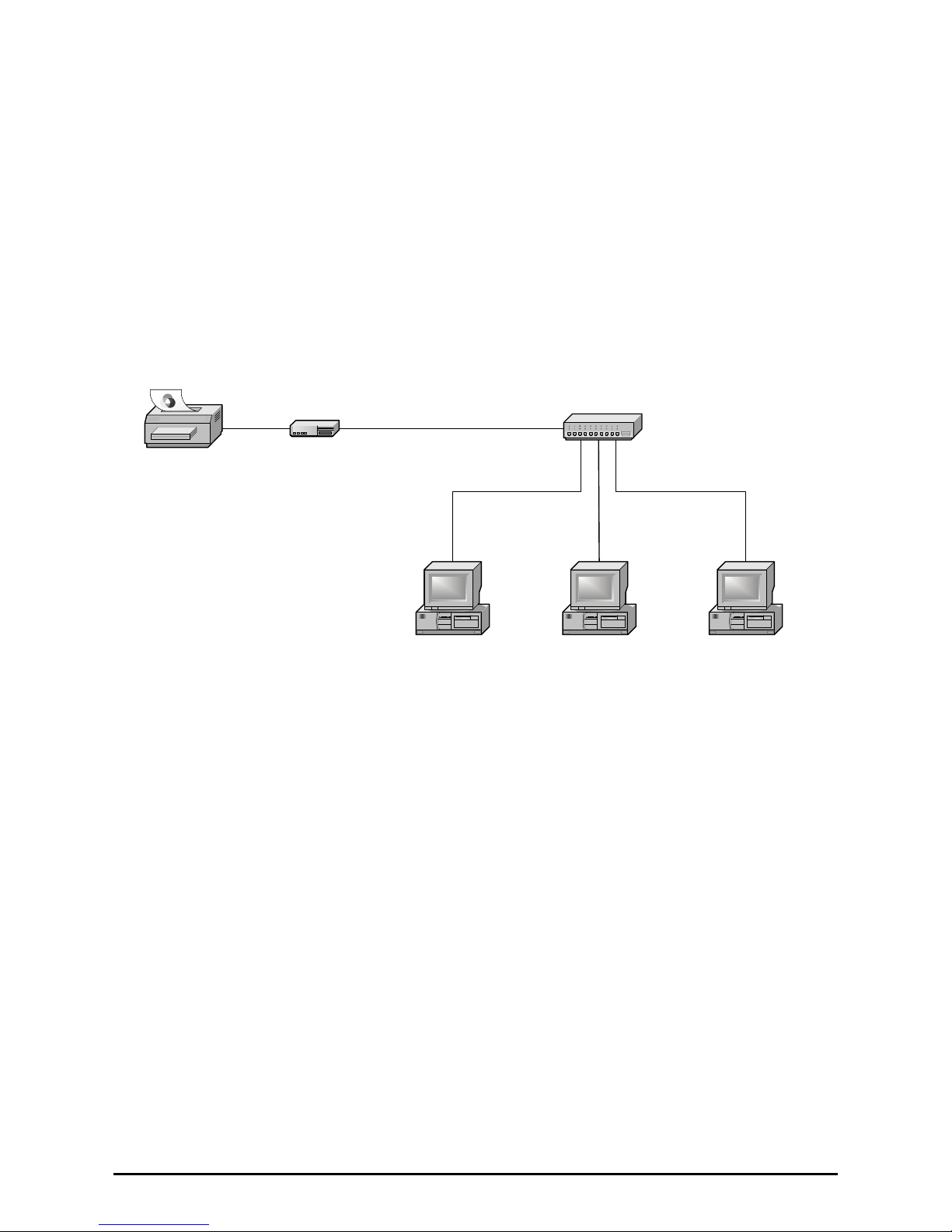
1
A Packing List:
¾
One MFP server
¾
One external AC power adapter
¾
One Setup CD includes user manual for Windows 2000/XP/Vista
¾
One quick installation guide (this one)
B Wired Network with MFP Server:
MFP Printer
MFP Server
Computer Computer Computer
HUB
C Hardware Installation:
1 Connect one end of the UTP cable to the Ethernet port on MFP Server and the
other end to a wall jack or HUB.
2 Connect the power adapter.
3 Connect the USB cable to the USB port on the side of MFP Server and the other
end to your MFP device.
D Software Installation:
1 To enable network communication with print server, your computer must have a
proper IP address, e.g. 192.168.0.100. If you need an instruction to configure the
IP address of your computer, please refer to the Appendix of this Quick
Page 3
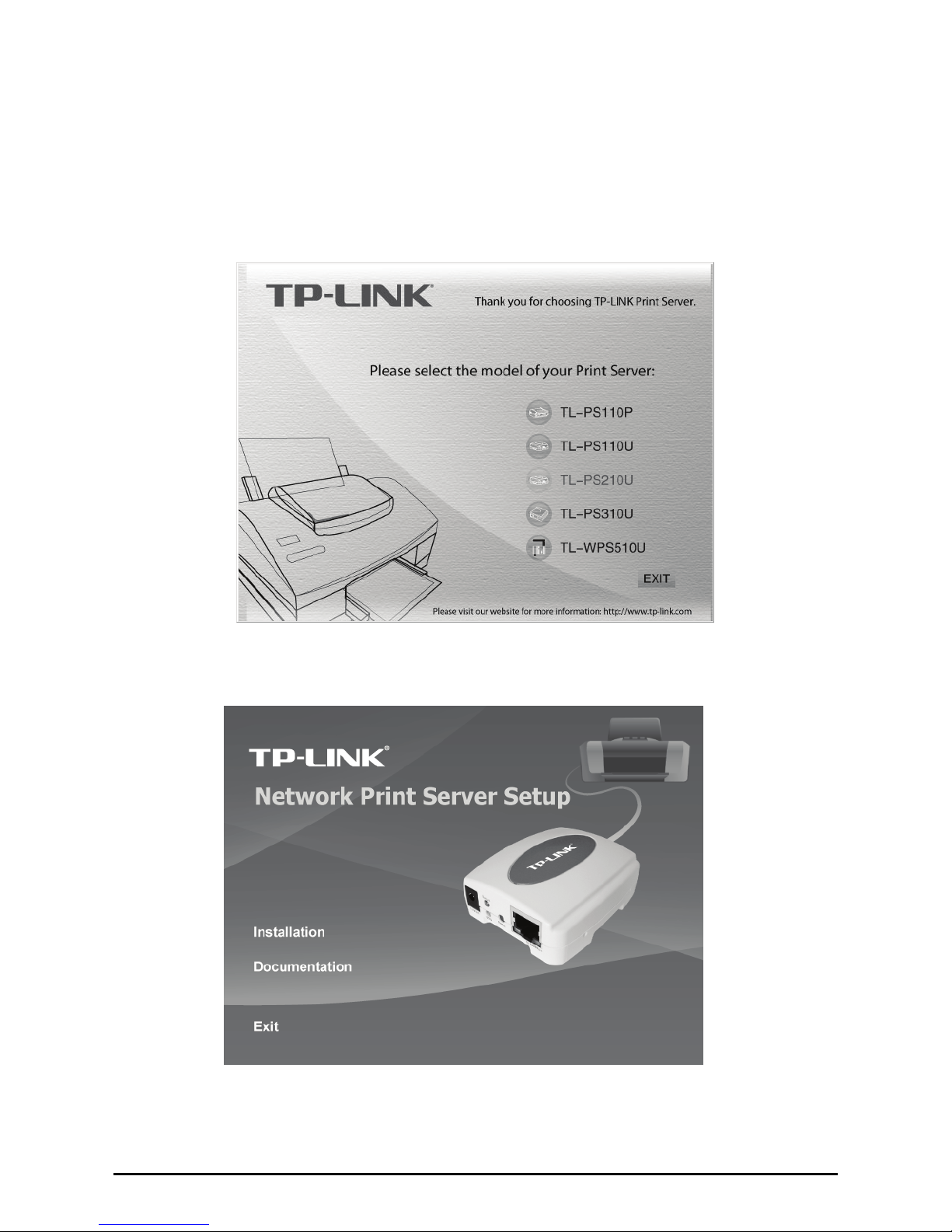
2
Installation Guide.
2 Insert the setup CD into your CD-drive. The auto-run program will be started.
3 Click the
TL-PS210U
to begin the setup.
4 Choose
Installation
to install all software programs.
5 Click OK.
Page 4
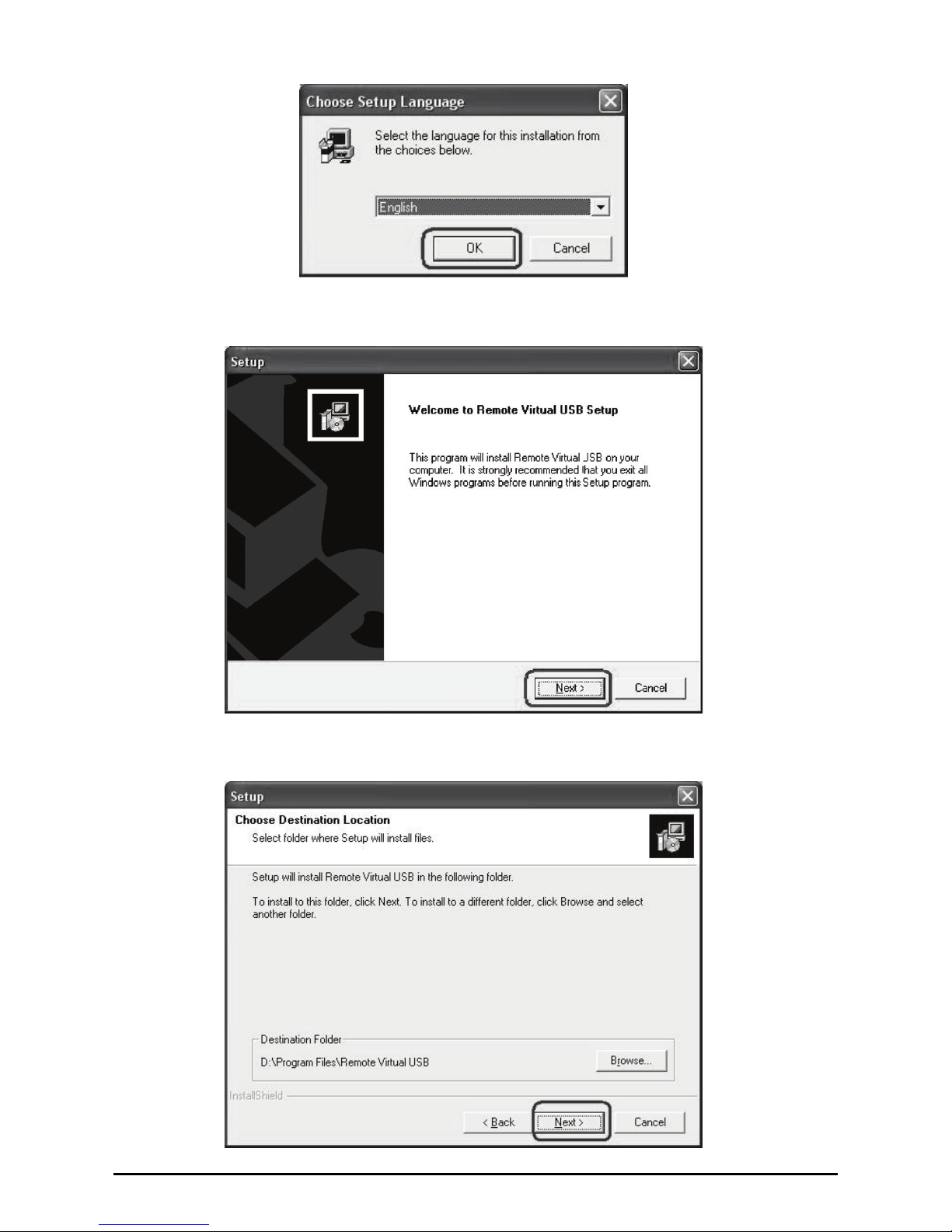
3
6 Click
Next
.
7 Click
Next
.
Page 5
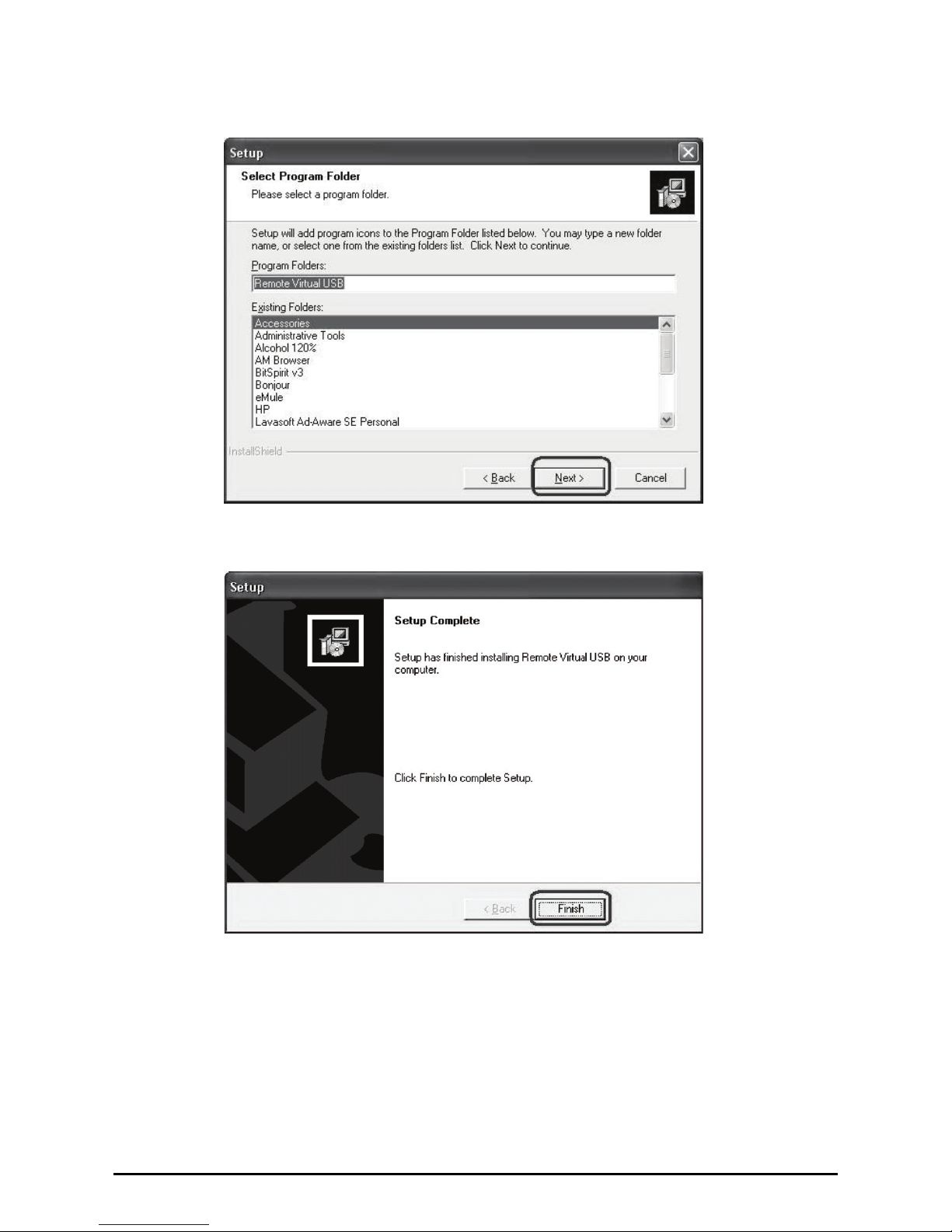
4
8 Click
Next
.
9 Click
Finish
.
10 Select No,
not this time
, and then click
Next
.
Page 6

5
11 Select
Install the software automatically (Recommended)
, and then click
Next
.
12 Click
Continue Anyway
.
Page 7

6
13 Click
Finish
to complete the software installation.
14 Then, start to setup MFP server. Click
start
->
All Programs
->
Remote Virtual
USB
folder; click
Remote Virtual USB
to launch the MFP server utility.
15 If you have Windows XP and the Windows Firewall is enabled you will see this
window pop-up message when the MFP server utility is first launched. Make
sure you click the
unblock
button to allow communication with the MFP server.
Other software firewalls may display similar options – make sure the MFP server
Page 8

7
software is allowed to bypass such programs.
16 The MFP server utility will search your network for the MFP server and display it
in the window. If no MFP server is found, please make sure any third party
firewalls have been disabled or bypassed and click the
Search
button to try
again.
Page 9

8
Note: The default IP address of MFP server is 192.168.0.10, and subnet mask
is 255.255.255.0. If the MFP server utility didn’t find MFP server, please make
sure of the MFP server and your computer’s IP segment are the same, e.g.
192.168.0.xxx.
17 Click the “+” in front of the MFP server name to show the name of the attached
printer. Then select the printer name and click the Connect button in the MFP
server utility.
18 The printer should be detected as if it was plugged directly into the computer.
Finish any remaining setup needed by the printer software. Your MFP printer
should be ready to use.
19 If you would like the connection to this printer to be restored automatically when
the MFP server utility launches, you will need to add the device to your favorites
list. Click the “+” in front of
Connected devices
and right-click the name of the
printer. Choose
Add to favorites
from the menu that pop-up menu.
Page 10

9
20 Click
OK
to confirm that the printer is in your favorites list.
21 Once you have connected to the MFP server you can close the MFP server utility.
Be sure to use the close box with an X in the top right corner so that the MFP
server utility continues to run in the background.
22 From Windows 2000/XP/Vista system, go to
start
->
Printers and Faxes
and
make sure of the icon of MFP printer appeared.
Page 11

10
23 Congratulation! Your MFP printer is now ready to share.
Note: If you wish to setup more MFP servers, start MFP server utility from your
Windows Start menu: start -> All Programs -> Remote Virtual USB -> Remote
Virtual USB and repeat the setup procedure.
Appendix Configuring the PCs
In this section, we’ll introduce how to configure the TCP/IP correctly in Windows
2000/XP and Vista.
1. For Windows 2000/XP Users.
1) Right click MY Network Places and choose Properties.
2) Right click the icon that showed below, select Properties on the prompt
page.
Page 12

11
3) In the prompt page showed below, double click on the
Internet Protocol (TCP/IP).
4) The following TCP/IP Properties window will display. Select Use the
following IP address radio button. And the following items are available.
5) Type IP address is 192.168.0.x (x is from 2 to 254), Subnet mask is
255.255.255.0 and Default gateway is 192.168.0.1.Then click OK.
Page 13

12
2. For Windows Vista Users
1) On the Windows taskbar, click the Start, then select Control Panel;
2) Select Classic View on the left side then double-click Networking and
Sharing center;
Page 14

13
3) Click Manage network connections on the left side.
4) Right click the icon that showed below, select Properties on the prompt
page.
Page 15

14
5) In the prompt page showed below, double click on the
Internet Protocol Version 4(TCP/IPv4).
6) The following TCP/IPv4 Properties window will display. Select Use the
following IP address radio button. And the following items are available.
7) Type IP address is 192.168.0.x (x is from 2 to 254), Subnet mask is
255.255.255.0 and Default gateway is 192.168.0.1.Then click OK.
Page 16

15
All contents are subject to change without prior notice.
COPYRIGHT & TRADEMARKS
Specifications are subject to change without notice. is a
registered trademark of TP-LINK TECHNOLOGIES CO., LTD. Other brands and
product names are trademarks of their respective holders.
No part of the specifications may be reproduced in any form or by any means or
used to make any derivative such as translation, transformation, or adaptation
without permission from TP-LINK TECHNOLOGIES CO., LTD. Copyright © 2008
TP-LINK TECHNOLOGIES CO., LTD. All rights reserved.
http://www.tp-link.com
