Page 1
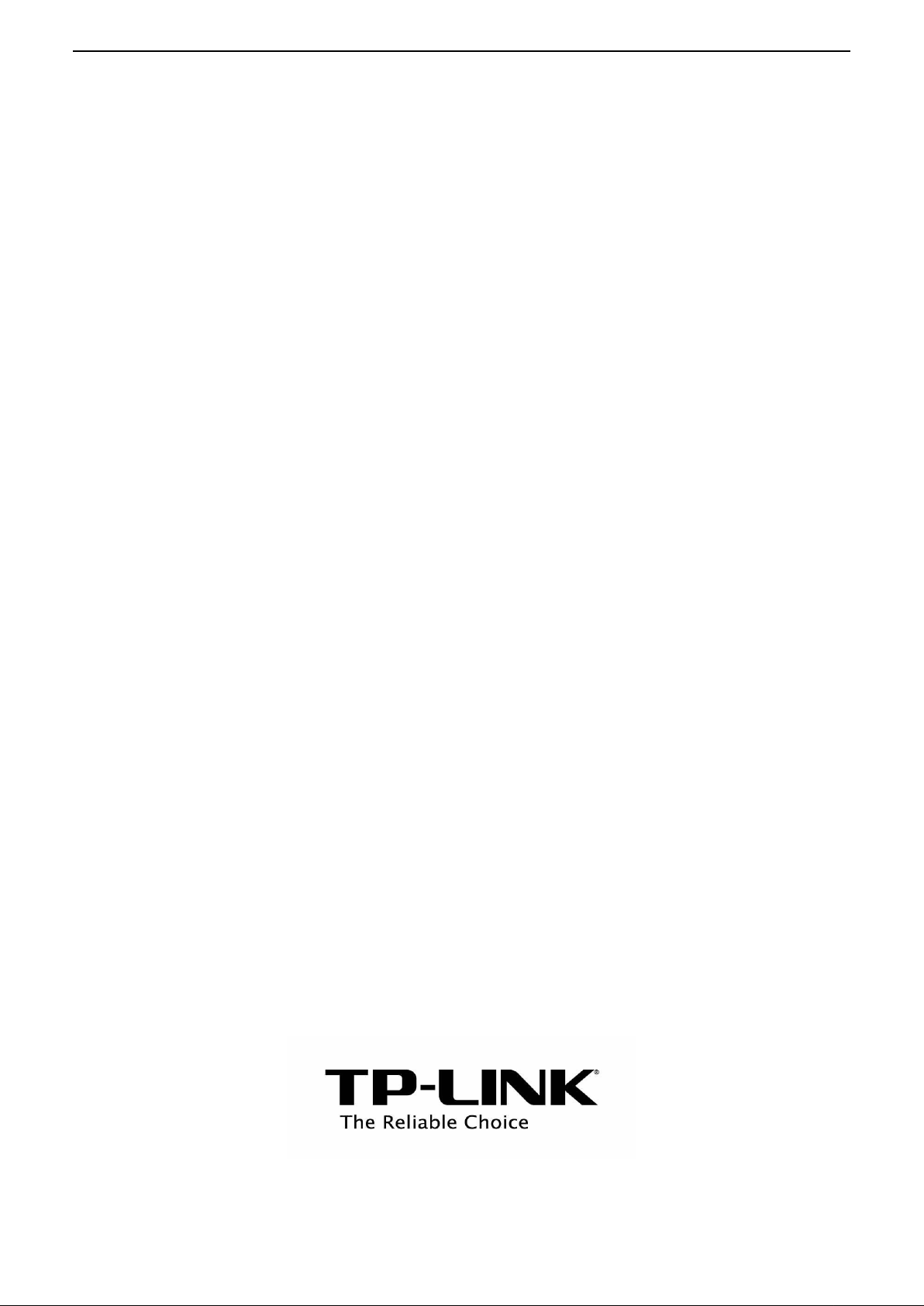
TP-LINK TD-W8901G
Wireless Modem Router
Advanced Troubleshooting Guide
Released on 2009.09.25
Version 1.0
Page 2
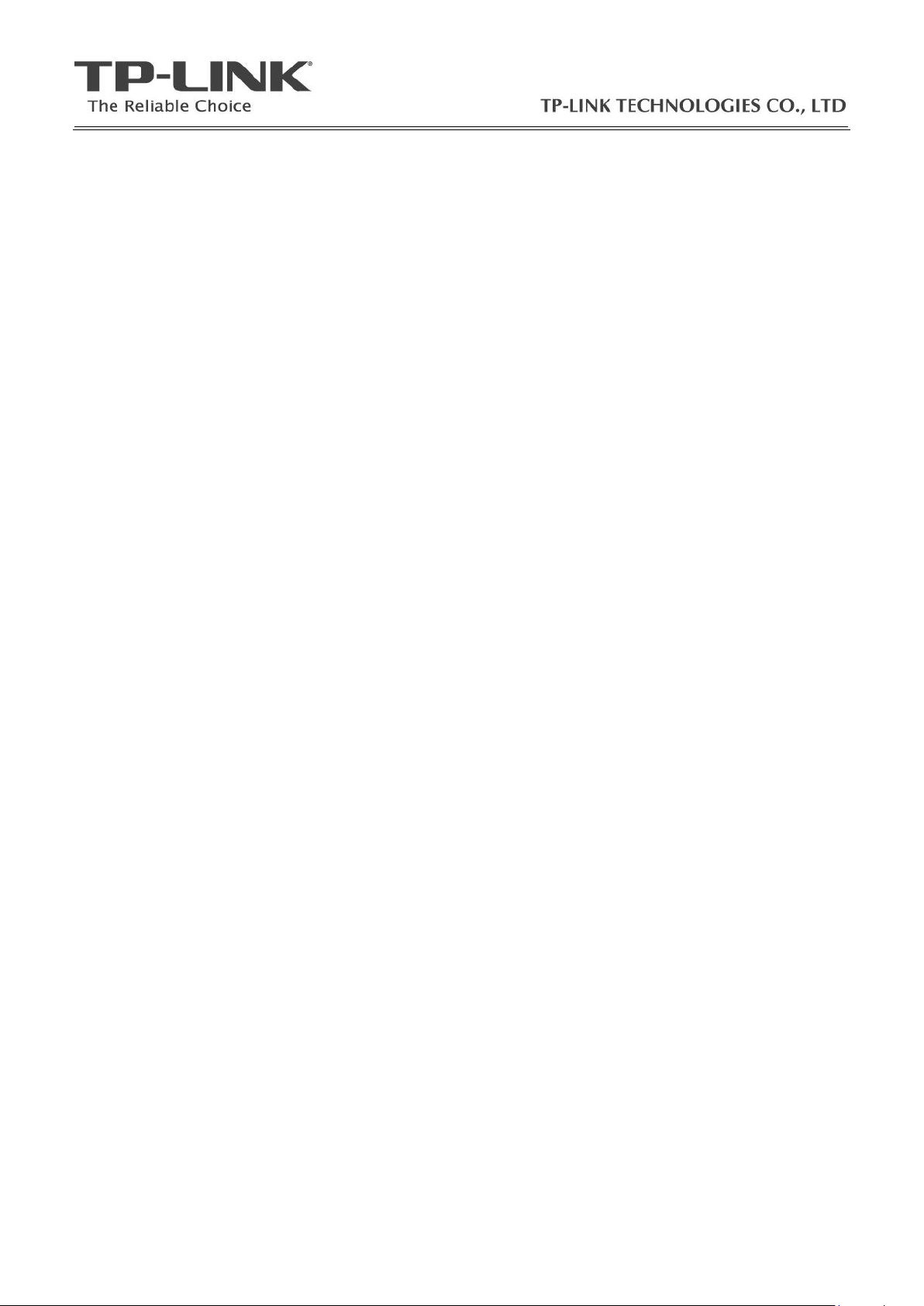
Content
Summary ................................................................................................................................................................... 3
Troubleshooting Flow Chart and Resolutions .......................................................................................................... 3
Check 1 ................................................................................................................................................................. 3
Check 2 ................................................................................................................................................................. 4
Check 3 ................................................................................................................................................................. 4
Note 1 ................................................................................................................................................................... 5
Note 2 ................................................................................................................................................................... 5
Resolution 1 .......................................................................................................................................................... 6
Resolution 2 .......................................................................................................................................................... 6
Resolution 3 .......................................................................................................................................................... 6
Resolution 4 .......................................................................................................................................................... 6
Resolution 5 .......................................................................................................................................................... 7
Q1. How do I restore my modem router’s configuration to its factory default settings? ................................... 9
Q2. What can I do if I don’t know or forgot my password? ................................................................................. 9
Q3. Why can’t I open some websites like www.msn.com or it opens very slowly? ............................................ 9
Q4. What can I do if I cannot access the web-based configuration page? ........................................................ 10
Q5. How to get the technical support from TP-LINK? ........................................................................................ 15
2 / 15
Page 3
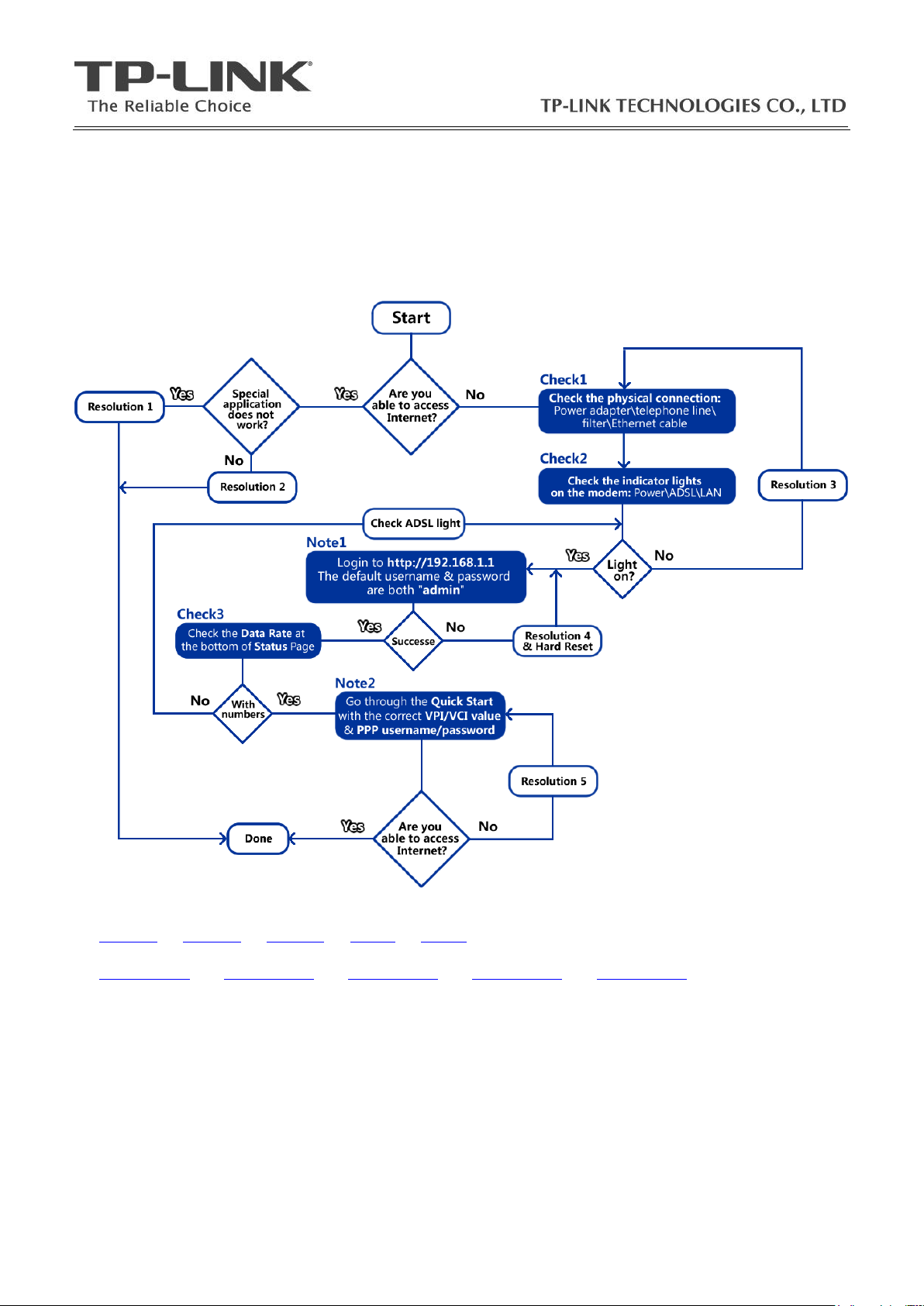
Summary
This document attempts to provide the basic procedures for troubleshooting TD-W8901G modem
router problem.
Troubleshooting Flow Chart and Resolutions
Click the quick links for more details:
Check1 Check2 Check3 Note1 Note2
Resolution1 Resolution2 Resolution3 Resolution4 Resolution5
Check 1
1. Make sure that the original power adapter is correctly connected from the modem to the wall socket
and it is not damaged;
2. Make sure that the telephone line is correctly connected from the modem’s LINE port to the filter’s
ADSL Modem port;
3. Make sure that the Ethernet cable is connected from PC to any LAN ports (1/2/3/4) of the ADSL
modem router;
3 / 15
Page 4
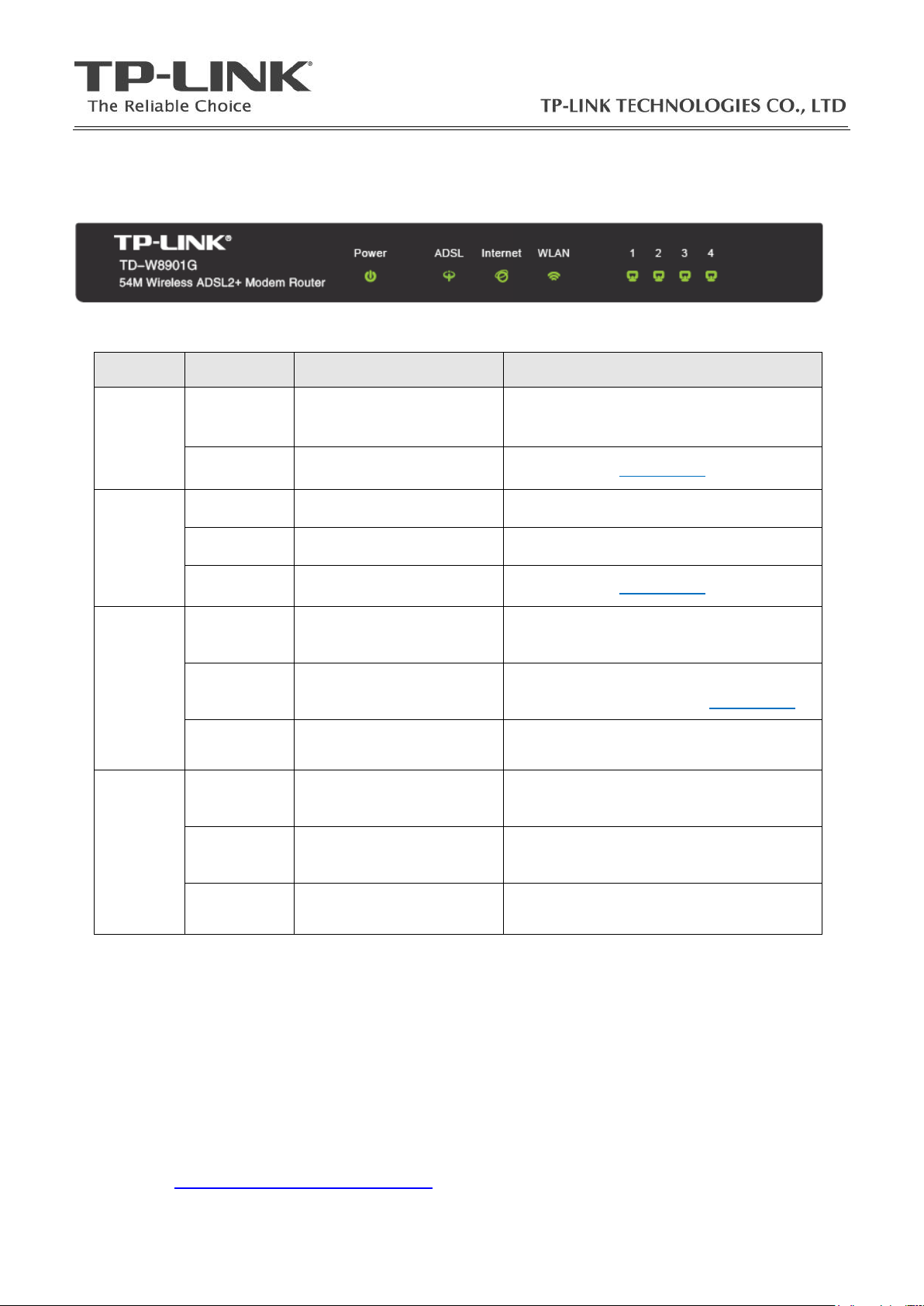
Check 2
Label
State
Description
Resolution
Power
On
(Steady
Green)
Power On
Check ADSL light.
Off
No Power
Resolution 3
ADSL
On (Solid
Green)
Synchronized
Check Internet light
Flashing
Green
Attempting Synchronization
Wait 2 minutes, if the light does not turn a
solid green, refer to the Resolution 3.
Off
Not Synchronized
Resolution 3
Internet
On (Solid
Green)
The PPP (Internet)
connection is successfully
established
Check LAN lights
Off
There is no successful PPP
connection or the Router
works on bridge mode
Check the PPP username and Password,
VPI/VCI values or refer to Resolution 5
Flashing
Green
Traffic being transmitted
over the Internet
Check LAN lights
LAN
1/2/3/4
On (Solid
Green)
Link between your
computer and your
DSL modem is established
The physical connection between the DSL
modem and PC is working properly.
Off
No link between your PC
and your DSL modem
The physical connection between the DSL
modem and your PC is disconnected or
NOT working properly
Flashing
Green
Traffic being transmitted
over the LAN
The physical connection between the DSL
modem and PC is working properly.
The indicator lights on the front panel of the modem router are used to verify the unit’s operation and
status between your modem, PC and ISP’s network.
The table below describes what the lights mean.
Check 3
Check the Data Rate at the bottom of the Status page.
If the numbers are approximately matched with the ADSL profile provided by your ISP (e.g.
downstream 2Mbps and upstream 512kbps), that means the device is synchronized properly with the
ISP and the quality of the ADSL line is essentially normal.
If the Data Rate number is N/A, it stands for the modem router is not synchronized with your ISP.
Please go to Resolution 3 – For ADSL Light Off.
4 / 15
Page 5
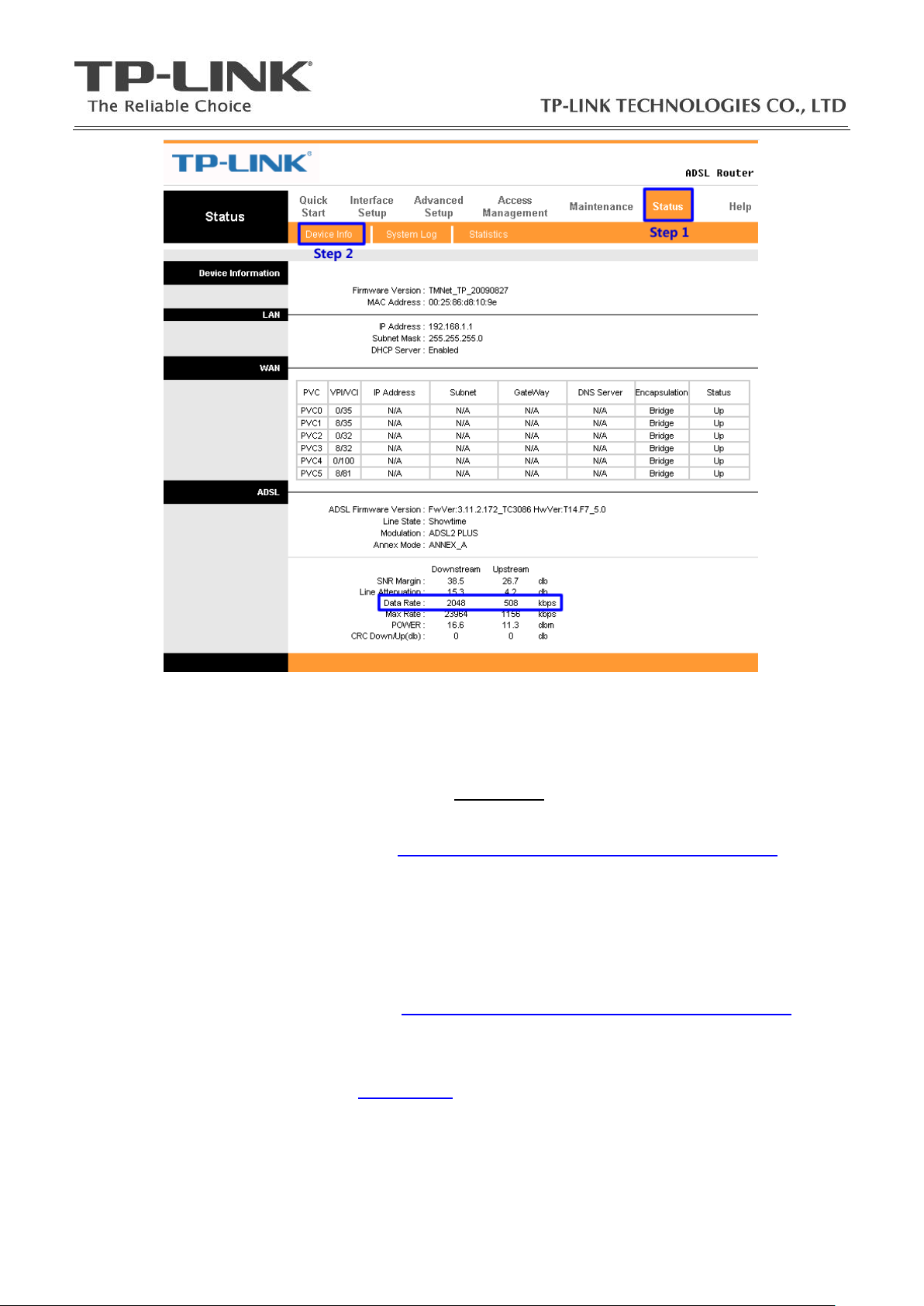
Note 1
Open a web browser (either of Windows Internet Explorer, Mozilla Firefox, Apple Safari, Google
Chrome, Opera or any other web browser), key in 192.168.1.1 in the address bar and press enter. The
default username and password are both “admin” (all in lower case).
Refer to the following link for more details: http://www.tp-link.com/support/showfaq.asp?id=87
Note 2
1、 Go to Quick Start, select the correct connection type (PPPoE/PPPoA or the others), and then
enter your local VPI/VCI value and PPP username\password (provided by your ISP), click Save;
Refer to the Quick Installation Guide or http://www.tp-link.com/support/showfaq.asp?id=204 for
more details;
2、 Disable any firewall\wireless MAC filtering\wireless security in the configuration page;
Please refer to the User Guide or Resolution 5 for more details.
5 / 15
Page 6

Resolution 1
Some software or games requires the special ports to be opened on the modem router, for example:
Web Server (TCP Port 80), FTP Server (TCP Port 21), Xbox Live (UDP Port 88\3074, TCP Port 3074),
etc. Refer to the following link for the configuration: http://www.tp-link.com/support/showfaq.asp?id=205
Resolution 2
1. If the customer’s problem is not mentioned by this troubleshooting guide, please send an Email to
support@tp-link.com for further assistance.
2. Call local technical support hot line, please refer to Appendix Q5 for details;
Resolution 3
1、 For Power Light Off: Make sure that the power supply converter is plugged into a properly working
electrical outlet. Check your power cable. Are you connected to a live electrical outlet? Are the
connections secured? Is the modem turned on?
2、 For ADSL Light Off: Verify that the ADSL modem router is correctly connected to the wall jack or
the filter and that the cable does not have any visible damage. Replace any cable that appears
damaged. Check the activity of the ADSL service with your ISP;
Resolution 4
1. Check the physical connection (Ethernet cable or wireless connection) between the PC and the
modem router, make sure they are correctly connected.
2. Check the IP address of the PCs, ensure it is in the same subnet range (192.168.1.x) with the
modem router.
For Windows XP: http://www.tp-link.com/support/showfaq.asp?id=145
For Windows Vista: http://www.tp-link.com/support/showfaq.asp?id=94
3. Hard Reset: if the custom forgot the login account of the modem router or the default username &
password were rejected by the device, please try the Hard Reset as follow:
While the modem router is powered on, press and hold the reset button on its rear panel
with a pin for 8s-10s, and then release the reset button.
Wait for 2 minutes, try to login to the device (http://192.168.1.1) again by the default username and
password (admin/admin); Refer to the Appendix Q1 or the link below for more details:
http://www.tp-link.com/support/showfaq.asp?id=140
Please Note: The modem router needs to be re-configured after the Hard Reset as the
previous configurations were removed.
6 / 15
Page 7

Resolution 5
1、 Go to the Status page, click System Log, and check the log whether reports “PAP: login to
remote failed; please check user/pswd” which means the PPP username and password are
incorrect. If so, please go through the Quick Start again and enter the correct PPP
username/password and VPI/VCI values.
2、 Check the Access Management – Filter page, check the active IP/MAC filter rules, you can
remove all the rules or change them to “Active – No” for troubleshooting purpose.
7 / 15
Page 8

3、 Check the Access Management – Filter page, check the active URL filter rules, you can remove
all the rules or change them to “Active – No” for troubleshooting purpose.
4、 Go to the Interface Setup – Wireless page, make sure that Access Point is Activated, SSID is
broadcasted, Authentication is correct or deactivated, Wireless MAC Address Filter is
Deactivated
8 / 15
Page 9

Note
Appendix - FAQ
Once the Router is reset, the current configuration settings will be lost and you will need to
re-configure the router.
With the Router powered on,
press and hold the Reset button
on the rear panel for 8 to 10
seconds before releasing it.
Press it for 8 to 10 seconds
Q1. How do I restore my modem’s configuration to its factory default settings?
Q2. What can I do if I don’t know or forgot my password?
1) Restore the Router’s configuration to its factory default settings. If you don’t know how to do that,
please refer to section Q1.
2) Use the default user name and password: admin, admin.
Q3. Why can’t I open some websites like www.msn.com or it opens very slowly?
Some website or routers requires lower MTU size, please change the default 1480 bytes to lower and
try again.
1) Login to the Web-based configuration page and go to Interface Setup – Internet;
2) Locate the TCP MTU Option and change the default MTU size to 1440 or lower.
9 / 15
Page 10

Q4. What can I do if I cannot access the web-based configuration page?
Go to Start > Control Panel, you
will then see the following page.
Click Network Connections
Click Network and
Internet Connections
Click Properties
Right-click Local
Area Connection
1) Configure your computer’s IP Address (TCP/IP settings);
For Windows XP OS
10 / 15
Page 11

Double-click Internet
Protocol (TCP/IP)
Select Obtain an IP address
automatically
Select Obtain DNS server
address automatically
Click OK
2)
11 / 15
Page 12

Go to Start > Settings > Control Panel
Click View network
status and tasks
Click View status
Click OK
For Windows Vista OS
12 / 15
Page 13

Click Properties
Double-click Internet
Protocol Version 4
(TCP/IPv4).
13 / 15
Page 14

Select Obtain an IP address
automatically
Open your Internet Explorer web
browser, click Tools tab and you will
see the following screen.
Click Internet Options
Select Obtain DNS server
address automatically
Click OK
3) Configure your IE browser
14 / 15
Page 15

Global
Tel: +86 755 26504400
E-mail : support@tp-link.com
Service time:24hrs, 7days a week
Singapore
Tel: +65 62840493
E-mail: support.sg@tp-link.com
Service time: 24hrs, 7days a week
USA/Canada
Toll Free: +1 866 225 8139
E-mail: support.usa@tp-link.com
Service time: 24hrs, 7days a week
Australia & New Zealand
Tel: AU 1300 87 5465
NZ 0800 87 5465
E-mail: support@tp-link.com.au
Service time: Monday to Friday
9:00 AM to 9:00 PM AEST
Germany / Austria / Switzerland
Tel :+49 1805 875465 (German
Service)
E-mail: support.de@tp-link.com
Service time: GMT+ 1 or GMT+ 2
(Daylight Saving Time in Germany)
Except bank holidays in Hesse
Select Never dial a
connection
Click OK
Now, try to log on to the Web-based configuration page again after the above settings have been
configured. If you still cannot access the configuration page, please restore your modem router’s
factory default settings and reconfigure the device again.
Q5. How to get the technical support from TP-LINK?
To download the latest Firmware, Driver, Utility and User Guide, please go to
www.tp-link.com/support/download.asp
For basic configuration, more FAQs, please go to
www.tp-link.com/support/faq.asp
For all other technical support, please contact us by using the following details:
15 / 15
