Page 1
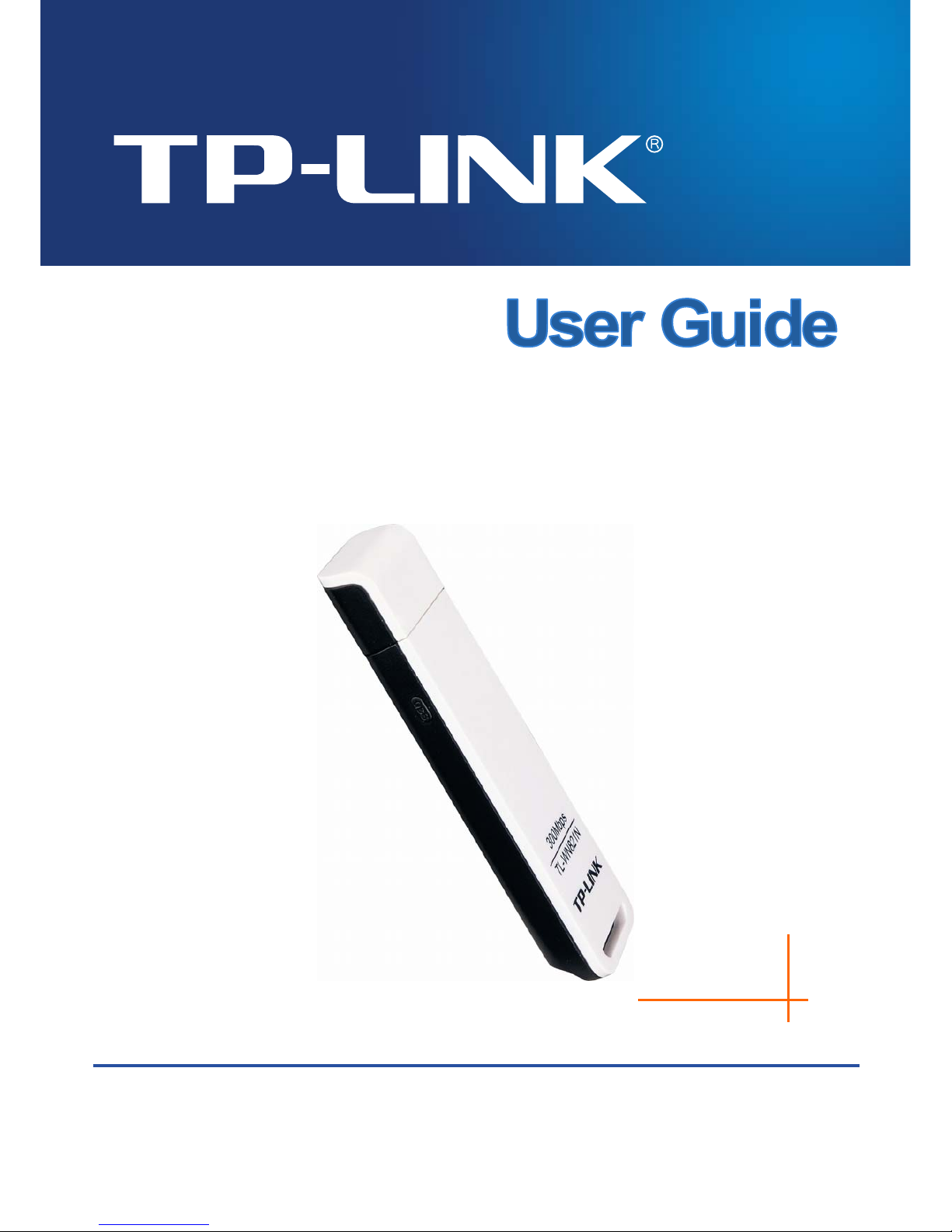
TL-WN821N
300Mbps Wireless N USB Adapter
REV: 3.0.2
1910010447
Page 2
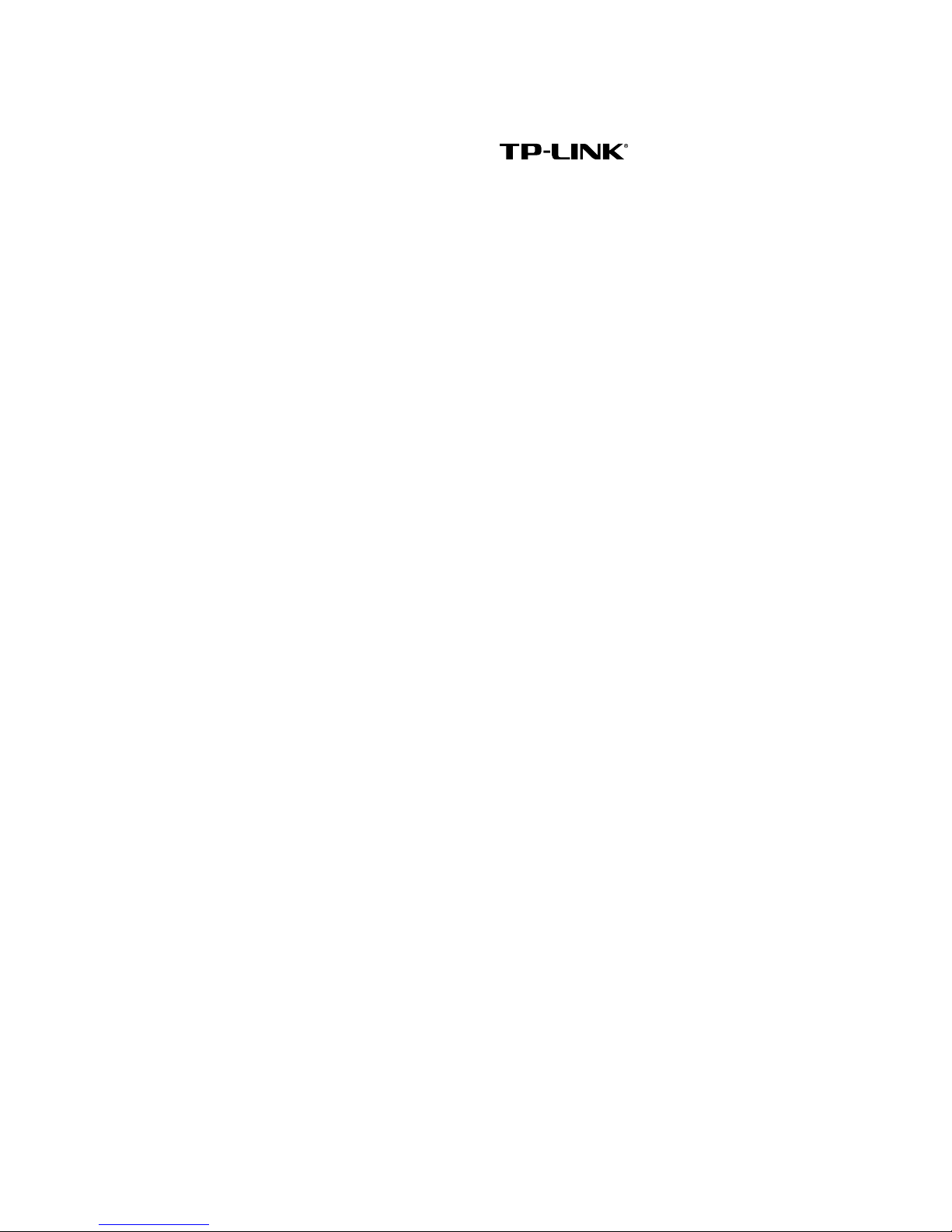
COPYRIGHT & TRADEMARKS
Specifications are subject to change without notice. is a registered trademark
of TP-LINK TECHNOLOGIES CO., LTD. Other brands and product names are trademarks or
registered trademarks of their respective holders.
No part of the specifications may be reproduced in any form or by any means or used to make any
derivative such as translation, transformation, or adaptation without permission from TP-LINK
TECHNOLOGIES CO., LTD. Copyright © 2011 TP-LINK TECHNOLOGIES CO., LTD. All rights
reserved.
http://www.tp-link.com
Page 3
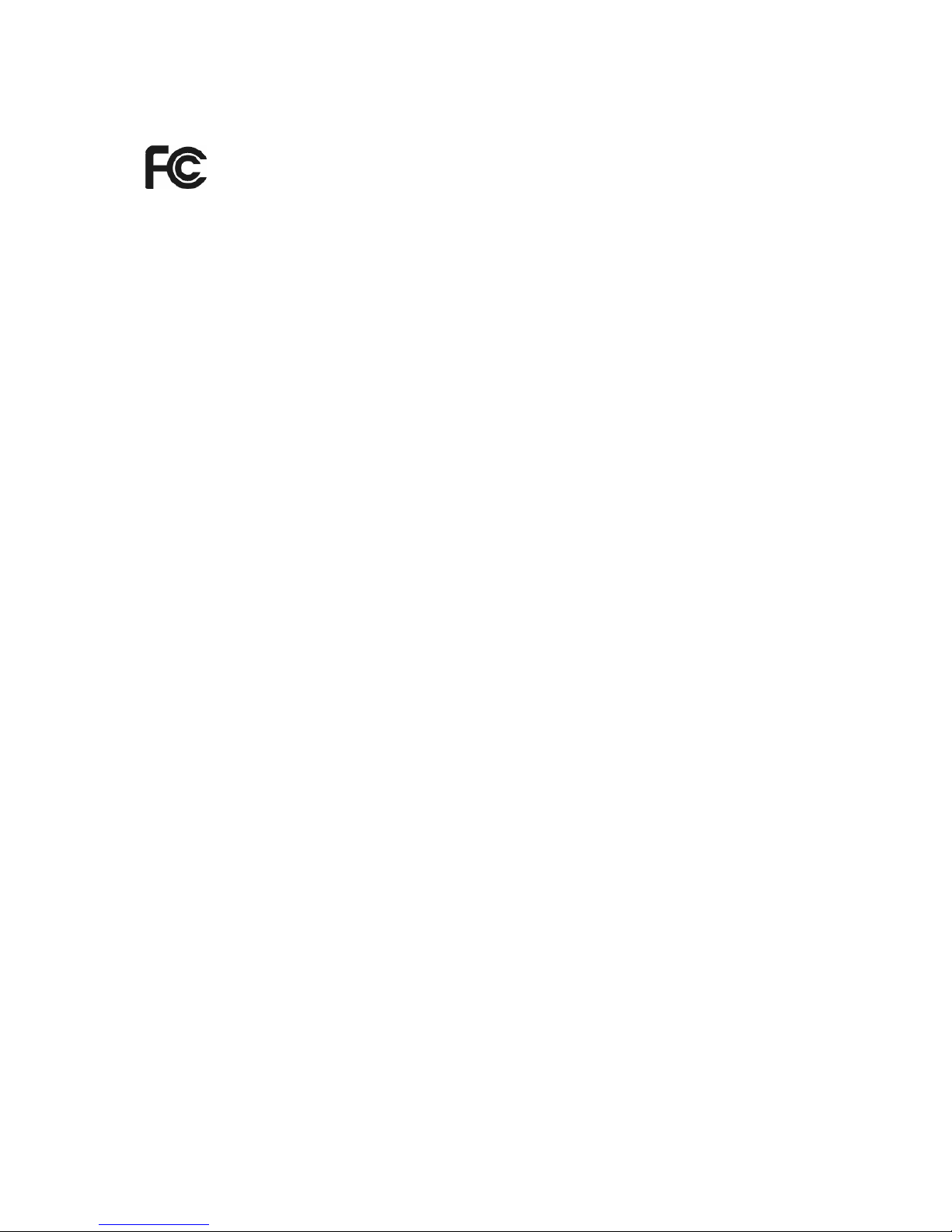
FCC STATEMENT
This equipment has been tested and found to comply with the limits for a Class B digital device,
pursuant to part 15 of the FCC Rules. These limits are designed to provide reasonable protection
against harmful interference in a residential installation. This equipment generates, uses and can
radiate radio frequency energy and, if not installed and used in accordance with the instructions,
may cause harmful interference to radio communications. However, there is no guarantee that
interference will not occur in a particular installation. If this equipment does cause harmful
interference to radio or television reception, which can be determined by turning the equipment off
and on, the user is encouraged to try to correct the interference by one or more of the following
measures:
• Reorient or relocate the receiving antenna.
• Increase the separation between the equipment and receiver.
• Connect the equipment into an outlet on a circuit different from that to which the receiver
is connected.
• Consult the dealer or an experienced radio/ TV technician for help.
This device complies with part 15 of the FCC Rules. Operation is subject to the following two
conditions:
1) This device may not cause harmful interference.
2) This device must accept any interference received, including interference that may
cause undesired operation.
Any changes or modifications not expressly approved by the party responsible for compliance
could void the user’s authority to operate the equipment.
Note: The manufacturer is not responsible for any radio or tv interference caused by unauthorized
modifications to this equipment. Such modifications could void the user’s authority to operate the
equipment.
FCC RF Radiation Exposure Statement:
This device has been tested for compliance with FCC RF Exposure (SAR) limits in the typical
laptop computer configuration and this device can be used in desktop or laptop computers. This
device cannot be used with handheld PDAs (personal digital assistants). This device and its
antenna must not be co-located or operated in conjunction with any other antenna or transmitter.
SAR measurements are based on a 5mm spacing from the body and that compliance is achieved
at that distance.
Page 4
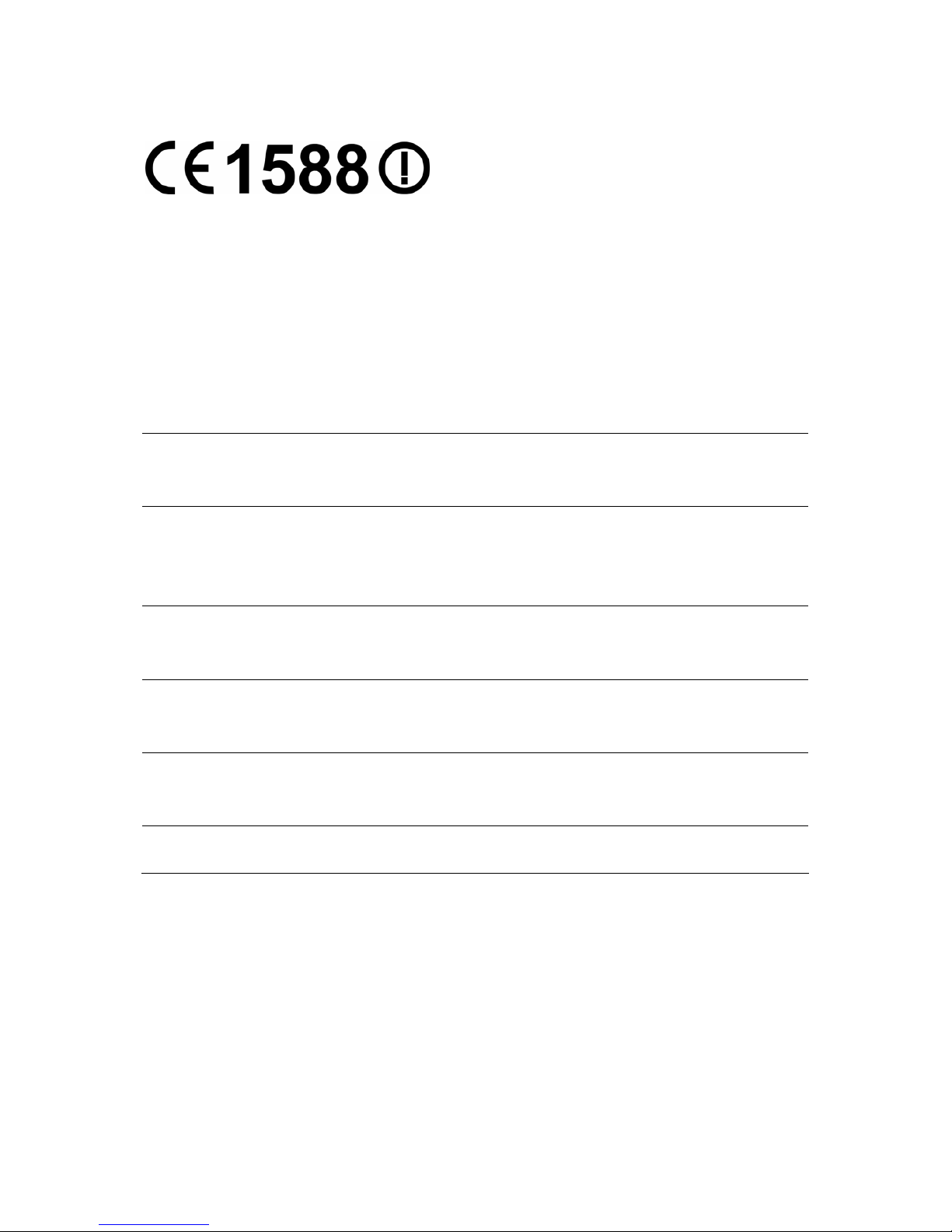
CE Mark Warning
This is a class B product. In a domestic environment, this product may cause radio interference, in
which case the user may be required to take adequate measures.
National restrictions
This device is intended for home and office use in all EU countries (and other countries following
the EU directive 1999/5/EC) without any limitation except for the countries mentioned below:
Country Restriction Reason/remark
Bulgaria None
General authorization required for outdoor use and
public service
France
Outdoor use limited to 10
mW e.i.r.p. within the band
2454-2483.5 MHz
Military Radiolocation use. Refarming of the 2.4 GHz
band has been ongoing in recent years to allow current
relaxed regulation. Full implementation planned 2012
Italy None
If used outside of own premises, general authorization is
required
Luxembourg None
General authorization required for network and service
supply(not for spectrum)
Norway Implemented
This subsection does not apply for the geographical area
within a radius of 20 km from the centre of Ny-Ålesund
Russian Federation None Only for indoor applications
Note: Please don’t use the product outdoors in France.
Page 5
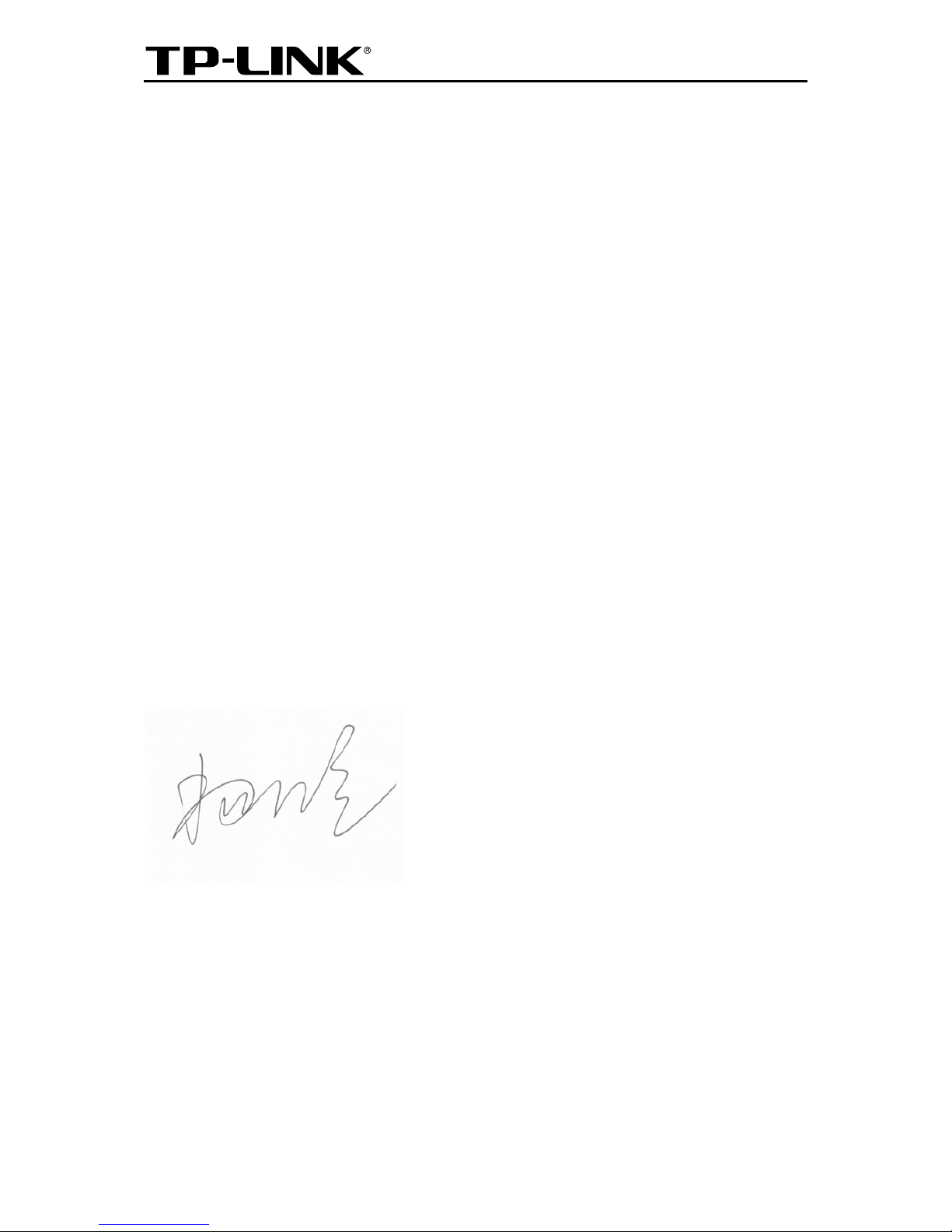
TP-LINK TECHNOLOGIES CO., LTD
TP-LINK TECHNOLOGIES CO., LTD.
South Building, No.5 Keyuan Road, Central Zone, Science & Technology Park, Nanshan,
Shenzhen, P. R. China
DECLARATION OF CONFORMITY
For the following equipment:
Product Description: 300Mbps Wireless N USB Adapter
Model No.: TL-WN821N
Trademark: TP-LINK
We declare under our own responsibility that the above products satisfy all the technical
regulations applicable to the product within the scope of Council Directives:
Directives 1999/5/EC
The above product is in conformity with the following standards or other normative documents:
ETSI EN 300 328 V1.7.1: 2006
ETSI EN 301 489-1 V1.8.1:2008 & ETSI EN 301 489-17 V1.3.2:2008
EN60950-1:2006
EN62311:2008
Recommendation 1999/519/EC
Person is responsible for marking this declaration:
Yang Hongliang
Product Manager of International Business
Page 6
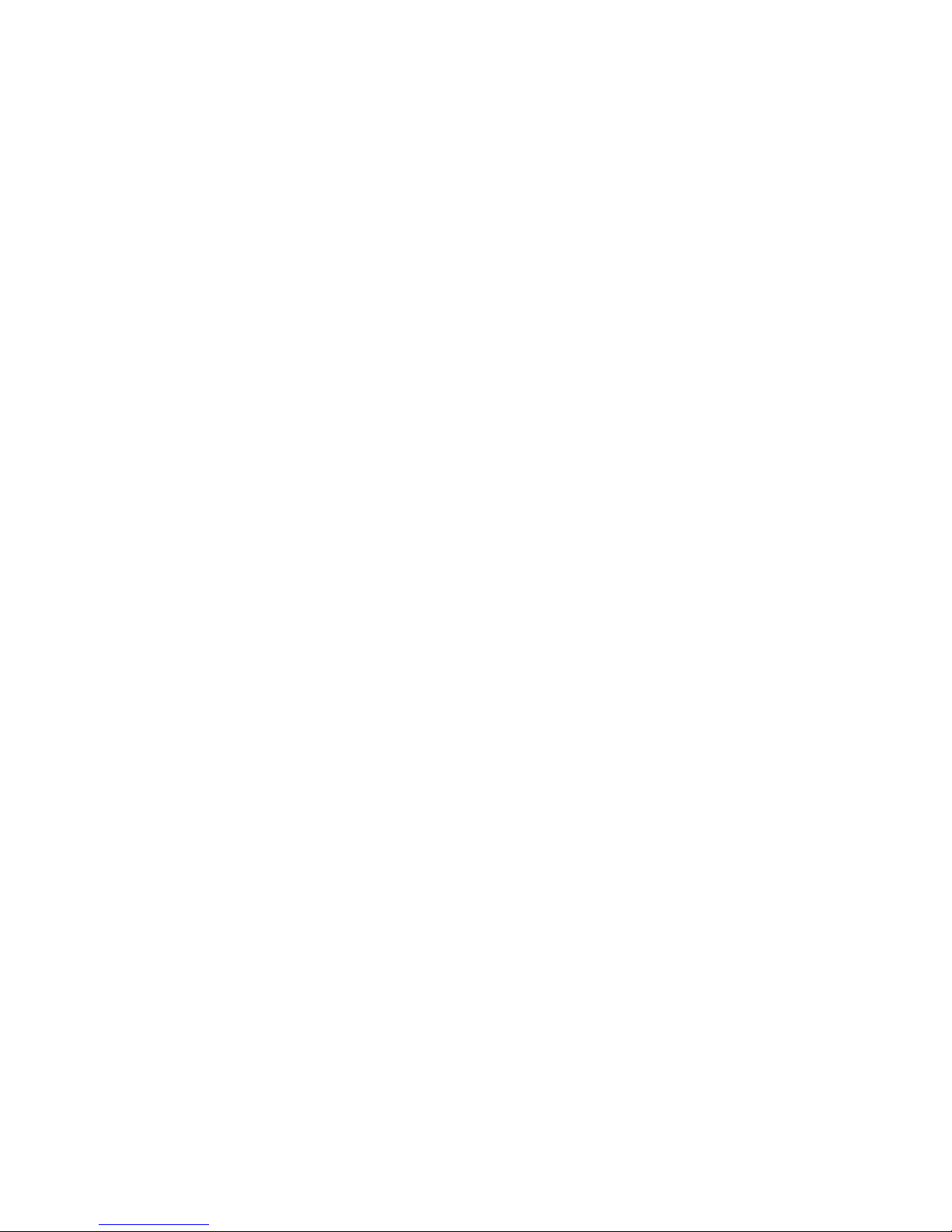
CONTENTS
Package Contents .................................................................................................... 1
Chapter 1. Introduction ........................................................................................ 2
1.1 Overview of the product...................................................................................................... 2
1.2 Features ............................................................................................................................. 2
1.3 LED Status ......................................................................................................................... 3
Chapter 2. Installation Guide ............................................................................... 4
2.1 Hardware Installation.......................................................................................................... 4
2.2 Software Installation ...........................................................................................................4
2.2.1 For Windows XP.......................................................................................................... 4
2.2.2 For Windows Vista ...................................................................................................... 9
2.2.3 For Windows 7 .......................................................................................................... 12
Chapter 3. Configuration Guide......................................................................... 16
3.1 For Windows XP............................................................................................................... 16
3.1.1 Current Status ........................................................................................................... 16
3.1.2 Profile Management .................................................................................................. 18
3.1.3 Diagnostics................................................................................................................ 27
3.2 For Windows Vista............................................................................................................ 28
3.3 For Windows 7 ................................................................................................................. 30
Chapter 4. QSS Configuration ........................................................................... 33
4.1 PBC (Push Button Configuration) method ........................................................................ 34
4.2 PIN method ......................................................................................................................37
4.2.1 Enter a PIN into your AP device................................................................................ 37
4.2.2 Enter the PIN from your AP device............................................................................ 38
Chapter 5. Example for Application .................................................................. 40
5.1 Configuration of PSP XLink Online game......................................................................... 40
Appendix A: Specifications................................................................................... 44
Appendix B: Glossary............................................................................................ 45
Page 7
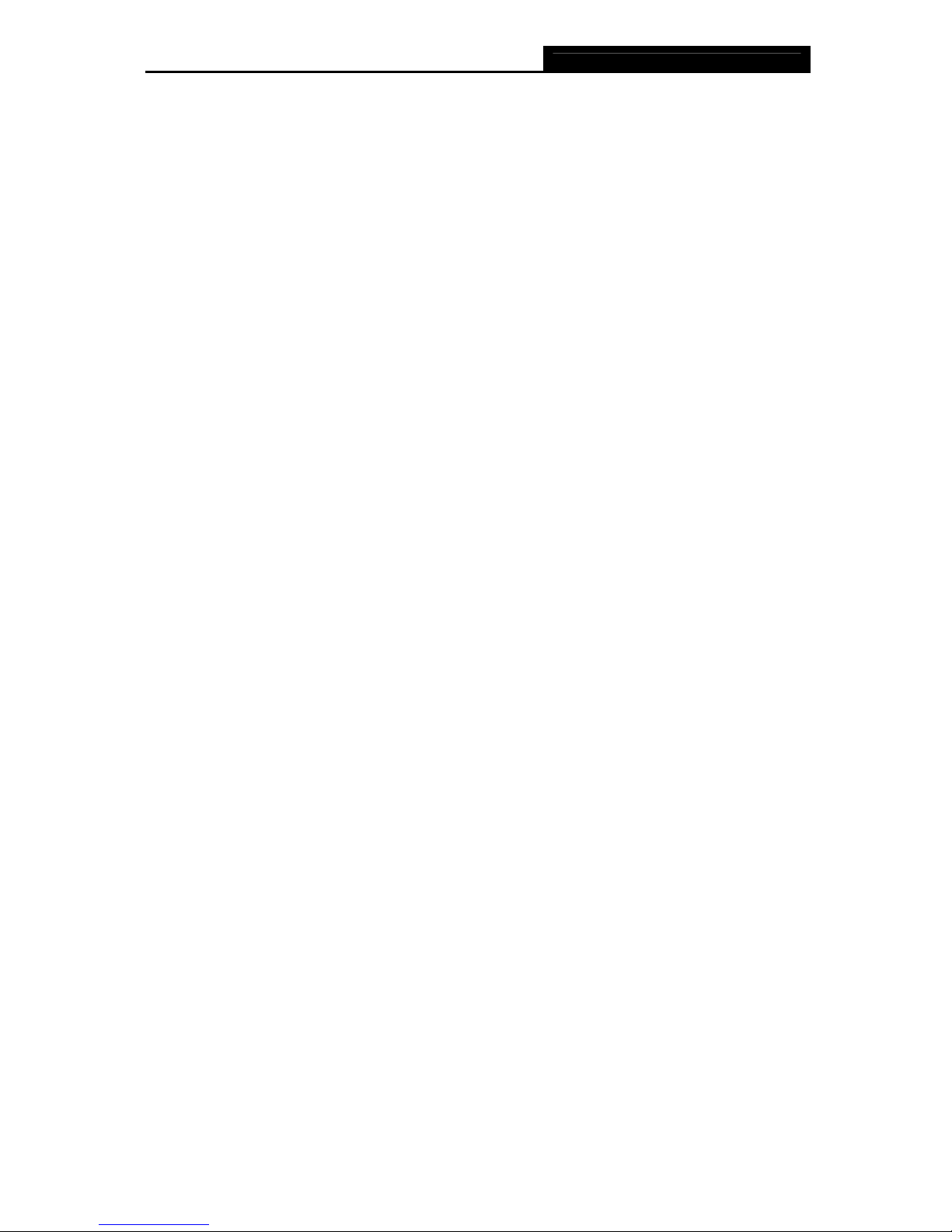
TL-WN821N 300Mbps Wireless N USB Adapter
1
Package Contents
The following contents should be found in your box:
¾ One TL-WN821N 300Mbps Wireless N USB Adapter
¾ Quick Installation Guide
¾ One USB cable
¾ One Resource CD for TL-WN821N, including:
• TP-LINK Wireless Client Utility (TWCU) and Drivers
• User Guide
• Other Helpful Information
)
Note:
Make sure that the package contains the above items. If any of the listed items are damaged or
missing, please contact with your distributor.
Conventions:
The ‘Adapter’ mentioned in this user guide stands for TL-WN821N 300Mbps Wireless N USB
Adapter without any explanations.
Page 8
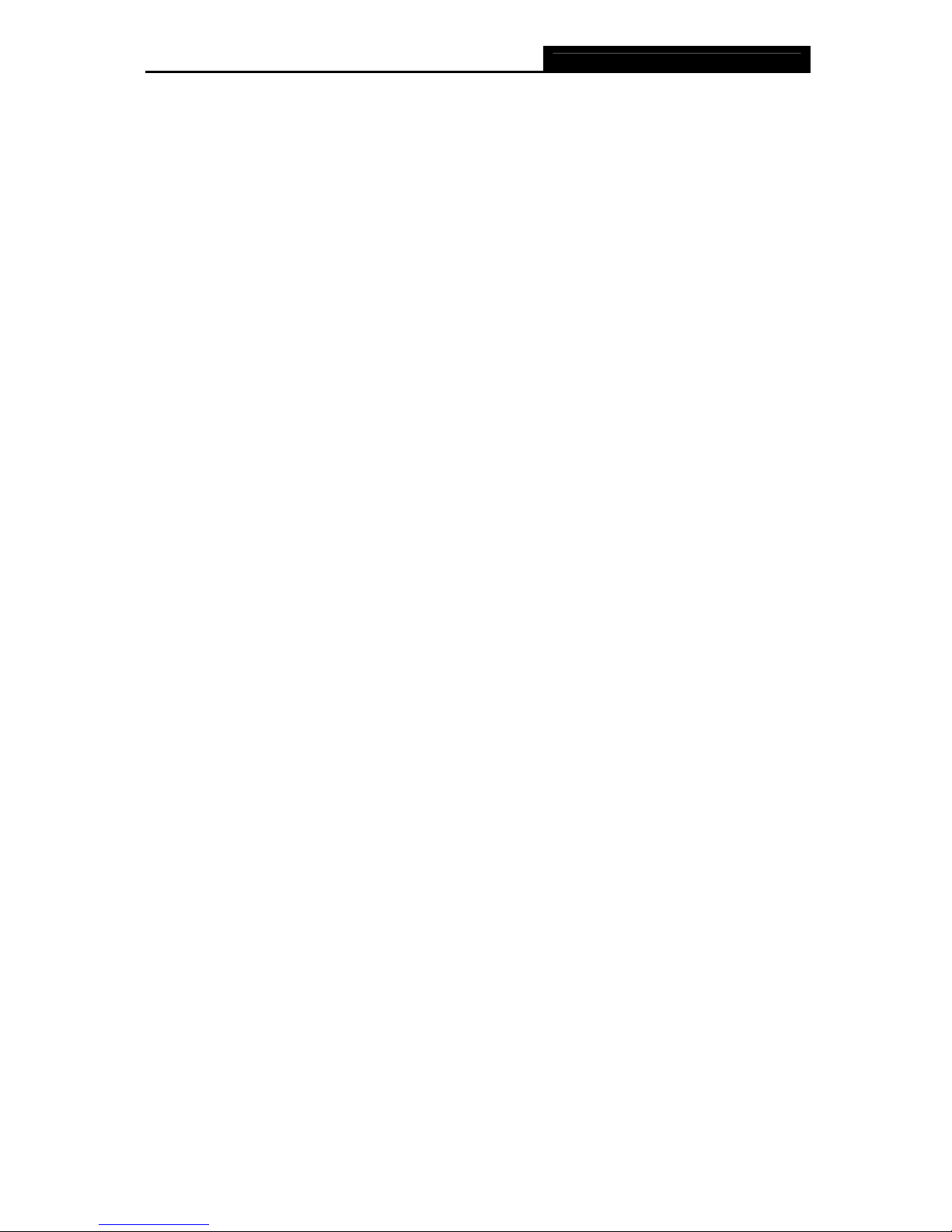
TL-WN821N 300Mbps Wireless N USB Adapter
2
Chapter 1. Introduction
Thank you for choosing TL-WN821N 300Mbps Wireless N USB Adapter.
1.1 Overview of the product
The adapter is an 802.11n client device; it is designed to provide a high-speed and unrivaled
wireless performance for your notebook and PC. With a faster wireless connection, you can get a
better Internet experience, such as downloading, gaming, video streaming and so on.
With the 802.11n technology, higher throughput improvements using MIMO (multiple input,
multiple output antennas), the TL-WN821N’s auto-sensing capability allows high packet transfer
rate of up to 300Mbps for maximum throughput. It has good capability on anti-jamming, it can also
interoperate with other wireless (802.11b/g) products. The adapter supports WEP, WPA and
WPA2 encryption to prevent outside intrusion and protect your personal information from being
exposed.
The Quick Setup Wizard guides you step-by-step through the installation process; the TP-LINK
Wireless Client Utility helps you create a wireless connection immediately.
With unmatched wireless performance, reception, and security protection, the TL-WN821N is the
best choice for easily adding or upgrading wireless connectivity.
1.2 Features
¾ Complies with IEEE802.11b, IEEE802.11g, IEEE802.11n standards
¾ Supports WPA/WPA2 data security, IEEE802.1x authentication, TKIP/AES encryption, WEP
encryption
¾ Supports high rate of up to 300Mbps for maximum throughput, supports automatically adjust
to lower speeds due to distance or other operating limitations
¾ Provides USB interface
¾ Supports Ad-Hoc and Infrastructure modes
¾ Good capability on anti-jamming
¾ Supports roaming between access points when configured in Infrastructure mode
¾ Ease to configure and provides monitoring information
¾ Supports Windows 2000, XP, Windows Vista and Windows 7.
¾ Built-in two internal antennas which are listed in a format of 2x2 for two receivers and two
transmitters.
Page 9
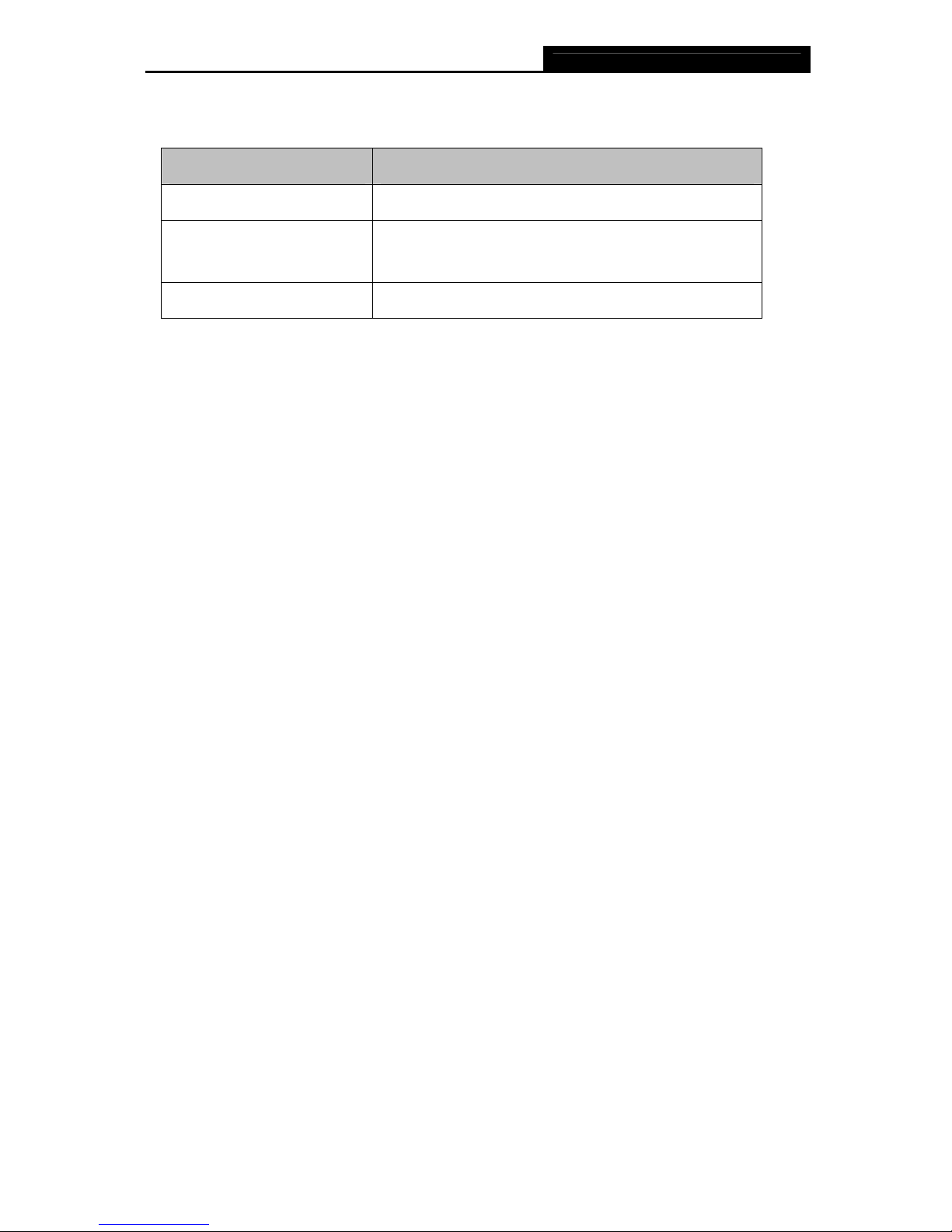
TL-WN821N 300Mbps Wireless N USB Adapter
3
1.3 LED Status
Status Working Status
On The driver has not been installed.
Flashing Slowly
The driver has been installed but there is no data being
transmitted or received.
Flashing Quickly There is data being transmitted or received.
) Note:
When the card failed to connect to a wireless network, the LED may be off. Please choose your
network and try to connect again.
Page 10
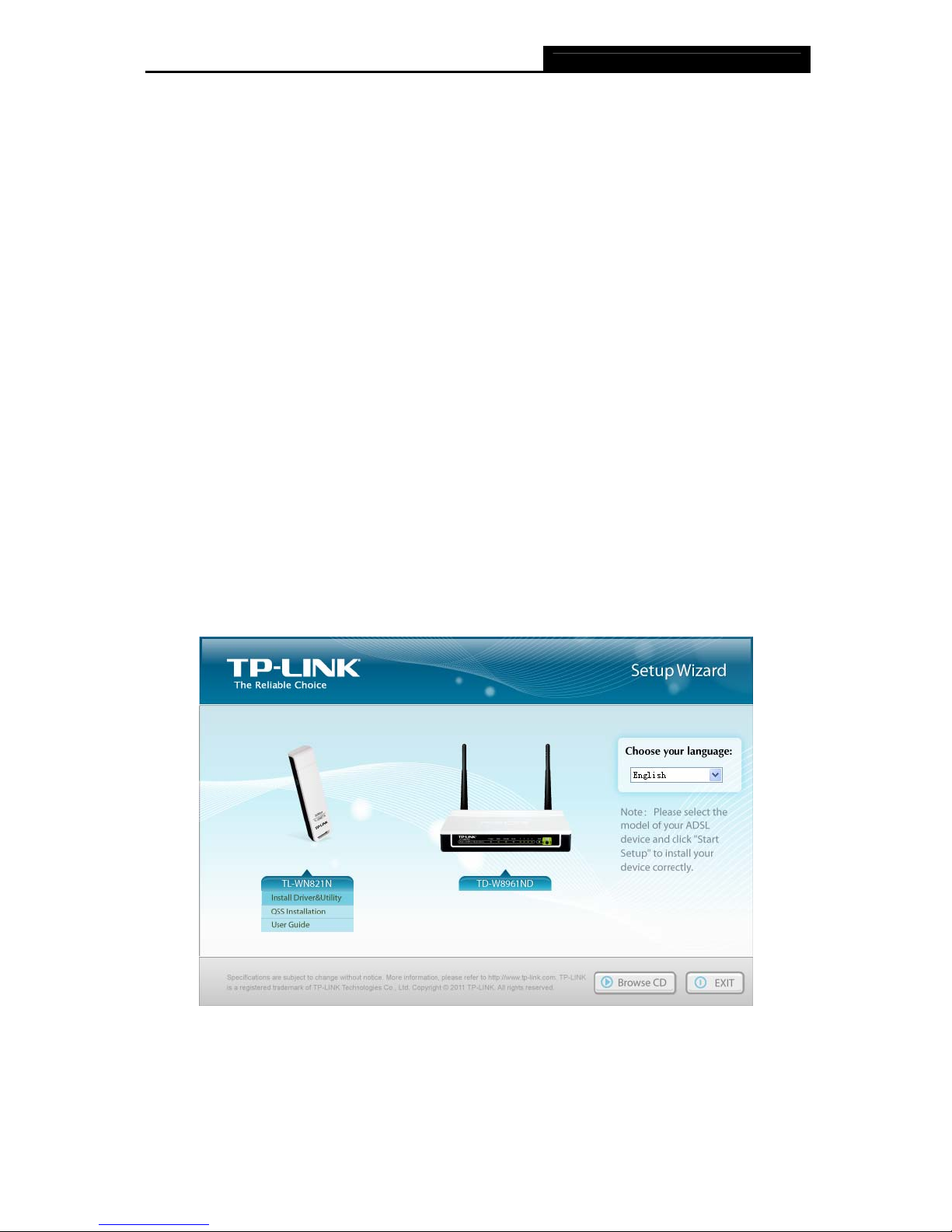
TL-WN821N 300Mbps Wireless N USB Adapter
4
Chapter 2. Installation Guide
2.1 Hardware Installation
There are two ways to install the Adapter:
1. Plug the Adapter directly to the USB port on your computer.
2. Connect the Adapter and your computer through the USB cable attached in package.
)
Note:
The promoted Found New Hardware Wizard screen will pop up when the adapter is installed
correctly. Click Cancel.
2.2 Software Installation
2.2.1 For Windows XP
The Setup steps for Windows 2000 and XP are similar with each other. This user guide takes
Windows XP for example.
1. Insert the Resource CD into your CD-ROM drive, and then Figure 2-1 will appear. To
continue, select the TL-WN821N. There will be a menu including Install Driver & Utility,
QSS Installation and User Guide.
Figure 2-1
2. Click Install Driver & Utility to load the following screen.
Page 11
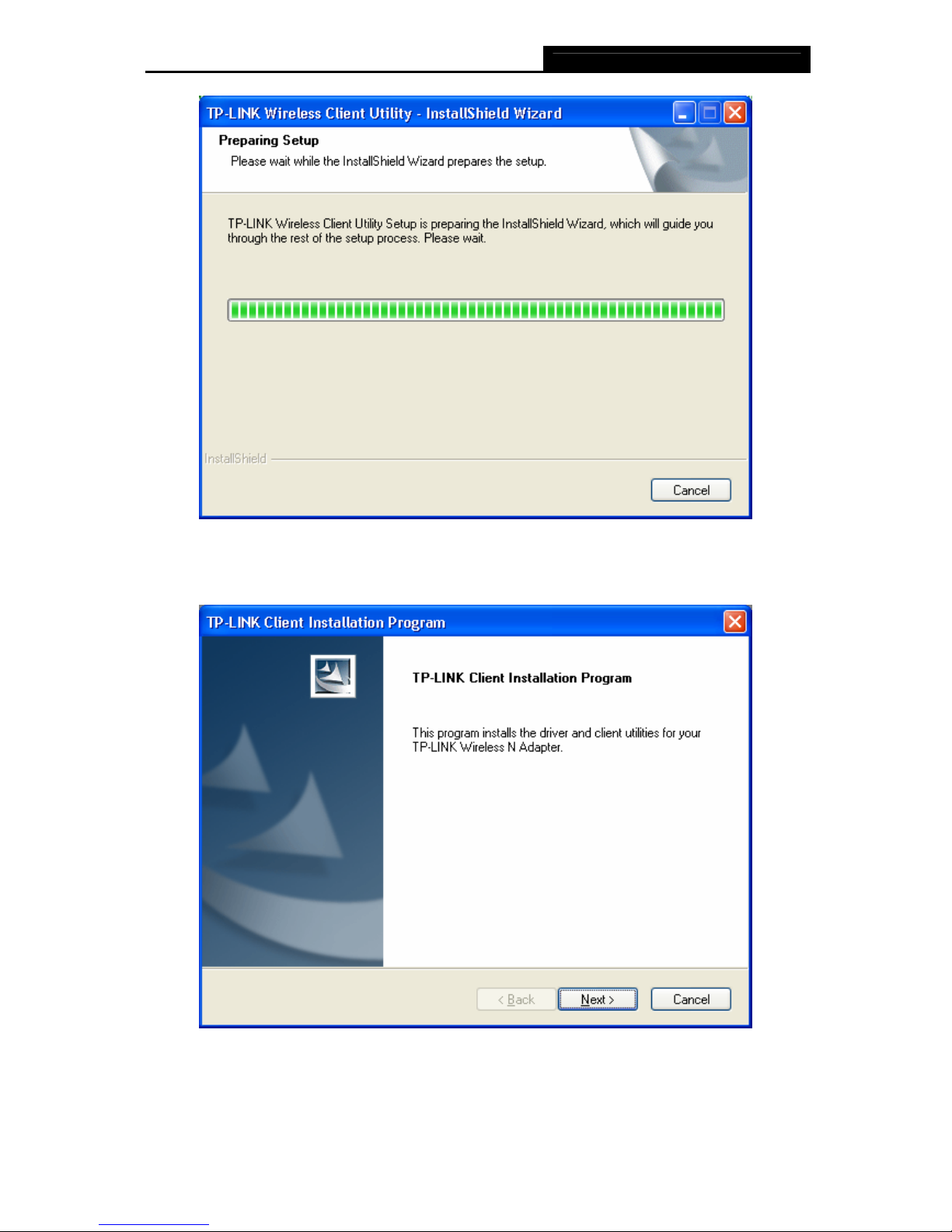
TL-WN821N 300Mbps Wireless N USB Adapter
5
Figure 2-2
3. Soon, Figure 2-3 will display after a moment. Click Next to continue.
Figure 2-3
4. After that, you should choose a Setup type. It is recommended that you select Install Client
Utilities and Driver. Select Install Driver Only to install driver only (shown in Figure 2-4).
Page 12
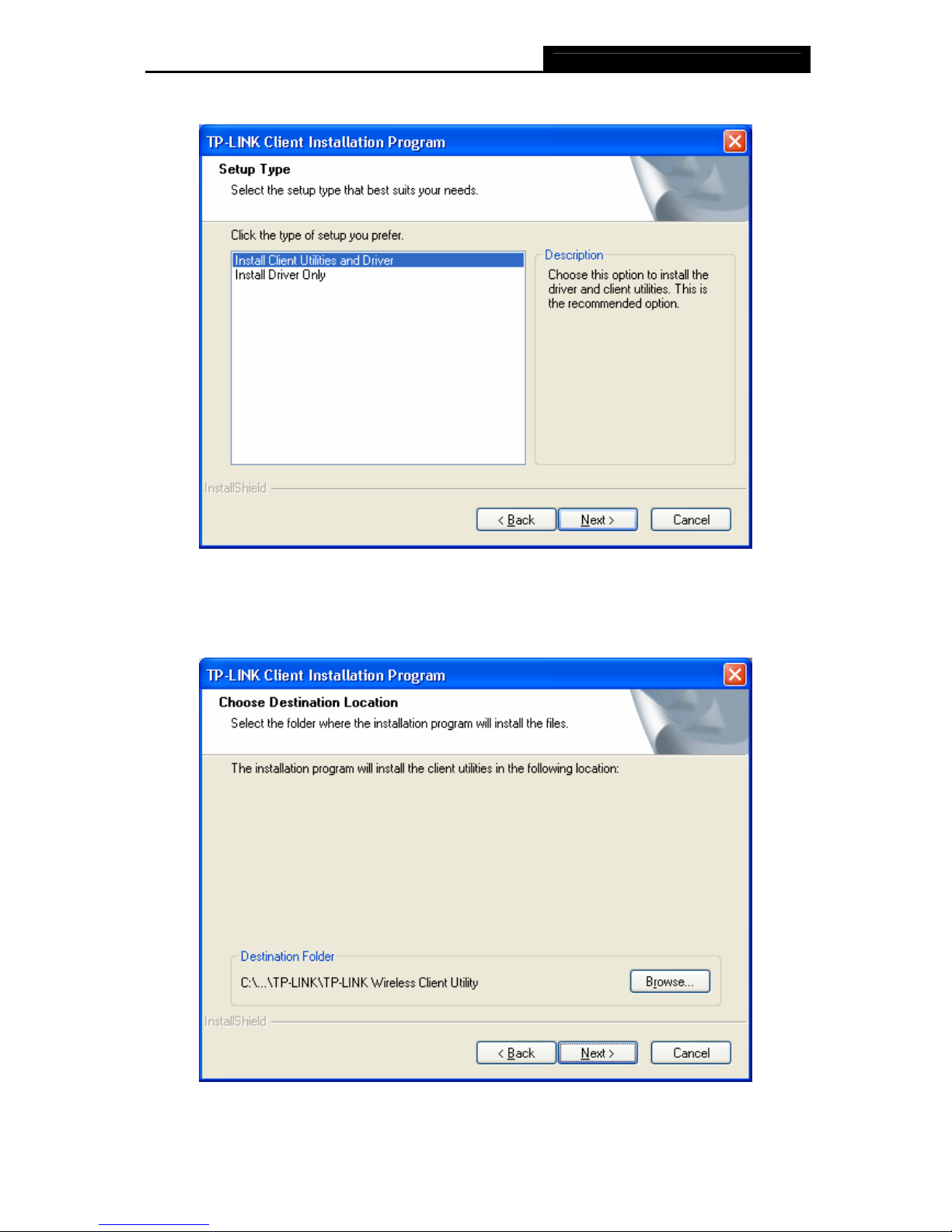
TL-WN821N 300Mbps Wireless N USB Adapter
6
Click Next to continue.
Figure 2-4
5. Click Browse to change the destination location for the software, then click Next in the
screen below (shown in Figure 2-5).
Figure 2-5
Page 13
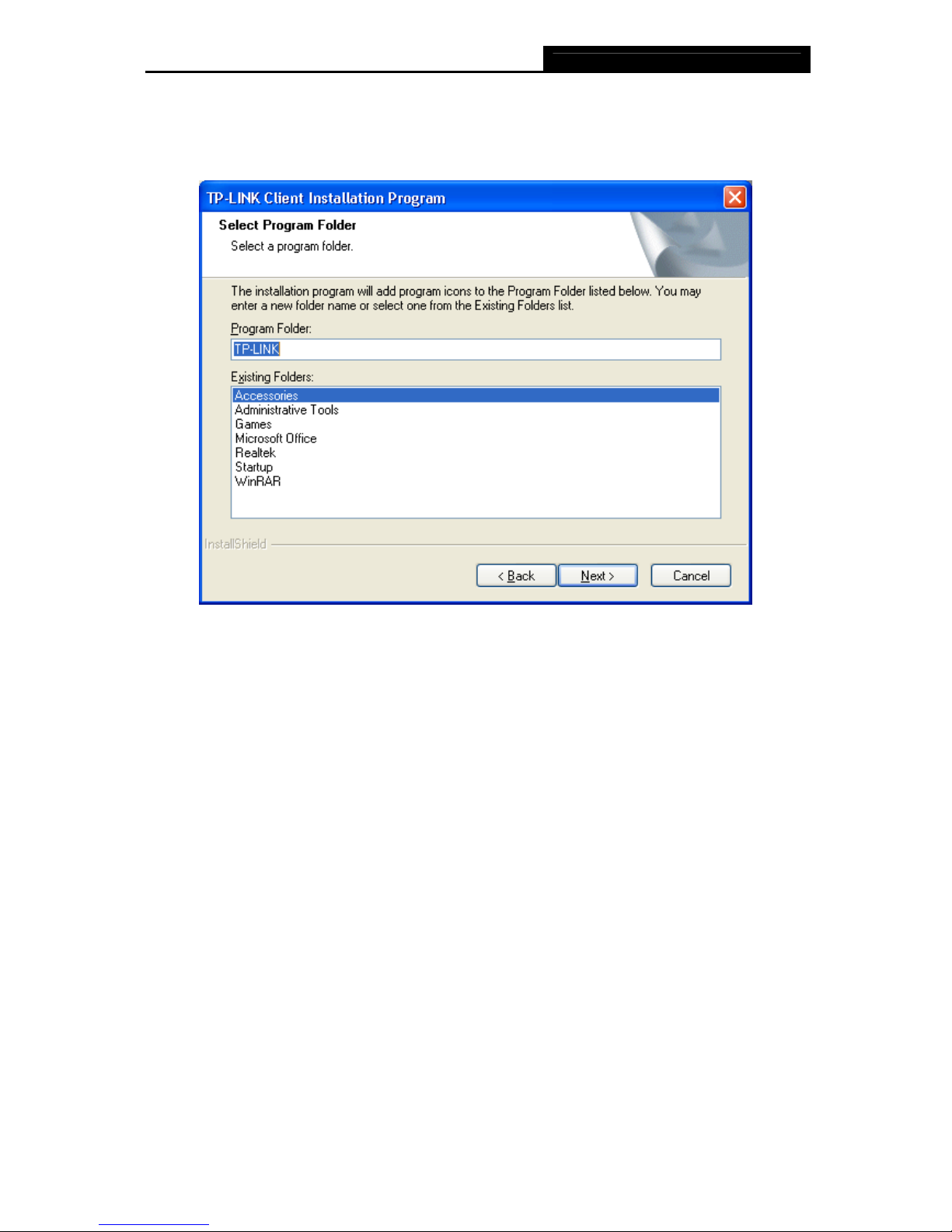
TL-WN821N 300Mbps Wireless N USB Adapter
7
6. After that, select the program folder, you should create a new folder name or select one from
the Existing Folders list. It is recommended that you keep the default setting. Click Next to
continue the installation.
Figure 2-6
7. Choose configuration tool, if you are not sure, please leave it by default. Then click Next to
continue.
Page 14
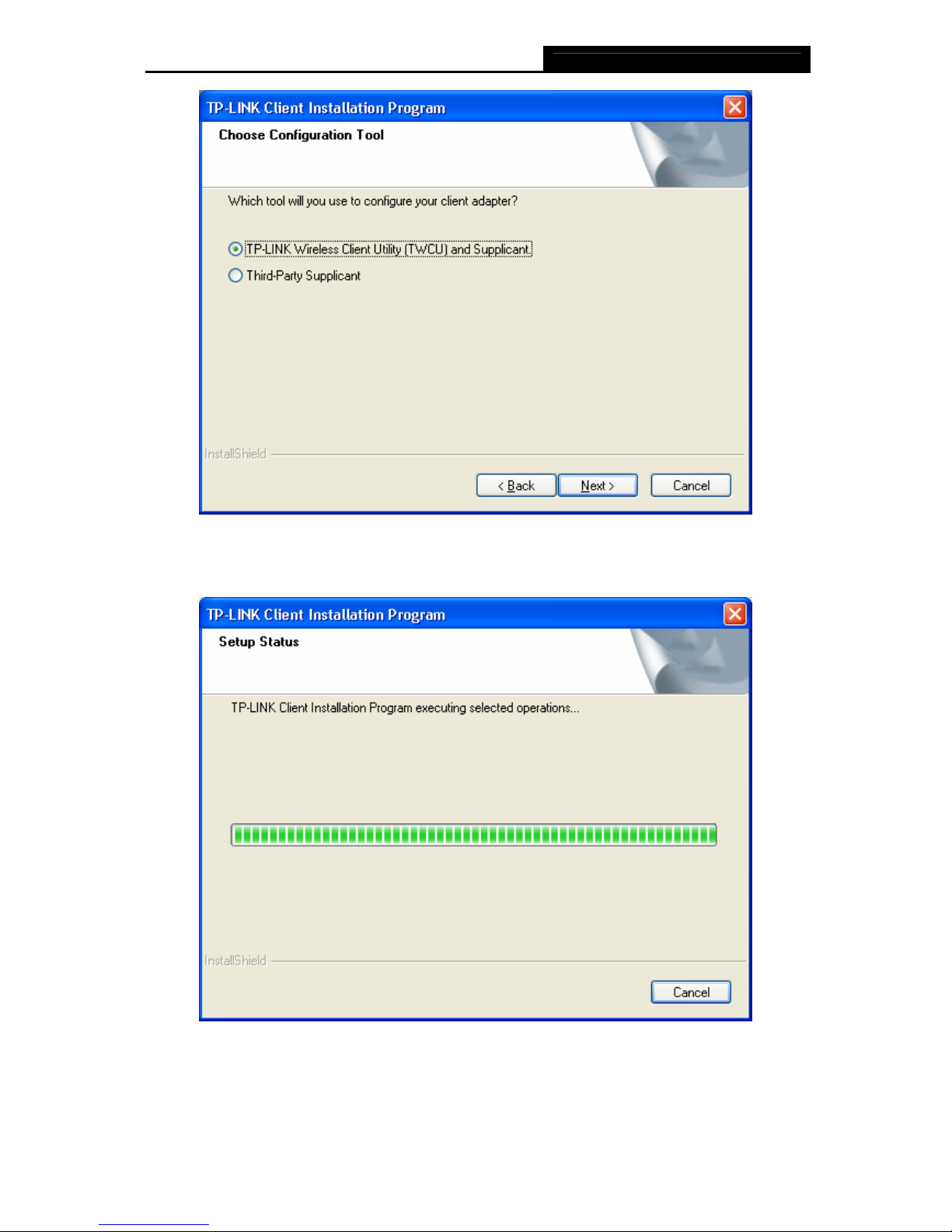
TL-WN821N 300Mbps Wireless N USB Adapter
8
Figure 2-7
8. Wait a while for the setup as shown in Figure 2-8.
Figure 2-8
9. After all the steps above, you will see the screen below, click Finish to reboot the system.
Page 15
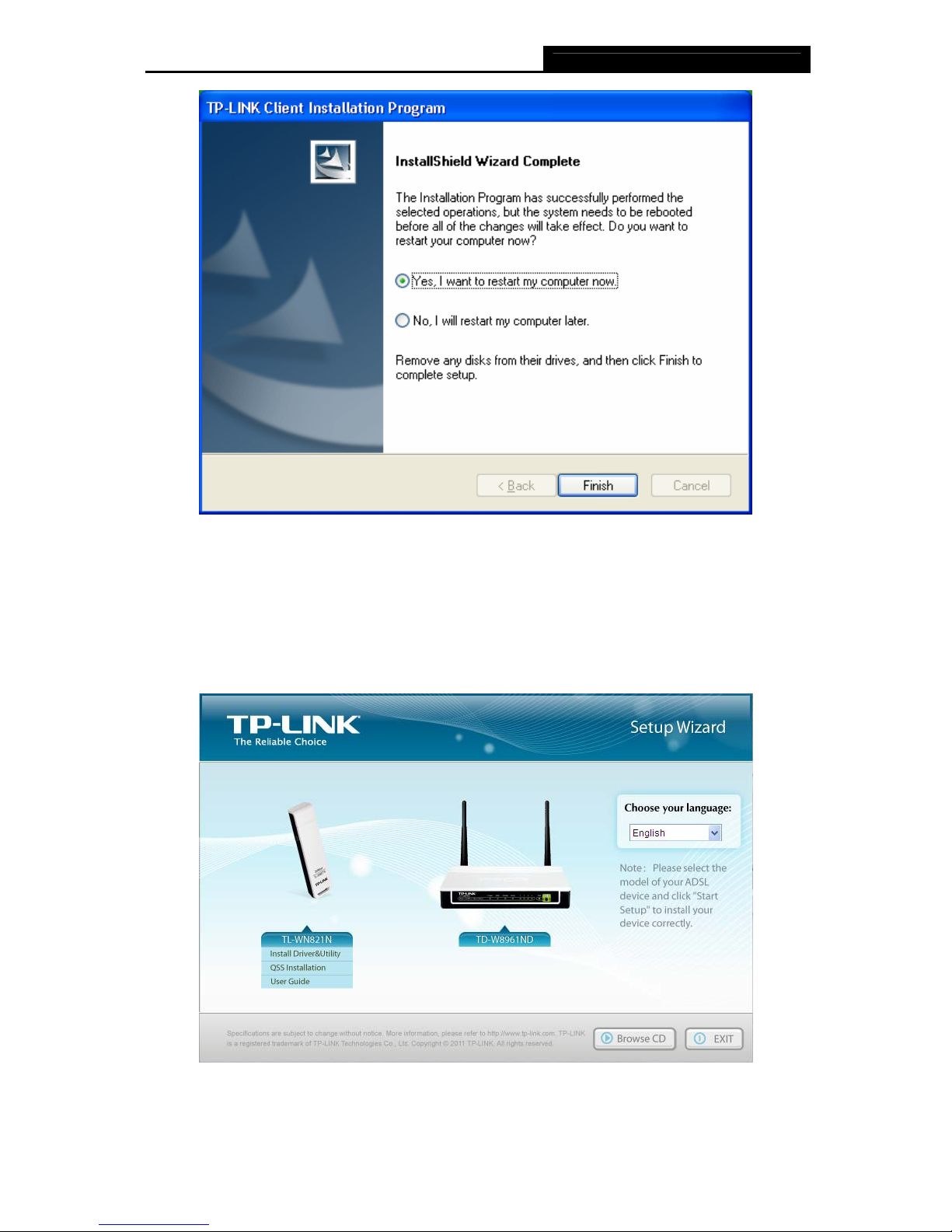
TL-WN821N 300Mbps Wireless N USB Adapter
9
Figure 2-9
2.2.2 For Windows Vista
1. Insert the Resource CD into your CD-ROM drive, and the Figure 2-10 will appear. To
continue, select the TL-WN821N.There will be a menu including: Install Driver & Utility,
QSS Installation and User Guide.
Figure 2-10
Page 16
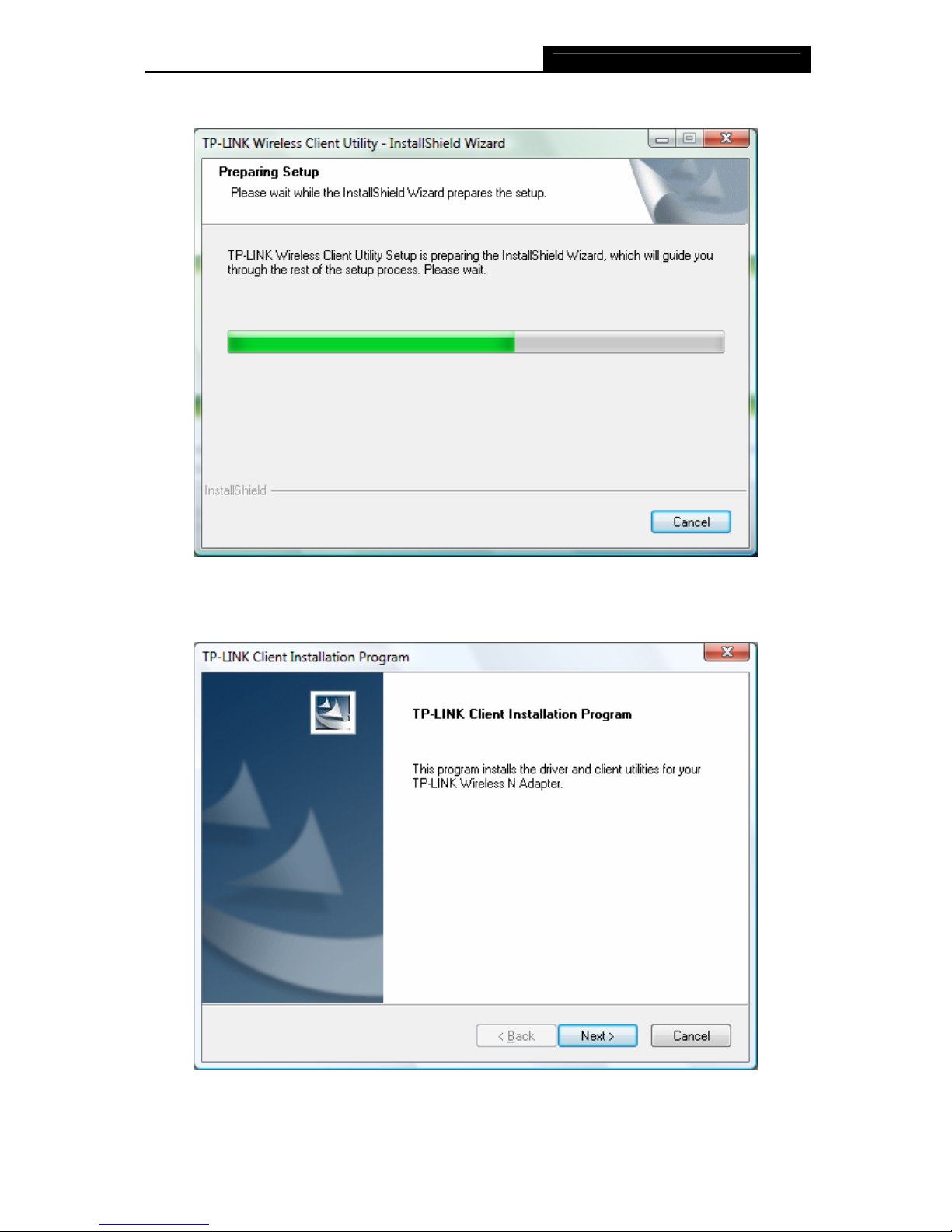
TL-WN821N 300Mbps Wireless N USB Adapter
10
2. Click Install Driver & Utility to load the following screen.
Figure 2-11
3. Soon, Figure 2-12 will display after a moment. Click Next to continue.
Figure 2-12
Page 17

TL-WN821N 300Mbps Wireless N USB Adapter
11
4. Click Yes to continue.
Figure 2-13
5. The following page will display and please wait a moment.
Figure 2-14
6. Click Finish to complete the installation.
Page 18

TL-WN821N 300Mbps Wireless N USB Adapter
12
Figure 2-15
2.2.3 For Windows 7
1. Insert the Resource CD into your CD-ROM drive, and the Figure 2-16 will appear. To
continue, select the TL-WN821N.There will be a menu including: Install Driver & Utility and
User Guide.
Figure 2-16
Page 19

TL-WN821N 300Mbps Wireless N USB Adapter
13
2. Click Install Driver & Utility to load the following screen.
Figure 2-17
3. Soon, Figure 2-18 will display after a moment. Click Next to continue.
Figure 2-18
4. Click Yes to continue.
Page 20

TL-WN821N 300Mbps Wireless N USB Adapter
14
Figure 2-19
5. Wait a while for the setup as shown in Figure 2-20.
Figure 2-20
6. Then you will see Figure 2-21. Click Finish to complete.
Page 21

TL-WN821N 300Mbps Wireless N USB Adapter
15
Figure 2-21
Page 22

TL-WN821N 300Mbps Wireless N USB Adapter
16
Chapter 3. Configuration Guide
3.1 For Windows XP
TP-LINK TL-WN821N can be configured by TP-LINK Wireless Client Utility (TWCU). This chapter
describes how to configure your Adapter for wireless connectivity on your Wireless Local Area
Network (WLAN) and use the data security encryption features.
After Installing the Adapter, the Adapter’s tray icon
will appear in your system tray. It appears
at the bottom of the screen, and shows the signal strength using color and the received signal
strength indication (RSSI).
If the icon is gray, there is no connection.
If the icon is red, there is poor signal strength and the RSSI is less than 5dB.
If the icon is yellow, there is poor signal strength and the RSSI is between 5dB and 10dB.
If the icon is green, there is good signal strength and the RSSI is between 10dB and 20dB.
If the icon is green, there is excellent signal strength and the RSSI is more than 20dB.
Double-click the icon and the TWCU will run. You can also run the utility by clicking the Start →
All Programs → TP-LINK → TP-LINK Wireless Client Utility. The TWCU provides some
integrated and easy tools to:
¾ Display current status information
¾ Edit and add configuration profiles
¾ Display current diagnostics information
The section below introduces these above capabilities.
3.1.1 Current Status
The Current Status tab contains general information about the program and its operations. The
Current Status tab needn’t any configurations.
Page 23

TL-WN821N 300Mbps Wireless N USB Adapter
17
Figure 3-1
The following table describes the items found on the Current Status screen.
¾ Profile Name - This shows the name of current selected configuration profile. The
configuration of Profile name will be described on the General tab of Profile Management.
¾ Link Status - This shows whether the station is associated to the wireless network.
¾ Wireless Mode - Here displays the wireless mode.
¾ Network Type - The type of network and the station currently connected are shown here.
The options include:
• Infrastructure (access point)
• Ad Hoc
)
Note:
You can configure the network type and wireless mode on the Advanced tab of Profile
Management.
¾ IP Address - This displays the computer’s IP address.
¾ Control Channel - This shows the currently connected channel.
¾ Data Encryption - Here displays the encryption type the driver is using. You can configure it
on the Security tab of Profile Management.
¾ Server Based Authentication - This shows whether the server based authentication is
used.
Page 24

TL-WN821N 300Mbps Wireless N USB Adapter
18
¾ Signal Strength - This shows the strength of the signal.
Click Advanced on the screen above, you can see advanced information about the program and
its operations.
3.1.2 Profile Management
Click the Profile Management tab of the TWCU and the next screen will appear (shown in XXFigure
3-2
X). The Profile Management screen provides tools to:
¾ Add a new profile
¾ Modify a profile
¾ Remove a profile
¾ Activate a Profile
¾ Import a Profile
¾ Export a Profile
¾ Scan Available Networks
¾ Order profiles
Figure 3-2
3.1.2.1. Add or Modify a Configuration Profile
To add a new configuration profile, click New on the Profile Management tab. To modify a
configuration profile, select the configuration profile from the Profile list and click Modify. Then
you will see the Management dialog box (shown in
XXFigure 3-3).
Page 25

TL-WN821N 300Mbps Wireless N USB Adapter
19
1. Edit the General tab
¾ Profile Name - Please enter the Profile name which identifies the configuration profile. This
name must be unique. Note that the profile names are not case-sensitive.
¾ Client Name - Please enter a name which identifies the client machine.
¾ Network Names (SSIDs) - Please enter the IEEE 802.11 wireless network name. This field
has a maximum limit of 32 characters.
Figure 3-3
2. Edit the Security tab
Select the Security tab in the screen above, and then you can edit the fields to configure the
profile. To define the security mode, select the radio button of the desired security mode as
follows.
Page 26

TL-WN821N 300Mbps Wireless N USB Adapter
20
Figure 3-4
¾ WPA/WPA2: Wi-Fi Protected Access
¾ WPA/WPA2 Passphrase: Wi-Fi Protected Access Passphrase
¾ 802.1x: Enables 802.1x security.
¾ Pre-Shared Key (Static WEP): Enables the use of shared keys that are defined on both the
access point and the station. To define shared encryption keys, choose the Shared Key radio
button and click Configure to fill in the Define Shared Keys window (shown in Figure 3-5
X).
)
Note:
The
WEP
security mode is not available for 802.11n.
¾ None: No security (not recommended).
)
Note:
If the access point which the Adapter is associated has WEP set and the client has WEP enabled,
make sure that Allow Association to Mixed Cells is checked on the
HHSecurity tabH to allow
association. To complete WEP encryption configuration, you must select the 802.11
Authentication Mode as appropriate on the Advanced tab of this Profile Management dialog.
To configure the Encryption Keys under the Pre-Shared keys (Static WEP) Security mode:
Page 27

TL-WN821N 300Mbps Wireless N USB Adapter
21
Figure 3-5
)
Note:
Select different
Security Options
, the configurations are different; you can select the appropriate
security option and configure the exact key as your need.
3. Edit the Advanced tab
This screen below allows you to make advanced configuration for the profile.
Page 28

TL-WN821N 300Mbps Wireless N USB Adapter
22
Figure 3-6
¾ Power Save Mode - Please select the power save mode in the drop-down list.
• Maximum -
Selects maximum mode to let the access point buffer incoming messages
for the Adapter. The Adapter will detect the access point if any messages are waiting
periodically.
• Normal - Normal mode uses maximum when retrieving a large number of packets, then
switches back to power save mode after retrieving the packets.
• Off - Turns power saving off, thus powering up the wireless USB Adapter continuously
for a short message response time.
¾ Network Type: There are basically two modes of networking:
• Infrastructure - All wireless clients will connect to an access point or wireless router.
• Ad-Hoc - Directly connecting to another computer, for peer-to-peer communication,
using wireless network adapters on each computer, such as two or more TL-WN821N
wireless adapters.
)
Note:
1) An Infrastructure network contains an Access Point or wireless router. All the wireless
devices or clients will connect to the wireless router or access point.
Page 29

TL-WN821N 300Mbps Wireless N USB Adapter
23
2) An Ad-Hoc network contains only clients, such as laptops with wireless desktop adapters. All
the adapters must be in Ad-Hoc mode to communicate.
¾ Wireless Mode: Specifies 2.4 GHz 150 Mbps, 2.4 GHz 54 Mbps or 2.4 GHz 11 Mbps
operation in an access point network. The Wireless adapter must match the wireless mode of
the access point with which it associates.
¾ Wireless Mode when Starting an
HAd HocH H Network: Specifies 2.4 GHz 54/11 Mbps to start
an Ad Hoc network if no matching network name is found after scanning all available modes.
This mode also allows the selection of the channel that the Wireless Adapter uses. The
channels available depend on the regulatory domain. If the adapter finds no other ad hoc
adapters, the channel that the adapter starts the ad hoc network with will be selected
automatically. The Adapter must match the wireless mode and channel of the clients it
associates.
¾ 802.11 Authentication Mode: Select which mode the Adapter uses to authenticate to an
access point:
• Auto - Automatic causes the adapter to attempt authentication using shared, but
switches it to open authentication if shared fails.
• Open - Open System enables an adapter to attempt authentication regardless of its
WEP settings. It will only associate with the access point if the WEP keys on both the
adapter and the access point match.
• Shared - Shared-key only allows the adapter to associate with access points that have
the same WEP key.
For infrastructure (access point) networks, click Preferred APs… to specify four access points at
most to the client adapter that attempts to be associated to the access points. The four access
points have different priorities; the frontal has the higher priority.
Figure 3-7
Page 30

TL-WN821N 300Mbps Wireless N USB Adapter
24
3.1.2.2. Remove a profile
1. Go to the Profile Management tab (shown in XFigure 3-2X X).
2. Select the profile name in the Profiles List.
3. Click Remove.
)
Note:
The profile being used can’t be removed.
3.1.2.3. Switch another Profile
1. Go to the Profile Management screen (shown in
XFigure 3-2X X).
2. Select the profile name required in the Profiles List.
3. Click Activate.
3.1.2.4. Export a Profile
1. From the Profile Management screen (shown in Figure 3-2
X), highlight the profile to export.
2. Click Export…, the Export Profile window will then appear below.
3. Browse the directory to export the profile to.
4. Click Save. The profile should then be exported to the specified location.
Figure 3-8
3.1.2.5. Import a Profile
1. From the Profile Management screen (shown in
XFigure 3-2X ), click Import…. Then the Import
Profile will appear below.
2. Browse to the directory where the profile is located.
Page 31

TL-WN821N 300Mbps Wireless N USB Adapter
25
3. Highlight the profile name.
4. Click Open, the imported profile will then appear in the Profiles List.
Figure 3-9
3.1.2.6. Scan Available Networks
1. Click Scan on the Profile Management screen (shown in Figure 3-2
X), the Available
Infrastructure and Ad Hoc Networks window will appear below.
2. Click Refresh to refresh the list at any time.
3. Highlight a network name and click Activate to connect to an available network. If no
configuration profile exists for that network, the Profile Management window will open the
General tab screen. Fill in the Profile name and click OK to create the configuration profile for
that network.
Figure 3-10
Page 32

TL-WN821N 300Mbps Wireless N USB Adapter
26
3.1.2.7. Auto Profile Selection Management
The auto selection feature allows the adapter to automatically select a profile from the list of
profiles and use it to connect to the network. To add a new profile into the Auto Selected Profiles
list, please follow these steps.
1. On the Profile Management screen (shown in
XFigure 3-2X X), click Order Profiles….
2. The Auto Profiles Selection management window will appear (shown in
XFigure 3-11X ) with a
list of all created profiles in the Available Profiles.
Figure 3-11
3. Highlight the profiles to add to auto profile selection, and click Add. The profile will appear in
the Auto Selected Profiles box.
4. Highlight a profile in the Auto Selected Profiles box.
5. Click Move Up or Move Down as appropriate.
)
Note:
The first profile in the Auto Selected Profiles box has highest priority, while the last profile has the
lowest priority.
6. Click OK.
7. Check the Auto Select Profiles checkbox on the Profile Management tab (shown in
XFigure
3-2
X
).
)
Note:
When auto profile selection is enabled by checking Auto Select Profiles on the Profile
Management tab, the client adapter will scan for an available network. The profile with the
Page 33

TL-WN821N 300Mbps Wireless N USB Adapter
27
highest priority and the same SSID as one of the found networks will be used to connect to the
network. If the connection fails, the client adapter will try the next highest priority profile that
matches the SSID until an available network is found.
3.1.3 Diagnostics
The Diagnostics tab of the TP-LINK Wireless Client Utility (TWCU) provides buttons used to
retrieve receiving and transmitting statistics. The Diagnostics tab does not require any
configuration.
The Diagnostics tab lists the following receiving and transmitting diagnostics for frames received
or transmitted by the wireless network adapter:
¾ Multicast frames transmitted and received
¾ Broadcast frames transmitted and received
¾ Unicast frames transmitted and received
¾ Total bytes transmitted and received
Figure 3-12
3.1.3.1. Check Driver Information
Click the Adapter Information button in the screen above, you will see the adapter information,
including general information about the wireless network adapter and the Network Driver Interface
Specification (NDIS) driver. Access the adapter information from the Diagnostics tab.
¾ Card Name - The name of the wireless network adapter.
¾ MAC Address - The MAC address of the wireless network adapter.
Page 34

TL-WN821N 300Mbps Wireless N USB Adapter
28
¾ Driver - The driver name and path of the wireless network adapter driver.
¾ Driver Version - The version of the wireless network adapter driver.
¾ Driver Date - The creation date of the wireless network adapter driver.
¾ Client Name - The name of the client computer.
3.1.3.2. Check Receive and Transmit Statistical Information
The Advanced Statistics show receiving and transmitting statistical information about the
following receiving and transmitting diagnostics for frames received by or transmitted to the
wireless network adapter.
Figure 3-13
3.2 For Windows Vista
After the Adapter's driver has been installed, Windows Vista will display a Wireless Network
Connection message like this one.
Figure 3-14
Page 35

TL-WN821N 300Mbps Wireless N USB Adapter
29
Icon
means the connection has been established. Icon means there is no connection.
To establish a connection, please follow the steps below.
1. Right-click the icon
in your system tray, then click Connect to a network.
Figure 3-15
2. The following screen will show you available wireless networks. Highlight the one you want to
join, and then click Connect.
Figure 3-16
3. To continue, click Connect Anyway. Click the Cancel button to end the connection.
Page 36

TL-WN821N 300Mbps Wireless N USB Adapter
30
Figure 3-17
4. If the connection is successfully established, the following screen will appear, click Close to
finish the connection.
Figure 3-18
3.3 For Windows 7
TP-LINK Wireless Client Utility (TWCU) is not available for Windows 7. So after the Adapter's
driver has been installed, we have to use Windows WLAN Autoconfig to establish a connection.
Please follow the steps below.
Page 37

TL-WN821N 300Mbps Wireless N USB Adapter
31
1. Click the icon at the bottom of your screen in your system tray and then you will see the
available wireless network list. Select the SSID of your Access Point and click Connect.
Figure 3-19
2. If your wireless network is secured, you will be required to enter the security key as shown in
Figure 3-20. Enter the passphrase, take 1234567890 for example. And then click OK.
Figure 3-20
3. If the key entered is correct, you will successfully connect to the network as shown in Figure
3-21.
Page 38

TL-WN821N 300Mbps Wireless N USB Adapter
32
Figure 3-21
Page 39

TL-WN821N 300Mbps Wireless N USB Adapter
33
Chapter 4. QSS Configuration
QSS (Quick Secure Setup) function allows you to add a new wireless device to an existing
network quickly.
If the wireless card supports QSS (Quick Secure Setup) or Wi-Fi Protected Setup (WPS), you can
establish a wireless connection between wireless card and router using either Push Button
Configuration (PBC) method or PIN method.
)
Note:
QSS function is not supported in Windows 7 OS.
First, the QSS software should be installed. Insert the Resource CD into your CD-ROM drive, and
the Figure 4-1 will appear. To continue, select the TL-WN821N.There will be a menu including:
Install Driver & Utility, QSS Installation and User Guide.
Figure 4-1
Next, select QSS Installation to load the following screen.
Page 40

TL-WN821N 300Mbps Wireless N USB Adapter
34
Figure 4-2
Then, please follow the clue of the Operation System to complete the QSS installation. After that,
QSS function can be enabled. Here we will introduce two ways to configure the QSS (For the
configuration of QSS, here takes the Wireless Router of our company for example).
4.1 PBC (Push Button Configuration) method
1. Firstly, press the QSS button of the Router. There are two ways:
1) Press the QSS button directly on the front panel of the Router shown in Figure 4-3
.
Figure 4-3
2) Open the Router’s Web-based Utility and click QSS link on the left of the main menu.
Then Figure 4-4 will appear. Click Add device, then you can see Figure 4-5. Select
Press the button of the new device in two minutes and click Connect.
Page 41

TL-WN821N 300Mbps Wireless N USB Adapter
35
Figure 4-4
Figure 4-5
2. Secondly, press the QSS button of the adapter. There are two ways:
1) Press the QSS button of the adapter directly.
Figure 4-6
2) Double click the icon
on the desktop to open the QSS Utility and then you can see
the welcome screen shown as Figure 4-7. Click Next to continue. Then select Push the
button on my access point in the next screen shown in Figure 4-8 and click Next.
Page 42

TL-WN821N 300Mbps Wireless N USB Adapter
36
Figure 4-7
Figure 4-8
3. Then wait a minute until Figure 4-9 appears. Click Finish to complete the QSS configuration.
Page 43

TL-WN821N 300Mbps Wireless N USB Adapter
37
Figure 4-9
4.2 PIN method
There are two ways to configure the QSS by PIN method:
1) Enter a PIN into your AP device.
2) Enter the PIN from your AP device.
Following are the detailed configuration procedure of each way.
4.2.1 Enter a PIN into your AP device
1. Double click the icon on the desktop to open the QSS Utility and then you can see the
welcome screen shown as Figure 4-7 Click Next to continue. Figure 4-10 will appear. Select
the second option, and you will see the PIN value of the adapter which is randomly generated.
Click Next.
Page 44

TL-WN821N 300Mbps Wireless N USB Adapter
38
Figure 4-10
2. Open the Router’s Web-based Utility and click QSS link on the left of the main menu. Then
Figure 4-4 will appear. Click Add device, then you can see Figure 4-11
Select Enter the
new device’s PIN and enter the PIN value of the adapter shown in figure 4-9, click Connect.
Figure 4-11
3. When Figure 4-9 appears, the QSS configuration is complete.
4.2.2 Enter the PIN from your AP device
1. Open the QSS Utility and you will see Figure 4-7 . Click Next to continue. Then Figure 4-12
will appear. Select the third option and enter the PIN value which is labeled on the bottom of
the Router. Click Next.
Page 45

TL-WN821N 300Mbps Wireless N USB Adapter
39
Figure 4-12
2. When Figure 4-9 appears, the QSS configuration is complete.
)
Note:
If you generate a new PIN code for your Router, please enter the new one instead.
Page 46

TL-WN821N 300Mbps Wireless N USB Adapter
40
Chapter 5. Example for Application
5.1 Configuration of PSP XLink Online game
Please ensure the software and hardware environments are well established before configuring.
For hardware, at least a PC, a TL-WN821N 300Mbps Wireless N USB Adapter and a PSP device
are needed. For software, the TL-WN821N Adapter driver should be properly installed.
Please operate as follows:
1. Connect the website of X-LINK http://www.teamxlink.co.uk
to register, and download the
latest software of X-LINK Kai.
2. Install the X-LINK Kai software, click Start > Program > XLink Kai > Configure Kai, and
then set as Figure 5-1.
Figure 5-1
3. After completing the settings, please click Start > Program > XLink Kai > Start Kai to
connect to XLink Kai.
4. Open the wireless mode of the PSP device, then start an internet game.
5. Click Start > Control Panel > Network.
Page 47

TL-WN821N 300Mbps Wireless N USB Adapter
41
Figure 5-2
6. Right-click Wireless Network Connection icon
, and select Properties. In the
following prompt page, highlight Internet Protocol(TCP/IP) and click Properties.
Figure 5-3
7. In the prompt page shown below, select Use the Following IP Address, and set the IP and
Subnet mask. After completing setting, click OK.
Page 48

TL-WN821N 300Mbps Wireless N USB Adapter
42
Figure 5-4
8. Launch TL-WN821N Wireless Utility, and click Scan in the page of “Profile Management”,
then highlight the Network Name (SSID) beginning with “PSP” in the following “Available
Infrastructure and Ad Hoc Networks” page, and click Activate.
Figure 5-5
9. Check whether your PSP device is detected in the Diagnostics mode of Kai as Figure 5-6
shown: Click the icon
first and then click the folder .
Page 49

TL-WN821N 300Mbps Wireless N USB Adapter
43
Figure 5-6
10. Click the icon on the right top corner to enter the Arena Mode, highlight the arena of your
wanted game, and then join or start a new game.
Figure 5-7
Page 50

TL-WN821N 300Mbps Wireless N USB Adapter
44
Appendix A: Specifications
Normal
Interface USB 2.0 Interface
Standards IEEE802.11b; IEEE802.11g; IEEE802.11n;
Operating System Windows 2000, Windows XP, Windows Vista, Windows 7
Radio Data Rate 11b:1/2/5.5/11Mbps
11g:6/9/12/18/24/36/48/54Mbps
11n:Up to 300Mbps
Modulation
11b:CCK,QPSK,BPSK;
11g:OFDM;
11n: QPSK,BPSK,16-QAM,64-QAM
Media Access Protocol CSMA/CA with ACK
Data Security WPA/WPA2; 64/128/152-bit WEP; TKIP/AES
Frequency* 2.4 ~ 2.4835GHz
Spread Spectrum Direct Sequence Spread Spectrum (DSSS)
Safety & Emissions FCC, CE
Environmental and Physical
Operating Temp. 0℃~40℃ (32 ~104℉℉)
Storage Temp. -20 ℃ ~ 70 (℃ -4℉~158℉)
Humidity 10% ~ 95% RH, Non-condensing
* Only 2.412GHz~2.462GHz is allowed to be used in USA, which means only channel 1~11 is
available for American users to choose.
Page 51

TL-WN821N 300Mbps Wireless N USB Adapter
45
Appendix B: Glossary
¾ 802.11b - The 802.11b standard specifies a wireless product networking at 11 Mbps using
direct-sequence spread-spectrum (DSSS) technology and operating in the unlicensed radio
spectrum at 2.4GHz, and WEP encryption for security. 802.11b networks are also referred to
as Wi-Fi networks.
¾ 802.11g - specification for wireless networking at 54 Mbps using direct-sequence
spread-spectrum (DSSS) technology, using OFDM modulation and operating in the
unlicensed radio spectrum at 2.4GHz, and backward compatibility with IEEE 802.11b devices,
and WEP encryption for security.
¾ 802.11n - 802.11n builds upon previous 802.11 standards by adding MIMO (multiple-input
multiple-output). MIMO uses multiple transmitter and receiver antennas to allow for increased
data throughput via spatial multiplexing and increased range by exploiting the spatial diversity,
perhaps through coding schemes like Alamouti coding. The Enhanced Wireless Consortium
(EWC) was formed to help accelerate the IEEE 802.11n development process and promote a
technology specification for interoperability of next-generation wireless local area networking
(WLAN) products.
¾ Ad-hoc Network - An ad-hoc network is a group of computers, each with a Wireless Adapter,
connected as an independent 802.11 wireless LAN. Ad-hoc wireless computers operate on a
peer-to-peer basis, communicating directly with each other without the use of an access point.
Ad-hoc mode is also referred to as an Independent Basic Service Set (IBSS) or as
peer-to-peer mode, and is useful at a departmental scale or SOHO operation.
¾ DSSS - (Direct-Sequence Spread Spectrum) - DSSS generates a redundant bit pattern for all
data transmitted. This bit pattern is called a chip (or chipping code). Even if one or more bits
in the chip are damaged during transmission, statistical techniques embedded in the receiver
can recover the original data without the need of retransmission. To an unintended receiver,
DSSS appears as low power wideband noise and is rejected (ignored) by most narrowband
receivers. However, to an intended receiver (i.e. another wireless LAN endpoint), the DSSS
signal is recognized as the only valid signal, and interference is inherently rejected (ignored).
¾ FHSS - (Frequency Hopping Spread Spectrum) - FHSS continuously changes (hops) the
carrier frequency of a conventional carrier several times per second according to a
pseudo-random set of channels. Because a fixed frequency is not used, and only the
transmitter and receiver know the hop patterns, interception of FHSS is extremely difficult.
¾ Infrastructure Network - An infrastructure network is a group of computers or other devices,
each with a Wireless Adapter, connected as an 802.11 wireless LAN. In infrastructure mode,
the wireless devices communicate with each other and to a wired network by first going
through an access point. An infrastructure wireless network connected to a wired network is
referred to as a Basic Service Set (BSS). A set of two or more BSS in a single network is
referred to as an Extended Service Set (ESS). Infrastructure mode is useful at a corporation
scale, or when it is necessary to connect the wired and wireless networks.
¾ Spread Spectrum - Spread Spectrum technology is a wideband radio frequency technique
Page 52

TL-WN821N 300Mbps Wireless N USB Adapter
46
developed by the military for use in reliable, secure, mission-critical communications systems.
It is designed to trade off bandwidth efficiency for reliability, integrity, and security. In other
words, more bandwidth is consumed than in the case of narrowband transmission, but the
trade off produces a signal that is, in effect, louder and thus easier to detect, provided that the
receiver knows the parameters of the spread-spectrum signal being broadcast. If a receiver is
not tuned to the right frequency, a spread-spectrum signal looks like background noise.
There are two main alternatives, Direct Sequence Spread Spectrum (DSSS) and Frequency
Hopping Spread Spectrum (FHSS).
¾ SSID - A Service Set Identification is a thirty-two character (maximum) alphanumeric key
identifying a wireless local area network. For the wireless devices in a network to
communicate with each other, all devices must be configured with the same SSID. This is
typically the configuration parameter for a wireless PC card. It corresponds to the ESSID in
the wireless Access Point and to the wireless network name. See also Wireless Network
Name and ESSID.
¾ WEP - (Wired Equivalent Privacy) - A data privacy mechanism based on a 64-bit or 128-bit or
152-bit shared key algorithm, as described in the IEEE 802.11 standard. To gain access to a
WEP network, you must know the key. The key is a string of characters that you create.
When using WEP, you must determine the level of encryption. The type of encryption
determines the key length. 128-bit encryption requires a longer key than 64-bit encryption.
Keys are defined by entering in a string in HEX (hexadecimal - using characters 0-9, A-F) or
ASCII (American Standard Code for Information Interchange – alphanumeric characters)
format. ASCII format is provided so you can enter a string that is easier to remember. The
ASCII string is converted to HEX for use over the network. Four keys can be defined so that
you can change keys easily.
¾ Wi-Fi - A trade name for the 802.11b wireless networking standard, given by the Wireless
Ethernet Compatibility Alliance (WECA, see http://www.wi-fi.net), an industry standards
group promoting interoperability among 802.11b devices.
¾ WLAN - (Wireless Local Area Network) - A group of computers and associated devices
communicate with each other wirelessly, which network serving users are limited in a local
area.
¾ WPA - (Wi-Fi Protected Access) - A wireless security protocol use TKIP (Temporal Key
Integrity Protocol) encryption, which can be used in conjunction with a RADIUS server.
