Page 1
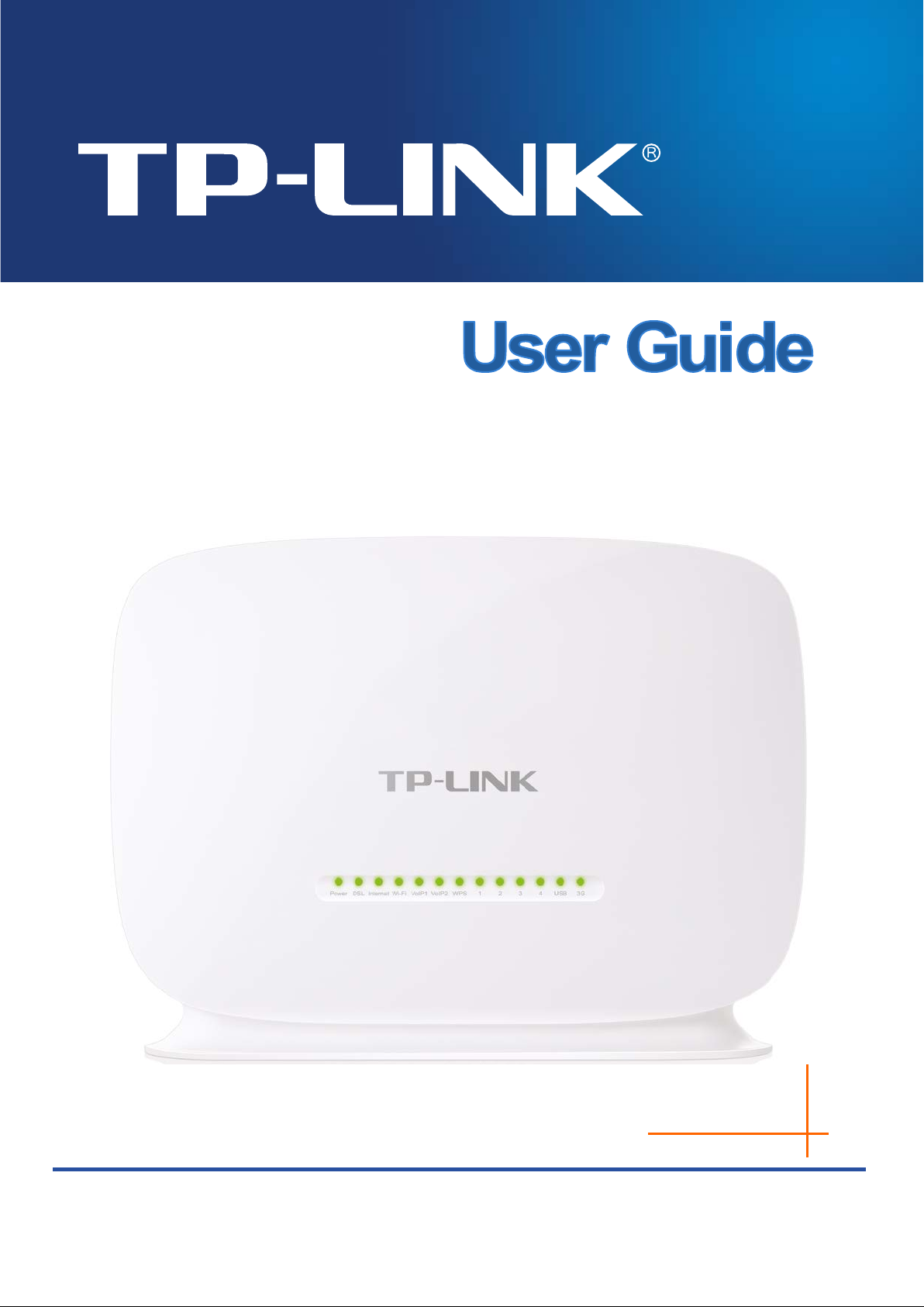
Rev: 1.0.0
1910011437
TD-VG5612
300Mbps Wireless N VoIP VDSL/ADSL Modem Router
Page 2
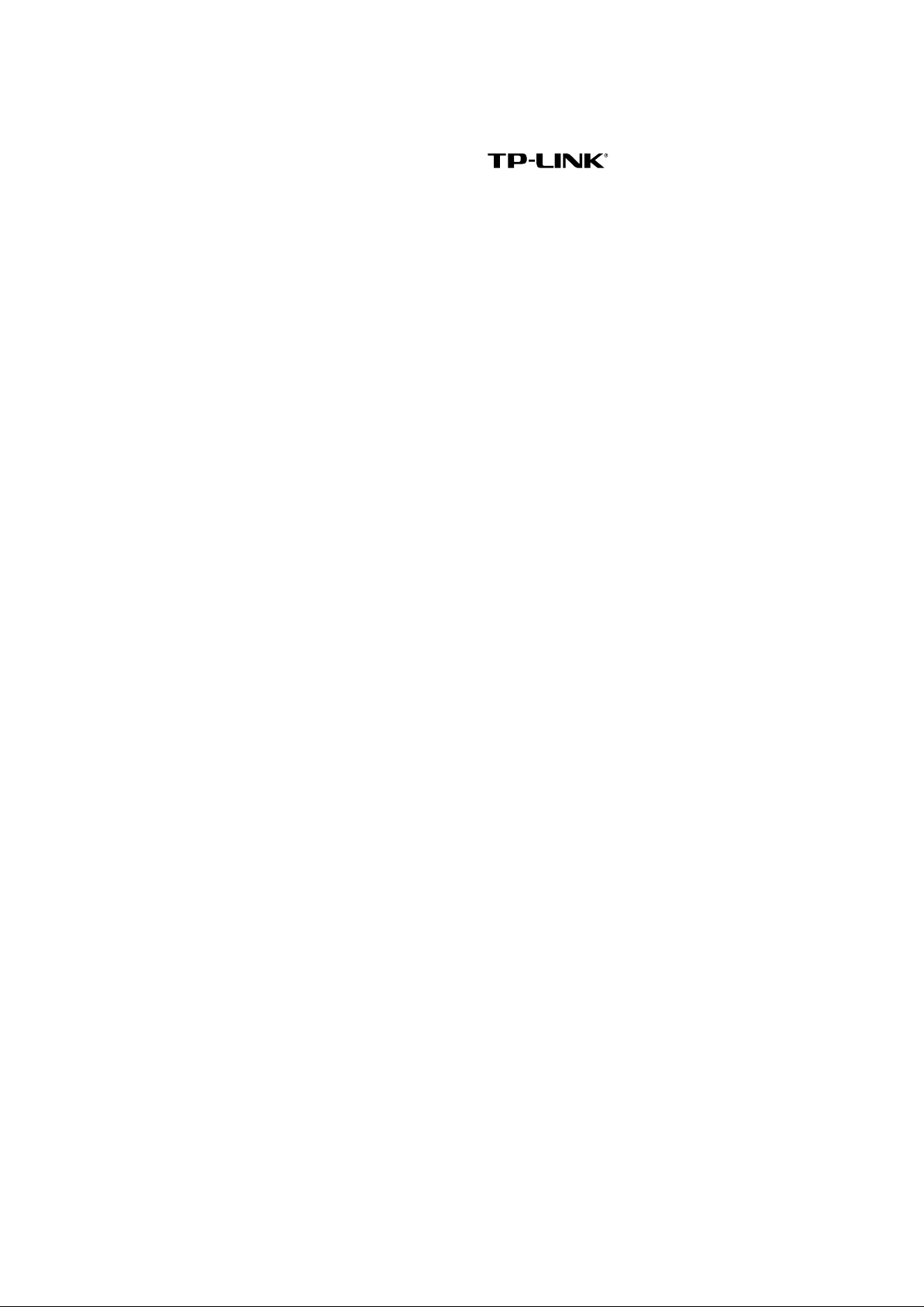
COPYRIGHT & TRADEMARKS
Specifications are subject to change without notice.
TP-LINK TECHNOLOGIES CO., LTD. Other brands and product names are trademarks or
registered trademarks of their respective holders.
No part of the specifications may be reproduced in any form or by any means or used to make any
derivative such as translation, transformation, or adaptation without permission from TP-LINK
TECHNOLOGIES CO., LTD. Copyright © 2015 TP-LINK TECHNOLOGIES CO., LTD. All rights
reserved.
http://www.tp-link.com
is a registered trademark of
Page 3
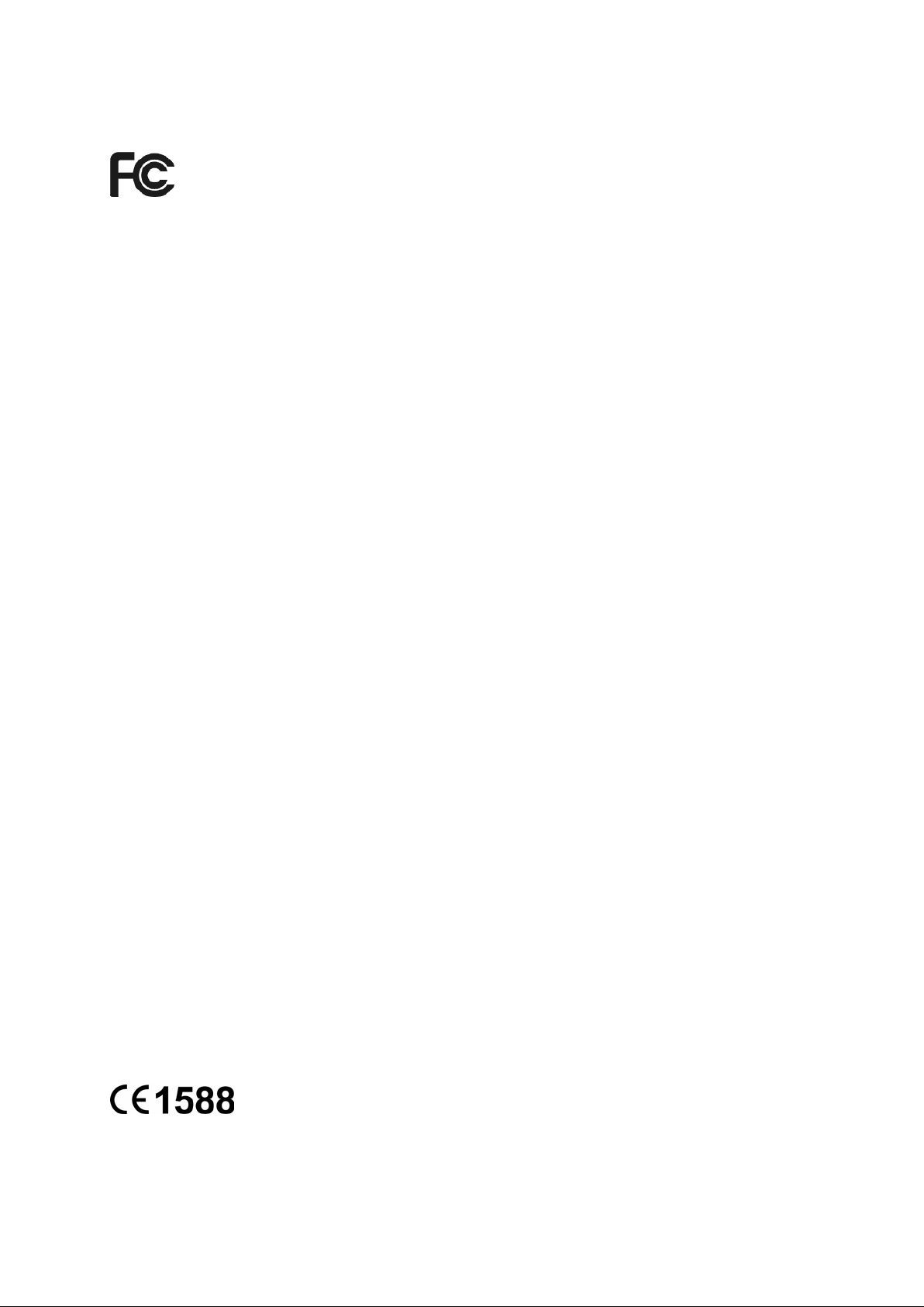
FCC STATEMENT
This equipment has been tested and found to comply with the limits for a Class B digital device,
pursuant to part 15 of the FCC Rules. These limits are designed to provide reasonable protection
against harmful interference in a residential installation. This equipment generates, uses and can
radiate radio frequency energy and, if not installed and used in accordance with the instructions,
may cause harmful interference to radio communications. However, there is no guarantee that
interference will not occur in a particular installation. If this equipment does cause harmful
interference to radio or television reception, which can be determined by turning the equipment off
and on, the user is encouraged to try to correct the interference by one or more of the following
measures:
• Reorient or relocate the receiving antenna.
• Increase the separation between the equipment and receiver.
• Connect the equipment into an outlet on a circuit different from that to which the receiver
is connected.
• Consult the dealer or an experienced radio/ TV technician for help.
This device complies with part 15 of the FCC Rules. Operation is subject to the following two
conditions:
1) This device may not cause harmful interference.
2) This device must accept any interference received, including interference that may cause
undesired operation.
Any changes or modifications not expressly approved by the party responsible for compliance
could void the user’s authority to operate the equipment.
Note: The manufacturer is not responsible for any radio or tv interference caused by unauthorized
modifications to this equipment. Such modifications could void the user’s authority to operate the
equipment.
FCC RF Radiation Exposure Statement
This equipment complies with FCC RF radiation exposure limits set forth for an uncontrolled
environment. This device and its antenna must not be co-located or operating in conjunction with
any other antenna or transmitter.
“To comply with FCC RF exposure compliance requirements, this grant is applicable to only
Mobile Configurations. The antennas used for this transmitter must be installed to provide a
separation distance of at least 20 cm from all persons and must not be co-located or operating in
conjunction with any other antenna or transmitter.”
CE Mark Warning
This is a class B product. In a domestic environment, this product may cause radio interference, in
which case the user may be required to take adequate measures.
Page 4
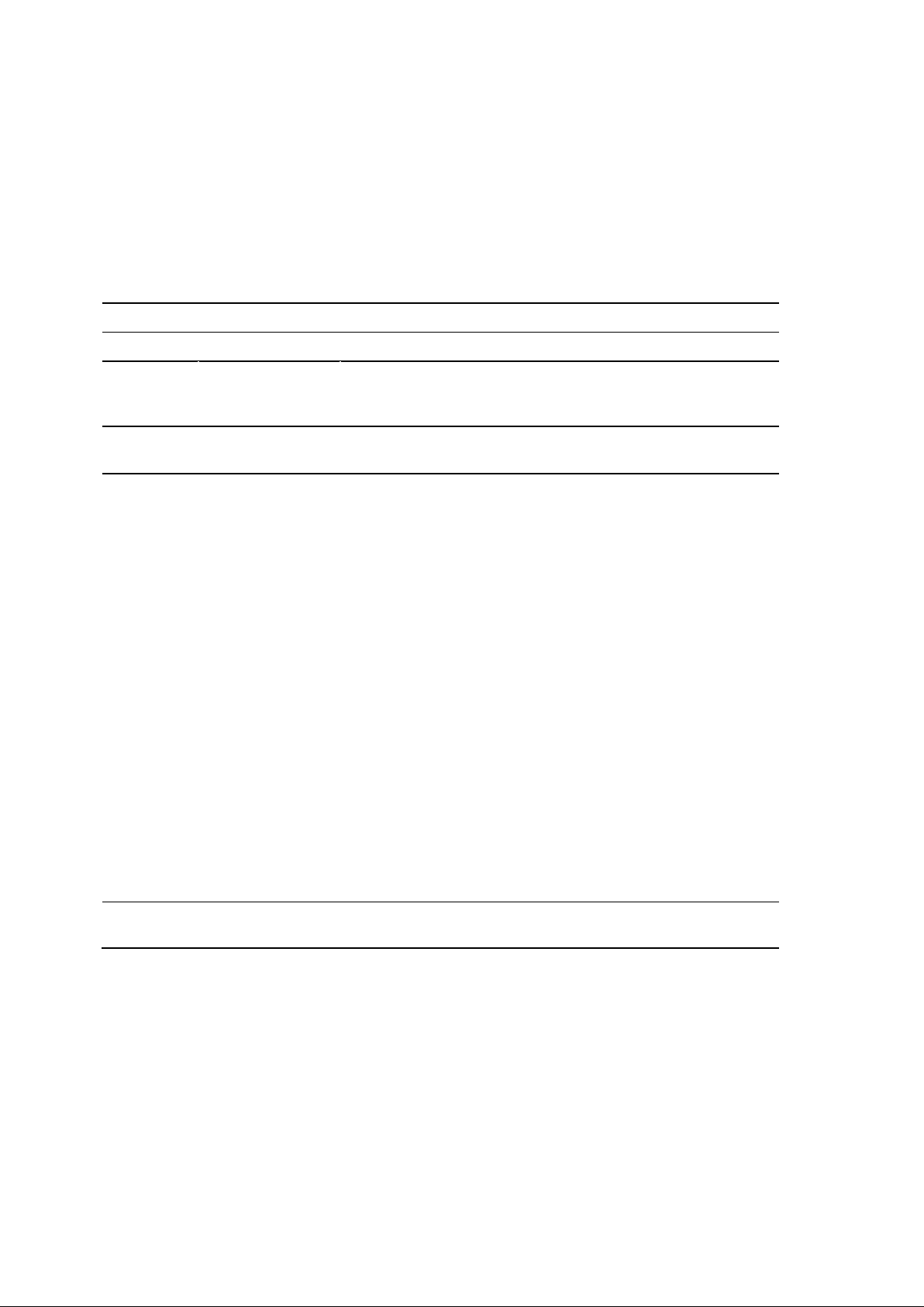
RF Exposure Information
This device meets the EU requirements (1999/519/EC) on the limitation of exposure of the general
public to electromagnetic fields by way of health protection.
The device complies with RF specifications when the device used at 20 cm from your body.
National Restrictions
This device is intended for home and office use in all EU countries (and other countries following
the EU directive 1999/5/EC) without any limitation except for the countries mentioned below:
Country Restriction Reason/remark
Belarus Not implemented
Norway Implemented This subsection does not apply for the geographical area
within a radius of 20 km from the centre of Ny-Ålesund on
Svalbard.
Italy Implemented The public use is subject to general authorisation by the
respective service provider.
Russian
Federation
Ukraine Limited
Limited
implementation
implementation
1. SRD with FHSS modulation
1.1. Maximum 2.5 mW e.i.r.p.
1.2. Maximum 100 mW e.i.r.p. Permitted for use SRD for
outdoor applications without restriction on installation height
only for purposes of gathering telemetry information for
automated monitoring and resources accounting systems.
Permitted to use SRD for other purposes for outdoor
applications only when the installation height is not exceeding
10 m above the ground surface.
1.3.Maximum 100 mW e.i.r.p. Indoor applications.
2. SRD with DSSS and other than FHSS w ideband
modulation
2.1. Maximum mean e.i.r.p. density is 2 mW/MHz. Maximum
100 mW e.i.r.p.
2.2. Maximum mean e.i.r.p. de nsity is 20 mW/MHz. Maximum
100 mW e.i.r.p. It is permitted to use SRD for outdoor
applications only for purposes of gathering telemetry
information for automated monitoring and resources
accounting systems or security systems.
2.3. Maximum mean e.i.r.p. de nsity is 10 mW/MHz. Maximum
100 mW e.i.r.p. Indoor applications.
e.i.r.p. ≤100 mW with built-in antenna with amplificatio n factor
up to 6 dBi.
ATTENTION: Due to EU law, the country settings must be identical to the country where the
device is operating (important due to non-harmonised frequencies in the EU).
Canadian Compliance Statement
This device complies with Industry Canada license-exempt RSSs. Operation is subject to the
following two conditions:
1) This device may not cause interference, and
2) This device must accept any interference, including interference that may cause undesired
operation of the device.
Le présent appareil est conforme aux CNR d’Industrie Canada applicables aux appareils radio
exempts de licence. L’exploitation est autorisée aux deux conditions suivantes :
Page 5
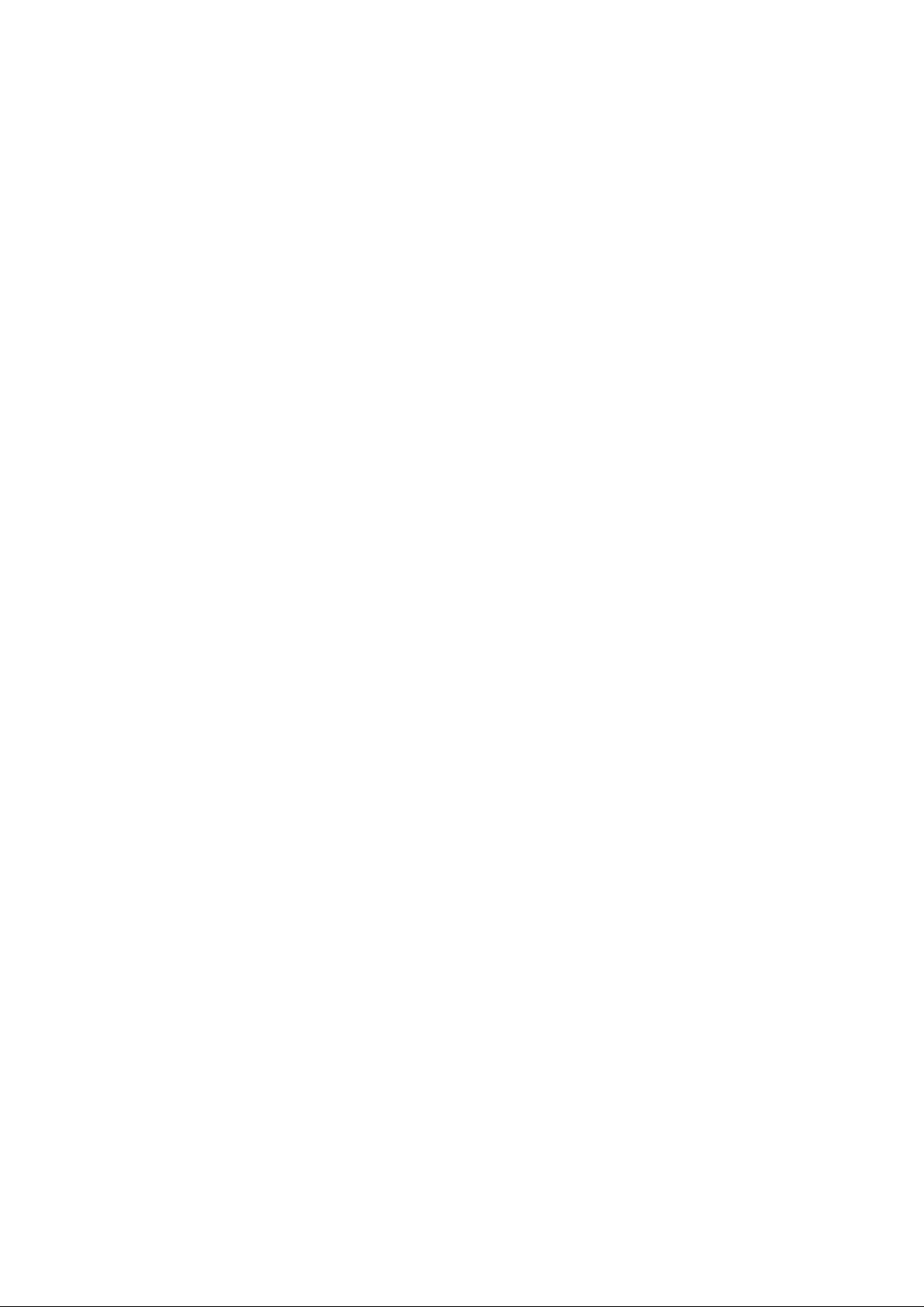
1) l’appareil ne doit pas produire de brouillage;
2) l’utilisateur de l’appareil doit accepter tout brouillage radioélectrique subi, meme si le
brouillage est susceptible d’en compromettre le fonctionnement.
Radiation Exposure Statement:
This equipment complies with IC radiation exposure limits set forth for an uncontrolled
environment. This equipment should be installed and operated with minimum distance 20cm
between the radiator & your body.
Déclaration d'exposition aux radiations:
Cet équipement est conforme aux limites d'exposition aux rayonnements IC établies pour un
environnement non contrôlé. Cet équipement doit être installé et utilisé avec un minimum de 20
cm de distance entre la source de rayonnement et votre corps.
Industry Canada Statement
CAN ICES-3 (B)/NMB-3(B)
NCC Notice & BSMI Notice
注意!
依據 低功率電波輻射性電機管理辦法
第十二條 經型式認證合格之低功率射頻電機,非經許可,公司、商號或使用者均不得擅自變更頻率、
加大功率或變更原設計之特性或功能。
第十四條 低功率射頻電機之使用不得影響飛航安全及干擾合法通行;經發現有干擾現象
時,應立即停用,並改善至無干擾時方得繼續使用。前項合法通信,指依電信規定作業之無線電信。
低功率射頻電機需忍受合法通信或工業、科學以及醫療用電波輻射性電機設備之干擾。
減少電磁波影響,請妥適使用。
安全諮詢及注意事項
請使用原裝電源供應器或只能按照本產品注明的電源類型使用本產品。
清潔本產品之前請先拔掉電源線。請勿使用液體、噴霧清潔劑或濕布進行清潔。
注意防潮,請勿將水或其他液體潑灑到本產品上。
插槽與開口供通風使用,以確保本產品的操作可靠並防止過熱,請勿堵塞或覆蓋開口。
請勿將本產品置放於靠近熱源的地方。除非有正常的通風,否則不可放在密閉位置中。
請不要私自打開機殼,不要嘗試自行維修本產品,請由授權的專業人士進行此項工作。
Korea Warning Statements
당해 무선설비는 운용중 전파혼신 가능성이 있음.
Page 6
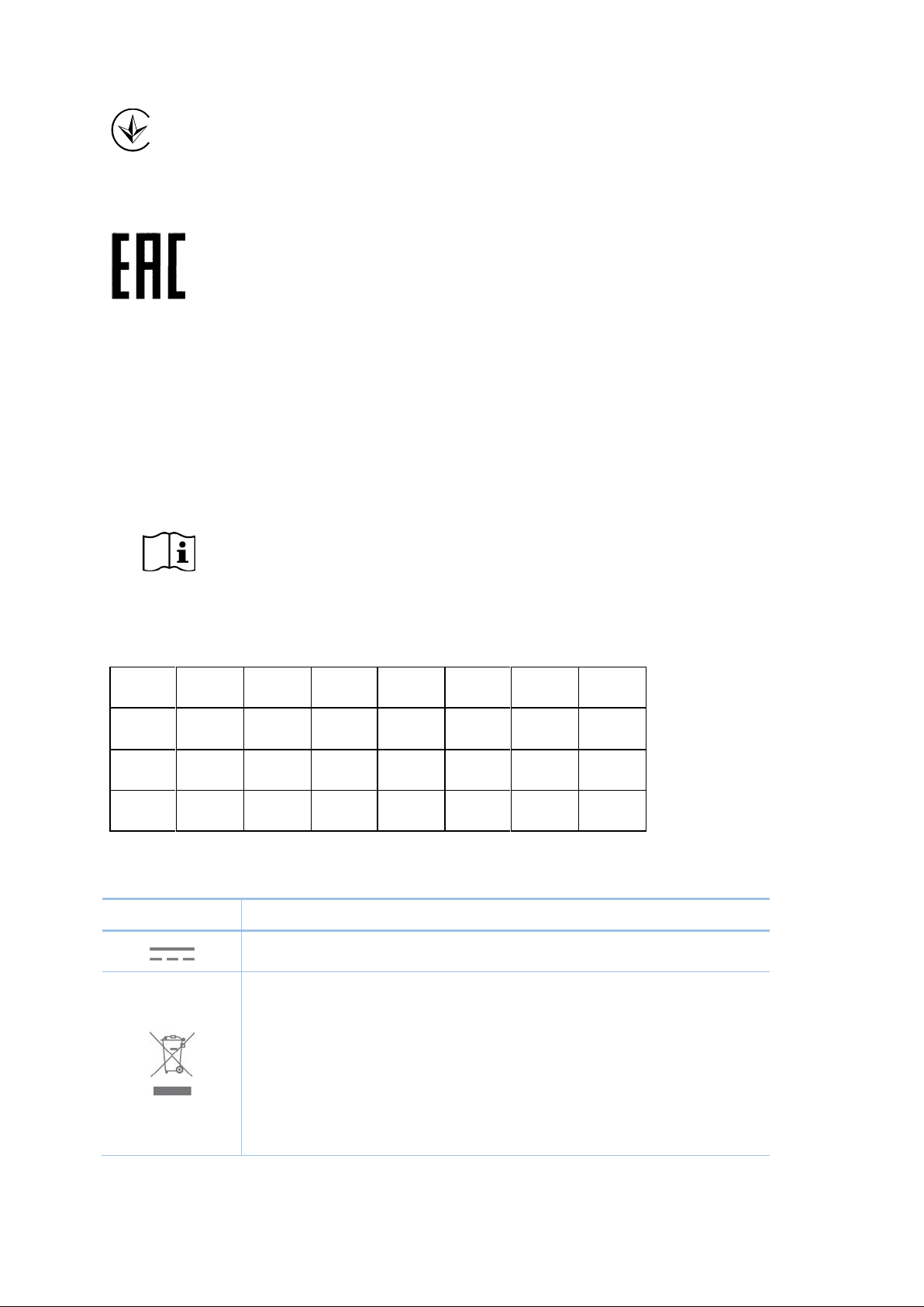
Продукт сертифіковано згідно с правилами системи УкрСЕПРО на відповідність вимогам
нормативних документів та вимогам, що передбачені чинними законодавчими актами
України.
Safety Information
When product has power button, the power button is one of the way to shut off the product;
when there is no power button, the only way to completely shut off power is to disconnect the
product or the power adapter from the power source.
Don’t disassemble the product, or make repairs yourself. You run the risk of electric shock
and voiding the limited warranty. If you need service, please contact us.
Avoid water and wet locations.
Adapter shall be installed near the equipment and shall be easily accessible.
The plug considered as disconnect device of adapter.
Use only power supplies which are provided by manufacturer and in the original
packing of this product. If you have any questions, please don't hesitate to contact us.
This product can be used in the following countries:
AT BG BY CA CZ DE DK EE
ES FI FR GB GR HU IE IT
LT LV MT NL NO PL PT RO
RU SE SG SK TR UA US
Explanation of the symbols on the product label
Symb ol Explanation
DC voltage
RECYCLING
This product bears the selective sorting symbol for Waste electrical and electronic
equipment (WEEE). This means that this product mus t be handled pursuant to
European directive 2012/19/EU in order to be recycled or dism antled to minimize
its impact on the environm ent.
User has the choice to give his product to a competent recycling organization or to
the retailer when he buys a new electrical or electronic equipment.
Page 7
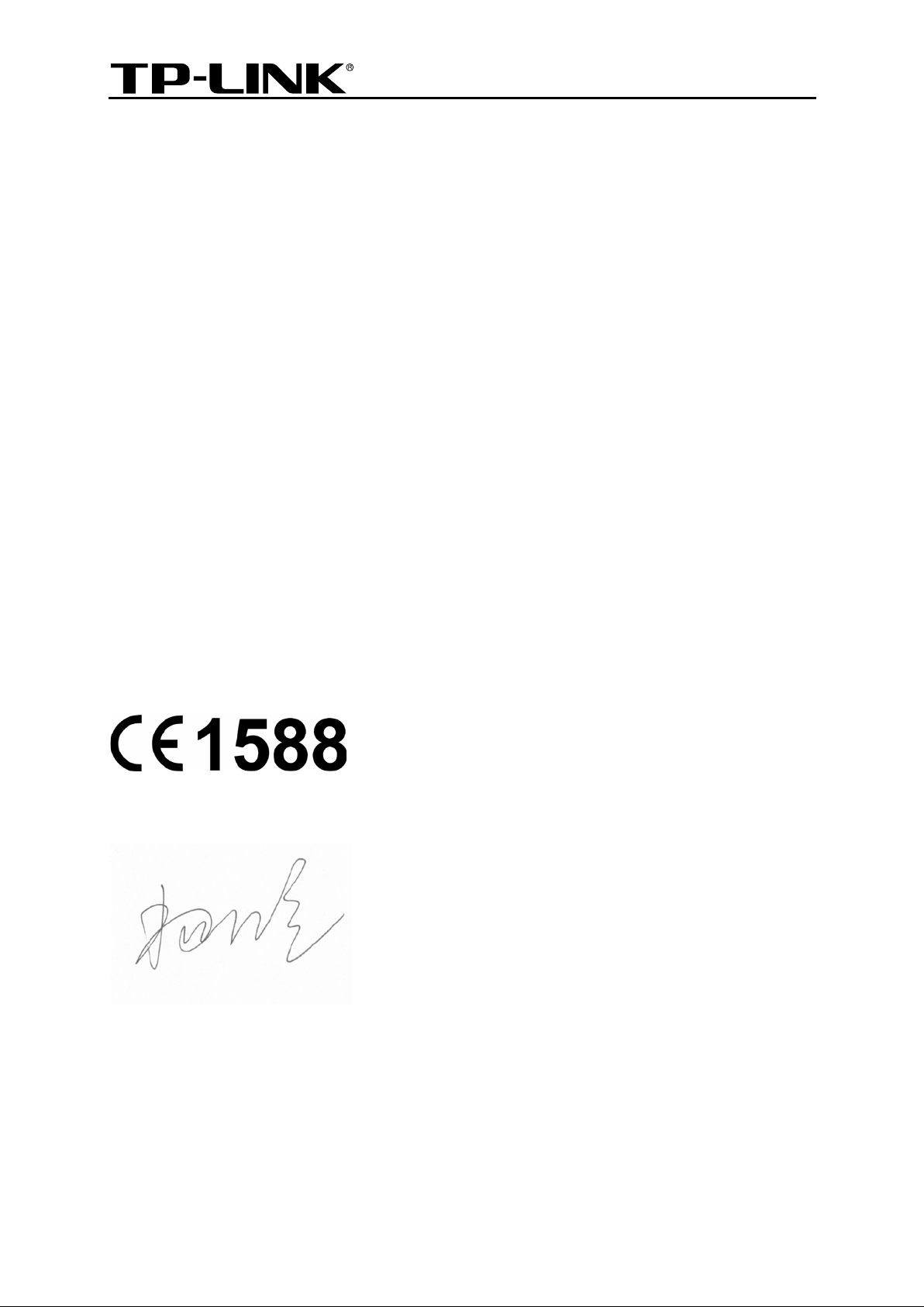
TP-LINK TECHNOLOGIES CO., LTD
DECLARATION OF CONFORMITY
:
For the following equipment:
Product Description: 300Mbps Wireless N VoIP VDSL/ADSL Modem Router
Model No.: TD-VG5612
Trademark: TP-LINK
We declare under our own responsibility that the above products satisfy all the technical
regulations applicable to the product within the scope of Council Directives:
Directives 1999/5/EC, Directives 2004/108/EC, Directives 2006/95/EC, Directives 1999/519/EC,
Directives 2011/65/EU
The above product is in conformity with the following standards or other normative documents
EN 300328 1.9.1
EN 301 489-1 V1.9.2 & EN 301 489-17 V2.2.1
EN 55022: 2010 + AC: 2011
EN 55024: 2010
EN 60950-1: 2006 + A11: 2009 + A1: 2010 + A12: 2011 +A2: 2013
EN 50385: 2002
EN 50581
2012
The product carries the CE Mark:
Person responsible for making this declaration:
Yang Hongliang
Product Manager of International Business
Date of issue: 2015-10-10
TP-LINK TECHNOLOGIES CO., LTD
Building 24 (floors 1, 3, 4, 5), and 28 (floors 1-4) Central Science and Technology Park,
Shennan Rd, Nanshan, Shenzhen, China
Page 8
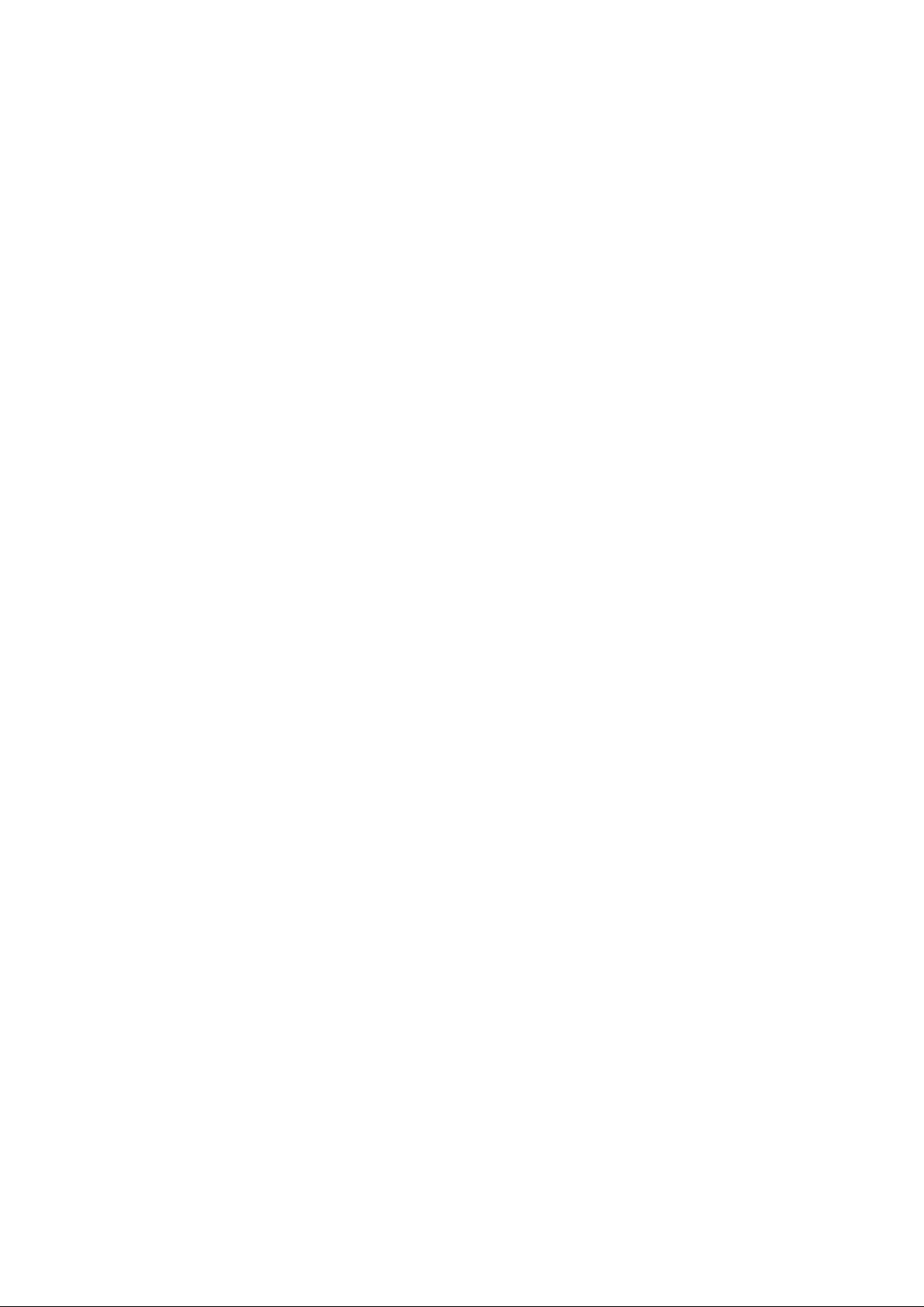
CONTENTS
Package Contents ................................................................................................................ 1
Chapter 1. Product Overview ............................................................................................ 2
1.1 Overview of the Modem Router ........................................................................................2
1.2 Main Features ....................................................................................................................3
1.3 Panel Layout......................................................................................................................4
1.3.1 The Front Panel ...........................................................................................................4
1.3.2 The Back Panel ...........................................................................................................6
Chapter 2. Connecting the Modem Router .................................................................... 7
2.1 System Requirements .......................................................................................................7
2.2 Installation Environment Requirements ............................................................................7
2.3 Connecting the Modem Router .........................................................................................7
Chapter 3. Quick Insta llation Gu ide................................................................................. 9
3.1 TCP/IP Configuration ........................................................................................................9
3.2 Quick Installation Guide ..................................................................................................10
Chapter 4. Configuring the Modem Router ................................................................. 15
4.1 Login ................................................................................................................................15
4.2 Status...............................................................................................................................15
4.3 Quick Setup .....................................................................................................................16
4.4 Operation Mode ...............................................................................................................16
4.5 Network............................................................................................................................17
4.5.1 WAN Settings ............................................................................................................ 18
4.5.2 3G/4G Settings .......................................................................................................... 36
4.5.3 Interface Grouping ..................................................................................................... 39
4.5.4 LAN Settings ............................................................................................................. 40
4.5.5 IPv6 LAN Settin gs ...................................................................................................... 42
4.5.6 MAC Clone ................................................................................................................ 44
4.5.7 ALG Settings ............................................................................................................. 44
4.5.8 DSL Settings ............................................................................................................. 46
4.5.9 IPSec VPN ................................................................................................................ 46
4.6 IPTV .................................................................................................................................51
4.7 DHCP Server ...................................................................................................................53
Page 9
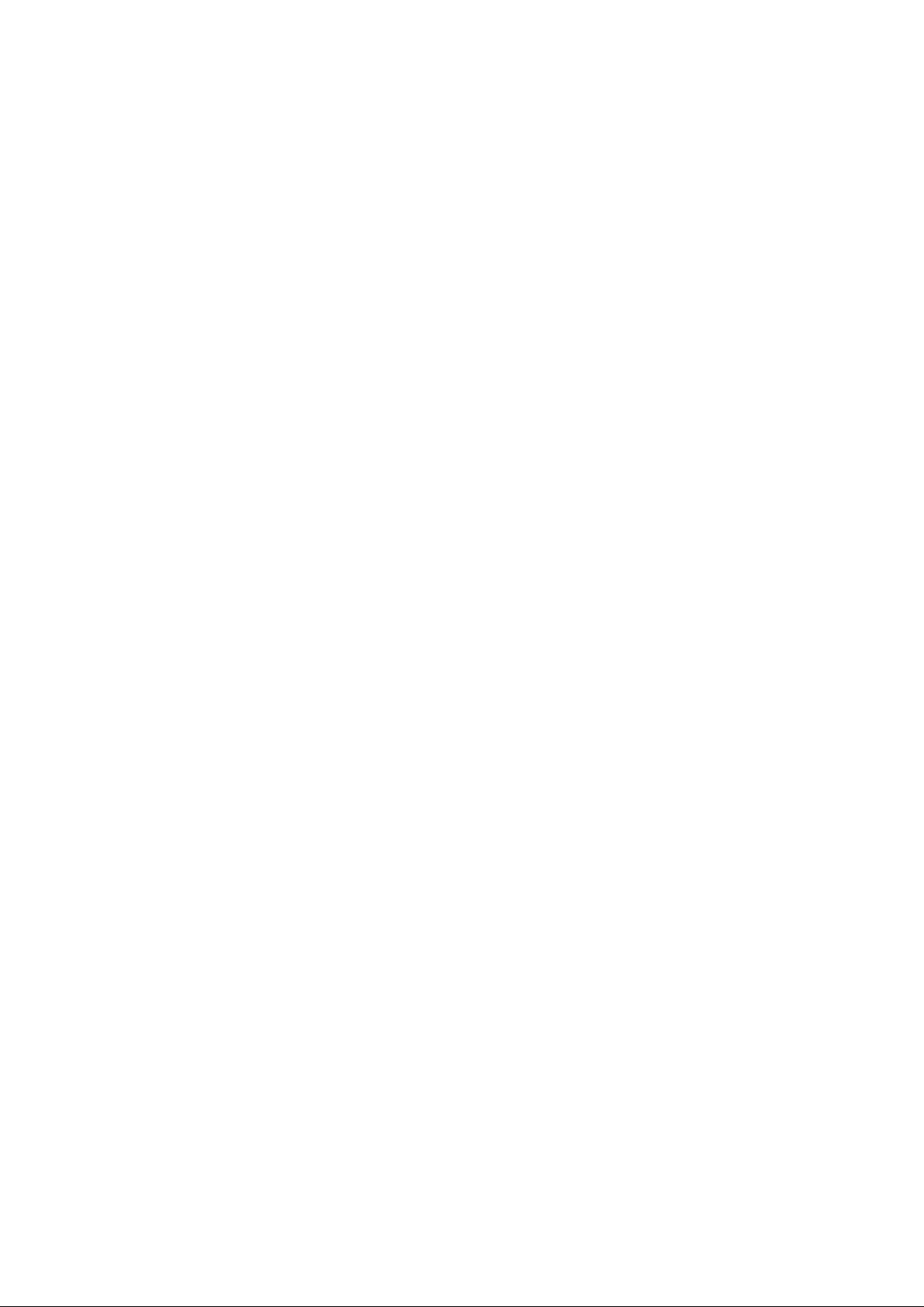
4.7.1 DHCP Settings .......................................................................................................... 53
4.7.2 Clients List................................................................................................................. 55
4.7.3 Address Reservation .................................................................................................. 55
4.7.4 Conditional Pool ......................................................................................................... 56
4.8 Wireless ...........................................................................................................................57
4.8.1 Basic Settings............................................................................................................ 57
4.8.2 WPS Settings ............................................................................................................ 59
4.8.3 Wireless Security ....................................................................................................... 62
4.8.4 Wireless Schedule ..................................................................................................... 64
4.8.5 Wireless MAC Filtering ............................................................................................... 65
4.8.6 Wireless Adva nced .................................................................................................... 67
4.8.7 Wireless Status.......................................................................................................... 68
4.9 Guest Network .................................................................................................................69
4.9.1 Basic Settings............................................................................................................ 69
4.9.2 Guest Net work Status ................................................................................................ 70
4.10 Voice ................................................................................................................................70
4.10.1 SIP Account ............................................................................................................. 71
4.10.2 Dial Plan .................................................................................................................. 73
4.10.3 Warmline.................................................................................................................. 75
4.10.4 Phon e Setup ............................................................................................................ 75
4.10.5 Call Blocks ............................................................................................................... 76
4.10.6 Call Forward............................................................................................................. 78
4.10.7 Ad vanced Setup ....................................................................................................... 79
4.10.8 Spee d Dial ............................................................................................................... 80
4.10.9 Call Log ................................................................................................................... 81
4.10.10 USB Voice Mail ..................................................................................................... 82
4.10.11 Feature Code Setting ............................................................................................ 84
4.11 USB Settings ...................................................................................................................84
4.11.1 USB Mass Storage ................................................................................................... 85
4.11.2 User Accounts .......................................................................................................... 85
4.11.3 Storage Sharing........................................................................................................ 86
4.11.4 FTP Server............................................................................................................... 88
4.11.5 Media Server ............................................................................................................ 90
4.12 Route Settings .................................................................................................................91
4.12.1 Default Gateway ....................................................................................................... 91
4.12.2 Static Route ............................................................................................................. 92
Page 10
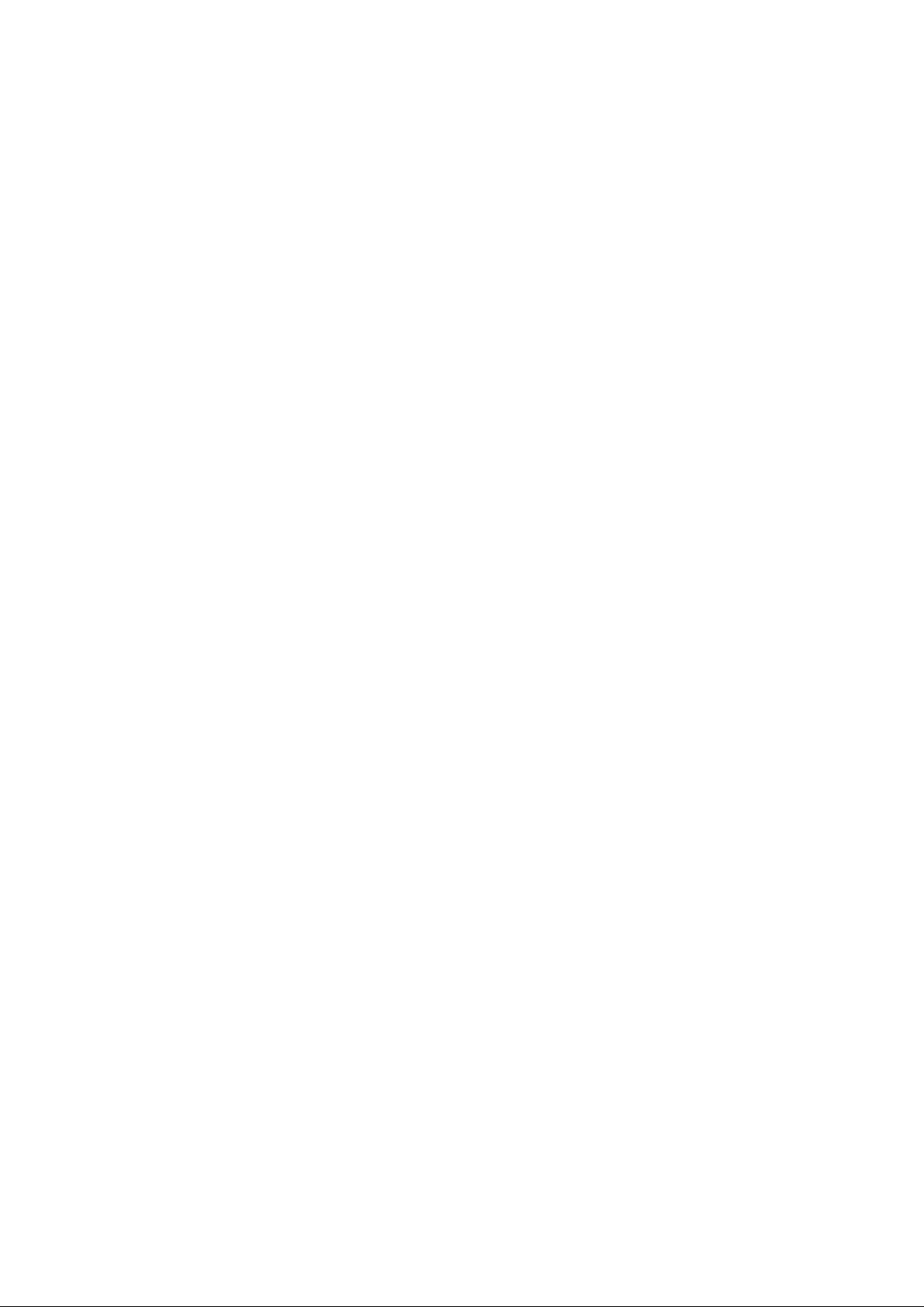
4.12.3 RIP Settings ............................................................................................................. 93
4.13 IPv6 Route Settings .........................................................................................................93
4.13.1 IPv6 Default Gateway ............................................................................................... 93
4.13.2 IPv6 Static Route ...................................................................................................... 94
4.14 Forwarding .......................................................................................................................95
4.14.1 Virtual Servers .......................................................................................................... 95
4.14.2 Port Triggeri ng .......................................................................................................... 97
4.14.3 DMZ ........................................................................................................................ 98
4.14.4 UPnP ....................................................................................................................... 99
4.15 Parent Control ...............................................................................................................100
4.16 Firewall ..........................................................................................................................101
4.16.1 Rule ....................................................................................................................... 101
4.16.2 LAN Host ............................................................................................................... 102
4.16.3 WAN Host .............................................................................................................. 103
4.16.4 Schedule................................................................................................................ 104
4.17 IPv6 Firewall ..................................................................................................................105
4.17.1 IPv6 Rule ............................................................................................................... 106
4.17.2 IPv6 LAN Host ........................................................................................................ 107
4.17.3 IPv6 WAN Host ...................................................................................................... 108
4.17.4 IPv6 Schedule ........................................................................................................ 108
4.18 IPv6 Tunnel....................................................................................................................109
4.19 Bandwidth Control .........................................................................................................112
4.20 IP & MAC Binding ..........................................................................................................113
4.20.1 Binding Settings...................................................................................................... 113
4.20.2 ARP List................................................................................................................. 114
4.21 Dynamic DNS ................................................................................................................115
4.22 Diagnostic ......................................................................................................................115
4.23 System Tools .................................................................................................................116
4.23.1 System Log ............................................................................................................ 116
4.23.2 Time Settings ......................................................................................................... 117
4.23.3 Manage Cont rol ...................................................................................................... 118
4.23.4 CWMP Settings ...................................................................................................... 119
4.23.5 SNMP Settings ....................................................................................................... 120
4.23.6 Backup & Restore................................................................................................... 121
4.23.7 Factory Defaults ..................................................................................................... 121
4.23.8 Firmware Upgrade .................................................................................................. 122
Page 11
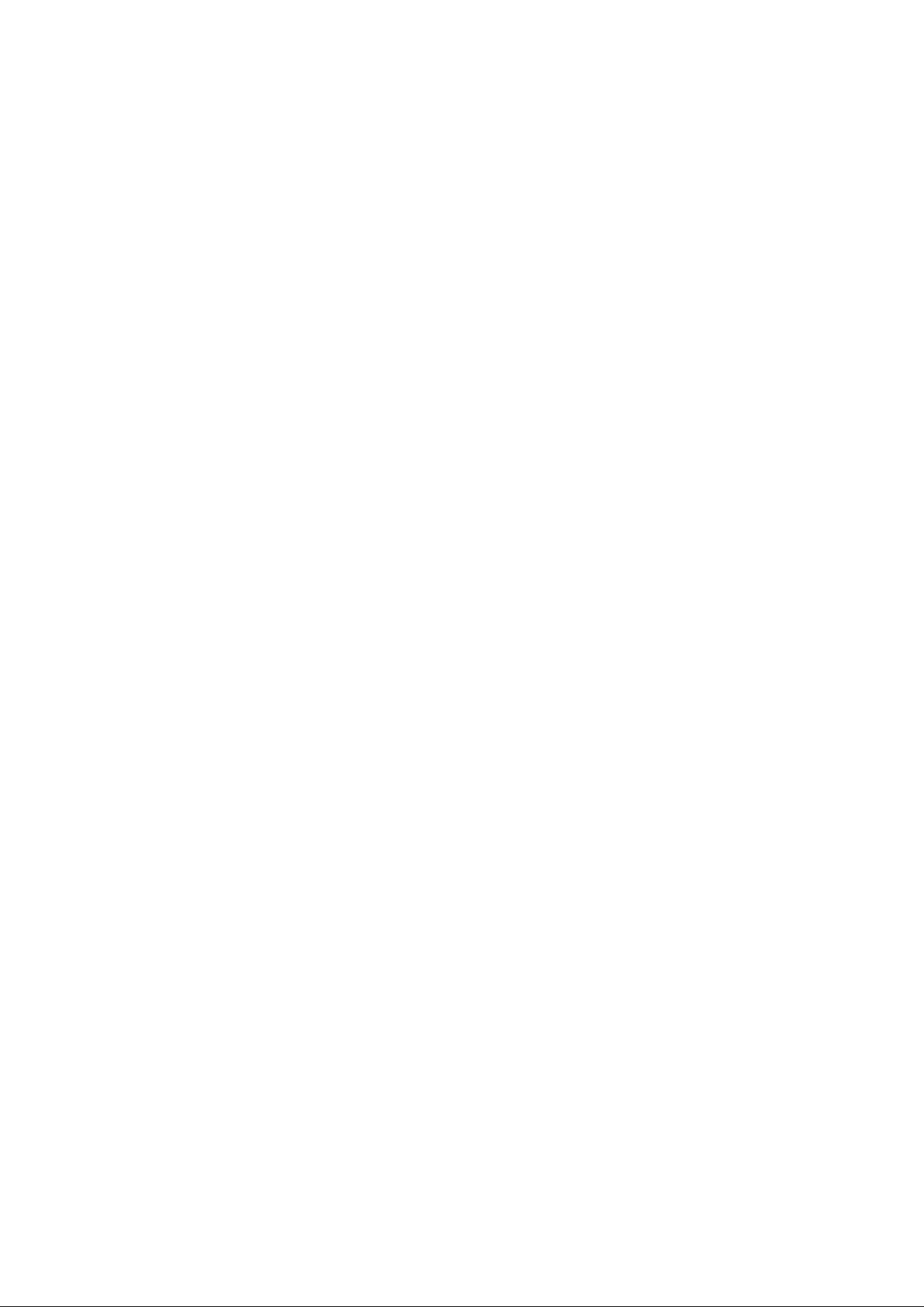
4.23.9 Reboot ................................................................................................................... 123
4.23.10 Statistics ............................................................................................................. 123
4.24 Logout ............................................................................................................................125
Appendix A: Specifications ........................................................................................... 126
Appendix B: Troubleshooting....................................................................................... 127
Appendix C: Telephony Features ................................................................................ 133
Page 12
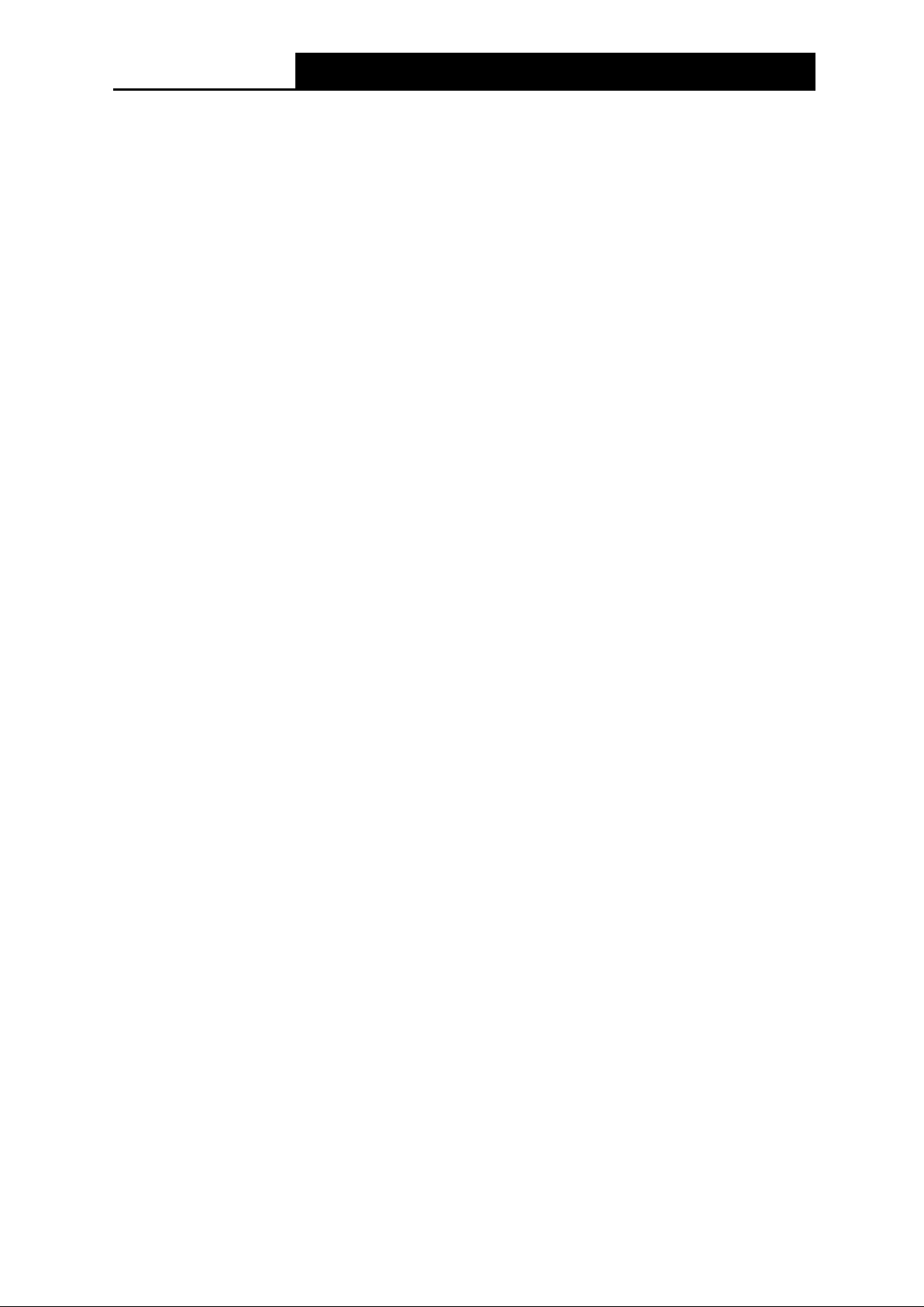
TD-VG5612
300Mbps Wireless N VoIP VDSL/ADSL Modem Router User Guide
Package Contents
The following contents should be found in your package:
One TD-VG5612 300Mbps Wireless N VoIP VDSL/ADSL Modem Router
One Power Adapter for TD-VG5612 300Mbps Wireless N VoIP VDSL/ADSL Modem Router
Quick Installation Guide
Telephony Feature Guide
Technical Support card
One RJ45 cable
Three RJ11 cables
One DSL splitter
One Resource CD for TD-VG5612 300Mbps Wireless N VoIP VD SL/ADSL Modem Router,
including:
• This User Guide
• Other Helpful Information
Note:
Make sure that the package contains the above items. If any of the listed items are damaged or
missing, please contact your distributor.
1
Page 13
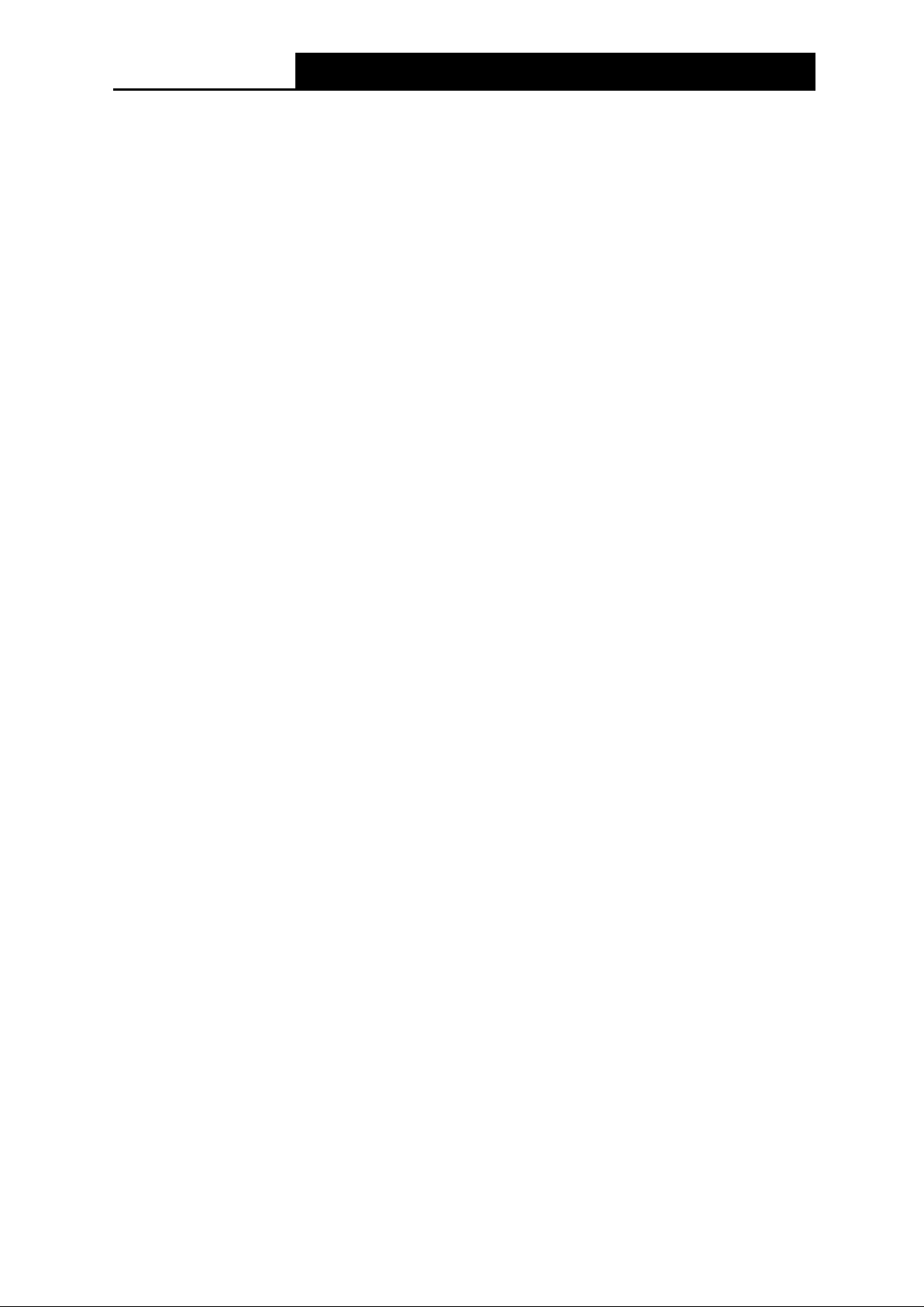
TD-VG5612
300Mbps Wireless N VoIP VDSL/ADSL Modem Router User Guide
Chapter 1. Product Overview
Thank you for choosing the TD-VG5612 300Mbps Wireless N VoIP VDSL/ADSL Modem
Router.
1.1 Overview of the Modem Router
The TD-VG5612 300Mbps Wireless N Vo IP VDSL/ADSL Modem Router integrates 4-port Switch,
Firewall, NAT-Router and Wireless AP. The Modem Router delivers exceptional range and speed,
which can fully meet the need of Small Office/Home Office (SOHO) networks and the users
demanding higher networking performance.
The TD-VG5612 300Mbps Wireless N VoIP VDSL/ADSL Modem Router utilizes integrated VDSL2
transceiver and high speed MIPS CPU. The modem router supports full-rate VDSL2 connectivity
conforming to the ITU and ANSI specifications.
In addition to the basic DMT physical layer functions, the VDSL2 PHY supports dual latency
VDSL2 framing (fast and interleaved) and the I.432 ATM Physical Layer.
The modem router provides up to 300Mbps ( 2.4GHz) wireless connection with other 802.11n wireless
clients. The incredible speed makes it ideal for handling multiple data streams at the same time, which
ensures your network stable and smooth. The performance of this 802.11n wireless router will give
you the unexpected networking experience at speed much faster than 802.11g. It is also compatible
with all IEEE 802.11g and IEEE 802.11b products.
With multiple protection measures, including SSID broadcast control and wireless LAN 64/128
WEP encryption, Wi-Fi protected Access (WPA2-PSK, WPA-PSK), as well as advanced Firewall
protections, the TD-VG5612 300Mbps Wireless N VoIP VDSL/ADSL Modem Router provides
complete data privacy.
The modem router provides flexible access control, so that parents or network administrators can
establish restricted access policies for children or staff. It also supports Virtual Server and DMZ
host for Port Triggering, and then the network administrators can manage and monitor the network
in real time with the remote management function.
Since the modem router is compatible with virtually all the major operating systems, it is very easy
to manage. Quick Setup Wizard is supported and detailed instructions are provided step by step in
this user guide. Before installing the modem router, please look through this guide to know all the
modem router’s functions.
2
Page 14
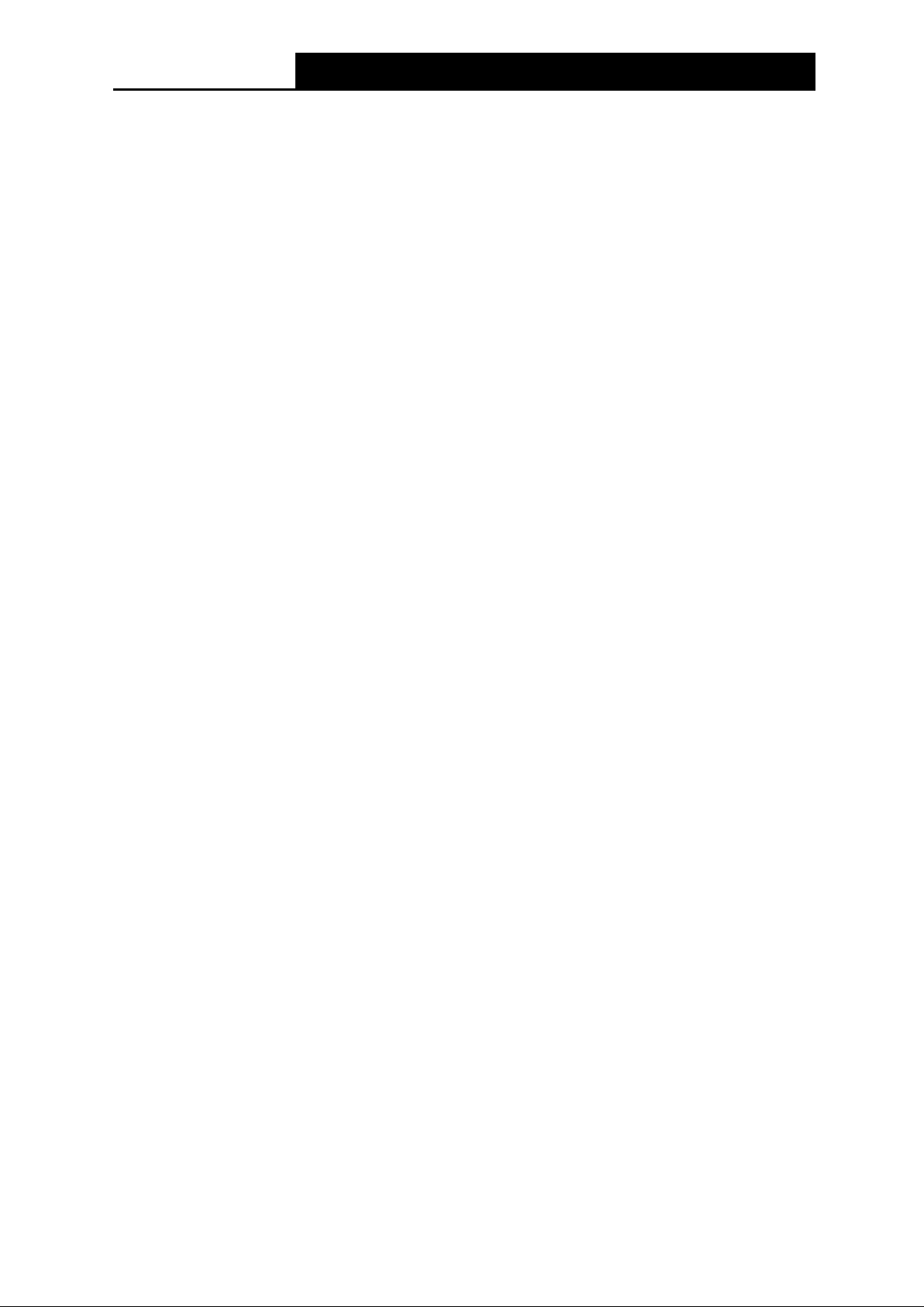
TD-VG5612
300Mbps Wireless N VoIP VDSL/ADSL Modem Router User Guide
1.2 Main Features
Complies with IEEE 802.11n to provide a wireless data rate of up to 300Mbps (2.4GHz).
Four 10/100Mbps Auto-Negotiation RJ45 LAN ports (Auto MDI/MDIX), three RJ11 ports (one
DSL port & two PHONE po rts) .
Provides external splitter.
Adopts Advanced DMT modulation and demodulation technology.
Supports bridge mode and Router function.
Multi-user sharing a high-speed Internet connection.
Downstream data rates up to 100Mbps, upstream data rates up to 60Mbps.
Supports long transfers, the max line length can reach to 6.5Km.
Supporting VoIP service.
Various call features such as Multi-accounts, call waiting, call holding, call forwarding, 3-way
conference calls and USB voice mail.
Supports remote configuration and management through SNMP and CWMP.
Supports PPPoE, it allows connecting the internet on demand and disconnecting from the
Internet when idle.
Provides reliable ESD and surge-protect function with quick response semi-conductive surge
protection circuit.
High speed and asymmetrical data transmit mode, provides safe and exclusive bandwidth.
Compatible with all mainstreams DSLAM (CO).
Provides integrated access of internet and route function which face to SOHO user.
Real-time Configuration and device monitoring.
Supports Multiple PVC (Permanent Virtual Circuit).
Built-in DHCP server.
Built-in firewall, supporting IP/MAC filter and URL filter.
Supports Virtual Server, DMZ host and Port Triggering.
Supports Dynamic DNS, UPnP and Static Routing.
Supports system log and flow Statistics.
Supports firmware upgrade and Web-Management page.
Provides WPA-PSK/WPA2-PSK data security, TKIP/AES encryption security.
Provides 64/128-bit WEP encryption security and wireless LAN ACL (Access Control List).
Supports USB Storage Sharing, FTP Server, Media Server.
Supports Ethernet WAN (EWAN).
Supports Bandwidth Control.
Supports ADSL and VDSL.
3
Page 15
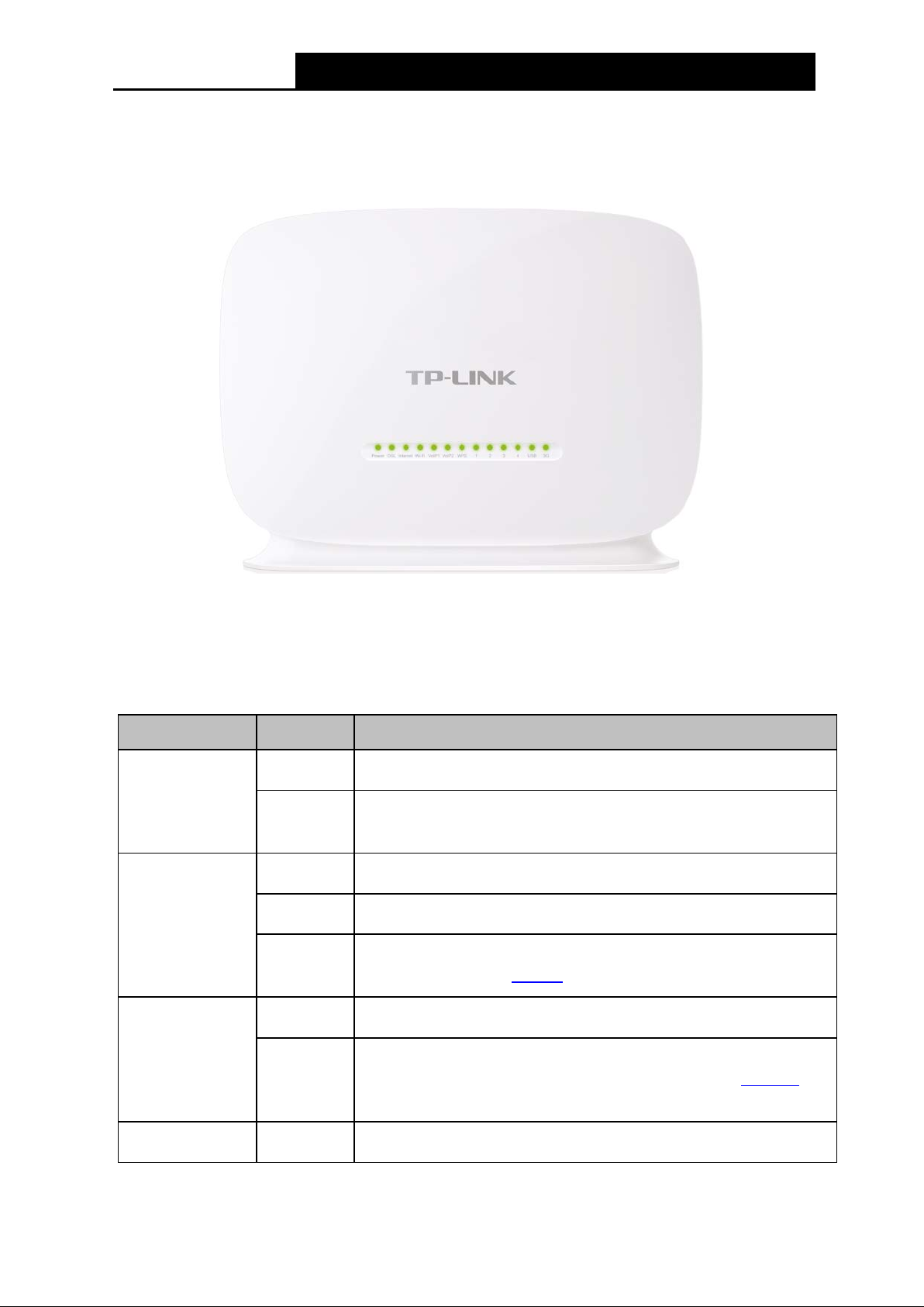
TD-VG5612
300Mbps Wireless N VoIP VDSL/ADSL Modem Router User Guide
1.3 Panel Layout
nsure that the power adapter is
DSL synchronization
1.3.1 The Front Panel
Figure 1-1
The modem router’s LEDs are located on the front panel (View from left to right). They indicate the
device’s working status. For details, please refer to LED Explanation.
LED Explanation:
Name Status Indication
Power
DSL
On
Off
On
Flash
Off
On
System start-up complete.
The modem router is off. Please e
connected correctly.
DSL line is synchronized and ready to use.
The DSL negotiation is in progress.
There is no connection to the DSL Port or
fails. Please refer to Note 1 for troubleshooting.
The network is available with a successful Internet connection.
Internet
Off
Wi-Fi On
There is no successful Internet connection or the modem router
is operating in Bridge mode. Please refer to Note 2 for
troubleshooting.
The wireless function is working properly.
4
Page 16
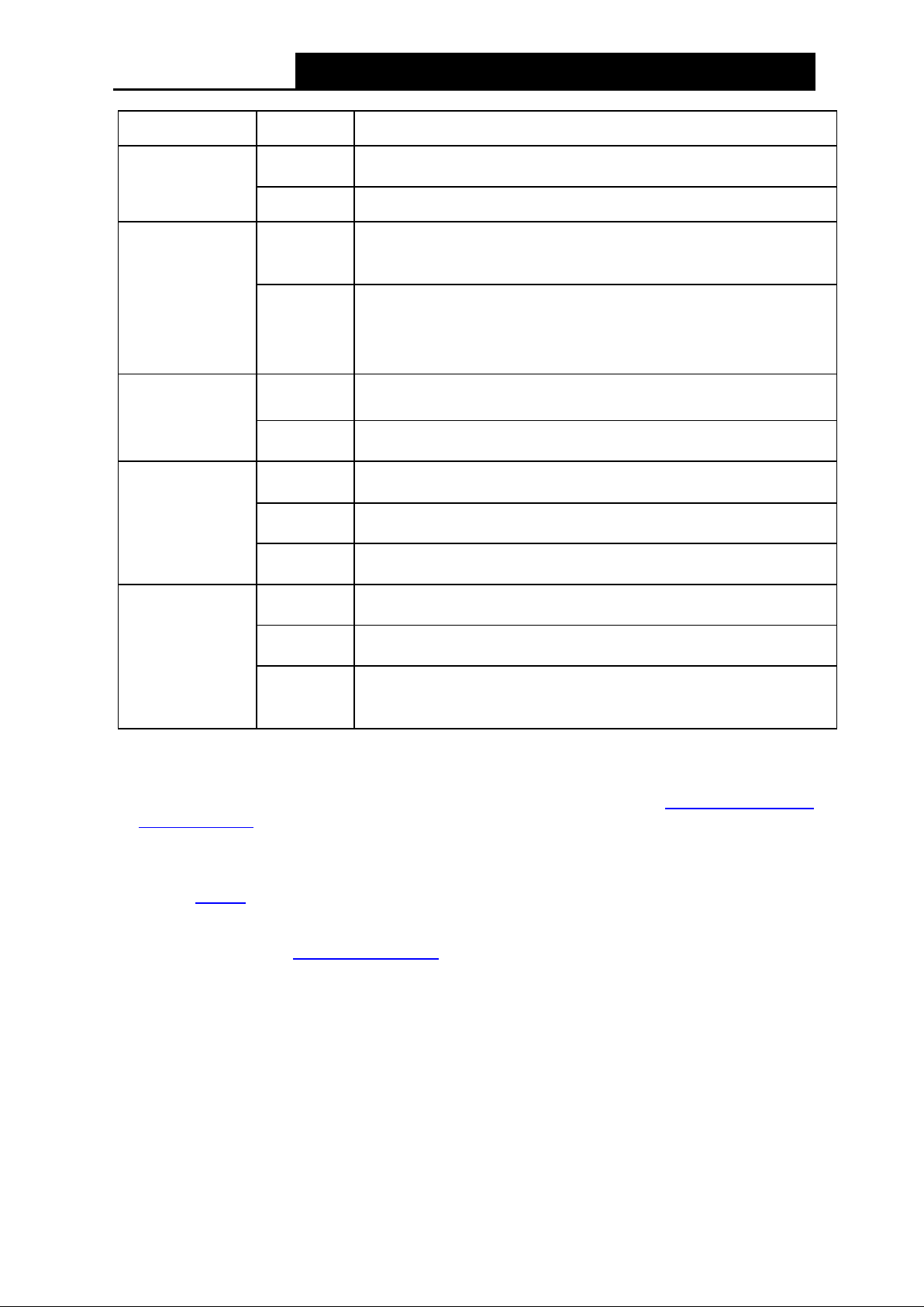
TD-VG5612
300Mbps Wireless N VoIP VDSL/ADSL Modem Router User Guide
when a WPS synchronization is established and
handshaking is in process and will continue for about 2
minutes. Please press the WPS button on other wireless devices
connected or the modem router is operating in
Off The wireless function is disabled.
VoIP1/ VoIP2
WPS
LAN(1-4)
USB
On
Off The corresponding phone is on-hook.
On/Off
Flash
On
Off
On
Flash
Off No USB device is plugged in to the USB port.
On 3G Internet is successfully connected.
The corresponding phone is off-hook.
It turns on
automatically turns Off about five minutes later.
WPS
that you want to add to the network while the LED is flashing.
The corresponding LAN port is connected.
The corresponding LAN port is not connected.
The USB device is identified and ready to use.
A new USB device is being identified.
3G
Note :
1. If the DSL LED is off, please check your Internet connection first. Refer to 2.3 Conne cting the
Mo de m Router for more information about how to make Internet connection correctly. If you
have already made a right connection, please contact your ISP to make sure if your Internet
service is available now.
2. If the Internet LED is off, please check your DSL LED first. If your DSL LED is also off, please
refer to No te 1. If your DSL LED is GREEN ON, please check your Internet configuration. You
may need to check this part of information with your ISP and make sure everything have been
input correctly.
3. You can also refer to 4.8.2 WPS Settings for more information.
Flash
Off
The modem router is connecting to the 3G Internet.
3G Internet is not
other modes.
5
Page 17
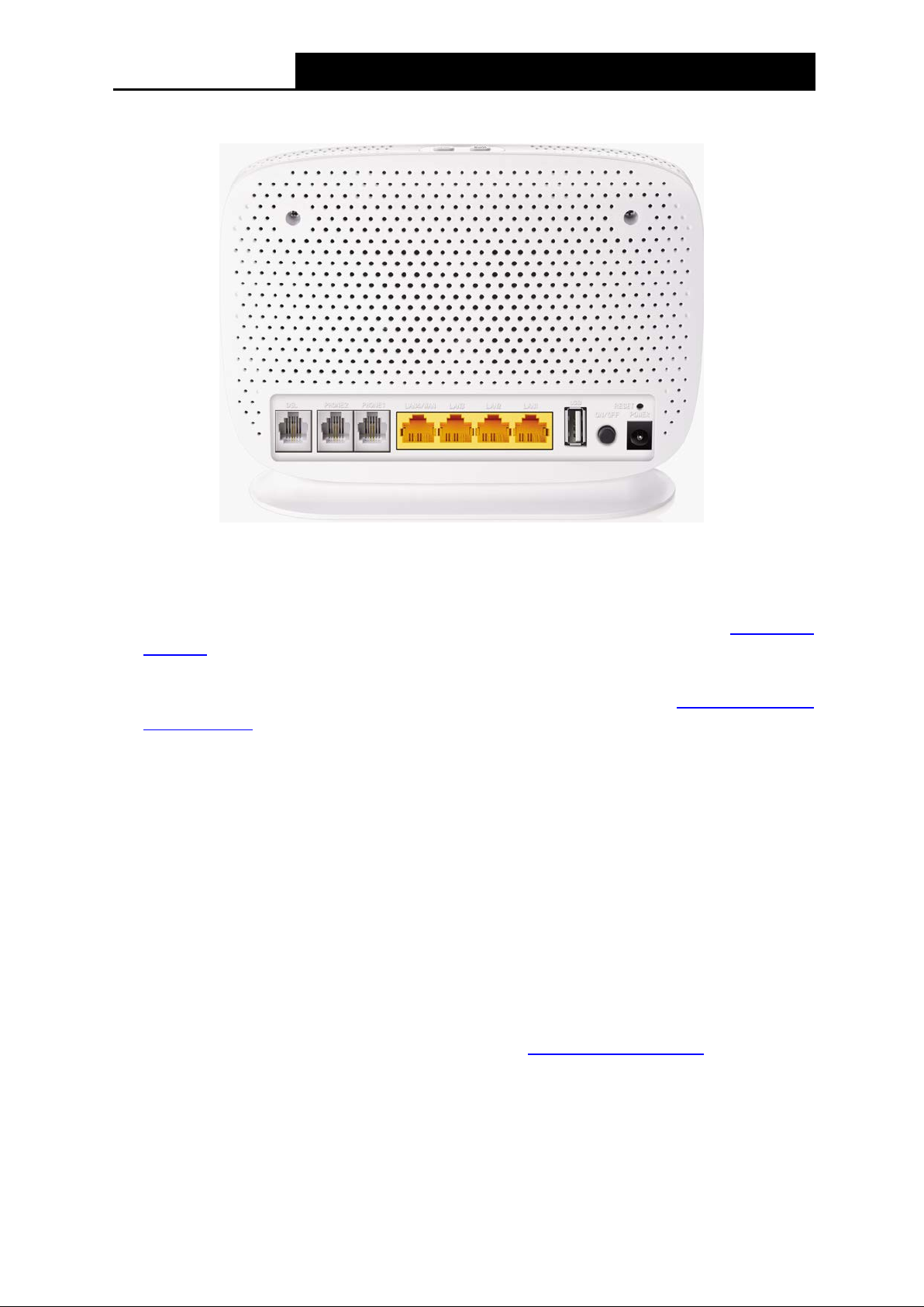
TD-VG5612
300Mbps Wireless N VoIP VDSL/ADSL Modem Router User Guide
1.3.2 The Back Panel
Figure 1-2
Wi-Fi: The switch for the Wi-Fi function is on the top. Press the button to enable/disable the
Wi-Fi function.
WPS: The switch for the WPS function is on the top. For details, please refer to 4.8.2 WPS
Settings.
DSL: Through the port, you can connect the modem router with the telephone. Or you can
connect them by an external separate splitter. For details, please refer to 2.3 Connecting the
Modem Router.
PHONE2/PHONE1: The phone port connects to a phone set.
LAN4 /W AN, L AN 3 , LAN2 , LAN1 : Through these ports, you can connect the modem router to
your PC or the other Ethernet network devices. In wireless router mode you will be able to
connect to Cable/FTTH/VDSL/ADSL device.
USB: The USB port connects to a USB storage device, a USB printer or a 3G/4G Modem.
RESET: The switch for resetting the modem router.
• Re set the mode m ro ute r: There are two ways to reset the modem router's fa ctor y
defaults.
Method one: With the modem router powered on, use a pin to press and hold the Reset
button for at least 5 seconds. And the modem router will reboot to its factory default
settings.
Method two: Restore the default setting from 4.22.7 Factory Defaults of the modem
router's Web-based management page.
ON/OFF: The switch for the power.
POWER: The Power plug is where you will connect the power adapter.
6
Page 18
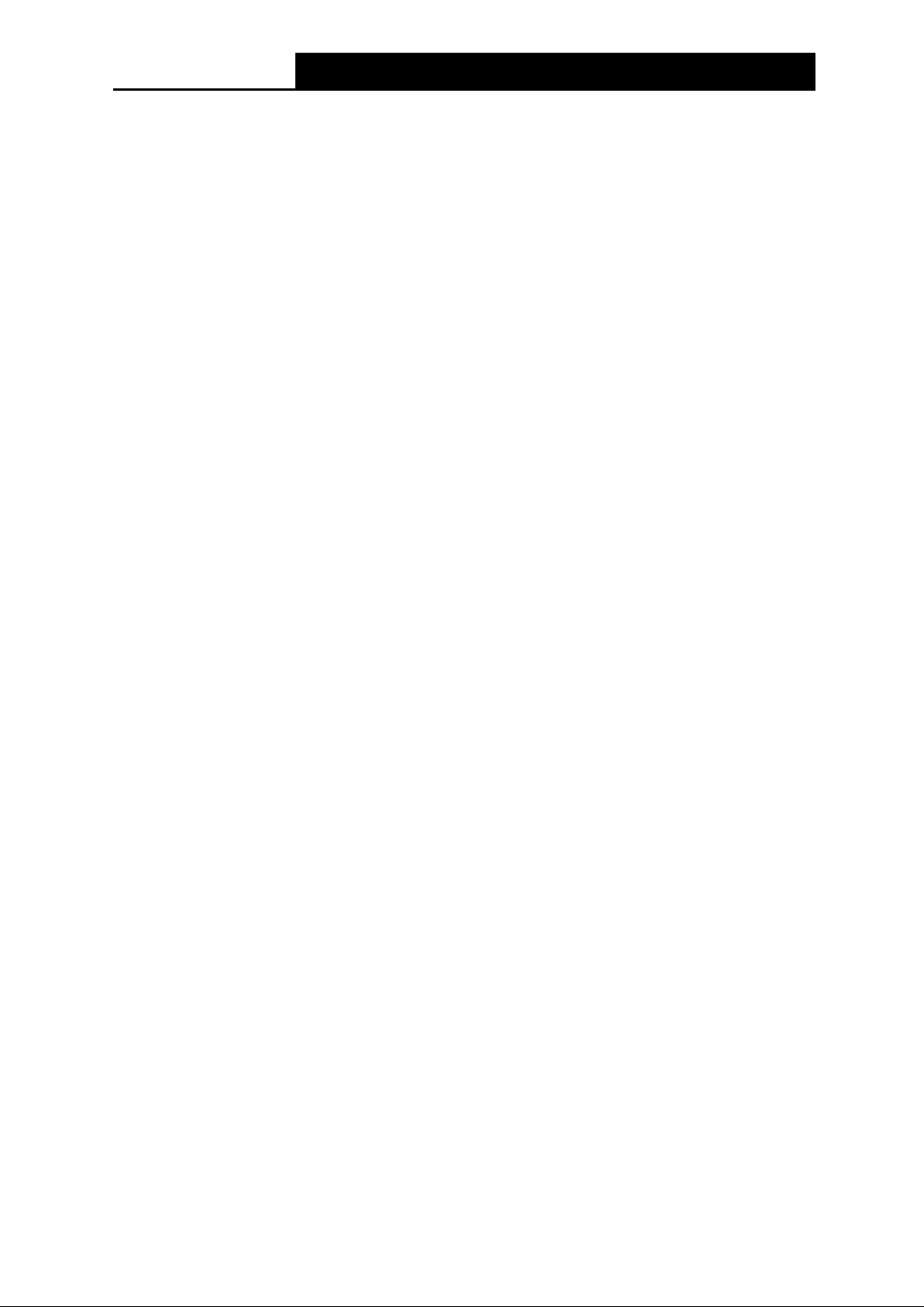
TD-VG5612
300Mbps Wireless N VoIP VDSL/ADSL Modem Router User Guide
:
Chapter 2. Connecting the Modem Router
2.1 System Requirements
Broadband Internet Access Service (DSL/Cable/Ethernet).
PCs with a working Ethernet Adapter and an Ethernet cable with RJ45 connectors.
TCP/IP protocol on each PC.
Web browser, such as Microsoft Internet Explorer, Mozilla Firefox or Apple Safari.
2.2 Installation Environment Requirements
The Product should not be located where it will be exposed to moisture or excessive heat.
Place the modem router in a location where it can be connected to the various devices as well
as to a power source.
Make sure the cables and power cord are safely placed out of the way so they do not create a
tripping hazard.
The modem router can be placed on a shelf or desktop.
Keep away from the strong electromagnetic radiation and the device of electromagnetic
sensitive.
2.3 Connecting the Modem Router
Before installing the device, please make sure your broadband service provided by your ISP is
available. If there is any problem, please contact your ISP. Before cable connection, cut off the
power supply and keep your hands dry. You can follow the steps below to install it.
Step 1: Connect the DSL Line.
Method one: Plug one end of the twisted-pair DSL cable into the DSL port on the rear
panel of TD-VG5612, and insert the other end into the wall socket.
Method two
voice, and then you can access the Internet and make calls at the same time. The
external splitter has three ports:
• LINE: Connect to the wall jack
• PHONE: Connect to the phone sets
• MODEM: Connect to the DSL port of TD-VG5612
Plug one end of the twisted-pair DSL cable into the DSL port on the rear panel of
TD-VG5612. Connect the other end to the MODEM port of the external splitter.
Step 2: Connect the Ethernet cable. Attach one end of a network cable to your computer’s
Ethernet port or a regular hub/switch port, and the other end to the LAN port on the
modem router TD-VG5612.
Step 3: Power on the computers and LAN devices.
Step 4: Attach the power adapter. Connect the power adapter to the power connector on the rear
of the device and plug in the adapter to an electrical outlet or power extension. The
electrical outlet shall be installed near the device and shall be easily accessible.
You can use a separate splitter. External splitter can divide the data and
7
Page 19
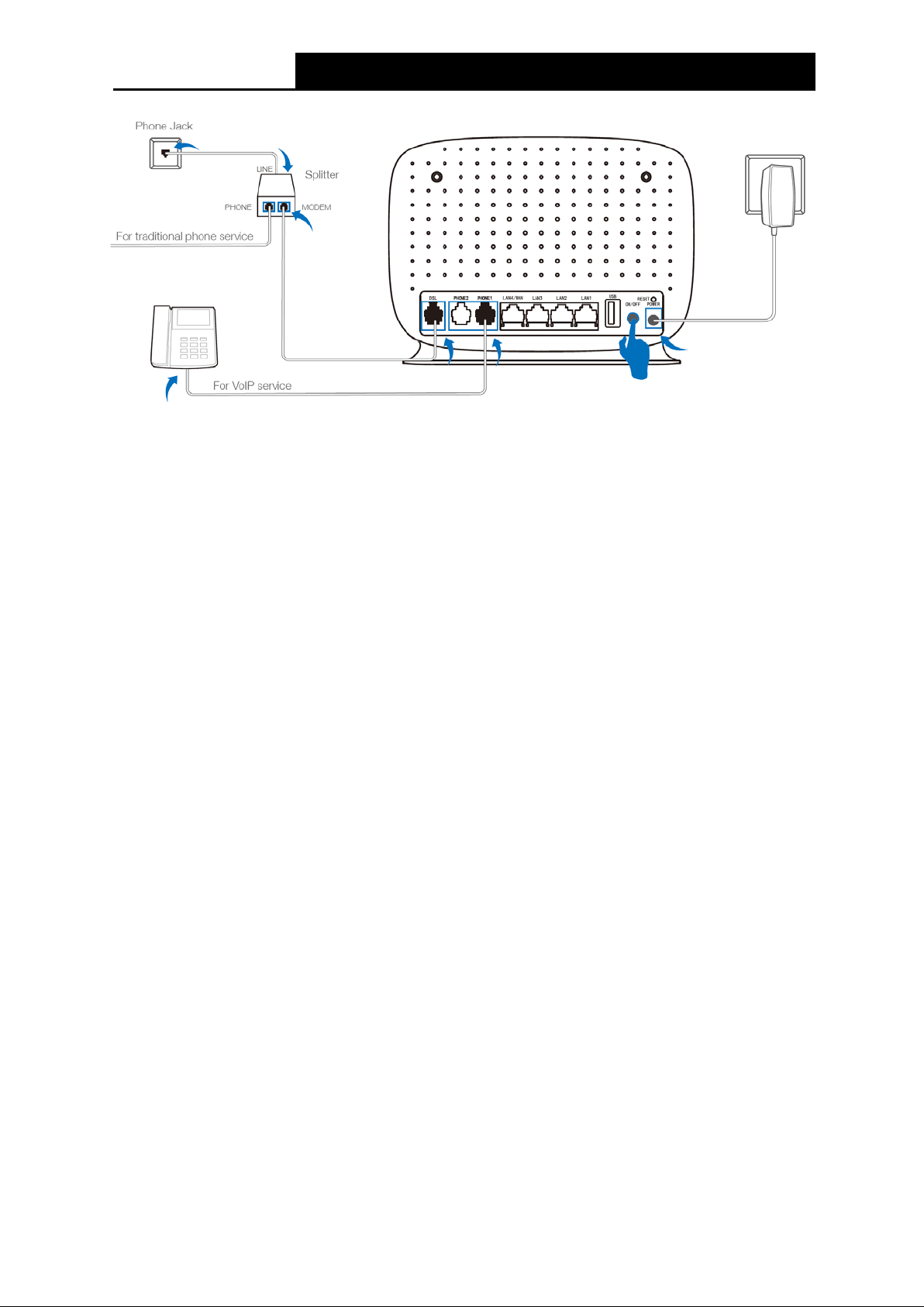
TD-VG5612
300Mbps Wireless N VoIP VDSL/ADSL Modem Router User Guide
Figure 2-1
8
Page 20
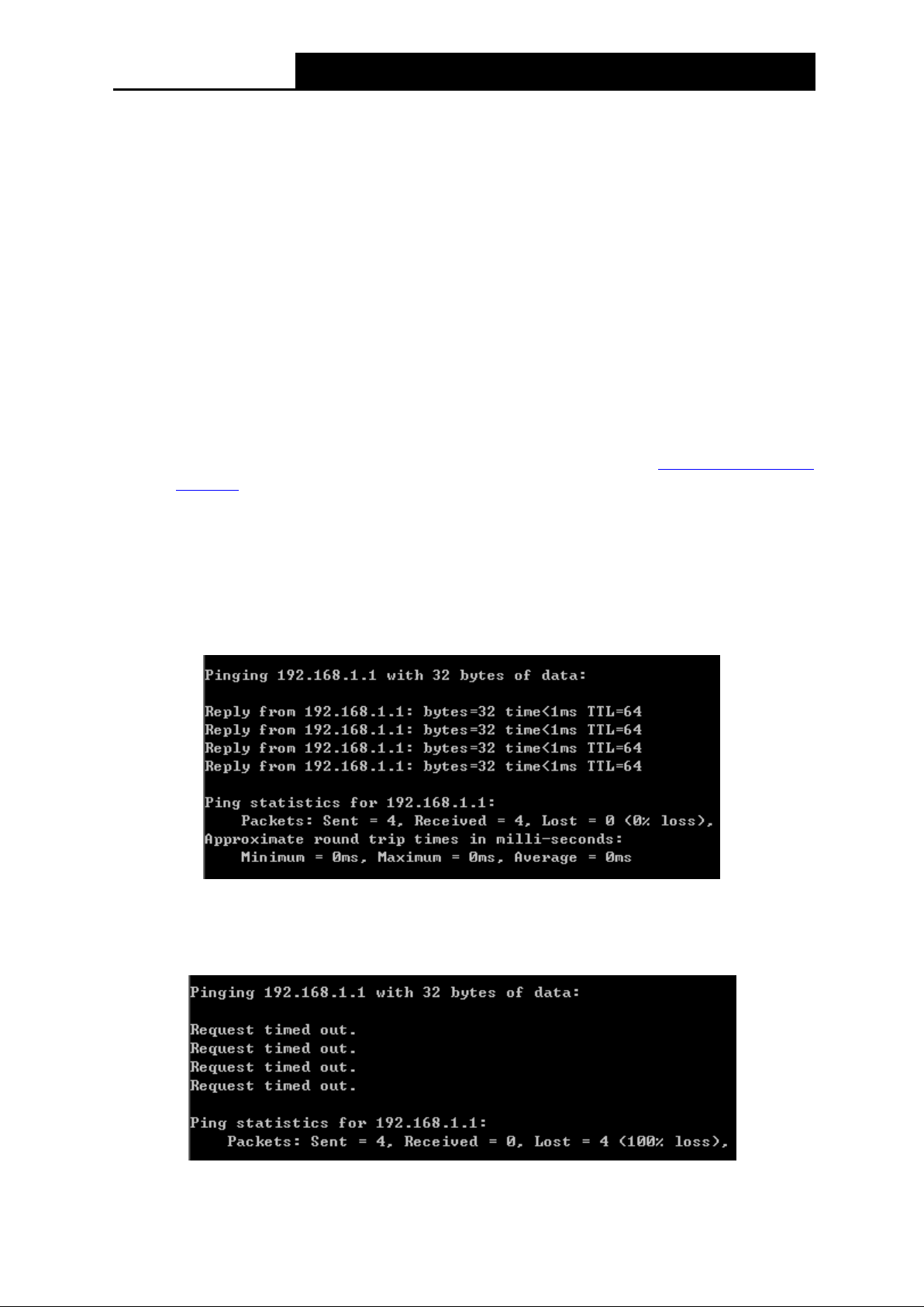
TD-VG5612
300Mbps Wireless N VoIP VDSL/ADSL Modem Router User Guide
Chapter 3. Quick Installation Guide
This chapter will show you how to configure the basic functions of your TD-VG5612 300Mbps
Wireless N VoIP VDSL/ADSL Modem Router using Quick Setup Wizard within minutes.
3.1 TCP/IP Configuration
The default IP address of the TD-VG5612 300Mbps Wireless N VoIP VDSL/ADSL Modem Router
is 192.168.1.1. And the default Subnet Mask is 255.255.255.0. These values can be changed as
you desire. In this guide, we use all the default values for description.
Connect the local PC to the LAN port of the modem router. And then you can configure the IP
address for your PC in the following way.
Obtain an IP address automatically
1) Set up the TCP/IP Protocol in "Obtain an IP address automatically" mode on your PC.
If you need instructions as to how to do this, please refer to Appendix B: Trouble
shooting.
2) Then the built-in DHCP server will assign IP address for the PC.
Now, you can run the Ping command in the command prompt to verify the network connection.
Please click the Star t menu on your desktop, select run tab, type cmd or command in the field
and press Ente r . Type ping 192.168.1.1 on the next screen, and then press Ente r.
If the result displayed is similar to the screen below, the connection between your PC and the
modem router has been established.
Figure 3-1
If the result displayed is similar to the screen shown below, it means that your PC has not
connected to the modem router.
Figure 3-2
9
Page 21
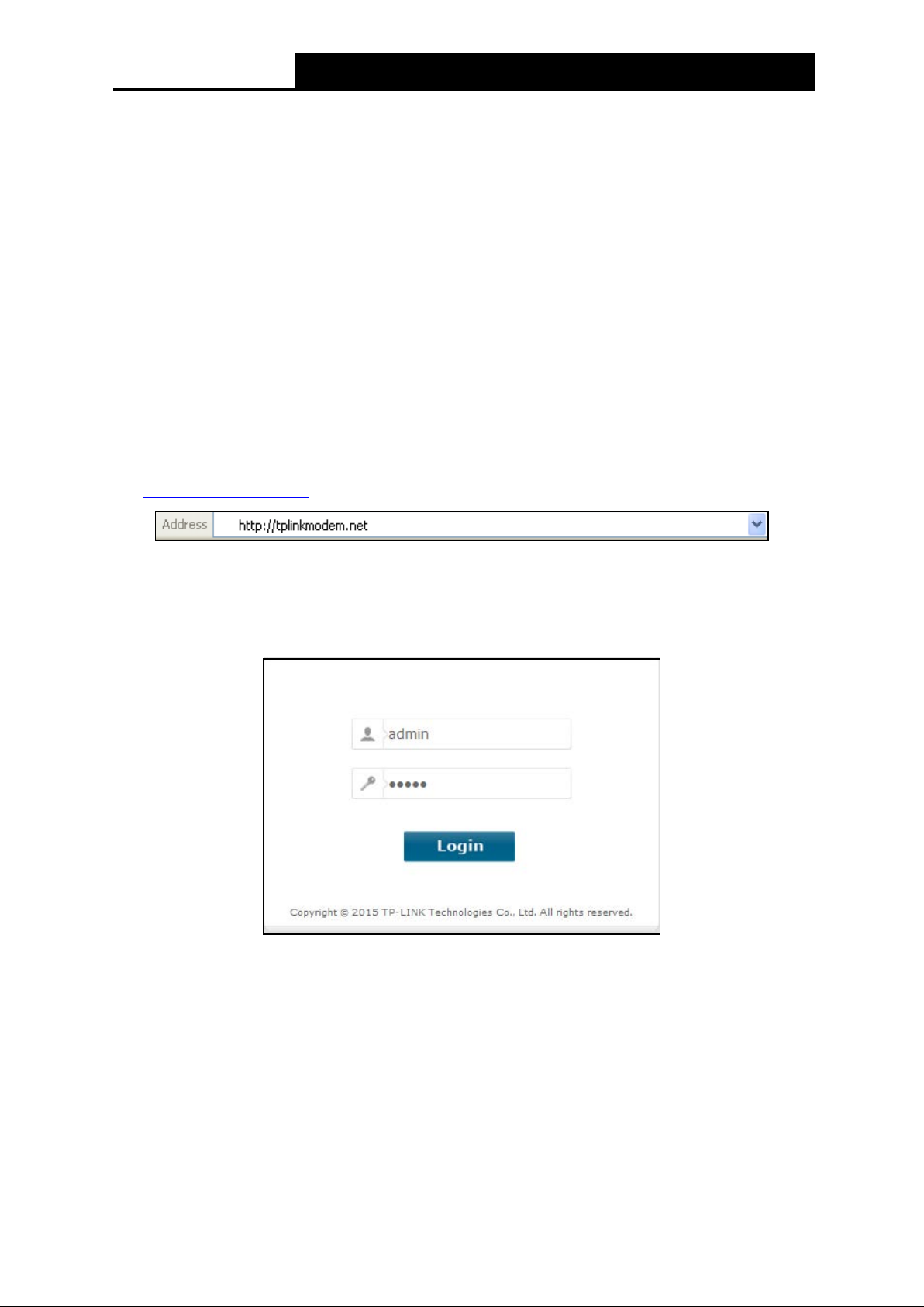
TD-VG5612
300Mbps Wireless N VoIP VDSL/ADSL Modem Router User Guide
You can check it following the steps below:
1) Is the connection between your PC and the mo de m router correct?
The LEDs of LAN port which you link to the device and the LEDs on your PC's adapter should
be lit.
2) Is the TCP/IP configuration for your PC correct?
If the modem router's IP address is 192.168.1.1, your PC's IP address must be within the
range of 192.168.1.2 ~ 192.168.1.254.
3.2 Quick Installation Guide
With a Web-based management page, it is easy to configure and manage the TD-VG5612
300Mbps Wireless N VoIP VDSL/ADSL Modem Router. The Web-based management page can
be used on any Windows, Macintosh or UNIX OS with a Web browser, such as Microsoft Internet
Explorer, Mozilla Firefox or Apple Safari.
1. To access the configuration utility, open a web-browser and type the default address
http://tplinkmodem.net/ in the address field of the browser.
Figure 3-3
After a moment, a login window will appear, similar to the Figure 3-4. Enter admin for the
User Name and Password, both in lower case letters. Then click the Login button or press the
Ente r key.
Figure 3-4
Note:
1) Do not mi x up the user name and password wit h your DSL account user name and password
which are needed for PPP connections.
2) If the above screen does not pop up, it means that your Web-browser has been set to a proxy.
Go to Tools menu→Internet Options→Co nne ctions→LAN Se ttin gs, in the screen that
appears, cancel the Using Proxy checkbox, and click OK to finish it.
2. After your successful login, you will see the Login screen as shown in Figure 3-5. Click Qu i c k
Setup menu to access Quick Setup Wizard and then click Next.
10
Page 22
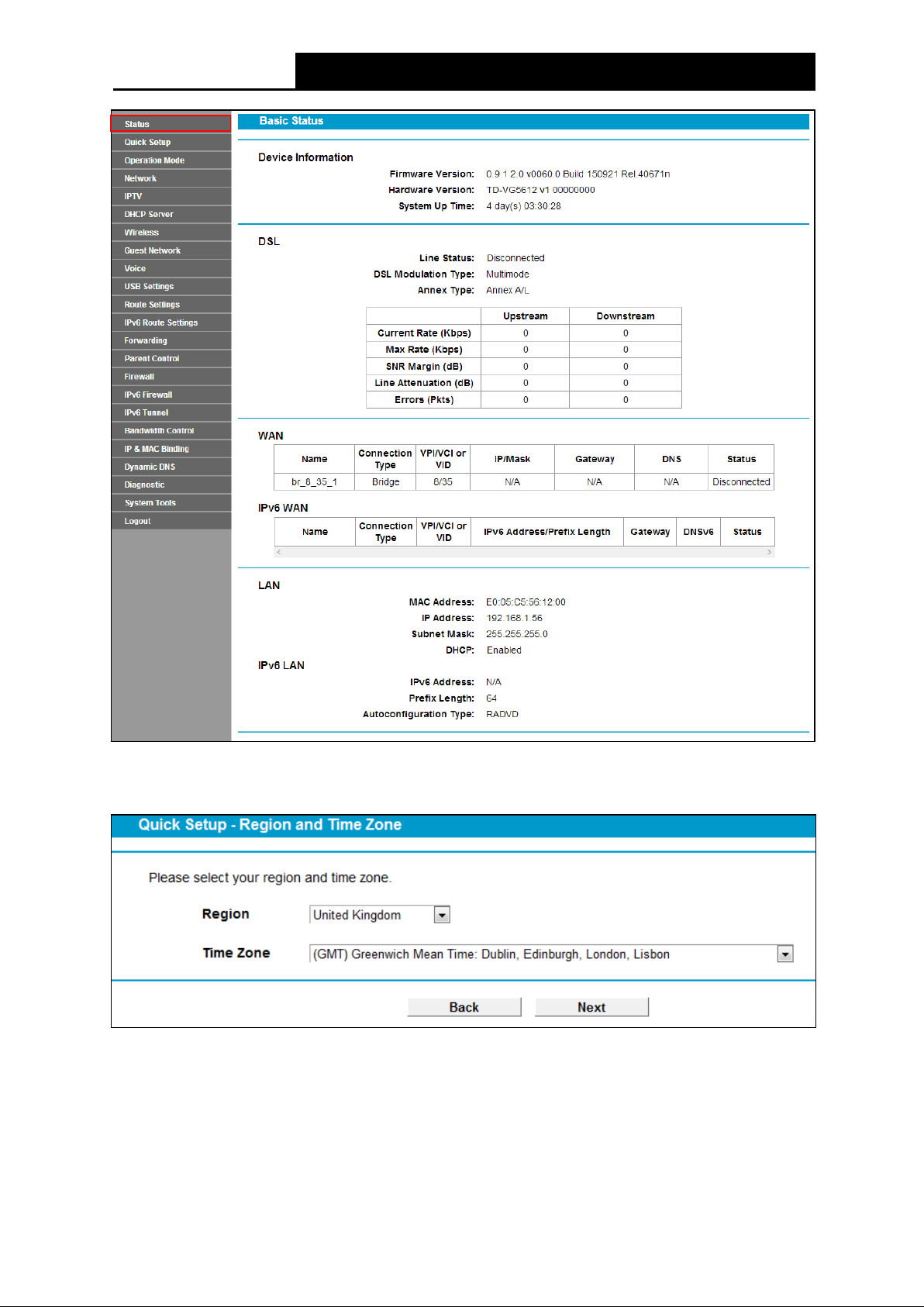
TD-VG5612
300Mbps Wireless N VoIP VDSL/ADSL Modem Router User Guide
Figure 3-5
3. Select your Region and Time Zone from the drop-down list, then click Ne xt.
Figure 3-6
4. Select “Ye s” to auto detect your connection type and then click Ne xt . It will take about two
minutes, please wait.
11
Page 23
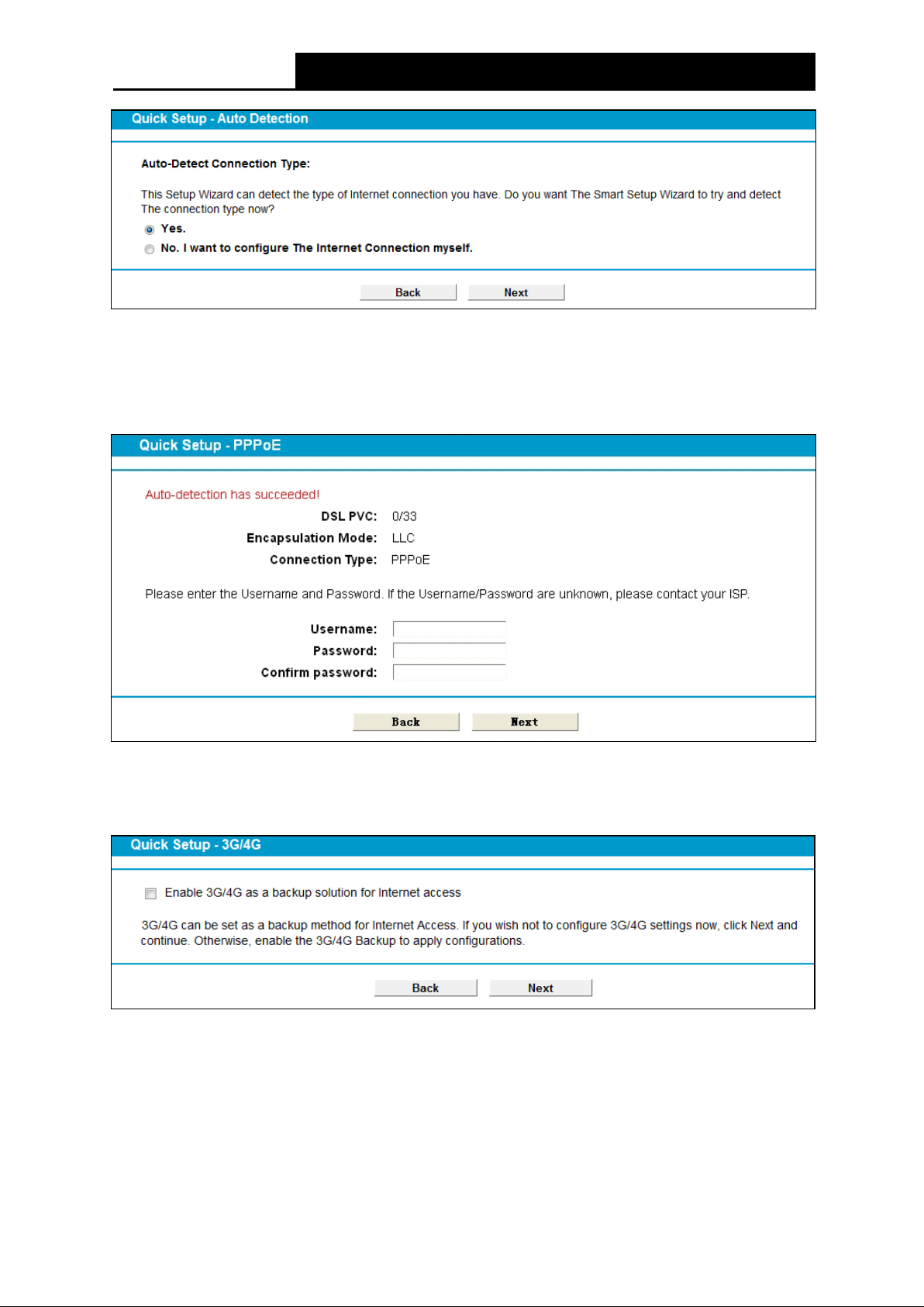
TD-VG5612
300Mbps Wireless N VoIP VDSL/ADSL Modem Router User Guide
Figure 3-7
5. Configure parameters for WAN connection. Here we take PPPoE as an example. Enter the
username and password provided by your ISP. Click Ne xt.
Figure 3-8
6. 3G/4G Router Mode can be set as a backup Internet access method. If you do not want to
configure 3G/4G settings now, just click Next to continue.
Figure 3-9
7. Basic parameters of Voice can be set on the Voi ce screen. Please enter a profile name to
identify this account and other parameters provided by your ISP. If you don’t want to configure
VoIP function now, click Ne xt to skip.
12
Page 24
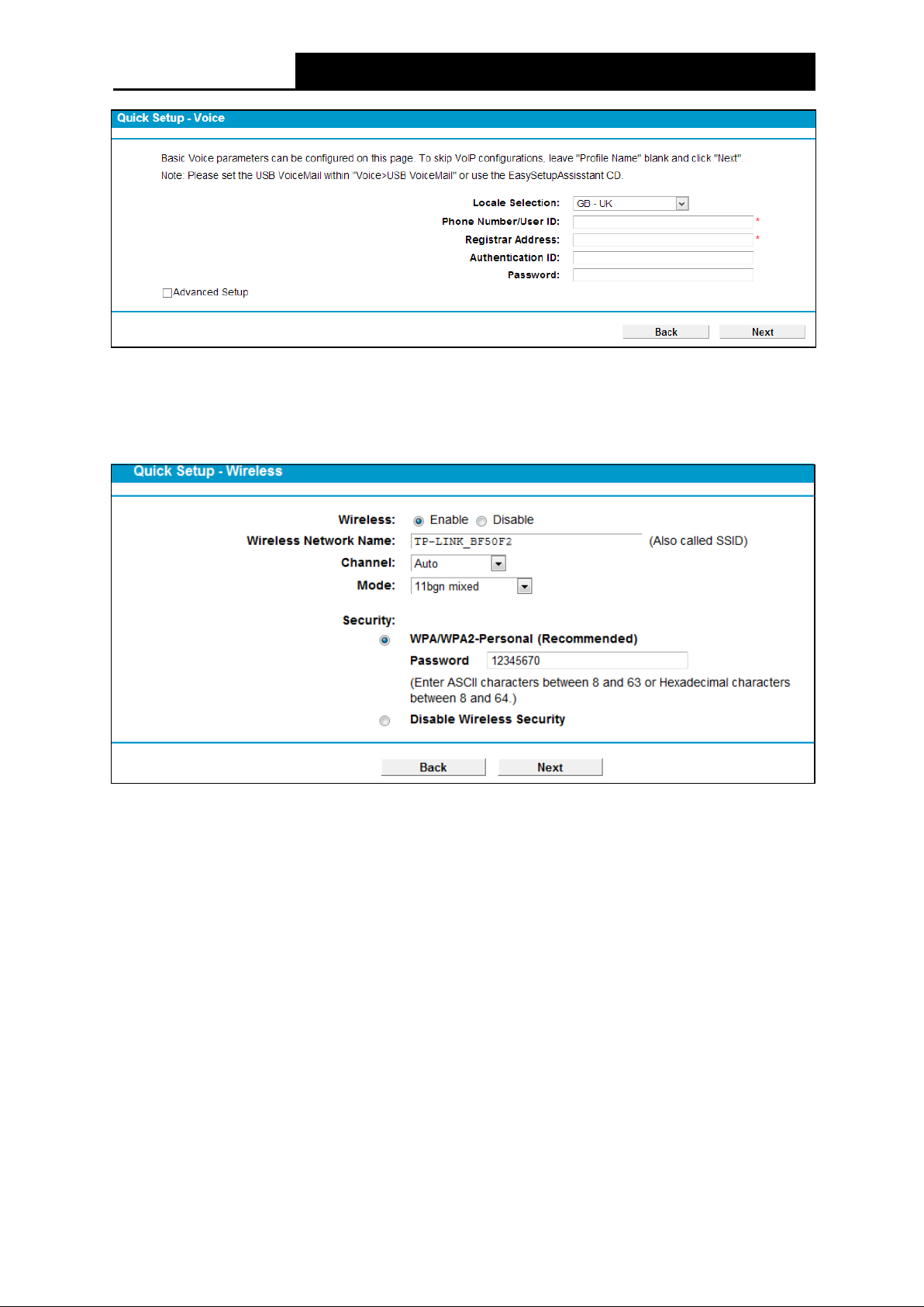
TD-VG5612
300Mbps Wireless N VoIP VDSL/ADSL Modem Router User Guide
Figure 3-10
8. The wireless function is enabled by default. You can rename your wireless network name and
create your own password in this page. The default wireless name is TP-LINK_XXXXXX.
Click Ne xt to continue.
Figure 3-11
9. On this page, please confirm all parameters. Click Back to modify or click the Save button to
save your configuration.
13
Page 25
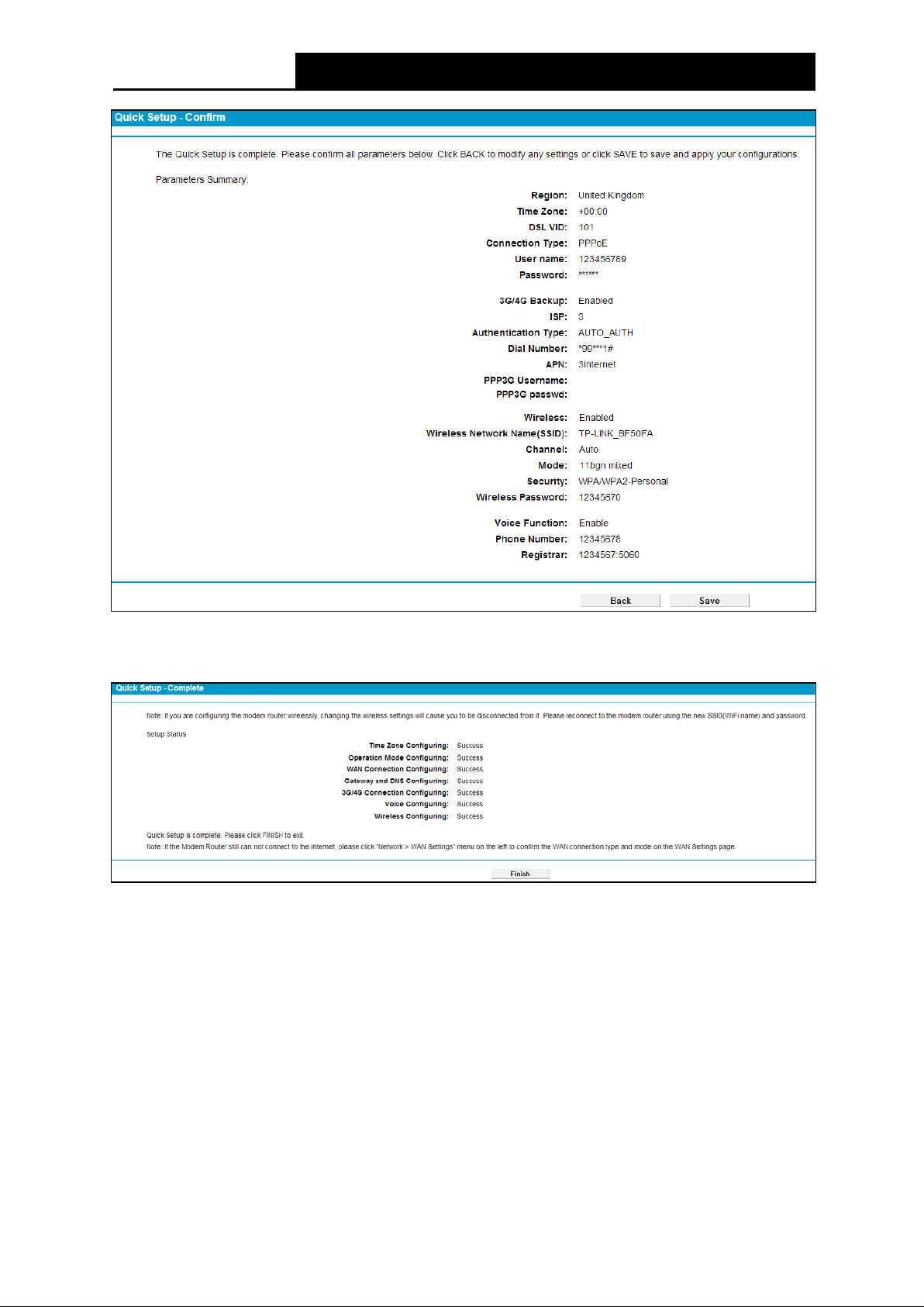
TD-VG5612
300Mbps Wireless N VoIP VDSL/ADSL Modem Router User Guide
Figure 3-12
10. You will see the Complete screen below, click Finish to complete these settings.
Figure 3-13
14
Page 26
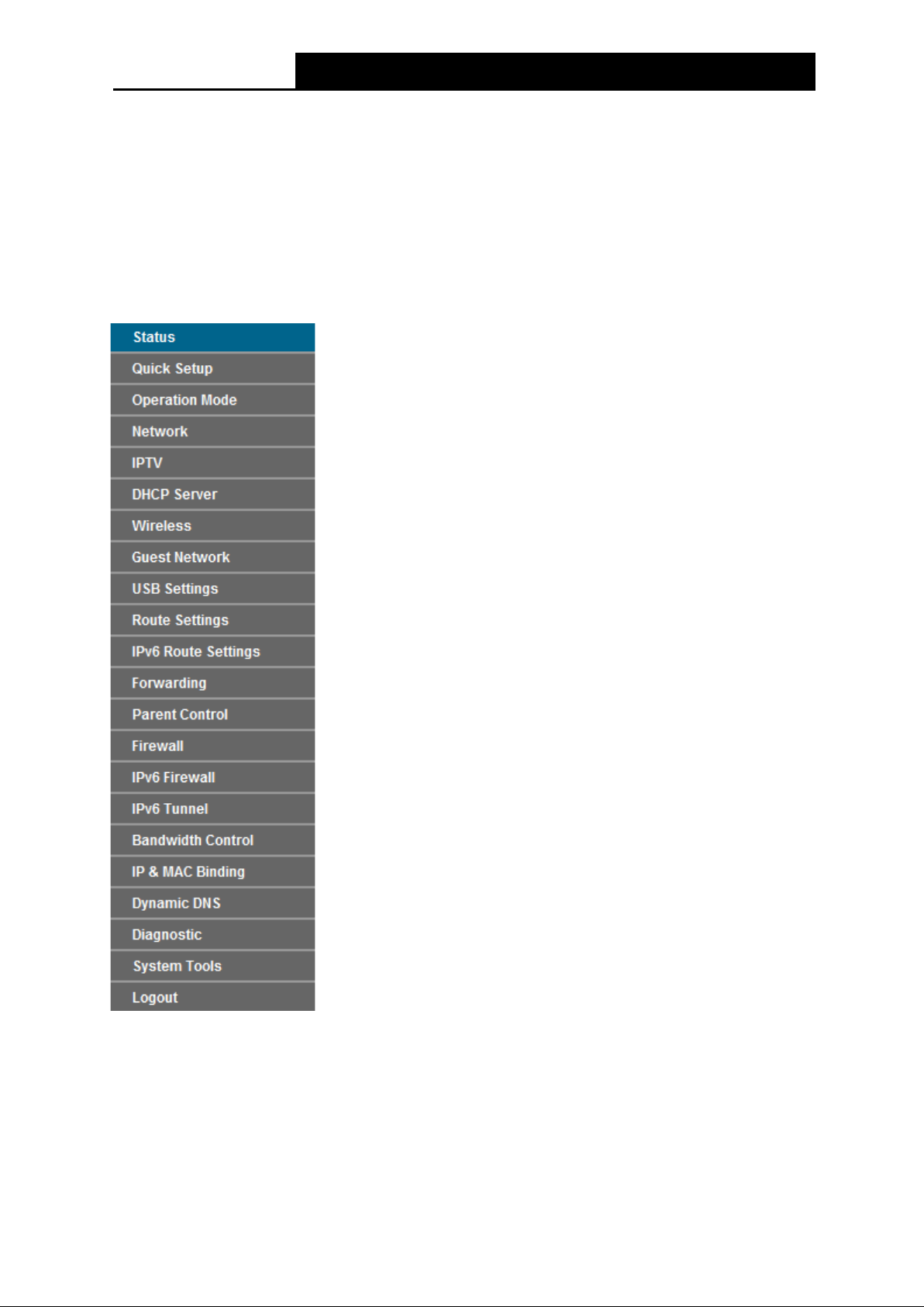
TD-VG5612
300Mbps Wireless N VoIP VDSL/ADSL Modem Router User Guide
Chapter 4. Configuring the Modem Router
This chapter will show each Web page's key function and the configuration.
4.1 Login
After your successful login, you will see the twenty-t wo main menus on the left of the Web-based
management page. On the right, there are the corresponding explanations and instructions.
The detailed explanations for each Web page’s key function are listed below.
4.2 S tatu s
Choose “Stat us”, you can see the corresponding information about Device Informat i o n, DSL,
WAN, LAN , Wire le ss, and Voice .
15
Page 27
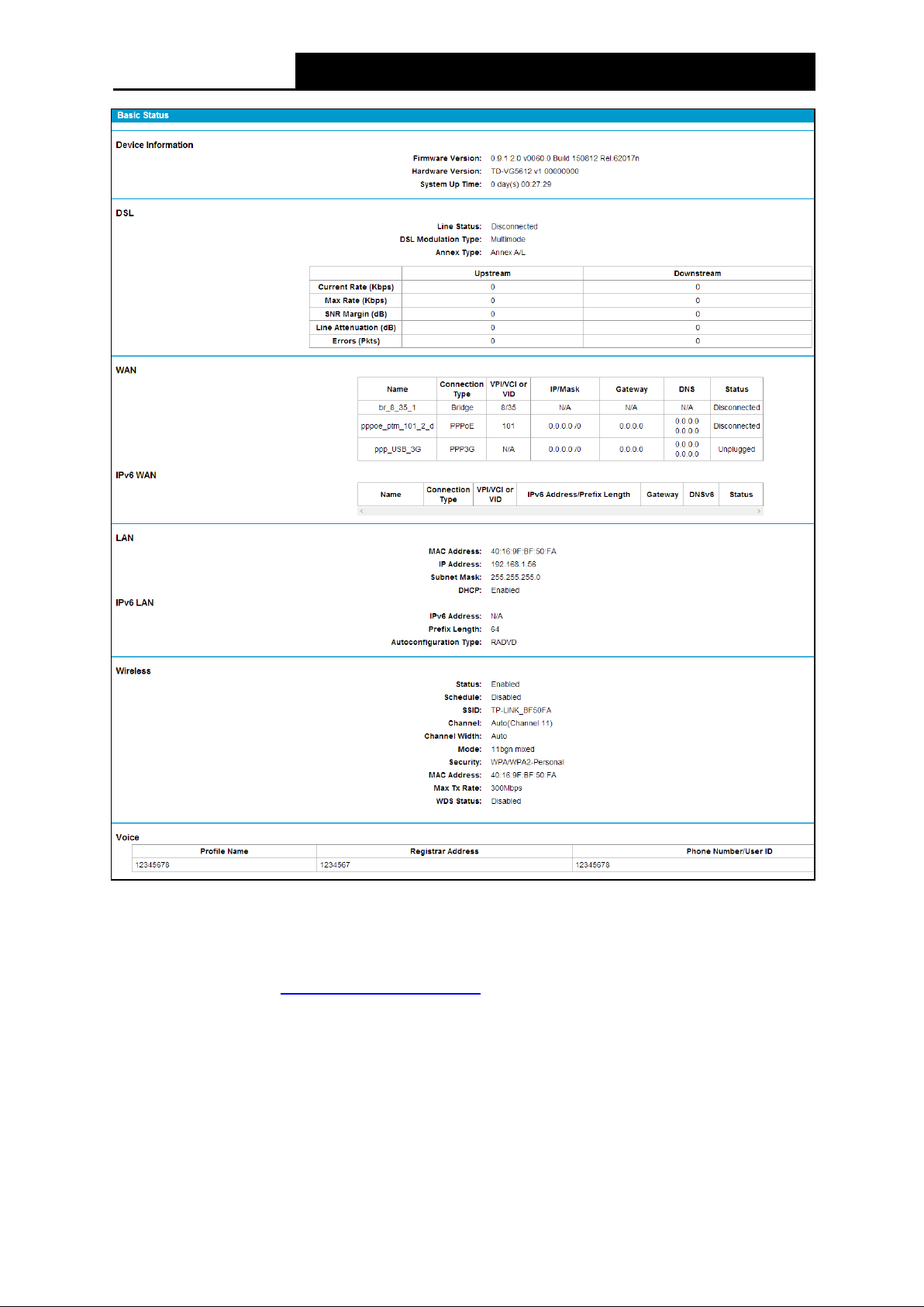
TD-VG5612
300Mbps Wireless N VoIP VDSL/ADSL Modem Router User Guide
Figure 4-1
4.3 Quick Setup
Please refer to Section 3.2 Quick Installation Guide.
4.4 Operation Mode
Choose “Operation M ode”, and you will see the screen as shown in Figure 4-2. Select your
desired mode and then click Sav e .
16
Page 28
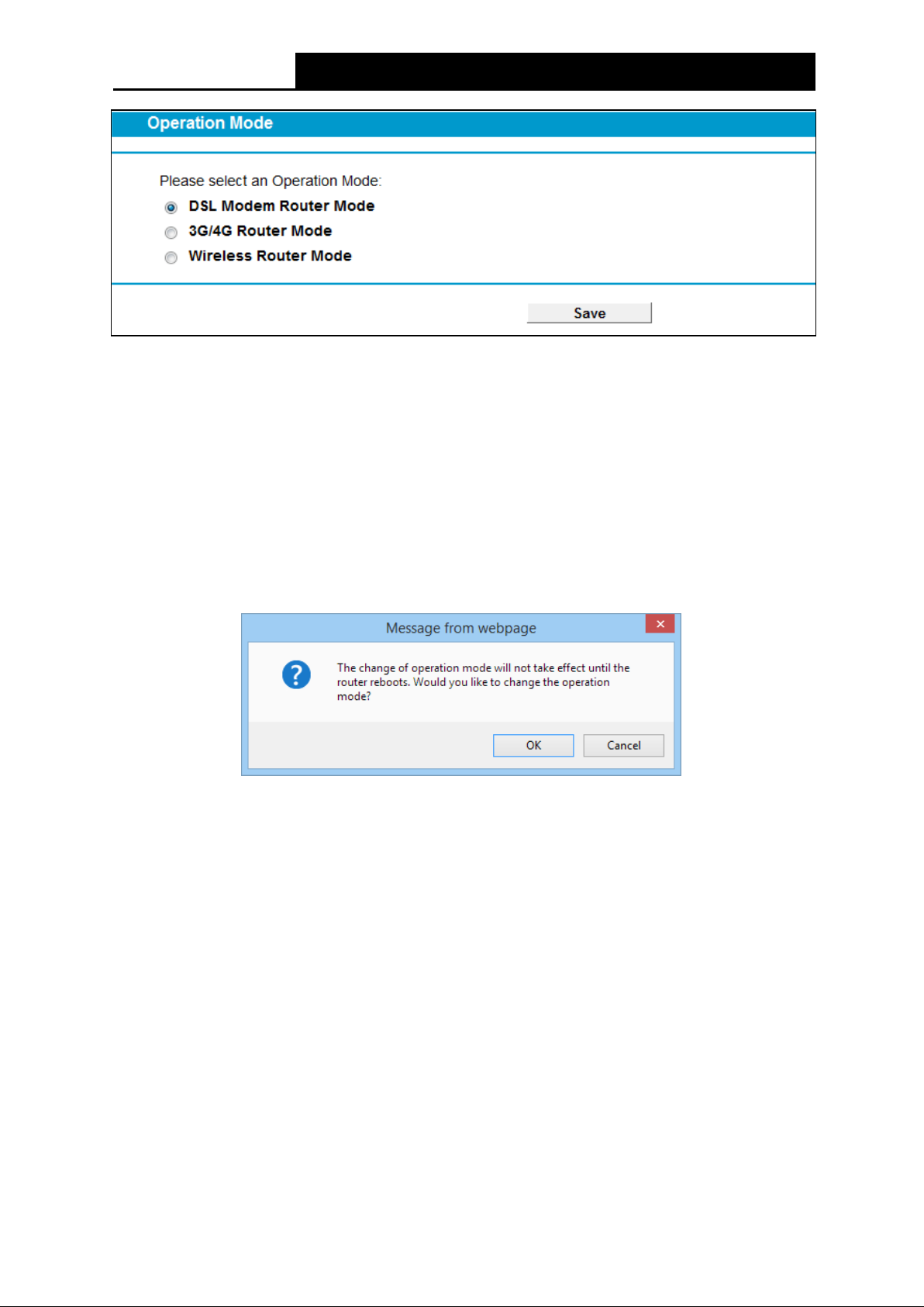
TD-VG5612
300Mbps Wireless N VoIP VDSL/ADSL Modem Router User Guide
Figure 4-2
DSL M ode m Router M ode: In this mode, the device enables multi-users to share Internet via
ADSL/VDSL using its DSL port and share it wirelessly at 300Mbps wireless 802.11n speeds.
3G/4G Router Mode : In this mode, the device allows multi-users to share a 3G/4G mobile
broadband connection via wired or wireless connection.
Wire less Router Mode : In this mode, the device enables multi-users to share Internet via
Ethernet WAN (EWAN) using its interchangeable LAN/WAN port and share it wirelessly at
300Mbps wireless 802.11n speeds.
After you click the Save button, the Note Dialog will appear. Click OK and then the modem router
will reboot. Please wait.
Note Dialog
4.5 Network
Choose “Ne two r k”, there are many submenus under the main menu. Click any one of them, and
you will be able to configure the corresponding function.
17
Page 29
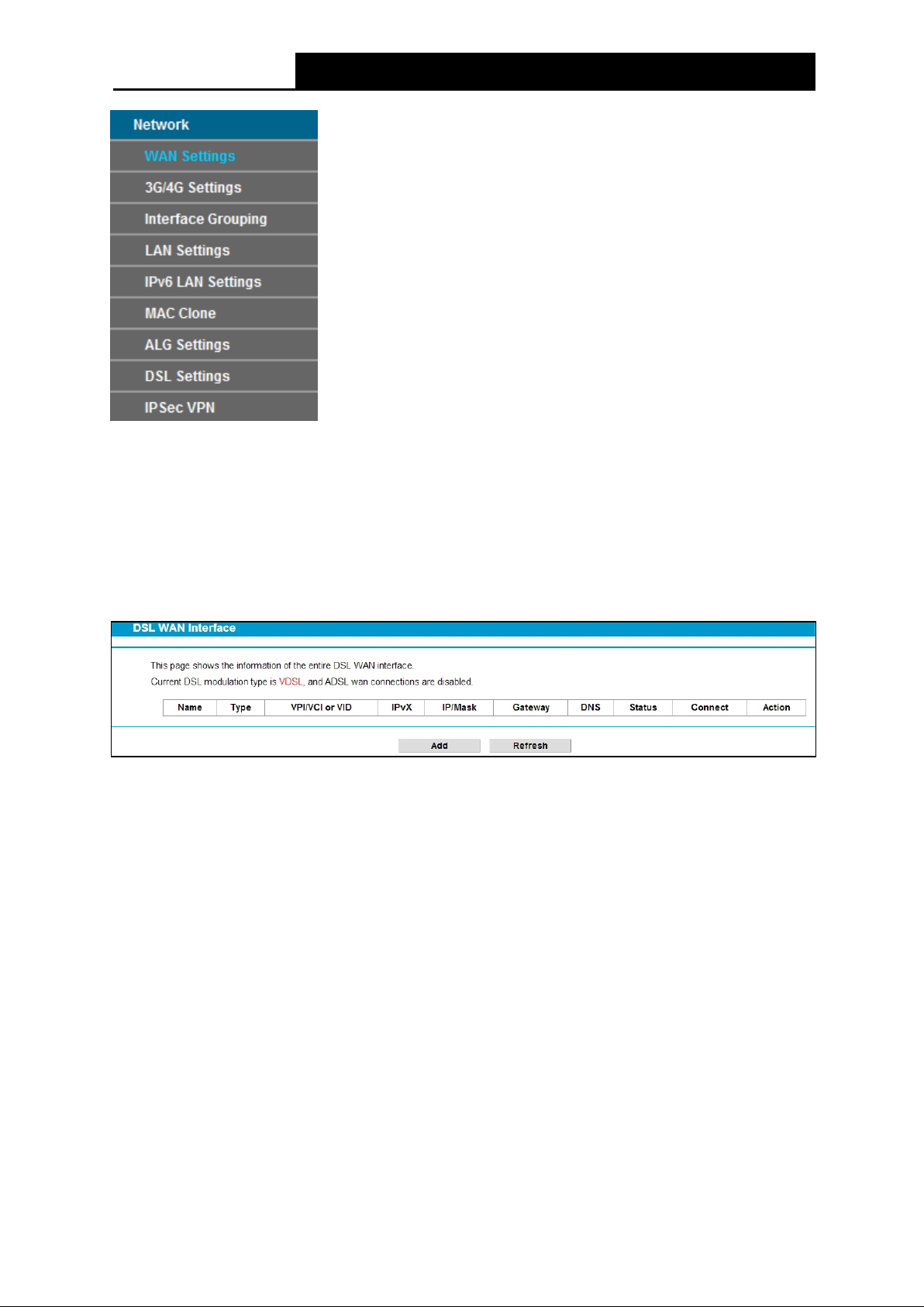
TD-VG5612
300Mbps Wireless N VoIP VDSL/ADSL Modem Router User Guide
4.5.1 WAN Settings
Choose “Networ k ”“WAN Settings”, and you will see the WAN Port Information Table in the
screen similar to Figure 4-3.
4.5.1.1 VDSL WAN Settings
For VDSL mode, there are four different connection types, which are Static IP, Dynamic IP,
PPPoE and Bridge. You can select the corresponding types according to your needs.
Figure 4-3
Click Ad d to add a new entry, you can configure the parameters for PTM and WAN Service in the
next screen (shown in Figure 4-4).
18
Page 30
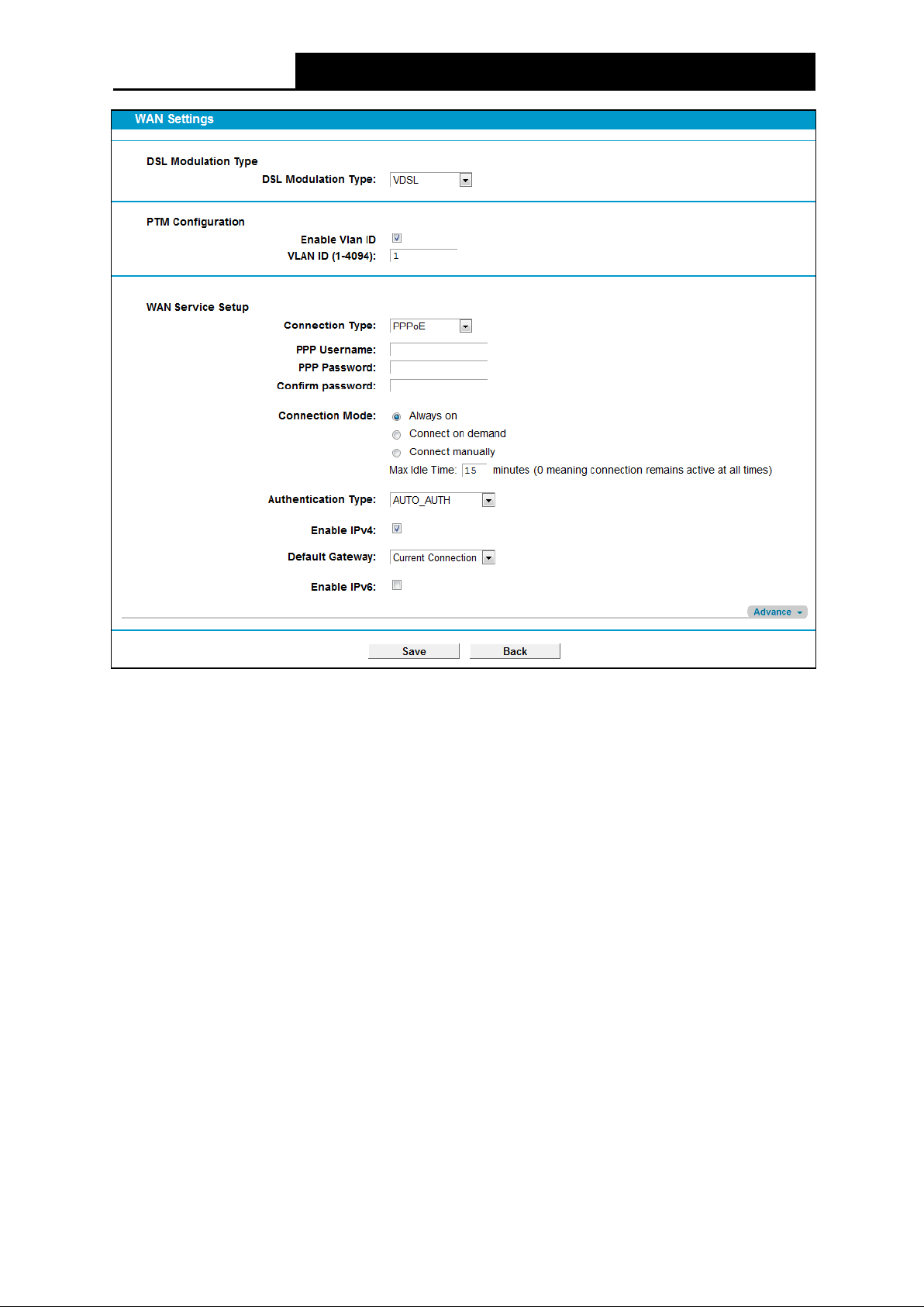
TD-VG5612
300Mbps Wireless N VoIP VDSL/ADSL Modem Router User Guide
Figure 4-4
DSL Modulation Type:
DSL Modulation Type: The modem router supports two modulation types: ADSL and VDSL,
you can select the corresponding types according to your needs.
PTM Configuration:
Enable VLAN ID: Check the box to enable the Virtual LAN ID.
VLAN ID (1~4049): This indicates the VLAN group, and the valid range is from 1 to 4049.
1) Static IP
Select this option if your ISP provides static IP information to you. You should set static IP address,
IP subnet mask, and gateway address in the screen below.
19
Page 31

TD-VG5612
300Mbps Wireless N VoIP VDSL/ADSL Modem Router User Guide
:
Figure 4-5
WAN Service Setup:
Enable IPv4
IP Address: Enter the IP address in dotted-decimal notation provided by your ISP.
Subnet Mask: Enter the subnet Mask in dotted-decimal notation provided by your ISP,
Check the box to enable IPv4.
usually is 255.255.255.0.
Gateway (Optional): Enter the gateway IP address in dotted-decimal notation provided by
your ISP.
DNS Se rver/ Secondary DNS Server: Here you can set DNS Server (at least one) manually.
The Route will use this DNS Server for priority.
De fau lt Gate way: Select a WAN Interface from the drop-down list as the IPv4 default
gateway.
Enable IPv6: Check the box to enable IPv6.
20
Page 32
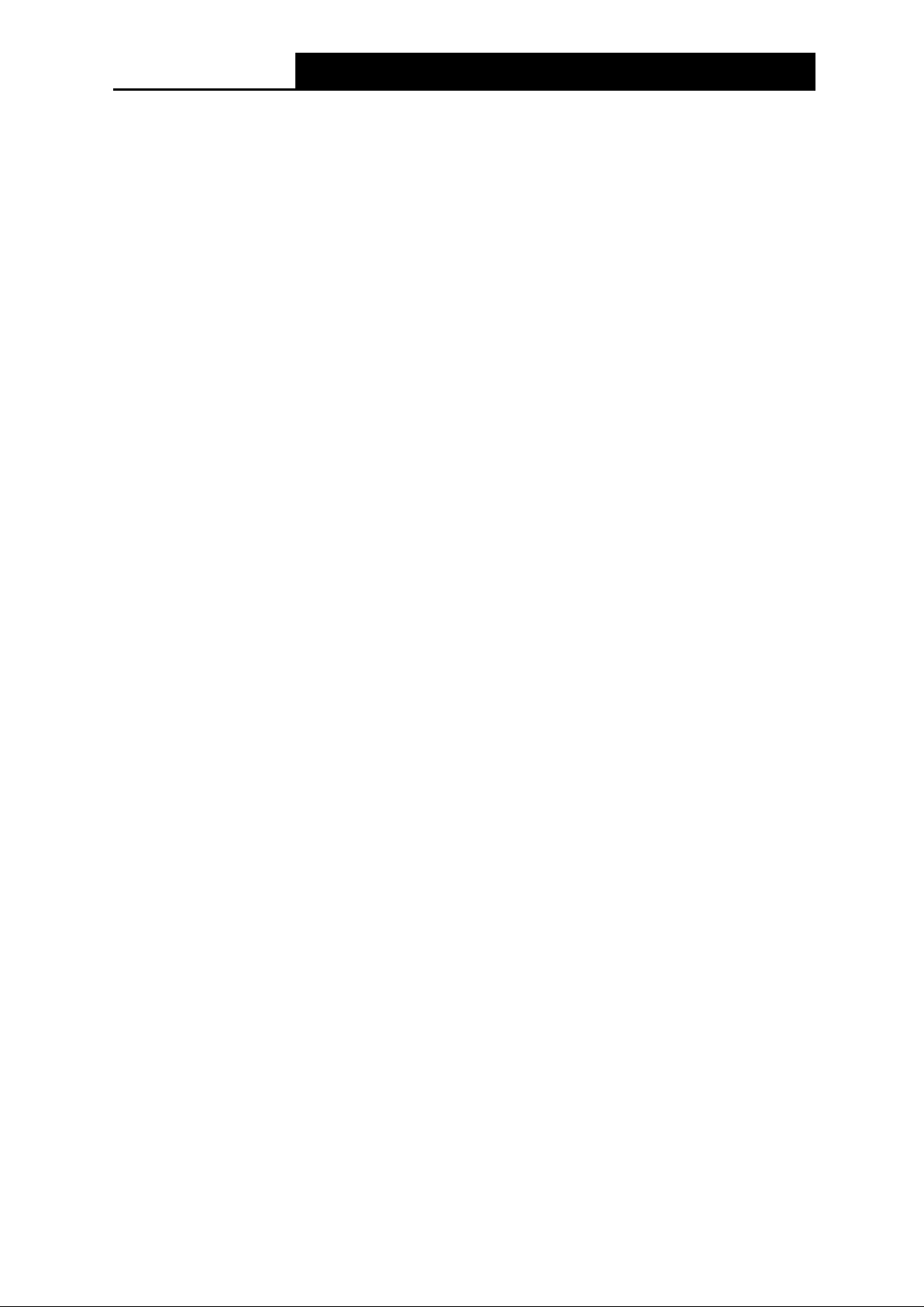
TD-VG5612
300Mbps Wireless N VoIP VDSL/ADSL Modem Router User Guide
IPv6 Addre ss: Enter the IPv6 address provided by your ISP.
Pre fix Le n g th: Enter the prefix length of the IPv6 address. The default value is 64.
IPv 6 Gateway: Enter the gateway IPv6 address provided by your ISP.
IPv6 DNS Server / Secondary IPv6 DNS Server: Here you can set IPv6 DNS Server (at
least one) manually. The Route will use this IPv6 DNS Server for priority.
IPv6 Default Gateway: Select a WAN Interface from the drop-down list as the IPv6 default
gateway.
Click Advance, advanced selections of WAN Service Setup can be shown.
M TU (Byte s): Maximum Transmission Unit Size. Check this box then you can change the
MTU si ze. The default M TU value is 1500 Bytes. It is not recommended that you change the
default value unless required by your ISP.
Enable NAT: This technology translates the IP addresses of a local area network to a
different IP address for the Internet. If this modem router is hosting your network’s connection
to the Internet, please select the check box. If another Router exists in your network, you don’t
need to select the option.
Enable Fullcone NAT: It is a type of NAT, if not enabled, the default NAT will act.
Enable SPI Firewall: A SPI firewall enhances network’s security. Select the option to use a
firewall, or else without a firewall.
Enable IGM P Proxy: IGMP ( Internet Group Management Protocol) is used to manage
multicasting on TCP/IP networks. Some ISPs use IGMP to perform remote configuration for
client devices, such as the modem router. The default value is disabled, and if you are not
sure, please contact your ISP or just leave it.
Click the Save button to save the settings.
2) Dynamic IP
Select this option, the modem router will be able to obtain IP network information dynamically from
a DHCP server provided by your ISP.
21
Page 33

TD-VG5612
300Mbps Wireless N VoIP VDSL/ADSL Modem Router User Guide
Figure 4-6
Click Advance, advanced selections for WAN Service Setup can be shown.
M TU (Bytes): Maximum Transmission Unit Size. Check this box then you can change the
MT U si ze. The default M TU value is 1500 Bytes. It is not recommended that you change the
default value unless required by your ISP.
Enable NAT: This technology translates the IP addresses of a local area network to a different
IP address for the Internet. If this modem router is hosting your network’s connection to the
22
Page 34

TD-VG5612
300Mbps Wireless N VoIP VDSL/ADSL Modem Router User Guide
Internet, please select the check box. If another Router exists in your network, you don’t need
to select the option.
Enable Fullcone NAT: It is a type of NAT, if not enabled, the default NAT will act.
Enable SPI Firewall: A SP I firewall enhances network’s security. Select the option to use a
firewall, or else without a firewall.
Enable I GM P Pr oxy: IG MP (Internet Group Management Protocol) is used to manage
multicasting on TCP/IP networks. Some ISPs use IGMP to perform remote configuration for
client devices, such as the modem router. The default value is disabled, and if you are not sure,
please contact your ISP or just leave it.
Get IP with Un icast: This is disabled by default. The minority of DHCP Server of ISP will not
support to enable this. When the Route is connected right but IP cannot get, you can select
this box.
Set DNS Server manually: Choose “Set DNS Server manually”, you can set DNS Server
manually here. The modem router will use this DNS Server for priority.
Get IPv6 Address with Unicast: This is disabled by default. The minority of DHCPv6 Server
of ISP will not support to enable this. When the modem router is connected right but cannot
get IPv6 address, you can select this box.
Set IPv6 DNS Server manually: Choose “Set IPv6 DNS Server manually”, you can set IPv6
DNS Server manually here. The modem router will use this IPv6 DNS Server for priority.
Host Name: Here displays model No. of your modem router.
Click the Save button to save the settings.
3) PPPoE
If your ISP provides a PPPoE connection and you need to use an ATM Interface, choose PPPoE
in the drop-down list, and then the screen will be displayed as below.
23
Page 35

TD-VG5612
300Mbps Wireless N VoIP VDSL/ADSL Modem Router User Guide
Figure 4-7
PPP Use rname/Password/Con fir m password: Enter the User Name, Password and
Confirm password provided by your ISP. These fields are case-sensitive.
Connection Mode: For PPPoE connection, you can select Always on or Connect on
de mand or Connect manually. Connect on demand is dependent on the traffic. If there is no
traffic (or Id le) fo r a pre-specified period of time, the connection will
drop down automatically.
And once there is traffic send or receive, the connection will be automatically on.
Authentication Type : Select the Authentication Typ e from the drop-down list, the default
method is AUTO_AUTH, and you can leave it as a default setting.
Enable IPv4: Check this box to enable IPv4.
Enable IPv6: Check this box to enable IPv6.
De fa u lt Gate way: Select a WAN connection from the drop-down list as the IPv4 default
gateway.
IPv6 Default Gateway: Select a WAN connection from the drop-down list as the IPv6 default
gateway.
Click Advance, advanced selections for WAN Service Setup can be shown.
Service Name/Server Name: Enter the Service Name and Server Name if it was provided by
your ISP. You can leave them blank, if the ISP doesn’t provide them.
24
Page 36

TD-VG5612
300Mbps Wireless N VoIP VDSL/ADSL Modem Router User Guide
M TU (Byte s): Maximum Transmission Unit Size. Check this box then you can change the
MTU si ze. The default MTU value is 1500 Bytes. It is not recommended that you change the
default value unless required by your ISP.
Enable Fullcone NAT: It is a type of NAT, if not enabled, the default NAT will act.
Enable SPI Firewall: A SPI firewall enhances network’s security. Select the option to use a
firewall, or else without a firewall.
Enable IGM P Proxy: IGMP (Internet Group Management Protocol) is used to manage
multicasting on TCP/IP networks. Some ISPs use IGMP to perform remote configuration for
client devices, such as the modem router. The default value is disabled, and if you are not
sure, please contact your ISP or just leave it.
Use IP address spe cifie d by ISP: Choose “Use IP address specified by ISP”, you can enter
the IP address provided by your ISP.
Set DNS Server manually: Choose “Set DNS Server manually”, you can set DNS Server
manually here. The modem router will use this DNS Server for priority.
Use IPv6 address spe cified b y I SP: Choose “Use IPv6 address specified by ISP”, you can
enter the IPv6 address provided by your ISP.
Set IPv6 DNS Server manually: Choose “Set IPv6 DNS Server manually”, you can set IPv6
DNS Server manually here. The modem router will use this IPv6 DNS Server for priority.
Click the Save button to save the settings.
4) Bridge
If you select this type of connection, the modem router can be configured to act as a bridging
device between your LAN and your ISP. Bridges are devices that enable two or more networks to
communicate as if they are two segments of the same physical LAN.
Figure 4-8
Note:
After you finishing the Internet configuration, please click Sav e to make the settings take effect.
25
Page 37
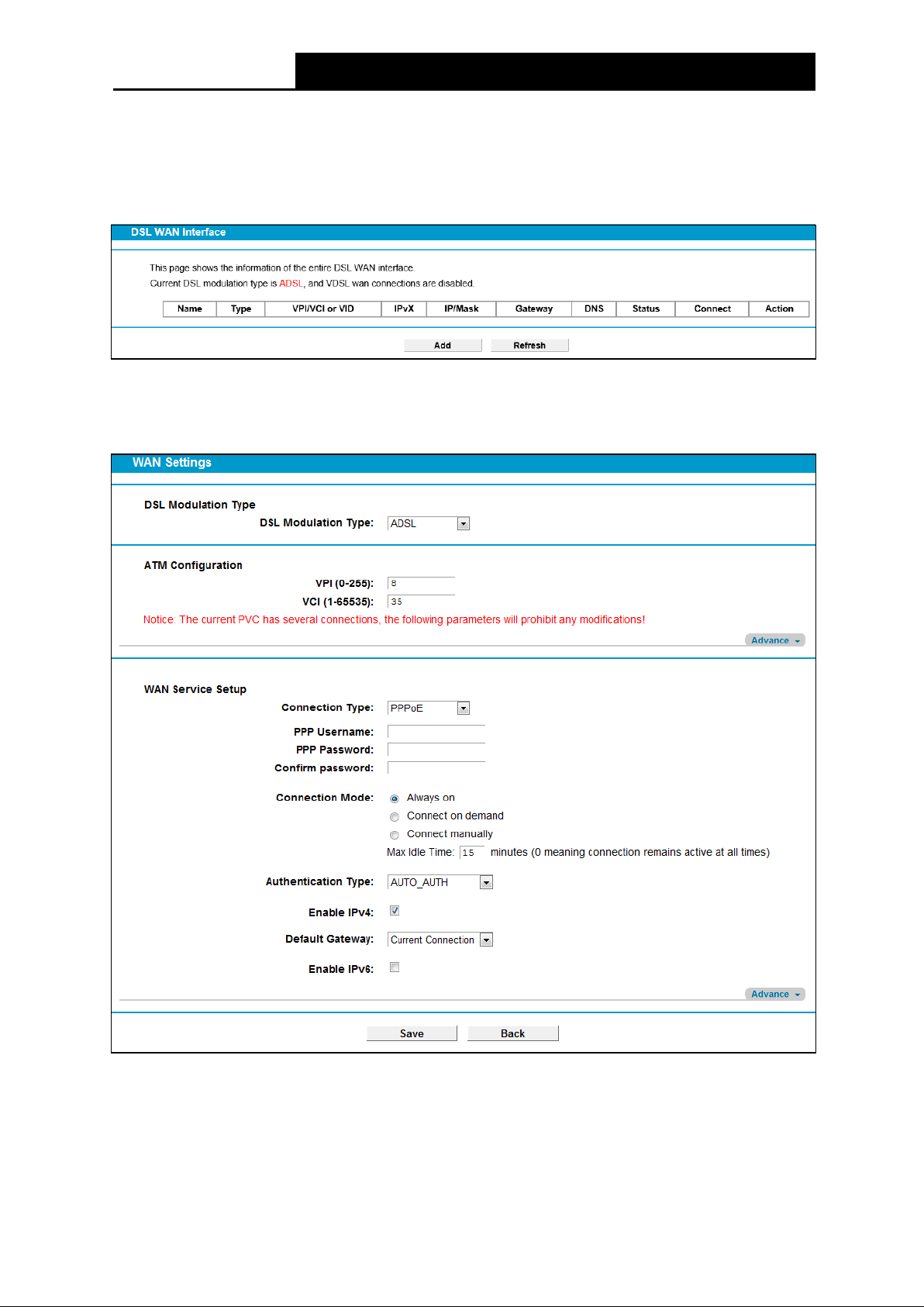
TD-VG5612
300Mbps Wireless N VoIP VDSL/ADSL Modem Router User Guide
4.5.1.2 ADSL WAN Settings
For ADSL mode, there are six different configurations for the connection types, which are Static IP,
Dynamic IP, PPPo E, PPPoA, IPoA and Bridge. You can select the corresponding types according
to your needs.
Figure 4-9
Click Add to add a new entry, you can configure the parameters for PTM and WAN Service in the
next screen (shown in Figure 4-10).
Figure 4-10
DSL Modulation Type:
DSL M odulation Type: The modem router supports two modulation types: ADSL and VDSL,
you can select the corresponding types according to your needs.
26
Page 38

TD-VG5612
300Mbps Wireless N VoIP VDSL/ADSL Modem Router User Guide
ATM Configuration:
VPI (0~255): Identifies the virtual path between endpoints in an ATM network. The valid range
is from 0 to 255. Please input the value provided by your ISP.
VCI (1~65535): Identifies the virtual channel endpoints in an ATM network. The valid range is
from 1 to 65535 (1 to 31 is reserved for well-known protocols). Please input the value
provided by your ISP.
1) Static IP
Select this option if your ISP provides static IP information to you. You should set static IP address,
IP subnet mask, and gateway address in the screen below.
27
Page 39

TD-VG5612
300Mbps Wireless N VoIP VDSL/ADSL Modem Router User Guide
:
Figure 4-11
Click Advance, advanced selections of ATM Configuration can be shown.
Encapsulation M ode : Select the encapsulation mode for the Static IP Address. Here you
can leave it default.
ATM Q o s Type: Select ATM Qos Type provided by ISP, and the type is UBR by default.
WAN Service Setup:
Enable IPv 4
IP Address: Enter the IP address in dotted-decimal notation provided by your ISP.
Check the box to enable IPv4.
28
Page 40

TD-VG5612
300Mbps Wireless N VoIP VDSL/ADSL Modem Router User Guide
Subnet Mask: Enter the subnet Mask in dotted-decimal notation provided by your ISP,
usually is 255.255.255.0.
Gateway (Optional): Enter the gateway IP address in dotted-decimal notation provided by
your ISP.
DNS Server/ Secondary DNS Se rver: Here you can set DNS Server (at least one) manually.
The Route will use this DNS Server for priority.
De fau lt Gate way: Select a WAN Interface from the drop-down list as the IPv4 default
gateway.
Enable IPv6: Check the box to enable IPv6.
IPv6 Addre ss: Enter the IPv6 address provided by your ISP.
Pre fix Le n g th: Enter the prefix length of the IPv6 address. The default value is 64.
IPv6 Gateway: Enter the gateway IPv6 address provided by your ISP.
IPv6 DNS Server / Secondary IPv6 DNS Server: Here you can set IPv6 DNS Server (at
least one) manually. The Route will use this IPv6 DNS Server for priority.
IPv6 Default Gateway: Select a WAN Interface from the drop-down list as the IPv6 default
gateway.
Click Advance, advanced selections of WAN Service Setup can be shown.
M TU (Byte s): Maximum Transmission Unit Size. Check this box then you can change the
MTU si ze. The default MTU value is 1500 Bytes. It is not recommended that you change the
default value unless required by your ISP.
Enable NAT: This technology translates the IP addresses of a local area network to a
different IP address for the Internet. If this modem router is hosting your network’s connection
to the Internet, please select the check box. If another Router exists in your network, you don’t
need to select the option.
Enable Fullcone NAT: It is a type of NAT, if not enabled, the default NAT will act.
Enable SPI Firewall: A SPI firewall enhances network’s security. Select the option to use a
firewall, or else without a firewall.
Enable IGM P Proxy: IGMP ( Internet Group Management Protocol) is used to manage
multicasting on TCP/IP networks. Some ISPs use IGMP to perform remote configuration for
client devices, such as the modem router. The default value is disabled, and if you are not
sure, please contact your ISP or just leave it.
Click the Save button to save the settings.
2) Dynamic IP
Select this option, the modem router will be able to obtain IP network information dynamically from
a DHCP server provided by your ISP.
29
Page 41

TD-VG5612
300Mbps Wireless N VoIP VDSL/ADSL Modem Router User Guide
Figure 4-12
30
Page 42

TD-VG5612
300Mbps Wireless N VoIP VDSL/ADSL Modem Router User Guide
Click Advance, advanced selections for WAN Service Setup can be shown.
M TU (Byte s): Maximum Transmission Unit Size. Check this box then you can change the
MT U si ze. The default M TU value is 1500 Bytes. It is not recommended that you change the
default value unless required by your ISP.
Enable NAT: This technology translates the IP addresses of a local area network to a different
IP address for the Internet. If this modem router is hosting your network’s connection to the
Internet, please select the check box. If another Router exists in your network, you don’t need
to select the option.
Enable Fullcone NAT: It is a type of NAT, if not enabled, the default NAT will act.
Enable SPI Firewall: A SP I firewall enhances network’s security. Select the option to use a
firewall, or else without a firewall.
Enable I GM P Pr oxy: IG MP (Internet Group Management Protocol) is used to manage
multicasting on TCP/IP networks. Some ISPs use IGMP to perform remote configuration for
client devices, such as the modem router. The default value is disabled, and if you are not sure,
please contact your ISP or just leave it.
Get IP with Unicast: This is disabled by default. The minority of DHCP Server of ISP will not
support to enable this. When the Route is connected right but IP cannot get, you can select this
box.
Set DNS Server manually: Choose “Set DNS Server manually”, you can set DNS Server
manually here. The modem router will use this DNS Server for priority.
Get IPv6 Address with Unicast: This is disabled by default. The minority of DHCPv6 Server
of ISP will not support to enable this. When the modem router is connected right but IPv6
address cannot get, you can select this box.
Set IPv6 DNS Server manually: Choose “Set IPv6 DNS Server manually”, you can set IPv6
DNS Server manually here. The modem router will use this IPv6 DNS Server for priority.
Host Name: Here displays model No. of your modem router.
Click the Save button to save the settings.
3) PPPoE
If your ISP provides a PPPoE connection and you need to use an ATM Interface, choose PPPoE
in the drop-down list, and then the screen will be displayed as below.
31
Page 43

TD-VG5612
300Mbps Wireless N VoIP VDSL/ADSL Modem Router User Guide
Figure 4-13
PPP Use rname/Password/Confirm Password: Enter the User Name, Password and
Confirm Password provided by your ISP. These fields are case-sensitive.
Connection Mode: For PPPoE connection, you can select Always on or Connect on
de mand or Connect manually. Connect on demand is dependent on the traffic. If there is no
traffic (or Idle ) for a pre-specified period of time, the connection will tear down automatically.
And once there is traffic send or receive, the connection will be automatically on.
Authentication Type : Select the Authentication Typ e from the drop-down list, the default
method is AUTO_AUTH, and you can leave it as a default setting.
Enable IPv4: Check this box to enable IPv4.
De fa u lt Gate way: Select a WAN connection from the drop-down list as the IPv4 default
gateway.
Enable IPv6: Check this box to enable IPv6.
Addressing Type: Select the Addressing Type from the drop-down list.
32
Page 44
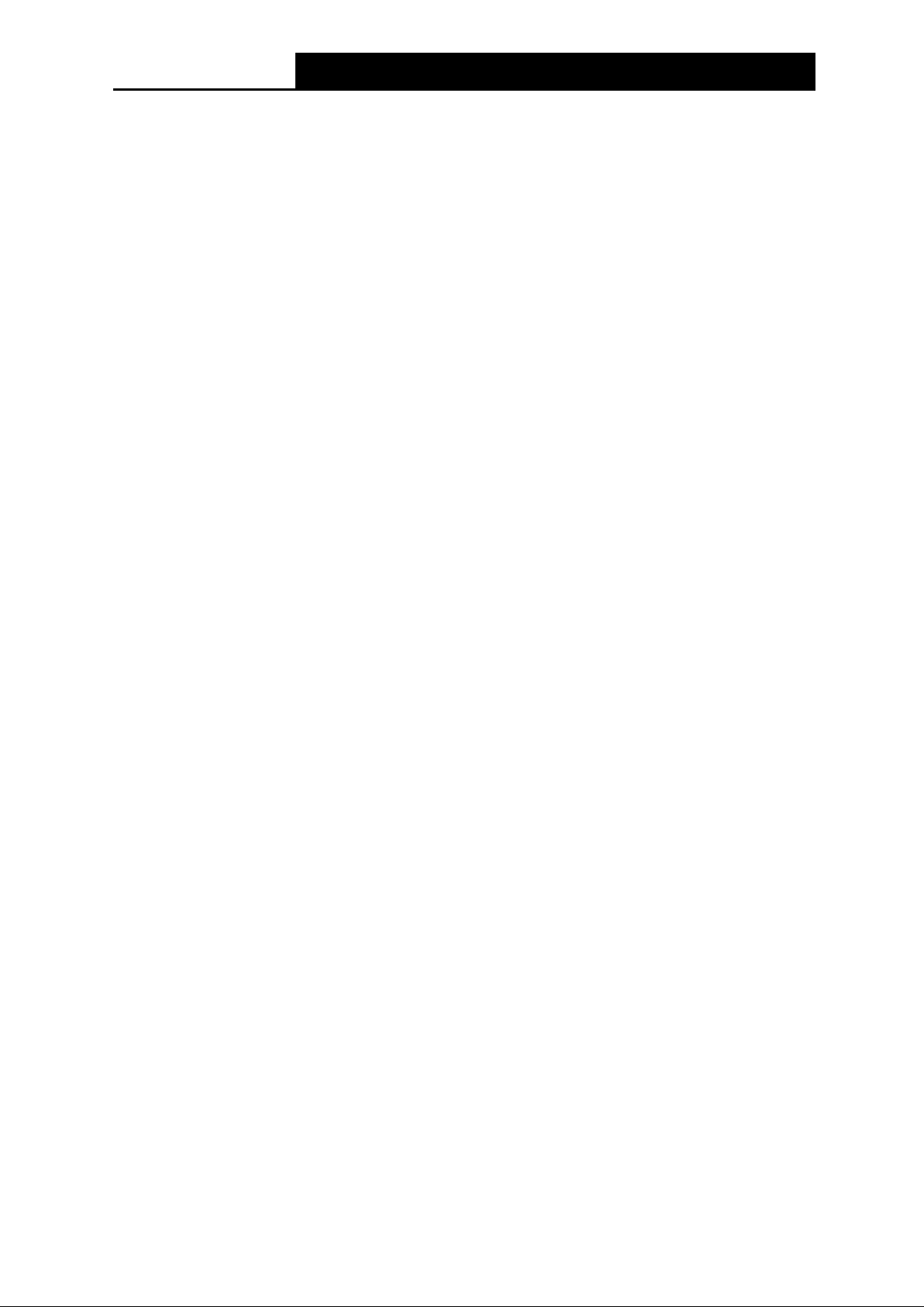
TD-VG5612
300Mbps Wireless N VoIP VDSL/ADSL Modem Router User Guide
IPv6 Default Gateway: Select a WAN connection from the drop-down list as the IPv6 default
gateway.
Click Advance, advanced selections for WAN Service Setup can be shown.
Service Name/Server Name: Enter the Service Name and Server Name if it was provided by
your ISP. You can leave them blank, if the ISP doesn’t provide them.
M TU (Byte s): Maximum Transmission Unit Size. Check this box then you can change the
MTU si ze. The default MTU value is 1500 Bytes. It is not recommended that you change the
default value unless required by your ISP.
Enable Fullcone NAT: It is a type of NAT, if not enabled, the default NAT will act.
Enable SPI Firewall: A SPI firewall enhances network’s security. Select the option to use a
firewall, or else without a firewall.
Enable IGM P Proxy: IGMP (Internet Group Management Protocol) is used to manage
multicasting on TCP/IP networks. Some ISPs use IGMP to perform remote configuration for
client devices, such as the modem router. The default value is disabled, and if you are not
sure, please contact your ISP or just leave it.
Use IP address spe cifie d by ISP: Choose “Use IP address specified by ISP”, you can enter
the IP address provided by your ISP.
Echo request interv al: The router will detect Access Concentrator online at every interval.
The default value is “0”. You can input the value between “0” and “120”. The value “0” means
no detect.
Set DNS Server manually: Choose “Set DNS Server manually”, you can set DNS Server
manually here. The modem router will use this DNS Server for priority.
Use IPv6 address spe cified b y I SP: Choose “Use IPv6 address specified by ISP”, you can
enter the IPv6 address provided by your ISP.
Set IPv6 DNS Server manually: Choose “Set IPv6 DNS Server manually”, you can set IPv6
DNS Server manually here. The modem router will use this IPv6 DNS Server for priority.
Click the Save button to save the settings.
4) PPPoA
If your ISP provides a PPPoA connection and you need to use an ATM Interface, choose PPPoA
in the drop-down list, and then the screen will be displayed as below.
The configuration is similar to PPPoE. Please refer to the section 3) PPPoE to configure this part.
33
Page 45
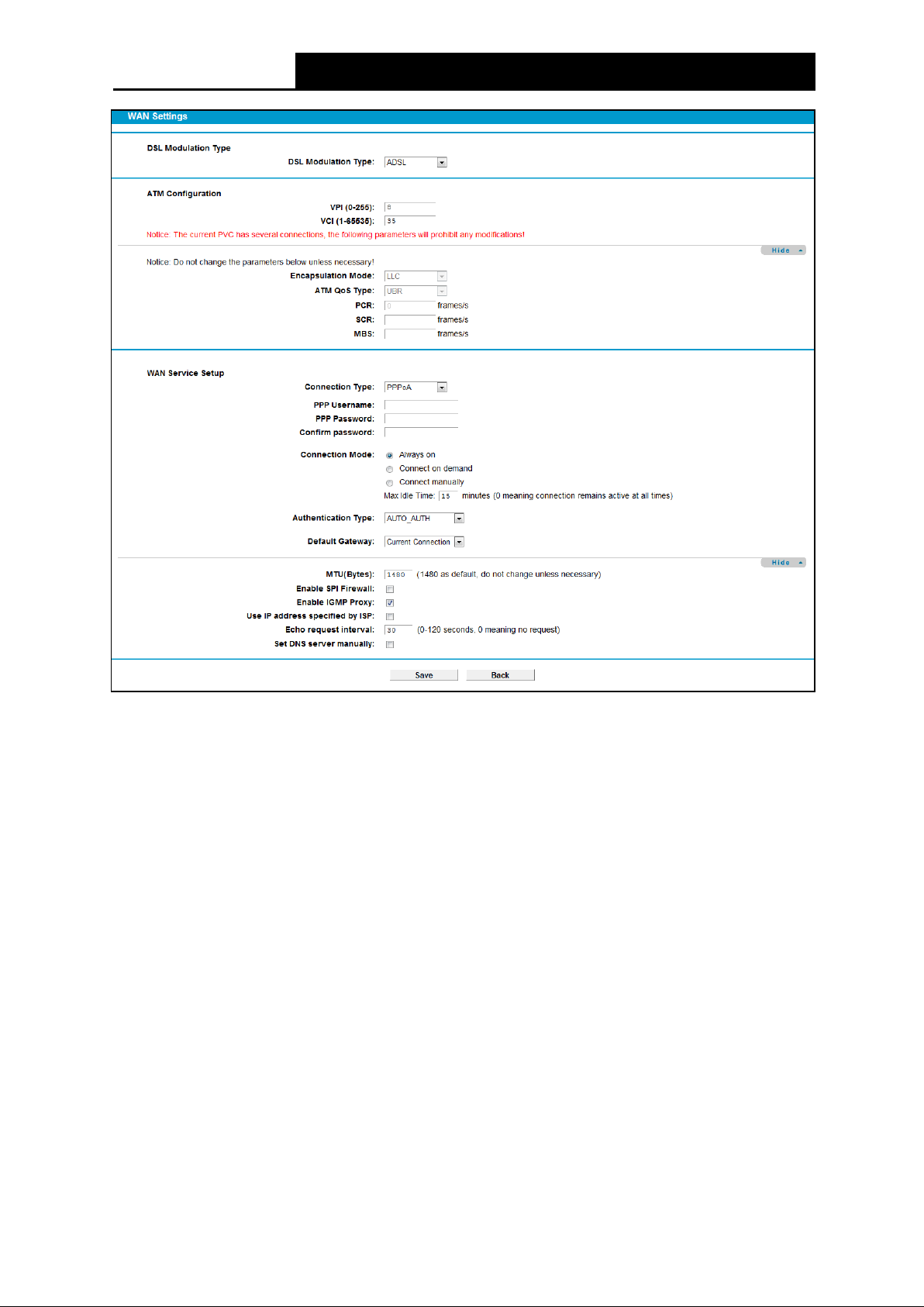
TD-VG5612
300Mbps Wireless N VoIP VDSL/ADSL Modem Router User Guide
Figure 4-14
5) IPoA
If your ISP provides an IPoA connection, select IPoA option for the Conne ction Type on the
screen.
34
Page 46
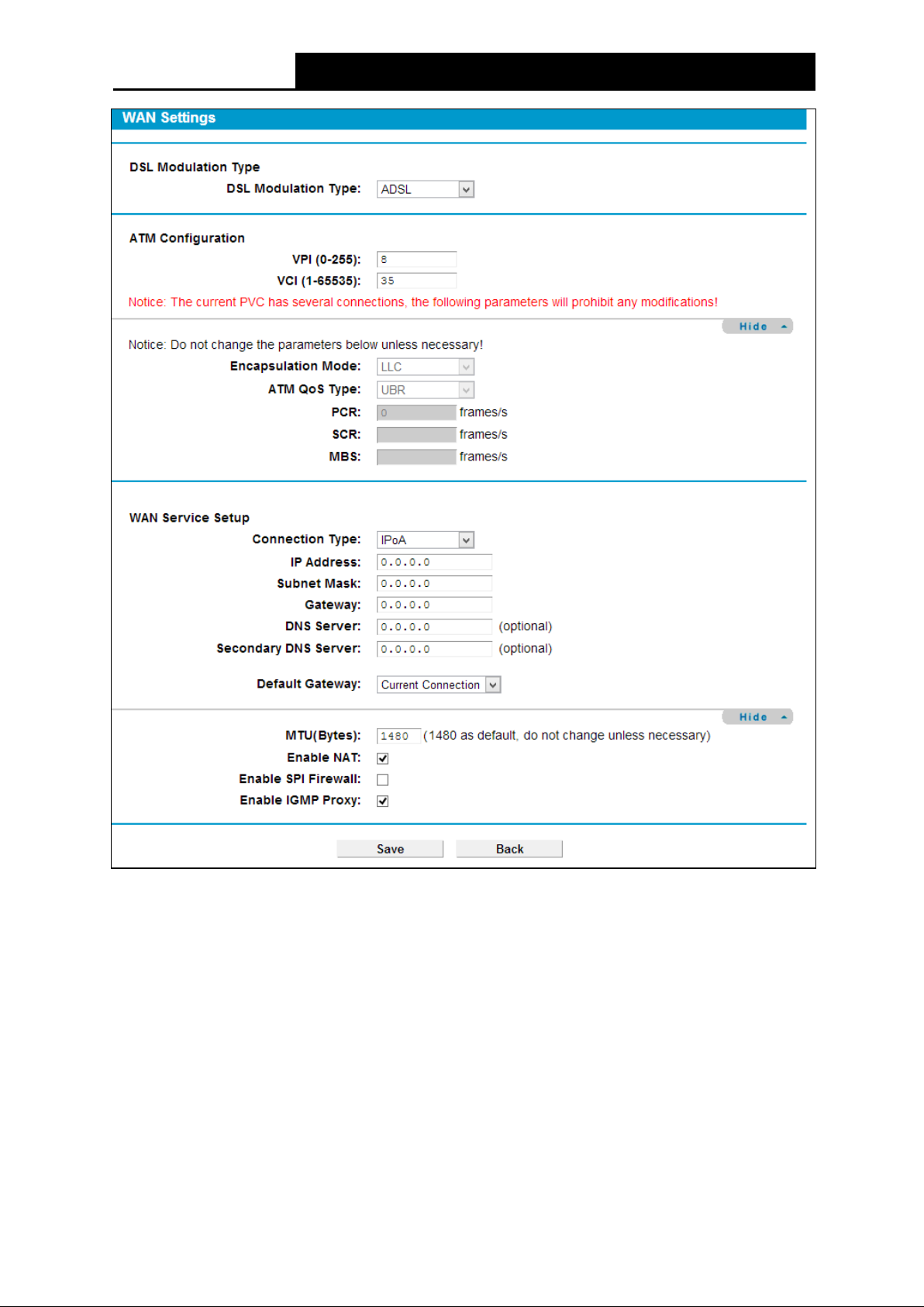
TD-VG5612
300Mbps Wireless N VoIP VDSL/ADSL Modem Router User Guide
Figure 4-15
IP Address/Subne t Mask: Enter the IP Address and Subnet Mask provided by ISP. If you
forget, you can ask your ISP.
Gateway: Enter the gateway IP address in dotted-decimal notation provided by your ISP.
DNS Server/ Se condary DNS Se rv er: Type in your preferred DNS server.
De fa u lt Gate way: Select a WAN Interface from the drop-down list as the IPv4 default
gateway.
6) Bridge
If you select this type of connection, the modem router can be configured to act as a bridging
device between your LAN and your ISP. Bridges are devices that enable two or more networks to
communicate as if they are two segments of the same physical LAN.
35
Page 47
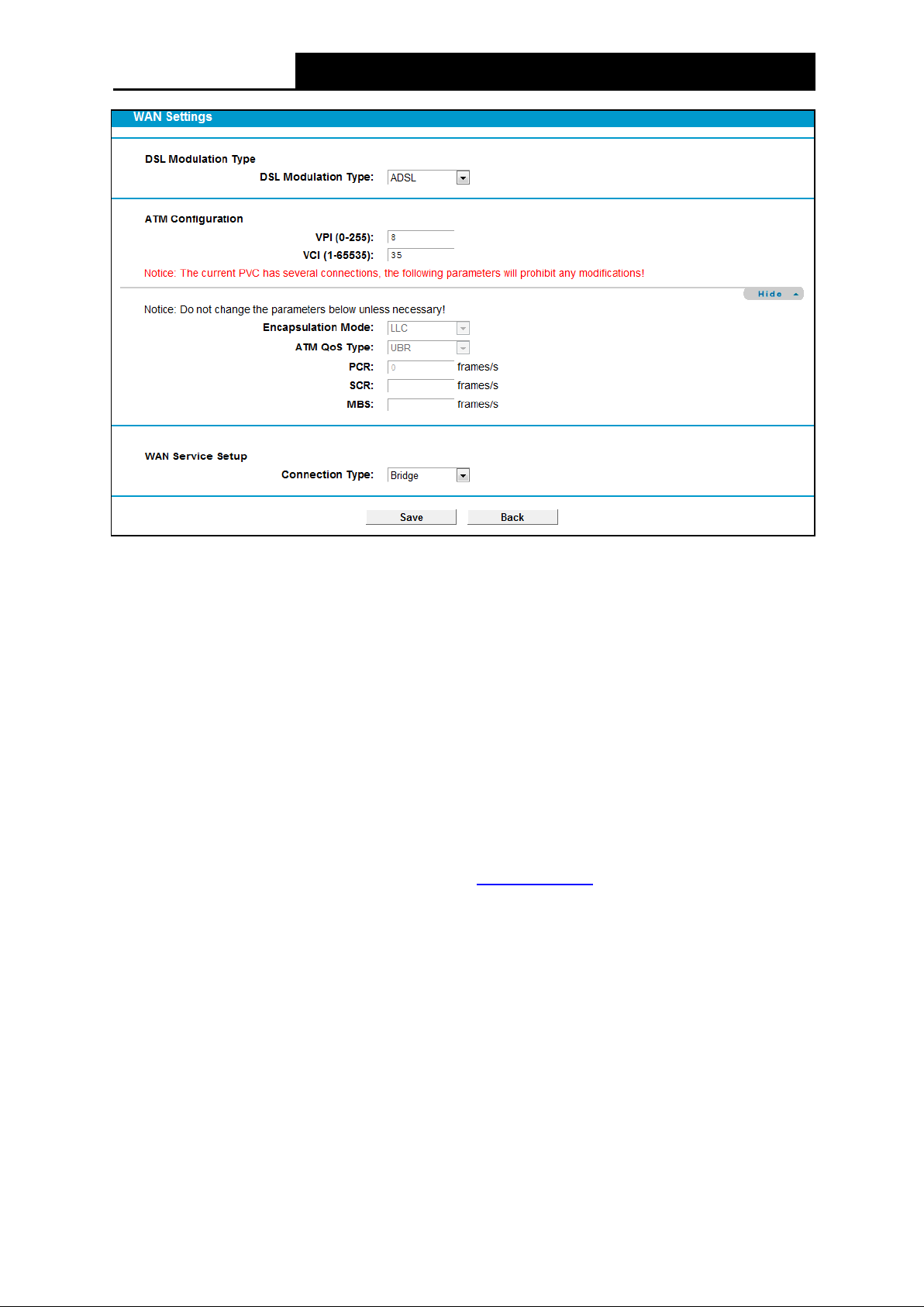
TD-VG5612
300Mbps Wireless N VoIP VDSL/ADSL Modem Router User Guide
Figure 4-16
Note:
After you finishing the Internet configuration, please click Sav e to make the settings take effect.
4.5.2 3G/4G Settings
If your modem router is in 3G/4G Rou ter Mode, choose menu “Ne two rk→3G/4G Settings”, you
can configure parameters for 3G/4G function on the screen below. To use the 3G/4G function, you
should first insert your USB modem on the USB port of the modem router. There is already much
3G/4G USB modem information embedded in the modem router. If your USB modem is supported
by the modem router, then “Suc ce ssful ly Id e n tif ie d” will display in the USB 3G/4G Modem field.
Select the correct Location and M o bile ISP manually, the USB modem parameters will be set
automatically.
Some 3G/4G USB modem may not be supported by the modem router. For more information,
please refer to Compatibility List on our website: www.t p-link.com. If your 3G/4G USB modem is
incompatible with our modem router, please contact our technical support by referring to the
Technical Support card found in your package.
36
Page 48
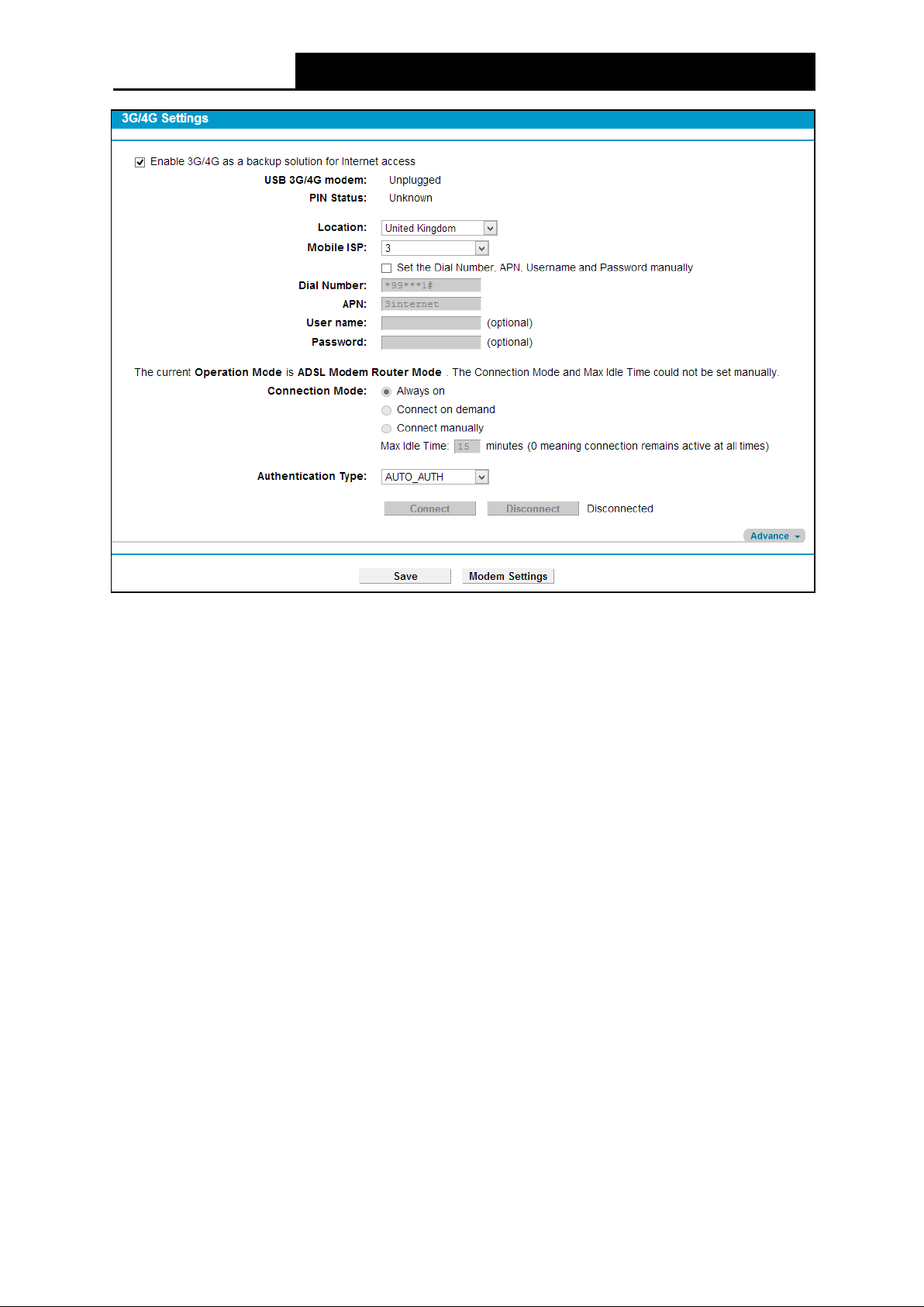
TD-VG5612
300Mbps Wireless N VoIP VDSL/ADSL Modem Router User Guide
Figure 4-17
Location: Please select the location where you're enjoying the 3G/4G card.
Mobile ISP: Please select the ISP (Internet Service Provider) you apply to for 3G/4G service.
The modem router will show the default Dial Number and APN of that ISP.
Set the Dial Number, APN, Username and Password manually: Check the box and fill the
Dial Number and APN blanks below if your ISP is not listed in the Mob i le ISP list or the default
values are not the latest ones.
Dial Numbe r: Enter the Dial Number provided by your ISP.
APN: Enter the APN (Access Point Name) provided by your ISP.
Username /Password: Enter the Username and Password provided by your ISP. These fields
are case-sensitive.
Always on: Connect automatically after the modem router is disconnected. This option is
enabled by default.
Connect on demand: Connect on demand is dependent on the traffic. If there is no traffic (or
Idle) for a pre-specified period of time (Ma x Idle Ti me), the connection will tear down
automatically. And once there is traffic send or receive, the connection will be automatically on.
If you want your Internet connection to remain active at all times, enter 0 in the Max Idle Time
field.
Note :
Sometimes the connection cannot be disconnected although you specify a time to Max Idle
Time because some applications visit the Internet continually in the background.
37
Page 49

TD-VG5612
300Mbps Wireless N VoIP VDSL/ADSL Modem Router User Guide
Connect manually: You can click the Conne ct/Disconnect button to connect/disconnect
connection immediately. This mode also supports the M ax Idle Ti me function as Connect on
de mand mode. If you want your Internet connection to remain active at all times, enter 0 in the
Max Idle Time field.
Authentication Type : Some ISPs need a specific authentication type, please confirm it with
your ISP or keep the default settings.
Click Advance in Figure 4-17 to configure advanced settings for 3G/4G Setup.
Figure 4-18
MTU size (i n byte s): The default MTU (Maximum Transmission Unit) size is 1480 bytes,
which is usually fine. For some ISPs, you need modify the MTU. This should not be done
unless you are sure it is necessary for your ISP.
Echo request interv al: The router will detect Access Concentrator online at every inter val.
The default value is “0”. You can input the value between “0” and “120”. The value “0” means
no detect.
Use the following IP Address: If your ISP specifies an IP address for you, check the box,
and fill the Static IP Address.
Use the following DNS Serve rs: If your ISP specifies a DNS server IP address for you, check
the box, and fill the Primary DNS and Se cond ar y DNS blanks below. The Secondary DNS is
optional. Otherwise, the DNS servers will be assigned dynamically from ISP.
Primary DNS: Enter the DNS IP address in dotted-decimal notation provided by your ISP.
Se co ndary DNS: (Optional) Enter another DNS IP address in dotted-decimal notation
provided by your ISP.
Click the Sav e button to save your settings.
Once the connection is successful, click menu Status and you will see the 3G/4G status is similar
to Figure 4-19.
Figure 4-19
38
Page 50
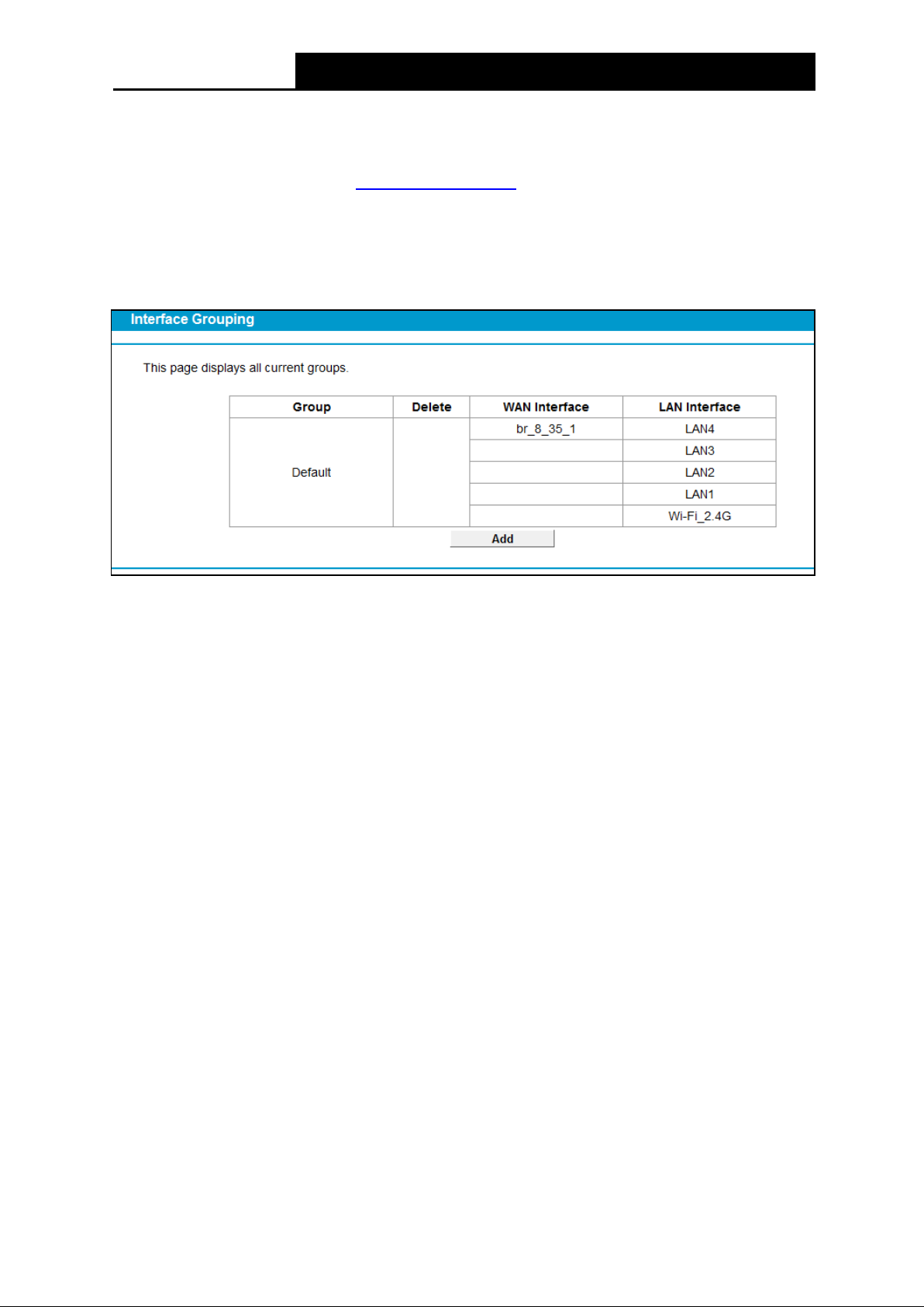
TD-VG5612
300Mbps Wireless N VoIP VDSL/ADSL Modem Router User Guide
Note :
After connecting a 4G modem to the modem router, please access the Web-based
management page by typing http://tplinkmodem.net/ in the address field of the browser and
press Enter.
4.5.3 Interface Grouping
Choose “Ne t wor k”“Interface Grouping”, you can view all the current groups on this page
(shown in Figure 4-20).
Figure 4-20
To support this feature, you must create mapping groups with appropriate LAN and WAN
interfaces using the Add button. Click Delete to delete the grouping and add the ungrouped
interfaces to the Default group. Only the default group has IP interface.
Click the Ad d button. You can add a new interface group in the next screen. For example, you
want LAN1 and LAN3 to be a group called Group 1 over br_ptm_1_0 WAN interface, you can refer
to the following figure.
39
Page 51

TD-VG5612
300Mbps Wireless N VoIP VDSL/ADSL Modem Router User Guide
Figure 4-21
Click Save to make the entry effective immediately
4.5.4 LAN Settings
Choose “Net w or k ”“LAN Settings” menu, and you will see the LAN screen (shown in Figure
4-22). Please configure the parameters for LAN ports according to the descriptions below.
40
Page 52

TD-VG5612
300Mbps Wireless N VoIP VDSL/ADSL Modem Router User Guide
Figure 4-22
IP Address: You can configure the modem router’s IP Address and Subnet Mask for LAN
Interface.
• IP Address: Enter the modem router’s local IP Address, then you can access to the
Web-based management page via the IP Address, the default value is 192.168.1.1.
• Subnet Mask: Enter the modem router’s Subnet Mask, the default value is 255.255.255.0.
Enable IGMP Snooping: If you select the option, please choose the IGMP Mode: Standard
Mode or Blocking Mode.
Enable Second IP: You can configure the modem router’s second IP Address and Subnet
Mask for LAN Interface through which you can also access to the Web-based management
page as the default IP Address and Subnet Mask.
DHCP Server: These settings allow you to configure the modem router‘s Dynamic Host
Configuration Protocol (DHCP) server function. The DHCP server is enabled by default for the
modem router’s Ethernet LAN interface. DHCP service will supply IP settings to computers
which are configured to automatically obtain IP settings that are connected to the modem
router though the Ethernet port. When the modem router is set for DHCP, it becomes the
default gateway for DHCP client connected to it. Keep in mind that if you change the IP
address of the modem router, you must change the range of IP addresses in the pool used for
DHCP on the LAN.
• Start IP Address: Enter a value for the DHCP server to start with when issuing IP
addresses. Because the default IP address for the modem router is 192.168.1.1, the
default Start IP Address is 192.168.1.100, and the Start IP Address must be 192.168.1.100
or greater, but smaller than 192.168.1.254.
• End IP Address: Enter a value for the DHCP server to end with when issuing IP
addresses. The End IP Address must be smaller than 192.168.1.254. The default End IP
Address is 192.168.1.254.
41
Page 53

TD-VG5612
300Mbps Wireless N VoIP VDSL/ADSL Modem Router User Guide
• Le ase Time : The Lease Time is the amount of time in which a network user will be allowed
connection to the modem router with their current dynamic IP address. Enter the amount of
time, in hours, then the user will be “leased” this dynamic IP address. After the dynamic IP
address has expired, the user will be automatically assigned a new dynamic IP address.
The default is 1440 minutes.
The detailed configuration about DHCP server, please refer to section 4.7 DHCP Server.
4.5.5 IPv6 LAN Settings
Choose menu “Ne two rk”“IPv6 LAN Se ttings”, you can configure LAN IPv6 interface for your
modem router.
Figure 4-23
Address Au to-configuration Type : Select a type to assign IPv6 addresses to the computers
in your LAN. RADVD and DHCPv6 Server are provided.
1) If RADVD is selected, it doesn’t need to be configured.
2) If DHCPv6 Server is selected, please complete the following parameters.
42
Page 54

TD-VG5612
300Mbps Wireless N VoIP VDSL/ADSL Modem Router User Guide
Figure 4-24
• Start IPv6 Address: Enter a value for the DHCPv6 server to start with when issuing IPv6
addresses.
• End IPv6 Address: Enter a value for the DHCPv6 server to end with when issuing IPv6
addresses.
• Leased Time : The Leased Time is the amount of time in which a network user will be
allowed connection to the modem router with their current dynamic IPv6 address. Enter
the amount of time, in hours, then the user will be “leased” this dynamic IPv6 address.
After the dynamic IPv6 address has expired, the user will be automatically assigned a
new dynamic IPv6 address. The default is 86400 seconds.
Sit e Prefix Configuration Type : Select a type to assign prefix to IPv6 addresses. Delegated
and Static are provided.
1) If Delegated is selected, please complete the following parameters.
Figure 4-25
• Prefix Delegated WAN Connection: Select a WAN connection form the drop-down list
to assign prefix.
2) If Static is selected, please complete the following parameters.
Figure 4-26
43
Page 55
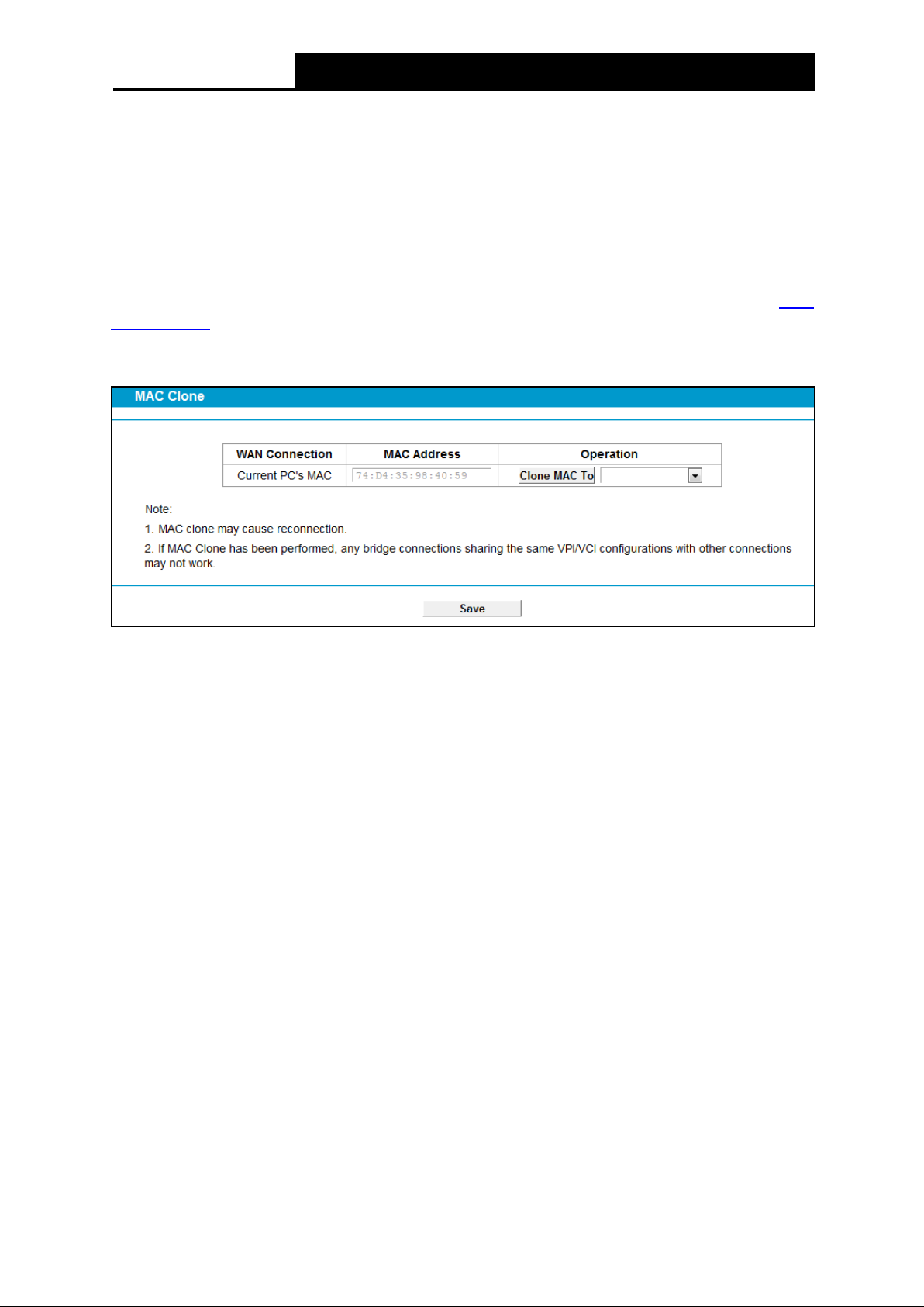
TD-VG5612
300Mbps Wireless N VoIP VDSL/ADSL Modem Router User Guide
• Site Pre fix: Enter a value for the site prefix.
• Site Prefix Length: Enter a value for the site prefix length.
Click the Sav e button to save the settings.
4.5.6 MAC Clone
Choose menu “Ne two rk”“M AC Clone”, you can configure the MAC address of the WAN
Interface as shown below.
The WAN Interface List displays the WAN Interfaces you have configured on the section 4.5.1
WAN Settings and its default MAC Address. You can select corresponding WAN Interface from the
drop-down list and click Clone M AC To button to clone your current PC MAC, and then click
Sav e.
Figure 4-27
Note:
Only the WAN Ports can use MAC Address Clone function. All the clone MAC addresses must not
be the same with each other.
4.5.7 ALG Settings
Choose menu “Ne two rk”“ALG Se ttings”, and then you can configure the basic security in the
screen as shown in Figure 4-28.
44
Page 56

TD-VG5612
300Mbps Wireless N VoIP VDSL/ADSL Modem Router User Guide
Figure 4-28
Virtual Private Network (VPN): VPN Passthrough must be enabled if you want to allow VPN
tunnels using VPN protocols to pass through the modem router.
• PPTP Passthrough: Point-to-Point Tunneling Protocol (PPTP) allows the Point-to-Point
Protocol (PPP) to be tunneled through an IP network. To allow PPTP tunnels to pass
through the modem router, click Enable.
• L2TP Passthrough: Layer Two Tunneling Protocol (L2TP) is the method used to
enable Point-to-Point sessions via the Internet on the Layer Two level. To allow L2TP
tunnels to pass through the modem router, click Enable.
• IPSec Passthrough: Internet Protocol security (IPSec) is a suite of protocols for
ensuring private, secure communications over Internet Protocol (IP) networks, through
the use of cryptographic security services. To allow IPSec tunnels to pass through the
modem router, click Enable.
Application Layer Gateway (ALG ) : It is recommended to enable Application Layer Gateway
(ALG) because ALG allows customized Network Address Translation (NAT) traversal filters to
be plugged into the gateway to support address and port translation for certain application
layer "control/data" protocols such as FTP, TFTP etc.
• F TP ALG: To allow FTP clients and servers to transfer data across NAT, click Enable.
• TFTP ALG: To allow TFTP clients and servers to transfer data across NAT, click Enable.
• H323 ALG: To allow H323 clients and servers to transfer data across NAT, click Enable.
• SIP ALG: To allow SIP clients and servers to transfer data across NAT, click Enable.
• RTSP ALG: To allow RTSP clients and servers to transfer data across NAT, click
Enable.
45
Page 57

TD-VG5612
300Mbps Wireless N VoIP VDSL/ADSL Modem Router User Guide
Click the Save button to save your settings.
4.5.8 DSL Settings
Choose “Net w or k ”“DSL Se tt ing s ”, you can select the DSL Modulation Type and Annex Type in
the next screen. The DSL feature can be selected when you meet the physical connection
problem. Please check the proper settings with your Internet service provider.
Figure 4-29
DSL M odulation Type: Select the DSL operation Modulation Type which your DSL
connection uses.
Annex Type : Select the DSL operation Annex Type which your DSL connection uses.
Click the Save button to save your settings.
4.5.9 IPSec VPN
Choose “Ne twork”“IPSec VPN”, you can Add/Remove or Enable/Disable the IPSec tunnel
connections on the screen as shown in Figure 4-30.
Figure 4-30
This section will guide you to configure a VPN tunnel between two TD-VG5612s. The topology is
as follows.
46
Page 58

TD-VG5612
300Mbps Wireless N VoIP VDSL/ADSL Modem Router User Guide
Note:
You could also use other VPN Routers to set VPN tunnels with TD-VG5612. TD-VG5612 supports
up to 10 VPN tunnels simultaneously.
Click Add New Connection in Figure 4-30 and then you will enter the screen shown in Figure
4-31.
47
Page 59

TD-VG5612
300Mbps Wireless N VoIP VDSL/ADSL Modem Router User Guide
Figure 4-31
IPSec Connection Name: Enter a name for your VPN.
Remote IPSec Gateway Address (URL): Enter the destination gateway IP address in the box
which is the public WAN IP or Domain Name of the remote VPN server endpoint. (For example:
Input 219.134.112.247 in Device1, Input 219.134.112.246 in Device 2)
Tunnel access from local IP addresses: Choose Subnet if you want the Whole LAN to join
the VPN network, or else choose Single Address if you want single IP to join the VPN network.
IP Addre ss for VPN: Enter the IP address of your LAN. (For example: Input 192.168.1.1 in
Dev ice1, Input 192.168.2.1 in Device2)
IP Subnetmask: Enter the Subnet mask of your LAN. ( For example: Input 255.255.255.0 in
both Dev ice1 and Device2)
Tunnel access from remote IP addre sses: Choose Subnet if you want the Remote Whole
LAN to join the VPN network, or else choose Single Address if you want single IP to join the
VPN network.
IP Addre ss for VPN: Enter the IP address of the Remote LAN. (For example: Input
192.168.2.1 in Dev ice1,Input 192.168.1.1 in Device2)
IP Subnetmask: Enter the subnetmask of the remote LAN. ( For example: Input
255.255.255.0 in both Device1 and Device2)
Ke y Exchange Method: Select Aut o (IKE) or Manual.
If you select Auto as Key Exchange Method, the screen will display as follows:
48
Page 60
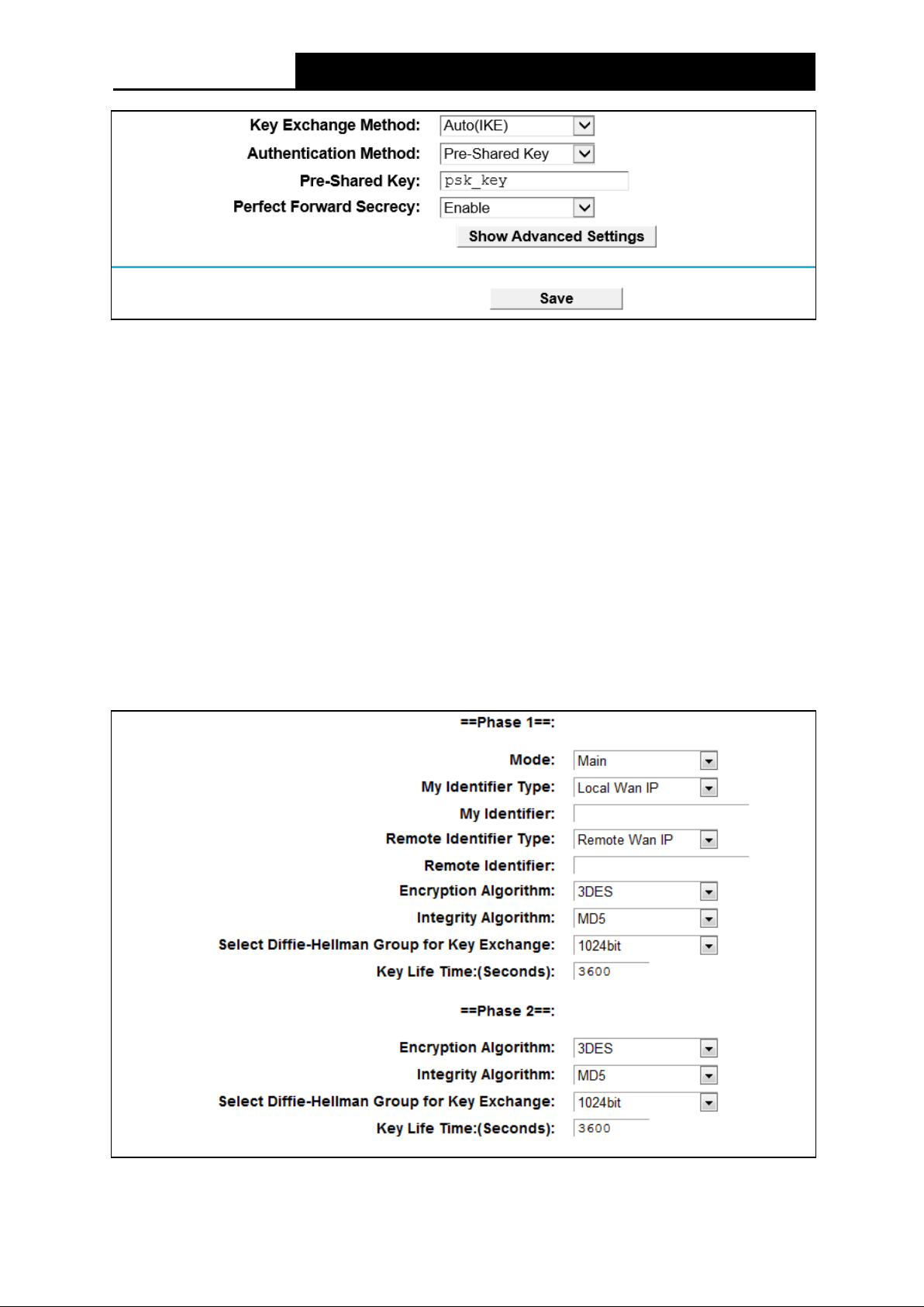
TD-VG5612
300Mbps Wireless N VoIP VDSL/ADSL Modem Router User Guide
Figure 4-32
Authentication Method: Select Pre-Shared Key (recommended).
Pre-Share d Ke y: Enter the Pre-shared Key for IKE authentication, and ensure both the two
peers use the same key. The key should consist of visible characters without blank space.
Pe rfe ct F or ward Se crecy: PFS is an additional security protocol.
We recommend you leave the Advanced Settings as default value.
After complete the basic settings and click Save/Apply in both Device1 and Dev ice2, PCs in
LAN1 could communicate with PCs in remote LAN2. (For example: You can ping the IP
address of PC2 which is 192.168.2.100 in PC1)
Note:
The VPN Servers Endpoint from both ends must use the same pre-shared keys and Perfect
Forward Secrecy settings.
Click Show Advanced Settings and then you can configure the Advanced Settings.
Figure 4-33
49
Page 61
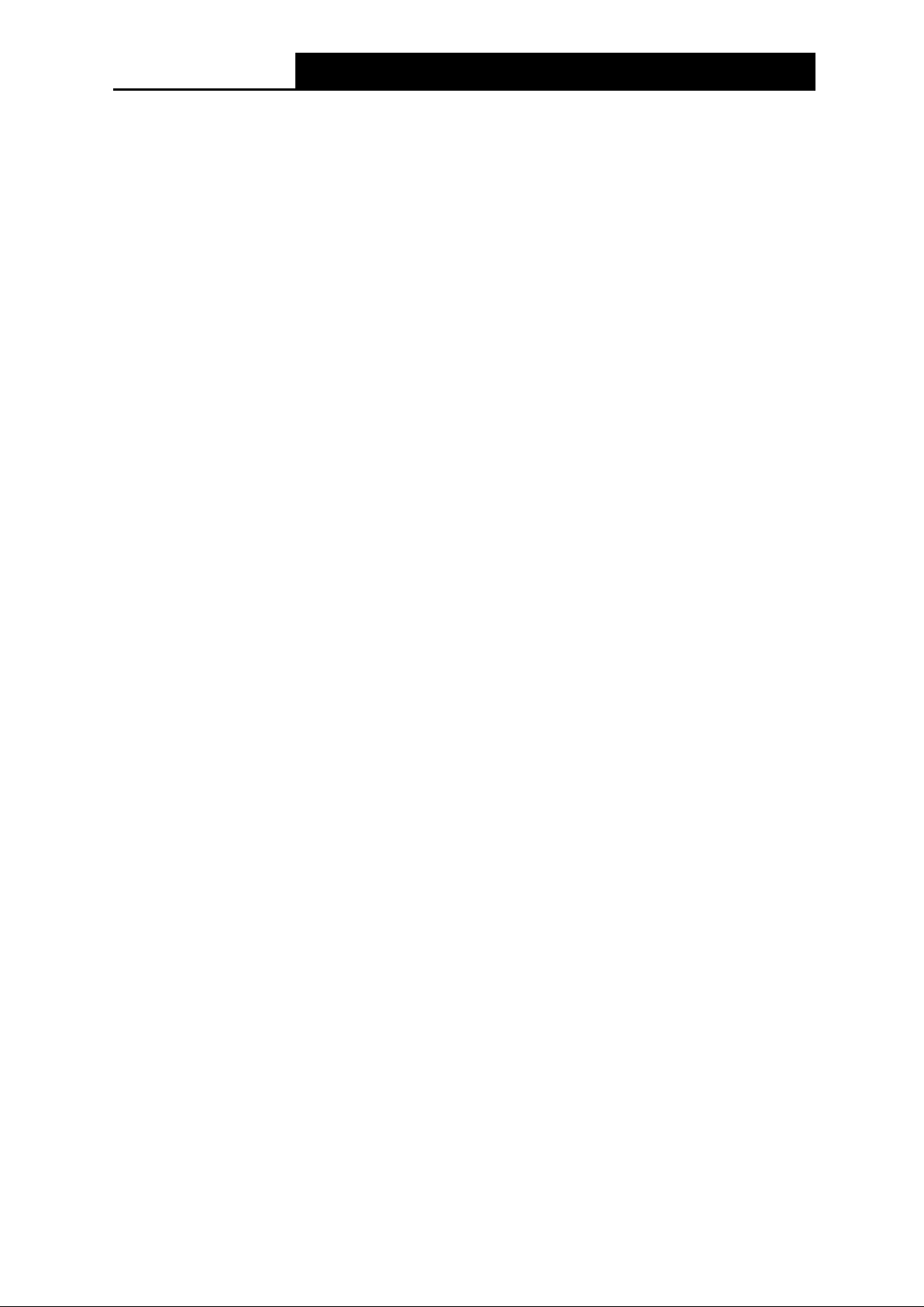
TD-VG5612
300Mbps Wireless N VoIP VDSL/ADSL Modem Router User Guide
Settings for Phase 1:
Mode : You can select M ain or Aggressive. Select Main to configure the standard negotiation
parameters for IKE phase1. Select Aggressive to configure IKE phase1 of the VPN Tunnel to
carry out negotiation in a shorter amount of time. (Not Recommended-Less Secure)
Note:
The difference between the two is that aggressive mode will pass more information in fewer
packets, with the benefit of slightly faster connection establishment, at the cost of transmitting the
identities of the security firewall in the clear. When using aggressive mode, some configuration
parameters such as Diffie-Hellman groups, and PFS cannot be negotiated, resulting in a greater
importance of having "compatible" configuration on both ends.
M y Identifie r Type - Select the local ID type for IKE negotiation. Local Wan IP: uses an IP
address as the ID in IKE negotiation. FQDN: uses a name as the ID.
M y Ide ntif ie r - This field does not need to enter if Local WAN IP is selected in M y Ide ntifier
Type field. And the WAN IP will be used automatically as Identifier. If Name type is selected,
enter a name for the local device as the ID in IKE negotiation.
Re mote Ide ntifier Type - The remote gateway IP will be inputted automatically if IP Address
type is selected. If Name type is selected, enter the name of the remote peer as the ID in IKE
negotiation.
Re mote Ide ntifie r - This field does not need to enter if Re mote WAN I P is selected in Re mote
Ide ntifier Type field. And the remote gateway IP will be used automatically as Identifier. If
Name type is selected, enter the name of the remote peer as the ID in IKE negotiation.
Encryption Algorithm - Specify the encryption algorithm for IKE negotiation. Options include:
DES, 3DES, AES-128, AES-192, AES-256.
Integrity Algorithm - Select the authentication algorithm for IKE negotiation. Options include:
MD5 and SH A1 .
Se le ct Diffie -Hellman Group for Key Exchange - Select the DH (Diffie-Hellman) group to be
used in key negotiation phase 1. The DH Group sets the strength of the algorithm in bits.
Key Life Time: Enter the number of seconds for the IPSec lifetime. It is the period of time to
pass before establishing a new IPSec security association (SA) with the remote endpoint. T he
default value is 3600.
Settings for Phase 1:
Encryption Algorithm - Specify the encryption algorithm for IKE negotiation. Options include:
DES,3DES, AES-128, AES-192, AES-256
Integrity Algorithm - Select the authentication algorithm for IKE negotiation. Options include:
MD5 and SH A1 .
Diffie-Hellman Group for Key Exchange - Select the DH (Diffie-Hellman) group to be used in
key negotiation phase 1. The DH Group sets the strength of the algorithm in bits.
Ke y Life Time - Enter the number of seconds for the IPSec lifetime. It is the period of time to
pass before establishing a new IPSec security association (SA) with the remote endpoint. T he
default value is 3600.
50
Page 62

TD-VG5612
300Mbps Wireless N VoIP VDSL/ADSL Modem Router User Guide
Note:
If you want to change the default settings of Advanced Settings, please make sure that both VPN
server endpoints use the same Encryption Algorithm, Integrity Algorithm, Diffie-Hellman Group
and Key Life time in both phase1 and phase2.
If you select M anual as Key Exchange Method, the screen will display as follows:
Encryption Algorithm - Specify the encryption algorithm. Options include: DES, 3DES, AES
(aes-cbc).
Figure 4-34
Encryption Ke y - Place the mouse in this field about 2s,the requirements of the Encryption
Key will be displayed automatically. Enter the Encryption Key, and ensure both the two peers
use the same key.
Authentication Algorithm - Select the authentication algorithm. Options include: MD5 and
SH A1 .
Authentication Ke y - Place the mouse in this field about 2s, the requirements of the
Authentication Key will be displayed automatically. Then enter the authentication Key.
SPI – Specify the SPI (Security Parameter Index) manually. The SPI here must match the SPI
value at the other end of the tunnel, and vice versa.
4.6 IPTV
Choose “IPTV”, and you will see the screen as shown in Figure 4-35.
51
Page 63

TD-VG5612
300Mbps Wireless N VoIP VDSL/ADSL Modem Router User Guide
Figure 4-35
Enable IPTV: Check the box to enable IPTV function.
Enable a wireless conne ction for IPTV: If enabled, the set-top box can connect wirelessly
to the modem router. To use this function, follow the steps below:
1. Select Enable IPTV.
2. Select Enable a wire less connection for IPTV.
3. Enable SSID2 or SSID3 for IPTV connection and click Save . You may rename the
SSID.
Figure 4-36
4. Select your desired wireless network for IPTV connection.
52
Page 64
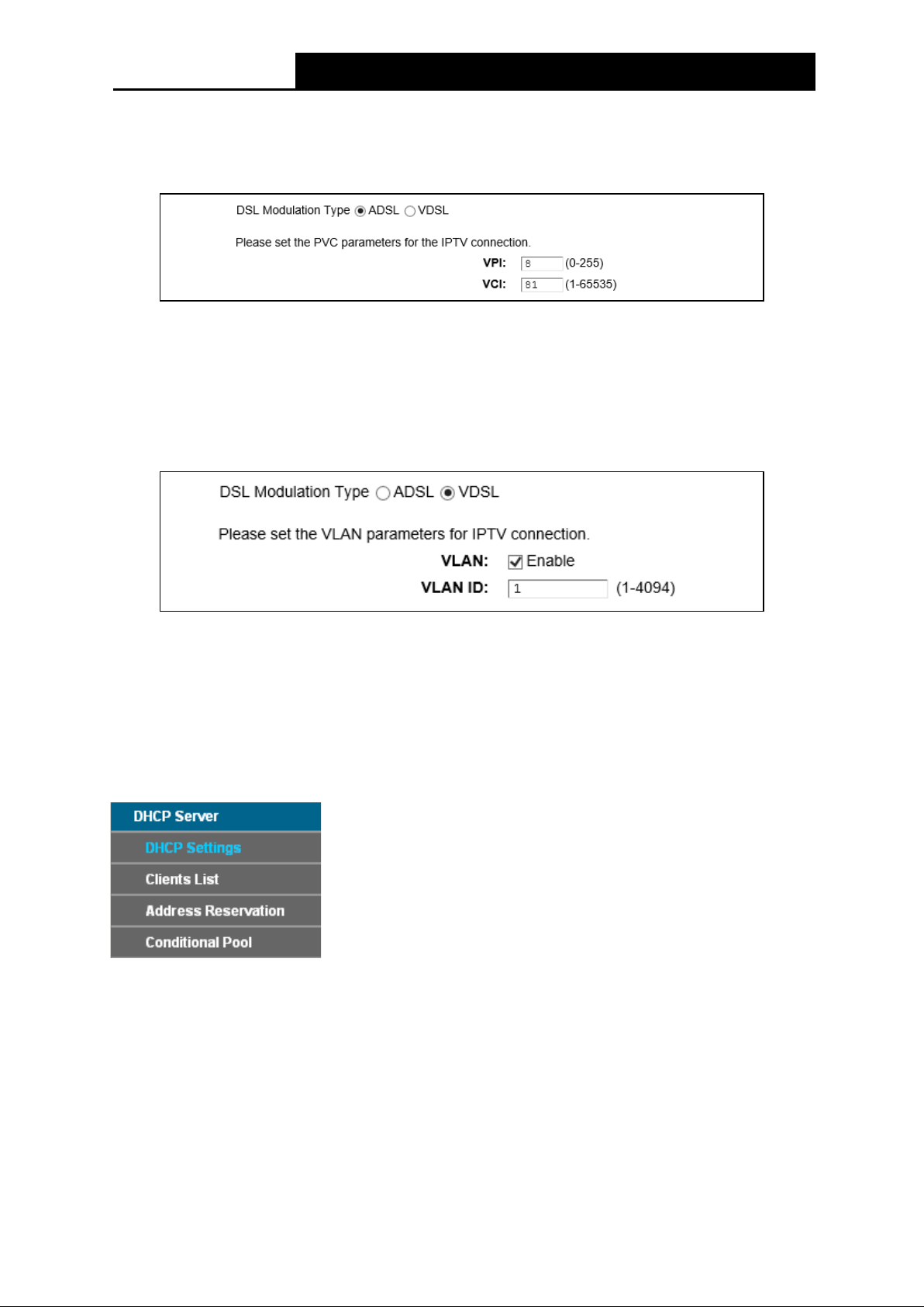
TD-VG5612
300Mbps Wireless N VoIP VDSL/ADSL Modem Router User Guide
DSL M odulation Type: The modem router supports two modulation types: ADSL and VDSL,
you can select the corresponding types according to your needs.
If you choose "ADSL", you will see the screen as shown in the following figure:
• VPI (0-255): Identifies the virtual path between endpoints in an ATM network. The valid
range is from 0 to 255. Please input the value provided by your ISP.
• VCI (1-65535): Identifies the virtual channel endpoints in an ATM network. The valid range
is from 1 to 65535 (1 to 31 is reserved for well-known protocols). Please input the value
provided by your ISP.
If you choose "VDSL", you will see the screen as shown in the following figure:
• VLAN: Check the box to enable the Virtual LAN ID.
• VLAN ID (1-4049): This indicates the VLAN group, and the valid range is from 1 to 4049.
Click the Save button to save your settings.
4.7 DHCP Server
Choose “DHCP Serve r”, you can see the next submenus:
Click any of them, and you will be able to configure the corresponding function.
4.7.1 DHCP Settings
Choose menu “DHCP Server”“DHCP Se tt i ng s”, you can configure the DHCP Server on the
page as shown in Figure 4-37.The modem router is set up by default as a DHCP (Dynamic Host
Configuration Protocol) server, which provides the TCP/IP configuration for all the PC(s) that are
connected to the modem router on the LAN.
53
Page 65

TD-VG5612
300Mbps Wireless N VoIP VDSL/ADSL Modem Router User Guide
Figure 4-37
Start IP Address: Enter a value for the DHCP server to start with when issuing IP addresses.
The default Start IP Address is 192.168.1.100.
End IP Address: Enter a value for the DHCP server to end with when issuing IP addresses.
The default End IP Address is 192.168.1.199.
Le ase Time : The Leased Time is the amount of time in which a network user will be allowed
connection to the modem router with their current dynamic IP address. Enter the amount of
time, in hours, then the user will be “leased” this dynamic IP address. After the dynamic IP
address has expired, the user will be automatically assigned a new dynamic IP address. The
default is 1440 minutes.
Default Gateway - (Optional.) It is suggested to input the IP address of the LAN port of the
modem router. The default value is 192.168.1.1.
Default Domain - (Optional.) Input the domain name of your network.
Primar y DNS - (Optional.) Input the DNS IP address provided by your ISP or consult your
ISP.
Se conda r y DNS - (Optional.) Input the IP address of another DNS server if your ISP provides
two DNS servers.
DHCP Relay: Select Re l ay, then you will see the next screen, and the modem router will work
as a DHCP Relay. A DHCP relay is a computer that forwards DHCP data between computers
that request IP addresses and the DHCP server that assigns the addresses. Each of the
device's interfaces can be configured as a DHCP relay. If it is enabled, the DHCP requests
from local PCs will forward to the DHCP server runs on WAN side. To have this function
working properly, please run on router mode only, disable the DHCP server on the LAN port,
and make sure the routing table has the correct routing entry.
Figure 4-38
54
Page 66
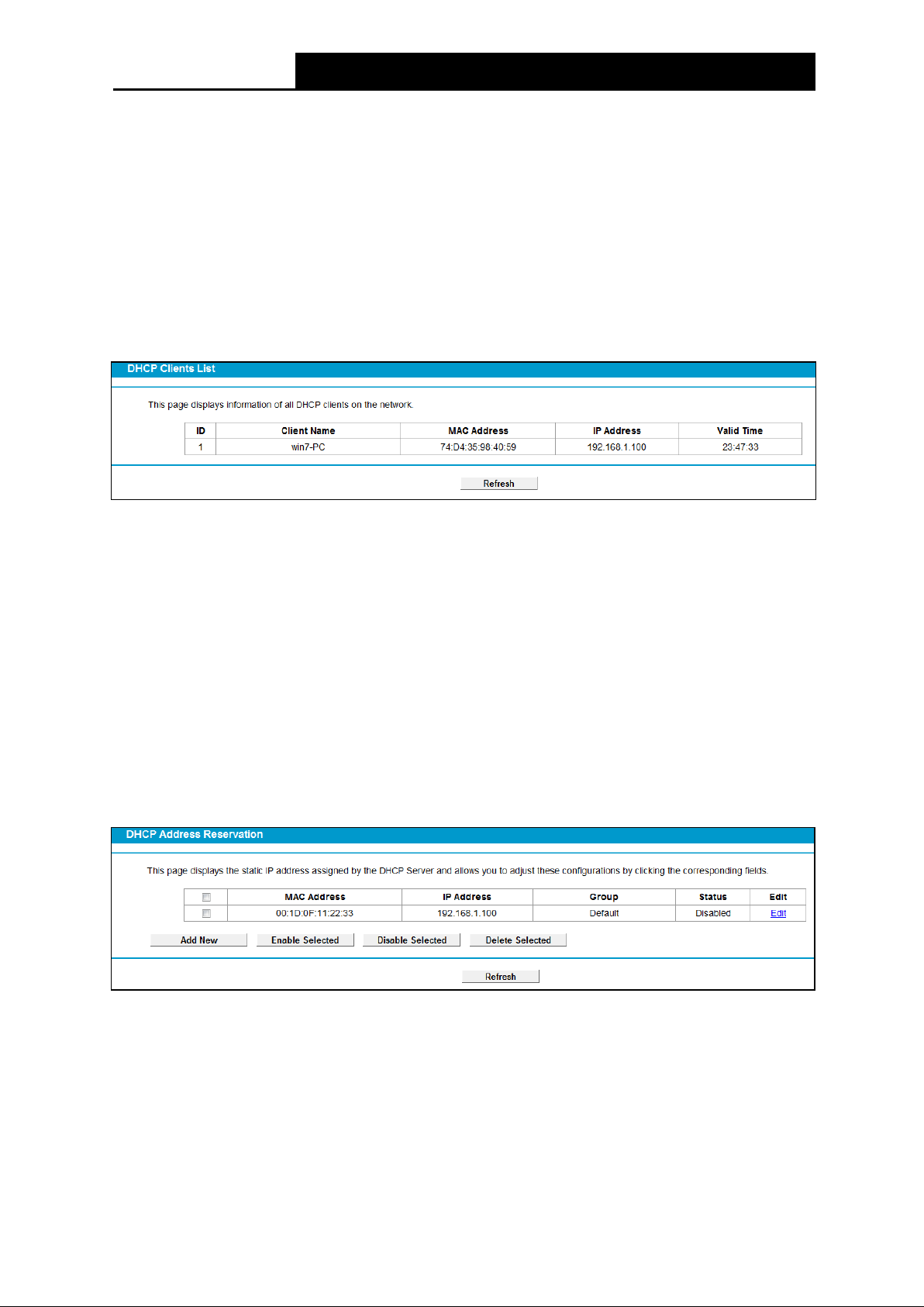
TD-VG5612
300Mbps Wireless N VoIP VDSL/ADSL Modem Router User Guide
Note:
1) To use the DHCP server function of the modem router, you must configure all computers on
the LAN as "Obtain an IP Address automatically".
2) You have to disable NAT of the WAN connections, or the DHCP Relay may not take effect.
3) If you select Disabled, the DHCP function will not take effect.
Click the Save button to save your settings.
4.7.2 Clients List
Choose menu “DHCP Server”“Cl ie nt s List”, you can view the information about the clients
attached to the modem router in the screen as shown in Figure 4-39.
Figure 4-39
Clie nt Name: The name of the DHCP client
M AC Add re ss : The MAC address of the DHCP client
IP Address: The IP address that the modem router has allocated to the DHCP client
Valid Time : The time of the DHCP client leased. After the dynamic IP address has expired, a
new dynamic IP address will be automatically assigned to the user.
To update this page and to show the current wireless devices, click the Refresh button.
4.7.3 Address Reservation
Choose menu “DHCP Server”“Address Reservation”, you can view and add a reserved
address for clients via the next screen (shown in Figure 4-40).When you specify a reserved IP
address for a PC on the LAN, that PC will always receive the same IP address each time when it
accesses the DHCP server. Reserved IP addresses should be assigned to the servers that require
permanent IP settings.
Figure 4-40
M AC Address: The MAC address of the PC for which you want to reserve an IP address.
IP Address: The IP address reserved for the PC by the modem router.
Status: The status of this entry either Enabled or Disabled.
To Reserve an IP address:
1. Click the Add New button. Then Figure 4-41 will pop up.
2. Enter the MAC address (in XX:XX:XX:XX:XX:XX format.) and IP address (in dotted-decimal
55
Page 67
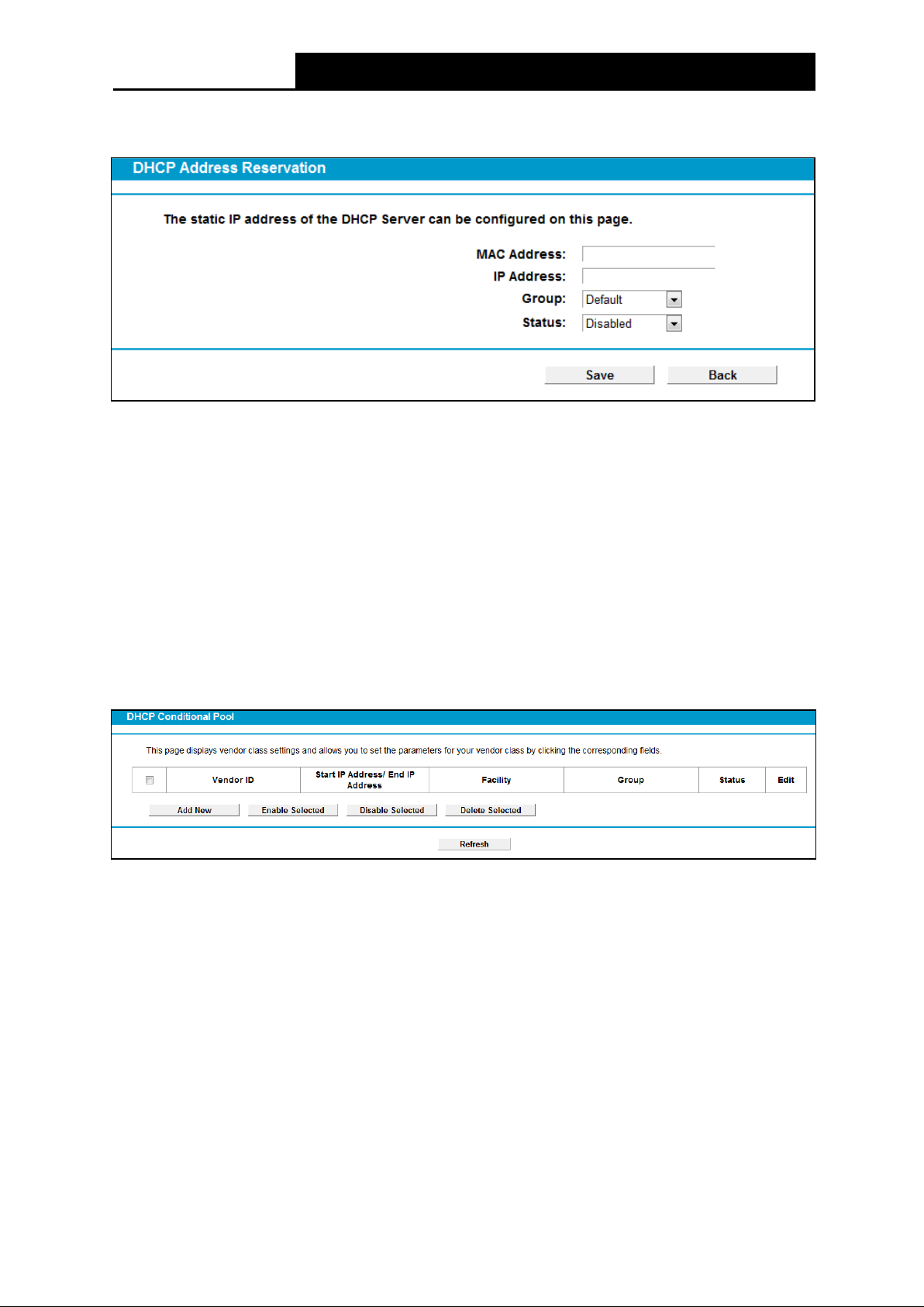
TD-VG5612
300Mbps Wireless N VoIP VDSL/ADSL Modem Router User Guide
notation) of the computer for which you want to reserve an IP address.
3. Click the Sav e button.
Figure 4-41
To modify or delete an existing entry:
1. Click the Ed it in the entry you want to modify. If you want to delete the entry, click the De le te .
2. Modify the information.
3. Click the Sav e button.
Click the Enable/Disable Selected button to make selected entries enabled/disabled.
Click the Delete Selected button to selected entries.
4.7.4 Conditional Pool
Choose menu “DHCP Serv er”“Conditional Pool”, you can see the next screen (shown in
Figure 4-42). This page displays vendor class settings and allows you to set parameters for
vendor class by clicking corresponding buttons.
Figure 4-42
To add a vendor class:
1. Click the Add New button. Then Figure 4-43 will pop up.
2. Enter parameters for the vendor class.
Click the Sav e button.
56
Page 68

TD-VG5612
300Mbps Wireless N VoIP VDSL/ADSL Modem Router User Guide
To modify or delete an existing entry:
Figure 4-43
4. Click the Ed it in the entry you want to modify. If you want to delete the entry, click the De le te .
5. Modify the information.
6. Click the Sav e button.
Click the Enable/Disable Selected button to make selected entries enabled/disabled.
Click the Delete Selected button to selected entries.
4.8 Wireless
There are seven submenus under the Wireless menu: Basic Se tt ing s, WPS Se ttings, Wireless
Se cu r ity, Wireless Schedule, Wire less MAC Filtering, Wireless Advanced and Wire less
Status. Click any of them, and you will be able to configure the corresponding function.
4.8.1 Basic Settings
Choose menu “Wireless” → “Basic Settings”, you can configure the basic settings for the
wireless network on this page.
57
Page 69

TD-VG5612
300Mbps Wireless N VoIP VDSL/ADSL Modem Router User Guide
Figure 4-44
SSID: Wireless network name shared among all points in a wireless network. The SSID must
be identical for all devices in the wireless network. It is case-sensitive and must not exceed 32
characters (use any of the characters on the keyboard). Make sure this setting is the same for
all stations in your wireless network. Type the desired SSID in the space provided.
Region: Select your region from the drop-down list. This field specifies the region where the
wireless function of the modem router can be used. It may be illegal to use the wireless
function of the modem router in a region other than one of those specified in this field. If your
country or region is not listed, please contact your local government agency for assistance.
Note:
Limited by local law regulations, version for North America does not have region selection option.
Mode
11b only: Select if all of your wireless clients are 802.11b.
11g only: Select if all of your wireless clients are 802.11g.
11n only: Select only if all of your wireless clients are 802.11n.
11bg mixed: Select if you are using both 802.11b and 802.11g wireless clients.
11bgn mixed: Select if you are using a mix of 802.11b, 11g, and 11n wireless clients.
Select the desired wireless mode. When 802.11g mode is selected, only 802.11g wireless
stations can be connected to the modem router. When 802.11n mode is selected, only
802.11n wireless stations can connect to the modem router. It is strongly recommended that
you set the Mode to 802.11b&g&n, and all of 802.11b, 802.11g, and 802.11n wireless
stations can connect to the modem router.
: Select the desired mode.
Channel: Select the channel you want to use from the drop-down List of Channel. This field
determines which operating frequency will be used. It is not necessary to change the wireless
channel unless you notice interference problems with another nearby access point.
Channel Width: Select the channel width from the drop-down list
automatic, which can adjust the channel width for your clients automatically.
58
. The default setting is
Page 70

TD-VG5612
300Mbps Wireless N VoIP VDSL/ADSL Modem Router User Guide
Note:
If 11b only, 11g only, or 11bg mixed is selected in the Mode field, the Channel Width selecting
field will turn grey and the value will become 20M, which is unable to be changed.
Enable SSID Broadcast: When wireless clients survey the local area for wireless networks to
associate with, they will detect the SSID broadcast by the modem router. If you select the
Enable SSID Broadcast checkbox, the Wireless Router will broadcast its name (SSID) on the
air.
Enable WDS: Check this box to enable WDS. With this function, the modem router can bridge
two or more Wlans. If this checkbox is selected, you will have to set the following parameters
as shown in the figure below. Make sure the following settings are correct.
SSID (to be bridge d): The SSID of the AP your modem router is going to connect to as a
client. You can also use the search function to select the SSID to join.
BSSID (t o be bridge d): The BSSID of the AP your modem router is going to connect to as a
client. You can also use the search function to select the BSSID to join.
Scan: Click this button, you can search the AP which runs in the current channel.
Ke y type : This option should be chosen according to the AP's security configuration. It is
recommended that the security type is the same as your AP's security type
WEP Inde x: This option should be chosen if the key type is WEP(ASCII) or WEP( HEX). It
indicates the index of the WEP key.
Aut hentication Type : This option should be chosen if the key type is WEP(ASCII) or
WEP(HEX). It indicates the authorization type of the Root AP.
Password
the password in this blank.
Click Save to save your settings.
: If the AP your modem router is going to connect needs password, you need to fill
4.8.2 WPS Settings
This section will guide you to add a new wireless device to an existing network quickly by WPS
(also called QSS) function.
a). Choose menu “WPS Settings”, and you will see the next screen (shown in Figure 4-45).
59
Page 71
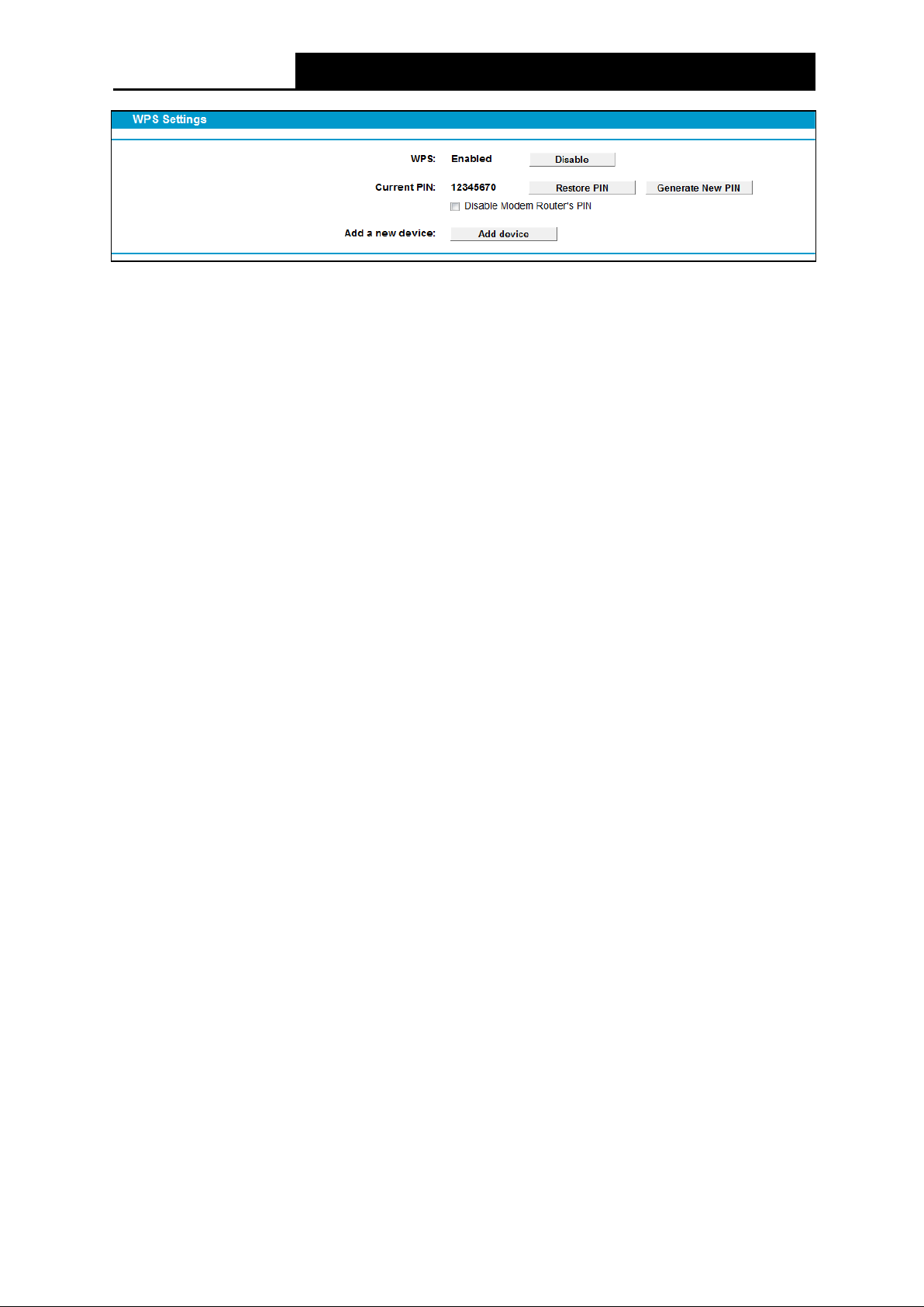
TD-VG5612
300Mbps Wireless N VoIP VDSL/ADSL Modem Router User Guide
Figure 4-45
WPS: Enable or disable the WPS function here.
Cu r rent PIN: The current value of the modem router's PIN is displayed here. The default PIN
of the modem router can be found in the label or User Guide.
Restore PIN: Restore the PIN of the modem router to its default.
Generate New PIN: Click this button, and then you can get a new random value for the
modem router's PIN. You can ensure the network security by generating a new PIN.
Add device: You can add a new device to the existing network manually by clicking this
button.
b). To add a new device:
If the wireless adapter supports Wi-Fi Protected Setup (WPS), you can establish a wireless
connection between wireless adapter and modem router using either Push Button Configuration
(PBC) method or PIN method.
Note:
To build a successful connection by WPS, you should also do the corresponding configuration of
the new device for WPS function meanwhile.
I. Use PBC (Push Button Configuration) method
Use this method if your client device has a WPS button.
Step 1: Press the WPS/RESET button and hold on 1 second on the back panel of the modem
router, as shown in the following figure.
60
Page 72

TD-VG5612
300Mbps Wireless N VoIP VDSL/ADSL Modem Router User Guide
You can also keep the default WPS Status as Enabled and click the Add device button in Figur e
4-45, then Choose “Press the button of the new device in two minute s” and click Connect.
(Shown below)
Figure 4-46
Step 2: Press and hold the WPS button of the client device directly.
Step 3: The WPS LED flashes for two minutes during the WPS process.
Step 4: When the WPS LED is on, the client device has successfully connected to the modem
router.
Refer back to your client device or its documentation for further instructions.
II. Enter the client device’s PIN on the modem router
Use this method if your client device has a WPS PIN number.
Step 1: Keep the default WPS Status as Enabled and click the Add device button in Figur e
4-45, then the following screen will appear.
61
Page 73

TD-VG5612
300Mbps Wireless N VoIP VDSL/ADSL Modem Router User Guide
Figure 4-47
Step 2: Enter the PIN number from the client device in the field on the above WPS screen. Then
click Connect button.
Step 3: “Connect successfully” will appear on the screen of Figure 4-47, which means the
client device has successfully connected to the modem router.
III. Ente r the modem router’s PIN on your client device
Use this method if your client device asks for the modem router’s PIN number.
Step 1: On the client device, enter the PIN number listed on the modem router’s WPS screen. (It
is also labeled on the bottom of the modem router.)
Step 2: The WPS LED flashes for two minutes during the WPS process.
Step 3: When the WPS LED is on, the client device has successfully connected to the modem
router.
Step 4: Refer back to your client device or its documentation for further instructions.
Note:
1) The WPS LED on the modem router will light green for five minutes if the device has been
2) The WPS function cannot be configured if the Wireless Function of the modem router is
successfully added to the network.
disabled. Please make sure the Wireless Function is enabled before configuring the WPS.
4.8.3 Wireless Security
Choose menu “Wireless”” Wirele ss Se cur i t y”, you can configure the security settings of your
wireless network.
There are three wireless security modes supported by the modem router: WPA/WPA2 – Personal,
WPA/WPA2 – Enterprise, WEP (Wired Equivalent Privacy).
62
Page 74

TD-VG5612
300Mbps Wireless N VoIP VDSL/ADSL Modem Router User Guide
Figure 4-48
Disable Wireless Se cur it y: If you do not want to use wireless security, check this radio
button. But it’s strongly recommended to choose one of the following modes to enable
security.
WP A/ WP A2-Personal: It’s the WPA/WPA2 authentication type based on pre-shared
passphrase. The modem router is configured by this security type by default.
• Authentication Type : You can choose the type for the WPA/WPA2-Personal security on
the drop-down list. The default setting is Auto, which can select WPA-PSK
or WP A2-PSK
authentication type automatically based on the wireless station's capability and request.
• Encryption: You can select Aut o, TKIP or AES as Encryption.
• Wireless Password : You can enter ASCII characters between 8 and 63 characters or 8 to
64 Hexadecimal characters. The default password is the same with the default PIN code,
which is labeled on the bottom of the Router or can be found in Figure 4-45.
• Group Key Update Period: Specify the group key update interval in seconds. The value
should be 30 or above. Enter 0 to disable the update.
WPA/ WPA2 – Enterprise: It’s based on Radius Server.
• Authentication Type : Authe ntication Typ e: You can choose the type for the
63
Page 75

TD-VG5612
300Mbps Wireless N VoIP VDSL/ADSL Modem Router User Guide
WPA/WPA2-Personal security on the drop-down list. The default setting is Au to , which can
select WPA-PSK
station's capability and request.
• Encryption: You can select Aut o, TKIP or AES as Encryption.
• RADIUS Serv er IP: Enter the IP address of the Radius Server.
• RADIUS Se rv er Port: Enter the port that radius service used.
• RADIUS Server Password: Enter the password for the Radius Server.
• Group Key Update Period: Specify the group key update interval in seconds. The value
should be 30 or above. Enter 0 to disable the update.
WEP: It is based on the IEEE 802.11 standard.
or WP A2-PSK authentication type automatically based on the wireless
• Authentication Type : You can choose the type for the WPA/WPA2-Personal security on
the drop-down list. The default setting is Auto, which can select WPA-PSK
authentication type automatically based on the wireless station's capability and request.
• WEP Ke y For mat: Hexadecimal and ASCII formats are provided here. Hexadecimal
format stands for any combination of hexadecimal digits (0-9, a-f, A-F) in the specified
length. ASCII format stands for any combination of keyboard characters in the specified
length.
• WEP Ke y: Select which of the four keys will be used and enter the matching WEP key that
you create. Make sure these values are identical on all wireless stations in your network.
• Ke y Type: You can select the WEP key length (64-bit, or 128-bit.) for encryption.
"Disabled" means this WEP key entry is invalid.
You can enter 10 hexadecimal digits (any combination of 0-9, a-f, A-F, zero key is
64-bit:
not promoted) or 5 ASCII characters.
128-bit: You can enter 26 hexadecimal digits (any combination of 0-9, a-f, A-F, zero key is
not promoted) or 13 ASCII characters.
Note:
or WP A2-PSK
If you do not set the key, the wireless security function is still disabled even if you have selected
Shared Key as Authentication Type.
Be sure to click the Sav e button to save your settings on this page.
4.8.4 Wireless Schedule
Choose menu “Wire le ss”“Wire less Schedule”, you can configure the Task Schedule as shown
below.
64
Page 76
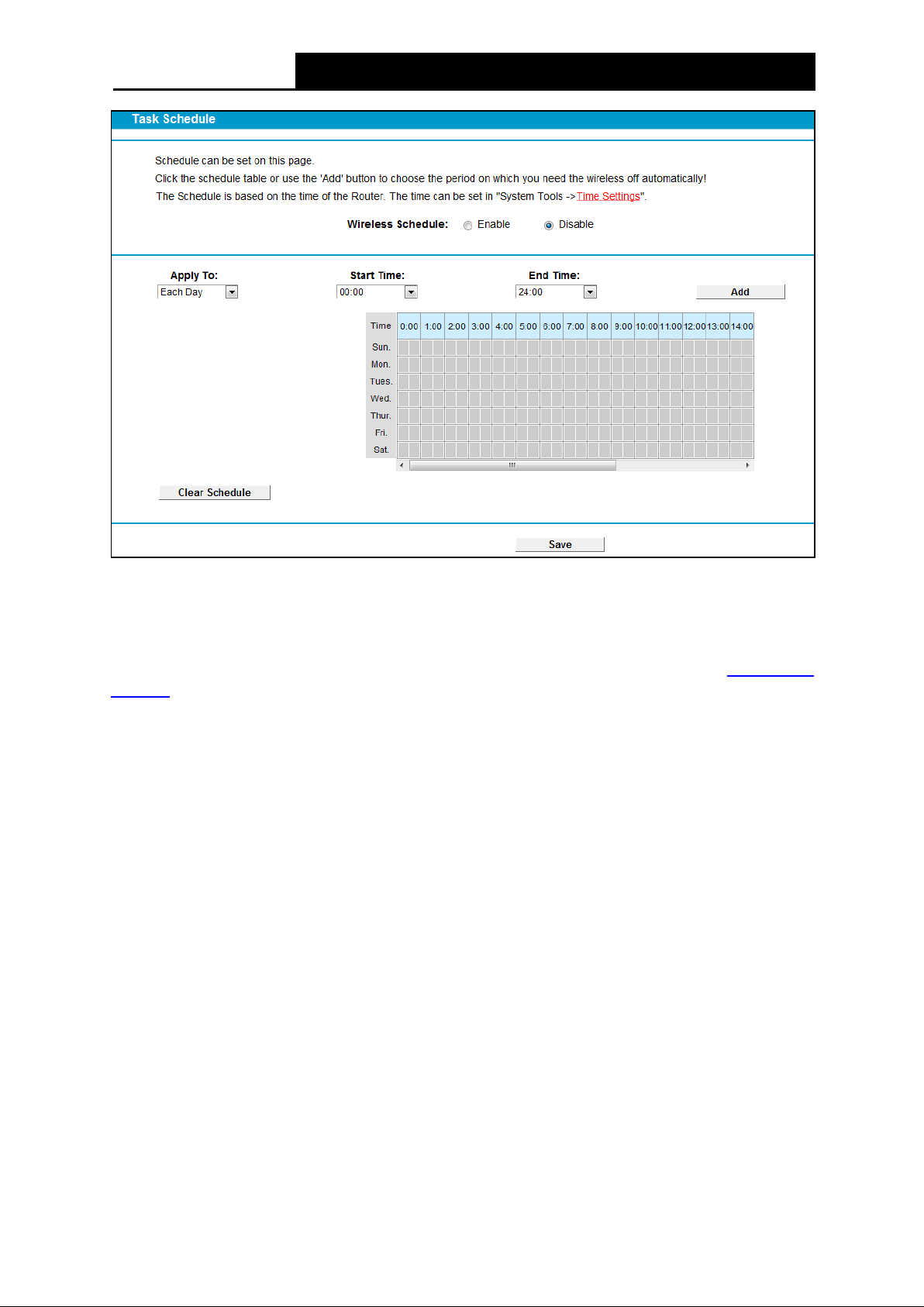
TD-VG5612
300Mbps Wireless N VoIP VDSL/ADSL Modem Router User Guide
Figure 4-49
Note:
The time you set is the period you need the wireless off.
Before configure the wireless schedule, please set system time first which refer to 4.22.2 Time
Settings, then you can enable or disable Wireless Schedule.
Apply To: Select the day or days you want to switch the wireless off.
Star t/End Time : You can select all day-24 hours or you may enter the Start Time and End
Time in the corresponding field.
Add: Click this button to add your selected time to the below table.
Click the Clear Sche dule button to clear your settings in the table.
Click Save to complete the settings.
4.8.5 Wireless MAC Filtering
Choose menu “Wireless” ”Wireless MAC Filtering”, you can control the wireless access by
configuring the Wireless MAC Filtering function, shown in Figure 4-50.
65
Page 77

TD-VG5612
300Mbps Wireless N VoIP VDSL/ADSL Modem Router User Guide
Figure 4-50
To filter wireless users by MAC Address, click Enable. The default setting is Disabled.
M AC Add re ss : The wireless station's MAC address that you want to filter.
Status: The status of this entry either Enabled or Disabled.
Description: A simple description of the wireless station.
To Add a Wireless MAC Address filtering entry, click the Add Ne w button. The following page will
appear, shown in Figure 4-51:
Figure 4-51
To add or modify a MAC Address Filtering entry, follow these instructions:
1. Enter the appropriate MAC Address into the M AC Add re ss field. The format of the MAC
Address is XX:XX:XX:XX:XX:XX (X is any hexadecimal digit). For example:
00:1D:0F:11:22:33.
2. Give a simple description for the wireless station in the Description field. For example:
Wireless station A.
3. Select Enabled or Disabled for this entry on the Status drop-down list.
4. Click the Sav e button to save this entry.
To edit or delete an existing entry:
1. Click the Ed it in the entry you want to modify.
2. Modify the information.
3. Click the Sav e button.
66
Page 78

TD-VG5612
300Mbps Wireless N VoIP VDSL/ADSL Modem Router User Guide
Click the Enable/ Disabled Selected button to make selected entries enabled or disabled.
Click the Delete Selected button to selected entries.
For example: If you desire that the wireless station A with MAC address 00:1D:0F:11:22:33 and the
wireless station B with MAC address 00:0A:EB:00:07:5F are able to access the modem router, but
all the other wireless stations cannot access the Modem router, you can configure the Wireless
MAC Address Filtering list by following these steps:
1. Click the Enable button to enable this function.
2. Select the radio button “Allow the stations specified b y an y enabled entries in the list to
access” for Filtering Rules.
3. Delete all or disable all entries if there are any entries already.
4. Click the
Add New button.
1) Enter the MAC address
2) Enter wireless station A/B in the Description field.
3) Select Enabled in the Status drop-down list.
4) Click the Sav e button.
The filtering rules that configured should be similar to the following list:
00:1D:0F:11:22:33/00:0A:EB:00:07:5F in the M AC Ad dre ss field.
4.8.6 Wireless Advanced
Choose menu “Wirele ss””Wire le ss Adv anced”, you can configure the advanced settings of
your wireless network.
Figure 4-52
67
Page 79

TD-VG5612
300Mbps Wireless N VoIP VDSL/ADSL Modem Router User Guide
Transmit Power: Here you can specify the transmit power of modem router. You can select
High, Middle or Low which you would like. High is the default setting and is recommended.
Beacon Interval: Enter a value between 25-1000 milliseconds for Beacon Interval here. The
beacons are the packets sent by the modem router to synchronize a wireless network.
Beacon Interval value determines the time interval of the beacons. The default value is 100.
RTS Threshold: Here you can specify the RTS (Request to Send) Threshold. If the packet is
larger than the specified RTS Threshold size, the modem router will send RTS frames to a
particular receiving station and negotiate the sending of a data frame. The default value is
2346.
Fragmentation Threshold: This value is the maximum size determining whether packets
will be fragmented. Setting the Fragmentation Threshold too low may result in poor network
performance because of excessive packets. 2346 is the default setting and is recommended.
DTIM Interval: This value determines the interval of the Delivery Traffic Indication Message
(DTIM). A DTIM field is a countdown field informing clients of the next window for listening to
broadcast and multicast messages. When the modem router has buffered broadcast or
multicast messages for associated clients, it sends the next DTIM with a DTIM Interval value.
You can specify the value between 1-255 Beacon Intervals. The default value is 1, which
indicates the DTIM Interval is the same as Beacon Interval.
Enable Short GI: This function is recommended for it will increase the data capacity by
reducing the guard interval time
Enabled Cl ie nt isolation: This function can isolate wireless stations on your network from
each other. Wireless devices will be able to communicate with the modem router but not with
each other. To use this function, check this box. Client isolation is disabled by default.
Enable WMM : WM M function can guarantee the packets with high-priority messages being
transmitted preferentially. It is strongly recommended.
Note:
If you are not familiar with the setting items in this page, it's strongly recommended to keep the
provided default values; otherwise it may result in lower wireless network performance.
.
4.8.7 Wireless Status
Choose menu “Wire less””Wireless Sta t us”, you can see the MAC Address, Current Status,
Received Packets and Sent Packets for each connected wireless station.
Figure 4-53
M AC Add re ss : The connected wireless station's MAC address
Current Status: The connected wireless station's running status, one of STA-AU TH/
STA-ASSOC/ S TA-JOINED/ WPA/ WPA-PSK/ WPA2/ WPA2-PSK/ AP-UP/ AP-DOWN/
Disconnected
Rece ived Packets: Packets received by the station
68
Page 80
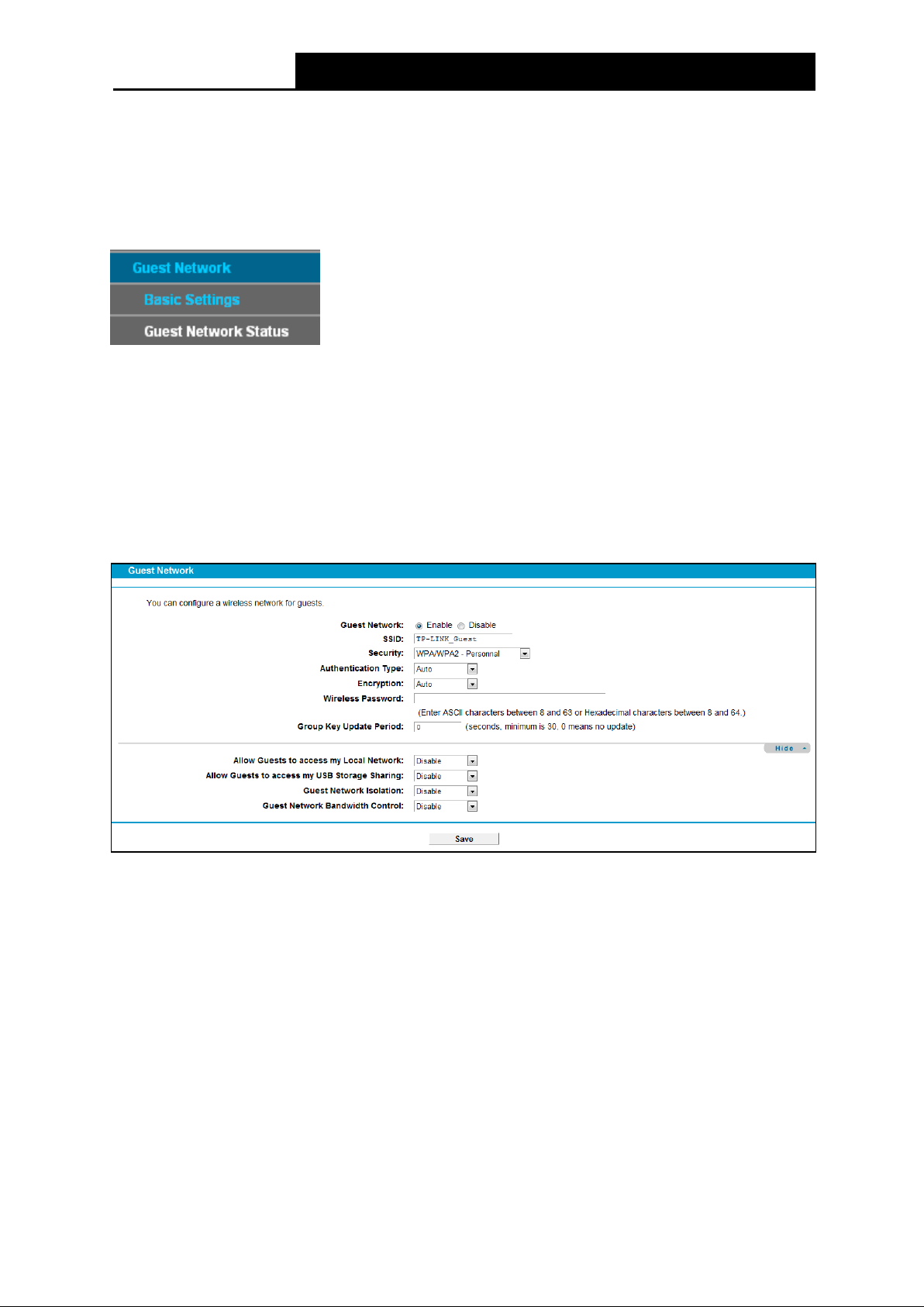
TD-VG5612
300Mbps Wireless N VoIP VDSL/ADSL Modem Router User Guide
Sent Packets: Packets sent by the station
To update this page and to show the current connected wireless stations, click on the Refresh
button.
4.9 Guest Network
There are two submenus under the Guest Network menu: Basic Settings and Gue st Network
Status. Click any of them, and you will be able to scan or configure the corresponding function.
The detailed explanations for each submenu are provided below.
4.9.1 Basic Settings
Choose menu “Gue st Net work”“Basic Settings”, and you will see the screen as shown in
Figure 4-54. This feature allows you to create a separate network for your guests without allowing
them to access your main network and the computers connected to it.
Figure 4-54
Guest Network: You can choose your Guest Network. When you enable this function, you
could set wireless parameters for Guest Network.
SSID: The guest network name. When setting up a Guest network, it is strongly
recommended to use a name that easily distinguishes it from your primary network. The
default SSID is set to be TP-LINK Guest .
Se curity: The default value is disabled, but it’s strongly recommended to enable
WPA/WPA2-Personal. WPA/WPA2-Personal is the WPA/WPA2 authentication type based
on pre-shared passphrase.
Authentication Type: Select the Authentication T ype from the drop-down list, the default
method is Auto , and you can leave it as a default setting.
Encryption: You can select either Auto , or TKIP or AES.
69
Page 81
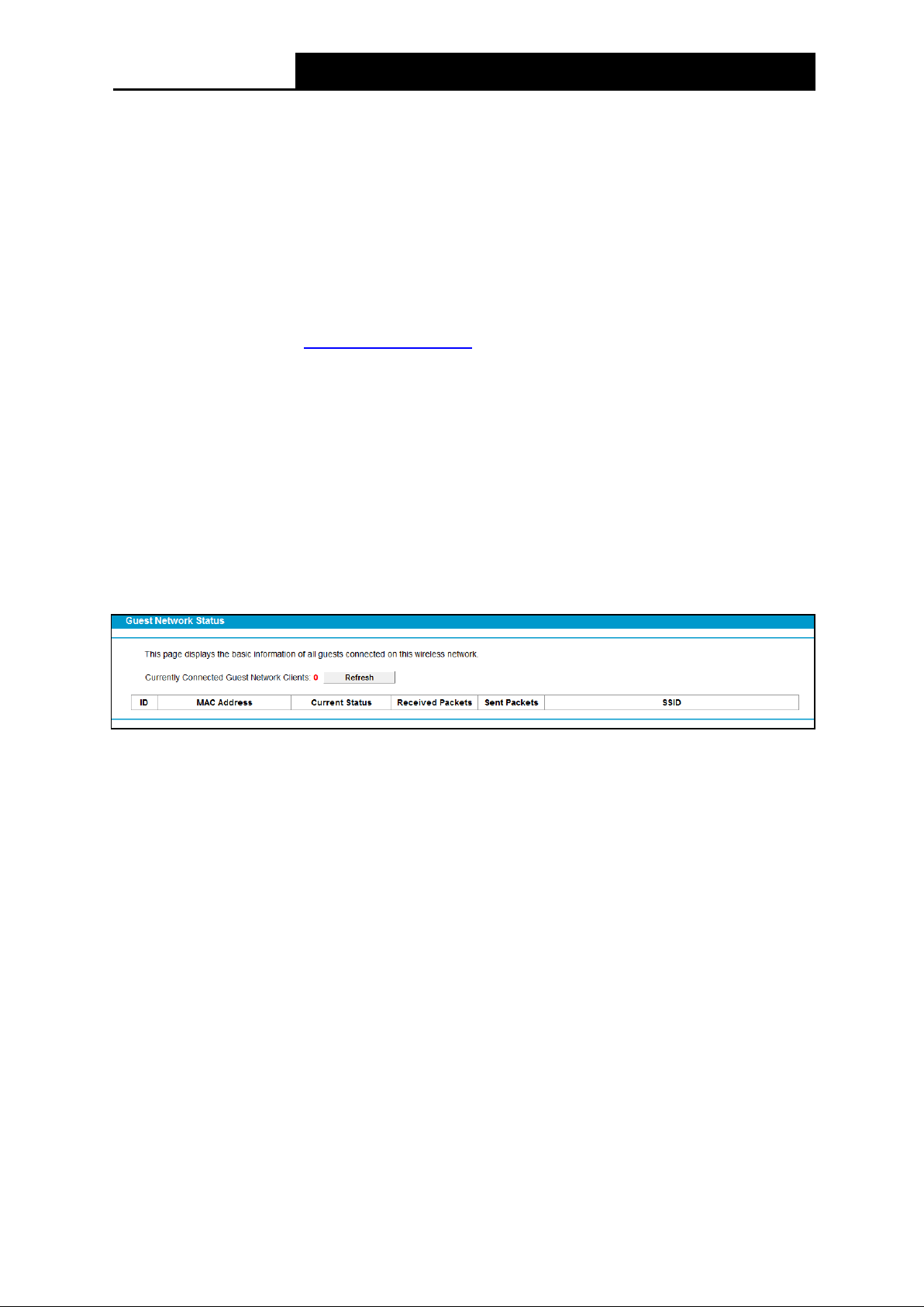
TD-VG5612
300Mbps Wireless N VoIP VDSL/ADSL Modem Router User Guide
Wireless Password: You can enter ASCII characters between 8 and 63 characters or 8 to 64
Hexadecimal characters.
Group Key Update Period: Specify the group key update interval in seconds. The value
should be 30 or above. Enter 0 to disable the update.
Allow Guests to access my Local Network: The guests have access to your Local
Network, but cannot login the modem router’s Web-Management page.
Allow Guests to access my USB Storage Sharing: The guests can access the specified
files on the USB storage device via the function of USB Storage Sharing, but the function of
FTP Server, Media Server and Print Server are not available in Guest Network. For more
details please refer to 4.10.3 Storage Sharing.
Gue st Net work Isolation: This function can isolate wireless clients on your guest network
from each other. Client isolation is disabled by default.
Guest Network Bandwidth Control: With this function, you can configure the Upstream
Bandwidth and Downstream Bandwidth for guest network.
Click Save to save your settings.
4.9.2 Guest Network Status
Choose menu “Guest Network”“Gue st Network Status”, you can see the MAC Address,
Current Status, Received Packets and Sent Packets for each connected wireless station.
Figure 4-55
M AC Add re ss : The connected wireless station's MAC address.
Current Status: The connected wireless station's running status.
Rece ived Packets: Packets received by the station.
Sent Packets: Packets sent by the station.
You cannot change any of the values on this page. To update this page and to show the current
connected wireless stations, click on the Refresh button.
4.10 Voice
Choose “Voice ”, there are eleven submenus under the main menu. Click any of them, and you
will be able to configure the corresponding function. The detailed explanations for each submenu
are provided below.
70
Page 82
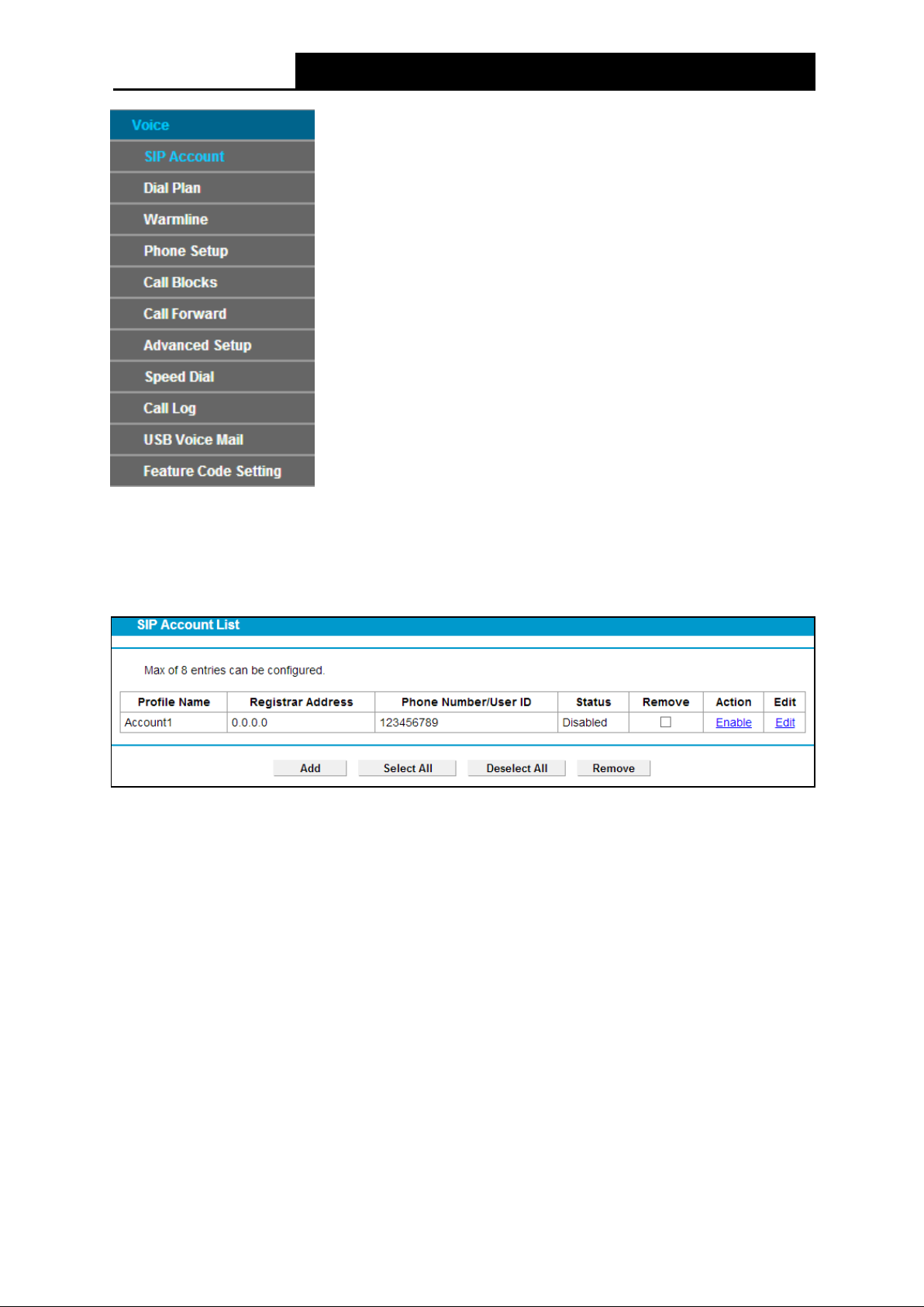
TD-VG5612
300Mbps Wireless N VoIP VDSL/ADSL Modem Router User Guide
4.10.1 SIP Account
Choose “Voice ”“SIP Account”, you will see the screen similar to Figure 4-56. SIP accounts are
necessary for making VoIP calls. This section introduces how to setup the SIP(Session Initiation
Protocol) account for your Modem Router.
Figure 4-56
Profile Name: Displays the profile name of the account.
Registrar Address: Displays the IP address or domain name of the SIP Registrar server.
Phone Number/User ID: Displays the phone number of the account.
Status: Displays the status of the account. “down ” means that the account has not been
registered.
Remove: Check the box and then click the Re mov e button below so that the very account
will be deleted.
Action: Click to Enable or Disable the SIP account.
Edit: Click to modify the very account.
To set up an SIP account, click the Ad d button in Figure 4-56. Configure the following parameters
in Figure 4-57 and then click the Sav e button. Then an account is added. Please note that the
blanks with red asterisk behind are required to be entered.
71
Page 83
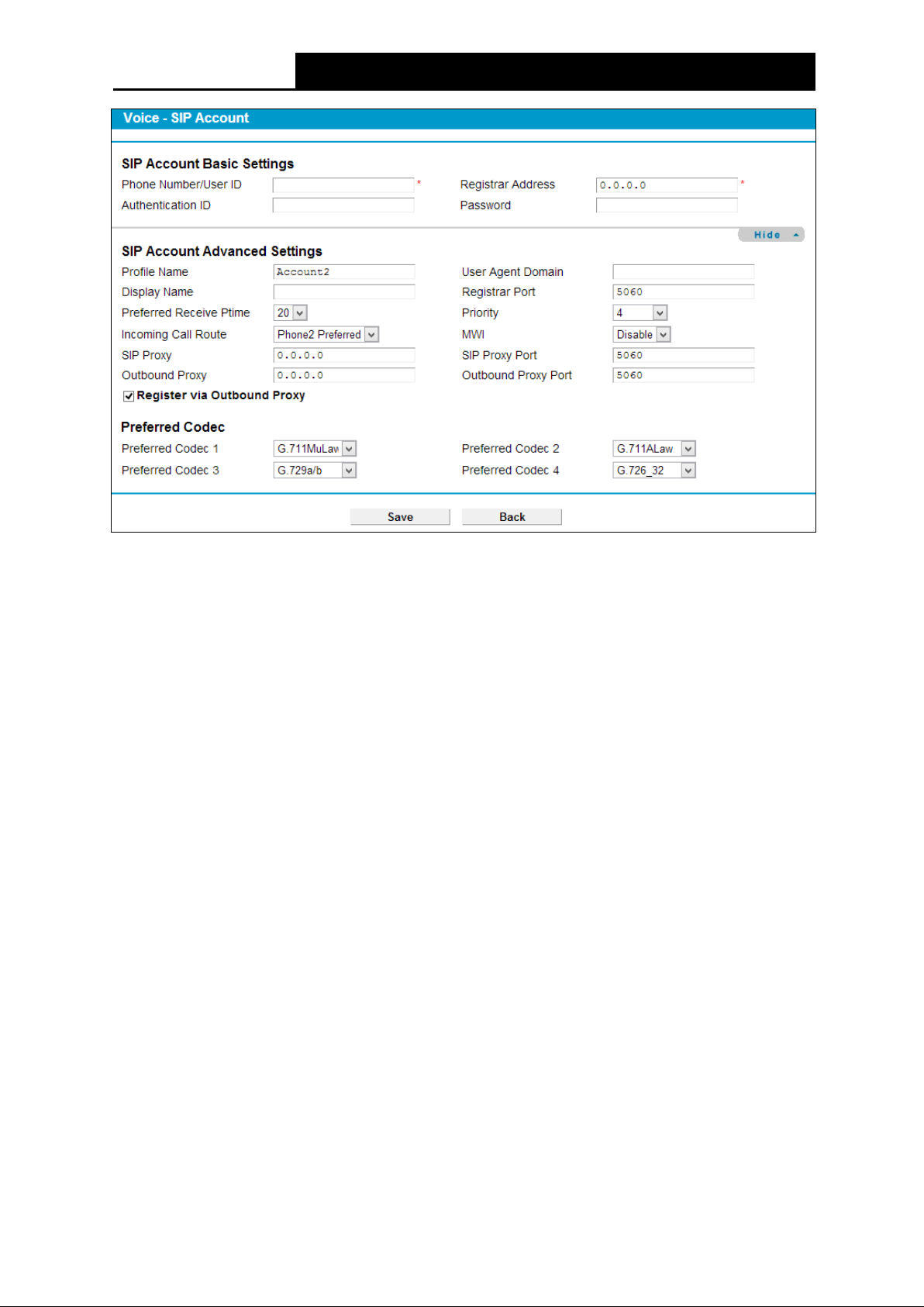
TD-VG5612
300Mbps Wireless N VoIP VDSL/ADSL Modem Router User Guide
Figure 4-57
SIP Account Basic Settings
Phone Number/User ID: Enter the phone number of the account you applied.
Authentication ID: Enter the name or number used for SIP Authorization with SIP Registrar.
This value is provided by your service provider. If it’s not provided, keep the default value.
Registrar Address: Set the IP address of the SIP Registrar server, which is provided by
your service provider.
Password: This parameter, given by your service provider, holds the password used for
authentication within VoIP SIP registrar.
SIP Account Advanced
Profile Name: Assign a name to identify the profile. Please note that special characters are
not allowed.
Display N a me : Assign a name for your account. This name is the Caller-ID you want to be
displayed on your friend’s display panel, which can let your friend easily know who is calling.
Please note that special characters are not allowed.
User Age nt Domain: Enter the agent domain of your account. This value is provided by
your service provider. If it’s not provided, leave it blank.
Registrar Po rt: Specify the port of the VoIP SIP registrar on which it will listen for register
requests from VoIP device.
Preferred Receive Ptime: Ptime, short for packet time, refers to the time interval for a voice
packet to be sent by the remote caller. The unit is ms (millisecond). Usually the default value
20ms is OK.
Priority: Select a priority for this account. This priority is useful when more than one account
is added in this Modem Router.
72
Page 84

TD-VG5612
300Mbps Wireless N VoIP VDSL/ADSL Modem Router User Guide
Incoming Call Route: Select which line the incoming VoIP call will be routed to.
• None: All incoming VoIP calls will be denied.
• Phone 1/Phone 2: The incoming call will be routed to either Phone1 or Phone 2
randomly.
• All: The incoming call will be routed to both Phone1 and Phone 2 synchronously.
• Phone 1 Preferred/Phone 2 Preferred: The incoming call is preferred to be routed to
Phone 1 or Phone 2. If the preferred phone is busy, the call will be routed to the other
phone.
M WI: MWI is short for Message Waiting Indicator. Enable this option, so there will be
indications when voice message are received.
SIP Pr ox y: Enter the SIP proxy if it’s provided, or keep the default value.
SIP Proxy Port: Enter the SIP proxy port if it’s provided, or keep the default value.
Outbound Proxy: Indicate the VoIP SIP outbound proxy server IP address. This parameter
is very useful when VoIP device is behind a NAT, say the Modem Router you use connects
to Internet by other device. Keep the default if it’s not provided by your service provider.
Outbound Proxy Port: Specify the port of the VoIP SIP outbound proxy on which it will
listen for messages. Keep the default value if it’s not provided by your service provider.
Preferred Codec (1~4): Codec is known as Coder-Decoder which is used for data signal
conversion. Each codec uses a different bandwidth and hence provides different levels of
voice quality. The default codec settings are shown in the corresponding field for your
reference. Preferred Codec1 owns the top priority. You can change the value if you are
provided with this parameter; otherwise leave it default.
4.10.2 Dial Plan
Choose “Voice ”“Dial Plan” “Dial Plan List”, you will see the screen similar to Figure 4-58.
Dial Plan List function allows users to define rules to control outgoing calls. Each rule requires
prefix number, destination, Max length and operation (Strip Prefix/Replace Prefix/Add Number).
Prefix number is the key to decide which rule takes effect. If actual numbers dialed match prefix
number defined in the dial plan, the dialed number will be operated and routed to the specified
network according to this plan. Besides, operation of stripping prefix, replacing prefix or adding
prefix, is helpful for users to make a quick and easy call.
Figure 4-58
Prefix: Displays the prefix of your plan. This prefix refers to the initial digit(s) of the numbers
you dial.
Op: Displays the operation of this plan.
73
Page 85

TD-VG5612
300Mbps Wireless N VoIP VDSL/ADSL Modem Router User Guide
De stination: Displays the account or network used for this plan.
Enable: Displays the interface(s) enabled in this plan.
Remove: Check the box and then click the Re mov e button below so that the very plan will
be deleted.
Edit: Click the Edit button to modify the very plan.
To add a dial plan, click the Ad d button in Figure 4-58. Fill in the following parameters and click
the Sav e button in Figure 4-59.
Figure 4-59
Pre fix: Set number(s) as the prefix. Up to 16 characters can be entered.
De stination : The SIP account can be selected here. As to which one will be finally used, it
depends on not only Destination selected here but also Dial Plan Priority configured on
Phone Setup page. Please note that if you want to select a SIP account, you should first add
one on SIP Account page; otherwise only NONE is available.
Max Length: Specify the max length of numbers you wish to dial out. The length of the
actual dialed number can not exceed the length set here. For example, if the length is set to
“6”, when you dial “7654321”, only “765432” will be sent out.
Dial End With: Ways of indicating when the dialing is finished.
If “TimeOut” is selected, the dialing will be sent out when timeout starts. The timeout activates
when no more digits are dialed in a specific duration;
If “#” is selected, the dialing will not be sent until “#” is dialed;
If “#/TimeOut” is selected, the dialing will be sent out when timeout starts or “#” is dialed;
If “None” is selected, the dialing will not be sent out unless the length of number you dial
meets the Max Length.
Operate: Specify a dialing method to make call(s).
• Strip Prefix – If it is selected, the original phone number will be sent out with the prefix
deleted; you can limit the strip length by entering digits in “Strip Length” field.
st
Take the 1
dial plan in Figure 4-59 as an example. If you dial 12340000, number 40000
will be dialed out to make a call.
• Replace Prefix – If it is selected, the original phone number will be sent out with the prefix
replaced by what you set in the “Replace With” field.
74
Page 86
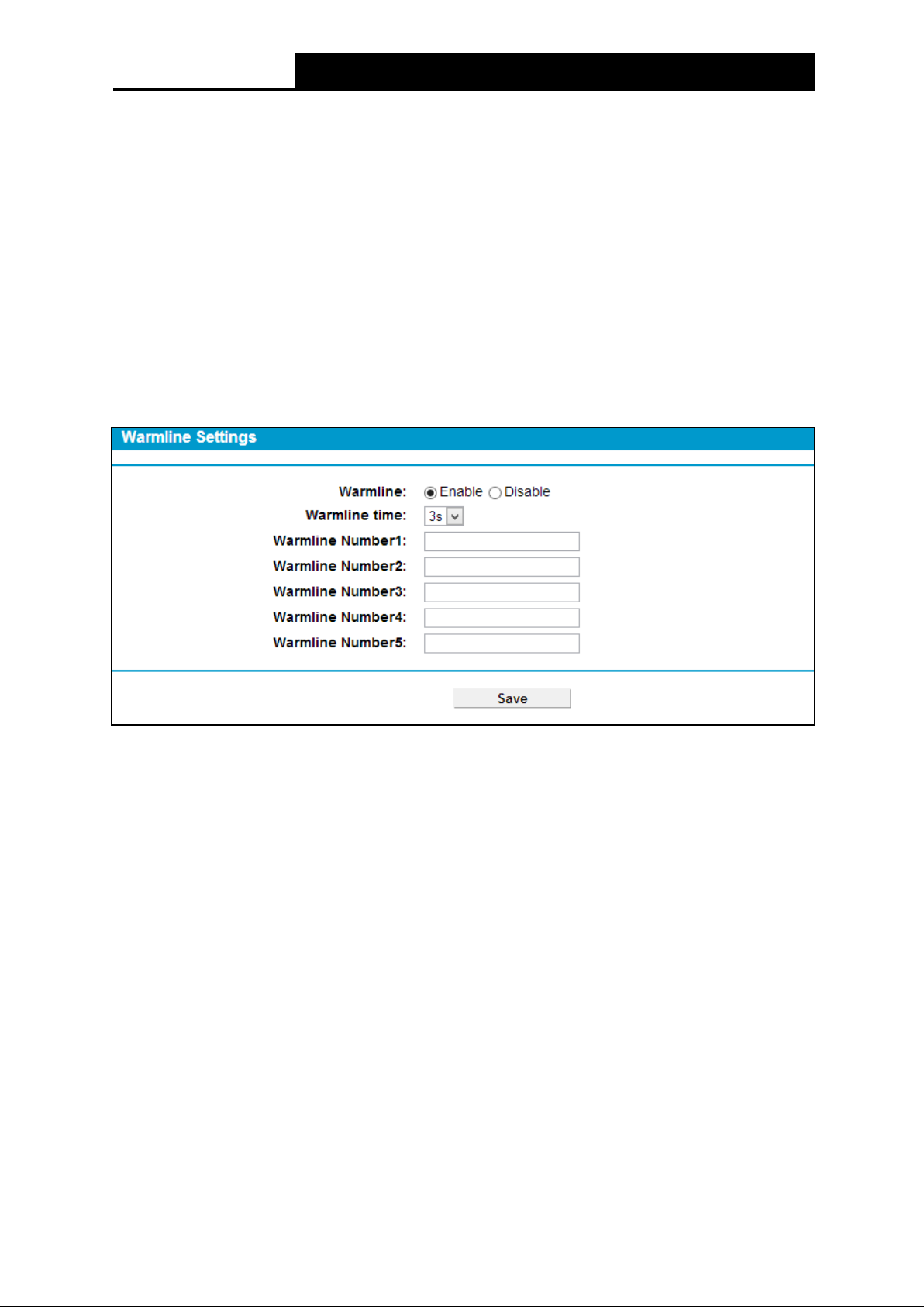
TD-VG5612
300Mbps Wireless N VoIP VDSL/ADSL Modem Router User Guide
nd
Take the 2
dial plan in Figure 4-59 as an example. If you dial 186666, number
18655556666 will be dialed out to make a call.
• Add Number – If it is selected, the original phone number will be sent out with what you
set in “Add Number” field added ahead.
rd
Take the 3
dial plan in Figure 4-59 as an example. If you dial 018655556666, number
1795101865555666 will be dialed out to make a call.
Interface Enable: You can check any box to enable interface(s). Numbers matching prefix in
Dial Plan List can only be dialed out through the selected interface(s).
4.10.3 Warmline
Choose “Voice ”“Warmline”, you will see the screen similar to Figure 4-60. With the Warmline
function enabled, the phone will automatically dial out with the numbers set in Warmline Number
after the warmline time, if there is no dialing action after you pick up the phone set.
Figure 4-60
Enable: Select to enable this function.
Disable: Select to disable this function.
WarmLine ti me : Choose WarmLine Time from the drop-down list to specify an interval before
the phone dials out automatically.
Warmline Number: Enter the phone number here.
Click the Sav e button to make the configuration take effect.
4.10.4 Phone Setup
Choose “Voice ”“Ph o ne Se tup”, you will see the screen similar to Figure 4-61. This section
allows you to configure phone settings for phone 1 and phone 2.
75
Page 87

TD-VG5612
300Mbps Wireless N VoIP VDSL/ADSL Modem Router User Guide
Figure 4-61
Phone Enable: Check the box behind to enable the function.
Dial Plan Priority: The parameters configured here determine which SIP account to use
when making outgoing calls. Auto means no priority.
End With ‘#': Choose whether to use “#” as the end signal of your dialing or not.
Anonymous Calling: Hide the own phone number for each call and it will not be displayed on
the remote site. This feature is only available for VoIP calls and disabled by default.
Call Waiting: Check the box to enable this function. When the line is busy, the incoming call
will be indicated to wait.
VAD Support: VAD(Voice Activation Detection) prevents transmitting the silence packets to
consume the bandwidth. It is also known as Silence Suppression which is a software
application that ensures the bandwidth is reserved only when voice activity is activated. It is
enabled by default.
Echo Cancellation: Check the box to cancel echoes when calling. We recommend your keep
it checked.
Caller ID: Check the box to display the user ID or phone number of the incoming number on
your phone.
Rece ive Gain: Sound Volume control of speaker.
Transmit Gain: Sound Volume control of microphone.
Click the Sav e button to make the configuration take effect.
4.10.5 Call Blocks
Choose “Voice ”“Call Blocks”, you will see the screen similar to Figure 4-62. This section allows
you to block calls.
DND Settings:
76
Page 88

TD-VG5612
300Mbps Wireless N VoIP VDSL/ADSL Modem Router User Guide
Figure 4-62
DND(Do not disturb): Check the box to deny all incoming calls.
Period: Choose DND is effective on which days.
DND Time: Choose DND is effective from what time to what time.
Click the Sav e button to make the DND configuration take effect.
Call Blocks:
Figure 4-63
Incoming Calls: Click Add to add a number or call type to be blocked from calling in.
Figure 4-64
• Select add number or anonymous call: Choose to block specific number or block
anonymous call.
Click the Sav e button to make the configuration take effect.
77
Page 89

TD-VG5612
300Mbps Wireless N VoIP VDSL/ADSL Modem Router User Guide
Outgoing Calls: Click Add to add a number or call type to be blocked from dialing out.
Figure 4-65
• Add number prefix: Enter the number prefix. Numbers with this prefix is not allowed to
be dialed out.
Click the Sav e button to make the configuration take effect.
4.10.6 Call Forward
Choose “Voice ”“Call Forward”, you will see the screen similar to Figure 4-66. This section
allows you to set call forwarding rules.
Figure 4-66
Calls: Calls be forwarded.
Forward via: Calls are forwarded via which account.
Destination number: Calls are forwarded to which number.
Forward t yp e: When these calls are forwarded.
Enable: Click to enable the forwarding rule.
Remove: Click to remove the call from being forwarded.
M odify: Click to modify the forwarding rule.
To add a forwarding rule, click the Add button in Figure 4-66. Choose the preferred type or fill in
the parameters and click the Sav e button in Figure 4-67.
78
Page 90

TD-VG5612
300Mbps Wireless N VoIP VDSL/ADSL Modem Router User Guide
Figure 4-67
Click the Sav e button to make the configuration take effect.
4.10.7 Advanced Setup
Choose “Voice ”“Adv anced Se tup”, you will see the next screen in Figure 4-68.
Figure 4-68
79
Page 91
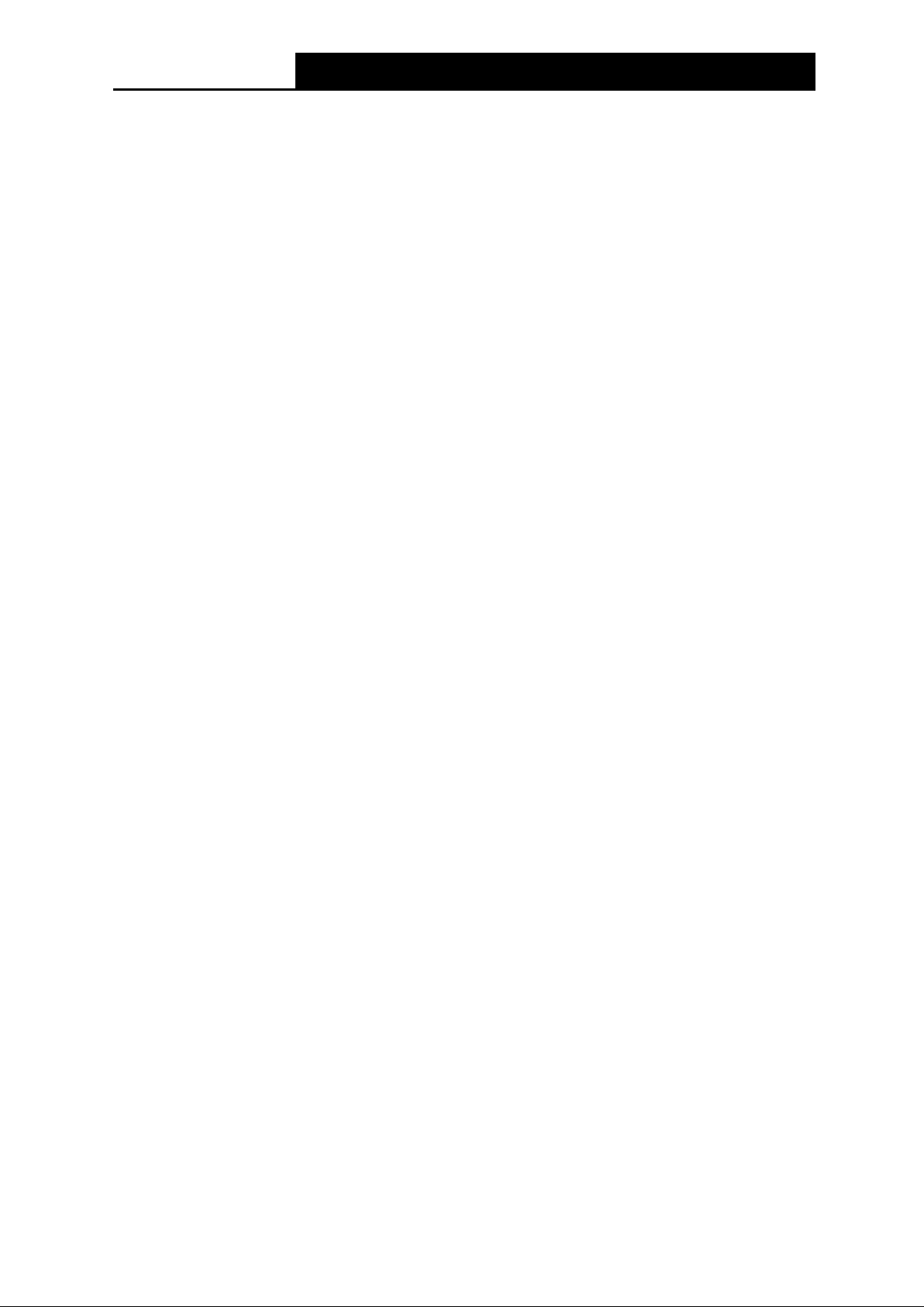
TD-VG5612
300Mbps Wireless N VoIP VDSL/ADSL Modem Router User Guide
Bound Interface Name: Bound Interface decides where to send/receive the VOIP traffic.
Easy way to select the interface is to check the location of the SIP server. If it locates some
where in the Internet then select An y_WAN. If it is on the local network then select LAN.
Locale Sele ction: Select a country where you are located. The Router is embedded with
some default parameters according to different countries such as ring tones.
DSCP for SIP/RTP: DSCP(Differentiated Services Code Point) is the first 6 bits in the ToS
byte. DSCP marking allows users to assign specific application traffic to be executed in
priority by the next Router based on the DSCP value. Select DSCP for the SIP(Session
Initiation Protocol
) and RTP(Real-time Transport Protocol) respectively. If you are unsure,
please always keep the default value.
DTM F Relay setting: DTMF is Dual Tone Multi Frequency. Options available are SIPInfo,
RFC2833, and InBand. If you are unsure which one to choose, please always keep the
default value.
• SIPInfo – If it is selected, the Router will capture the DTMF tone and transfer it into SIP
form. Then it will be sent to the remote end with SIP message.
• RFC2833 – If it is selected, the Router will capture the keypad number you pressed and
transfer it into digital form then send to the other side; the receiver will generate the tone
according to the digital form it receives. This function is very useful when the network
traffic congestion occurs and it still can remain the accuracy of DTMF tone.
• InBand – If it is selected, the Router will send the DTMF tone as audio directly when you
press the keypad on the phone.
Registration Expire Timeout(s): Expire time for the registration message sending.
Registration Retry Interval(s): Set the time duration for your SIP Registrar server to keep
your registration record. Before the time expires, the Modem Router will send another register
request to SIP Registrar again. If you are unsure of it, please always keep the default value.
“No answer” time: Set the time duration after which the call is viewed as not answered.
Enable T38 support: T38 specifies a protocol for transmitting a fax across IP network in real
time. It allows the transfer of fax documents in real-time between two standard Group 3
facsimile terminals over the Internet or other networks using IP protocols. It will only function
when both sites support this feature and are enabled.
Click the Sav e button to make the configuration take effect.
4.10.8 Speed Dial
Choose “Voice ”“Speed Dial”, you will see the screen as shown in Figure 4-69. This section
introduces how to configure Speed Dial for your account.
Speed Dial function can help to store frequently used telephone numbers and make your dial more
convenient. It allows you to make a call by pressing a short number and the pound sigh # on the
phone keypad instead of the original number.
80
Page 92
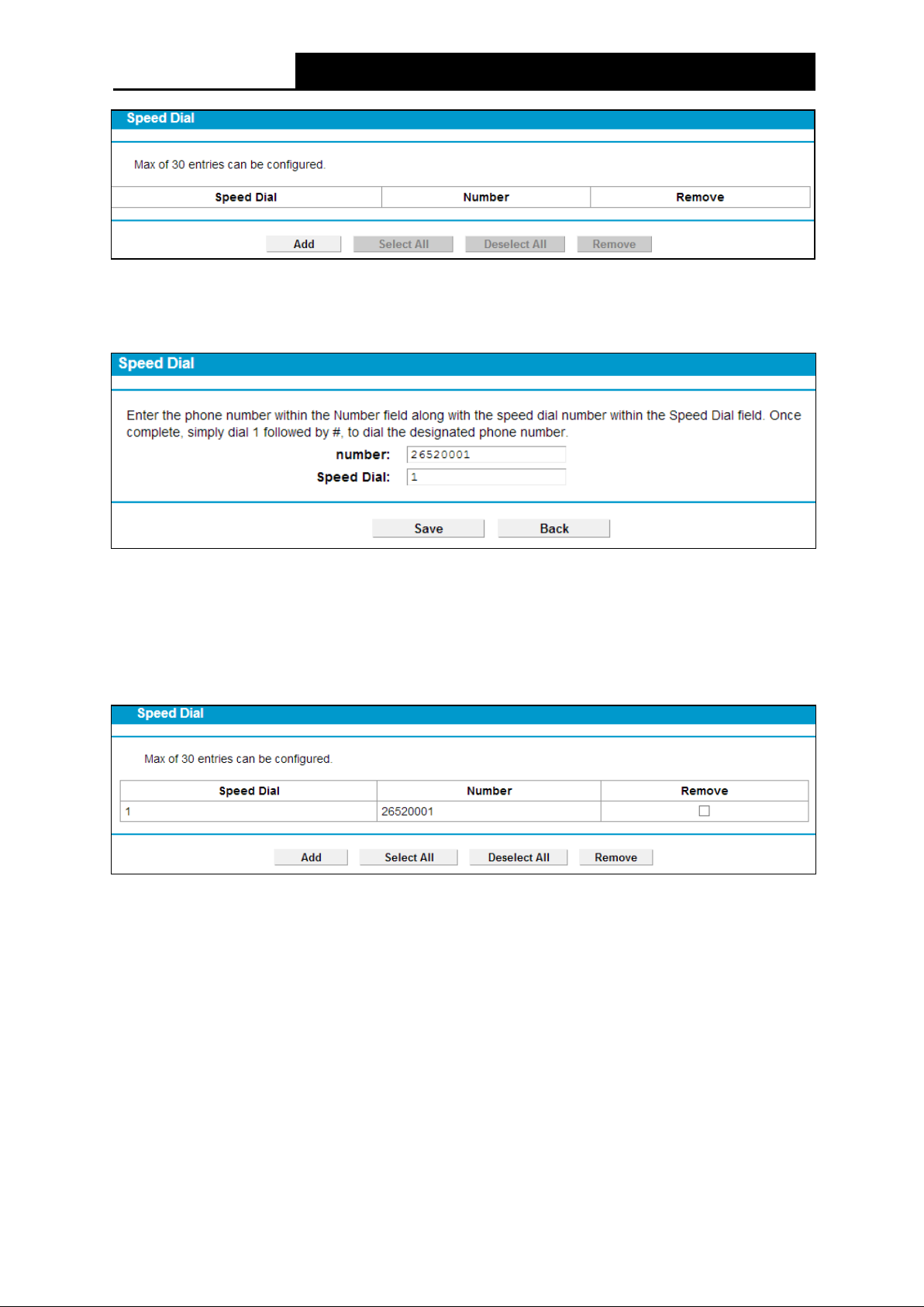
TD-VG5612
300Mbps Wireless N VoIP VDSL/ADSL Modem Router User Guide
Figure 4-69
To add a Speed Dial entry, click the Ad d button and you will see the screen as shown in Figure
4-70. Fill in the following parameters and then click the Save button.
Figure 4-70
Number: Enter a phone number.
Speed Dial: Enter a number from 0~99.
Click the Save button, you will go back to the previous page and see the following list as shown in
Figure 4-71.
Figure 4-71
Click the Sav e button to make the configuration take effect. If you want to delete the entry, check
the Remove box first, and then click the Remove button.
4.10.9 Call Log
Choose “Vo i ce ”“Call Lo g”, you will see the screen as shown in Figure 4-72. This function allows
you to view call logs and configure call log options.
81
Page 93

TD-VG5612
300Mbps Wireless N VoIP VDSL/ADSL Modem Router User Guide
Figure 4-72
Call Log: Check the Enable if you want to make this function take effect; otherwise check the
Disable.
Call Type : Choose a type from the drop-down list, and the call log of this type will show on the
table. Call type including All, Incoming, Outgoing, Forward, Missed.
Date, Hour: Displays the time of the call.
Call Type : Displays the type of the call, including Incoming, Outgoing, Forward and Missed.
Duration: Displays the total call time.
Number: Displays the number of the caller.
Device Number: Displays the number of the callee.
Telephony device: Displays which phone is called, Phone1 or Phone2.
To refresh the page, click Refresh button. To delete all call logs, click Delete All button.
4.10.10 USB Voice Mail
Choose “Voice ”“USB Voice M ail“, you will see the screen as shown in Figure 4-73. USB Voice
mail is used to record voice messages when the call is not answered. To use this function, please
make sure an external USB hard drive/USB flash disk with configure files has been plugged into
the USB port on the Modem Router. For details about how to configure USB devices for USB
Voice Mail function, please refer to T5 in Appendix B: Troubleshooting.
Figure 4-73
Source: Displays the source of the voice message, i.e. the remote caller account.
Destination: Displays the destination of the voice message, i.e. the local account.
Start Time: Displays when the voice message starts.
Length: Displays how long the voice message is.
Audition: Click Play to listen to the voice message.
Read Flag: Displays whether the voice message has been read or not.
82
Page 94

TD-VG5612
300Mbps Wireless N VoIP VDSL/ADSL Modem Router User Guide
Selected: Check the box to select the corresponding voice message.
To refresh the web page, click Refresh button.
To delete a voice message, check the Selected box and then click Remove button.
To configure the USB Voice Mail, click Config button to enter the web page as shown in Figure
4-74.
Figure 4-74
Enable Local Play Operation Notify: Check this box so there will be sound indication for
operation when you listen to the voice messages. This is enabled by default. If you are very
familiar with the operations, you can disable it.
Enable Global Wav Format: Check this box and all the voice message will be saved as wav
files in your USB device. It is convenient for users to listen to the voice messages on the
computer. Considering the capacity of your USB device, it is disabled by default.
Enable Remove Expired Voice: Check this box and then the expired voice messages will be
deleted automatically. Considering the capacity of USB device, it is enabled by default.
Phone Enable: Check the box to enable this function.
Expired Days(7~15): Configure the days that you want the voice messages to be kept.
Voice Duration Limit(20~120s): This option is used to limit the duration of a voice message.
USB M ailBox Capacity: Set the capacity for the USB mailbox. Please note that the capacity
set should be less than that of the USB device.
Record Voice Notification: Select to use the default or customized voice notification.
Remote Access PIN: This PIN code is used to listen to the voice messages in a remote place.
Operations are as follows.
1) Call the local phone and wait for the voice notification.
2) Press “*” before the notification is over.
83
Page 95

TD-VG5612
300Mbps Wireless N VoIP VDSL/ADSL Modem Router User Guide
3) Input the PIN code according to the notification.
4) You can listen to all the new messages after the PIN code is validated.
Click Sav e to save your configurations.
Click Back to go back to the previous page, i.e. Figure 4-73.
4.10.11 Feature Code Setting
Choose “Voice ”“Feature Code Setting”, you will see the screen as shown in Figure 4-75.
Feature Code allows you to operate using keypads on your telephone. You can just pick up the
phone, dial the code and then use the feature. Please note that phone numbers that begin with
any of the feature codes in the table are not allowed to be dialed out.
Figure 4-75
Enable Feature Code: Check the box to enable feature code settings.
To modify the feature code, simply remove the old one, enter the new one and click the Sav e
button to make the configuration take effect.
4.11 USB Settings
There are five submenus under the USB Settings menu, USB Mass St o rage , User Accounts,
Sto rage Sh ar ing , FTP Se rver , and Media Server. Click any of them, and you will be able to
configure the corresponding function.
84
Page 96

TD-VG5612
300Mbps Wireless N VoIP VDSL/ADSL Modem Router User Guide
4.11.1 USB Mass Storage
Choose menu “USB Settings → USB Mass Storage”, you can configure a USB disk drive
attached to the modem router and view volume and share properties such as share name,
capacity, status, and action, etc on this page as shown below.
Figure 4-76
Volume: The volume name of the USB drive the users have access to.
File System: The system of the USB drive.
Capacity: The storage capacity of the USB driver.
Status: Indicates the shared or non-shared status of the volume. Active means volume can
be shared, while Standby means volume cannot be shared. If De act ivate in Action field is
clicked, Inactive will be displayed in the Status field, which means volume cannot be shared.
Action: When the volume is shared, you can click the De a ct ivate to stop sharing the volume;
when volume is non-shared, you can click Activate to share the volume.
Click Disconne ct to safely remove the USB storage device that is connected to USB port.
Note:
Before removing the USB storage device, you should click “Disconnect” to make sure that all your
data have been saved completely. Removing device directly may cause your USB storage device
crashed.
4.11.2 User Accounts
You can specify the user name and password for Storage Sharing and FTP Server users on this
page. Storage Sharing users can access the folders by entering the following URL into the
85
Page 97

TD-VG5612
300Mbps Wireless N VoIP VDSL/ADSL Modem Router User Guide
address field of your browser or Windows Explorer, such as. \\192.168.1.1. FTP Server users can
log into the FTP Server via FTP Client.
There are five users here, which provide means to control the access to the USB mass storage by
Storage Sharing or FTP. The Super User has the right to read and write to Storage Sharing and
FTP Server.
Figure 4-77
To add a new user account, please follow the steps below:
1. Choose the index from the drop-down list of Choose Index.
2. Self-define a New Username.
3. Enter the password in the Ne w Password field.
4. Re-enter the password in the Confirm password field.
5. Click the Se t button, and then a new entry will be added in the table.
To delete an existing user account, please click Delete in the Ac tio n column.
4.11.3 Storage Sharing
Choose menu “USB Se ttings” → “Storage Sharing”, you can configure a USB disk drive
attached to the modem router and view volume and share properties on this page as shown
below.
86
Page 98
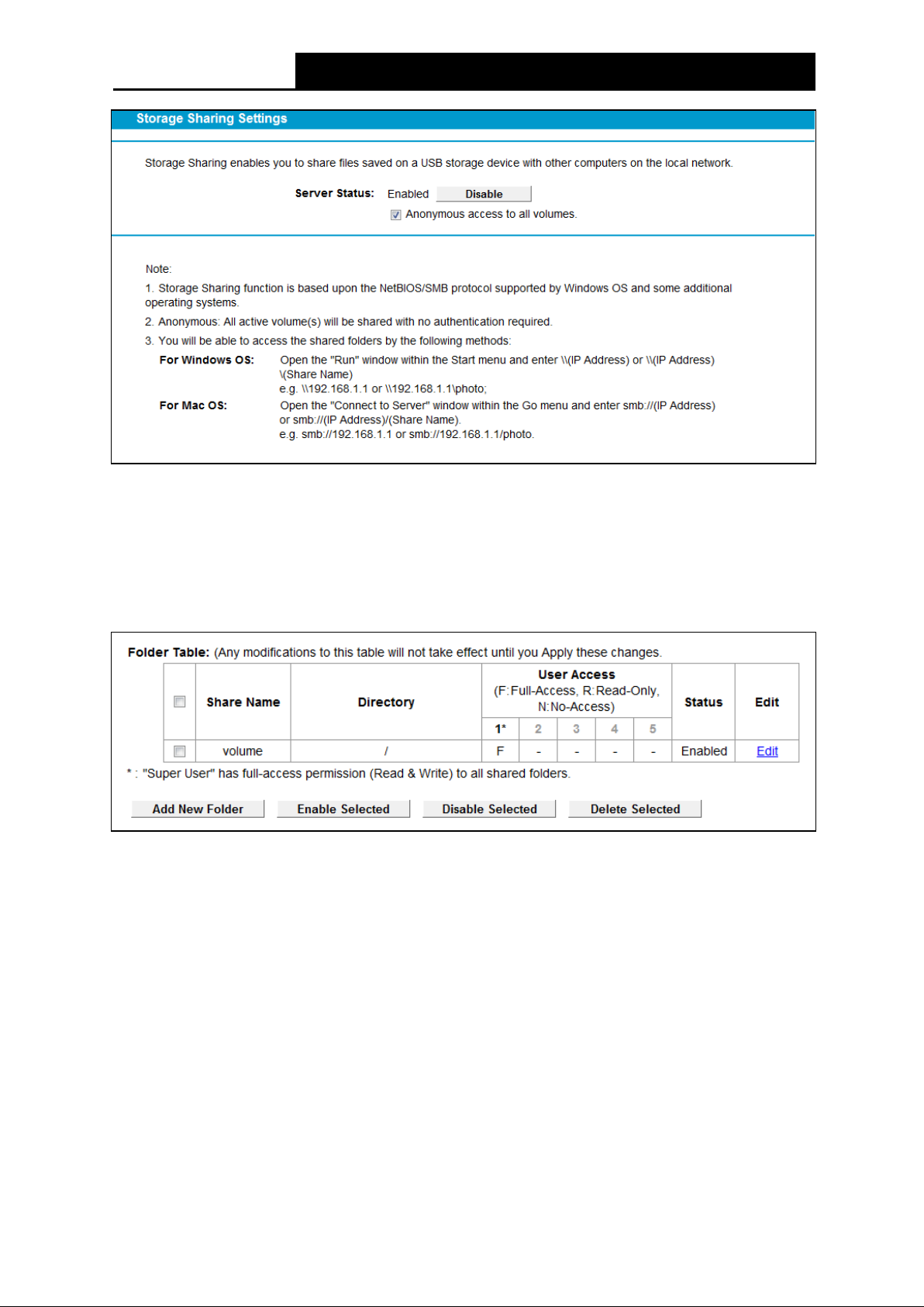
TD-VG5612
300Mbps Wireless N VoIP VDSL/ADSL Modem Router User Guide
Figure 4-78
Serv er Status: Indicates the Storage Sharing's current status.
Anonymous access to all the v olumes: This function is enabled by default, so users can
access all activated volumes of Storage Sharing without accounts. If you want to add a
shared folder which does not allow anonymous login, uncheck the box to disable this
function. And Folder Table will be displayed as shown below.
Figure 4-79
Share Name : This folder's display name.
Directory: The real full path of the specified folder.
User Access: The authorization of the user is displayed.
* Use rs mean Super Users who have the full-access permission to all activated volumes and
share folders. Grey users mean the users who have no right to use this function. Others are
common users.
Status: The status of the entry is enabled or disabled.
Edit: Click Edit in the table, and then you can modify the entry.
To add a new folder, follow the instructions below.
1. Click Add New Folder in Figure 4-79.
87
Page 99

TD-VG5612
300Mbps Wireless N VoIP VDSL/ADSL Modem Router User Guide
Figure 4-80
2. Click the Browse button, and then select the Select Volume from the drop-down list.
3. Enter display name of the share folder in Share Name filed.
4. Click the Apply button to apply the settings.
You can click the upper button to go to the upper folder.
Click the Enable/Disable Selected button to enable or disable the selected entries.
Click the Delete Selected button to delete the selected entries.
Note:
1. The max share folders number is 10. If you want to share a new folder when the number has
reached 10, you can delete an existing share folder and then add a new one.
2. If you want to change the Storage Sharing settings, you can click the Apply button to make
the changes take effect.
4.11.4 FTP Server
Choose menu “USB Se ttings”→ “FTP Se rver”, you can create an FTP server that can be
accessed from the Internet or your local network.
88
Page 100
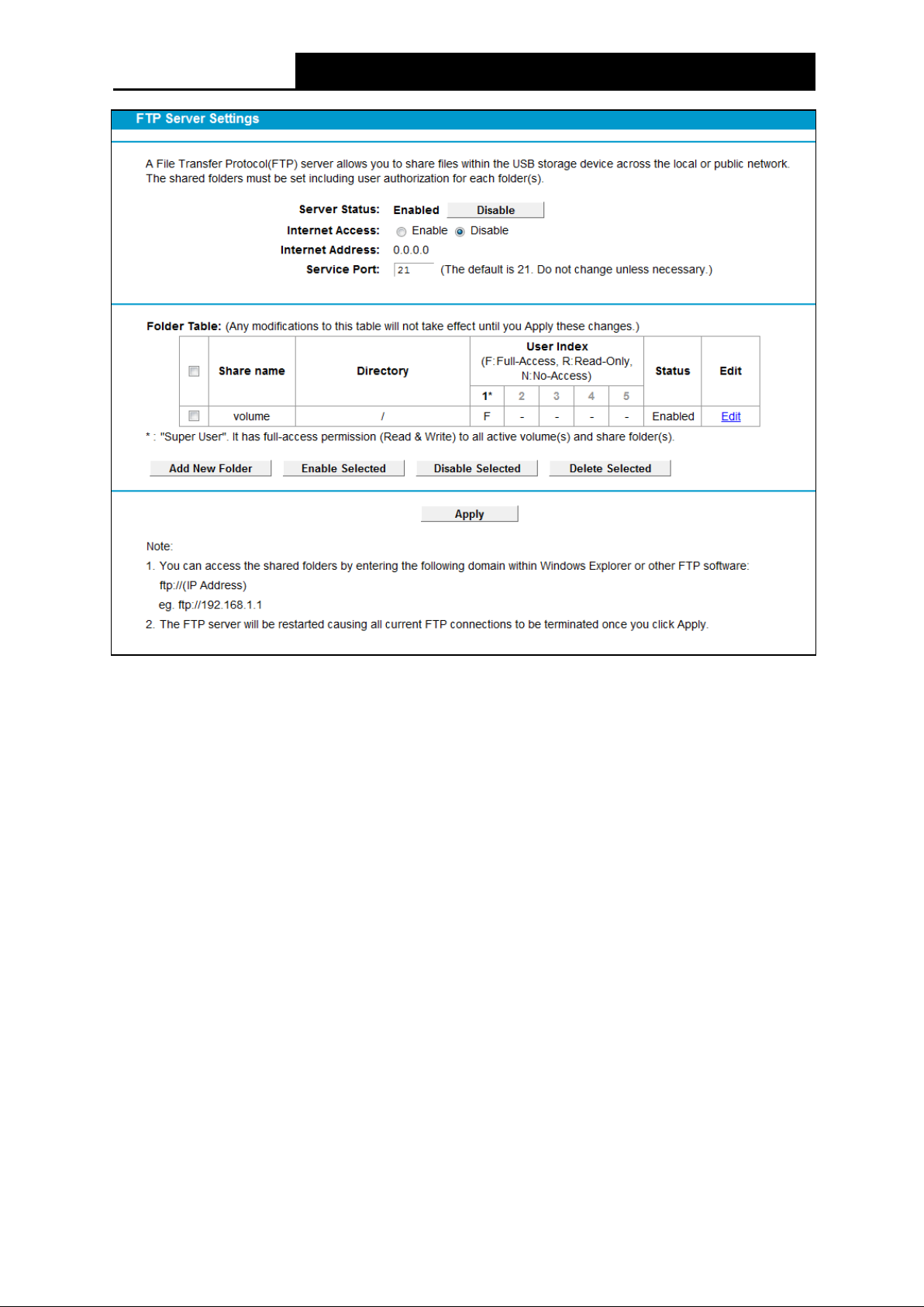
TD-VG5612
300Mbps Wireless N VoIP VDSL/ADSL Modem Router User Guide
Figure 4-81
Serv er Status: Indicates the FTP Server's current status.
Internet Access: If Internet Access is enabled, user(s) in public network can access FTP
server via Internet Address.
Internet Address: If Internet Acce ss is enabled, WAN IP will be displayed here.
Serv ice Por t: Enter the FTP Port number to use. The default is 21.
Share Name: This folder's display name.
Directory: The real full path of the specified folder.
User Index: The authorization of the user is displayed.
Status: The status of the entry is enabled or disabled.
Edit: Click Edit in the table, and then you can modify the entry.
To add a new folder, follow the instructions below.
1. Click Add New Folder in Figure 4-81.
89
