Page 1
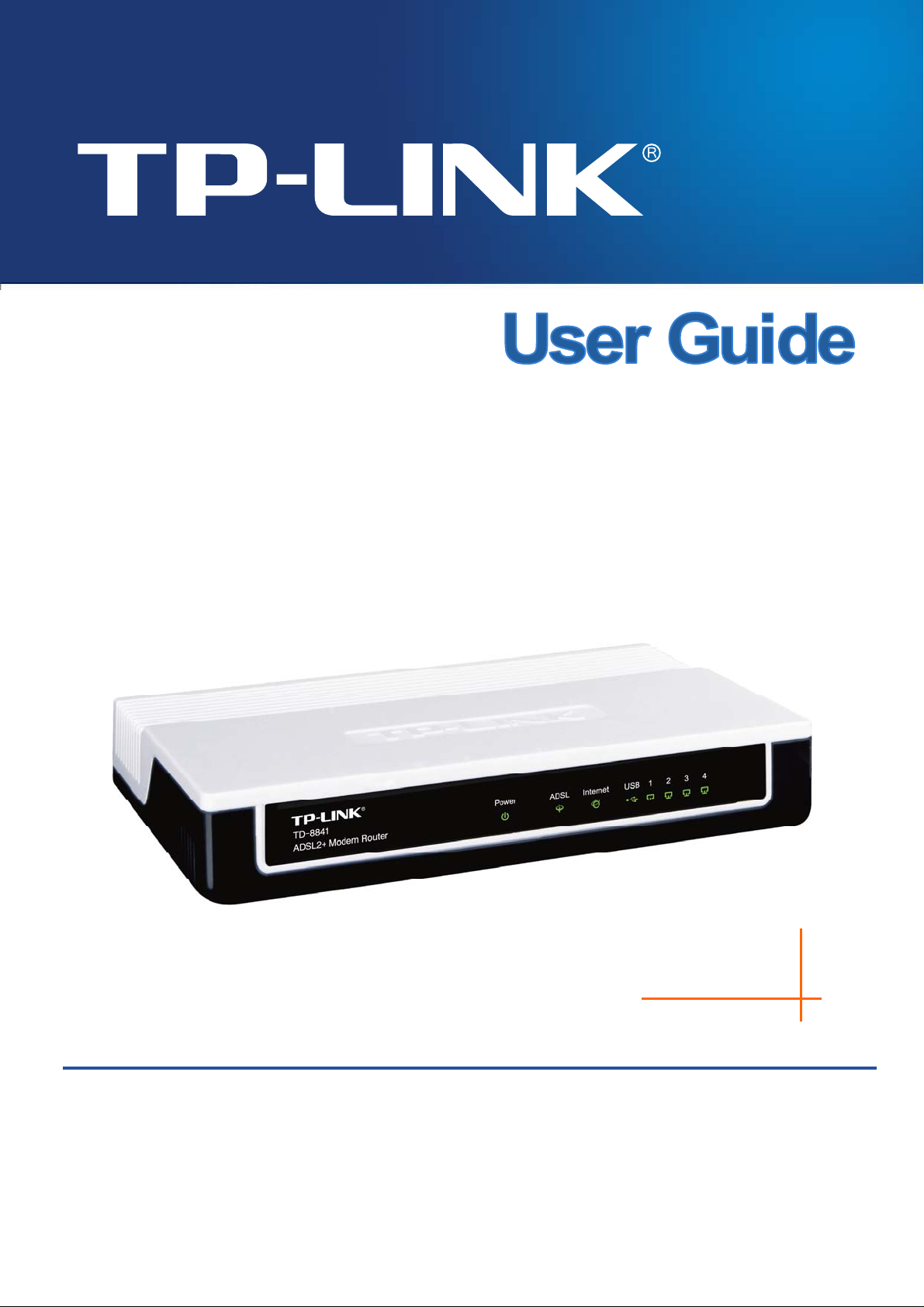
TD-8841 User Guide
ADSL2+ Modem Router
Rev: 2.0.1
1910010193
Page 2
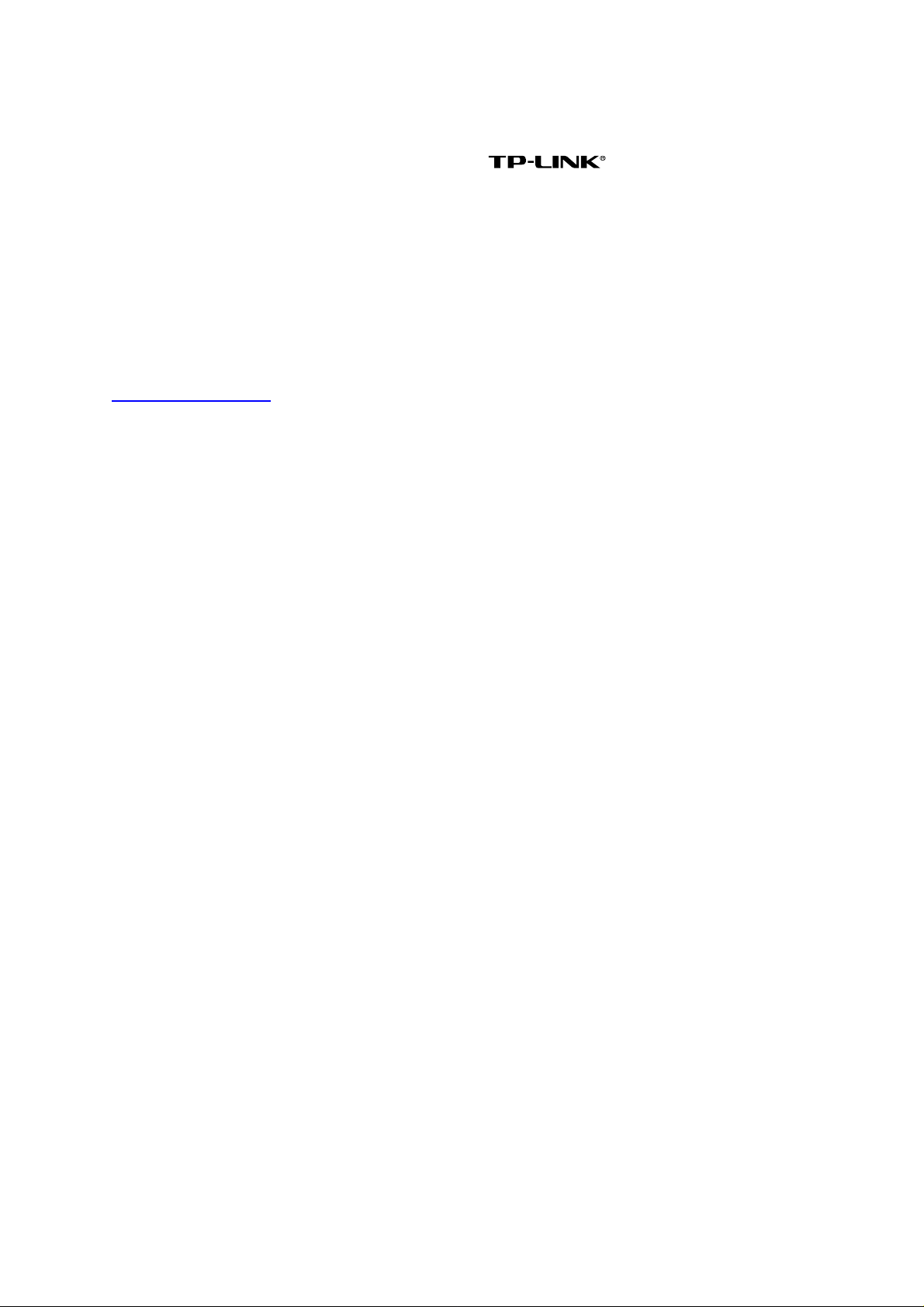
COPYRIGHT & TRADEMARKS
Specifications are subject to change without notice. is a registered trademark of
TP-LINK TECHNOLOGIES CO., LTD. Other brands and product names are trademarks or
registered trademarks of their respective holders.
No part of the specifications may be reproduced in any form or by any means or used to make any
derivative such as translation, transformation, or adaptation without permission from TP-LINK
TECHNOLOGIES CO., LTD. Copyright © 2009 TP-LINK TECHNOLOGIES CO., LTD.
All rights reserved.
http://www.tp-link.com
I
Page 3
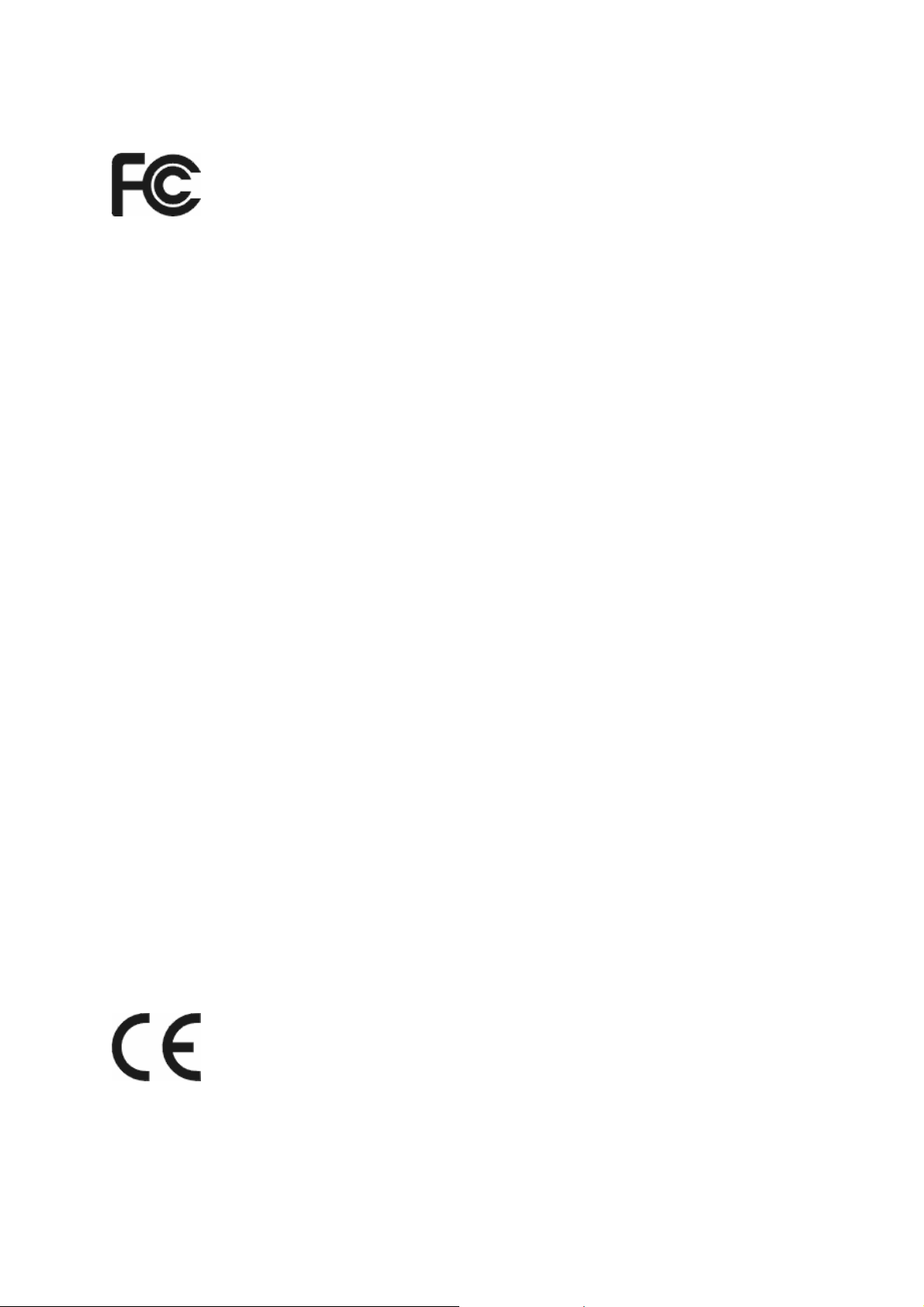
FCC STATEMENT
This equipment has been tested and found to comply with the limits for a Class B digital device,
pursuant to part 15 of the FCC Rules. These limits are designed to provide reasonable protection
against harmful interference in a residential installation. This equipment generates, uses and can
radiate radio frequency energy and, if not installed and used in accordance with the instructions,
may cause harmful interference to radio communications. However, there is no guarant ee that
interference will not occur in a particular installation. If this equipment does cause harmful
interference to radio or television reception, which can be determined by turning the equipment off
and on, the user is encouraged to try to correct the interference by one or more of the following
measures:
• Reorient or relocate the receiving antenna.
• Increase the separation between the equipment and receiver.
• Connect the equipment into an outlet on a circuit different from that to which the receiver
is connected.
• Consult the dealer or an experienced radio/ TV technician for help.
This device complies with part 15 of the FCC Rules. Operation is subject to the following two
conditions:
1) This device may not cause harmful interference.
2) This device must accept any interference received, including interference that may
cause undesired operation.
Any changes or modifications not expressly approved by the party responsible for compliance
could void the user’s authority to operate the equipment.
CE Mark Warning
This is a class B product. In a domestic environment, this product may cause radio interference, in
which case the user may be required to take adequate measures.
II
Page 4
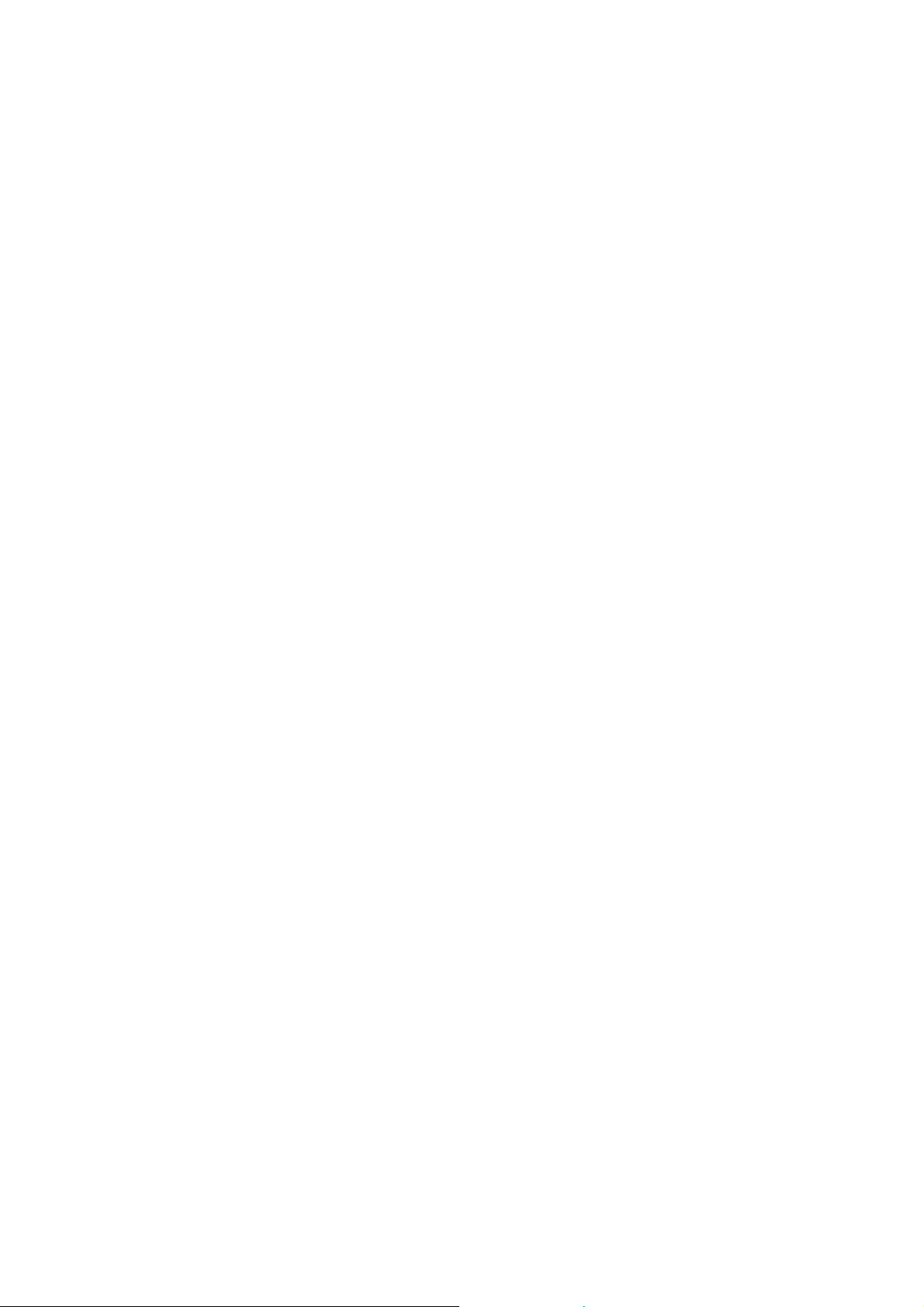
EC DECLARATION OF CONFORMITY (EUROPE)
In compliance with the EMC Directive 89/336/EEC, Low Voltage Directive 73/23/EEC, this product
meets the requirements of the following standards:
• EN55022
• EN55024
• EN60950
SAFETY NOTICES
Caution:
Do not use this product near water, for example, in a wet basement or near a swimming pool.
III
Page 5
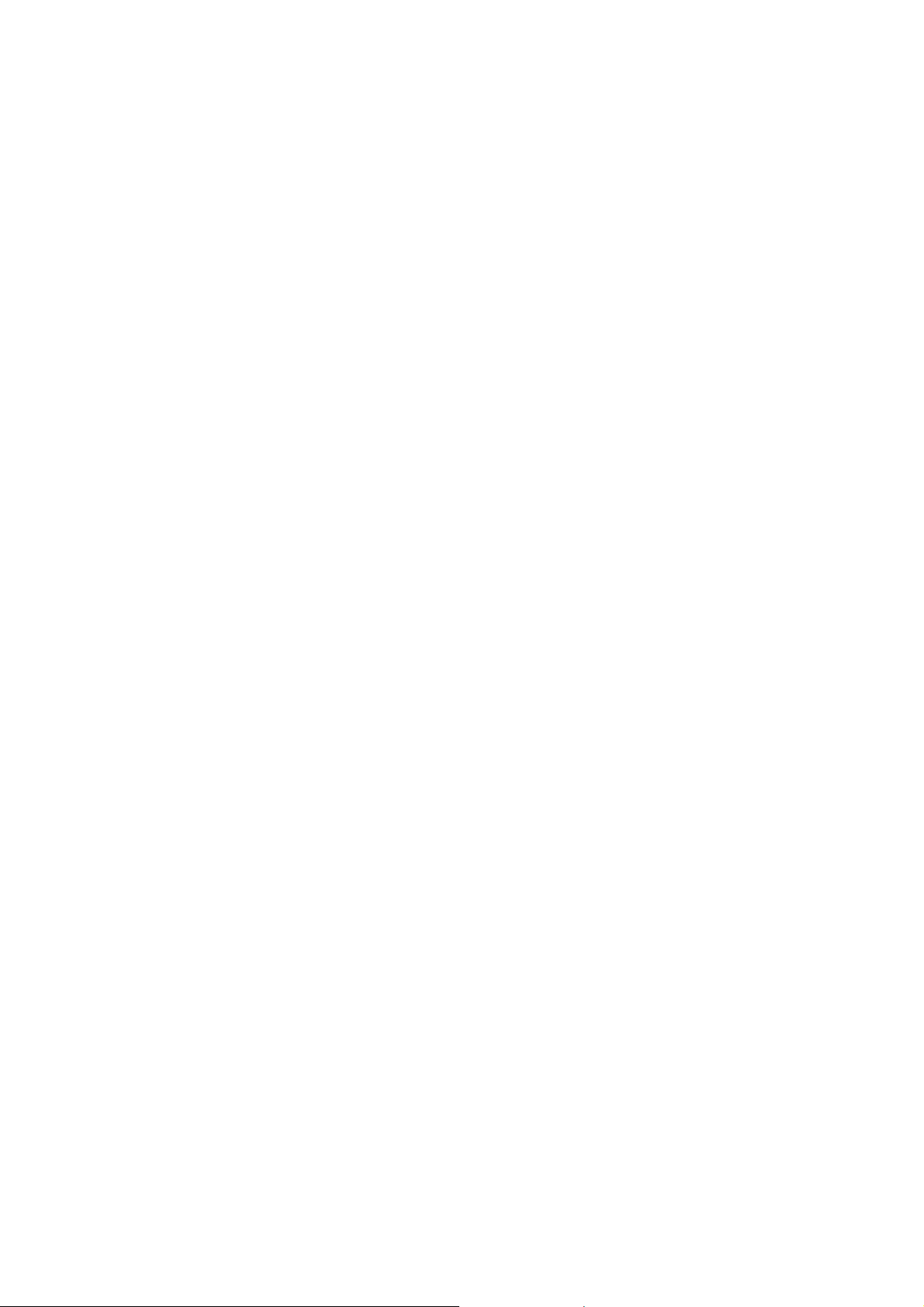
CONTENTS
Package Contents....................................................................................................1
Chapter 1. Introduction ........................................................................................ 2
1.1 Product Overview...................................................................................................... 2
1.2 Main Features........................................................................................................... 2
1.3 Supporting Protocol................................................................................................... 3
1.4 Transmit Data-rate.................................................................................................... 3
1.5 ATM Property............................................................................................................ 3
1.6 System Support......................................................................................................... 4
1.7 Working Environment................................................................................................ 4
1.8 Conventions.............................................................................................................. 2
Chapter 2. Hardware Installation Guide.............................................................. 5
2.1 System Requirement................................................................................................. 5
2.2 The Front Panel ........................................................................................................ 5
2.3 The Rear Panel......................................................................................................... 6
2.4 Environment Requirements....................................................................................... 6
2.5 Hardware Installation Procedures............................................................................. 6
Chapter 3. Quick Installation Guide ....................................................................8
3.1 Configure PC............................................................................................................. 8
3.2 USB Configuration .................................................................................................. 11
3.3 Login ....................................................................................................................... 13
3.4 Quick Setup............................................................................................................. 14
3.4.1 PPPoA............................................................................................................................15
3.4.2 PPPoE............................................................................................................................16
3.4.3 MER................................................................................................................................18
3.4.4 IPoA................................................................................................................................19
3.4.5 Bridging ..........................................................................................................................20
Chapter 4. Software Configuration....................................................................22
4.1 Device Info.............................................................................................................. 22
4.2 Quick Setup............................................................................................................. 22
4.3 Advanced Setup...................................................................................................... 22
4.3.1 WAN...............................................................................................................................23
4.3.2 LAN.................................................................................................................................34
4.3.3 MAC Clone.....................................................................................................................37
4.3.4 Security...........................................................................................................................38
IV
Page 6
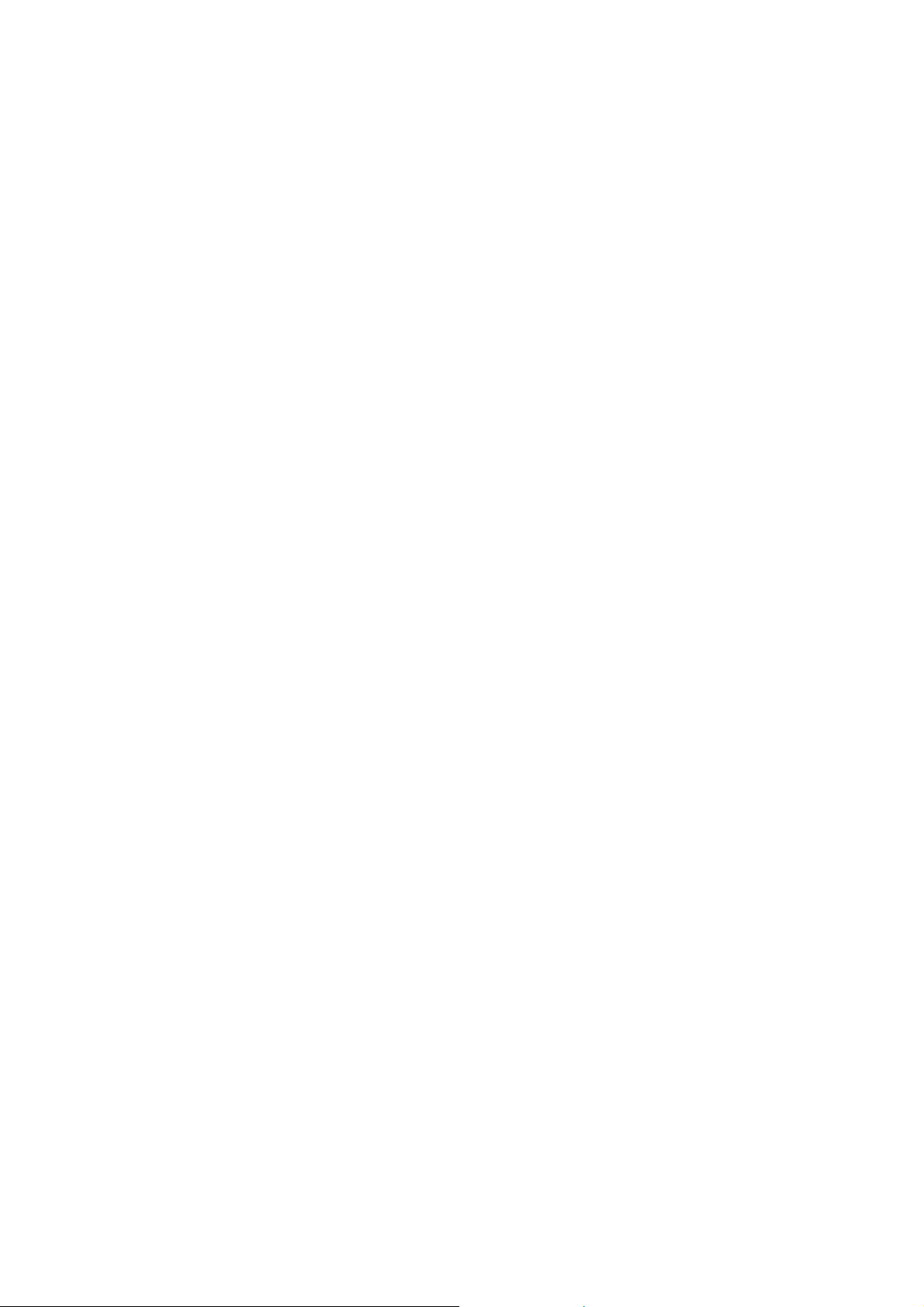
4.3.5 Routing...........................................................................................................................41
4.3.6 DSL.................................................................................................................................43
4.4 Diagnostics.............................................................................................................. 45
4.5 Management........................................................................................................... 46
4.5.1 Settings...........................................................................................................................46
4.5.2 System Log ....................................................................................................................48
4.5.3 SNMP Agent...................................................................................................................49
4.5.4 Access Control...............................................................................................................50
4.5.5 Update Firmware............................................................................................................52
4.5.6 Save/Reboot...................................................................................................................53
Chapter 5. Software Dial..................................................................................... 54
Appendix A: FAQ....................................................................................................56
Appendix B: Default Configuration.......................................................................58
V
Page 7
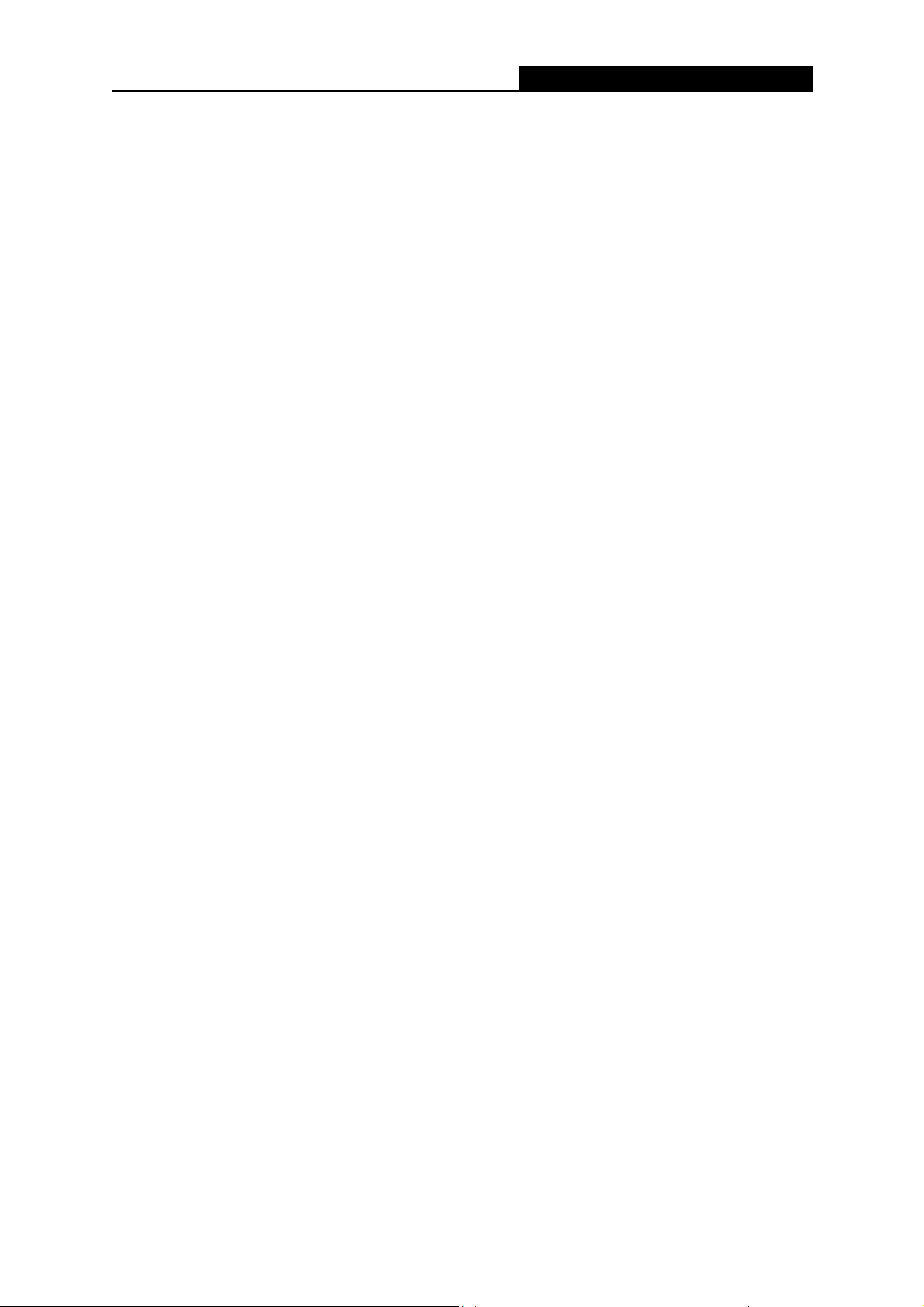
TD-8841 ADSL2+ Modem Router User Guide
Package Contents
The following items should be found in your package:
¾ One TD-8841 ADSL2+ Modem Router
¾ One AC power Adapter for TD-8841 ADSL2+ Modem Router
¾ One Resource CD for TD-8841 ADSL2+ Modem Router, including:
• This Guide
• Other Helpful Information
• Quick installation Guide Program
¾ Quick installation Guide
¾ One RJ45 cable
¾ Two RJ11 cables
¾ One ADSL splitter
Note:
)
Make sure that the package contains the above items. If any of the listed items are damaged or
missing, please contact with your distributor.
1
Page 8
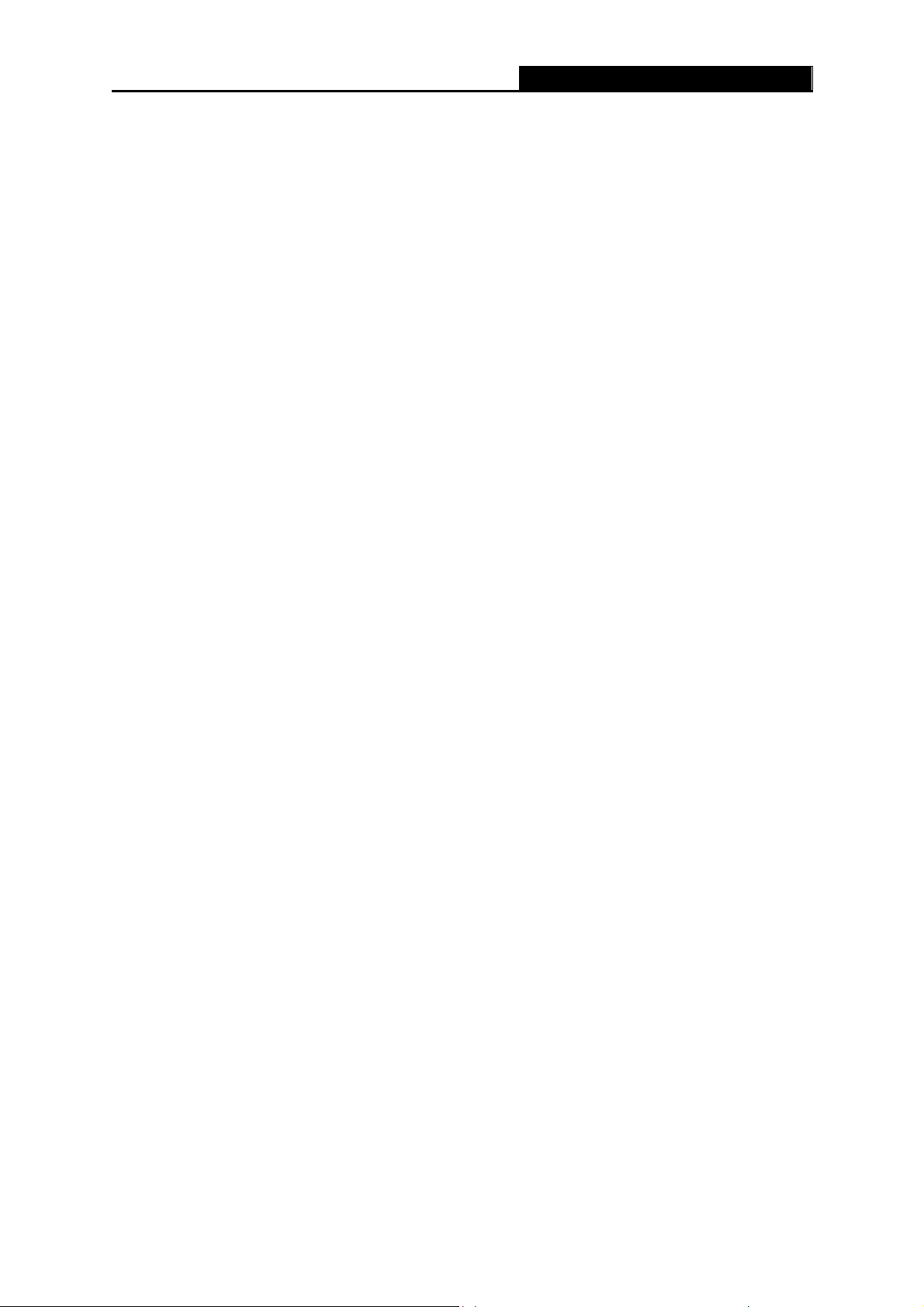
TD-8841 ADSL2+ Modem Router User Guide
Chapter 1. Introduction
Thank you for choosing the TD-8841 ADSL2+ Modem Router.
1.1 Product Overview
With the excellent circuit design and high quality production, we guarantee the ADSL2+ Modem
Router’s high performance, great stability and easy to use.
The TD-8841 uses integrated ADSL2+ transceiver. The AFE supports full-rate ADSL connectivity
conforming to the ITU and ANSI specifications.
In addition to the basic DMT physical layer functions, the ADSL PHY supports dual latency ADSL
framing (fast and interleaved) and the I.432 ATM Physical Layer.
The TD-8841 is a complete plug-and-play solution. With standard Ethernet interface, it can be
directly connected to any 10M/100M Ethernet devices, and support Auto-MDIX.
The TD-8841 uses not only html (web mode through Ethernet port) but also external utility
software to configure the Router. You can download it from our website (http://www.tp-link.com).
1.2 Conventions
The Router or TD-8841, or device mentioned in this User guide stands for TD-8841 ADSL2+
Modem Router without any explanations.
Parameters provided in the pictures are just references for setting up the product, which may
differ from the actual situation.
You can set the parameters according to your demand.
Note:
)
The two devices of TD-8841 and TD-8841B are sharing this User Guide. For simplicity, we will
take TD-8841 for example throughout this Guide.
1.3 Main Features
¾ High speed and asymmetry data transmit mode, built-in 4-port switch realize multi-user to
share wide-band internet access
¾ Supports All ADSL2+ industrial standards
¾ Compatible with all mainstream DSLAM (CO)
¾ Firmware upgradeable
¾ Provides integrated access of internet and route function which face to SOHO user
2
Page 9
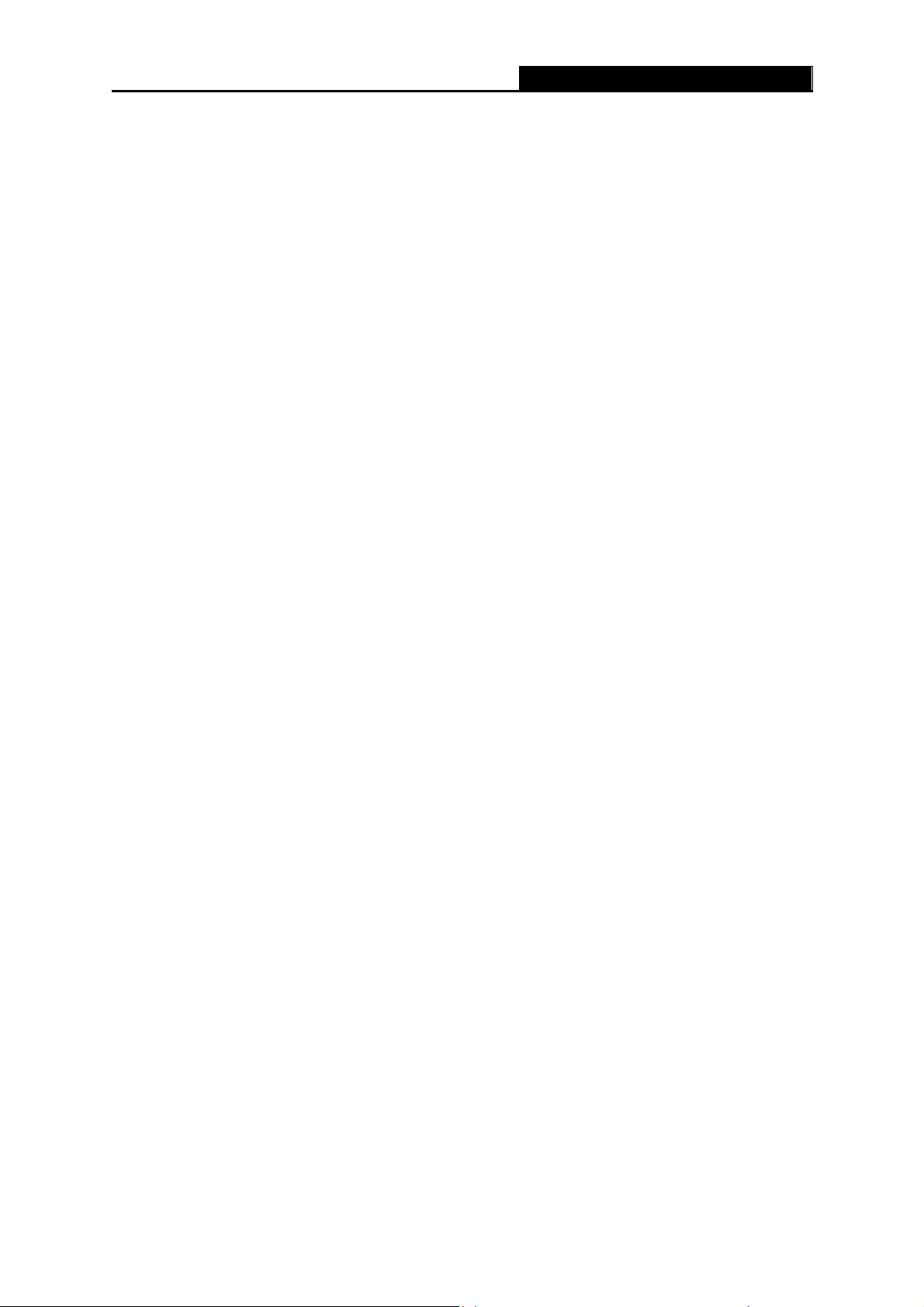
¾ Advanced DMT modulation and demodulation
¾ Real-time Configuration and device monitoring
¾ Quick response semi-conductive surge protect circuit, provides reliable ESD and
TD-8841 ADSL2+ Modem Router User Guide
surge-protect function
1.4 Supporting Protocol
- G.992.1 (G.dmt) - Annex A/B/C
- G.992.2 (G.lite) - Annex A/B/C
- ANSI T1.413
- G.992.3 (ADSL2) - Annex A/B/C/M and Annex L (RE-DSL) compliant
- G.992.5 (ADSL2+) Annex A/B/C and Annex L (RE-DSL) compliant
- ADSL dual latency (fast path and interleaved path)
- I.432 ATM physical layer compliant
- Supports RFC2364 (PPPoA)
- Supports RFC2516 (PPPoE)
- Supports RFC1483 (EoA) (Bridged *and Router)
- Supports RFC1577 (IPoA)
Note:
)
“*” Needs the third-party software.
1.5 Transmit Data-rate
¾ Max download data-rate: 24Mbps
¾ Max upload data-rate: 3.5Mbps
¾ Max line length: 6Km
1.6 ATM Property
¾ AAL0, AAL5, OAM, RM, and raw cell types supported
¾ Direct hardware support for 4 Receive VCs, with additional RX VCs and TX VCs supported in
software
¾ Full 24-bit Virtual Path Identifier (VPI) and Virtual Circuit Identifier (VCI)
3
Page 10
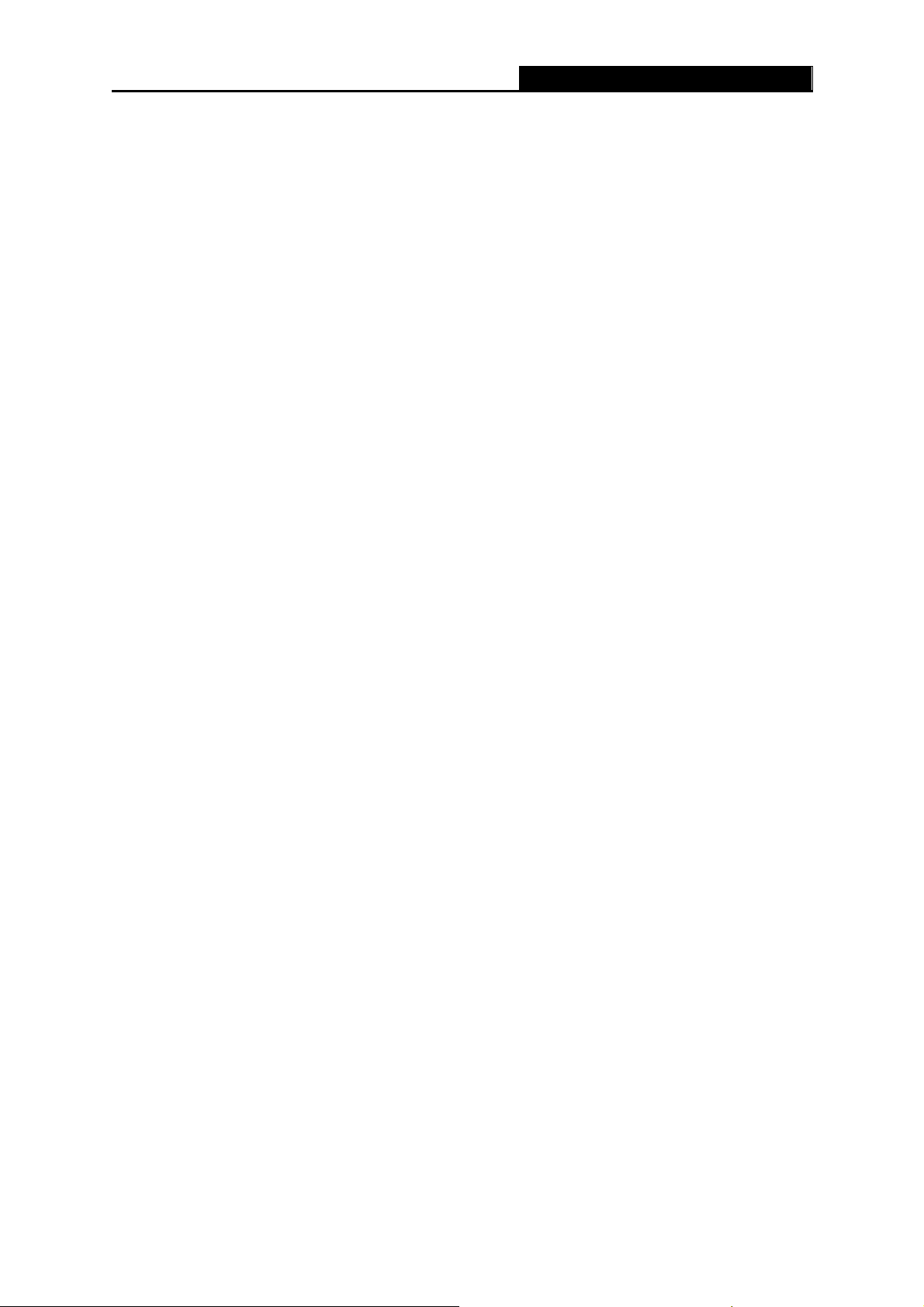
TD-8841 ADSL2+ Modem Router User Guide
1.7 System Support
¾ Support PVC
¾ Support NAT、DHCP and so on
¾ Support IEEE 802.3、IEEE 802.3u
¾ Support 10Base-T/100BASE-TX full-duplex or half duplex Ethernet
¾ Support Auto-MDIX
1.8 Working Environment
¾ Operating temperature: 0 ~40 ℃℃
¾ Storage temperature: -40 ~70 ℃℃
¾ Working Humidity: 10%~90% RH (non-condensing)
¾ Storage Humidity: 5%~90% RH (non-condensing)
4
Page 11
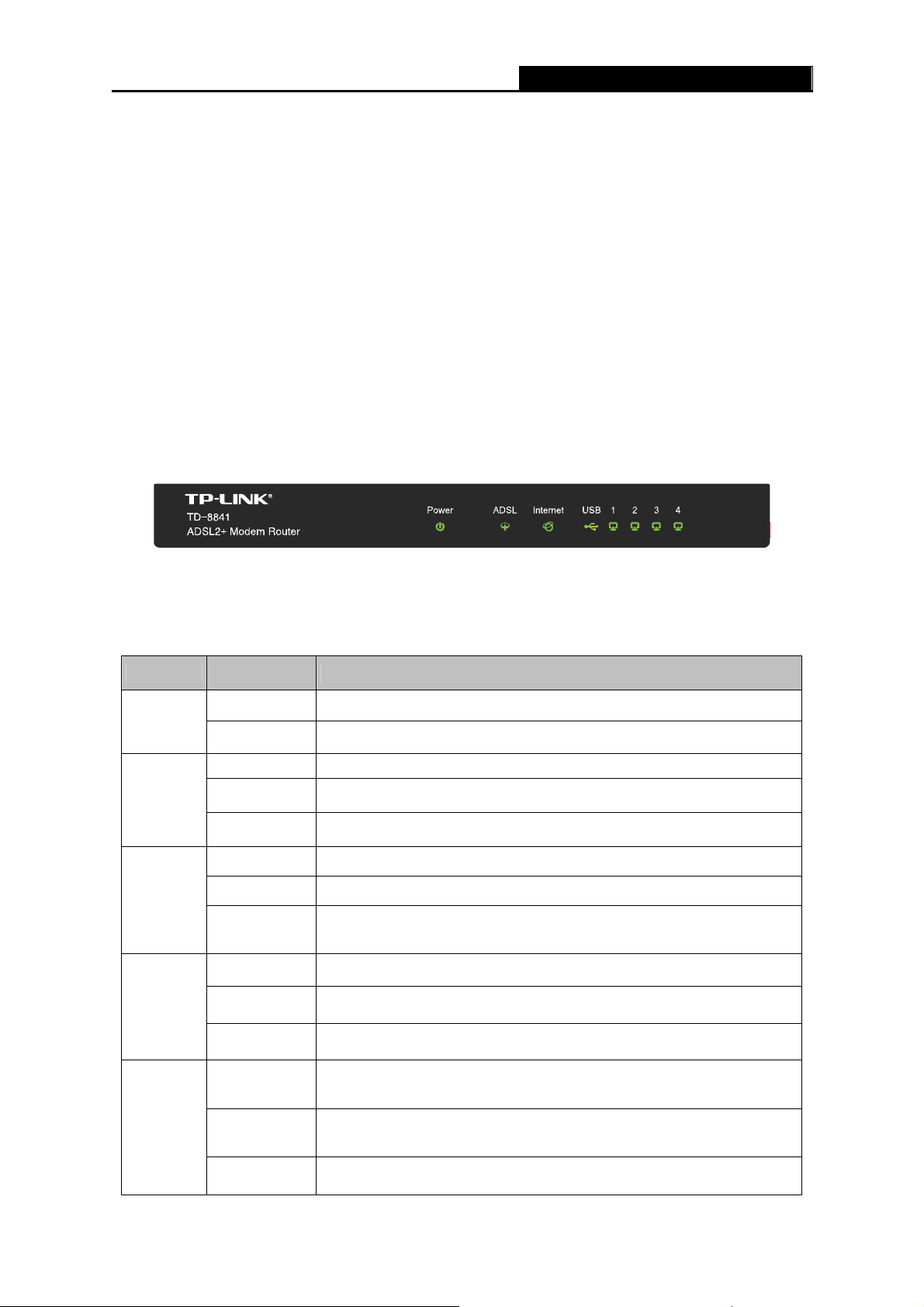
TD-8841 ADSL2+ Modem Router User Guide
Chapter 2. Hardware Installation Guide
The TD-8841 maintains five separate interfaces: four Ethernet and one ADSL interface. The
Router should not be located where it will be exposed to moisture or excessive heat. Place the
Router in a location where it can be safely connected to the various devices. The electrical outlet
shall be installed near the device and shall be easily accessible.
2.1 System Requirement
Confirm your computer has been installed with networking interface card (NIC) before connecting
ADSL2+ Modem Router to your computer, with the operating system supporting the TCP/IP
protocol.
2.2 The Front Panel
The front panel of ADSL2+ Modem Router includes one power indicator and seven function
indicators, as explained in chart below.
LED Explanation
Name
Power
ADSL
Internet
Status
On Power is on.
Off Power is off.
On The LINE port is linked up.
Flash The ADSL negotiation is in progress.
Off The LINE port is linked down.
On A successful PPP connection has been built.
Flash Data is being transferred over the Internet.
Off
On There is a successful connection on USB port but no activity.
Indication
There is no successful PPP connection or the Router works on
Bridge mode.
USB
1~4 (LAN)
Off There is no connection on USB port or the connection is abnormal.
Flash Data is being transferred over the USB connection.
On
Off
Flash Data is being transferred over the 1~4 (LAN) port.
There is a successful connection on the corresponding 1~4 (LAN)
port but no activity.
There is no connection on the corresponding 1~4 (LAN) port or the
connection is abnormal.
5
Page 12
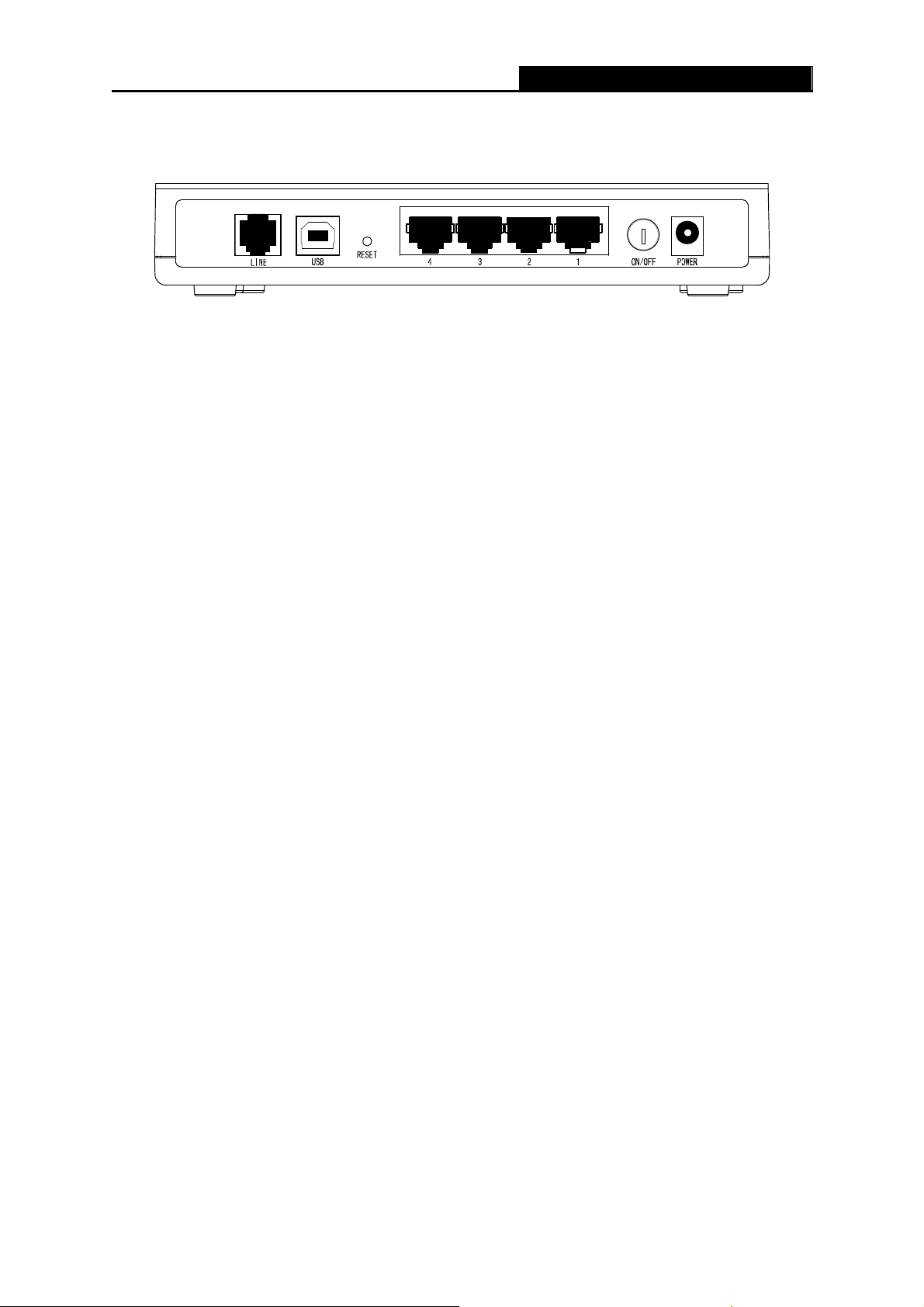
TD-8841 ADSL2+ Modem Router User Guide
2.3 The Rear Panel
¾ ON/OFF: Turn on/off the ADSL2+ Modem Router’s power.
¾ POWER: Please do not use any unknown power adapter; otherwise your ADSL2+ Modem
Router may be damaged.
¾ RESET (reset default): With the Router powered on, use a pin to press and hold the Reset
button for at least 5 seconds. And then release the button and wait the Router to reboot to its
factory default settings.
¾ 1~4(LAN): Connect with your computer’s NIC.
¾ LINE (WAN): Connect to the MODEM Port of Splitter or connect to the telephone line port.
2.4 Environment Requirements
¾ Place your Router on the flat and stable platform.
¾ Place your Router in a well ventilated place far from direct sunlight, any heater or heating
vent.
¾ Leave at least 2 inches (5cm) space around the device for heat dissipation.
¾ Keep your Router away from appliances with a strong electric field or magnetic field, such as
a microwave oven or refrigerator.
¾ Turn off your Router and unplug the power adapter in a lighting storm to avoid damage.
¾ The electrical outlet shall be installed near the device and shall be easily accessible.
2.5 Hardware Installation Procedures
Before connecting the Router to your computer, make sure your broadband service provided by
your ISP is available. Cut off the power supply and keep your hands dry. The procedure to
connect the Router can be described in the following steps.
First Step: Connect the MODEM port of Splitter with the TD-8841 ADSL2+ Modem Router’s LINE
port by telephone line. If you need to use a telephone, please attach telephone line into the phone
port of Splitter.
Second Step: Connect category 5 cable with RJ45 jacks to the Router’s LAN port and your
computer’s NIC.
6
Page 13
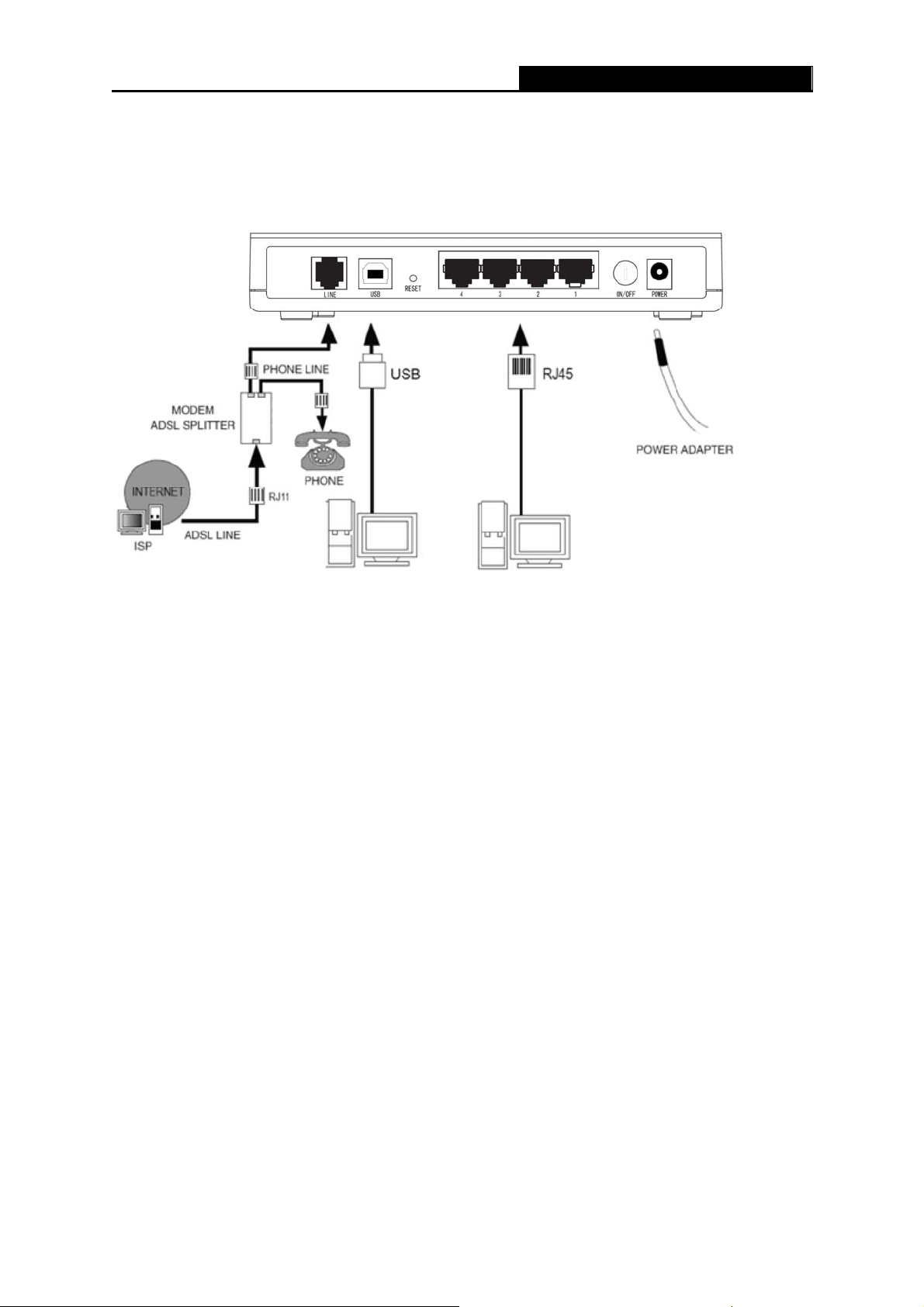
Third Step: Plug one end of the AC Power Adapter into the Power jack on the Router and the
other end to a standard electrical outlet.
Last Step: Check the line connection to see if everything is ready. Power up finally.
TD-8841 ADSL2+ Modem Router User Guide
Figure 2-1
7
Page 14
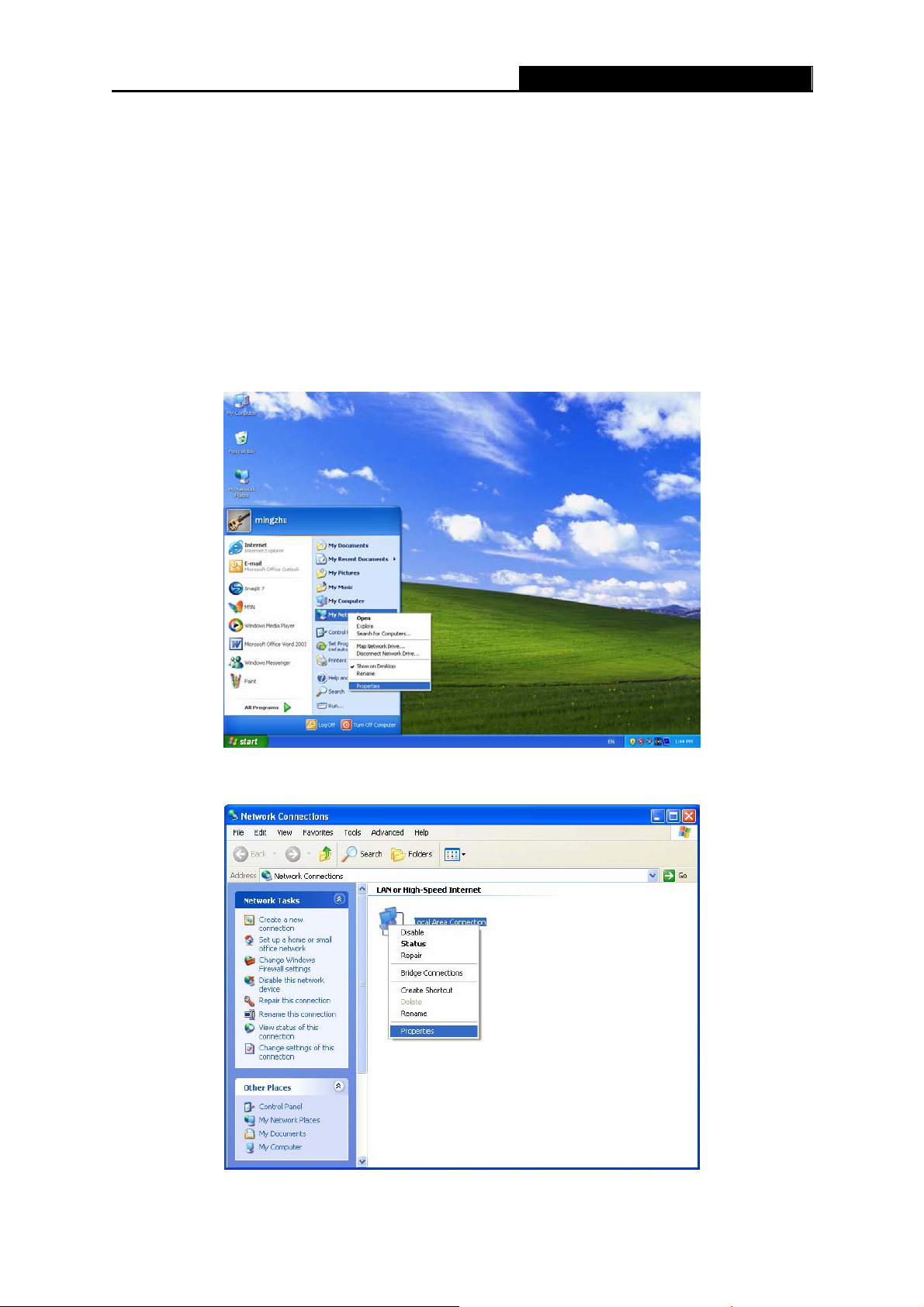
TD-8841 ADSL2+ Modem Router User Guide
Chapter 3. Quick Installation Guide
3.1 Configure PC
After you directly connect your PC to the TD-8841 or connect your adapter to a Hub/Switch which
has connected to the Router, you need to configure your PC’s IP address. Now you have two
ways to configure the TCP/IP protocol below:
¾ Setting IP address automatically
Step 1: Click the Start menu on your desktop, right click My Network Places, and then select
Properties (shown in Figure 3-1).
Step 2: Right click Local Area Connection (LAN), and then select Properties.
Figure 3-1
Figure 3-2
8
Page 15
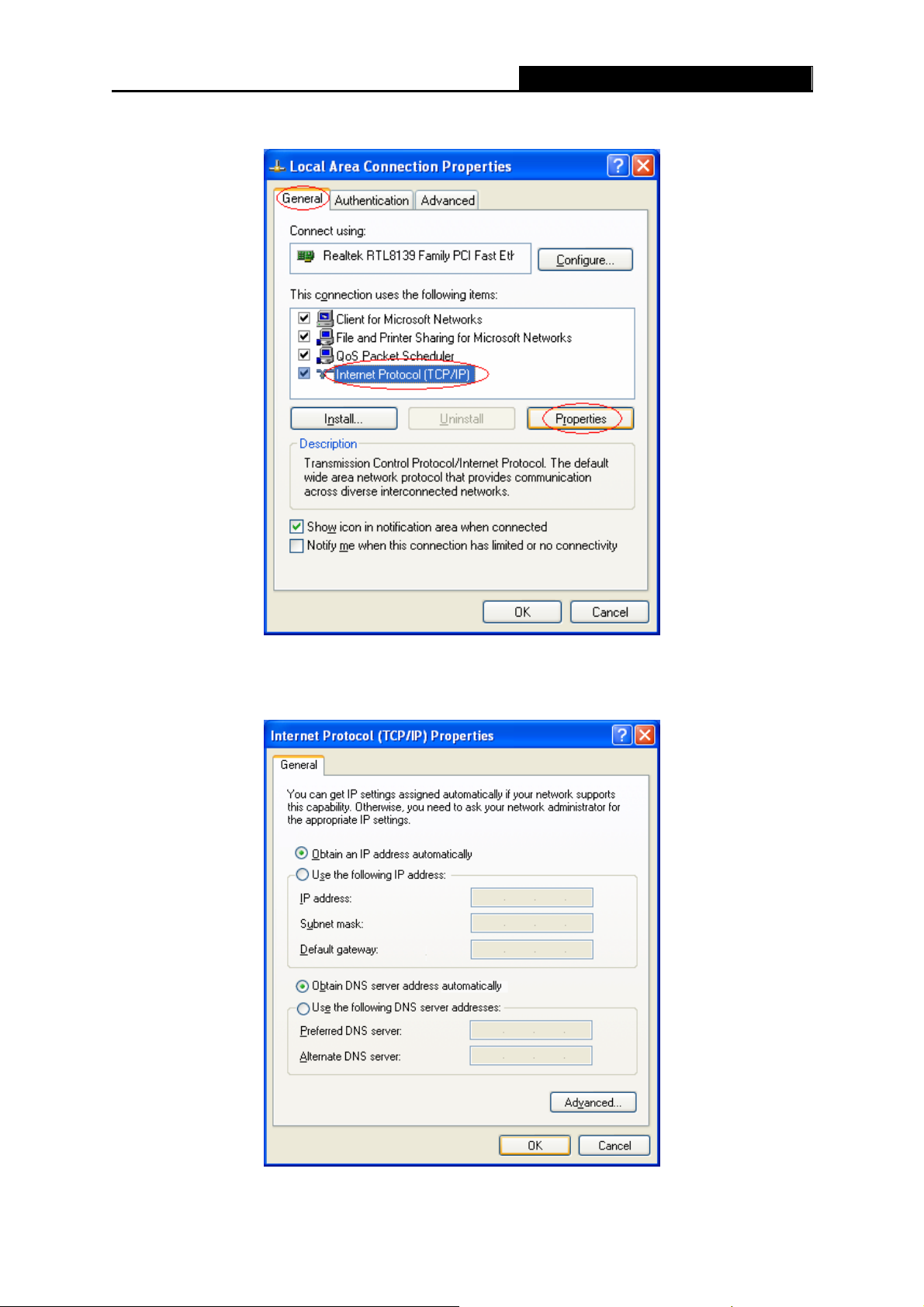
TD-8841 ADSL2+ Modem Router User Guide
Step 3: Select General tab, highlight Internet Protocol (TCP/IP), and then click the Properties
button.
Figure 3-3
Step 4: Select “Obtain an IP address automatically” and “Obtain DNS server address
automatically” in the screen below. And then click OK.
Figure 3-4
9
Page 16
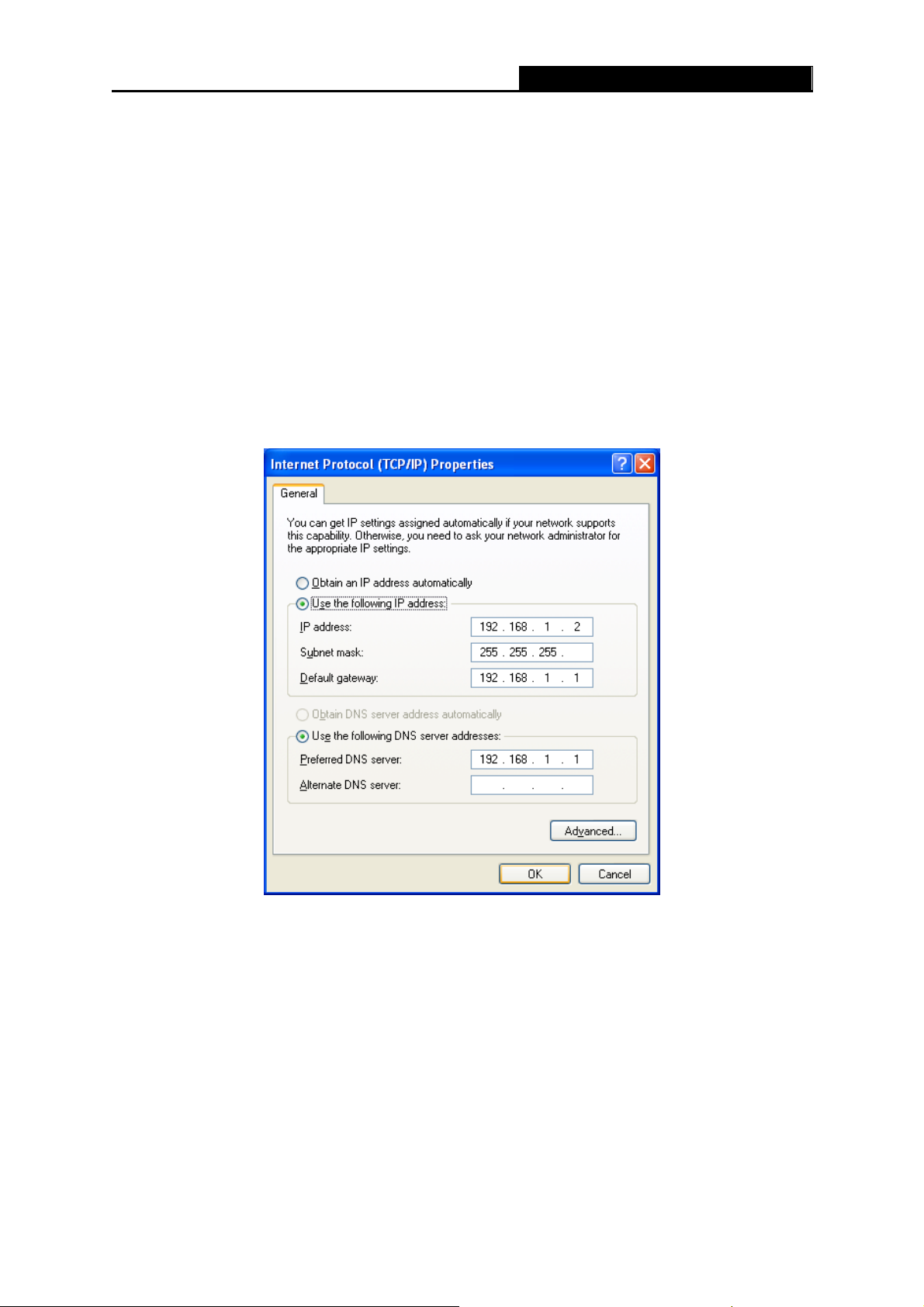
¾ Setting IP address manually
The default IP address of the ADSL2+ Modem Router is 192.168.1.1, and the default Subnet
Mask is 255.255.255.0. These values can be seen from the LAN, and can be changed as your
desire. As an example, we use the default values for description in this guide.
Step 1: Select Use the following IP address radio button in the next screen.
Step 2: Enter the IP address as 192.168.1.* (* is any value between 2 to 254). The Subnet
mask is 255.255.255.0. Then type the ADSL Router’s LAN IP address 192.168.1.1 into
the Default gateway field.
Step 3: Select Use the following DNS server addresses radio button. In the Preferred DNS
Server field you can enter the same value as the Default gateway or type the local DNS
server IP address.
TD-8841 ADSL2+ Modem Router User Guide
Figure 3-5
Note:
)
1) Users of Windows 98 can open TCP/IP Properties according to the following: Right-click
2) Users of Windows 2000/NT/XP can do the following: Right-click Network Neighbor Æ
3) The words in fact may be different with this guide.
Now, you can run the Ping command in the command prompt to verify the network connection.
(Mouse) Network Neighbor Æ Choose Properties -Æ Double-click TCP/IP.
Choose Properties Æ Right-click Local Connection Æ Choose Properties Æ Double-click
Internet Protocol (TCP/IP).
10
Page 17
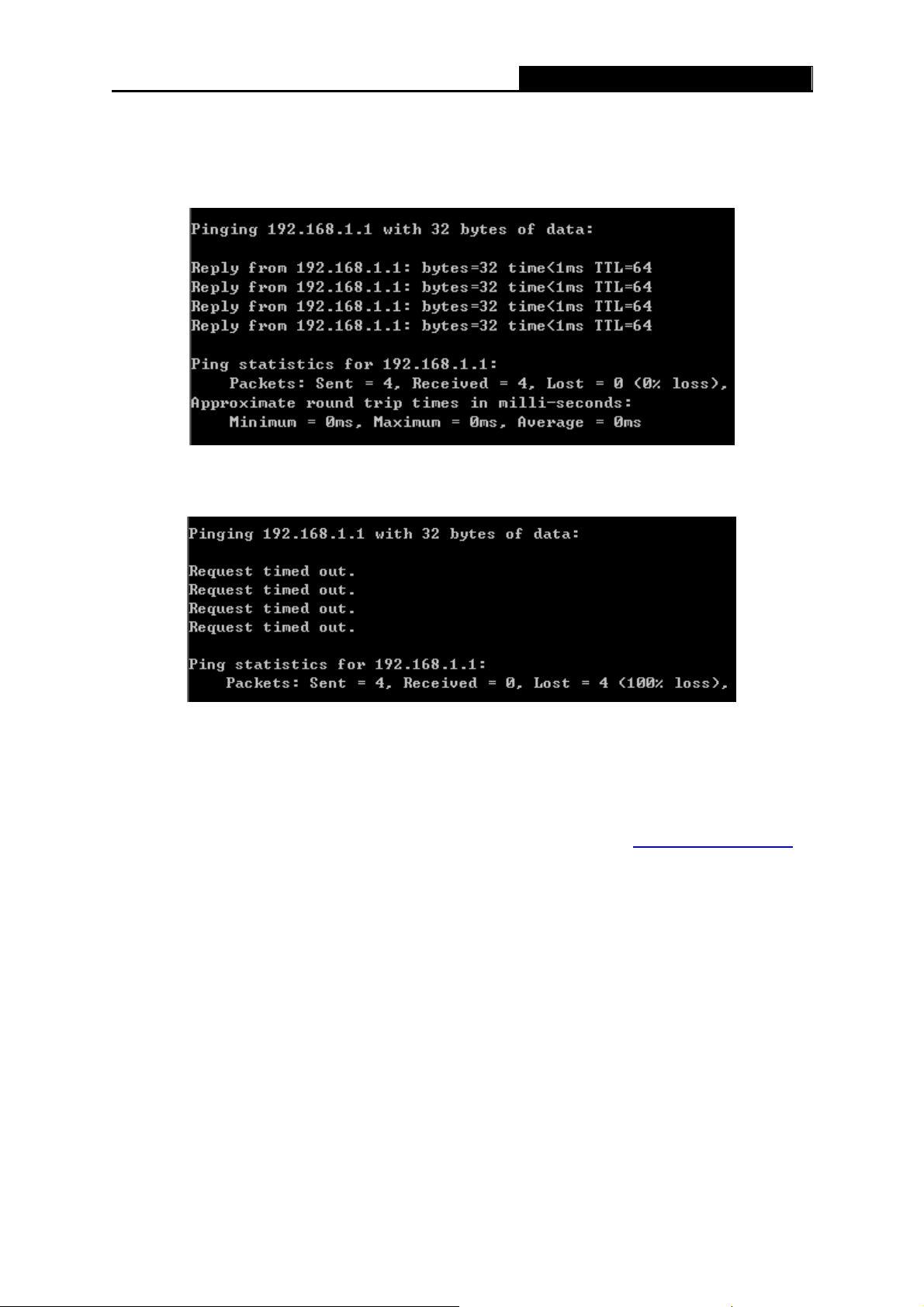
Please click the Start menu on your desktop, select Run tab, type cmd in the field, and then type
ping 192.168.1.1 on the next screen, and then press Enter.
If the screen looks like the following, you have been successful.
If the screen looks like the following, the connection has failed. Please try again.
TD-8841 ADSL2+ Modem Router User Guide
Figure 3-6
Figure 3-7
3.2 USB Configuration
If you use the USB interface, you must install the USB’s driver to the computer first. You can
obtain the drivers from the provided CD, or download from our website. (http://www.tp-link.com
USB Drive installation procedures
Step 1: Please connect your PC to the Router through the USB port at first, then open the
relative operating system folder in the CD, and double click Setup.exe to install the USB
driver.
Step 2: Soon, Figure 3-8 will display after a moment. Click Next to continue.
)
11
Page 18
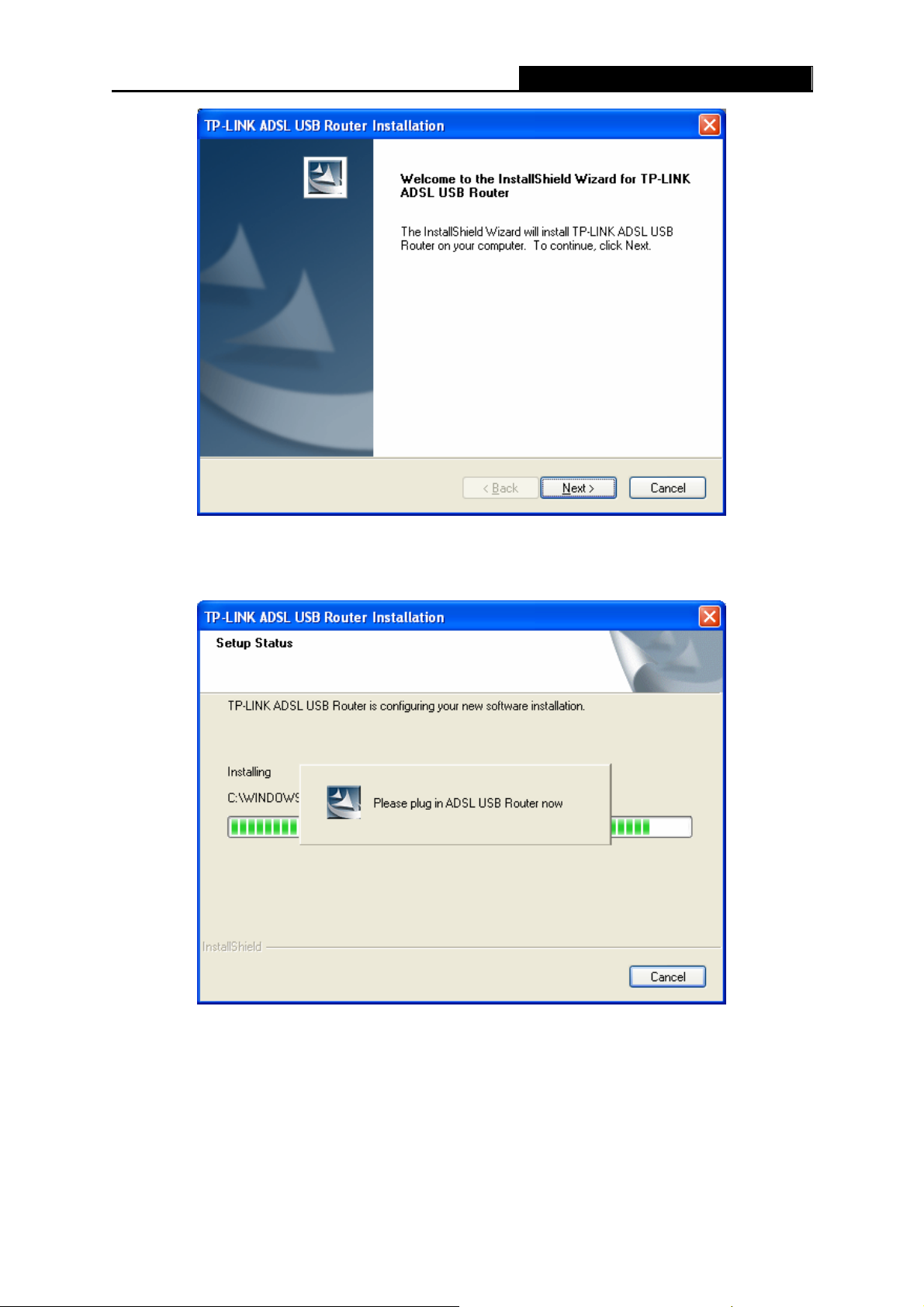
TD-8841 ADSL2+ Modem Router User Guide
Figure 3-8
Step 3: You will see Figure 3-9 as follow, please wait a moment.
Figure 3-9
Step 4: After that, you will see Figure 3-10. Click Finish to complete the installation.
12
Page 19
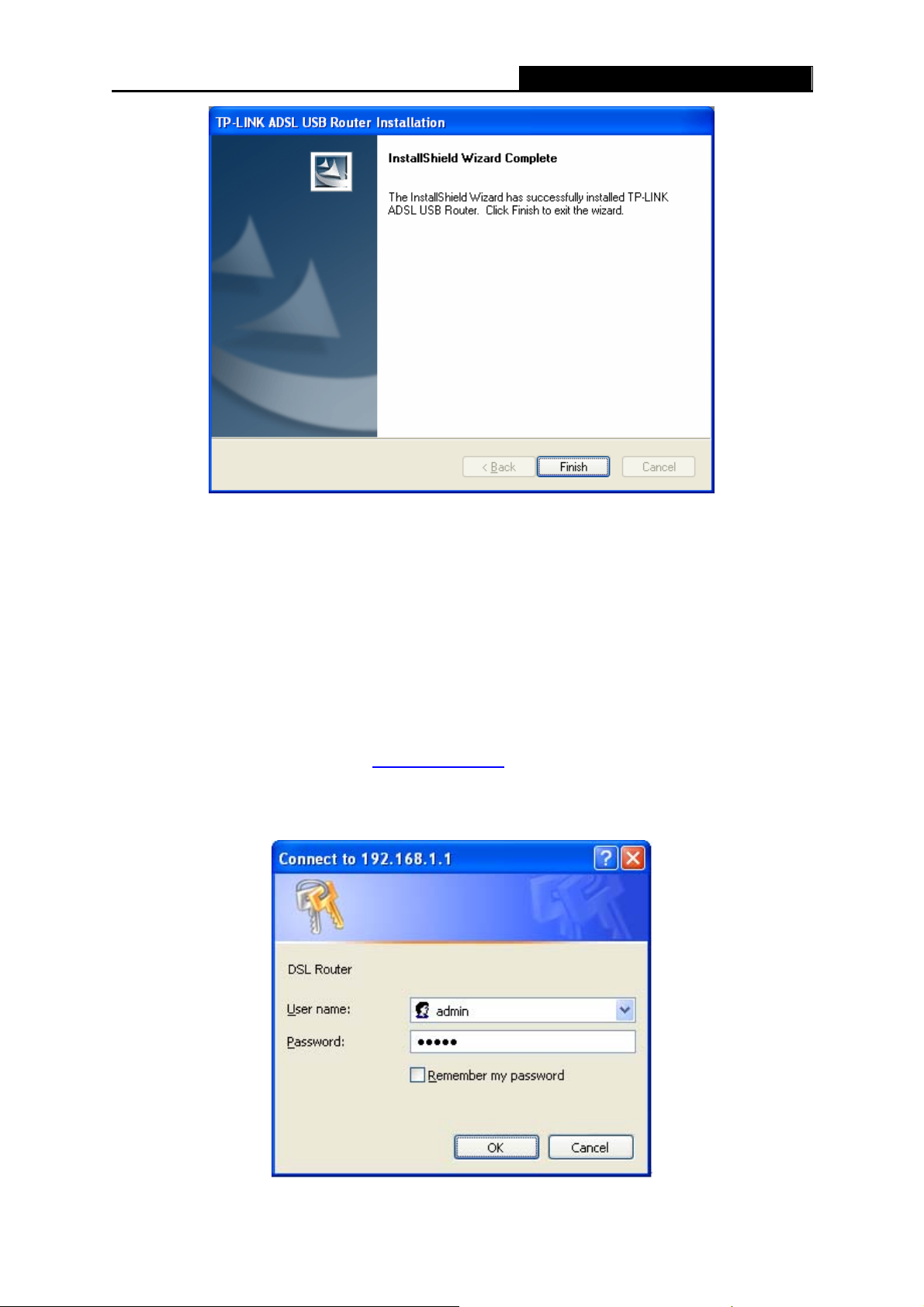
TD-8841 ADSL2+ Modem Router User Guide
Figure 3-10
Note:
)
1) All of the above settings are under windows XP.
2) If you want to pull out the USB device you must disconnect the network of USB first.
3) In the Vista operating system, maybe the “Unknown Device” screen will pop up when you
insert the USB cable of the Router to a computer, please just unplug the USB cable and try
again.
3.3 Login
Open your web browser and enter http://192.168.1.1 in the address bar of the browser. When
ADSL connection is OK, the following login box will pop up. Enter default user name (admin) and
password (admin) as shown in Figure 3-1 1. C lick OK to enter the Web-based Utility of the Router.
Figure 3-11
13
Page 20
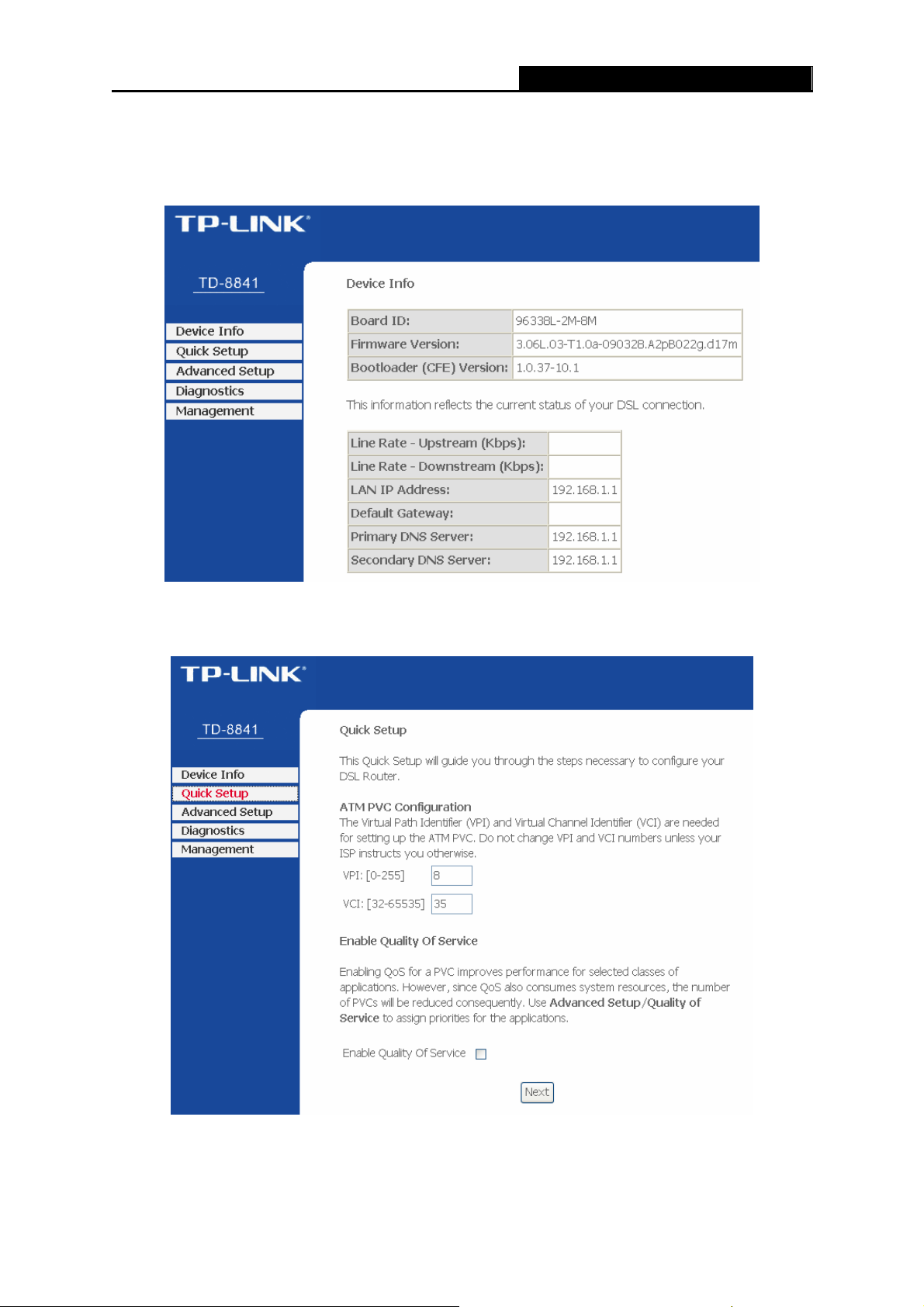
3.4 Quick Setup
Figure 3-12 is the main page of the Router.
TD-8841 ADSL2+ Modem Router User Guide
Figure 3-12
Please select Quick Setup. Enter the VPI and VCI values provided by your ISP and click Next.
Figure 3-13
Select the relevant Connection Type and Encapsulation Mode provided by your ISP and click
Next.
14
Page 21

TD-8841 ADSL2+ Modem Router User Guide
3.4.1 PPPoA
a) Select PPP over ATM (PPPoA) Connection Type, and click Next.
Figure 3-14
b) Enter the Username and Password provided by your ISP and click Next.
Figure 3-15
15
Page 22

c) Click Save/Reboot.
TD-8841 ADSL2+ Modem Router User Guide
Figure 3-16
3.4.2 PPPoE
a) Select PPP over Ethernet (PPPoE) Connection Type, and click Next.
Figure 3-17
b) Enter the Username and Password provided by your ISP and click Next.
16
Page 23

TD-8841 ADSL2+ Modem Router User Guide
c) Click Save/Reboot.
Figure 3-18
Figure 3-19
17
Page 24

TD-8841 ADSL2+ Modem Router User Guide
3.4.3 MER
a) Select MAC Encapsulation Routing (MER) Connection Type, and click Next.
Figure 3-20
b) Enter the parameters provided by your ISP, and click Next.
Figure 3-21
18
Page 25

c) Click Save/Reboot.
TD-8841 ADSL2+ Modem Router User Guide
Figure 3-22
3.4.4 IPoA
a) Select IP over ATM (IPoA) Connection Type, and click Next.
Figure 3-23
b) Enter the parameters provided by your ISP and click Next.
19
Page 26
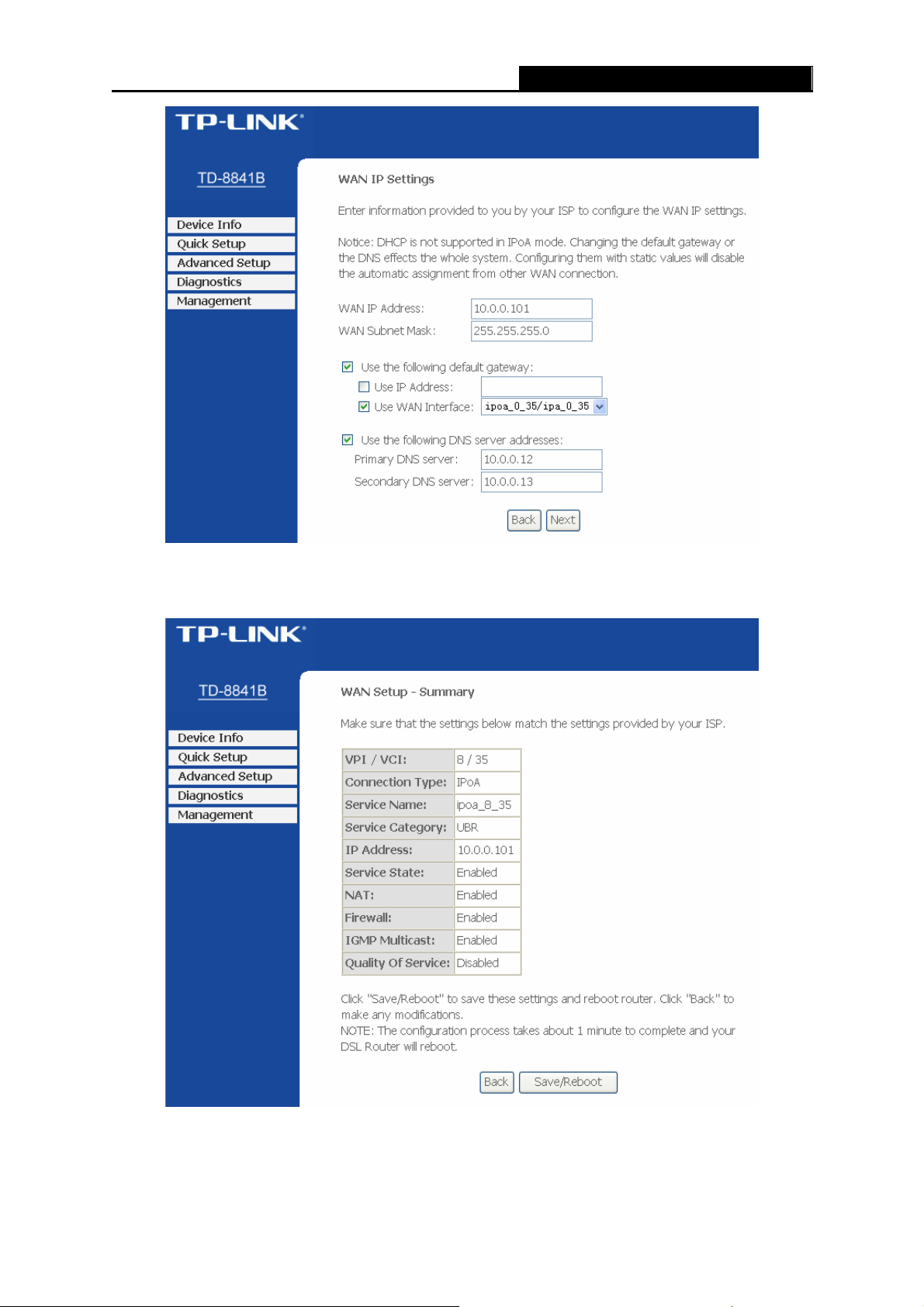
TD-8841 ADSL2+ Modem Router User Guide
c) Click Save/Reboot.
Figure 3-24
Figure 3-25
3.4.5 Bridging
a) Select Bridging Connection Type, and click Next.
20
Page 27
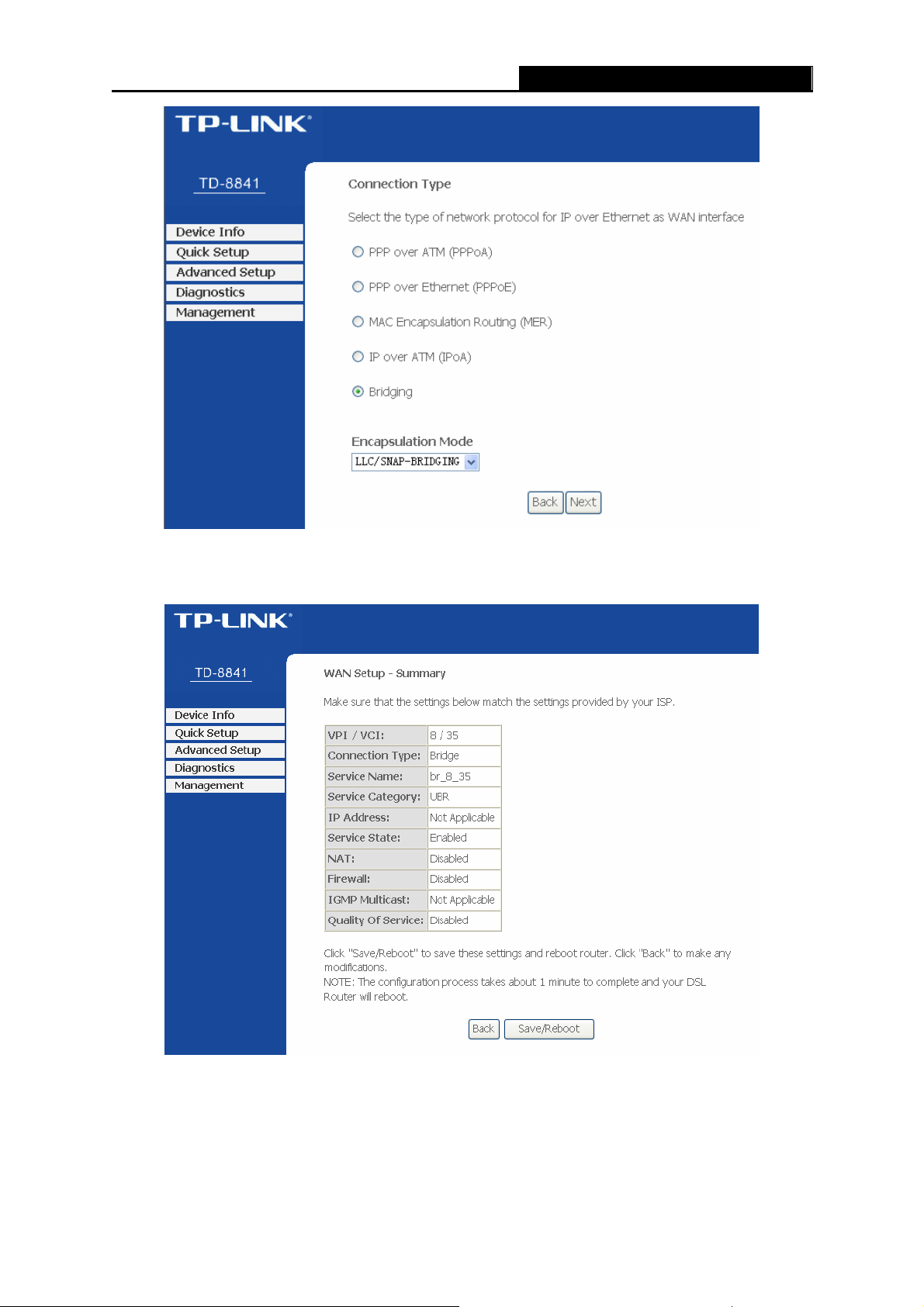
TD-8841 ADSL2+ Modem Router User Guide
Figure 3-26
b) Click Save/Reboot.
Figure 3-27
Note:
)
After you complete any setup, the new setup must be saved and the Router must be restarted for
the configuration to take effect. Please click the Save/Reboot button to restart.
21
Page 28
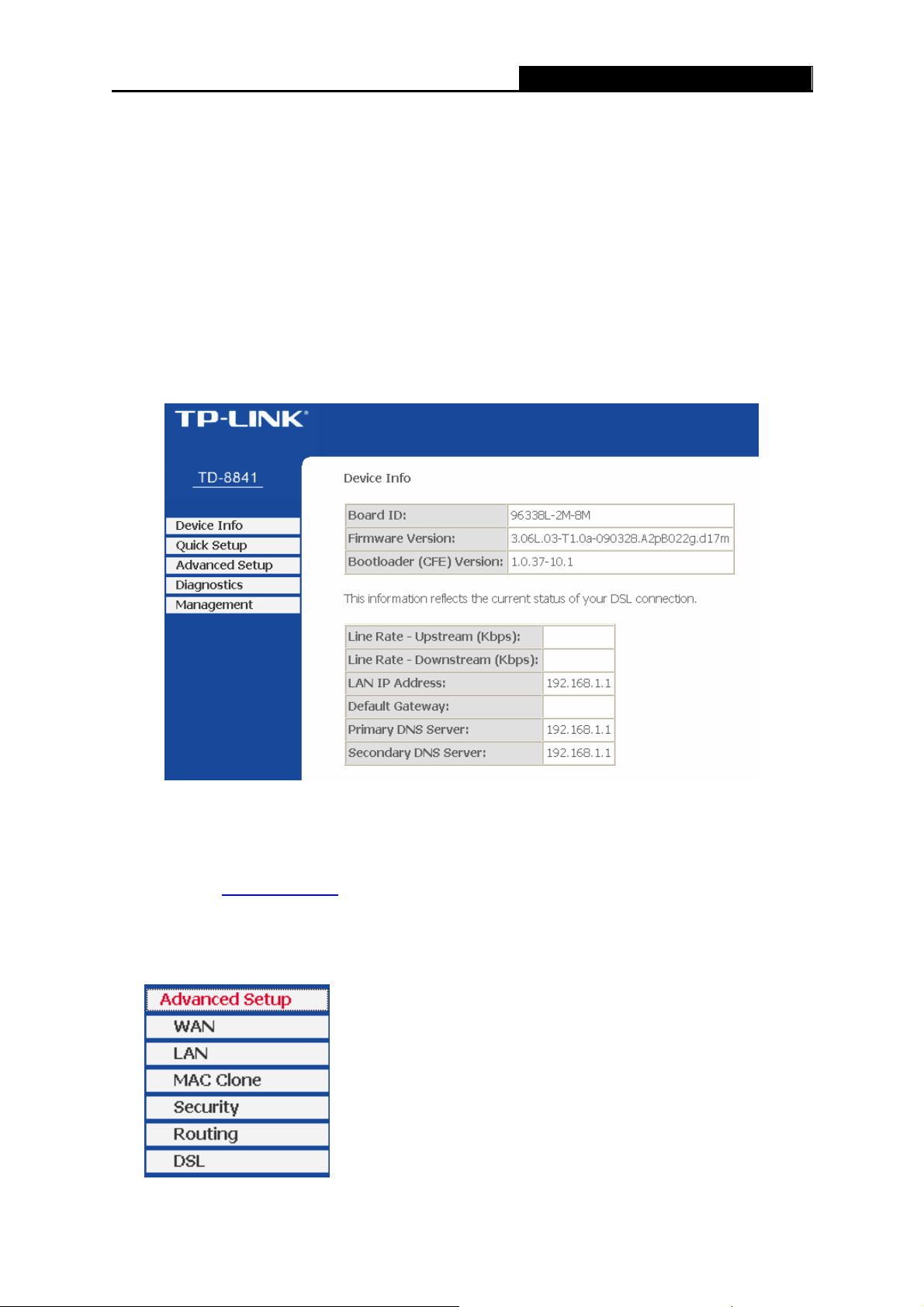
TD-8841 ADSL2+ Modem Router User Guide
Chapter 4. Software Configuration
This User Guide recommends using the “Quick Installation Guide” for first-time installation. For
advanced users, if you want to know more about this device and make use of its functions
adequately, maybe you will get help from this chapter to configure the advanced settings through
the Web-based Utility. After your successful login, you can configure and manage the device.
4.1 Device Info
The Device Info page provides the current information about the ADSL 2+ Modem Router. All
information is read-only.
Figure 4-1
4.2 Quick Setup
Please refer to 3.3 Quick Setup.
4.3 Advanced Setup
Choose “Advanced Setup”, and you can see the submenus as shown in Figure 4-2.
Figure 4-2
22
Page 29
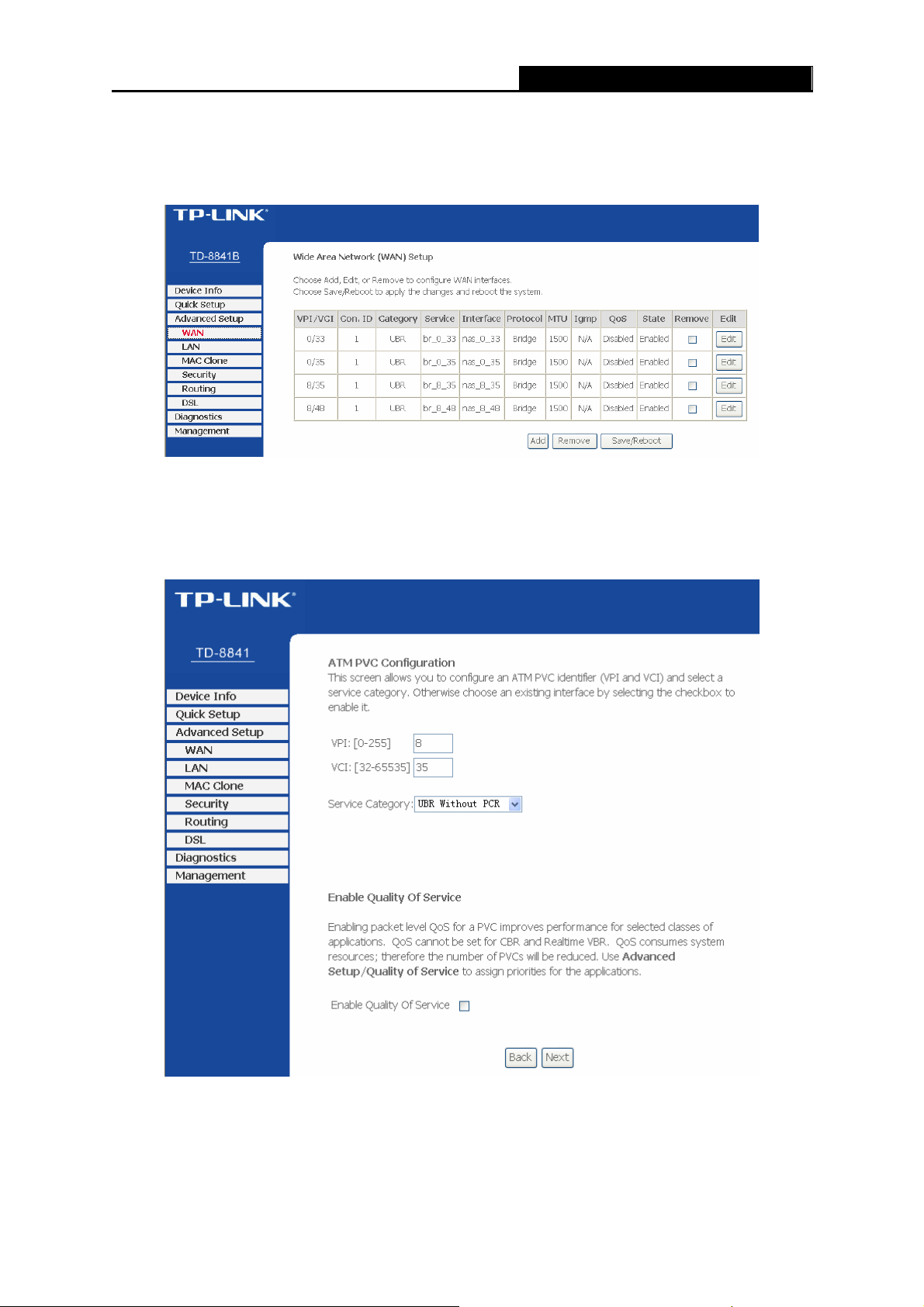
TD-8841 ADSL2+ Modem Router User Guide
4.3.1 WAN
Choose “Advanced Setup”Æ”WAN”, and you will see the page of Wide Area Network (WAN)
Setup as shown in Figure 4-3.
Figure 4-3
There are 4 PVC links in the WAN setup page. Click the Add button or choose the appropriate
PVC according to your need. Then you will enter the page of ATM PVC Configuration as shown
in Figure 4-4.
Figure 4-4
Enter VPI/VCI value and service category provided by your ISP. Click Next to enter the next step.
You will see the Figure 4-5.
23
Page 30
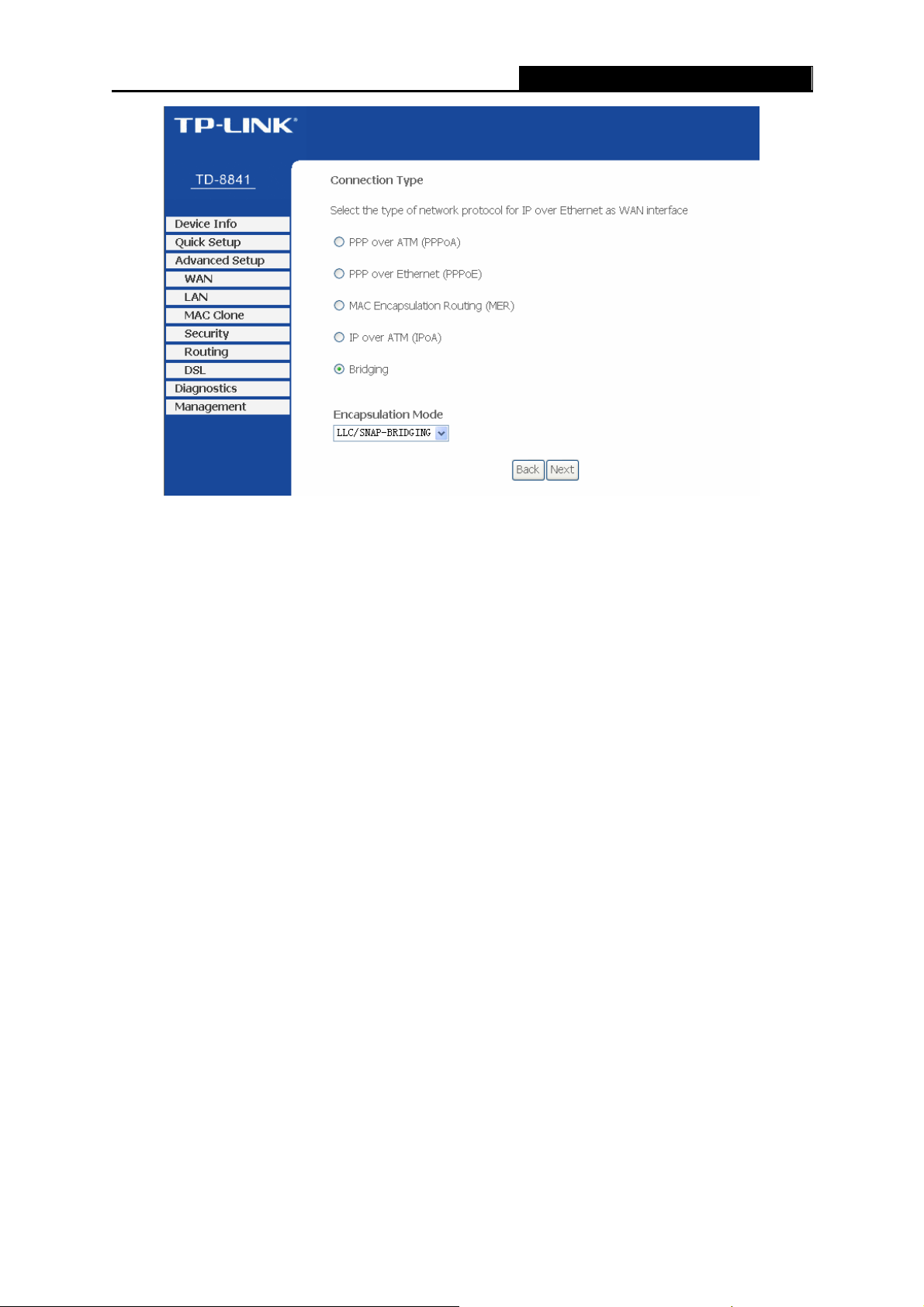
TD-8841 ADSL2+ Modem Router User Guide
Figure 4-5
After choosing the proper protocol, enter the correct parameters supported by your ISP. Enable
the configurations, and then you will go to the Internet.
Note:
)
The type of network protocol selected may be different in different areas. There are five types
(Figure 4-5), so you should ask your ISP to acquire the Connection Type and Encapsulation
Mode.
¾ PPP over ATM (PPPoA)
If you select the protocol of PPP over ATM (PPPoA), you will see the Figure 4-6.
24
Page 31
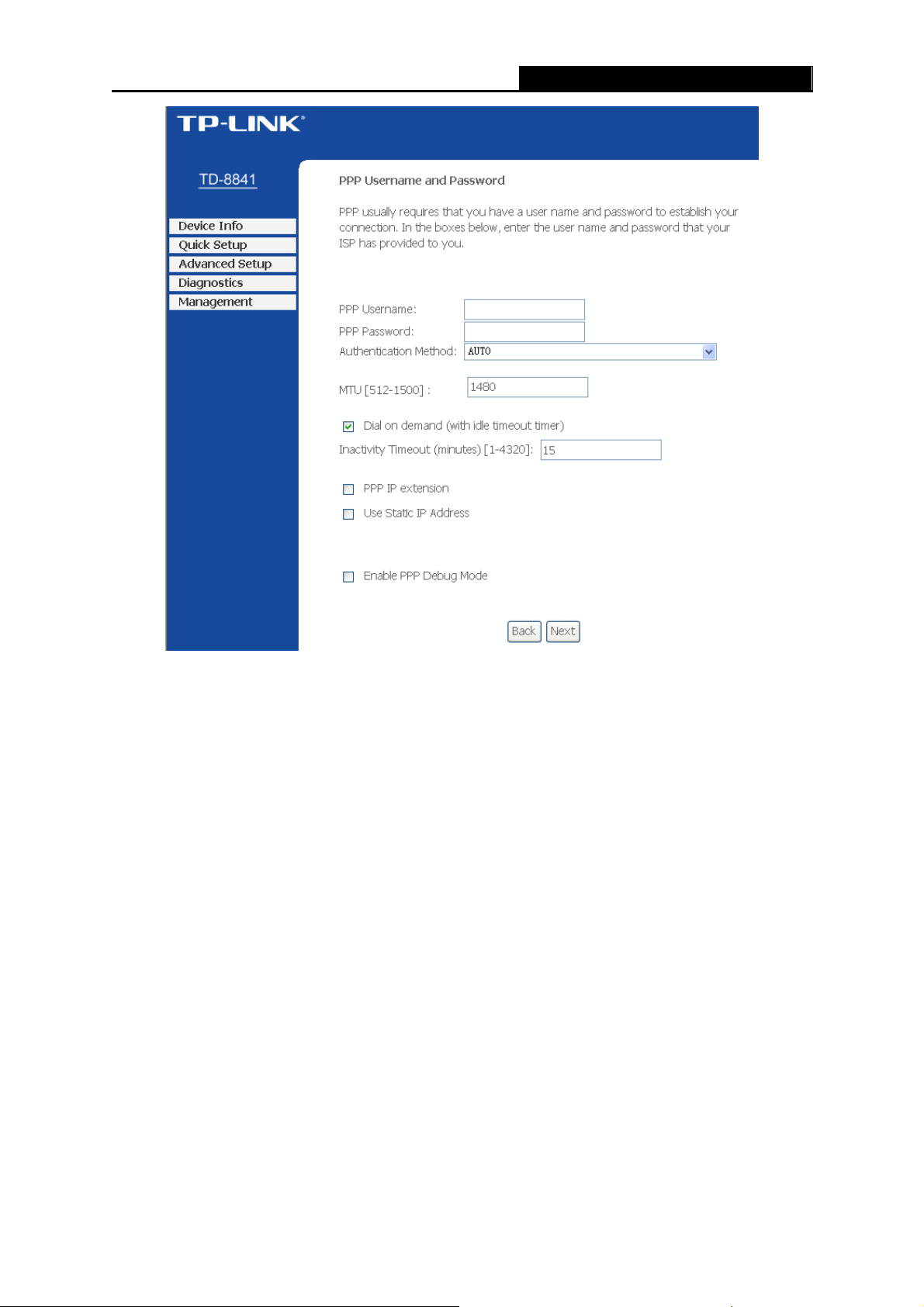
TD-8841 ADSL2+ Modem Router User Guide
Figure 4-6
¾ PPP Username: Enter your username for your PPPoA connection to identify and verify your
account to the ISP.
¾ PPP Password: Enter your password for your PPPoA connection.
¾ Authentication Method: Choose a method of authentication, AUTO, PAP, CHAP, or
MSCHAP.
¾ MTU: The default MTU value is 1480 Bytes. It is not recommended that you change the
default value unless required by your ISP. The value should be between 512 and 1500.
¾ Dial on demand: If you check this box, the Internet connection can be terminated
automatically after a specified inactivity period (Inactivity Timeout) and be re-established
when you attempt to access the Internet again. The default value of Inactivity Timeout is 15.
The value should be between 1 and 4320.
¾ PPP IP extension: If this box is checked, the IP address obtained by the Router will be
assigned to the computer, and the NAT and Firewall will be disabled.
¾ Use Static IP Address: Check this box to use the static IP address to dial. The default value
is disabled.
¾ Enable PPP Debug Mode: Check this box to enable the debug mode. The default value is
25
Page 32

TD-8841 ADSL2+ Modem Router User Guide
disabled.
Click Next button in Figure 4-6, and then you will see Figure 4-7. Check or uncheck the Enable
WAN Service box according to your needs.
Figure 4-7
Click the Next button to enter the next step as shown in Figure 4-8. Click Save to complete the
configuration.
Figure 4-8
¾ PPP over Ethernet (PPPoE)
If you select the protocol of PPP over Ethernet (PPPoE), you will see the Figure 4-9.
26
Page 33

TD-8841 ADSL2+ Modem Router User Guide
Figure 4-9
¾ PPP Username: Enter your username for your PPPoE connection to identify and verify your
account to the ISP.
¾ PPP Password: Enter your password for your PPPoE connection.
¾ PPPoE Service Name: Enter a name for the PPPoE connection for recognition.
¾ Authentication Method: Choose a method of authentication, AUTO, PAP, CHAP, or
MSCHAP.
¾ MTU: The default MTU value is 1480 Bytes. It is not recommended that you change the
default value unless required by your ISP. The value should be between 512 and 1500.
¾ Dial on demand: If you check this box, the Internet connection can be terminated
automatically after a specified inactivity period (Inactivity Timeout) and be re-established
when you attempt to access the Internet again. The default value of Inactivity Timeout is 15.
The value should be between 1 and 4320.
¾ PPP IP extension: If this box is checked, the IP address obtained by the Router will be
assigned to the computer, and the NAT and Firewall will be disabled.
¾ Use Static IP Address: Check this box to use the static IP address to dial. The default value
is disabled.
27
Page 34

¾ Enable PPP Debug Mode: Check this box to enable the debug mode. The default value is
TD-8841 ADSL2+ Modem Router User Guide
disabled.
Click Next button in Figure 4-9, and then you will Figure 4-10. Check or uncheck the Enable W AN
Service box according to your needs.
Figure 4-10
Click the Next button to enter the next step as shown in Figure 4-11. Click Save to complete the
configuration.
Figure 4-11
¾ MAC Encapsulation Routing (MER)
If you select the protocol of MAC Encapsulation Routing (MER), you will see the page as shown in
Figure 4-12.
28
Page 35

TD-8841 ADSL2+ Modem Router User Guide
Figure 4-12
¾ Obtain an IP address automatically: Check this radio button to obtain the IP address
automatically. This is not recommended by default.
¾ Use the following IP address: This radio button is checked by default. Enter the information
provided by your ISP to configure the WAN IP settings.
¾ Obtain default gateway automatically: This radio button is checked by default. It’s
recommended that you keep the default settings to allow the Router to obtain the default
gateway automatically.
¾ Use the following default gateway: Check this radio button then you can enter the IP
address and the WAN interface for the default gateway. This is not recommended by default.
¾ Obtain DNS server addresses automatically: This radio button is checked by default. It’s
recommended that you keep the default settings to allow the Router to obtain the default
DNS server addresses automatically.
¾ Use the following DNS server addresses: Check this radio button then you can enter the
primary DNS server and secondary DNS server. This is not recommended by default.
Note:
)
1. DHCP can be enabled for PVC in MER mode as WAN interface if "Obtain an IP address
automatically" is chosen.
2. Changing the default gateway or the DNS will affect the whole system. Configuring them with
static values will disable the automatic assignment from DHCP or other WAN connection.
29
Page 36

TD-8841 ADSL2+ Modem Router User Guide
3. If you configure static default gateway over this PVC in MER mode, you must enter the IP
address of the remote gateway in the "Use IP address". The "Use WAN interface" is optional.
Click Next button in Figure 4-12, and then you will see the Figure 4-13. Check or uncheck the
Enable WAN Service box according to your needs.
Figure 4-13
Click the Next button to enter the next step as shown in Figure 4-14. Click Save to complete the
configuration.
¾ IP over ATM (IPoA)
Figure 4-14
30
Page 37

TD-8841 ADSL2+ Modem Router User Guide
If you select the protocol of IP over ATM (IPoA), you will see the Figure 4-15. Enter the
parameters provided by your ISP.
Figure 4-15
¾ WAN IP Address: Enter the IP Address provided by your ISP.
¾ WAN Subnet Mask: Enter the subnet mask provide by your ISP.
¾ Use the following default gateway: Check this radio button then you can choose Use IP
Address or Use WAN Interface. If you have any problems, please ask your ISP for the
information.
¾ Use the following DNS server addresses: Check this radio button then you can enter the
primary DNS server and secondary DNS server. If you have any problems, please ask your
ISP for the information.
Note:
)
1. DHCP is not supported in IPoA mode.
2. Changing the default gateway or the DNS will affect the whole system. Configuring them with
static values will disable the automatic assignment from other WAN connection.
Click Next in Figure 4-15, and then you will see the Figure 4-16.
31
Page 38

TD-8841 ADSL2+ Modem Router User Guide
Figure 4-16
Check or uncheck the Enable WAN Service box according to your needs. Click the Next button
to enter the next step as shown in Figure 4-17, and click Save to complete the configuration.
Figure 4-17
¾ Bridging
If you select the Bridging protocol, you will see the Figure 4-18. Click the Next button, and you will
see the Figure 4-19. Click Save to complete the configuration.
32
Page 39

TD-8841 ADSL2+ Modem Router User Guide
Figure 4-18
Figure 4-19
Note:
)
After completing any setup, the new setup must be saved and the Router must be restarted for
the configuration to go into effect. Please click the Save/Reboot button to restart as shown in
Figure 4-20.
33
Page 40
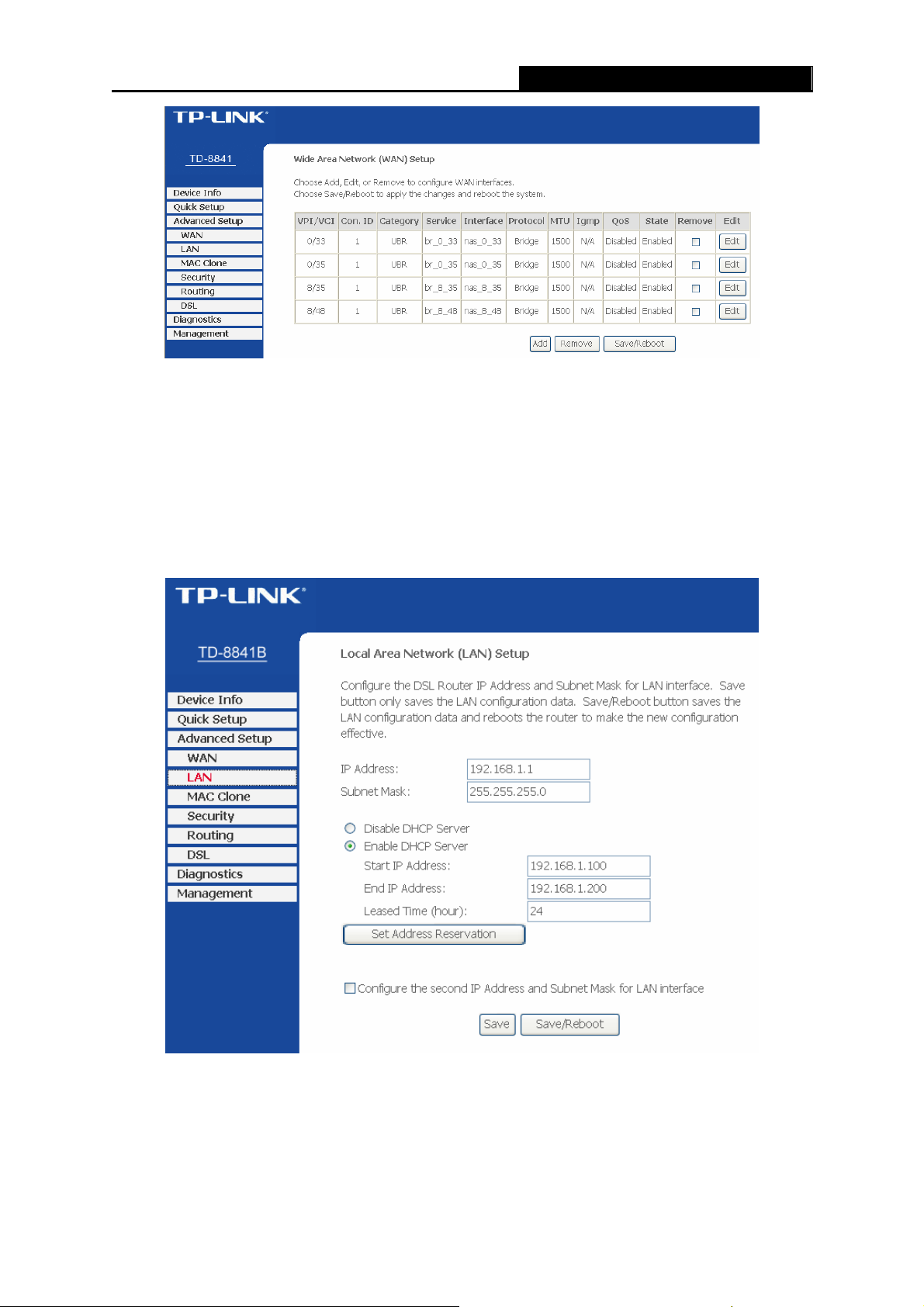
Note:
)
All of the above setup is under windows XP OS.
TD-8841 ADSL2+ Modem Router User Guide
Figure 4-20
4.3.2 LAN
Choose “Advanced Setup→LAN” menu, and you can see and configure the Local Area Network
(LAN) parameters in the screen as shown in Figure 4-21.
Figure 4-21
¾ IP Address - Enter an IP address for the Router. Then you can access the Web-based Utility
via this IP address. The default setting is 192.168.1.1.
¾ Subnet Mask - An address code that determines the size of the network. Normally use
255.255.255.0 as the subnet mask.
34
Page 41

Note:
)
TD-8841 ADSL2+ Modem Router User Guide
a. If you change the IP Address of LAN, you must use the new IP Address to log in the
Router.
b. If the new LAN IP Address you set is not in the same subnet, the IP Address pool of the
DHCP server will change accordingly at the same time,while the Virtual Server and DMZ
Host will not take effect until they are re-configured.
¾ Disable/Enable DHCP Server - Disable or Enable the DHCP server. DHCP stands for
Dynamic Host Configuration Protocol. The DHCP Server will automatically assign dynamic IP
addresses to the computers on the network. If you disable the Server, you must have another
DHCP server within your network or else you must configure the computer manually. The
following options are available only when DHCP Server is enabled.
z Start IP Address - Specify an IP address for the DHCP Server to start with when
assigning IP addresses. 192.168.1.100 is the default start address
z End IP Address - Specify an IP address for the DHCP Server to end with when
assigning IP addresses. 192.168.1.199 is the default end address.
z Leased Time (hour) - The Lease Time is the amount of time a network user will be
allowed connection to the Router with their current dynamic IP address. Enter the
amount of time, in hours, and the user will be "leased" this dynamic IP address. After the
time is up, the user will be automatically assigned a new dynamic IP address. The
default value is 24 hours.
¾ Set Address Reservation - Click this button, you can view and add a reserved address for
clients via the Address Reservation page as shown in Figure 4-21. When you specify a
reserved IP address for a PC on the LAN, that PC will always receive the same IP address
each time when it accesses the DHCP server. Reserved IP addresses should be assigned to
servers that require permanent IP settings.
¾ Configure the second IP Address and Subnet Mask for LAN interface - Check this box,
and you can configure a second IP address and subnet mask for the LAN interface.
¾ Save - Clicking this button only saves the LAN configuration data.
¾ Save/Reboot - Clicking this button not only saves the LAN configuration data but also
reboots the Router to make the new configuration take effect.
To Reserve an IP address:
1. Click the Set Address Reservation button shown in Figure 4-21 to enter the screen as
shown in Figure 4-22.
35
Page 42
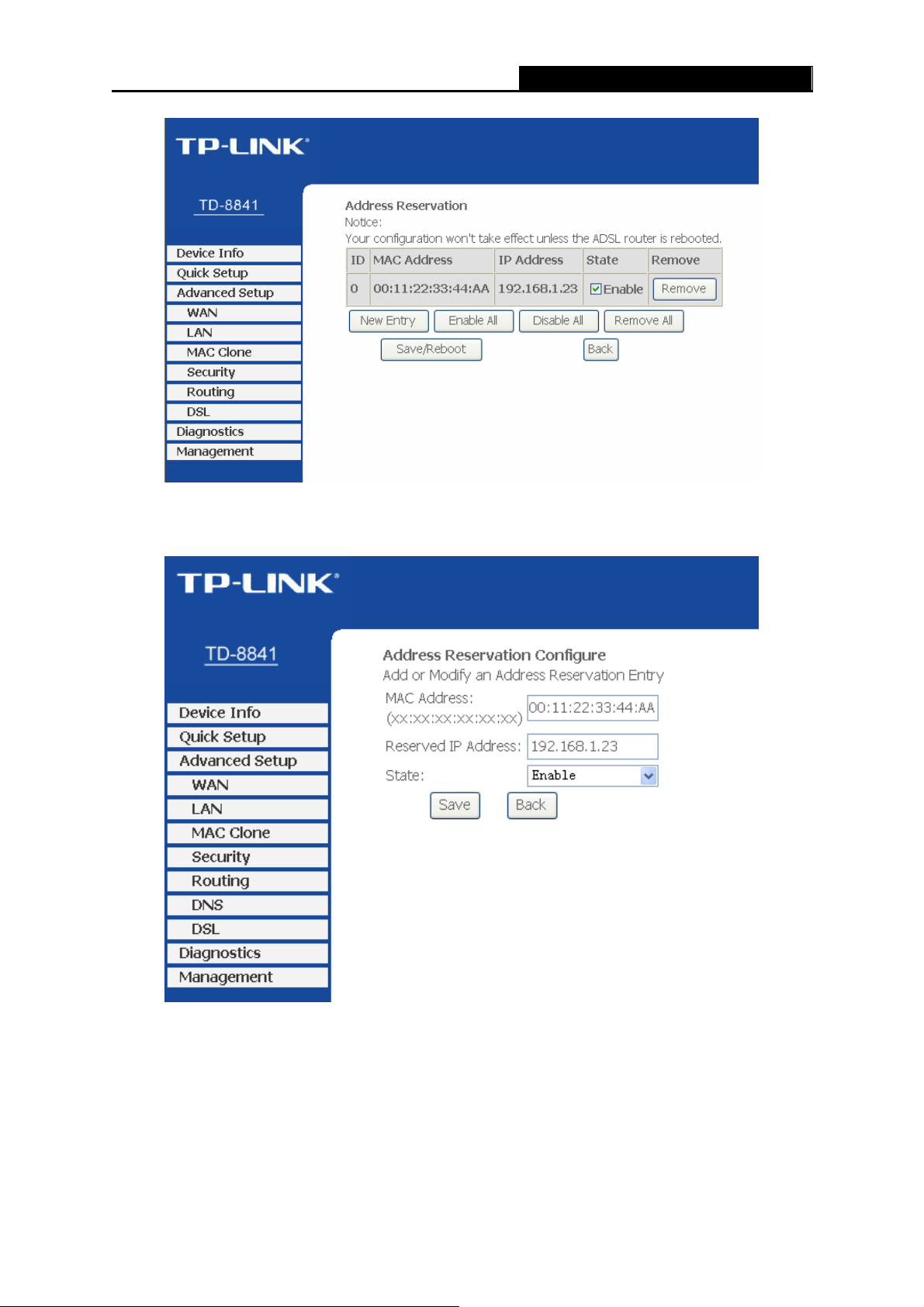
TD-8841 ADSL2+ Modem Router User Guide
Figure 4-22
2. Click the New Entry button in Figure 4-22. Then Fi gure 4-23 will pop up.
Figure 4-23
3. Enter the MAC address in XX:XX:XX:XX:XX:XX format and reserved IP address in
dotted-decimal notation of the computer for which you want to reserve an IP address.
Note:
)
The MAC Address and IP Address added in Figure 4-23 are used for illustrating. They
may be different to your circs.
36
Page 43
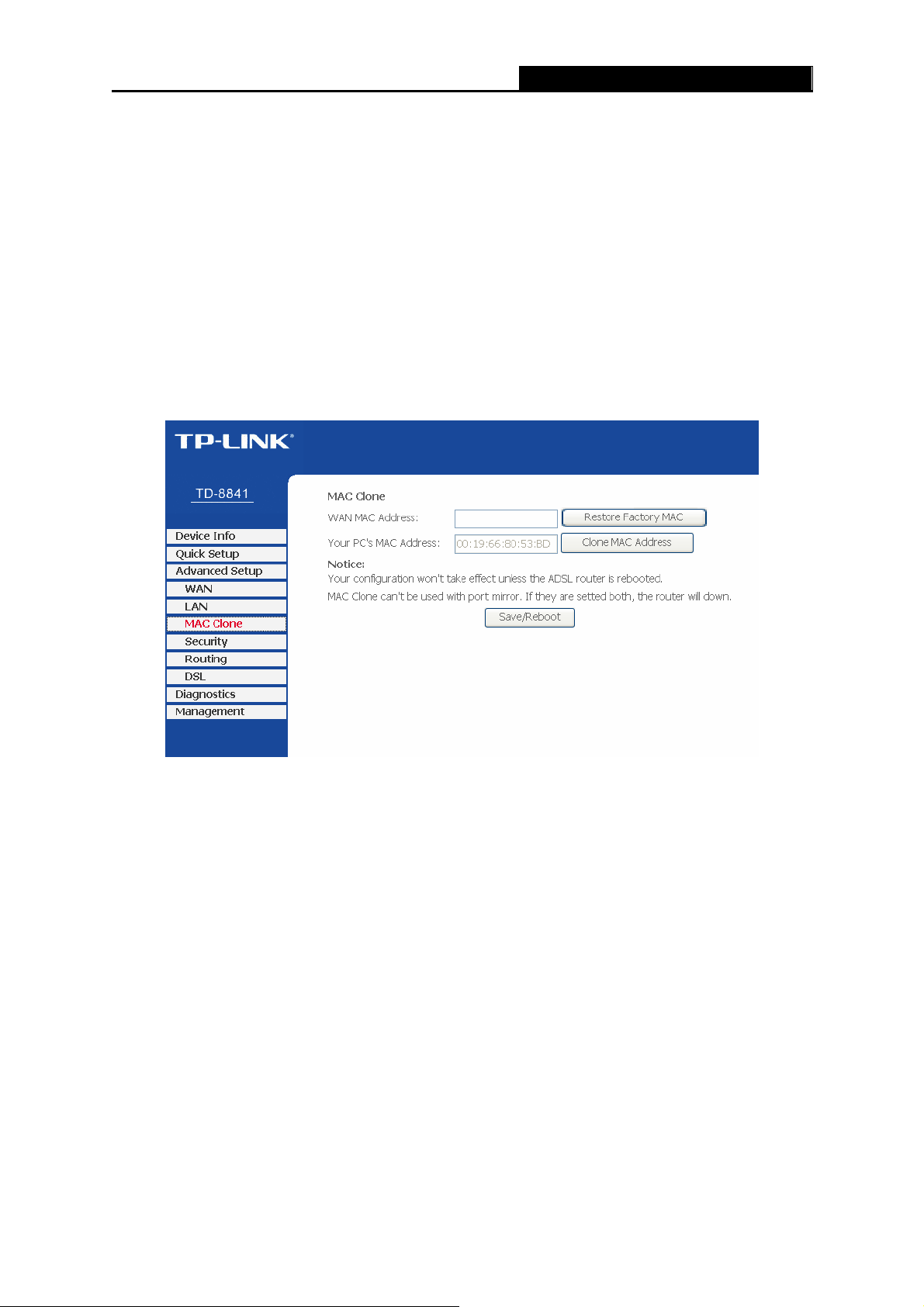
4. Select Enable from the State drop-down list.
5. Click the Save button, then you will go back to the Address Reservation screen and
see the new entry as shown in Figure 4-22.
6. Click Save/Reboot button to save the settings and reboot the Router.
Note:
)
The function won't take effect until the router reboots.
TD-8841 ADSL2+ Modem Router User Guide
4.3.3 MAC Clone
Choose “Advanced Setup→MAC Clone” menu, you can configure the MAC address of the WAN
on the screen as shown in Figure 4-24.
Figure 4-24
Some ISPs require that you register the MAC Address of your adapter. Changes are rarely
needed here.
¾ WAN MAC Address - This field displays the current MAC address of the WAN port. If your
ISP requires you to register the MAC address, please enter the correct MAC address into
this field in XX:XX:XX:XX:XX:XX format (X is any hexadecimal digit).
¾ Your PC's MAC Address - This field displays the MAC address of the PC that is managing
the Router. If the MAC address is required, you can click the Clone MAC Address button
and this MAC address will be filled in the WAN MAC Address field.
Click Restore Factory MAC to restore the MAC address of WAN port to the factory default
value.
Click the Save/Reboot button to save your settings.
Note:
)
1. Only the PC on your LAN can use the MAC Address Clone function.
37
Page 44

2. Your configuration won't take effect unless the ADSL Router is rebooted.
3. MAC Clone can't be used with port mirror. If they are set both, the Router will be down.
TD-8841 ADSL2+ Modem Router User Guide
4.3.4 Security
Choose “Advanced Setup→Security” menu, you can do some security configurations for your
Router. There are two submenus under the Security menu as shown in Figure 4-25.
Figure 4-25
4.3.4.1. MAC Filtering
Choose “Security→MAC Filtering” menu, you can configure the MAC filtering rule in the next
screen similar to Figure 4-26. The MAC Address Filtering feature allows you to control the access
of users on your local network basing on their MAC addresses.
Figure 4-26
MAC Filtering Global Policy - The default setting is FORWARDED. FORWARDED means that
all MAC layer frames will be forwarded except those matching with any of the specified rules in
the following table. BLOCKED means that all MAC layer frames will be blocked except those
matching with any of the specified rules in the following table. You can change the policy by
clicking the Change Policy button to go to the Change MAC Filtering Global Policy page as
shown in Figure 4-27.
38
Page 45
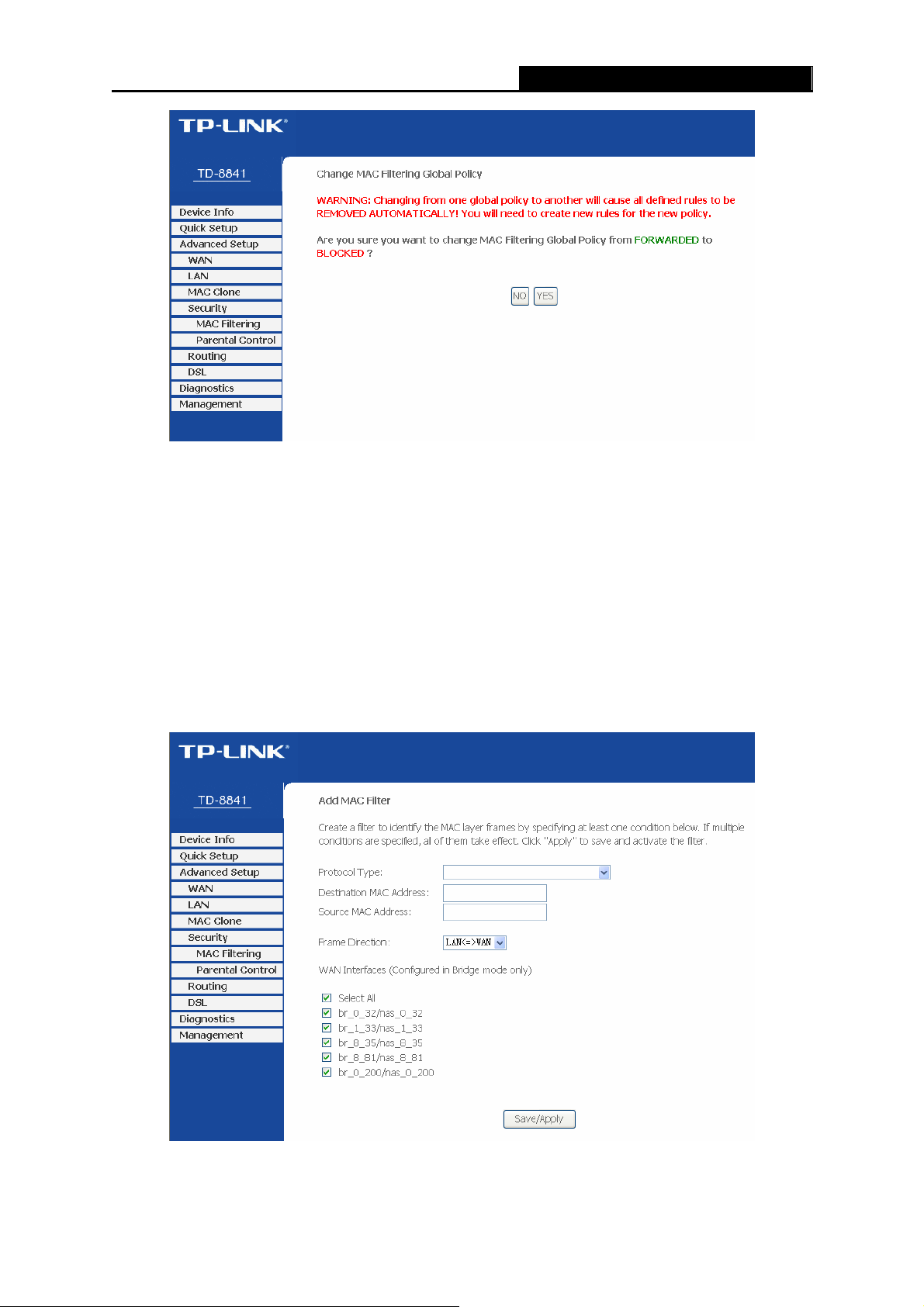
To add a new entry, follow the steps below.
1. Click the Add button in Figure 4-26 to go to the Add MAC Filter page as shown in Figure
TD-8841 ADSL2+ Modem Router User Guide
Figure 4-27
4-28.
2. Select the protocol type.
3. Enter the destination MAC address.
4. Enter the source MAC address.
5. Select the frame direction.
6. Select the WAN interfaces.
7. Click Save/Apply to save your settings.
Figure 4-28
39
Page 46
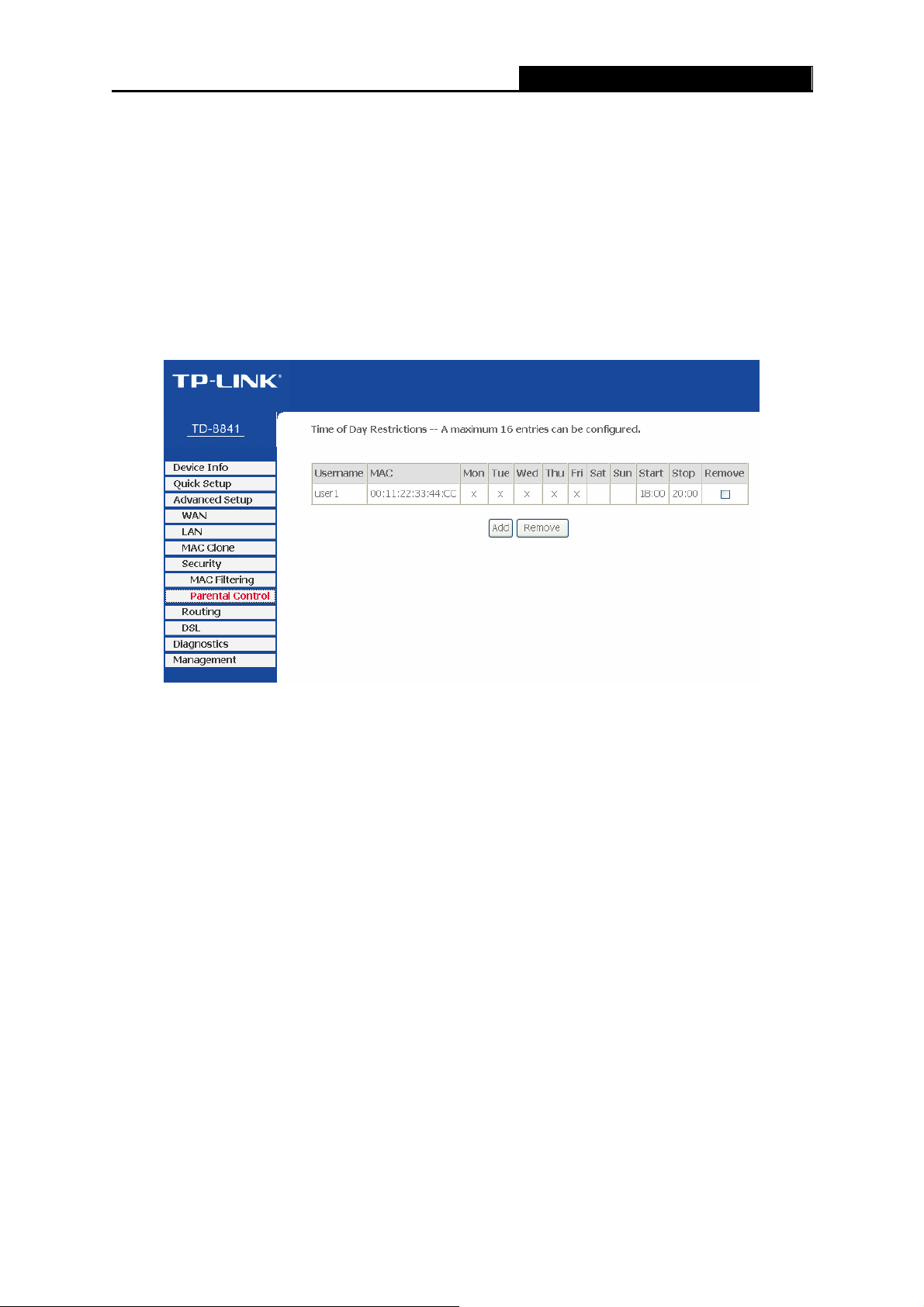
To remove an existing entry, follow the steps below.
1. Check the Remove box as shown in Figure 4-26 in the entry you want to remove.
2. Click the Remove button.
4.3.4.2. Parental Control
Choose “Security→Parental Control” menu, you can configure the parental control rule in the
screen as shown in Figure 4-29. The Parental Control function can be used to restrict the time of
internet surfing for the child.
TD-8841 ADSL2+ Modem Router User Guide
Figure 4-29
For example: If you don’t want your child_1 to surf the Internet from 18:00 to 20:00 on weekdays.
You can follow the steps below.
1. Click the Add button in Figure 4-29 to go to the Time of Da y Restriction page as shown in
Figure 4-30.
2. Create a User Name for your child, for example child_1.
3. If you want to restrict the Browser’s surfing time, check the Browser’s MAC Address radio
button. If you want to restrict other user’s surfing time, check the Other MAC Address radio
button and enter the MAC address of the user’s computer, for example 00:11:22:33:44:CC.
4. Select the day or days you need.
5. Enter the Start Blocking Time and End Blocking Time both in hh:mm format.
6. Click Save/Apply button. Then you will go back to the Time of Day Restrictions page and
see the list as shown in Figure 4-29.
40
Page 47
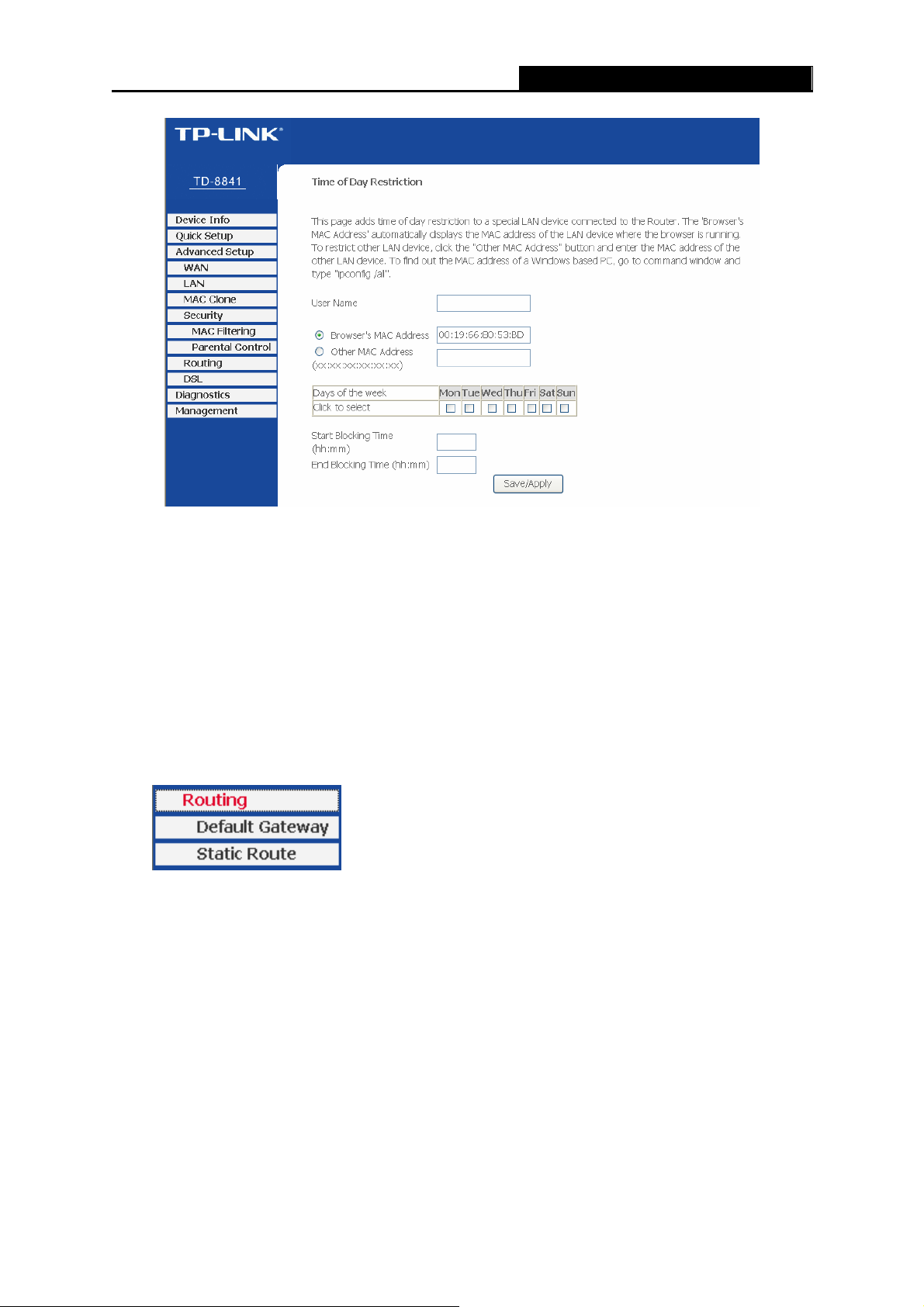
TD-8841 ADSL2+ Modem Router User Guide
Figure 4-30
To remove an existing entry, follow the steps below.
1. Check the box in the Remove column of the entry as shown in Figure 4-29.
2. Click the Remove button below.
4.3.5 Routing
Choose “Advanced Setup→Routing” menu, you can see two submenus under the Routing
menu as shown in Figure 4-31.
Figure 4-31
4.3.5.1. Default Gatew ay
Choose “Routing→Default Gateway” menu, you can configure the Default Gateway routing in
the next screen as shown in Figure 4-32.
41
Page 48

¾ Enable Automatic Assigned Default Gateway - Select this checkbox, and then the Router
will accept the first received default gateway assignment from one of the PPPoA, PPPoE or
TD-8841 ADSL2+ Modem Router User Guide
Figure 4-32
MER/DHCP enabled PVC(s). If this checkbox is not selected, you have to enter the static
default gateway and/or an interface. Click Save/Apply to save your configurations.
Note:
)
If changing the Enable Automatic Assigned Default Gateway from unselected to selected, you
must reboot the Router to get the automatic assigned default gateway.
4.3.5.2. Static Route
Choose “Routing→Static Route” menu, you can view and add the Static Route entry in the next
screen as shown in Figure 4-33. A static route is a pre-determined path that network information
must travel to reach a specific host or network.
Figure 4-33
42
Page 49

To add a new entry, follow the steps below.
1. Click the Add button in Figure 4-33 to go to the Static Route Add page as shown in Figure
4-34.
2. Enter the IP address of the destination network. This parameter specifies the IP network
address of the final destination.
3. Enter the Subnet Mask for the destination.
4. Select the Use Gateway IP Address checkbox and enter the IP address of the gateway. The
gateway is an immediate neighbor of your ADSL Router that will forward the packet to the
destination. On the LAN, the gateway must be a router on the same segment as your Router;
over Internet (WAN), the gateway must be the IP address of one of the remote nodes.
5. Click Save/Apply to save your configurations. Then you will go back to Figure 4-33 and see
your new entry.
TD-8841 ADSL2+ Modem Router User Guide
Figure 4-34
4.3.6 DSL
Choose “Advanced Setup→DSL” menu, you can view and configure the parameters in the
screen as shown in Figure 4-35. If you want to make some advanced settings, click Advanced
Settings button to go to the DSL Advanced Settings page as shown in Figure 4-36.
43
Page 50

TD-8841 ADSL2+ Modem Router User Guide
Figure 4-35
Figure 4-36
If you want to select the tone, click the Tone Selection button to go to the ADSL Tone Settings
page as shown in Figure 4-37.
44
Page 51

TD-8841 ADSL2+ Modem Router User Guide
Figure 4-37
4.4 Diagnostics
Choose “Diagnostics”, and your modem will test your DSL connection. Then you will see the test
results for the connectivity to your local network and your DSL service provider similar to Figure
4-38.
Figure 4-38
45
Page 52

TD-8841 ADSL2+ Modem Router User Guide
4.5 Management
Choose “Management”, and you can see the submenus as shown in Figure 4-39.
Figure 4-39
4.5.1 Settings
Choose “Management→Settings” menu, and you will see the submenus as shown in Figure
4-40.
Figure 4-40
4.5.1.1. Backup
Choose “Settings→Backup” menu, and you can save the current configuration of the Router as
a backup file in Figure 4-41. Click Backup Settings button to save your current configuration.
Figure 4-41
46
Page 53

4.5.1.2. Update
Choose “Settings→Update” menu, and you can update the settings for the Router as shown in
Figure 4-42. Click the Browse… button to find the file you want to update and then click Update
Settings to begin the updating.
TD-8841 ADSL2+ Modem Router User Guide
Figure 4-42
4.5.1.3. Restore Default
Choose “Settings→Restore Default” menu, and you can restore the configurations of the Router
to its factory default as shown in Figure 4-43. Click the Restore Default Settings button to begin
restoring.
Figure 4-43
47
Page 54

TD-8841 ADSL2+ Modem Router User Guide
4.5.2 System Log
Choose “Management→System Log” menu, and you can view and configure the logs of the
Router in Figure 4-44. Click the View System Log button, and you will go to the System Log page
and see the logs similar to Figure 4-45. Click the Configure System Log button, and you will go
to the Configuration page as shown in Figure 4-46.
Figure 4-44
Figure 4-45
48
Page 55

TD-8841 ADSL2+ Modem Router User Guide
Figure 4-46
¾ Log - Check the Disable radio button to disable the system log function. The default setting
is enabled.
¾ Log Level - Select the log level, then all the events above or equal to the selected level will
be logged.
¾ Display Level - All logged events above or equal to the selected level will be displayed.
¾ Mode - Select Local, Remote or Both. If the selected mode is Remote or Both, events will be
sent to the specified IP address and UDP port of the remote syslog server. If the selected
mode is Local or Both, events will be recorded in the local memory.
4.5.3 SNMP Agent
Choose “Management→SNMP Agent” menu, and you will go to the SNMP (Simple Network
Management Protocol) page as shown in Figure 4-47. SNMP allows a management application to
retrieve statistics and status from the SNMP agent in this device. Select the desired values and
click Save/Apply to configure the SNMP options.
49
Page 56

TD-8841 ADSL2+ Modem Router User Guide
Figure 4-47
4.5.4 Access Control
Choose “Management→Access Control” menu, and you will submenus as shown in Figure
4-48.
Figure 4-48
4.5.4.1. Service
Choose “Access Control→Service” menu, and you can enable or disable the services as shown
in Figure 4-49. Click Save/Apply to save your configurations.
Figure 4-49
50
Page 57

4.5.4.2. IP Address
Choose “Access Control→IP Address” menu, and can view and configure the IP address
access control in the screen as shown in Figure 4-50. If enabled, only PCs with IP addresses
listed are allowed to access the Router.
TD-8841 ADSL2+ Modem Router User Guide
Figure 4-50
To add a new entry, follow the steps below.
1. Click the Add button in Figure 4-50 to go to the Access Control page in the screen as shown
in Figure 4-51.
2. Enter the IP address (e.g. 192.168.1.23) you want to add in the IP Address filed.
3. Click Save/Apply to save your configuration.
Figure 4-51
51
Page 58
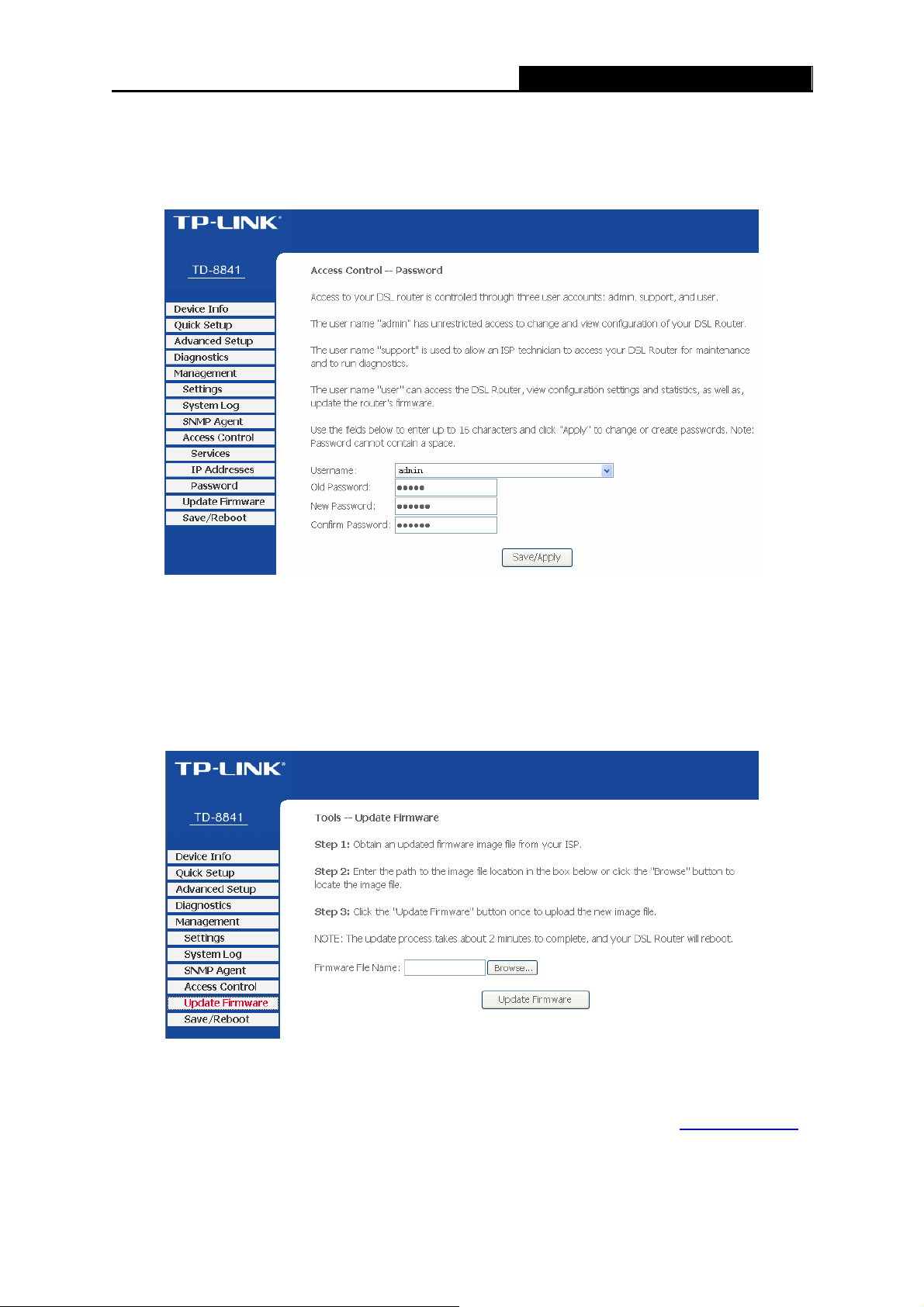
4.5.4.3. Password
Choose “Access Control→Password” menu, and you can change the factory defa ult password
of the Router in the screen as shown in Figure 4-52.
TD-8841 ADSL2+ Modem Router User Guide
Figure 4-52
4.5.5 Update Firmware
Choose “Management→Update Firmware” menu, and you can update the latest version of
firmware for the Router in the screen as shown in Figure 4-53. Make sure the firmware or romfile
you want to use is on the local hard drive of the computer. Click Browse… to find the local hard
drive and locate the firmware or romfile to be used for upgrade.
Figure 4-53
To upgrade the router's firmware, follow these instructions below.
1 Download a more recent firmware upgrade file from the TP-LINK website (www.tp-link.com
2 Type the path and file name of the update file into the “Firmware File Name” field. Or click the
Browse… button to locate the update file.
52
).
Page 59
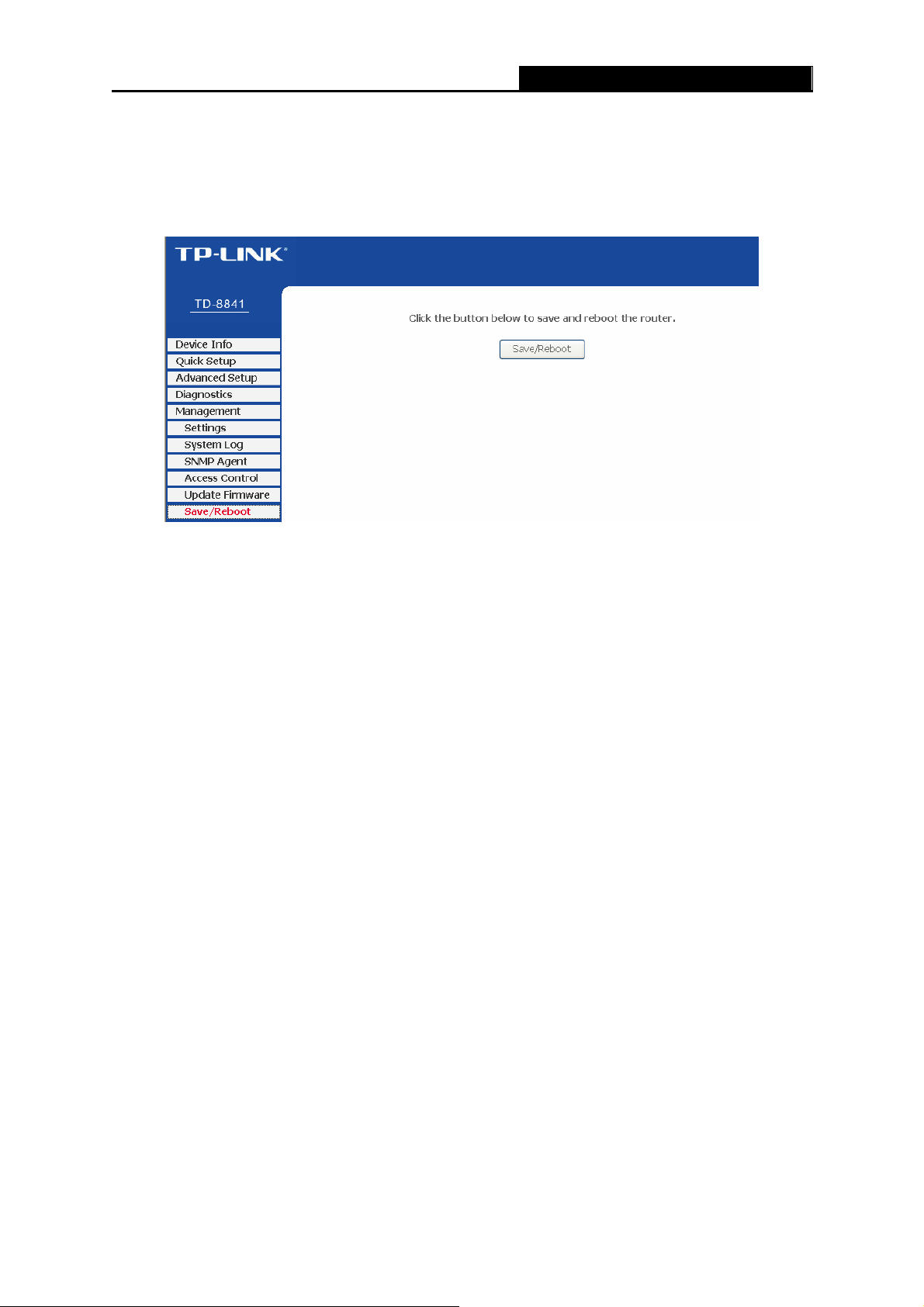
3 Click the Update Firmware button.
TD-8841 ADSL2+ Modem Router User Guide
4.5.6 Save/Reboot
Choose “Management→Save/Reboot” menu, and you can save your configurations and reboot
your Router to make the configurations take effect in the screen as shown in Figure 4-54.
Figure 4-54
53
Page 60
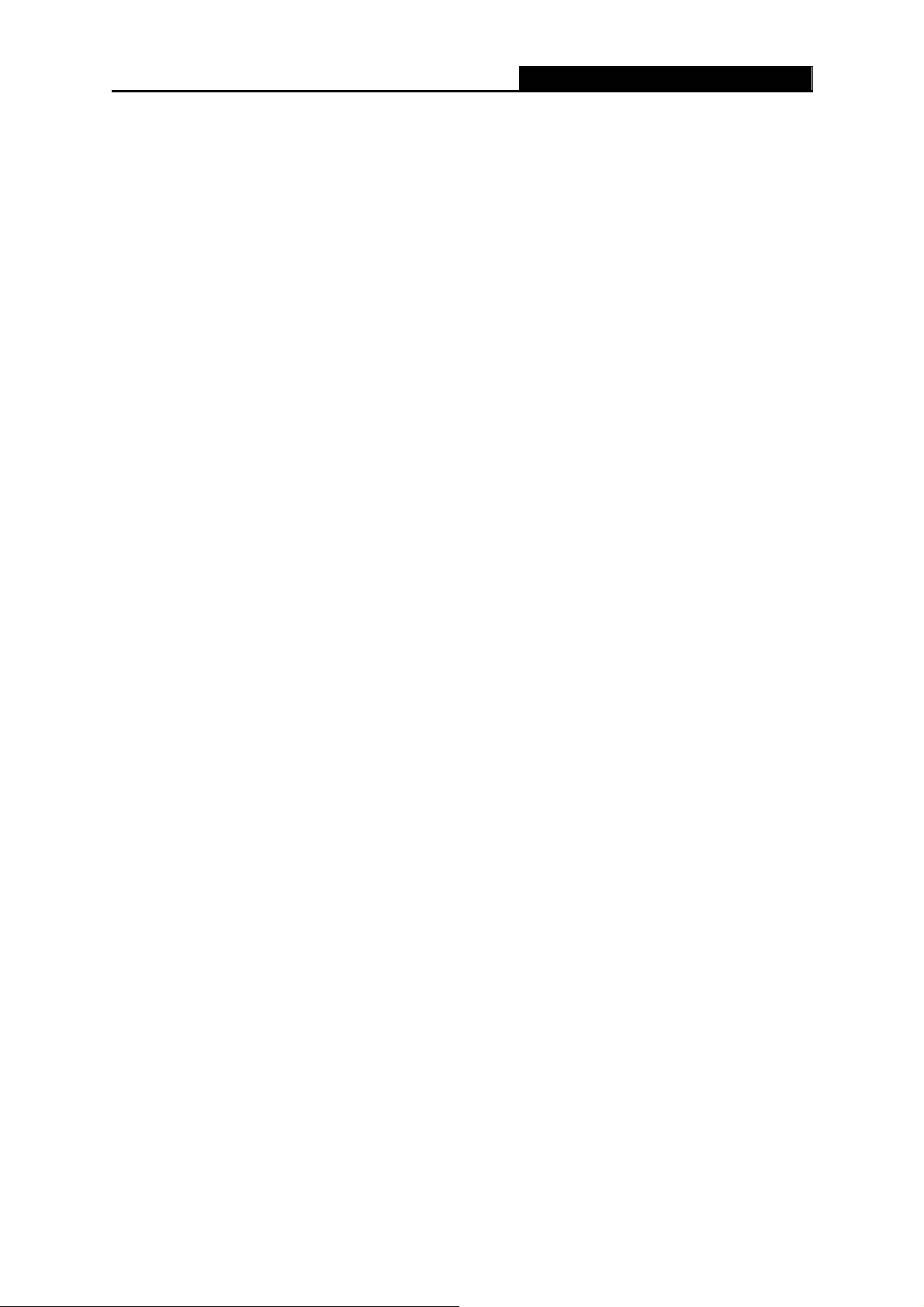
TD-8841 ADSL2+ Modem Router User Guide
Chapter 5. Software Dial
If TD-8841 CPE is working in bridged (RFC 1483 Bridged) mode when connecting to the Internet,
you must install dial software on your PC. There are some software working on WINDOWS in
market, examples as EnterNet3000、RASPPPoE、WinPeET.
How do I set up the connection in the windows XP?
¾ The users of Windows XP can click the “StartÆAll ProgramsÆAccessoriesÆ
CommunicationsÆNew connection wizard”, and then click Next to enter the configuration
page.
¾ Select the “connect to the Internet”, and then click the Next button to enter the next page.
Select the “set up my connection manually”, and click Next to enter the next page.
¾ Select the “connect using a broadband connection that requires user name and
password”. Click Next to type the name of your ISP in the current page, and then click Next.
¾ Enter an ISP account name and password, and click Next. If you have forgotten an existing
account name or password, please connect with your ISP.
¾ To create the connection and close this wizard, click Finish to add a shortcut to this
connection to your desktop.
¾ When you want to access the Internet by ADSL, double-click this shortcut of dial connection
on your desktop. Enter the account name and password, and click Connect to connect the
Internet.
How do I set up the connection in the Windows Vista?
¾ Users of Windows Vista can do as follows: Right-press NetworkÆChoose Properties, then
you can see Figure 5-1.
54
Page 61
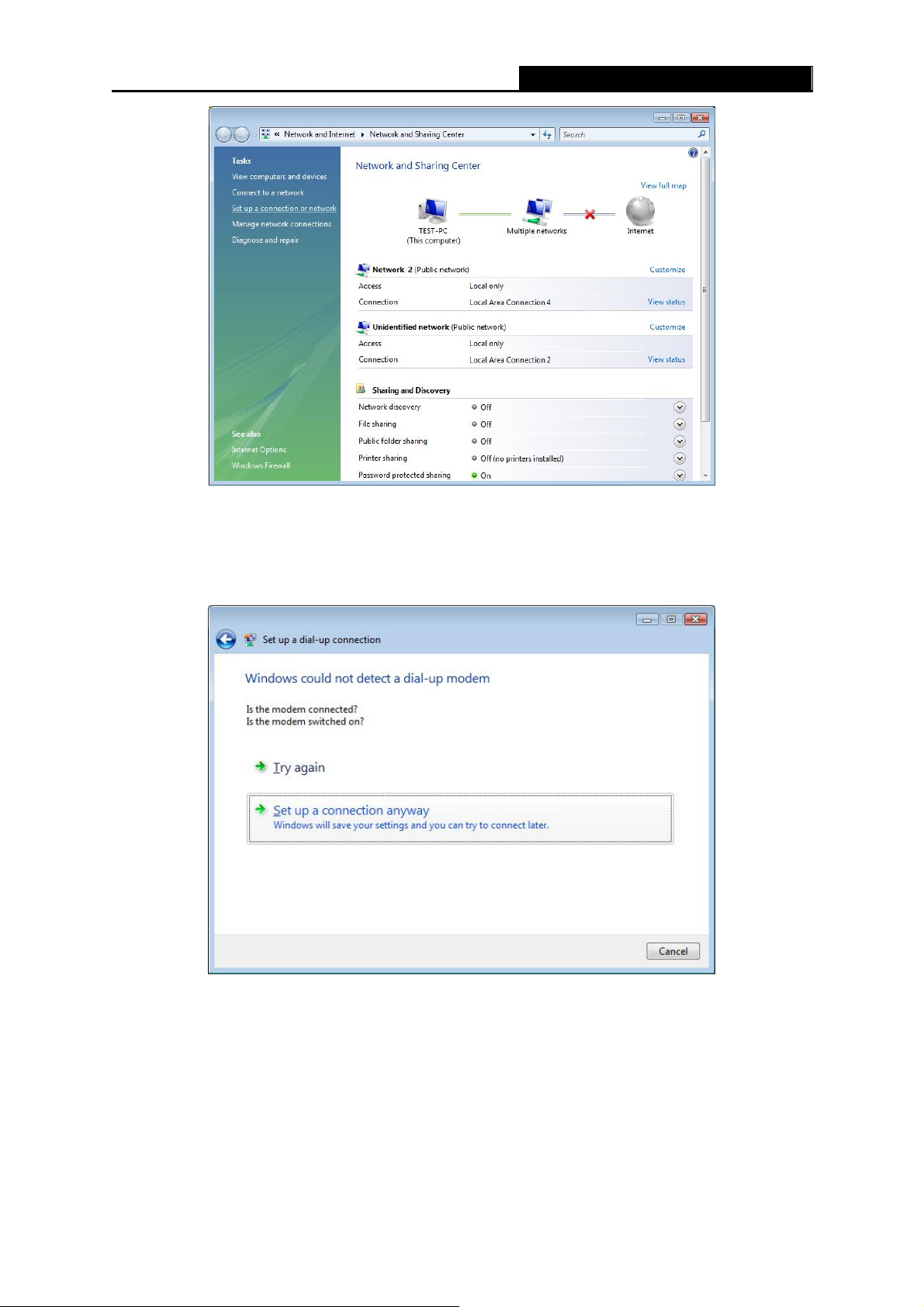
TD-8841 ADSL2+ Modem Router User Guide
Figure 5-1
¾ Click “Set up a connection or network” in the left of this page. And choose “Set up a
dial-up connection” in the new page; click Next. After that, you will see Figure 5-2; click “Set
up a connection anyway” to enter next page.
Figure 5-2
¾ Type the Dial-up phone number, the User name and password supplied by your ISP in the
new page. If you have forgotten an existing user name or password, please connect with your
ISP. Click Create to create the dial-up connection.
¾ Click Close to finish the setup.
¾ To connect to the Internet next time, click the Start button; click Connect to, and then click
the connection you just created.
55
Page 62
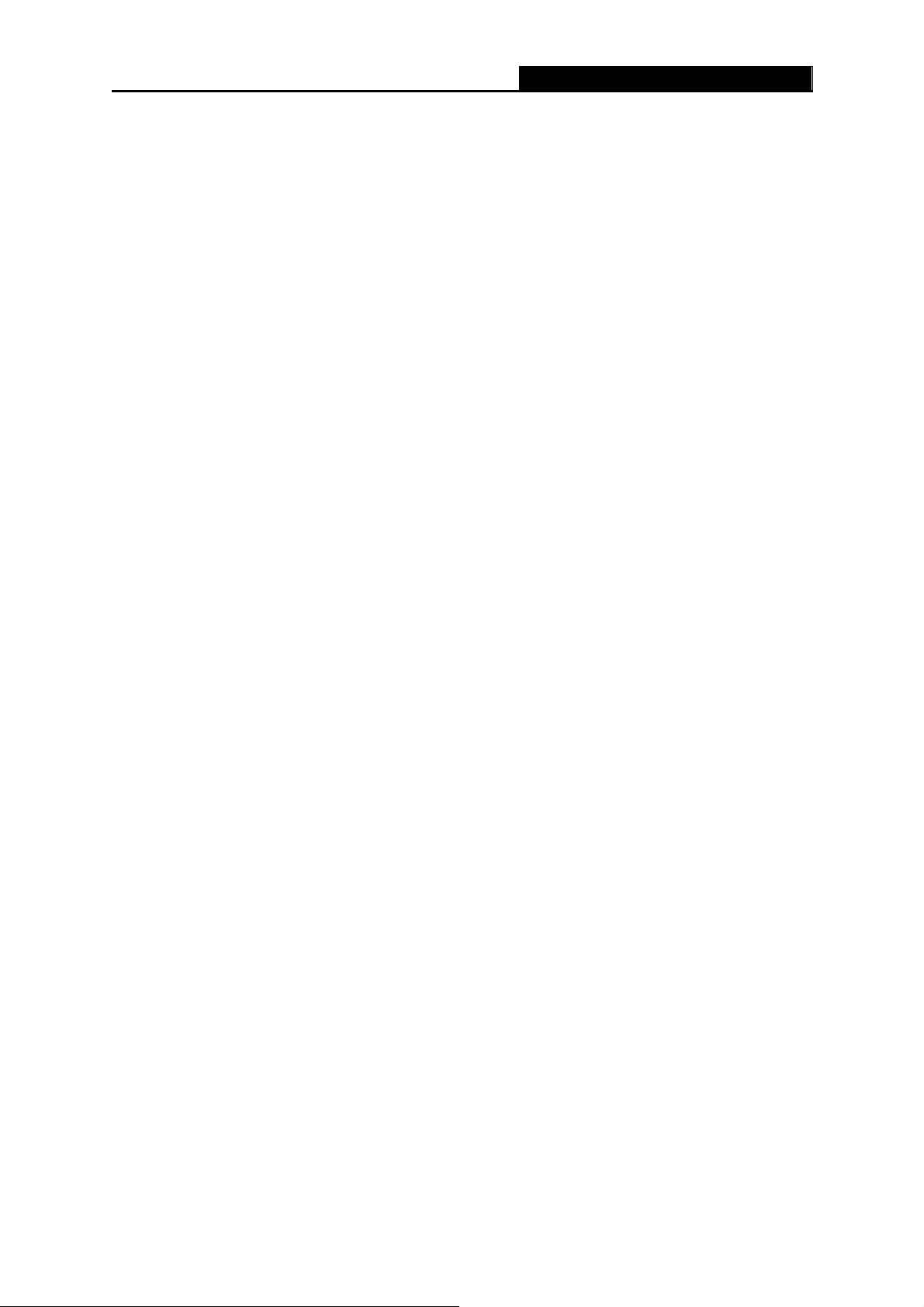
TD-8841 ADSL2+ Modem Router User Guide
Appendix A: FAQ
1. What related parameters are required to acquire ISP when you want to access the
Internet by ADSL2+ Modem Router?
1) Dial user: Connection protocol, User name, Password, Value of VPI/VCI, Encapsulation
mode of AAL5 and so on.
2) Static IP user: Connection protocol, WAN IP Address, Subnet Mask, Gateway, DNS,
Value of VPI/VCI, Encapsulation mode of AAL5 and so on.
2. About Connection protocol, VCI/VPI, Encapsulation mode of AAL5
1) This product supports the PPP protocol over ATM (PPPoA)、PPP over Ethernet
(PPPoE)、MAC Encapsulation Routing (MER)、IP over ATM (IPoA) and Bridging. You
may use any one of the five protocols above. Because the ISP in different areas
supports different protocol, you must choose the protocol supported by your ISP.
2) The VPI is the English abbre viation of the Virtual Path Identifier, the VCI is the English
abbreviation of the Virtual Channel Identifier, and the value of VCI/VPI must be
compatible with that provided by ISP.
3) Encapsulation mode of AAL5 include: LLC/SNAP and VC_MAX (often using
LLC/SNAP).
3. Why the LAN’s and the NIC’s LEDs are both bright, but the configuration interface is
inaccessible?
1) Use the order of ping 192.168.1.1 to check the Accuracy of connection.
2) Check the Accuracy of working NIC.
3) Check the setup of the IP address on your computer. If you disabled the DHCP function,
the IP address can’t be obtained automatically, so you have to specify the IP address for
your computer manually.
4) Run the ipconfig command in the windows 2000 to check whether the IP address,
subnet mask, and default gateway have been assigned by DHCP..
5) Reboot the ADSL Modem default configuration if necessary.
4. Have completed all configurations, but can’t dial through computer
1) Check the indicator of ADSL. It should be working normally.
2) Check the value of VPI/VCI, Encapsulation mode of AAL5 and so on, and whether yo u
56
Page 63
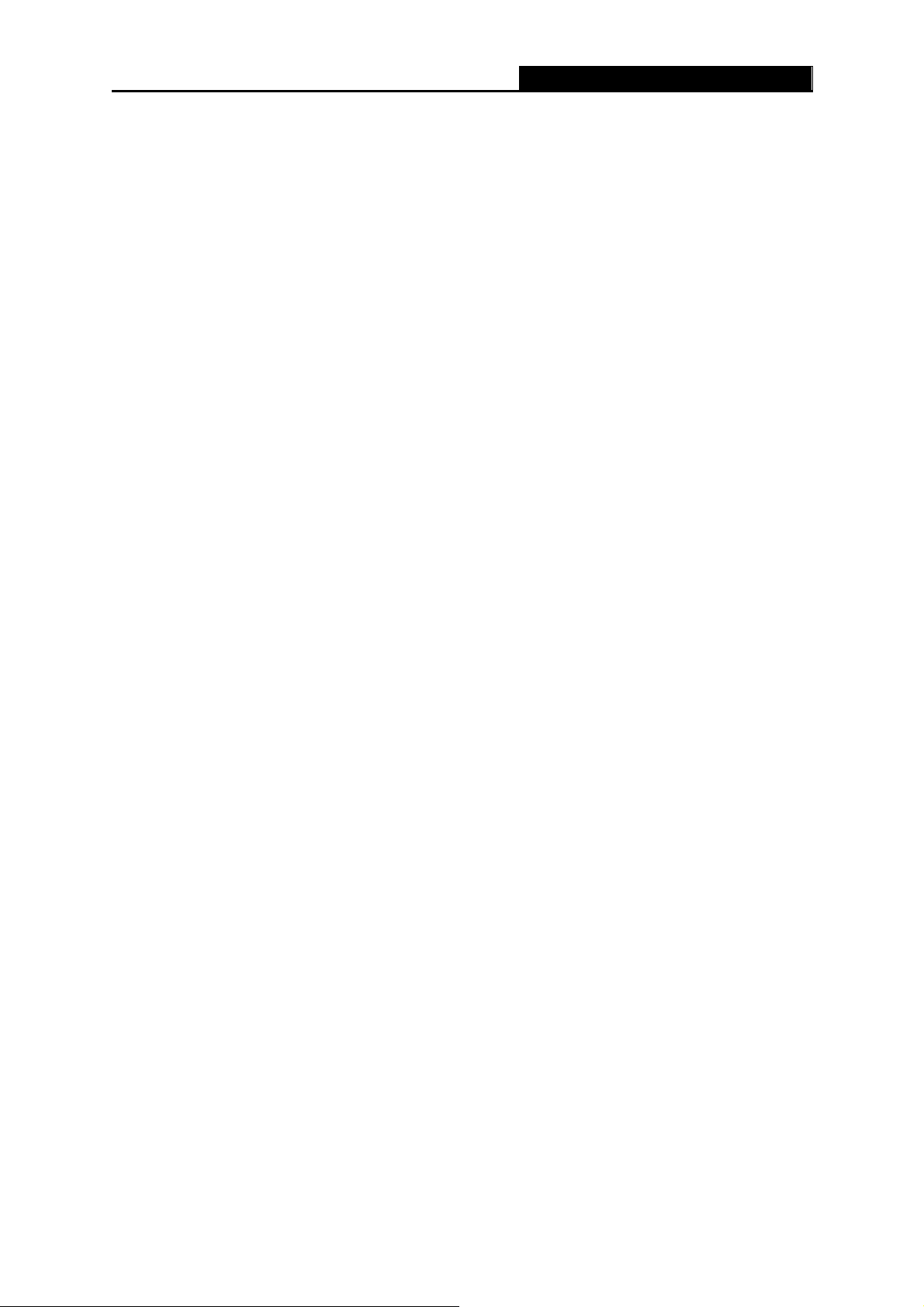
need to install the dial software, such as Winpoet, Enternet.
TD-8841 ADSL2+ Modem Router User Guide
3) This product has the PPP dial procedure inside
software if your protocol is PPPoA or PPPoE. ADSL Modem will connect automatically.
4) You can check whether your ADSL Modem succeeds in connection or not with PING
command.
, so you will not need to use the dial
57
Page 64

TD-8841 ADSL2+ Modem Router User Guide
Appendix B: Default Configuration
User name
Password
IP Address
admin
admin
192.168.1.1
58
