Page 1
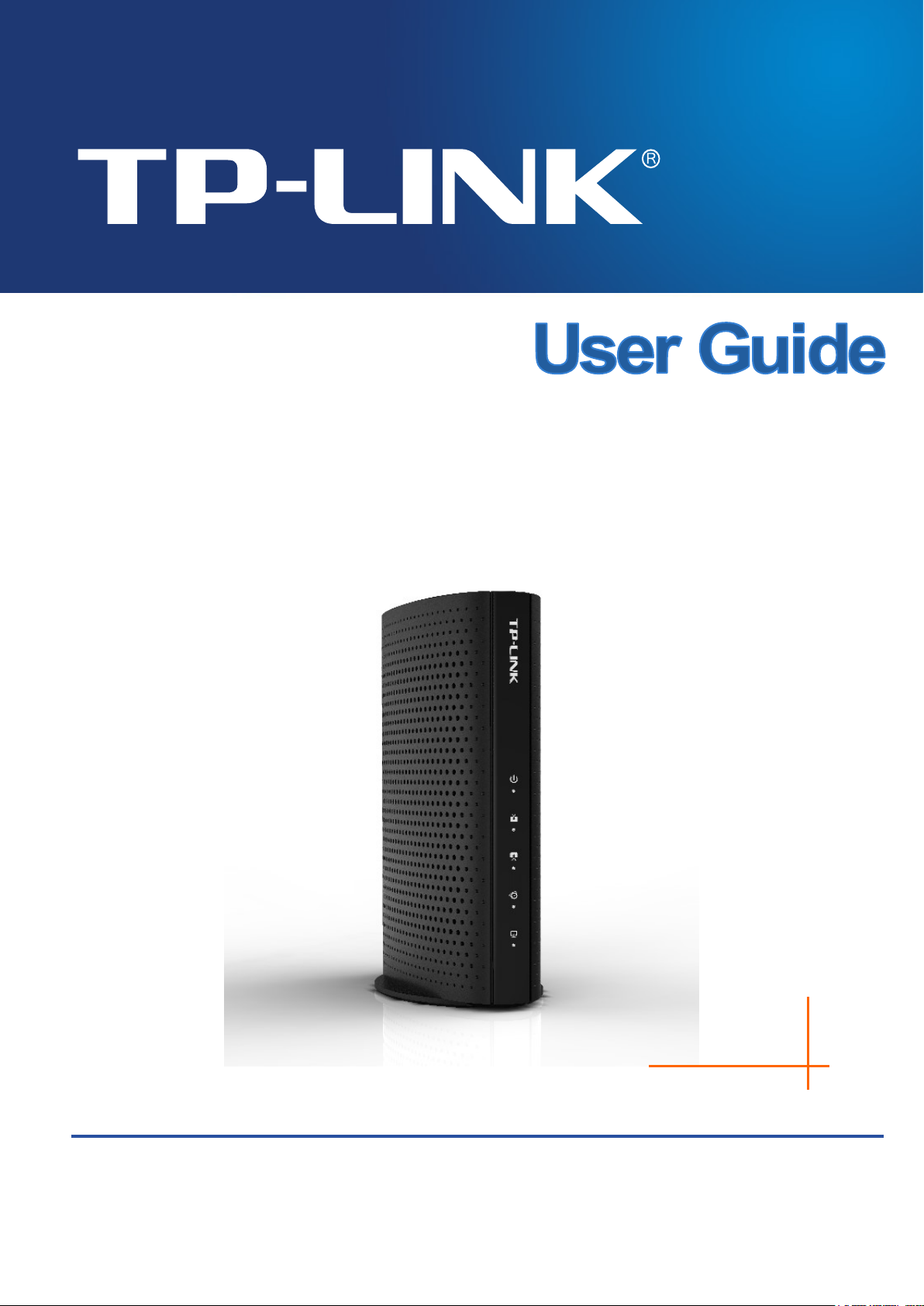
REV1.0.2
69
TC-7620
DOCSIS 3.0 High Speed Cable Modem
19100118
Page 2
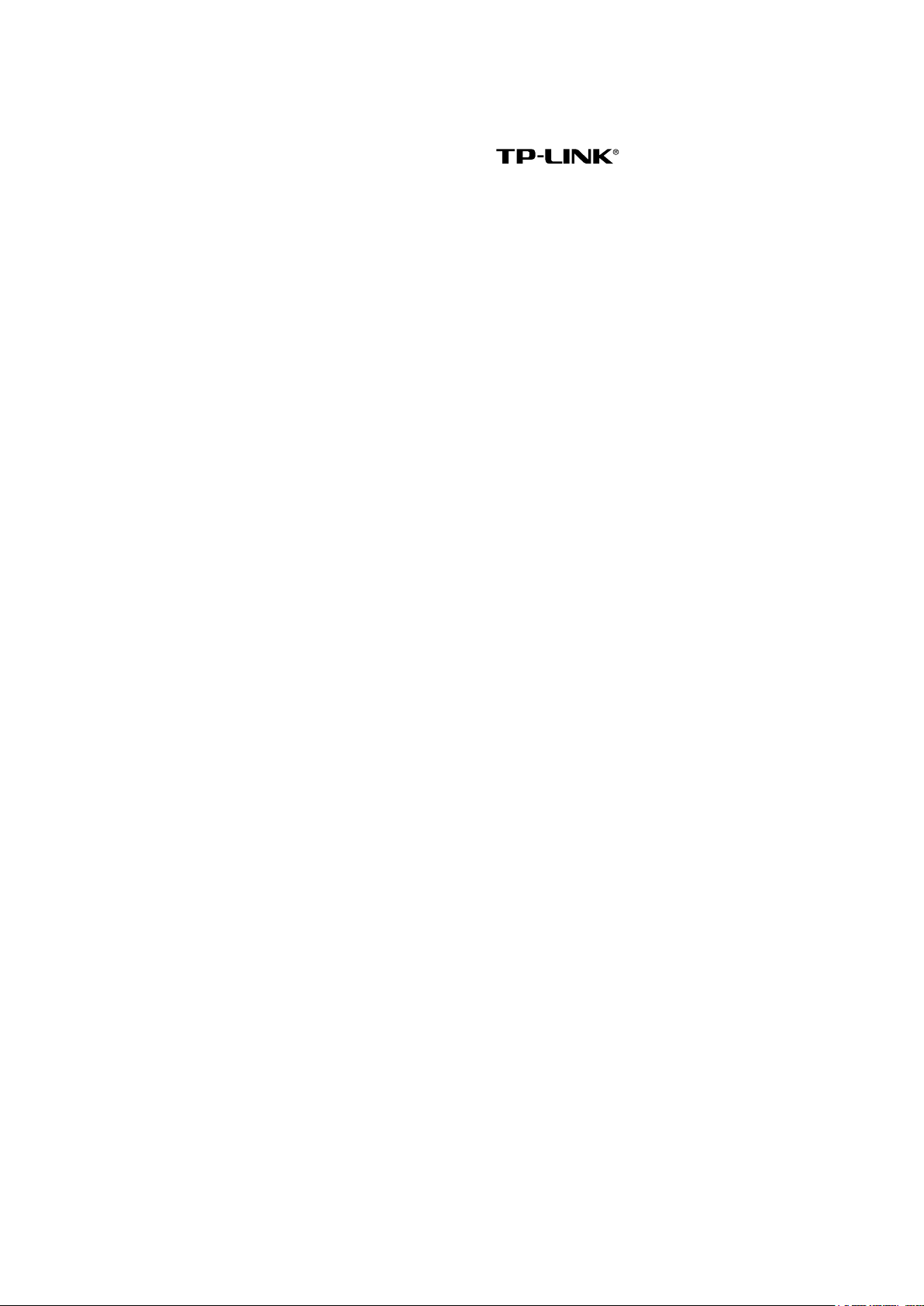
COPYRIGHT & TRADEMARKS
Specifications are subject to change without notice. is a registered trademark
of TP-LINK TECHNOLOGIES CO., LTD. Other brands and product names are trademarks or
registered trademarks of their respective holders.
No part of the specifications may be reproduced in any form or by any means or used to make any
derivative such as translation, transformation, or adaptation without permission from TP-LINK
TECHNOLOGIES CO., LTD. Copyright © 2016 TP-LINK TECHNOLOGIES CO., LTD. All rights
reserved.
http://www.tp-link.com
Page 3
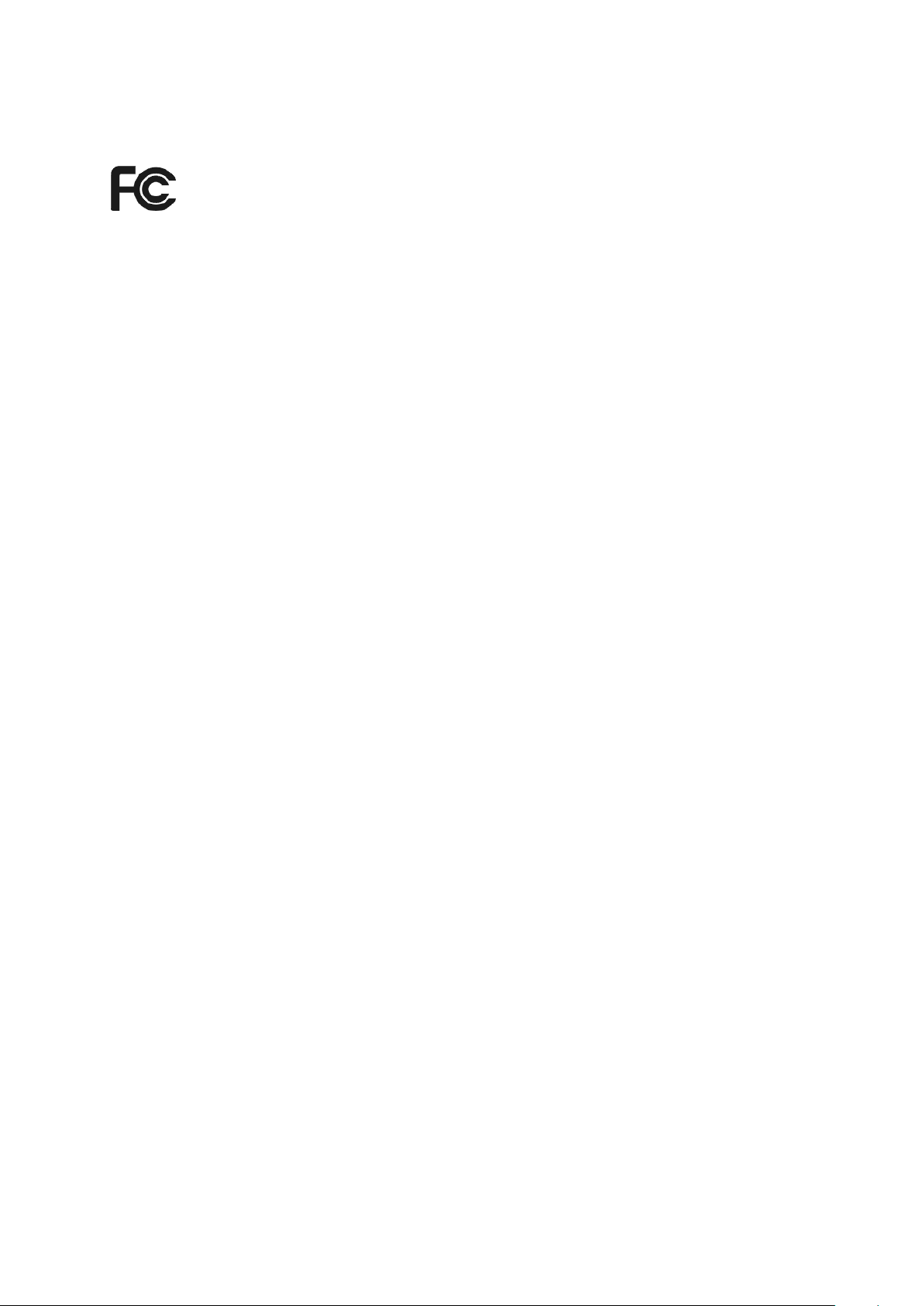
FCC STATEMENT
This equipment has been tested and found to comply with the limits for a Class B digital device,
pursuant to part 15 of the FCC Rules. These limits are designed to provide reasonable protection
against harmful interference in a residential installation. This equipment generates, uses and can
radiate radio frequency energy and, if not installed and used in accordance with the instructions,
may cause harmful interference to radio communications. However, there is no guarantee that
interference will not occur in a particular installation. If this equipment does cause harmful
interference to radio or television reception, which can be determined by turning the equipment off
and on, the user is encouraged to try to correct the interference by one or more of the following
measures:
• Reorient or relocate the receiving antenna.
• Increase the separation between the equipment and receiver.
• Connect the equipment into an outlet on a circuit different from that to which the receiver is
connected.
• Consult the dealer or an experienced radio/ TV technician for help.
This device complies with part 15 of the FCC Rules. Operation is subject to the following two
conditions:
1) This device may not cause harmful interference.
2) This device must accept any interference received, including interference that may cause
undesired operation.
Any changes or modifications not expressly approved by the party responsible for compliance
could void the user’s authority to operate the equipment.
Safety Information
When product has power button, the power button is one of the way to shut off the product;
when there is no power button, the only way to completely shut off power is to disconnect the
product or the power adapter from the power source.
Don’t disassemble the product, or make repairs yourself. You run the risk of electric shock
and voiding the limited warranty. If you need service, please contact us.
Avoid water and wet locations.
Adapter shall be installed near the equipment and shall be easily accessible.
The plug considered as disconnect device of adapter.
Explanation of the symbols on the product label
Page 4
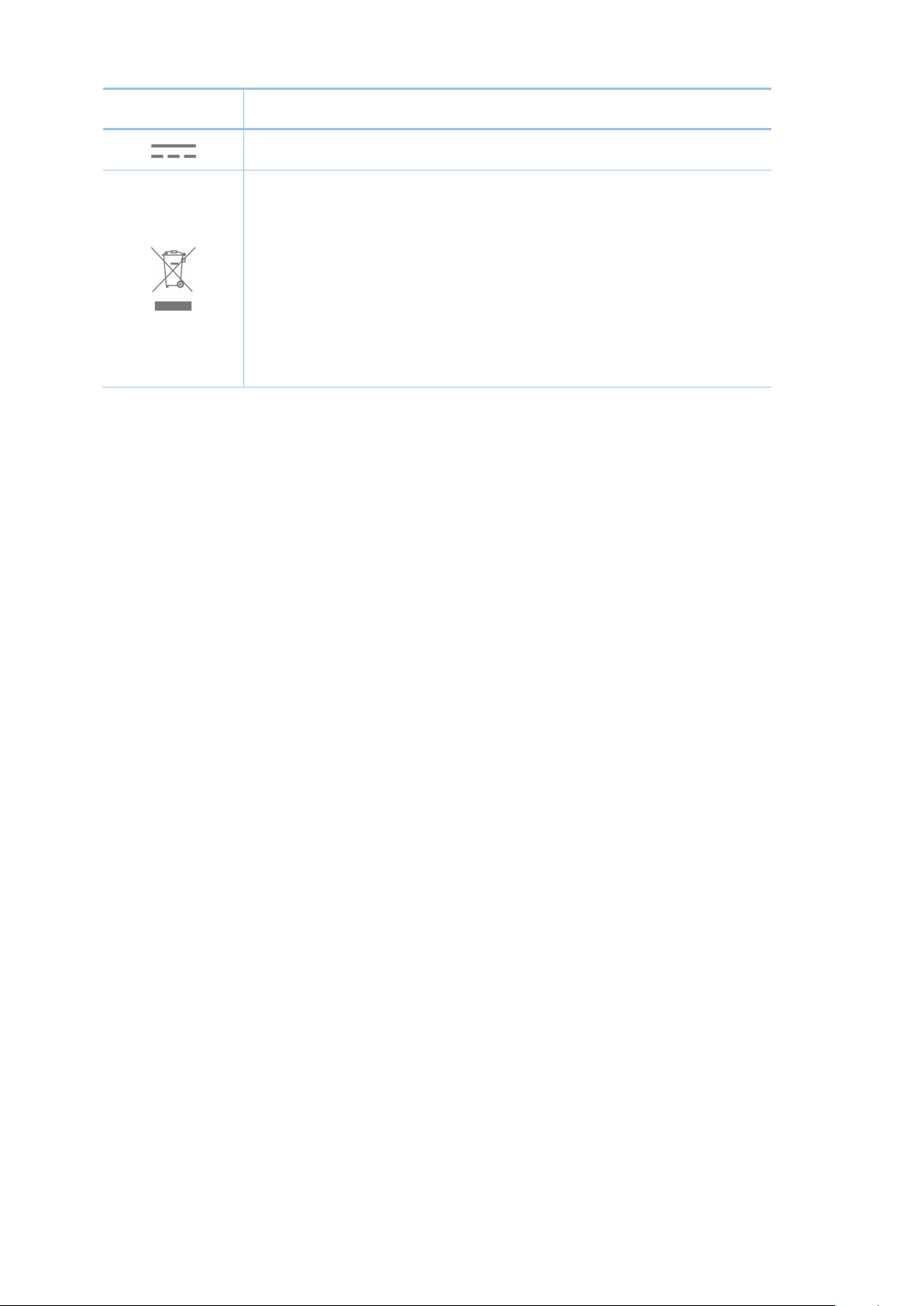
This product bears the selective sorting symbol for Waste electrical and electronic
uipment (WEEE). This means that this product must be handled pursuant to
European directive 2012/19/EU in order to be recycled or dismantled to minimize
Symbol Explanation
DC voltage
RECYCLING
eq
its impact on the environment.
User has the choice to give his product to a competent recycling organization or to
the retailer when he buys a new electrical or electronic equipment.
Page 5
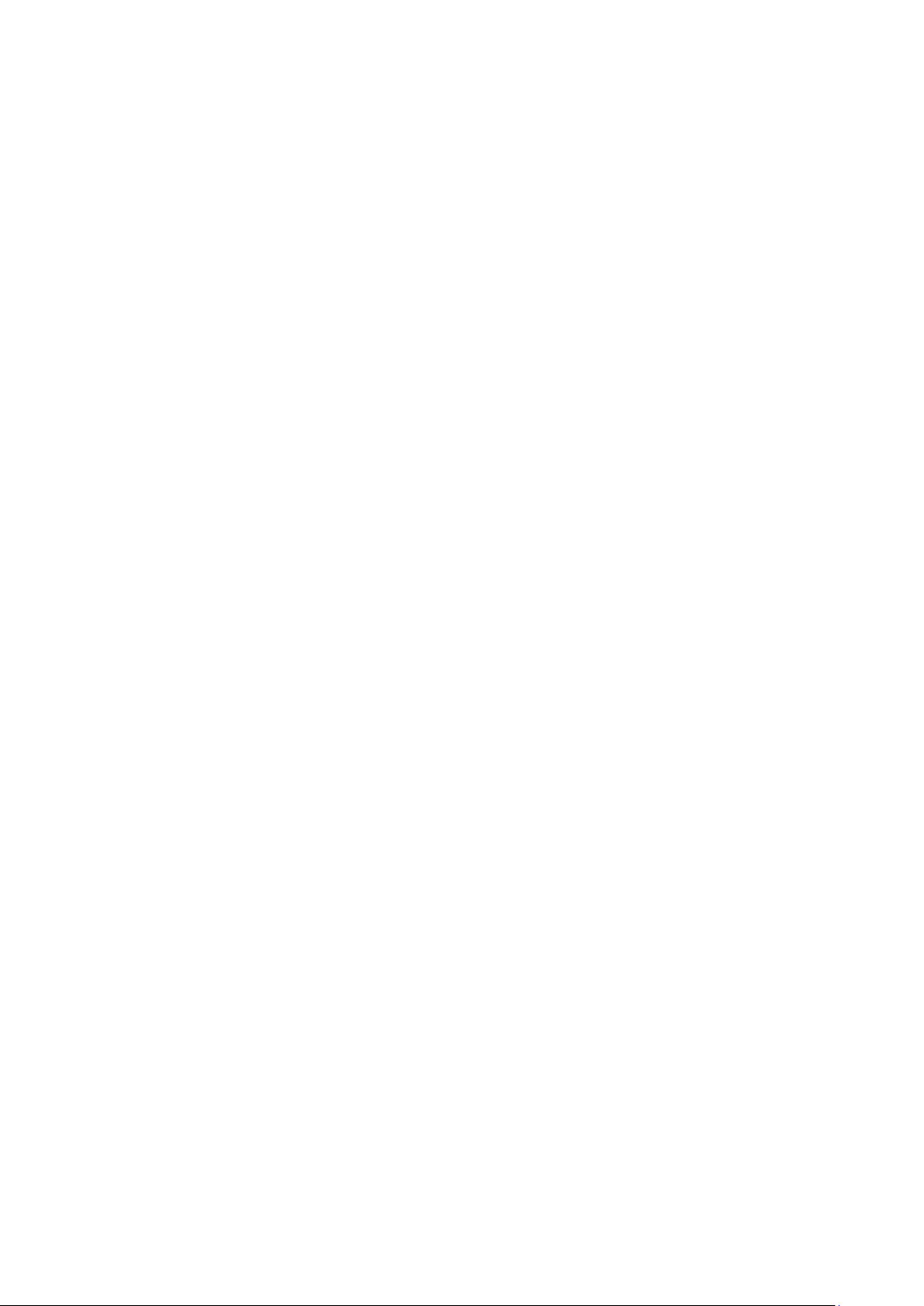
CONTENTS
Package Contents .................................................................................................... 1
Chapter 1. Introduction ........................................................................................ 2
1.1 Product Overview .................................................................................................... 2
1.2 Main Features ......................................................................................................... 2
1.3 Conventions ............................................................................................................ 2
Chapter 2. Hardware Installation ......................................................................... 3
2.1 Front Panel .............................................................................................................. 3
2.2 Back Panel .............................................................................................................. 4
2.3 Installation Environment .......................................................................................... 4
Chapter 3. Quick Start .......................................................................................... 6
3.1 System Requirements ............................................................................................. 6
3.2 Connecting the Hardware ........................................................................................ 6
3.3 Activating the Cable Modem .................................................................................... 7
Chapter 4. Software Configuration ...................................................................... 8
4.1 TCP/IP Configuration ............................................................................................... 8
4.2 Login ....................................................................................................................... 9
4.3 Basic ....................................................................................................................... 9
4.3.1 Device Information ......................................................................................................... 10
4.3.2 Network Information ....................................................................................................... 10
4.4 Advanced .............................................................................................................. 11
4.4.1 Connection Status .......................................................................................................... 11
4.4.2 Account Management .................................................................................................... 14
4.4.3 System Log .................................................................................................................... 15
4.5 Logout and Reboot ................................................................................................ 15
Appendix A: Specifications ................................................................................... 16
Appendix B: Troubleshooting ............................................................................... 18
Appendix C: Configure the PC .............................................................................. 20
Page 6
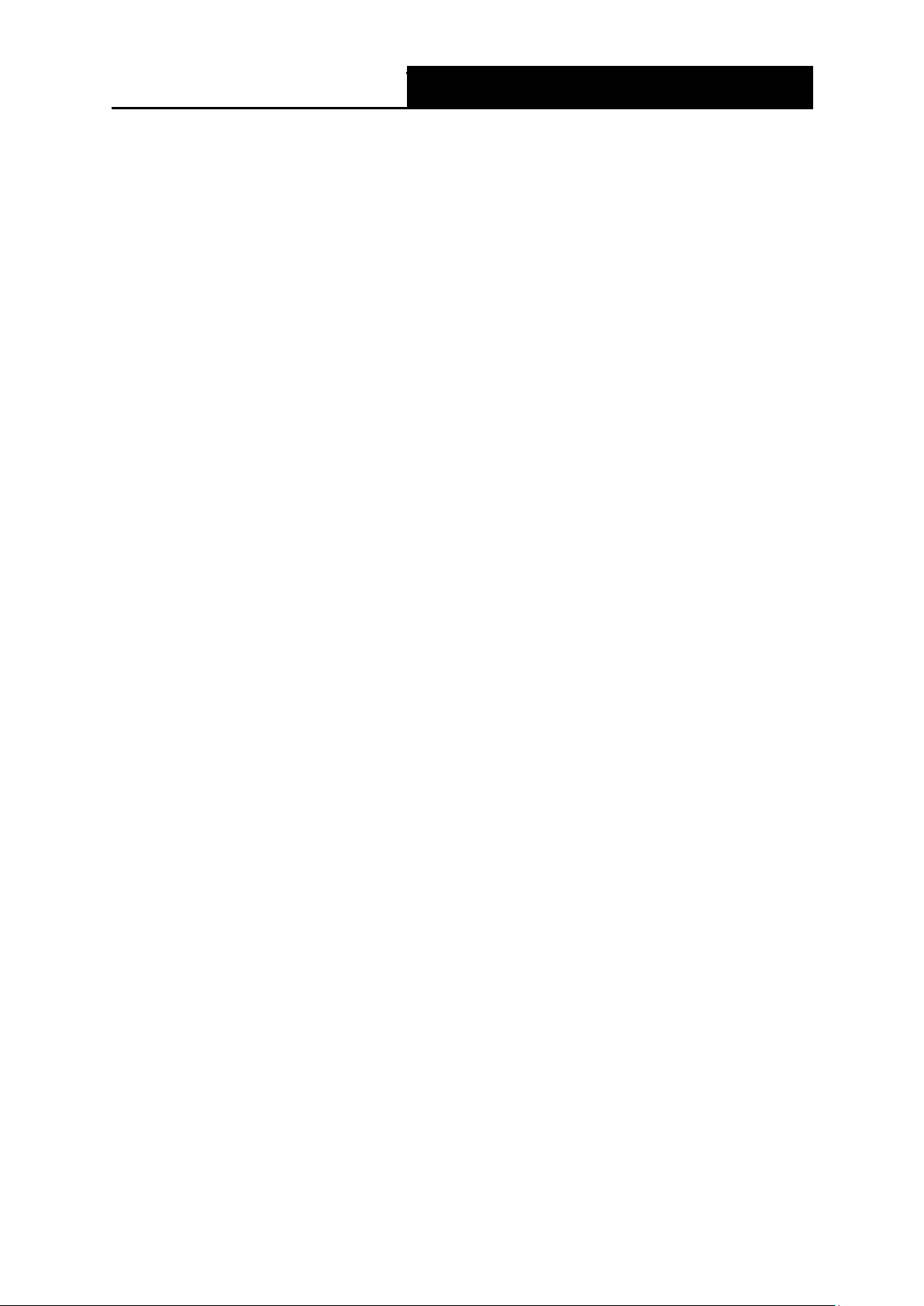
T
TC-7620
DOCSIS 3.0 High Speed Cable Modem User Guide
Package Contents
The following items should be found in your package:
One cable modem
One power adapter for the cable modem
One RJ45 cable
One Quick Installation Guide
One Information Card
Note:
Make sure that the package contains the above items. If any of the listed items are damaged or
missing, please contact with your distributor.
1
Page 7
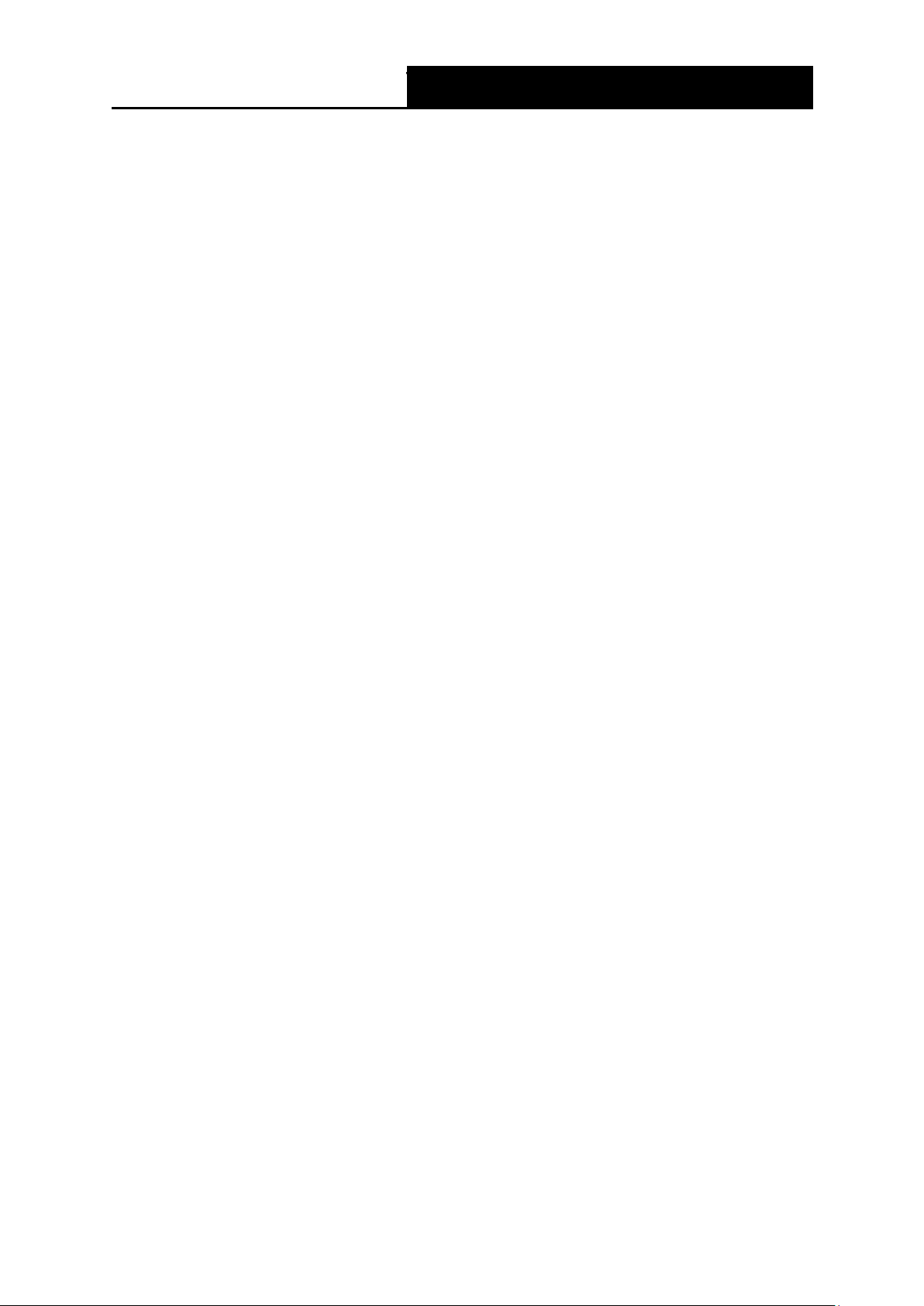
T
TC-7620
DOCSIS 3.0 High Speed Cable Modem User Guide
Chapter 1. Introduction
Thank you for choosing the TC-7620 DOCSIS 3.0 High Speed Cable Modem.
1.1 Product Overview
TP-LINK’s TC-7620 DOCSIS 3.0 High Speed Cable Modem is designed for delivers ultra-high
speed data through coax used in HFC networks. It’s an incredibly robust device allowing users to
access Internet with over 600 Mbps downstream data rates, 120 Mbps upstream data rates and
share it with a Gigabit Ethernet port.
This modem complies with DOCSIS 3.0, supports channel bonding of up to 16 downstream
channels and 4 upstream, combined with Enhanced security of AES encryption, IPv4 and IPv6
dual stack, make it future-Proof.
1.2 Main Features
Complies with DOCSIS 3.0 and backwards compatible to DOCSIS 1.0, 1.1 and 2.0 provides
users comprehensive network compatibility
Channel bonding of up to 16 downstream channels and 4 upstream channels provide data
rates over 600 Mbps for downstream, and 120 Mbps for upstream
IPv4 and IPv6 dual stack make it future-Proof
Gigabit port ensure ultimate fast transfer speeds
Remotely configurable and monitorable using TFTP
Well-defined LEDs clearly display device and network status
Quick and hassle free installation
1.3 Conventions
The modem or device mentioned in this User Guide stands for TC-7620 without any explanations.
Parameters provided in the pictures are just references for setting up the product, which may
differ from the actual situation.
2
Page 8
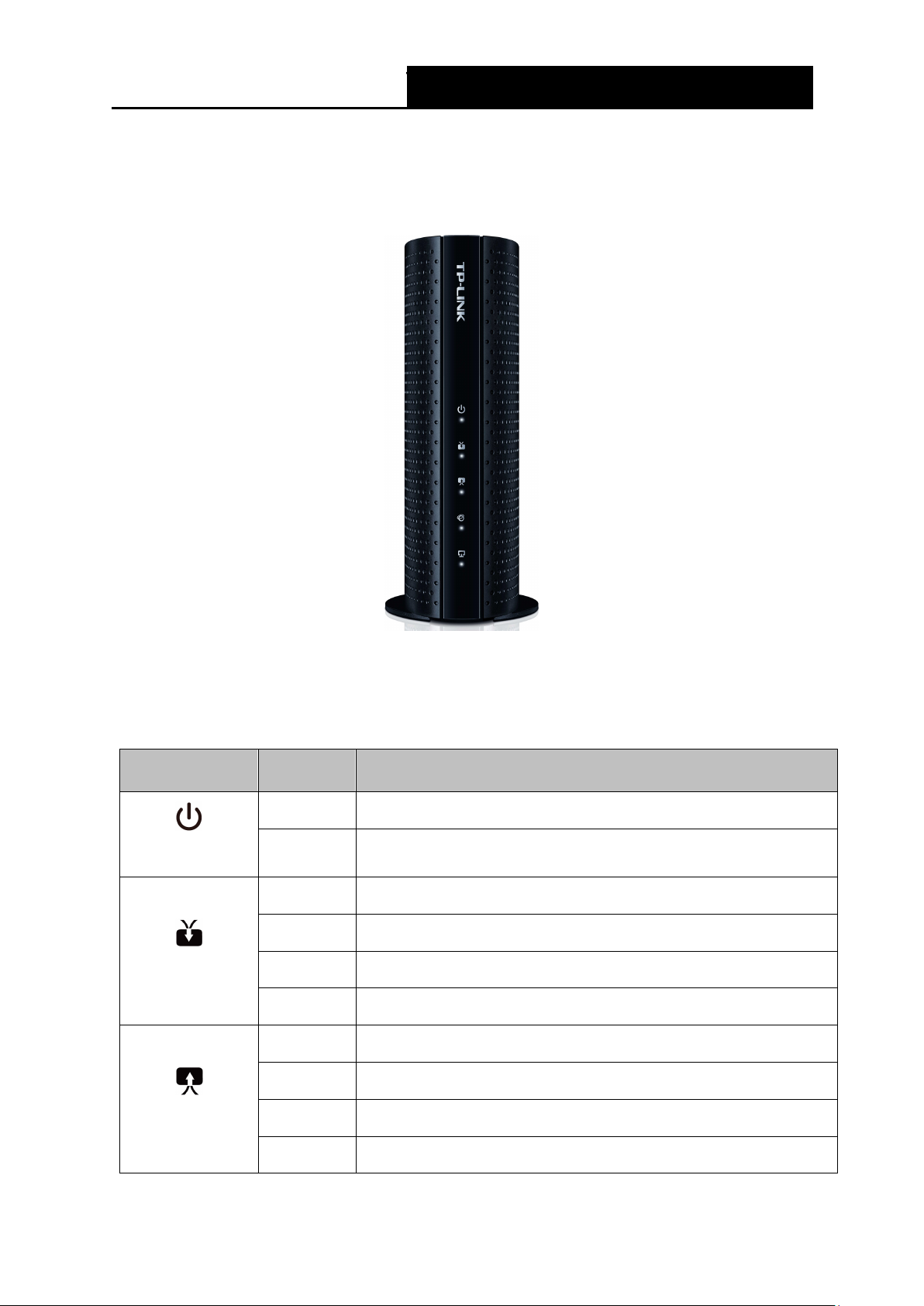
T
TC-7620
DOCSIS 3.0 High Speed Cable Modem User Guide
Chapter 2. Hardware Installation
2.1 Front Panel
The modem’s LEDs are located on the side panel (View from top to bottom). They indicate the
device’s working status. For details, please refer to LEDs Explanation.
LEDs Explanation:
Name Status Indication
(Power)
(Downstream)
Off The modem is powered off.
On The modem is powered on.
Off The initialization is not started, or has failed.
White The modem is synchronized with one channel.
Green The modem is synchronized with more than one channel.
Flashing The modem is scanning for downstream channels.
Off The initialization is not started, or has failed.
(Upstream)
White The modem is synchronized with one channel.
Green The modem is synchronized with more than one channel.
Flashing The modem is scanning for upstream channels.
3
Page 9

T
TC-7620
DOCSIS 3.0 High Speed Cable Modem User Guide
Name Status Indication
Off Internet service is not available.
(Internet)
(LAN)
2.2 Back Panel
On Internet service is available.
Flashing The modem is initializing.
On The LAN port is connected.
Off The LAN port is not connected.
Flashing The LAN port is sending or receiving data.
Reset: With the modem powered on, use a pin to press and hold the Reset button until all
LEDs turn on momentarily. And the modem will be reset to its factory default settings.
LAN: Through this port, you can connect the modem to your PC or the other Ethernet
network device.
Cable: Through this port, you can connect the modem to coaxial cable.
Power: The power plug where you will connect the power adapter.
2.3 Installation Environment
The product should not be located where it will be exposed to moisture or excessive heat.
Place the modem in a location where it can be connected to the various devices as well as to
a power source.
4
Page 10

T
TC-7620
DOCSIS 3.0 High Speed Cable Modem User Guide
Make sure the cables and power cord are placed safely out of the way so they do not create a
tripping hazard.
The modem can be placed on a shelf or desktop.
Keep away from the strong electromagnetic radiation and the device of electromagnetic
sensitive.
5
Page 11

T
TC-7620
DOCSIS 3.0 High Speed Cable Modem User Guide
2
1
3
Coaxial cable
Ethernet cable
Power adapter
Internet
Reset
Cable
LAN
Power
Chapter 3. Quick Start
3.1 System Requirements
Broadband Internet Access Service (Cable).
PCs with a working Ethernet Adapter and an Ethernet cable with RJ45 connectors.
TCP/IP protocol on each PC.
Web browser, such as Microsoft Internet Explorer, Mozilla Firefox or Apple Safari.
3.2 Connecting the Hardware
Before installing the device, please make sure your broadband cable service provided by your ISP
is available. If there is any problem, please contact your ISP. Before cable connection, cut off the
power supply and keep your hands dry. You can follow the steps below to install it.
1. Connect the coaxial cable to the modem.
2. Connect the power adapter to the modem.
3. Connect your computer to the modem using an Ethernet cable.
4. Wait until the Internet LED
turns solid on. The modem has synchronized with your ISP’s
server.
Note:
1. If the Internet LED is blinking or off after about 1 minute, call your ISP’s customer service.
2. The product should be connected to cable distribution system that grounded (earthed) in
accordance with ANSI/NFPA 70, the National Electrical Code (NEC), in particular Section
820.93 - Grounding of Outer Conductive Shield of a Coaxial Cable.
6
Page 12

T
TC-7620
DOCSIS 3.0 High Speed Cable Modem User Guide
Serial Number
MAC Address
3.3 Activating the Cable Modem
1. Get your Internet service account information and the modem’s Information Card ready.
2. Make sure your computer is set to dynamically obtain an IP address.
3. Launch a web browser, and visit any website. You will be automatically redirected to your
ISP’s self-activation page.
If the self-activation page does not show up, call your ISP’s customer service.
For Comcast and Time Warner Cable (TWC):
Comcast Xfinity 1-800-934-6489 www.comcast.com
Time Warner Cable 1-855-704-4503 www.timewarnercable.com
The contact information listed might change. You can also find the contact number in your
monthly Internet service billing statement.
4. Follow the on-screen instructions to activate the modem, and wait for about 10 minutes till the
LEDs
5. Now you can use your computer to surf the Internet.
If you want to share the Internet access, connect a router to the modem instead. You need to
reboot the modem to get the router connected to the Internet.
1. If the Internet is not accessible, contact your ISP and make sure that the modem is activated.
2. For advanced configuration, log into the modem's web interface at http://192.168.100.1, and
become solid on.
Note:
enter admin (all lowercase) for both username and password when prompted.
7
Page 13

T
TC-7620
DOCSIS 3.0 High Speed Cable Modem User Guide
Chapter 4. Software Configuration
This User Guide recommends using the Quick Installation Guide for first-time installation. If you
want to know more about this device, maybe you will get help from this chapter to configure the
advanced settings through the Web-based Utility.
4.1 TCP/IP Configuration
The default IP address of the modem is 192.168.100.1. And the default subnet mask is
255.255.255.0. We use all the default values for description.
Connect the local PC to the LAN port of the modem. And then you can configure your PC in the
following way.
1) Set up the TCP/IP Protocol in "Obtain an IP address automatically" mode on your PC. If
you need instructions as to how to do this, please refer to Appendix C: Configure the PC.
2) Then the built-in DHCP server will assign IP address for the PC.
Now, you can run the Ping command in the command prompt to verify the network connection.
Please click the Start menu on your desktop, select run tab, type cmd or command in the field
and press Enter. Type ping 192.168.100.1 on the next screen, and then press Enter.
If the result displayed is similar to the screen below, the connection between your PC and the
modem has been established.
If the result displayed is similar to the screen shown below, it means that your PC has not
connected to the modem.
8
Page 14

T
TC-7620
DOCSIS 3.0 High Speed Cable Modem User Guide
You can check it following the steps below:
1) Is the connection between your PC and the modem correct?
The LAN LED on the modem and the LED on your PC's adapter should be lit.
2) Is the TCP/IP configuration for your PC correct?
Make sure the computer connected to the modem is set to dynamically obtain an IP address.
4.2 Login
To access the configuration utility, open a web-browser and type the default address
192.168.100.1 in the address field of the browser.
After a moment, a login window will appear. Enter admin for the Username and Password, both in
lower case letters. Then click the Login button or press the Enter key.
4.3 Basic
Under the Basic menu, you can see the system information, including the device information and
network information.
9
Page 15

T
TC-7620
DOCSIS 3.0 High Speed Cable Modem User Guide
4.3.1 Device Information
Choose menu “Basic > Device Information”, you can view the device information.
4.3.2 Network Information
Choose menu “Basic > Network Information”, you can view the network information.
10
Page 16

T
TC-7620
DOCSIS 3.0 High Speed Cable Modem User Guide
4.4 Advanced
Under the Advanced menu, you can see the system tools, including the connection status,
account management, and system log.
4.4.1 Connection Status
Choose menu “Advanced > Connection Status”, you can view the information of startup
procedure, downstream bonded channels, upstream bonded channels, and time information.
11
Page 17

T
TC-7620
DOCSIS 3.0 High Speed Cable Modem User Guide
12
Page 18

T
TC-7620
DOCSIS 3.0 High Speed Cable Modem User Guide
13
Page 19

T
TC-7620
DOCSIS 3.0 High Speed Cable Modem User Guide
4.4.2 Account Management
Choose menu “Advanced > Account Management”, you can see the screen below. Here you
can set a new login password for the modem’s web-based management page.
14
Page 20

T
TC-7620
DOCSIS 3.0 High Speed Cable Modem User Guide
4.4.3 System Log
Choose menu “Advanced > System Log”, you can view and clear the logs of the modem.
4.5 Logout and Reboot
Click the Logout icon to log out of the web management page.
Click the Reboot icon
to reboot the modem.
15
Page 21

T
TC-7620
DOCSIS 3.0 High Speed Cable Modem User Guide
Product Description
DOCSIS 3.0 High Speed Cable Modem
1 F-Connector (female 75 Ω)
1 10/100/1000 Mbps Ethernet Interface (RJ45)
1 Power Jack
1 Reset Button
DOCSIS 3.0
Full Band Capture windows
MoCA Reject Filter
Internal MoCA Reject Filter
Downstream
Up to 16
64 or 256 QAM
DOCSIS
Up to 686 Mbps
DOCSIS
96 MHz(16 channels) / 6MHz (single channel)
DOCSIS
64 QAM 5.057 Msym/s; 256 QAM 5.361 Msym/s
–15 to 15 dBmV
Input Impedance
75 Ω
DOCSIS
88 to 1002 MHz (edge to edge)
DOCSIS
Annex B
Security
DOCSIS 3.0 Security (BPI+, EAE, SSD)
Upstream
Up to 4
Modulation
QPSK and 8, 16, 32, 64, 128 QAM, optional 256 QAM
DOCSIS
Up to 131.072 Mbps
200 kHz, 400 kHz, 800 kHz, 1.6 MHz,3.2 MHz, 6.4 MHz
160, 320, 640, 1280, 2560, 5120 ksym/s
TDMA
Pmin to +57 dBmV (32 QAM, 64 QAM)
Pmin to +58 dBmV (8 QAM, 16 QAM)
Pmin to +61 dBmV (QPSK)
Note: A - TDMA max output power reduced 3dB when transmitting two
channels and 6dB when transmitting 3 or 4 channels
Pmin to +56 dBmV (all modulations), where:
Pmin=+17 dBmV, 1280 kHz modulation rate
Pmin=+20 dBmV, 2560 kHz modulation rate
Pmin=+23 dBmV, 5120 kHz modulation rate
Note: S-CDMA max output reduced 3dB when transmitting 2 or more
channels
Appendix A: Specifications
Physical Specifications
Interface
Button
DOCSIS Features
Standards
Capture Bandwidth
Channel Bonding
Modulation
Maximum Data Rate
Bandwidth
Symbol Rate
Operating Level Range
Bonded Channel RF
Frequency Range
Frequency Plan
Channel Bonding
Maximum Data Rate
Channel Width
Symbol Rate
Level range
S-CDMA
16
Page 22

T
TC-7620
DOCSIS 3.0 High Speed Cable Modem User Guide
Output Impedance
75 Ω
DOCSIS
5-42 MHz (edge to edge),
Supports IPv4 and IPv6 dual stack
DHCP Client
PPTP, L2TP, IPSec
Support IGMP v1/v2/v3
802.3x flow control at the UNI
Managed by Web and TFTP
Reset to Factory default by Reset button
Real-time statistics、System Log
FCC, UL
Cablelabs
RoHS compliant
IP, ICMP, ARP
TCP, UDP
TFTP,DHCP, ToD
12VDC/1A
32 °F to 104 °F (0 °C to 40 °C)
–22 °F to 158 °F (–30 °C to 70 °C)
5 to 95% R.H. (non-condensing
5%~95% non-condensing
Frequency Range
Network Function
IP Stack
DHCP
VPN Passthrough
Multicast
Flow Control
Management and Maintance
Others
Safety, Emission and
others
Protocol Support
Power
Environment
Network:
Transport:
Application:
Input
Operating
Temperature
Storage
Temperature
Operating
Humidity
Storage Humidity
17
Page 23

T
TC-7620
DOCSIS 3.0 High Speed Cable Modem User Guide
Appendix B: Troubleshooting
T1. What can I do if I cannot access the Internet?
1) Make sure that all cables are connected properly and securely to the modem.
2) Contact your ISP to verify the modem is activated. If the modem is not activated, your ISP will
activate it for you.
3) Make sure that your computer is set to obtain an IP address automatically.
4) Power cycle the modem by unplugging the power adapter from the electrical outlet and
plugging it back in.
5) Reset the modem. Please refer to T4 for instruction.
6) Contact our Technical Support if the problem persists.
T2. What can I do if the login page of the modem’s web interface does not
appear?
1) Check if the computer is set to a static for fixed IP address. If so, change the setting to obtain
an IP address automatically.
2) Make sure http://192.168.100.1 is correctly entered in the web browser.
3) Use another web browser.
4) Unplug and reconnect both ends of the Ethernet cable.
T3. How can I reset the password to the modem's web interface?
If you have changed the password and have forgotten it, refer to T4 to reset the modem. This will
reset the password back to admin.
T4. How do I restore the modem to its factory default settings?
With the modem powered on, press and hold the Reset button on the rear panel until all LEDs
turn on momentarily, then release the button.
18
Page 24

T
TC-7620
DOCSIS 3.0 High Speed Cable Modem User Guide
Note:
For more details about Troubleshooting and Technical Support contact information, please visit the
support page at our official website: http://www.tp-link.com
19
Page 25

T
TC-7620
DOCSIS 3.0 High Speed Cable Modem User Guide
Appendix C: Configure the PC
In this section, we’ll introduce how to install and configure the TCP/IP correctly in Windows 7. First
make sure your Ethernet Adapter is working, refer to the adapter’s manual if needed.
1. On the Windows taskbar, right-click the Network icon
Sharing Center > Change adapter settings.
2. Right-click your wired network connection (Local Area Connection or Ethernet by default),
and select Properties.
, and select Open Network and
3. Double-click Internet Protocol Version 4 (TCP/IPv4).
20
Page 26

T
TC-7620
DOCSIS 3.0 High Speed Cable Modem User Guide
4. Select Obtain an IP address automatically and Obtain DNS server address
automatically.
5. Click OK to save the settings.
21
