Page 1
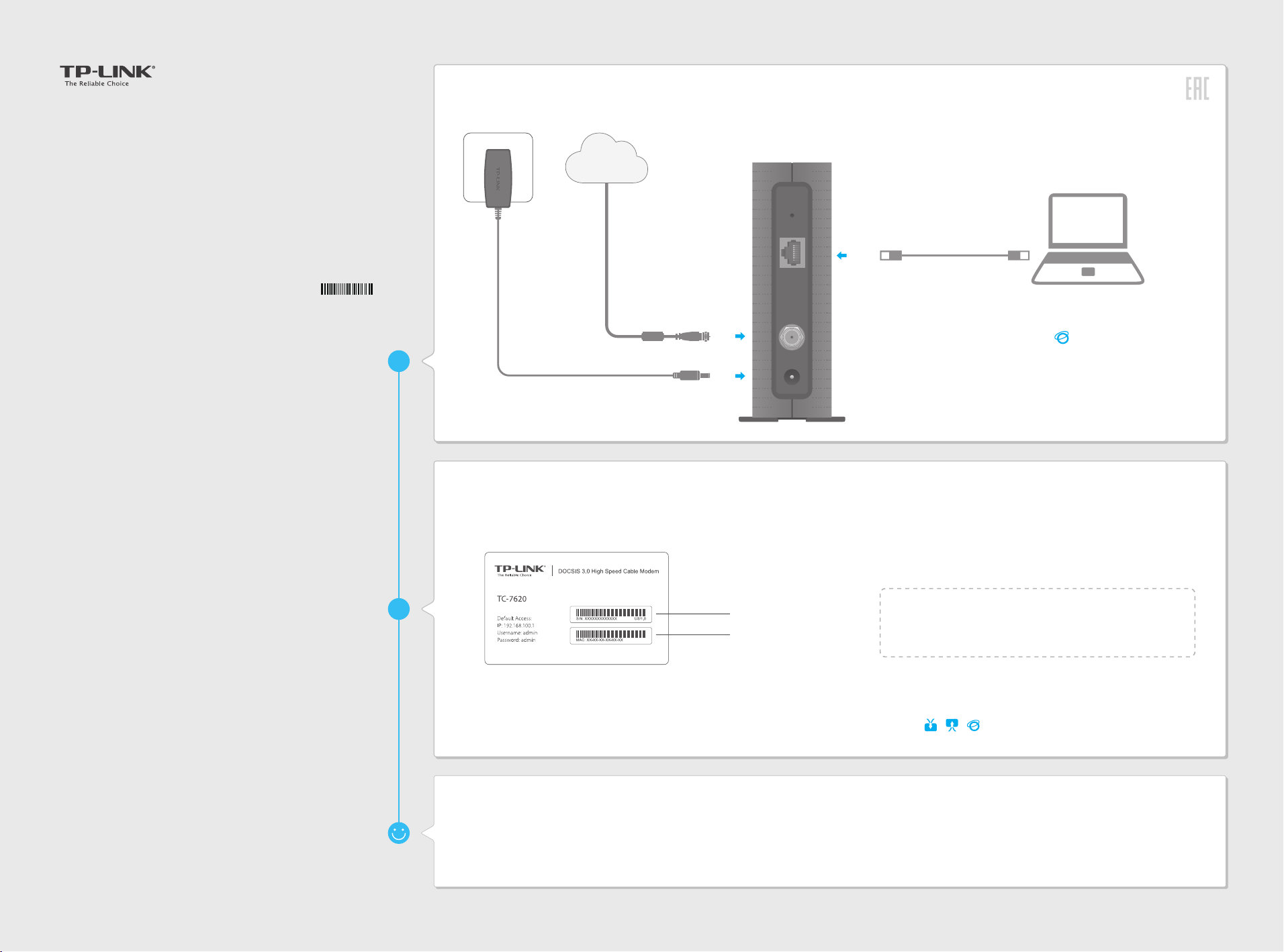
Quick Installation Guide
DOCSIS 3.0 High Speed Cable Modem
Internet
TC-7620
7106505912 REV1.0.1
Connect the Hardware
Activate the Modem
Power adapter
Coaxial cable
1
2
Get your Internet service account information and the
1
modem’s Information Card ready.
Information Card
Serial Number
MAC Address
Reset
Ethernet cable
LAN
Cable
Power
3
Wait until the Internet LED turns solid on. The
4
modem has synchronized with your ISP’s server.
Note:
If the Internet LED is blinking or off after about 1 minute, call
your ISP’s customer service.
Launch a web browser, and visit any website.
3
You will be automatically redirected to your ISP’s
self-activation page.
If the self-activation page does not show up, call
your ISP’s customer service.
For Comcast and Time Warner Cable (TWC):
Comcast Xfinity 1-800-934-6489 www.comcast.com
Time Warner Cable 1-855-704-4503 www.timewarnercable.com
The contact information listed might change. You can also find the contact
number in your monthly Internet service billing statement.
Enjoy the Internet
2
Make sure your computer is set to dynamically obtain
an IP address.
Now you can use your computer to surf the Internet.
If you want to share the Internet access, connect a router
to the modem instead. You need to reboot the modem
to get the router connected to the Internet.
Follow the on-screen instructions to activate the
4
modem, and
LEDs become solid on
Note:
If the Internet is not accessible, contact your ISP and make sure
that the modem is activated.
For additional configuration, log into the web interface at
http://192.168.100.1, and enter admin (all lowercase) for both
username and password.
wait for about 10 minutes till the
.
Page 2
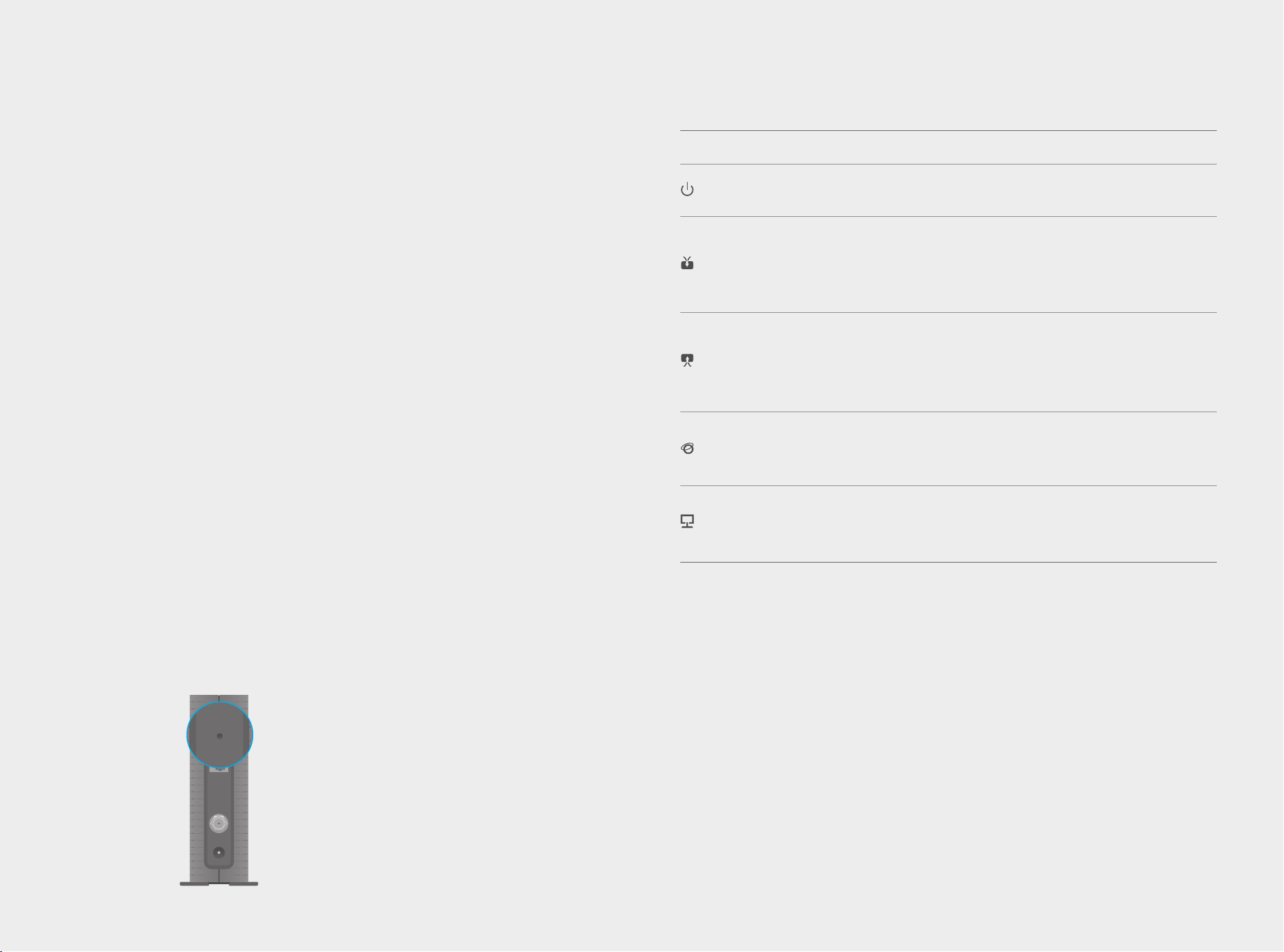
FAQ (Frequently Asked Questions)
Reset
Reset
LED Indicators
Q1. What can I do if I cannot access the Internet?
A1. Make sure that all cables are connected properly and securely to the modem.
A2. Contact your ISP to verify the modem is activated. If the modem is not activated, your ISP will
activate it for you.
A3. Make sure that your computer is set to obtain an IP address automatically.
A4. Power cycle the modem by unplugging the power adapter from the electrical outlet and
plugging it back in.
A5. Reset the modem. Please refer to FAQ > Q4 for instruction.
A6. Contact our Technical Support if the problem persists.
Q2. What can I do if the login page of the modem’s web interface
does not appear?
A1. Check if the computer is set to a static for fixed IP address. If so, change the setting to obtain an IP
address automatically.
A2. Make sure http://192.168.100.1 is correctly entered in the web browser.
A3. Use another web browser.
A4. Unplug and reconnect both ends of the Ethernet cable.
Q3. How can I reset the password to the modem's web interface?
A. If you have changed the password and have forgotten it, refer to FAQ > Q4 to reset the modem.
This will reset the password back to admin.
LED Status Indication
(Power)
(Downstream)
(Upstream)
(Internet)
(LAN)
Off
On
Off
White
Green
Flashing
Off
White
Green
Flashing
Off
On
Flashing
Off
On
Flashing
The modem is powered off.
The modem is powered on.
The initialization is not started, or has failed.
The modem is synchronized with one channel.
The modem is synchronized with more than one channel.
The modem is scanning for downstream channels.
The initialization is not started, or has failed.
The modem is synchronized with one channel.
The modem is synchronized with more than one channel.
The modem is scanning for upstream channels.
Internet service is not available.
Internet service is available.
The modem is initializing.
The LAN port is not connected.
The LAN port is connected.
The LAN port is sending or receiving data.
Q4. How do I restore the modem to its factory default settings?
A. With the modem powered on, press and hold the Reset button on the rear panel until all LEDs
turn on momentarily, then release the button.
Reset
Reset
LAN
LAN
Cable
Cable
Power
Power
Reset Button
Press & Hold for 5 seconds
Safety Information
The product should be connected to cable distribution system that grounded (earthed) in
accordance with ANSI/NFPA 70, the National Electrical Code (NEC), in particular Section
820.93 - Grounding of Outer Conductive Shield of a Coaxial Cable.
©2015 TP-LINK
