
User Guide
Wire-Free Security Camera System
©2022 TP-Link 1910013237 REV1.0.0

Contents
About This Guide ··········································································· 1
Introduction ······················································································2
Appearance-Camera ···································································3
Appearance-Hub
Charge the Battery ········································································ 7
Set Up Your Camera ····································································· 8
Install a microSD Card ······························································10
Mount Your Camera··································································· 11
Main Hub Controls ·····································································12
Main Camera Controls ····························································· 16
Check Battery Status ······························································· 18
Set Privacy Zones ·······································································19
········································································· 4

Night Vision Mode ·····································································20
Camera Detection & Alerts ···················································21
Detection Recordings ······························································ 24
Manual Recording ·······································································25
Privacy Mode ················································································26
Clips Settings ················································································27
Share Camera ···············································································28
Smart Actions ··············································································· 29
Check Me Page ···········································································32
Authentication ·············································································· 33

About This Guide
This guide provides a brief introduction to the Smart Wire-Free Security Camera System and the Tapo app, as well as regulatory information.
Please note that features available in Tapo may vary by model and software version. Tapo availability may also vary by region. All images, steps, and
descriptions in this guide are only examples and may not reect your actual Tapo Camera experience.
Conventions
In this guide, the following convention is used:
Convention Description
Blue
Underline
Note:
Ignoring this type of note might result in a malfunction or damage to the device.
Key information appears in teal, including management page text such as menus, items, buttons and so on.
Hyperlinks are in teal and underlined. You can click to redirect to a website.
More Info
• Specications can be found on the product page at https://www.tapo.com.
• Our Technical Support and troubleshooting information can be found at https://www.tapo.com/support/.
1

Introduction
Install anywhere with long battery life.
Tapo Wire-Free Security Camera System is designed to be used outdoors. Its rechargeable and removable battery with a low-power protocol extends
your usage. No wires means you can place the camera wherever you like. The camera is equipped with the starlight sensor and the spotlights, catching
more colors. The highly-sensitive starlight sensor captures higher-quality images even in low-light conditions. The integrated spotlights help enhance
your security view with vivid colors even at night.
• 2K QHD – Now with 1.7 times more pixels than 1080p, providing clearer videos and photos.
• 180 Day Long Battery Life – The rechargeable and removable battery with a low-power protocol extends your usage.
*180-day battery life is based on TP-Link's laboratory testing with 10-20 triggered events per day. Actual battery life may vary based on device
settings, use, and environmental factors.
• Wire-Free Placement – No wires means you can place the cameras almost anywhere inside or outside - whatever works for you.
• Smart AI Detection – Detect multiple event types with smart AI algorithms. Adjust the sensitivity according to your needs.
• Sound and Light Alarm – Trigger sound and light as an alarm when motion is detected.
• Full-Color Night Vision – Enhance your security view with vivid colors even at night with the integrated spotlights.
• Starlight Sensor – The highly-sensitive starlight sensor captures higher-quality images even in low-light conditions.
• Motion Detection – Get instant notications when your camera detects motion.
• Weatherproof – Helps Tapo cameras perform well even in harsh environments with rain and dust.
• Two-Way Audio – Communicate with others with the built-in microphone and speaker.
• Flexible Storage Choices – Save recorded videos on the hub-installed microSD card (up to 256 GB) or by using Tapo Care cloud storage services.
*microSD card needs to be purchased separately.
**Subscribe for cloud storage at https://www.tapo.com/tapocare/.
2

Appearance-Camera
Indicate the status of your camera. While the camera is powered on:
Front
Back
1
3
Motion Sensor
Spotlights
4
Status LED
2
Light Sensor
6
Lens
5
Microphone
SYNC/RESET Button
7
Press for 1 second: Pair with the hub
Press and hold for about 5 seconds: Reset the camera
RES
SYNC
ET
/
7
42 5
1
1
6
3
3

Appearance-Hub
▲
microSD card not included.
1
SYNC
Press to pair with the camera, or silence the hub when it rings.
2
RESET
Press and hold for about 5 seconds until the hub LED quickly
blinks red to reset the hub.
3
microSD Card Slot
Insert a microSD card to record camera videos locally.
Initialize the microSD card within the Tapo app rst.
4
Status LED
Indicate the status of your hub.
Micro SD
1 2 3
4
4

Solid amber
Blinking red quickly
Solid red
Solid green
Blinking green quickly
Starting up
Connected to the cloud
Connected to router
Hub resetting
Hub updating
Blinking red and green Ready for setup
Blinking green slowly Pairing
Hub Status LED
5

Camera Status LED
Blinking red and green
Solid Red
Blinking red once a minute
Blinking green quickly Camera updating
Blinking red quickly Camera resetting
Ready for pairing
Pairing
Blinking red slowly
Blinking green slowly
Solid green Connected to the cloud
Solid amber Connected to the hub
Starting up
Low battery
Oine
6

Charge the Battery
Solid amber
Solid green
5V USB Charger
Charging:
Fully charged:
5V USB Charger
Method 1:
Connect the battery to a power source.
Method 2:
Insert the battery into the camera, and then connect the camera to a power source.
7
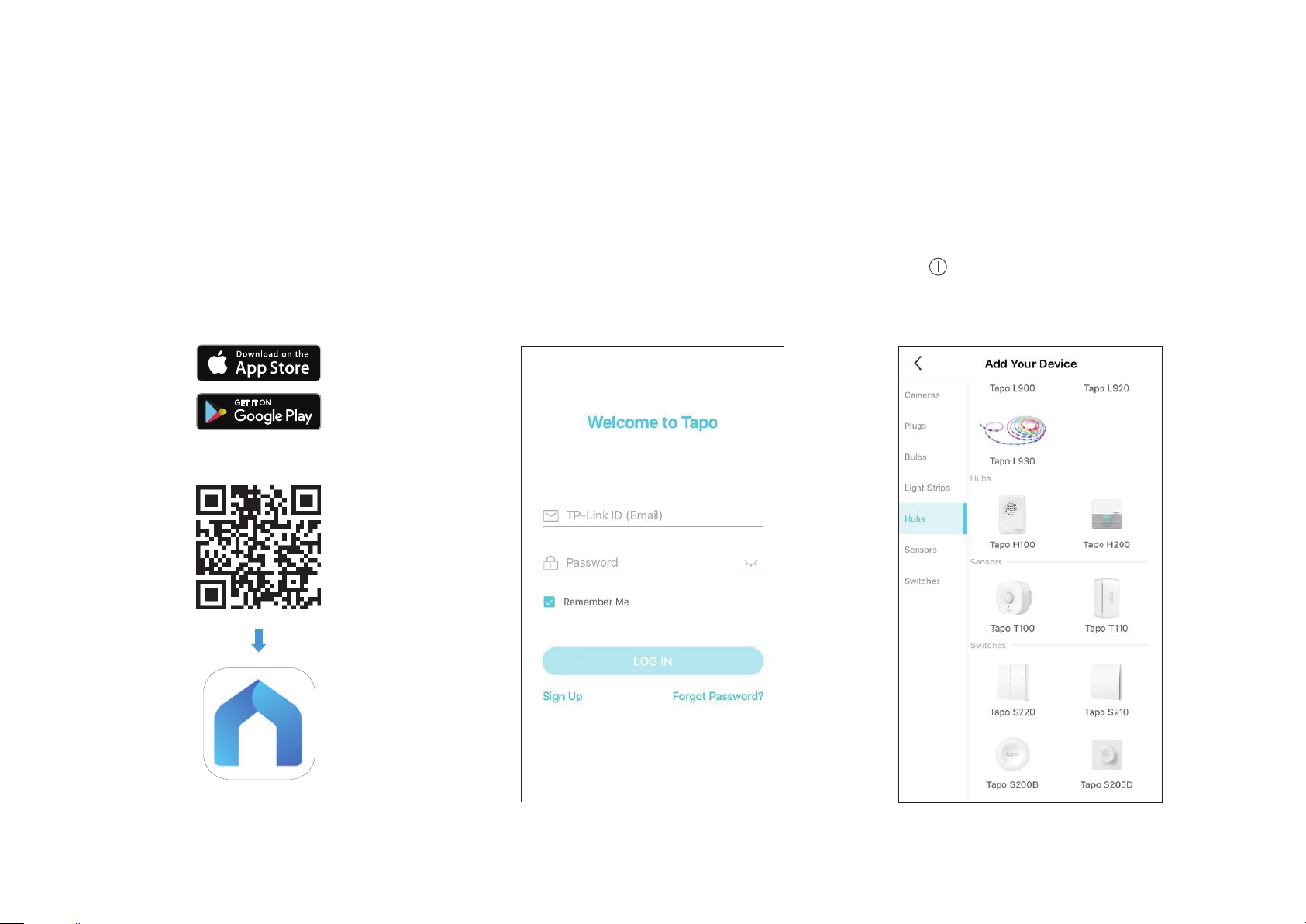
Set Up Your Camera
Follow the steps below to get started with your new hub and camera.
Step 1. Download Tapo App
Get the Tapo app from the App Store or
Google Play, or by scanning the QR code
below.
OR
Step 2. Log In
Open the app, and log in with your TP-Link ID.
If you don't have an account, create one rst.
Step 3. Add Your Hub First
Tap the button in the app and select your
model. Follow app instructions to set up your
hub.
8

Step 4. Add Your Camera
Tap the button in the app and select your model.
Follow app instructions to set up your camera.
9

Install a microSD Card
Micro SD
If you want the camera to record videos locally, insert a microSD card to your hub.
Initialize the microSD card within the Tapo app.
You can go to Camera Settings > microSD Card in the Tapo app to check the card status or format your card.
10

Mount Your Camera
1.8±0.1
30±0.5
3.5±0.1
When you nish adding your camera in the Tapo app, you can place your camera on a at surface, or mount it on a wall or ceiling with the provided
mounting template and screws.
Step 1. Drill Holes
Stick the mounting template to the desired mounting place. Drill 3 screw
holes according to the template.
Step 3. Mount Camera
Install the camera to the mounting bracket, and adjust the camera angle.
Step 2. Install the Bracket
Insert three anchors into the holes and use the screws to ax the
bracket over the anchors.
Size of Screws
11

Main Hub Controls
After you successfully set up the hub and camera, you will see your devices listed on the home page. You can view and manage your hub from
anywhere at any time with the Tapo app.
Home Page
This page lists all the devices you've added and you can view them
directly and manage them easily. Tap the hub to enter the Status page.
Status Page
You can tap to sound an alarm. When it alarms, you can tap to silence the
alarm.
12

Check Connected Devices
Check MicroSD Card Staus and Storage
Slide up to check connected devices to the hub. You can also add
more devices.
You can turn on Loop Recording if you want new recordings to overwrite
previous recordings when storage is not enough. You can also check how
much storage is used and the storage used by each connected camera/
doorbell. Tap Format when you want to format your microSD card.
13

Share Your Hub
You can invite your family members to manage your Tapo devices together by entering the TP-Link ID (email) you want to share the devices with.
14

Hub Settings
On Status page, tap to enter the settings page. You can change your
device name and location, set siren, turn on/o status LED, set auto
reboot time, etc.
15

Main Camera Controls
After you successfully set up the camera, you will see your camera listed on the home page. You can view and manage your camera from anywhere at
any time with the Tapo app.
Home Page
This page lists all your cameras you've added and you can view them
directly and manage them easily. Tap the camera or go to Camera
Preview > Manage to enter the Live View page.
Preview
Live View
Talk or Voice Call: Communicate with loved ones
Privacy Mode: Enable to temporarily shut down the surveillance for privacy
Alarm On/O: Turn on to get noticed when motion detected
Playback & Memory: Check all recordings and saved moments
Day/Night ModeVideo Quality
Camera Settings
Spotlight
Get more clear and
vivid image at night. It
cannot be turned o
in Full Color Mode.
The spotlight is on.
The spotlight is o.
Multi-Screen
View live videos from
multiple cameras at
the same time
Screenshot
Full Screen
Volume
Record
16

Camera Settings
On Live View page, tap to enter the Camera Settings page. You can
change your camera name, set Night Mode settings, customize detection
settings and recording schedules, turn on/o notications, set activity
zones, remove camera, etc.
17

Check Battery Status
Check current battery status, and set power saving mode as you like to save battery.
Show Battery Status on Live View
Go to Camera Settings page and tap Battery Status. You can set whether
to show battery status on Live View.
Set Power Saving Mode
Set when to turn on Power Saving Mode to save battery.
18

Set Privacy Zones
Privacy zones cannot be viewed or monitored to protect your privacy.
Customize Privacy Zones
Go to Camera Settings page and tap Privacy Zones. You can set zones that cannot be monitored.
19

Night Vision Mode
Unlike standard cameras’ black and white night view, this smart wire-free camera is equipped with a high-resolution sensor and spotlights, helping
enhance your security view with vivid colors even at night. You can choose a preferred night mode and adjust the white light brightness as needed.
Select Night Mode
Go to Camera Settings > Night Mode Settings, and select your preferred night mode.
Infrared Mode
Only use the infrared light to create black-and-white images at night.
Full Color Mode
Only use the spotlights to see things vividly in full color at night. The white light will be on.
Smart Mode
Typically run on Infrared Mode and switch automatically to Full Color Mode when motion is detected.
The white light will be on in Full Color Mode.
20

Camera Detection & Alerts
Receive notications and check feeds when the camera detects a motion or person/pet/vehicle. Insert a microSD card or subscribe to Tapo Care to
record the clips when activity detected. Otherwise, you can only receive the notications.
Note: Initialize the SD card on the Tapo app before using it.
Step 1: Turn On Detection
Go to Camera Settings page and tap Detection & Alerts to turn on the
detection and customize motion zones and sensitivity.
AI Detection
When your camera detects person/pet/vehicle, it will send you
notications or even sound an alarm. You can adjust the detection
sensitivity.
21

Wake-up Sensitivity
Camera Alarm
Your battery-powered camera only wakes up and starts recording when
motion is detected. You can set how easily the camera wakes up.
Customize Camera Alarm settings to trigger a light/sound alarm to
frighten away unwanted visitors when your camera detects activities.
You can also set the Alarm Schedule as needed.
22

Turn On Activity Notications
Step 5: Check Recordings
Turn on Activity Notications to get instant alerts when your camera
detects activities. You can customize the time when the camera sends
you notications.
On the Live View page, tap
to nd all recordings. Tap the colored
sections or the video clips below to check the activity detected.
23
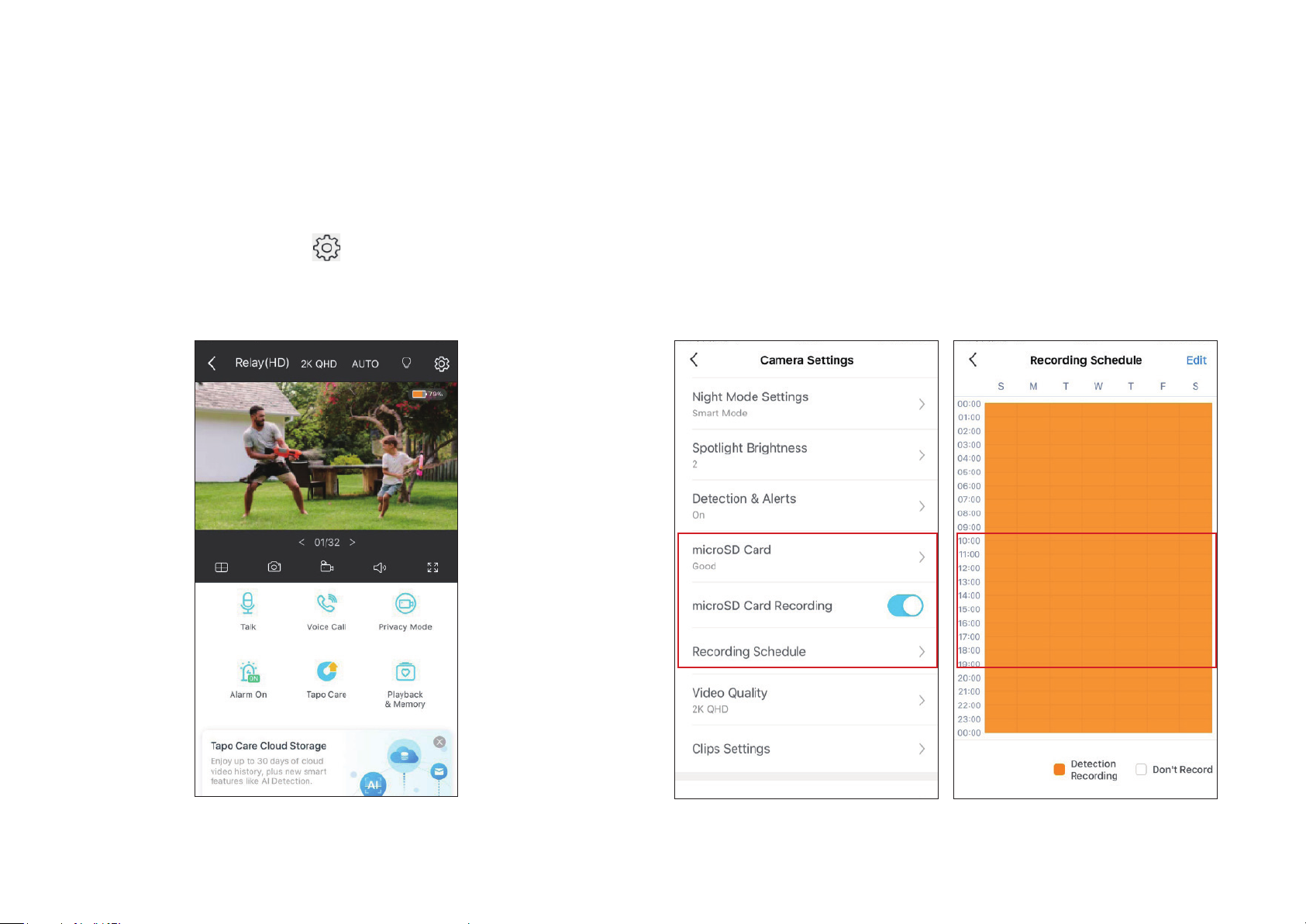
Detection Recordings
Start recording when events are detected. You need a microSD card or subscribe to Tapo Care to save videos. It’s suggested to initialize the SD card on
the app before using it.
1. On the Live View page, tap
to enter the Camera Settings page.
2. Toggle on to enable the microSD Recording function and set the
Recording Schedule for 24-hour Recording as needed.
24

Manual Recording
When watching live or playback, you can take screenshots and record video clips anytime you want. Photos and videos you take will appear in the
Memory page, and you can download them to your phone or share with your family.
1. On the Live View or Playback page, tap
to record video clips.
to take photos and tap
2. Go to LIVE View page, tap and enter Memory page, or go to Me
> Camera Memory to view, download, and share photos and videos
you take.
25

Privacy Mode
On the Live View page, tap to enable the Privacy Mode. When enabled, streaming and recording functions will be temporarily disabled to
protect your privacy. You can tap Exit Privacy Mode to exit Privacy Mode and the camera will be back to work. You can also go to Camera Settings >
Auto Privacy Mode to enable privacy mode when charging the camera.
26

Clips Settings
You can set the Retrigger Time, Record Buer amd Maximum Clip Length as you like. You could extend the battery life by setting longer retrigger time,
and reduced record buer and clip length.
27

Share Camera
You can invite your family members to manage your Tapo devices together by entering the TP-Link ID (email) you want to share the devices with.
28

Smart Actions
Smart Actions automate repetitive tasks, allowing you to blaze through tedium with utmost ease. Set everything up once and never have to worry about
it again. With Smart Actions, giving your home that level of intelligence is a snap. Shortcut lets you perform an action with a simple tap. Automation
allows you to automate tasks to be performed at a set time. e.g. Turn on the lamp plugged into your Tapo smart plug when your camera detects motion.
Option 1: Edit based on the routine actions
1. Go to the Smart Actions page and you will see the
Routine Actions (Shortcut or Automation).
2. Tap on a routine action. Tap EDIT to change the settings as needed and tap APPLY
to save changes.
29

Option 2: Create your own shortcuts
1. Go to Shortcuts page. Tap + on the top right
to add a simple and smart action.
2. Add an action and choose whether to delay
the action.
3. Name your shortcut and choose an icon.
Tap Done to save all the settings.
30

Option 3: Create your own actions
1. Go to Automation page. Tap + on the top
right to add a simple and smart action.
2. Name the new action. Tap + to add
conditions (When) like the trigger time, and
tap + to add tasks (Then) like turning on the
switch.
3. Name your automation and set the eective
time for the automation. Tap Done to save all
the settings.
31

Check Me Page
On this page, you can edit your account, quickly check the memorable moments you saved, set up connections with third-party services, subscribe to
Tapo Care, set useful widgets, or nd the FAQs related to the Tapo app.
Change your avatar, edit your
Account Info
name, or modify the password
Camera Memory
Photos and videos you took will
appear here
Cloud Storage
Videos saved to the cloud after
subscribing to Tapo Care will
appear here.
Widgets
Set up widgets to quickly
control Tapo devices.
Camera Preferences
You can choose to display the
Live or Speed tag on the screen
for all your Tapo cameras
Third-Party Services
Set up connections with third-party
services
Device Sharing
Share your Tapo devices to your
family members to manage devices
together
Tapo Care
Subscribe to Tapo Care to enjoy
unlimited cloud storage and other
advanced features
32

Authentication
FCC compliance information statement
Product Name: Smart Wire-Free Security Camera System
Model Number: Tapo C420S2/S1
Component Name Model
AC ADAPTER T090085-2B1
USB ADAPTER A8-501000
Responsible Party:
TP-Link USA Corporation
Address: 10 Mauchly, Irvine, CA 926181
Website: http://www.tp-link.com/us/
Tel: +1 626 333 0234
Fax: +1 909 527 6804
E-mail: sales.usa@tp-link.com
This equipment has been tested and found to comply with the limits for a Class B digital device, pursuant to part 15 of the FCC Rules. These limits are
designed to provide reasonable protection against harmful interference in a residential installation. This equipment generates, uses and can radiate
radio frequency energy and, if not installed and used in accordance with the instructions, may cause harmful interference to radio communications.
However, there is no guarantee that interference will not occur in a particular installation. If this equipment does cause harmful interference to radio
or television reception, which can be determined by turning the equipment off and on, the user is encouraged to try to correct the interference by
one or more of the following measures:
• Reorient or relocate the receiving antenna.
• Increase the separation between the equipment and receiver.
• Connect the equipment into an outlet on a circuit different from that to which the receiver is connected.
• Consult the dealer or an experienced radio/ TV technician for help.
33

This device complies with part 15 of the FCC Rules. Operation is subject to the following two conditions:
1. This device may not cause harmful interference.
2. This device must accept any interference received, including interference that may cause undesired operation.
Any changes or modifications not expressly approved by the party responsible for compliance could void the user’s authority to operate the
equipment.
Note: The manufacturer is not responsible for any radio or TV interference caused by unauthorized modifications to this equipment. Such modifications
could void the user’s authority to operate the equipment.
FCC RF Radiation Exposure Statement
This equipment complies with FCC RF radiation exposure limits set forth for an uncontrolled environment. This device and its antenna must not be
co-located or operating in conjunction with any other antenna or transmitter.
“To comply with FCC RF exposure compliance requirements, this grant is applicable to only Mobile Configurations. The antennas used for this
transmitter must be installed to provide a separation distance of at least 20 cm from all persons and must not be co-located or operating in conjunction
with any other antenna or transmitter.”
We, TP-Link USA Corporation, has determined that the equipment shown as above has been shown to comply with the applicable technical standards,
FCC part 15. There is no unauthorized change is made in the equipment and the equipment is properly maintained and operated.
FCC compliance information statement
Product Name: AC ADAPTER
Model Number: T090085-2B1
Product Name: USB ADAPTER
Model Number: A8-501000
Responsible Party:
TP-Link USA Corporation
Address: 10 Mauchly, Irvine, CA 926181
Website: http://www.tp-link.com/us/
Tel: +1 626 333 0234
Issue Date: 2022-08-16
34

Fax: +1 909 527 6804
E-mail: sales.usa@tp-link.com
This equipment has been tested and found to comply with the limits for a Class B digital device, pursuant to part 15 of the FCC Rules. These limits are
designed to provide reasonable protection against harmful interference in a residential installation. This equipment generates, uses and can radiate
radio frequency energy and, if not installed and used in accordance with the instructions, may cause harmful interference to radio communications.
However, there is no guarantee that interference will not occur in a particular installation. If this equipment does cause harmful interference to radio
or television reception, which can be determined by turning the equipment off and on, the user is encouraged to try to correct the interference by
one or more of the following measures:
• Increase the separation between the equipment and receiver.
• Connect the equipment into an outlet on a circuit different from that to which the receiver is connected.
• Consult the dealer or an experienced radio/ TV technician for help.
This device complies with part 15 of the FCC Rules. Operation is subject to the following two conditions:
1. This device may not cause harmful interference.
2. This device must accept any interference received, including interference that may cause undesired operation.
Any changes or modifications not expressly approved by the party responsible for compliance could void the user’s authority to operate the
equipment.
We, TP-Link USA Corporation, has determined that the equipment shown as above has been shown to comply with the applicable technical standards,
FCC part 15. There is no unauthorized change is made in the equipment and the equipment is properly maintained and operated.
Issue Date: 2022-08-16
35

CE Mark Warning
This is a class B product. In a domestic environment, this product may cause radio interference, in which case the user may be required to take
adequate measures.
OPERATING FREQUENCY (the maximum transmitted power)
2412MHz—2472MHz (20dBm)
EU Declaration of Conformity
TP-Link hereby declares that the device is in compliance with the essential requirements and other relevant provisions of directives 2014/53/EU,
2009/125/EC, 2011/65/EU and (EU)2015/863.
The original EU declaration of conformity may be found at https://www.tapo.com/en/support/ce/
RF Exposure Information
This device meets the EU requirements (2014/53/EU Article 3.1a) on the limitation of exposure of the general public to electromagnetic fields by way
of health protection.
The device complies with RF specifications when the device used at 20 cm from your body.
UK Declaration of Conformity
TP-Link hereby declares that the device is in compliance with the essential requirements and other relevant provisions of the Radio Equipment
Regulations 2017.
The original UK declaration of conformity may be found at https://www.tapo.com/support/ukca/
Canadian Compliance Statement
This device contains licence-exempt transmitter(s)/receiver(s) that comply with Innovation, Science and Economic Development Canada’s licenceexempt RSS(s). Operation is subject to the following two conditions:
1. This device may not cause interference.
36

2. This device must accept any interference, including interference that may cause undesired operation of the device.
L’émetteur/récepteur exempt de licence contenu dans le présent appareil est conforme aux CNR d’Innovation, Sciences et Développement
économique Canada applicables aux appareils radio exempts de licence. L’exploitation est autorisée aux deux conditions suivantes :
1. l’appareil ne doit pas produire de brouillage;
2. l’utilisateur de l’appareil doit accepter tout brouillage radioélectrique subi, meme si le brouillage est susceptible d’en compromettre le fonctionnement
Radiation Exposure Statement:
This equipment complies with IC radiation exposure limits set forth for an uncontrolled environment. This equipment should be installed and operated
with minimum distance 20cm between the radiator & your body.
Déclaration d’exposition aux radiations:
Cet équipement est conforme aux limites d’exposition aux rayonnements IC établies pour un environnement non contrôlé. Cet équipement doit être
installé et utilisé avec un minimum de 20 cm de distance entre la source de rayonnement et votre corps.
Industry Canada Statement
CAN ICES-3 (B)/NMB-3(B)
Korea Warning Statements:
당해 무선설비는 운용중 전파혼신 가능성이 있음.
NCC Notice
注意!
取得審驗證明之低功率射頻器材,非經核准,公司、商號或使用者均不得擅自變更頻率、加大功率或變更原設計之特性及功能。
低功率射頻器材之使用不得影響飛航安全及干擾合法通信;經發現有干擾現象時,應立即停用,並改善至無干擾時方得繼續使用。
前述合法通信,指依電信管理法規定作業之無線電通信。
低功率射頻器材須忍受合法通信或工業、科學及醫療用電波輻射性電機設備之干擾。
37

BSMI Notice
安全諮詢及注意事項
• 請使用原裝電源供應器或只能按照本產品注明的電源類型使用本產品。
• 清潔本產品之前請先拔掉電源線。請勿使用液體、噴霧清潔劑或濕布進行清潔。
• 注意防潮,請勿將水或其他液體潑灑到本產品上。
• 插槽與開口供通風使用,以確保本產品的操作可靠並防止過熱,請勿堵塞或覆蓋開口。
• 請勿將本產品置放於靠近熱源的地方。除非有正常的通風,否則不可放在密閉位置中。
• 請不要私自打開機殼,不要嘗試自行維修本產品,請由授權的專業人士進行此項工作。
限用物質含有情況標示聲明書
設備名稱:Smart Wire-Free Security Camera System 型號(型式):Tapo C420S2/S1
Equipment name Type designation (Type)
限用物質及其化學符號
單元
Unit
鉛
Lead
(Pb)
汞
Mercury
(Hg)
鎘
Cadmium
(Cd)
Restricted substances and its chemical symbols
六價鉻
Hexavalent chromium
+6
)
(Cr
Polybrominated biphenyls
多溴聯苯
(PBB)
多溴二苯醚
Polybrominated diphenyl ethers
(PBDE)
PCB ○ ○ ○ ○ ○ ○
外殼 ○ ○ ○ ○ ○ ○
電源供應器 − ○ ○ ○ ○ ○
其他及其
− ○ ○ ○ ○ ○
配件
38

備考 1.〝超出 0.1 wt %〞及〝超出 0.01 wt %〞係指限用物質之百分比含量超出百分比含量基準值
Note 1:“Exceeding 0.1 wt %” and “exceeding 0.01 wt %” indicate that the percentage content of the restricted substance
exceeds the reference percentage value of presence condition.
備考 2.〝○〞係指該項限用物質之百分比含量未超出百分比含量基準值。
Note 2:“○” indicates that the percentage content of the restricted substance does not exceed the percentage of reference value
of presence.
備考 3.〝−〞係指該項限用物質為排除項目。
Note 3:The “−” indicates that the restricted substance corresponds to the exemption.
Продукт сертифіковано згідно с правилами системи УкрСЕПРО на відповідність вимогам нормативних документів та вимогам,
що передбачені чинними законодавчими актами України.
Safety Information
• Do not use damaged charger or USB cable to charge the device. Do not use any other chargers than those recommended.
• Do not use the device where wireless devices are not allowed.
• Adapter shall be easily accessible.
• Use only power supplies which are provided by manufacturer and in the original packing of this product. If you have any questions, please don’t
hesitate to contact us.
• Keep the device away from fire or hot environments. DO NOT immerse in water or any other liquid.
• Do not disassemble, repair or modify the product.
• Do not place near automatically controlled devices such as fire alarms. Radio waves emitted from this product may cause such devices to
malfunction resulting in an accident.
• Observe restrictions on using wireless products in fuel depots, chemical plants or when blasting operations are in progress.
39

• Do not use liquid to clean the product. Only use a dry cloth.
• Never put metal objects inside the product. If a metal object enters the product turn off the circuit breaker and contact an authorised electrician.
• This product is not intended to be used when providing medical care. Consult the manufacturer of any personal medical devices, such as pacemakers
or hearing aids to determine if they are adequality shielded from external RF (radio frequency) energy.
• Do not use this product in health care facilities. Hospitals or health care facilities may be using equipment that could be sensitive to external RF
energy.
• Do not place heavy objects on top of the product.
• When you leave the product unused for a long time unplug the product from the power outlet.
• Product should be kept away from heat sources such as radiators, cookers etc. - it should not be placed in places where the temperature is less
than -20 degrees or greater than 45 degrees.
• This product may interfere with other electronic products such as TV, radios, personal computers, phones or other wireless devices.
• Always follow the local waste and recycle laws when you get rid of the used battery.
•
•
Please read and follow the above safety information when operating the device. We cannot guarantee that no accidents or damage will occur due to
improper use of the device. Please use this product with care and operate at your own risk.
40

Explanation of the symbols on the product label
Symbol Explanation
DC voltage
Indoor use only
RECYCLING
This product bears the selective sorting symbol for Waste electrical and electronic equipment (WEEE). This means that this product must be handled pursuant to
European directive 2012/19/EU in order to be recycled or dismantled to minimize its impact on the environment.
User has the choice to give his product to a competent recycling organization or to the retailer when he buys a new electrical or electronic equipment.
41
