TP-LINK AC750, AC1200 Quick Install Guide
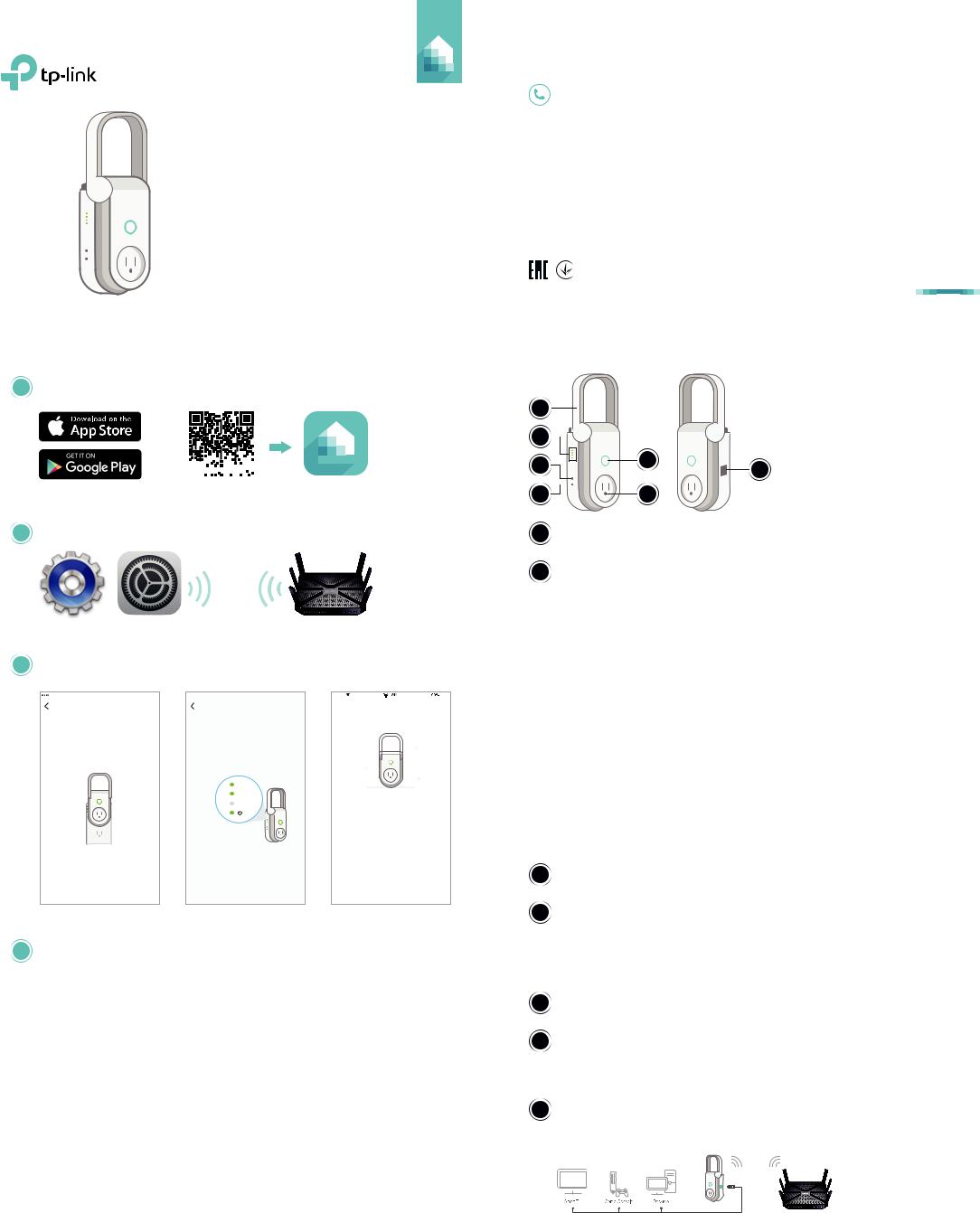
<![endif]>7106507556 REV 1.1.1
Quick Start Guide
RE270K / RE370K
AC750/AC1200
Wi-Fi Range Extender with Smart Plug
* Hereafter referred to as Wi-Fi Extender+
Note: RE270K (U.S. version) is used for demonstration in this Quick Start Guide. Images may differ from actual products.
Support
Visit www.tp-link.com/support for technical support and troubleshooting information.
TP-Link hereby declares that the device is in compliance with the essential requirements and other relevant provisions of directives 2014/53/EU, 2009/125/EC and 2011/65/EU. The original EU declaration of conformity may be found at http://www.tp-link.com/en/ce.
© 2017 TP-Link. All rights reserved.
Specifications are subject to change without notice. TP-Link is a registered trademark of TP-Link Technologies Co., Ltd. App Store is a trademark of Apple Inc.
Google Play is a trademark of Google Inc. www.tp-link.com
DESIGNED IN CALIFORNIA. MANUFACTURED IN CHINA.
Setting Up Wi-Fi Extender+ via Kasa
1 Download Kasa for Mobile from the App Store or Google Play.
OR
|
|
|
|
|
|
|
|
|
|
|
|
|
|
|
|
|
|
|
|
|
|
|
|
|
|
|
|
Scan QR Code |
Kasa |
||||||||||||||||||||||||||
2Connect your mobile device to your Wi-Fi network.
3Launch Kasa and follow the in-app instructions to expand your Wi-Fi network.
|
9:41 AM |
100% |
|
|
|
|
|
9:41 AM |
100% |
|
|
|
|
|
Power up |
Check Wi-Fi lights |
|
|
|
|
Great! |
|
|
|
|||
Pull up the antenna on your |
Wait about 20 seconds until both |
|
|
|
|
|
|
|
|
|
|
|
Wi-Fi Extender+. Then, plug in your |
your 2.4G and 5G LED lights are |
|
|
|
|
|
|
|
|
|
|
|
extender to power it up. |
blinking green. |
|
|
|
|
|
|
|
|
|
|
|
|
|
|
|
|
|
|
|
|
|
|
|
|
|
|
|
|
|
|
|
|
|
|
|
|
|
|
|
|
|
|
|
|
|
|
|
|
|
|
|
|
|
|
|
|
|
|
|
|
|
|
|
2.4G |
|
5G |
|
Status |
Your extended dual-band |
|
networks are |
|
MyHome_1_EXT |
|
MyHome_2_EXT |
The network passwords have been inherited from your home network’s.
NEXT |
|
NEXT |
|
DONE |
|
|
|
|
|
My Wi-Fi lights are off
4Connect your Wi-Fi devices to the new extended network using the same password as the main network.
The extended network names are your main network names (SSIDs) with _EXT or _2GEXT or _5GEXT as a suffix, depending on whether the extender is connecting to the single-band or dual-band router. For example:
Main Router |
Main Router’s SSIDs |
Extended SSIDs |
|
|
|
2.4GHz Single-Band |
MyHome |
2.4GHz: MyHome_EXT |
|
|
5GHz: MyHome_5GEXT |
|
|
|
5GHz Single-Band |
MyHome |
2.4GHz:MyHome_2GEXT |
|
|
5GHz: MyHome_EXT |
|
|
|
Dual-Band |
MyHome_1 |
2.4GHz: MyHome_1_EXT |
|
MyHome_2 |
5GHz: MyHome_2_EXT |
|
|
|
Wi-Fi Extender+
1 |
|
|
2 |
|
|
3 |
5 |
7 |
|
||
|
|
|
4 |
6 |
|
1Antenna
Position the antenna vertically for optimal performance.
2LED Indicators
2.4G Green: The 2.4GHz network is configured. Flashing green: The extender is in SoftAP mode. Off: The 2.4GHz network is not configured.
5G Green: The 5GHz network is configured. Flashing green: The extender is in SoftAP mode. Off: The 5GHz network is not configured.
Status Green: The extender is connected and in a good signal location. Red: The extender is connected, but in a poor signal location.
Flashing green: Configuring or when the extender is disconnected from your router.
Flashing amber and green: When pressing the Reset button for 5 seconds to reset the Wi-Fi settings and enter SoftAP mode.
Flashing amber rapidly: When pressing the Reset button for 10 seconds to factory reset the extender.
Off: No active connection.
Power Green: The extender is plugged into an active power outlet.
Flashing green: Initializing.
Flashing green rapidly: Upgrading firmware.
3LED ON/OFF Button
Press to turn all LEDs ON or OFF.
4Reset Button
Press and hold for about 5 seconds or until the Status LED starts flashing amber and green to reset the Wi-Fi settings and enter SoftAP mode.
Press and hold for about 10 seconds or until the Status LED starts flashing amber rapidly to reset the extender to factory defaults.
5Socket ON/OFF Button
Press to turn the Smart Plug and its LED ON or OFF.
6Smart Plug
Plug in your electronic devices and small appliances, and control them from the Kasa app.
Note: The input voltage should be consistent with the output voltage of the power outlet.
7Gigabit Ethernet Port
Connect Ethernet-only (wired) devices such as Smart TVs, Blu-ray players, and game consoles to your wireless network with Ethernet cables.
