Page 1
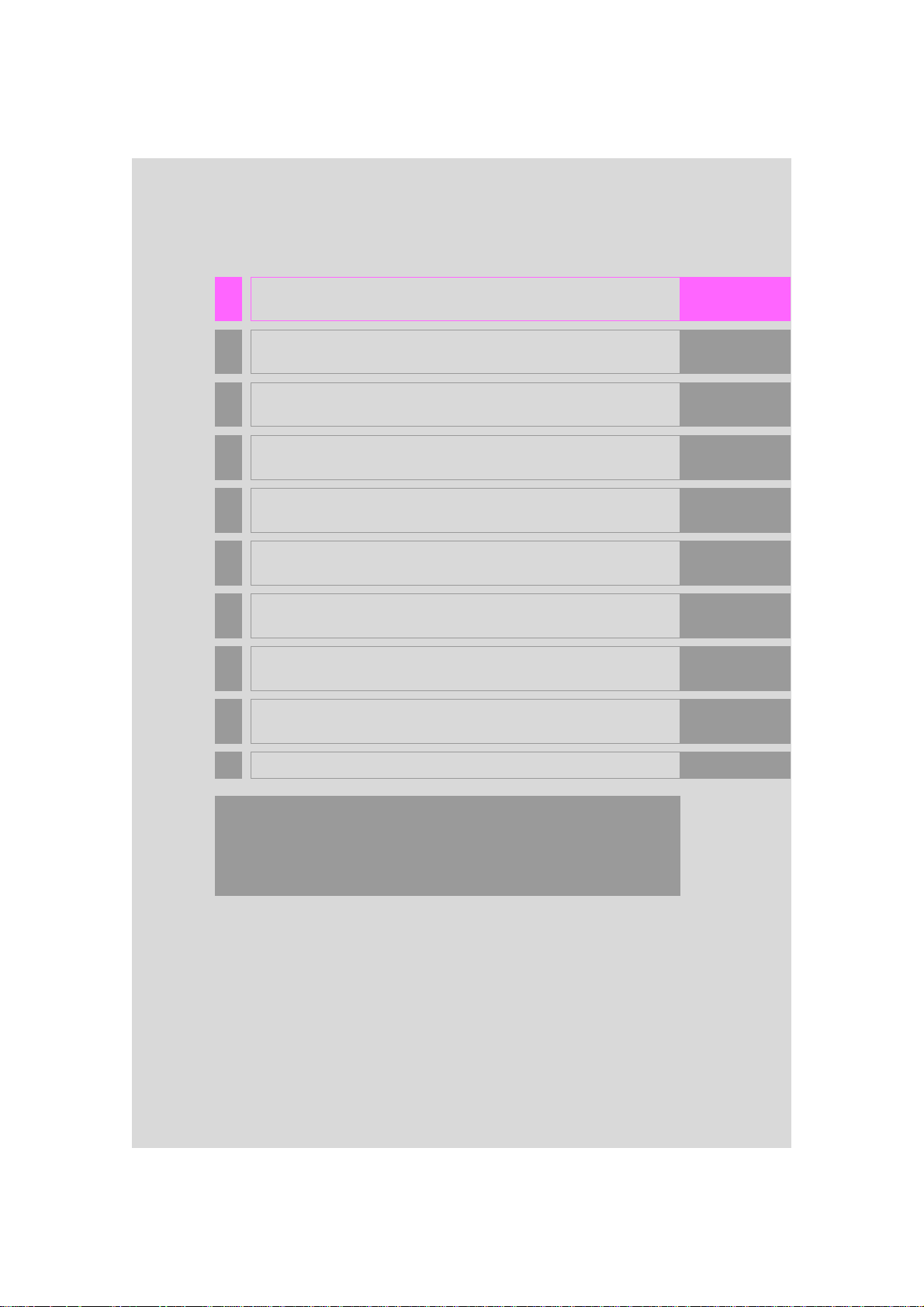
1 QUICK GUIDE 11
2 BASIC FUNCTION 31
3 AUDIO SYSTEM 71
4
VOICE COMMAND SYSTEM
137
5 INFORMATION 151
6 PERIPHERAL MONITORING SYSTEM 157
7 PHONE 219
8 NAVIGATION SYSTEM 263
9
Entune App Suite
335
INDEX 349
For more information about the following items, see the “Owner’s Manual”.
• Fuel consumption
• Vehicle customization settings
• Energy monitor
• Intuitive parking assist
RAV4_RAV4 HV_Navi+MM_OM0R014U_(U)
17.05.30 10:01
1
Page 2
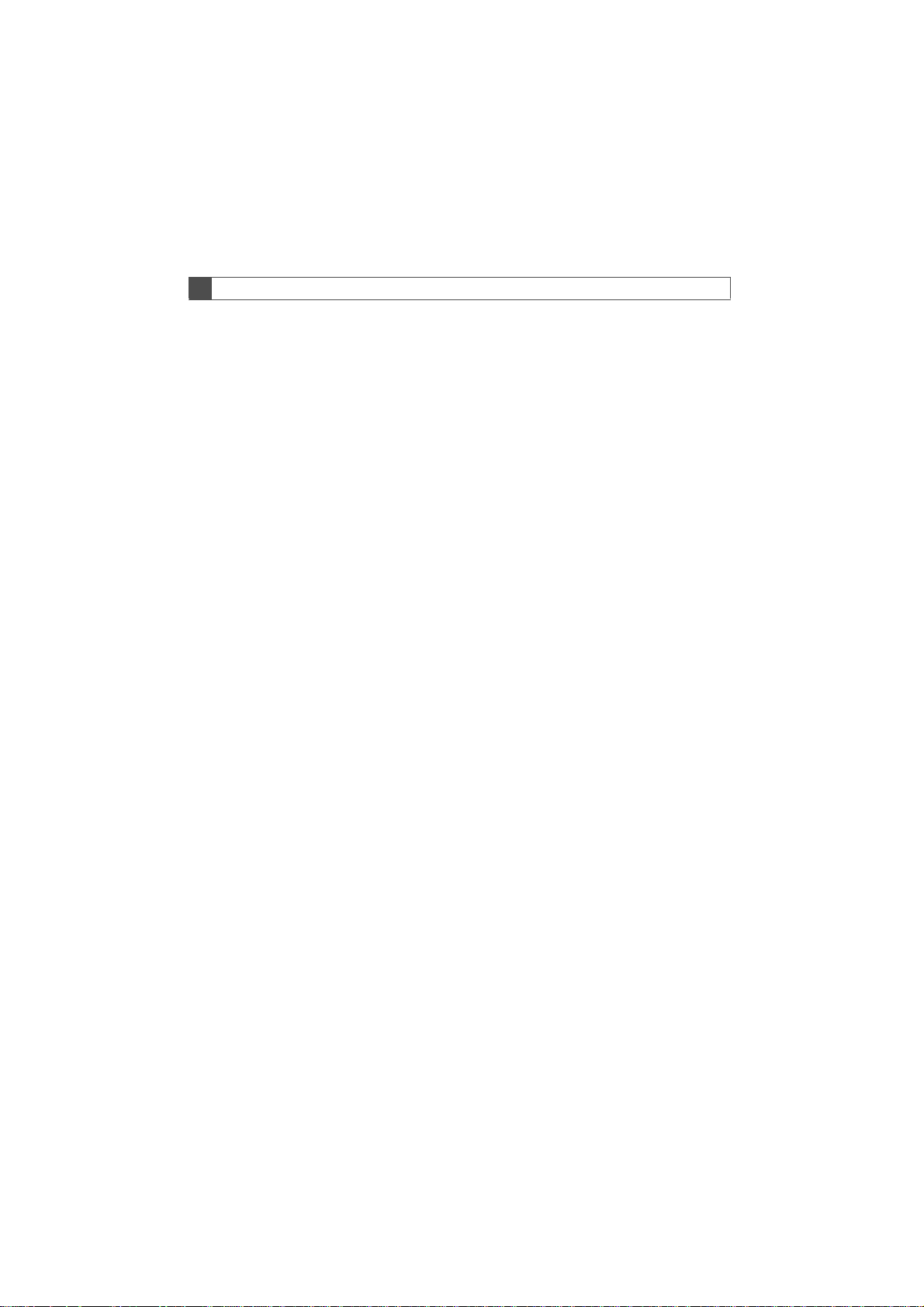
Introduction
NAVIGATION AND MULTIMEDIA SYSTEM OWNER’S MANUAL
This manual explains the operation of this system. Please read this manual
carefully to ensure proper use. Keep this manual in your vehicle at all times.
The screen shots in this document and the actual screens of this system differ
depending on whether the functions and/or a contract existed and the map data
available at the time of producing this document.
Please be aware that the content of this manual may be different from this system in some cases, such as when the system’s software is updated.
2
RAV4_RAV4 HV_Navi+MM_OM0R014U_(U)
17.05.30 10:01
Page 3
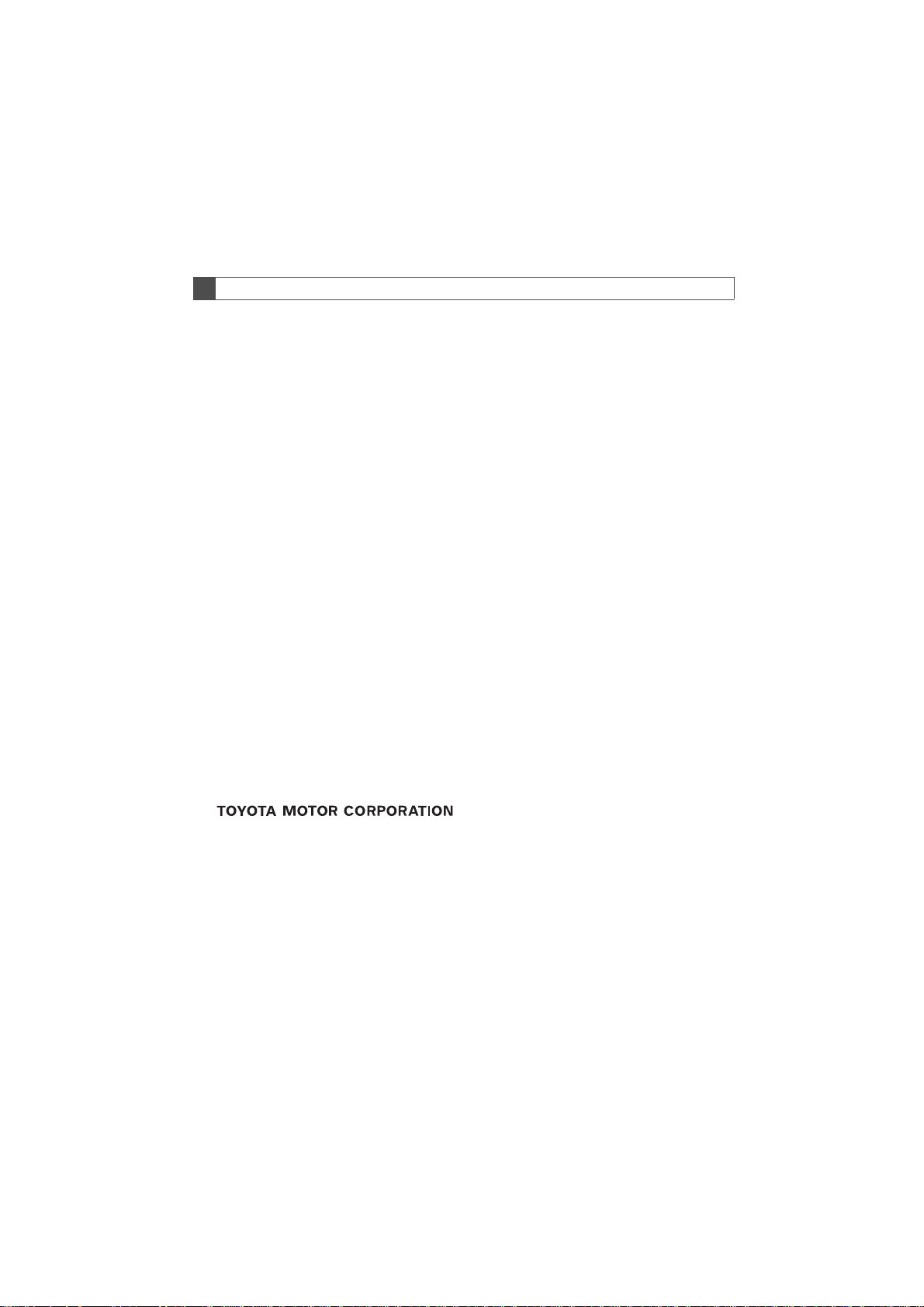
NAVIGATION SYSTEM (ENTUNE PREMIUM AUDIO)
The Navigation System is one of the most technologically advanced vehicle accessories ever developed. The system receives satellite signals from the Global
Positioning System (GPS) operated by the U.S. Department of Defense. Using
these signals and other vehicle sensors, the system indicates your present position and assists in locating a desired destination.
The navigation system is designed to select efficient routes from your present
starting location to your destination. The system is also designed to direct you
to a destination that is unfamiliar to you in an efficient manner. The system uses
AISIN AW maps. The calculated routes may not be the shortest nor the least
traffic congested. Your own personal local knowledge or “short cut” may at
times be faster than the calculated routes.
The navigation system’s database includes Point of Interest categories to allow
you to easily select destinations such as restaurants and hotels. If a destination
is not in the database, you can enter the street address or a major intersection
close to it and the system will guide you there.
The system will provide both a visual map and audio instructions. The audio instructions will announce the distance remaining and the direction to turn in when
approaching an intersection. These voice instructions will help you keep your
eyes on the road and are timed to provide enough time to allow you to maneuver, change lanes or slow down.
Please be aware that all current vehicle navigation systems have certain limitations that may affect their ability to perform properly. The accuracy of the vehicle’s position depends on satellite conditions, road configuration, vehicle
condition or other circumstances. For more information on the limitations of the
system, refer to page 329.
RAV4_RAV4 HV_Navi+MM_OM0R014U_(U)
17.05.30 10:01
3
Page 4
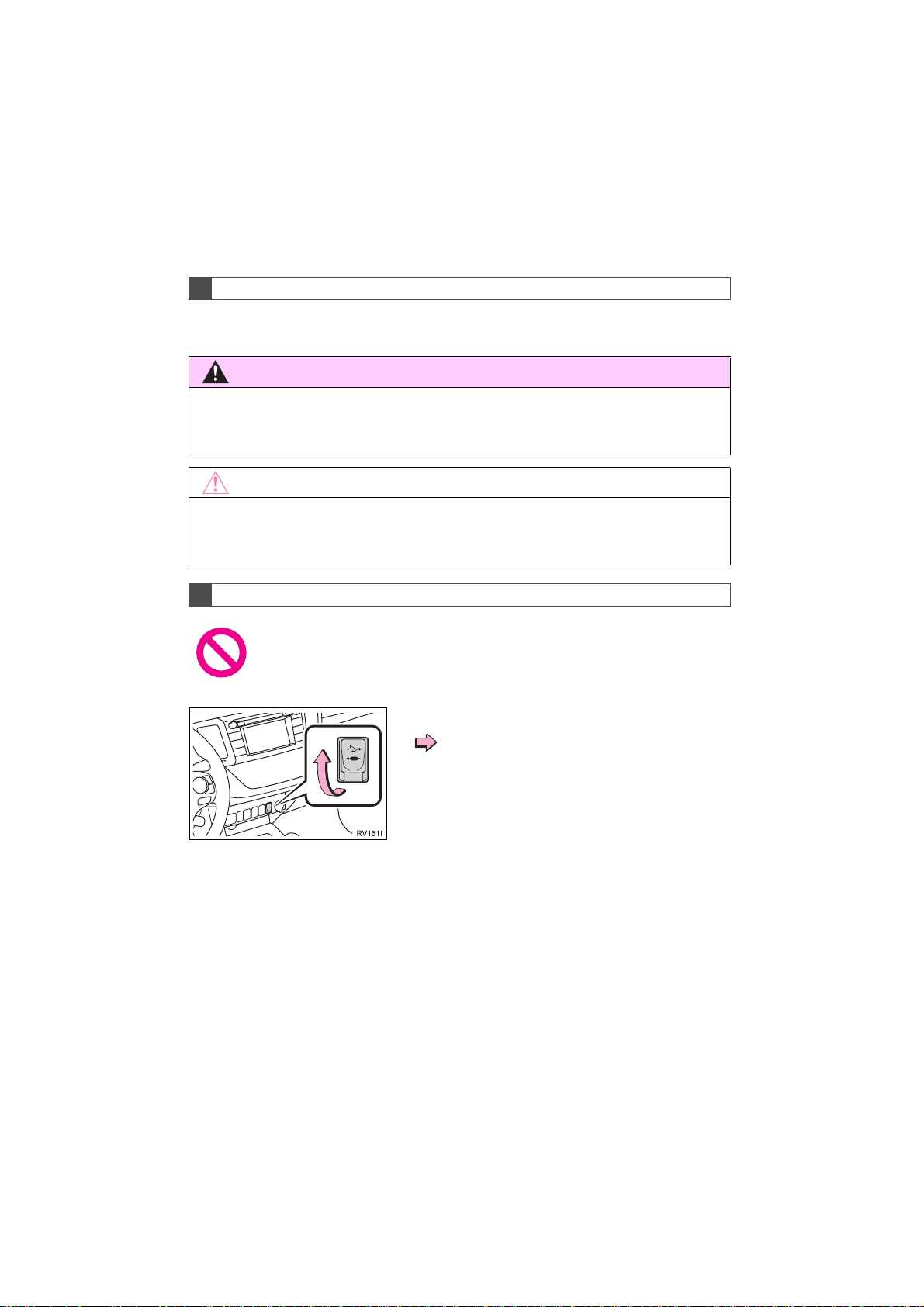
IMPORTANT INFORMATION ABOUT THIS MANUAL
WARNING
NOTICE
For safety reasons, this manual indicates items requiring particular attention
with the following marks.
● This is a warning against anything which may cause injury to people if the warning is
ignored. You are informed about what you must or must not do in order to reduce the risk
of injury to yourself and others.
● This is a warning against anything which may cause damage to the vehicle or its equip-
ment if the warning is ignored. You are informed about what you must or must not do in
order to avoid or reduce the risk of damage to your vehicle and its equipment.
SYMBOLS USED IN ILLUSTRATIONS
Safety symbol
The symbol of a circle with a slash through it means “Do not”, “Do not do
this” or “Do not let this happen”.
Arrows indicating operations
Indicates the action (pushing, turning,
etc.) used to operate switches and other
devices.
4
RAV4_RAV4 HV_Navi+MM_OM0R014U_(U)
17.05.30 10:01
Page 5
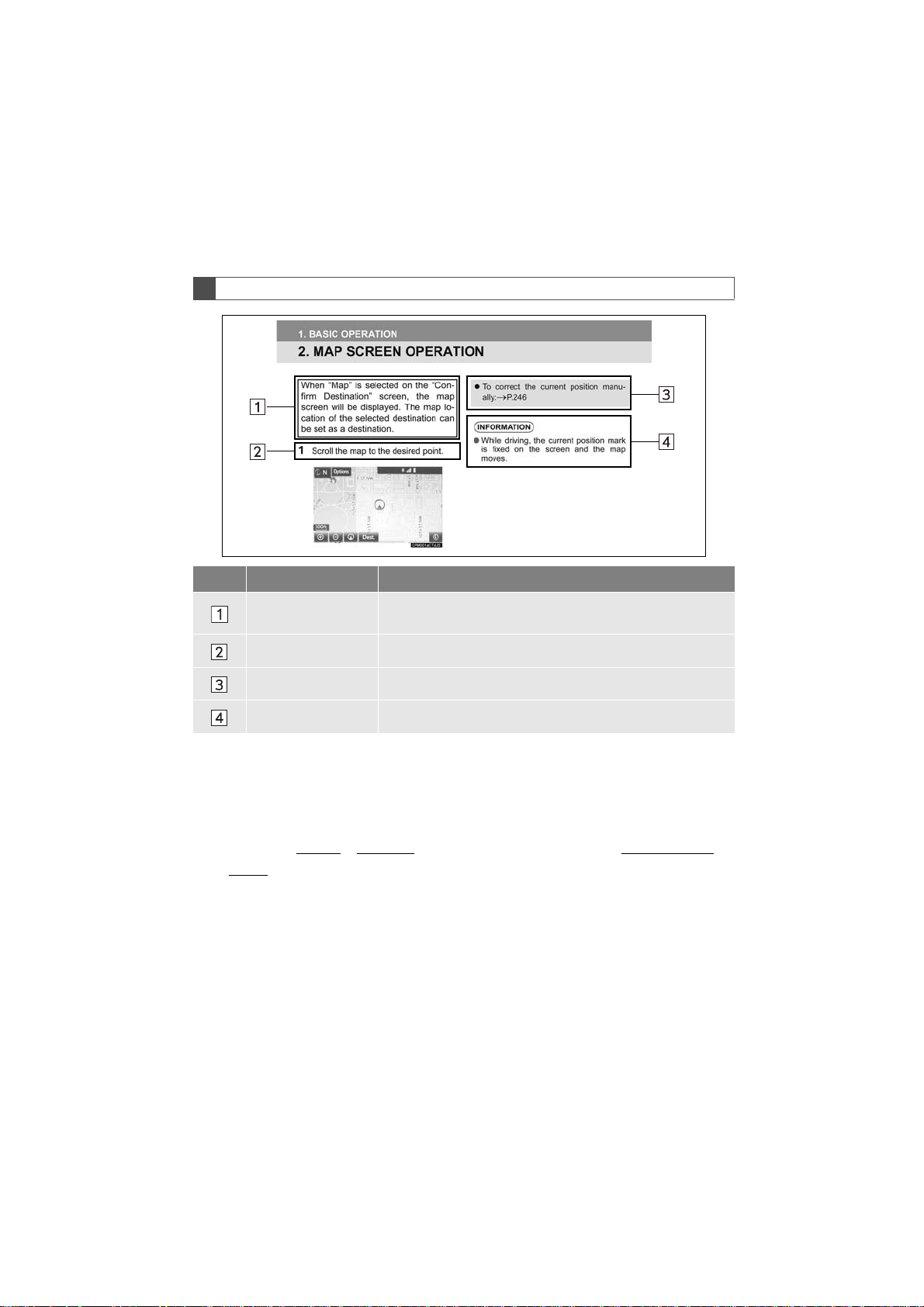
HOW TO READ THIS MANUAL
No. Name Description
Operational
Outlines
Main Operations The steps of an operation are explained.
Related Operations A main operation’s supplementary operations are described.
Information Useful information for the user is described.
An outline of the operation is explained.
■INFORMATION FOR HYBRID VEHICLES IS WRITTEN IN BRACKETS
NEXT TO THE INFORMATION FOR GASOLINE VEHICLES
Different writing styles for gasoline and hybrid vehicles
Example
When the engine*1 <power>*2 switch is in ACCESSORY or IGNITION ON*
<ON>*2 mode, the initial screen will be displayed and the system will begin
operating.
1
*
: Vehicles with gasoline engine
2
: Vehicles with hybrid system
*
RAV4_RAV4 HV_Navi+MM_OM0R014U_(U)
17.05.30 10:01
1
5
Page 6
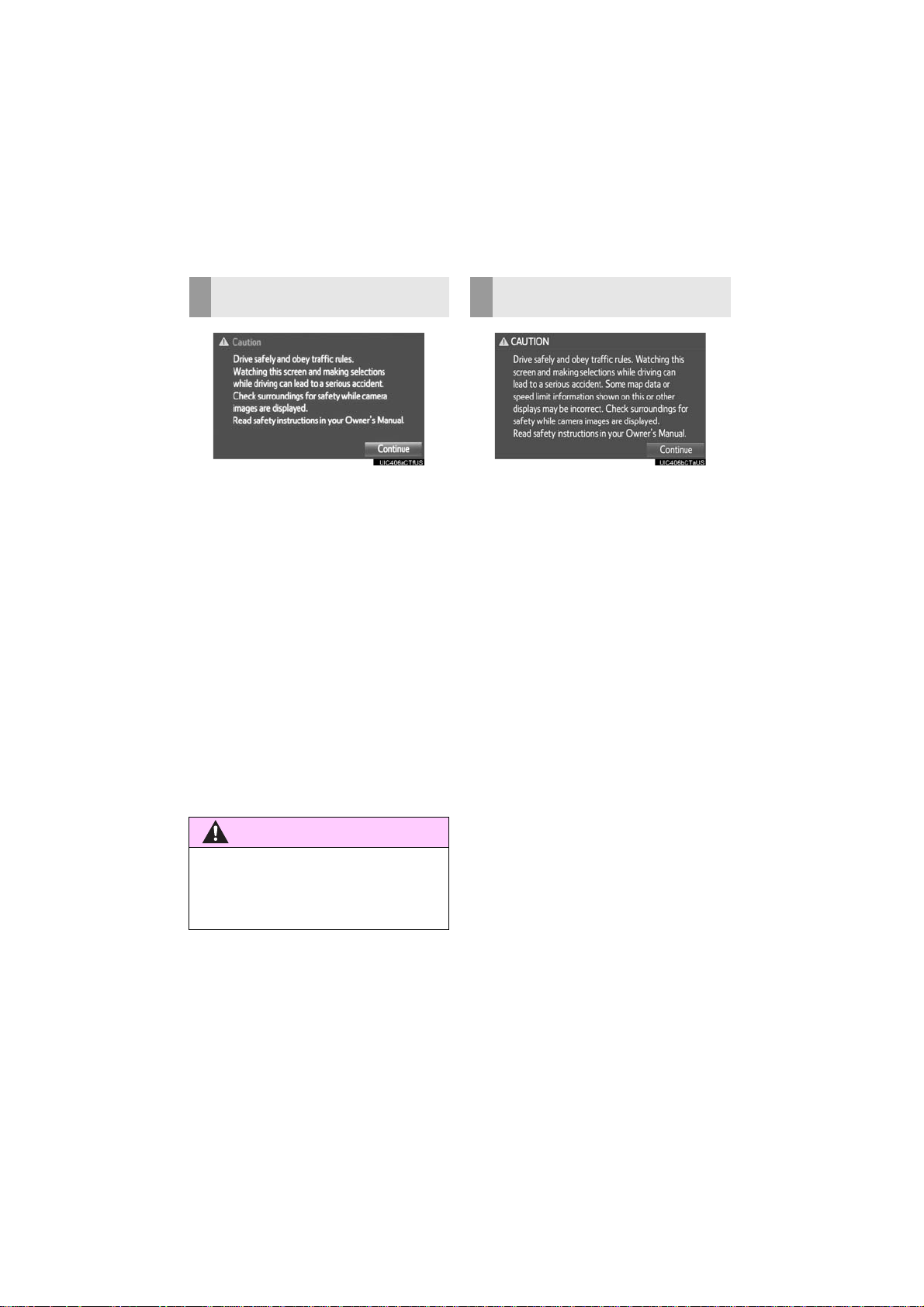
SAFETY INSTRUCTION
WARNING
(ENTUNE AUDIO PLUS)
SAFETY INSTRUCTION
(ENTUNE PREMIUM AUDIO)
To use this system in the safest possible
manner, follow all the safety tips shown
below.
Do not use any feature of this system to
the extent it becomes a distraction and
prevents safe driving. The first priority
while driving should always be the safe operation of the vehicle. While driving, be
sure to observe all traffic regulations.
Prior to the actual use of this system, learn
how to use it and become thoroughly familiar with it. Read the entire manual to make
sure you understand the system. Do not
allow other people to use this system until
they have read and understood the instructions in this manual.
For your safety, some functions may become inoperable when driving. Unavailable screen buttons are dimmed.
● For safety, the driver should not operate
the system while he/she is driving. Insuf ficient attention to the road and traffic
may cause an accident.
To use this system in the safest possible
manner, follow all the safety tips shown
below.
This system is intended to assist in reaching the destination and, if used properly,
can do so. The driver is solely responsible
for the safe operation of your vehicle and
the safety of your passengers.
Do not use any feature of this system to
the extent it becomes a distraction and
prevents safe driving. The first priority
while driving should always be the safe operation of the vehicle. While driving, be
sure to observe all traffic regulations.
Prior to the actual use of this system, learn
how to use it and become thoroughly familiar with it. Read the entire manual to make
sure you understand the system. Do not
allow other people to use this system until
they have read and understood the instructions in this manual.
For your safety, some functions may become inoperable when driving. Unavailable screen buttons are dimmed. Only
when the vehicle is not moving, can the
destination and route selection be done.
6
RAV4_RAV4 HV_Navi+MM_OM0R014U_(U)
17.05.30 10:01
Page 7
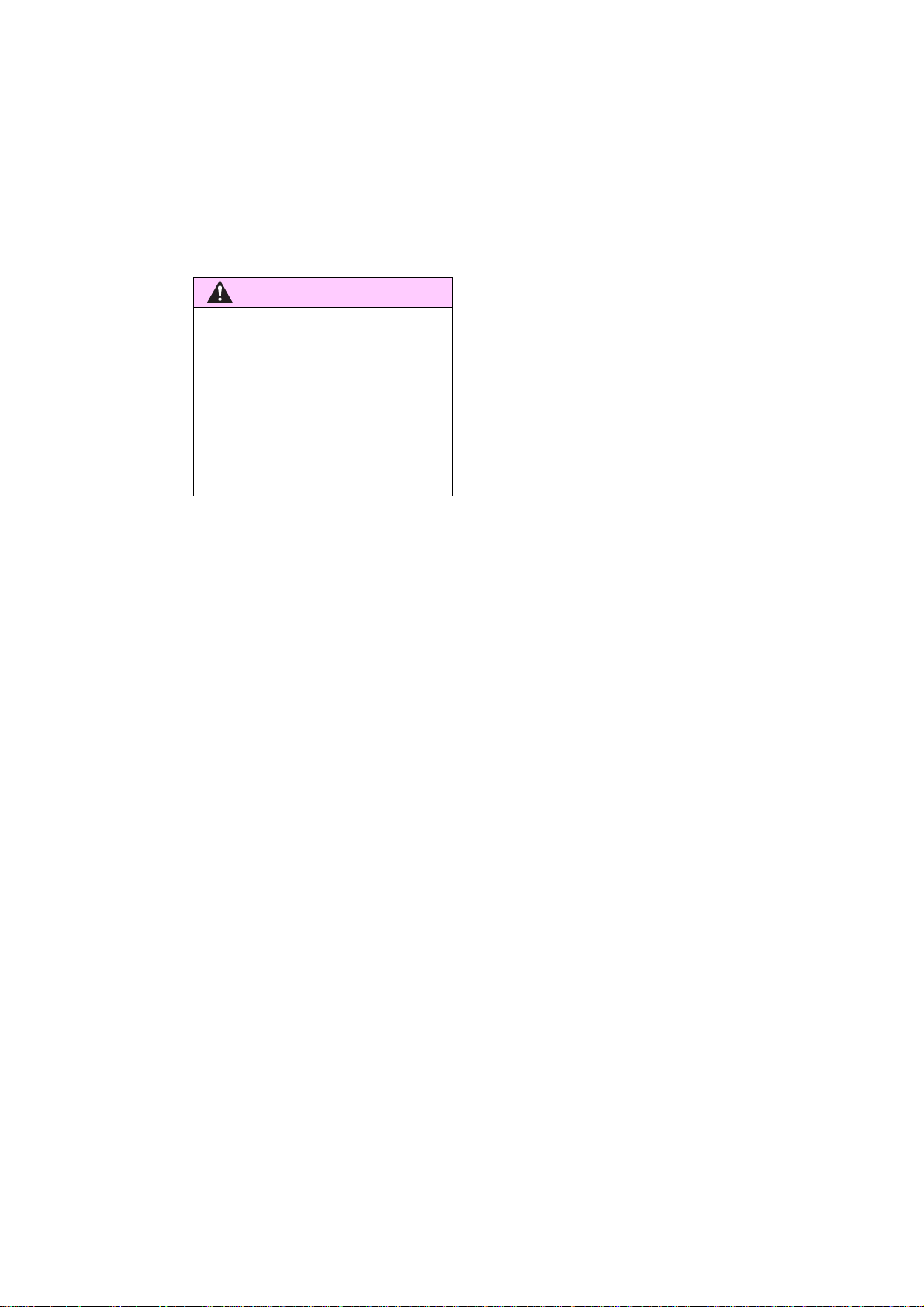
WARNING
● For safety, the driver should not operate
the system while he/she is driving. Insufficient attention to the road and traffic
may cause an accident.
● While driving, be sure to obey the traffic
regulations and maintain awareness of
the road conditions. If a traffic sign on
the road has been changed, route guidance may not have the updated information such as the direction of a one way
street.
While driving, listen to the voice instructions as much as possible and glance at
the screen briefly and only when it is safe.
However, do not totally rely on voice guidance. Use it just for reference. If the system cannot determine the current position
correctly, there is a possibility of incorrect,
late, or non-voice guidance.
The data in the system may occasionally
be incomplete. Road conditions, including
driving restrictions (no left turns, street closures, etc.) frequently change. Therefore,
before following any instructions from the
system, look to see whether the instruction
can be done safely and legally.
This system cannot warn about such
things as the safety of an area, condition of
streets, and availability of emergency services. If unsure about the safety of an area, do not drive into it. Under no
circumstances is this system a substitute
for the driver’s personal judgement.
Use this system only in locations where it
is legal to do so. Some states/provinces
may have laws prohibiting the use of video
and navigation screens next to the driver.
7
RAV4_RAV4 HV_Navi+MM_OM0R014U_(U)
17.05.30 10:01
Page 8

TABLE OF CONTENTS
QUICK GUIDE
1
1. BASIC FUNCTION........................... 12
OVERVIEW BUTTONS ......................... 12
“Apps” SCREEN .................................... 14
HOME SCREEN.................................... 16
2. QUICK REFERENCE....................... 20
“Setup” SCREEN................................... 20
3. NAVIGATION OPERATION ............ 22
REGISTERING HOME .......................... 22
REGISTERING PRESET
DESTINATIONS.................................. 24
OPERATION FLOW:
GUIDING THE ROUTE....................... 26
SETTING HOME AS THE
DESTINATION.................................... 27
4. FUNCTION INDEX........................... 28
FUNCTION INDEX ................................ 28
BASIC FUNCTION
2
1. BASIC INFORMATION BEFORE
OPERATION .................................. 32
INITIAL SCREEN................................... 32
TOUCH SCREEN GESTURES ............. 34
TOUCH SCREEN OPERATION............ 35
HOME SCREEN OPERATION.............. 36
ENTERING LETTERS AND NUMBERS/
LIST SCREEN OPERATION............... 37
SCREEN ADJUSTMENT....................... 40
LINKING MULTI-INFORMATION
DISPLAY AND NAVIGATION
SYSTEM.............................................. 42
2. Bluetooth® SETTINGS................... 43
REGISTERING/CONNECTING
Bluetooth
SETTING Bluetooth
®
DEVICE............................. 43
®
DETAILS ............. 48
3. OTHER SETTINGS......................... 56
GENERAL SETTINGS........................... 56
VOICE SETTINGS................................. 63
DRIVER SETTINGS............................... 65
MAINTENANCE..................................... 66
AUDIO SYSTEM
3
1. BASIC OPERATION....................... 72
QUICK REFERENCE............................. 72
SOME BASICS....................................... 74
2. RADIO OPERATION................ ....... 80
AM/FM RADIO ....................................... 80
XM Satellite Radio.................................. 91
INTERNET RADIO................................. 98
3. MEDIA OPERATION................ ... .. .. 99
CD.......................................................... 99
USB MEMORY..................................... 103
iPod...................................................... 108
Bluetooth
AUX...................................................... 119
®
AUDIO................................ 113
4. AUDIO REMOTE CONTROLS...... 121
STEERING SWITCHES....................... 121
5. SETUP........................................... 124
AUDIO SETTINGS............................... 124
6. TIPS FOR OPERATING THE
AUDIO SYSTEM .......................... 126
OPERATING INFORMATION.............. 126
8
RAV4_RAV4 HV_Navi+MM_OM0R014U_(U)
17.05.30 10:01
Page 9
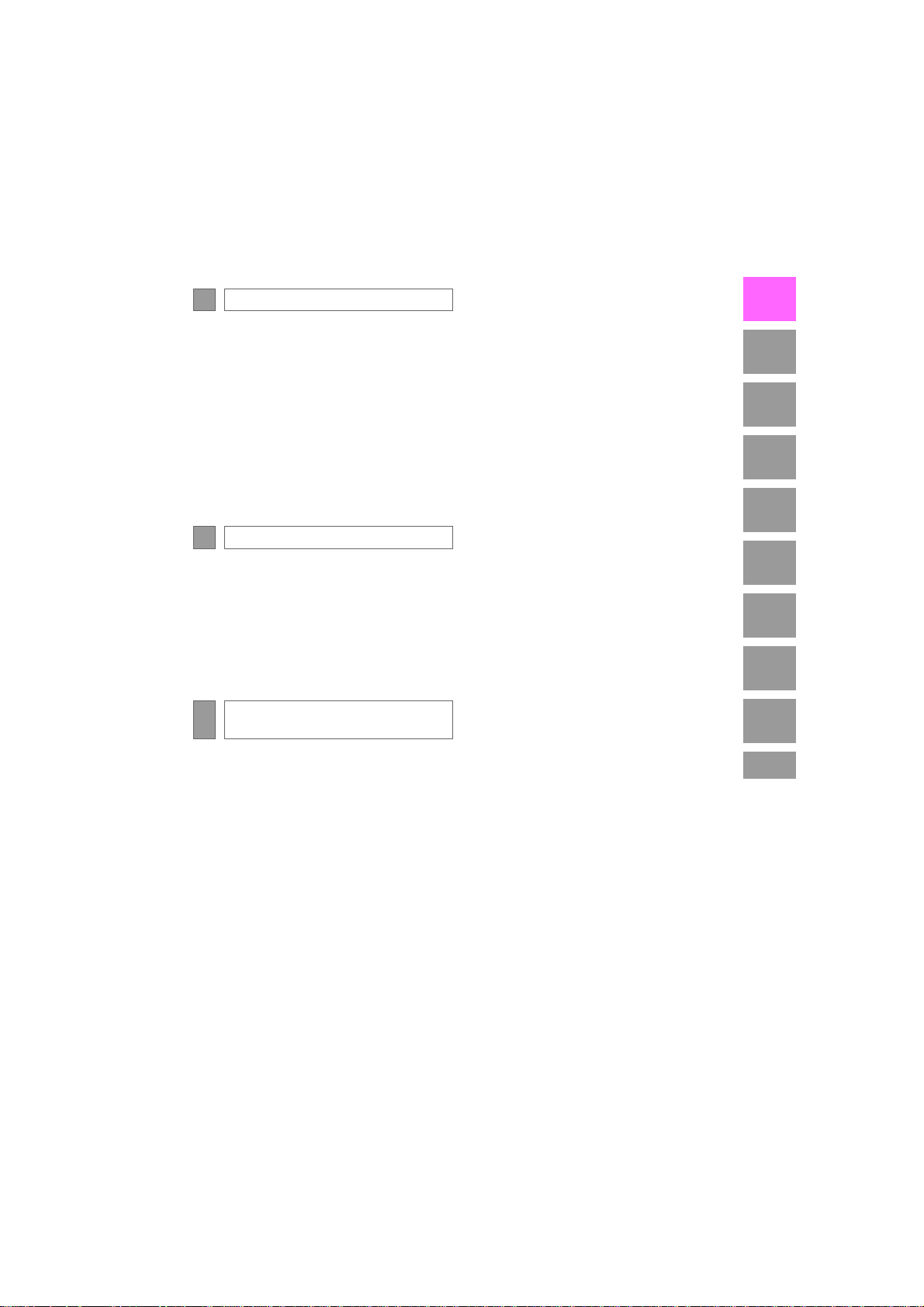
VOICE COMMAND SYSTEM
4
1. VOICE COMMAND SYSTEM
OPERATION................................ 138
VOICE COMMAND SYSTEM.............. 138
CASUAL SPEECH
RECOGNIZATION............................ 145
COMMAND LIST................................. 146
2. MOBILE ASSISTANT
OPERATION................................ 149
MOBILE ASSISTANT.......................... 149
INFORMATION
5
1. USEFUL INFORMATION............... 152
RECEIVING WEATHER
INFORMATION................................. 152
RECEIVING TRAFFIC MAP
INFORMATION................................. 154
DATA SERVICES SETTINGS............. 155
PERIPHERAL MONITORING
6
SYSTEM
2. TOYOTA PARKING ASSIST
MONITOR................................... . 168
TOYOTA PARKING ASSIST
MONITOR ......................................... 168
ESTIMATED COURSE LINE
DISPLAY MODE ............................... 173
PARKING ASSIST GUIDE LINE
DISPLAY MODE ............................... 175
TOYOTA PARKING ASSIST
MONITOR PRECAUTIONS............... 177
THINGS YOU SHOULD KNOW .......... 182
3. PANORAMIC VIEW MONITOR .... 184
PANORAMIC VIEW MONITOR........... 184
CHECKING AROUND THE
VEHICLE........................................... 191
CHECKING THE FRONT AND
AROUND THE VEHICLE .................. 192
CHECKING THE SIDES OF THE
VEHICLE........................................... 195
CHECKING THE REAR AND
AROUND THE VEHICLE .................. 198
PANORAMIC VIEW MONITOR
PRECAUTIONS ................................ 205
THINGS YOU SHOULD KNOW .......... 215
1
2
3
4
5
6
7
8
9
1. REAR VIEW MONITOR
SYSTEM....................................... 158
REAR VIEW MONITOR SYSTEM....... 158
REAR VIEW MONITOR SYSTEM
PRECAUTIONS................................ 162
THINGS YOU SHOULD KNOW.......... 167
9
RAV4_RAV4 HV_Navi+MM_OM0R014U_(U)
17.05.30 10:01
Page 10
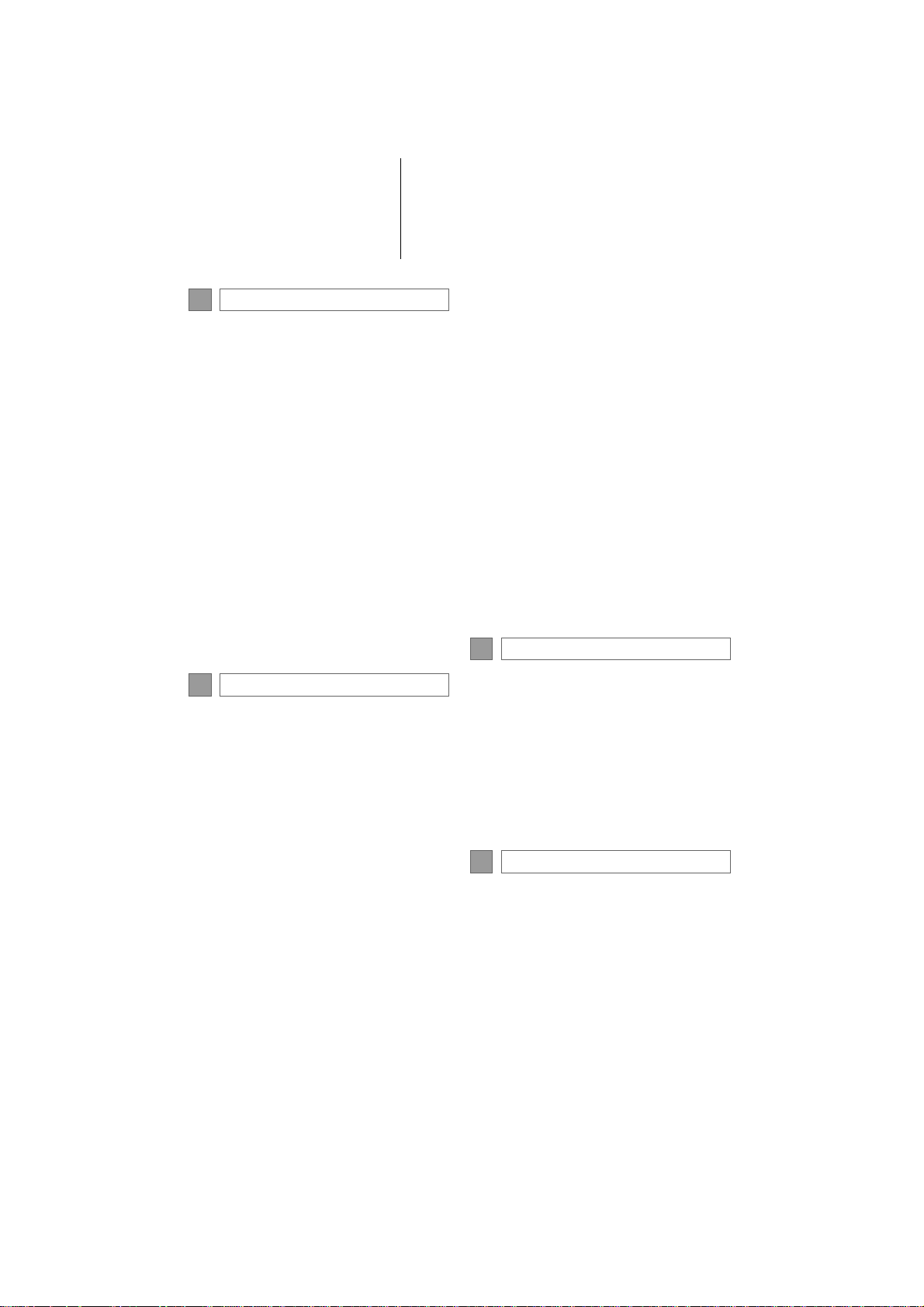
TABLE OF CONTENTS
PHONE
7
1. PHONE OPERATION
(HANDS-FREE SYSTEM
FOR CELLULAR PHONES) ........ 220
QUICK REFERENCE .......................... 220
SOME BASICS.................................... 221
CALLING ON THE Bluetooth
PHONE.............................................. 225
RECEIVING ON THE Bluetooth
PHONE.............................................. 231
TALKING ON THE Bluetooth
PHONE.............................................. 232
®
Bluetooth
FUNCTION........................................ 235
PHONE MESSAGE
®
®
®
2. SETUP ........................................... 240
PHONE/MESSAGE SETTINGS .......... 240
3. WHAT TO DO IF............................ 253
TROUBLESHOOTING......................... 253
NAVIGATION SYSTEM
8
1. BASIC OPERATION...................... 264
QUICK REFERENCE .......................... 264
MAP SCREEN OPERATION............... 267
MAP SCREEN INFORMATION........... 273
TRAFFIC INFORMATION.................... 277
2. DESTINATION SEARCH............... 281
DESTINATION SEARCH SCREEN..... 281
SEARCH OPERATION........................ 283
STARTING ROUTE GUIDANCE......... 293
3. ROUTE GUIDANCE...................... 297
ROUTE GUIDANCE SCREEN............. 297
TYPICAL VOICE GUIDANCE
PROMPTS......................................... 302
EDITING ROUTE................................. 303
4. MEMORY POINTS........................ 308
MEMORY POINTS SETTINGS............ 308
5. SETUP........................................... 318
DETAILED NAVIGATION
SETTINGS......................................... 318
TRAFFIC SETTINGS........................... 322
6. TIPS FOR THE NAVIGATION
SYSTEM ...................................... 329
GPS (GLOBAL POSITIONING
SYSTEM)........................................... 329
MAP DATABASE VERSION AND
COVERED AREA.............................. 332
Entune App Suite
9
1. Entune App Suite OVERVIEW .... 336
Entune App Suite SERVICE................. 336
2. Entune App Suite
OPERATION................................ 341
Entune App Suite ................................. 341
3. SETUP........................................... 348
Entune App Suite SETTINGS .............. 348
INDEX
ALPHABETICAL INDEX................... 350
10
RAV4_RAV4 HV_Navi+MM_OM0R014U_(U)
17.05.30 10:01
Page 11
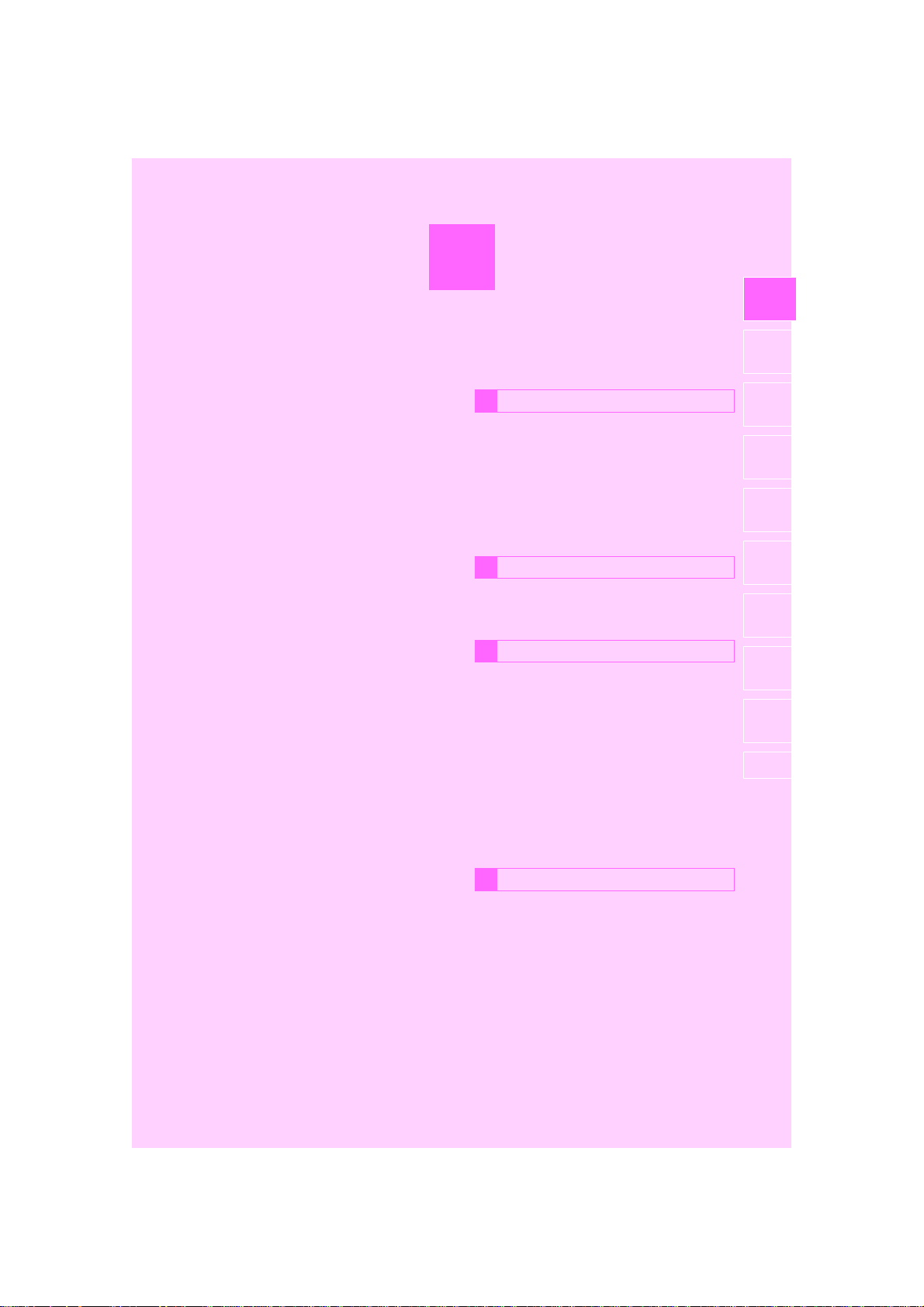
1
QUICK GUIDE
BASIC FUNCTION
1
1. OVERVIEW BUTTONS.................. 12
2. “Apps” SCREEN ........................... 14
1
2
3
4
3. HOME SCREEN............................. 16
STATUS DISPLAY................................. 18
QUICK REFERENCE
2
1. “Setup” SCREEN .......................... 20
NAVIGATION OPERATION
3
1. REGISTERING HOME ................... 22
2. REGISTERING PRESET
DESTINATIONS........................... 24
3. OPERATION FLOW:
GUIDING THE ROUTE.................26
4. SETTING HOME AS THE
DESTINATION .............................27
FUNCTION INDEX
4
1. FUNCTION INDEX ......................... 28
5
6
7
8
9
RAV4_RAV4 HV_Navi+MM_OM0R014U_(U)
17.05.30 10:01
11
Page 12
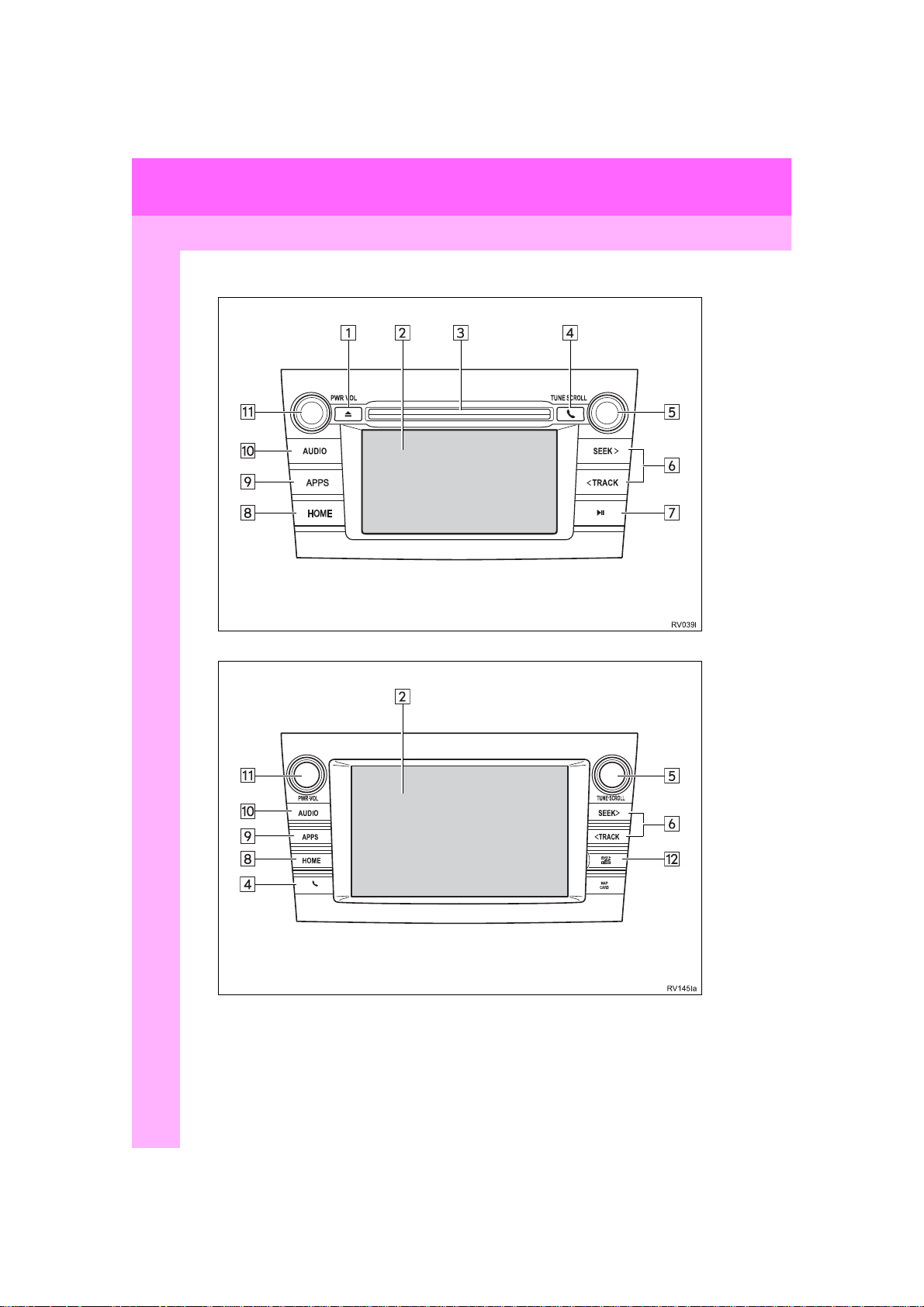
1. BASIC FUNCTION
1. OVERVIEW BUTTONS
Entune Audio Plus
Entune Premium Audio
12
RAV4_RAV4 HV_Navi+MM_OM0R014U_(U)
17.05.30 10:01
Page 13
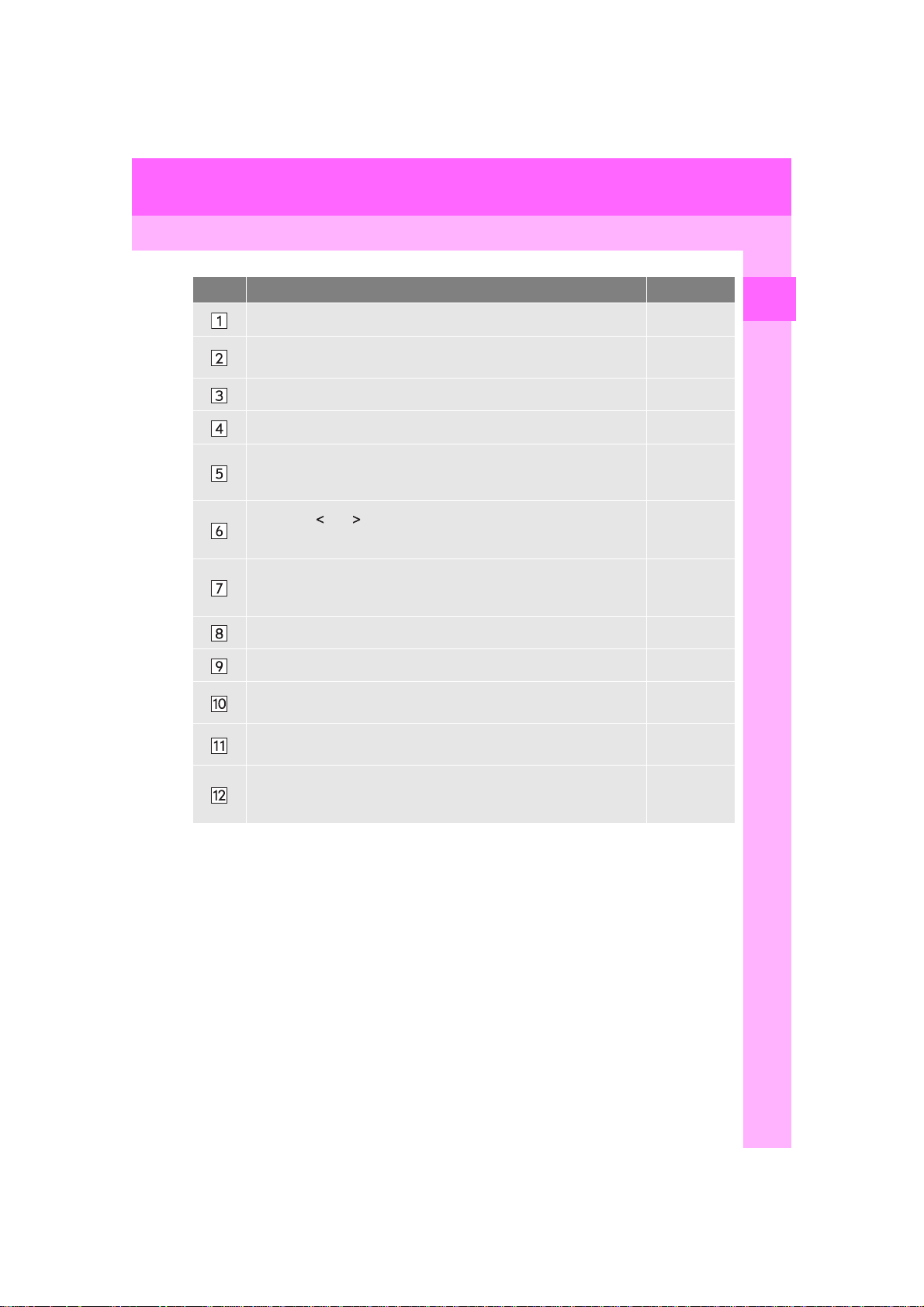
1. BASIC FUNCTION
No. Function Page
Press to eject a disc. 76
By touching the screen with your finger, you can control the selected
functions.
34, 35
Insert a disc into this slot. The CD player turns on immediately. 76
Press to access the Bluetooth® hands-free system. 220
Turn the “TUNE SCROLL” knob to select a radio station or skip to the
next or previous track/file.
Press the “ ” or “ ” button to seek up or down for a radio station or to
access a desired track/file.
80, 91, 99,
103, 108,
113
80, 91, 99,
103, 108,
113
80, 99, 103,
Press to play/pause.
108, 113,
119
Press to display the home screen. 16, 36
Press to display the “Apps” screen. 14
Press to access the audio system. The audio system turns on in the
last mode used.
Press the “PWR VOL” knob to turn the system on and o ff, and turn it
to adjust the volume.
72, 75
75
1
QUICK GUIDE
MAP card slot
Do not eject the SD card, as doing so may deactivate the navigation
system.
RAV4_RAV4 HV_Navi+MM_OM0R014U_(U)
333
13
17.05.30 10:01
Page 14
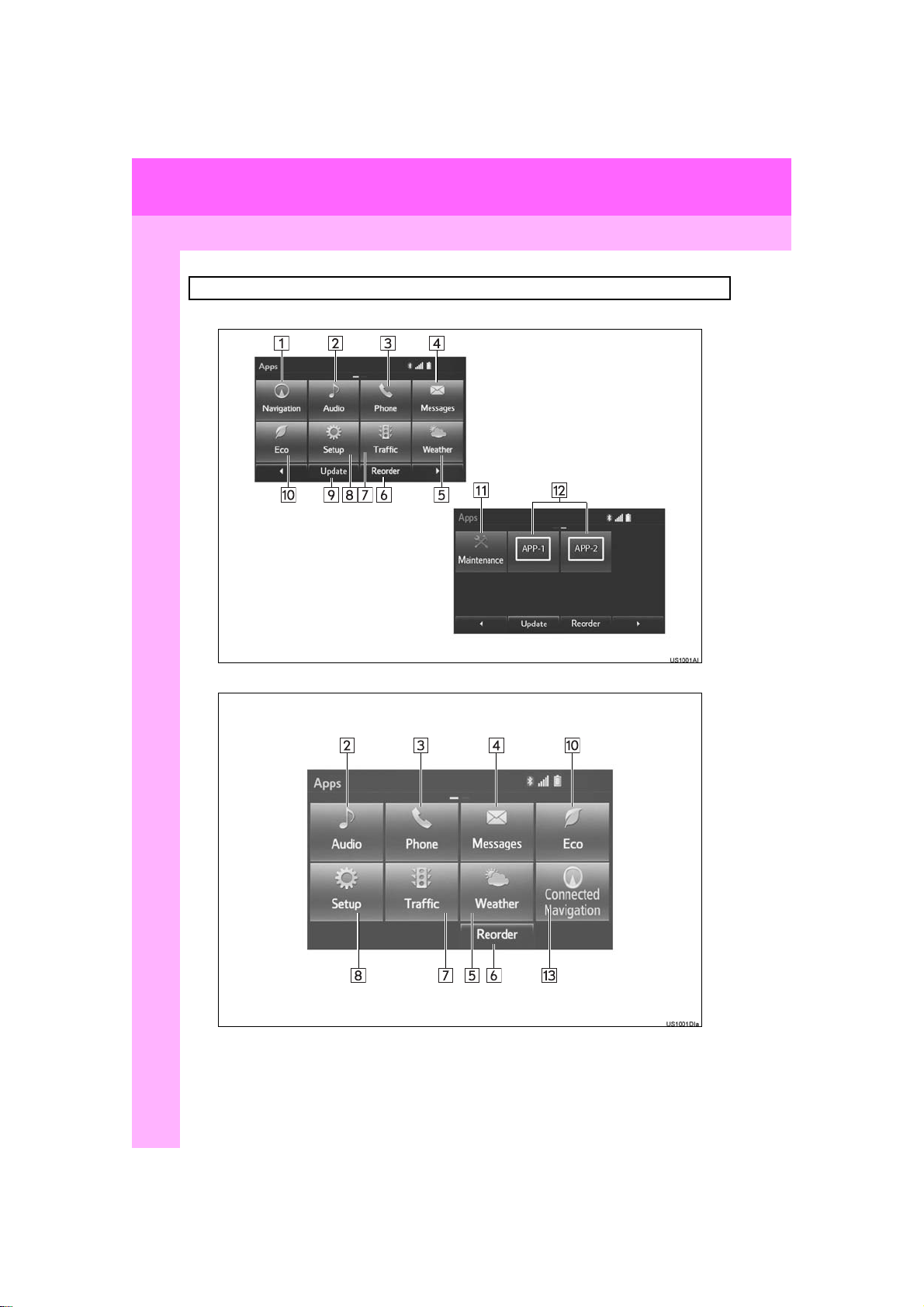
1. BASIC FUNCTION
2. “Apps” SCREEN
Press the “APPS” button to display the “Apps” screen.
Entune Premium Audio
Entune Audio Plus
14
RAV4_RAV4 HV_Navi+MM_OM0R014U_(U)
17.05.30 10:01
Page 15
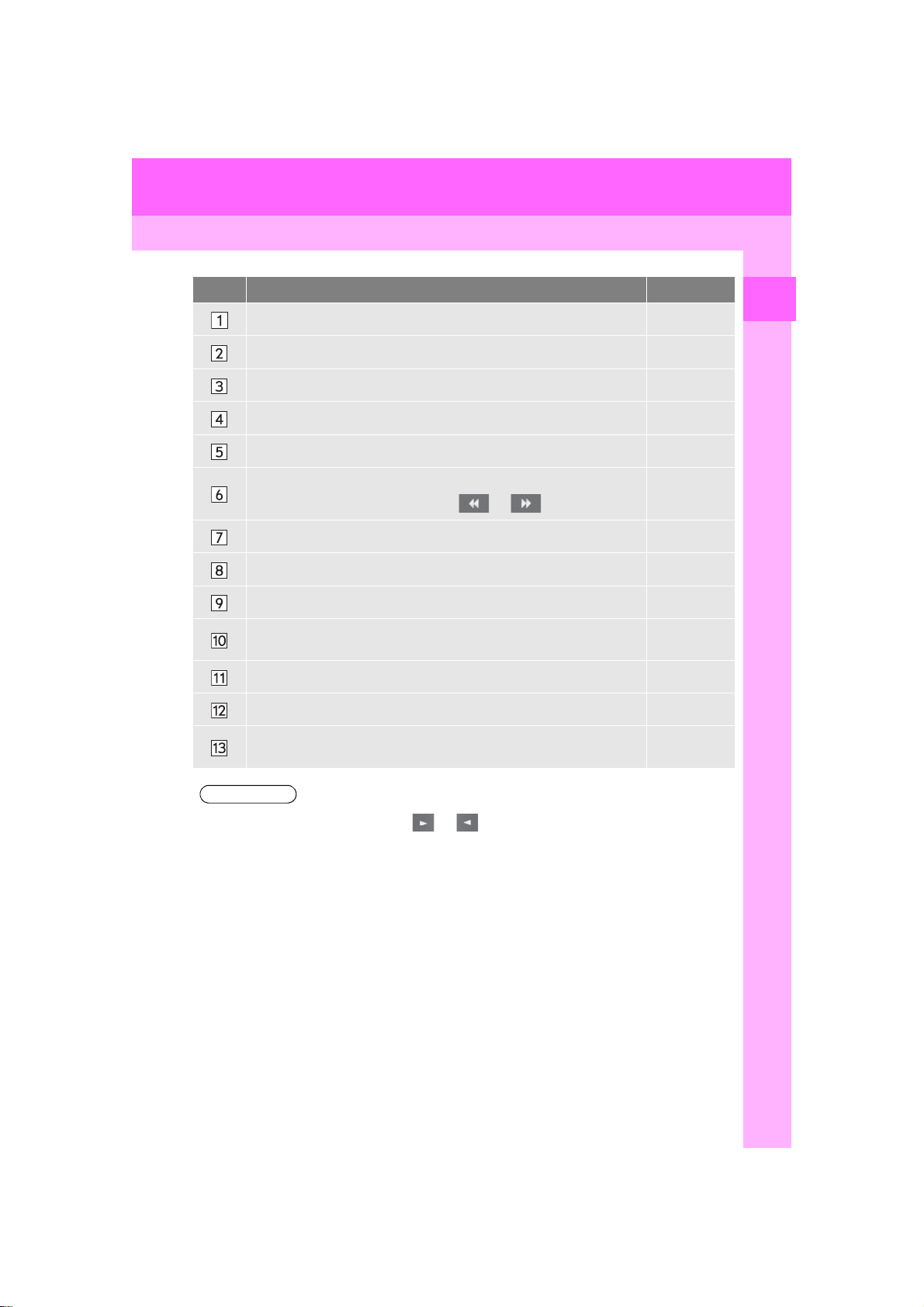
1. BASIC FUNCTION
INFORMATION
No. Function Page
Select to display the map screen. 264
Select to display the audio control screen. 72
Select to display the hands-free operation screen. 220
Select to display the “Message Inbox” screen. 235
Select to display weather information. 152
Select to reorder the applications.
• Select the desired application then or to reorder.
Select to display traffic information. 154, 277
Select to display the “Setup” screen. 20
Select to update the applications. 342
Select to display the fuel consumption screen.
Select to display the “Maintenance” screen. 66
Select to display the application screen. 336
If a turn-by-turn navigation application has been downloaded to a con-
nected phone, the application will be displayed and can be used.
343
“Owner’s
Manual”
⎯
1
QUICK GUIDE
● When there are two pages, select or to change the page.
RAV4_RAV4 HV_Navi+MM_OM0R014U_(U)
15
17.05.30 10:01
Page 16
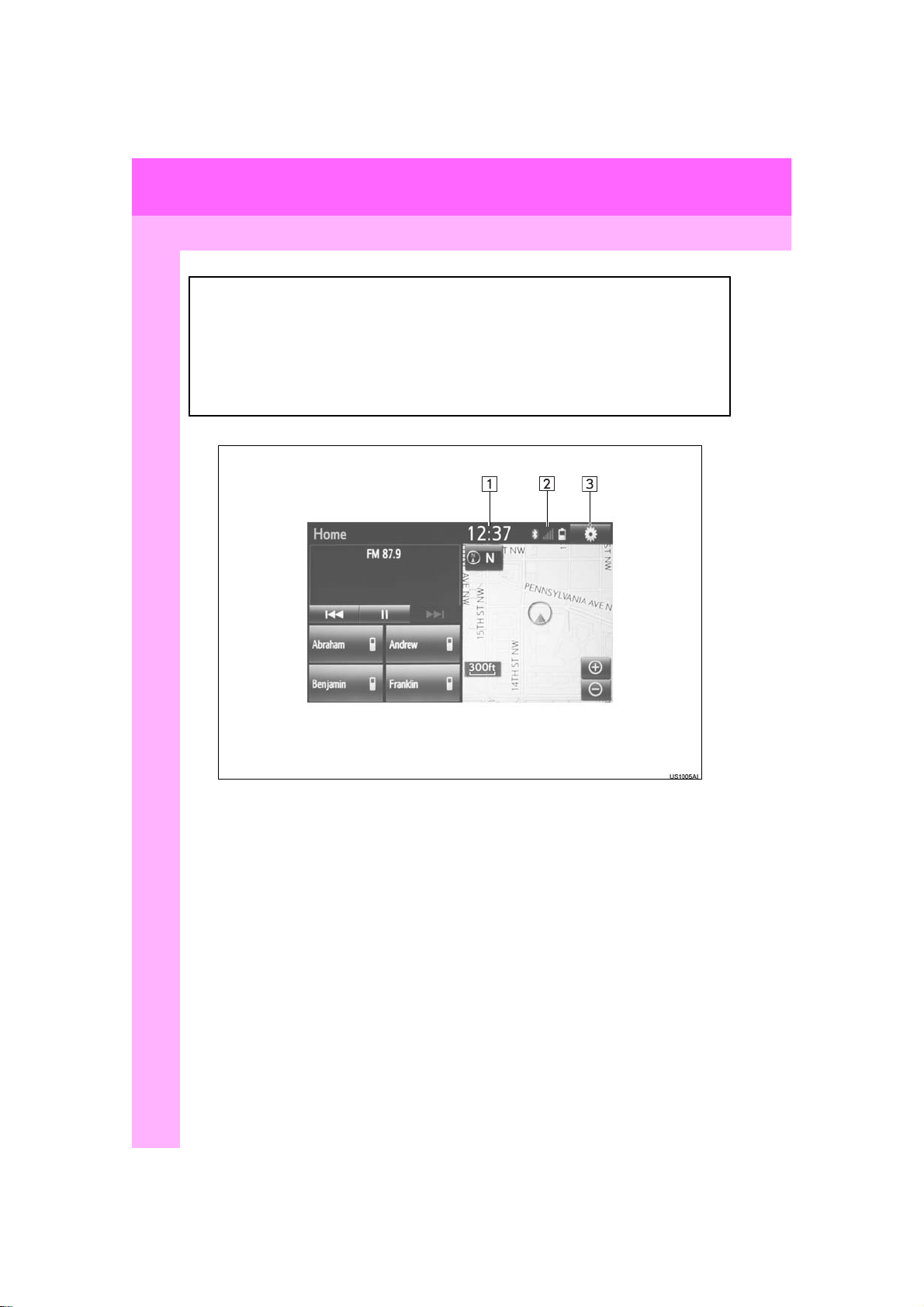
1. BASIC FUNCTION
3. HOME SCREEN
Press the “HOME” button to display the home screen.
The home screen can display multiple information screens, such as the audio sys-
tem screen, hands-free screen, application screen and clock screen, simultaneously. When a screen is selected, the selected screen is switched to a full-screen
display. The home screen can be set to either a three-way split screen or a twoway split screen.
For details about setting the home screen: →P.36
Three-way split screen
16
RAV4_RAV4 HV_Navi+MM_OM0R014U_(U)
17.05.30 10:01
Page 17
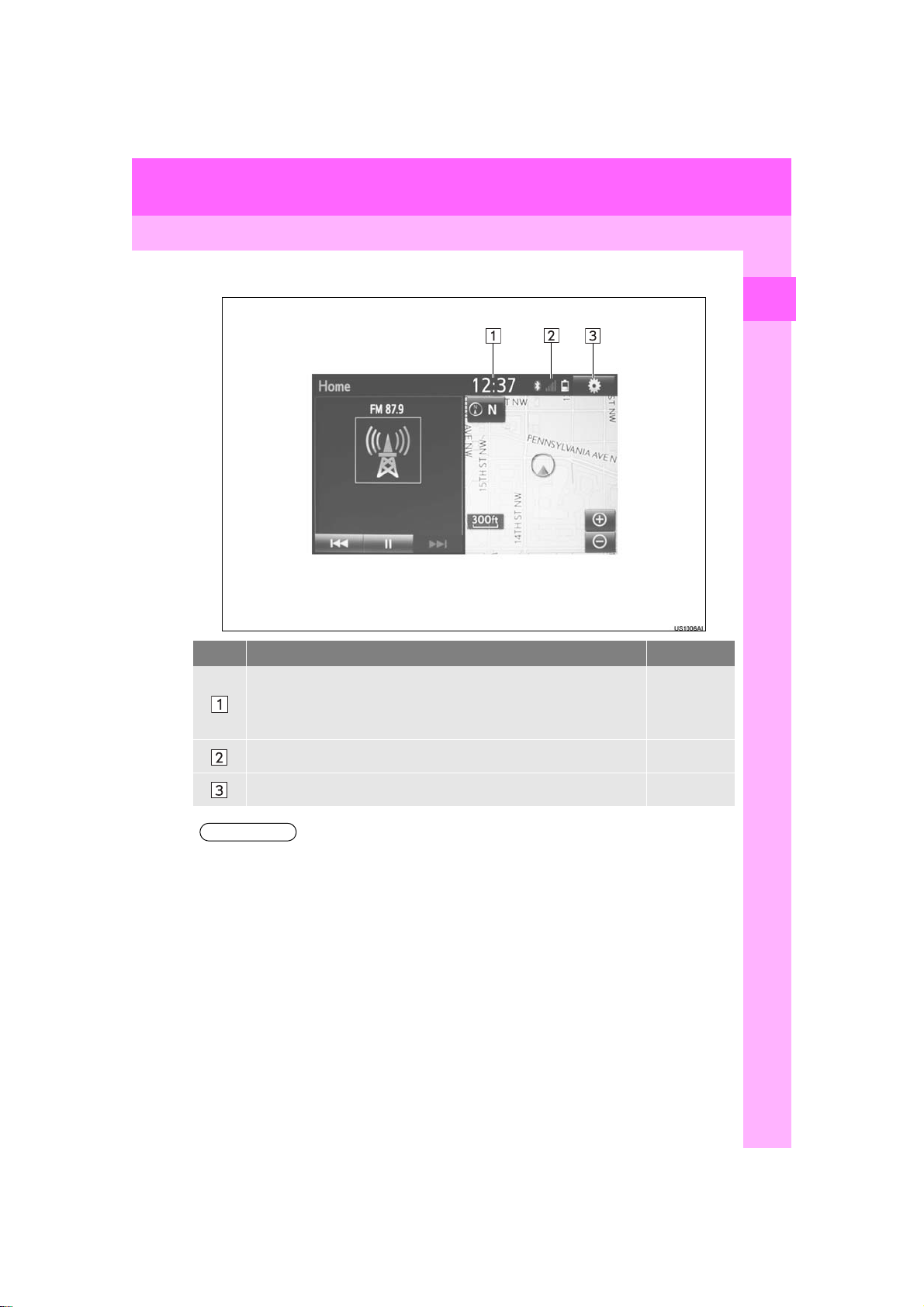
1. BASIC FUNCTION
INFORMATION
Two-way split screen
No. Function Page
Displays the current time
Select the displaying time to set the clock. (→P.58)
The clock setting can be also set from the “General Settings” screen.
(→P.56)
⎯
1
QUICK GUIDE
Displays the condition of the Bluetooth® connection 18
Select to display the “Setup” screen. 20
● Entune Audio Plus only: Turn-by-turn navigation application screen can be displayed.
RAV4_RAV4 HV_Navi+MM_OM0R014U_(U)
17.05.30 10:01
17
Page 18
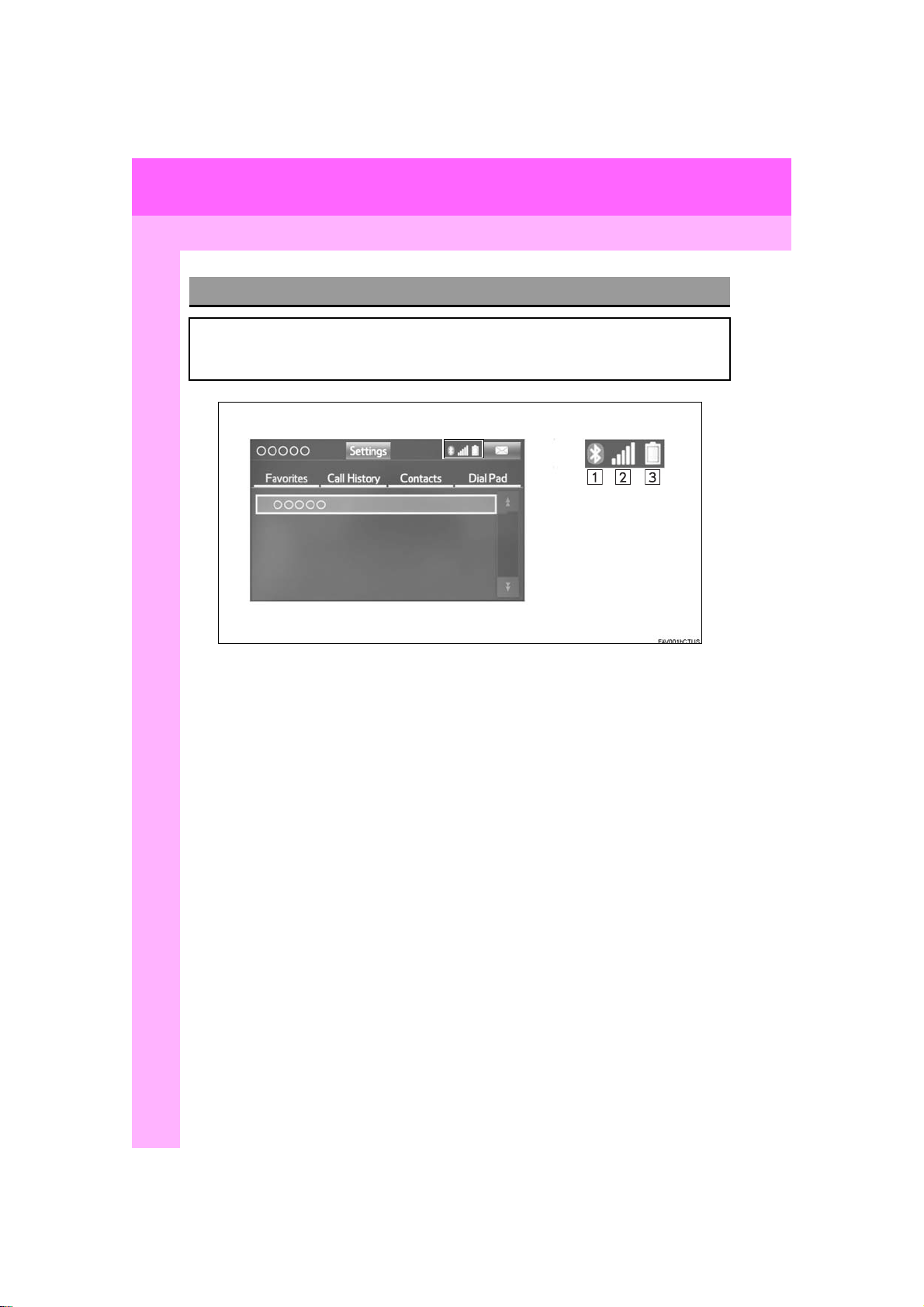
1. BASIC FUNCTION
STATUS DISPLAY
The condition of the Bluetooth® connection, as well as the level of reception and
the amount of cellular phone battery charge left, are displayed on the status display.
18
RAV4_RAV4 HV_Navi+MM_OM0R014U_(U)
17.05.30 10:01
Page 19
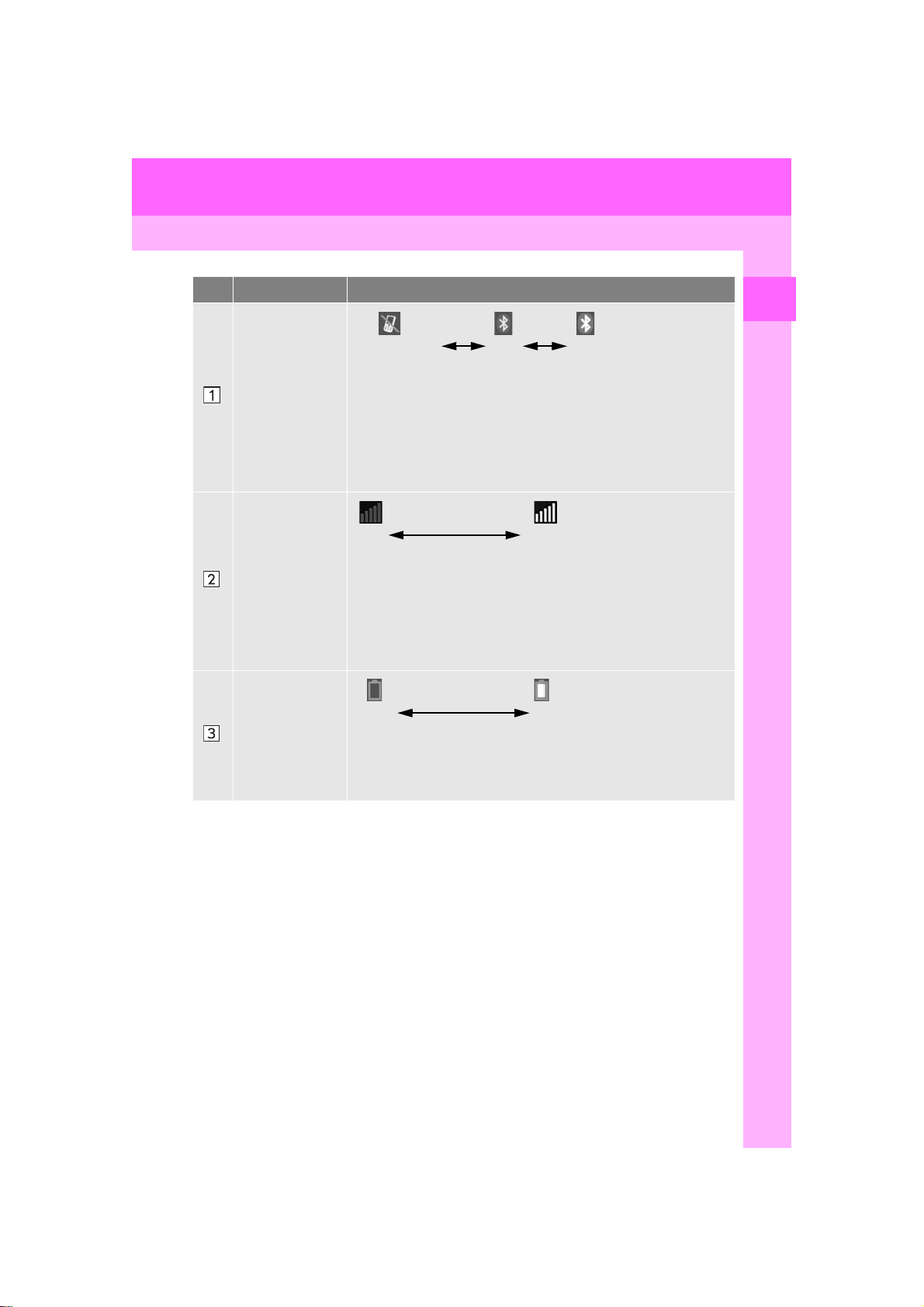
1. BASIC FUNCTION
No. Indicators Conditions
(Gray) (Blue)
No connection Poor Good
®
The condition of
the Bluetooth
connection
• An antenna for the Bluetooth
ment panel. The condition of the Bluetooth
®
riorate and the system may not function when a Bluetooth
is used in the following conditions and/or places:
The cellular phone is obstructed by certain objects (such as when
it is behind the seat or in the glove box or console box).
The cellular phone is touching or is covered with metal materials.
• Leave the Bluetooth
Bluetooth
®
connection is good.
®
phone in a place where the condition of the
connection is built into the instru-
Poor Excellent
• The level of reception does not always correspond with the level
The level of reception
displayed on the cellular phone. The level of reception may not be
displayed depending on the phone you have.
When the cellular phone is out of the service area or in a place
inaccessible by radio waves, “No Service” is displayed.
• “RM” is displayed when receiving in a roaming area. While roaming, display “RM” top-left on the icon.
• The receiving area may not be displayed depending on the type of
phone you have.
The amount of
battery charge
left
Empty Full
• The amount displayed does not always correspond with the
amount displayed on the Bluetooth
The amount of battery charge left may not be displayed depending on the type of the Bluetooth
This system does not have a charging function.
®
®
device connected.
®
connection may dete-
device.
®
phone
1
QUICK GUIDE
RAV4_RAV4 HV_Navi+MM_OM0R014U_(U)
17.05.30 10:01
19
Page 20
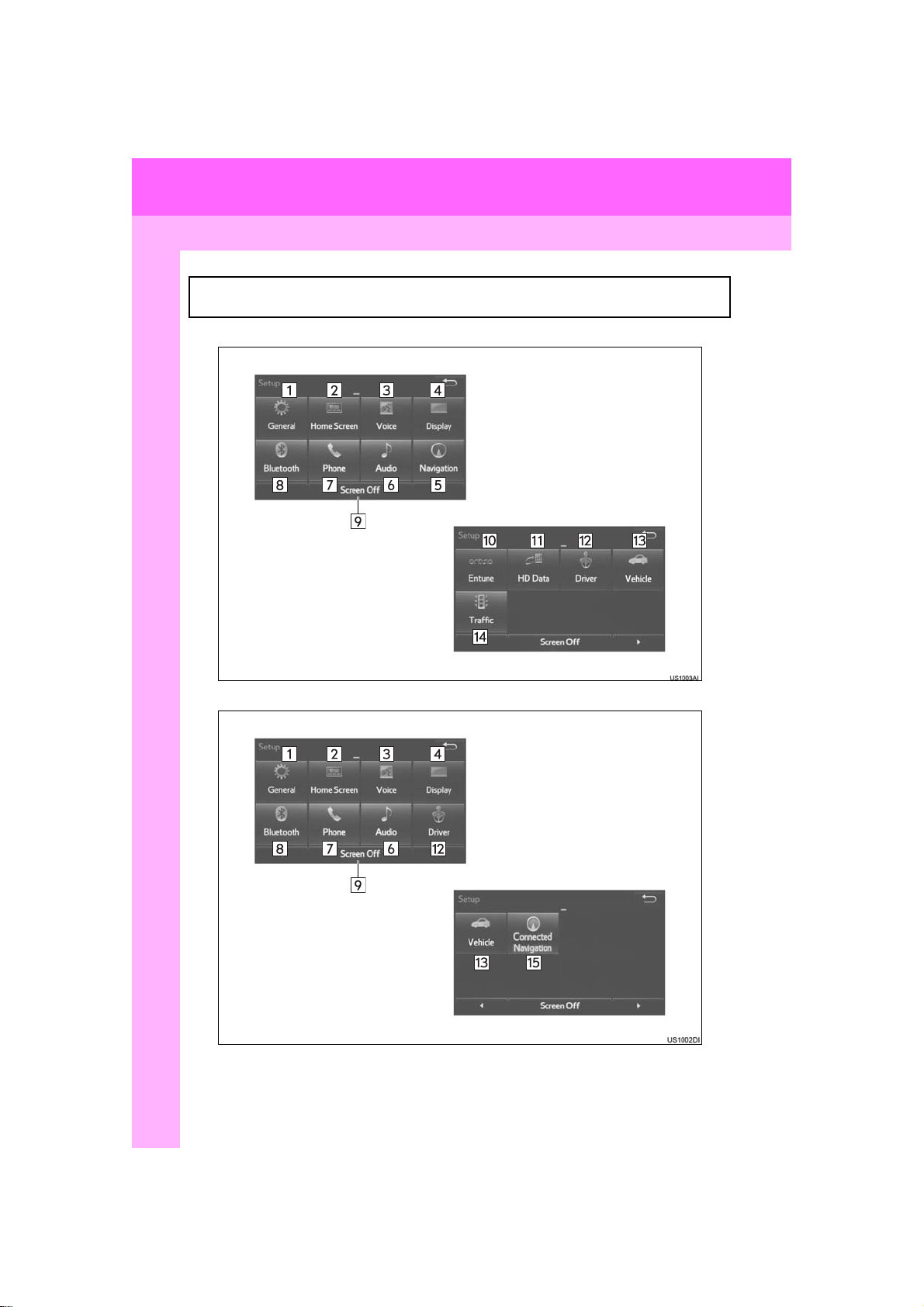
2. QUICK REFERENCE
1. “Setup” SCREEN
The items shown on the “Setup” screen can be set. Press the “APPS” button, then
select “Setup” to display the “Setup” screen.
Entune Premium Audio
Entune Audio Plus
20
RAV4_RAV4 HV_Navi+MM_OM0R014U_(U)
17.05.30 10:01
Page 21
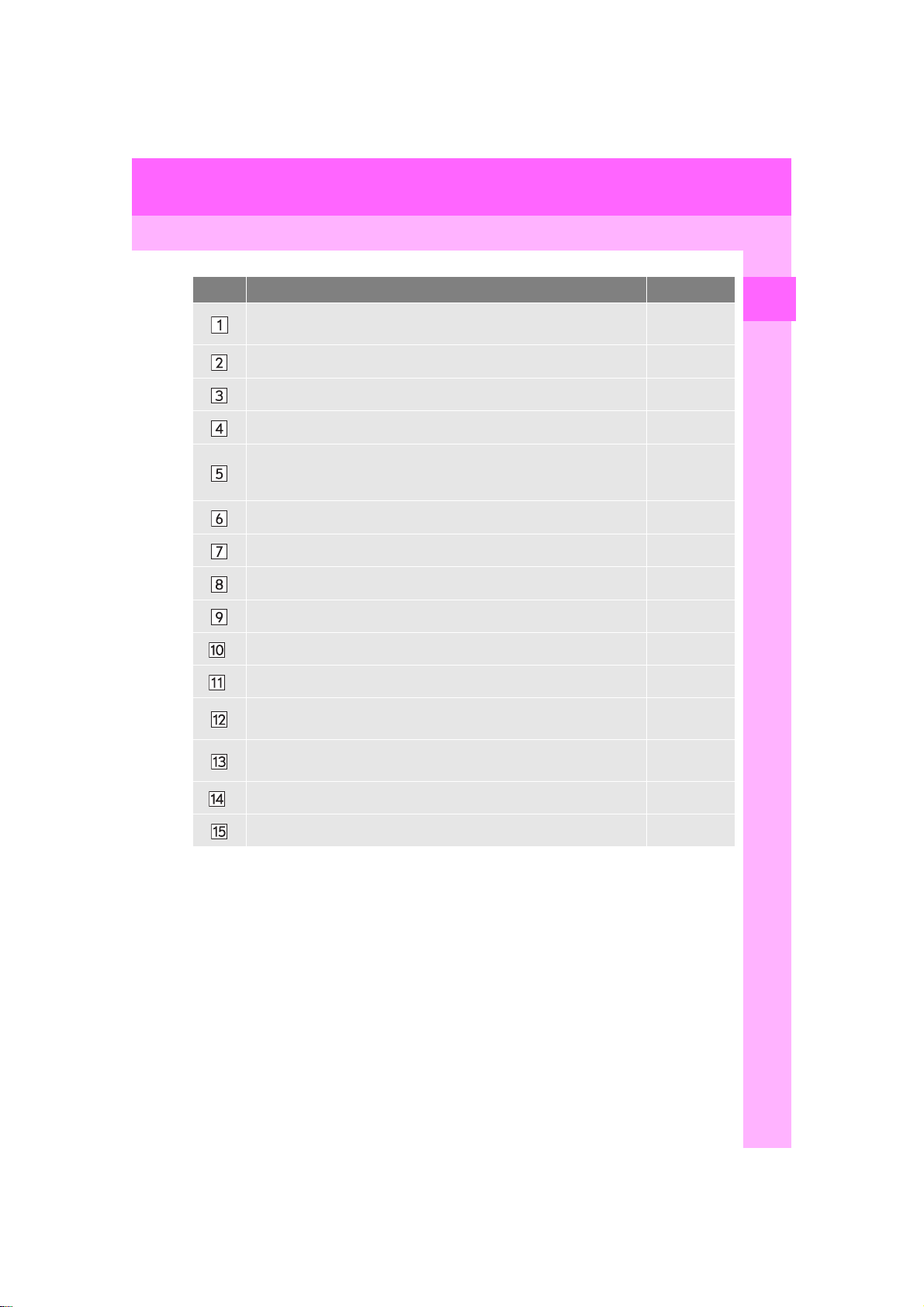
2. QUICK REFERENCE
No. Function Page
Select to change the selected language, operation sound, automatic
screen change settings, etc.
56
Select to customize the home screen. 36
Select to set the voice settings. 63
Select to adjust the contrast and brightness of the screens. 40
Select to set memory points (home, preset destinations, address book
entries, areas to avoid), navigation details or to delete previous desti-
308, 318
nations.
Select to set audio settings. 124
Select to set the phone sound, contacts, message settings, etc. 240
Select to set Bluetooth® phones and Bluetooth® audio devices. 48
Select to turn the screen off. ⎯
Select to set Entune App Suite settings. 348
*
Select to set data services settings. 155
*
Select to link the driver’s cellular phone settings. (audio presets, language, etc.)
65
1
QUICK GUIDE
Select to set vehicle information.
Select to set traffic information. 322
*
Select to change the phone data plan pop-up message timing. ⎯
*: Only for U.S.A.
“Owner’s
Manual”
21
RAV4_RAV4 HV_Navi+MM_OM0R014U_(U)
17.05.30 10:01
Page 22
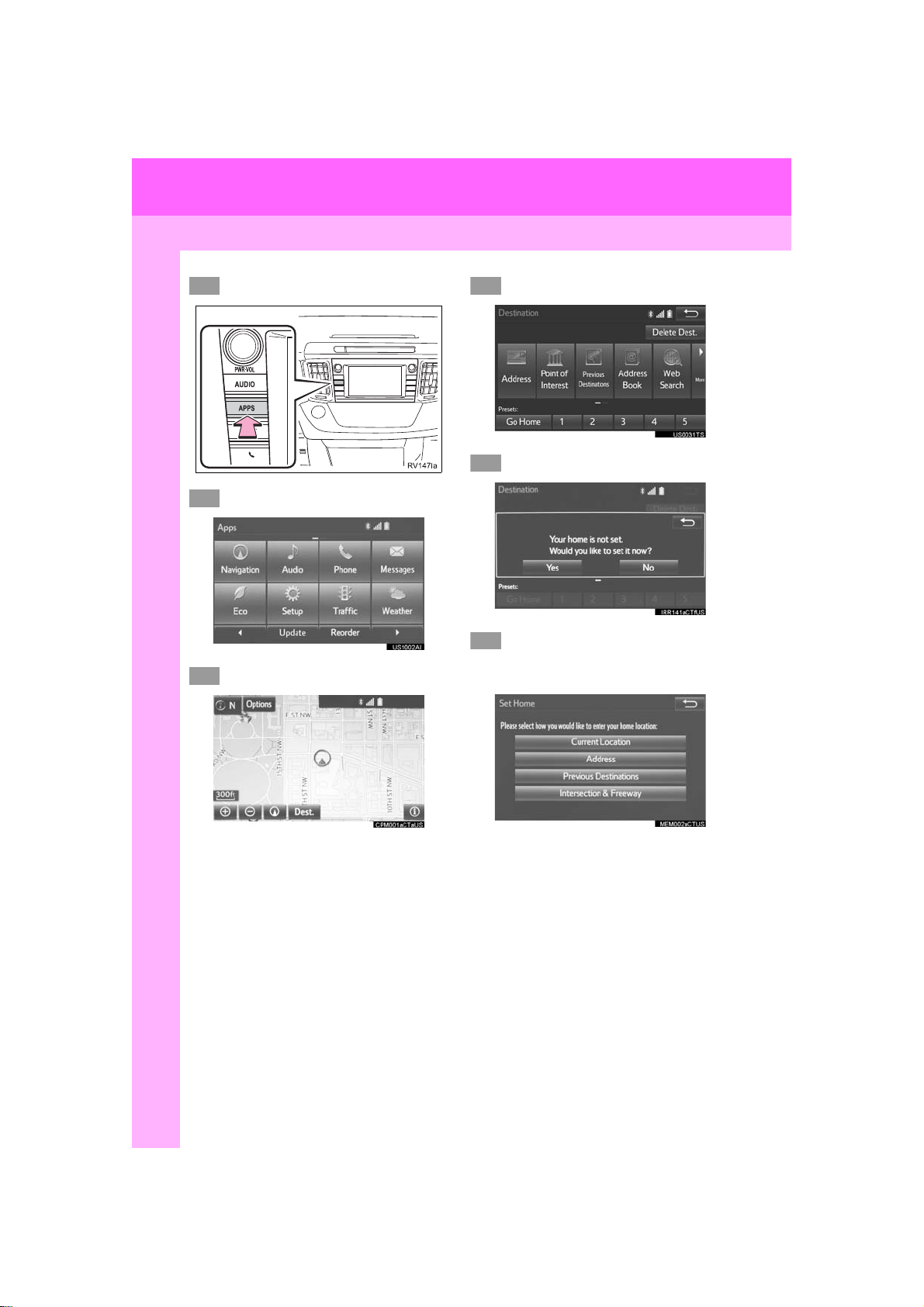
3. NAVIGATION OPERATION
1
2
3
4
5
6
*: Entune Premium Audio only
1. REGISTERING HOME*
Press the “APPS” button.
Select “Navigation”.
Select “Dest.”.
Select “Go Home”.
Select “Yes”.
There are different kinds of methods to search for your home.
(→P.281)
22
RAV4_RAV4 HV_Navi+MM_OM0R014U_(U)
17.05.30 10:01
Page 23
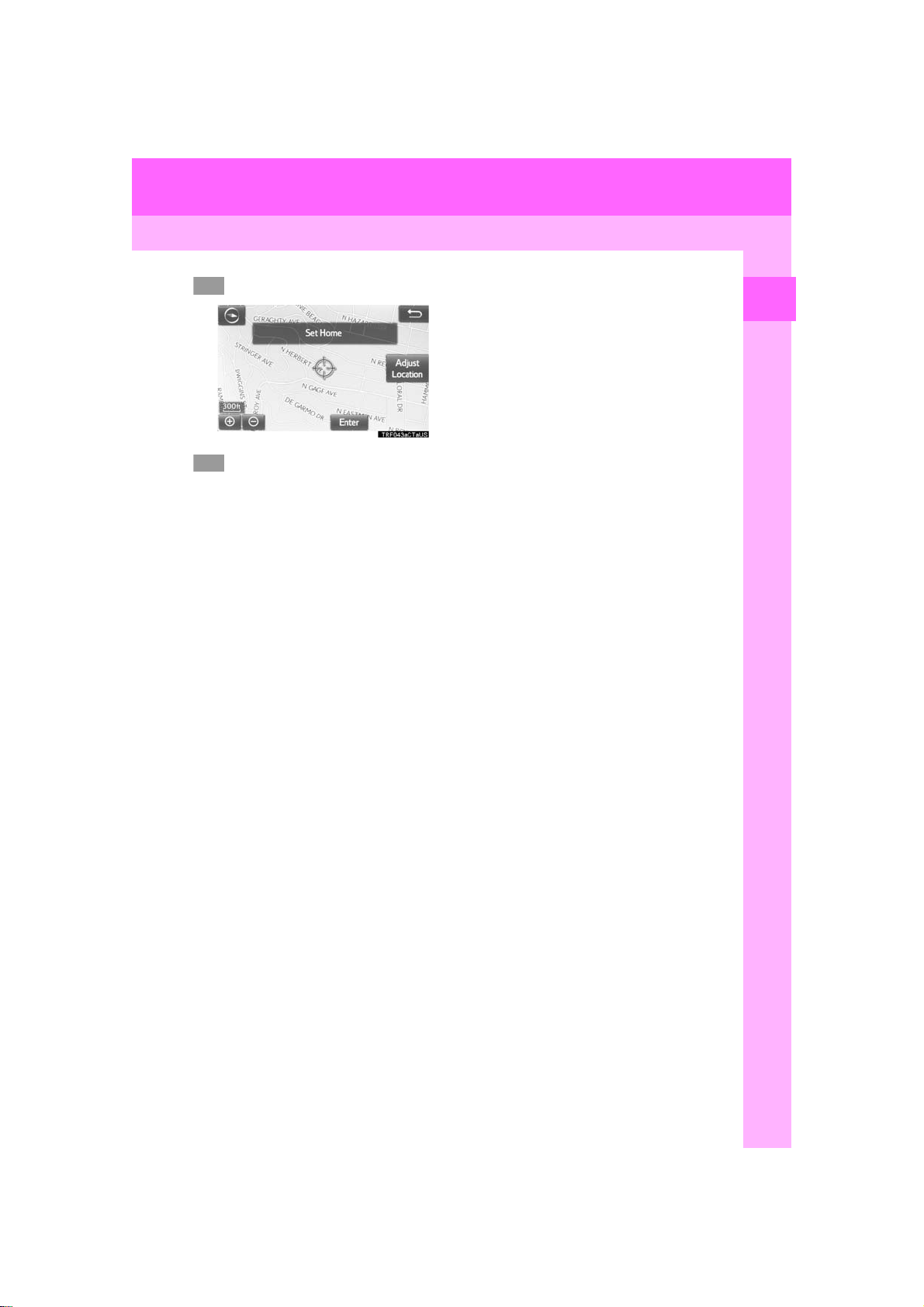
3. NAVIGATION OPERATION
7
8
Select “Enter”.
Select “OK”.
Registration of home is complete.
Registering home in a different way
→P.309
Editing the name, location, phone n um-
ber and icon
→P.309
Setting home as the destination
→P.284
1
QUICK GUIDE
23
RAV4_RAV4 HV_Navi+MM_OM0R014U_(U)
17.05.30 10:01
Page 24
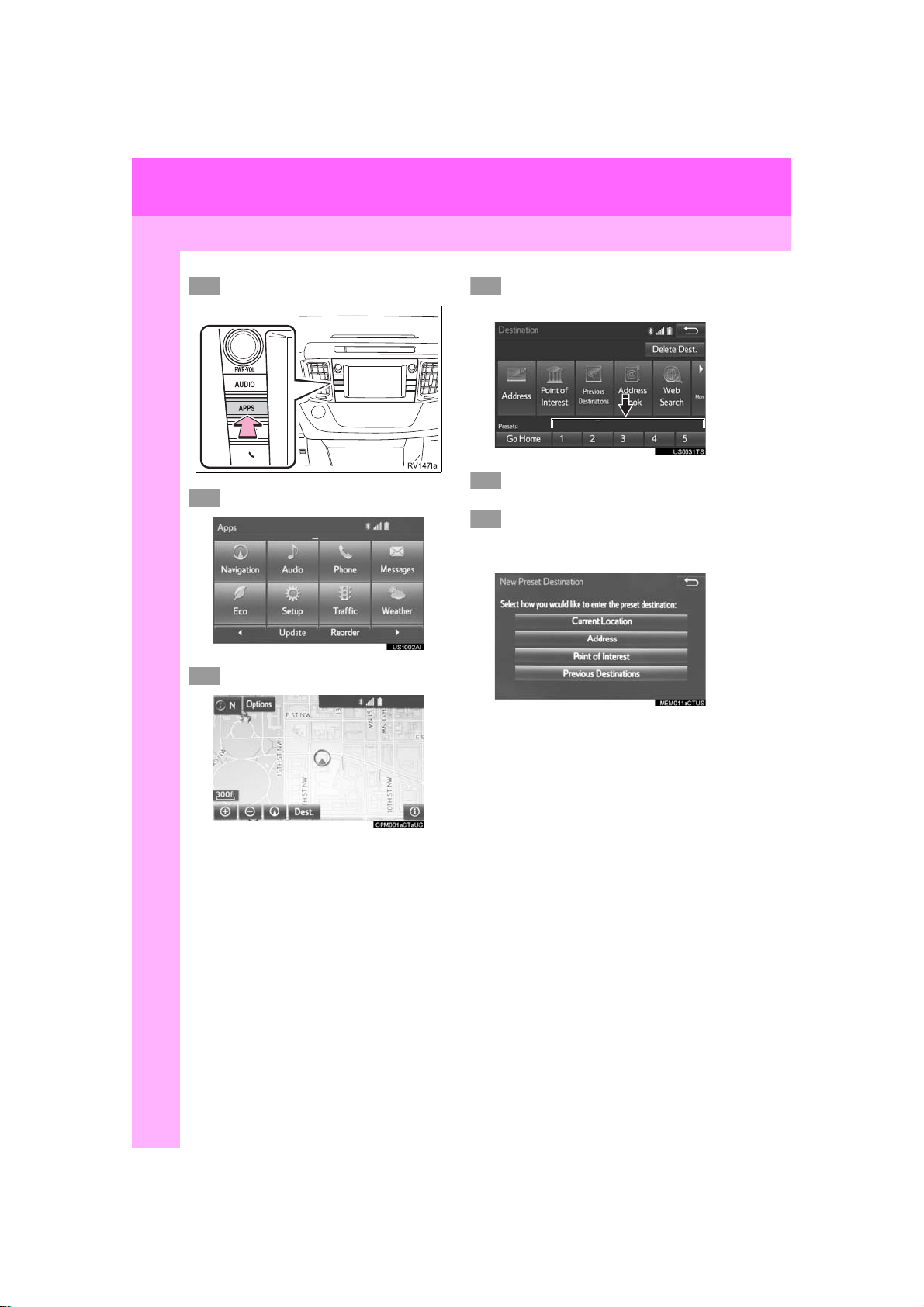
3. NAVIGATION OPERATION
1
2
345
6
*: Entune Premium Audio only
2. REGISTERING PRESET DESTINATIONS*
Press the “APPS” button.
Select “Navigation”.
Select “Dest.”.
Select one of the preset destination buttons.
Select “Yes”.
There are different kinds of methods to search for a destination.
(→P.281)
24
RAV4_RAV4 HV_Navi+MM_OM0R014U_(U)
17.05.30 10:01
Page 25
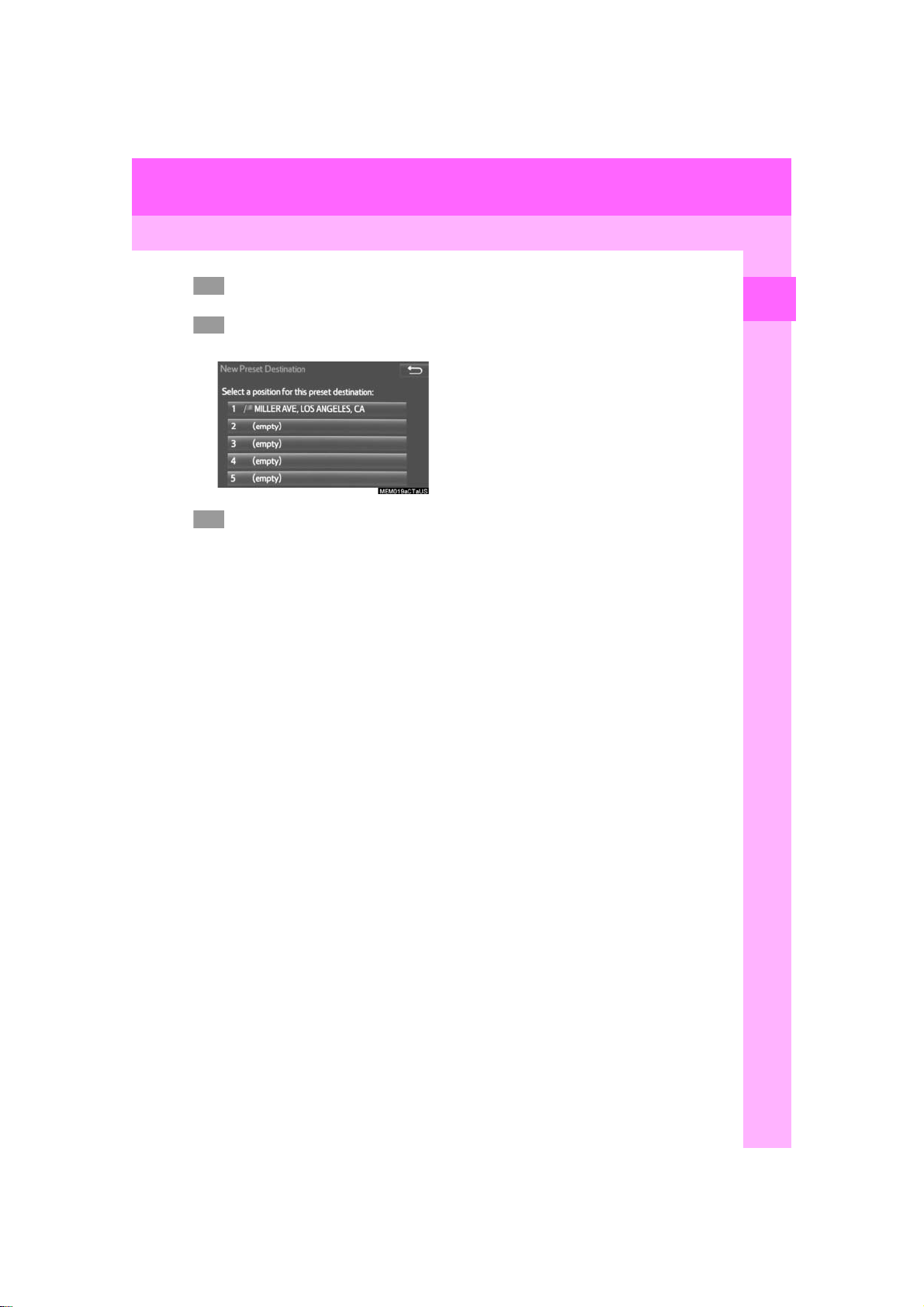
3. NAVIGATION OPERATION
7
8
9
Select “Enter”.
Select a position for this preset
destination.
Select “OK”.
Registration of preset destinations is
complete.
Regi stering preset destinations in a dif-
ferent way
→P.310
Editing the name, location, phone n um-
ber and icon
→P.311
Setting p reset destinations as the desti-
nation
→P.284
1
QUICK GUIDE
25
RAV4_RAV4 HV_Navi+MM_OM0R014U_(U)
17.05.30 10:01
Page 26
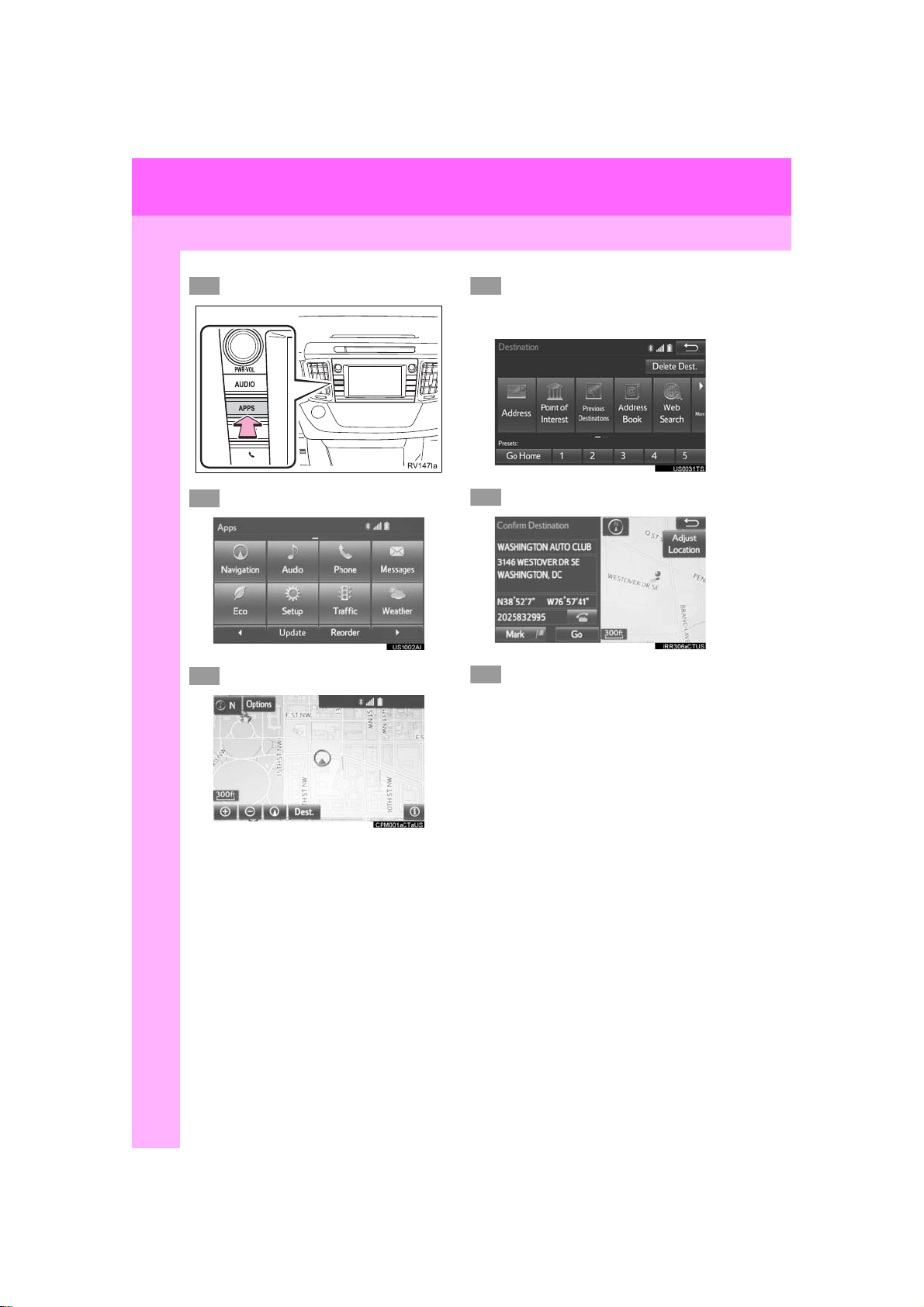
3. NAVIGATION OPERATION
1
2
345
6
*: Entune Premium Audio only
3. OPERATION FLOW: GUIDING THE ROUTE*
Press the “APPS” button.
Select “Navigation”.
Select “Dest.”.
There are different kinds of methods to search for a destination.
(→P.281)
Select “Go”.
Select “OK”.
Selecting routes other than the one recommended. (→P.293)
Guidance to the destination is displayed
on the screen and can be heard via
voice guidance.
26
RAV4_RAV4 HV_Navi+MM_OM0R014U_(U)
17.05.30 10:01
Page 27
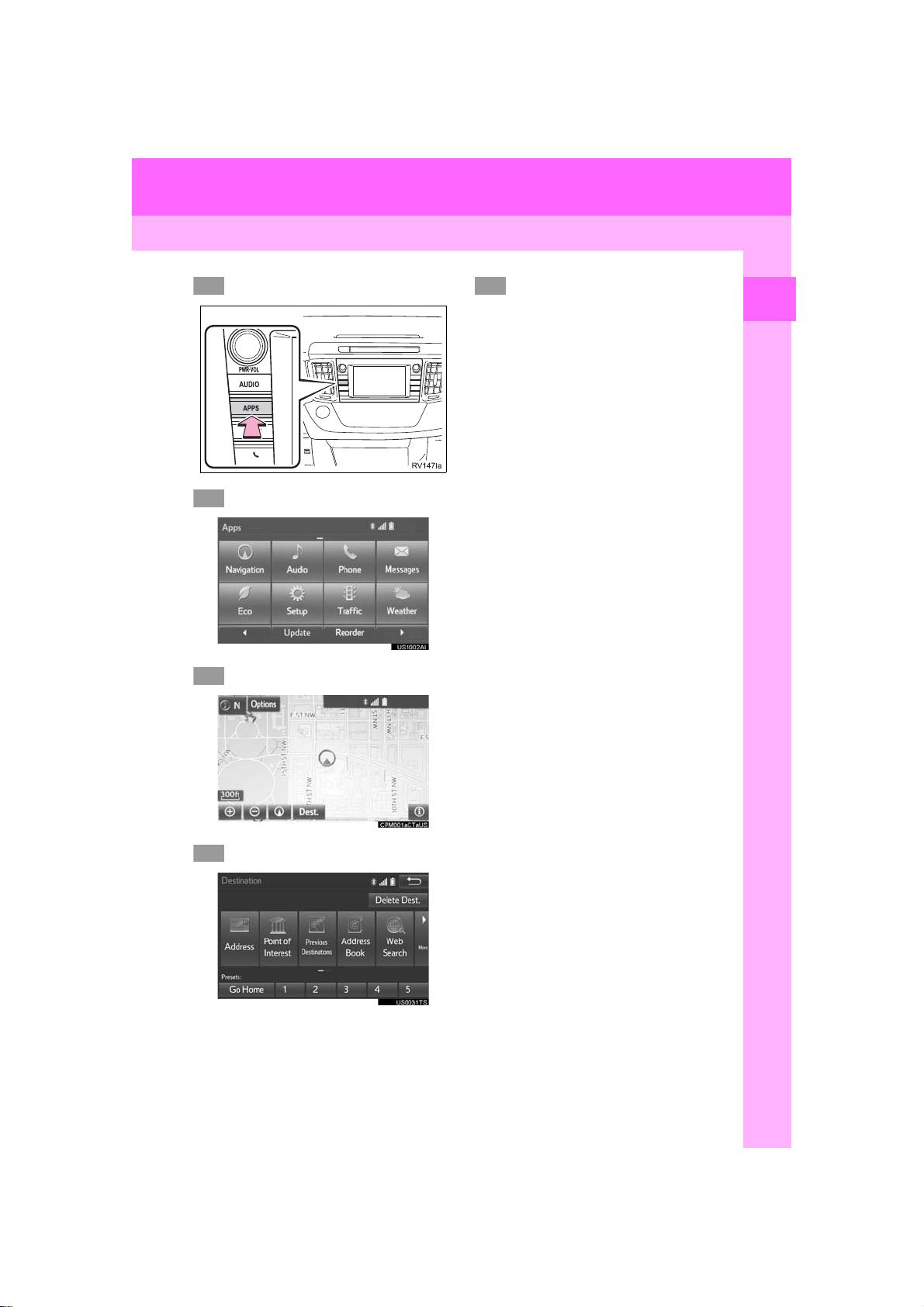
3. NAVIGATION OPERATION
1
2
3
4
5
*: Entune Premium Audio only
4. SETTING HOME AS THE DESTINATION*
Press the “APPS” button.
Select “Navigation”.
Select “Dest.”.
Select “OK”.
Selecting routes other than the one recommended. (→P.293)
Guidance to the destination is displayed
on the screen and can be heard via
voice guidance.
1
QUICK GUIDE
Select “Go Home”.
27
RAV4_RAV4 HV_Navi+MM_OM0R014U_(U)
17.05.30 10:01
Page 28
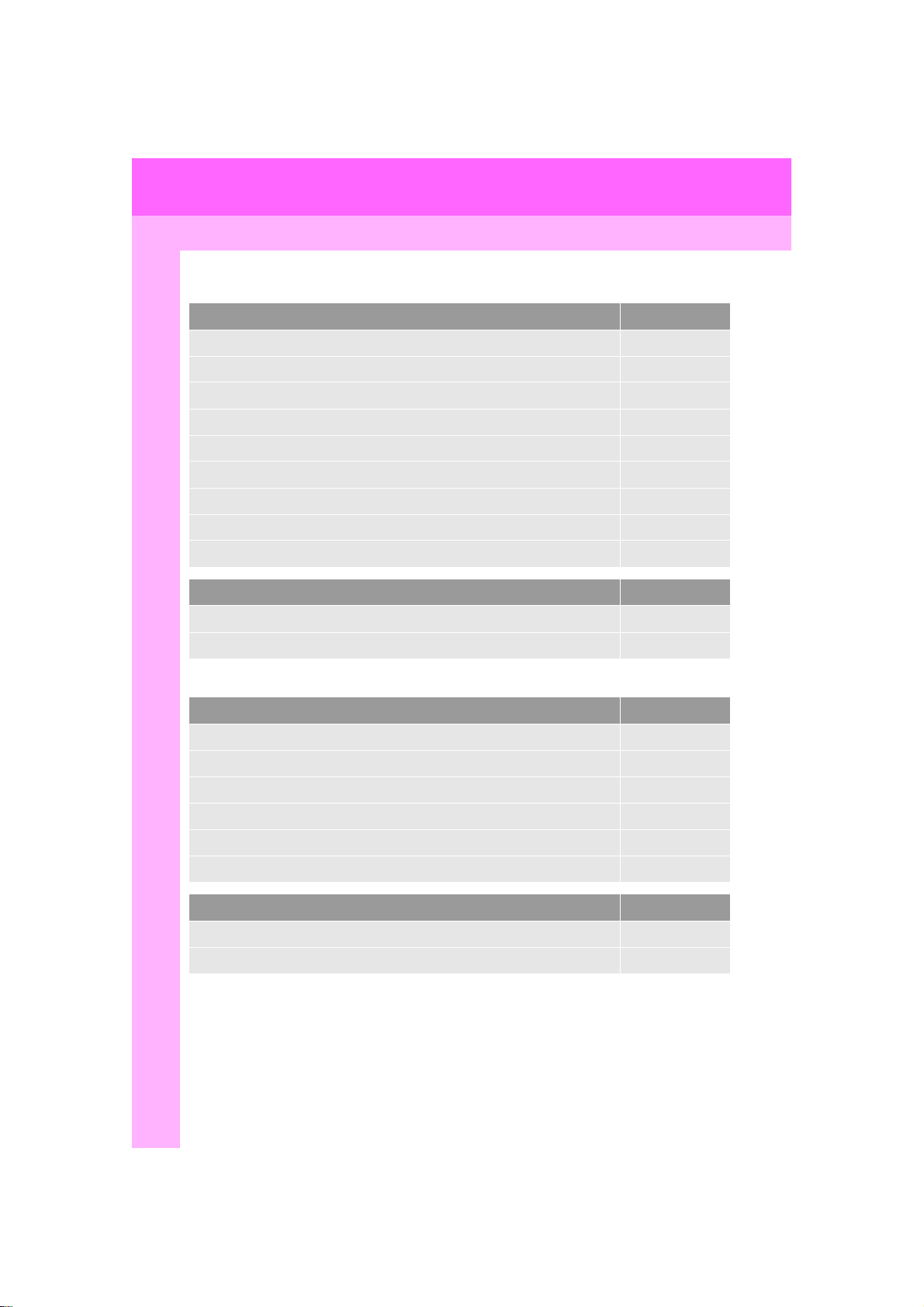
4. FUNCTION INDEX
1. FUNCTION INDEX
Map*
Displaying maps Page
Viewing the map screen 264
Displaying the current position 267
Viewing the current position vicinity map 271
Changing the scale 268
Changing the map orientation 268
Displaying map information 273
Displaying the estimated travel/arrival time to the destination 297
Selecting the map mode 269
Displaying traffic information 277
Searching for destinations Page
Searching for the destination 283
Changing the search area 284
Route guidance*
Before starting or during route guidance Page
Starting route guide 293
Editing the route 303
Viewing the entire route map 298
Pausing guidance 296
Adjusting route guidance volume 63
Deleting the destination 304
Address book Page
Registering address book entries 312
Marking icons on the map 313
*: Entune Premium Audio only
28
RAV4_RAV4 HV_Navi+MM_OM0R014U_(U)
17.05.30 10:01
Page 29
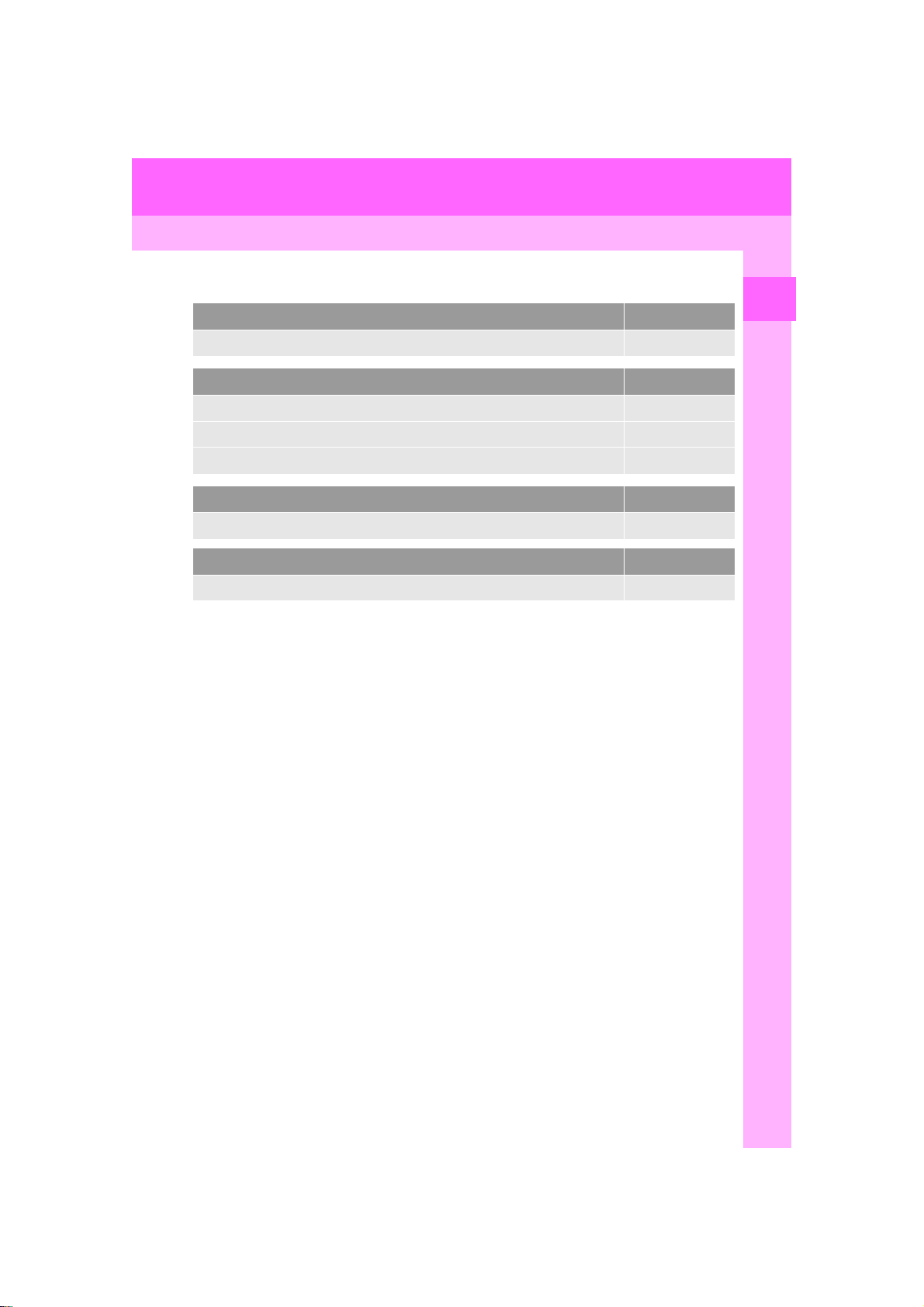
4. FUNCTION INDEX
Useful functions
Information Page
Displaying vehicle maintenance* 66
Hands-free system (for cellular phone) Page
Registering/connecting Bluetooth® phone 43
Making a call on a Bluetooth® phone 225
Receiving a call on the Bluetooth® phone 231
Voice command system Page
Operating the system with your voice 138
Peripheral monitoring system Page
Viewing behind the rear of the vehicle 157
*: Entune Premium Audio only
1
QUICK GUIDE
RAV4_RAV4 HV_Navi+MM_OM0R014U_(U)
17.05.30 10:01
29
Page 30
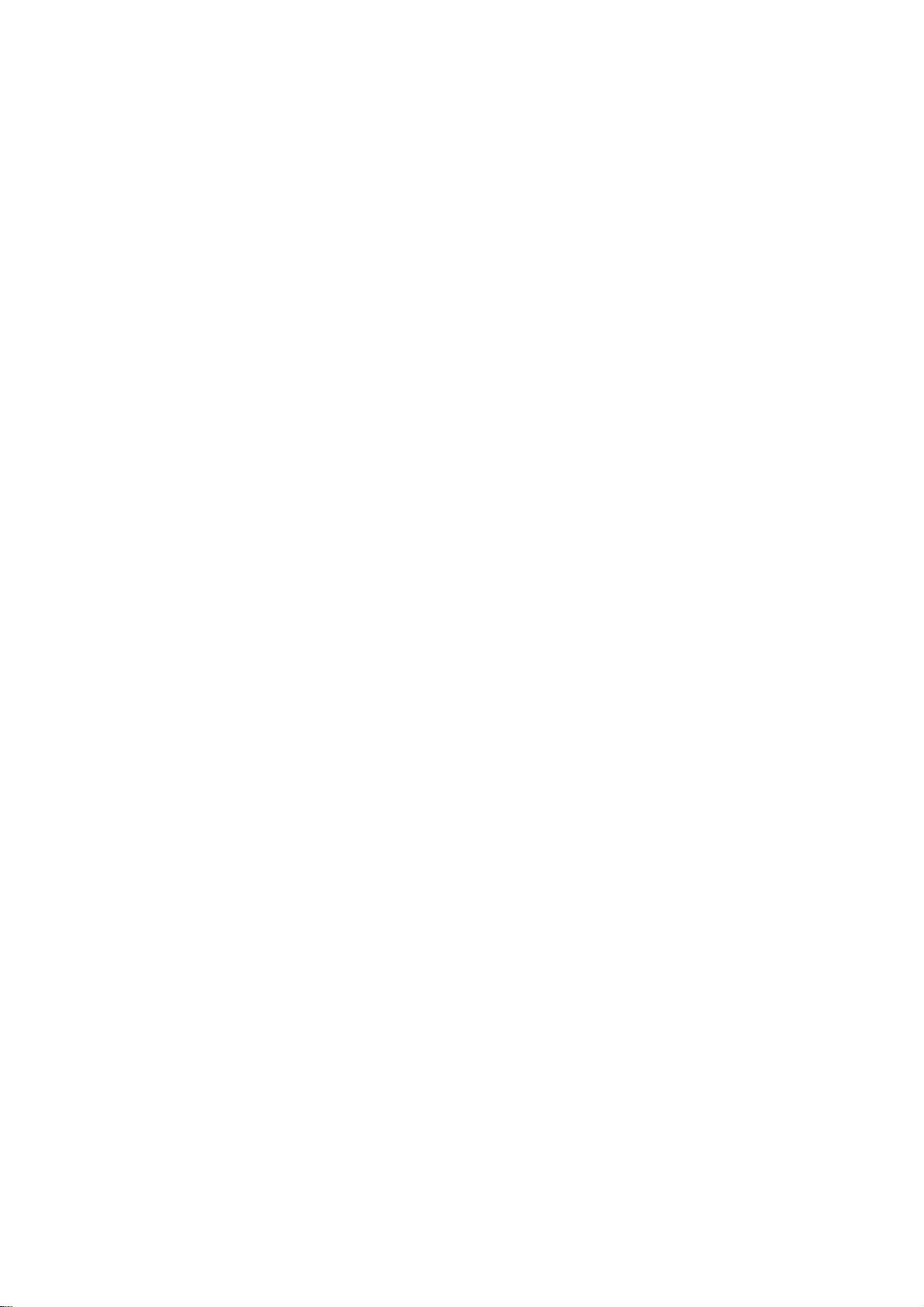
30
RAV4_RAV4 HV_Navi+MM_OM0R014U_(U)
17.05.30 10:01
Page 31

2
BASIC FUNCTION
1
2
BASIC INFORMATION BEFORE
1
OPERATION
1. INITIAL SCREEN........................... 32
2. TOUCH SCREEN GESTURES...... 34
3. TOUCH SCREEN OPERATION .... 35
4. HOME SCREEN OPERATION ...... 36
5. ENTERING LETTERS AND
NUMBERS/LIST SCREEN
OPERATION................................ 37
ENTERING LETTERS AND
NUMBERS.......................................... 37
LIST SCREEN....................................... 37
6. SCREEN ADJUSTMENT............... 40
7. LINKING MULTI-INFORMATION
DISPLAY AND NAVIGATION
SYSTEM....................................... 42
Bluetooth® SETTINGS
2
1. REGISTERING/CONNECTING
Bluetooth
REGISTERING A Bluetooth
PHONE F
REGISTERING A Bluetooth
PLAYER FOR THE FIRST TIME......... 44
PROFILES............................................. 46
®
DEVICE ................... 43
®
OR THE FIRST TIME.......... 43
®
AUDIO
2. SETTING Bluetooth® DETAILS... 48
“Bluetooth* Setup” SCREEN.................. 48
REGISTERING A Bluetooth
DE
VICE............................................... 49
DELETING A Bluetooth
CONNECTING A Bluetooth
EDITING THE Bluetooth
INFORMATION ................................... 53
“System Settings” SCREEN................... 54
OTHER SETTINGS
3
®
®
DEVICE......... 50
®
DEVICE... 51
®
DEVICE
1. GENERAL SETTINGS .................. 56
GENERAL SETTINGS SCREEN........... 56
3
4
5
6
7
8
9
2. VOICE SETTINGS......................... 63
VOICE SETTINGS SCREEN................. 63
3. DRIVER SETTINGS ...................... 65
MANUALLY SELECT LINKED
SETTINGS .......................................... 65
4. MAINTENANCE ............................ 66
*: Bluetooth is a registered trademark of Bluetooth SIG, Inc.
31
RAV4_RAV4 HV_Navi+MM_OM0R014U_(U)
17.05.30 10:01
Page 32

1. BASIC INFORMATION BEFORE OPERATION
WARNING
*: Entune Premium Audio only
1. INITIAL SCREEN
1 When the engine switch is in the “ACC”
or “ON” position, the initial screen will
be displayed and the system will begin
operating. (Vehicles without a smart
key system)
When the engine <power> switch is in
ACCESSORY or IGNITION ON <ON>
mode, the initial screen will be displayed and the system will begin operating. (Vehicles with a smart key
system)
Images sh own on the initial screen can
be changed to suit individual preferences. (→P.59)
After a few seconds, the “Caution” screen
will be displayed.
After about 5 seconds, the “Caution”
screen automatically switches to the next
screen.
MAINTENANCE
INFORMATION*
This system reminds users when to replace certain parts or components and
shows dealer information (if registered) on the screen.
When the vehicle reaches a previously
set driving distance or date specified
for a scheduled maintenance check,
the “Maintenance Reminder” screen
will be displayed when the system is
turned on.
To prevent the screen from being dis-
played again, select “Do Not Tell Me
Again”.
To register maintenance information:
→P.66
● When the vehicle is stopped with the
engine running <the hybrid system operating>, always apply the parking brake
for safety.
32
If is selected, the registered
phone number can be called.
RAV4_RAV4 HV_Navi+MM_OM0R014U_(U)
17.05.30 10:01
Page 33

RESTARTING THE SYSTEM
When system response is extremely
slow, the system can be restarted.
1 Press and hold the “PWR VOL” knob
for 3 seconds or more.
Entune Audio Plus
Entune Premium Audio
1. BASIC INFORMATION BEFORE OPERATION
2
BASIC FUNCTION
RAV4_RAV4 HV_Navi+MM_OM0R014U_(U)
17.05.30 10:01
33
Page 34

1. BASIC INFORMATION BEFORE OPERATION
INFORMATION
2. TOUCH SCREEN GESTURES
Operations are performed by touching the touch screen directly with your finger.
Operation method Outline Main use
Touch
Quickly touch and release
once.
1
Drag*
Touch the screen with
your finger, and move the
screen to the desired position.
1
Flick*
Quickly move the screen
by flicking with your finger.
*1: The above operations may not be performed on all screens.
*2
: Entune Premium Audio only
Changing and selecting various settings
• Scrolling the lists
• Scrolling the map screen*
• Scrolling the main screen page
• Scrolling the map screen*
● Flick operations may not be performed smoothly in high altit udes.
2
2
34
RAV4_RAV4 HV_Navi+MM_OM0R014U_(U)
17.05.30 10:01
Page 35

1. BASIC INFORMATION BEFORE OPERATION
NOTICE
INFORMATION
3. TOUCH SCREEN OPERATION
This system is operated mainly by the
buttons on the screen. (Referred to as
screen buttons in this manual.)
When a screen button is touched, a
beep sounds. (To set the beep sound,
see page 56.)
● To prevent damaging the screen, lightly
touch the screen buttons with your finger.
● Do not use objects other than your finger
to touch the screen.
● Wipe off fingerprints using a glass clean-
ing cloth. Do not use chemical cleaners
to clean the screen, as they may damage the touch screen.
● If the system does not respond to touch-
ing a screen button, move your finger
away from the screen and then touch it
again.
● Dimmed screen buttons cannot be oper-
ated.
● The displayed image may become
darker and moving images may be
slightly distorted when the screen is
cold.
● In extremely cold conditions, the map
may not be displayed and the data input
by a user may be deleted. Also, the
screen buttons may be harder than
usual to depress.
● When you look at the screen through
polarized material such as polarized
sunglasses, the screen may be dark and
hard to see. If so, look at the screen
from different angles, adjust the screen
settings on the “Display Settings” screen
or take off your sunglasses.
2
BASIC FUNCTION
35
RAV4_RAV4 HV_Navi+MM_OM0R014U_(U)
17.05.30 10:01
Page 36

1. BASIC INFORMATION BEFORE OPERATION
INFORMATION
4. HOME SCREEN OPERATION
The home screen can display multiple
information screens, such as the audio
system screen and hands-free screen,
simultaneously.
1 Press the “HOME” button.
2 “Home” screen is displayed.
When a screen is selected, the selected
screen will change to a full-screen display.
CUSTOMIZING THE HOME
SCREEN
The display items/area on the home
screen can be changed.
1 Select .
2 Select “Home Screen”.
Select “Two Panel” or “Three Panel”.
3 Select the desired area.
4 Select the desired item.
5 Select “OK”.
● When the selected item is already being
displayed and another area is selected
for that item, the item th at it is replacing
will be displayed in the original item’s
location.
36
RAV4_RAV4 HV_Navi+MM_OM0R014U_(U)
17.05.30 10:01
Page 37

1. BASIC INFORMATION BEFORE OPERATION
5. ENTERING LETTERS AND NUMBERS/LIST SCREEN OPERATION
When searching by an address, name,
etc., or entering data, letters and numbers can be entered via the screen.
ENTERING LETTERS AND
NUMBERS
No. Function
Select to enter desired characters.
Text field. Entered character(s) will
be displayed.
During entering character(s), when
there is only one available option for
the next character(s), the next character(s) will be displayed in gray text
in the text field automatically. Gray
text is entered by selecting this button.
Select to erase one character. Select
and hold to continue erasing characters.
LIST SCREEN
The list screen may be displayed after
entering characters.
DISPLAYING THE LIST
1 Enter characters and select “OK”.
Matching items from the database are
listed even if the entered address or name
is incomplete.
The list will be displayed automatically if
the maximum number of characters is
entered or matching items can be displayed on a single list screen.
2
BASIC FUNCTION
Select to display the alphabet keys.
Select to display other symbols.
On certain letter entry screens, letters can
be entered in upper or lower case.
: Select to enter in lower case.
: Select to enter in upper case.
Keyboard layout can be changed.
(→P.56)
37
RAV4_RAV4 HV_Navi+MM_OM0R014U_(U)
17.05.30 10:01
Page 38

1. BASIC INFORMATION BEFORE OPERATION
INFORMATION
● The number of matching items is shown
on the right side of the screen. If the
number of matching items is more than
999, the system displays “∗∗∗” on the
screen.
■SELECTING ALL ITEMS
Some lists contain “Select All”. If “Select All” is selected, it is possible to
select all items.
1 Select “Select All”.
“Unselect All”: Unselect all items in the
list.
LIST SCREEN OPERATION
When a list is displayed, use the appropriate screen button to scroll through
the list.
Icon Function
Select to skip to the next or previous page.
Select and hold or to
scroll through the displayed list.
This indicates the displayed
screen’s position.
If appears to the right of an
item name, the complete name is
too long to display.
Select to scroll to the end of
the name.
Select to move to the begin-
ning of the name.
38
RAV4_RAV4 HV_Navi+MM_OM0R014U_(U)
17.05.30 10:01
Page 39

1. BASIC INFORMATION BEFORE OPERATION
INFORMATION
SORTING
The order of a list displayed on the
screen can be sorted in the order of
distance from the current location,
date, category, etc.
1 Select “Sort”.
2 Select the desired sorting criteria.
CHARACTER JUMP BUTTONS
IN LISTS
Some lists contain character screen
buttons, “ABC”, “DEF” etc., which allow a direct jump to list entries that begin with the same letter as the
character screen button.
1 Select the desired character jump but-
tons.
● Every time the same character screen
button is selected, the list starting with
the subsequent character is displayed.
2
BASIC FUNCTION
39
RAV4_RAV4 HV_Navi+MM_OM0R014U_(U)
17.05.30 10:01
Page 40

1. BASIC INFORMATION BEFORE OPERATION
INFORMATION
INFORMATION
6. SCREEN ADJUSTMENT
The contrast and brightness of the
screen display and the image of the
camera display can be adjusted. The
screen can also be changed to either
day or night mode.
1 Press the “APPS” button.
Entune Audio Plus
Entune Premium Audio
No. Function Page
Select to adjust the screen
display.
Select to adjust the camera
display.
Select to turn day mode on/
off.
● When the screen is viewed through
polarized sunglasses, a rainbow pattern
may appear on the screen due to optical
characteristics of the screen. If this is
disturbing, please operate the screen
without polarized sunglasses.
41
40
CHANGING BETWEEN DAY
AND NIGHT MODE
Depending on the position of the headlight switch, the screen changes to day
or night mode. This feature is available
when the headlight is switched on.
1 Select “Day Mode”.
2 Select “Setup”.
3 Select “Display”.
4 Select the items to be set.
40
● If the screen is set to day mode with the
headlight switch turned on, this condit ion
is memorized even with the engine
<hybrid system> turned off.
RAV4_RAV4 HV_Navi+MM_OM0R014U_(U)
17.05.30 10:01
Page 41

1. BASIC INFORMATION BEFORE OPERATION
ADJUSTING THE CONTRAST/
BRIGHTNESS
The contrast and brightness of the
screen can be adjusted according to
the brightness of your surroundings.
1 Select “General” or “Camera”.
2 Select the desired item.
General
Camera
Screen button Function
“Brightness” “+”
“Brightness” “-”
“Contrast” “+”
“Contrast” “-”
Select to brighten the
screen.
Select to darken the
screen.
Select to strengthen the
contrast of the screen.
Select to weaken the
contrast of the screen.
3 Select “OK”.
2
BASIC FUNCTION
RAV4_RAV4 HV_Navi+MM_OM0R014U_(U)
17.05.30 10:01
41
Page 42

1. BASIC INFORMATION BEFORE OPERATION
*: If equipped
7. LINKING MULTI-INFORMATION DISPLAY AND NAVIGATION SYSTEM*
The following functions of the navigation system are linked with the multi-information display in the instrument cluster:
• Navigation
• Audio
etc.
These functions can be operated using multi-information display control switches
on the steering wheel. For details, refer to “Owner’s Manual”.
42
RAV4_RAV4 HV_Navi+MM_OM0R014U_(U)
17.05.30 10:01
Page 43

2. Bluetooth® SETTINGS
1. REGISTERING/CONNECTING Bluetooth® DEVICE
REGISTERING A Bluetooth®
PHONE FOR THE FIRST TIME
To use the hands-free system, it is
necessary to register a Bluetooth
®
phone with the system.
Once the phone has been registered, it
is possible to use the hands-free system.
This operation cannot be performed
while driving.
For details about registering a
®
Bluetooth
1 Turn the Bluetooth
of your cellular phone on.
This function is not available when
Bluetooth
lular phone is set to off.
device: →P.49
®
connection setting
®
connection setting of your cel-
2 Press the “APPS” button.
Entune Audio Plus
3 Select “Phone”.
Operations up to this point can also be
performed by pressing the switch on
the steering wheel or swit ch on the
instrument panel.
4 Select “Yes” to register a phone.
5 When this screen is displayed, search
for the device name displayed on this
screen on the screen of your
Bluetooth
For details about operating the Bluetooth
device, see the manual that comes with it.
To cancel the registration, select “Can-
cel”.
®
device.
2
BASIC FUNCTION
®
Entune Premium Audi o
43
RAV4_RAV4 HV_Navi+MM_OM0R014U_(U)
17.05.30 10:01
Page 44

2. Bluetooth® SETTINGS
6 Register the Bluetooth
®
device using
your Bluetooth® device.
A PIN-code is not required for SSP
(Secure Simple Pairing) compatible
Bluetooth
type of Bluetooth
nected, a message confirming registration may be displayed on the Bluetooth
device’s screen. Respond and operate the
Bluetooth
mation message.
®
devices. Depending on the
®
device according to the confir-
®
device being con-
7 Check that the screen is displayed
when registration is complete.
The system waits for connection requests
coming from the registered device.
®
At this stage, the Bluetooth
not yet available.
functions are
8 Select “OK” when the connection sta-
tus changes from “Connecting...” to
“Connected”.
REGISTERING A Bluetooth®
AUDIO PLAYER FOR THE
FIRST TIME
To use the Bluetooth® Audio, it is necessary to register an audio player with
®
the system.
Once the player has been registered, it
is possible to use the Bluetooth
dio.
This operation cannot be performed
while driving.
For details about registering a
Bluetooth
1 Turn the Bluetooth
This function is not available when the
Bluetooth
audio player is set to off.
®
device: →P.49
®
connection setting
of your audio player on.
®
connection setting of your
®
Au-
If an error message is displayed, follow
the guidance on the screen to try again.
44
RAV4_RAV4 HV_Navi+MM_OM0R014U_(U)
17.05.30 10:01
Page 45

2 Press the “AUDIO” button.
Entune Audio Plus
Entune Premium Audio
2. Bluetooth® SETTINGS
2
BASIC FUNCTION
3 Select “Source” on the audio screen
or press “AUDIO” button again.
4 Select “ Audio”.
5 Select “Yes” to register an audio play-
er.
6 Follow the steps in “REGISTERING A
Bluetooth® DEVICE” from “STEP 2”.
(→P.49)
45
RAV4_RAV4 HV_Navi+MM_OM0R014U_(U)
17.05.30 10:01
Page 46

2. Bluetooth® SETTINGS
INFORMATION
PROFILES
This system supports the following services.
Bluetooth®
Device
Bluetooth
Phone/
Bluetooth
®
®
Bluetooth® Specification
Audio
Player
Bluetooth®
Device
HFP (Hands-Free Profile)
OPP (Object Push Profile)
PBAP (Phone Book
Bluetooth
Phone
®
Access profile)
MAP (Message Access
Profile)
SPP (Serial Port Profile)
A2DP (Advanced Audio
Bluetooth
®
Distribution Profile)
Audio
Player
AVRCP (Audio/Video
Remote Control Profile)
1
*
: Entune Audio Plus
2
: Entune Premium Audio
*
Spec. Function
Registering
a Bluetooth
device
Profile Function
Hands-free
system
Transferring the
contacts
Bluetooth
®
phone message
Connected navi-
1
/Entune
gation*
App Suite*
2
Bluetooth® audio
system
Require-
ments
®
Ver. 2.0
Require-
ments
Recommen-
dations
Ver. 3.0
+EDR
Recommen-
dations
Ver. 1.0 Ver. 1.6
Ver. 1.1 Ver. 1.2
Ver. 1.0 Ver. 1.1
⎯ Ver. 1.0
⎯ Ver. 1.1
Ver. 1.0 Ver. 1.2
Ver. 1.0 Ver. 1.4
● If your cellular phone does not support HFP, registering the Bluetooth® phone or using
OPP, PBAP, MAP or SPP profiles individually will not be possible.
®
● If the connected Bluetooth
the Bluetooth
®
device function may not work properly.
● Refer to http://www.toyota.com/entune/
device version is older than recommended or incompatible,
to find approved Bluetooth® phones for this sys-
tem.
46
RAV4_RAV4 HV_Navi+MM_OM0R014U_(U)
17.05.30 10:01
Page 47

2. Bluetooth® SETTINGS
The Bluetooth® word mark and logos are registered trademarks owned by Bluetooth SIG,
Inc. and any use of such marks by Fujitsu Ten Limited is under license. Other trademarks
and trade names are those of their respective owners.
2
BASIC FUNCTION
RAV4_RAV4 HV_Navi+MM_OM0R014U_(U)
17.05.30 10:01
47
Page 48

2. Bluetooth® SETTINGS
2. SETTING Bluetooth® DETAILS
1 Press the “APPS” button.
Entune Audio Plus
Entune Premium Audio
2 Select “Setup”.
3 Select “Bluetooth*”.
“Bluetooth* Setup” SCREEN
Function Page
Registering a Bluetooth® device 49
Deleting a Bluetooth® device 50
Connecting a Bluetooth® device 51
Editing the Bluetooth® device infor-
mation
Bluetooth® system settings 54
*: Bluetooth is a registered trademark of
Bluetooth SIG, Inc.
53
4 Select the desired item to be set.
48
RAV4_RAV4 HV_Navi+MM_OM0R014U_(U)
17.05.30 10:01
Page 49

2. Bluetooth® SETTINGS
DISPLAYING THE “Bluetooth*
Setup” SCREEN IN A
DIFFERENT WAY
From the phone/message settings
screen
1 Press the “APPS” button.
2 Select “Setup”.
3 Select “Phone”.
4 Select “Connect Phone”.
From th e status display
1 Select status display area on the
screen.
REGISTERING A Bluetooth®
DEVICE
Up to 5 Bluetooth® devices can be registered.
®
Bluetooth
compatible phones (HFP)
and audio players (AVP) can be registered simultaneously.
This operation cannot be performed
while driving.
1 Display the “Bluetooth* Setup” screen.
(→P.48)
2 Select “Add”.
When another Bluetooth® device is con-
nected
To disconnect the Bluetooth® device,
select “Yes”.
When 5 Bluetooth® devices have al-
ready been registered
A registered device needs to be replaced.
Select “Yes”, and select the device to be
replaced.
3 When this screen is displayed, search
for the device name displayed on this
screen on the screen of your
Bluetooth
®
device.
2
BASIC FUNCTION
*: Bluetooth is a registered trademark of
Bluetooth SIG, Inc.
RAV4_RAV4 HV_Navi+MM_OM0R014U_(U)
17.05.30 10:01
49
Page 50

2. Bluetooth® SETTINGS
INFORMATION
For details about operating the Bluetooth
device, see the manual that comes with it.
To cancel the registration, select “Can-
cel”.
4 Register the Bluetooth
®
device using
your Bluetooth® device.
A PIN-code is not required for SSP
(Secure Simple Pairing) compatible
Bluetooth
type of Bluetooth
nected, a message confirming registration may be displayed on the Bluetooth
device’s screen. Respond and operate the
Bluetooth
mation message.
®
devices. Depending on the
®
device according to the confir-
®
device being con-
5 Check that the screen is displayed
when registration is complete.
The system waits for connection requests
coming from the registered device.
®
At this stage, the Bluetooth
not yet available.
functions are
6 Select “OK” when the connection sta-
tus changes from “Connection waiting...” to “Connected”.
®
DELETING A Bluetooth®
DEVICE
1 Display the “Bluetooth* Setup” screen.
(→P.48)
2 Select “Remove”.
3 Select the desired device.
®
4 Select “Yes” when the confirmation
screen appears.
5 Check that a confirmation screen is
displayed when the operation is complete.
● When deleting a Bluetooth® phone, the
contact data will be deleted at the same
time.
If an error message is displayed, follow
the guidance on the screen to try again.
50
*: Bluetooth is a registered trademark of
Bluetooth SIG, Inc.
RAV4_RAV4 HV_Navi+MM_OM0R014U_(U)
17.05.30 10:01
Page 51

2. Bluetooth® SETTINGS
INFORMATION
CONNECTING A Bluetooth®
DEVICE
Up to 5 Bluetooth® devices (Phones
(HFP) and audio players (AVP)) can be
registered.
®
If more than 1 Bluetooth
device has
been registered, select which device to
connect to.
1 Display the “Bluetooth* Setup” screen.
(→P.48)
2 Select the device to be connected.
Supported profile icons will be displayed.
: Phone
3 Select the desired connection.
When another Bluetooth® device is con-
nected
To disconnect the Bluetooth® device,
select “Yes”.
4 Check that a confirmation screen is
displayed when the connection is complete.
If an error message is displayed, follow
the guidance on the screen to try again.
● It may take time if the device connection
is carried out during Bluetooth
playback.
● Depending on the type of Bluetooth
device being connected, it may be necessary to perform additional steps on
the device.
● When disconnecting a Bluetooth
device, it is recommended to disconnect
using this system.
®
audio
®
®
2
BASIC FUNCTION
: Audio player
: Phone/Entune App Suite service
(Entune Premium Audio only)
The profile icon for a currently connected
device will be displayed in color.
Selecting a profile icon which is not cur-
rently connected will switch the connection to the function.
If the desired Bluetooth® device is not
on the list, select “Add” to register the
device. (→P.49)
*: Bluetooth is a registered trademark of
Bluetooth SIG, Inc.
51
RAV4_RAV4 HV_Navi+MM_OM0R014U_(U)
17.05.30 10:01
Page 52

2. Bluetooth® SETTINGS
■AUTO CONNECTION MODE
To turn auto connection mode on, set
“Bluetooth* Power” to on. (→P.54)
Leave the Bluetooth
®
device in a location where the connection can be established.
Vehicles without a smart key system
When the engine switch is in the “ACC” or
“ON” position, the system searches for a
nearby registered device.
The system will connect with the regis-
tered device that was last connected, if it
is nearby.
Vehicles with a smart key system
When the engine <power> switch is in
ACCESSORY or IGNITION ON <ON>
mode, the system searches for a nearby
registered device.
The system will connect with the regis-
tered device that was last connected, if it
is nearby.
■CONNECTING MANUALLY
When the auto connection has failed or
“Bluetooth* Power” is turned off, it is
®
necessary to connect Bluetooth
ually.
man-
■RECONNECTING THE Bluetooth
PHONE
If a Bluetooth® phone is disconnected
due to poor reception from the
®
Bluetooth
<power> switch is in the following, the
system automatically reconnect the
Bluetooth
Vehicles without a smart key system
The engine switch is turned to the
“ACC” or “ON” position.
Vehicles with a smart key system
The engine <power> switch is turned
to ACCESSORY or IGNITION ON
<ON> mode.
If a Bluetooth® phone is disconnected on
purpose, such as turning it off, this does
not happen. Reconnect the Bluetooth
phone manually.
network when the engine
®
phone.
®
®
1 Press the “APPS” button and select
“Setup”.
2 Select “Bluetooth*”.
3 Follow the steps in “CONNECTING A
Bluetooth
(→P.51)
*: Bluetooth is a registered trademark of
Bluetooth SIG, Inc.
52
®
DEVICE” from “STEP 2”.
RAV4_RAV4 HV_Navi+MM_OM0R014U_(U)
17.05.30 10:01
Page 53

2. Bluetooth® SETTINGS
INFORMATION
EDITING THE Bluetooth®
DEVICE INFORMATION
The Bluetooth® device’s information
can be displayed on the screen. The
displayed information can be edited.
1 Display the “Bluetooth* Setup” screen.
(→P.48)
2 Select the desired device to be edited.
3 Select “Device Info”.
4 Confirm and change the Bluetooth
device information.
No. Information
The name of the Bluetooth® device.
Can be changed to a desired name.
(→P.54)
Select to set the Bluetooth® audio
player connection method. (→P.54)
Device address is unique to the device and cannot be changed.
Phone number of the Bluetooth
phone.
Compatibility profile of the
Bluetooth
Select to reset all setup items.
● If 2 Bluetooth® devices have been regis-
tered with the same device name, the
®
devices can be distinguished referring to
the device’s address.
● Depending on the type of phone, some
information may not be displayed.
®
device.
2
BASIC FUNCTION
®
*: Bluetooth is a registered trademark of
Bluetooth SIG, Inc.
53
RAV4_RAV4 HV_Navi+MM_OM0R014U_(U)
17.05.30 10:01
Page 54

2. Bluetooth® SETTINGS
INFORMATION
CHANGING A DEVICE NAME
1 Select “Device Name”.
2 Enter the name and select “OK”.
● Even if the device name is changed, the
name registered in your Bluetooth
device does not change.
SETTING AUDIO PLAYER
CONNECTION METHOD
®
1 Select “Connect Audio Player
From”.
2 Select the desired connection method.
“Vehicle”: Select to connect the audio
system to the audio player.
“Device”: Select to connect the audio
player to the audio system.
Depending on the audio player, the “Vehi-
cle” or “Device” connection method may
be best. As such, refer to the manual that
comes with the audio player.
To reset the connection method, select
“Default”.
“System Settings” SCREEN
The Bluetooth® settings can be confirmed and changed.
1 Display the “Bluetooth* Setup” screen.
(→P.48)
2 Select “System Settings”.
3 Select the desired item to be set.
*: Bluetooth is a registered trademark of
Bluetooth SIG, Inc.
54
RAV4_RAV4 HV_Navi+MM_OM0R014U_(U)
17.05.30 10:01
Page 55

2. Bluetooth® SETTINGS
INFORMATION
No. Information Page
Select to set Bluetooth
connection on/off.
Displays system name.
Can be changed to a desired name.
PIN-code used when the
Bluetooth
istered. Can be changed to
a desired code.
Device address is unique
to the device and cannot be
changed.
Select to set the phone
connection status display
on/off.
Select to set the connection status display of the
audio player on/off.
Compatibility profile of the
system device.
Select to reset all setup
items.
®
device was reg-
®
CHANGING “Bluetooth*
Power”
1 Select “Bluetooth* Power”.
When “Bluetooth* Power” is on:
55
55
55
⎯
⎯
⎯
⎯
⎯
Vehicles without a smart key system
The Bluetooth
®
device is automatically
connected when the engine switch is
turned to the “ACC” or “ON” position.
Vehicles with a smart key system
The Bluetooth
®
device is automatically
connected when the engine <power>
switch is turned to ACCESSORY or IGNITION ON <ON> mode.
When “Bluetooth* Power” is off:
®
The Bluetooth
device is disconnected,
and the system will not connect to it next
time.
● While driving, the auto connection state
can be changed from off to on, but cannot be changed from on to off.
EDITING THE Bluetooth* NAME
1 Select “Bluetooth* Name”.
2 Enter a name and select “OK”.
EDITING THE PIN-CODE
1 Select “Bluetooth* PIN”.
2 Enter a PIN-code and select “OK”.
*: Bluetooth is a registered trademark of
Bluetooth SIG, Inc.
2
BASIC FUNCTION
55
RAV4_RAV4 HV_Navi+MM_OM0R014U_(U)
17.05.30 10:01
Page 56

3. OTHER SETTINGS
1. GENERAL SETTINGS
Settings are available for system time,
operation sounds, etc.
1 Press the “APPS” button.
Entune Audio Plus
Entune Premium Audio
GENERAL SETTINGS
SCREEN
2 Select “Setup”.
3 Select “General”.
4 Select the items to be set.
56
RAV4_RAV4 HV_Navi+MM_OM0R014U_(U)
17.05.30 10:01
Page 57

3. OTHER SETTINGS
No. Function
Select to change the time zone and
set the daylight saving time and automatic adjustment of the clock by
GPS on/off. (→P.58)
Select to change the language.
Select to change the unit of measure
*
for distance/fuel consumption.
Select to change the unit of weather
temperature.
Select to set the sound beeps on/off.
Select to change the screen button
color.
Select to change the keyboard lay-
out.
Select to set automatic screen
changes from the audio control
screen to the home screen to on/off.
When set to on, the screen will automatically return to the home screen
from the audio control screen after
20 seconds.
Select to set a pop-up message displayed on an iPhone connected via
Bluetooth
®
on/off when an application on the iPhone needs to be activated.
No. Function
Select to set the animations on/off.
Select to customize the startup im-
age. (→P.59)
Select to customize the screen off
image. (→P.61)
Select to delete personal data.
(→P.62)
Select to update software versions.
For details, contact your Toyota
dealer.
Select to update “Gracenote®” database versions. For details, contact
your Toyota dealer.
Select to display the software information. Notices related to third party
software used in this product are enlisted. (This includes instructions for
obtaining such software, where applicable.)
Select to reset all setup items.
*: If equipped
2
BASIC FUNCTION
RAV4_RAV4 HV_Navi+MM_OM0R014U_(U)
17.05.30 10:01
57
Page 58

3. OTHER SETTINGS
CLOCK SETTINGS
Used for changing time zones and the
settings of daylight saving time, and
the on/off settings of automatic adjustment of the clock by GPS can be
changed.
1 Display the “General Settings” screen.
(→P.56)
2 Select “Clock”.
3 Select the items to be set.
No. Function
When “Auto Adjust by GPS” is turned
off, the clock can be manually adjusted. (→P.59)
Select to switch the AM/PM when the
24-Time Format is off.
Select to set clock for use 24-Hours
Format on/off.
Select to set automatic adjustment of
the clock by GPS on/off.
Select to change the time zone.
(→P.58)
Select to set daylight saving time on/
off. (Entune Audio Plus)
Select to change the daylight saving
time settings. When you choose
“Auto”, the navigation setting will
adjust for daylight saving time and
turn itself on/off as needed, based on
location. (Entune Premium Audio)
■SETTING THE TIME ZONE
1 Select “Time Zone”.
2 Select the desired time zone.
If “Auto” is selected, the time zone is
selected automatically by current vehicle
position. (Entune Premium Audio only)
4 Select “OK”.
58
RAV4_RAV4 HV_Navi+MM_OM0R014U_(U)
17.05.30 10:01
Page 59

3. OTHER SETTINGS
■MANUAL CLOCK SETTING
When “Auto Adjust by GPS” is
turned off, the clock can be manually
adjusted.
1 Display the “Clock” screen. (→P.58)
2 Select the items to be set.
No. Function
Select to set the time forward one
hour and
hour.
Select to set the time forward one
minute and
one minute.
Rounds to the nearest hour*.
to set the time back one
to set the time back
CUSTOMIZING THE STARTUP
AND SCREEN OFF IMAGES
An image can be copied from a USB
memory and used as the startup and
screen off images.
Vehicles without a smart key system
When the engine switch is in the “ACC”
or “ON” position, the initial screen will
be displayed. (→P.32)
Vehicles with a smart key system
When the engine <power> switch is in
ACCESSORY or IGNITION ON <ON>
mode, the initial screen will be displayed. (→P.32)
2
BASIC FUNCTION
*: e.g.1:00 to 1:29 → 1:00
1:30 to 1:59 → 2:00
59
RAV4_RAV4 HV_Navi+MM_OM0R014U_(U)
17.05.30 10:01
Page 60

3. OTHER SETTINGS
INFORMATION
■TRANSFERRING IMAGES
1 Open the cover and connect a USB
memory.
Turn on the power of the USB memory if it
is not turned on.
2 Press the “APPS” button.
3 Select “Setup”.
4 Select “General”.
5 Select “Customize Startup Image” or
“Customize Screen Off Image”.
6 Select “Transfer”.
7 Select “Yes”.
● When saving the images to a USB,
name the folder that the startup image is
saved to “StartupImage” and name the
folder that the screen off image is saved
to “DisplayOffImage”. If these folder
names are not used, the system cannot
download the images. (The folder
names are case sensitive.)
● The compatible file extensions are JPG
and JPEG.
● Image files of 5 MB or less can be trans-
ferred.
● Up to 3 images can be downloaded.
● Files with non-ASCII filenames can not
be downloaded.
60
RAV4_RAV4 HV_Navi+MM_OM0R014U_(U)
17.05.30 10:01
Page 61

3. OTHER SETTINGS
■SETTING THE STARTUP IMAGES
1 Display the “General Settings” screen.
(→P.56)
2 Select “Customize Startup Image”.
3 Select the desired image.
4 Select “OK”.
■SETTINGS THE SCREEN OFF IM-
AGES
1 Display the “General Settings” screen.
(→P.56)
2 Select “Customize Screen Off Im-
age”.
3 Select the desired image.
■DELETING TRANSFERRED IMAG-
ES
1 Display the “General Settings” screen.
(→P.56)
2 Select “Customize Startup Image” or
“Customize Screen Off Image”.
3 Select “Delete All”.
4 Select “Yes”.
2
BASIC FUNCTION
4 Select “OK”.
61
RAV4_RAV4 HV_Navi+MM_OM0R014U_(U)
17.05.30 10:01
Page 62

3. OTHER SETTINGS
NOTICE
DELETING PERSONAL DATA
1 Display the “General Settings” screen.
(→P.56)
2 Select “Delete Personal Data”.
3 Select “Delete”.
4 Select “Yes” when the confirmation
screen appears.
Registered or changed personal settings
will be deleted or returned to their default
conditions.
For example:
• General settings
• Navigation settings*
• Audio settings
• Phone settings
*: Entune Premium Audio only
● Entune Premium Audio: Make sure the
map SD card is inserted when deleting
personal data. The personal data cannot
be deleted when the map microSD card
is removed.
Vehicles without a smart key system
To delete the data, after inserting the
map microSD card, turn the engine
switch to “LOCK” position and then turn
the engine switch to “ACC” or “ON” position.
Vehicles with a smart key system
To delete the data, after inserting the
map microSD card, turn the engine
<power> switch OFF and then turn the
engine <power> switch to ACCESSORY
or IGNITION ON <ON> mode.
62
RAV4_RAV4 HV_Navi+MM_OM0R014U_(U)
17.05.30 10:01
Page 63

3. OTHER SETTINGS
INFORMATION
2. VOICE SETTINGS
Voice volume, etc. can be set.
1 Press the “APPS” button.
Entune Audio Plus
Entune Premium Audi o
2 Select “Setup”.
3 Select “Voice”.
4 Select the items to be set.
● “Voice Settings” screen can also be dis-
played from the voice recognition top
screen. (→P.141)
VOICE SETTINGS SCREEN
No. Function
Select to adjust the volume of voice
guidance.
Select to set the voice guidance
*
during route guidance on/off.
Select to set the voice recognition
prompts.
Select to train voice recognition.
The voice command system adapt
the user accent.
Select to set the voice prompt interrupt on/off.
Select to set the web search engine.
The search engines are Entune App
*
Suite applications. (→P.341)
2
BASIC FUNCTION
63
RAV4_RAV4 HV_Navi+MM_OM0R014U_(U)
17.05.30 10:01
Page 64

3. OTHER SETTINGS
No. Function
Select to set the voice recognition
tutorial.
Select to reset all setup items.
*: Entune Premium Audio only
64
RAV4_RAV4 HV_Navi+MM_OM0R014U_(U)
17.05.30 10:01
Page 65

3. OTHER SETTINGS
3. DRIVER SETTINGS
The driver settings feature will allow
the system to link some preferences
(such as audio presets, button colors,
language, etc.) to a paired Bluetooth
phone.
1 Press the “APPS” button.
Entune Audio Plus
Entune Premium Audio
MANUALLY SELECT LINKED
SETTINGS
®
1 Display the driver settings screen.
(→P.65)
2 Select “Manually Select Linked Set-
tings”.
3 Select the desired phone.
After a few seconds, loaded screen auto-
matically switches to the home screen.
2
BASIC FUNCTION
2 Select “Setup”.
3 Select “Driver”.
4 Select “Enable this Feature”.
65
RAV4_RAV4 HV_Navi+MM_OM0R014U_(U)
17.05.30 10:01
Page 66

3. OTHER SETTINGS
INFORMATION
*: Entune Premium Audio only
4. MAINTENANCE
*
When this system is turned on, the
“Maintenance Reminder” screen displays when it is time to replace a part
or certain components. (→P.32)
1 Press the “APPS” button.
2 Select “Maintenance”.
3 Select the desired item.
No. Function
Select to set the condition of parts or
components.
Select to add new information items
separately from provided ones.
Select to cancel all conditions which
have been entered.
Select to reset the item which have
expired conditions.
Select to call the registered dealer.
Select to register/edit dealer infor-
mation. (→P.67)
When set to on, the indicator will illu-
minate. The system is set to give
maintenance information with the
“Maintenance Reminder” screen.
(→P.32)
● When the vehicle needs to be serviced,
the screen button color will change to
orange.
66
RAV4_RAV4 HV_Navi+MM_OM0R014U_(U)
17.05.30 10:01
Page 67

MAINTENANCE INFORMATION
INFORMATION
SETTING
1 Select the desired part or component
screen button.
When the vehicle needs to be serviced,
the screen button color will change to
orange.
2 Set the conditions.
3. OTHER SETTINGS
● For scheduled maintenance information,
refer to “Scheduled Maintenance Guide”
or “Owner’s Manual Supplement”.
● Depending on driving or road conditions,
the actual date and distance that maintenance should be performed may differ
from the stored date and distance in the
system.
DEALER SETTING
Dealer information can be registered in
the system. With dealer information
registered, route guidance to the dealer is available.
2
BASIC FUNCTION
No. Function
Select to enter the next maintenance
date.
Select to enter the driving distance
until the next maintenance check.
Select to cancel the conditions which
have been entered.
Select to reset the conditions which
have expired.
3 Select “OK” after entering the condi-
tions.
1 Select “Set Dealer”.
2 Select the desired item to search for
the location. (→P.281)
The editing dealer screen appears after
setting the location.
67
RAV4_RAV4 HV_Navi+MM_OM0R014U_(U)
17.05.30 10:01
Page 68

3. OTHER SETTINGS
3 Select the items to be edited.
No. Function Page
Select to enter the name of
a dealer.
Select to enter the name of
a dealer member.
Select to set the location. 68
Select to enter the phone
number.
Select to delete the dealer
information displayed on
the screen.
Select to set the displayed
dealer as a destination.
68
68
68
⎯
293
■EDITING DEALER OR CONTACT
NAME
1 Select “Edit” next to “Dealer” or “Con-
tact”.
2 Enter the name and select “OK”.
■EDITING THE LOCATION
1 Select “Edit” next to “Location”.
2 Scroll the map to the desired point
(→P.272) and select “OK”.
■EDITING PHONE NUMBER
1 Select “Edit” next to “Phone #”.
2 Enter the phone number and select
“OK”.
68
RAV4_RAV4 HV_Navi+MM_OM0R014U_(U)
17.05.30 10:01
Page 69

3. OTHER SETTINGS
2
BASIC FUNCTION
RAV4_RAV4 HV_Navi+MM_OM0R014U_(U)
17.05.30 10:01
69
Page 70

3
AUDIO SYSTEM
BASIC OPERATION
1
1. QUICK REFERENCE..................... 72
2. SOME BASICS............................... 74
TURNING THE SYSTEM
ON AND OFF...................................... 75
SELECTING AN AUDIO SOURCE........ 75
DISC SLOT............................................ 76
USB/AUX PORT.................................... 77
SOUND SETTINGS............................... 77
VOICE COMMAND SYSTEM................ 79
RADIO OPERATION
2
1. AM/FM RADIO............................... 80
OVERVIEW............................................ 80
PRESETTING A STATION .................... 84
SELECTING A STATION
FROM THE LIST ................................. 84
CACHING A RADIO PROGRAM ........... 85
RADIO BROADCAST DATA
SYSTEM.............................................. 86
TRAFFIC ANNOUNCEMENT
(FM RADIO)......................................... 87
USING HD Radio™ TECHNOLOGY...... 88
AVAILABLE HD Radio™
TECHNOLOGY.................................... 88
TROUBLESHOOTING GUIDE............... 90
2. XM Satellite Radio........................ 91
OVERVIEW............................................ 91
HOW TO SUBSCRIBE TO AN
XM Satellite Radio............................... 93
DISPLAYING THE RADIO ID................. 95
PRESETTING A CHANNEL................... 95
SELECTING A CHANNEL
FROM THE LIST ................................. 96
IF THE SATELLITE RADIO TUNER
MALFUNCTIONS ................................ 97
70
3. INTERNET RADIO......................... 98
LISTENING TO INTERNET RADIO....... 98
RAV4_RAV4 HV_Navi+MM_OM0R014U_(U)
17.05.30 10:01
Page 71

3
AUDIO SYSTEM
1
2
MEDIA OPERATION
3
1. CD .................................................. 99
OVERVIEW ........................................... 99
PLAYING AN AUDIO CD .................... 102
PLAYING AN MP3/WMA/AAC DISC... 102
2. USB MEMORY............................. 103
OVERVIEW ......................................... 103
PLAYING A USB AUDIO..................... 107
3. iPod.............................................. 108
OVERVIEW ......................................... 108
iPod AUDIO......................................... 112
iPod VIDEO ......................................... 112
4. Bluetooth® AUDIO...................... 113
OVERVIEW ......................................... 113
CONNECTING A Bluetooth
DEVICE............................................. 118
LISTENING TO Bluetooth
®
®
AUDIO..... 118
5. AUX.............................................. 119
OVERVIEW ......................................... 119
AUDIO REMOTE CONTROLS
4
1. STEERING SWITCHES............... 121
SETUP
5
1. AUDIO SETTINGS ...................... 124
AUDIO SETTINGS SCREEN............... 124
TIPS FOR OPERATING THE
6
AUDIO SYSTEM
1. OPERATING INFORMATION ..... 126
RADIO.................................................. 126
CD PLAYER AND DISC ...................... 127
iPod...................................................... 129
FILE INFORMATION ........................... 130
TERMS ................................................ 133
ERROR MESSAGES........................... 135
3
4
5
6
7
8
9
RAV4_RAV4 HV_Navi+MM_OM0R014U_(U)
17.05.30 10:01
71
Page 72

1. BASIC OPERATION
1. QUICK REFERENCE
Press the “AUDIO” button to display the audio screen.
Entune Audio Plus
Entune Premium Audio
72
RAV4_RAV4 HV_Navi+MM_OM0R014U_(U)
17.05.30 10:01
Page 73

1. BASIC OPERATION
INFORMATION
*: Entune Audio Plus
Function Page
Using the radio 80, 91, 98
Playing an audio CD or MP3/WMA/AAC disc* 99
Playing a USB memory 103
Playing an iPod 108
Playing a Bluetooth® device 113
Using the AUX port 119
Using the steering wheel audio switches 121
Audio system settings 124
● The display and button positions will differ depending on the type of the system.
3
AUDIO SYSTEM
73
RAV4_RAV4 HV_Navi+MM_OM0R014U_(U)
17.05.30 10:01
Page 74

1. BASIC OPERATION
WARNING
NOTICE
2. SOME BASICS
This section describes some of the basic features of the audio system. Some
information may not pertain to your
system.
Vehicles without a smart key system
Your audio system works when the engine switch is turned to the “ACC” or
“ON” position.
Vehicles with a smart key system
Your audio system works when the engine <power> switch is turned to ACCESSORY or IGNITION ON <ON>
mode.
● For vehicles sold in U.S.A.:
Part 15 of the FCC Rules
FCC WARNING: Changes or
modifications not expressly approved by
the party responsible for compliance
could void the user’s authority to operate
the equipment.
● Laser products
Entune Audio Plus
• USE OF CONTROL OR
ADJUSTMENT OR PERFORMANCE
OF PROCEDURES OTHER THAN
THOSE SPECIFIED HEREIN MAY
RESULT IN HAZARDOUS
RADIATION EXPOSURE.
• THE USE OF OPTICAL
INSTRUMENTS WITH THIS
PRODUCT WILL INCREASE EYE
HAZARD.
74
● To prevent the 12-v olt bat te ry fro m be ing
discharged, do not leave the audio system on longer than necessary when the
engine is not running <the hybrid syste m
is not operating>.
RAV4_RAV4 HV_Navi+MM_OM0R014U_(U)
17.05.30 10:01
Page 75

1. BASIC OPERATION
TURNING THE SYSTEM ON
AND OFF
Entune Audio Plus
Entune Premium Audio
“PWR•VOL” knob: Press to turn the audio
system on and off. The system turns on in
the last mode used. Turn this knob to adjust the volume.
“AUDIO” button: Press to display screen
buttons for the audio system.
SELECTING AN AUDIO
SOURCE
1 Press the “AUDIO” button.
Entune Audio Plus
3
AUDIO SYSTEM
Entune Premium Audio
2 Select “Source” on the audio screen
or press “AUDIO” button again.
3 Select the desired source.
A function that enables automatic return
to the home screen from the audio
screen can be selected. (→P.56)
75
RAV4_RAV4 HV_Navi+MM_OM0R014U_(U)
17.05.30 10:01
Page 76

1. BASIC OPERATION
INFORMATION
NOTICE
*: Entune Audio Plus
● Dimmed screen buttons cannot be oper-
ated.
● When there are two pages, select
or to change the page.
REORDERING THE AUDIO
SOURCE
1 Display the “Select Audio Source”
screen. (→P.75)
2 Select “Reorder”.
3 Select the desired audio source then
DISC SLOT*
INSERTING A DISC
1 Insert a disc into the disc slot.
After insertion, the disc is automatically
loaded.
EJECTING A DISC
1 Press the button and remove the
disc.
or to reorder.
4 Select “OK”.
76
● Never try to disassemble or oil any part
of the CD player. Do not insert anything
other than a disc into the slot.
RAV4_RAV4 HV_Navi+MM_OM0R014U_(U)
17.05.30 10:01
Page 77

INFORMATION
● The player is intended for use with 4.7
INFORMATION
in. (12 cm) discs only.
● When inserting a disc, gently insert the
disc with the label facing up.
1. BASIC OPERATION
SOUND SETTINGS
AUTOMATIC SOUND
LEVELIZER (ASL)
USB/AUX PORT
1 Open the cover and connect a device.
Turn on the power of the device if it is not
turned on.
● The AUX port only supports audio input.
● If a USB hub is plugged-in, two devices
can be connected at a time.
● Even if a USB hub is used to connect
more than two USB devices, only the
first two connected devices will be recognized.
The system adjusts to the optimum volume and tone quality according to vehicle speed to compensate for
increased vehicle noise.
1 Display the “Audio Settings” screen.
(→P.124)
Type A
2 Select “Automatic Sound Le velizer”.
3 Select “High”, “Mid”, “Low”, or
“Off”.
Type B
2 Select “Automatic Sound Le velizer”.
3
AUDIO SYSTEM
77
RAV4_RAV4 HV_Navi+MM_OM0R014U_(U)
17.05.30 10:01
Page 78

1. BASIC OPERATION
TONE AND BALANCE
TONE:
How good an audio program sounds is
largely determined by the mix of the
treble, mid and bass levels. In fact, different kinds of music and vocal programs usually sound better with
different mixes of treble, mid and bass.
BALANCE:
A good balance of the left and right ste-
reo channels and of the front and rear
sound levels is also important.
Keep in mind that when listening to a
stereo recording or broadcast, changing the right/left balance will increase
the volume of 1 group of sounds while
decreasing the volume of another.
1 Select “Sound” on the audio control
screen.
2 Select the desired screen button.
No. Function
Select “+” or “-” to adjust highpitched tones.
Select “+” or “-” to adjust midpitched tones.
Select “+” or “-” to adjust lowpitched tones.
Select to adjust the sound balance
between the front and rear speakers.
Select to adjust the sound balance
between the left and right speakers.
78
RAV4_RAV4 HV_Navi+MM_OM0R014U_(U)
17.05.30 10:01
Page 79

VOICE COMMAND SYSTEM
1 Press this switch to operate the voice
command system.
The voice command system and its list
of commands can be operated.
(→P.138)
1. BASIC OPERATION
3
AUDIO SYSTEM
RAV4_RAV4 HV_Navi+MM_OM0R014U_(U)
17.05.30 10:01
79
Page 80

2. RADIO OPERATION
Top screen
Option screen
1. AM/FM RADIO
OVERVIEW
Select “AM” or “FM” on the “Select Audio Source” screen. (→P.75)
■CONTROL SCREEN
Entune Audio Plus
80
RAV4_RAV4 HV_Navi+MM_OM0R014U_(U)
17.05.30 10:01
Page 81

Entune Premium Audio
Top screen
Option screen
■CONTROL PANEL
Entune Audio Plus
2. RADIO OPERATION
3
AUDIO SYSTEM
81
RAV4_RAV4 HV_Navi+MM_OM0R014U_(U)
17.05.30 10:01
Page 82

2. RADIO OPERATION
Entune Premium Audio
No. Function
Select to scroll the page of preset buttons.
Select to display the option screen.
82
Select to display the audio source selection screen.
Select to display the sound setting screen.
Select to display a list of receivable stations/channels.
Select to scan for receivable stations/channels.
Select to store information of the audio currently being broadcast on the radio.
Select to tune to preset stations/channels.
Select to display the additional text information.
Analog FM only: Select to display RBDS text messages.
Select to turn HD Radio mode on/off.
When the “HD Radio™” indicator is off, the station list shows only analog broadcasts.
Cache radio only: Select to turn mute on/off.
Select to display the cache radio operation buttons. (→P.85)
RAV4_RAV4 HV_Navi+MM_OM0R014U_(U)
17.05.30 10:01
Page 83

2. RADIO OPERATION
INFORMATION
No. Function
• Turn to step up/down frequencies.
• Turn to move up/down the list. Also, the knob can be used to enter selections on the
list screens by pressing it.
• Press to seek for a station/channel.
• Press and hold for continuous seek.
Press to turn mute on/off.
*
Press to select an audio mode.
• Turn to adjust volume.
• Press to turn the audio system on/off.
• Press and hold to restart the audio system.
*: Entune Audio Plus
● The radio automatically changes to stereo recepti on when a stereo broadcas t is receive d.
● The radio automatically blends to an HD Radio signal in AM or FM where available.
3
AUDIO SYSTEM
83
RAV4_RAV4 HV_Navi+MM_OM0R014U_(U)
17.05.30 10:01
Page 84

2. RADIO OPERATION
INFORMATION
PRESETTING A STATION
Radio mode has a mix preset function,
which can store up to 36 stations (6
stations per page x 6 pages) from any
of the AM, FM or SAT bands.
1 Tune in the desired station.
2 Select “(add new)”.
To change the preset station to a different
one, select and hold the preset station.
3 Select “Yes” on the confirmation
screen.
4 Select “OK” after setting the new pre-
set station.
SELECTING A STATION
FROM THE LIST
A station list can be displayed.
1 Select “Station List”.
2 FM radio only: Select the desired pro-
gram genre.
3 Select the desired station and select
“OK”.
● The number of preset radio stations dis-
played on the screen can be changed.
(→P.125)
84
RAV4_RAV4 HV_Navi+MM_OM0R014U_(U)
17.05.30 10:01
Page 85

2. RADIO OPERATION
INFORMATION
*: Entune Premium Audio
■REFRESHING THE STATION LIST
1 Select “Refresh” on the station list
screen and the following screen will be
displayed.
“Cancel Refresh”: Select to cancel the
refresh.
“Source”: Select to change to another audio source while refreshing.
● The audio system sound is muted during
refresh operation.
● In some situations, it may take some
time to update the station list.
CACHING A RADIO
PROGRAM*
A radio program can be cached and
played back in a time-shifted manner.
PLAYING BACK THE CACHE
MANUALLY
The broadcast cached in the program
cache can be played back manually.
1 Display the cache radio operation but-
tons. (→P.80)
2 Select the desired cache radio opera-
tion button.
3
AUDIO SYSTEM
No. Function
Hides the cache operation buttons
Skips backward 2 minutes
Fast rewinds continuously
Returns to the live radio broadcast
Fast forwards continuously
Skips forward 2 minutes
Red vertical bar: Shows what por-
tion of the cached broadcast is currently playing
Light blue bar: Shows time in which
cache writing is in progress
RAV4_RAV4 HV_Navi+MM_OM0R014U_(U)
17.05.30 10:01
85
Page 86

2. RADIO OPERATION
INFORMATION
AUTOMATIC PLAYBACK OF
THE CACHE
If the radio broadcast is interrupted by
another audio output, such as an
incoming phone call, the system will
automatically cache the interrupted
portion and perform time-shift
playback when the interruption ends.
To manually operate the cache
operation: (→P.85)
● The system can store up to 20 minutes.
Cached data will be erased when the
radio mode or station is changed or
when the audio system is turned off.
● If noise or silence occurs during the
caching process, cache writing will continue, with the noise or silence recorded
as is. In this case, the cached broadcast
will contain the noise or silence when
played back.
RADIO BROADCAST DATA
SYSTEM
This audio system is equipped with Radio Broadcast Data Systems (RBDS).
RBDS mode allows text messages to
be received from radio stations that utilize RBDS transmitters.
When RBDS is on, the radio can
— only select stations of a particular
program type,
— display messages from radio stations,
— search for a stronger signal station.
RBDS features are available only
when listening to an FM station that
broadcasts RBDS information and the
“FM Info” indicator is on.
86
RAV4_RAV4 HV_Navi+MM_OM0R014U_(U)
17.05.30 10:01
Page 87

2. RADIO OPERATION
INFORMATION
SELECTING A DESIRED
GENRE
1 Select “Station List”.
2 FM radio only: Select a desired genre
of station and select a desired station.
The genre list is in the following order:
• Classical
• Country
• EasyLis (Easy Listening)
• Inform (Information)
•Jazz
•News
•Oldies
•Other
•Pop Music
• Religion
•Rock
• R&B (Rhythm and Blues)
•Sports
•Talk
• Traf fi c (Not avai la ble when “HD Rad io™”
indicator is off.)
• Alert (Emergency Alert)
TRAFFIC ANNOUNCEMENT
(FM RADIO)
A station that regularly broadcasts traffic information is automatically located.
1 Select “Station List”.
2 Select the desired traffic program sta-
tion.
● If a traffic program station is found, the
name of the traffic program station will
be displayed for a while.
3
AUDIO SYSTEM
87
RAV4_RAV4 HV_Navi+MM_OM0R014U_(U)
17.05.30 10:01
Page 88

2. RADIO OPERATION
USING HD Radio™
TECHNOLOGY
HD Radio™ Technology is the digital
evolution of analog AM/FM radio. Your
radio product has a special receiver
which allows it to receive digital
broadcasts (where available) in
addition to the analog broadcasts it
already receives. Digital broadcasts
have better sound quality than analog
broadcasts as digital broadcasts
provide free, crystal clear audio with no
static or distortion. For more
information, and a guide to available
radio stations and programming, refer
to www.hdradio.com
HD Radio Technology manufactured
under license from iBiquity Digital
Corporation. U.S. and Foreign
Patents. HD Radio™ and the HD, HD
Radio, and “Arc” logos are proprietary
trademarks of iBiquity Digital Corp.
.
AVAILABLE HD Radio™
TECHNOLOGY
MULTICAST
On the FM radio frequency most digital
stations have “multiple” or supplemental programs on one FM station.
1 Select the “HD)” logo.
2 Select the desired channel.
Turning the “TUNE/SCROLL” knob can
also select the desired multicast channel.
88
RAV4_RAV4 HV_Navi+MM_OM0R014U_(U)
17.05.30 10:01
Page 89

PRESERVING A MUSIC
INFORMATION
INFORMATION
Tag information in the music broadcasting is preserved in the system and
transmits to an iPod.
1 Select “Tag” to bookmark the music
information.
2 Connect an iPod. (→P.77)
Turn on the power of the iPod if it is not
turned on.
Once an iPod is connected, the music tag
moves from the radio into the iPod.
When the iPod is connected to iTunes, the
“tagged” information of the songs which
were tagged while listening to the radio
can be viewed. Then a user may decide to
purchase the song or CD/Album which
had been listened to on their radio.
2. RADIO OPERATION
● The tag information can not be pre-
served while scanning or caching the
radio station.
● If tagging the music information fails,
“Saving the HD Radio tag was unsuccessful.” will be displayed on the screen.
If this occurs, tag the information again.
● HD Radio™ stations can be preset.
● An orange “HD)” logo indicator will be
displayed on the screen when in digital.
The “HD)” logo will first appear in a gray
color indicating the station is indeed (an
analog and) a digital station. Once the
digital signal is acquired, the logo will
change to a bright orange color.
● The song title and artist name will
appear on the screen when available by
the radio station. The radio station can
send album pictures when available.
● As a user works through the analog
radio stations, (where applicable) the
radio receiver will automatically tune
from an analog signal to a digital signal
within 5 seconds.
3
AUDIO SYSTEM
89
RAV4_RAV4 HV_Navi+MM_OM0R014U_(U)
17.05.30 10:01
Page 90

2. RADIO OPERATION
TROUBLESHOOTING GUIDE
Experience Cause Action
Mismatch of time alignment- a user may hear a
short period of programming replayed or an echo,
stutter or skip.
Sound fades, blending in
and out.
Audio mute condition when
an HD2/HD3 multicast
channel had been playing.
Audio mute delay when selecting an HD2/HD3 multicast channel preset.
Text information does not
match the present song audio.
The radio stations analog
and digital volume is not
properly aligned or the station is in ballgame mode.
Radio is shifting between
analog and digital audio.
The radio does not have
access to digital signals at
the moment.
The digital multicast content is not available until
HD Radio™ broadcast can
be decoded and make the
audio available. This takes
up to 7 seconds.
Data service issue by the
radio broadcaster.
None, radio broadcast issue. A
user can contact the radio station.
Reception issue, may clear-up as
the vehicle continues to be driven.
Turning the indicator of the “HD
Radio™” button off can force radio
in an analog audio.
This is normal behavior, wait until
the digital signal returns. If out of
the coverage area, seek a new
station.
This is normal behavior, wait for
the audio to become available.
Broadcaster should be notified.
Complete the form;
www.ibiquity.com/automotive/report_radio_station_experiences.
No text information shown
for the present selected frequency.
90
Data service issue by the
radio broadcaster.
RAV4_RAV4 HV_Navi+MM_OM0R014U_(U)
Broadcaster should be notified.
Complete the form;
www.ibiquity.com/automotive/report_radio_station_experiences.
17.05.30 10:01
Page 91

2. RADIO OPERATION
*: If equipped
2. XM Satellite Radio*
OVERVIEW
Select “XM” on the “Select Audio Source” screen. (→P.75)
■CONTROL SCREEN
3
AUDIO SYSTEM
■CONTROL PANEL
Entune Audio Plus
91
RAV4_RAV4 HV_Navi+MM_OM0R014U_(U)
17.05.30 10:01
Page 92

2. RADIO OPERATION
Entune Premium Audio
No. Function
Select to scroll the page of preset buttons.
Select to display the option screen.
• Select to scan for receivable channels.
• Select “Additional Information” to display the information.
92
Select to display the audio source selection screen.
Select to display the sound setting screen.
Select to display a list of receivable channels.
Select to tune to preset channels.
• Turn to step up/down channels.
• Turn to move up/down the list. Also, the knob can be used to enter selections on the
list screens by pressing it.
• Press to seek for a channel.
• Press and hold for continuous seek.
Press to select an audio mode.
• Turn to adjust volume.
• Press to turn the audio system on/off.
• Press and hold to restart the audio system.
RAV4_RAV4 HV_Navi+MM_OM0R014U_(U)
17.05.30 10:01
Page 93

HOW TO SUBSCRIBE TO AN
NOTICE
XM Satellite Radio
To listen to a satellite radio broadcast
in the vehicle, a subscription to the XM
Satellite Radio service is necessary.
An XM Satellite Radio is a tuner designed exclusively to receive broadcasts provided under a separate
subscription. Availability is limited to
the 48 contiguous U.S. states and
some Canadian provinces.
HOW TO SUBSCRIBE
It is necessary to enter into a separate
service agreement with XM Satellite
Radio in order to receive satellite
broadcast programming in the vehicle.
Additional activation and service subscription fees apply that are not included in the purchase price of the vehicle
and digital satellite tuner.
2. RADIO OPERATION
● XM Radio Services ⎯ Legal Disclaimers
and Warnings
• Fees and Taxes ⎯ Subscription fee,
taxes, one time activation fee, and
other fees may apply. Subscription fee
is consumer only. All fees and programming subject to change.
Subscriptions subject to Customer
Agreement available at
www.siriusxm.com. (U.S.A.) or
www.xmradio.ca (Canada) XM service
only available in the 48 contiguous
United States and Canada.
Explicit Language Notice ⎯ Channels
with frequent explicit language are i ndicated with an “XL” preceding the channel name. Channel blocking is
available for XM Satellite Radio receivers by notifying XM at;
U.S.A. Customers:
Visit www.siriusxm.com or calling
1-800-967-2346
Canadian Customers:
Visit www.xmradi o.ca or calling
1-877-209-0079
3
AUDIO SYSTEM
For complete information on subscrip-
tion rates and terms, or to subscribe to
XM Satellite Radio:
U.S.A.
Refer to www.siriusxm.com
or call
1-800-967-2346.
Canada
Refer to www.xmradio.ca
or call
1-877-209-0079.
93
RAV4_RAV4 HV_Navi+MM_OM0R014U_(U)
17.05.30 10:01
Page 94

2. RADIO OPERATION
NOTICE
INFORMATION
INFORMATION
● It is prohibited to copy, decompile, disas-
semble, reverse engineer, hack, manipulate, or otherwise make available any
technology or software incorporated in
receivers compatible with the XM
Satellite Radio System or that support
the XM website, the Online Service or
any of its content. Furthermore, the
®
voice compression software
AMBE
included in this product is protected by
intellectual property rights including patent rights, copyrights, and trade secrets
of Digital Voice Systems, Inc.
● Note: this applies to XM receivers only
and not XM Ready devices.
● XM Radio Services⎯Descriptions
• Radio and Entertainment
XM offers more than 170 satellite radio
channels of commercial-free music
and premier sports, news, talk, and
entertainment. XM is broadcast via satellites to millions of listene rs ac ro ss the
continental United States. XM subscribers listen to XM on satellite radio
receivers for the car, home, and portable use. More information about XM is
available online at www.siriusxm.com
(U.S.A.) or www.xmradio.ca (Canada).
● XM Radio Services⎯Subscription
Instructions
• For XM Services requiring a subscrip-
tion (such as XM Radio, and some
Infotainment & data services), the following paragraph shall be included.
Required XM Radio and some Infotainment & data services monthly subscriptions sold separately after trial
period. Subscription fee is consumer
only. All fees and programming subject
to change. Subscriptions are subject to
the Customer Agreement available at
www.siriusxm.com. XM service only
available in the 48 contiguous United
States. 2011 Sirius XM Radio Inc.
Sirius, XM and all related marks and
logos are trademarks of Sirius XM
Radio Inc. All other marks, channel
names and logos are the property of
their respective owners.
For more information, program schedules, and to subscribe or extend subscription after complimentary trial
period; more information is available
at:
USA Customers:
Visit www.siriusxm.com or call
1-800-967-2346
94
RAV4_RAV4 HV_Navi+MM_OM0R014U_(U)
17.05.30 10:01
Page 95

INFORMATION
● XM Satellite Radio is solely responsible
INFORMATION
for the quality, availability and content of
the satellite radio services provided,
which are subject to the terms and conditions of the XM Satellite Radio customer service agreement.
● Customers should have their radio ID
ready; the radio ID can be found by tuning to “Ch 000” on the radio. For details,
see “DISPLAYING THE RADIO ID”
below.
● All fees and programming are the
responsibility of XM Satellite Radio and
are subject to change.
2. RADIO OPERATION
DISPLAYING THE RADIO ID
Each XM tuner is identified with a
unique radio ID. The radio ID is required when activating an XM service
or when reporting a problem.
If “Ch 000” is selected using the “TUNE/
SCROLL” knob, the ID code, which is 8
alphanumeric characters, will be displayed. If another channel is selected, the
ID code will no longer be displayed. The
channel (000) alternates between displaying the radio ID and the specific radio
code.
3
AUDIO SYSTEM
SATELLITE TUNER
TECHNOLOGY NOTICE
Toyota’s satellite radio tuners are
awarded Type Approval Certificates
from XM Satellite Radio Inc. as proof of
compatibility with the services offered
by XM Satellite Radio.
● Satellite tuner
The tuner supports only Audio Services
(Music and Talk) and the accompanying
Text Information of XM
®
Satellite Radio.
PRESETTING A CHANNEL
1 Tune in the desired channel.
2 Select “(add new)”.
To change the preset channel to a differ-
ent one, select and hold the preset station/
channel.
3 Select “Yes” on the confirmation
screen.
4 Select “OK” after setting the new pre-
set channel.
95
RAV4_RAV4 HV_Navi+MM_OM0R014U_(U)
17.05.30 10:01
Page 96

2. RADIO OPERATION
SELECTING A CHANNEL
FROM THE LIST
1 Select “Channel List”.
2 Select the desired program genre.
3 Select the desired channel and select
“OK”.
96
RAV4_RAV4 HV_Navi+MM_OM0R014U_(U)
17.05.30 10:01
Page 97

2. RADIO OPERATION
INFORMATION
IF THE SATELLITE RADIO TUNER MALFUNCTIONS
When problems occur with the XM tuner, a message will appear on the screen. Referring to the table below to identify the problem, take the suggested corrective action.
Message Explanation
The XM antenna is not connected. Check whether the XM antenna
“Check Antenna”
“Ch Unauthorized”
“No Signal”
“Loading”
“Channel Off Air”
-----
“Chan Unavailable”
cable is attached securely.
A short circuit occurs in the antenna or the surrounding antenna ca-
ble. See a Toyota certified dealer for assistance.
You have not subscribed to XM Satellite Radio. The radio is being
updated with the latest encryption code. Contact XM Satellite Radio
for subscription information. When a contract is canceled, you can
choose “Ch 000” and all free-to-air channels.
The premium channel you selected is not authorized. Wait for about
2 seconds until the radio returns to the previous channel or “Ch 001”.
If it does not change automatically, select another channel. To listen
to the premium channel, contact XM Satellite Radio.
The XM signal is too weak at the current location. Wait until your vehicle reaches a location with a stronger signal.
The unit is acquiring audio or program information. Wait until the unit
has received the information.
The channel you selected is not broadcasting any programming. Select another channel.
There is no song/program title or artist name/feature associated with
the channel at that time. No action is required.
The channel you selected is no longer available. Wait for about 2
seconds until the radio returns to the previous channel or “Ch 001”.
If it does not change automatically, select another channel.
3
AUDIO SYSTEM
● Contact the XM Listener Care Center at 1-800-967-2346 (U.S.A.) or 1-877-209-0079
(Canada).
97
RAV4_RAV4 HV_Navi+MM_OM0R014U_(U)
17.05.30 10:01
Page 98

2. RADIO OPERATION
INFORMATION
*: Entune Premium Audio
3. INTERNET RADIO
*
LISTENING TO INTERNET
RADIO
One of Entune App Suite features is
the ability to listen to internet radio. In
order to use this service, a compatible
phone and the system needs to be set
up. For details: →P.341
1 Select the internet radio application.
The internet radio application screen is
displayed.
Perform operations according to the dis-
played application screen.
For the instrument panel operation
method: →P.75
If a compatible phone is already regis-
tered, it will be connected automatically.
● Other applications can be activated
while listening to internet radio.
● If an iPhone is connected via Bluetooth
and USB at the same time, system operation may become unstable. For known
phone compatibility information, refer to
http://www.toyota.com/entune/
● Some parts of applications can be
adjusted using the switches on the
steering wheel.
● For additional information, refer to
http://www.toyota.com/entune/
1-800-331-4331.
.
or call
®
98
RAV4_RAV4 HV_Navi+MM_OM0R014U_(U)
17.05.30 10:01
Page 99

3. MEDIA OPERATION
*: Entune Audio Plus
1. CD*
OVERVIEW
The CD operation screen can be reached by the following methods:
Insert a disc. (→P.76)
Select “CD” on the “Select Audio Source” screen. (→P.75)
■CONTROL SCREEN
3
AUDIO SYSTEM
RAV4_RAV4 HV_Navi+MM_OM0R014U_(U)
17.05.30 10:01
99
Page 100

3. MEDIA OPERATION
■CONTROL PANEL
100
RAV4_RAV4 HV_Navi+MM_OM0R014U_(U)
17.05.30 10:01
