Toyota AVALON Aug 2003 Owners Manual
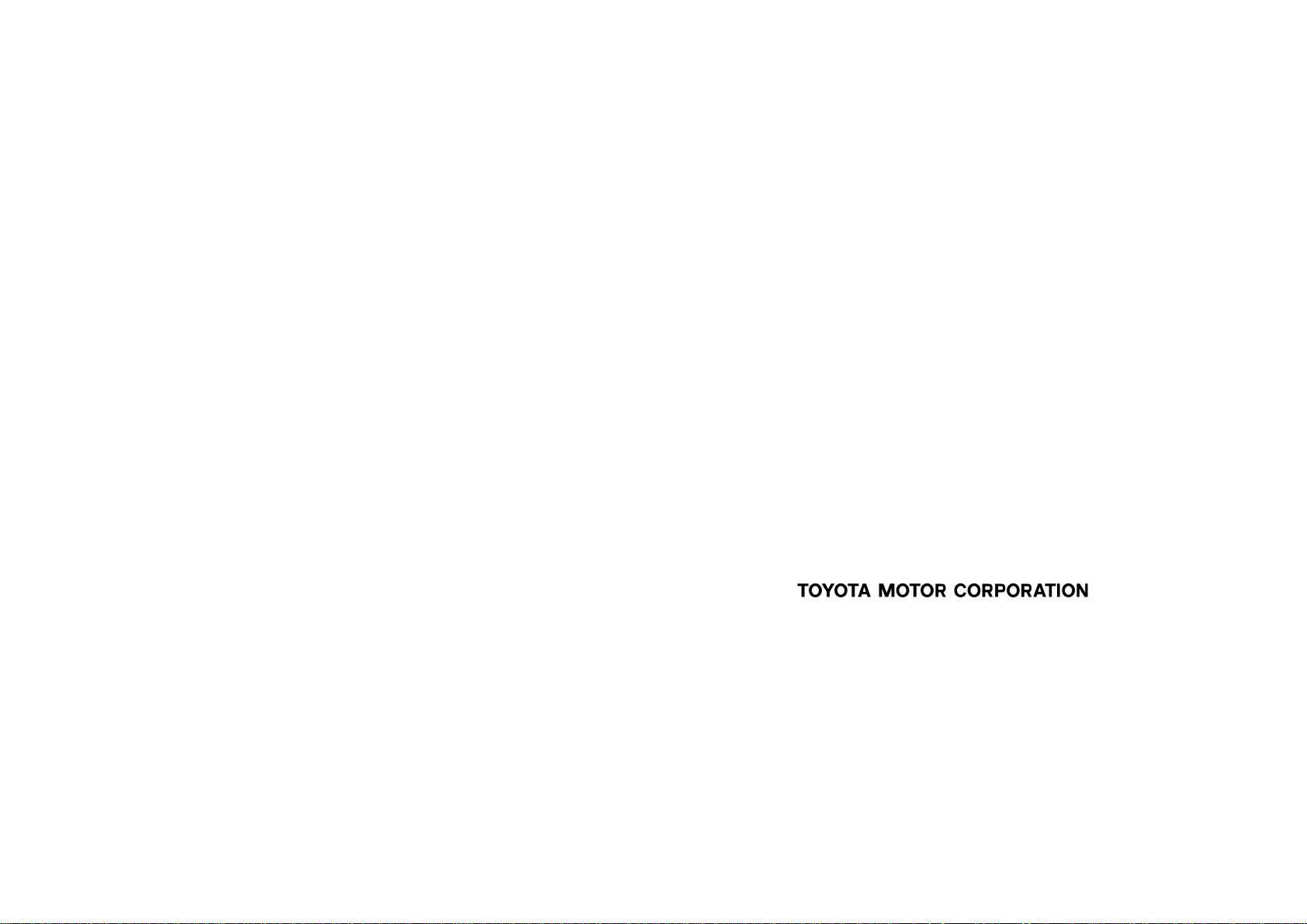
AVALON_Navi_U (L/O 0408)
Foreword
Thank you for your purchase of the Navigation System. Please read this manual carefully to ensure proper use. Keep this
manual stored in your vehicle at all times.
The Toyota Navigation System is one of the most technologically advanced vehicle accessories ever developed. The system receives
satellite signals from the Global Positioning System (GPS) operated by the U. S. Department of Defense. Using these signals and other
vehicle sensors, the system can show you where you are and assist you in locating a desired destination.
The navigation system is designed to select efficient routes from your present starting location to your destination. The system is
designed to direct you to a destination that is unfamiliar to you in an efficient manner. The system uses the maps of DENSO based on
NAVTEQ maps, GDT maps and infoUSA POIs. The calculated routes are neither the shortest routes nor routes without traffic congestion. Your own personal local knowledge or “short cut” may at times be faster than the calculated routes.
The navigation system’s database includes about 50 point of interest categories to allow you to easily select destinations such as
restaurants and hotels. If a destination is not in the database, you can enter the street address or a major intersection close to it and
the system will route you there. The system will provide both a visual map and audio instructions. The audio instructions will announce
the distance and direction to go when you are approaching a fork or intersection. These voice instructions will help you keep your eyes
on the road and are timed to provide enough time to allow you to maneuver, change lanes or slow down.
Please be aware that all current vehicle navigation systems have certain limitations that may affect their ability to perform
properly. The accuracy of the vehicle’s position depends on the satellite condition, road configuration, vehicle condition or
other circumstances. For more information on the limitations of the system, refer to pages 49 through 51.
E 2004 TOYOTA MOTOR CORPORATION
All rights reserved. This material may not be reproduced or copied, in
whole or in part, without the written permission of Toyota Motor Corporation.
i
2004 AVALON Navigation from Aug. ’04 Prod. (OM41413U)

AVALON_Navi_U (L/O 0408)
Important information about this manual
For safety reasons, this manual indicates
items requiring particular attention with the
following marks.
CAUTION
This is a warning against anything
which may cause injury to people if
the warning is ignored. You are informed about what you must or must
not do in order to reduce the risk of
injury to yourself and others.
NOTICE
This is a warning against anything
which may cause damage to the vehicle or its equipment if the warning
is ignored. You are informed about
what you must or must not do in
order to avoid or reduce the risk of
damage to your vehicle and its equipment.
INFORMATION
This provides additional information.
Initial screen
When you start the engine or turn the
ignition switch to “ACC”, the initial
“TOYOTA” screen appears and the system
begins operating.
CAUTION
When the vehicle is stopped with
the engine running, always apply the
parking brake for safety.
After a few seconds, the “CAUTION”
screen appears.
ii
2004 AVALON Navigation from Aug. ’04 Prod. (OM41413U)

Please read it and follow the instructions.
If a screen other than for the navigation
system is displayed, the current screen
would change to the “CAUTION” screen
by pushing the
“MAP/VOICE”,
“MENU” or “DEST” button on the
navigation controller.
When you push the
the navigation controller to indicate “I
agree” on the display, the next screen
appears.
On this screen, you can select the language shown on the screen. Select your
desired switch on the screen.
“Eng”: English
“Fr”: French
You can also select the language by the
following procedure.
“ENT” button on
AVALON_Navi_U (L/O 0408)
1. Push the “INFO” button. Select the
“Language” switch to display the
“CAUTION” screen.
2. Select your desired language and
push the
“Eng”: English
“Fr”: French
3. Select
the
“ENT” button.
“I agree” switch and push
“ENT” button.
iii
2004 AVALON Navigation from Aug. ’04 Prod. (OM41413U)
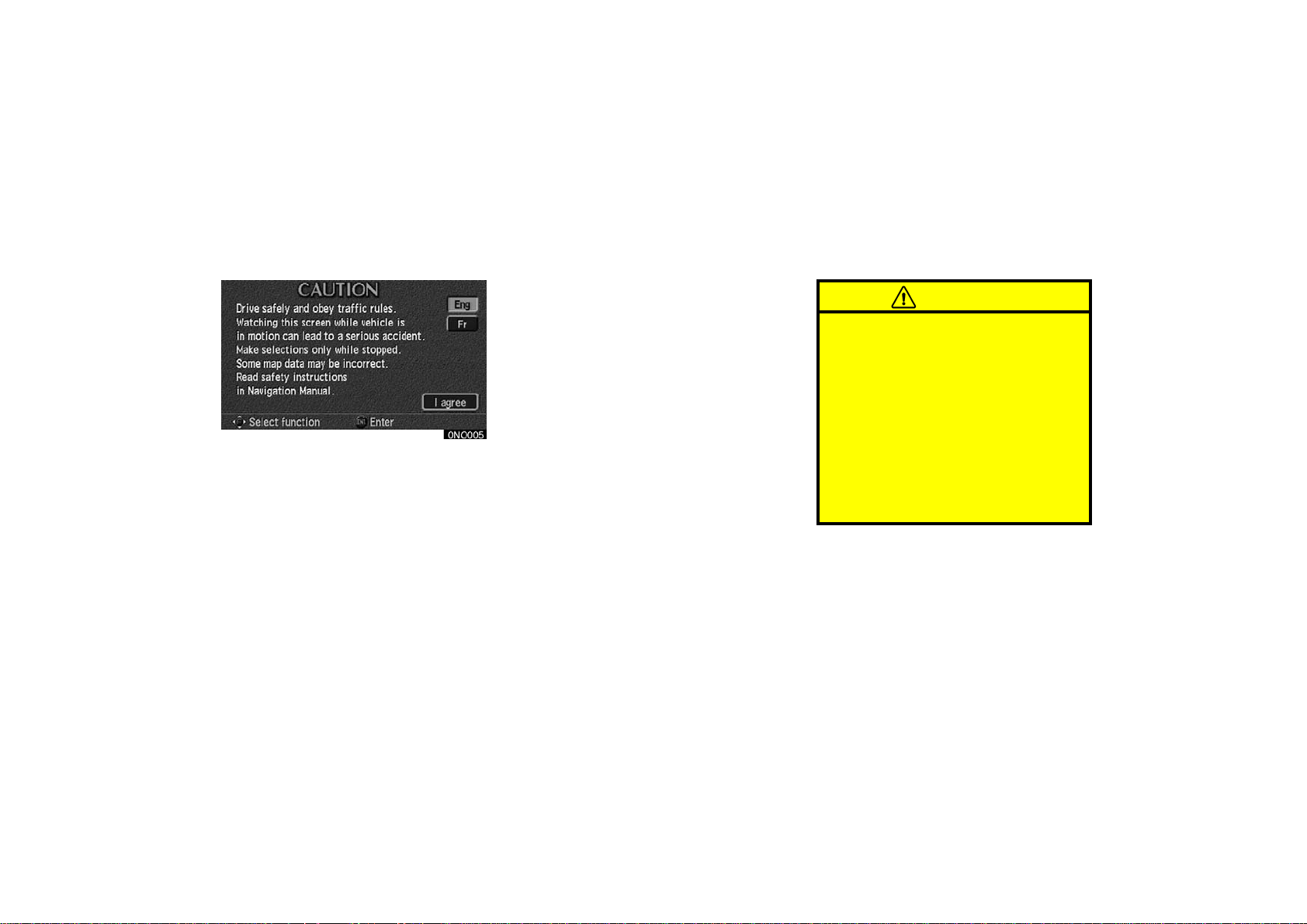
AVALON_Navi_U (L/O 0408)
Safety Instruction
To use your system as safely as possible,
follow all the safety tips shown below.
This system is intended to assist you in
reaching your destination and, if used
properly, can do so. You, as the driver,
are solely responsible for the safe operation of your vehicle and the safety of your
passengers.
Do not use any feature of this system to
the extent it distracts you from safe driving. Your first priority while you are driving
should always be the safe operation of
your vehicle. While you are driving, be
sure to observe all traffic regulations.
Before attempting to use this system while
you are driving, learn how to use it and
become thoroughly familiar with it. Read
the entire “Navigation System Owner’s
Manual” to make sure you understand the
system. Do not allow others to use this
system until they have read and understood these and other instructions in this
manual.
For your safety, some functions may become inoperable when you start driving.
Unavailable switches are dimmed. You can
input your destination and select your
route only when the vehicle is not moving.
CAUTION
D For safety, the driver should not
operate the navigation system while
he/she is driving. Inattention to the
road and traffic may cause an accident.
D While you are driving, be sure to
follow the traffic regulations and
keep the road condition in mind. If
a traffic sign on the road has been
changed, route guidance may provide wrong information such as the
direction of a one way street.
While you are driving, listen to the voice
instructions as much as possible and
glance at the screen briefly and only when
it is safe. However, do not totally rely on
voice guidance. Use it just for your information. If the system cannot determine
your current position correctly, there is a
possibility of incorrect, late or non−voice
guidance.
iv
2004 AVALON Navigation from Aug. ’04 Prod. (OM41413U)
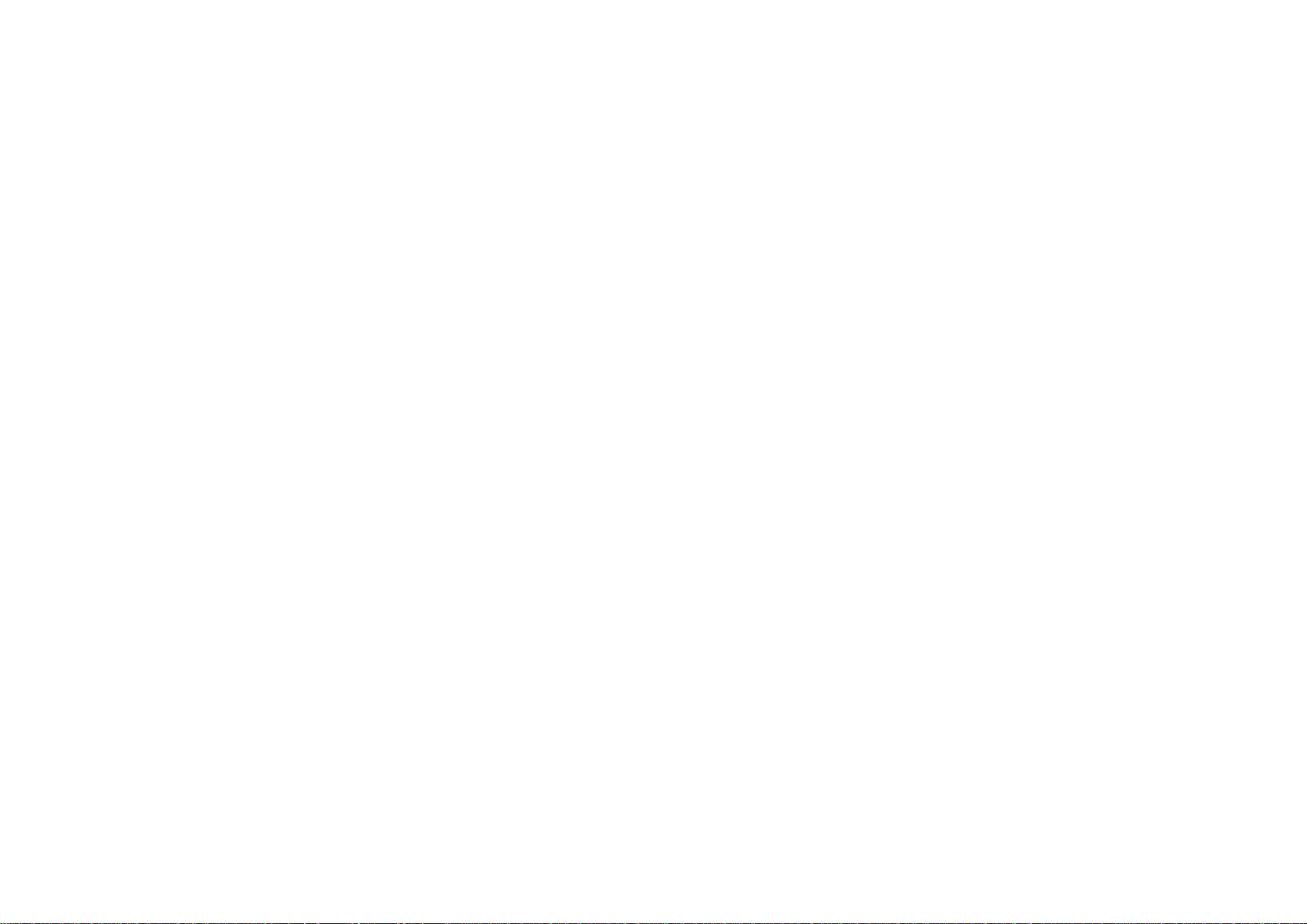
The data in the system may occasionally
be incomplete. Road conditions, including
driving restrictions (no left turns, street
closures, etc.) frequently change. Therefore, before you follow any instruction
from the system, look to see whether you
can comply with the instruction safely and
legally.
This system cannot warn you about such
things as the safety of an area, condition
of streets, and availability of emergency
services. If you are unsure about the
safety of an area, do not drive into it.
Under no circumstances is this system
a substitute for the driver’s personal
judgement.
Use this system only in locations where
it is legal to do so. Some countries/provinces may have laws prohibiting video
screens within sight of the driver.
AVALON_Navi_U (L/O 0408)
v
2004 AVALON Navigation from Aug. ’04 Prod. (OM41413U)

Display, symbols and switches
AVALON_Navi_U (L/O 0408)
North−up or heading−up symbol and
scale of map
Indicates a map view with north up or
heading up. Touching this symbol
changes the map orientation. The figure
also indicates the map scale. For
details, see page 46.
Signal reception
portion
Receives the signals
from the remote
controller. For details,
see page 2.
Distance and time t o destination
Displays the distance and the
estimated travel time to the
destination. The direction will be
indicated when your vehicle is off
the route. For details, see page 31.
Current vehicle position mark
To indicate the current position,
see page 35 for details.
Clock
The digital clock
indicates the time. For
details, see page 110.
Outside temperature
display
The display indicates the
outside temperatures.
For details, see page
111.
Operation guid e
To display the switch
function on each screen.
vi
2004 AVALON Navigation from Aug. ’04 Prod. (OM41413U)
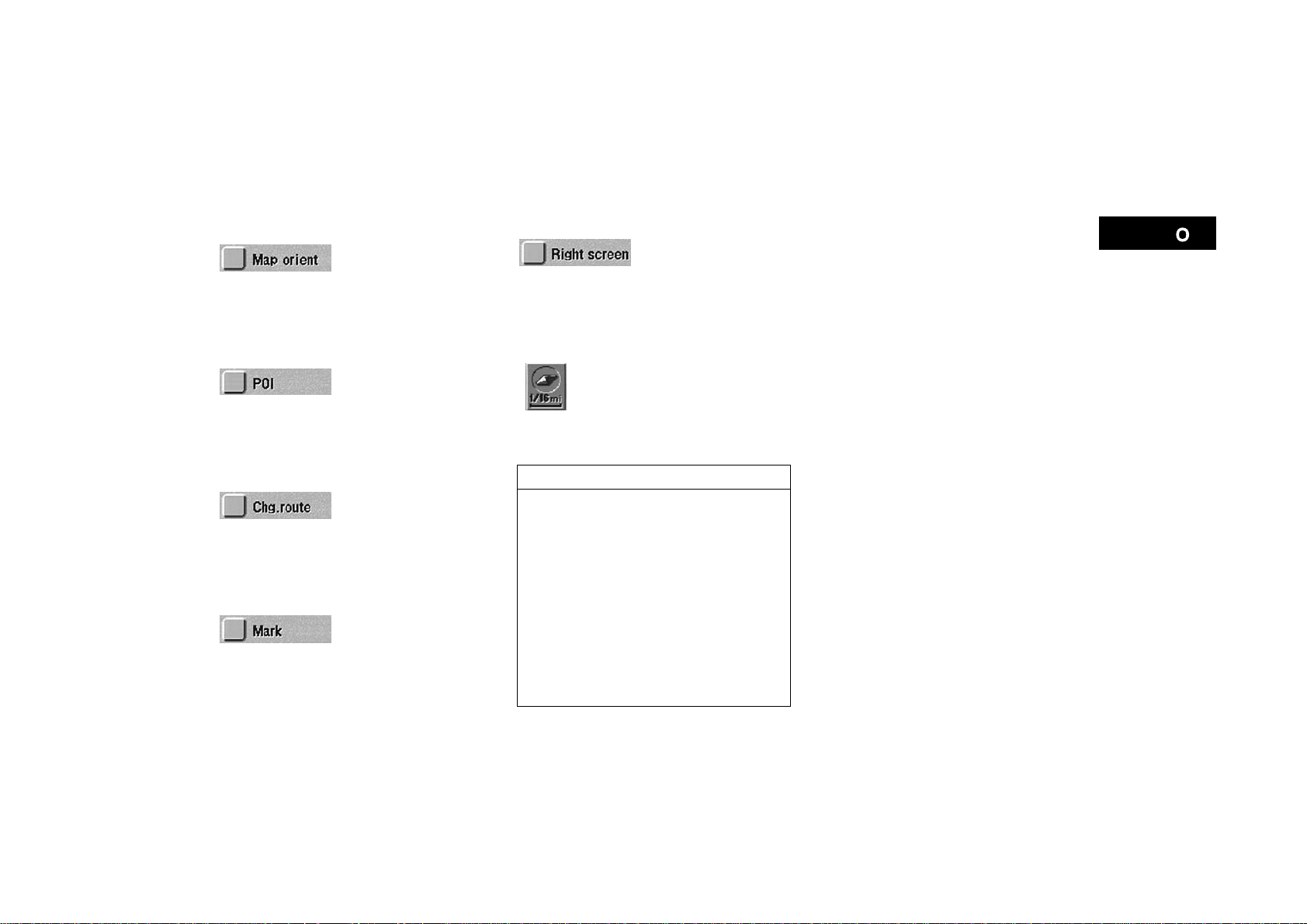
AVALON_Navi_U (L/O 0408)
Changing the map
NZ02622
When the dual screen is displayed, the
left screen can be switched to “North−
up”/“Heading−up”.
NZ02623
Symbols such as restaurants and hotels,
etc. can be displayed on the screen. For
details, see page 42.
NZ02624
When you select this switch, the “Change
route” screen will appear. For details, see
page 31.
NZ02625
To register the current vehicle position as
a marked point. For details, see page 71.
Changing the map
direction
Display of Point of
Interest
Changing the route
guidance
Quick Registration
of marked point
NZ02626
When the map display is shown on the
dual screens, select this to call out the
editing menu (screen) on the right screen.
On the map, the vehicle travel direction is
up. The red arrow indicates the north.
direction and Po int
of Interest display
on the right screen
Heading−up symbol
and scale of map
INFORMATION
D The display may be tinged in purple
due to the reflection of sunlight, but
this is not a malfunction.
D The displayed image may become
darker and moving images may be
slightly distorted when the display
is cold.
D Under extremely cold conditions,
the map may not be displayed and
the data input b y a user may be deleted. Also, the display may take
time to change.
vii
2004 AVALON Navigation from Aug. ’04 Prod. (OM41413U)
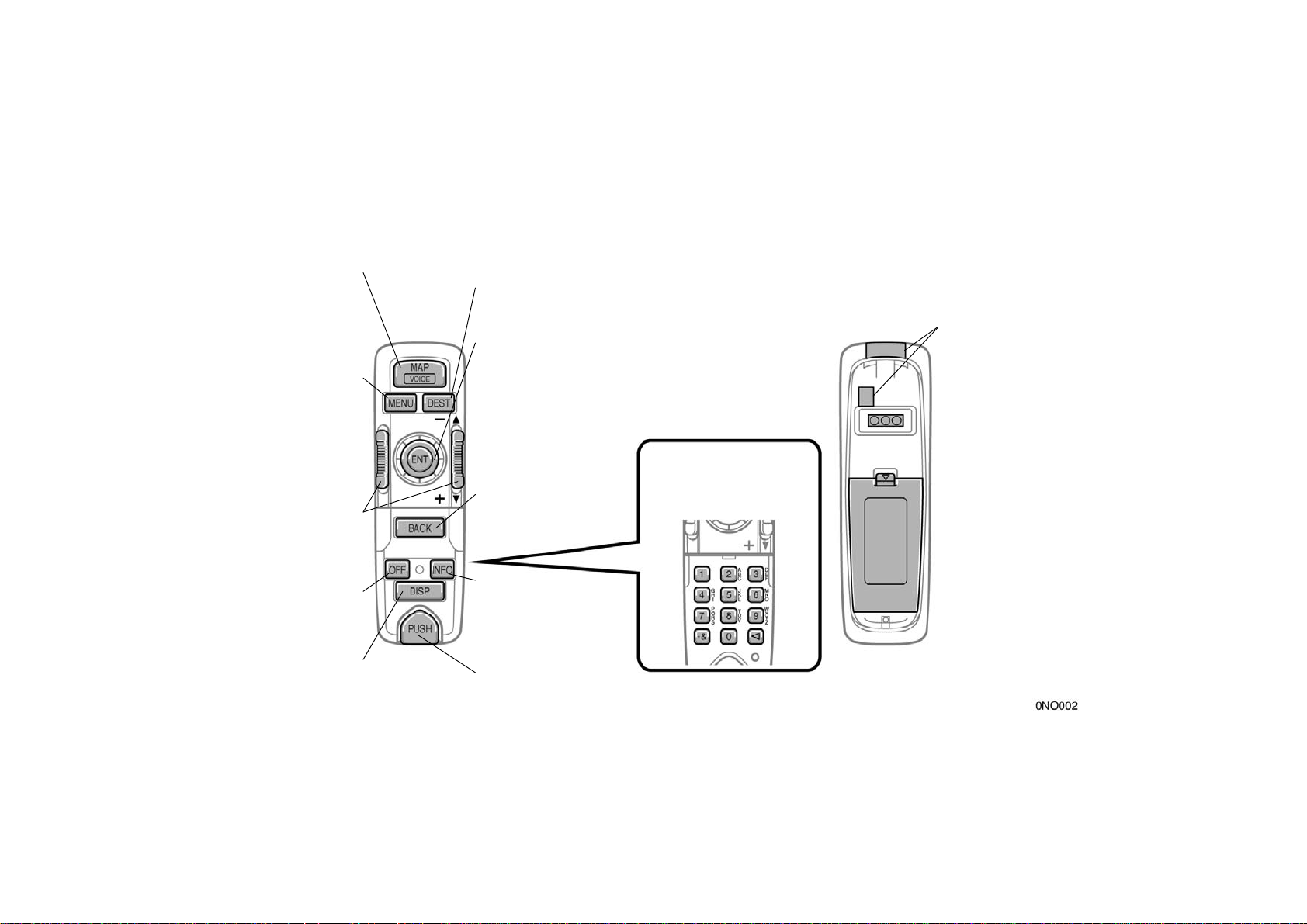
Controller and buttons
SURFACE BACKSIDE
“MAP/VOICE” button
Push this button to
repeat a guidance
voice, cancel the map
scroll and start a
guidance. For details,
see page 35.
“MENU” button
Push this button to
display the menu
screen. This screen
allows you to make
adjustments or
correct settings of
various options and
functions.
Zoom in/out button
These buttons
magnify or reduce the
map scale. For
details, see page 46.
“OFF” button
Push this button
when finishing the
navigation system.
“DISP” button
Push this button to
display screen. For
details, see page 113.
AVALON_Navi_U (L/O 0408)
“DEST” button
Push this button to display the destination
screen. For details, see page 9.
“ENT” button/sel ect and scroll lever
In case of selecting the function and letters
or moving cursor, press down the lever to
one direction out of 8 directions. In case of
deciding the function after selecting it on the
screen, push down on the lever as a button.
Numeric keypad
“BACK” button
Push this button when
to call out the screen
just before.
“INFO” button
Push this button to
display the
maintenance screen.
For details, see page
97.
“PUSH” button
Push this button to
remove the controller.
For details, see page
2.
Push these buttons to
input letters and numbers.
For details, see page 6.
viii
Signal output
portion
Transmit the signals
to signal reception
portion. For details.
see page 2.
Power plug
Bucket type front
seats only—The
vehicle battery power
is supplied when the
controller is fixed in
its original position.
Battery cover
To replace the
batteries, see page 2.
2004 AVALON Navigation from Aug. ’04 Prod. (OM41413U)
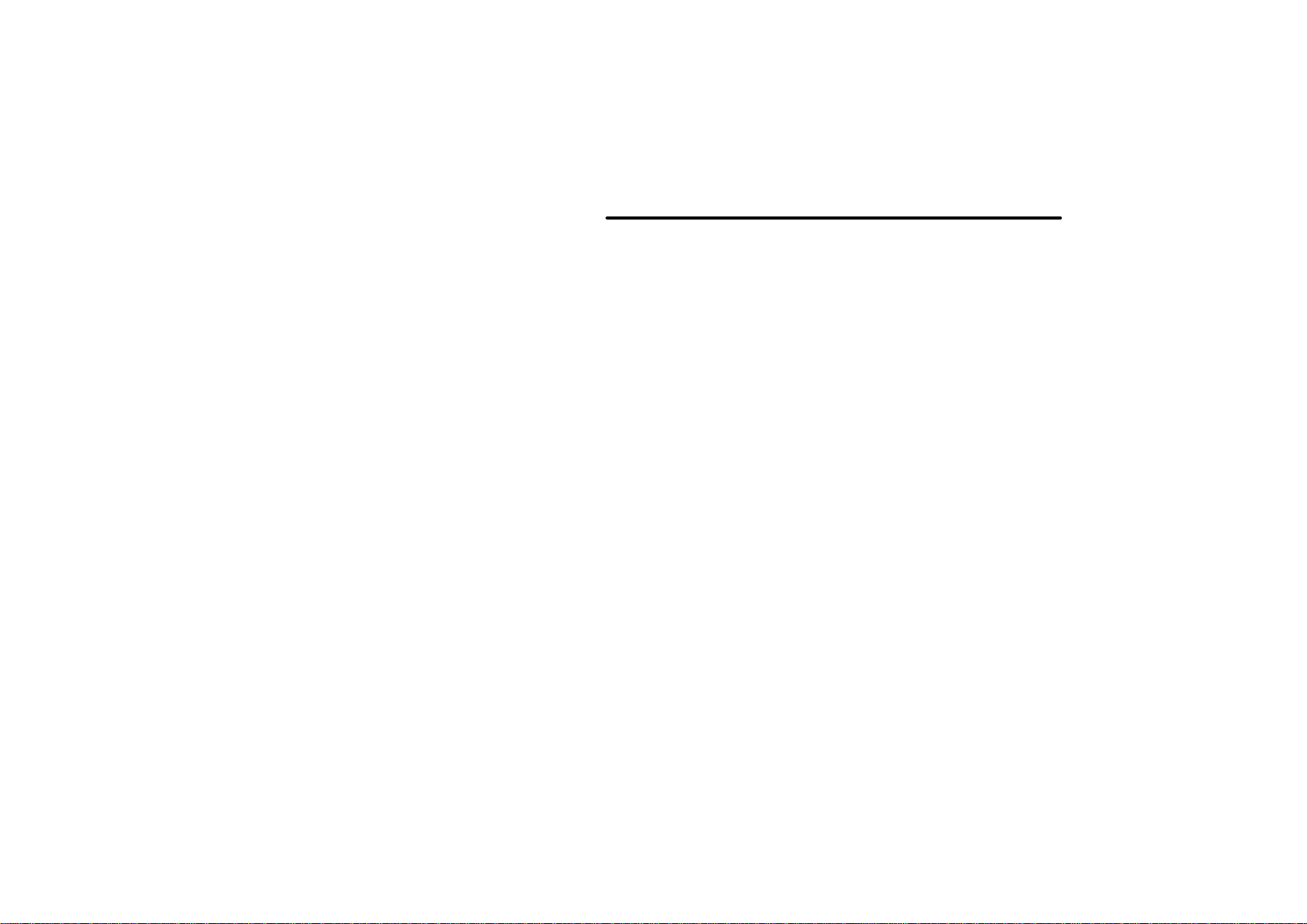
AVALON_Navi_U (L/O 0408)
SECTION I
BASIC FUNCTIONS
Descriptions of basic operations in frequent use
Your navigation system 2. . . . . . . . . . . . . . . . . . . . . . . . . . . . . . . . . . . . . . . .
Inputting letters and numbers 5. . . . . . . . . . . . . . . . . . . . . . . . . . . . . . . . . .
How to move the cursor 9. . . . . . . . . . . . . . . . . . . . . . . . . . . . . . . . . . . . . . .
Destination input Explains 11 ways to input your destination 9. . . . . . .
Explains 11 ways to input your destination
Entering destination 28. . . . . . . . . . . . . . . . . . . . . . . . . . . . . . . . . . . . . . . . .
Route guidance screen 31. . . . . . . . . . . . . . . . . . . . . . . . . . . . . . . . . . . . . . .
Guidance screen 33. . . . . . . . . . . . . . . . . . . . . . . . . . . . . . . . . . . . . . . . . . . .
Map appearance 33. . . . . . . . . . . . . . . . . . . . . . . . . . . . . . . . . . . . . . . . . . . .
Current position display 35. . . . . . . . . . . . . . . . . . . . . . . . . . . . . . . . . . . . . .
Voice guidance 36. . . . . . . . . . . . . . . . . . . . . . . . . . . . . . . . . . . . . . . . . . . . . .
Typical voice guidance prompts 37. . . . . . . . . . . . . . . . . . . . . . . . . . . . . . .
Registration of your home 39. . . . . . . . . . . . . . . . . . . . . . . . . . . . . . . . . . . .
Detour setting 41. . . . . . . . . . . . . . . . . . . . . . . . . . . . . . . . . . . . . . . . . . . . . . .
Displaying points of interest 42. . . . . . . . . . . . . . . . . . . . . . . . . . . . . . . . . . .
Turn list 45. . . . . . . . . . . . . . . . . . . . . . . . . . . . . . . . . . . . . . . . . . . . . . . . . . . . .
Map scale 46. . . . . . . . . . . . . . . . . . . . . . . . . . . . . . . . . . . . . . . . . . . . . . . . . .
Screen scrolling 47. . . . . . . . . . . . . . . . . . . . . . . . . . . . . . . . . . . . . . . . . . . . .
Orientation of the map 47. . . . . . . . . . . . . . . . . . . . . . . . . . . . . . . . . . . . . . . .
Limitations of the navigation system 49. . . . . . . . . . . . . . . . . . . . . . . . . . .
Map database information and updates 52. . . . . . . . . . . . . . . . . . . . . . . .
2004 AVALON Navigation from Aug. ’04 Prod. (OM41413U)
1

Your navigation system
1NO103
With bucket type front seat
1NO093
AVALON_Navi_U (L/O 0408)
Your navigation system can be operated
by the navigation controller when the
ignition switch is in the “ACC” or “ON”
position.
With bucket type front seat—The controller
is located beside the automatic transmission selector lever.
With bench type front seat—The controller
is located on the front armrest.
To turn on the system—Push the
“MAP/VOICE”, “MENU”, “DEST”
or “INFO” button.
To turn off the system—Push the
“OFF” button.
NOTICE
To prevent the bat tery from being di scharged, do not leave the navigation
system on longer than necessary
when the engine is not running.
1NO101
paste
With bench type front seat
2
2004 AVALON Navigation from Aug. ’04 Prod. (OM41413U)

The controller can be removed from its
original position, and be used as a
wireless remote controller. To use it as
a remote controller, direct the signal
output portion of the controller to the
signal reception portion of the display.
CAUTION
If dropped, the navigation controller
may interfere with the accelerator and
brake pedals. To prevent this, keep
the controller in its original position
while driving.
NOTICE
Observe the following, otherwise the
navigation controller may be damaged.
z Do not leave the controller exposed
to high temperatures (such as on
the instrument panel) for a long
time.
z Do not drop or knock the controller
hard against other objects.
z Do not sit or place heavy objects
on the controller.
z Do not modify or disassemble.
AVALON_Navi_U (L/O 0408)
1NO104
TO REMOVE THE CONTROLLER
1. Push the “PUSH” button.
2. Lift up the rear edge of the controller,
and pull it to backward.
1NO105
TO FIT THE CONTROLLER IN PLACE
1. Insert the front edge of the controller.
2. Push down the rear edge of the controller until it is fixed.
2004 AVALON Navigation from Aug. ’04 Prod. (OM41413U)
3

REPLACING CONTROLLER BATTERY
For replacement of the batteries, use 2
AAA batteries.
WIth bucket type front seat only—While
the controller is fixed in its original position, the power source is supplied from
the vehicle. As long as you use the controller in this position, the controller can
be used without batteries.
NOTICE
z When replacing the batteries, use
new batteries of the same manufacturer.
z Dispose of used batteries according
to the local laws.
Replace the batteries by the following procedures:
AVALON_Navi_U (L/O 0408)
1NO097
1. Remove the cover of the controller as
shown.
1NO098
2. Put in new batteries as shown. Install
the cover.
After replacing battery, check that the controller operates properly. If the controller
still does not operate properly, contact
your Toyota dealer.
4
2004 AVALON Navigation from Aug. ’04 Prod. (OM41413U)
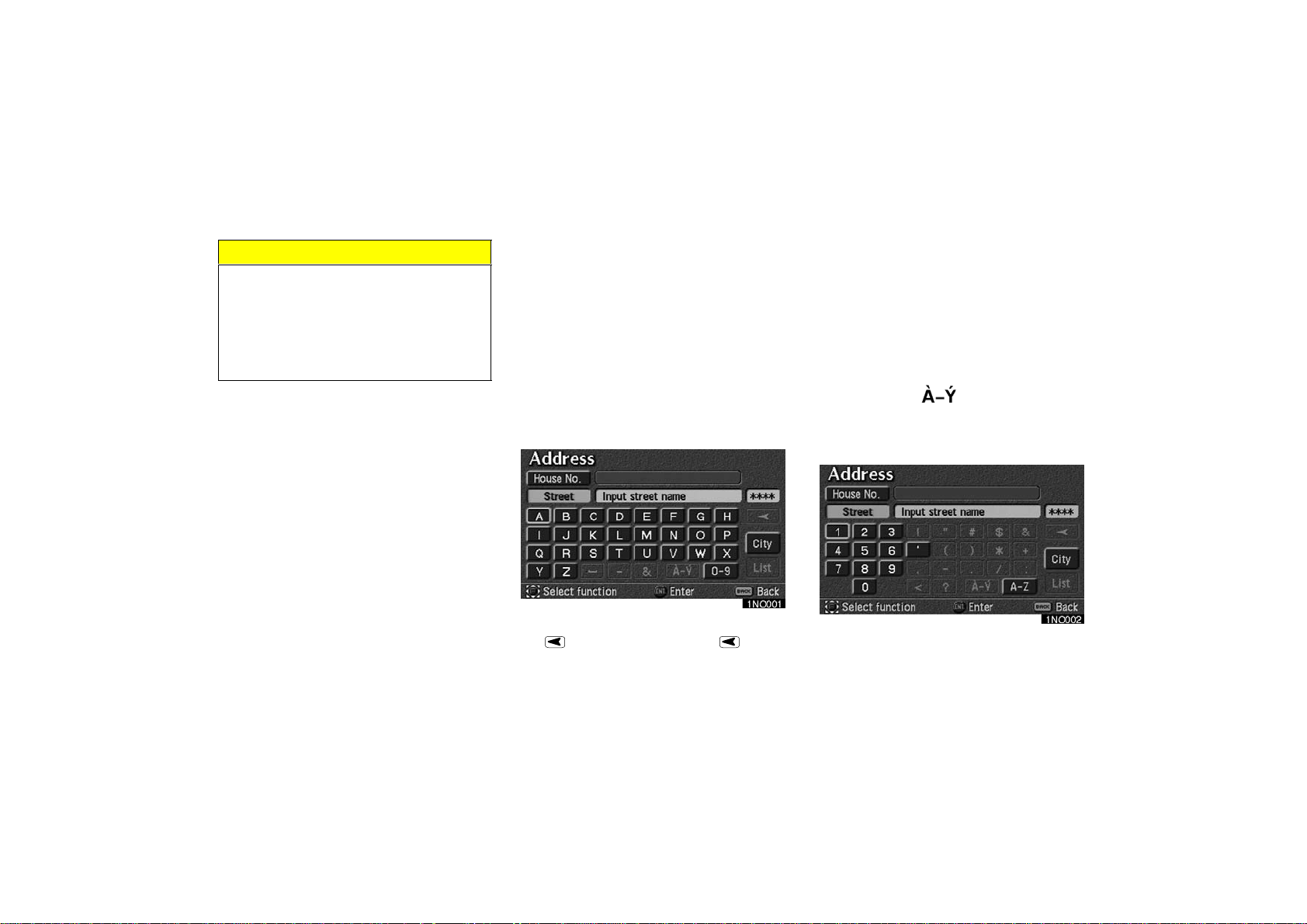
NOTICE
z Make sure the positive side and
negative side of the battery should
be faced correctly.
z Do not replace the battery with wet
hands. Water may cause unexpected
rust.
AVALON_Navi_U (L/O 0408)
Inputting letters and
numbers—
To input letters and/or numbers, move
the select and scroll lever to the 8 directions, and when the letter or number
you wish to input is lit up, push the
“ENT” button. A beep sound is heard,
and the letter or number is input. Repeat this procedure to input the name
or number, etc.
You can also input letters and numbers
with numeric keypad of the controller. For
details, see “—Inputting with numeric keypad” on page 6 in this Section.
Selecting the
screen, the screen will be changed to display the database items that match the
name or address that you have entered
on the screen. The number of matching
items is shown to the right side of the
screen. If the matching item is more than
9,999, the system displays “::::” on
the screen.
Selecting the
the diacritics input screen, the
switch to display the numeral input
screen.
“List” switch on the
“ ” switch to display
“0−9”
If you type a wrong letter, delete it with
the
erases one letter.
switch. Selecting the switch
2004 AVALON Navigation from Aug. ’04 Prod. (OM41413U)
Selecting the “A−Z” switch changes the
screen back to the alphabet input screen.
5

When a list is displayed, you can scroll
the list by using select and scroll lever.
AVALON_Navi_U (L/O 0408)
—Inputting with numeric
keypad
You can input letters and numbers or
select the displayed numbers with the
numeric keypad of the controller. To
use the numeric keypad, open the lid.
The keypad is linked with 3 types of
screen, and the inputting mode of the keypad changes as follows:
INPUTTING NUMBER MODE
This expresses a displayed
screen position.
If a or a appears to the right
or left of the item name, the
complete name is too long for
the display. Select the or
switch, and the name will scroll
to the end or beginning of its
name.
1NO099
When the above screen appears on the
display, the keypad will change to the inputting number mode.
6
2004 AVALON Navigation from Aug. ’04 Prod. (OM41413U)

AVALON_Navi_U (L/O 0408)
Inputting numbers are assigned to each
button of the keypad as follows:
Buttons
1 1
2 2
3 3
4 4
5 5
6 6
7 7
8 8
9 9
0 0
−& −
A
Inputting number
To delete a previous input
number
INPUTTING LETTER MODE
When the above screen appears on the
display, the keypad will change to the inputting letter mode.
When you select the
screen will change to the diacritics input
screen and the inputting letters will also
change to the diacritics. When you select
the
“0−9” switch, the screen will change
to the numeral input screen and the inputting letters will also change to the number.
Selecting the
screen back to the alphabet input screen
and inputting letters back to the alphabet.
“A−Z” switch changes the
“ ” switch, the
Inputting letters change according to how
many times the button is pushed. For example, if you want to input “B”, push the
“2” button two times. For details, see the
list below.
When the letter you wish to input is highlighted on the screen, push the
button.
“ENT”
INFORMATION
If you want to input the same letter
or assigned letters on the same button in continuation, input the first letter, push the
then input the second letter. For example, if you want to input “NO”,
push the
the
“ENT” button, and then push
the
“6” button three times.
“ENT” button, and
“6” button two times, push
2004 AVALON Navigation from Aug. ’04 Prod. (OM41413U)
7

AVALON_Navi_U (L/O 0408)
Inputting letters are assigned to each button of the keypad as follows:
Buttons
1
2
3
4
5
6
7
8
9
0
−& ——
A To delete the previous input letter
Alphabet Diacritics Number
—
A³B³C
D³E³F
G³H³I
J³K³ L
M³N³O
P³Q³R³ S
T³U³V
W³X³Y³ Z
—
À³Á³Â³ óijų ƳÇ
ѳҳӳ Ô³Õ³Ö³ Ø
Inputting letters
—
ȳɳʳ Ë
̳ͳγÏ
—
—
Ù³Ú³Û³ Ü
—
! ³ ” ³ # ³ $ ³ &
³ ’ ³ ( ³ ) ³
³ , ³ − ³ . ³ / ³ :
³ < ³ ?
SELECTING PRESET NUMBER MODE
1
2
3
4
5
6
7
8
9
0
When the above screen appears on the
display, you can select a number with the
“1” through “5” buttons.
∗ ³ +
8
2004 AVALON Navigation from Aug. ’04 Prod. (OM41413U)
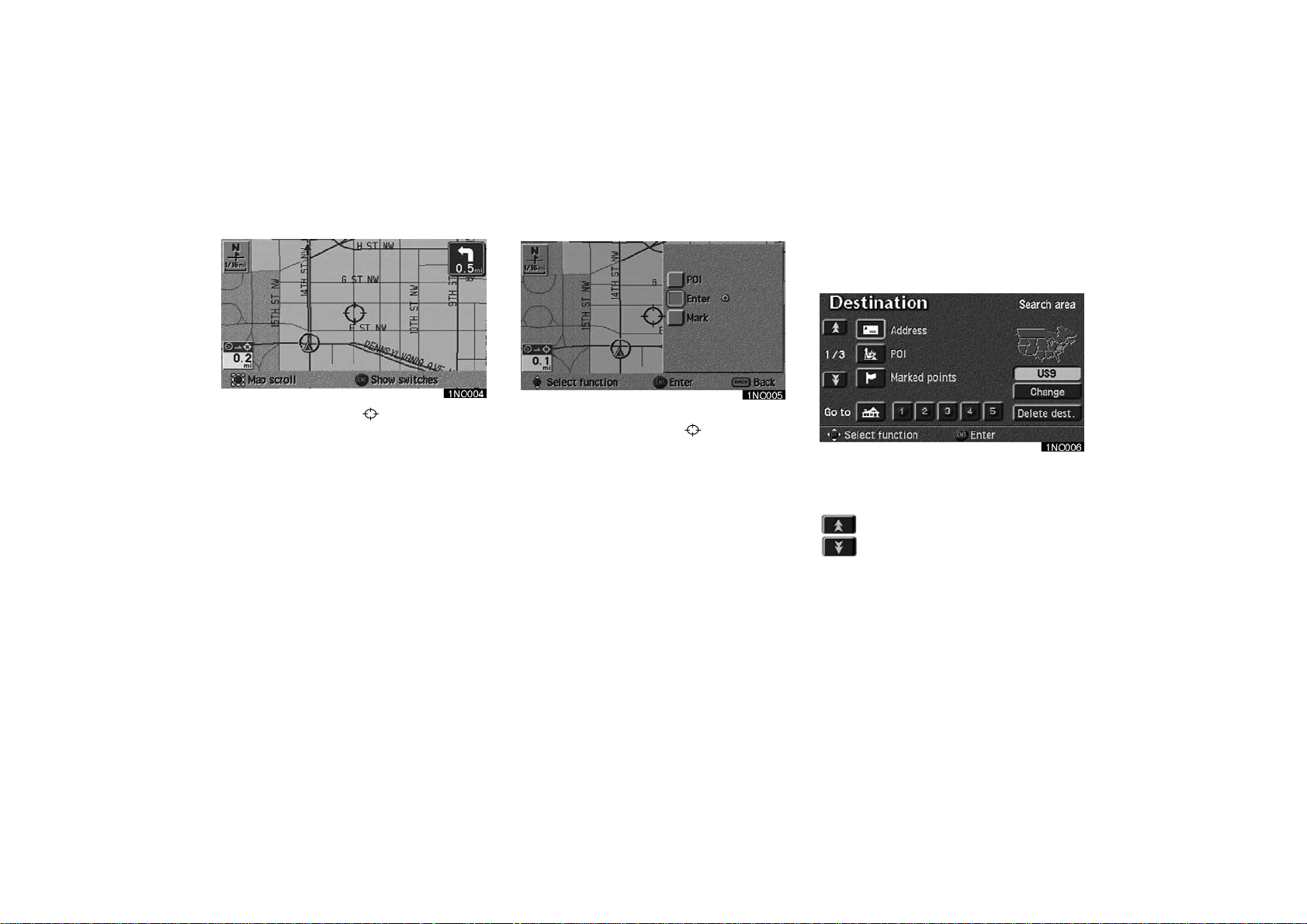
AVALON_Navi_U (L/O 0408)
How to move the cursor Destination input
Push the
tion controller and the “Destination” screen
appears.
“DEST” button on the naviga-
1. Move the cursor to the desired
point by operating the select and
scroll lever. When you release the
lever, scrolling stops.
2. In case of making the position indicated by the cursor
play as a destination, push
button of the navigation controller
and select your desired switch on
the switch menu on the right of the
screen.
on the dis-
“ENT”
2004 AVALON Navigation from Aug. ’04 Prod. (OM41413U)
The destination screen allows you to select the country to be searched for your
destination.
To shift to the next or previous
page.
Select the “Change” switch on the
screen to display a map of the United
States divided into 10 regions and a
part of Canada.
9
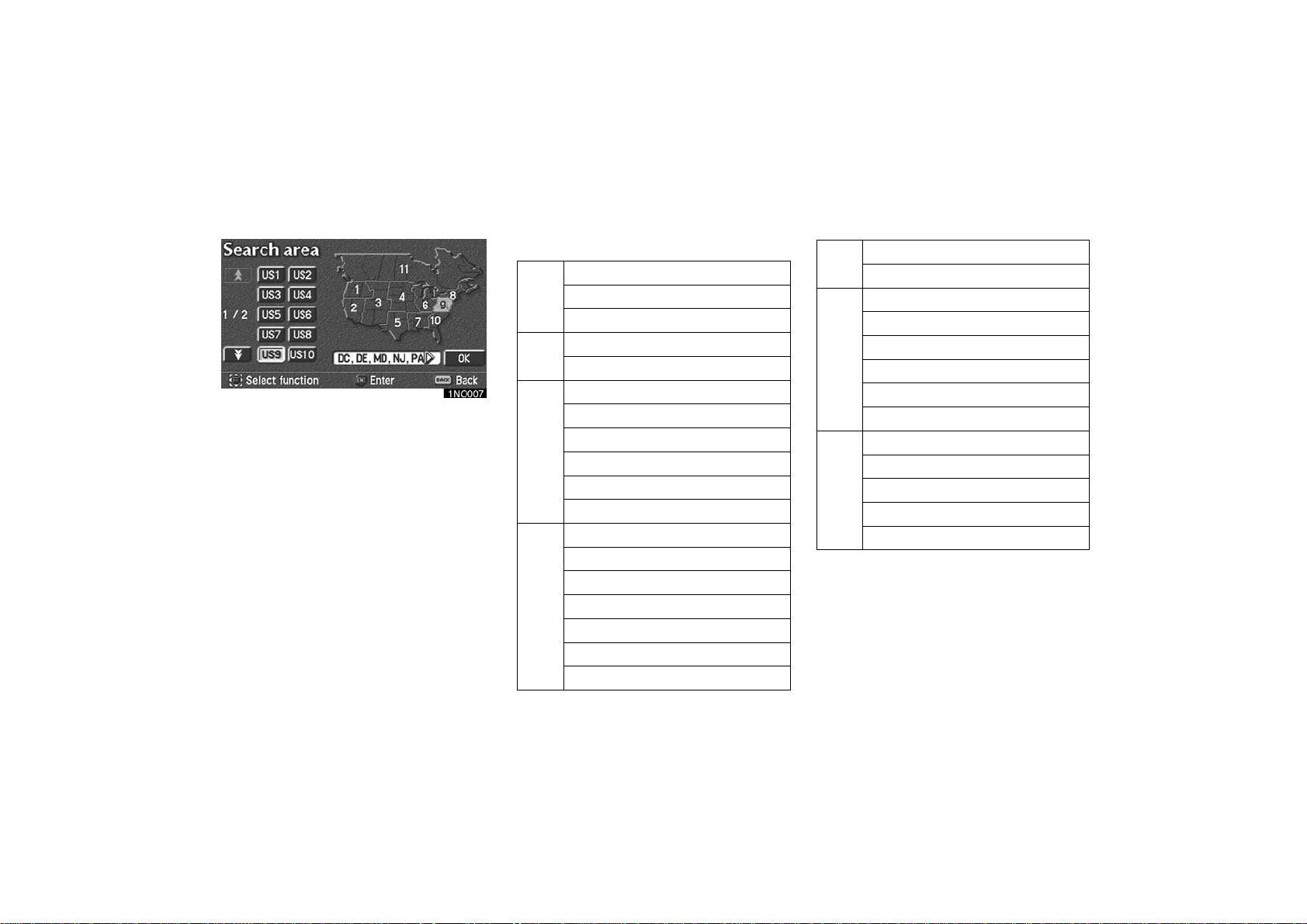
AVALON_Navi_U (L/O 0408)
Select an area by the select and scroll
lever to select the search area and the
destination screen returns.
Once you choose the region of the country to search, you can use one of 11
different methods to enter your destination.
United States of America
Idaho
Oregon
US1
Washington
California
US2
Neveda
Arizona
Colorado
Montana
US3
New Mexico
Utah
Wyoming
Iowa
Kansas
Minnesota
Missouri
US4
Nebraska
North Dakota
South Dakota
US5
US6
US7
Oklahoma
Te xa s
Illinois
Indiana
Kentucky
Michigan
Ohio
Winsconsin
Alabama
Arkansas
Louisiana
Mississippi
Tennessee
10
2004 AVALON Navigation from Aug. ’04 Prod. (OM41413U)
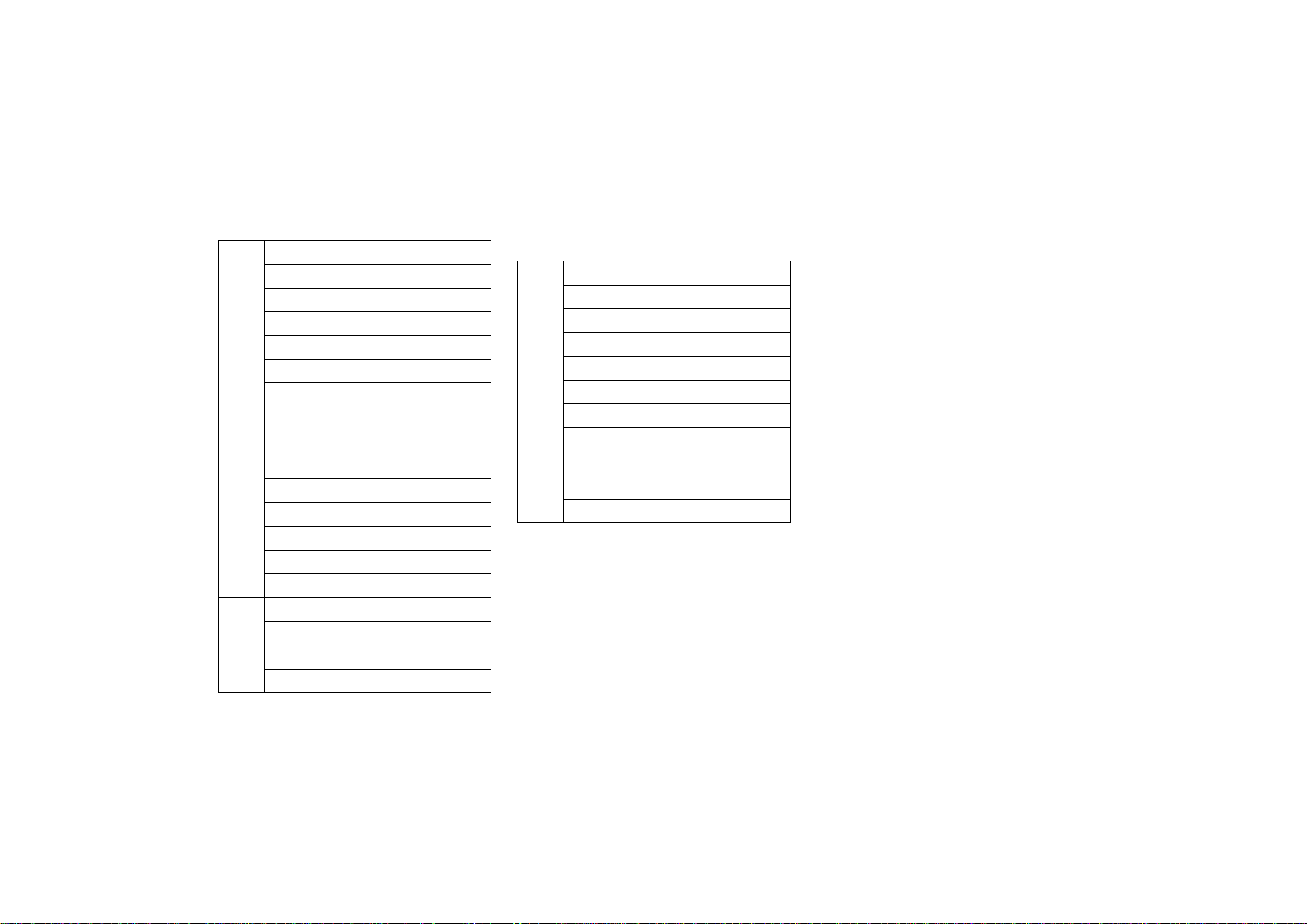
AVALON_Navi_U (L/O 0408)
Connecticut
Maine
Massachisetts
New Hampshire
US8
New Jersey
New York
Rhode Island
Vermont
Delaware
Maryland
New Jersey
Pennsylvania
US9
Virginia
Washington, D.C.
West Virginia
Florida
Georgia
US10
North Carolina
South Carolina
CANADA
Alberta
British Columbia
Manitoba
New Brunswick
Newfoundland and Labrador
Nova Scotia
CAN
Ontario
Prince Edward Island
Québec
Saskatchewan
Yukon Territory
You can find your destination using various methods. See pages 13 through 28
for the detailed steps.
1. By Address: You can input the house
number and the street address by using the input keys. See page 13 for the
detailed steps.
2. By POI (Point of Interest): You can
select one of the many points of interest that have been already stored in
the system’s database. There are 54
categories to choose from including
restaurants, hotels and so on. See
page 16 for the detailed steps.
3. By Marked Points: You can select
your own favorite destinations as
“Marked points”. The system allows
you to store up 100 marked points.
See page 22 for the detailed steps.
4. By Previous Destination: You can se-
lect a destination from any of the last
20 previously set destinations. See
page 23 for the detailed steps.
5. By Emergency: You can select one of
the three points of emergency service
points that have been already stored in
the system’s database. See page 23
for the detailed steps.
6. By Intersection: You can enter the
names of two intersecting streets. This
is helpful if you do not know the specific street address of your destination
but know the general vicinity. See page
24 for the detailed steps.
2004 AVALON Navigation from Aug. ’04 Prod. (OM41413U)
11

AVALON_Navi_U (L/O 0408)
7. By Previous Starting Point: You can
enter a point where the system has
started to guide last time. See page 27
for the detailed steps.
8. By Freeway Ent./Exit: You can enter
the name of the freeway (interstate)
entrance or exit. See page 25 for the
detailed steps.
9. By Map Selection: You can select a
destination simply by selecting the
location on the displayed map. See
page 27 for the detailed steps.
10. By Preset Destination (
switches on the “Destination”
screen): You can choose the destina-
tion by selecting one of the preset destination switch. In this case, it is necessary to register your desired
destination beforehand. See page 28
for the detailed steps.
11. By Home (
tination” screen): You can select your
own home without entering the address
each time. In this case, it is necessary
to register your home beforehand. See
page 27 for the detailed steps.
switch on the “Des-
—
INFORMATION
D When inputting the destination, the
response to t he switch may be s low.
D “Points of interest” registration is
made based on the NAVTEQ
“Standard POI Inclusion List” and
infoUSA POI data.
D If there is no point registered,
switches such as “Marked point”,
“Home”, “Previous destination” or
“Previous starting point” are
dimmed and not available.
D The route for returning may not be
the same as that for going.
D The route guidance to the destina-
tion may not be the shortest route
or a route without traffic congestion.
D Route guidance may not be avail-
able if there is no road data for the
specified locat ion.
D When setting the destination, you
should use the map on a scale of
one half mile or smaller.
D To select an “Address”, “Point of
interest”, “Freeway Ent./Exit” or “Intersection” in a different region, a
search area’s change is necessary.
CAUTION
While you are driving, be sure to follow traffic regulations and keep the
road condition in mind. If a traffic
sign on the road has been changed,
the route guidance may provide
wrong information.
12
2004 AVALON Navigation from Aug. ’04 Prod. (OM41413U)

Destination input by
ADDRESS
AVALON_Navi_U (L/O 0408)
(a) Inputting a street name
Select the
“Destination” screen. The “Address”
screen appears, and then you can input
a house number.
“Address” switch on the
There are 2 ways to input a destination
by address.
After inputting a house number, select the
“OK” switch which you can input a
street name.
It is possible to input a street name first.
Select the
play to display the screen which you can
input a street name.
“Street” switch on the dis-
2004 AVALON Navigation from Aug. ’04 Prod. (OM41413U)
After each letter is inputted, the system
searches the database for street names
that match. Alphabet keys are dimmed if
the database does not have a match for
the next letter in the remaining list of
matching street names.
Selecting the
the diacritics input screen, the
switch to display the numeral input
screen.
Based on your input, the number of
matching sites appears at the top right of
the screen. After the number decreases to
some extent, select the
display the street selection list. If the
number of matches decreases to 4 or
less, the screen changes automatically to
the selection list.
“ ” switch to display
“0−9”
“List” switch to
13
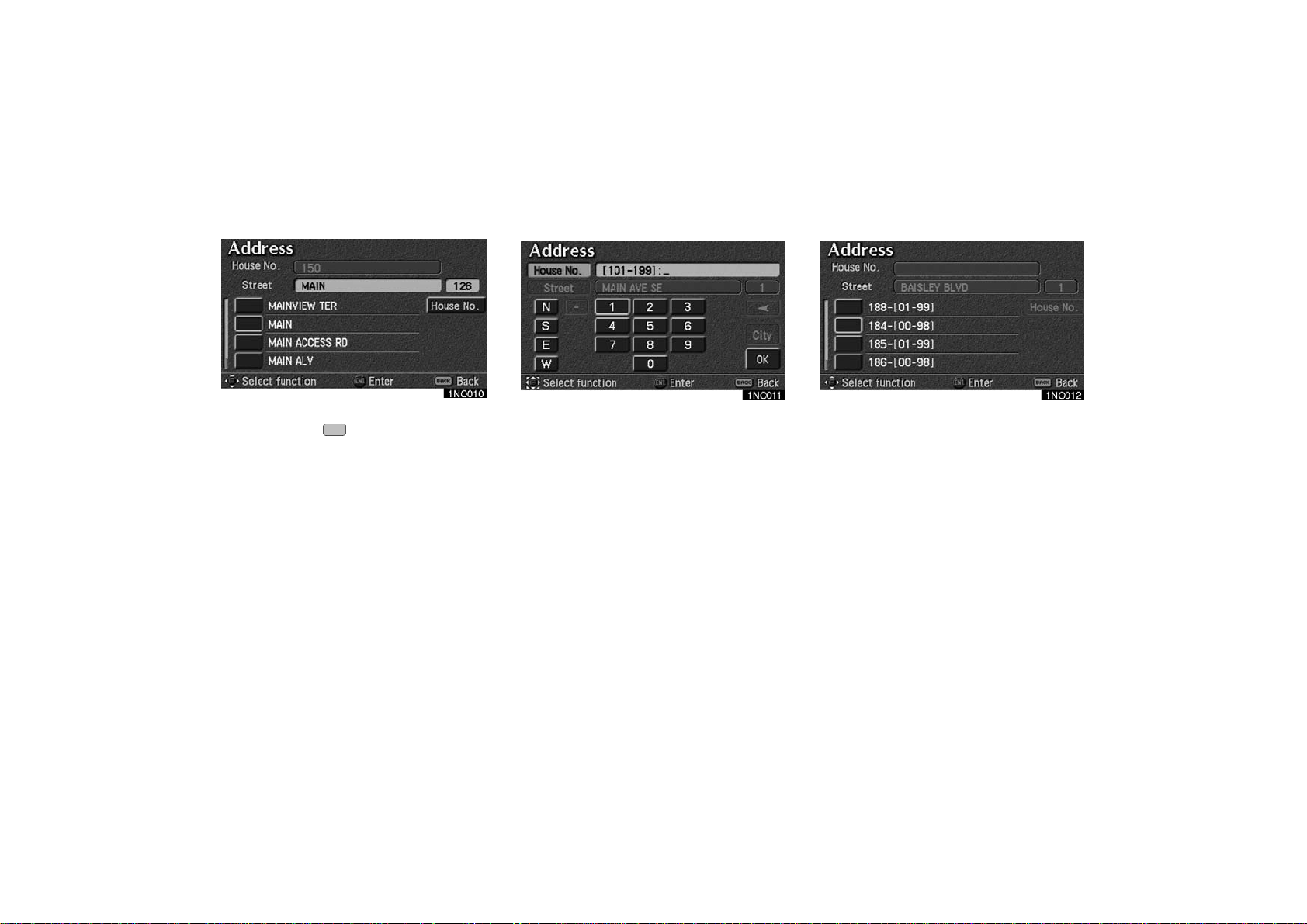
AVALON_Navi_U (L/O 0408)
When you find your desired street
name, select
screen changes and displays the map
location of the selected destination and
the route preference. (See “Entering
destination” on page 28.)
If the same street exists in more than one
city, the current screen changes to the
“Select city” screen. Select or enter your
desired city.
of the item. The
14
If you input a street name first, the screen
changes. You can then input the house
number.
2004 AVALON Navigation from Aug. ’04 Prod. (OM41413U)
If the above screen appears, you can select an address range on that screen.

(b) Inputting a city name
The screen for selecting the last 5 towns
appears if you select the
on the “Address” screen on page 13.
5 cities are displayed on the screen.
Select the
The current screen changes to the
screen which is for inputting a street
name.
of the desired city name.
“City” switch
AVALON_Navi_U (L/O 0408)
NOTICE
Under the initial condition, town name
will not be displayed.
“All cities”: All cities are selected.
“5 near cities”: 5 near cities are dis-
played. Selecting a city in the list changes
to the display to input a street name.
“Input city name”: The screen for inputting the city name appears.
The screen for inputting a city name appears if you select the
name”
switch on the “Address” screen.
“Input city
Input the city name.
After the number decreases to some
extent, select the
play the city selection list. If the number of matches decreases to 4 or less,
the screen changes automatically to the
selection list.
“List” switch to dis-
15
2004 AVALON Navigation from Aug. ’04 Prod. (OM41413U)
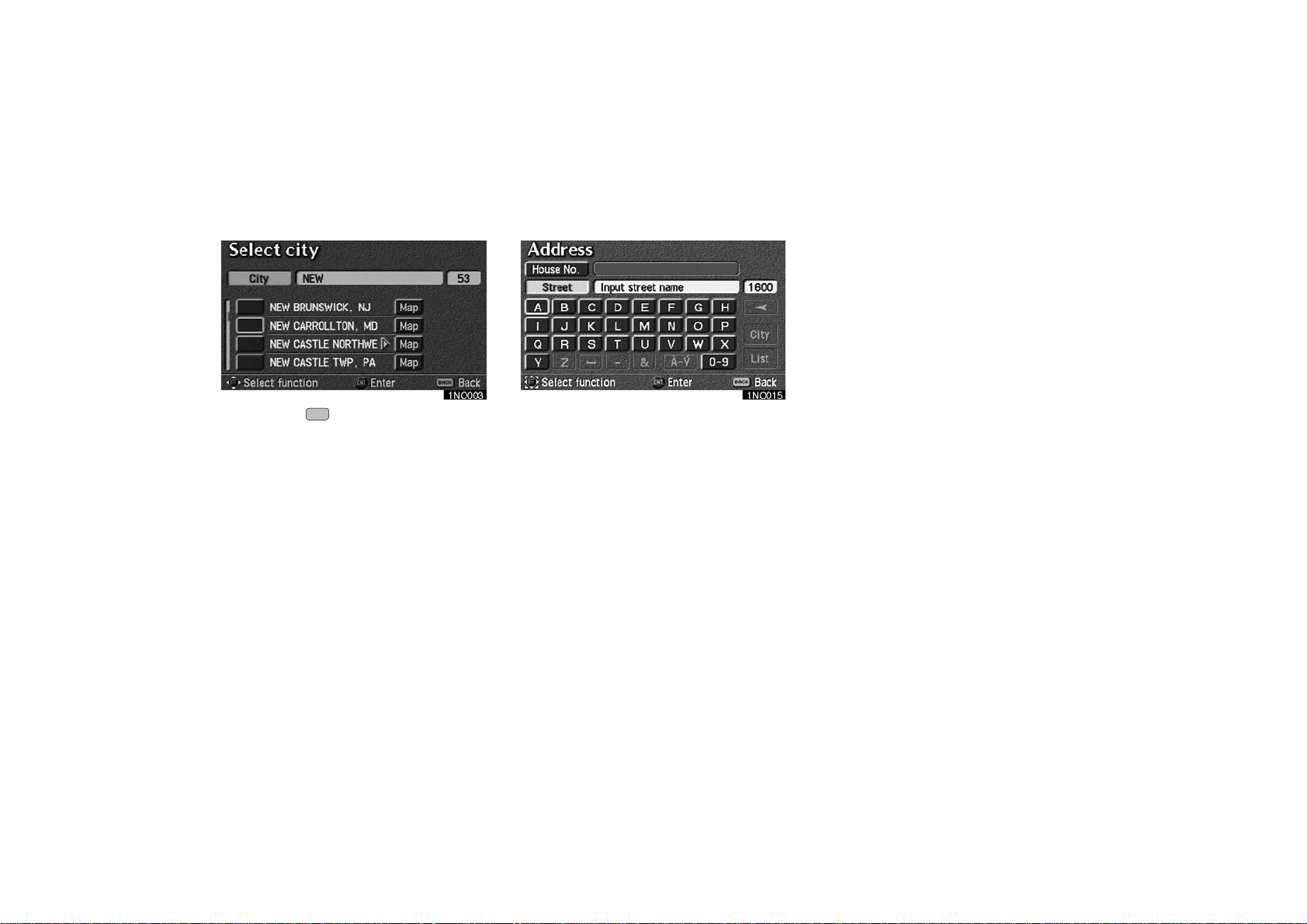
Select the of the desired city
name.
Map: If you select this switch, the screen
changes and displays the map location of
the selected city and the route preference.
(See “Entering Destination” on page 28.)
The current screen changes to the
screen which is for inputting a street
name.
AVALON_Navi_U (L/O 0408)
Input a street name. (See “Inputting a
street name” on page 13.)
The screen changes and displays the
map location of the selected destination
and the route preference. (See “Entering destination” on page 28.)
Destination input by
POI (Point of Interest)
There are 3 ways to select a point of
interest location (POI).
(a) Input the name of the point of inter-
est directly.
(b) Inputting a city name first.
(c) Selecting from the points of interest
categories.
It will not take a long time for you to
find your destination if you use a combination of the searching ways of (a),
(b) and (c).
16
2004 AVALON Navigation from Aug. ’04 Prod. (OM41413U)

(a) Input the name of the
point of interest directly
Select the “POI” (Point of interest)
switch on the “Destination” screen.
The “POI” (Point of Interest) screen appears, and then you can input the name
of the point of interest.
Select letters on the screen to input a
name.
Selecting the
the diacritics input screen, the
switch to display the numeral input
screen.
If the number of sites becomes 4 or less,
or if you select the
bottom right of the screen, the screen
changes and displays a list of sites.
“ ” switch to display
“0−9”
“List” switch at the
AVALON_Navi_U (L/O 0408)
Select the of your desired destination.
You can search it more easily with the
“City” and “Category” switches.
(See (b) Inputting a city name and (c)
Selection from the point of interest categories.)
(b) Inputting a city name
Select the
(Point of interest) screen.
5 cities are displayed on the screen.
Select the
The current screen changes to the
screen which is for inputting a name of
point of interest.
Under the initial condition, town name
will not be displayed.
“All cities”: All cities are selected.
“Near 5 cities”: 5 near cities are dis-
played. Selecting a city in the list changes
to the display to input the name of the
point of interest.
“City” switch on the “POI”
of the desired city name.
INFORMATION
17
2004 AVALON Navigation from Aug. ’04 Prod. (OM41413U)

“Input city name”: The screen for inputting the city name appears.
Input the city name.
If the number of sites becomes 4 or less,
or if you select the
bottom right of the screen, the screen
changes and displays the selection list.
Select the
After entering the city name, input the
name of the point of interest.
“List” switch at the
of the desired city name.
AVALON_Navi_U (L/O 0408)
(c) Selection from the point of
interest categories
Select the
“POI” (Point of interest) screen.
The categories are shown on the
screen. When you select the
your desired category, more detailed
categories are shown.
“Category” switch on the
of
When you select the of your desired category, the screen changes and
displays the previous screen.
“All” categories: You can select the point
of interest by the name in all categories.
18
2004 AVALON Navigation from Aug. ’04 Prod. (OM41413U)

AVALON_Navi_U (L/O 0408)
Once you have selected a category, select
letters directly on the screen to input a
name.
Selecting the
the diacritcs input screen, the
switch to display the numeral input
screen.
If the number of sites becomes 4 or less,
or if you select the
bottom right of the screen, the screen
changes and displays a list of sites.
“ ” switch to display
“0−9”
“List” switch at the
When you select the of your desired item, the screen changes and displays the map location of the selected
destination and the route preference.
(See “Entering destination” on page
28.)
2004 AVALON Navigation from Aug. ’04 Prod. (OM41413U)
In case of having some POIs of the same
name, this screen appears.
“Name sort”: Select this switch to list the
categories in alphabetical order.
“Dist. sort”: Select this switch to list the
categories in order of nearest place from
your current location.
INFORMATION
The information on the desired point
of interest can be displayed on the
map screen.
19

Select the “Info.” switch to display the
selected destination name, address and
telephone number.
AVALON_Navi_U (L/O 0408)
List of points of interest
CONTINENTAL
RESTAURANT
MEXICAN
JAPANESE
SEAFOOD
CHINESE
SHOPPING
FRENCH
GROCERY STORE
ITALIAN
20
GAS STATION
OTHER
PARKING GARAGE/HOUSE
AMERICAN
PARKING LOT
2004 AVALON Navigation from Aug. ’04 Prod. (OM41413U)
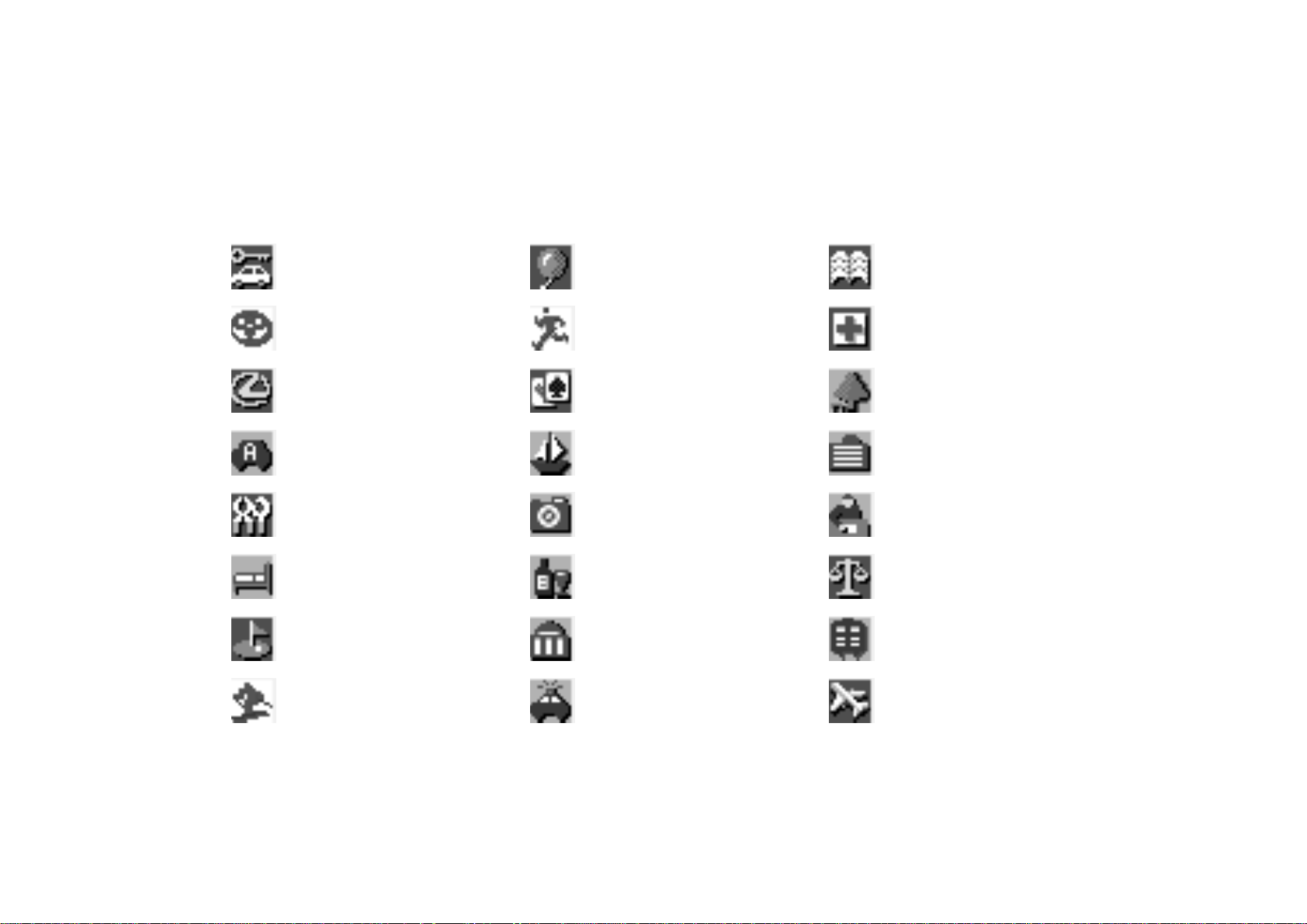
AVALON_Navi_U (L/O 0408)
RENTAL CAR AGENCY
TOYOTA DEALERSHIPS
LEXUS DEALERSHIPS
AUTOMOBILE CLUB
AUTO SERVICE &
MAINTENANCE
HOTEL
GOLF COURSE
SKI RESORT
AMUSEMENT PARK
SPORTS COMPLEX
CASINO
MARINA
TOURIST ATTRACTION
WINERY
CITY HALL
POLICE STATION
LIBRARY
HOSPITAL
PARK/RECREATION
CIVIC/COMMUNITY CENTER
CONVENTION/EXHIBITION
CENTER
COURT HOUSE
TRAIN STATION
AIRPORT
21
2004 AVALON Navigation from Aug. ’04 Prod. (OM41413U)

BUS STATION
COMMUTER RAIL STATION
MUSEUM
BANK
AVALON_Navi_U (L/O 0408)
Destination input by MARKED
POINTS
Selecting the “Marked points”
switch on the “Destination” screen displays your list of registered marked
points. (Refer to pages 66 through 70
on “Registering”, “Editing” or “Deleting” marked points.)
22
FERRY TERMINAL
PARK & RIDE
REST AREA
TOURIST INFORMATION
HISTORICAL MONUMENT
PERFORMING ARTS
SCHOOL
ATM
HIGHER EDUCATION
BUSINESS FACILITY
CITY CENTER/NAMED
PLACE
When you select the of your desired item, the screen changes and dis-
plays the map location of the selected
destination and the route preference.
(See “Entering destination” on page
28.)
Then, select the
the route guidance. This new destination
will not be registered as a marked point
or alter the location of the marked point.
There are 3 ways to list the marked point
by selecting switches.
2004 AVALON Navigation from Aug. ’04 Prod. (OM41413U)
“Enter” switch to start
