Page 1

E2N72_73BD_EN.book Page 1 Wednesday, April 9, 2008 6:50 PM
HDD & DVD Video Recorder
RD-88DTKB
RD-98DTKB
OWNER’S MANUAL
Introduction Connections Basic Setup Playback Editing OthersFunction SetupRecording
© 2008 Toshiba Corporation
Page 2
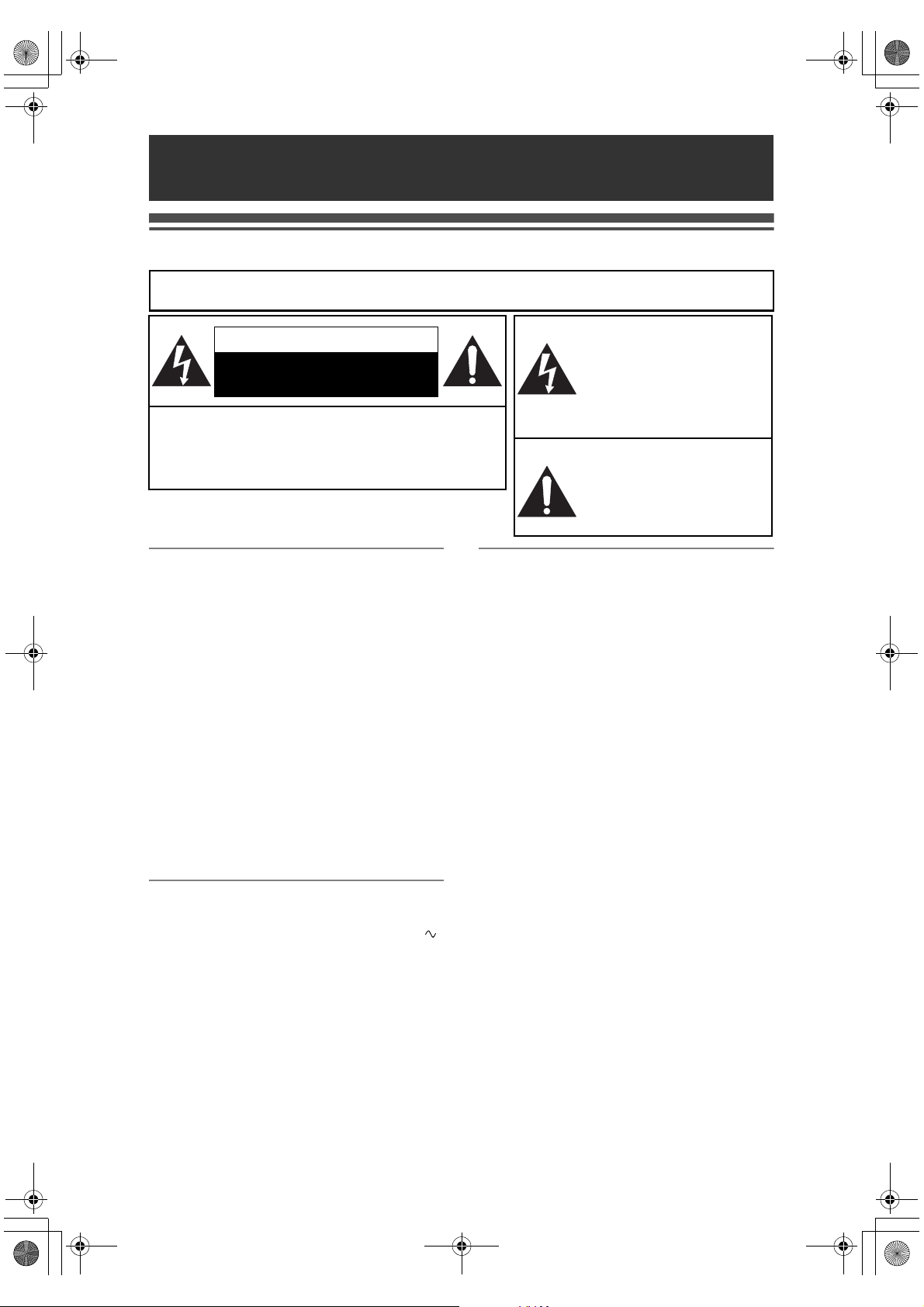
E2N72_73BD_EN.book Page 2 Wednesday, April 9, 2008 6:50 PM
Introduction
Precautions
WARNING:
TO REDUCE THE RISK OF FIRE OR ELECTRIC SHOCK, DO NOT EXPOSE
THIS APPLIANCE TO RAIN OR MOISTURE.
CAUTION
RISK OF ELECTRIC SHOCK
DO NOT OPEN
CAUTION:
TO REDUCE THE RISK OF ELECTRIC SHOCK, DO NOT
REMOVE COVER (OR BACK). NO USER SERVICEABLE
PARTS INSIDE. REFER SERVICING TO QUALIFIED SERVICE
PERSONNEL.
The important note is located on the rear of the cabinet.
Laser Safety
This unit employs a laser. Only a qualified service
personnel should remove the cover or attempt to
service this unit, due to the possibility of eye injury.
CAUTION: USE OF CONTROLS OR
ADJUSTMENTS OR
PERFORMANCE OF PROCEDURES
OTHER THAN THOSE SPECIFIED
HEREIN MAY RESULT IN
HAZARDOUS RADIATION
EXPOSURE.
CAUTION: VISIBLE AND INVISIBLE LASER
RADIATION WHEN OPEN AND
INTERLOCK DEFEATED. DO NOT
STARE INTO BEAM.
LOCATION: INSIDE, NEAR THE DECK
MECHANISM.
Caution
Power Supply
The power supply is connected and the unit is live
when the mains cable is plugged into a 220–240 V ,
50 Hz AC outlet. To operate the unit, press
[B ON\STANDBY].
WARNING: LIVE PARTS INSIDE.
DO NOT REMOVE ANY SCREWS.
10. Do not place any combustible objects on the
11. Before moving the unit, be sure to remove any
12. Disconnect the mains plug to shut off the unit, if
13. The mains plug shall remain readily operable.
14. Read both instruction manuals to ensure correct
15. Keep a distance of 20cm around the ventilation
The lightning flash with
arrowhead symbol, within an
equilateral triangle, is intended to
alert the user to the presence of
uninsulated “dangerous
voltage” within the product’s
enclosure that may be of
sufficient magnitude to constitute
a risk of electric shock to persons.
The exclamation point within an
equilateral triangle is intended
to alert the user to the presence
of important operating and
maintenance (servicing)
instructions in the literature
accompanying the appliance.
1. Do not attempt to open the cabinet. There are no
parts inside you can service. Refer all servicing to
qualified service personnel.
2. Slots and openings in the cabinet at the sides and
underneath are provided for ventilation. To ensure
reliable operation and to protect the unit from
overheating, these openings must not be blocked
or covered.
Avoid installation in enclosed spaces such as
bookcases unless suitable ventilation is provided.
3. Keep the unit away from radiators and other heat
sources.
4. Avoid use near strong magnetic fields.
5. Do not push objects of any kind into the unit
through the cabinet slots or openings as they
could touch electrically live parts or short circuit
parts resulting in a fire or electric shock.
6. Do not spill liquid on the unit. If liquid is spilled
and enters the unit, consult qualified service
personnel.
7. Do not stand the unit vertically. Use the unit in a
horizontal (flat) position only.
8. Before attempting to operate the unit, make sure
that the timer recording mode is off.
9. This product is in Stand-by mode when turned off
while the mains cable is connected.
device (candles, etc.).
discs and unplug the mains cable from the AC
outlet.
you suspect a fault has developed, or if it will not
be used for an extended period.
and safe installation and interconnection of the
unit in multimedia systems.
openings of the apparatus.
EN
2
Page 3
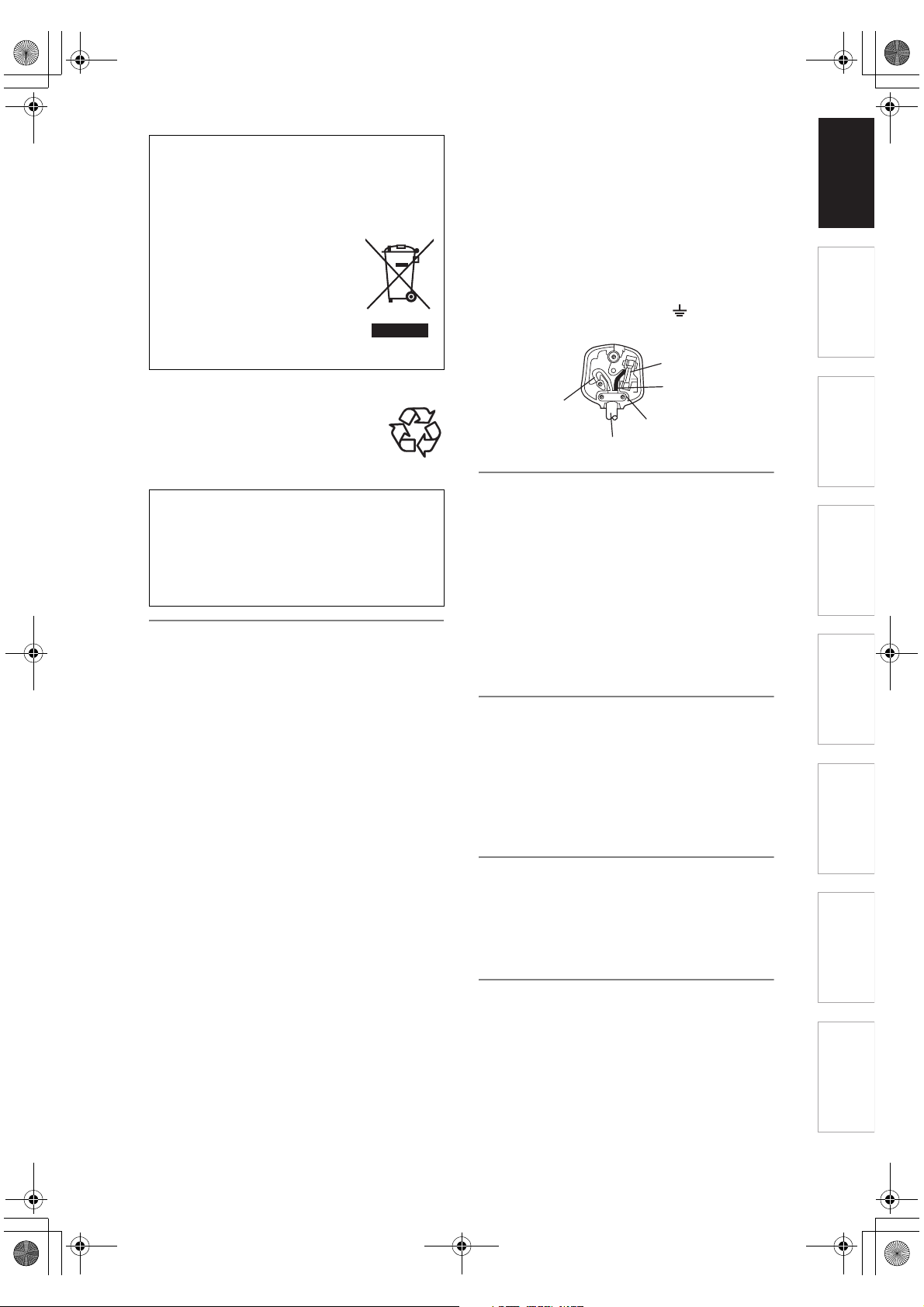
E2N72_73BD_EN.book Page 3 Wednesday, April 9, 2008 6:50 PM
A NOTE ABOUT RECYCLING
This product’s packaging materials are recyclable
and can be reused. Please dispose of any
materials in accordance with your local recycling
regulations.
This product consists of materials
which can be recycled and reused if
disassembled by a specialised
company.
Batteries should never be thrown
away or incinerated but disposed of
in accordance with your local
regulations concerning chemical
wastes.
Make your contribution to the environment!!!
• Exhausted batteries do not belong in
the dustbin.
• You can dispose of them at a collection
point for exhausted batteries or special
waste.
• Contact your council for details.
For Customer Use:
Carefully read the Model No. and Serial No.
located at the back of the unit and enter the
information below. Retain this information for
future reference.
Model No. _____________________
Serial No. _____________________
Connection to Power
Before Switching on make sure that the voltage of
your electricity supply is the same as that indicated on
the rating plate.
Mains Cord
This appliance may be fitted with a non-rewireable
plug. If it is necessary to change the fuse in a
nonrewireable plug the fuse cover must be refitted. If
the fuse cover is lost or damaged, the plug must not
be used until a replacement available from the
appliance manufacturer is obtained.
It is important that the colour of the replacement fuse
cover corresponds with the rating marking on the
base of the plug.
If the plug has to be changed because it is not
suitable for your socket, or becomes damaged, it
should be cut off and an appropriate plug fitted
following the wiring instructions below. The plug
removed must be disposed of safely as insertion into
a 13A socket is likely to cause an electrical hazard.
For your own safety read the following instructions
carefully before attempting to connect this unit to mains.
The wires in this mains lead are coloured in
accordance with the following code:
BLUE=NEUTRAL, BROWN=LIVE
Important
As the colours of the wires in the mains lead of this
appliance may not correspond with the coloured
markings identifying the terminals in your plug,
proceed as follows:
The wire which is coloured blue must be connected to
the terminal which is marked with the letter N or
coloured black.
The wire which is coloured brown must be connected
to the terminal which is marked with the letter L or
coloured red.
No connection is to be made to the earth terminal of
the plug.
If a 13 Amp (BS 1363) Plug is used, a 5 Amp Fuse
must be fitted, or if any other type of Plug is used a 3
or 5 Amp Fuse must be fitted, either in the Plug or
Adaptor, or on the Distribution Board.
Mains Supply: 220 - 240V 50 Hz - AC only
Do not make any connection to the larger pin marked
with the letter “E” or by the symbol or coloured
green or green and yellow.
BLUE
(Neutral)
OUTER SHEATH OF THE WIRE
~
FUSE
BROWN
CORD GRIP
(Live)
Installation Location
For safety and optimum performance of this unit:
• Install the unit in a horizontal and stable position.
• Keep the unit away from electronic equipment such
as an amplifier, TV, etc. to prevent warping, damage,
fire and malfunction.
• Shield the unit from direct sunlight and keep away
from sources of intense heat. Avoid dusty or humid
locations. Avoid locations with insufficient ventilation
for suitable heat dissipation. Do not block the
ventilation holes on the sides of the unit. Avoid
locations subject to strong vibration or strong
magnetic fields.
Avoid the Hazards of Electrical Shock
and Fire
• Do not handle the mains cable with wet hands.
• Do not pull on the mains cable to disconnect it from
AC outlet. Grasp it by the plug.
• If, by accident, water is spilled on the unit, unplug
the mains cable immediately and take the unit to an
authorised service centre for servicing.
Moisture Condensation Warning
Moisture condensation may occur inside the unit
when it is moved from a cold place to a warm place,
after heating a cold room, or under conditions of high
humidity. Do not use the unit for at least 2 hours to
allow the inside to dry.
About Copyright
Unauthorised copying, broadcasting, public
performance and lending of discs are prohibited.
This product incorporates copyright protection
technology that is protected by U.S. patents and other
intellectual property rights. Use of this copyright
protection technology must be authorised by
Macrovision, and is intended for home and other
limited viewing uses only unless otherwise authorised
by Macrovision. Reverse engineering or disassembly
is prohibited.
Introduction Connections Basic Setup Playback Editing Function SetupRecording Others
EN
3
Page 4
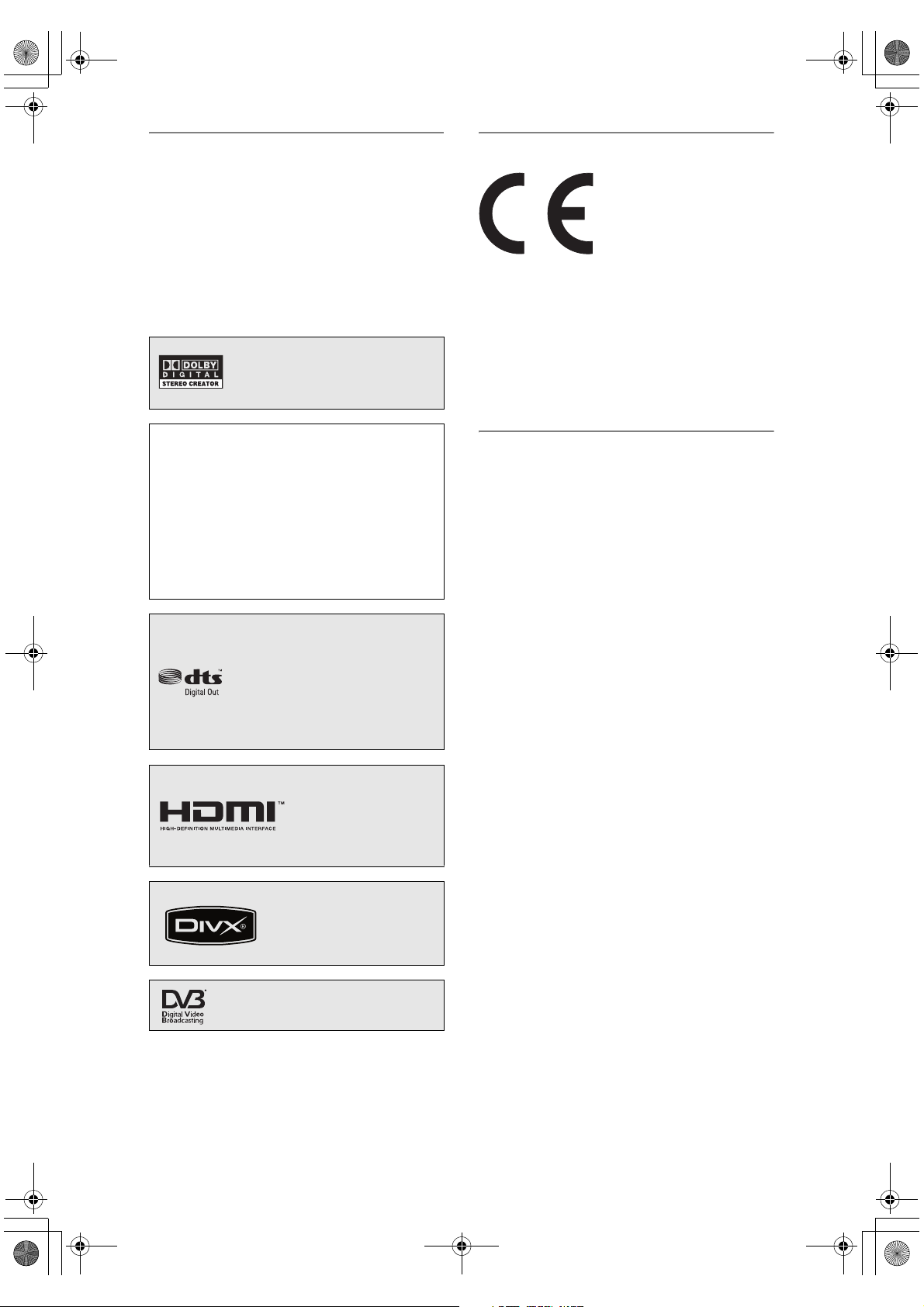
E2N72_73BD_EN.book Page 4 Wednesday, April 9, 2008 6:50 PM
Notice for the Progressive Scan
Outputs
Consumers should note that not all high definition
television sets are fully compatible with this product
and may cause artifacts to be displayed in the picture.
In case of picture problems with 480 or 576
progressive scan output, it is recommended that the
user switch the connection to the ‘standard definition’
output. If there are questions regarding your TV set
compatibility with this 480p or 576p product, please
contact our customer service centre.
Manufactured under license from
Dolby Laboratories. Dolby and the
double-D symbol are trademarks of
Dolby Laboratories.
®
Digital Stereo Creator enables consumers
“Dolby
to create stereo DVD-Videos with stunning Dolby
Digital sound tracks at home. The technology,
when utilised instead of PCM recording, also
saves recordable disc space, allowing for higher
video resolution or extended recording time on
each DVD. DVDs mastered using Dolby Digital
Stereo Creator will play back on all DVD-Video
players.”
Note: This is true when the players are compatible
with actual recordable DVD discs.
Manufactured under license under
U.S. Patent #: 5,451,942 & other
U.S. and worldwide patents issued &
pending. DTS and DTS Digital Out
are registered trademarks and the
DTS logos and Symbol are
trademarks of DTS, Inc. © 19962007 DTS, Inc. All Right Reserved.
EU Conformity Statement
“This product is marked with “CE” and complies
therefore with the applicable harmonized European
standards listed under the Low Voltage Directive
2006/95/EC and the EMC Directive 2004/108/EC.”
Responsible for CE-marking is
TOSHIBA INFORMATION SYSTEMS (U.K.) LTD,
Toshiba Court, Weybridge Business Park,
Addlestone Road, Weybridge,
Surrey, KT15 2UL, United Kingdom
Maintenance
CLEANING THE UNIT
Use a soft cloth slightly moistened with a mild
detergent solution. Do not use solutions containing
alcohol, spirits, ammonia or abrasives.
CLEANING DISCS
If a disc becomes dirty, clean it with a cleaning cloth.
Wipe the disc from the centre out. Do not wipe in a
circular motion.
Do not use solvents such as benzine, thinners,
commercially available cleaners, detergent, abrasives
cleaning agents or antistatic spray intended for
analogue records.
DISC HANDLING
Handle the discs so that fingerprints and dust do not
adhere to the disc surfaces.
Always store the disc in its protective case when it is
not in use.
HDMI, the HDMI logo
and High-Definition
Multimedia Interface are
trademarks or registered
trademarks of HDMI
Licensing LLC.
DivX, DivX Certified, and
associated logos are
trademarks of DivX, Inc. and
are used under license.
DVB is a registered trademark of the
DVB project
EN
4
HDD HANDLING
• HDD is a precision apparatus that is susceptible to
vibration, strong impact or dirt. Depending on the
installation environment or handling, the unit may
become partially damaged or in the worst case,
recording or replaying may not be available.
Especially while the HDD is in motion, do not subject
it to vibration or strong impact or pull out the power
plug. And if a power failure occurs, the content of the
recording / replaying programme may be lost.
• HDD rotates at high speed when in operation. Be
sure that rotation has stopped and then move the
unit without subjecting it to strong impact or
vibration.
SERVICING
If the unit becomes inoperative, do not try to correct
the problem by yourself. There are no user
serviceable parts inside. Turn the unit off, unplug the
mains cable, and consult your dealer or an authorised
service centre.
Page 5
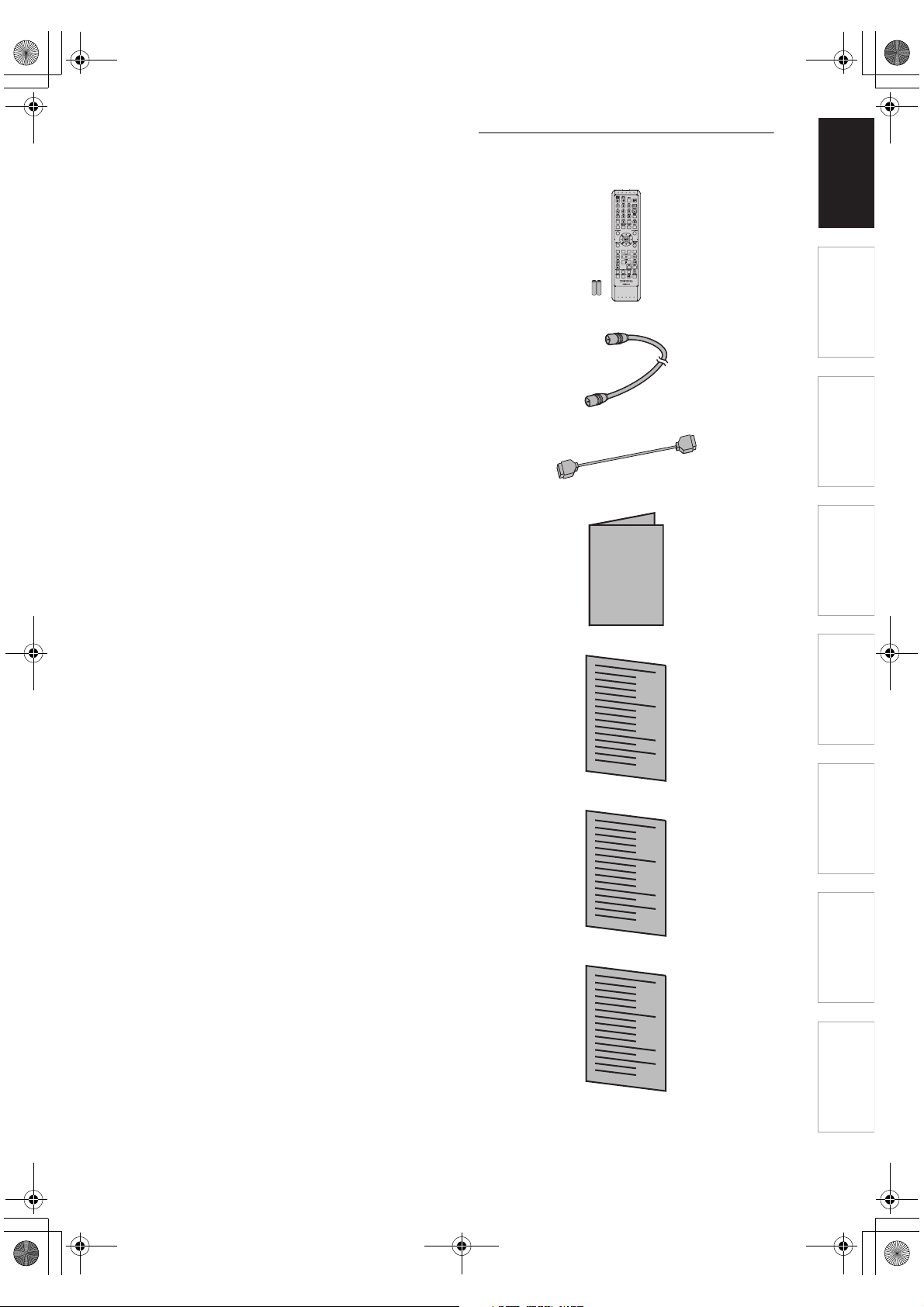
E2N72_73BD_EN.book Page 5 Wednesday, April 9, 2008 6:50 PM
CLEANING THE DISC LENS
If the unit does not perform correctly even though you
have referred to “Troubleshooting” and the relevant
sections in the Owner’s Manual, the laser optical
pickup unit may be dirty. Consult your dealer or an
authorised service centre for inspection and cleaning
of the laser optical pickup unit.
Introduction Connections Basic Setup Playback Editing Function SetupRecording Others
Accessories Supplied
• Remote control with two R6 (AA) batteries
•RF cable
• HDMI cable
• Owner’s Manual
Owner's Manual
• Quick Setup Guide
• Registration card
• Helpline Sheet
EN
5
Page 6
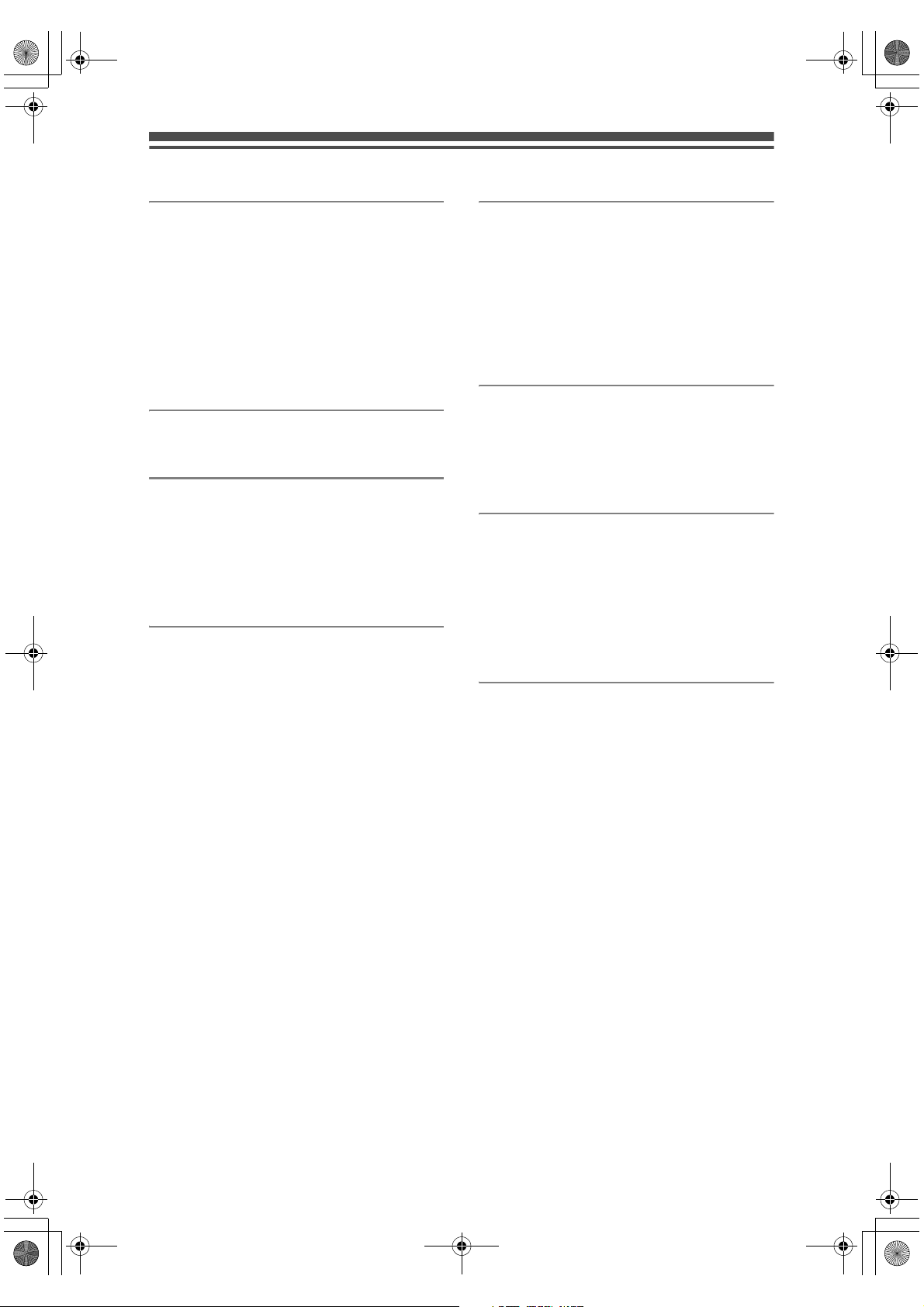
E2N72_73BD_EN.book Page 6 Wednesday, April 9, 2008 6:50 PM
Table of Contents
Introduction ........................................... 2
Precautions .......................................................... 2
Features ............................................................... 7
Guide to the Owner’s Manual............................... 8
Functional Overview........................................... 11
Installing Batteries in the Remote Control.......... 14
Switching HDD / DVD mode .............................. 15
Guide to On-Screen Displays............................. 15
Front Panel Display Guide ................................. 19
Connections ........................................ 20
Connections ....................................................... 20
Basic Setup.......................................... 24
Initial Setting....................................................... 24
Channel Setting.................................................. 24
TV View Operation ............................................. 30
DVB Menu Setting.............................................. 32
Setting the Clock ................................................ 33
Recording ............................................ 34
Information on DVD Recording .......................... 34
Formatting a Disc ............................................... 36
Selecting the Sound Mode ................................. 38
Basic Recording ................................................. 40
One-touch Timer Recording (OTR).................... 41
Timer Recording................................................. 41
Timer Recording (EPG)...................................... 45
Series Link Timer Recording ............................. 46
Satellite Link....................................................... 47
Settings for External Equipment......................... 48
Information on DV Dubbing................................ 49
DVC to HDD / DVD Dubbing.............................. 50
Information on Dubbing...................................... 51
Setting a Disc to Protect..................................... 54
Finalising Discs .................................................. 55
Playback ............................................... 56
Basic Playback ................................................... 56
PBC Function for Video CDs .............................. 61
Special Playback ................................................ 62
Search ................................................................ 65
Repeat / Random / Programme Playback /
Slide Show ....................................................... 67
Selecting the Format of Audio and Video ........... 68
Editing .................................................. 70
Guide to a Title List............................................. 70
Editing Discs....................................................... 70
Deleting Selected Titles...................................... 72
Deleting All Titles in HDD ................................... 78
Function Setup .................................... 79
Playback............................................................. 81
Display................................................................ 84
Video .................................................................. 84
®
.................................................................. 85
DivX
HDMI .................................................................. 86
Reset All ............................................................. 87
Others ................................................... 88
Troubleshooting.................................................. 88
Language Code .................................................. 93
Glossary ............................................................. 94
Specifications ..................................................... 95
EN
6
Page 7
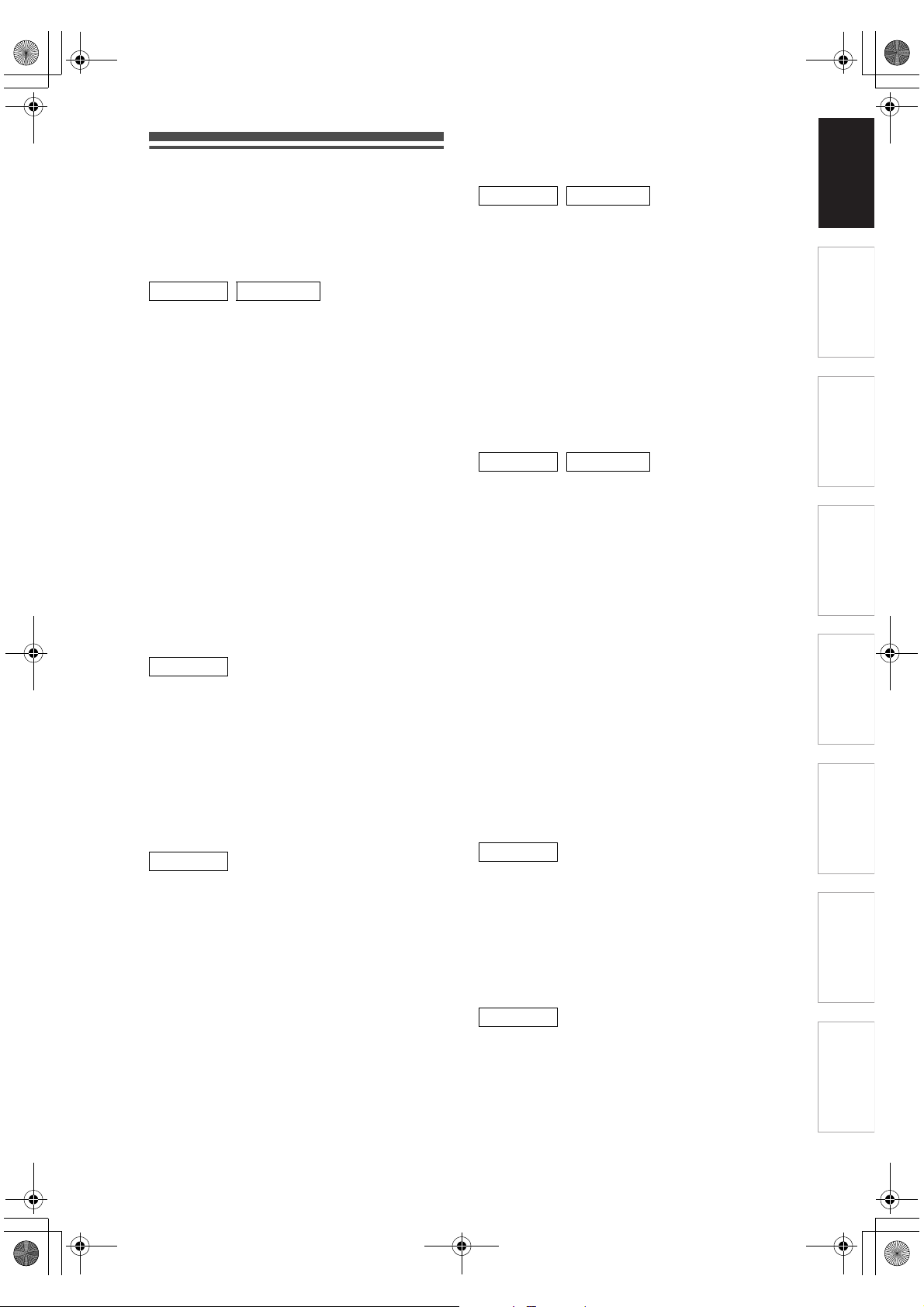
E2N72_73BD_EN.book Page 7 Wednesday, April 9, 2008 6:50 PM
Features
The following features are available with this unit.
Recording
This unit allows you to record on the HDD, a DVD-RW/+RW
(rewritable) and a DVD-R/+R (one-time write). You can
choose either one for your convenience.
HDD DVD
Recording up to 36 programmes:
You can programme the unit to record up to 36
programmes, up to a month in advance. Daily or
weekly programme recordings are also possible.
One-touch Timer Recording:
[E Page 41]
You can set your required recording time easily. Every
time [REC I] is pressed during recording, the
recording time will be increased by 30 minutes up to 8
hours. It will be turned off automatically when the
recording time you set is finished.
Left channel stereo recording:
This unit can record the sound of the Left channel
monaural input as Left and Right channels
automatically (available only for AV3 jacks on the front
panel).
Automatic Chapter mark setting:[E Page 37]
Chapter marks will be added to recordings as you set
them in “Setup” menu before starting to record.
Automatic Playlist making:
The unit creates a Playlist automatically after
recording.
HDD
160 GB hard disc (RD-88DTKB):
250 GB hard disc (RD-98DTKB):
This unit is equipped with a 160 / 250GB hard disc
which allows you to record up to 267 / 424 hours (with
SLP mode).
PDC: [E Page 43]
This system assures that the TV programme you want
to record using timer recording will be recorded
exactly from beginning to end even if the actual
broadcasting time differs. This feature is only available
for analogue channels.
DVD
Alternate recording: [E Page 42]
If there is no recordable disc in the unit, if the disc
does not have enough space to complete the
recording, or if the material is “copy-once” programme
and prohibited to be recorded on a DVD in the unit,
the unit will detect it and automatically record to the
HDD even when DVD is selected as the recording
media. This feature is available only for timer
recording. Not available for one-touch timer recording.
Automatic finalising : [E Page 55]
You can finalise discs automatically at the end of the
disc space if you set this in “Setup” menu.
Automatic Title menu making: [E Page 55]
The unit creates Title menus automatically when
finalising discs.
Dubbing
With this unit, you can enjoy bi-directional dubbing
with HDD or DVD.
HDD DVD
High speed dubbing: [E Page 51]
You can dub a title much faster than the normal speed
dubbing without changing the quality of the picture
and sound.
Auto recording mode dubbing: [E Page 51]
When dubbing, if you set the recording mode to
“Auto”, the recording mode will automatically be
adjusted so the titles will fit nicely in the remaining
space of the disc.
DV dubbing:
[E Pages 49 - 50]
This function helps you to easily dub the contents of
the DVC (digital video camcorder) to HDD/DVD.
Playback
HDD DVD
Theatre surround sound: [E Page 23]
When the unit is connected to an amplifier or a
decoder compatible with Dolby Digital or DTS, you
can enjoy theatre-quality surround sound from discs
recorded with the surround sound system.
Quick search: [E Pages 65 - 66]
You can easily find the part you want to watch using
the search function. Search for a desired point on a
disc by title, chapter / track or time.
Variable skip: [E Page 62]
You can skip forward a certain time, which is specified
in “Playback” menu in advance, with one-touch during
playback.
Variable replay: [E Page 62]
You can skip back a certain time, which is specified in
“Playback” menu in advance, with one-touch during
playback.
Playback from Original or a Playlist:
You can play back titles using either the Original list or
a Playlist.
Virtual Surround System: [E Page 69]
You can enjoy stereophonic space through your
existing 2 channel stereo system.
HDD
Chasing Playback during Recording and
Simultaneous Playback and Recording:
[E Pages 64 - 65]
You can play the already recorded part of the current
recording or another title during recording.
Pausing a TV broadcast to resume later (Pause
TV): [E Pages 64 - 65]
With [TIME SLIP], you can virtually pause and
resume the live TV broadcast.
DVD
®
Playing back MP3 / JPEG / DivX
[E Pages 57 - 60]
You can enjoy MP3 / JPEG / DivX
recorded on CD-RW/-R.
®
files can also be recorded on DVD-RW/-R and
DivX
DVD+RW/+R discs.
files:
®
files which are
Introduction Connections Basic Setup Playback Editing Function SetupRecording Others
EN
7
Page 8

VD-V
VD-RWW
VD+RWW
VD+R
VCD
MP3
JPEG
DivX
E2N72_73BD_EN.book Page 8 Thursday, April 17, 2008 6:32 PM
Editing
HDD DVD
Adding or Deleting Chapter Marks Manually:
[E Pages 73 - 74]
You can add or delete chapter marks manually.
Creating Titles to a Playlist: [E Page 76]
You can create a title to the Playlist.
Deleting Titles: [E Page 71]
You can delete titles which you do not need anymore.
Deleting a Scene of a Title: [E Page 77]
You can delete a specific scene of a title.
Editing title name: [E Pages 72 - 73]
You can name titles or change the title name.
Combining Titles: [E Page 76]
You can combine two titles into a single title.
Dividing Titles: [E Pages 75 - 76]
You can divide a title into two new titles.
Protecting titles: [E Page 75]
To avoid accidental editing or erasing of titles, the
protect function is useful when set to “ON” in the
Original list.
DVD
Adding or Deleting chapter marks at once
(Video mode DVD-RW only)
[E Page 74]
You can easily add chapter marks at every selected
time interval or delete all chapter marks at once for
easy editing.
Hiding chapters: [E Pages 74 - 75]
To keep others from playing back some chapters
without permission, you can hide chapters.
HDMI: [E Pages 21, 86]
(High-Definition Multimedia Interface)
You can enjoy clearer audio/video output when
connecting this unit to a display device with an HDMIcompatible port.
Guide to the Owner’s Manual
Symbols Used in the Owner’s Manual
To show what recording mode or disc type applies to
each function, the following symbols appear at the
beginning of each operating item.
Symbol Description
HDDHDD
DDVD-V
DVD-V
Video
DDVD-R
DVD-RW
DVD-RWDVD-RW
DVD-RDVD-R
DDVD+R
DVD+RW
DDVD+R
DVD+R
CDCDCD
Available to (internal) HDD
Available to DVD-Videos
Available to DVD-RW discs in Video
mode
VR
Available to DVD-RW discs in VR mode
Available to DVD-R discs in Video mode
Available to DVD+RW discs
Available to DVD+R discs
Available to Audio CDs
Compatibility
DVD
Playing back discs recorded in Video mode in any
regular DVD player: [E Page 55]
Discs recorded in Video mode can be played back in
regular DVD players, including computer DVD drives
compatible with DVD-Video playback. You will need to
finalise the discs recorded in Video mode to play back
in other DVD players.
Although DVD+RW / +R discs are playable in other
units without finalisation in most cases, it is
recommended to finalise in order to stabilise the
performance.
* DVD-Video Format (Video mode) is a new format for
recording on DVD-RW/-R discs that was approved
by the DVD Forum in 2000. Adoption of this format is
optional for manufactures of DVD playback devices
and there are DVD-Video players, DVD-ROM drives
and other DVD playback devices available that
cannot play back DVD-RW/-R discs recorded in the
DVD-Video Format.
Others
HDD DVD
Progressive scan system: [E Pages 21, 84 - 85]
Unlike conventional interlace scanning, the
progressive scan system provides less flickering and
images in higher resolution than that of traditional
television signals.
VCD
VCD
MP3
MP3
JPEG
JPEG
DivX
DivX
Available to Video CDs
Available to CD-RW/-R discs with MP3
files
Available to CD-RW/-R discs with JPEG
files
Available to DVD-RW/-R, DVD+RW/+R
®
®
and CD-RW/-R discs with DivX
®
files
Symbols for Tuner Setting
The following is the description for the symbols for
tuner setting used in this manual.
ANALOG
DVB : Settings only for the DVB mode
: Settings only for the Analogue
mode
EN
8
Page 9
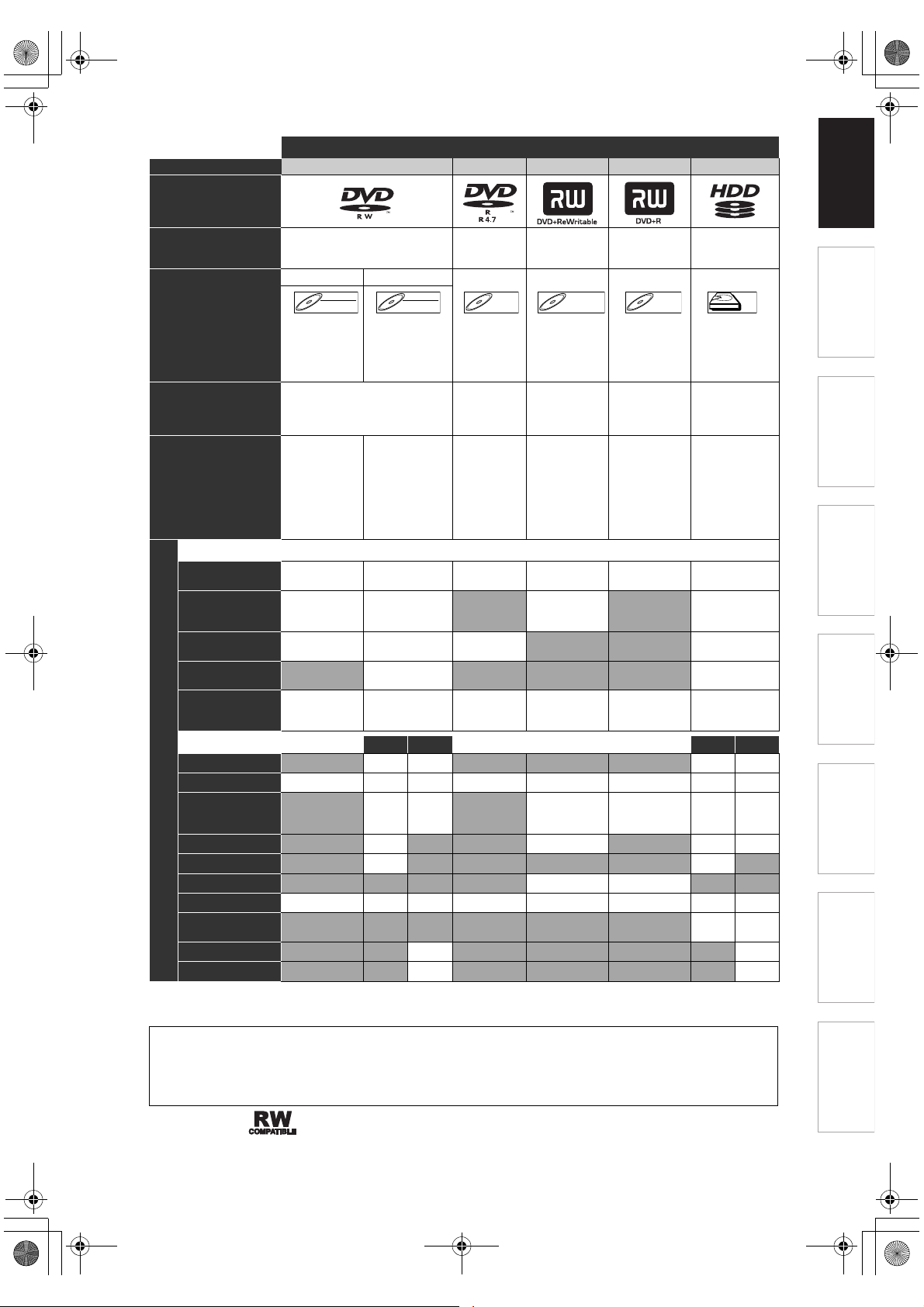
VD+RWW
VD+R
HDD
E2N72_73BD_EN.book Page 9 Wednesday, April 9, 2008 6:50 PM
Medias for Recording / Playing
Disc Type DVD -RW DVD -R DVD +RW DVD +R HDD
Logo
Introduction Connections Basic Setup Playback Editing Function SetupRecording Others
Format
Icon
Maximum Record Time
Recordable/Playable
Recording Features
Record TV
Programmes
Reuse by Deleting
the Current
Contents
Record 16:9 Size
Pictures
Available Features
Record Copy-once
Programmes
Create Chapters
at Fixed Intervals
(auto chapter)
Editing Features
Scene Delete
Edit Title Name
Create Chapters
Wherever You Like
(chapter mark)
Divide a Title
Combine Titles
Hide Chapters
Delete a Title
Deleting Selected
Titles
Create a Playlist
Protect a Title
Versions
Compatibility
VR
Automatically
formatted in
Video mode
DVD-RDVD-R DDVD+R
480 min
(12 cm)
144 min
(8 cm)
Ver . 2 .0
Ver. 2.0/4×
Ver. 2.0/8×
Ver. 2.0/16×
Playable on
most DVD
players.
Finalisation
necessary.
(Title menu
will be
created)
Can be formatted in VR or Video
mode
Video Mode VR Mode
Video
DVD-RWDVD-RW
480 min
(12 cm)
144 min
(8 cm)
Ver. 1.1, 1.2
Ver. 1.1/2× CPRM compatible
Ver. 1.2/4× CPRM compatible
Playable on
most DVD
players.
Finalisation
necessary.
(Title menu will
be created)
DVD-RWDVD-RW
480 min
(12 cm)
144 min
(8 cm)
Playable only on
VR mode
compatible unit.
Finalisation
recommended.
✔✔✔✔✔✔
✔✔ ✔ ✔
✔✔✔ ✔
✔* ✔
✔✔✔4 ✔4 ✔✔
Playlist Original Playlist Original
✔✔4 ✔✔4
✔✔✔4 ✔4 ✔4 ✔✔✔
✔4 ✔ ✔4 ✔✔✔
✔ ✔ ✔✔4
✔ ✔4
✔✔✔✔4 ✔✔✔✔
✔ ✔
✔ ✔
Automatically
formatted in
+VR mode
DVD+RW DDVD+R
480 min
(12 cm)
144 min
(8 cm)
1×-4× 1×-16× –
Playable on
DVD +RW
compatible
players.
Finalisation
recommended.
(Title menu will
be created)
Automatically
formatted in
+VR mode
DVD+R
480 min
(12 cm)
144 min
(8 cm)
Playable on
most DVD
players.
Finalisation
recommended.
(Title menu will
be created)
267 hrs
(RD-88DTKB)
424 hrs
(RD-98DTKB)
(with SLP mode)
✔✔
✔✔
–
HDD
HDD
–
✔: Available Grey: Not available
* CPRM compatible disc only.
Because of problems and errors that can occur during the creation of DVD and CD software and/or the
manufacture of DVD and CD discs, Toshiba cannot guarantee that product will play every feature of every DVD
bearing the DVD logo and/or every CD bearing the CD logo. As one of the creators of DVD technology,
Toshiba DVD players are manufactured using the highest standards of quality, and as a result, such
incompatibilities are rare.
DVD players with are capable of playing DVD-RW recorded in VR mode.
EN
9
Page 10
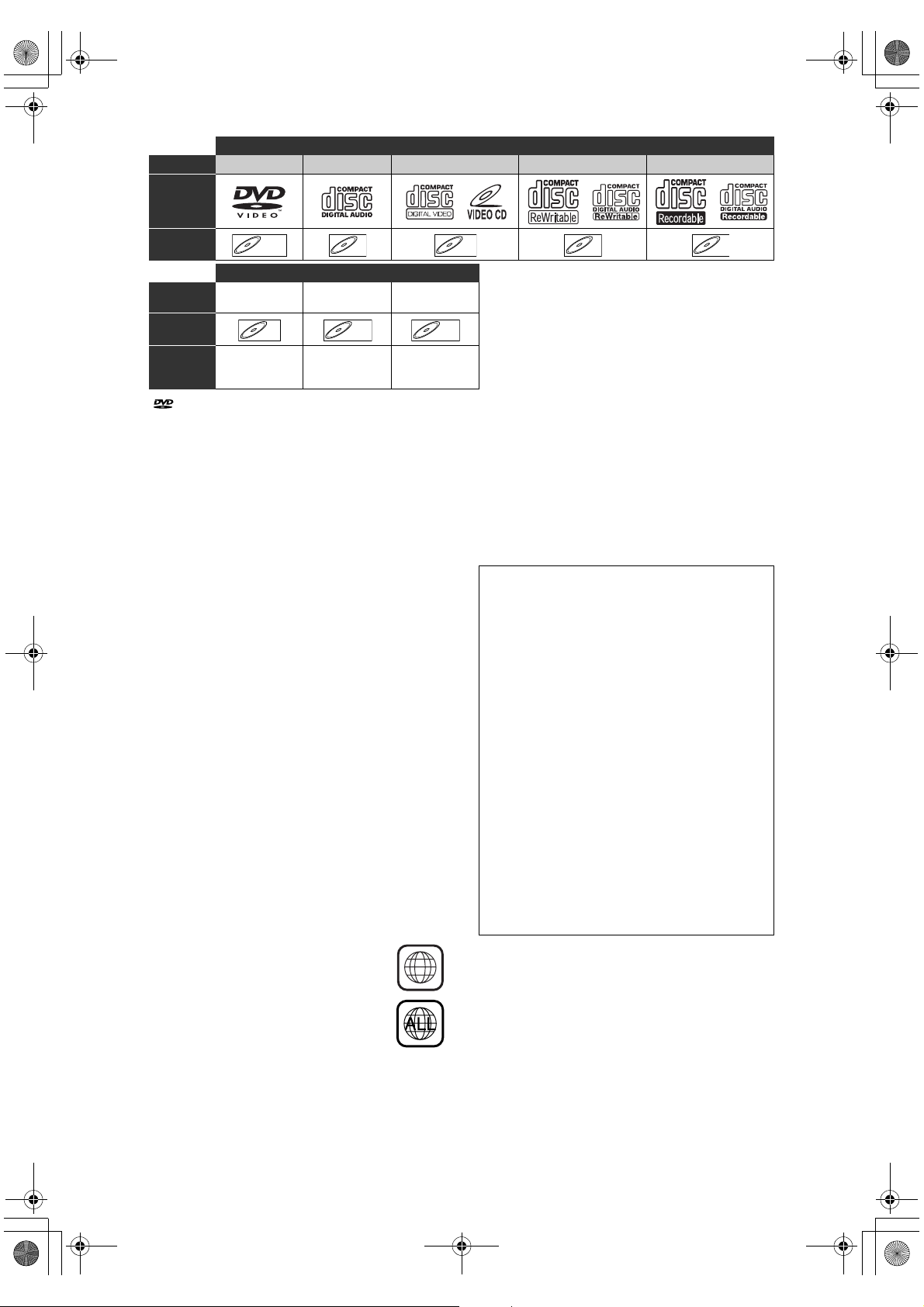
VCD
MP3
JPEG
DivX
E2N72_73BD_EN.book Page 10 Wednesday, April 9, 2008 6:50 PM
Discs for Playing
Disc Type DVD-VIDEO CD-DA Video CD CD-RW CD-R
Logo
Icon
Type of
title
Icon
Media CD-RW/-R CD-RW/-R
is a trademark of DVD Format/Logo Licensing
Corporation.
• Official DivX® Certified product
• Plays all versions of DivX
with standard playback of DivX
• Discs containing the DivX
(Global Motion Compensation) playback feature,
which is DivX
DVD-VDVD-V CDCDCD VCD
Files for Playing
MP3 JPEG DivX
MP3
MP3 JPEG
®
supplemental function, cannot be
JPEG DivX
DVD -RW/- R
DVD +RW/+ R
®
video (including DivX®6)
®
media files.
®
files with the DivX®GMC
DivX
CD-RW/-R
played back on this unit.
Unplayable Discs
The following discs will not play back on this unit.
• CD-ROM • Compact Disc-Inte ractive
(CD-I)
• Video Single Disc (VSD) • DVD-ROM
• DVD-audio • Unfinalised disc
• DVD contains MP3, Windows Media™ Audio or
JPEG files
• DVD-RW/-R recorded in non compatible recording
format
• Blu-ray Disc • HD DVD
On the following disc, the sound may not be heard.
• Super audio CD - Only the sound on the CD layer
can be heard. The sound on the high-density super
audio CD layer cannot be heard.
Colour Systems
DVDs are recorded using different colour systems
throughout the world. The most common colour
system, used primarily in the U.K. and other EU
countries, is PAL.
This unit uses the PAL system. However, it is also
possible to play back DVDs using other colour
systems, such as NTSC.
Region Codes
This unit has been designed to play DVD
with region 2. DVD must be labelled for ALL
regions or for region 2 in order to play on the
unit. You cannot play back DVDs that are
labelled for other regions. Look for the
symbols on the right on your DVD. If these
region symbols do not appear on your DVD,
you cannot play back the DVD in this unit.
The number inside the globe refers to region of the
world.
A DVD labelled for a specific region can only play
back on a unit with the same region code.
2
VCD CDCDCD CDCDCD
®
®
®
Following discs are recommended for good recording
quality and are proven to be compatible with this unit.
However, depending on the media condition the unit
may not read the disc properly.
Verbatim DVD+R 8x, DVD+RW 4x, DVD-R 8x,
DVD -RW 2 x
JVC DVD-RW 4x
Maxell DVD+R 4x/8x/16x, DVD-R 8x/16x
SONY DVD+R 4x/8x/16x, DVD+RW 4x
TDK DVD+R 4x/8x/16x
Performance of any other discs are not guaranteed.
• Toshiba is not liable for any damage or loss
caused directly or indirectly by the malfunction of
this recorder, including, without limitation, any one
of the following:
• Failure to record contents intended to be
recorded by the consumer.
• Failure to edit contents as intended by the
consumer.
• When a DVD-RW/-R, DVD+RW/+R disc
created on this recorder is used (e.g.,
insertion, playback, recording or editing) in
another DVD player, recorder or personal
computer drive.
• When a DVD-RW/-R, DVD+RW/+R disc that
is used in the manner described in the
immediately preceding bullet point is used
again in this recorder.
• When a DVD-RW/-R, DVD+RW/+R disc that
was recorded in another DVD recorder, or in a
personal computer drive is used in this
recorder.
• Some functions may not work with personal
computer discs.
• Discs recorded in this recorder may not operate
as expected on other DVD players, recorders or
personal computer drives.
10
EN
Page 11
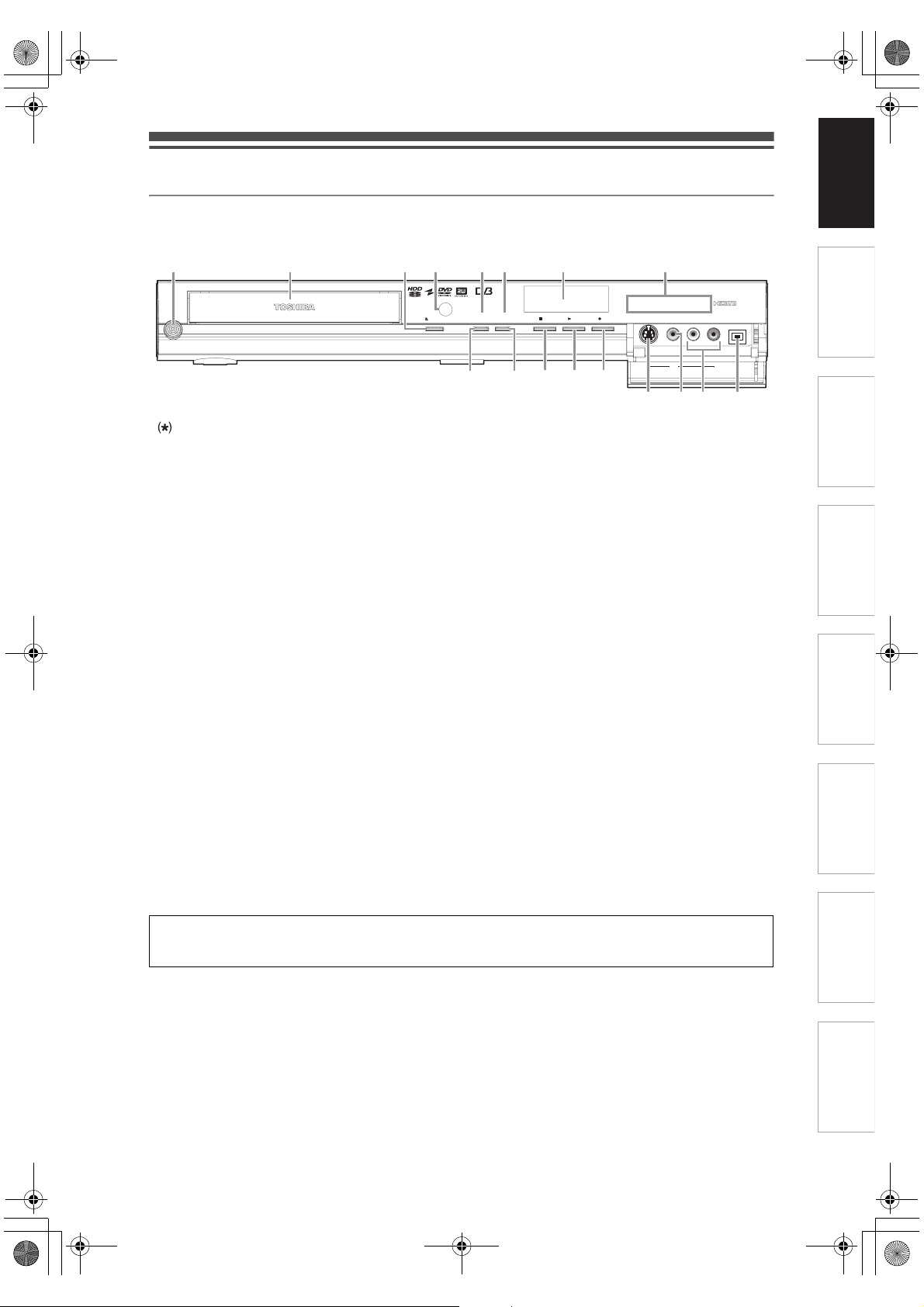
E2N72_73BD_EN.book Page 11 Wednesday, April 9, 2008 6:50 PM
Functional Overview
Front Panel
Introduction Connections Basic Setup Playback Editing Function SetupRecording Others
12
ON/STANDBY
I/y
DVD -RW/R +RW/R RECORDING
3*
4
OPEN/CLOSE
56
17 16
78
1080p
RECPLAYSTOPHDD DVD
1080i 720p 576p/480p
AV3
S-VIDEO DV INVIDEO L R
15 14* 13
101112
You can also turn on the unit by pressing these buttons.
1 B ON\STANDBY button
• Press to turn the unit on and off.
2 Disc tray
• Place a disc when the disc tray is opened.
3 A OPEN\CLOSE button*
• Press to open or close the disc tray.
4 Infrared sensor window
• Receive signals from your remote control so that
you can control the unit from a distance.
5 HDD mode indicator
• Lights up in blue when the unit is in HDD mode.
6 DVD mode indicator
• Lights up in green when the unit is in DVD
mode.
7Display
• Refer to “Front Panel Display Guide” on
page 19.
8 HDMI indicator
• Lights up and indicates the HDMI output mode
when HDMI output is on.
9DVIN jack (AV4)
• Use to connect the DV output of external device
with a DV cable.
Button names described in the Owner’s Manual
The instructions in this manual are described mainly with the operations using the remote control. Some
operations can be carried out using the buttons on the front panel.
10 AUDIO input jacks (AV3)
• Use to connect external device with an RCA
audio cable.
11 VIDEO input jack (AV3)
• Use to connect external device with an RCA
video cable.
12 S-VIDEO input jack (AV3)
• Use to connect the S-video output of external
device with an S-video cable.
13 I REC button
• Press once to start a recording. Press
repeatedly to start one-touch timer recording.
14 B PLAY button*
• Press to start or resume playback.
15 C STOP button
• Press to stop playback or recording.
• Press to stop timer recording.
16 DVD button
• Press to select the DVD output mode.
17 HDD button
• Press to select the HDD output mode.
9
EN
11
Page 12
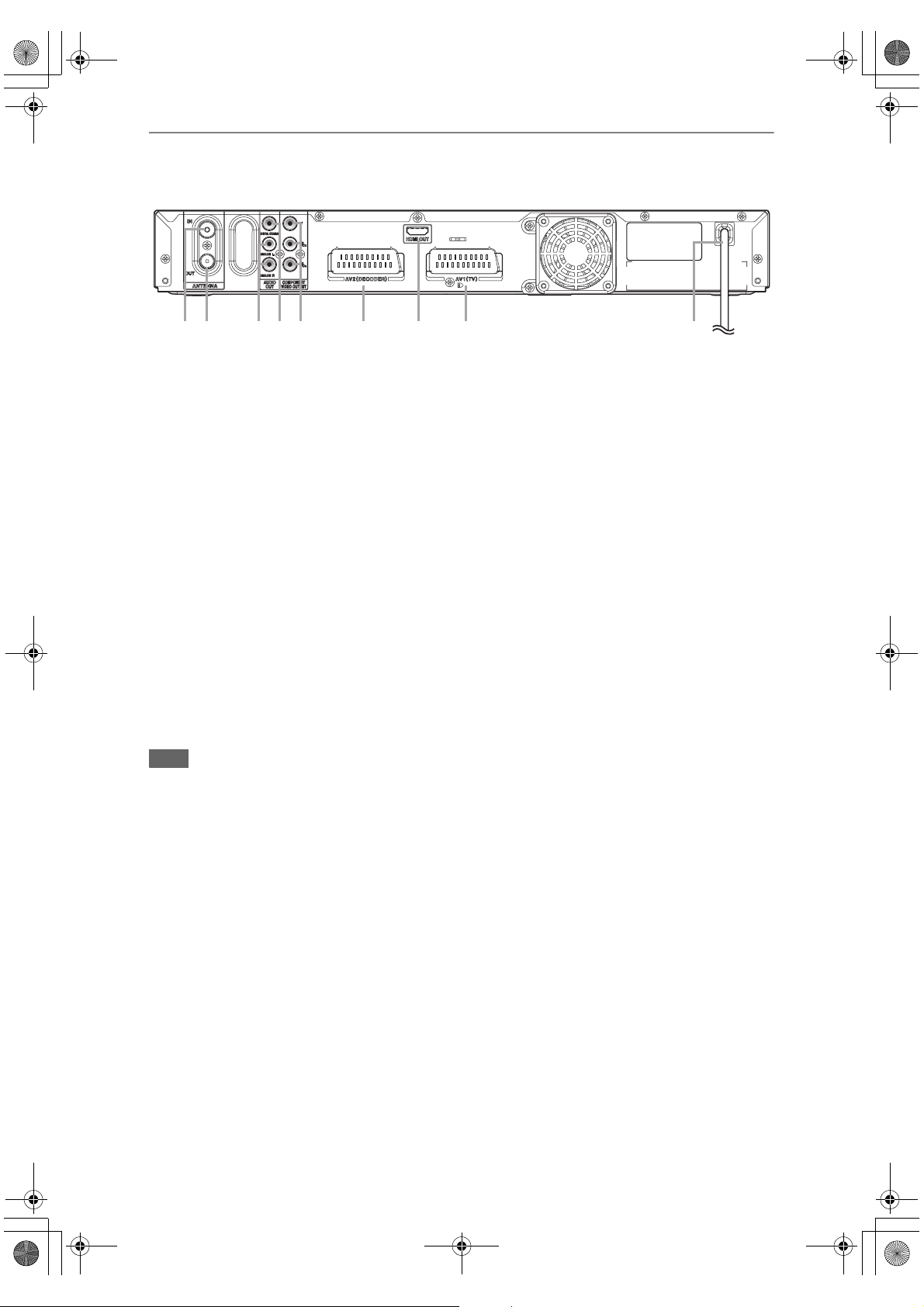
E2N72_73BD_EN.book Page 12 Wednesday, April 9, 2008 6:50 PM
Rear Panel
12 53 4 7 96 8
1 ANTENNA IN
• Connect to an antenna or a cable.
2 ANTENNA OUT
• Connect to the Aerial jack on your TV, cable box
or direct broadcast system to output the signal
received. Use the supplied RF cable.
6 AV2 (DECODER) socket
• Connect to VCR, camcorder, or other
Audio-Video equipment. Use a commercially
available Scart cable.
7 HDMI OUT jack
• Connect to a display with an HDMI compatible
port. Use the supplied HDMI cable.
3 AUDIO OUT (ANALOG L\R) jacks
• Connect to the audio input jacks on your TV.
Use a commercially available Audio cable.
8 AV1 (TV) socket
• Connect to the Scart socket on your TV. Use a
commercially available Scart cable.
4 AUDIO OUT (DIGITAL COAXIAL) jack
• Connect to an amplifier with a digital input jack
such as a Dolby Digital decoder, DTS decoder
or MPEG decoder. Use a commercially available
Coaxial cable.
9 Mains cable
• Connect to a standard AC outlet.
5 COMPONENT VIDEO OUTPUT jacks
• Connect to the component video input jacks on
your TV. Use a commercially available
Component Video cable.
Note
• Do not touch the inner pins of the jacks on the rear panel. Electrostatic discharge may cause permanent damage
to the unit.
• This unit does not have an RF modulator.
12
EN
Page 13

E2N72_73BD_EN.book Page 13 Wednesday, April 9, 2008 6:50 PM
Remote Control
*
1
2
3
4
5
7
8
9
10
11
*
12
13
14
15
16
17
18
The unit can also be turned on by pressing these
( )
buttons.
1 OPEN\CLOSE A button (DVD) *
• Press to open or close the disc tray.
2 INPUT SELECT F button
• Press to select the DVB, analogue mode or
appropriate input.
3 Number buttons
• Press to select channel numbers.
• Press to select a title / chapter / track on the
display.
• Press to enter values for settings in “Setup”
menu.
• Press to enter the characters in edit function.
4 SETUP button
• Press to display “Setup” menu in stop mode.
5 TEXT button
• Press to switch Teletext on or off.
6 VARIABLE REPLAY button
• Replays by the amount of time set in advance.
7 TOP MENU button
• Press to display the Title list.
8Direction U \ D \ L \ P buttons
• Press to move the cursor and determine items
or settings.
9 DISPLAY button
• Press to display the On-Screen Display.
19
20
21
22
23
25
27
28
29
30
32
34
35
37
24
266
31
33
36
38
10 RED/GREEN/YELLOW/BLUE button
• Press to follow the DVB instruction displayed onscreen.
11 REV E button
• During playback, press to fast reverse.
• When playback is paused, press to reverse
slowly.
12 PLAY B button *
• Press to start or resume playback.
13 SKIP H button
• During playback, press twice in quick
successions to skip to the previous chapter or
track.
• When playback is paused, press to play reverse
step by step.
14 PAUSE F button
• Press to pause playback or recording.
15 TIME SLIP button (HDD)
• Press to virtually pause and resume the live TV
broadcast.
16 DUBBING button
• During playback, press to start dubbing right
away.
• In stop mode, press to display “Dubbing” menu.
17 SUBTITLE button
• During playing back DVD or watching a DVB
channel which has subtitle information, press to
call up the Subtitle menu.
18 1.3x\0.8x PLAY button
• During playback, press to playback in a slightly
faster/slower speed while keeping the sound
output.
19 HDMI button
• Press to set the HDMI connector’s video signal
output mode.
20 B ON/STANDBY button
• Press to turn on or off the unit.
21 PROG. G\H buttons
• Press to change the channel up or down.
22 TIMER PROG. button
• Press to display the timer programme setting
menu.
23 INFO C button
• Press to display the DVB programme
information.
24 CLEAR button
• Press to clear the password once entered.
• Press to cancel the programming for a disc.
• Press to clear the selecting marker number in
the marker setup mode.
• Press to clear the programme once entered in
the CD programme playback mode.
25 GUIDE button
• Press to call up the EPG list in DVB mode.
26 VARIABLE SKIP button
• Skips by the amount of time set in advance.
27 DISC MENU button
• Press to display the Disc menu during playback.
• Press to change the Original and Playlist on the
TV screen.
28 ENTER/OK button
• Press to acknowledge or approve a menu
selection.
• While watching a DVB channel, press to display
the “Quick select” menu.
29 RETURN/BACK button
• Press to return to the previously displayed menu
screen.
Introduction Connections Basic Setup Playback Editing Function SetupRecording Others
EN
13
Page 14

E2N72_73BD_EN.book Page 14 Wednesday, April 9, 2008 6:50 PM
30 FWD D button
• When playback is paused, press to forward slowly.
• During playback, press to fast forward.
31 STOP C button
• Press to stop playing back or recording.
32 SKIP G button
• During playback, press to skip to the next
chapter or track.
• When playback is paused, press to advance
step by step.
33 HDD button
• Press to select the HDD output mode.
34 DVD button
• Press to select the DVD output mode.
35 REC I button
• Press once to start a recording.
• Press repeatedly to start a One-touch Timer
Recording.
36 REC MODE button
• Press to switch the recording mode.
37 SAT.LINK button (HDD)
• Press to activate the Satellite Link Timer
Recording.
38 AUDIO D button
• For analogue channels when receiving a
bilingual broadcast, press to change the audio
out setting to “Main”, “Sub” or “Main/Sub”.
• Press to change the bilingual audio source of an
external equipment to “Main”, “Sub” or “Main/Sub”.
(Available only when the “External Input Audio” in
“Setup”
• Press to select the sound mode for DVB channels.
• Press to display the audio menu during
Button names described in the Owner’s Manual
The instructions in this manual are described mainly
with the operations using the remote control. Some
operations can be carried out using the buttons on
the front panel.
menu is set to “Bilingual” in advance.)
playback.
Installing Batteries in the
Remote Control
Install two R6 (AA) batteries (supplied) into the
remote control, carefully match with the polarity
indicated inside the battery compartment.
21 3
Caution
• Incorrect use of batteries can result in hazards such
as leakage and bursting.
• Do not mix new and old batteries together.
• Do not use different kinds of batteries together.
• Make sure that the plus (+) and minus (–) ends of
each battery match the indications inside the battery
compartment.
• Remove batteries if the equipment will not be used
for a month or more.
• When disposing of used batteries, please comply
with governmental regulations or the public
instructions for environmental protection that apply
in your country or area.
• Do not recharge, short-circuit, heat, burn or
disassemble batteries.
About the Remote Control
• Make sure there is no obstacle between the remote
control and the remote control sensor on the unit.
• Use within the operating range and angle as shown.
14
EN
HDD DVD
7 m (30°)
Remote control
• The maximum operable range as follows:
Line of sight: approximately 7 m
Either side of centre: approximately 7 m within
30 degrees
• Remote control operation may become unreliable if
the remote control sensor of the unit is being
exposed by the strong sunlight or fluorescent light.
• Remote controls for different devices can interfere
with each other. Be careful when using remote
controls for other equipment located close to the
unit.
• Replace the batteries when the operating range of
the remote control reduces.
7 m (30°)7 m
HDD & DVD VIDEO RECORDER RD-88DT
Within
about 7 m
Page 15

E2N72_73BD_EN.book Page 15 Wednesday, April 9, 2008 6:50 PM
Introduction Connections Basic Setup Playback Editing Function SetupRecording Others
Switching HDD / DVD mode
Because this unit is a combination of HDD and DVD
recorder, you must select which component you want
to operate first.
Device Select Indicators
STOP PLAY REC
OPEN/CLOSE HDD DVD
HDD DVD
DVD indicator
HDD indicator
DVD but t on
HDD button
HDD
Press [HDD] on the remote control or the front panel.
(Verify that the HDD indicator is lit in blue.)
DVD
Press [DVD] on the remote control or the front panel.
(Verify that the DVD indicator is lit in green.)
HDD & DVD VIDEO RECORDER RD-88DT
Guide to On-Screen Displays
DISPLAY Menu
HDD DVD
With a disc inserted into the unit, press [DISPLAY] to
display the On-Screen Display. The menu shows
information about what is recorded on the disc.
12:00
1/ 5 1/ 5
T C
5
5
6
6
7
7
SP
66
7
This is an example screen for explanation. Displayed
items vary depending on the actual mode.
0:01:00 / 1:23:45
3
0:00:00
DVD SP 1:53
4
55
-
RW VR ORG
1
1
901 BBC1
1 Indicates a disc type and format mode.
(DVD mode only)
2 Indicates a type of titles for HDD and VR
mode DVD-RW disc.
3 Indicates a channel number, station
name (analogue channel only) or
selected external input mode.
4 Indicates a media, recording mode and
possible recording time left.
5 Indicates the current title number/total
number of titles, the current chapter
number/total number of chapters, and
time lapse of the current title playback/
total duration of the title.
6 Each icon means:
: Search
: Audio
: Subtitle
: Angle
: Repeat
: Marker
: Noise Reduction
: Zoom
: Surround
7 Indicates an operation status.
8 Indicates the component in use.
: HDD
: DVD
Note
• For some descriptions on this manual, only one disc
type is indicated as an example.
AV2
11
8
8
22
22
33
44
EN
15
Page 16

E2N72_73BD_EN.book Page 16 Wednesday, April 9, 2008 6:50 PM
Press [DISPLAY] while the On-Screen Display is
displayed to display the following information.
<Title / File Name Information>
File name information
File Name
My File
®
(only when a CD with MP3/JPEG/DivX
files
is in playback)
Title name information
Title Name
My Title
(only when DVD+RW/+R, VR mode
DVD-RW/-R, unfinalised Video mode
DVD-RW/-R disc or HDD is in playback)
<MP3 Tag Information>
(only when a CD with MP3 files is in playback)
Title name information
Title Name
INFO Menu
DVB
Press [INFO C] while viewing a DVB programme to
display the programme information.
4
1
10:00-11:00 TV gossip show
11:00-12:00 Cooking show
UKTV Gold
3
1 Channel number
2 Channel name
3 Current programme information
4 Next programme information
The window will automatically exit after 3 seconds, or
press [INFO C] to exit.
2
4
Artist name information
Artist Name
Album name information
Album Name
<HDMI Information>
Video Info. :
Audio Info. : Bitstream
11
480p / YCbCr
33
22
(only for the images output through the HDMI
output)
1 Indicates the resolution of the HDMI
output image.
2 Indicates the HDMI video format.
3 Indicates the HDMI audio format.
• “- - -” will be displayed, when it does not have any
information.
16
EN
Page 17

E2N72_73BD_EN.book Page 17 Wednesday, April 9, 2008 6:50 PM
Main Menu
Press [SETUP] to display the main menu. Then use
[U \ D] to select a menu and press [ENTER/OK] to
display the sub menu. These menus provide entries to
all main functions of the unit.
Setup
1
1
2
2
3
3
4
4
5
5
66
7
8
1 General Setting:
To go to General Setting menu.
2 Timer Programming:
To programme a timer recording.
3 Title List:
To call up the title list.
4DVD Menu:
To set up the DVD disc setting.
5 HDD Menu:
To set up the HDD setting.
6 Dubbing:
• To dub the content of the HDD to DVD or vice versa.
• “Dubbing” is available only when a recordable disc is
loaded.
7 DVB Menu:
To set up the DVB setting.
8 CD Playback Mode:
To set up the CD playback setting.
• “CD Playback Mode” is available only when an audio
CD, a video CD, a CD-RW/-R with MP3 / JPEG /
DivX
General Setting
Timer Programming
Title List
DVD Me nu
HDD Menu
Dubbing
DVB Me nu
CD Playba ck Mode
®
files is inserted into the unit.
2Display:
To set up the OSD screen as you prefer.
3Video:
To set up the video setting.
4 Recording:
To set up the unit to record to discs as you prefer.
5Clock:
To set up the clock of the unit as you need.
6 Channel:
To adjust the channel setting of the unit as you prefer.
7DivX:
To set up the setting for the DivX® playback.
8HDMI:
To set up the HDMI connection setting.
You cannot select if the HDMI cable is not connected.
9 Reset All:
To reset all settings to the factory default.
DVB Menu
1
2
3
DVB Me nu
Adult Lock
Language
About
1 Adult Lock:
To set the Pincode for “Adult Lock”.
2 Language:
To set up the language for audio, subtitle and teletext.
3 About:
To check the current DVB system software version of
this unit.
Introduction Connections Basic Setup Playback Editing Function SetupRecording Others
General Setting
1
2
3
4
5
6
7
8
9
General Setting
Playback
Display
Video
Recording
Clock
Channel
DivX
HDMI
Reset All
Parental Lock
Audio Out
Disc Menu Language
Audio Language
Subtitle Language
Angle Icon
Still Mode
Variable Skip / Replay
TV System
1 Playback:
To set up the unit to play discs as you prefer.
EN
17
Page 18

E2N72_73BD_EN.book Page 18 Wednesday, April 9, 2008 6:50 PM
DVD Menu / CD Playback Mode / HDD Menu /
Dubbing
<DVD Menu menu>
1
2
3
4
DVD Me nu
Format
Finalise
Disc Protect OFF
Delete All Playlis ts
ON
<CD Playback Mode menu>
CD Playback Mode
5
Random Play
6
Programme Play
PBC (Video CD only)
7
Slide Show
8
<HDD Menu menu>
HDD Menu
19
10
11
Delete All Titles
Delete All Unprotected Titles
Delete All Playlis ts
11 Delete All Playlists:
Allows you to delete all Playlists for HDD.
12 HDD A DVD:
Allows you to dub from HDD to DVD.
13 DVD A HDD:
Allows you to dub from DVD to HDD.
Note
• Items in the Dubbing menu may be greyed out
depending upon what media is loaded into the unit,
and copy protection that may be present.
<Dubbing menu>
Dubbing
12
13
HDD
DVD
DVD
HDD
1 Format (DVD-RW, DVD+RW only):
Allows you to format the disc.
2Finalise:
Allows you to finalise a disc containing recorded titles.
3 Disc Protect (VR mode DVD-RW,
DVD+RW/+R disc only):
Allows you to protect a disc from accidental editing or
recording.
4 Delete All Playlists (VR mode DVD-RW
disc only):
Allows you to delete all Playlists.
5Random Play:
Allows you to activate the random playback feature.
6 Programme Play (Audio CD/Video CD
only):
Allows you to activate the programme playback
feature.
7 PBC (Video CD only):
Allows you to select images or information on the
menu screen by activating PBC (playback control)
function.
8 Slide Show (JPEG files only):
Allows you to select the display time of the slide show
mode.
9 Delete All Titles:
Allows you to delete all titles, including the protected
titles in the HDD title list.
10 Delete All Unprotected Titles:
Allows you to delete all unprotected titles in the HDD
title list.
18
EN
Page 19

E2N72_73BD_EN.book Page 19 Wednesday, April 9, 2008 6:50 PM
Front Panel Display Guide
Introduction Connections Basic Setup Playback Editing Function SetupRecording Others
1
2
DB
3
1 Title / Track and Chapter number
: Title / track number
: Chapter number
2 Current status of the unit
F: Appears when disc playback is paused.
Appears during step by step playback.
Appears when playing back an HDD or
B:
disc.
F B: Appears during slow forward / reverse
playback.
: Appears when the timer programming or
One-touch Timer Recording (OTR) is set
and is operating, or when the unit goes
into the Satellite Link standby mode.
Flashes when timer programming was not
executed because of some error.
I: Appears when recording.
Flashes when recording being paused.
Display Messages
The disc tray is
opening.
The PBC function
of the Video CD is
activated.
The disc tray is
closing.
A disc is loading.
Data is being
recorded on a disc.
Appears when the
Satellite Link
Recording is in
standby.
: Appears when a disc is in this unit.
: Appears during dubbing.
DB
3 Displays the following
• Playback time
• Current title / chapter / track number
• Recording time / remaining time
•Clock
• Channel number
• One-touch Timer Recording (OTR) remaining
time
• Selected HDMI output mode
Appears when
HDMI output mode
(480p) is selected.
Appears when
HDMI output mode
(576p) is selected.
Appears when
HDMI output mode
(720p) is selected.
Appears when
HDMI output mode
(1080i) is selected.
Appears when
HDMI output mode
(1080p) is selected.
EN
19
Page 20

E2N72_73BD_EN.book Page 20 Wednesday, April 9, 2008 6:50 PM
Connections
Antenna
Cable
Signal
or
2
RF cable
(supplied)
1
RF cable
(not supplied)
Connections
Connecting to a TV
Connect the unit to a TV after considering the
capabilities of your existing equipment.
Before installation, unplug your TV and this
unit.
1 Connect the antenna or cable to the
ANTENNA IN jack of this unit.
2 Connect the ANTENNA OUT jack of
this unit to the Aerial jack of your TV.
Use the supplied RF cable.
Using the Scart socket
3 Connect AV1 (TV) Scart socket of
this unit to the Scart socket of your
TV. Use a commercially available
Scart cable.
Note
• If your TV does not have a Scart socket, use a
commercially available Scart adaptor or Scart/RCA
cable to connect.
• Connect this unit directly to the TV. If the AV cables
are connected to a VCR, pictures may be distorted
due to the copy protection system.
• When changing the “Video Out” setting
(“SCART (RGB)”, “Component (Interlace)” or
“Component (Progressive)”), connect to the
corresponding jack on the TV. If the setting is
changed, for example, to “Component (Interlace)” or
“Component (Progressive)” while the scart cable is
connected to the TV, a distorted video signal may
result.
To Aerial jack
Audio/Video cable
(not supplied)
Scart adaptor
(not supplied)
3
Scart/RCA cable
(not supplied)
Scart cable (not supplied)
Using the COMPONENT VIDEO OUTPUT
jacks and the AUDIO OUT (L\R) jacks (for
DVD or Tuner)
If your TV has Component Video input jacks, use a
Component Video cable and an Audio cable (to
connect the AUDIO OUT (ANALOG L\R) jacks).
• Component connection provides the better quality
picture.
3 Connect the COMPONENT VIDEO
OUTPUT the jacks of this unit to the
Component Video input jacks of
your TV. Use a commercially
available Component video cable.
4 Connect the AUDIO OUT (ANALOG
L\R) jacks of this unit to the
analogue Audio input jacks of your
TV. Use a commercially available
Audio cable.
Component
AUDIO IN
Audio cable
(not supplied)
• After you have made the connections, set the “Video
Out” setting. (See pages 84 - 85.)
Video IN
YPB/CB PR/CR
Component
Video Cable
(not supplied)
3
20
EN
Page 21

E2N72_73BD_EN.book Page 21 Wednesday, April 9, 2008 6:50 PM
Selecting Progressive Scan (576p/480p or
Interlaced 576i/480i) Playback
• If your TV is compatible with progressive scanning
(576p/480p), connect the TV to the COMPONENT
VIDEO OUTPUT jacks of this unit and set
“Video Out” setting to “Component (Progressive)” in
“Setup” menu (See pages 84 - 85.). Next, set your
TV to the progressive scan mode.
• If your TV is not compatible with progressive scan,
set “Video Out” setting to “Component (Interlace)”.
• Use a commercially available adaptor if the Video
input jacks of your TVs or monitors are the BNC
type.
• Only component and HDMI connections are
compatible with the Progressive Scan.
Connecting to a TV with an HDMI
Compatible Port (for DVD or Tuner)
[HDMI CONNECTION]
A simple 1-cable connection with a device having an
HDMI (high-definition multimedia interface) connector
allows digital transfer of both digital video signals and
multi-channel audio signals. This is the best method
to connect this unit. It can minimise the deterioration
of image quality.
Use the supplied HDMI cable for connection.
Connect the HDMI output jack of this unit to the HDMI
input jack of TV.
HDMI cable (supplied)
To HDMI
input jack
HDMI OUT
this unit
Selecting HDMI mode
Press [HDMI] to select the HDMI output mode. The
output mode changes as follows every time [HDMI] is
pressed. 576p (PAL) / 480p (NTSC) J 720p J 1080i
J 1080p (An HDMI mode that is not supported by the
display device will be skipped.)
HDMI IN
TV
Introduction Connections Basic Setup Playback Editing Function SetupRecording Others
Actual Output Modes by Media
Audio recording format
of the disc
Dolby
Digital
DVD-video
DivX
LPCM
DTS
MPEG
Dolby
Digital
®
MP3
MP2
For Audio CD, Video CD and MP3 files, 2 channel
PCM will be output regardless of the “Dolby Digital”
setting.
If the connected device is not compatible with HDMI
BITSTREAM, audio will be output as PCM even if you
select “Stream” in “Dolby Digital” setting.
(See page 82.)
Dolby Digital /
DTS / MPEG
setting of this unit
PCM 2channel PCM
Stream Dolby Digital
PCM
Stream
ON DTS
OFF PCM 2channel PCM
Stream MPEG
PCM 2channel PCM
Stream Dolby Digital
PCM
Stream
PCM 2channel PCM
Stream MPEG
Actual output
2channel PCM
2channel PCM
EN
21
Page 22

E2N72_73BD_EN.book Page 22 Wednesday, April 9, 2008 6:50 PM
Copyright protection system
To play back the digital video images of a DVD via an
HDMI connection, it is necessary that both the player
and the display device (or an AV amplifier) support a
copyright protection system called HDCP (highbandwidth digital content protection system). HDCP is
copy protection technology that comprises data
encryption and authentication of the connected AV
device. This unit supports HDCP. Please read the
operating instructions of your display device (or AV
amplifier) for more information.
* HDMI: High Definition Multimedia Interface
Note
• Because HDMI is an evolving technology, it is
possible that some devices with an HDMI input may
not operate properly with this unit.
• When using an HDCP-incompatible display device,
the image will not be viewed properly.
• The audio signals from the HDMI connector
(including the sampling frequency, the number of
channels and bit length) may be limited by the
device that is connected.
• Among the monitors that support HDMI, some do
not support audio output (for example, projectors).
In connections with device such as this unit, audio
signals are not output from the HDMI output
connector.
• When this unit’s HDMI connector is connected to a
DVI-D compatible monitor (HDCP compatible) with
an HDMI-DVI conversion cable, the signals are
output in digital RGB.
• If the connected equipment is not compatible with
HDMI BITSTREAM, DTS sound will not be output.
• When the power failure occurs, or when you unplug
the unit, some problems in the HDMI setting might
occur.
Please check and set the HDMI setting again.
Connecting to an External Equipment
This unit has four input terminals which can be
selected using [INPUT SELECT F] on the remote
control, AV1 or AV2 on the rear panel and AV3 or
DV(AV4) on the front panel. Be sure that all the units
are switched off before making connections.
Recording from a DVD player, VCR, Satellite
Box or other Audio-Video equipment with a
Scart output socket (AV2)
AV output jack
(Scart)
Scart cable (not supplied)
AV2 (DECODER)
Note
• When you record a TV programme from a Satellite
Box, you must connect a Scart cable to AV2
(DECODER). (See page 47.)
• When AV2 is connected, the signal from the AV2 will
be output automatically. If you want to monitor the
signal from other input, you must press [DISPLAY]
first. Then, select the desired input to monitor with
[INPUT SELECT F].
Recording from a camcorder or other
Audio-Video equipment with no Scart output
socket (AV3)
Connect to AUDIO input jacks on the front panel
using an RCA audio cable.
If no S-Video input jack is available, connect to
VIDEO input jack on the front panel using an RCA
Video cable.
Change the setup when using S-VIDEO input
jack.(See page 48.)
When connecting a DV-camcorder, use DV input jack
of AV4 (Front) instead of S-VIDEO IN or VIDEO IN
jack.
AV3/AV4 (Front)
1080p
1080i 720p 576p/480p
RECPLAYSTOP
22
EN
AV3
S-VIDEO DV INVIDEO L R
S-Video cable
(not supplied)
Video cable
(not supplied)
VIDEO OUT
S-VIDEO
OUT
or
Audio cable
(not supplied)
AUDIO OUT
DV cable
(4-pin)
(not supplied)
DV OUT
AV3 AV4
Note
• When connecting an external device of monaural
output to this unit, use AUDIO L jack of AV3.
Page 23

E2N72_73BD_EN.book Page 23 Wednesday, April 9, 2008 6:50 PM
Digital Audio for Better Sound Quality
(for DVD or Tuner)
Dolby Digital decoder,
DTS decoder or
MPEG decoder, etc.
DIGITAL COAXIAL
The connections illustrated above are
optional for better sound.
Digital audio
input jacks
Coaxial cable
(not supplied)
COAXIAL
Introduction Connections Basic Setup Playback Editing Function SetupRecording Others
After You Have Completed
Connections
Switch the input selector on your TV to an appropriate
external input channel. For details, refer to the
Owner’s Manual of your TV.
Note
• Connect this unit directly to the TV. If the AV cables
are connected to a VHS, pictures may be distorted
due to the effects of the copy protection system.
1 For clear digital sound quality, use
the AUDIO OUT (DIGITAL COAXIAL)
jack to connect your digital audio
equipment.
If the audio format of the digital output does not
match the capabilities of your receiver, the
receiver will produce a strong, distorted sound or
no sound at all.
Connecting a Dolby DigitalTM decoder, DTS
decoder or MPEG decoder
• Connecting multi-channel Dolby Digital decoder
allows you to enjoy the Multi-channel Dolby Digital
surround system as well as DTS decoder, Multichannel surround system.
• After connecting to a Dolby Digital decoder, set
“Dolby Digital” to “Stream” in “Audio Out” menu.
(See pages 81 - 82.)
• After connecting to a DTS decoder, set “DTS” to
“ON” in “Audio Out” menu. (See pages 81 - 82.)
• After connecting to a MPEG decoder, set “MPEG” to
“Stream” in “Audio Out” menu. (See pages 81 - 82.)
Connecting to an MD deck or DAT deck
• The audio source recorded in Dolby Digital Multichannel surround format cannot be recorded using
an MD or DAT deck as a digital sound.
• If not connected to a Dolby Digital decoder, set
“Dolby Digital” to “PCM” in “Audio Out” menu.
Playing back a DVD using incorrect settings may
generate noise distortion and damage speakers.
• Set “Dolby Digital” and “MPEG” to “PCM” and set
“DTS” to “OFF” in “Audio Out” menu for connecting
to an MD or DAT deck.
• You can use AUDIO OUT (ANALOG L\R) jacks for
the connection of your audio system.
EN
23
Page 24

E2N72_73BD_EN.book Page 24 Wednesday, April 9, 2008 6:50 PM
Basic Setup
Initial Setting
When you turn on this unit for the first time, you need
to follow these steps.
1 Press [B ON\STANDBY].
2 Turn the TV on. Select the input to
which the unit is connected.
3 Select your desired channel preset
type using [U \ D]. Then press
[ENTER/OK].
Initial Setting
Auto Tuning
Make sure the antenna is
connected to “ANTENNA IN” jack.
Digital tuning
Digital & Analog tuning
Analog tuning
The unit will start getting channels available in
your area.
Digital tuning:
Only the DVB channels receivable in your area
are automatically scanned and memorised.
Digital & Analog tuning:
Both analogue and DVB channels receivable in
your area are scanned and memorised
automatically.
Analog tuning:
Only the analogue channels receivable in your
area are automatically scanned and memorised.
• If no channel has been memorised, the antenna
confirmation display will appear. Press [ENTER/OK]
to start auto scanning again or press [RETURN/
BACK] to cancel the initial settings.
4 After finishing channel setting,
“Clock Setting” will appear. Then
press [ENTER/OK].
Clock Setting
01 / 01 / 2008
• If you want to adjust the clock, follow to step 5
on page 33 in “Manual Clock Setting”.
(TUE)
0 : 00
5 Press [ENTER/OK] to exit.
Channel Setting
You can retune this unit or edit the channel setting by
the following methods.
Auto Tuning (DVB & ANALOG)
Programme the tuner to scan both analogue and DVB
channels you can receive in your area.
1 In stop mode, press [SETUP]. Select
“General Setting” using [U \ D],
then press [ENTER/OK].
General Setting menu will appear.
2 Select “Channel” using [U \ D],
then press [ENTER/OK].
3 Select “Auto Tuning (DVB &
ANALOG)” using [U \ D], then press
[ENTER/OK].
The unit will start storing channels available in
your area.
General Setting
Playback
Display
Video
Recording
Clock
Channel
DivX
HDMI
Reset All
Wait for several minutes to finish channel storing.
• Analogue channels will be stored in channel
901-999 after it is scanned by this unit.
Auto Tuning (DVB & ANALOG)
DVB Channel Setup
ANALOG Channel Setup
4 Press [SETUP] to exit.
You can select only the channels memorised in
this unit by using [PROG. G\H].
To cancel auto tuning
Press [RETURN/BACK] or [SETUP] during scanning.
Note
• The selection will be affected by how you receive TV
channels in your local area.
• If the auto tuning is cancelled during scanning,
some channels not yet tuned may not be received.
• You cannot change the channel when this unit is in
any recording mode (normal recording, One-touch
Timer Recording or timer recording).
24
EN
Page 25

E2N72_73BD_EN.book Page 25 Wednesday, April 9, 2008 6:50 PM
Auto Tuning (ANALOG)
ANALOG
Programme the tuner to scan only the analogue
channels you can receive in your area.
1 In stop mode, press [SETUP]. Select
“General Setting” using [U \ D],
then press [ENTER/OK].
2 Select “Channel” using [U \ D],
then press [ENTER/OK].
3 Select “ANALOG Channel Setup”
using [U \ D], then press [ENTER/
OK].
4 Select “Auto Tuning” using [U \ D],
then press [ENTER/OK].
The unit will start storing channels available in
your area.
ANALOG Channel Setup
Auto Tuni ng
Manual Tuning
Move
Wait for several minutes to finish channel storing.
• Analogue channels will be stored in channel
901-999 after it is scanned by this unit.
5 Press [SETUP] to exit.
You can select only the channels memorised in
this unit by using [PROG. G\H].
To cancel auto tuning
Press [RETURN/BACK] or [SETUP] during scanning.
Note
• The selection will be affected by how you receive TV
channels in your local area.
• If the auto tuning is cancelled during scanning,
some channels not yet tuned may not be received.
• You cannot change the channel when this unit is in
any recording mode (normal recording, One-touch
Timer Recording or timer recording).
• Sorting of TV channels from 901 to 906 will be
performed automatically as follows.
901: BBC1 902: BBC2 903: ITV
904: CH4 905: CH5 906: SKY NEWS
• If you are using a satellite receiver, or a cable box,
turn it on and select SKY NEWS before
commencing tuning. If the SKY NEWS channel is
not available to you, choose another channel that
you can recognise easily, and move this reception to
preset 906 after the automatic tuning has finished.
Instructions on page 26 explain how to move
channels.
2 Select “Channel” using [U \ D],
then press [ENTER/OK].
3 Select “ANALOG Channel Setup”
using [U \ D], then press [ENTER/
OK].
4 Select “Manual Tuning” using
[U \ D], then press [ENTER/OK].
5 Select “Position” using [U \ D], then
press [P].
Manual Tuning
Posit ion
Channel
Decoder
Skip
901
1
OFF
ON
6 Select the position number you want
to use using [the Number buttons] or
[U \ D], then press [L].
• You can select position number 901-999.
•With [the Number buttons], you only need to
enter the last 2-digit numbers.
7 Select “Channel” using [U \ D],
then press [P].
8 Press [U \ D] to start scanning.
• The tuner will begin to search up or down
automatically. When a channel is found, the unit
will stop searching and the picture will appear
on the TV screen.
• You can select a desired channel number using
[the Number buttons]. Refer to the following
Channel Plan table and press the three digits to
select the channel number.
(To select channel 4, press [0] first and then
press [0] and [4]. Or press [4] and then “– – 4”
appears and wait for 2 seconds.)
• If this is the channel you want, press [L].
Channel Plan
CH Indication TV Channel
01 – 10 IRA-IRJ, GAP
21 – 69 E21 – E69
74 – 78 X, Y, Z, Z+1, Z+2
80 – 99, 100 S1 – S20, GAP
121 – 141 S21 – S41
Introduction Connections Basic Setup Playback Editing Function SetupRecording Others
Manual Tuning (ANALOG)
ANALOG
You can preset an analogue channel manually and
individually.
1 In stop mode, press [SETUP]. Select
“General Setting” using [U \ D],
then press [ENTER/OK].
This unit can receive the Hyper and Oscar
frequency bands.
• If “Skip” is set to “ON”, select “Skip” using
[U \ D], then press [P]. Select “OFF” using
[U \ D], then press [L].
• If you want to decode scrambled signals, select
“Decoder” using [U \ D], then press [P]. Select
“ON” using [U \ D], then press [L].
• To store another channel, repeat steps
9 Press [SETUP] to exit.
5 to 8.
EN
25
Page 26

E2N72_73BD_EN.book Page 26 Wednesday, April 9, 2008 6:50 PM
Skip a Preset Channel
ANALOG
You can set the unit to skip channels. You can no
longer receive or watch when you access channels
using [PROG. G\H].
1 Follow steps 1 to 4 in “Manual Tuning
(ANALOG)” on page 25.
2 Select “Position” using [U \ D], then
press [P].
3 Select the position number you want
to skip using [the Number buttons]
or [U \ D], then press [L].
4 Select “Skip” using [U \ D], then
press [P].
5 Select “ON” using [U \ D], then
press [L].
• To skip another channel, repeat steps 2 to 5.
6 Press [SETUP] to exit.
Move
ANALOG
You can replace two channels.
1 In stop mode, press [SETUP]. Select
“General Setting” using [U \ D],
then press [ENTER/OK].
2 Select “Channel” using [U \ D],
then press [ENTER/OK].
3
Select “ANALOG Channel Setup”
using [
U \ D
], then press [ENTER/
OK].
4 Select “Move” using [U \ D], then
press [ENTER/OK].
5
Select the position number that you
wish to move the channel to using
[
U \ D
], then press [ENTER/OK].
You cannot select a position number where
“– – –” appears next to the number, because
“Skip” is set to “ON” for that position number.
6 Move the channel to another position
number using [U \ D], then press
[ENTER/OK].
• To move another channel, repeat steps 5 to 6.
7 Press [SETUP] to exit.
Auto Tuning (DVB)
DVB
You can programme the tuner to scan only the DVB
channels that you can receive in your area.
1 In stop mode, press [SETUP]. Select
“General Setting” using [U \ D],
then press [ENTER/OK].
2 Select “Channel” using [U \ D],
then press [ENTER/OK].
3 Select “DVB Channel Setup” using
[U \ D], then press [ENTER/OK].
4 Select “Auto Tuning” using [U \ D],
then press [ENTER/OK].
The unit will start storing channels available in
your area.
DVB Channel Setup
Edit Channels
Auto Tuning
Manual Tuning
Signal Information
The tuner scans and memorises all the active
DVB channels (TV / Radio) in your area.
Channel search
S. No. Radio channelS. No.
TV channel
1
ITV1
2
ITV2
3
Channel
4 E4
UHF
Channel48
Progress
•Press [ENTER/OK] after Auto Tuning is
completed, then the lowest memorised DVB
channel appears on the screen.
700
BBC Radio 1
701
BBC Radio 2
702
Magic Radio
703
Classic FM
690000kHz/8M
60%
5 Press [SETUP] to exit.
You can use [PROG. G\H] for the memorised
DVB channels.
Note
• If you press [RETURN/BACK] during the
scanning, the screen will return to the previous
displayed menu, and Auto Tuning will be
cancelled.
• If you press [SETUP] during the scanning, this
operation will stop and the lowest memorised
DVB channel will appear on the TV screen.
Manual Tuning (DVB)
DVB
You can preset a DVB channel manually and individually.
1 Follow steps 1 to 3 in “Auto Tuning
(DVB)” on this page.
26
2 Select “Manual Tuning” using
[U \ D], then press [ENTER/OK].
EN
Page 27

E2N72_73BD_EN.book Page 27 Wednesday, April 9, 2008 6:50 PM
3
Select your desired position number
using [
U \ D
], then press [ENTER/
OK].
Manual Tuning (DVB)
Channel Auto
• The tuner will begin to search up or down
automatically. When a DVB channel is found,
the unit will stop searching.
• When “Auto” is selected the unit will search for
the channels which have not been stored in
channels memory.
4
Press [SETUP] to activate the setting.
Select a Channel
You can select a channel using
[the Number buttons].
e.g.) 6 ch: Press [6], then wait for 2 seconds or
You can also select a channel using
[PROG. G\H].
• You can only select channels 1 to 999.
• Analogue channels will be stored in channel 901999 and DVB channels will be stored in channel 1900 after it is scanned by this unit.
To switch DVB, analogue and external input (AV1/
AV2 / AV 3 / D V(AV4) ) m o d e.
You can switch between DVB, analogue and external
input (AV1/AV2/AV3/DV(AV4)) mode by pressing
[INPUT SELECT F] repeatedly. The mode changes
as follows:
DVB mo de Analogue mode AV1 AV2 AV 3 DV (AV 4)
• You can also switch the mode by using
[PROG. G\H].
• You can select any DVB channels using
[the Number buttons] when you are in analogue or
external input (AV1/AV2/AV3/DV(AV4)) mode.
• You can select any analogue channels using
[the Number buttons] when you are in DVB mode.
press [0], [0], [6].
15 ch: Press [1], [5], then wait for 2 seconds or
press [0], [1], [5].
Quick Select
DVB
With “Quick select” menu, you can select your
favourite DVB channel quickly. Refer to “Edit Group
Lists” on page 28.
1 Press [ENTER/OK] while watching a
DVB channel.
• “Quick select” menu will appear.
Quick select
All
Channel nameS. No.
1
Moving picture 576i
2
ITV1
3
ITV2
4
ITV3
5
Channel
6 E4
7
More 4
2 Press [L \ P] to select your favourite
group list. (“All”, “Group1” “Group8”)
• “All” shows a list of all the memorised DVB channels.
• If the favourite group does not have any
channels, the group will be skipped.
3 Select the DVB channel you want to
watch using [U \ D], then press
[ENTER/OK].
4 Press [RETURN/BACK] to exit.
Edit Channels (DVB)
DVB
With “Edit Channels” menu, you can see all the
memorised DVB channels and sort them into the
group lists (“Quick select”) or set the viewer limitation
(“Adult Lock”), etc.
1 Follow steps 1 to 3 in “Auto Tuning
(DVB)” on page 26.
2 Select “Edit Channels” using
[U \ D], then press [ENTER/OK].
• “Edit Channels” menu will appear.
Edit Channels
Channel nameS. No.
1 1
Moving picture 576i
2
ITV1
3
1
2
ITV2
4
ITV3
5 4
Channel
6 E4 4
562000kHz/8M
England Crystal Palac
1 Channel numbers
2 Channel names
3 Channel information
4 Channel setting
Fav Skip Lock Del
4
3
3 Press [SETUP] to exit.
Note
•Press [INFO C] to display the user guide. You can
see each explanation of the buttons which can be
used in “Edit Channels” menu. Press [RETURN/
BACK] to return to “Edit Channels” menu.
Introduction Connections Basic Setup Playback Editing Function SetupRecording Others
EN
27
Page 28

E2N72_73BD_EN.book Page 28 Wednesday, April 9, 2008 6:50 PM
Edit Group Lists
DVB
You can sort each DVB channel into 8 different
favourite group lists (“Group1” -“Group8”). With “Quick
select” menu, you can select your favourite DVB
channel quickly. Refer to “Quick Select” on page 27.
1 Follow steps 1 to 2 in “Edit Channels
(DVB)” on page 27.
2 Select the DVB channel you want to
add to the favourite group list using
[U \ D], then select the number of
the favourite group list you want to
add to using [the Number buttons]
([1] - [8]).
Edit Channels
Channel nameS. No.
Moving picture 576i
1 1
ITV1
2
ITV2
3
ITV3
4
Channel
5 4
6 E4 4
England Crystal Palac
562000kHz/8M
• The number you selected will appear.
•Press [0] to cancel from the favourite group list.
Fav Skip Lock Del
3 Press [SETUP] to exit.
Skip Channels
DVB
You can set the unit to skip the unwanted DVB
channels when you use [PROG. G\H].
1 Follow steps 1 to 2 in “Edit Channels
(DVB)” on page 27.
2 Select the DVB channel you want to
skip using [U \ D], then press
[GREEN].
Edit Channels
Channel nameS. No.
Moving picture 57 6i
1 1
2
ITV1
3
ITV2
4
ITV3
5 4
Channel
6 E4 4
562000kHz/8M
England Crystal Palac
Fav Ski p Lock De l
Adult Lock
DVB
You can set the unit to limit the access to the DVB
channels.
1 Follow steps 1 to 2 in “Edit Channels
(DVB)” on page 27.
2 Select the DVB channel you want to
limit the access to using [U \ D],
then press [YELLOW].
Edit Channels
Channel nameS. No.
Moving picture 576i
1
2 ITV1
ITV1
ITV2
3 ITV2
4 ITV3
5 Channel 4
6 E4 4
England Crystal Palac 562000kHz/8M
• “ ” will appear.
•Press [YELLOW] to cancel. “ ” will disappear.
Fav Ski p Lo ck Del
3 Press [SETUP] to exit.
• Once you turn off the unit, Pincode will be
required to view the locked channels.
• To set the Pincode, refer to “Pincode Setting for
Adult Lock” on page 32.
Delete Channels
DVB
You can delete the DVB channels from the memorised
DVB channels.
1 Follow steps 1 to 2 in “Edit Channels
(DVB)” on page 27.
2 Select the DVB channel you want to
delete using [U \ D], then press
[BLUE].
Edit Channels
Channel nameS. No.
Moving picture 576i
1 1
ITV1
2
ITV2
3
ITV3
4
Channel
5 4
6 E4 4
England Crystal Palac
562000kHz/8M
Fav Skip Lock Del
• “ ” will appear.
•Press [GREEN] to cancel. “ ” will disappear.
3 Press [SETUP] to exit.
EN
28
• “ ” will appear.
•Press [BLUE] to cancel. “ ” will disappear.
3 Press [SETUP] to exit.
• The channel has been deleted from the “Edit
Channels” menu.
Page 29

N
g
E2N72_73BD_EN.book Page 29 Wednesday, April 9, 2008 6:50 PM
Channel Move
DVB
You can change the order of the DVB channels when
you use [PROG. G\H] by swapping positions of
two channels.
1 Follow steps 1 to 2 in “Edit Channels
(DVB)” on page 27.
2 Select the DVB channel of which you
want to change the position using
[U \ D], then press [ENTER/OK].
3 Select the channel you want to swap
the position with using [U \ D], then
press [ENTER/OK].
• The two channels swap positions.
4 Press [SETUP] to exit.
Signal Information
DVB
You can check the detailed information of the current
DVB channel.
1 Follow steps 1 to 3 in “Auto Tuning
(DVB)” on page 26.
2 Select “Signal Information” using
[U \ D], then press [ENTER/OK].
• “Signal Information” display will appear.
15 CITV
DVB-T 8M
Frequency
Bandwidth
12:00-15:00 CITV 576i
15:00-18:00 CITV 576i
England
474000KHz A.PID 0274
8M V.PID 0273
P.PID 0512
Introduction Connections Basic Setup Playback Editing Function SetupRecording Others
Edit Channel Names
DVB
You can edit the DVB channel names as you want.
1 Follow steps 1 to 2 in“Edit Channels
(DVB)” on page 27.
2 Select the DVB channel of which you
want to edit the name to using
[U \ D], press [RED].
• Name editing display will appear.
Edit Channels
DEF
MNO
3
6
Fav S kip Lock Del
S. No. Channel Name
1 Moving picture 576i 1
2 ITV1
3 ITV2
4 ITV3
5 Channel 4
6 E4 4
England Crystal Palac 562000kHz/8M
ABC
@S#
2
1
JKL
GHI
5
4
TUV
PQRS9WXYZ
8
7
SPACE
0
0-9 A->a INS DEL
3 Edit the name using [the Number
buttons].
•Press [the Number buttons] repeatedly until
the desired letter appears.
•Press [L \ P] to move the cursor left or right.
•Press [RED] to select alphabet or numbers.
•Press [GREEN] to select capital or lower case
letters.
•Press [YELLOW] to move the letter on the
cursor to the right.
•Press [BLUE] to delete the letter on the cursor,
and move the cursor to the left.
4
After completion, press [ENTER/OK].
5 Press [SETUP] to exit.
Note
• You can enter up to 19 letters.
Signal
Quality
80%
90%
3 Press [SETUP] to exit.
• “Signal Information” is not available for analogue
channel and external input (AV1/AV2/AV3/
DV(AV4)).
• “Signal Information” is also not available while
the Pincode input field for locked DVB channel is
displayed.
EN
29
Page 30

E2N72_73BD_EN.book Page 30 Wednesday, April 9, 2008 6:50 PM
TV View Operation
The following operations are available while viewing
TV channels through this unit’s tuner.
Selecting the TV Aspect Ratio
You can select the TV aspect ratio to match the format
of the programme you are playing back with the unit
and that of your TV screen (4:3 standard or 16:9 wide
screen TV).
1 In stop mode, press [SETUP]. Select
“General Setting” using [U \ D],
then press [ENTER/OK].
2 Select “Video” using [U \ D], then
press [ENTER/OK].
3 Select “TV Aspect” using [U \ D],
then press [ENTER/OK].
General Setting
Playback
Display
Video
Recording
Clock
Channel
DivX
HDMI
Reset All
TV Aspect
Select Video
Video Out
4 Select the desired option using
[U \ D], then press [ENTER/OK].
TV Aspect
4:3 Letter Box
4:3 Pan & Scan
16:9 Wide
5 Press [SETUP] to exit.
Hint
If you have a standard TV:
• Select “4:3 Letter Box” for a full width picture
with black bars at the top and bottom.
• Select “4:3 Pan & Scan” for a full height picture
with both sides trimmed.
If you have a wide screen TV:
• Select “16:9 Wide”.
Selecting the Audio Mode
ANALOG
You can switch between TV audio modes by pressing
[AUDIO D]. Each mode is indicated on the TV
screen.
• During reception of analogue bilingual broadcasts
Mode Audio output
Main Main audio from both speakers Main
Sub Sub audio from both speakers Sub
Main /
• Main audio from the left speaker
Sub
• Sub audio from the right speaker
• If the programme does not have more than one
sound track, [AUDIO D] is not effective.
Display on
the TV screen
Main / Sub
Digital Teletext Reception
DVB
Many broadcasters provide a DVB Teletext service in
the form of a dedicated Teletext channel. This Digital
service includes high quality text and graphics along
with advanced navigation options.
1 Press [TEXT] to display Teletext
screen.
• Teletext for the TV channel you have selected
will be displayed.
2 Use [RED] / [GREEN] / [YELLOW] /
[BLUE] to follow the instructions on
screen.
3 Press [TEXT] to switch the Teletext
display off.
Note
• [TEXT] is not available during recording.
EPG (Electronic Programme Guide)
Electronic programme guide (EPG) gives you a list of
the DVB programmes and detailed information about
the programmes. To call up EPG while viewing DVB/
analogue channel or external input (AV1/AV2/AV3/
DV(AV4)), press [GUIDE]. You can also call up EPG
by following steps.
1 In stop mode, press [SETUP]. Select
“Timer Programming” using [U \ D],
then press [ENTER/OK].
2 Select “EPG” using [U \ D], then
press [ENTER/OK].
• Select the TV programme using
[U \ D \ L \ P], then press [SETUP] or
[GUIDE] to exit.
• From the EPG screen, you can also set the
timer recording. Select the TV programme using
[U \ D \ L \ P], then press [ENTER/OK] or
[BLUE] to go to “Timer Programming” menu.
Refer to “Timer Recording (EPG)” on page 45.
e.g.) Daily mode
1
2
4
Daily mode
Date 18/01/2008
Time 10:30:56
1
1 ITV1
2
2 ITV2
3
3 ITV3
4
4 Channel
5 E4
5 E4
6
6 More 4
10:25-11:10 The Montel
D/W
18/01/2008 (Friday)
10:25-11:10 news
12:00-13:00 show
13:00-13:30 musical
13:30-14:35 variety show
19:30-20:00 news
20:00-21:00 drama
Series Extended Timer
1 EPG menu mode
2 Date / Time
3 Date
4 Channel number / name
5 Channel programme
6 Programme you select now
3
7
5
6
30
EN
Page 31

E2N72_73BD_EN.book Page 31 Wednesday, April 9, 2008 6:50 PM
7 Programmes set for the timer recording
: Programmes set for the series link timer
recording.
: Once only timer recording.
• For the series link timer recording, refer to
“Series Link Timer Recording” on page 46.
•Press [GUIDE] to exit.
•Press [RED] to switch between “Daily mode” and
“Weekly mode”.
•Press [GREEN] to see another series/part of the
selected programme or recommended programme
related to the selected program.
•Press [BLUE] to set a timer recording for the
selected TV programme.
•Press [YELLOW] to see more detailed information
of the selected programme.
Using user guide
Press [INFO C] to display the user guide. You can
see each explanation of the buttons which can be
used in “EPG” menu.
Press [RETURN/BACK] to return to “EPG” menu.
Note
• EPG cannot be displayed during recording.
Multiaudio
DVB
Many DVB channels transmit Multi audio information
along with their DVB channels. You can select the
desired audio mode and audio language.
1 While viewing a DVB programme,
press [AUDIO D].
Introduction Connections Basic Setup Playback Editing Function SetupRecording Others
Subtitle
DVB
Many DVB channels transmit Subtitle information
along with their DVB channels. You can retrieve and
display it on the TV screen.
1 While viewing a DVB programme,
press [SUBTITLE].
• If the programme has no subtitle information,
“No information” will appear.
Subtitle
On
English
2 Select “On” using [L \ P].
• If you do not want to display the subtitle, select
“Off” using [L \ P].
3 Select your desired subtitle
language using [U \ D].
• The available subtitle language varies
depending upon the broadcast.
4 Press [ENTER/OK] to activate the
settings.
Multiaudio
Stereo
English
2 Select “Stereo”, “Right” or “Left”
using [L \ P].
3 Select your desired audio language
using [U \ D].
• The available audio language varies depending
on the DVB broadcasts.
4 Press [ENTER/OK] to activate the
settings.
Note
• If the programme is changed, the audio language
will be switched back to the default language you set
in the “DVB Menu”. Refer to “Language Setting” on
page 32.
Note
• If the programme is changed, the subtitle language
will be switched back to the default language you set
in the “DVB Menu”. Refer to “Language Setting” on
page 32. If the default subtitle language is not
available on the new programme, no subtitle will be
displayed.
EN
31
Page 32

E2N72_73BD_EN.book Page 32 Thursday, April 17, 2008 6:32 PM
DVB Menu Setting
You can make settings of the digital tuner from the
DVB Menu .
Pincode Setting for Adult Lock
DVB
You can set “Adult Lock” to “ON” or “OFF” and also
change Pincode.
1 In stop mode, press [SETUP].
Language Setting
DVB
1 Follow steps 1 to 2 in “Pincode
Setting for Adult Lock” on this page.
2 Select “Language” using [U \ D],
then press [ENTER/OK].
3 Select the item by which you want to
change the language using [U \ D],
then press [ENTER/OK].
2 Select “DVB Menu” using [U \ D],
then press [ENTER/OK].
3 Select “Adult Lock” using [U \ D],
then press [ENTER/OK].
DVB Me nu
Adult Lock
Language
About
4 Select “ON” or “OFF” using [U \ D],
then press [ENTER/OK].
5 To set “Adult Lock” to “ON”:
1) Enter your desired Pincode using
[the Number buttons], then press [ENTER/
OK].
2) For confirmation, enter the Pincode again
using [the Number buttons] then press
[ENTER/OK].
To set “Adult Lock” to “OFF”:
Enter the Pincode using [the Number buttons].
• While entering the Pincode, use [L] or [CLEAR]
to clear any numbers erroneously entered.
6 Press [SETUP] to exit.
Note
• Once “Adult Lock” has been set to “ON”, Pincode
will be required in order to view the locked channels
or make the timer recording of them, and when you
try to execute the “Auto Tuning” for DVB or “Edit
Channels”.
• If you forget the Pincode, press [4], [7], [3], [7] to
cancel the Pincode.
DVB M enu
Adult Lock
Language
About
Audio : Set the Audio language
Subtitle : Set the Subtitle language
Data Service : Set the Digital Teletext language
Audio
Subtitle
Data Service
4 Select a language using [U \ D],
then press [ENTER/OK].
5 Press [SETUP] to exit.
Note
• The Audio and Subtitle setting may not be available
for some broadcasts.
• To change the audio language, refer to “Multiaudio”
on page 31.
• To display the subtitle or choose the subtitle
language, refer to “Subtitle” on page 31.
About
DVB
You can check the current DVB system software
version of this unit.
1 Follow steps 1 to 2 in “Pincode
Setting for Adult Lock” on this page.
2 Select “About” using [U \ D], then
press [ENTER/OK].
3 Press [SETUP] to exit.
32
EN
Page 33

E2N72_73BD_EN.book Page 33 Wednesday, April 9, 2008 6:50 PM
Setting the Clock
Auto Clock Setting
This unit receives time signals from the analogue /
DVB channels, and sets the clock automatically. Set
the channel tuning before setting Auto Clock.
1 In stop mode, press [SETUP]. Select
“General Setting” using [U \ D],
then press [ENTER/OK].
2 Select “Clock” using [U \ D], then
press [ENTER/OK].
General Setting
Playback
Display
Video
Recording
Clock
Channel
DivX
HDMI
Reset All
3 Select “Auto Clock Setting” using
[U \ D], then press [ENTER/OK].
• If any DVB channel has been set, the auto clock
is on. “Auto Clock Setting” will be displayed in
grey and you cannot select it.
4 Select “ON” using [U \ D], then
press [ENTER/OK].
5 Press [SETUP] to exit.
6 Press [B ON\STANDBY] to turn the
unit off.
• The Auto clock function is activated.
• This unit will search for the time every time when
the power is turned off.
• Leave the unit off for about 10 seconds to give it
time to set the clock.
Hint
• If you want to cancel “Auto Clock Setting”, select
“OFF” using [U \ D], and then press [ENTER/OK]
4.
at step
Note
• The default setting of “Auto Clock Setting” is “ON”.
• The clock may set itself automatically after you
connect the antenna cable to the unit and plug in the
mains cable. In this case, the current time will
appear on the front panel display.
• If there are only analogue channels memorised in
this unit:
- The channel assigned to “904” must receive the
PDC signal in order to set the clock automatically.
- The unit will correct the current time by receiving
PDC broadcasts whenever the power is turned off.
- Between 23:00 and 1:00, the Auto Clock function
will not operate even when the power is turned off.
• The clock cannot be set automatically if you are not
receiving a channel in your area that carries a time
signal. In this case, set the clock manually.
• The unit will also correct the current time
automatically at 8:00 and 1:10 if the unit is in
standby mode or if you are watching DVB channel.
Manual Clock Setting
1 In stop mode, press [SETUP]. Select
“General Setting” using [U \ D],
then press [ENTER/OK].
2 Select “Clock” using [U \ D], then
press [ENTER/OK].
3 Select “Clock Setting” using
[U \ D], then press [ENTER/OK].
Default date will appear.
4 Press [ENTER/OK] again.
Clock Setting
01 / 01 / 2008
(TUE)
0 : 00
5 Enter the date (day / month / year)
using [U \ D].
Press [P] to move the cursor to the next field. If
you want to go back to the previous field, press
[L].
6
Enter the time (hours / minutes) using
[
U \ D
The clock will start.
• Although seconds are not displayed, they will be
], then press [ENTER/OK].
counted from zero.
7 Press [SETUP] to exit.
Note
• Your clock setting will be lost if either there is a
power failure or the unit is unplugged for more than
30 seconds.
• If you have set the timer recording, “Clock” will be
displayed in grey and you cannot select it.
Introduction Connections Basic Setup Playback Editing Function SetupRecording Others
EN
33
Page 34

DVD-RW
DVD-RW
DVD-R
DVD+RW
DVD+R
HDD
E2N72_73BD_EN.book Page 34 Wednesday, April 9, 2008 6:50 PM
Recording
Information on DVD Recording
• The recording times are estimates and actual
recording time may differ.
• The audio and video quality becomes poorer as the
recording time gets longer.
Type of Discs
This unit can record on DVD-RW/-R discs and
DVD+RW/+R discs.
DVD-R/+R discs allow you to record programmes only
once, and the recorded contents can be erased
although the space left on the disc does not change.
DVD-RW/+RW discs allow you to record programmes
repeatedly, and the recorded contents can be erased.
There are 3 recording formats: VR mode, Video mode
and +VR mode. VR and Video modes are available for
DVD-RW discs while as only Video mode is available
for DVD-R discs. +VR mode is available for DVD+RW/
+R discs.
Video mode is the same recording format as used on
the pre-recorded DVD-Videos you purchase in local
shops. You can play back the discs recorded in this
format in most of the DVD players. You will need to
finalise such discs (see page 55) before playing them
back in other DVD players. Unless finalised, you can
record additional materials or edit discs recorded in
Video mode with this unit. VR (Video Recording)
mode is a basic recording format for DVD-RW discs.
VR mode offers advanced editing, and you can record
and edit material repeatedly, however it is playable
only on VR mode compatible unit. Finalisation is
recommended before playing them back in other unit.
+VR mode is a recording format for DVD+RW/+R
disc. +VR mode offers basic editing, and it is playable
in most DVD players. Finalisation is recommended
before playing them back in other unit.
Recording Mode
You can select a recording mode from 5 options.
The recording time will vary depending on the
recording mode you select as follows.
Disc
DVD
8cm
DVD
12cm
HDD
160GB
(RD-88DTKB)
HDD
250GB
(RD-98DTKB)
Recording
time
XP 18 min
SP 36 min
LP 72 min
EP 108 min
SLP 144 min
XP 60 min
SP 120 min
LP 240 min
EP 360 min
SLP 480 min
XP 33 hrs
SP 66 hrs
LP 133 hrs
EP 200 hrs
SLP 267 hrs
XP 53 hrs
SP 106 hrs
LP 212 hrs
EP 318 hrs
SLP 424 hrs
DVD
8 cm
Video / Sound
Quality
Restrictions on Recording
You cannot record copy-protected video using this
unit. Copy-protected video includes DVD-Videos and
some satellite broadcasts.
If copy-protected material is detected, recording will
pause or stop automatically and an error message
appears on the screen.
You can only record “Copy-once only” video using a
DVD-RW disc in VR mode with Content Protection for
Recordable Media (CPRM) or internal HDD.
When recording a TV broadcast or an external input,
you can display copy control information on the
screen.
CPRM is a scrambling copy protection system for the
protection of “copy-once” broadcast programmes.
This unit is CPRM compatible, which means that you
can record copy-once broadcast programmes, but you
cannot then make a copy of those recordings. CPRM
recordings can only be played back on DVD players
that are specifically compatible with CPRM.
Information on Copy Control
Some satellite broadcasts include copy-protected
information. If you want to record them, refer to the
following.
Copy-
Disc type / format
HDD
HDD
ver. 1.1 / ver. 1.2
VR
DVD-RW
DVD-RW
DVD-RW
DVD-RW
DVD-R
DVD-R
DVD+RW
DVD+RW
DVD+R
DVD+R
ver. 1.1 / ver. 1.2 CPRM compatible
ver. 1.1 / ver. 1.2
Video
ver. 1.1 / ver. 1.2 CPRM compatible
ver. 2.0
free
Copyonce
: Recordable
: Not recordable
Note
• This unit cannot record on CD-RW or CD-R discs.
• DVD-RW/-R, DVD+RW/+R and CD-RW/-R discs
recorded on a personal computer or a DVD or CD
recorder may not be played back if the disc is
damaged or dirty or if there is condensation on the
recorder’s lens.
• If you record a disc using a personal computer, even
if it is recorded in a compatible format, it may not be
played back because of the settings of the
application software used to create the disc. (Check
with the software publisher for more detailed
information.)
Copy-
prohibited
34
EN
Page 35

E2N72_73BD_EN.book Page 35 Wednesday, April 9, 2008 6:50 PM
• Discs recorded in Video mode on this unit cannot
record additional information using other DVD
recorders.
• Since recording is performed using the Variable Bit
Rate (VBR) method, the actual remaining time for
recording may be a little shorter than the remaining
time displayed on the OSD, depending on the
picture you are recording.
Making Discs Playable in Other DVD
Players (Finalise)
After recording, you must finalise the disc to play it
back in other players. (See page 55.)
You cannot finalise discs in other DVD recorders.
After finalising
• After DVD-R discs are finalised:
- A Title menu is created automatically.
- Undo finalising is not possible.
- Additional recording or editing is not possible.
• After DVD-RW (Video mode) discs are finalised:
- A Title menu is created automatically.
- Undo finalising is possible. (See page 55.)
- Additional recording or editing is possible if you
undo finalise. (See page 55.)
• After DVD-RW (VR mode) discs are finalised:
- A Title menu is not created.
- Undo finalising is possible. (See page 55.)
- Additional recording or editing is possible if you
undo finalise. (See page 55.)
• After DVD+RW discs are finalised:
- A Title menu is created automatically.
- Undo finalising is possible. (See page 55.)
- Additional recording or editing is possible even
without undo finalising.
• After DVD+R discs are finalised:
- A Title menu is created automatically.
- Undo finalising is not possible.
- Additional recording or editing is not possible.
Be sure to dub (back up) data promptly if you find
abnormalities in HDD:
If there is mechanical trouble with the HDD, grinding
or other sounds may be heard or blocky noise may
appear on the image. If you continue to use as it is,
deterioration may continue and eventually the HDD
may not be used at all. If you notice any symptoms of
a failing HDD, promptly dub the data to a DVD disc.
When an HDD fails, recovery of recorded content
(data) may be impossible.
About the remaining capacity of HDD recording
time:
In recording to HDD, the Remaining Capacity Display
may differ from the actual recordable time as this unit
adopts Variable Bit Rate encoding, which varies the
recording (storage) amount of data in accordance with
the amount of information in the video signal. Before
recording to the HDD, ensure there is sufficient space
on the HDD by deleting unnecessary titles in
advance. (Remaining capacity will not increase if you
only delete Playlists.)
Maximum Recordable Numbers of
Title / Chapters
HDD:
600 Original titles
600 Playlists
99 chapters per Original/Playlist title
VR mode DVD:
99 titles per each Playlist and Original
999 chapters per each Playlist and Original
Video mode DVD:
99 titles per disc
99 chapters per title
+VR mode DVD:
49 titles per discs
254 chapters per disc
99 chapters per title
Introduction Connections Basic Setup Playback Editing Function SetupRecording Others
About HDD
HDD is a special device which has high recording
density and is suited for long-time recording or highspeed cueing but by contrast, has many factors which
can cause breakage. Use HDD on the premise that
you should dub the recorded programmes to a DVD
disc to protect your precious videos.
HDD is a temporary storage location:
HDD is not a permanent storage location of the
recorded contents. Be sure to use it as a temporary
storage location until you watch the programmes
once, edit them, or dub them to a DVD disc.
EN
35
Page 36

VD+R
E2N72_73BD_EN.book Page 36 Wednesday, April 9, 2008 6:50 PM
Formatting a Disc
Choosing the Recording Format of a
Blank DVD-RW Disc
Video
DVD-RWDVD-RW
When inserting a brand-new DVD-RW/+RW disc, the
unit automatically starts to initialise the disc.
DVD+RW disc will always be formatted in +VR mode,
and DVD-RW disc will be formatted either Video or
VR mode according to the recording format mode
setting of the unit. Before inserting brand-new
DVD-RW disc, you need to set the recording format to
the desired mode. You can also manually format a
DVD-RW disc once it has been used.
VR
DVD-RWDVD-RW
1 In stop mode, press [SETUP].
2 Select “DVD Menu” using [U \ D],
then press [ENTER/OK].
3 Select “Format” using [U \ D], then
press [ENTER/OK].
4 Select “Format Mode” using [U \ D],
then press [ENTER/OK].
5
Select “Video mode” or “VR mode”
using [
U \ D
], then press [ENTER/OK].
Format Mode
Video mode
VR mode
Video mode
DVD Player Compatibility mode.
VR mode
Editing possibility mode.
Make Recording Compatible
DVD+RWDVD+RW DDVD+R
Use this feature to make the unfinalised +VR mode
discs recorded on other unit recordable on this unit.
When you make an additional recording on this unit
with “Make Recording Compatible” set to “ON”, the
title list is automatically converted to this unit’s style.
DVD+R
1 In stop mode, press [SETUP]. Select
“General Setting” using [U \ D],
then press [ENTER/OK].
2 Select “Recording” using [U \ D],
then press [ENTER/OK].
3 Select “Make Recording Compatible”
using [U \ D], then press [ENTER/
OK].
4 Select “ON” or “OFF” using [U \ D],
then press [ENTER/OK].
Make Recording Compatible
ON
OFF
ON: Title list will be replaced when you make
additional recordings to the discs recorded by
other units.
OFF: Prohibiting additional record to the disc that has
a title list created by other units.
5 Press [SETUP] to exit.
6 Press [SETUP] to exit.
7 Insert a blank disc.
Formatting will start.
8 Formatting is complete.
“100%” is indicated.
Note
• The recording format setting is effective only for
DVD-RW discs. You cannot change the recording
format for a DVD-R disc and DVD+RW/+R disc.
• You cannot mix two formats on one DVD-RW disc.
If you insert a disc that has been recorded before,
the recording format cannot be changed even if you
change it in “Setup” menu.
EN
36
Page 37

VD-RWW
VD+RWW
VD+R
E2N72_73BD_EN.book Page 37 Wednesday, April 9, 2008 6:50 PM
Setting Aspect Ratio for Video Mode
Recording
Video
DVD-RWDVD-RW
You can set aspect ratio for video mode recording.
DVD-RDVD-R
1 In stop mode, press [SETUP]. Select
“General Setting” using [U \ D],
then press [ENTER/OK].
2 Select “Recording” using [U \ D],
then press [ENTER/OK].
Setting Auto Chapter
HDDHDD
DDVD+R
DVD+RW DDVD+R
The unit inserts a chapter mark periodically (every 15
minutes by default) during recording. Using the Auto
Chapter menu, you can turn this function off or
change the time period.
Video
DDVD-R
DVD-RW
DVD+R
DVD-RWDVD-RWVRDVD-RDVD-R
1 In stop mode, press [SETUP]. Select
“General Setting” using [U \ D],
then press [ENTER/OK].
Introduction Connections Basic Setup Playback Editing Function SetupRecording Others
3
Select “Aspect Ratio (Video mode)”
using [
U \ D
], then press [ENTER/OK].
4 Select your desired setting using
[U \ D], then press [ENTER/OK].
Aspect Ratio (Video mode)
Auto
4:3
16 : 9
Auto (default): It will be recorded with whichever
4:3 : Recorded in the aspect ratio of 4:3.
16:9 : Recorded in the aspect ratio of 16:9.
aspect ratio the broadcaster
transmitted.
5 Press [SETUP] to exit.
Note
• For HDD and VR mode DVD-RW disc, the image will
be recorded in whichever the ratio that the
programme you record is broadcasted with,
regardless of the “Aspect Ratio (Video mode)”
setting.
• For DVD+RW/+R disc, the image will always be
recorded in aspect ratio of 4:3.
2 Select “Recording” using [U \ D],
then press [ENTER/OK].
3 Select “Auto Chapter” using [U \ D],
then press [ENTER/OK].
General Setting
Playback
Display
Video
Recording
Clock
Channel
DivX
HDMI
Reset All
Auto Chapter
Recording Audio Select (X P)
Auto Finalise
Aspect Ratio (Video mode)
Make Recording Compatible
Bilingual Recording Audio
External Input Audio
Video Colour System
4 If you want to set “Auto Chapter” off,
select “OFF” using [U \ D], then
press [ENTER/OK].
Auto Cha pte r
OFF
5 minutes
10 minutes
15 minutes
30 minutes
60 minutes
If you want to change the time period
for “Auto Chapter”, select the required
time period using [U \ D], then press
[ENTER/OK].
5 Press [SETUP] to exit.
Note
• The interval for auto chapter may be up to 2 minutes
different from the time option you set.
• While recording, no more chapter marks will be
added when the maximum chapter mark number is
reached.
EN
37
Page 38

VD-RWW
VD+RWW
VD+R
E2N72_73BD_EN.book Page 38 Wednesday, April 9, 2008 6:50 PM
Reformatting a Disc Manually
Video
DVD-RWDVD-RW
If you are using a DVD-RW/+RW disc, you can format
the disc by performing “Format”. You can format DVDRW disc for either Video mode recording or VR mode
recording. DVD+RW disc can be formatted in order to
erase all content of the disc.
DVD-RWDVD-RWVRDVD+RWDVD+RW
Note
• When you reformat the disc, the contents of the disc
are erased.
• Make sure that the recording format is set to the
desired mode. (Refer steps
Recording Format of a Blank DVD-RW Disc” on
page 36.)
1 to 6 in “Choosing the
Insert a recordable disc.
1 In stop mode, press [SETUP].
2 Select “DVD Menu” using [U \ D],
then press [ENTER/OK].
3 Select “Format” using [U \ D], then
press [ENTER/OK].
4 Select “Start” using [U \ D], then
press [ENTER/OK].
For DVD+RW, use [U \ D] to select “Yes”, then
press [ENTER/OK].
A pop up window will appear and prompt you to
confirm.
5 Select “Yes” using [U \ D], then
press [ENTER/OK].
e.g.) VR mode DVD-RW
Are you sure?
Yes
No
Formatting will start.
If you want to cancel formatting, select “No”.
6 Formatting is complete.
Note
• It is not possible to use a disc formatted with this unit
in other DVD recorder. When you use a disc with
another DVD recorder, format a disc using that DVD
recorder.
Selecting the Sound Mode
This unit can receive bilingual broadcasts.
You can switch between modes by pressing
[AUDIO D]. Each mode is indicated on the TV.
When you record a DVB channel, only output sound
channel will be recorded.
Setting External Input Audio
Video
DDVD-R
HDDHDD
DDVD+R
DVD+RW DDVD+R
When the external input audio is a bilingual
broadcast, you can choose “Stereo” or “Bilingual” to
record on an HDD/DVD. This setting is only for
recording external input (AV1/AV2/AV3).
DVD-RW
DVD+R
DVD-RWDVD-RWVRDVD-RDVD-R
1 In stop mode, press [SETUP]. Select
“General Setting” using [U \ D],
then press [ENTER/OK].
2 Select “Recording” using [U \ D],
then press [ENTER/OK].
3 Select “External Input Audio” using
[U \ D], then press [ENTER/OK].
General Setting
Playback
Display
Video
Recording
Clock
Channel
DivX
HDMI
Reset All
Auto Chapter
Recording Audio Select (X P)
Auto Finalise
Aspect Ratio (Video mode)
Make Recording Compatible
Bilingual Recording Audio
External Input Audio
Video Colour System
4 Select “Stereo” or “Bilingual” using
[U \ D], then press [ENTER/OK].
External Input Audio
Stereo
Bilingual
5 Press [SETUP] to exit.
Hint
• If you select “Stereo”:
The audio will be recorded as “stereo audio”.
• If you select “Bilingual”:
The audio will be recorded as “bilingual audio”. (See
“Setting Bilingual Recording Audio” on page 39 for
more detail.)
38
EN
Page 39

VD+RWW
VD+R
VD-RWW
VD+RWW
VD+R
E2N72_73BD_EN.book Page 39 Wednesday, April 9, 2008 6:50 PM
Setting Bilingual Recording Audio
Video
DVD-RWDVD-RW
You can select either “Main” or “Sub” audio to record a
bilingual broadcast in Video mode or +VR mode.
This setting is only for recording analogue channel.
DVD-RDVD-R DDVD+R
DVD+RW DDVD+R
DVD+R
1 In stop mode, press [SETUP]. Select
“General Setting” using [U \ D],
then press [ENTER/OK].
2 Select “Recording” using [U \ D],
then press [ENTER/OK].
3
Select “Bilingual Recording Audio”
using [
U \ D
], then press [ENTER/OK].
4 Select “Main” or “Sub” using
[U \ D], then press [ENTER/OK].
Bilingual Recording Audio
Main
Sub
5 Press [SETUP] to exit.
Note
• If you are recording onto an HDD or VR mode disc,
both “Main” and “Sub” will be recorded regardless of
your setting here. And when you play back, you can
choose either audio format or a combination of both
as your playback audio.
Recording Audio Select (XP)
HDDHDD
DDVD+R
DVD+RW DDVD+R
You can enjoy high quality sound recording. This
function works only when the recording mode is set at
XP.
Video
DDVD-R
DVD-RW
DVD+R
DVD-RWDVD-RWVRDVD-RDVD-R
1 In stop mode, press [SETUP]. Select
“General Setting” using [U \ D],
then press [ENTER/OK].
2 Select “Recording” using [U \ D],
then press [ENTER/OK].
3 Select “Recording Audio Select
(XP)” using [U \ D], then press
[ENTER/OK].
4
Select “PCM” or “Dolby Digital” using
[
U \ D
PCM: Records PCM audio for the best
Dolby Digital: Records Dolby Digital audio for good
], then press [ENTER/OK].
Recording Audio Select (X P)
PCM
Dolby Digital
quality sound.
quality sound.
5 Press [SETUP] to exit.
Introduction Connections Basic Setup Playback Editing Function SetupRecording Others
Note
• “PCM” stands for Pulse Code Modulation. It
changes analogue sound to digital sound without
compressing audio data.
• When the recording mode is set at other than XP,
the unit records “Dolby Digital” audio automatically
even if you selected “PCM”.
EN
39
Page 40

VD-RWW
VD+RWW
VD+R
E2N72_73BD_EN.book Page 40 Wednesday, April 9, 2008 6:50 PM
Basic Recording
HDDHDD
DDVD+R
DVD+RW DDVD+R
Follow the steps below to record a TV programme.
Video
DDVD-R
DVD-RW
DVD+R
DVD-RWDVD-RWVRDVD-RDVD-R
1 Press [B ON\STANDBY] to turn on
the unit.
Turn on the TV and be sure to select the input to
which the unit is connected.
If you are recording to the HDD, press [HDD],
then proceed to step
If you are recording to a disc, press [DVD].
5.
2 Press [OPEN\CLOSE A] to open the
disc tray.
3 Place the disc on the disc tray with
its label facing up. Be sure to align
the disc with the disc tray guide.
Hint
• You can change the channel in the REC pause
mode.
Note
• Recording star ts immediately and continues until the
disc is full or you stop the recording.
• You cannot change the recording mode in the REC
or REC pause mode.
• Even if the broadcast you are recording is in the
SECAM system, this unit automatically converts it to
the PAL system when recording.
• If the external equipment is connected to AV2, the
picture of the external equipment will be output
except during the DVD playback of this unit. Turn off
the external equipment or press [DISPLAY] to
output the picture from this unit.
• You can play back a title on one component while
making a recording on the other component. To do
so, simply select the component (HDD or DVD) you
want to use for the playback by pressing [HDD] or
[DVD] during HDD / DVD recording. And then follow
the normal playback procedure.
• If playback and recording are in progress at the
same time, select the appropriate component by
pressing [HDD] or [DVD] before you press
[PAUSE F] or [STOP C] to pause or stop the
operation.
• NTSC recording is prohibited in this unit.
Disc tray guide
4 Press [OPEN\CLOSE A] to close the
disc tray.
5 Select the recording mode using
[REC MODE]. (See page 34.)
6 Press [INPUT SELECT F] to select
DVB, analogue or external input
mode, then select the desired
channel to record using
[PROG. G\H] or
[the Number buttons].
7 Press [REC I] to start recording.
The “I HDD” or “I DVD” mark will be displayed
on the TV screen briefly.
To pause the recording, press [PAUSE F]. Press
[PAUSE F] or [REC I] again to restart the
recording.
8 Press [STOP C] to stop the
recording.
This operation may take a few moments to
complete.
40
EN
