Page 1
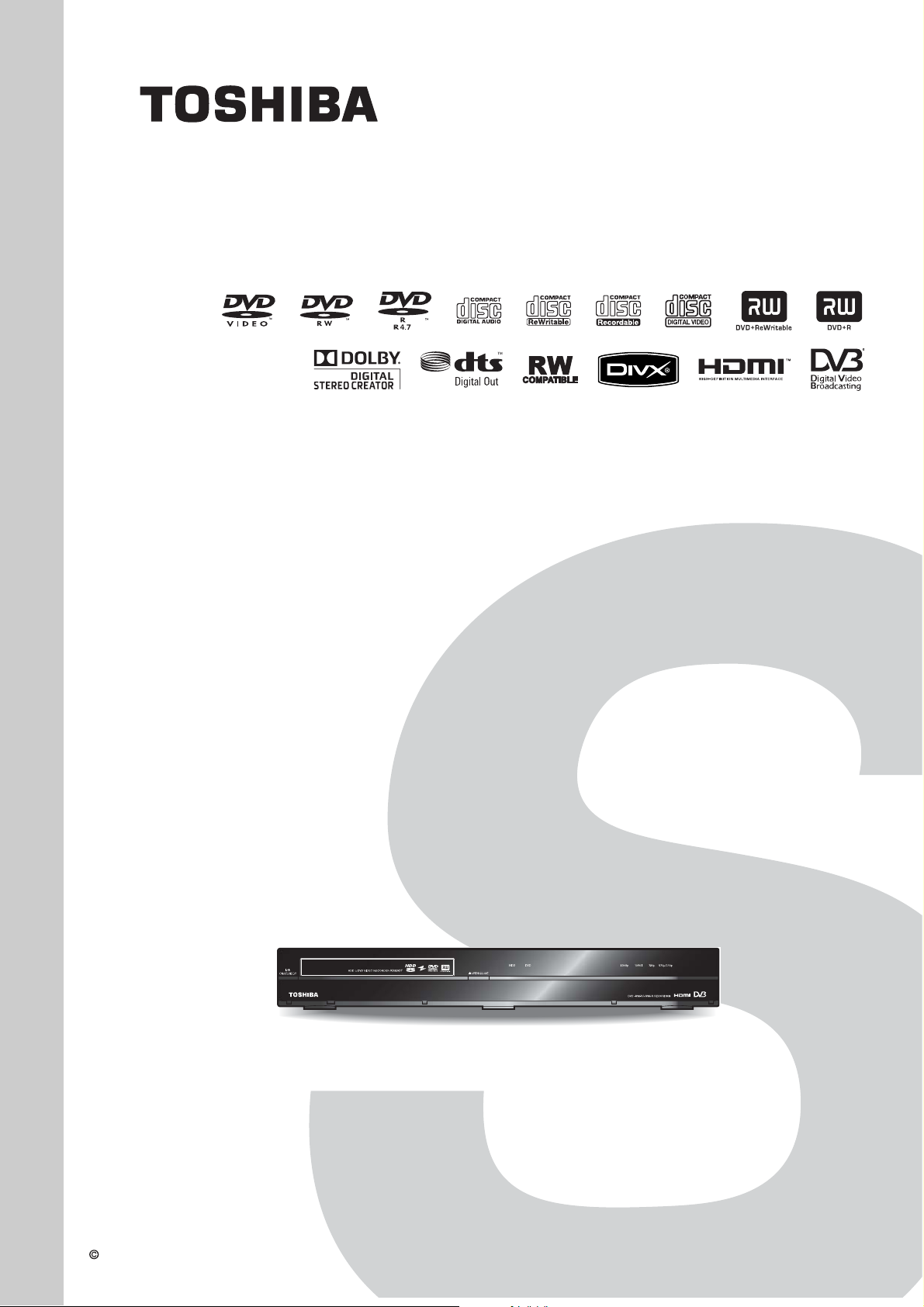
FILE NO. 810-2009121GR
SERVICE MANUAL
HDD & DVD Video Recorder
RD329DTKB
The above model is classified as a green product (*1), as indicated by the underlined serial
number. This Service Manual describes replacement parts for the green product. When
repairing this green product, use the part(s) described in this manual and lead-free solder (*2).
For (*1) and (*2), see the next page.
TOSHIBA CORPORATION 2009
Published in Japan, Sep. 2009 GREEN
Page 2

(*1) GREEN PRODUCT PROCUREMENT
The EC is actively promoting the WEEE & RoHS Directives that define standards for recycling
and reuse of Waste Electrical and Electronic Equipment and for the Restriction of the use of
certain Hazardous Substances. From July 1, 2006, the RoHS Directive will prohibit any
marketing of new products containing the restricted substances.
Increasing attention is given to issues related to the global environmental. Toshiba Corporation
recognizes environmental protection as a key management tasks, and is doing its utmost to
enhance and improve the quality and scope of its environmental activities. In line with this,
Toshiba proactively promotes Green Procurement, and seeks to purchase and use products,
parts and materials that have low environmental impacts.
Green procurement of parts is not only confined to manufacture. The same green parts used in
manufacture must also be used as replacement parts.
(*2) LEAD-FREE SOLDER
This product is manufactured using lead-free solder as a part of a movement within the consumer
products industry at large to be environmentally responsible. Lead-free solder must be used in the
servicing and repair of this product.
WARNING
This product is manufactured using lead free solder.
DO NOT USE LEAD BASED SOLDER TO REPAIR THIS PRODUCT !
The melting temperature of lead-free solder is higher than that of leaded solder by 86°F to 104°F
(30°C to 40°C). Use of a soldering iron designed for lead-based solders to repair product made
with lead-free solder may result in damage to the component and or BOARD being soldered.
Great care should be made to ensure high-quality soldering when servicing this product —
especially when soldering large components, through-hole pins, and on BOARDs — as the level
of heat required to melt lead-free solder is high.
Page 3

IMPORTANT SAFETY NOTICE
Proper service and repair is important to the safe, reliable operation of all
TOSHIBA Equipment. The service procedures recommended by TOSHIBA
and described in this service manual are effective methods of performing
service operations. Some of these service special tools should be used
when and as recommended.
It is important to note that this service manual contains various CAUTIONS
and NOTICES which should be carefully read in order to minimize the risk
of personal injury to service personnel. The possibility exists that improper
service methods may damage the equipment. It also is important to
understand that these CAUTIONS and NOTICES ARE NOT EXHAUSTIVE.
TOSHIBA could not possibly know, evaluate and advice the service trade of
all conceivable ways in which service might be done or of the possible
hazardous consequences of each way. Consequently, TOSHIBA has not
undertaken any such broad evaluation. Accordingly, a servicer who uses a
service procedure or tool which is not recommended by TOSHIBA must
first use all precautions thoroughly so that neither his safety nor the safe
operation of the equipment will be jeopardized by the service method
selected.
TABLE OF CONTENTS
Specifications. . . . . . . . . . . . . . . . . . . . . . . . . . . . . . . . . . . . . . . . . . . . . . . . . . . . . . . . . . . . . . . . . . . . . . . . . . 1-1-1
Laser Beam Safety Precautions. . . . . . . . . . . . . . . . . . . . . . . . . . . . . . . . . . . . . . . . . . . . . . . . . . . . . . . . . . . . 1-2-1
Important Safety Precautions. . . . . . . . . . . . . . . . . . . . . . . . . . . . . . . . . . . . . . . . . . . . . . . . . . . . . . . . . . . . . . 1-3-1
Standard Notes for Servicing . . . . . . . . . . . . . . . . . . . . . . . . . . . . . . . . . . . . . . . . . . . . . . . . . . . . . . . . . . . . . . 1-4-1
Handling Precautions for HDD . . . . . . . . . . . . . . . . . . . . . . . . . . . . . . . . . . . . . . . . . . . . . . . . . . . . . . . . . . . . . 1-5-1
Cabinet Disassembly Instructions . . . . . . . . . . . . . . . . . . . . . . . . . . . . . . . . . . . . . . . . . . . . . . . . . . . . . . . . . . 1-6-1
How to Self-Check and HDD Format . . . . . . . . . . . . . . . . . . . . . . . . . . . . . . . . . . . . . . . . . . . . . . . . . . . . . . . . 1-7-1
How to Initialize the HDD & DVD Video Recorder . . . . . . . . . . . . . . . . . . . . . . . . . . . . . . . . . . . . . . . . . . . . . . 1-8-1
Firmware Renewal Mode . . . . . . . . . . . . . . . . . . . . . . . . . . . . . . . . . . . . . . . . . . . . . . . . . . . . . . . . . . . . . . . . . 1-9-1
Remote Control Key Code . . . . . . . . . . . . . . . . . . . . . . . . . . . . . . . . . . . . . . . . . . . . . . . . . . . . . . . . . . . . . . . 1-10-1
Troubleshooting . . . . . . . . . . . . . . . . . . . . . . . . . . . . . . . . . . . . . . . . . . . . . . . . . . . . . . . . . . . . . . . . . . . . . . . 1-11-1
Function Indicator Symbols . . . . . . . . . . . . . . . . . . . . . . . . . . . . . . . . . . . . . . . . . . . . . . . . . . . . . . . . . . . . . . 1-12-1
Block Diagrams . . . . . . . . . . . . . . . . . . . . . . . . . . . . . . . . . . . . . . . . . . . . . . . . . . . . . . . . . . . . . . . . . . . . . . . 1-13-1
Schematic Diagrams / BOARD and Test Points. . . . . . . . . . . . . . . . . . . . . . . . . . . . . . . . . . . . . . . . . . . . . . . 1-14-1
Waveforms . . . . . . . . . . . . . . . . . . . . . . . . . . . . . . . . . . . . . . . . . . . . . . . . . . . . . . . . . . . . . . . . . . . . . . . . . . . 1-15-1
Wiring Diagram . . . . . . . . . . . . . . . . . . . . . . . . . . . . . . . . . . . . . . . . . . . . . . . . . . . . . . . . . . . . . . . . . . . . . . . 1-16-1
System Control Timing Charts . . . . . . . . . . . . . . . . . . . . . . . . . . . . . . . . . . . . . . . . . . . . . . . . . . . . . . . . . . . . 1-17-1
IC Pin Function Descriptions . . . . . . . . . . . . . . . . . . . . . . . . . . . . . . . . . . . . . . . . . . . . . . . . . . . . . . . . . . . . . 1-18-1
Lead Identifications . . . . . . . . . . . . . . . . . . . . . . . . . . . . . . . . . . . . . . . . . . . . . . . . . . . . . . . . . . . . . . . . . . . . 1-19-1
Exploded Views . . . . . . . . . . . . . . . . . . . . . . . . . . . . . . . . . . . . . . . . . . . . . . . . . . . . . . . . . . . . . . . . . . . . . . . 1-20-1
Mechanical Parts List . . . . . . . . . . . . . . . . . . . . . . . . . . . . . . . . . . . . . . . . . . . . . . . . . . . . . . . . . . . . . . . . . . . 1-21-1
Electrical Parts List . . . . . . . . . . . . . . . . . . . . . . . . . . . . . . . . . . . . . . . . . . . . . . . . . . . . . . . . . . . . . . . . . . . . 1-22-1
Manufactured under license from Dolby Laboratories.
Dolby and the double-D symbol are trademarks of Dolby Laboratories.
Page 4
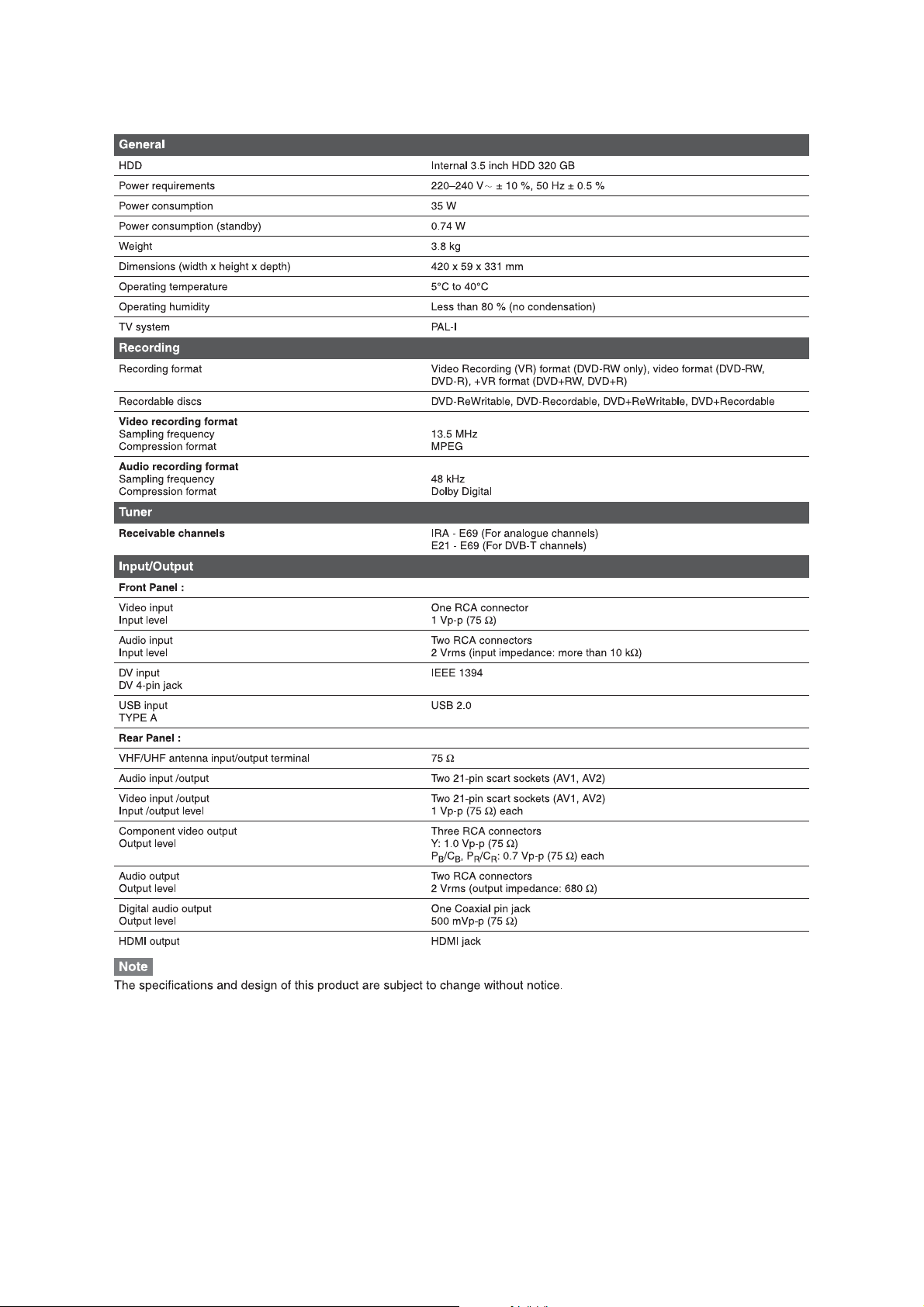
SPECIFICATIONS
1-1-1 E2TC5SP
Page 5
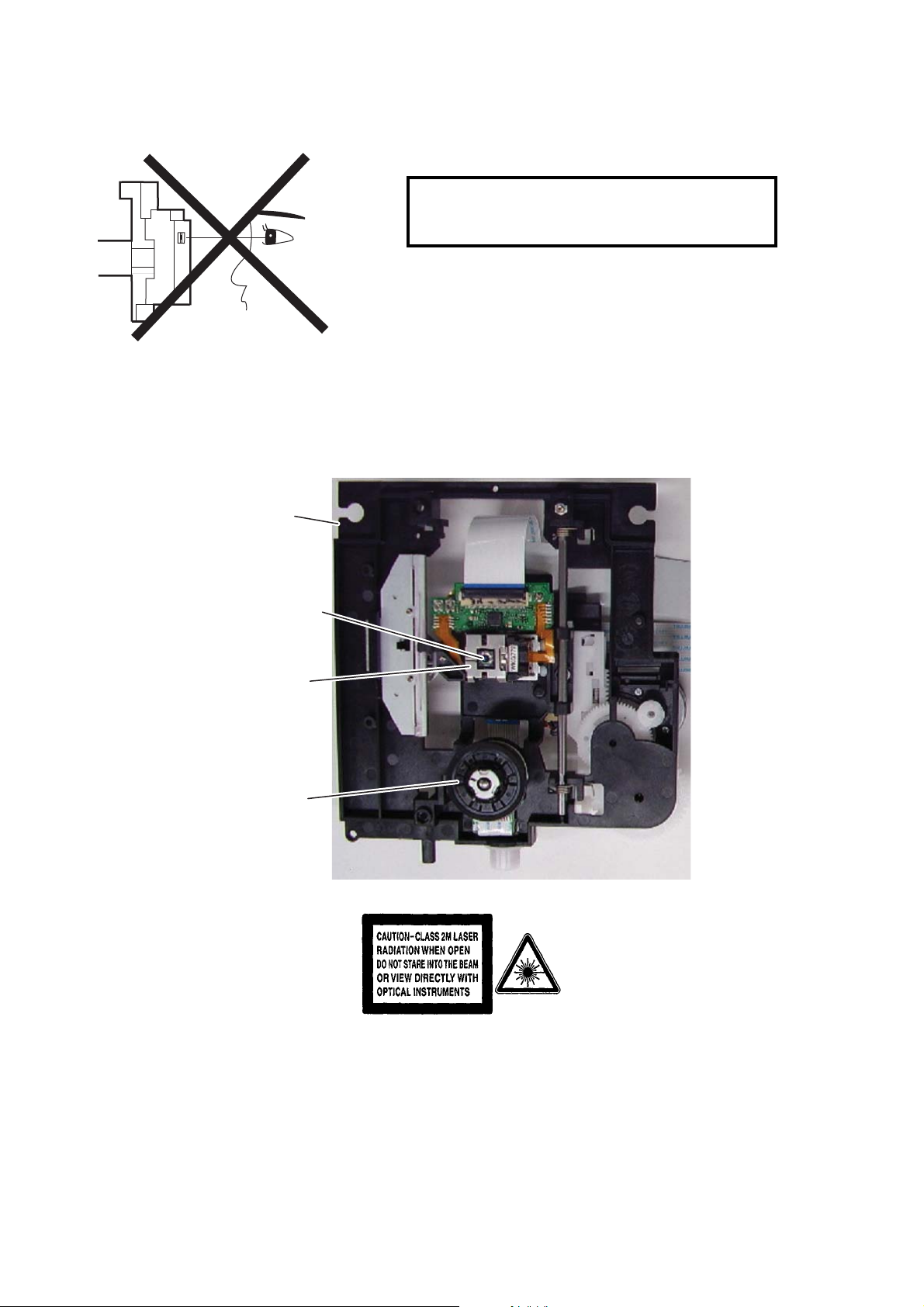
LASER BEAM SAFETY PRECAUTIONS
This DVD player uses a pickup that emits a laser beam.
Do not look directly at the laser beam coming
from the pickup or allow it to strike against your
skin.
The laser beam is emitted from the location shown in the figure. When checking the laser diode, be sure to keep
your eyes at least 30 cm away from the pickup lens when the diode is turned on. Do not look directly at the laser
beam.
CAUTION: Use of controls and adjustments, or doing procedures other than those specified herein, may result in
hazardous radiation exposure.
Drive Mechanism Assembly
Laser Beam Radiation
Laser Pickup
Turntable
Location: Inside Top of DVD mechanism.
1-2-1 DRVHDP_LBSP
Page 6
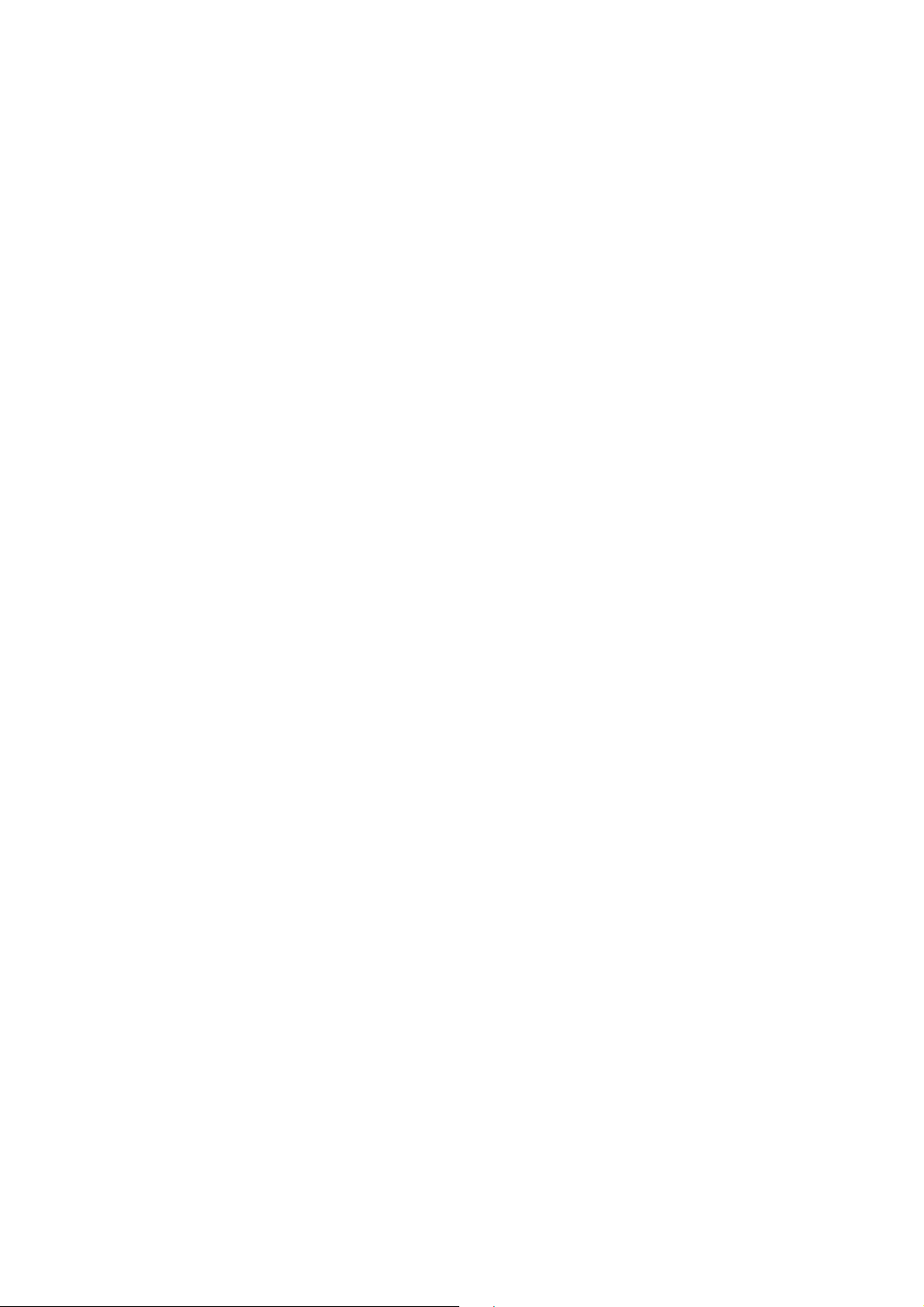
IMPORTANT SAFETY PRECAUTIONS
Product Safety Notice
Some electrical and mechanical parts have special
safety-related characteristics which are often not
evident from visual inspection, nor can the protection
they give necessarily be obtained by replacing them
with components rated for higher voltage, wattage,
etc. Parts that have special safety characteristics are
identified by a ! on schematics and in parts lists. Use
of a substitute replacement that does not have the
same safety characteristics as the recommended
replacement part might create shock, fire, and/or other
hazards. The Product’s Safety is under review
continuously and new instructions are issued
whenever appropriate. Prior to shipment from the
factory, our products are carefully inspected to confirm
with the recognized product safety and electrical
codes of the countries in which they are to be sold.
However, in order to maintain such compliance, it is
equally important to implement the following
precautions when a set is being serviced.
Precautions during Servicing
A. Parts identified by the ! symbol are critical for
safety. Replace only with part number specified.
B. In addition to safety, other parts and assemblies
are specified for conformance with regulations
applying to spurious radiation. These must also be
replaced only with specified replacements.
Examples: RF converters, RF cables, noise
blocking capacitors, and noise blocking filters, etc.
C. Use specified internal wiring. Note especially:
1) Wires covered with PVC tubing
2) Double insulated wires
3) High voltage leads
D. Use specified insulating materials for hazardous
live parts. Note especially:
1) Insulation tape
2) PVC tubing
3) Spacers
4) Insulators for transistors
E. When replacing AC primary side components
(transformers, power cord, etc.), wrap ends of
wires securely about the terminals before
soldering.
F. Observe that the wires do not contact heat
producing parts (heatsinks, oxide metal film
resistors, fusible resistors, etc.).
G. Check that replaced wires do not contact sharp
edges or pointed parts.
H. When a power cord has been replaced, check that
5 - 6 kg of force in any direction will not loosen it.
I. Also check areas surrounding repaired locations.
J. Be careful that foreign objects (screws, solder
droplets, etc.) do not remain inside the set.
K. When connecting or disconnecting the internal
connectors, first, disconnect the AC plug from the
AC outlet.
L. Be sure to confirm the FAN motor has completely
stopped when disconnecting the AC cord for
termination processing is activated during inner Pon immediately after turning Power off.
1-3-1 DVDP_ISP
Page 7
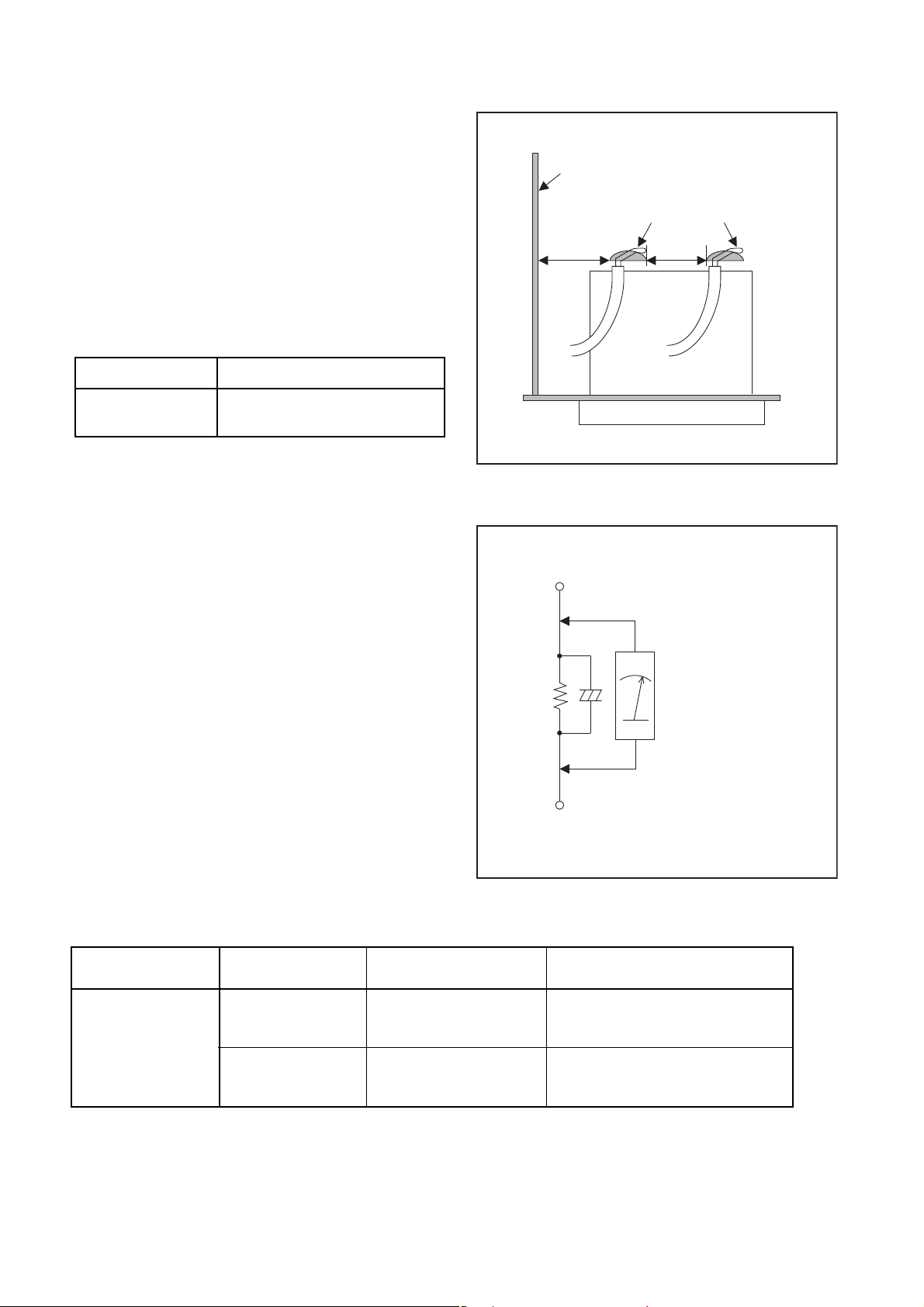
Safety Check after Servicing
Examine the area surrounding the repaired location for
damage or deterioration. Observe that screws, parts,
and wires have been returned to their original positions.
Afterwards, do the following tests and confirm the
specified values to verify compliance with safety
standards.
1. Clearance Distance
When replacing primary circuit components, confirm
specified clearance distance (d) and (d’) between
soldered terminals, and between terminals and
surrounding metallic parts. (See Fig. 1)
Table 1 : Ratings for selected area
AC Line Voltage Clearance Distance (d), (d’)
Chassis or Secondary Conductor
Primary Circuit
d' d
230 V
Note: This table is unofficial and for reference only.
Be sure to confirm the precise values.
≥ 3.2 mm(d)
≥ 6.0 mm(d’)
2. Leakage Current Test
Confirm the specified (or lower) leakage current
between B (earth ground, power cord plug prongs) and
externally exposed accessible parts (RF terminals,
antenna terminals, video and audio input and output
terminals, microphone jacks, earphone jacks, etc.) is
lower than or equal to the specified value in the table
below.
Measuring Method (Power ON) :
Insert load Z between B (earth ground, power cord plug
prongs) and exposed accessible parts. Use an AC
voltmeter to measure across the terminals of load Z.
See Fig. 2 and the following table.
Exposed Accessible Part
Z
One side of
B
Power Cord Plug Prongs
Fig. 1
AC Voltmeter
(High Impedance)
Table 2: Leakage current ratings for selected areas
AC Line Voltage Load Z Leakage Current (i)
2kΩ RES.
Connected in
230 V
Note: This table is unofficial and for reference only. Be sure to confirm the precise values.
parallel
50kΩ RES.
Connected in
parallel
i≤0.7mA AC Peak
i≤2mA DC
i≤0.7mA AC Peak
i≤2mA DC
1-3-2 DVDP_ISP
One side of power cord plug
prongs (B) to:
RF or
Antenna terminals
A/V Input, Output
Fig. 2
Page 8
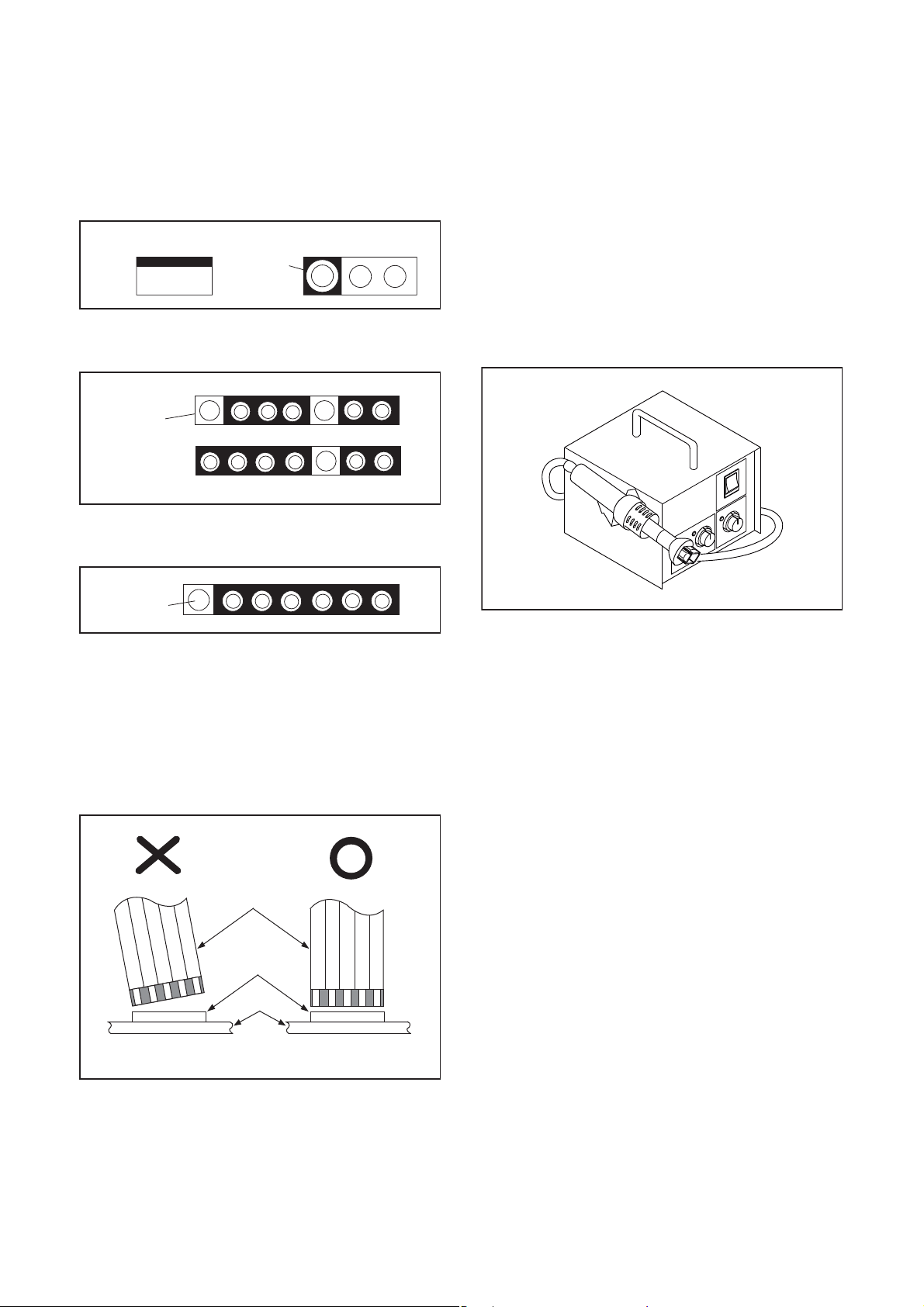
STANDARD NOTES FOR SERVICING
NOTE: BOARD MEANS PRINTED CIRCUIT BOARD.
Circuit Board Indications
1. The output pin of the 3 pin Regulator ICs is
indicated as shown.
Top View
Out
2. For other ICs, pin 1 and every fifth pin are
indicated as shown.
Pin 1
3. The 1st pin of every male connector is indicated as
shown.
Pin 1
Input
In
Bottom View
5
10
Pb (Lead) Free Solder
When soldering, be sure to use the Pb free solder.
How to Remove / Install Flat Pack-IC
1. Removal
With Hot-Air Flat Pack-IC Desoldering Machine:
1. Prepare the hot-air flat pack-IC desoldering
machine, then apply hot air to the Flat Pack-IC
(about 5 to 6 seconds). (Fig. S-1-1)
Fig. S-1-1
Instructions for Connectors
1. When you connect or disconnect the FFC (Flexible
Foil Connector) cable, be sure to first disconnect
the AC cord.
2. FFC (Flexible Foil Connector) cable should be
inserted parallel into the connector, not at an
angle.
FFC Cable
Connector
BOARD
* Be careful to avoid a short circuit.
2. Remove the flat pack-IC with tweezers while
applying the hot air.
3. Bottom of the flat pack-IC is fixed with glue to the
BOARD; when removing entire flat pack-IC, first
apply soldering iron to center of the flat pack-IC
and heat up. Then remove (glue will be melted).
(Fig. S-1-6)
4. Release the flat pack-IC from the BOARD using
tweezers. (Fig. S-1-6)
CAUTION:
1. The Flat Pack-IC shape may differ by models. Use
an appropriate hot-air flat pack-IC desoldering
machine, whose shape matches that of the Flat
Pack-IC.
2. Do not supply hot air to the chip parts around the
flat pack-IC for over 6 seconds because damage
to the chip parts may occur. Put masking tape
around the flat pack-IC to protect other parts from
damage. (Fig. S-1-2)
1-4-1 DVDP_SN
Page 9
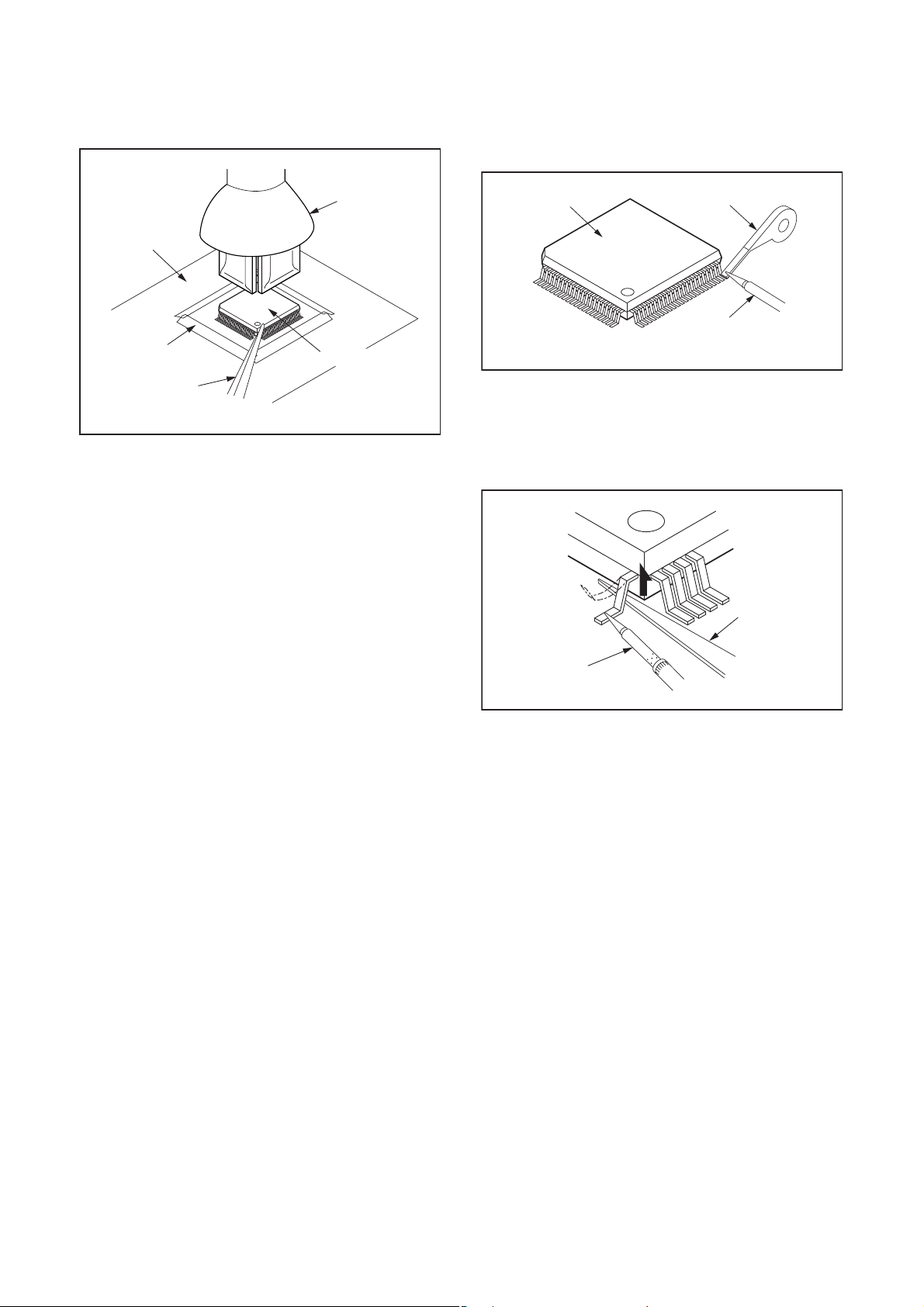
3. The flat pack-IC on the BOARD is affixed with
glue, so be careful not to break or damage the foil
of each pin or the solder lands under the IC when
removing it.
With Soldering Iron:
1. Using desoldering braid, remove the solder from
all pins of the flat pack-IC. When you use solder
flux which is applied to all pins of the flat pack-IC,
you can remove it easily. (Fig. S-1-3)
BOARD
Masking
Tape
Tweezers
Hot-air
Flat Pack-IC
Desoldering
Machine
Flat Pack-IC
Fig. S-1-2
Flat Pack-IC
Desoldering Braid
Soldering Iron
Fig. S-1-3
2. Lift each lead of the flat pack-IC upward one by
one, using a sharp pin or wire to which solder will
not adhere (iron wire). When heating the pins, use
a fine tip soldering iron or a hot air desoldering
machine. (Fig. S-1-4)
Sharp
Pin
Fine Tip
Soldering Iron
3. Bottom of the flat pack-IC is fixed with glue to the
BOARD; when removing entire flat pack-IC, first
apply soldering iron to center of the flat pack-IC
and heat up. Then remove (glue will be melted).
(Fig. S-1-6)
4. Release the flat pack-IC from the BOARD using
tweezers. (Fig. S-1-6)
Fig. S-1-4
1-4-2 DVDP_SN
Page 10

With Iron Wire:
1. Using desoldering braid, remove the solder from
all pins of the flat pack-IC. When you use solder
flux which is applied to all pins of the flat pack-IC,
you can remove it easily. (Fig. S-1-3)
2. Affix the wire to a workbench or solid mounting
point, as shown in Fig. S-1-5.
3. While heating the pins using a fine tip soldering
iron or hot air blower, pull up the wire as the solder
melts so as to lift the IC leads from the BOARD
contact pads as shown in Fig. S-1-5.
4. Bottom of the flat pack-IC is fixed with glue to the
BOARD; when removing entire flat pack-IC, first
apply soldering iron to center of the flat pack-IC
and heat up. Then remove (glue will be melted).
(Fig. S-1-6)
5. Release the flat pack-IC from the BOARD using
tweezers. (Fig. S-1-6)
Note: When using a soldering iron, care must be
taken to ensure that the flat pack-IC is not
being held by glue. When the flat pack-IC is
removed from the BOARD, handle it gently
because it may be damaged if force is applied.
Hot Air Blower
2. Installation
1. Using desoldering braid, remove the solder from
the foil of each pin of the flat pack-IC on the
BOARD so you can install a replacement flat packIC more easily.
2. The “●” mark on the flat pack-IC indicates pin 1.
(See Fig. S-1-7.) Be sure this mark matches the
pin 1 on the BOARD when positioning for
installation. Then presolder the four corners of the
flat pack-IC. (See Fig. S-1-8.)
3. Solder all pins of the flat pack-IC. Be sure that
none of the pins have solder bridges.
Example :
Pin 1 of the Flat Pack-IC
is indicated by a " " mark.
Fig. S-1-7
To Solid
Mounting Point
BOARD
Tweezers
Iron Wire
Soldering Iron
Fig. S-1-5
Fine Tip
Soldering Iron
Flat Pack-IC
or
Presolder
Flat Pack-IC
BOARD
Fig. S-1-8
Fig. S-1-6
1-4-3 DVDP_SN
Page 11
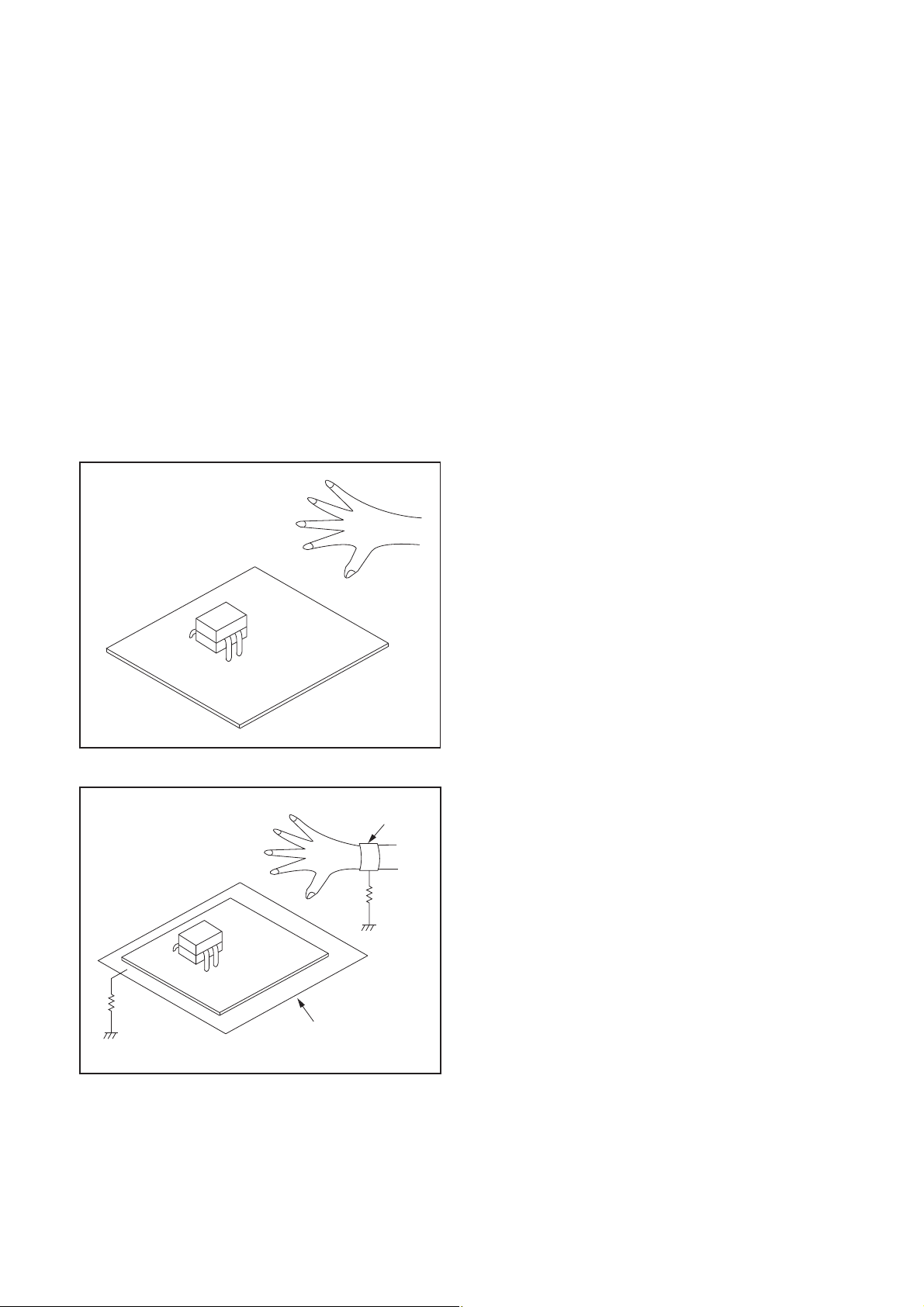
Instructions for Handling Semiconductors
Electrostatic breakdown of the semi-conductors may
occur due to a potential difference caused by
electrostatic charge during unpacking or repair work.
1. Ground for Human Body
Be sure to wear a grounding band (1 MΩ) that is
properly grounded to remove any static electricity that
may be charged on the body.
2. Ground for Workbench
Be sure to place a conductive sheet or copper plate
with proper grounding (1 MΩ) on the workbench or
other surface, where the semi-conductors are to be
placed. Because the static electricity charge on
clothing will not escape through the body grounding
band, be careful to avoid contacting semi-conductors
with your clothing.
<Incorrect>
<Correct>
1MΩ
BOARD
Grounding Band
1MΩ
BOARD
Conductive Sheet or
Copper Plate
1-4-4 DVDP_SN
Page 12

HANDLING PRECAUTIONS FOR HDD
CAUTION:
1. SHOCK
a. Exposing HDD to shock may be the biggest
damaging factor. Please note that HDD is easily
damaged even if dropped from any height. Be sure
to place HDD on a shock-absorbent mat. Also, be
careful when transporting HDD.
b. Be careful not to subject HDD to any shock when
tightening screws for HDD replacement.
(Tighten screws manually, not with an electric
driver.)
2. MOISTURE
a. Moisture may also be a damaging factor. HDD is
semiclosed style. Sudden changes in ambient
temperature may cause moisture to form. Monitor
temperature and do not allow moisture to form on
the media surface. Also, when opening HDD
package, do so only after package is at ambient
temperature.
b. After replacing HDD, leave it to reach room
temperature (about 2 hours) for preventing dew
internal condensation, and then work necessary
task such as operation check.
4. OTHERS
a. Be careful so as not to do the followings.
Otherwise, HDD might be damaged.
- DO NOT disassemble HDD.
- When handling HDD, be sure to hold both sides
securely.
b. HDD should be stored, packed in the protective
bag, in suitable surroundings (i.e., no extreme
changes in temperature to avoid condensation).
c. When transporting HDD, be sure to use the
exclusive packing case (the replacement HDD
carton).
d. Do not stack HDDs.
e. Do not place vertically because HDD is unstable
and easy to fall.
3. STATIC ELECTRICITY
a. After removing HDD or taking replacement HDD
out of the protective bag (the replacement HDD is
packed in a protective bag), place HDD on a
conductive surface. A grounding band should be
worn when handling.
Grounding Band
Both the conductive surface and grounding band
should be grounded.
b. Make sure that HDD is placed on main unit
completely and then let go of it, when assembling.
c. Do not put HDD on a packing bag. (for preventing
electrostatic damage)
1-5-1 DHDP_SN
Page 13
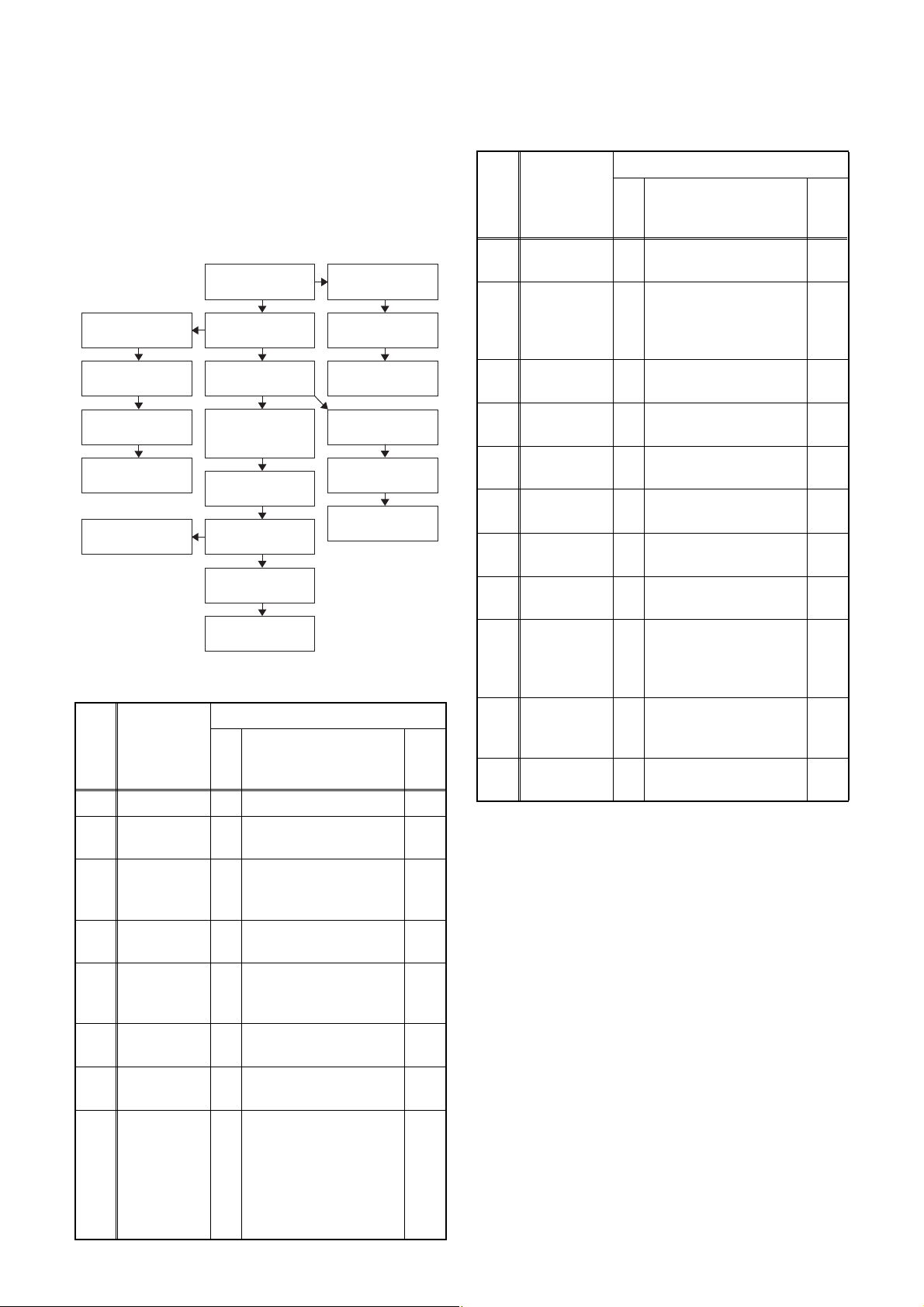
CABINET DISASSEMBLY INSTRUCTIONS
NOTE: BOARD MEANS PRINTED CIRCUIT BOARD.
1. Disassembly Flowchart
This flowchart indicates the disassembly steps to gain
access to item(s) to be serviced. When reassembling,
follow the steps in reverse order. Bend, route, and
dress the cables as they were originally.
[12] Fan Cover
[13] Motor DC Fan
[14] Panel Rear
[9] BOARD
SATA Unit
[10] HDD
[11] HDD Bracket
[3] BOARD USB
[4] BOARD
FRONT
[5] BOARD
POWER SWITCH
[6] Front Assembly
[17] BOARD DTV
MODULE Unit
[1] Cover Top
[2] Front Unit
[7] HDD Assembly
[8] DVD Mechanism
& DVD/HDD MAIN
BOARD Assembly
[15] Front
Bracket R
[16] BOARD AV
[18] BOARD
POWER SUPPLY
[19] Power Holder
2. Disassembly Method
ID/
LOC.
No.
PART
Fig.
No.
[1] Cover Top D1 7(S-1) ---
[2] Front Unit D2
BOARD
[3]
[4]
USB
BOARD
FRONT
D3
D3 2(S-3), *CN3002 ---
BOARD
[5]
POWER
D3 (S-4) ---
SWITCH
Front
[6]
[7]
Assembly
HDD
Assembly
D3 ---------- ---
D4
DVD
Mechanism
&
[8]
DVD/HDD
MAIN
D4
BOARD
Assembly
REMOVAL
REMOVE/*UNHOOK/
UNLOCK/RELEASE/
UNPLUG/DESOLDER
*5(L-1), *3(L-2)
*CN1502, *CN1901
(S-2), USB PCB
Holder, USB Plate
Earth
3(S-5), *CN5001,
*Connector
(S-6), (S-7), 4(S-8),
*CN101, *CN503,
*CN561, *CN901,
*CN981, *CNA02,
M-PCB Plate Earth,
Board Support/ Board
Spacer(s)
Note
1
---
---
2
ID/
REMOVAL
LOC.
No.
[9]
PART
BOARD
SATA Unit
REMOVE/*UNHOOK/
Fig.
UNLOCK/RELEASE/
No.
UNPLUG/DESOLDER
(S-9), *CN5003,
D5
Mecha Plate Earth R
Note
---
(S-10), (S-11),
[10] HDD D5
4(S-12), SATA Plate
Earth, HDD Rubbers,
3
HDD Plate Earth
HDD
[11]
Bracket
[12] Fan Cover D6
Motor DC
[13]
Fan
[14] Panel Rear D6
Front
[15]
Bracket R
[16] BOARD AV D7
BOARD
DTV
[17]
MODULE
D5 ---------- ---
2(S-13), *CN1601,
Fan Ear th
D6 ---------- ---
(S-14), 2(S-15),
(S-16)
(S-17), 2(S-18), DV
D7
Plate Earth, DV Cable
3(S-19), *CN1152,
Shield A
D7 Desolder ---
---
---
---
---
Unit
BOARD
[18]
POWER
D7 (S-20), (S-21) ---
SUPPLY
[19]
↓
(1)
Power
Holder
↓
(2)
(S-22), Power Plate
D7
Earth
↓
(3)
↓
(4)
---
↓
(5)
Note:
(1): Identification (location) No. of parts in the figures
(2): Name of the part
(3): Figure Number for reference
(4): Identification of parts to be removed, unhooked,
unlocked, released, unplugged, unclamped, or
desoldered.
P=Spring, L=Locking Tab, S=Screw,
CN=Connector
*=Unhook, Unlock, Release, Unplug, or Desolder
e.g. 7(S-1) = seven Screws (S-1),
5(L-1) = five Locking Tabs (L-1)
(5): Refer to “Reference Notes.”
1-6-1 E2TC5DC
Page 14
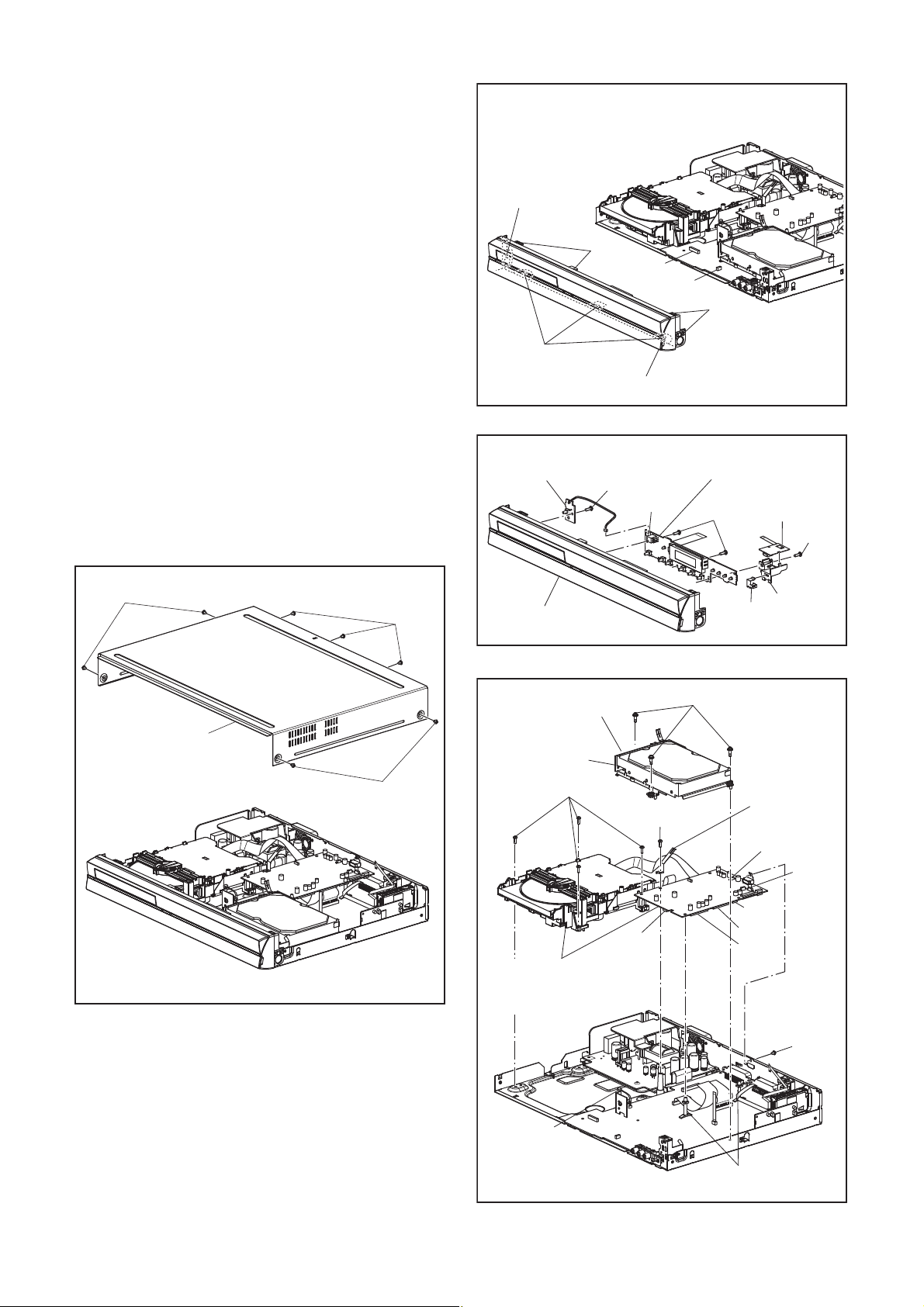
Reference Notes
1. Locking Tabs (L-1) ,(L-2) are fragile. Be careful not
to break them.
1-1. Release five Locking Tabs (L-1).
1-2. Release three Locking Tabs (L-2) and
remove the Front Unit.
2. The DVD Mechanism & DVD/HDD MAIN BOARD
Assembly is adjusted as a unit at factory.
Therefore, do not disassemble it.
Replace the DVD Mechanism & DVD/HDD MAIN
BOARD Assembly as a unit.
3. Whenever you have replaced the HDD, format the
HDD. To format the HDD, perform the following.
3-1. To put the HDD & DVD Video Recorder into
the HDD mode, press the [HDD] button on
the remote control unit.
3-2. To put the HDD & DVD Video Recorder into
the self-check mode, after pressing
[VARIABLE SKIP] button, press the [0], [7],
and [9] buttons on the remote control unit in
that order within three seconds.
3-3. Press [ENTER/OK] button. The HDD & DVD
Video Recorder is formatted and the power
is turned off automatically after two seconds.
(L-1)
(L-1)
(L-2)
[2] Front Unit
[5] BOARD
POWER SWITCH
CN1502
CN1901
(S-4)
CN3002
(L-1)
Fig. D2
[4] BOARD FRONT
[3] BOARD
(S-3)
USB
(S-2)
(S-1)
[1] Cover Top
(S-1)
Fig. D1
(S-1)
[6] Front Assembly
CN5001
[7] HDD
Assembly
(S-8)
CN901
[8]
DVD Mechanism
*
& DVD/HDD MAIN
BOARD Assembly
(S-7)
(S-5)
USB Plate
Earth
M-PCB
Plate Earth
CN981
CN561
CN101
USB PCB
Holder
Fig. D3
CNA02
CN503
(S-6)
Connector
See Reference Notes 2.
*
Board Support
/ Board Spacer(s)
Fig. D4
1-6-2 E2TC5DC
Page 15
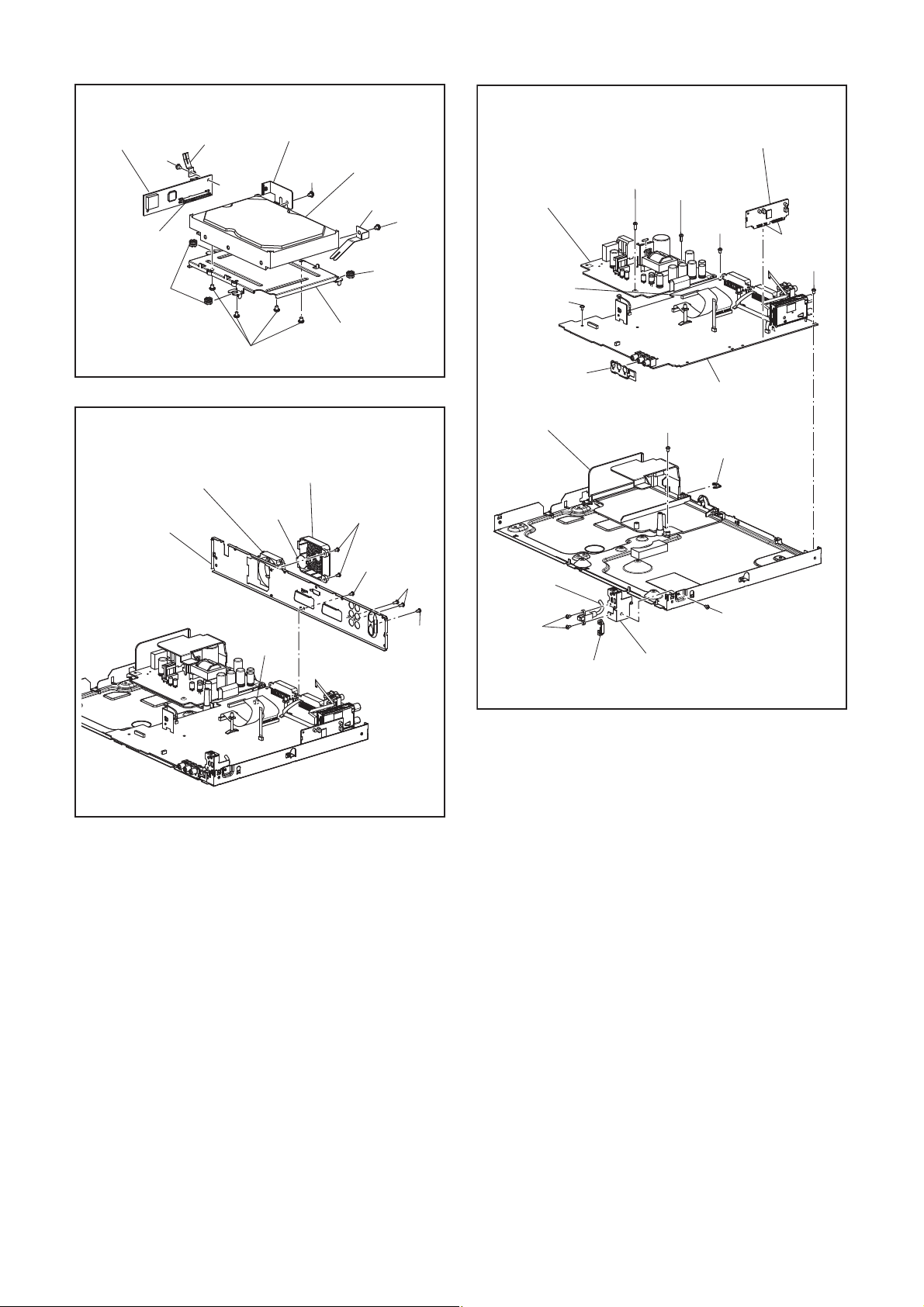
[9] BOARD
SATA Unit
CN5003
HDD Rubber
Mecha
Plate Earth R
(S-9)
[13] Motor DC Fan
S ATA
Plate Earth
(S-12)
[12] Fan Cover
[10] HDD
(S-10)
HDD
Plate Earth
HDD
Rubber
[11] HDD Bracket
Fig. D5
(S-11)
[18] BOARD
POWER SUPPLY
CN1152
(S-19)
Shield A
[19] Power Holder
(S-20)
[17] BOARD DTV
MODULE Unit
(S-21)
(S-19)
[16] BOARD AV
(S-22)
Power Plate Earth
Desolder
(S-19)
[14] Panel Rear
Fan Earth
CN1601
(S-13)
(S-14)
(S-15)
(S-16)
Fig. D6
DV Cable
(S-17)
(S-18)
[15] Front Bracket R
DV Plate Earth
Fig. D7
1-6-3 E2TC5DC
Page 16
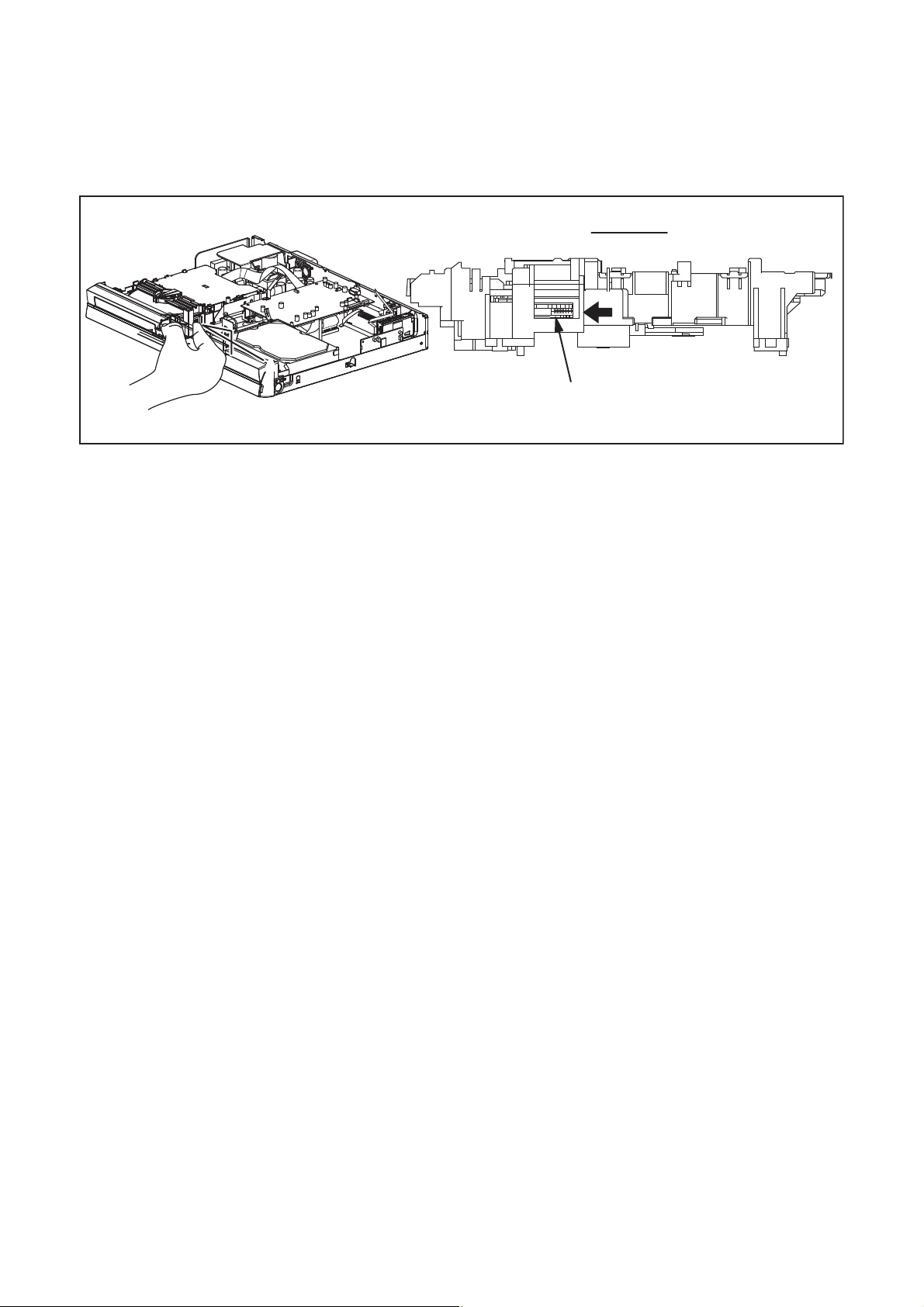
3. How to Eject Manually
Note: When rotating the gear, be careful not to damage the gear.
1. Remove the Cover Top.
2. Rotate the gear in the direction of the arrow manually as shown below until the tray descends.
3. Pull the tray out manually and remove a disc.
View for A
A
Rotate this gear in
the direction of the arrow
1-6-4 E2TC5DC
Page 17
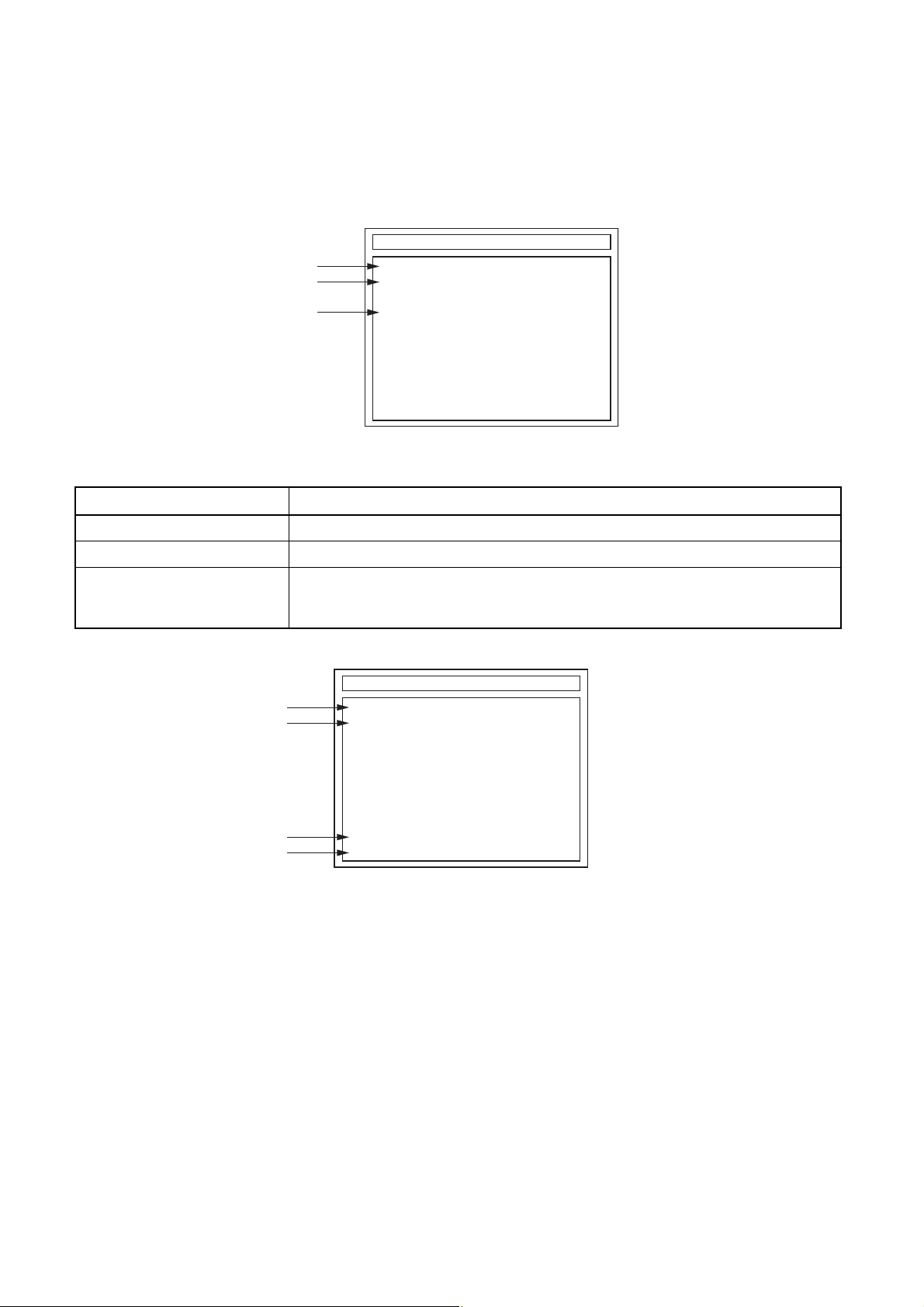
HOW TO SELF-CHECK AND HDD FORMAT
1. Turn on the HDD & DVD Video Recorder.
2. To put the HDD & DVD Video Recorder into the HDD mode, press [HDD] on the remote control unit.
3. To put the HDD & DVD Video Recorder into the self-check mode, after pressing [VARIABLE SKIP] button,
press the [0], [7], and [9] buttons on the remote control unit in that order within three seconds.
Fig. a appears on the screen.
SELF CHECK
*1
*2
DVD CONNECT STATUS : --
HDD CONNECT STATUS : --
*3
HDD POWER ON HOURS :
POWER OFF : POWER
Fig. a Self-Check Mode Screen
Table 1: Description of Fig. a
INDICATION DESCRIPTION
DVD CONNECT STATUS (*1) Connecting Condition of DVD(F/E)
HDD CONNECT STATUS (*2) Connecting Condition of HDD
Value of HDD power on hours obtained from S.M.A.R.T. command. (If not obtainable,
HDD POWER ON HOURS (*3)
value of HDD power on hours is “0”.)
Value in parentheses is the factory setting value. (If no setting, the value is “0”.)
4. Upon the self-check completion, Fig. b appears on the screen.
SELF CHECK
*4
*5
DVD CONNECT STATUS : OK
HDD CONNECT STATUS : OK
HDD POWER ON HOURS : 2
*6
*7
HDD FORMAT START :
POWER OFF :
ENTER
POWER
Fig. b Screen of Finishing Self-Check Mode
1-7-1 E2TC0HSC
Page 18
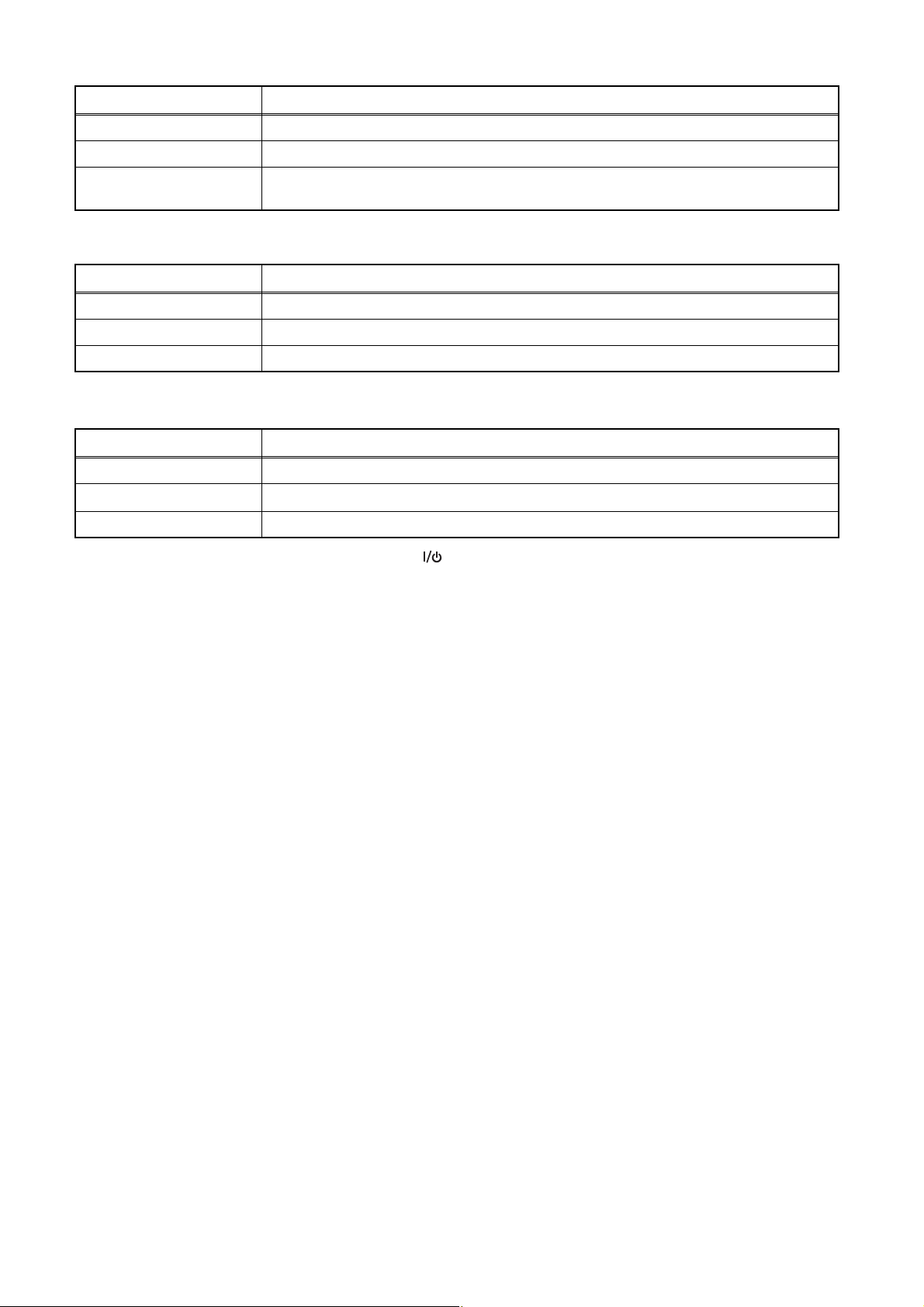
Table 2: Indication of DVD self-check (*4)
INDICATION DESCRIPTION
OK Connection of DVD is normal.
NOT FOUND DVD drive cannot be found.
CABLE ERROR
FFC cable (connecting to CN201 & CN301) between the DVD drive and the DVD/HDD MAIN
BOARD is not connected correctly.
Table 3: Indication of HDD self-check (*5)
INDICATION DESCRIPTION
OK Connection of HDD is normal.
NOT FOUND HDD drive cannot be found.
CABLE ERROR FFC cable between the BOARD SATA and the HDD drive is not connected correctly.
Table 4: Available button in self-check mode
BUTTON DESCRIPTION
ENTER/OK (*6) Format (only when the self-check mode is complete)
ON/STANDBY (*7)
OTHER Not available
Turn the power off
5. When the self-check mode is complete, press [ ] button to turn the power off.
When formatting the HDD & DVD Video Recorder, press [ENTER/OK] button. After two seconds, the power is
turned off automatically.
Note: By formatting, “HDD Contents” is formatted.
1-7-2 E2TC0HSC
Page 19
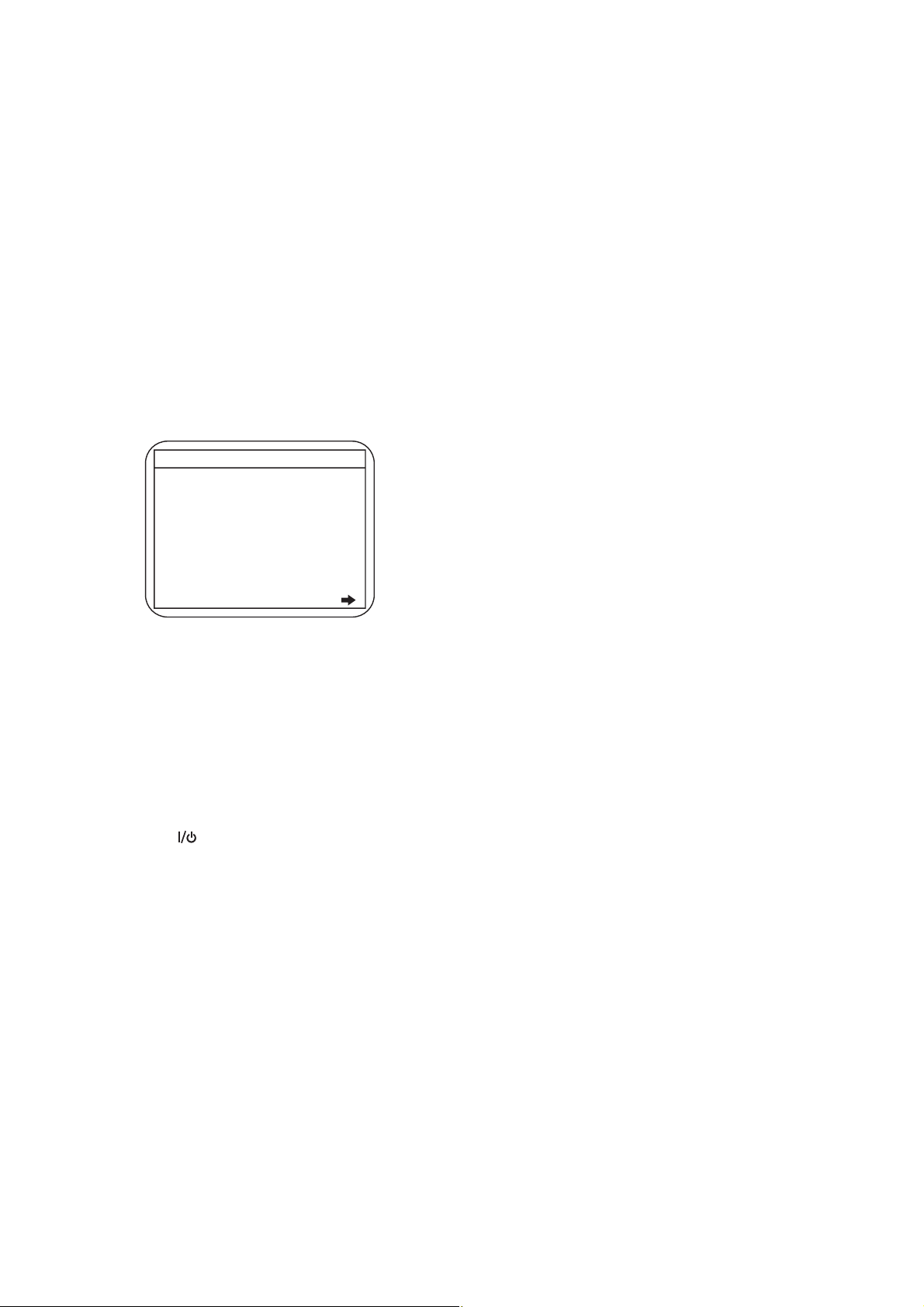
HOW TO INITIALIZE THE HDD & DVD VIDEO RECORDER
To put the program back at the factory-default,
initialize the HDD & DVD Video Recorder as the
following procedure.
< HDD/DVD Section >
1. Turn on the HDD & DVD Video Recorder.
2. To put the HDD & DVD Video Recorder into the
HDD mode, press [HDD] on the remote control
unit.
3. To put the HDD & DVD Video Recorder into the
Version display mode, press [VARIABLE SKIP],
[1], [2], and [3] buttons on the remote control unit
in that order within three seconds.
Fig. a appears on the screen.
*1: "
*2: Firmware Version differs depending on the
models, and this indication is one example.
" differs depending on the models.
*******
F/W VERSION DISP
MODEL NAME :
DVB-T VERSION :
FE VERSION :
BE VERSION :
TT VERSION :
DV UNIQUE ID :
LD ADJUSTMENT :
DISC ADJUSTMENT :
DEFAULT SETTING : ENTER
EXIT : RETURN
*******
***.***
***_***_***
*************
********
******** ********
OK
OK
Fig. a Version Display Mode Screen
4. Press [ENTER/OK] button, then the HDD & DVD
Video Recorder starts initializing. When the
initializing is completed, the HDD & DVD Video
Recorder exits the Version display mode and turns
off the power automatically.
* To move into the Normal mode from the
Version display mode, press [RETURN/BACK]
button on the remote control unit instead of
[ENTER/OK] button.
* When [ ] button is pressed before [ENTER/
OK] button is pressed, the HDD & DVD Video
Recorder exits the Version display mode, then
the power turns off.
Note: By initializing, “Current Clock”, “Setup
Changing Item”, “Channel Setup” and “Timer
Program” are initialized.
1-8-1 E2TC2INT
Page 20
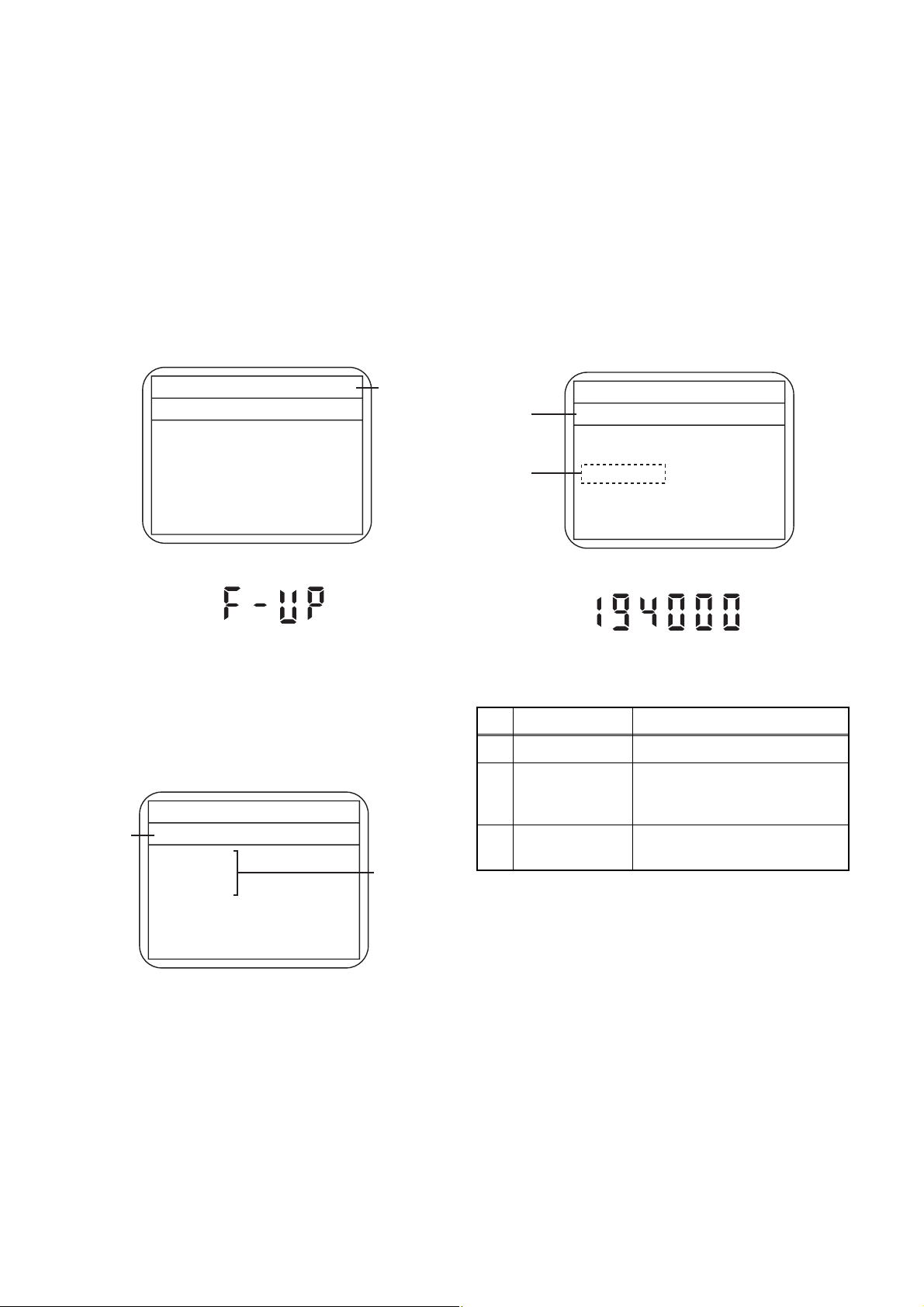
FIRMWARE RENEWAL MODE
1. Turn the power on and remove the disc in the tray.
2. To put the HDD & DVD Video Recorder into the
HDD mode, press [HDD] on the remote control
unit.
3. To put the HDD & DVD Video Recorder into
version up mode, press [VARIABLE SKIP], [6], [5],
and [4] buttons on the remote control unit in that
order within three seconds. The tray will open
automatically.
Fig. a appears on the screen and Fig. b appears
on the VFD.
* Firmware Version differs depending on the
models, and this indication is one example.
Firm Update Mode
Please insert a disc.
ver. *************
Current
F/W version
is displayed.
Fig. a Update Mode TV Screen
5. Select the firmware version pressing arrow
buttons, then press [ENTER/OK].
Fig. d appears on the screen and Fig. e appears
on the VFD. The DVD Video Recorder starts
updating.
About VFD indication of Fig. e:
1) When Fig. d is displayed on the screen, “F-UP”
is displayed on the VFD.
2) When “Firmware Updating... XX% Complete.”
is displayed on the screen, BE version number
is displayed on the VFD such as 194000.
* Firmware Version differs depending on the
models, and this indication is one example.
Firm Update Mode ver. *************
Selected
F/W version
is displayed.
(*1)
************
File Loading...
Fig. d Programming Mode Screen
Fig. b VFD Display in Update Mode
4. Load the disc for version up.
Fig. c appears on the screen. The file on the top is
highlighted as the default.
When there is only one file to exist, Step 5 will
start automatically.
* Firmware Version differs depending on the
models, and this indication is one example.
Firm Update Mode ver. *************
Disc name
is displayed.
VOL_************
************
************
************
************
1 / 1
Files included
in the disc are
displayed.
Fig. c Update Disc TV Screen
Fig. e VFD in Version Up Mode (Example)
The appearance shown in (*1) of Fig. d is
described as follows.
No. Appearance State
1 File Loading... Sending files into the memory
Firmware
2
Updating...
Writing new version data
XX% Complete.
Firmware
--Update Failure
Failed in updating
6. After updating is finished, the tray opens
automatically.
At this time, no button is available.
7. Pull out the AC code once, then insert it again.
1-9-1 E2TC2FW
Page 21
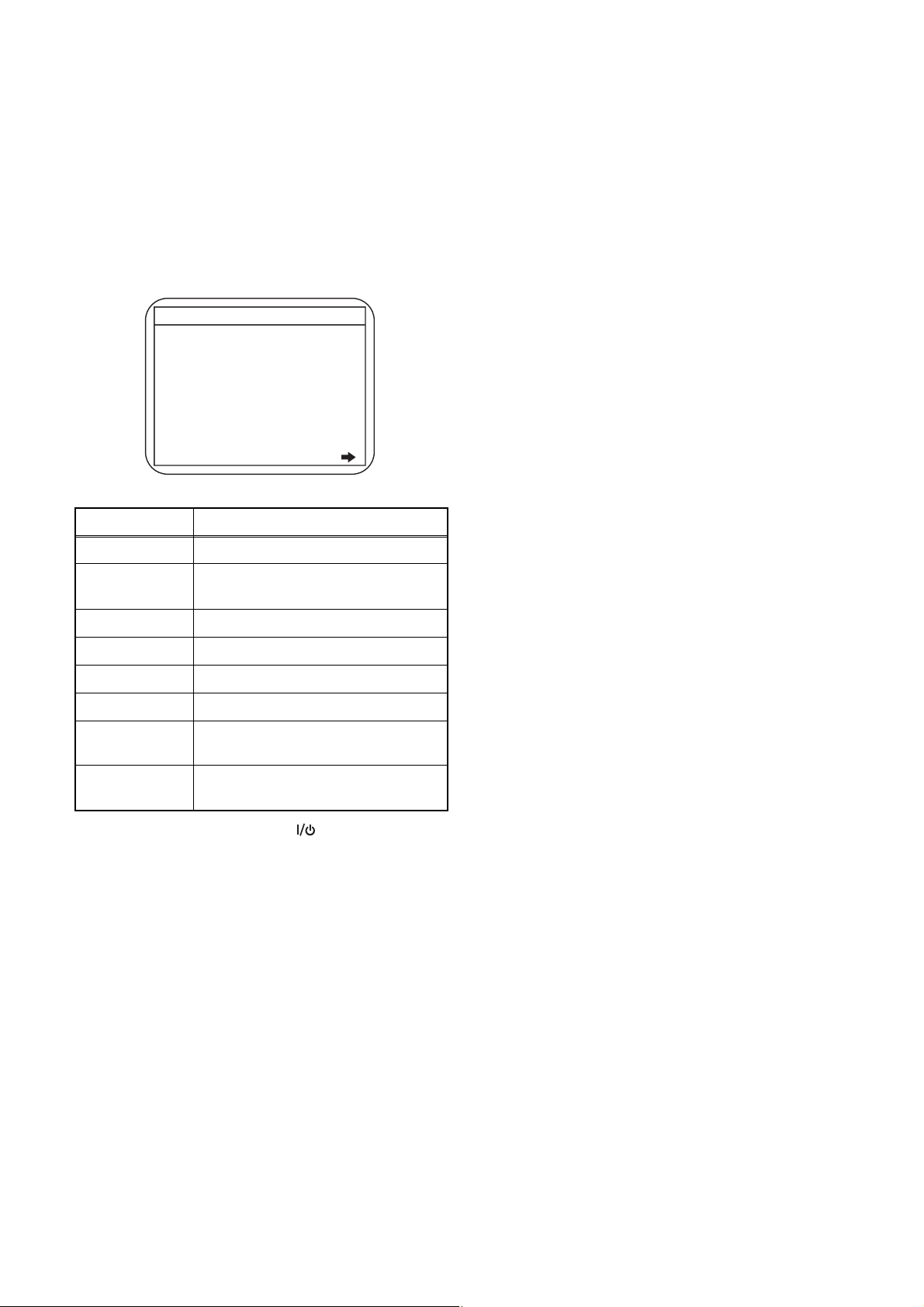
How to Verify the Firmware Version
1. Turn the power on.
2. To put the HDD & DVD Video Recorder into HDD
mode, press [HDD] on the remote control unit.
3. To put the HDD & DVD Video Recorder into
version display mode, press [VARIABLE SKIP],
[1], [2], and [3] buttons on the remote control unit
in that order within three seconds. Fig. f appears
on the screen.
*1: "
*2: Firmware Version differs depending on the
models, and this indication is one example.
Display Contents
" differs depending on the models.
*******
F/W VERSION DISP
MODEL NAME :
DVB-T VERSION :
FE VERSION :
BE VERSION :
TT VERSION :
DV UNIQUE ID :
LD ADJUSTMENT :
DISC ADJUSTMENT :
DEFAULT SETTING : ENTER
EXIT : RETURN
*******
***.***
***_***_***
*************
********
******** ********
OK
OK
Fig. f Firmware version display
MODEL NAME Model Name
DVB-T
VERSION
DVB-T Module version
FE VERSION Firmware F/E version
BE VERSION Firmware B/E version
TT VERSION Firmware T/T version
DV UNIQUE ID DV Unique ID
LD
ADJUSTMENT
DISC
ADJUSTMENT
LD adjustment progress (done: OK/
not done: --)
Factory adjustment progress (done:
OK/not done: --)
4. Press [RETURN/BACK] or [ ] button to turn off.
Note: Be sure to verify the firmware version.
1-9-2 E2TC2FW
Page 22
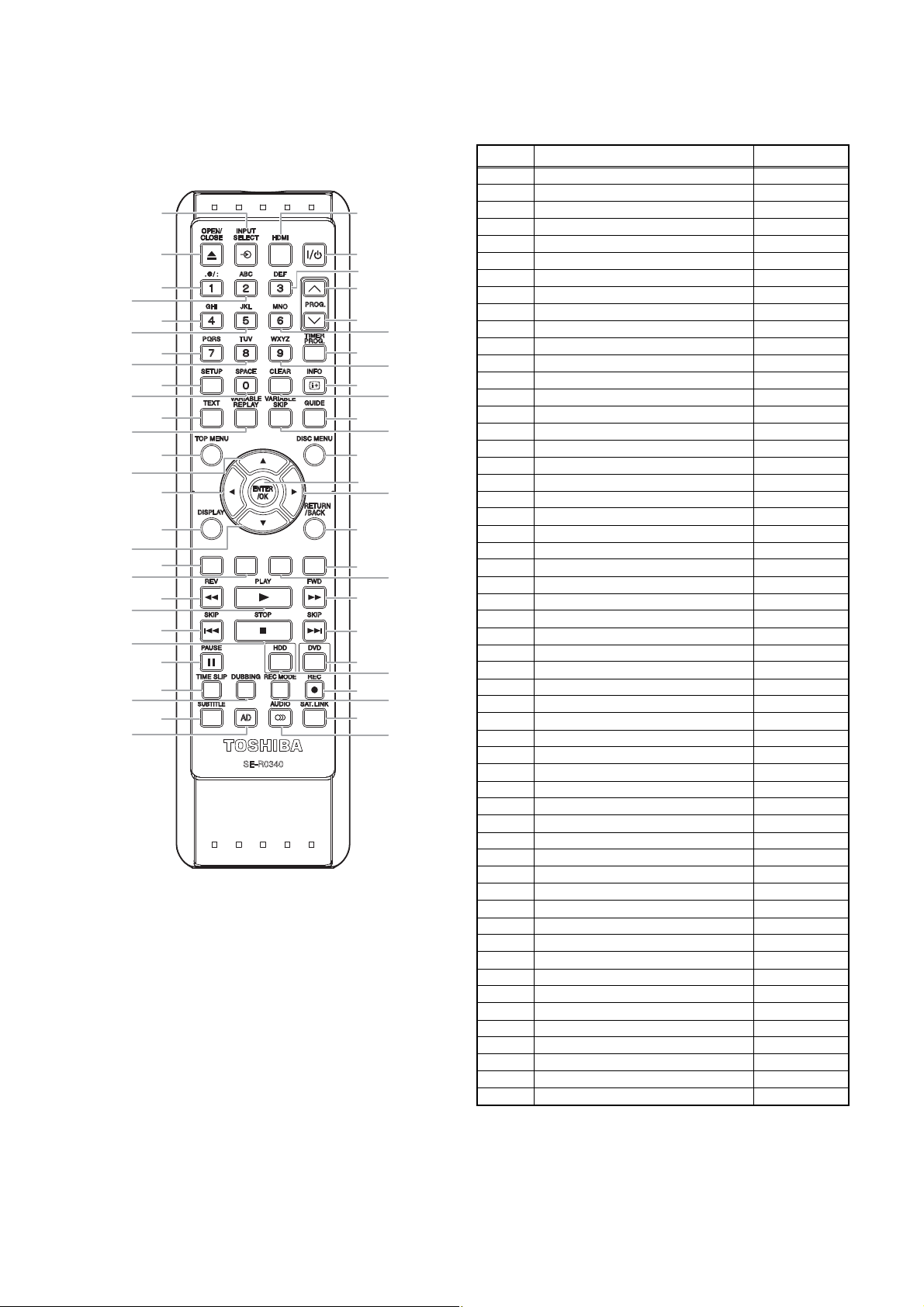
REMOTE CONTROL KEY CODE
NEC Format
10
14
18
22
26
32
35
39
42
49
53
Key No.
1 OPEN/CLOSE 45BC-11
2 INPUT SELECT 45BC-0F
2
1
3
4
7
5
6
9
13
8
12
11
16
15
17
21
20
24
19
23
25
28
31
34
38
41
44
48
52
27
29
33
37
40
43
47
51
55
30
36
46
50
54
3 HDMI 45BC-B0
4 ON/STANDBY 45BC-12
5 1 45BC-01
6 2 45BC-02
7 3 45BC-03
8 PROG. UP 45BC-1E
9 4 45BC-04
10 5 45BC-05
11 6 45BC-06
12 PROG. DOWN 45BC-1F
13 7 45BC-07
14 8 45BC-08
15 9 45BC-09
16 TIMER PROG. 45BC-40
17 SETUP 45BC-52
18 0 45BC-00
19 CLEAR 45BC-53
20 INFO 45BC-3F
21 TEXT 45BC-23
22 VARIABLE REPLAY 45BC-55
23 VARIABLE SKIP 45BC-5B
24 GUIDE 45BC-6D
25 TOP MENU 45BC-D0
26 CURSOR UP 45BC-C0
27 DISC MENU 45BC-D1
28 CURSOR LEFT 45BC-CC
29 ENTER/OK 45BC-44
30 CURSOR RIGHT 45BC-C4
31 DISPLAY 45BC-5A
32 CURSOR DOWN 45BC-C8
33 RETURN/BACK 45BC-D2
34 RED 45BC-2A
35 GREEN 45BC-2B
36 YELLOW 45BC-2C
37 BLUE 45BC-29
38 REV 45BC-98
39 PLAY 45BC-13
40 FWD 45BC-9A
41 SKIP DOWN 45BC-84
42 STOP 45BC-16
43 SKIP UP 45BC-80
44 PAUSE 45BC-17
45 --- ---
46 HDD 45BC-19
47 DVD 45BC-18
48 TIME SLIP 45BC-1A
49 DUBBING 45BC-56
50 REC MODE 45BC-A7
51 REC 45BC-15
52 SUBTITLE 45BC-D5
53 AD 45BC-75
54 AUDIO 45BC-D3
55 SAT.LINK 45BC-1D
Name Code
1-10-1 E2TC2RC
Page 23
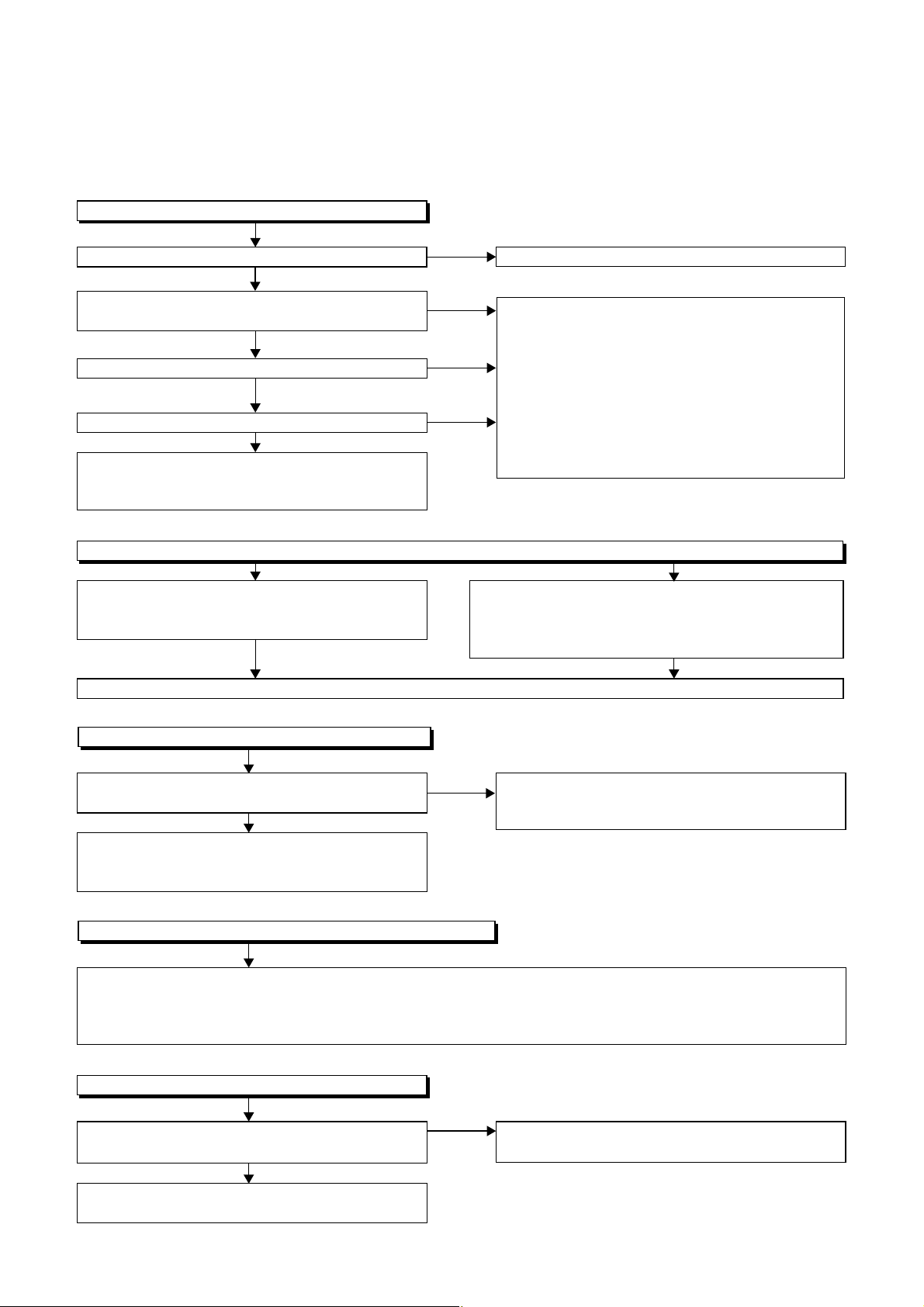
NOTE: BOARD MEANS PRINTED CIRCUIT BOARD.
FLOW CHART NO.1
The power cannot be turned on.
TROUBLESHOOTING
Is the fuse normal?
Ye s
Is normal state restored when once unplugged
power cord is plugged again after several seconds.
Ye s
Is the SYS+5V line voltage normal?
Ye s
Is the AL+5V(1) line voltage normal?
Ye s
Check each rectifying circuit of secondary circuit
and replace P1 (AV ASSEMBLY) or P4 (PSV
ASSEMBLY) if defective.
FLOW CHART NO.2
The fuse blows out.
Check the presence that the primary component
is leaking or shorted and replace P4 (PSV
ASSEMBLY) if defective.
After servicing, replace the fuse (F2001).
No
No
No
No
See FLOW CHART No.2 <The fuse blows out.>
Check for lead or short-circuiting of primary
circuit component and replace P4 (PSV
ASSEMBLY) it if defective.
SYS+5V(IC2401, IC2402, IC2501, D2301, D2302,
D2303, D2304, D2403, D2404, D2501, R2041,
T2301, RL2001)
AL+5V(1)(Q2101, Q2102, T2001, D2001, D2002,
D2003, D2004, D2101, D2102, C2101, C2102,
R2106)
Check the presence that the rectifying diode or circuit
is shorted in each rectifying circuit of secondary side
and replace P1 (AV ASSEMBLY) or P4 (PSV
ASSEMBLY) if defective.
FLOW CHART NO.3
When the output voltage fluctuates.
Does the secondary side photo coupler circuit
operate normally?
Ye s
Check the circuit and replace P4 (PSV
ASSEMBLY) if defective.
(IC2101, D2111, D2112, D2113)
FLOW CHART NO.4
When buzz sound can be heard in the vicinity of power circuit.
Check if there is short circuit on the rectifying diode and the circuit in each rectifying circuit of secondary side and
replace P1 (AV ASSEMBLY) or P4 (PSV ASSEMBLY)
(D2202, D2203, D2204, D2205, D2206, D2207, D2208, D2209, D2231, D2232, IC1151, IC1152, IC1751, Q1015,
Q1153, Q1154, Q1155, Q1156, Q1159, Q1163, Q1166, Q1508)
FLOW CHART NO.5
-FL is not outputted.
Is the supply voltage of -30V fed to the anode of
D2231?
Ye s
Check for load circuit short-circuiting or leak, and
replace P1 (AV ASSEMBLY) if defective.
No
if defective.
No
Check the circuit and replace P4 (PSV
ASSEMBLY) if defective.
(IC2101, IC2201, D2212, D2213)
Check D2231 and their periphery, and replace
P4 (PSV ASSEMBLY) if defective.
1-11-1 E2TC5TR
Page 24
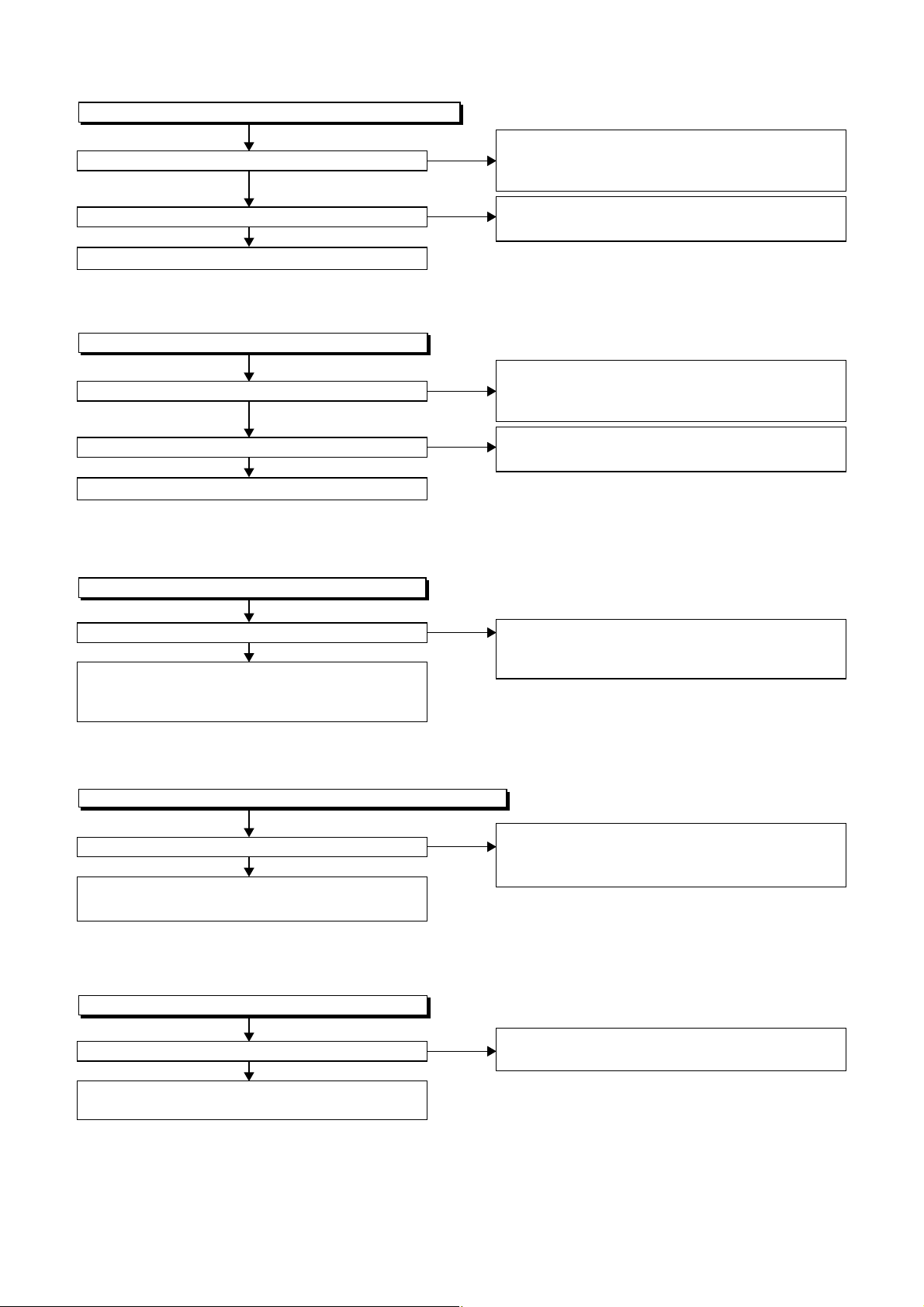
FLOW CHART NO.6
HDD+12V (TUNER+12V, AUDIO+10V) is not outputted.
Is 13V voltage supplied to the collector of Q1153?
Ye s
Is 13V voltage supplied to the base of Q1153?
Ye s
Replace P1 (AV ASSEMBLY).
FLOW CHART NO.7
HDD+5V is not outputted.
Is 5V voltage supplied to the collector of Q1015?
No
Is 4.5V voltage supplied to the base of Q1015?
Ye s
Replace P1 (AV ASSEMBLY).
FLOW CHART NO.8
AL+9V is not outputted.
No
No
Ye s
No
Check D2204, D2205, D2212, C2204 and their
periphery, and replace P4 (PSV ASSEMBLY) if
defective.
Check Q1170, Q1171, IC1150 and their periphery,
and replace P1 (AV ASSEMBLY) if defective.
Check D2206, D2207, D2213, C2205, C2216 and
their periphery, and replace P4 (PSV ASSEMBLY)
if defective.
Check Q1016, D1018, D1019 and their periphery,
and replace P1 (AV ASSEMBLY) if defective.
Is 11V voltage supplied to the collector of Q1156?
Ye s
Check Q1156, D1156, C1157, R1155 and their
periphery, and replace P1 (AV ASSEMBLY) if
defective.
FLOW CHART NO.9
P-ON+5V is not outputted. (AUDIO+10V is outputted normally.)
Is 5V voltage supplied to the
Check Q1154 and their periphery, and replace
P1 (AV ASSEMBLY) if defective.
FLOW CHART NO.10
EV+32V is not outputted.
Is the supply voltage 37V fed the cathode of D2202
Check Q1752, D1701 and their periphery and
replace P1 (AV ASSEMBLY) if defective.
collector
Ye s
Ye s
of Q1154?
No
No
No
Check D2204, D2205, D2212, C2204 and their
periphery, and
defective.
Check D2206, D2207, D2213, C2205, C2216
and their periphery, and replace P4 (PSV
ASSEMBLY) if defective.
Check D2202, D2229, C2202 and their periphery,
and replace P4 (PSV ASSEMBLY) if defective.
replace P4 (PSV ASSEMBLY)
if
1-11-2 E2TC5TR
Page 25
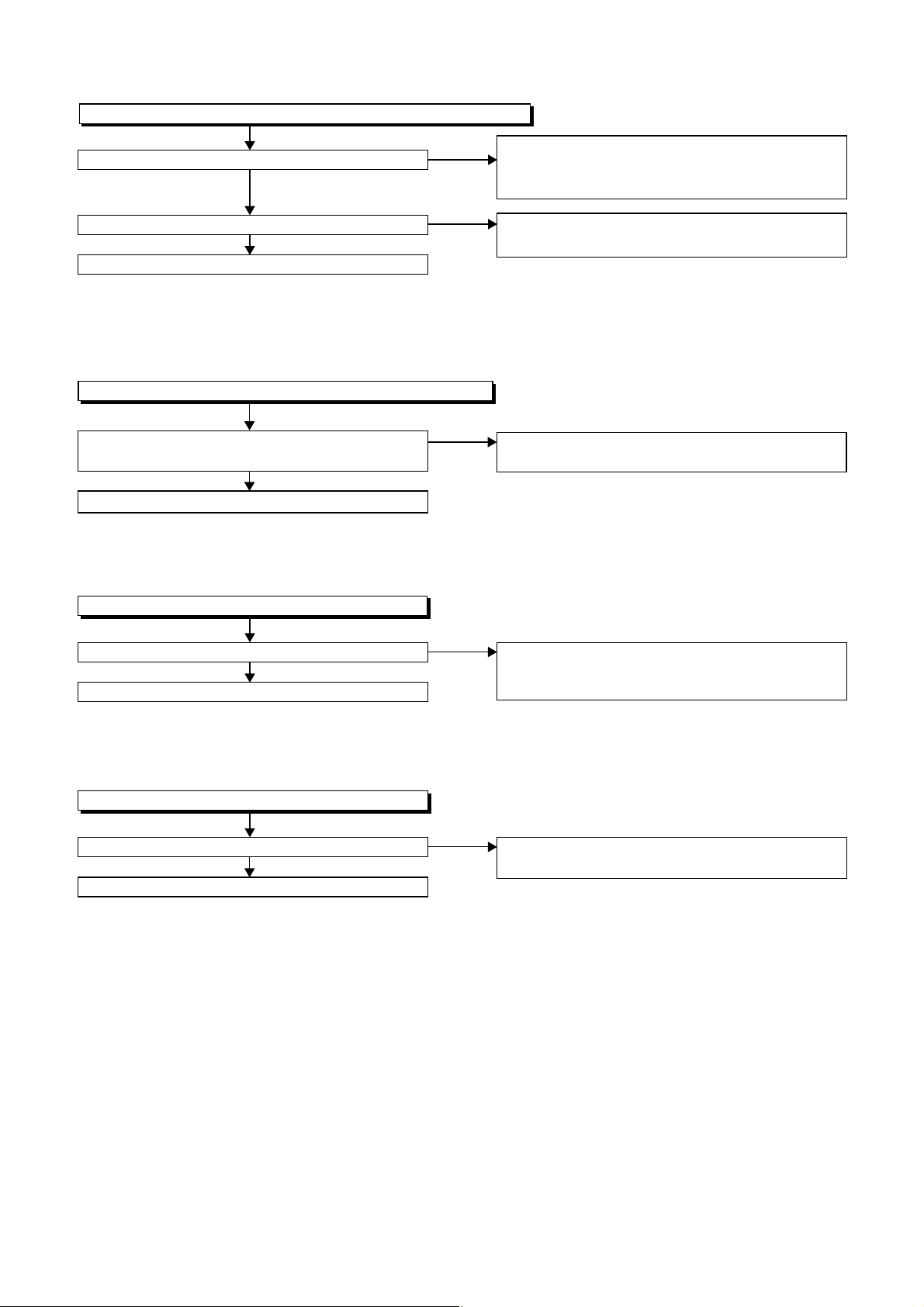
FLOW CHART NO.11
AUDIO+5V is not outputted. (AUDIO+10V is outputted normally.)
Is 5V voltage supplied to the collector of Q1163?
Ye s
Is 6V voltage supplied to the base of Q1163?
Ye s
Replace P1 (AV ASSEMBLY).
FLOW CHART NO.12
SYS+3.3V is not outputted. (SYS+5V is outputted normally.)
Is the voltage of approximately 4V supplied to
the base of Q1159?
Replace P1 (AV ASSEMBLY).
FLOW CHART NO.13
P-ON+1.8V is not outputted.
Ye s
No
No
No
Check D2206, D2207, D2213, C2205, C2216
and their periphery, and replace P4 (PSV
ASSEMBLY) if defective.
Check D1163, C1168, R1165 and their periphery,
and replace P1 (AV ASSEMBLY) if defective.
Check IC1153 and their periphery, and r
P1 (AV ASSEMBLY)
if defective.
eplace
Is 3V voltage supplied to Pin(1) of IC1151?
Ye s
Replace P1 (AV ASSEMBLY).
FLOW CHART NO.14
P-ON+3.3V is not outputted.
Is 4V voltage supplied to Pin(1) of IC1152?
Ye s
Replace P1 (AV ASSEMBLY).
No
No
Check D2203, D2232, C2203, C2239 and their
periphery, and replace P4 (PSV ASSEMBLY) if
defective.
Check D2209, C2217and their periphery, and
replace P4 (PSV ASSEMBLY) if defective.
1-11-3 E2TC5TR
Page 26

FLOW CHART NO.15
AL+5V(2) is not outputted. (AL+9V is outputted normally.)
Is 6V voltage supplied to the base of Q1508?
Ye s
Replace P1 (AV ASSEMBLY)
FLOW CHART NO.16
USB+5V is not outputted.
Is resistance value of both end to F6001 infinity? Replace P4 (PSV ASSEMBLY) if defective.
Is 5V voltage supplied to Pin(1,2) of CN6002?
When IC1901 is used:
Is 5V voltage outputted to Pin(8) of IC1901?
When IC1902 is used:
Is 5V voltage outputted to Pin(5) of IC1902?
Is 0V voltage outputted to the emitter of Q1166?
.
No
No
No
No
No
Ye s
Ye s
Ye s
Ye s
Check D1508, C1532, R1154 and their periphery,
r
eplace P1 (AV ASSEMBLY) if defective.
and
Replace P4 (PSV ASSEMBLY) if defective.
Check CN1901 and their periphery, and replace
P4 (PSV ASSEMBLY) if defective.
Check Q1166 and their periphery, and replace
P1 (AV ASSEMBLY) if defective.
When IC1901 is used:
Is 3.3V voltage supplied to Pin(4) of IC1901?
When IC1902 is used:
Is 3.3V voltage supplied to Pin(3) of IC1902?
No
Check IC1901(IC1902) and their periphery, and
replace P1 (AV ASSEMBLY) if defective.
Ye s
Replace P2(DVD MECHANISM & DVD/HDD MAIN
BOARD ASSEMBLY).
1-11-4 E2TC5TR
Page 27

FLOW CHART NO.17
The key operation is not functioning.
Are the contact point and the installation state of
the key switches normal?
Ye s
Is the control voltage normally inputted into
Pin(1, 2) of IC1009?
Ye s
Replace P1 (AV ASSEMBLY) or
P2 (DVD MECHANISM & DVD/HDD MAIN
BOARD ASSEMBLY).
FLOW CHART NO.18
No operation is possible from the remote control unit. (
Is 5V voltage supplied to the Pin(2) terminal of
the RE3001 (remote control receiver)?
Ye s
Is the "L" pulse sent out from Pin(1) terminal of
the RE3001 (remote control receiver) when the
remote control unit is activated?
Ye s
Is the "L" pulse signal supplied to the Pin(27) of
IC1009?
Ye s
Replace P1 (AV ASSEMBLY) or
P2 (DVD MECHANISM & DVD/HDD MAIN
BOARD ASSEMBLY).
No
Re-install some key switches correctly or
replace P5 (BOARD FRONT) if defective.
No
Check the key switches and their periphery, and
replace P5 (BOARD FRONT) if defective.
3.300
2.479
2.464
1.746
1.730
1.115
1.100
0.484
0.469
0.161
0.146
(V)
Operation is possible from the unit.)
No
Check AL+5V (1) line and replace
P1 (AV ASSEMBLY) or P4(PSV ASSEMBLY) if
defective.
No
Replace P5 (BOARD FRONT) or replace
remote control unit.
No
Check the line between the RE3001 (remote
control receiver) and the Pin(27) of IC1009, and
replace P1 (AV ASSEMBLY) if defective.
KEYTerminal voltage of IC1009-1,2 -1
IC1009-1
REC
PLAY
STOP
DVD
HDD
KEY-2
IC1009-2
----------
-----
-----
OPEN
/CLOSE
-----
POWER
FLOW CHART NO.19
The disc tray cannot be opened and closed. (It can be done using the remote control unit.)
Is the normal control voltage inputted to Pin(2) of
IC1009?
Refer to "FLOW CHART NO.17" <The key
No
Replace P5 (BOARD FRONT).
operation is not functioning.>
Ye s
Replace P1 (AV ASSEMBLY) or
P2 (DVD MECHANISM & DVD/HDD MAIN
BOARD ASSEMBLY).
1-11-5 E2TC5TR
Page 28

FLOW CHART NO.20
No HDD operation is possible from the remote control or the unit.
Are the FFC cable or wires connected properly?
Ye s
Is 12V voltage supplied to Pin(20, 21, 22) of CN5003?
Ye s
Is 5V voltage supplied to Pin(14, 15, 16) of CN5003?
Ye s
Is resistance value of both end to F5001 zero?
Ye s
Is 3.3V voltage supplied to Pin(2) of IC5002?
Ye s
Is 1.8V voltage supplied to Pin(2) of IC5003?
Ye s
Replace
BOARD ASSEMBLY)
FLOW CHART NO.21
[No Disc] indicated.
Both functions of picture and sound do not operate normally.
Replace the P2 (DVD MECHANISM & DVD/HDD
MAIN BOARD ASSEMBLY).
P2 (DVD MECHANISM & DVD/HDD MAIN
or 1B3 (HARD DISK DRIVE).
No
No
No
No
No
No
Reconnect the FFC cable or wires.
Check Q1153 and their periphery, and replace P1
(AV ASSEMBLY) or P4 (PSV ASSEMBLY) if defective.
Check Q1015 and their periphery, and replace P1
(AV ASSEMBLY) or P4 (PSV ASSEMBLY) if defective.
Replace P3 (BOARD SATA UNIT).
Check IC5002 and their periphery, and replace
P3 (BOARD SATA UNIT) if defective.
Check IC5003 and their periphery, and replace
P3 (BOARD SATA UNIT) if defective.
FLOW CHART NO.22
VIDEO E-E does not appear normally.
Are the video signals inputted to each pin of
IC1005?
IC1005 VIDEO-IN 1 (AV1)16PIN
IC1005 VIDEO-IN (FRONT)14PIN
IC1005 VIDEO-IN 2 (AV2)12PIN
IC1005 DTV-Y-IN100PIN
IC1005 DTV-C-IN1PIN
IC1005 TUNER-VIDEO
Are the video signals outputted to each pin of
IC1005?
IC1005 VIDEO-Y/CVBS-IN61PIN
IC1005 VIDEO-C-IN59PIN
Are the video signals outputted to each pin of
CN1201?
CN1201 VIDEO-Y/CVBS-IN20PIN
CN1201 VIDEO-C-IN22PIN
Continued to A on the next page.
20PIN
Ye s
Ye s
Ye s
No
No
No
Check the line between video input terminal and
each pin of IC1005, and replace
P1 (AV ASSEMBLY), P6 (BOARD DTV
MODULE UNIT) or TU1751.
IC1
005
005
IC1
005
005
IC1
005
IC1
IC1
005
Is 5V voltage supplied to the Pin(27,29,47,63) of IC1
Ye s
Replace P1
(AV ASSEMBLY).
Check the line between each pin of IC1005 and
each pin of CN1201 and replace P1
(AV ASSEMBLY) if defective.
IC1
005
IC1
005
→ JK120616PIN
→ JK120114PIN
→ JK120712PIN
→ CN1751100PIN
26PIN
→ CN17511PIN
28PIN
→ TU175120PIN
17PIN
Check AL+5V(2) line and replace
P1 (AV ASSEMBLY) or P4 (PSV
ASSEMBLY) if defective.
→ CN120161PIN
→ CN1201 59PIN
VIDEO-IN 1 (AV1)
VIDEO-IN (FRONT)IC1
VIDEO-IN 2 (AV2)
DTV-Y
DTV-C
TUNER-VIDEO
No
20PIN
22PIN
VIDEO-Y/CVBS-IN
VIDEO-C-IN
005
?
1-11-6 E2TC5TR
Page 29

A
Are the video signals outputted to each pin of
CN1201?
CN1201 VIDEO-Y(I/P)-OUT7PIN
CN1201 VIDEO-Y(I)-OUT1PIN
CN1201 VIDEO-Pr/Cr-OUT5PIN
CN1201 VIDEO-Pb/Cb-OUT3PIN
CN1201 VIDEO-C-OUT
Are the video signals shown above inputted into
each pin of IC1005?
IC1005 VIDEO-Y(I/P)-OUT51PIN
IC1005 VIDEO-Y(I)-OUT55PIN
IC1005 VIDEO-Pr/Cr-OUT52PIN
IC1005 VIDEO-Pb/Cb-OUT53PIN
IC1005 VIDEO-C-OUT57PIN
Are the video signals outputted to each pin of
IC1005?
IC1005 VIDEO-Y40PIN
IC1005 VIDEO-Pr/Cr39PIN
IC1005 VIDEO-Pb/Cb38PIN
IC1005 VIDEO-OUT 1 (AV1)30PIN
IC1005 VIDEO-OUT 2 (AV2)22PIN
Are the video signals outputted to the specific
output terminal?
Are the Y, Pb/Cb, Pr/Cr signals outputted to the
COMPONENT OUT terminal (JK1205)?
Are the composite video signals outputted to
the VIDEO OUT (AV1) terminal (JK1206)?
Are the composite video signals outputted to
the VIDEO OUT (AV2) terminal (JK1207)?
9PIN
Ye s
Ye s
Ye s
No
No
No
No
No
No
Replace the P2 (DVD MECHANISM & DVD/HDD
MAIN BOARD ASSEMBLY).
Check the line between each pin of CN1201 and
each pin of IC1005, and replace P1 (AV ASSEMBLY)
if defective.
CN1201 → IC1
CN1201 → IC1
CN1201 → IC1
Is 5V voltage supplied to the Pin(27,29,47,63) of IC1
Replace P1
(AV ASSEMBLY).
Check the periphery of JK1205 from Pin (38,39,
40) of IC1005 and replace P1 (AV ASSEMBLY)
if defective.
Check the periphery of JK1206 from Pin (30) of
IC1005 and replace P1 (AV ASSEMBLY) if defective.
Check the periphery of JK1207 from Pin (22) of
IC1005 and replace P1 (AV ASSEMBLY) if defective.
7PIN
1PIN 55PIN
5PIN
3PIN
9PIN
Ye s
005
005
005
005
005
→ IC1
Check AL+5V(2) line and
replace P1 (AV ASSEMBLY)
or P4 (PSV ASSEMBLY) if
defective.
VIDEO-Y(I/P)-OUT
51PIN
VIDEO-Y(I)-OUTCN1201 → IC1
52PIN
VIDEO-Pr/Cr-OUT
VIDEO-Pb/Cb-OUT
53PIN
57PINCN1201
VIDEO-C-OUT
No
005
?
1-11-7 E2TC5TR
Page 30

FLOW CHART NO.23
Picture does not appear normally.
Set the disc on the disc tray, and playback.
Are the video signals outputted to each pin of
CN1201?
CN1201 VIDEO-Y(I/P)-OUT7PIN
CN1201 VIDEO-Y(I)-OUT1PIN
CN1201 VIDEO-Pr/Cr-OUT5PIN
CN1201 VIDEO-Pb/Cb-OUT3PIN
CN1201 VIDEO-C-OUT
Are the video signals shown above inputted into
each pin of IC1005?
IC1005 VIDEO-Y(I/P)-OUT51PIN
IC1005 VIDEO-Y(I)-OUT55PIN
IC1005 VIDEO-Pr/Cr-OUT52PIN
IC1005 VIDEO-Pb/Cb-OUT53PIN
IC1005 VIDEO-C-OUT57PIN
Are the video signals outputted to each pin of
IC1005?
IC1005 VIDEO-Y40PIN
IC1005 VIDEO-Pr/Cr39PIN
IC1005 VIDEO-Pb/Cb38PIN
IC1005 VIDEO-OUT 1 (AV1)30PIN
IC1005 VIDEO-OUT 2 (AV2)22PIN
Are the video signals outputted to the specific
output terminal?
Are the Y, Pb/Cb, Pr/Cr signals outputted to the
COMPONENT OUT terminal (JK1205)?
Are the composite video signals outputted to
the VIDEO OUT (AV1) terminal (JK1206)?
Are the composite video signals outputted to
the VIDEO OUT (AV2) terminal (JK1207)?
9PIN
Ye s
Ye s
Ye s
No
No
No
No
No
No
Replace the P2 (DVD MECHANISM & DVD/HDD
MAIN BOARD ASSEMBLY).
Check the line between each pin of CN1201 and
each pin of IC1005, and replace P1 (AV ASSEMBLY)
if defective.
CN1201 → IC1
CN1201 → IC1
CN1201 → IC1
Is 5V voltage supplied to the Pin(27,29,47,63) of IC1
Replace P1
(AV ASSEMBLY).
Check the periphery of JK1205 from Pin (38,39,
40) of IC1005 and replace P1 (AV ASSEMBLY)
if defective.
Check the periphery of JK1206 from Pin (30) of
IC1005 and replace P1 (AV ASSEMBLY) if defective.
Check the periphery of JK1207 from Pin (22) of
IC1005 and replace P1 (AV ASSEMBLY) if defective.
7PIN
1PIN 55PIN
5PIN
3PIN
9PIN
Ye s
005
005
005
005
→ IC1
005
Check AL+5V(2) line and
replace P1 (AV ASSEMBLY)
or P4 (PSV ASSEMBLY) if
defective.
VIDEO-Y(I/P)-OUT
51PIN
VIDEO-Y(I)-OUTCN1201 → IC1
52PIN
VIDEO-Pr/Cr-OUT
VIDEO-Pb/Cb-OUT
53PIN
57PINCN1201
VIDEO-C-OUT
No
005
?
1-11-8 E2TC5TR
Page 31

FLOW CHART NO.24
Audio E-E does not appear normally.
Are the audio signals inputted to each pin of
IC1005?
IC1005 AUDIO-IN1 (AV1)93,94PIN
IC1005 AUDIO-IN (FRONT)91,92PIN
IC1005 AUDIO-IN2 (AV2)89,90PIN
IC1005 DTV-AUDIO-IN81,82PIN
IC1005 TUNER-AUDIO84,85PIN
Ye s
No
Check the line between audio input terminal and
each pin of IC1005, and replace
P1 (AV ASSEMBLY), P6 (BOARD DTV
MODULE UNIT) or TU1751.
IC1
IC1
IC1
IC1
IC1
005
005
005
005
005
91,92PIN
81,82PIN
84,85PIN
→
JK120693,94PIN
→
JK1202,
JK1203
→
JK120789,90PIN
→
CN1751
29,30PIN
→
TU1751
6PIN
AUDIO-IN1 (AV1)
AUDIO-IN (FRONT)
AUDIO-IN2 (AV2)
DTV-AUDIO-IN
TUNER-AUDIO
Are the audio signals outputted to Pin(79,80) of
IC1005?
Ye s
Are the audio signals outputted to Pin(11,13) of
CN1201?
Ye s
Continued to B on the next page.
No
No
Is 5V voltage supplied to Pin(27, 29, 47, 63) of
IC1005? Is 9V voltage supplied to Pin(75) of IC1005?
Ye s N o
Replace P1
(AV ASSEMBLY).
Check the line between each pin of IC1005 and
each pin of CN1201, and replace
P1 (AV ASSEMBLY) if defective.
IC1
005
005
IC1
Check the AL+5V(2) , AL+9V
line and replace
P1 (AV ASSEMBLY) or
P4 (PSV ASSEMBLY)
if defective.
→
CN1201 13PIN79PIN AUDIO(R)-IN
→
CN1201 11PIN80PIN AUDIO(L)-IN
1-11-9 E2TC5TR
Page 32

B
Are the analog audio signals outputted to each pin
of CN1201?
CN1201 17PIN AUDIO (L)-OUT
CN1201 15PIN AUDIO (R)-OUT
Ye s
Are the analog audio signals inputted to each pin
of IC1005?
IC1005 77PIN AUDIO (L)-OUT
IC1005 76PIN AUDIO (R)-OUT
Ye s
Are the analog audio signals outputted to each pin
of IC1005?
IC1005 73,74PIN AUDIO-OUT 1 (AV1)
IC1005 71,72PIN AUDIO-OUT 2 (AV2)
IC1005 67,68PIN AUDIO-OUT (REAR)
Ye s
Are the audio signals outputted to the specific
output terminal?
Are the audio signals outputted to the audio
terminal (JK1206)?
Are the audio signals outputted to the audio
terminal (JK1207)?
Are the audio signals outputted to the audio
terminal (JK1204)?
No
No
No
No
No
No
Replace the P2 (DVD MECHANISM & DVD/HDD
MAIN BOARD ASSEMBLY).
Check each line between each pin of CN1201
and each pin of IC1005, and replace
P1 (AV ASSEMBLY) if defective.
CN1201 17PIN → IC1005 77PIN AUDIO(L)-OUT
CN1201 15PIN → IC1005 76PIN AUDIO(R)-OUT
Is 5V voltage supplied to Pin(27, 29, 47, 63) of
IC1005? Is 9V voltage supplied to Pin(75) of IC1005?
Ye s N o
Replace P1
(AV ASSEMBLY).
Check the periphery between Pin(73,74) of IC1005
and the audio terminal (JK1206), and replace
P1 (AV ASSEMBLY) if defective.
Check the periphery between Pin(71,72) of IC1005
and the audio terminal (JK1207), and replace
P1 (AV ASSEMBLY) if defective.
Check the periphery between Pin(67,68) of IC1005
and the audio terminal (JK1204), and replace
P1 (AV ASSEMBLY) if defective.
Check the AL+5V(2) , AL+9V
line and replace
P1 (AV ASSEMBLY) or
P4 (PSV ASSEMBLY)
if defective.
1-11-10 E2TC5TR
Page 33

FLOW CHART NO.25
Audio is not outputted during playback.
Set the disc on the disc tray, and playback.
Are the analog audio signals outputted to each pin
of CN1201?
CN1201 17PIN AUDIO (L)-OUT
CN1201 15PIN AUDIO (R)-OUT
Ye s
Are the analog audio signals inputted to each pin
of IC1005?
IC1005 77PIN AUDIO (L)-OUT
IC1005 76PIN AUDIO (R)-OUT
Ye s
Are the analog audio signals outputted to each pin
of IC1005?
IC1005 73,74PIN AUDIO-OUT 1 (AV1)
IC1005 71,72PIN AUDIO-OUT 2 (AV2)
IC1005 67,68PIN AUDIO-OUT (REAR)
Ye s
Are the audio signals outputted to the specific
output terminal?
Are the audio signals outputted to the audio
terminal (JK1206)?
Are the audio signals outputted to the audio
terminal (JK1207)?
Are the audio signals outputted to the audio
terminal (JK1204)?
No
No
No
No
No
No
Replace the P2 (DVD MECHANISM & DVD/HDD
MAIN BOARD ASSEMBLY).
Check each line between each pin of CN1201
and each pin of IC1005, and replace
P1 (AV ASSEMBLY) if defective.
CN1201 17PIN → IC1005 77PIN AUDIO(L)-OUT
CN1201 15PIN → IC1005 76PIN AUDIO(R)-OUT
Is 5V voltage supplied to Pin(27, 29, 47, 63) of
IC1005? Is 9V voltage supplied to Pin(75) of IC1005?
Ye s N o
Replace P1
(AV ASSEMBLY).
Check the periphery between Pin(73,74) of IC1005
and the audio terminal (JK1206), and replace
P1 (AV ASSEMBLY) if defective.
Check the periphery between Pin(71,72) of IC1005
and the audio terminal (JK1207), and replace
P1 (AV ASSEMBLY) if defective.
Check the periphery between Pin(67,68) of IC1005
and the audio terminal (JK1204), and replace
P1 (AV ASSEMBLY) if defective.
Check the AL+5V(2) , AL+9V
line and replace
P1 (AV ASSEMBLY) or
P4 (PSV ASSEMBLY)
if defective.
1-11-11 E2TC5TR
Page 34

FUNCTION INDICATOR SYMBOLS
Note: If an error occurs, a message with the error number appears on the screen.
Recording Error
Message Solution
Can not record on this disc.
This program is not allowed to
be recorded.
This program is not recordable
in Video mode.
Can not record. Disc not
CPRM comp.
You cannot record on this disc as
Power Calibration Area is full.
E35
Insert a recordable disc, and
ensure the disc status satisfies
the recording requirements.
You cannot record copyprohibited programs.
You cannot record copyprohibited programs.
You cannot record copyprohibited programs.
Error message
Error No.
Error
No.
1 An error occurs during data reading.
There is no reply for 15 seconds in Test
2
Unit Ready.
Cannot write the data after trying three
3
times.
4 An error occurs with OPC.
5 During recovery in a record.
An error occurs even if recovery has been
6
tried three times.
7 An error occurs in a format.
8 It cannot start an encode.
NV_PCK/RDI_PCK is not in encoded
9
data.
Encode Pause condition continued for 10
10
minutes.
Encode Pause condition continued in
11
normal REC condition for 10 minutes.
Difference in the address and cannot get
12
Stream ID of RDI/VIDEO.
13 It is a reply that “ATAPI is not readable.”
Cannot write the data after recovering
14
SMALL VMGI.
Cannot write the data after DVD-R
15
Reverse Track.
16 An error occurs in Finalize Close.
17 An error occurs in Rec Stop Close.
18 An error occurs in PCA Full (DVD_R).
19 Safety Stop occurs during editing.
20 High Speed Disc.
21 The disc is not formatted.
22 Disc Error has occurred.
23 The -R Disc of VR Mode.
24 The disc except DVD-R/-RW/+R/+RW.
25 During the Macrovision picture input.
26 During the CGMS picture input.
During the CGMS picture input. (Video
27
Format Disc)
During the CGMS picture input. (VR
28
Format Disc that is not compatible with
CPRM.)
Error Description
1-12-1 E2TC2FIS
Page 35

Message Solution
This disc is protected and not
recordable.
Disc is full.
(No area for new recording)
You cannot record more than
99 titles on one disc. (The
maximum is 99.)
You cannot record more than
999 chapters on one disc.
(The maximum is 999.)
You cannot record on this as
Control Information is full.
You cannot record on this disc
as Power Calibration Area is
full.
This disc is already finalized.
Can not record on this disc. Repeat the same operation.
You cannot record more than
49 titles on the disc. (The
maximum is 49.)
You cannot record more than
254 chapters on the disc. (The
maximum is 254.)
This program is not recordable
in +VR mode.
The disc has no recording
compatibility. Set “Make
Recording Compatible” to
“ON” to convert the disc.
You cannot record more than
600 titles on HDD. (The
maximum is 600.)
Can not record on this HDD. Connect HDD. 48 Recording without HDD connected.
HDD is full.
This Program is not allowed to
be recorded.
Release the disc protection
setting in the Disc Setting
menu.
Insert a recordable disc with
enough recording space.
Delete unnecessary titles.
Delete unnecessary chapters. 33
Insert a new disc. 34
Insert a new disc. 35 PCA is Full. (in REC start)
Release the finalizing for this
disc.
Delete unnecessary titles. 43
Delete unnecessary chapter
marks.
You cannot record copyprohibited programs.
Set “Make Recording
Compatible” to “ON” to convert
the disc.
Delete unnecessary titles. 47
Delete unnecessary titles. 49
Delete unnecessary titles. 50 HDD is full during recording.
Receive PAL/SECAM signal. 51
Error
No.
29 Disc Protected Disc.
30 No available recording space.
The 99 title limit has been reached.
31
(Video Format Disc)
The 99 title limit has been reached. (VR
32
Format Disc)
The 999 chapter limit has been reached.
(VR Format Disc)
No available recording space for Control
Information.
36 It is finalized. (Video Format Disc)
37 Access to Memory Area range outside.
38 Sector Address is wrong.
39 BUP writing error of chapter editing.
The 49 title limit has been reached. (+VR
Format Disc)
The 254 chapter limit has been reached.
44
(+VR Format Disc)
During the CGMS picture input (+VR
45
Format Disc).
Trying to record onto the +VR formatting
disc that had been recorded by the other
46
recorder when “Make Recording
Compatible” setting is “OFF”,
The 600 title limit has been reached
(HDD).
The REC key was pushed when HDD
was full.
When you receive signal other than PAL/
SECAM.
Error Description
If an error occurs during the timer recording, one of the following error numbers (40 to 42) or the above error
messages (error number: 1 to 39, 43 to 51) is displayed on the recording menu after timer recording.
(Once the screen of the program line is exited, the program line for the error will be cleared.)
(No Error Message is displayed for errors No. 40 ~ 42.)
Error number
A program with the error number is grayed out on the timer programming list.
1-12-2 E2TC2FIS
Page 36

Message Solution
Error message is not
displayed.
Error
No.
- Set the timer programming
correctly.
- Set the timer programming
before the start time.
Turn the power on and set the
clock correctly then set timer
programming again.
Insert the recordable disc. 42 No disc when recording
- Some portion has not been recorded
because of program overlapping.
40
- Recording did not start at the start time.
41 Power failed
Error Description
1-12-3 E2TC2FIS
Page 37

System Control Block Diagram
BLOCK DIAGRAMS
NOTE: BOARD MEANS PRINTED CIRCUIT BOARD.
TO POWER SUPPLY
BLOCK DIAGRAM
SYS+3.3V
SYS+5V
IC106
+1.2V
REGULATOR
AL+2.8V
CNA01
HDMI-CONNECTOR
13
CEC
IC101
(MAIN MICRO CONTROLLER)
HDMI-CEC-OUT
HDMI-CEC-IN
SYS-RESET
SUB-RXD
SUB-TXD
SUB-SCLK
RDY
CLK 27 IN
DTV-S-SCLK
DTV-RXD
DTV-TXD
DTV-SYS-RESET
DVD/HDD MAIN BOARD
T22
U23
R25
V25
W26
P22
R23
W25
R22
B4
L1
A4
1V2CONT
REG-CONT
PWR-SW
MAIN-ON
Q1504
AL+2.8VP-ON+1.2V
CN101 CN1151
IC107
RESET
2 1
QA04
BUFFER
QA03
BUFFER
BUFFER
QA10
BUFFER
IC501
4 2
Q1505
111V2CONT
CNA02 CN1551QA09
CN701
27 27SYS-RESET
30 30SUB-RXD
28 28SUB-TXD
26 26SUB-SCLK
29 29RDY
X501
27MHz
X'TAL
CN503 CN1753
IC1502
RESET
12
C1511
(BACKUP CAPACITOR)
X1502
8MHz
RESONATOR
X1501
32.768KHz
X'TAL
22
HDMI-CEC-OUT
33
HDMI-CEC-IN
CN1201
52
DTV-S-SCLK
43
DTV-RXD
34
DTV-TXD
25
DTV-SYS-RESET
IC1009
(SUB MICRO CONTROLLER)
52
REG-CONT
53
PWR-SW
32 MAIN-ON
14
RESET
P-DOWN
30
BUP+3.3V
7
8
XOUT
9
XIN
12
XCOUT
11
XCIN
DVD/HDD-AUDIO-MUTE
1V2CONT
26
23
HDMI-CEC-OUT
HDMI-CEC-IN
28
22
SYS-RESET
19
SUB-RXD
18
SUB-TXD
20
SUB-SCLK
29
RDY
DTV-RXD
DTV-TXD
DTV-SYS-RESET
BOARD AV
FAN-CONT1
FAN-CONT2
DAVN-L
AUDIO-MUTE
SC-AUDIO-MUTE
TO DTV MODULE
BLOCK DIAGRAM
SDA
SCL
DVD-LED 59
HDD-LED
1080p-LED
1080i-LED
720p-LED 56
480p-LED
FL-DIN 48
FL-CLK
FL-STB 49
REMOTE
KEY-1 1
KEY-2
EV+12V
Q1603
15
16
P-ON+5V
Q1751
24
44SC2-AUDIO-MUTE
37
38
39
Q1506
33
34
CN1502 CN3001
12 12DVD-LED
11 11HDD-LED
58
661080p-LED
54
551080i-LED
55
44720p-LED
33480p-LED
57
15 15FL-DIN
14 14FL-CLK
50
13 13FL-STB
88REMOTE
27
16 16KEY-1
22KEY-2
2
Q1604
Q1507
Q1601
Q1602
Q1754,1758
SW
SW3001
OPEN
/CLOSE
Q1755,1759
SW
28
RE3001
REMOTE
SENSOR
KEY SWITCH
BOARD FRONT
CN1601
DVD/HDD-AUDIO-MUTE
IC3001 (VFD DRIVER)
DIN
1
CLK
STB
2
1
FAN-VCC
2
GND
TU-SDA
TU-SCL
TU1751 (TUNER UNIT)
9
SCL
SDA
10
SDA
SCL
DAVN-L
SC2-AUDIO-MUTE
AUDIO-MUTE
SC-AUDIO-MUTE
CN3002
SDA
SCL
D3200
D3201
D3202
D3203
D3204
D3205
1G
23
~
~
17
7G
a
7
~
~
14
h
i
16
POW-SW
1
TO DTV MODULE
BLOCK DIAGRAM
TO VIDEO
BLOCK DIAGRAM
TO AUDIO
BLOCK DIAGRAM
GRID
SEGMENT
CN3003
1
FAN
SYS+3.3V
DVD
HDD
1080p
1080i
720p
480p
FL3001
VFD
SW3010
POWER
BOARD
POWER SWITCH
1-13-1
E2TC5BLS
Page 38

Digital Signal Process Block Diagram
HARD
DISK
DRIVE
DVD MECHANISM
PICK
-UP
SLED
MOTOR
M
SPINDLE
MOTOR
M
CN5003
TILT
TRACKING
FOCUS
TRAY OPEN
CN1002
BOARD
RELAY
IC5001
SATA
INTERFACE
BOARD SATA UNIT
CN1001
CN201
CN301
CN5001
IC201
IC301
IC202
P-ON+3.3V
IC302
RF/
ERROR
AMP
LPC
MOTOR
DRIVER
OP AMP
MOTOR
DRIVER
CN651
(MAIN MICRO CONTROLLER/MPEG2 AV CODEC)
IC101
BACK-END
DIGITAL
SIGNAL
PROCESS
FRONT-END
DIGITAL
SIGNAL
PROCESS
IC104, IC105
(FLASH MEMORY)
FLASH MEMORY
VIDEO
I/F
AUDIO
I/F
VIDEO
ENCODER
D/A
D/A
HDMI-SDA
HDMI-SCL
VIDEO-CLOCK
U4,W1,W3,
Y2,AA1,AA2
P3,T3,T5,
U2,U3,V1
N2
P1
M1
N3
M2
D1
D3
R4
K2
K1
N4
Y26
U24
E12
M3
NOTE: BOARD MEANS PRINTED CIRCUIT BOARD.
PB VIDEO SIGNALREC VIDEO SIGNAL PB AUDIO SIGNALREC AUDIO SIGNAL
F2
D/A
F1
D/A
D/A
K5
M5
D/A
J3
D/A
A5,B5-B7
,C6,C7,
D6,D7
N23
U25
C5
IC701 (VIDEO DECODER)
DECODER A/D45-50
DECODER
39-44
IC802 (AUDIO A/D CONVERTER)
7
8
9
10
11
12
6
YC(0-7)
HDMI-SDA
HDMI-SCL
VIDEO-CLOCK
A/D
PCM-DATA0
SPDIF
PCM-BCK
PCM-LRCK
PCM-SCLK
AUDIO A/D
CONVERTER
10
13
8
L-CH
R-CH
TO HDMI
BLOCK
DIAGRAM
TO HDMI
BLOCK
DIAGRAM
13
14
CN701
VIDEO-Y(I/P)-OUT
VIDEO-Pr/Cr-OUT
VIDEO-Pb/Cb-OUT
VIDEO-Y(I)-OUT
VIDEO-C-OUT
VIDEO-Y/CVBS-IN
VIDEO-C-IN
SPDIF
AUDIO(L)-OUT
AUDIO(R)-OUT
DVD/HDD-AUDIO-MUTE
CN101
CN701
20
22
17
15
18
11AUDIO(L)-IN
13AUDIO(R)-IN
7
5
3
1
9
3
TO VIDEO
BLOCK
DIAGRAM
(CN1201)
TO AUDIO
BLOCK
DIAGRAM
(CN1151)
TO AUDIO
BLOCK
DIAGRAM
(CN1201)
USB
JACK
DM
2
DP
3
CN6001
BOARD USB
CN6002
IC102 (DDR2 SDRAM)
DVD/HDD MAIN BOARD
DDR SDRAM
DM
4
DP
5
CN1901
4
5
TO
POWER SUPPLY
BLOCK DIAGAM
V-BUS
CN1902
3
4
1
DM
DP
V-BUS
CN981
3
4
1
J5
DM
DP
H4
VBUS
B1
LINK
I/F
AA3
AC2
AB3
AC3
AA4
AE1
AA5
AD1
W5
AC1
Y5
Y4
IC901 (IEEE1394 I/F)
4
5
6
7
8
LINK
9
I/F
10
11
1
48
2
3
RECEIVE
DATA
DECODER
TRANSMIT
DATA
ENCODER
30
29
28
27
CN901
1TPA1P
2TPA1N
4TPB1P
5TPB1N
TO
DV JACK
(W1)
BOARD AV
1-13-2
E2TC5BLD
Page 39

Video Block Diagram
VIDEO-OUT2
VIDEO-G
VIDEO-B
VIDEO-R
TO DIGITAL
SIGNAL
PROCESS
BLOCK
DIAGRAM
(CN701)
VIDEO-OUT1
VIDEO-G
VIDEO-B
VIDEO-R
JK1207
19
11
7
15
CN1201
20
VIDEO-Y/CVBS-IN
22 VIDEO-C-IN
7
VIDEO-Y(I/P)-OUT
5
VIDEO-Pr/Cr-OUT
3
VIDEO-Pb/Cb-OUT
1
VIDEO-Y(I)-OUT
9
VIDEO-C-OUT
JK1206
19
11
7
15
VIDEO-Y
-OUT
VIDEO-Pb/Cb
-OUT
VIDEO-Pr/Cr
-OUT
JK1205
(REAR)
WF5
Q1853
BUFFER
WF1
WF4WF2
Q1204
BUFFER
Q1202
BUFFER
Q1201
BUFFER
WF3
(VIDEO SIGNAL PROCESS)IC1005
DRIVER FBC
22
48
50
49
61
59
51
52
53
55
57
DRIVER
30
46
DRIVER
44
DRIVER
45
DRIVER
40
DRIVER
38
DRIVER
39
DRIVER
MUTE
MUTE
+
SW
MUTE FBC
SW
SW
SW
SW
LPF
SW
LPF
AGC
GCL
SW
NOTE: BOARD MEANS PRINTED CIRCUIT BOARD.
REC VIDEO SIGNAL PB VIDEO SIGNAL
BOARD AV
62
12
100
16
14
20
7
1
9
JK1201
(FRONT)
TU1751
(TUNER UNIT)
17
VIDEO-OUT
DTV-Y
DTV-C
VIDEO-IN
64
65
SW
SW
SW
+
SW
AGC
SW
JK1207
VIDEO
20
-IN2
JK1206
20
VIDEO
-IN1
TO DTV MODULE
BLOCK DIAGRAM
1-13-3
IC1641 (VPS)
16
VPS-V
SDA
IIC
I/F
43
642
7
SCL
DAVN-L
14
DAVN-L
SCL
TO SYSTEM CONTROL
BLOCK DIAGRAM
SDA
E2TC5BLV
Page 40

Audio Block Diagram
BOARD AV
TO SYSTEM CONTROL
BLOCK DIAGRAM
WF6
WF7
TO DIGITAL
SIGNAL
PROCESS
BLOCK
DIAGRAM
(CN701)
TO DIGITAL
SIGNAL
PROCESS
BLOCK
DIAGRAM
(CN101)
CN1201
17
AUDIO(L)-OUT
15
AUDIO(R)-OUT
18
DVD/HDD-AUDIO-MUTE
11
AUDIO(L)-IN
13
AUDIO(R)-IN
CN1151
3
SPDIF
SDA
SCL
IC1202
(OP AMP)
6
2
OP
AMP
OP
AMP
NOTE: BOARD MEANS PRINTED CIRCUIT BOARD.
REC AUDIO SIGNAL PB AUDIO SIGNAL
IC1005 (AUDIO SIGNAL PROCESS)
42
IIC
I/F
43
77
7
1
76
SW
SW
80
79
SW
SW
SW
SW
SW
SW
SW
SW
72
71
74
73
68
67
90
94
85
92
82
89
93
84
91
81
DVD/HDD-AUDIO-MUTE
Q1804
MUTE-ON
Q1801
AUDIO-MUTE
SC2-AUDIO-MUTE
SC-AUDIO-MUTE
DRIVE
TO SYSTEM CONTROL
BLOCK DIAGRAM
MUTE-ON
Q1851
Q1805
MUTE-ON
Q1809
DRIVE
IC1001
(IF SIGNAL PROCESS)
31
IF SIGNAL
PROCESS
30
Q1806
Q1807
Q1802
DRIVE
MUTE-ON
Q1852
MUTE-ON
MUTE-ON
BUFFER
Q1803
JK1207
JK1206
DTV-AUDIO(L)
DTV-AUDIO(R)
2
AUDIO(L)-IN2
6
AUDIO(R)-IN2
2
AUDIO(L)-OUT2
3
AUDIO(R)-OUT2
1
AUDIO(L)-IN1
6
2
AUDIO(R)-IN1
AUDIO(L)-OUT1
3
AUDIO(R)-OUT1
1
TO DTV MODULE
BLOCK DIAGRAM
TU1751
(TUNER UNIT)
SIF-OUT
6
JK1204
JK1202
JK1203
(REAR)
AUDIO(L)
-OUT
AUDIO(R)
-OUT
DIGITAL
AUDIO OUT
(COAXIAL)
(FRONT)
AUDIO(L)
-IN
(FRONT)
AUDIO(R)
-IN
1-13-4
E2TC5BLA
Page 41

HDMI Block Diagram
NOTE: BOARD MEANS PRINTED CIRCUIT BOARD.
DVD/HDD MAIN BOARD
TO DIGITAL SIGNAL
PROCESS BLOCK
DIAGRAM
HDMI-SCL
HDMI-SDA
PCM-DATA0
SPDIF
PCM-SCLK
PCM-LRCK
PCM-BCK
YC(0-7)
ICA01 (HDMI INTERFACE)
113
IIC
I/F
114
38
43
AUDIO
I/F
33
41
45
81
~
83
VIDEO
I/F
86
~
90
REGISTER
AV
CONTROLLER
REC VIDEO SIGNAL PB VIDEO SIGNAL
AUTHENT
/CATION
KEY
EXCHANGE
HDCP
CIPHER/
ENCRYPTOR
TMDS
ENCODER
DDC
I/F
TMDS
TRANSMITTER
REC AUDIO SIGNAL PB AUDIO SIGNAL
QA01,QA02
DRIVE
ICA02
3.3V<-->5V
119
121
120
22
24
18
20
14
16
12
10
CONVERTER
2
3
6
5
P-ON+5V
CNA01
HDMI-CONNECTOR
HOT PLUG DETECT
19
DDC CLOCK
15
DDC DATA
16
T.M.D.S DATA2-
3
1
T.M.D.S DATA2+
6
T.M.D.S DATA1-
4
T.M.D.S DATA1+
9
T.M.D.S DATA0-
7
T.M.D.S DATA0+
10
T.M.D.S CLOCK+
12
T.M.D.S CLOCK-
VIDEO-CLOCK
111
117
1-13-5
E2TC5BLHD
Page 42

Power Supply Block Diagram
CAUTION !
Fixed voltage (or Auto voltage selectable) power supply circuit is used in this unit.
If Main Fuse (F2001) is blown , check to see that all components in the power supply
circuit are not defective before you connect the AC plug to the AC power supply.
Otherwise it may cause some components in the power supply circuit to fail.
HOT CIRCUIT. BE CAREFUL.
Q2101
Q2102
HOT
3
5
7
8
RL2001
1
3
5
6
T2001
IC2101
ERROR
VOLTAGE DET
T2301
IC2402
ERROR
VOLTAGE DET
4
REG
16
15
14
13
12
11
10
9
14
23
9
8
1
23
REG
IC2201
SHUNT
REGULATOR
IC2501
SHUNT
REGULATOR
Q2501
AC2001
L2001
F2001
T2.5A L 250V
LINE
FILTER
IC2401
(SWITCHING)
FB
VDD S SDCL
BOARD POWER SUPPLY
D2001-D2004
BRIDGE
RECTIFIER
D2301-D2304
RECTIFIER
3871
52
CN2002 CN1153
CN2001 CN1152
30-33
24-29
20-23
COLD
CAUTION !
For continued protection against fire hazard,
replace only with the same type fuse.
4 SYS+5V 4
1 SYS+3.3V 1
1 -FL 1
34 EV+33V 34
AL+2.8V
30-33
EV+12V
AL+5V(1)
24-29
20-23
Q1153
SW+12V
Q1155
SW+5V
SHUNT
REGULATOR
IC1151
+1.8V REG.
Q1165
TO DIGITAL SIGNAL
PROCESS BLOCK
DIAGRAM
IC1181
4,5 REG-VCC 4,5
3F1 3
2F2 2
7 MAIN-ON 7
Q1752
Q1171
Q1170
Q1166
SW+5V
IC1152
+3.3V REG.
REG
Q1163
V-BU S
REG
IC1150
SHUNT
REGULATOR
SW+5V
Q1164
Q1015
SW+5V
Q1016
Q1154
SW+5V
CURRENT
LIMIT
*IC1901
*IC1902
HIGH
SIDE
SW
NOTE: BOARD MEANS PRINTED CIRCUIT BOARD.
NOTE:
The voltage for parts in hot circuit is measured using
hot GND as a common terminal.
-FL
TU+30V
33HDD+12V
11HDD+5V
PWR-SW
1V2CONT
REG-CONT
MAIN-ON
Q1753
SYS+5V
SYS+3.3V
EV+12V
AL+9V
AL+5V(2)
AL+5V(1)
CN5002
TO SYSTEM
CONTROL
BLOCK
DIAGRAM
F1
P-ON+3.3V
P-ON+5V
AUDIO+10V
AUDIO+5V
F2
CN1151
CN1751
CN1901
BOARD SATA UNIT
F5001
630mA
10-12 AL+2.8V
25-27 P-ON+10.5V
20-22 P-ON+5V
15-17 P-ON+3.3V
6,7
20
10
1,2 1,2USB+5V
Q1167,
Q1168
IC1153
SHUNT
REGULATOR
Q1156
+9V REG.
Q1159
+3.3V REG.
REG
+5V REG.
Q1508
CN1015
IC1751
+1.8V REG.
BOARD AV
IC5002
+3.3V REG.
IC5003
+1.8V REG.
P-ON+1.8V
TUNER+12V
8
P-ON+3.3V
P-ON+1.8V
CN5003
IC5001
SATA
I/F
TO
DVD/HDD
MAIN BOARD
(CN101)
TO BOARD
DTV MODULE
UNIT
CN6002
F6001
1A
BOARD USB
20-22
14-16
CN6001
HDD+12V
HDD+5V
1 USB+5V
NOTE:
Either IC1901 or IC1902 is used for BOARD AV.
HARD
DISK
DRIVE
USB
JACK
1-13-6
E2TC5BLP
Page 43

DTV Module Block Diagram
TU1751
(TUNER UNIT)
DIF-OUT1
DIF-OUT2
IF-AGC
CN1751 CN2700
11
18
19
20
DIF-OUT1
22
DIF-OUT2
33
IF-AGC
30
31
39
IC2500
(DVB-T DEMODULATOR)
ADC
/AGC I/F
/DEMOD.
/DECODER
RESET
SDA
SCL
NOTE: BOARD MEANS PRINTED CIRCUIT BOARD.
REC VIDEO SIGNAL REC AUDIO SIGNAL
IC2602
(DTV SIGNAL PROCESS)
DTV-AUDIO(L)
DTV-AUDIO(R)
DTV-SYS-RESET
CN1751
CN1751CN2700
DTV-Y
DTV-C
DTV-AUDIO(L)
DTV-AUDIO(R)
DTV-TXD
DTV-RXD
DTV-SYS-RESET
TO VIDEO
BLOCK
DIAGRAM
TO AUDIO
BLOCK
DIAGRAM
TO SYSTEM
CONTROL
BLOCK
DIAGRAM
VIDEO
D/A
CONVERTER
AUDIO
D/A
CONVERTER
DTV-SYS-RESET
SDRAM
I/F
100
102
103
93
95
96
97
94
RESET
SDA
SCL
DTV
DIGITAL
SIGNAL
PROCESS
VIDEO
ENCODER
AUDIO
INTERFACE
50
49
48
47
64
1
44
43
L-CH
R-CH
SPI-DATA0
SPI-DATA1
SPI-CLK
SPI-CE
DTV-RXD
118
122
IC2901
(OP AMP)
26110
109
IC2603
(MEMORY)
15
2
SPI-DATA0
13
5
SPI-DATA1
16
6
SPI-CLK
17
1
SPI-CE
105
106
44
DATA BUS(0-15)
*1
ADDRESS BUS(0-11)
*2
CN2701
11 26DTV-Y
13 28DTV-C
14 29
15 30
1
7
15 15DTV-TXDDTV-TXD
14 14DTV-RXD
12 12
SDA
SCL
*1 51,53~59,65~72
*2 64,75~80,86~89,91
*3 22~26,29~35
*4 2,4,5,7,8,10,11,13,42,44,45,
47,48,50,51,53
15
14
IC2800 (DDR SDRAM)
DDR SDRAM
*3
*4
44TU-SDA
55TU-SCL
CN1751CN2700
TU-SDA
TU-SCL
TO SYSTEM
CONTROL
BLOCK
DIAGRAM
BOARD DTV MODULE UNIT
BOARD AV
1-13-7
E2TC5DTV
Page 44

SCHEMATIC DIAGRAMS / BOARD AND TEST POINTS
NOTE: BOARD MEANS PRINTED CIRCUIT BOARD.
Standard Notes
WARNING
Many electrical and mechanical parts in this chassis
have special characteristics. These characteristics
often pass unnoticed and the protection afforded by
them cannot necessarily be obtained by using
replacement components rated for higher voltage,
wattage, etc. Replacement parts that have these
special safety characteristics are identified in this
manual and its supplements; electrical components
having such features are identified by the mark " ! "
in the schematic diagram and the parts list. Before
replacing any of these components, read the parts list
in this manual carefully. The use of substitute
replacement parts that do not have the same safety
characteristics as specified in the parts list may create
shock, fire, or other hazards.
Notes:
1. Do not use the part number shown on these
drawings for ordering. The correct part number is
shown in the parts list, and may be slightly
different or amended since these drawings were
prepared.
2. All resistance values are indicated in ohms
3. Resistor wattages are 1/4W or 1/6W unless
4. All capacitance values are indicated in μF
5. All voltages are DC voltages unless otherwise
6. Electrical parts such as capacitors, connectors,
3
(K=10
otherwise specified.
(P=10
specified.
diodes, IC’s, transistors, resistors, switches, and
fuses are identified by four digits. The first two
digits are not shown for each component. In each
block of the diagram, there is a note such as
shown below to indicate these abbreviated two
digits.
, M=106).
-6
μF).
1-14-1 DRVP_SC
Page 45

LIST OF CAUTION, NOTES, AND SYMBOLS USED IN THE SCHEMATIC DIAGRAMS ON
r
THE FOLLOWING PAGES:
1. CAUTION:
FOR CONTINUED PROTECTION AGAINST FIRE HAZARD, REPLACE ONLY WITH THE SAME TYPE FUSE.
2. CAUTION:
Fixed Voltage (or Auto voltage selectable) power supply circuit is used in this unit.
If Main Fuse (F2001) is blown, first check to see that all components in the power supply circuit are not
defective before you connect the AC plug to the AC power supply. Otherwise it may cause some components
in the power supply circuit to fail.
3. Note:
1. Do not use the part number shown on the drawings for ordering. The correct part number is shown in the
parts list, and may be slightly different or amended since the drawings were prepared.
2. To maintain original function and reliability of repaired units, use only original replacement parts which are
listed with their part numbers in the parts list section of the service manual.
4. Voltage indications for PLAY and REC modes on the schematics are as shown below:
The same voltage for
both PLAY, REC & DVD
modes
5. How to read converged lines
1-D3
Distinction Area
Line Number
(1 to 3 digits)
Examples:
1. "1-D3" means that line number "1" goes to the line numbe
"1" of the area "D3".
2. "1-B1" means that line number "1" goes to the line number
"1" of the area "B1".
6. Test Point Information
: Indicates a test point with a jumper wire across a hole in the BOARD.
: Used to indicate a test point with a component lead on foil side.
: Used to indicate a test point with no test pin.
231
5.0
5.0
(2.5)
< >
Indicates that the voltage
is not consistent here.
PLAY mode
REC mode
DVD mode
Unit: Volts
3
AREA D3
2
1
ABCD
AREA B1
1-D3
1-B1
: Used to indicate a test point with a test pin.
1-14-2 DVRP_SC
Page 46

AV 1/5 Schematic Diagram
NOTE: BOARD MEANS PRINTED CIRCUIT BOARD.
1-14-3
E2TC5SCAV1
Page 47

AV 2/5 Schematic Diagram
NOTE: BOARD MEANS PRINTED CIRCUIT BOARD.
1-14-4
E2TC5SCAV2
Page 48

AV 3/5 & USB Schematic Diagram
CAUTION !
For continued protection against fire hazard,
replace only with the same type fuse(F6001).
NOTE:
Either IC1901 or IC1902 is used for BOARD AV.
NOTE: BOARD MEANS PRINTED CIRCUIT BOARD.
1-14-5
E2TC5SCAV3
Page 49

AV 4/5 Schematic Diagram
NOTE: BOARD MEANS PRINTED CIRCUIT BOARD.
1-14-6
E2TC5SCAV4
Page 50

AV 5/5 Schematic Diagram
NOTE: BOARD MEANS PRINTED CIRCUIT BOARD.
1-14-7
E2TC5SCAV5
Page 51

POWER SUPPLY Schematic Diagram
CAUTION !
Fixed voltage (or Auto voltage selectable) power supply circuit is used in this unit.
If Main Fuse (F2001) is blown , check to see that all components in the power supply
circuit are not defective before you connect the AC plug to the AC power supply.
Otherwise it may cause some components in the power supply circuit to fail.
CAUTION !
For continued protection against fire hazard,
replace only with the same type fuse.
NOTE:
The voltage for parts in hot circuit is measured using
hot GND as a common terminal.
NOTE: BOARD MEANS PRINTED CIRCUIT BOARD.
1-14-8
E2TC5SCP
Page 52

FRONT & POWER SWITCH Schematic Diagram
7G
PM
S1
6G
5G 4G 3G 2G 1G
DTV BS CS
T
DR
NOTE: BOARD MEANS PRINTED CIRCUIT BOARD.
FL3001 MATRIX CHART
7G 6G 5G 4G 3G 2G 1G
P1
a
a
a
a
a
a
b
b
b
P2
P3
f
PM
f
g
g
c
c
e
e
d
DTV
P4
P5
P6
P7 d
P8 S1
P9
CD
C
a
VCR
f
b
g
DB
HDD
e
c
d
DVD
b
f
f
g
g
c
c
e
e
d
d
T
BS CS DR
CD
b
b
f
f
VCR
g
g
DB
c
c
HDD
e
e
d
d
DVD
C
1-14-9
E2TC5SCF
Page 53

DVD/HDD MAIN 1/7 Schematic Diagram
1 NOTE:
The order of pins shown in this diagram is different from that of actual IC101.
IC101 is divided into six and shown as IC101 (1/6) ~ IC101 (6/6) in this DVD/HDD Main Schematic Diagram Section.
NOTE: BOARD MEANS PRINTED CIRCUIT BOARD.
1-14-10
E2TC5SCD1
Page 54

DVD/HDD MAIN 2/7 Schematic Diagram
1 NOTE:
The order of pins shown in this diagram is different from that of actual IC101.
IC101 is divided into six and shown as IC101 (1/6) ~ IC101 (6/6) in this DVD/HDD Main Schematic Diagram Section.
NOTE: BOARD MEANS PRINTED CIRCUIT BOARD.
1-14-11
E2TC5SCD2
Page 55

DVD/HDD MAIN 3/7 Schematic Diagram
1 NOTE:
The order of pins shown in this diagram is different from that of actual IC101.
IC101 is divided into six and shown as IC101 (1/6) ~ IC101 (6/6) in this DVD/HDD Main Schematic Diagram Section.
NOTE: BOARD MEANS PRINTED CIRCUIT BOARD.
1-14-12
E2TC5SCD3
Page 56

DVD/HDD MAIN 4/7 Schematic Diagram
1 NOTE:
The order of pins shown in this diagram is different from that of actual IC101.
IC101 is divided into six and shown as IC101 (1/6) ~ IC101 (6/6) in this DVD/HDD Main Schematic Diagram Section.
NOTE: BOARD MEANS PRINTED CIRCUIT BOARD.
1-14-13
E2TC5SCD4
Page 57

DVD/HDD MAIN 5/7 Schematic Diagram
1 NOTE:
The order of pins shown in this diagram is different from that of actual IC101.
IC101 is divided into six and shown as IC101 (1/6) ~ IC101 (6/6) in this DVD/HDD Main Schematic Diagram Section.
NOTE: BOARD MEANS PRINTED CIRCUIT BOARD.
1-14-14
E2TC5SCD5
Page 58

DVD/HDD MAIN 6/7 Schematic Diagram
NOTE: BOARD MEANS PRINTED CIRCUIT BOARD.
1-14-15
E2TC5SCD6
Page 59

DVD/HDD MAIN 7/7 Schematic Diagram
1 NOTE:
The order of pins shown in this diagram is different from that of actual IC101.
IC101 is divided into six and shown as IC101 (1/6) ~ IC101 (6/6) in this DVD/HDD Main Schematic Diagram Section.
NOTE: BOARD MEANS PRINTED CIRCUIT BOARD.
1-14-16
E2TC5SCD7
Page 60

DTV Module Schematic Diagram
NOTE: BOARD MEANS PRINTED CIRCUIT BOARD.
1-14-17
E2TC5SCDTV
Page 61

SATA Schematic Diagram
NOTE: BOARD MEANS PRINTED CIRCUIT BOARD.
1-14-18
E2TC5SCSATA
Page 62

BOARD AV Top View
NOTE: BOARD MEANS PRINTED CIRCUIT BOARD.
1-14-19
BE2TC3F01011A
Page 63

BOARD AV Bottom View
WF4
PIN 3 OF
CN1201
WF5
PIN 5 OF
CN1201
WF1
PIN 7 OF
CN1201
WF2
PIN 9 OF
CN1201
WF6
PIN 17 OF
CN1201
NOTE: BOARD MEANS PRINTED CIRCUIT BOARD.
WF7
PIN 3 OF
CN1151
WF3
PIN 30 OF
IC1005
1-14-20
BE2TC3F01011A
Page 64

BOARD POWER SUPPLY Top View
NOTE: BOARD MEANS PRINTED CIRCUIT BOARD.
CAUTION !
Fixed voltage (or Auto voltage selectable) power supply circuit is used in this unit.
If Main Fuse (F2001) is blown , check to see that all components in the power supply
circuit are not defective before you connect the AC plug to the AC power supply.
Otherwise it may cause some components in the power supply circuit to fail.
Because a hot chassis ground is present in the power
supply circut, an isolation transformer must be used.
Also, in order to have the ability to increase the input
slowly, when troubleshooting this type power supply
circuit, a variable isolation transformer is required.
NOTE:
The voltage for parts in hot circuit is measured using
hot GND as a common terminal.
CAUTION !
For continued protection against fire hazard,
replace only with the same type fuse.
1-14-21
BE2TC3F01021A
Page 65

BOARD POWER SUPPLY Bottom View
NOTE: BOARD MEANS PRINTED CIRCUIT BOARD.
CAUTION !
Fixed voltage (or Auto voltage selectable) power supply circuit is used in this unit.
If Main Fuse (F2001) is blown , check to see that all components in the power supply
circuit are not defective before you connect the AC plug to the AC power supply.
Otherwise it may cause some components in the power supply circuit to fail.
Because a hot chassis ground is present in the power
supply circut, an isolation transformer must be used.
Also, in order to have the ability to increase the input
slowly, when troubleshooting this type power supply
circuit, a variable isolation transformer is required.
NOTE:
The voltage for parts in hot circuit is measured using
hot GND as a common terminal.
CAUTION !
For continued protection against fire hazard,
replace only with the same type fuse.
1-14-22
BE2TC3F01021A
Page 66

BOARD FRONT Top View
NOTE: BOARD MEANS PRINTED CIRCUIT BOARD.
BOARD
POWER SWITCH
Top View
BOARD
POWER SWITCH
Bottom View
BE2TC3F01021C
BOARD FRONT Bottom View
1-14-23
BE7PCAF01032
BOARD USB
Top View
CAUTION !
For continued protection against fire hazard,
replace only with the same type fuse(F6001).
BOARD USB
Bottom View
BE2TC3F01021D
Page 67

AUDIO(L)-OUT
1V 0.5ms
WF1
VIDEO-Cb
0.2V 20μsec
VIDEO-Cr
0.2V 20μsec
SPDIF 1V 0.1
μ
sec
VIDEO-Y 0.2V 20μsec
VIDEO-C 0.2V 20
μ
sec
VIDEO-CVBS 0.5V 20
μ
sec
Pin 7 of CN1201
WAVEFORMS
WF5
Pin 5 of CN1201
WF2
Pin 9 of CN1201
Pin 30 of IC1005
WF3
WF6
Pin 17 of CN1201
WF7
Pin 3 of CN1151
WF4
Pin 3 of CN1201
NOTE:
Input: COLOR BAR SIGNAL
(WITH 1KHz AUDIO SIGNAL)
1-15-1
HD6PWF
Page 68

Wiring 1/2 Diagram
DVD MECHANISM & DVD/HDD MAIN BOARD ASSEMBLY
DVD MECHANISM
CN1002
1
SPINDLE
MOTOR
SLED
MOTOR
PICKUP
M
M
FOCUS
ACTUATOR
TRACKING
ACTUATOR
TILT
ACTUATOR
DVD-LD
CD-LD
PDIC
FPDIC
~
11
DVD/CD LASER DIODE DRIVE
CN1001
BOARD
RELAY
SW1
SL(-)
SL(+)
GND
T-SCN2
NU
VH(-)
HW(+)
HV(+)
HU(-)
HU(+)
VCC
U
V
W
CN301
172
163
154
145
136
127
118
109 HW(-)
910
811 HV(-)
712
613
514
415
316
217
118
CN201
FCS(+)
1
2 FCS(-)
TRK(+)
3
TRK(-)
4
5 TILT(+)
6 TILT(-)
LDD-IIN4
7
LDD-IIN3
8
LDD-IIN2
9
LDD-IINR
10
TH
11
LDD-VDD
12
LDD-VDD
13
LDD-ENABLE
14
LDD-OSCEN
15
GND
16
LDD-WEN4
17
GND
18
LDD-WEN3
19
GND
20
LDD-WEN2
21
LDD-SEL1
22
PD-VC
23
PD-VSW
24
F
25
G
26
H
27
E
28
RF(+)
29
RF(-)
30
A
31
B
32
C
33
D
34
PD/FSPD-VCC
35
GND
36
GND
37
FSPD-VC
38
FSPD-VSW
39
FSPD-VOUT
40
CN651
NRESET 40
GND 39
HDD7
HDD8
HDD6
HDD9
HDD5
HDD10
HDD4
HDD11
HDD3
HDD12
HDD2
HDD13
HDD1
HDD14
HDD0
HDD15
GND
DMARQ
GND
NIOWR
GND
NIORD
GND
IORDY
NDMACK
GND
INTRQ
DA1
DA0
DA2
NCS1FX
NCS3FX
NDASP(NU)
GND
WIRING DIAGRAM
DVD / HDD MAIN BOARD
CN5003
CN5001
W3
1
2
38
3
37
4
36
5
35
6
34
7
33
8
32
9
31
10
30
11
29
12
28
13
27
14
26
15
25
16
24
17
23
18
22
19
21
NU
20
19
18
17
16
15
14
13
NU
12
11
10
9
NU
8
7
NU
6
5
4
3
2
1
20
21
22
23
24
25
26
27
28
29
30
31
32
33
34
35
36
37
38
39
40
BOARD
SATA
UNIT
CN5002
GND
1
2 TXP
TXN
3
GND
4
5 RXN
6 RXP
GND
7
GND
8
GND
9
GND
10
GND
11
GND
12
GND
13
HDD+5V
14
HDD+5V
15
HDD+5V
16
GND
17
ACT/STAG
18
GND
19
HDD+12V
20
HDD+12V
21
HDD+12V
22
HDD+5V
1
2 GND
HDD+12V
3
HDD
CONTINUE
WIRING
DIAGRAM 2/2
(CN1015)
CN701
VIDEO-Y(I)-OUT
GND 2
VIDEO-Pb/Cb-OUT
GND 4
VIDEO-Pr/Cr-OUT
GND 6
VIDEO-Y(I/P)-OUT
GND 8
VIDEO-C-OUT 9
GND 10
AUDIO(L)-IN 11
GND 12
AUDIO(R)-IN 13
GND 14
AUDIO(R)-OUT
GND 16
AUDIO(L)-OUT
DVD/HDD-AUDIO-MUTE
AUDIO+5V
VIDEO-Y/CVBS-IN
GND
VIDEO-C-IN
GND
GND
GND
SUB-SCLK 26
SYS-RESET 27
SUB-TXD
RDY 29
SUB-RXD
TPA1P 1
TPA1N 2
GND 3
TPB1P 4
TPB1N
GND 6
CN901
1
3
5
7
15
17
18
19
20
21
22
23
24
25
28
30
5
NOTE: BOARD MEANS PRINTED CIRCUIT BOARD.
CNA02
CONTINUE
WIRING
DIAGRAM 2/2
(CN1201)
W6
HDMI
CONNECTOR
W1
DV
JACK
REAR
FRONT
AL+5V(1) 1
HDMI-CEC-OUT
HDMI-CEC-IN
GND 4
CN981
V-B US 1
CN101
GND 30
GND 29
GND 28
P-ON+10.5V 27
P-ON+10.5V 26
P-ON+10.5V 25
GND 24
GND 23
P-ON+5V 22
P-ON+5V 21
P-ON+5V 20
GND 19
GND 18
P-ON+3.3V 17
P-ON+3.3V 16
P-ON+3.3V 15
GND 14
GND 13
AL+2.8V 12
AL+2.8V 11
AL+2.8V 10
GND 9
GND 8
P-ON+1.8V 7
P-ON+1.8V 6
GND 5
GND 4
SPDIF 3
GND 2
1V2CONT 1
CN503
GND 1
DTV-SYS-RESET
DTV-TXD 3
DTV-RXD 4
DTV-S-SCLK 5
STANDBY(NU) 6
OC 2
DM 3
DP 4
GND 5
CONTINUE
2
WIRING
DIAGRAM 2/2
3
(CN1551)
CONTINUE
WIRING
DIAGRAM 2/2
(CN1902)
CONTINUE
WIRING
DIAGRAM 2/2
(CN1151)
2
CONTINUE
WIRING
DIAGRAM 2/2
(CN1753)
W5
W7
W2
W4
1-16-1
E2TC5WI1
Page 69

Wiring 2/2 Diagram
NOTE: BOARD MEANS PRINTED CIRCUIT BOARD.
ANT-IN
ANT-OUT
CONTINUE
WIRING
DIAGRAM 1/2
(CN101)
W2
CONTINUE
WIRING
DIAGRAM 1/2
(CN503)
W4
CONTINUE
WIRING
DIAGRAM 1/2
(CNA02)
W5
CONTINUE
WIRING
DIAGRAM 1/2
(CN981)
W7
12345
JK1206 (AV1)
CN1151
GND30
GND29
GND28
P-ON+10.5V27
P-ON+10.5V26
P-ON+10.5V25
GND24
GND23
P-ON+5V22
P-ON+5V21
P-ON+5V20
GND19
GND18
P-ON+3.3V17
P-ON+3.3V16
P-ON+3.3V15
GND14
GND13
AL+2.8V12
AL+2.8V11
AL+2.8V10
GND9
GND8
P-ON+1.8V7
P-ON+1.8V6
GND5
GND4
SPDIF3
GND2
1V2CONT1
CN1753
GND6
DTV-SYS-RESET
5
DTV-TXD4
DTV-RXD3
DTV-S-SCLK2
STANDBY(NU)1
CN1551
AL+5V(1)1
HDMI-CEC-OUT
2
HDMI-CEC-IN
3
GND4
CN1902
V-B US1
OC2
DM3
DP4
GND5
67891011121314151617181920
CN1751
CN1751
21
11
2 2
33
44
55
66
77
88
9
10
11
12
13
14
15
16
17
18
19
20
21
22
23
24
25
26
27
28
29
30
31
32
33
34
35
CN1901
1
2
3
4
5
6
67891011121314151617181920
12345
JK1207 (AV2)
DIF-OUT1
DIF-OUT2
IF-AGC
TU-SDA
TU-SCL
NU
GND
P-ON+3.3V
GND
P-ON+1.8V
GND
DTV-SYS-RESET
STANDBY
DTV-RXD
DTV-TXD
NU
GND
NU
GND
TUNER+12V
GND
NU
GND
NU
GND
DTV-Y
GND
DTV-C
DTV-AUDIO(L)
DTV-AUDIO(R)
)
NU
NU
NU
NU
NU
USB+5V
USB+5V
GND
DM
DP
GND
9
10
11
12
13
14
15
1
2
3
4
5
6
7
8
9
10
11
12
13
14
15
16
17
18
19
20
CN6002
1
2
3
4
5
6
AUDIO(L)
-OUT
CN2700
BOARD DTV
MODULE UNIT
CN2701
BOARD
USB
AUDIO(R)
-OUT
21
CN6001
VIDEO-Y
OUT
USB+5V
1
DM
2
DP
3
4
GND
REAR
VIDEO-Pb/Cb
OUT
BOARD
POWER SUPPLY
AC CORD
VIDEO-Pr/Cr
OUT
BOARD AV
USB
JACK
DIGITAL
AUDIO OUT
(COAXIAL)
SYS+3.3V
1
GND2
GND3
4
SYS+5V
-FL1
F2
2
F13
REG-VCC4
REG-VCC
5
6
GND
7
MAIN-ON
8
GND
9
NU
10
GND
11
GND
12
GND
13
GND
14
GND
15
GND
16
GND
17
GND
18
GND
19
GND
20
AL+5V(1)
21
AL+5V(1)
22
AL+5V(1)
23
AL+5V(1)
24
EV+12V
25
EV+12V
26
EV+12V
27
EV+12V
28
EV+12V
29
EV+12V
30
AL+2.8V
31
AL+2.8V
32
AL+2.8V
33
AL+2.8V
34
EV+33V
CONTINUE
WIRING
DIAGRAM 1/2
(CN5002)
FAN
CN1153CN2002
1
2
3
4
CN1152CN2001
1
2
3
4
5
6
7
8
9
10
11
12
13
14
15
16
17
18
19
20
21
22
23
24
25
26
27
28
29
30
31
32
33
34
CN1015
HDD+5V1
GND2
HDD+12V3
CN1601
FAN-VCC1
GND2
VIDEO
-IN
FRONT
AUDIO(L)
-IN
AUDIO(R)
-IN
VIDEO-Y(I)-OUT
VIDEO-Pb/Cb-OUT
VIDEO-Pr/Cr-OUT
VIDEO-Y(I/P)-OUT
VIDEO-C-OUT
AUDIO(L)-IN
AUDIO(R)-IN
AUDIO(R)-OUT
AUDIO(L)-OUT
DVD/HDD-AUDIO-MUTE
AUDIO+5V
VIDEO-Y/CVBS-IN
VIDEO-C-IN
SUB-SCLK
SYS-RESET
SUB-TXD
SUB-RXD
CN1201
GND
GND
GND
GND
GND
GND
GND
GND
GND
GND
GND
GND
RDY
1
2
3
4
5
6
7
8
9
10
11
12
13
14
15
16
17
18
19
20
21
22
23
24
25
26
27
28
29
30
GND 11
KEY-2 22
480p-LED 33
720p-LED 44
1080i-LED 55
1080p-LED 66
GND 77
REMOTE 88
AL+5V(1) 99
SYS+3.3V 1010
HDD-LED 1111
DVD-LED 1212
FL-STB 1313
FL-CLK 1414
FL-DIN 1515
KEY-1 1616
GND 1717
-FL 1818
F1 1919
F2 2020
CONTINUE
WIRING
DIAGRAM 1/2
(CN701)
W6
CN3001CN1502
BOARD
POWER
SWITCH
CN3003
GND 22
POW-SW 11
CN3002
BOARD FRONT
1-16-2
E2TC5WI2
Page 70

SYSTEM CONTROL TIMING CHARTS
Tray ejection
No
Power on
INNER-SW
open?
No
Tray insertion
INNER-SW
open?
Ye s
To disc
distinction
Ye s
[ Tray Open ]
button is pressed.
Tray insertion
Push Close
[ Tray Open ]
button is pressed.
INNER-SW
open?
Ye s
SLED
moves
Tray ejection
No
1-17-1 DVDP_TI
Page 71

Parameter
Tray open
Tray ejection direction
SLED
V*: Voltage T*: Event timer
V0: 2.064 V T1: 0.125 s
V1: 4.664 V T2: 3.000 s
V2: 2.020 V T3: 0.050 s
V3: 2.386 V T4: 0.070 s
V4: 4.302 V T5: 0.600 s
T6: 1.400 s
T7: 1.600 s
T8: 0.050 s
T4
T3
T1
T2
T5
Tray close
Tray insertion direction
open
INNER-SW
close
Tray ejection direction
SLED
Tray insertion direction
open
INNER-SW
close
T6
T8
T7
V0
V3
V2
V1
V4
1-17-2 DVDP_TI
Page 72

Push close
Threshold level
0.08 V
0.02 s
Push Close
detection
1-17-3 DVDP_TI
Page 73

IC PIN FUNCTION DESCRIPTIONS
IC1009 (SUB MICRO CONTROLLER)
Pin
IN/
No.
OUT
1 IN KEY-1 Key Data Input 1
2 IN KEY-2 Key Data Input 2
3 IN SAFETY1 Power Supply Protection1
4 IN AFT Tuner Voltage Input Signal
5-
6 IN SYS+3.3V +3.3V Power Supply
7 IN BUP+3.3V +3.3V Power Supply
8 OUT XOUT Main Clock Output
9 IN XIN Main Clock Input
10 - VSS Ground
11 IN XCIN Sub Clock Input
12 OUT XCOUT Sub Clock Output
13 - GND Ground
14 IN RESET
15 OUT
16 OUT
17 - NU Not Used
18 OUT SUB-TXD
19 IN SUB-RXD
20 OUT SUB-SCLK
21 - NU Not Used
22 OUT
23 OUT
24 IN DAVN-L VPS/PDC Data Receive = “L”
25 - NU Not Used
26 OUT 1V2CONT
27 IN REMOTE Remote Signal Input
28 IN
29 IN RDY
30 IN P-DOWN
31 OUT FL-SEL FL Select
32 OUT MAIN-ON Main Power Control
Signal
Name
FLASHVPP
FANCONT1
FANCONT2
SYSRESET
HDMICEC-OUT
HDMICEC-IN
Function
Flash Writing Voltage
Micro Controller Reset
Signal
Fan Motor Control Signal1
Fan Motor Control Signal2
Transmission Data to Main
Micro Controller
Reception Data from Main
Micro Controller
Communication Clock with
Main Micro Controller
System Reset Signal
HDMI-CEC Signal Output
Power Regulator Control
Signal
HDMI-CEC Signal Input
Ready/Busy communication
Control with Main Micro
Controller
Power Voltage Down
Detector Signal
Pin
IN/
No.
OUT
IN/
33
OUT
34 OUT SCL Serial Clock
IN/
35
OUT
36 OUT
37 IN
38 OUT
39 OUT
40 - NU Not Used
41 OUT 8PIN-OUT1
42 OUT 8PIN-OUT2
43 - NU Not Used
44 OUT
45 - NU Not Used
46 - NU Not Used
47 - NU Not Used
48 OUT FL-DIN FL Serial Data Input
49 OUT FL-STB FL Serial Interface Strobe
50 OUT FL-CLK FL Serial Clock
51 - NU Not Used
52 OUT
53 OUT PWR-SW
54 OUT 1080p-LED LED Control Signal
55 OUT 1080i-LED LED Control Signal
56 OUT 720p-LED LED Control Signal
57 OUT 480p-LED LED Control Signal
58 OUT HDD-LED HDD LED Control Signal
59 OUT DVD-LED DVD LED Control Signal
60 - NU Not Used
61 - AVSS Ground
62 - NU Not Used
63 - NU Not Used
64 IN SC2-IN
Signal
Name
SDA Serial Data
FLASHSDA
FLASHSCL
DVD/HDDAUDIOMUTE
AUDIOMUTE
SC-AUDIOMUTE
SC2AUDIOMUTE
REGCONT
Serial Data Signal for Flash
Serial Clock Signal for Flash
DVD/HDD-Audio Mute
Control Signal
Audio Mute Control Signal
SCART Jack Audio Mute
Control Signal
Control SCART1 8Pin Level
by using 8POUT-1 and
8POUT-2
Control SCART1 8Pin Level
by using 8POUT-1 and
8POUT-2
SCART Jack Audio Mute
Control Signal 2
Power Regulator Control
Signal
DVD Power Supply Control
Signal
Input Signal from Pin 8 of
SCART2
Function
1-18-1 E2TC5PIN
Page 74

IC3001 (VFD DRIVER)
Pin
IN/
No.
OUT
1 IN CLK Serial Clock
2 IN STB Serial Interface Strobe
3 - NU Ground
4 - NU Ground
5 - VSS Ground
6 - VDD +3.3V Power Supply
7
8 P8
9 P1
10 P2
OUT
11 P3
12 P4
13 P5
14 P6
15 - VEE Pull Down Level
16 OUT P7 Segment Output
17
18 6G
19 5G
20 4G
OUT
21 3G
22 2G
23 1G
24 - VDD +3.3V Power Supply
25 - VSS Ground
26 IN OSC Oscillator Input
27 - NU Not Used
28 IN DIN Serial Data Input
Signal
Name
P9
7G
Function
Segment Output
Grid Output
1-18-2 E2TC5PIN
Page 75

LEAD IDENTIFICATIONS
2SA1980MG-AT
2SC5343(MG,ML)-AT
SRC1203MAT
ECB RA K
2SK3798(Q.M)
KIA431-AT/P
ECB
KTC2026-Y/P
2SC5343G-AT
2SC5344 Y
PQ070XFC1SZF
ECB
KTB1151-Y-U/P
STD1862LY-AT
SC16313G
28
E C B
1
GDS
STMPS2141MTR
UTC4558TE
85
RAK
BCE
KTK5132S-RTK/P
D
1234
LC74793JM-TLM-E
24
13
MN101C77AFZ
48
49
SL431A-AT2SA1980 G
15
14
33
32
14
PS2561A-1(W)
1
2
4
3
MSP3417G-QG-B8-V3
33
34
44
1
1: Anode
2: Cathode
3: Emitter
4: Collector
23
11
GS
MIP2F10MS
87
1234
81
22
100
12
5
HA118326APF-E
80
1
1
BD2225G-TR
54
123
12
1: VIN
2: GND
3: EN
4: /OC
5: VOUT
51
50
31
30
64
1
R3112N191A-TR-FA
54
1: OUT
2: VCC
3: GND
4: NU
123
5: CT
17
16
Note:
A: Anode
K: Cathode
E: Emitter
C: Collector
B: Base
R: Reference
G: Gate
D: Drain
S: Source
1-19-1 E2TC5LE
Page 76

Cabinet
See Electrical Parts List
for parts with this mark.
Some Ref. Numbers are
not in sequence.
( P3 )
BOARD SATA UNIT
W3
2B30
EXPLODED VIEWS
NOTE: BOARD MEANS PRINTED CIRCUIT BOARD.
D
E'
1B3
2B22
2B22
2B22
2B29
( P2 )
DVD MECHANISM
& DVD/HDD MAIN
BOARD ASSEMBLY
( P4 )
PSV ASSEMBLY
BOARD POWER SWITCH
BOARD
POWER SUPPLY
BOARD USB
AC2001
FM1001
D'
C'
B'
A'
F2001
C
B
A
W5
A3
E
TU1751
W6
( P6 )
BORAD DTV MODULE UNIT
F'
W4
W7W2
BOARD AV
( P1 )
AV ASSEMBLY
F
W1
A1X
( P5 )
BOARD FRONT
1-20-1 E2TC5CEX
Page 77

(P1) AV ASSEMBLY
(P6) BOARD DTV MODULE UNIT
( P1 )
AV ASSEMBLY
BOARD AV
W2
W5
W6
TU1751
W4
W7
( P6 )
BOARD DTV MODULE UNIT
(P2) DVD MECHANISM & DVD/HDD MAIN BOARD ASSEMBLY
( P2 )
DVD MECHANISM
& DVD/HDD MAIN
BOARD ASSEMBLY
1-20-2 E2TC5CEX
Page 78

(P3) BOARD SATA UNIT
( P3 )
BOARD SATA UNIT
(P4) PSV ASSEMBLY
( P4 )
PSV ASSEMBLY
BOARD
POWER SUPPLY
BOARD POWER SWITCH
SW3010
F2001
BOARD USB
AC2001
1-20-3 E2TC5CEX
Page 79

(P5) BOARD FRONT
( P5 )
BOARD FRONT
SW3001
SW3007
SW3002
SW3006
SW3005
SW3004
1-20-4 E2TC5CEX
Page 80

Packing
Upper Side Lower Side
X1
X3
X20
X22
Some Ref. Numbers
are not in sequence.
1-20-5 E2TC2PEX
Page 81

MECHANICAL PARTS LIST
PRODUCT SAFETY NOTE: Products marked with a
! have special characteristics important to safety.
Before replacing any of these components, read
carefully the product safety notice in this service
manual. Don't degrade the safety of the product
through improper servicing.
Loca-
!
tion
TSB P/N Reference No. Description
No.
A1X 79104810 1VM123799 PANEL FRONT E2TC5BD
A3 79104563 1VM329741 TOP CASE E2TC0FD
1B3 79104817 UHD3200HT001 HARD DISK DRIVE 320GB
2B22 79103345 1VM422863 HDD RUBBER E4350JD
2B29 79103765 1VM428359 TOP BOARD E2N70FD
2B30 79104546 1VM430559 SPONGE E2S00UD
FM1001 79103075 MMEZL12NH008 MOTOR DC FAN D05U-12TS1
W1 79104573 WPZ0281JVE01 IEEE 1394 DV-IN CABLE JE-1710-
W3 79104585 WX1E2TC0-009 WIRE ASSEMBLY MAIN TO HDD
ACCESSORIES
X1 79104583 NB840BD REMOTE CONTROL UNIT
X3 79103090 WPZ0122LG001 RF CORD PAL 1.2M
! X20 79104811 1VMN28133 OWNERS MANUAL E2TC5BD
X22 79104812 1VMN28134 QUICK GUIDE E2TC5BD
HCS5C3232SLA380
09(UX)
13
FFC 40P WX1E2TC0-009
NB840BD
20090908 1-21-1 E2TC5CA
Page 82

ELECTRICAL PARTS LIST
PRODUCT SAFETY NOTE: Products marked with a
! have special characteristics important to safety.
Before replacing any of these components, read
carefully the product safety notice in this service
manual. Don't degrade the safety of the product
through improper servicing.
NOTES:
1. Parts that are not assigned part numbers (---------)
are not available.
2. Tolerance of Capacitors and Resistors are noted
with the following symbols.
C.....±0.25% D.....±0.5% F.....±1%
G.....±2% J......±5% K.....±10%
M.....±20% N.....±30% Z.....+80/-20%
DVD MECHANISM & DVD/HDD MAIN
BOARD ASSEMBLY
Location
!
! P2 79104815 N78E7FBN DVD MECHANISM & DVD/HDD
TSB P/N Reference No. Description
No.
MAIN BOARD ASSEMBLY
BOARD SATA UNIT
Location
!
! P3 79104448 1VSA21304 BOARD SATA UNIT
TSB P/N Reference No. Description
No.
AV ASSEMBLY
Location
!
! P1 79104813 1VSA23069 AV ASSEMBLY
P6 79104819
BOARD AV
Location
!
Following parts are included in BOARD AV.
! TU1751 79104042 UTUNDVTMS003 TUNER UNIT ENGF7709KF
W2 79104575 WX1E2TC0-013 FFC CABLE 30P WX1E2TC0-
W4 79103778 WX1E2J70-004 WIRE ASSEMBLY AV TO MAIN
W5 79103779 WX1E2N70-005 FFC CABLE 4P WX1E2N70-005
W6 79104574 WX1E2TC0-012 FFC CABLE 30P WX1E2TC0-
W7 79104584 WX1E2TC0-005 FFC CABLE 5P WX1E2TC0-005
BOARD DTV MODULE UNIT
Location
!
P6 79104819 N76TTCBE BOARD DTV MODULE UNIT
TSB P/N Reference No. Description
No.
---------N76TTCBE
TSB P/N Reference No. Description
No.
---------- ---------- BOARD AV
TSB P/N Reference No. Description
No.
Consists of the following
BOARD AV
BOARD DTV MODULE UNIT
013
DTV FFC6P 200MM 6PIN
012
PSV ASSEMBLY
Location
!
No.
! P4 79104814 1VSA23071 PSV ASSEMBLY
TSB P/N Reference No. Description
Consists of the following
----------
----------
----------
----------
----------
----------
BOARD POWER SUPPLY (PSV-A)
BOARD POWER SWITCH (PSV-C)
BOARD USB (PSV-D)
BOARD POWER SUPPLY
Location
!
No.
Following par ts are included in BOARD POWER SUPPLY.
! C2001 79104698 CT2E473DC016 LINE ACROSS CAP. 0.047μF/
! C2002 79104481 CCN2EMA0E472 SAFTY CAP. 4700pF/250V M E
! C2003 79104481 CCN2EMA0E472 SAFTY CAP. 4700pF/250V M E
! C2104 79104569 CA2H221DYG08 CAP ELECTROLYTIC 220μF/
! C2301 79103607 CCN2EMA0E222 SAFTY CAP. 2200pF/250V
! C2302 79103607 CCN2EMA0E222 SAFTY CAP. 2200pF/250V
! C2303 79104698 CT2E473DC016 LINE ACROSS CAP. 0.047μF/
! IC2101 79102400 QPEWPS2561A1 PHOTOCOUPLER PS2561A-
! IC2402 79102400 QPEWPS2561A1 PHOTOCOUPLER PS2561A-
! L2001 79103713 LLEG0Z0Y2027 COIL LINE FILTER ST0710ET24-
! Q2101 79104059 QFQZSK3798QM MOS FET 2SK3798(Q.M)
! R2001 79103612 RXX2565MGL01 GLASS GLAZE RES. 1/2W J
! AC2001 79103616 WAB0182LW020 POWER CORD W/O A GND
! F2001 79103718 PDGJBB0NG252 FUSE TIME RAG FIH 250V 2.5A
! RL2001 79104728 MRLEC05MS001 RELAY ALKP329
! SA2001 79104816 NVQZVR10D471 VARISTOR 10D 471K SVR
! T2001 79103775 LTT3PE0KT045 TRANS POWER 8717
! T2301 79104699 LTT1PE0XB002 TRANS BCK-16-033T
TSB P/N Reference No. Description
---------- ----------
BOARD POWER SUPPLY (PSV-A)
250V K
400V M
250V K
1(W)
1(W)
013
.6M Ω
5
WIRE BS / 1860MM / BLACK
BOARD POWER SWITCH
Location
!
No.
Following par t is included in BOARD POWER SWITCH (PSV-C).
SW3010 79102423 SST0101AL041 TACT SWITCH SKQSAF001A
TSB P/N Reference No. Description
---------- ----------
BOARD POWER SWITCH (PSV-C)
BOARD FRONT
Location
!
No.
P5 79104581 1VSA22186 BOARD FRONT
Following par ts are included in BOARD FRONT.
SW3001 79102423 SST0101AL041 TACT SWITCH SKQSAF001A
SW3002 79102423 SST0101AL041 TACT SWITCH SKQSAF001A
SW3004 79102423 SST0101AL041 TACT SWITCH SKQSAF001A
SW3005 79102423 SST0101AL041 TACT SWITCH SKQSAF001A
SW3006 79102423 SST0101AL041 TACT SWITCH SKQSAF001A
SW3007 79102423 SST0101AL041 TACT SWITCH SKQSAF001A
TSB P/N Reference No. Description
20090918 1-22-1 E2TC5EL
Page 83

