
User's Manual
Satellite P70-A/P75-A/P70t-A/
P75t-A
Qosmio X70-A/X75-A
series

Table of Contents
Chapter 1
Chapter 2
Chapter 3
TOSHIBA Legal, Regulatory and Safety
Copyright, Disclaimer and Trademarks .............................................. 1-1
Regulatory Information ......................................................................... 1-2
Video Standard Notice .......................................................................... 1-7
OpenSSL Toolkit License Issues ......................................................... 1-7
ENERGY STAR® Program .................................................................. 1-10
Disposing of the computer and the computer's batteries ............... 1-11
Optical disc drive safety instructions ............................................... 1-11
General Precautions ........................................................................... 1-12
Safety Icons ......................................................................................... 1-15
Getting Started
Equipment checklist ............................................................................. 2-1
Conventions ........................................................................................... 2-1
Short name ............................................................................................. 2-2
Using your computer for the first time ................................................ 2-3
Turning off the power ............................................................................ 2-9
The Grand Tour
Front with the display closed ............................................................... 3-1
Left side .................................................................................................. 3-2
Right side ............................................................................................... 3-4
Back ........................................................................................................ 3-6
Underside ............................................................................................... 3-7
Front with the display open .................................................................. 3-8
Internal Hardware Components ......................................................... 3-12
Power Condition Descriptions ........................................................... 3-16
Chapter 4
User's Manual ii
Operating Basics
Using the Touch Screen ....................................................................... 4-1
Using the Touch Pad ............................................................................. 4-2
The Keyboard ......................................................................................... 4-3
Remote Controller ................................................................................. 4-6
Optical disc drives .............................................................................. 4-11
TOSHIBA VIDEO PLAYER ................................................................... 4-18
TOSHIBA Blu-ray Disc Player ............................................................ 4-21
3D Playback on an External 3D Device ............................................. 4-23
TV Tuner ............................................................................................... 4-27

Battery .................................................................................................. 4-28
LAN ....................................................................................................... 4-34
Additional memory module ................................................................ 4-35
Memory media ..................................................................................... 4-40
External Display .................................................................................. 4-44
Security lock ........................................................................................ 4-47
Optional TOSHIBA Accessories ........................................................ 4-47
Sound System and Video mode ......................................................... 4-47
Chapter 5
Chapter 6
Chapter 7
Utilities and Advanced Usage
Utilities and Applications ...................................................................... 5-1
Special features ..................................................................................... 5-6
TOSHIBA Password Utility ................................................................... 5-8
TOSHIBA System Settings ................................................................. 5-10
USB Charge .......................................................................................... 5-11
Sleep and Music .................................................................................. 5-14
TOSHIBA Media Player by sMedio TrueLink+ .................................. 5-15
Using CyberLink MediaShow 6 for TOSHIBA ................................... 5-16
TOSHIBA PC Health Monitor .............................................................. 5-18
AirGet for TOSHIBA ............................................................................. 5-19
TOSHIBA Gesture Controller .............................................................. 5-21
Using the Hard Disk Drive (HDD) Protection .................................... 5-24
System Recovery ................................................................................ 5-27
Troubleshooting
Problem solving process ...................................................................... 6-1
Hardware and system checklist ........................................................... 6-4
TOSHIBA support ................................................................................ 6-15
Appendix
Specifications ........................................................................................ 7-1
AC Power Cord and Connectors .......................................................... 7-2
Information for Wireless Devices ........................................................ 7-4
Legal Footnotes ................................................................................... 7-14
Glossary ............................................................................................... 7-16
Index
User's Manual iii

Chapter 1
TOSHIBA Legal, Regulatory and
Safety
This chapter states the Legal, regulatory and safety information applicable
to TOSHIBA computers.
Copyright, Disclaimer and Trademarks
Copyright
© 2013 by TOSHIBA Corporation. All rights reserved. Under the copyright
laws, this manual cannot be reproduced in any form without the prior
written permission of TOSHIBA. No patent liability is assumed, with respect
to the use of the information contained herein.
First edition August 2013
Copyright authority for music, movies, computer programs, databases and
other intellectual property covered by copyright laws belongs to the author
or to the copyright owner. Copyrighted material can be reproduced only for
personal use or use within the home. Any other use beyond that stipulated
above (including conversion to digital format, alteration, transfer of copied
material and distribution on a network) without the permission of the
copyright owner is a violation of copyright or author's rights and is subject
to civil damages or criminal action. Please comply with copyright laws in
making any reproduction from this manual.
Disclaimer
This manual has been validated and reviewed for accuracy. The
instructions and descriptions it contains are accurate for your computer at
the time of this manual’s production. However, succeeding computers and
manuals are subject to change without notice. TOSHIBA assumes no
liability for damages incurred directly or indirectly from errors, omissions or
discrepancies between the computer and the manual.
Trademarks
Intel, Intel SpeedStep, Intel Core and Centrino are trademarks or registered
trademarks of Intel Corporation.
Windows, Microsoft and Windows logo are registered trademarks of
Microsoft Corporation.
User's Manual 1-
1

The Bluetooth® word mark and logos are registered trademarks owned by
Bluetooth SIG, Inc. and any use of such marks by Toshiba Corporation and
its affiliates is under license.
The terms HDMI and HDMI High-Definition Multimedia Interface, and the
HDMI Logo are trademarks or registered trademarks of HDMI Licensing
LLC in the United States and other countries.
sMedio, Airget and sMedio TrueLink+ are trademarks or registered
trademarks of sMedio, Inc.
Secure Digital and SD are trademarks of SD Card Association.
MultiMediaCard and MMC are trademarks of MultiMediaCard Association.
Blu-ray Disc™, Blu-ray™, BDXL™ and the logos are trademarks of the
Blu-ray Disc Association.
QUALCOMM is a trademark of Qualcomm Incorporated, registered in the
United States and other countries. ATHEROS is a trademark of Qualcomm
Atheros, Inc., registered in the United States and other countries.
Realtek is a registered trademark of Realtek Semiconductor Corporation.
DTS, the Symbol, & DTS and the Symbol together are registered
trademarks and DTS Studio Sound is a trademark of DTS, Inc. © DTS, Inc.
All Rights Reserved.
All other product names and service names in this manual may be
trademarks or registered trademarks of their respective companies.
Regulatory Information
FCC information
FCC notice "Declaration of Conformity Information"
This equipment has been tested and found to comply with the limits for a
Class B digital device, pursuant to part 15 of the FCC rules. These limits
are designed to provide reasonable protection against harmful interference
in a residential installation. This equipment generates, uses and can
radiate radio frequency energy and, if not installed and used in accordance
with the instructions, may cause harmful interference to radio
communications. However, there is no guarantee that interference will not
occur in a particular installation. If this equipment does cause harmful
interference to radio or television reception, which can be determined by
turning the equipment off and on, the user is encouraged to try to correct
the interference by one or more of the following measures:
Reorient or relocate the receiving antenna.
Increase the separation between the equipment and receiver.
Connect the equipment into an outlet on a circuit different from that to
which the receiver is connected.
Consult the dealer or an experienced radio/TV technician for help.
User's Manual 1-
2

Only peripherals complying with the FCC class B limits may be attached to
this equipment. Operation with non-compliant peripherals or peripherals not
recommended by TOSHIBA is likely to result in interference to radio and
TV reception. Shielded cables must be used between the external devices
and the computer’s External RGB monitor port, Universal Serial Bus (USB
2.0 and 3.0) ports, HDMI port and microphone jack. Changes or
modifications made to this equipment, not expressly approved by
TOSHIBA or parties authorized by TOSHIBA could void the user’s authority
to operate the equipment.
FCC conditions
This device complies with part 15 of the FCC Rules. Operation is subject to
the following two conditions:
1. This device may not cause harmful interference.
2. This device must accept any interference received, including
interference that may cause undesired operation.
Contact
Address: TOSHIBA America Information Systems, Inc.
9740 Irvine Boulevard
Irvine, California 92618-1697
Telephone: (949) 583-3000
This information is only applicable for the countries/regions where it is
required.
EU Declaration of Conformity
This product is carrying the CE-Mark in
accordance with the related European Directives.
Responsible for CE-Marking is TOSHIBA EUROPE
GMBH, Hammfelddamm 8, 41460 Neuss,
Germany. The complete and official EU
Declaration of Conformity can be found on
TOSHIBA’s web site http://epps.toshiba-teg.com
on the Internet.
CE compliance
This product is labeled with the CE Mark in accordance with the applicable
European Directives, notably RoHS Directive 2011/65/EU, Radio
Equipment and Telecommunications Terminal Directive 1999/5/EC,
User's Manual 1-
3

Ecodesign Directive 2009/125/EC (ErP) and the related implementing
measures.
This product and the original options are designed to observe the related
EMC (Electromagnetic Compatibility) and safety standards. However,
TOSHIBA cannot guarantee that this product still observes these EMC
standards if options or cables not produced by TOSHIBA are connected or
implemented. In this case the persons who have connected/implemented
those options/cables have to provide assurance that the system (PC plus
options/cables) still fulfils the required standards. To avoid general EMC
problems, the following guidance should be noted:
Only CE marked options should be connected/implemented
Only best shielded cables should be connected
Working environment
This product was designed to fulfil the EMC (Electromagnetic Compatibility)
requirements to be observed for so-called “Residential, commercial and
light industry environments”. TOSHIBA do not approve the use of this
product in working environments other than the above mentioned
“Residential, commercial and light industry environments”.
For example, the following environments are not approved:
Industrial Environments (e.g. environments where a mains voltage of
380 V three-phase is used)
Medical Environments
Automotive Environments
Aircraft Environments
Any consequences resulting from the use of this product in working
environments that are not approved are not the responsibility of TOSHIBA.
The consequences of the use of this product in non-approved working
environments may be:
Interference with other devices or machines in the near surrounding
area.
Malfunction of, or data loss from, this product caused by disturbances
generated by other devices or machines in the near surrounding area.
Therefore TOSHIBA strongly recommend that the electromagnetic
compatibility of this product should be suitably tested in all non-approved
working environments before use. In the case of automobiles or aircraft,
the manufacturer or airline respectively should be asked for permission
before use of this product.
Furthermore, for general safety reasons, the use of this product in
environments with explosive atmospheres is not permitted.
User's Manual 1-
4

VCCI Class B Information (Japan Only)
この装置は、クラスB情報技術装置です。この装置は、家庭環境で使
用することを目的としていますが、この装置がラジオやテレビジョン
受信機に近接して使用されると、受信障害を引き起こすことがあります。
取扱説明書に従って正しい取り扱いをしてください。
VCCI-B
Canadian regulatory information (Canada only)
This digital apparatus does not exceed the Class B limits for radio noise
emissions from digital apparatus as set out in the Radio Interference
Regulation of the Canadian Department of Communications.
Note that Canadian Department of Communications (DOC) regulations
provide, that changes or modifications not expressly approved by
TOSHIBA Corporation could void your authority to operate this equipment.
This Class B digital apparatus meets all requirements of the Canadian
Interference-Causing Equipment Regulations.
Cet appareil numérique de la class B respecte toutes les exgences du
Règlement sur le matériel brouileur du Canada.
Following information is only valid for EU-member States:
Disposal of products
The crossed out wheeled dust bin symbol indicates that
products must be collected and disposed of separately
from household waste. Integrated batteries and
accumulators can be disposed of with the product. They
will be separated at the recycling centres.
The black bar indicates that the product was placed on the
market after August 13, 2005.
By participating in separate collection of products and
batteries, you will help to assure the proper disposal of
products and batteries and thus help to prevent potential
negative consequences for the environment and human
health.
For more detailed information about the collection and
recycling programmes available in your country, please
visit our website (http://eu.computers.toshiba-europe.com)
or contact your local city office or the shop where you
purchased the product.
User's Manual 1-5

Disposal of batteries and/or accumulators
The crossed out wheeled dust bin symbol indicates that
batteries and/or accumulators must be collected and
disposed of separately from household waste.
If the battery or accumulator contains more than the
specified values of lead (Pb), mercury (Hg), and/or
cadmium (Cd) defined in the Battery Directive (2006/66/
EC), then the chemical symbols for lead (Pb), mercury
(Hg) and/or cadmium (Cd) will appear below the crossed
out wheeled dust bin symbol.
By participating in separate collection of batteries, you will
help to assure the proper disposal of products and
batteries and thus help to prevent potential negative
consequences for the environment and human health.
For more detailed information about the collection and
recycling programmes available in your country, please
visit our website (http://eu.computers.toshiba-europe.com)
or contact your local city office or the shop where you
purchased the product.
These symbols may not stick depending on the country and region where
you purchased.
REACH - Compliance Statement
The new European Union (EU) chemical regulation, REACH (Registration,
Evaluation, Authorization and Restriction of Chemicals), entered into force
on 1 June 2007. TOSHIBA will meet all REACH requirements and is
committed to provide our customers with information about the chemical
substances in our products according to REACH regulation.
Please consult the following website www.toshiba-europe.com/computers/
info/reach for information about the presence in our articles of substances
included on the candidate list according to article 59(1) of Regulation (EC)
No 1907/2006 („REACH“) in a concentration above 0.1 % weight by weight.
Following information is only for Turkey:
Compliant with EEE Regulations: TOSHIBA meets all requirements of
Turkish regulation 26891 “Restriction of the use of certain hazardous
substances in electrical and electronic equipment”.
The number of possible pixel failures of your display is defined
according to ISO 9241-307 standards. If the number of pixel failures is
less than this standard, they will not be counted as defect or failure.
User's Manual 1-
6

Battery is a consumption product, since the battery time depends on
the usage of your computer. If the battery can not be charged at all,
then it is a defect or failure. The changes in battery time is not a defect
or failure.
Following information is only for India:
The use of this symbol indicates that this product may not
be treated as household waste.
By ensuring this product is disposed of correctly, you will
help prevent potential negative consequences for the
environment and human health, which could otherwise be
caused by inappropriate waste handling of this product.
For more detailed information about recycling of this
product, please visit our website (http://www.toshibaindia.com) or contact call center (1800-200-8674).
These symbols may not stick depending on the country and region where
you purchased.
Video Standard Notice
THIS PRODUCT IS LICENSED UNDER THE AVC, THE VC-1 AND
MPEG-4 VISUAL PATENT PORTFOLIO LICENSE FOR THE PERSONAL
AND NON-COMMERCIAL USE OF A CONSUMER FOR (I) ENCODING
VIDEO IN COMPLIANCE WITH THE ABOVE STANDARDS ("VIDEO")
AND/OR (II) DECODING AVC, VC-1 AND MPEG-4 VIDEO THAT WAS
ENCODED BY A CONSUMER ENGAGED IN A PERSONAL AND
NONCOMMERCIAL ACTIVITY AND/OR WAS OBTAINED FROM A
VIDEO PROVIDER LICENSED BY MPEG LA TO PROVIDE SUCH
VIDEO. NO LICENSE IS GRANTED OR SHALL BE IMPLIED FOR ANY
OTHER USE. ADDITIONAL INFORMATION INCLUDING THAT
RELATING TO PROMOTIONAL, INTERNAL AND COMMERCIAL USES
AND LICENSING MAY BE OBTAINED FROM MPEG LA, L.L.C. SEE
HTTP://WWW.MPEGLA.COM.
OpenSSL Toolkit License Issues
LICENSE ISSUES
==============
The OpenSSL toolkit stays under a dual license, i.e. both the conditions of
the OpenSSL License and the original SSLeay license apply to the toolkit.
See below for the actual license texts. Actually both licenses are BSD-style
Open Source licenses. In case of any license issues related to OpenSSL
please contact openssl-core@openssl.org.
OpenSSL License
User's Manual 1-
7

------------------------
/*=====================================================
Copyright (c) 1998-2011 The OpenSSL Project. All rights reserved.
Redistribution and use in source and binary forms, with or without
modification, are permitted provided that the following conditions are met:
Redistributions of source code must retain the above copyright notice,
1.
this list of conditions and the following disclaimer.
2. Redistributions in binary form must reproduce the above copyright
notice, this list of conditions and the following disclaimer in the
documentation and/or other materials provided with the distribution.
3. All advertising materials mentioning features or use of this software
must display the following acknowledgment:
"This product includes software developed by the OpenSSL Project for
use in the OpenSSL Toolkit. (http://www.openssl.org/)"
4. The names "OpenSSL Toolkit" and "OpenSSL Project" must not be
used to endorse or promote products derived from this software
without prior written permission. For written permission, please contact
openssl-core@openssl.org.
5. Products derived from this software may not be called "OpenSSL" nor
may "OpenSSL" appear in their names without prior written permission
of the OpenSSL Project.
6. Redistributions of any form whatsoever must retain the following
acknowledgment:
"This product includes software developed by the OpenSSL Project for
use in the OpenSSL Toolkit (http://www.openssl.org/)"
THIS SOFTWARE IS PROVIDED BY THE OpenSSL PROJECT ``AS IS''
AND ANY EXPRESSED OR IMPLIED WARRANTIES, INCLUDING, BUT
NOT LIMITED TO, THE IMPLIED WARRANTIES OF MERCHANTABILITY
AND FITNESS FOR A PARTICULAR PURPOSE ARE DISCLAIMED. IN
NO EVENT SHALL THE OpenSSL PROJECT OR ITS CONTRIBUTORS
BE LIABLE FOR ANY DIRECT, INDIRECT, INCIDENTAL, SPECIAL,
EXEMPLARY, OR CONSEQUENTIAL DAMAGES (INCLUDING, BUT NOT
LIMITED TO, PROCUREMENT OF SUBSTITUTE GOODS OR
SERVICES; LOSS OF USE, DATA, OR PROFITS; OR BUSINESS
INTERRUPTION) HOWEVER CAUSED AND ON ANY THEORY OF
LIABILITY, WHETHER IN CONTRACT, STRICT LIABILITY, OR TORT
(INCLUDING NEGLIGENCE OR OTHERWISE) ARISING IN ANY WAY
OUT OF THE USE OF THIS SOFTWARE, EVEN IF ADVISED OF THE
POSSIBILITY OF SUCH DAMAGE.
=====================================================
This product includes cryptographic software written by Eric Young
(eay@cryptsoft.com). This product includes software written by Tim
Hudson (tjh@cryptsoft.com).
*/
Original SSLeay License
User's Manual 1-
8

----------------------------------
/* Copyright (C) 1995-1998 Eric Young (eay@cryptsoft.com)
All rights reserved.
This package is an SSL implementation written by Eric Young
(eay@cryptsoft.com).
The implementation was written so as to conform with Netscapes SSL.
This library is free for commercial and non-commercial use as long as the
following conditions are aheared to. The following conditions apply to all
code found in this distribution, be it the RC4, RSA, lhash, DES, etc., code;
not just the SSL code. The SSL documentation included with this
distribution is covered by the same copyright terms except that the holder
is Tim Hudson (tjh@cryptsoft.com).
Copyright remains Eric Young's, and as such any Copyright notices in the
code are not to be removed.
If this package is used in a product, Eric Young should be given attribution
as the author of the parts of the library used.
This can be in the form of a textual message at program startup or in
documentation (online or textual) provided with the package.
Redistribution and use in source and binary forms, with or without
modification, are permitted provided that the following conditions are met:
Redistributions of source code must retain the copyright notice, this list
1.
of conditions and the following disclaimer.
2. Redistributions in binary form must reproduce the above copyright
notice, this list of conditions and the following disclaimer in the
documentation and/or other materials provided with the distribution.
3. All advertising materials mentioning features or use of this software
must display the following acknowledgement:
"This product includes cryptographic software written by Eric Young
(eay@cryptsoft.com)"
The word 'cryptographic' can be left out if the rouines from the library
being used are not cryptographic related :-).
4. If you include any Windows specific code (or a derivative thereof) from
the apps directory (application code) you must include an
acknowledgement:
"This product includes software written by Tim Hudson
(tjh@cryptsoft.com)"
THIS SOFTWARE IS PROVIDED BY ERIC YOUNG ``AS IS'' AND ANY
EXPRESS OR IMPLIED WARRANTIES, INCLUDING, BUT NOT LIMITED
TO, THE IMPLIED WARRANTIES OF MERCHANTABILITY AND
FITNESS FOR A PARTICULAR PURPOSE ARE DISCLAIMED. IN NO
EVENT SHALL THE AUTHOR OR CONTRIBUTORS BE LIABLE FOR
ANY DIRECT, INDIRECT, INCIDENTAL, SPECIAL, EXEMPLARY, OR
CONSEQUENTIAL DAMAGES (INCLUDING, BUT NOT LIMITED TO,
PROCUREMENT OF SUBSTITUTE GOODS OR SERVICES; LOSS OF
User's Manual 1-
9

USE, DATA, OR PROFITS; OR BUSINESS INTERRUPTION) HOWEVER
CAUSED AND ON ANY THEORY OF LIABILITY, WHETHER IN
CONTRACT, STRICT LIABILITY, OR TORT (INCLUDING NEGLIGENCE
OR OTHERWISE) ARISING IN ANY WAY OUT OF THE USE OF THIS
SOFTWARE, EVEN IF ADVISED OF THE POSSIBILITY OF SUCH
DAMAGE.
The licence and distribution terms for any publically available version or
derivative of this code cannot be changed. i.e. this code cannot simply be
copied and put under another distribution licence [including the GNU Public
Licence.]
*/
ENERGY STAR® Program
Your Computer model may be ENERGY STAR
compliant. If the model you purchased is compliant, it is
labeled with the ENERGY STAR logo on the computer and
the following information applies.
TOSHIBA is a partner in the ENERGY STAR Program and
has designed this computer to meet the latest ENERGY
STAR guidelines for energy efficiency. Your computer
ships with the power management options preset to a
configuration that will provide the most stable operating
environment and optimum system performance for both
AC power and battery modes.
To conserve energy, your computer is set to enter the lowpower Sleep Mode which shuts down the system and
display within 15 minutes of inactivity in AC power mode.
TOSHIBA recommends that you leave this and other
energy saving features active, so that your computer will
operate at its maximum energy efficiency. You can wake
the computer from Sleep Mode by pressing the power
button.
Products that earn the ENERGY STAR prevent
greenhouse gas emissions by meeting strict energy
efficiency guidelines set by the US EPA and the EU
Commission. According to the EPA, a computer meeting
the new ENERGY STAR specifications will use between
20% and 50% less energy depending on how it is used.
Visit http://www.eu-energystar.org or http://
www.energystar.gov for more information regarding the
ENERGY STAR Program.
®
User's Manual 1-10

Disposing of the computer and the computer's
TOSHIBA SAMSUNG STORAGE
TECHNOLOGY KOREA
CORPORATION 14F, Bldg. No.102,
Digital empire2, 486 Sin-dong,
Yeongtong-gu, Suwon-si,
Gyeonggi-do, Korea, 443-734
batteries
Discard this computer in accordance with applicable laws and
regulations. For further information, contact your local government.
This computer contains rechargeable batteries. After repeated use,
the batteries will finally lose their ability to hold a charge and you will
need to replace them. Under certain applicable laws and regulation, it
may be illegal to dispose of old batteries by placing them in the trash.
Please be kind to our shared environment. Check with your local
government authority for details regarding where to recycle old
batteries or how to dispose of them properly.
Optical disc drive safety instructions
Be sure to check the precautions at the end of this section.
The drive model employs a laser system. To ensure proper use of this
product, please read this instruction manual carefully and retain for
future reference. Should the unit ever require maintenance, contact an
authorized service location.
Use of controls, adjustments or the performance of procedures other
than those specified may result in hazardous radiation exposure.
To prevent direct exposure to the laser beam, do not try to open the
enclosure.
Location of the Required Label
(Sample shown below. Location of the label and manufacturing information
may vary.)
User's Manual 1-11

Precautions
General Precautions
TOSHIBA computers are designed to optimize safety, minimize strain and
withstand the rigors of portability. However, certain precautions should be
observed to further reduce the risk of personal injury or damage to the
computer.
Be certain to read the general precautions below and to note the cautions
included in the text of the manual.
Provide adequate ventilation
Always make sure your computer and AC adaptor have adequate
ventilation and are protected from overheating when the power is turned on
or when an AC adaptor is connected to a power outlet (even if your
computer is in Sleep Mode). In this condition, observe the following:
Never cover your computer or AC adaptor with any object.
Never place your computer or AC adaptor near a heat source, such as
an electric blanket or heater.
Never cover or block the air vents including those located at the base
of the computer.
Always operate your computer on a hard flat surface. Using your
computer on a carpet or other soft material can block the vents.
Always provide sufficient space around the computer.
Overheating your computer or AC adaptor could cause system failure,
computer or AC adaptor damage or a fire, possibly resulting in serious
injury.
CAUTION: This appliance contains
a laser system and is classified as a
“CLASS 1 LASER PRODUCT.” To
use this model properly, read the
instruction manual carefully and
keep this manual for your future
reference. In case of any trouble
with this model, please contact your
nearest “AUTHORIZED service
station.” To prevent direct exposure
to the laser beam, do not try to
open the enclosure.
Creating a computer-friendly environment
Place the computer on a flat surface that is large enough for the computer
and any other items you are using, such as a printer.
User's Manual 1-12

Leave enough space around the computer and other equipment to provide
adequate ventilation. Otherwise, they may overheat.
To keep your computer in prime operating condition, protect your work area
from:
Dust, moisture, and direct sunlight.
Equipment that generates a strong electromagnetic field, such as
stereo speakers (other than speakers that are connected to the
computer) or speakerphones.
Rapid changes in temperature or humidity and sources of temperature
change such as air conditioner vents or heaters.
Extreme heat, cold, or humidity.
Liquids and corrosive chemicals.
Stress injury
Carefully read the Instruction Manual for Safety and Comfort. It contains
information on the prevention of stress injuries to your hands and wrists
that can be caused by extensive keyboard use. It also includes information
on work space design, posture and lighting that can help reduce physical
stress.
Heat injury
Avoid prolonged physical contact with the computer. If the computer is
used for long periods, its surface can become very warm. While the
temperature will not feel hot to the touch, if you maintain physical
contact with the computer for a long time, for example if you rest the
computer on your lap or if you keep your hands on the palm rest, your
skin might suffer a low-heat injury.
If the computer has been used for a long time, avoid direct contact
with the metal plate supporting the various interface ports as this can
become hot.
The surface of the AC adaptor can become hot when in use but this
condition does not indicate a malfunction. If you need to transport the
AC adaptor, you should disconnect it and let it cool before moving it.
Do not lay the AC adaptor on a material that is sensitive to heat as the
material could become damaged.
Pressure or impact damage
Do not apply heavy pressure to the computer or subject it to any form of
strong impact as this can damage the computer's components or otherwise
cause it to malfunction.
Cleaning the computer
To help ensure long, trouble-free operation, keep the computer free of dust
and dirt, and use care with all liquids around it.
User's Manual 1-13

Be careful not to spill liquids into the computer. If the computer does
get wet, turn the power off immediately and let the computer dry
completely - in these circumstance you should get the computer
inspected by an authorized service provider in order to assess the
scope of any damage.
Clean the plastics of the computer using a slightly water dampened
cloth.
You can clean the display screen by spraying a small amount of glass
cleaner onto a soft, clean cloth and then wiping the screen gently with
the cloth.
Never spray cleaner directly onto the computer or let liquid run into any part
of it. Never use harsh or caustic chemical products to clean the computer.
Moving the computer
While the computer is designed for flexible day-to-day usage you should
exercise a few simple precautions when moving it in order to help ensure
trouble-free operation.
Make sure all disk/disc activity has ended before moving the
computer.
Turn off (shut down) the computer.
Disconnect the AC adaptor and all peripherals before moving the
computer.
Close the display panel.
Do not pick up the computer by its display panel.
Before carrying your computer, shut it down, disconnect the AC
adaptor and allow it to cool down - a failure to follow this instruction
may result in minor heat injury.
Be careful not to subject the computer to impact or shock - a failure to
follow this instruction could result in damage to computer, computer
failure or loss of data.
Never transport your computer with any cards installed - this may
cause damage to either the computer and/or the card resulting in
computer failure.
Always use a suitable carry case when transporting the computer.
When carrying your computer, be sure to hold it securely so that it
does not fall or hit anything.
Do not carry your computer by holding any of its protruding elements.
Mobile phones
Please be aware that the use of mobile phones can interfere with the audio
system. The operation of the computer will not be impaired in any way, but
it is recommended that a minimum distance of 30cm is maintained between
the computer and a mobile phone that is in use.
User's Manual 1-14

Instruction Manual for Safety and Comfort
All important information on the safe and proper use of this computer is
described in the enclosed Instruction Manual for Safety and Comfort. Be
sure to read it before using the computer.
Safety Icons
Safety icons are used in this manual to bring important information to your
attention. Each type of message is identified as shown below.
Indicates a potentially hazardous situation, which could result in death or
serious injury, if you do not follow instructions.
A caution informs you that improper use of equipment or failure to follow
instructions may cause data loss, equipment damage, or may result in
minor or moderate injury.
Please read. A note is a hint or advice that helps you make best use of
your equipment.
User's Manual 1-15

Getting Started
This chapter provides an equipment checklist, and basic information to
start using your computer.
Some of the features described in this manual may not function properly if
you use an operating system that was not pre-installed by TOSHIBA.
Equipment checklist
Carefully unpack your computer, taking care to save the box and
packaging materials for future use.
Hardware
Check to make sure you have all the following items:
Satellite P70-A/P75-A/P70t-A/P75t-A
Qosmio X70-A/X75-A Portable Personal Computer
AC adaptor and power cord (2-pin plug or 3-pin plug)
Remote controller (Is included with some models)
Chapter 2
Documentation
User Information Guide
Instruction Manual for Safety and Comfort
If any of the items are missing or damaged, contact your dealer
immediately.
Conventions
This manual uses the following formats to describe, identify, and highlight
terms and operating procedures.
HDD or Hard disk
drive
User's Manual 2-1
Some models are equipped with a "Solid State
Drive (SSD)" instead of a hard disk drive. In this
manual, the word "HDD" or "Hard disk drive" also
refers to the SSD unless otherwise stated.

Click Tap the Touch Pad or click the left Touch
Pad control button once.
Left click the mouse once.
Tap the touch screen once (only for touch
screen models).
Right-click Click the right Touch Pad control button
once.
Right click the mouse once.
Press and hold on the touch screen (only for
touch screen models).
Double-click Tap the Touch Pad or click the left Touch
Pad control button twice.
Left click the mouse twice.
Tap the touch screen twice (only for touch
screen models).
Charm By swiping in from the right edge (only for touch
screen models) or pointing the mouse pointer to
the lower-right (or upper-right) corner of your
screen, you will find a list of charms: Search,
Share, Start, Devices and Settings.
Desktop Click the Desktop
access the desktop.
Start screen You can go back to the Start screen from an app
or the desktop by the following ways:
Click the Start charm.
Move the mouse pointer all the way into the
lower-left corner of the screen and then click
the Start button (
Use the Windows® logo key ( ) on your
keyboard.
For detailed information, please refer to the
Windows Help and Support.
Apps view You can find all of your apps including desktop
programs in the Apps view.
To get to the Apps view:
Move the mouse pointer and then click the
icon in the lower-left of the screen.
Slide up from the middle of the Start screen
(only for touch screen models).
tile from the Start screen to
).
Short name
The following short names are defined and referred to in this manual.
User's Manual 2-
2

Series Model Name Short Name
Satellite P70-A/P75-A
Satellite P70t-A/P75t-A
Qosmio X70-A/X75-A X70-A
The computer operations described herein apply to all models unless
otherwise stated.
P70-A
Using your computer for the first time
Be sure to read the enclosed Instruction Manual for Safety and Comfort for
information on the safe and proper use of this computer. It is intended to
help you be more comfortable and productive while using a notebook
computer. By following the recommendations in it you may reduce your
chance of developing a painful or disabling injury to your hand, arms,
shoulders or neck.
This section provides basic information to start using your computer. It
covers the following topics:
Connecting the AC adaptor
Opening the display
Turning on the power
Initial setup
Getting to know Windows
Use a virus-check program and make sure it is updated regularly.
Never format storage media without checking its content - formatting
destroys all stored data.
It is a good idea to periodically back up the internal Hard Disk Drive or
other main storage device to external media. General storage media is
not durable or stable over long periods of time and under certain
conditions may result in data loss.
Before you install a device or application, save any data in memory to
the Hard Disk Drive or other storage media. Failure to do so may
result in the loss of data.
Connecting the AC adaptor
Attach the AC adaptor when you need to charge the battery or you want to
operate from AC power. It is also the fastest way to get started, because
the battery pack will need to be charged before you can operate from
battery power.
User's Manual 2-
3

The AC adaptor can automatically adjust to any voltage ranging from 100
to 240 volts and to a frequency of either 50 or 60 hertz, enabling you to use
this computer in almost any country/region. The adaptor converts AC
power to DC power and reduces the voltage supplied to this computer.
Always use the TOSHIBA AC adaptor that was included with your
computer, or use AC adaptors specified by TOSHIBA to avoid any risk
of fire or other damage to the computer. Use of an incompatible AC
adaptor could cause fire or damage to the computer possibly resulting
in serious injury. TOSHIBA assumes no liability for any damage
caused by use of an incompatible adaptor.
Never plug the AC adaptor into a power source that does not
correspond to both the voltage and the frequency specified on the
regulatory label of the unit. Failure to do so could result in a fire or
electric shock, possibly resulting in serious injury.
Always use or purchase power cables that comply with the legal
voltage and frequency specifications and requirements in the country
of use. Failure to do so could result in a fire or electric shock, possibly
resulting in serious injury.
The supplied power cord conforms to safety rules and regulations in
the region the computer is bought and should not be used outside this
region. For use in other regions, please buy power cords that conform
to safety rules and regulations in the particular region.
Do not use a 3-pin to 2-pin conversion plug.
When you connect the AC adaptor to the computer, always follow the
steps in the exact order as described in this User’s Manual.
Connecting the power cable to a live electrical outlet should be the last
step otherwise the adaptor DC output plug could hold an electrical
charge and cause an electrical shock or minor bodily injury when
touched. As a general safety precaution, avoid touching any metal
parts.
Never place your computer or AC adaptor on a wooden surface,
furniture, or any other surface that could be marred by exposure to
heat since the computer base and AC adaptor's surface increase in
temperature during normal use.
Always place your computer or AC adaptor on a flat and hard surface
that is resistant to heat damage.
Refer to the enclosed Instruction Manual for Safety and Comfort for
detailed precautions and handling instructions.
1. Connect the power cord to the AC adaptor.
User's Manual 2-
4

Figure 2-1 Connecting the power cord to the AC adaptor (2-pin plug for P70-A)
1
2
1
2
Figure 2-2 Connecting the power cord to the AC adaptor (3-pin plug for P70-A)
Figure 2-3 Connecting the power cord to the AC adaptor (3-pin plug for X70-A)
Either a 2-pin or 3-pin adaptor/cord will be included with the computer
depending on the model.
2. Connect the AC adaptor’s DC output plug to the DC IN 19V jack on
your computer.
Figure 2-4 Connecting the DC output plug to the computer (P70-A)
Figure 2-5 Connecting the DC output plug to the computer (X70-A)
1. DC IN 19V jack 2. DC output plug
3. Plug the power cord into a live wall outlet - the DC IN/Battery
indicator
should glow.
User's Manual 2-
5

Opening the display
1
The display panel can be opened to a wide range of angles for optimal
viewing.
While holding down the palm rest with one hand so that the main body of
the computer is not raised, slowly lift the display panel - this will allow the
angle of the display panel to be adjusted to provide optimum clarity.
Figure 2-6 Opening the display panel
1. Display panel
Use reasonable care when opening and closing the display panel. Opening
it vigorously or slamming it shut could damage the computer.
Be careful not to open the display panel too far as this could put stress
on the display panel’s hinges and cause damage.
Do not press or push on the display panel.
Do not lift the computer by the display panel.
Do not close the display panel with pens or any other objects left in
between the display panel and the keyboard.
When opening or closing the display panel, place one hand on the
palm rest to hold the computer in place and use the other hand to
slowly open or close the display panel (Do not use excessive force
when opening or closing the display panel).
User's Manual 2-6

Turning on the power
1
This section describes how to turn on the power - the Power indicator will
then indicate the status. Please refer to the Power Condition Descriptions
section for more information.
After you turn on the power for the first time, do not turn it off until you
have set up the operating system.
Volume cannot be adjusted during Windows Setup.
1. Open the display panel.
Press the computer's power button.
2.
Figure 2-8 Turning on the power
1. Power button
Product appearance depends on the model you purchased.
Initial setup
The Windows Startup Screen will be the first screen displayed when you
turn on the power. Follow the on-screen instructions on each screen in
order to properly install the operating system.
When it is displayed, be sure to read the License Terms
carefully.
Getting to know Windows
For detailed information on what is new and how to operate Windows,
please refer to the Windows Help and Support.
Start screen
The Start screen is the launching pad for everything you can do in the
Windows operating system, providing new and easy ways to access
everything from your favorite apps and Web sites to your contacts and
other important information.
User's Manual 2-
7

From the Start screen, you can just start typing to search for what you
want. From there, you can easily switch between results for apps, files, and
more.
Charms
Use the Windows Charms to start apps, find documents, set up system
components, and perform most other computing tasks.
By pointing the mouse pointer to the upper or lower right corner of your
screen, you will find a list of charms: Search, Share, Start, Devices and
Settings.
Search This Charm allows you to search your computer
(apps, settings and files), the web, or within an
app.
Share This Charm allows you to share items (links,
photos, and more).
Start This Charm takes you to the Start screen or, if
already on the Start screen, returns you to your
last app.
Devices This Charm allows you to manage your
hardware.
Settings This Charm allows you to access your
computer’s settings (volume, brightness,
connecting to the internet, and more).
Tiles
Tiles can be accessed and launched from the Start screen.
Typical Start screen tiles are the Desktop tile and Mail tile, as well as tiles
representing all other applications downloaded to your system.
Windows Store
Although many applications will be pre-installed or built-in to your
computer, you will also have the ability to download many other
applications at the click of your mouse.
In the Windows Store you can search for and browse thousands of apps,
all grouped into easy to find categories.
Sign-in options
Windows offers a number of sign-in options including Password( ),
PIN( ) and Picture password( ) authentication to prevent from
User's Manual 2-
8

unauthorized access. You are allowed to select an option on the Windows
login screen by clicking Sign-in options if you have multiple sign-in
methods set for a user account. Password authentication is the default
sign-in option.
Turning off the power
The power can be turned off in one of the following modes, either Shut
Down Mode, Sleep Mode or Hibernation Mode.
Shut Down Mode
When you turn off the power in Shut Down Mode, no data will be saved
and the computer will boot to the operating system's main screen the next
time it is turned on.
If you have entered data, either save it to the Hard Disk Drive or to
1.
other storage media.
2. Make sure all disk/disc activity has stopped before removing the disk/
disc.
If you turn off the power while a disk (disc) is being accessed, you may
lose data or damage the disk.
Never turn off the power while an application is running. Doing so
could cause loss of data.
Never turn off the power, disconnect an external storage device or
remove storage media during data read/write. Doing so can cause
data loss.
3. Click the Settings charm.
Click Power and then select Shut down.
4.
5. Turn off any peripheral devices connected to your computer.
Do not turn the computer or peripheral devices back on immediately - wait
a short period to avoid any potential damage.
Restarting the computer
Certain conditions require that you reset the computer, for example if:
You change certain computer settings.
If you need to restart the computer, there are two ways this can be
achieved:
In the Settings charm, click Power and then select Restart.
Press CTRL, ALT
window, and then select Restart by clicking the power icon (
lower-right corner.
User's Manual 2-
and DELsimultaneously (once) to display the menu
) in the
9
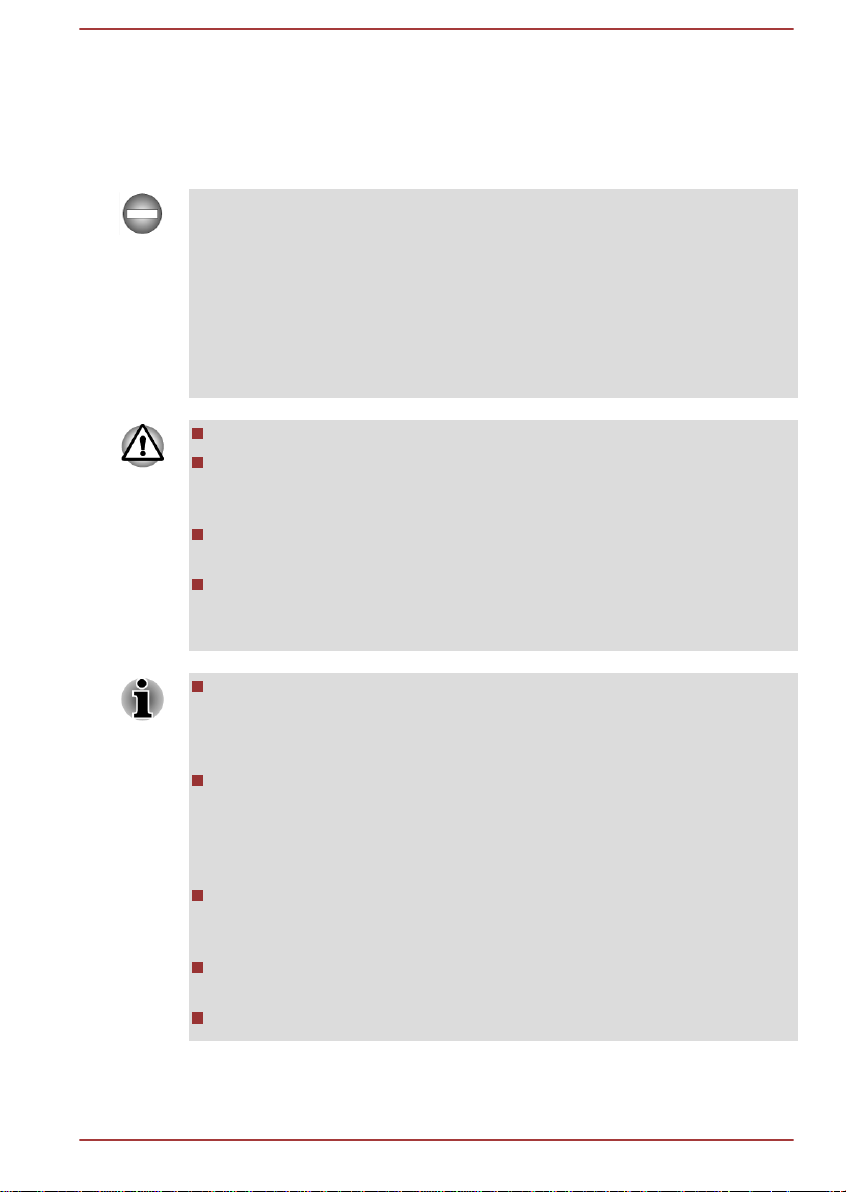
Sleep Mode
If you have to interrupt your work, you are able to turn off the power without
exiting from your software by placing the computer into Sleep Mode. In this
mode data is maintained in the computer's main memory so that when you
turn on the power again, you can continue working right where you left off.
When you have to turn off your computer aboard an aircraft or in places
where electronic devices are regulated or controlled, always completely
shut down the computer. This includes turning off any wireless
communication functionalities, and cancelling settings that reactivate the
computer automatically, such as a timer recording function. Failure to
completely shut down the computer in this way could allow the operating
system to reactivate and run pre-programmed tasks or preserve unsaved
data, which could interfere with aviation or other systems, possibly causing
serious injury.
Before entering Sleep Mode, be sure to save your data.
Do not switch to Sleep Mode while transferring data to external media,
such as USB devices, memory media or other external memory
devices, as data will be lost.
Do not install or remove a memory module while the computer is in
Sleep Mode. The computer or the memory module could be damaged.
Do not remove the battery pack while the computer is in Sleep Mode
(unless the computer is connected to an AC power source). Data in
memory could be lost.
When the AC adaptor is connected, the computer will go into Sleep
Mode according to the settings in the Power Options (to access it,
click Desktop
Security -> Power Options).
To restore the operation of the computer from Sleep Mode, press and
hold the power button or any key on the keyboard for a short amount
of time. Please note that keyboard keys can only be used if the Wakeup on Keyboard option is enabled within the TOSHIBA System
Settings.
If the computer enters Sleep Mode while a network application is
active, the application might not be restored when the computer is
next turned on and the system returns from Sleep Mode.
To prevent the computer from automatically entering Sleep Mode,
disable Sleep Mode within the Power Options.
To use the Hybrid Sleep function, configure it in the Power Options.
User's Manual 2-10
-> Desktop Assist -> Control Panel -> System and

Benefits of Sleep Mode
The Sleep Mode feature provides the following benefits:
Restores the previous working environment more rapidly than the
Hibernation Mode feature.
Saves power by shutting down the system when the computer
receives no input or hardware access for the time period set by the
System Sleep Mode feature.
Allows the use of the panel power off feature.
Executing Sleep Mode
You can enter Sleep Mode in one of three ways:
In the Settings charm, click Power and then select Sleep.
Close the display panel. Please note that this feature must be enabled
within the Power Options.
Press the power button. Please note that this feature must be enabled
within the Power Options.
When you turn the power back on, you can continue where you left off
when you shut down the computer.
When the computer is in Sleep Mode, the Power indicator will blink
white(P70-A)/red(X70-A).
If you are operating the computer on battery power, you can lengthen
the overall operating time by turning it off into Hibernation Mode Sleep Mode will consume more power while the computer is off.
Sleep Mode limitations
Sleep Mode will not function under the following conditions:
Power is turned back on immediately after shutting down.
Memory circuits are exposed to static electricity or electrical noise.
Hibernation Mode
The Hibernation Mode feature saves the contents of memory to the Hard
Disk Drive when the computer is turned off so that, the next time it is turned
on, the previous state is restored. Please note that the Hibernation Mode
feature does not save the status of any peripheral devices connected to the
computer.
Save your data. While entering Hibernation Mode, the computer saves
the contents of memory to the Hard Disk Drive. However, for safety
sake, it is best to save your data manually.
Data will be lost if you remove the battery or disconnect the AC
adaptor before the save is completed.
User's Manual 2-11

Do not install or remove a memory module while the computer is in
Hibernation Mode, as data will be lost.
Do not switch to Hibernation Mode while transferring data to external
media, such as USB devices, memory media or other external
memory devices, as data will be lost.
Benefits of Hibernation Mode
The Hibernation Mode feature provides the following benefits:
Saves data to the Hard Disk Drive when the computer automatically
shuts down because of a low battery condition.
You can return to your previous working environment immediately
when you turn on the computer.
Saves power by shutting down the system when the computer
receives no input or hardware access for the time period set by the
System Hibernate feature.
Allows the use of the panel power off feature.
Starting Hibernation Mode
To enter Hibernation Mode, follow the steps below.
1. Click the Settings charm.
2. Click Power and then select Hibernate.
In order to show Hibernate
the following steps:
1. Click Desktop -> Desktop Assist -> Control Panel -> System and
Security -> Power Options.
2. Click Choose what the power button does or Choose what closing
the lid does.
3. Click Change settings that are currently unavailable.
4. Select the Hibernate check box from Shutdown settings.
5. Click the Save changes button.
in Power menu, you need to setup according to
Automatic Hibernation Mode
The computer can be configured to enter Hibernation Mode automatically
when you press the power button or close the lid. In order to define these
settings, you can follow the steps as described below:
1. Click Power Options and then click Choose what the power button
does or Choose what closing the lid does.
2. Enable the desired Hibernation Mode settings for When I press the
power button and When I close the lid.
3. Click the Save changes button.
User's Manual 2-12

Data save in Hibernation Mode
When you turn off the power in Hibernation Mode, the computer will take a
moment to save the current data in memory to the Hard Disk Drive.
After you turn off the computer, and the content of memory has been saved
to the Hard Disk Drive, turn off the power to any peripheral devices.
Do not turn the computer or devices back on immediately. Wait a moment
to let all capacitors fully discharge.
User's Manual 2-13

The Grand Tour
1 2 3
4 5
1 2 3
4
This chapter identifies the various components of the computer - it is
recommended that you become familiar with each before you operate the
computer.
Legal Footnote (Non-applicable Icons)
For more information regarding Non-applicable Icons, please refer to the
Legal Footnotes section.
Please handle your computer carefully to avoid scratching or damaging the
surface.
Front with the display closed
The following figure shows the front of the computer with the display panel
in the closed position.
Figure 3-1 Front of the computer with display panel closed (P70-A)
Chapter 3
Figure 3-2 Front of the computer with display panel closed (X70-A)
1. DC IN/Battery indicator 4. Memory media slot
2. Power indicator 5. Infrared receiver window*
3. Wireless communication indicator
* Provided with some models.
Product appearance depends on the model you purchased.
User's Manual 3-
1

DC IN/Battery
indicator
Power indicator The Power indicator normally glows white(P70-
The DC IN/Battery indicator shows the condition
of the DC IN and the battery's charge white(P70-A)/red(X70-A) indicates the battery is
fully charged while the power is being correctly
supplied from the AC power adaptor.
Please refer to the Power Condition Descriptions
section for more information on this feature.
A)/red(X70-A) when the computer is turned on.
However, if you turn the computer off into Sleep
Mode, this indicator will blink white(P70-A)/
red(X70-A).
Left side
Wireless
communication
indicator
Memory media slot This slot lets you insert an SD™/SDHC™/
Keep foreign metal objects, such as screws, staples and paper clips, out of
the Memory media slot. Foreign metal objects can create a short circuit,
which can cause damage and fire, possibly resulting in serious injury.
Infrared receiver
window
Models which do not include a remote controller are not equipped with an
infrared receiver so the computer cannot be operated with a remote
controller.
The following figure shows the left side of the computer.
The Wireless communication indicator glows
amber/red when the Bluetooth or Wireless LAN
functions are turned on.
Only some models are equipped with Bluetooth
and Wireless LAN functions.
SDXC™ memory card, miniSD™/microSD™
Card and MultiMediaCard™. Refer to the
Memory media section for more information.
This is a sensor window that receives signals
from the remote controller which is provided with
some models.
User's Manual 3-
2

Figure 3-3 The left side of the computer (P70-A)
3 4 51 2 6
4 51 3 6
Figure 3-4 The left side of the computer (X70-A)
1. Security lock slot 4. Universal Serial Bus (USB 3.0) port
2. TV tuner jack* 5. Universal Serial Bus (USB 3.0) port
3. LAN jack 6. Optical disc drive
* Provided with some models.
Product appearance depends on the model you purchased.
Security lock slot A security cable can be attached to this slot and
then connected to a desk or other large object in
order to deter theft of the computer.
TV Tuner jack Connect the coaxial cable to this port to watch
TV programs on your computer or record them.
The dimensions and shape of the TV Tuner jack
vary for different regions. Some models are
equipped with a TV tuner.
LAN jack This jack lets you connect to a LAN. The adaptor
has built-in support for Ethernet LAN (10
megabits per second, 10BASE-T), Fast Ethernet
LAN (100 megabits per second, 100BASE-TX) or
Gigabit Ethernet LAN (1000 megabits per
second, 1000BASE-T). Refer to Operating
Basics, for details.
Do not connect any cable other than a LAN cable to the LAN jack. It could
cause damage or malfunction.
User's Manual 3-3

Universal Serial Bus
2871
3 4 5 6
(USB 3.0) port
Two Universal Serial Bus ports, which comply to
the USB 3.0 standard, are provided on the left
side of the computer.
The USB 3.0 port is compliant with USB 3.0
standard and backward compatible with USB 2.0
devices.
The port with the icon (
) has Sleep and Charge
function.
Please note that it is not possible to confirm the operation of all functions of
all USB devices that are available. Some functions associated with a
specific device might not operate properly.
USB 3.0 port (s) may work as USB 2.0 port (s) when operating in USB
Legacy Emulation mode.
Keep foreign metal objects, such as screws, staples and paper clips, out of
the USB port. Foreign metal objects can create a short circuit, which can
cause damage and fire, possibly resulting in serious injury.
Optical disc drive The computer may be configured with a DVD
Super Multi drive, Blu-ray™ Combo drive or Bluray™ Writer drive.
2.6GB and 5.2GB DVD-RAM media cannot be read from or written to.
Right side
The following figure shows the right side of the computer.
Figure 3-5 The right side of the computer (P70-A)
User's Manual 3-
4

Figure 3-6 The right side of the computer (X70-A)
2871
3 4 5 6
1. Headphone jack 5. HDMI out port
2. Microphone jack 6. External RGB monitor port
3. Universal Serial Bus (USB 3.0) port 7. Cooling vents
4. Universal Serial Bus (USB 3.0) port 8. DC IN 19V jack
Product appearance depends on the model you purchased.
Headphone jack A 3.5 mm mini headphone jack enables
connection of stereo headphones.
Microphone jack A 3.5 mm mini microphone jack enables
connection of a three-conductor mini jack for
stereo microphone input.
The jack with the icon
has Sleep and Music
function.
The integrated sound system provides support for the computer's internal
speakers and microphone, as well as allowing an external microphone and
headphones to be connected via the appropriate jacks.
Universal Serial Bus
(USB 3.0) port
Two Universal Serial Bus ports, which comply to
the USB 3.0 standard, are provided on the right
side of the computer.
The USB 3.0 port is compliant with USB 3.0
standard and backward compatible with USB 2.0
devices.
Please note that it is not possible to confirm the operation of all functions of
all USB devices that are available. Some functions associated with a
specific device might not operate properly.
USB 3.0 port (s) may work as USB 2.0 port (s) when operating in USB
Legacy Emulation mode.
Keep foreign metal objects, such as screws, staples and paper clips, out of
the USB port. Foreign metal objects can create a short circuit, which can
cause damage and fire, possibly resulting in serious injury.
User's Manual 3-5

HDMI out port HDMI out port can connect with Type A
1
1
connector HDMI cable.
Back
External RGB monitor
port
This port provides 15-pin, analog RGB port.
Please refer to the External RGB monitor port pin
assignment section for information on external
RGB monitor port pin assignment. This port
allows you to connect an external RGB monitor
to the computer.
Cooling vents The cooling vents help the processor to avoid
overheating.
DC IN 19V jack The AC adaptor connects to this jack in order to
power the computer and charge its internal
batteries. Please note that you should only use
the model of AC adaptor supplied with the
computer at the time of purchase - using the
wrong AC adaptor can cause damage to the
computer.
The following figure shows the back of the computer.
Figure 3-7 The back of the computer (P70-A)
Figure 3-8 The back of the computer (X70-A)
1. Battery pack
Product appearance depends on the model you purchased.
User's Manual 3-
6

Battery pack The rechargeable lithium-ion battery pack
1 2
3
4
1 2
3
4
Underside
The following figures show the underside of the computer. You should
ensure that the display is closed before the computer is turned over to
avoid causing any damage.
provides power to the computer when the AC
adaptor is not connected.
For more detailed information on the use and
operation of the battery pack please refer to the
Battery section.
Figure 3-9 The underside of the computer (P70-A)
Figure 3-10 The underside of the computer (X70-A)
1. Battery lock 3. Memory module slot
2. Battery release latch 4. Cooling vents
Product appearance depends on the model you purchased.
Battery lock Slide the battery lock to release the battery pack
ready for removal.
User's Manual 3-7

Battery release latch Slide and hold this latch into its "Unlock" position
in order to release the battery pack for
removal.For more detailed information on
removing the battery pack please refer to the
Battery section.
Memory module slot The memory module slot allows for the
installation, replacement and removal of
additional memory module.
2GB, 4GB or 8GB memory modules can be
installed in the computer's two memory slots for a
maximum of 16GB system memory. The actual
amount of useable system memory will be less
than the installed memory modules.
Some models are provided with four memory
module slots for a maximum of 32GB system
memory and only two of the memory module
slots are user-accessible.
The maximum system memory size depends on
operating system preinstalled. For the detailed
specifications, please contact Microsoft.
Refer to the Additional memory module section.
Cooling vents The cooling vents help the processor to avoid
overheating.
Do not block the cooling vents. Keep foreign metal objects, such as
screws, staples and paper clips, out of the cooling vents. Foreign metal
objects can create a short circuit, which can cause damage and fire,
possibly resulting in serious injury.
Carefully clean the dust on the cooling vents’ surface using a soft cloth.
Front with the display open
This section shows the computer with the display panel open. In order to
open the display, lift the display panel up and position it at a comfortable
viewing angle for you.
User's Manual 3-
8

Figure 3-11 The front of the computer with the display panel open (P70-A)
1
7
9
8
6
2
3 4
5
7
10
11
13
12
14
9
1
7
8
6
2
3 4
5
7
10
11
13
12
14
9
Figure 3-12 The front of the computer with the display panel open (P70-A touch
models)
User's Manual 3-9

Figure 3-13 The front of the computer with the display panel open (X70-A)
1
7
8
6
2
3 4
5
7
10
11
13
12
14
9
9
1. Wireless communication antennas
8. Keyboard
(not shown)*
2. Microphone 9. Stereo speakers
3. Web Camera LED 10. Power button
4. Web Camera 11. Touch Pad
5. Microphone* 12. Touch Pad control button
6. Display screen 13. Touch Pad control button
7. Display hinges 14. Touch Pad ON/OFF indicator
* Provided with some models.
Product appearance depends on the model you purchased.
Wireless
communication
Some computers in this series are equipped with
the Wireless LAN/Bluetooth antennas.
antennas
Legal Footnote (Wireless LAN)
For more information regarding Wireless LAN, please refer to the Legal
Footnotes section.
Microphone The built-in microphone allows you to import and
record sounds for your application - please refer
to the Sound System and Video mode section for
more information.
Web Camera LED The Web Camera LED glows when the Web
Web Camera Web Camera
Camera is operating.
is a device that allows you to
record video or take photographs with your
User's Manual 3-10
computer. You can use it for video chatting or
video conferences using a communication tool.

Do not point the web camera directly at the sun.
Do not touch or press strongly on the web camera lens. Doing so may
reduce image quality. Use an eyeglass cleaner (cleaner cloth) or other
soft cloth to clean the lens if it becomes dirty.
Display screen 43.9cm (17.3") LCD screen, configured with the
following resolutions:
HD+, 1600 horizontal x 900 vertical pixels
FHD, 1920 horizontal x 1080 vertical pixels
Please be aware that, when the computer is
operating on the AC adaptor, the image
displayed on the internal screen will be
somewhat brighter than when it operates on
battery power. This difference in brightness
levels is intended to save power when operating
on batteries.
Legal Footnote (LCD)
For more information regarding LCD, please refer to the Legal Footnotes
section.
Display hinges The display hinges allow the display panel to be
positioned at a variety of easy-to-view angles.
Keyboard Your computer’s keyboard contains character
keys, control keys, function keys, and special
Windows keys, providing all the functionality of a
full-size keyboard.
Refer to the The Keyboard
section for details.
Stereo speakers The speakers emit sound generated by your
software as well as audio alarms, such as low
battery condition, generated by the system.
Power button Press this button to turn the computer's power on
or off.
Touch Pad The Touch Pad located in the palm rest is used
to control the movement of the on-screen pointer.
To use the Touch Pad, simply touch and move
your fingertip across it in the direction you want
the on-screen pointer to go.
User's Manual 3-11

Touch Pad control
buttons
The two buttons below the Touch Pad are used
like the buttons on a standard mouse - press the
left button to select a menu item or to manipulate
text or graphics designated by the pointer, and
press the right button to display a menu or other
function depending on the software you are
using.
Touch Pad ON/OFF
indicator
Double tap this indicator to enable/disable the
Touch Pad.It also shows the status of the Touch
Pad:
Enabled: off
Disabled: glows white(P70-A)/red(X70-A)
Internal Hardware Components
This section describes the internal hardware components of your computer.
The actual specifications may vary depending on the model you
purchased.
CPU The processor type varies depending on model.
To check which type of processor is included in
your model, open the TOSHIBA PC Health
Monitor utility by clicking Desktop -> Desktop
Assist
-> Support & Recovery -> PC Health
Monitor, and then click PC Information.
Legal Footnote (CPU)
For more information regarding CPU, please refer to the Legal Footnotes
section.
Hard Disk Drive or
Solid State Drive
The capacity of the hard disk drive varies
depending on the model.
To check which type of HDD/SSD is included in
your model, open the TOSHIBA PC Health
Monitor utility by clicking Desktop -> Desktop
Assist -> Support & Recovery -> PC Health
Monitor, and then click PC Information.
Please note that part of the hard disk's overall
capacity is reserved as administration space.
In this manual, the word "HDD" or "Hard disk drive" also refers to the
SSD unless otherwise stated.
User's Manual 3-12

SSD is a large-capacity storage media which uses Solid-State
Memory in place of a magnetic disk of the hard disk.
Under certain unusual conditions of prolonged non-use and/or exposure to
high temperatures, the SSD may be vulnerable to data retention errors.
Legal Footnote (Hard Disk Drive (HDD) Capacity)
For more information regarding Hard Disk Drive (HDD) Capacity, please
refer to the Legal Footnotes
section.
RTC battery The internal RTC battery backs up the Real Time
Clock (RTC) and calendar.
Video RAM The memory in a computer's graphics adaptor,
used to store the image displayed on a bitmap
display.
The amount of Video RAM available is
dependent on the computer's system memory.
Desktop -> Desktop Assist
-> Control Panel ->
Appearance and Personalization -> Display ->
Adjust resolution.
The amount of Video RAM can be verified by
clicking the Advanced settings button in the
Screen Resolution window.
Legal Footnote (Memory (Main System))
For more information regarding Memory (Main System), please refer to the
Legal Footnotes section.
Display controller The display controller interprets software
commands into hardware commands that turn
particular parts on the screen on or off.
The display controller also controls the video
mode and uses industry standard rules to govern
the screen resolution and the maximum number
of colors that can be displayed at a time.
Therefore, software written for a given video
mode will run on any computer that supports that
mode.
Legal Footnote (Graphics Processing Unit (GPU))
For more information regarding Graphics Processing Unit (GPU), please
refer to the Legal Footnotes
User's Manual 3-13
section.

Graphics Control
Some NVIDIA graphics models may include NVIDIA® Optimus™
technology feature.
NVIDIA® Optimus™ technology intelligently optimizes notebook
performance by seamlessly switching between a discrete NVIDIA GPU for
great graphics performance and an Intel integrated graphics chip for
sustained battery life. Switching is automatic and does not require the user
to reboot the computer.
In the Manage 3D Settings menu of NVIDIA Control Panel, you can change
the global 3D settings and create overrides for specific programs. The
overrides will be used automatically each time the specified programs are
launched.
Please use the default setting for NVIDIA Optimus technology.
If the program does not run normally after the setting has been
changed, please restore the program to the default setting.
If the program does not run normally, please restore the Preferred
graphics processor to the default setting.
When you use some video playback programs to play video files, the
preferred graphics processor in the "Program Settings" tab cannot be
changed to the graphics other than "Integrated Graphics".
To access the Program Settings, click "NVIDIA Control Panel" ->
"Manage 3D settings" -> "Program Settings".
To launch the NVIDIA Control Panel, Click Desktop -> Desktop Assist ->
Control Panel -> Hardware and Sound -> NVIDIA Control Panel.
For more information about the NVIDIA Control Panel system, please refer
to the NVIDIA Control Panel Help. To access it, click Help from the main
menu and then select NVIDIA Control Panel Help.
On Optimus models, two kinds of Display Drivers are installed: “Intel® HD
Graphics Driver” and “NVIDIA Graphics Driver XXX.XX”.
Do not uninstall the display driver from “Uninstall Program” in the Control
Panel.
If you have to uninstall the display driver, please follow the steps below:
1. Uninstall “NVIDIA Graphics Driver XXX.XX”.
2. Then uninstall “Intel® HD Graphics Driver”.
Intel® Display Power Saving Technology
Intel GPU models may include the Display Power Saving Technology
feature that can save the computer's power consumption by optimizing
picture contrast on the internal LCD.
User's Manual 3-14

This feature can be used if the computer is:
running under battery mode
using the internal LCD display only
The Display Power Saving Technology feature is enabled as the factory
default. If you want to disable this feature, you can disable it.
The Display Power Saving Technology feature can be disabled in the Intel
HD Graphics Control Panel/Intel®
Graphics and Media Control Panel.
You can access this control panel in the following way:
Right-click on the desktop and click Graphics Properties...
In Intel® HD Graphics Control Panel:
Click Power and select On battery.
1.
2. Click Off under Display Power Saving Technology.
3. Click Apply.
If you want to enable this feature, under the conditions mentioned above,
click On under Display Power Saving Technology.
In Intel® Graphics and Media Control Panel:
1. Click Power.
2. Select On battery from the drop-down menu in Power Source.
3. Clear the Display Power Saving Technology check box.
4. Click OK.
If you want to enable this feature, under the conditions mentioned above,
select the Display Power Saving Technology check box.
®
NVIDIA® GeForce Experience
TM
NVIDIA® GeForce ExperienceTM optimizes your games by downloading
personalized graphics settings from the NVIDIA Cloud.
How to use NVIDIA® GeForce ExperienceTM:
1. Click GeForce Experience in the Apps view.
2. Click the [Scan for games] button under the [Games] tab.
3. If the supported games by NVIDIA GeForce Experience are installed,
the games are listed in the [Games] tab.
4. Select the game you want to optimize.
5. Click the [Optimize] button to optimize the game.
6. Click the [Launch Game] button to start the game.
User's Manual 3-15

The NVIDIA® GeForce ExperienceTM can notify you of the latest
display driver updates for NVIDIA Graphics Controllers. However,
Toshiba does not guaranty compatibility of such NVIDIA drivers with
your device. TOSHIBA shall not be liable for any damage resulting
from NVIDIA’s drivers. Hence, your device shall not be covered under
TOSHIBA’s limited warranty. Please refer to the End User License
Agreement (EULA). Furthermore, TOSHIBA does not provide any
technical support for such drivers.
The NVIDIA® GeForce ExperienceTM application does not optimize all
PC games. PC game support can be checked via Preferences ->
General -> Supported games. Even if your PC game is supported,
NVIDIA Cloud may not have the data necessary to optimize your PC
game. Use Send feedback (bottom right of NVIDIA® GeForce
ExperienceTM) to provide necessary information such as device
system information, name of PC game, etc. NVIDIA may choose to
optimize such games via the NVIDIA Cloud in the future.
Power Condition Descriptions
Power conditions
The computer's operating capability and battery charge status are affected
by different power conditions, including whether an AC adaptor is
connected and what the charge level is for that battery.
The LED in the table below refers to the DC IN/Battery indicator.
Power on Power off
(no operation)
AC adaptor
connected
User's Manual 3-16
Battery fully
charged
Battery partially
charged or no
charge
• Operates
• No charge
• LED: white (P70-A)
• LED: red (X70-A)
• Operates
• Charge
• LED: amber
• No charge
• LED: white
(P70-A)
• LED: red (X70A)
• Quick charge
• LED: amber

Power on Power off
(no operation)
AC adaptor
not
connected
Remaining
battery capacity
is above low
battery trigger
point
• Operates
• LED: off
Remaining
battery capacity
is below low
battery trigger
point
Remaining
battery capacity
is exhausted
• Operates
• LED: flashes
amber
Computer shuts
down
DC IN/Battery indicator
Check the DC IN/Battery indicator to determine the status of the battery
pack and the power status with the AC adaptor connected. The following
indicator conditions should be noted:
Flashing amber The battery charge is low. The AC adaptor must
be connected in order to recharge the battery.
Amber Indicates the AC adaptor is connected and the
battery is charging.
White(P70-A)/
Red(X70-A)
No light Under any other conditions, the indicator does
If the battery pack becomes too hot while it is being charged, the charge
will stop and the DC IN/Battery
pack's temperature falls to a normal range, charging will resume - this
process will occur regardless of whether the computer's power is on or off.
Indicates the AC adaptor is connected and the
battery is fully charged.
not light.
indicator will go out. When the battery
Power indicator
Check the Power indicator to determine the power status of the computer the following indicator conditions should be noted:
White(P70-A)/
Red(X70-A)
User's Manual 3-17
Indicates power is being supplied to the
computer and the computer is turned on.

Flashing white(P70A)/red(X70-A)
Indicates that the computer is in Sleep Mode and
that there is sufficient power available (AC
adaptor or battery) to maintain this condition.
No light Under any other conditions, the indicator does
not light.
User's Manual 3-18

Operating Basics
This chapter describes the basic operations of your computer and
highlights the precautions that should be taken when using it.
Using the Touch Screen
Some models are equipped with a touch screen.
You can use your finger to manipulate icons, buttons, menu items, the
onscreen keyboard, and other items on the touch screen.
Tap Simply tap your finger once on the touch screen
to activate an item, such as an app.
Press and hold Press your finger down and leave it there for a
few seconds. This will show information to help
you learn more about an item or will open a
menu specific to what you are doing.
Pinch or stretch Touch the screen or an item with two or more
fingers, and then move the fingers toward each
other (pinch) or away from each other (stretch).
This will show different levels of information or
visually zooms in or out.
Chapter 4
Rotate Put two or more fingers on an item and then turn
your hand to rotate things in the direction you
turn your hand. Only some items can be rotated.
Slide Drag your finger on the touch screen to move
through what's on the screen.
Swipe to select Quickly slide down an item with your finger, such
as an app tile to select it. This usually opens the
app commands.
User's Manual 4-1

Swipe Quickly move your finger in from the edge of the
For details and more advanced touch screen gestures to interact with
Windows operating system, please refer to Help and Support.
Using the Touch Pad
The Touch Pad located in the palm rest may support the following
gestures:
Tap Tap once on the Touch Pad to activate an item,
Two-Finger Tap Tap once on the Touch Pad with two fingers
screen, without pausing when you first touch it.
Swipe from the left edge: shows your recently
opened apps, and so on.
Swipe from the right edge: opens or closes the
charms (Search, Share, Start, Devices, Settings).
Swipe from the top edge: opens or closes the
app command bar.
such as an app.
together to display a menu or other function
depending on the software you are using.
(Similar to right-click)
Pinch or stretch Place two or more fingers down on the Touch
Pad and move them toward each other (pinch) or
away from each other (stretch). This will show
different levels of information or visually zooms in
or out.
Two-Finger Scroll Place two fingers down and slide them vertically
or horizontally from anywhere on the Touch Pad.
This allows you to operate the scroll bars of a
window.
User's Manual 4-2

Swipe Quickly move your finger in from the edge of the
1
2
Some of the Touch Pad operations described in this section are only
supported in certain applications.
The Keyboard
The number of keys available on your keyboard will depend on which
country/region your computer is configured for, with keyboards being
available for numerous languages.
There are different types of keys, specifically typewriter keys, function keys
and Windows special keys.
Never remove the key caps on your keyboard. Doing so could cause
damage to the parts under the key caps.
Touch Pad, without pausing when you first touch
it.
Swipe from the left edge: shows your recently
opened apps.
Swipe from the right edge: opens or closes the
charms (Search, Share, Start, Devices, Settings).
Swipe from the top edge: opens or closes the
app command bar.
Keyboard indicator
The following figure shows the position of the CAPS LOCK
NUM LOCK indicator which show the following conditions:
When the CAPS LOCK indicator glows, the keyboard will produce
capitals when any letter is typed.
When the NUM LOCK indicator glows, the ten key allows you to enter
numbers.
Figure 4-1 Keypad indicators
1. CAPS LOCK indicator 2. NUM LOCK indicator
User's Manual 4-3
indicator and

CAPS LOCK This indicator glows green when letter keys are
locked into their uppercase format.
NUM LOCK When the NUM LOCK indicator glows, you can
use the number keys on the keyboard for number
entry.
Function Key
The function keys (F1 ~ F12) are the twelve keys at the top of your
keyboard.
You can configure the function keys’ mode as "Special function mode" or
"Standard F1-F12 mode" by clicking Desktop
& Utilities -> System Settings -> Keyboard.
"Special function mode" allows you to use special functions without
pressing the FN key.
-> Desktop Assist -> Tools
Special
function mode
F1 FN + F1 Launches the help file supplied with
F2 FN + F2 Decreases the computer's display
F3 FN + F3 Increases the computer's display
F4 FN + F4 Changes the active display device.
F5 FN + F5 Enables or disables the Touch Pad.
F6 FN + F6 Moves media backward.
F7 FN + F7 Plays or pauses media playback.
F8 FN + F8 Moves media forward.
F9 FN + F9 Decreases the computer's volume.
F10 FN + F10 Increases the computer's volume.
F11 FN + F11 Turns the sound on or off.
Standard F1F12 mode
Function
the software.
panel brightness in individual steps.
panel brightness in individual steps.
To use a simultaneous mode, you
must set the resolution of the internal
display panel to match the resolution
of the external display device.
F12 FN + F12 Turns the Airplane mode on or off.
User's Manual 4-4

Special
function mode
FN + 1 FN + 1 Reduces the icon size on the desktop
FN + 2 FN + 2 Enlarges the icon size on the desktop
FN + Space FN + Space Changes the display resolution.
FN + Z FN + Z Turns the keyboard backlight on or
Some functions will show the toast notification at the edges of the screen.
Those toast notifications are disabled at factory default. You can enable
them in the TOSHIBA Function Key application.
To access it, click Desktop -> Desktop Assist -> Tools & Utilities
Function Key.
Standard F1F12 mode
Function
or the font sizes within one of the
supported application windows.
or the font sizes within one of the
supported application windows.
off. This function is supported with
some models.
Windows special keys
The keyboard provides two keys that have special functions in Windows,
the Windows® logo key activates the Start screen while the application key
has the same function as the secondary (right) mouse button.
->
This key activates the Windows Start screen.
This key has the same function as the secondary (right) mouse button.
Generating ASCII characters
Not all ASCII characters can be generated using normal keyboard
operation, but you are able to generate these characters using their
specific ASCII codes.
Hold down the ALT key.
1.
2. Using the numeric keypad, type the ASCII code of the character you
require.
3. Release ALT - the ASCII character will appear on the display screen.
User's Manual 4-
5

Remote Controller
A remote controller, which is provided with some models, enables you to
perform some functions of your computer from a distant location.
You can use your remote controller with a media player (such as ArcSoft
TV5.0, TOSHIBA VIDEO PLAYER, TOSHIBA Blu-ray Disc Player, etc) to
play discs and videos, or to watch and record television programs.
If Media Center Pack is installed, some buttons on the remote controller
cannot be used for ArcSoft TV 5.0.
The remote controller helps you navigate through the media player which is
in using just as a cable TV remote control navigates cable TV options or
controls the playback of a movie.
Using the remote controller, you can:
Navigate and control all media player windows.
Control the video or live TV display.
Place the computer in and out of Sleep Mode.
Refer to the Using the Remote Controller
information on how to use the remote controller as well as how to replace
its battery.
section in this chapter for
User's Manual 4-6

Figure 4-2 Remote controller
5
4
2
3
9
8
12
14
17
16
19
25
22
6
7
1
10
11
13
15
18
20
21
23
24
1. Power 8. Red Button 14. Channel/Page
20. Pause
Control
2. Start 9. Green Button 15. Arrows and OK 21. Stop
3. Teletext 10. Yellow Button 16. Mute 22. Volume Control
4. Recorded TV 11. Blue Button 17. Replay 23. Play
5. Guide 12. Back 18. Skip 24. FWD (Fast
Forward)
6. Live TV 13. More
19. Record 25. REW (Rewind)
Information
7. DVD Menu
Power Starts or terminates the operating system. This
button functions like the Power button of your
computer. By default, the Sleep Mode is
equivalent to the Power Off state of your
computer. To change the setting, click Desktop -
Start Opens the media player to the main window.
Teletext Starts or terminates the Teletext mode.
Recorded TV Allows you to switch to the Recorded TV screen
> Desktop Assist -> Control Panel
and Security -> Power Options. The following
four options are available: Do nothing, Sleep,
Hibernate and Shut down.
if the ArcSoft TV 5.0 window is active.
User's Manual 4-7
-> System

Guide Allows you to switch to the Electronic Program
Guide (EPG) screen if the ArcSoft TV 5.0 window
is active.
Live TV Allows you to switch to the Live TV screen if the
ArcSoft TV 5.0 window is active.
DVD Menu Opens the main menu on a DVD movie, if
available.
Red, Green, Yellow
and Blue buttons
It jumps to a registration link.These buttons are
not provided with some models.
Back Displays the previous window.
More Info This button has the same function as the
secondary (right) mouse button. Use it to display
more executable options.
Channel/Page up (+)
and down (-)
Changes the TV channel or moves a page up
and down, depending on the available options.
Arrows and OK Arrows: Moves the cursor to navigate within the
media player windows.
OK: Selects the desired action or window option.
It acts like the ENTER Key.
Mute Turns your computer sound on/off.
Replay Moves media backward.
Skip Moves media forward.
Record Records the selected television program and
stores it on your hard disk drive.
Pause Pauses an audio or video track, and live or
recorded TV programs.
Stop Stops the media currently playing.
User's Manual 4-8

Volume Control Increases or decreases the volume while
15˚
15˚
5m
30˚
30˚
watching TV, viewing DVD's or replaying CD's.
Play Plays the selected media.
FWD (Fast Forward) Moves the media (video, disc, music, and so on)
forwards.
REW (Rewind) Moves the media (video, disc, music, and so on)
backwards.
Using the Remote Controller
Some computers include a remote control unit, which allows you to control
some of your computer’s functions from a distant location.
The remote controller is designed specifically for this computer.
Some application programs may not support remote control functions.
Operational range of the Remote Controller
Point the remote controller at your computer and press a button. The
operational angle and distance are described below.
Distance Within 5 m from the infrared receiver window.
Angle Within a 30 degree horizontal and 15 degree
vertical range of the infrared receiver window.
Figure 4-3 Operational range of the remote controller
The appearance of the provided Remote Controller may vary depending on
the model you purchased.
Even if the remote controller is within the effective range as described
above, it may malfunction or not work correctly in the following cases.
User's Manual 4-9

When an obstacle stands between the infrared receiver window of
your computer and the Remote Controller.
When direct sunlight or strong fluorescent light strikes the infrared
receiver window.
When the infrared receiver window or the infrared emission part of the
Remote Controller is dirty.
When other computers which use an infrared remote controller are
used near to your computer.
When a low battery condition is present.
Replacing the battery
When the battery shipped with the Remote Controller is discharged,
replace it with commercially available CR2025 battery. Other types of
battery should not be used.
Store the battery for the remote control beyond the reach of children. If a
child swallows a battery, this might result in choking. If it happens, contact
a doctor immediately.
Observe the following precautions when using the battery of the Remote
Controller.
Do not use battery other than those specified.
Ensure that you insert the battery with its polarities correctly aligned (+
or -).
Do not recharge, heat, disassemble or short the battery, or put it into a
fire or flame.
Do not use a battery whose "recommended expiration date" has been
reached, or which is completely discharged.
Do not carry the battery together with metal necklaces, hairpins or
other metal accessories.
When storing or disposing of used batteries, make sure to put some
insulation tape on their terminals (+ and -) to avoid short-circuits.
If these precautions are not followed, heating, fluid leakage or explosion
may occur. This may cause burns or personal injury. If battery fluid gets on
your skin or clothes, wash immediately with clean water. If battery fluid gets
in your eyes, rinse your eyes with clean water immediately and see a
doctor. Do not touch the battery fluid on instruments or devices with bare
hands. Wipe off with a cloth or paper towel.
1. Press and hold the battery tray lock on the back side of the remote
controller, and then pull the battery tray as shown below.
User's Manual 4-10

Figure 4-4 Pulling the battery tray
1
2
2
1
1. Battery tray lock 2. Battery tray
2. Remove the discharged battery from the battery tray and lay a new
one in place. Be sure to place the battery with correct polarities.
Push it forward until you hear a click.
3.
Figure 4-5 Replacing the battery
Optical disc drives
The computer may be installed with a DVD Super Multi drive, Blu-ray™
Combo drive or Blu-ray™ Writer drive (BDXL™). When the computer is
accessing an optical disc, the indicator on the drive glows.
Formats
The drives support the following formats.
DVD Super Multi drive
The drive supports the following formats: CD-ROM, DVD-ROM, DVDVideo, CD-DA, CD-Text, Photo CD™ (single/multi-session), CD-ROM
Mode 1/Mode 2, CD-ROM XA Mode 2 (Form1, Form2), Enhanced CD (CDEXTRA), Addressing Method 2, DVD-R, DVD-RW, DVD+R, DVD+RW,
DVD-RAM, DVD-R DL (Format1), DVD+R DL.
Blu-ray™ Combo drive
In addition to the above formats, Blu-ray™ Combo drive supports BD-ROM
and BD-ROM DL.
User's Manual 4-11

Blu-ray™ Writer drive
2
1
In addition to the above formats, Blu-ray™ Writer drive supports BD-R, BDR DL, BD-RE and BD-RE DL.
Blu-ray™ Writer drive BDXL™
In addition to the above formats, Blu-ray™ Writer drive BDXL™ supports
BD-R TL, BD-R QL and BD-RE TL.
Some types and formats of DVD-R DL and DVD+R DL discs may be
unreadable.
Using optical disc drives
The full-size drive provides high-performance execution of disc based
programs. You can run either 12 cm (4.72") or 8 cm (3.15") discs without
an adaptor.
Use the DVD playback application to view DVD-Video discs.
For precautions on writing to discs, refer to the Writing discs section.
To load discs, follow the steps as detailed below:
1. When the computer’s power is on, press the eject button to open the
disc tray slightly.
2. Grasp the disc tray gently and pull until it is fully opened.
Figure 4-6 Pressing the eject button and pulling the disc tray open
1. Eject button 2. Disc tray
User's Manual 4-12

3. Lay the disc, label side up, in the disc tray.
1
Figure 4-7 Inserting a disc
1. Laser lens
When the disc tray is fully opened, the edge of the computer will cover the
disc tray slightly. Therefore, you will need to turn the disc at an angle when
you place it in the disc tray. After seating the disc, however, make sure it
lies flat.
Do not touch the laser lens or any portion of its surrounding casing as
this could cause misalignment.
Prevent foreign objects from entering the drive. Check the surface of
the disc tray, especially the area behind the front edge of the disc tray,
to make sure there are no such objects before closing the drive.
4. Press gently at the center of the disc until you feel it click into place.
The disc should lie below the top of the spindle, flush with the spindle
base.
Push the center of the disc tray to close it. Press gently until it locks
5.
into place.
If the disc is not seated properly when the disc tray is closed, the disc might
be damaged. Also, the disc tray might not open fully when you press the
eject button.
Removing discs
To remove the disc, follow the steps as detailed below:
Do not press the eject button while the computer is accessing the optical
disc drive. Wait for the optical disc drive indicator to go out before you open
the disc tray. Also, if the disc is spinning when you open the disc tray, wait
for it to stop before you remove it.
1. To pop the disc tray partially open, press the eject button. Gently pull
the disc tray out until it is fully opened.
User's Manual 4-13

When the disc tray pops open slightly, wait a moment to make sure the
Φ1.0mm
1
disc has stopped spinning before pulling the disc tray fully open.
2. The disc extends slightly over the sides of the disc tray so you can
grasp it. Gently lift out the disc.
Push the center of the disc tray to close it. Press gently until it locks
3.
into place.
How to remove disc when the disc tray will not open
Pressing the eject button will not open the disc tray when the computer
power is off. If the power is off, you can open the disc tray by inserting a
slender object (about 20 mm) such as a straightened paper clip into the
manual eject hole near the eject button.
Figure 4-8 Manual release with the eject hole
1. Manual eject hole
Turn off the power before you use the manual eject hole. If the disc is
spinning when you open the disc tray, the disc could fly off the spindle and
cause injury.
Writable discs
This section describes the types of writable discs. Check the specifications
of your drive to see the types of discs it can write.
CDs
CD-R discs can be written only once. The recorded data cannot be
erased or changed.
CD-RW discs including multi speed CD-RW discs, high-speed CD-RW
discs and ultra-speed CD-RW discs can be recorded more than once.
DVDs
DVD-R, DVD+R, DVD-R DL and DVD+R DL discs can be written only
once. The recorded data cannot be erased or changed.
DVD-RW, DVD+RW and DVD-RAM discs can be recorded more than
once.
User's Manual 4-14

Blu-ray™ discs
BD-R, BD-R DL, BD-R TL and BD-R QL discs can be written only
once. The recorded data cannot be erased or changed.
BD-RE, BD-RE DL and BD-RE TL discs can be recorded more than
once.
Writing discs
You can use the DVD Super Multi drive or Blu-ray™ Combo drive to write
data to either CD-R, CD-RW, DVD-R, DVD-R DL, DVD-RW, DVD+R, DVD
+R DL, DVD+RW or DVD-RAM discs.
You can use the Blu-ray™ Writer drive to write data to either CD-R, CDRW, DVD-R, DVD-R DL, DVD-RW, DVD+R, DVD+R DL, DVD+RW, DVDRAM, BD-R, BD-R DL, BD-RE or BD-RE DL discs.
You can use the Blu-ray™ Writer drive BDXL™ to write data to either CDR, CD-RW, DVD-R, DVD-R DL, DVD-RW, DVD+R, DVD+R DL, DVD+RW,
DVD-RAM, BD-R, BD-R DL, BD-RE, BD-RE DL,BD-R TL, BD-R QL or BDRE TL discs.
When writing information to media using an optical drive, you should
always ensure that you connect the AC adaptor to a live electrical outlet. It
is possible that, if data is written while powered by the battery pack, the
write process may sometimes fail due to low battery power - in these
instances data loss may occur.
Important message
Before you write or rewrite to any of the media supported by the optical
disc drive, please read and follow all of the setup and operating instructions
in this section. If you fail to do so, you may find that the optical disc drive
may not function properly, and you may fail to write or rewrite information
successfully - this may cause you to either lose data or incur other damage
to the drive or media.
Disclaimer
TOSHIBA does not assume responsibility for the following:
Damage to any disc that may be caused by writing or rewriting with
this product.
Any change or loss of the recorded contents of media that may be
caused by writing or rewriting with this product, or for any business
profit loss or business interruption that may be caused by the change
or loss of the recorded contents.
Damage that may be caused by using third party equipment or
software.
Given the technological limitations of current optical disc writing drives, you
may experience unexpected writing or rewriting errors due to disc quality or
User's Manual 4-15

problems with hardware devices. In view of this, it is good practice to make
two or more copies of important data, in case of any undesired change or
loss of the recorded contents.
Before writing or rewriting
Based on TOSHIBA's limited compatibility testing, we suggest the
following manufacturers of disc media, however, it must be noted that
disc quality can affect write or rewrite success rates. Please also be
aware that in no event does TOSHIBA guarantee the operation,
quality or performance of any disc.
CD-R:
TAIYO YUDEN CO., Ltd.
MITSUBISHI KAGAKU MEDIA CO., LTD.
CD-RW: (Multi-Speed, High-Speed and Ultra-Speed)
MITSUBISHI KAGAKU MEDIA CO., LTD.
DVD-R:
DVD Specifications for Recordable Disc for General Version 2.0
TAIYO YUDEN Co.,Ltd. (for 8x and 16x speed media)
MITSUBISHI KAGAKU MEDIA CO., LTD. (for 8x and 16x speed media)
Hitachi Maxell, Ltd. (for 8x and 16x speed media)
DVD-R DL:
MITSUBISHI KAGAKU MEDIA CO., LTD. (for 4x and 8x speed media)
DVD+R:
MITSUBISHI KAGAKU MEDIA CO., LTD. (for 8x and 16x speed media)
TAIYO YUDEN CO., Ltd. (for 8x and 16x speed media)
DVD+R DL:
MITSUBISHI KAGAKU MEDIA CO., LTD. (for 8x speed media)
DVD-RW:
DVD Specifications for Recordable Disc for Version 1.1 or version
1.2
Victor Company of Japan, Ltd. (JVC) (for 2x, 4x and 6x speed media)
MITSUBISHI KAGAKU MEDIA CO., LTD. (for 2x, 4x and 6x speed
media)
DVD+RW:
MITSUBISHI KAGAKU MEDIA CO., LTD. (for 4x and 8x speed media)
User's Manual 4-16

DVD-RAM: (DVD Super Multi drive only)
DVD Specifications for DVD-RAM Disc for Version 2.0, Version 2.1 or
Version 2.2
Panasonic Corporation (for 3x and 5x speed media)
Hitachi Maxell, Ltd. (for 3x and 5x speed media)
BD-R:
Panasonic Corporation
BD-R DL:
Panasonic Corporation
BD-RE:
Panasonic Corporation
BD-RE DL:
Panasonic Corporation
BD-R TL:
TDK.
SHARP
BD-RE TL:
Panasonic Corporation
Some types and formats of DVD-R DL and DVD+R DL discs may be
unreadable.
Disc created in DVD-R DL format4 (Layer Jump Recording) cannot be
read.
When writing or rewriting
Please observe the following points while you write or rewrite data to a
media:
Always copy data from the hard disk drive to the optical media - do not
use the cut-and-paste function as the original data will be lost if there
is a write error.
User's Manual 4-17

Do not perform any of the following actions:
Change users in the Operating Systems.
Operate the computer for any other function, including such tasks
as using a mouse or Touch Pad, or closing/opening the display
panel.
Start a communication application.
Apply impact or vibration to the computer.
Install, remove or connect external devices, including such items
as a memory media card, USB device, external monitor or an
optical digital device.
Use the audio/video control button to reproduce music or voice.
Open the optical disc drive.
Do not use shut down, log off, Sleep Mode or Hibernation Mode
functions while writing or rewriting.
Make sure that the write/rewrite operation is completed before going
into either Sleep Mode or Hibernation Mode (You can remove an
optical media on the optical disc drive after writing is completed).
If the media is of poor quality, or is dirty or damaged, writing or
rewriting errors may occur.
Set the computer on a level surface and avoid places subject to
vibration such as airplanes, trains or cars. In addition, do not use the
computer on an unstable surface such as a stand.
Keep mobile phones and other wireless communication devices away
from the computer.
TOSHIBA VIDEO PLAYER
Please be aware of the following limitations when you use the TOSHIBA
VIDEO PLAYER:
Notes on use
This software can only be used on Windows operating system.
TOSHIBA VIDEO PLAYER software is supported for playback of DVD
and video file.
Frame dropping, audio skipping or out of sync audio and video may
occur during playback of some video titles.
Close all other applications when using the TOSHIBA VIDEO
PLAYER. Do not open any other applications or carry out any other
operations during video playback. Playback may stop or not function
properly in some situations.
Unfinalized DVDs created on home DVD recorders may not be
playable on the computer.
Use DVD-Video discs with a region code which is either "the same as
the factory default setting" (if applicable) or "ALL".
User's Manual 4-18

Do not playback video while watching or recording television programs
using other applications. Doing so may cause video playback or
television program recording errors. In addition, if prescheduled
recording starts during video playback it may cause video playback or
television program recording errors. Please view video during times
when there is no recording prescheduled.
The resume function cannot be used with some discs on the
TOSHIBA VIDEO PLAYER.
It is recommended the AC adaptor be connected when playing video.
Power saving features may interfere with smooth playback. When
playing video using battery power, set the Power Options to "Balance".
The screen saver is disabled during video playback using the
TOSHIBA VIDEO PLAYER. The computer will not automatically go
into Hibernation, Sleep, or shut-down mode.
Do not configure the Display automatic power off function to run while
the TOSHIBA VIDEO PLAYER is running.
Do not switch to Hibernation or Sleep Mode when running the
TOSHIBA VIDEO PLAYER.
Do not lock the computer using the Windows logo ( ) + L keys
when running the TOSHIBA VIDEO PLAYER.
The TOSHIBA VIDEO PLAYER does not have a parental control
function.
In order to protect copyrights, the Windows Print Screen function is
disabled when TOSHIBA VIDEO PLAYER is running.
(Print Screen functions are disabled even when running other
applications besides TOSHIBA VIDEO PLAYER and when TOSHIBA
VIDEO PLAYER is minimized.) Please close the TOSHIBA VIDEO
PLAYER to use the Print Screen function.
Carry out the installation/uninstallation of the TOSHIBA VIDEO
PLAYER under a user account with administrator rights.
Do not change Windows Users while TOSHIBA VIDEO PLAYER is
running.
For some DVD or video files, using the control window to change the
audio track will also change the subtitle track.
This software can only playback MPEG2, MP4 and WTV files created
by the preinstalled applications on the same computer. Playback may
not function properly if you use the files other than these types.
The playback of some media files may not be normal by this player.
This may also happen when using Windows Media Player and Video
app.
User's Manual 4-19

Display Devices & Audio
If the video image is not displayed on an external display or television,
stop the TOSHIBA VIDEO PLAYER, and change the screen
resolution. To change the screen resolution, click Desktop ->
Desktop Assist
Personalization -> Display -> Adjust resolution. However, video
cannot be output to some external displays and televisions due to
output or playback conditions.
When viewing video on an external display or TV, change the display
device before playing. Video can be played only on internal LCD
displays or external displays. In Clone mode (Dual View), TOSHIBA
VIDEO PLAYER may not function properly.
Do not change the screen resolution while running the TOSHIBA
VIDEO PLAYER.
Do not change the display device while running the TOSHIBA VIDEO
PLAYER.
-> Control Panel -> Appearance and
Starting TOSHIBA VIDEO PLAYER
Use the following procedure to start TOSHIBA VIDEO PLAYER.
Insert a DVD-Video in the optical disc drive while the operating system
1.
is running.
When a DVD-Video disc is set in the DVD drive (for models with DVD
drive), TOSHIBA VIDEO PLAYER may start automatically.
2. Click Desktop -> Desktop Assist -> Media & Entertainment ->
TOSHIBA VIDEO PLAYER to start TOSHIBA VIDEO PLAYER.
Operating TOSHIBA VIDEO PLAYER
Notes on Using TOSHIBA VIDEO PLAYER.
Screen display and available features may vary amongst videos and
scenes.
If the menu is opened in the Display Area using the Control window's
Top Menu or Menu buttons, Touch Pad and mouse menu operations
may not be able to be used.
Open TOSHIBA VIDEO PLAYER Manual
TOSHIBA VIDEO PLAYER features and instructions are explained in
details in TOSHIBA VIDEO PLAYER Manual. Use the following procedure
to open TOSHIBA VIDEO PLAYER Manual.
Press the F1 key when TOSHIBA VIDEO PLAYER is launched and click
the Help button.
User's Manual 4-20

TOSHIBA Blu-ray Disc Player
Please be aware of the following limitations when you use TOSHIBA Bluray Disc Player.
Notes on Use
This software can only be used on Windows operating system.
Playback of high bit rate content may cause frame dropping, audio
skipping or decrease in computer performance.
Close all other applications before playing back video. Do not open
any other applications or carry out any other operations during video
playback.
Do not switch to Hibernation or Sleep Mode when running the
TOSHIBA Blu-ray Disc Player.
Because Blu-ray Disc™ playback operates according to programs
built into the content, operation methods, operation screens, sound
effects, icons and other features may vary from disc to disc. For more
information on these items refer to instructions included with content
or contact the content manufacturers directly.
Make sure to connect the computer's AC adapter when playing a
video.
TOSHIBA Blu-ray Disc Player supports AACS (Advanced Access
Control System) copy protection technology. Renewal of the AACS
key integrated into this product is required for uninterrupted enjoyment
of Blu-ray Disc™. An Internet connection is required for renewal.
AACS key renewal is provided free of charge for 5 years after the
purchase of this product, however renewal beyond 5 years is subject
to conditions specified by the software provider, TOSHIBA
Corporation.
Do not playback video while recording television programs using other
applications. Doing so may cause video playback or television
program recording errors. In addition, if pre-scheduled recording starts
during video playback it may cause video playback or television
program recording errors. Please view video during times when there
is no recording prescheduled.
While playing a BD-J title, keyboard shortcut is ineffective.
Resume play function cannot be used with some discs on TOSHIBA
Blu-ray Disc Player.
The interactive function on Blu-ray™ discs may not work depending
on the contents or network situation.
Blu-ray™ drives and their associated media are manufactured
according to the specifications of three marketing regions. Region
codes can be set from TOSHIBA Blu-ray Disc Player. (Click the
Setting button in the Display Area. And click the Region Menu).
When you purchase Blu-ray™ Video, make sure it matches your drive,
otherwise it will not play properly.
User's Manual 4-21

To playback video on an external display or TV using TOSHIBA Bluray Disc Player, use output devices like external displays or TV that
have HDCP supported HDMI port. The video cannot be displayed on
an external display or TV connected to the RGB connector.
The Blu-ray Disc™ movie can be played only on internal LCD displays
or external devices connected via an HDMI output. In Clone mode
(Dual View), TOSHIBA Blu-ray Disc Player may not function properly.
This product does not play HD DVD discs. Blu-ray™ discs with high
definition content are required for HD viewing.
This software can only playback MPEG2, MP4 and WTV files created
by the preinstalled applications on the same computer. Playback may
not function properly if you use the files other than these types.
The playback of some media files may not be normal by this player.
This may also happen when using Windows Media Player and Video
app.
Display Devices & Audio
If the video image is not displayed on an external display or television,
stop the TOSHIBA Blu-ray Disc Player, and change the screen
resolution. To change the screen resolution, click Desktop ->
Desktop Assist
Personalization -> Display -> Adjust resolution. However, video
cannot be output to some external displays and televisions due to
output or playback conditions.
When viewing video on an external display or TV, change the display
device before playing. Video can be played only on internal LCD
displays or external displays. In Clone mode (Dual View), TOSHIBA
Blu-ray Disc Player may not function properly.
Do not change the screen resolution while running the TOSHIBA Bluray Disc Player.
Do not change the display device while running the TOSHIBA Blu-ray
Disc Player.
-> Control Panel -> Appearance and
Starting TOSHIBA Blu-ray Disc Player
Use the following procedure to start TOSHIBA Blu-ray Disc Player.
Insert a Blu-ray™ Movie Disc in the optical disc drive while the
operating system is running.
When a Blu-ray™ Movie Disc is set in the Blu-ray™ drive (for models
with Blu-ray™ drive), TOSHIBA Blu-ray Disc Player may start
automatically.
Click Desktop
TOSHIBA Blu-ray Disc Player.
-> Desktop Assist -> Media & Entertainment ->
Operating TOSHIBA Blu-ray Disc Player
Notes on using TOSHIBA Blu-ray Disc Player.
User's Manual 4-22

Screen display and available features may vary amongst Blu-ray™
Videos and scenes.
If the menu is opened in the Display Area using the Control window's
Top Menu or Menu buttons, Touch Pad and mouse menu operations
may not be able to be used.
Open TOSHIBA Blu-ray Disc Player Manual
TOSHIBA Blu-ray Disc Player features and instructions are explained in
details in TOSHIBA Blu-ray Disc Player Manual.
Use the following procedure to open TOSHIBA Blu-ray Disc Player Manual.
Press the F1 key when TOSHIBA Blu-ray Disc Player is launched and
click the Help button.
3D Playback on an External 3D Device
3D playback on an external 3D device feature is only provided with some
models.
Effect of 3D can be shown only on an external 3D devices connected via
an HDMI output. It cannot be shown on the internal display. In order for 3D
playback to work on external display/TV, you need a 3D enabled display/
TV that has an HDCP compliant HDMI port.
3D playback feature supports the following resolutions:1920x1080 24Hz
and 1280x720 60Hz.
Please change the Screen Resolution to one of the above before using 3D
playback function.
Important Safety Information for 3D Function
Please refrain from or stop viewing if you feel ill or experience
discomfort before or while watching 3D video images.
Please refrain from viewing 3D video images if you experience
convulsions, photosensitivity reaction, or heart disease.
Due to the possibility of impact on vision development, viewers of 3D
video images should be aged 6 or older. Children and teenagers may
be more susceptible to health issues associated with viewing in 3D
and should be closely supervised to avoid prolonged viewing without
rest.
Avoid use of the 3D function when under the influence of alcohol.
Please read the user’s manual that comes with the computer carefully
before using the 3D playback function.
The 3D effect differs between individuals.
User's Manual 4-23

Notes on 3D Playback for TOSHIBA VIDEO PLAYER
TOSHIBA VIDEO PLAYER has 3D playback function, which can playback
3D video content, and 2D home video content (DVD or video file) in 3D
using real-time 2Dto3D conversion.
Effect of 3D can be shown only on an external 3D devices connected
via an HDMI output. It cannot be shown on the internal display.
The 2Dto3D conversion function uses TOSHIBA's original algorithm to
apply a 3D effect to your own 2D videos. However, note that this
function does not provide the same video content as a video originally
provided in 3D, and does not create a new video in the 3D format but
only plays 2D videos in a 3D like mode.
The 2Dto3D conversion function is meant for the enjoyment of your
own 2D home video and other 2D contents you created, in 3D
according to your personal preferences.
The TOSHIBA VIDEO PLAYER is set by default in the 2D format. By
pressing the 2Dto3D conversion function button, you decide to
activate the 2Dto3D conversion function and therefore decide to watch
your 2D content in 3D. The TOSHIBA VIDEO PLAYER will not run the
2Dto3D conversion function automatically. Please see the warnings in
this section as regard to potential copyright infringement and confirm
you have any necessary authorization.
The TOSHIBA VIDEO PLAYER is intended for playing DVD-Video,
DVD-VR and video files and for viewing 2D home video content in 3D.
The 3D playback of any video content not created by the user may
require the permission of third parties, where such content is protected
by copyright. The protection of intellectual property rights is essential
for TOSHIBA. In this respect, TOSHIBA underlines that the Player
should not be used in a manner infringing such rights. It is your
responsibility to ensure that you do not infringe any applicable
intellectual property laws when you decide to use the Player and,
more specifically, the 2Dto3D conversion function of the TOSHIBA
VIDEO PLAYER.
Some functions are not functionable during 3D playback. In such
cases, any corresponding buttons will be disabled.
You may experience some time lag if you perform any of the following
operations when the “Video Display Window” is at full-screen size.
Bring up windows such as [Right-Click Menu], [Settings Window],
[Title/Chapter Search], [File Select] or [Error Message].
Operate on Windows
Operate on other applications
Please make sure AC adapter is used when playing with the enabled
3D playback feature.
3D playback occurs only in full-screen size. When you enable 3D
playback, the “Video Display Window” automatically enlarges to
fullscreen size.
User's Manual 4-24

In order for 3D playback to work on external display/TV, you need a
3D enabled display/TV that has an HDCP compliant HDMI port.
3D video content can only be displayed on external display using
HDMI "with 3D".
The 3D effect differs among individuals.
Viewing 3D playback may cause discomfort. In this case, please stop
viewing and consult your doctor.
Please consider if it is suitable or a need for time limit before allowing
your child to watch a 3D content.
Depending on the lighting condition of your room, you may experience
some flickerings when you have the 3D glasses on.
Upconvert and 3D Playback functions cannot be used at the same
time. Switching to 3D playback while upconvert is running will cause
the upconvert function to switch off automatically.
Depending on the video content, it might not be able to playback in
3D.
Only Side-by-Side and Interleave 3D video formats are supported for
playback of 3D video content.
Notes on 3D Playback for TOSHIBA Blu-ray Disc Player
The 3D playback function can playback 3D video content, and your 2D
home video content and other 2D content created by you (DVD or video
file) in 3D using real-time 2Dto3D conversion.
The 3D playback function CANNOT be used to playback 2D video
contents of Blu-ray Disc or AVCHD in 3D using real-time 2Dto3D
conversion.
The Player's 3D playback function is meant for only personal home
use. Please take note that applicable copyright laws may prohibit the
public display when you offer 3D viewing of third party video contents
to unidentified personels or mass public.
The 2Dto3D conversion function uses TOSHIBA's original algorithm to
apply a 3D effect to your own 2D videos. However, note that this
function does not provide the same video content as a video originally
provided in 3D, and does not create a new video in the 3D format but
only plays 2D videos in a 3D like mode.
The picture generated by 2Dto3D conversion function is not the same
as a picture produced for 3D playback use. The 2Dto3D conversion
function simply uses TOSHIBA's original algorithm to apply pseudo 3D
effect to the 2D content.
The Player is set by default in the 2D format. By pressing the 2Dto3D
conversion function button, you decide to activate the 2Dto3D
conversion function and therefore decide to watch your 2D content in
3D. The Player will not run the 2Dto3D conversion function
automatically. Please see the warnings in this section as regards
potential copyright infringement and confirm you have any necessary
authorization.
User's Manual 4-25

The Player is intended for playing DVD-Video, DVD-VR and video files
and for viewing 2D home video content and other 2D content created
by you in 3D. The 3D playback of any video content not created by the
user may require the direct or indirect permission of third parties,
where such content is protected by copyright, unless otherwise
permitted under applicable law. The protection of intellectual property
rights is essential for TOSHIBA. In this respect, TOSHIBA underlines
that the Player should not be used in a manner infringing such rights.
It is your responsibility to ensure that you do not infringe any
applicable intellectual property laws when you decide to use the
Player and, more specifically, when you decide to activate the 2Dto3D
conversion function of the Player.
Some functions cannot be used during 3D playback. In such cases,
any buttons used for those functions may be disabled.
Depending on the system environment, the player may automatically
switch into 2D if you perform any of the following operations during 3D
playback. Furthermore, you may experience some time lag when the
switching occurs.
- Opening windows or pop-ups such as [Right-Click Menu], [Settings
Window], [File Select] or [Error Message].
- Using Windows features.
- Using any other applications.
Please make sure to use AC adapter when playing with 3D playback
feature enabled.
Depending on the system environment, 3D playback may only be
used when the "Video Display Window" is at full-screen. 3D playback
may not function when windowed.
In order for the 3D playback to work on an external display/TV, you
need a 3D enabled display/TV that has an HDCP compliant HDMI
port.
3D video content can only be displayed on an external display
connected using HDMI "with 3D".
3D Settings can be changed on the "Settings" Screen, but the default
settings are highly recommended. Changing the settings may cause
the 3D stereoscopic effect to become stronger, which in turn may
cause eye fatigue.
The 3D effect differs between individuals. Please refrain from or stop
viewing and check your equipment settings, if you can see doublysubstituted video images or cannot feel the 3D stereoscopic effect
when watching 3D video images. Still, if you cannot see correctly,
please refrain from or stop viewing.
Please refrain from or stop viewing if you feel ill or experience
discomfort before or while watching 3D video images.
Please position yourself directly in front of the display when watching
3D video images. And please take regular breaks in between.
Due to the possibility of impact on vision development, viewers of 3D
video images should be aged 6 or older.
User's Manual 4-26

TV Tuner
Use the ArcSoft TV 5.0 to watch TV programs or record them.The
dimensions and shape of the TV Tuner jack vary for different regions.
Some models are equipped with a TV tuner.
When the ArcSoft TV 5.0 is going to be used, be sure that the computer is
hooked up to an AC adaptor, and please use the AC power. If this is used
under battery power, you are in danger of experiencing recording failures,
sound fades, or frames being dropped from videos due to power-saving
feature or battery depletion.
Please consider whether it is suitable or is there a need for limiting the
viewing time before allowing your child to watch a 3D content.
This software does not have parental lock for 3D video viewing.
Please use the login-password functions of Windows if you are
worried about the effect of 3D playback on your child's visual function.
This software can playback MPEG2, MP4, and WTV files. Your own
2D video contents recorded using home video camcorder and other
content created by you can be played in either 2D, or 3D using realtime 2Dto3D conversion. As for playback of 3D video content, only
Side-by-Side and Interleave 3D video formats are supported.
Not all files can be played.
Some computer models are equipped with a tuner capable of
receiving digital broadcasts. These tuners can receive DVB-T digital
broadcasts. Digital broadcasts cannot be received in regions where
DVB-T digital broadcasts are not available.
Simultaneous reception and recording cannot be used when an
external video device is connected and the above settings are made.
Simultaneous reception and recording cannot be used when the settop box is connected and the above settings are made.
According to the government regulations, it is not permitted to bring
PAL/SECAM TV tuners into Korea.
Using the TV Tuner
Antenna
The quality of sounds and pictures greatly depends on the radio
propagation conditions.
When you use your computer in areas where the radio waves are
weak, which results in poor radio receiving conditions, contact the
dealer you purchased it from, or use a commercially available antenna
booster. Please refer to the manual provided with the booster for
details.
User's Manual 4-27

Connecting the Cable
2
1
This section describes how to connect the coaxial cable to your computer.
Connecting the coaxial cable
When lightning occurs, do not touch the antenna line. This may cause an
electric shock.
If you have to operate your computer during a thunderstorm and are
connecting the TV tuner to an outside antenna, you should operate your
computer using AC power mode. The AC adaptor offers some protection
against (but does not entirely prevent) possible electric shock caused by
lightning. For complete protection, do not operate your computer during a
thunderstorm.
1. Save data, shutdown Windows and turn off the power.
Connect the coaxial cable to the TV Tuner jack on your computer.
2.
Figure 4-9 Connecting the coaxial cable(P70-A)
1. TV Tuner jack 2. Coaxial cable
When you have been using a descrambler to receive the programs on
cable TV or satellite broadcasting, connect the set-top box and splitter to
the coaxial cable.
Battery
This section explains battery types, use, recharging methods and handling.
Battery types
The computer has different types of batteries.
Battery pack
When the AC adaptor is not connected, the computer's main power source
is this lithium ion battery pack, also referred to in this manual as the main
battery.
User's Manual 4-28

Real Time Clock (RTC) battery
The Real Time Clock (RTC) battery provides power for the internal real
time clock and calendar function and also maintains the system
configuration while the computer is turned off. If the RTC battery becomes
completely discharged, the system will lose this information and the real
time clock and calendar will stop working.
You can change the Real Time Clock settings in the BIOS setup utility.
Please refer to Troubleshooting for further information.
Care and use of the battery pack
This section provides the important safety precautions in order to handle
your battery pack properly.
Refer to the enclosed Instruction Manual for Safety and Comfort for
detailed precautions and handling instructions.
The computer's RTC battery is a lithium ion battery and should be
replaced only by your dealer or by a TOSHIBA service representative.
The battery can explode if not properly replaced, used, handled or
disposed.
Charge the battery pack only in an ambient temperature between 5
and 35 degrees Celsius. Otherwise, the electrolyte solution might leak,
battery pack performance might deteriorate and the battery life might
be shortened.
Charging the batteries
When the power in the battery pack becomes low, the DC IN/Battery
indicator will flash amber to indicate that only a few minutes of battery
power remain. If you continue to use the computer while the DC IN/Battery
indicator flashes, the computer will enable Hibernation Mode so that you do
not lose any data, and automatically turn itself off.
You must recharge a battery pack when it becomes discharged.
Procedures
To recharge a battery pack, connect the AC adaptor to the DC IN 19V jack
and plug the other end into a working outlet - the DC IN/Battery indicator
will glow amber while the battery is being charged.
Charging Time
The following table shows the approximate time required to fully charge a
discharged battery.
User's Manual 4-29

Battery type Power off Power on
Battery pack (48Wh, 6
cell)
Battery pack (47Wh, 8
cell)
Please be aware that the charging time when the computer is on is affected
by ambient temperature, the temperature of the computer and how you are
using the computer - if you make heavy use of external devices for
example, the battery might scarcely charge at all during operation.
3 hours max 3 hours
2.5 hours max 2.5 hours
Battery charging notice
The battery may not begin charging immediately under the following
conditions:
The battery is extremely hot or cold (if the battery is extremely hot, it
might not charge at all). To ensure the battery charges to its full
capacity, you should charge it at room temperature of between 5°C to
35°C (41°F to 95°F).
The battery is nearly completely discharged. In this instance you
should leave the AC adaptor connected for a few minutes and the
battery should begin charging.
The DC IN/Battery indicator may show a rapid decrease in battery
operating time when you try to charge a battery under the following
conditions:
The battery has not been used for a long time.
The battery has completely discharged and been left in the computer
for a long time.
In such cases you should follow the steps as detailed below:
1.
Fully discharge the battery by leaving it in the computer with the power
on until the system automatically turns itself off.
2. Connect the AC adaptor to the DC IN 19V jack of the computer, and to
a wall outlet that is supplying power.
3. Charge the battery until the DC IN/Battery indicator glows white(P70A)/red(X70-A).
Repeat these steps two or three times until the battery recovers normal
capacity.
Monitoring battery capacity
Remaining battery power can be monitored using the following methods.
Clicking the battery icon on the Taskbar
Via the Battery Status in the Windows Mobility Center window
User's Manual 4-30

You should wait at least 16 seconds after turning on the computer
before trying to monitor the remaining operating time. This is because
the computer needs this time to check the battery's remaining capacity
and then calculate the remaining operating time, based on this
together with the current power consumption.
Please be aware that the actual remaining operating time may differ
slightly from the calculated time.
With repeated discharges and recharges, the battery's capacity will
gradually decrease. In view of this it will be noted that an often used,
older battery will not operate for as long as a new battery even when
both are fully charged.
Maximizing battery operating time
A battery's usefulness depends on how long it can supply power on a
single charge, while how long the charge lasts in a battery depends on:
Processor speed
Screen brightness
System Sleep Mode
System Hibernation Mode
Display power off period
Hard Disk Drive power off period
How often and for how long you use the Hard Disk Drive and external
disk drives, for example, optical disc.
How much charge the battery contained to begin with.
How you use optional devices, such as a USB device, to which the
battery supplies power.
Whether you enable Sleep Mode, which can conserve battery power if
you are frequently turning the computer off and on.
Where you store your programs and data.
Whether you close the display panel when you are not using the
keyboard - closing the display saves power.
The environmental temperature - operating time decreases at low
temperatures.
Whether you enable Sleep and Charge function.
Batteries exhausted time
When you turn off the power of your computer with batteries fully charged,
the batteries will be exhausted within the following approximate period.
Battery type Sleep Mode Shut Down Mode
Battery pack (48Wh, 6
cell)
User's Manual 4-31
about 4 days about 44 days

Battery type Sleep Mode Shut Down Mode
Battery pack (47Wh, 8
cell)
about 3 days about 44 days
Extending battery life
To maximize the life of your battery packs:
At least once a month, disconnect the computer from a power source and
operate it on battery power until the battery pack fully discharges. Before
doing so, follow the steps as detailed below.
1. Turn off the computer's power.
2. Disconnect the AC adaptor and turn on the computer's power - if it
does not turn on then go to Step 4.
3. Operate the computer on battery power for five minutes. If you find
that the battery pack has at least five minutes of operating time,
continue operating until the battery pack is fully discharged, however, if
the DC IN/Battery indicator flashes or there is some other warning to
indicate a low battery condition, go to Step 4.
4. Connect the AC adaptor to the DC IN 19V jack of the computer, and
to a wall outlet that is supplying power. The DC IN/Battery indicator
should glow amber to indicate that the battery pack is being charged,
however, in the event that DC IN/Battery indicator does not glow this
indicates that power is not being supplied - check the connections for
the AC adaptor and the power cord.
5. Charge the battery pack until the DC IN/Battery
white(P70-A)/red(X70-A).
indicator glows
Replacing the battery pack
Please be aware that the battery pack is classified as a consumable item.
The operating life of the battery pack will gradually reduce through
repeated charging and discharging, and will need to be replaced when it
reaches the end of its operating life. In addition to this, you might also
replace a discharged battery pack with a charged spare when you are
operating your computer away from an AC power source for an extended
period of time.
This section explains how to remove and install the battery pack, and
begins with the removal process which is detailed through the following
steps.
Do not remove the battery pack while the computer is in Sleep Mode.
Data is stored in RAM, so if the computer loses power it could be lost.
User's Manual 4-32

In Hibernation Mode, data will be lost if you remove the battery pack or
1
2
3
3
1
2
disconnect the AC adaptor before the save is completed.
Do not touch the battery release latch while holding the computer or
the battery pack might fall out due to the unintentional release of the
battery release latch and cause injuries.
Removing the battery pack
To remove a discharged battery, follow the steps as detailed below:
1. Save your work.
2. Click Power in the Settings charm, and then click Shut down while
holding down the SHIFT key - ensure that the Power indicator is off.
3. Remove all cables and peripherals that are connected to the
computer.
4. Close the display panel and turn the computer upside down.
5. Slide the battery lock into its unlock (
Slide and hold the battery release latch to disengage the battery pack
6.
) position.
and then lift it up to remove it from the computer.
Figure 4-10 Releasing the battery pack -1
Figure 4-11 Releasing the battery pack -2
1. Battery lock 3. Battery pack
2. Battery release latch
Installing the battery pack
To install a battery pack, follow the steps as detailed below:
User's Manual 4-33

LAN
Do not touch the battery release latch while holding the computer or the
battery pack might fall out due to the unintentional release of the battery
release latch and cause injuries.
1. Insert the battery pack as far as it will go into the computer.
Ensure that the battery pack is securely in place and the battery lock is
2.
in its locked position.
3. Turn your computer over.
The computer has built-in support for Ethernet LAN (10 megabits per
second, 10BASE-T), Fast Ethernet LAN (100 megabits per second,
100BASE-TX) or Gigabit Ethernet LAN (1000 megabits per second,
1000BASE-T).
This section describes how to connect/disconnect to a LAN.
Do not install or remove a memory module while Wake-up on LAN is
enabled.
The Wake-up on LAN function consumes power even when the
system is off. Leave the AC adaptor connected while using this
feature.
The Link speed (10/100/1000 megabits per second) changes
automatically depending on the network conditions (connected device,
cable or noise and so on).
LAN cable types
The computer must be configured properly before connecting to a LAN.
Logging onto a LAN using the computer’s default settings could cause a
malfunction in LAN operation. Check with your LAN administrator regarding
set-up procedures.
If you are using Gigabit Ethernet LAN (1000 megabits per second,
1000BASE-T), be sure to connect with a CAT5e cable or higher. You
cannot use a CAT3 or CAT5 cable.
If you are using Fast Ethernet LAN (100 megabits per second, 100BASETX), be sure to connect with a CAT5 cable or higher. You cannot use a
CAT3 cable.
If you are using Ethernet LAN (10 megabits per second, 10BASE-T), you
can connect with a CAT3 or higher cable.
User's Manual 4-34

Connecting the LAN cable
2
1
To connect the LAN cable, follow the steps as detailed below:
Connect the AC adaptor before connecting the LAN cable. The AC
adaptor must remain connected during LAN use. If you disconnect the
AC Adaptor while the computer is accessing a LAN, the system may
hang up.
Do not connect any other cable to the LAN jack except the LAN cable.
Otherwise, malfunctions or damage may occur.
Do not connect any power supplying device to the LAN cable that is
connected to the LAN jack. Otherwise, malfunctions or damage may
occur.
1. Turn off the power to all external devices connected to the computer.
Plug one end of the cable into the LAN jack. Press gently until you
2.
hear the latch click into place.
1. LAN jack 2. LAN cable
3. Plug the other end of the cable into a LAN hub connector or router.
Check with your LAN administrator and hardware or software vendor
before using or configuring a network connection.
Figure 4-12 Connecting the LAN cable
Additional memory module
You can install additional memory into the computer in order to increase
the amount of system memory that is available. This section describes how
to install and remove optional memory modules.
You should place a mat beneath the computer in order to prevent the
computer's lid from becoming scratched or damaged when you are
installing/replacing the memory module. In this instance you should
avoid mats that are made of materials that hold or generate static
electricity.
When installing or removing a memory module, you must ensure that
you do not touch any other internal areas of the computer.
User's Manual 4-35

Use only memory modules approved by TOSHIBA.
Do not try to install or remove a memory module under the following
conditions.
a. The computer is turned on.
b. The computer was shut down in either Sleep or Hibernation Mode.
c. Wake-up on LAN is enabled.
d. The wireless communication function is on.
e. Sleep and Charge function is enabled.
Be careful not to let screws or other foreign matter fall into the
computer. It could cause malfunction or electric shock.
Additional memory module is a precision electronic component that
may be fatally damaged by static electricity. Since the human body
can carry static electricity, it is important that you discharge yourself
before touching or installing any additional memory modules. To
discharge your body’s static electricity, simply touch any metal close to
you with bare hands.
Use a point size 0 Phillips screwdriver to remove and fasten the screws the use of an incorrect screwdriver can damage the screw heads.
Installing a memory module
To install a memory module, follow the steps as detailed below:
Click Power in the Settings charm, and then click Shut down while
1.
holding down the SHIFT key - ensure that the Power indicator is off.
2. Remove the AC adaptor and all cables and peripherals connected to
the computer.
3. Close the display panel.
4. Turn the computer upside down and remove the battery pack (refer to
Replacing the battery pack section, if required).
5. Loosen the screw securing the memory module cover in place please note that the screw is attached to the cover in order to prevent
it from being lost.
User's Manual 4-36

6. Slide your fingernail or a thin object under the cover and lift it off.
1
2
Figure 4-13 Removing the memory module cover
1. Screw 2. Memory module cover
Product appearance depends on the model you purchased.
User's Manual 4-37

7. Align the notch of the memory module with that of the memory slot
2
1
and gently insert the module into the slot at about a 30 degree angle
before holding it down until the latches on either side snap into place.
Figure 4-14 Seating the memory module
1. Notch
Product appearance depends on the model you purchased.
Never allow metal objects, such as screws, staples and paper clips, to
enter the computer. Foreign metal objects can create a short circuit,
which can cause computer damage and fire, possibly resulting in
serious injury.
Do not touch the connectors on the memory module or on the
computer. Debris on the connectors may cause memory access
problems.
Align the grooves along the edges of the memory module with the
locking tabs on the connector and insert the module into the connector
firmly - if you find it difficult to install the memory module, gently prise
the locking tabs outwards using the tip of your finger.
Please also ensure that you hold the memory module along its left and
right hand edges - the edges with the grooves in.
User's Manual 4-38

8. Seat the memory module cover in place and secure it with the screw.
2
1
Take care to ensure that the memory module cover is firmly closed.
Figure 4-15 Seating the memory module cover
1. Memory module cover 2. Screw
Product appearance depends on the model you purchased.
Install the battery pack - refer to Replacing the battery pack section, if
9.
required.
10. Turn your computer over.
11. Turn the computer on and make sure the added memory is recognized
- to confirmed it, click Desktop -> Desktop Assist -> Control Panel -
> System and Security -> System.
Removing a memory module
To remove the memory module, follow the steps as detailed below:
1. Click Power in the Settings charm, and then click Shut down while
holding down the SHIFT key - ensure that the Power indicator is off.
2. Remove the AC adaptor and all cables and peripherals connected to
the computer.
3. Close the display panel.
4. Turn the computer upside down and remove the battery pack.
5. Loosen the screw securing the memory module cover in place please note that the screw is attached to the cover in order to prevent
it from being lost.
6. Slide your fingernail or a thin object under the cover and lift it off.
7. Push the latches away from the module in order to release it - a spring
will force one end of the module up at an angle.
User's Manual 4-39

8. Grasp the module by its edges and remove it from the computer.
3
2
1
1
If you use the computer for a long time, the memory modules and the
circuits locating close to the memory modules will become hot. In this
case, let them cool to room temperature before you replace them. Or
you will get burnt if you touch any of them.
Do not touch the connectors on the memory module or on the
computer. Debris on the connectors may cause memory access
problems.
Figure 4-16 Removing the memory module
1. Latches
Product appearance depends on the model you purchased.
Seat the memory module cover in place and secure it with the screw.
9.
Take care to ensure that the memory module cover is firmly closed.
10. Install the battery pack.
11. Turn the computer over.
Memory media
The computer is equipped with a memory media slot that can
accommodate some kinds of memory media with various memory
User's Manual 4-40
capacities so that you can easily transfer data from devices, such as digital
cameras and Personal Digital Assistants.
Keep foreign objects out of the memory media slot. Never allow metal
objects, such as screws, staples and paper clips, to enter the computer or
Keyboard. Foreign metal objects can create a short circuit, which can
cause computer damage and fire, possibly resulting in serious injury.

Please note that an adaptor is required to use miniSD/microSD Card.
Please note that not all memory media have been tested and verified
to work correctly. Therefore, it is not possible to guarantee that all
memory media will operate properly.
Figure 4-17 Examples of memory media
Secure Digital (SD) Card microSD card adaptor and
microSD card
MultiMediaCard (MMC)
Points to note about the memory media card
SD/SDHC/SDXC memory cards comply with SDMI (Secure Digital Music
Initiative), which is a technology adopted to prevent unlawful copy or
playback of digital music. For this reason, you cannot copy or playback
protected material on another computer or other device, and you may not
reproduce any copyrighted material except for your personal enjoyment.
Below is a simple explanation for distinguishing SD memory cards from
SDHC memory cards and SDXC memory cards.
SD, SDHC and SDXC memory cards appear the same externally.
However, the logo on memory cards is different, so pay careful
attention to the logo when purchasing.
The SD memory card logo is ( ).
The SDHC memory card logo is ( ).
The SDXC memory card logo is ( ).
The maximum capacity of SD memory cards is 2GB. The maximum
capacity of SDHC memory cards is 32GB. The maximum capacity of
SDXC memory cards is 64GB.
Memory media format
New media cards are formatted according to specific standards. If you wish
to reformat a media card, be sure to do so with a device that uses media
cards.
User's Manual 4-41

Formatting a memory media card
Memory media cards are sold already formatted in conformity to specific
standards. If you reformat a memory card, be sure to reformat it with a
device such as digital camera or digital audio player that uses the memory
cards, not with the format command provided within Windows.
Should you need to format all areas of the memory card, including the
protected area, you will need to obtain an appropriate application that
applies the copy protection system.
Media care
Observe the following precautions when handling the card.
Do not twist or bend cards.
Do not expose cards to liquids or store in humid areas or lay media
close to containers of liquid.
Do not touch the metal part of a card or expose it to liquids or let it get
dirty.
After using card, return it to its case.
The card is designed so that it can be inserted only one way. Do not
try to force the card into the slot.
Do not leave a card partially inserted in the slot. Press the card until
you hear it click into place.
Set the write-protect switch to the lock position, if you do not want to
record data.
Memory cards have a limited lifespan, so it is important to backup
important data.
Do not write to a card if the battery power is low. Low power could
affect writing accuracy.
Do not remove a card while read/write is in progress.
For more details on using memory cards, see manuals accompanying the
cards.
About the write-protect feature
Memory media cards have write-protect function.
SD Card (SD memory card, SDHC memory card and SDXC memory
card)
Set the write-protect switch to the lock position, if you do not want to record
data.
User's Manual 4-42

Inserting memory media
2
1
The following instructions apply to all types of supported media devices. To
insert memory media, follow the steps as detailed below:
1.
Turn the memory media so that the contacts (metal areas) face down.
2. Insert the memory media into the memory media slot on the front of
the computer.
3. Press the memory media gently until it clicks into place.
Figure 4-18 Inserting memory media
1. Memory media slot 2. Memory media
Product appearance depends on the model you purchased.
Make sure the memory media is oriented properly before you insert it.
If you insert the media in wrong direction, you may not be able to
remove it.
When inserting the memory media, do not touch the metal contacts.
You could expose the storage area to static electricity, which can
destroy data.
Do not turn the computer off or switch to Sleep Mode or Hibernation
Mode while files are being copied - doing so may cause data to be
lost.
Removing memory media
The following instructions apply to all types of supported media devices. To
remove memory media, follow the steps as detailed below:
Click the Desktop tile and open the Safely Remove Hardware and
1.
Eject Media icon on the Windows Taskbar.
2. Select memory media.
3. Push the memory media until you hear a click to partially release it.
4. Grasp it and pull it out of the slot.
If you remove the memory media or turn off the power while the
computer is accessing the memory media, you may lose data or
damage the media.
User's Manual 4-43

Do not remove the memory media while the computer is in Sleep or
2
1
Hibernation Mode. The computer could become unstable or data in
the memory media could be lost.
Do not remove only the miniSD/microSD Card while leaving the
adaptor in the memory media slot.
External Display
Your computer video capabilities can be enhanced with additional displays.
External displays allows you to share your desktop or extend the desktop
area.
Connecting an external display
Your computer comes with a built-in display, but you can also connect
other external displays via available ports on the computer.
Some models may include the Triple Monitor function that can display
image on Triple Monitor independently.
External RGB monitor port
An external analog monitor can be connected to the External RGB monitor
port on the computer. To connect an external analog monitor, follow the
steps as detailed below:
1. Connect the RGB cable to the External RGB monitor port.
Figure 4-19 Connecting the RGB cable to the External RGB monitor port
1. External RGB monitor port 2. RGB cable
There are no fastening screws for an external monitor cable on the
External RGB monitor port. However, external monitor cables which have
connectors with fastening screws can still be used.
2. Turn the external monitor's power on.
When you turn on the power, the computer will automatically recognize the
monitor and determine whether it is a color or monochrome device.
When displaying desktop on an external analog monitor, desktop is
sometimes displayed on the center of the monitor with black bars around
desktop (with small size).
User's Manual 4-44

At that time, please read the manual of the monitor and set the display
1
2
mode which is supporting at the monitor. Then it will be displayed with
suitable size with correct aspect ratio.
The HDMI out port
HDMI (High-Definition Multimedia Interface) port digitally transfers both
video and audio data without reducing the quality. HDMI-compatible
external display devices including televisions can be connected via the
HDMI port.
To connect an HDMI-compatible display device, follow the steps as
detailed below:
As the port operation of all HDMI display devices have not been confirmed,
some HDMI display devices may not function properly.
To connect a device to the HDMI out port, you must purchase a suitable
HDMI cable.
1. Plug one end of the HDMI cable into the HDMI in port of the HDMI
display device.
Plug the other end of the HDMI cable into the HDMI out port on your
2.
computer.
Figure 4-20 Connecting the HDMI out port
1. HDMI out port 2. HDMI cable
3. Turn the HDMI display device's power on.
Please do not plug/unplug an HDMI device under the following conditions:
The system is starting up.
The system is shutting down.
When you connect a television or external monitor to the HDMI port, the
display output device is set to HDMI.
When you unplug the HDMI cable and re-plug it, please wait at least 5
seconds before you re-plug the HDMI cable again.
When you change the display output device, the playback device may not
switch automatically. In this case, in order to set the playback device to the
same device as the display output device, please adjust the playback
device manually by the following steps:
User's Manual 4-45

1. Click Desktop -> Desktop Assist
-> Control Panel -> Hardware and
Sound -> Sound.
2. In the Playback tab, select the playback device which you want to
switch to.
3. To use the internal speakers on your computer, select Speakers. To use
the television or the external monitor that you have connected to the
computer, select a different playback device.
4. Click the Set Default button.
5. Click OK to close the Sound dialog.
Settings for display video on HDMI
To view video on the HDMI display device, be sure to configure the
following settings otherwise you may find that nothing is displayed.
Be sure to use the function key to select the display device before starting
to play video. Do not change the display device while playing video.
Do not change the display device under the following conditions.
While data is being read or written.
While communication is being carried out.
Selecting HD Format
To select the display mode, follow the steps as detailed below:
1. Click Desktop -> Desktop Assist -> Control Panel.
2. Click Appearance and Personalization.
3. Click Display.
4. Click Change display settings.
5. Click Advanced settings.
6. Click List All Modes.
7. Select one of the mode at List All Modes.
Changing the display settings
After one or more external displays are connected, the operating system
can automatically detect, identify and setup the display settings.
You can also manually manage how the external displays will work and
change the display settings by pressing P while holding down the
Windows (
the computer's power off, be sure to switch to the internal display.
User's Manual 4-46
) key. If you disconnect the external display before you turn

Security lock
2
1
A security lock enables you to anchor your computer to a desk or other
heavy object in order to help prevent unauthorized removal or theft. The
computer has a security lock slot on its right side into which you can attach
one end of the security cable, while the other end attaches to a desk or
similar object. The methods used for attaching security cables differ from
product to product. Please refer to the instructions for the product you are
using for more information.
Connecting the security lock
In order to connect a security cable to the computer, follow the steps as
detailed below:
1.
Turn the computer so its left side faces you.
2. Align the security cable with the lock slot and secure it in place.
Figure 4-21 Security lock
1. Security lock slot 2. Security lock
Optional TOSHIBA Accessories
You are able to add a number of options and accessories in order to make
your computer even more powerful and convenient to use. For reference,
the following list details some of the items that are available from your
reseller or TOSHIBA dealer:
Memory Kit DDR3/DDR3L-1600 memory modules can easily
be installed in the computer.
The available option memory depends on
TOSHIBA authorization.
Universal AC Adaptor If you frequently use your computer at more than
one site, it may be convenient to purchase an
additional AC adaptor to be kept at each site in
order to remove the need to always carry the
adaptor with you.
Sound System and Video mode
This section describes some of the audio control functions.
User's Manual 4-47

Volume Mixer
The Volume Mixer utility lets you control the audio volume for playback of
devices and applications under Windows.
To launch the Volume Mixer utility, click Desktop
speaker icon on the Taskbar, and then select Open Volume Mixer
from the sub menu.
To adjust the volume level of speakers or headphones, move the
Speakers slider.
To adjust the volume level of an application that you are using, move
the slider for the corresponding application.
and right click on the
Microphone Level
Follow the steps below to change the microphone recording level.
Right click on the speaker icon on the Taskbar, and select Recording
1.
devices from the sub menu.
2. Select Microphone, and click Properties.
3. On the Levels tab move the Microphone slider to increase or
decrease the microphone volume level.
If you feel the microphone volume level is inadequate, move the
Microphone Boost slider to a higher level.
Audio Enhancements
In order to apply the sound effects for your current speaker, follow the
steps below.
1. Click Desktop and right click on the Speakers icon on the Taskbar,
and then select Playback devices from the sub menu.
2. Select Speakers, and click Properties.
3. On the Enhancements tab select the sound effects you would like,
and click Apply.
DTS Studio Sound
DTS Studio Sound™ is a premium audio enhancement suite that utilizes
revolutionary audio technology to provide the most immersive and realistic
listening experience ever offered for a two speaker playback environment.
DTS Studio Sound provides the following features:
Advanced audio rendering to match 2D and 3D video content for
enveloping surround sound
Accurate placement of audio cues for immersive surround sound from
any PC speaker configuration laptop/desktop speakers or headphones
Broad sweet spot with elevated sound image
Maximum volume output delivering maximum volume without creating
clipping or distortion
Dialog enhancement for clear and intelligible vocals
User's Manual 4-48

Bass enhancement for rich, low frequency production
High frequency definition for crisp details
Consistent volume level across content
To access the utility, Click Desktop
Entertainment -> DTS Studio Sound.
U.S. patents apply to this product. See http://patents.dts.com.
Manufactured under license from DTS Licensing Limited.
-> Desktop Assist -> Media &
Video mode
Video mode settings are configured via the Screen Resolution dialog.
To open the Screen Resolution dialog, click Desktop -> Desktop Assist -
> Control Panel -> Appearance and Personalization -> Display ->
Change display settings.
If you are running some applications (for example a 3D application or video
playback), you may see some disturbance, flickering or frame dropping on
your screen.
If that occurs, adjust the resolution of display, lowering it until the screen is
displayed properly.
User's Manual 4-49

Chapter 5
Utilities and Advanced Usage
This chapter describes the utilities and special features of this computer,
and the advanced usage of some utilities.
Utilities and Applications
This section describes the pre-installed utilities that come with the
computer and details how to start them. For further information on their
operation, you may refer to each utility's online manual, help files or
README.TXT file (if applicable).
TOSHIBA Desktop
Assist
TOSHIBA Desktop Assist is a graphical user
interface that provides access to specific tools
and TOSHIBA utilities and applications that make
the use and configuration of the computer easier.
To access this utility, click Desktop -> Desktop
Assist.
User's Manual 5-1

TOSHIBA Display
Utility
TOSHIBA Password
Utility
TOSHIBA System
Settings
TOSHIBA HDD
Protection
TOSHIBA Display Utility includes Desktop Text
Size utility, Split Screen utility and Resolution+
settings.
Desktop Text Size allows you to make the text
size bigger or smaller on the desktop according
to your usage and favorite. You can change the
text size on the display and on the title bar of
windows by changing the scaling of the text size.
When the scaling is smaller, more information will
appear on the display simultaneously but the text
size becomes smaller. When the scaling is
larger, less information will appear on the display
simultaneously but the text size becomes larger.
You can install Split Screen utility by yourself.
Split Screen utility enables you to create multiple
display zones on a screen and to fit the active
windows to within those zones.
Resolution+ is an image processor that performs
high-quality image enhancements such as Color
Correction and Sharpness on video playbacks.
This feature is only provided with some models.
To access this utility, click Desktop -> Desktop
Assist -> Tools & Utilities
-> Display Utility.
For details on this utility, see the help file.
This utility allows you to set a password in order
to restrict access to the computer.
To access this utility, click Desktop -> Desktop
Assist -> Tools & Utilities
-> Password Utility.
This utility allows you to customize your
hardware settings according to the way you work
with the computer and the peripherals you use.
To access this utility, click Desktop -> Desktop
Assist -> Tools & Utilities
-> System Settings.
This feature uses the acceleration sensor built in
the computer to detect vibration and shocks, and
automatically moves the hard disk drive's read/
write head to a safe position in order to reduce
the risk of damage that could be caused by headto-disk contact. Refer to the Using the Hard Disk
Drive (HDD) Protection section for more details.
User's Manual 5-2
