Toshiba 32ZP46P, 32ZP48P, 36ZP46P, 36ZP48P User Manual

32/36ZP46/48
Series
Owner's manual
Manuel de l'utilisateur
Bedienungsanleitung
Manual del usario
Manual d'uso per l'utente
Manual do proprietário
Gebruikershandleiding
true experience
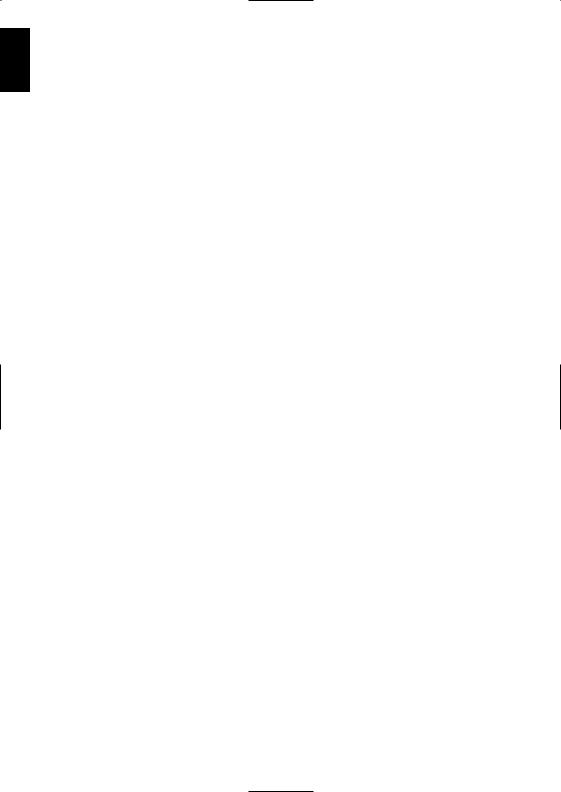
English
Contents
SETTING UP |
|
Safety precautions – Some do’s and don’ts for you to be aware of |
3 |
Installation and important information |
4 |
The remote control – an at-a-glance guide |
5 |
Connecting external equipment – a guide to connecting equipment to the back of the television |
6 |
Connecting the speakers |
7 |
Connections and controls – switching on the television, standby, using the controls, headphone socket, |
|
connecting equipment to the front of the television |
8 |
Selecting the language |
9 |
Auto tune |
9 |
Manual tune – an alternative to Auto tuning, tuning a programme position for a VCR, |
|
direct entry of channels |
10 |
Programme skip |
11 |
Programme sorting |
12 |
CONTROLS AND FEATURES |
|
General controls – changing programme position |
12 |
Sound controls – volume, sound mute, super woofer, bass/treble/balance |
12 |
Widescreen viewing |
13 |
Picture controls – picture preferences (contrast, brightness, colour, tint, sharpness), scan mode, |
|
digital noise reduction (DNR), black stretch, colour temperature |
14 |
Picture controls – picture position, automatic format (widescreen), |
|
geomagnetic adjustment (36” models only), still picture, blue screen |
15 |
The timer and time display – setting the television to turn on and off, time display |
16 |
Panel lock – disabling the buttons on the television |
16 |
Stereo and bilingual transmissions – stereo or dual language broadcasts |
16 |
Input selection and AV connections – input and output sockets for connected equipment |
17 |
SOUND FEATURES (ZP48 models only) |
|
Dolby Digital |
18 |
Dolby Pro Logic |
19 |
Digital Surround Processor |
19 |
TELETEXT |
|
Setting up, general information, Auto and List modes |
20 |
Control buttons |
21 |
PROBLEM SOLVING |
|
Questions and Answers – answers to some of the more common queries including colour system |
|
and manual fine tuning |
22 |
INFORMATION |
|
Specifications and Accessories – technical information about the television, supplied accessories |
24 |
2
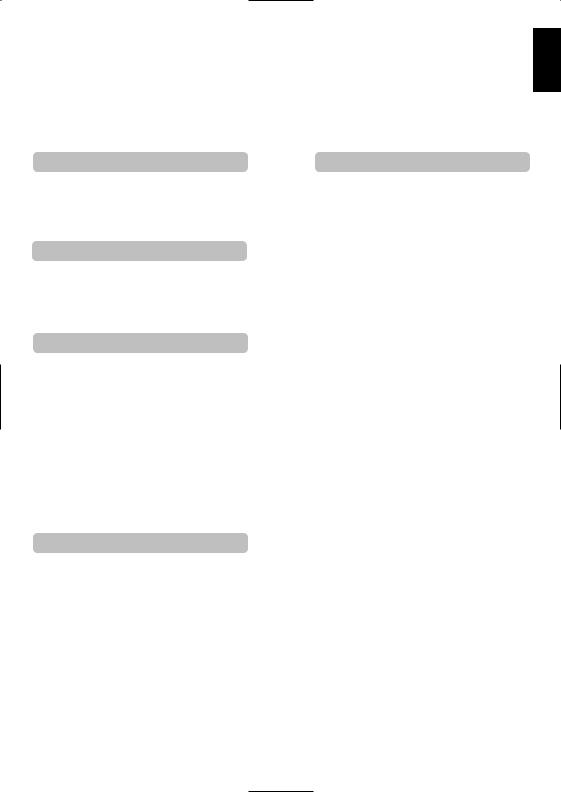
Safety Precautions
This equipment has been designed and manufactured to meet international safety standards but, like any electrical equipment, care must be taken to obtain the best results and for safety to be assured. Please read the points below for your own safety. They are of a general nature, intended to help with all electronic consumer products and some points may not apply to the goods you have just purchased.
English
Air Circulation |
Do not |
|
|
DON'T remove any fixed cover as this may expose |
|
|
dangerous voltages. |
|
|
DON'T obstruct the ventilation openings of the |
|
|
equipment with items such as newspapers, |
|
Heat Damage |
will cause |
|
the equipment. |
||
|
DON'T allow electrical equipment to be exposed to |
|
|
dripping or splashing or objects filled with liquids, |
|
|
such as vases, to be placed on the equipment. |
|
. |
DON’T place hot objects or naked flame sources, |
|
|
such as lighted candles or nightlights on, or close to |
|
Mains Supply |
equipment. High temperatures can melt plastic and |
|
lead to fires. |
||
|
||
|
DON'T use makeshift stands and NEVER fix legs |
|
|
with wood screws. To ensure complete safety, |
|
|
always fit the manufacturers’ approved stand or |
|
|
legs with the fixings provided according to the |
|
|
instructions. |
|
|
DON'T listen to headphones at high volume, as |
|
|
such use can permanently damage your hearing. |
|
|
DON'T leave equipment switched on when it is |
|
|
unattended, unless it is specifically stated that it is |
|
|
designed for unattended operation or has a |
|
|
standby mode. Switch off using the switch on the |
|
|
equipment and make sure your family know how to |
|
|
do this. Special arrangements may need to be |
|
Do |
made for infirm or handicapped people. |
|
DON'T continue to operate the equipment if you |
||
|
||
|
are in any doubt about it working normally, or it is |
|
|
damaged in any way – switch off, withdraw the |
|
|
mains plug and consult your dealer. |
|
|
ABOVE ALL – NEVER let anyone, especially |
|
|
children, push anything into holes, slots or any |
|
|
other openings in the case – this could result |
|
|
in a fatal electric shock. |
|
|
NEVER guess or take chances with electrical |
|
|
equipment of any kind – it is better to be safe |
|
|
than sorry. |
|
|
TO FULLY DISCONNECT THE TELEVISION, |
|
|
SWITCH OFF THE MAINS SOCKET AND |
|
|
REMOVE THE POWER PLUG. |
|
|
|
3
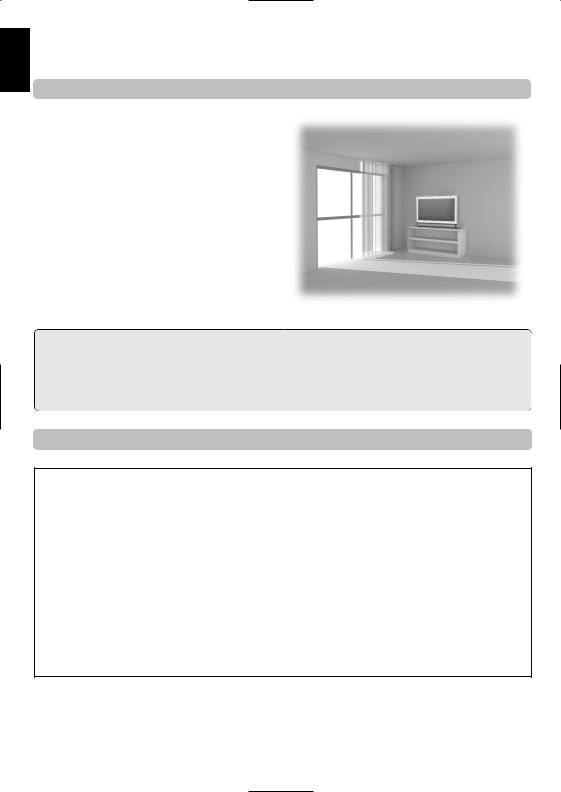
English
Installation and important information
Where to install
Locate the television away from direct sunlight and strong lights, soft, indirect lighting is recommended for comfortable viewing. Place on a sturdy platform, the mounting surface should be flat and steady, it should then be secured to the wall with a sturdy tie using the hook on the back of the television, this will prevent it from falling over. A stand is available for this television. Use curtains or blinds to prevent direct sunlight falling on the screen.
Make sure the television is located in a position where it cannot be pushed or hit by objects and that small items cannot be inserted into slots or openings in the case.
Cleaning the screen and cabinet…
Turn off the power, clean the screen and cabinet with a soft, dry cloth. We recommend that you do not use any proprietary polishes or solvents on the screen or cabinet as this may cause damage.
Disposal…
When the television reaches the end of its useful life please dispose of it in accordance with Local Government Regulations or at a recycling centre.
If stationary images generated by teletext, channel identification logos, computer displays, video games, on screen menus, etc. are left on the television screen for any length of time they could become conspicuous, it is always advisable to reduce both the brightness and contrast settings.
4
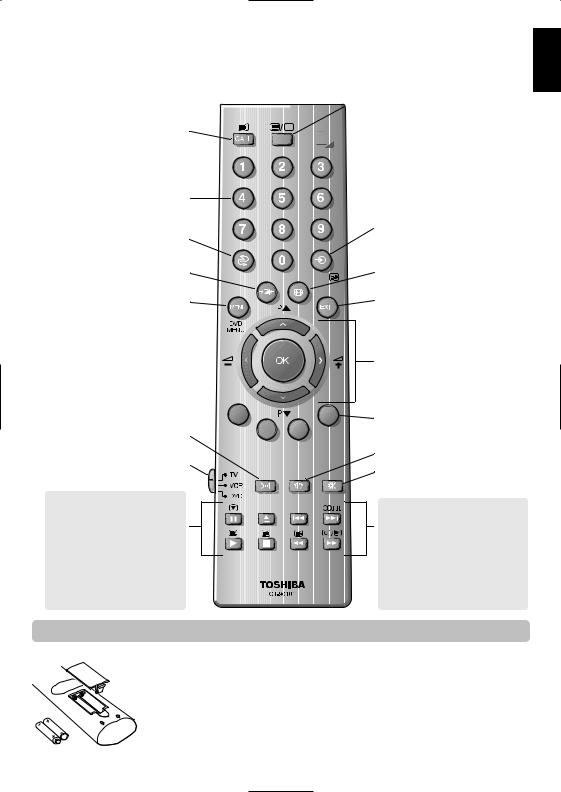
The remote controlUP
Simple at-a-glance reference of your remote control.
When using a TOSHIBA VCR or DVD: pressmto PAUSE
presswto EJECT
press lqto SKIP-REWIND presssl to SKIP-FORWARD press rto PLAY
presspto STOP press qto REWIND
presssto FAST FORWARD


 To display teletext
To display teletext

 For On/Standby mode
For On/Standby mode
To select input from external sources  To access sub-pages when in teletext
To access sub-pages when in teletext
mode
 Widescreen viewing
Widescreen viewing
 To exit Menus
To exit Menus
To change programme positions and teletext pages
To alter the volume
When using menus the arrows move the cursor on the screen up, down, left or right. OK to confirm your selection
When in TV mode: u Still picture
OI/II Stereo/bilingual reception 8/9 Time display
When in Teletext mode:
r To reveal concealed text q To hold a wanted page
s To enlarge teletext display size 8/9 To select a page whilst viewing a
normal picture
Inserting batteries and effective range of the remote
English
5
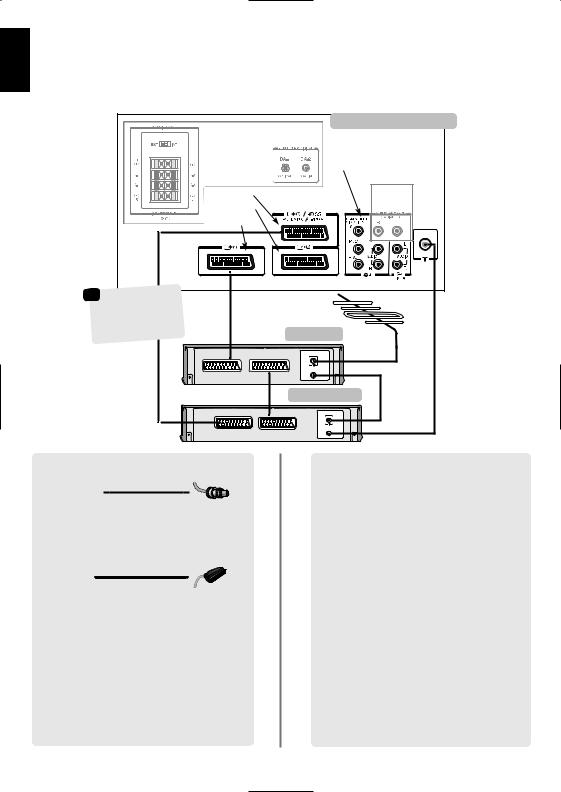
English
SETTING UP
Connecting external equipment
Before connecting any external equipment, turn off all main power switches. If there is no switch remove the mains plug from the wall socket.
|
|
ZP48 models only |
the back of your television |
|
|
|
|
|
|
|
ZP48 |
|
|
|
models only |
|
decoder |
could |
|
|
Satellite, |
|
|
|
to Air or any |
|
|
|
compatible |
decoder* |
|
|
. |
|
|
|
|
VCR |
|
|
|
SAT |
IN |
|
|
|
OUT |
WE RECOMMEND |
LEADS IN |
ADDITION |
POSSIBLE |
Aerial cables: |
|
Connect the |
rear of the |
television. If |
a video recorder |
it is essential |
through |
the decoder |
to the |
television. |
|
SCART leads: |
|
Connect the |
to the |
television. |
to the |
television. |
socket to the |
decoder VCR |
|
Before running |
and |
video recorder |
|
DA-1 and DA |
Audio signals. |
The phono |
VIDEO |
INPUT sockets |
signals. |
In addition |
output which |
enables the |
Fi unit. |
A wide variety of external equipment can be connected to the back of the television, therefore the relevant owners manuals for all additional equipment must be referred to.
We recommend SCART 1 for a decoder, SCART 2 for additional equipment (games console etc.) and SCART 3 for a VCR.
If connecting S-VIDEO equipment, set the INPUT for
EXT 3. See page 17.
If the television automatically switches over to monitor external equipment, return to normal television by pressing the desired programme position button.
To recall external equipment, press Bto select between EXT 1, EXT 2, EXT 3, EXT 4 or EXT 5.
Note: If you are using component video and you have a 525P (Progressive) input (NTSC) on EXT 4, certain functions will not work eg. Still Picture, 14:9 and 4:3 viewing formats. The Colour option in Set Up and the Scan mode and DNR in the Picture menu will not be present.
6

Connecting the speakers (ZP48 models only)
In order to enjoy the full benefits of Surround Sound/Dolby Digital it is necessary to connect two rear surround speakers and two front extension speakers. External Hi-Fi speaker specifications must be
8 ohm, 10W minimum.
Positioning the speakers |
Surround speaker connections |
Using an external amplifier
Extension front speaker connections
To connect extension front speakers press the connectors of the Main speaker terminals on the back of the television and insert the cables. The switch must now be set to EXT as shown.
Make sure that the lead with the stripe (or raised edge) is connected to the RED terminal and the other (smooth) lead is connected to the BLACK terminal.
English
7
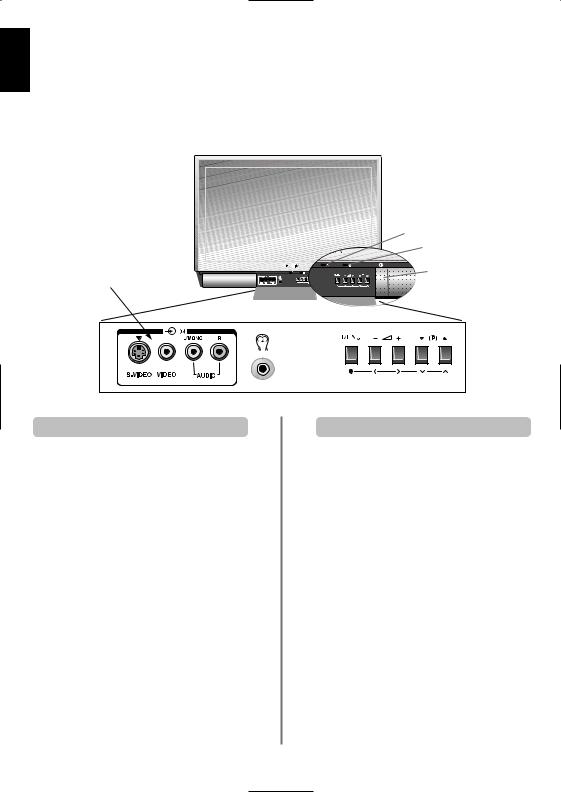
English
Connections and controls
A wide variety of external equipment can be connected via the sockets located behind the flap on the television. Do not use the S-Video and Video sockets at the same time. Press the centre of the flap to open it.
Whilst all the necessary adjustments and controls for the television are made using the remote control, the buttons on the television may be used for some functions.
Green – Timer is set
RED – Power on
EXT 5
Switching on
select the required choice. Follow the on screen instructions. The functions of each menu are described in detail throughout the manual.
and connections
To alter the volume press — j+.
To alter the programme position press eFf.
Press MENU and S, R, Q or P to control the sound and picture options.
Press MENU to finish.
When connecting mono sound equipment to EXT 5, connect the audio output of the equipmentto the L/Mono socket onthe television.
To select the Input, press Buntil the display shows EXT 5 as described on page 17. The television will automatically sense the type of signal.
Please always refer to the owner’s manual of the equipment to be connected for full details.
Please note: Inserting the headphone jack will mute the sound from all speakers.
8
