Page 1

ALLURE 200
USER MANUAL
MANUAL DE USUARIO
BEDIENUNGSANLEITUNG
MODE D’EMPLOI
HANDLEIDING
Page 2
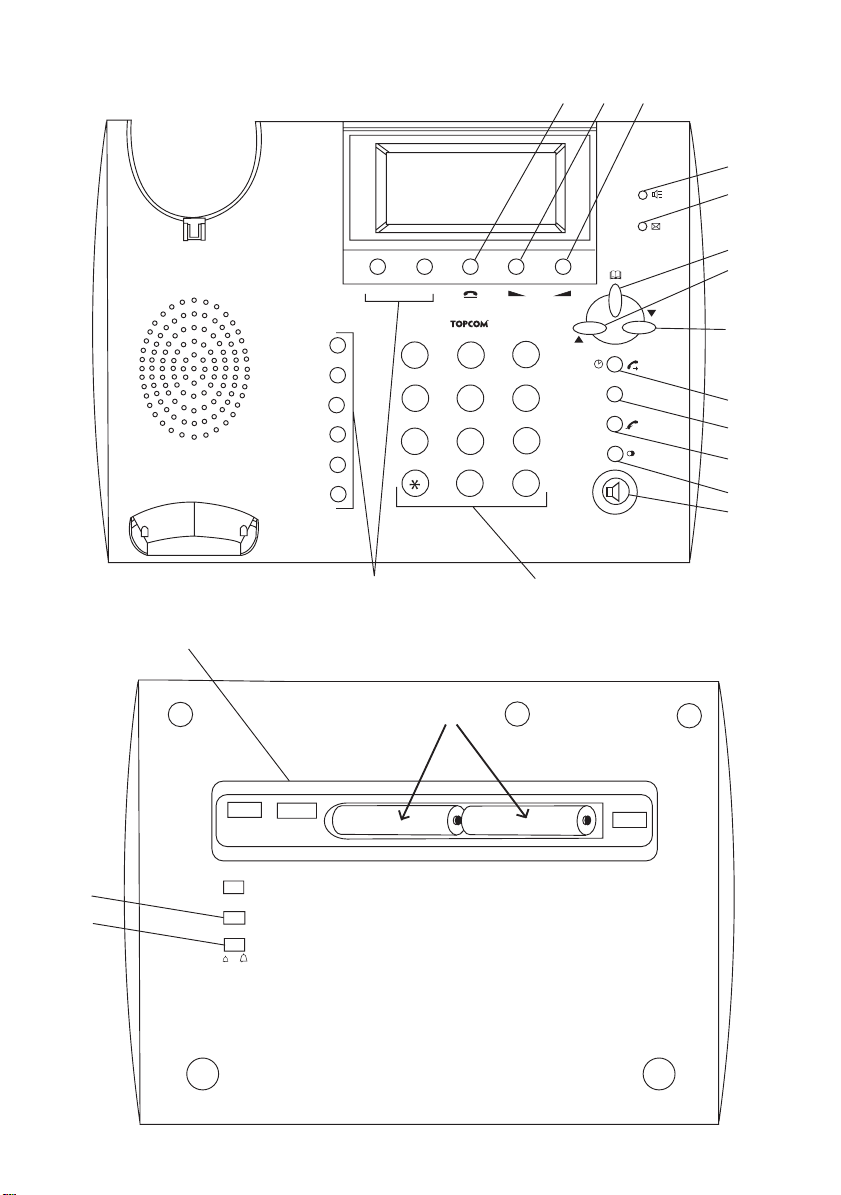
18
18
5
4
6
17
16
17
16
18
18
18
100 300 600
100 300 600
FLASH
FLASH
3XAAA Alkaline Batteries
3XAAA Alkaline Batteries
(Not Included)
(Not Included)
1
2
7
+
ABC
TUV
-
+
3
DEF
6
MNO
9
WXYZ
#
+
Ø
R
/P
-
-
VIP
2
5
JKL
8
0
M1 M2
M3
M4
M5
M6
M7
M8
1
4
GHI
7
PQRS
+-
+-
8
9
10
11
12
13
14
Allure 200
3
3XAAA Alkaline Batteries
(Not Included)
3XAAA Alkaline Batteries
3XAAA Alkaline Batteries
(Not Included)
(Not Included)
15
+-
-
+-
-
+-
-
17
17
17
16
16
16
2 Allure 200
100 300 600
100 300 600
100 300 600
FLASH
FLASH
FLASH
+
+
+
Page 3
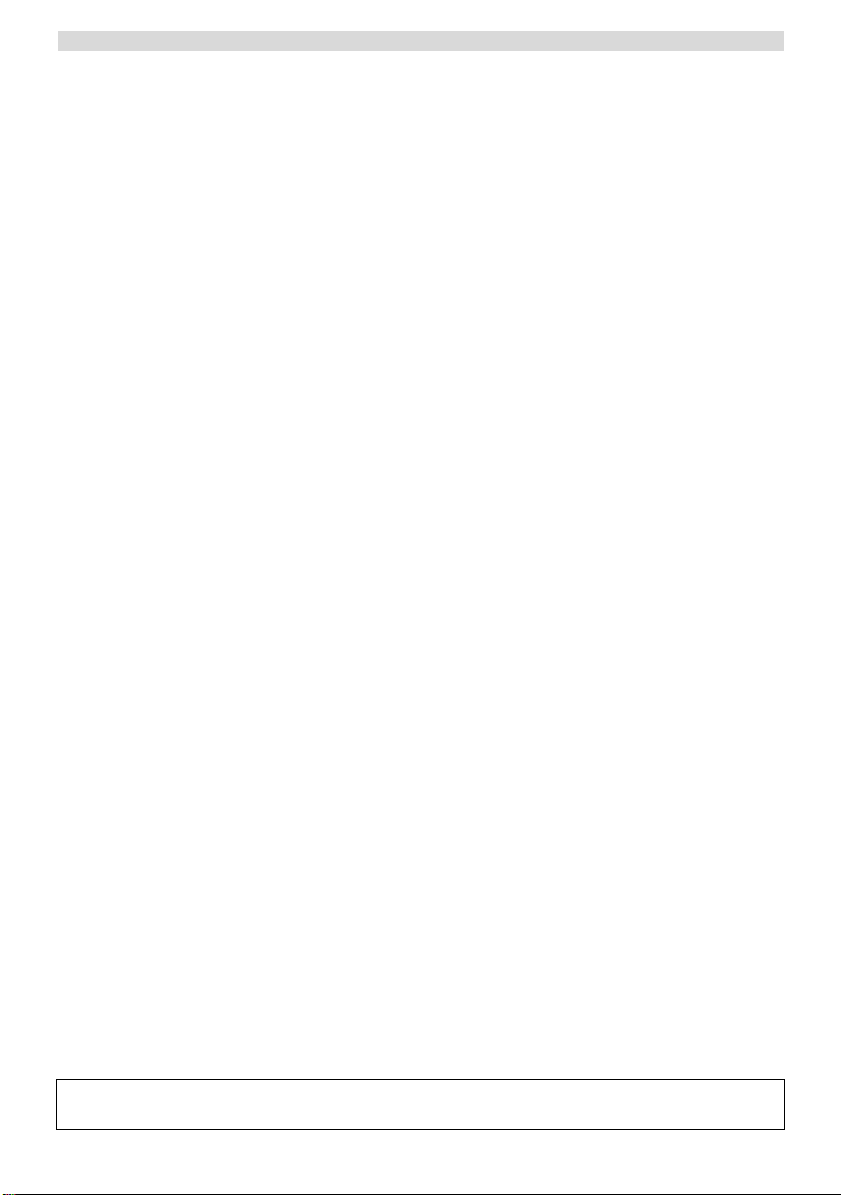
Topcom Allure 200
1 BUTTONS/LED 4
2 DISPLAY 4
3 INSTALLATION 4
3.1 BATTERY INSTALLATION 4
3.2 INITIALIZATION 4
a. Display language 4
b. Memory capacity 4
4 SETTINGS 5
4.1 SETTING THE LANGUAGE OF THE DISPLAY TEXT. 5
4.2 SETTING THE DISPLAY CONTRAST. 5
4.3 SETTING THE DATE AND TIME 5
4.4 SETTING THE LOCAL PREFIX (5 DIGITS) 5
4.5 SETTING THE LONG PREFIX 6
4.6 PARALLEL TELEPHONE ALLOW/FORBID 6
4.7 TONE/PULS SETTING 6
5 MAKING A PHONE CALL 6
5.1 LAST NUMBER REDIAL 6
5.2 DEACTIVATING THE MICROPHONE (MUTE) 6
5.3 MUSIC ON HOLD. 6
5.4 RINGER VOLUME 7
5.5 FLASH KEY 7
6 CALLER ID 7
6.1 GENERAL INFORMATION 7
6.2 CALL LIST 7
6.2.1 Scrolling through the Call List 7
6.2.2 Calling a number from the Call List 7
6.2.3 Erasing numbers from the Call List 7
6.3 VIP LIST 7
6.3.1 Assigning a number to the VIP list. 7
6.3.2 Selecting and calling a number from the VIP List 7
6.3.3 Erasing individual numbers from the VIP List 8
6.4 VOICE MAIL 8
7 PHONE BOOK 8
7.1 USE OF THE ALPHANUMERICAL KEYPAD 8
7.2 ADDING A NUMBER TO THE PHONE BOOK 8
7.3 SELECTING AND CALLING A NUMBER FROM THE PHONE BOOK. 8
7.4 CHANGING A NUMBER AND NAME FROM THE PHONE BOOK 8
7.5 ERASING A NUMBER AND NAME FROM THE PHONE BOOK 8
8 MEMORY NUMBERS 9
8.1 ADDING A NUMBER TO A DIRECT MEMORY 9
8.2 CALLING A DIRECT MEMORY NUMBER 9
9 SLEEP MODE 9
10 ALARM 9
11 SAFETY INSTRUCTIONS 9
12 CLEANING 9
13 WARRANTY 10
13.1 WARRANTY PERIOD 10
13.2 WARRANTY HANDLING 10
13.3 WARRANTY EXCLUSIONS 10
14 TECHNICAL DATA 10
The CE symbol indicates that the unit complies with the essential requirements of the R&TTE directive.
Topcom Allure 200
3
Page 4
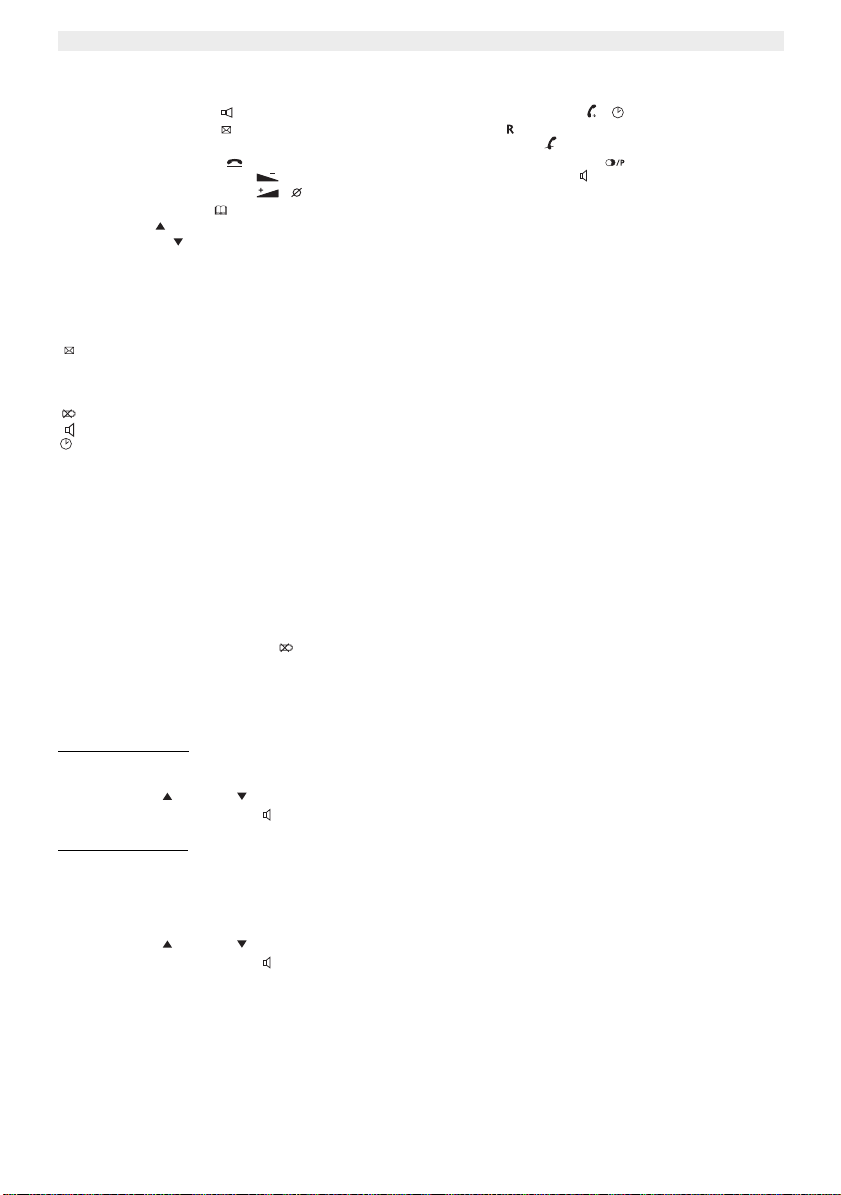
Topcom Allure 200
1BUTTONS/LED
1‘Handsfree’ indicator
2‘New Calls’ indicator
3Direct Memory buttons (M1-M8)
4 Music on Hold button
5 Volume Down / VIP button /VIP
6 Volume Up / Delete button /
7 Phone Book button
8 Up button
9 Down button
10 Dial / Alarm button /
11 Flash
12 Mute button
13 Redial / Pause button
14 Handsfree button
15 Alphanumerical keyboard
16 Ring volume switch
17 Flash time switch
18 Telephone line input
2 DISPLAY
Display information Description
XX NEW You have received ‘XX’ new messages in your call list
REP You have received the call more than once
VIP You have selected the number as VIP
You received new messages in the telephone network mailbox
The battery is almost empty and needs to be replaced
The handsfree function is activated
The alarm is enabled
3 INSTALLATION
3.1 Battery installation
• Put batteries in the battery compartment to activate the display :
- Open the battery compartment at the bottom of the unit using a screwdriver.
- Insert 3 AAA Alcaline batteries (1,5V).
- Close the battery compartment.
Connect one end of the line cord to the telephone line wall socket and the other end to the bottom of the phone.
Note:When the battery indicator is shown, the batteries must be replaced. When the batteries are
removed, you have 5 minutes to replace them. After that time, the memory will be lost.
Never change batteries when the telephone line is connected !
3.2 Initialization
a.
Display language
After installing the batteries, the default display language is shown.
• Use the Up or Down button to select the desired display language.
• Press the Handsfree button to go to the next setting ‘Memory capacity’
b. Memory capacity
The maximum capacity of the Allure 200 is 110 entries including names and numbers.
This number can be dedicated to the Phonebook and/or the Caller ID list. In this setting you have to select the capacity
of the Phonebook.
• Use the Up or Down button to select the phonebook memory ‘MAX DATABANK = XXX (default 032)’
• Press the Handsfree button to confirm the phonebook memory.
• The Caller ID list memory size will be displayed briefly and the unit will go to standby mode.
To have access to the memory setting, you have to remove the batteries for more than 10 minutes.
All stored information will be erased after initialisation.
4 Topcom Allure 200
Page 5
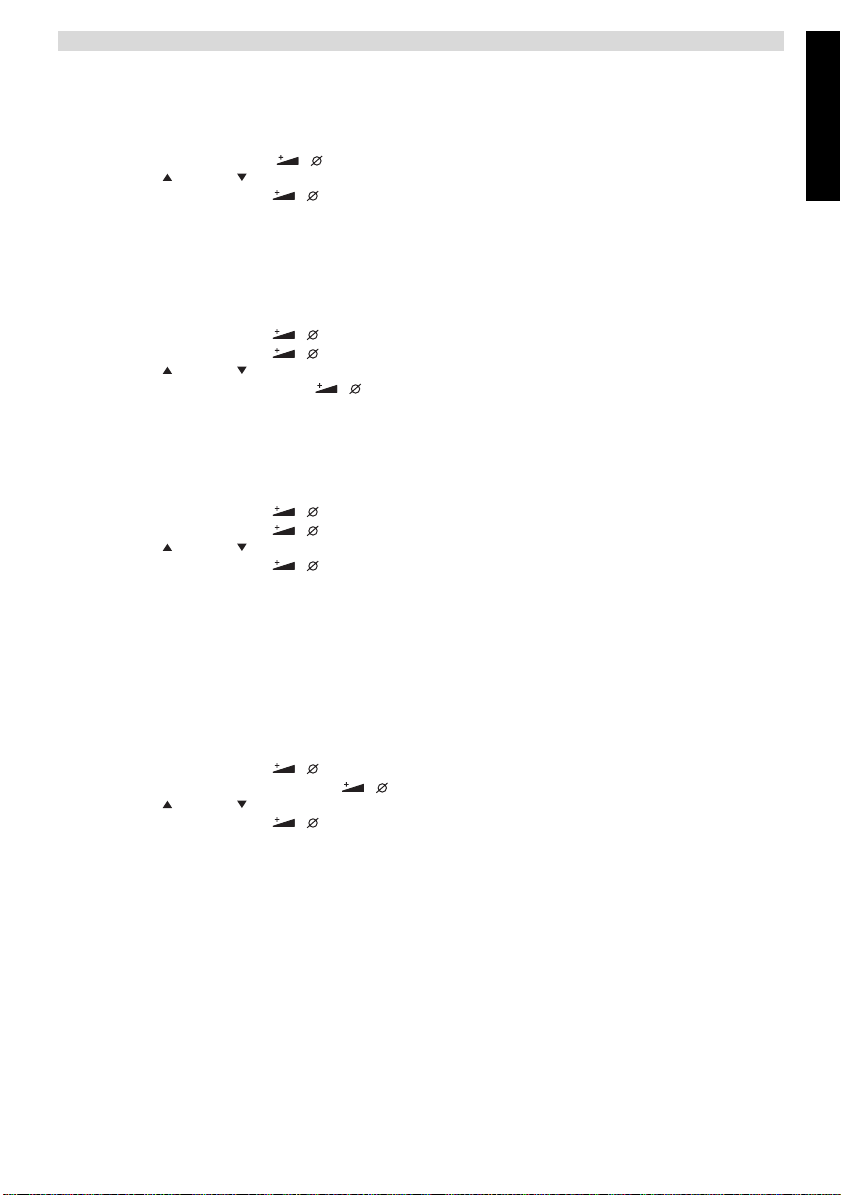
Topcom Allure 200
4 SETTINGS
4.1 Setting the language of the display text.
When you did not change the language during initialisation, you can select it as follow:
• Press the Volume Up / Delete / button for 3 seconds.
• Use the Up or Down to select the desired display language
• Press the Volume Up / Delete / button to go to the next setting.
•If no button is pressed within 10 seconds, the unit will return to standby mode.
!!! Only the words on the 3rd line of the display will be indicated in the selected language. In standby the
display will indicate ‘ALL CALLS 000’ for indicating the number of stored calls in the call list only in
English.
4.2 Setting the display contrast.
You can select the desired contrast as follows:
• Press the Volume Up / Delete / button for 3 seconds, the display language is shown.
• Press the Volume Up / Delete / button again.
• Use the Up or Down button to select the desired display contrast.
• Press the Volume Up / Delete button / to go to the next setting.
•If no button is pressed within 10 seconds, the unit will return to standby mode.
4.3 Setting the Date and Time
When you have a subscription to the Caller ID service and your telephone provider sends the date and time together
with the telephone number, the phone’s clock will be set automatically. The year must always be set manually.
It is also possible to set the clock manually:
• Press the Volume Up / Delete / button for 3 seconds, the display language is shown.
• Press the Volume Up / Delete / button 2 times. The year will blink.
• Use the Up or Down button to select the year.
• Press the Volume Up / Delete / button confirm the year and change to month.
• Repeat the previous steps for changing and confirming month, day, hour and minutes.
•After confirming the minutes, you will go to the next setting.
If no button is pressed within 10 seconds, the unit will return to standby mode.
4.4 Setting the Local Prefix (5 digits)
The Local prefix must be set, when you are not allowed to dial out your own area code.
If there is an incomming call, starting with the programmed prefix, the code will not be displayed and not be stored in
the call list.
ex. When 012 is programmed and 0123456789 is the incomming call number, 3456789 is displayed and stored in the
call list.
ENGLISH
• Press the Volume Up / Delete / button for 3 seconds, the display language is shown.
• Press repeatedly the Volume Up / Delete / button until ‘SET LOCAL CODE ‘ is display.
• Use the Up or Down button to select the first digit of the local code (0-9 or ‘-’ to unselect)
• Press the Volume Up / Delete / button confirm the first digit and change next digit.
• Repeat the previous steps for the other digits (max. 5 digits).
When no local prefix is used set (- - - - -).
•After confirming the last digit, you will go to the next setting.
If no button is pressed within 10 seconds, the unit will return to standby mode.
Topcom Allure 200 5
Page 6
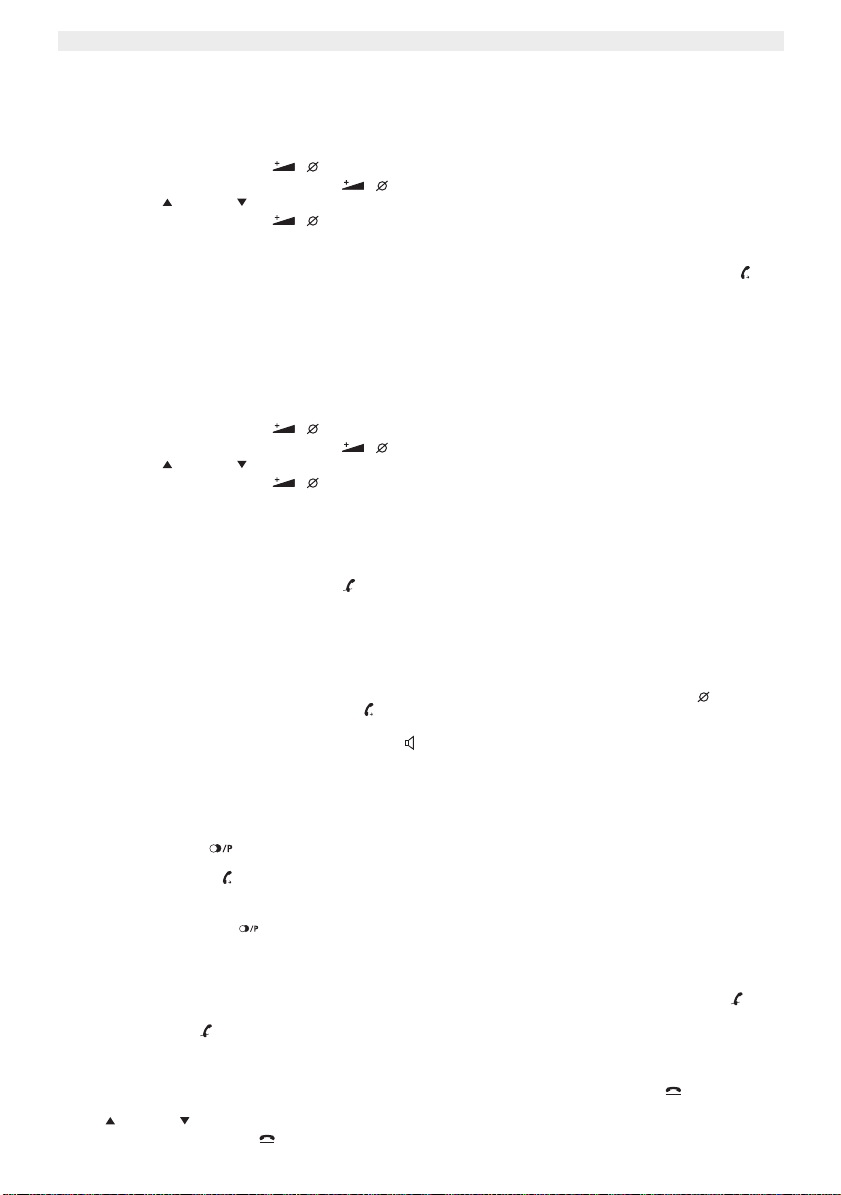
Topcom Allure 200
4.5. Setting the Long Prefix
If you need to dial out a one digit prefix before a telephone number from the call list or phonebook, you have to set the
Long Dial Prefix.
• Press the Volume Up / Delete / button for 3 seconds, the display language is shown.
• Press repeatedly the Volume Up / Delete / button until ‘LONG PRFIX‘ is display.
• Use the Up or Down button to select prefix (0-9 or ‘-’ to unselect)
• Press the Volume Up / Delete / button confirm the prefix.
If no button is pressed within 10 seconds, the unit will return to standby mode.
To dial out the prefix before the selected number out of the call list of phonebook, press the dial button
twice.
4.6 Parallel telephone allow/forbid
You can forbid that another telephone can be placed in parallel with the allure 200. If you activate this function the
parallel telephone call will be disturbed.
• Press the Volume Up / Delete / button for 3 seconds, the display language is shown.
• Press repeatedly the Volume Up / Delete / button until ‘Parallel Allow‘ is display.
• Use the Up or Down button to select ‘Parallel Forbid’
• Press the Volume Up / Delete / button confirm the setting
!!!! This function will not work when the phone is installed behind a PABX.
4.7 Tone/Puls setting
To change the dial mode, press the mute key briefly in standby mode.
The selected mode is displayed.
5MAKING A PHONE CALL
There are 2 ways to make a phone call :
1. Enter the telephone number. If needed, you can erase the last digits by pressing the Erase button .
Pick up the handset or press the Dial button . The phone number will be dialled
automatically.
2. Pick up the receiver or press the Handsfree button . Enter the telephone number.
Note: The call duration timer is shown on the 1e line of the display [h:mm:ss].
5.1 Last number redial
The Allure 200 saves the 8 last dialled telephone numbers in the memory with indication of the call duration.
Press the Redial button to scroll through the Redial memory. When the desired number appears on the display,
there are two ways to call back :
1. Press the Dial button . The desired number will be dialled automatically in handsfree.
2. Pick up the receiver. The number will be dialled automatically.
Note: The Redial button can also be used as a Pause button while entering a telephone number !
The letter ‘P’ appears on the display on the location where you have added a pause of 3 sec.
5.2 Deactivating the microphone (mute)
It is possible to deactivate the microphone of the handset during a conversation by pressing the Mute button . You
can now talk freely without the caller hearing you.
Press the Mute button again if you want to resume your conversation.
5.3 Music on hold.
It is possible to put the caller on Hold during a conversation by pressing the Music on Hold button . You can now
talk freely without the caller hearing you. The caller will hear a digital melody. The melody can be changed by pressing
the Up or Down button.
Press the Music on Hold button again if you want to resume your conversation.
6 Topcom Allure 200
Page 7
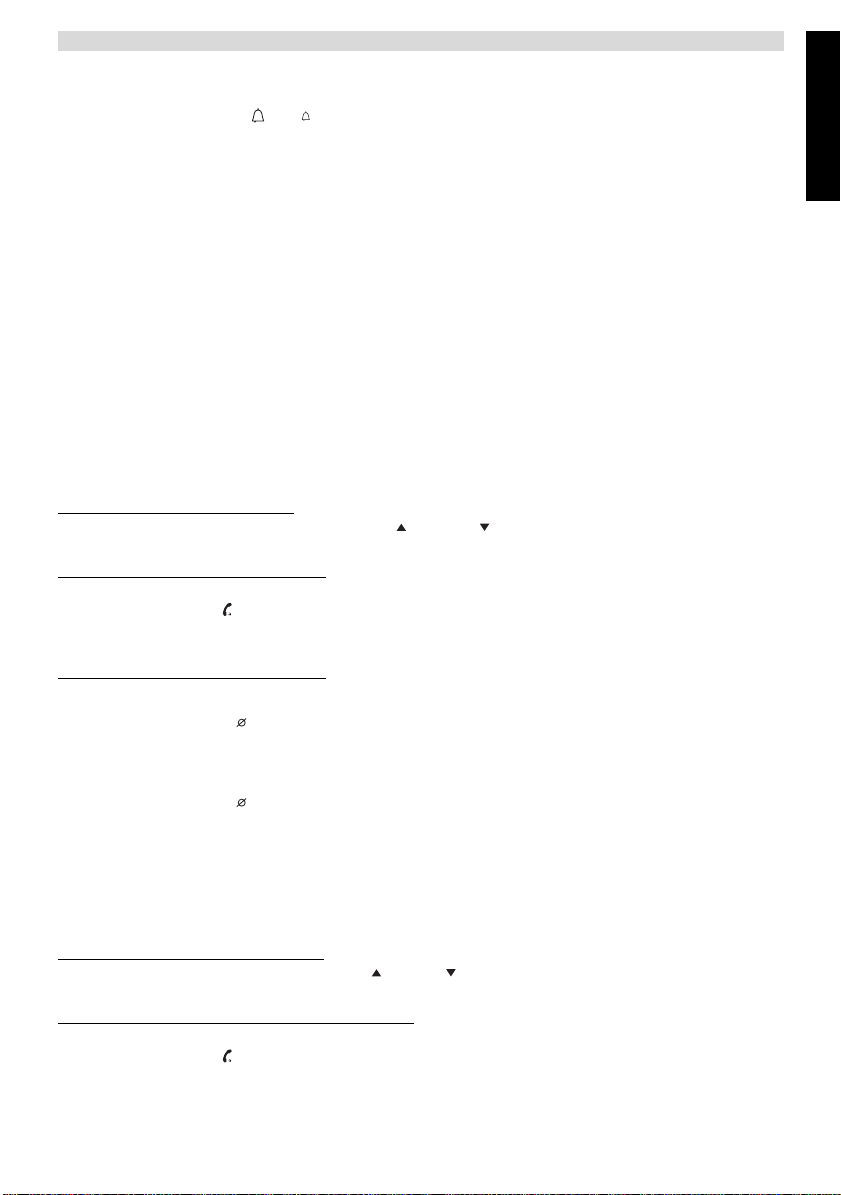
Topcom Allure 200
5.4 Ringer volume
When you receive a phone call, the unit will ring. The ring volume can be adjusted by means of the Ring Volume switch
at the bottom of the phone (Hi- , Lo- ).
5.5 Flash Key
Press the Flash button (R) to use certain services as ‘Call Waiting’ (if this service is provided by your telephone
company); or to transfer phone calls when you are using a telephone exchange (PABX).
The flashtime can be selected by the switch on the bottom of the phone (100/300/600ms).
6 CALLER ID
6.1 General information
When you have a subscription to the Caller ID service, the caller’s phone number and name (when supported by the
network) will appear on the display. If you saved the telephone number with the name in the Phone Book, the
programmed name will be shown on the display (name tagging function).
6.2 Call list
The size of the call list has been set when initializing the telephone. The phone numbers you have received more then
once, will not be stored, but the repeat indicator REP will be displayed. Every incoming number is saved in the Call List
with indication of date and time.
In standby mode the number of received calls is shown on the display ‘ALL CALLS 000 (always English). The new
message LED will blink until you have checked all New messages.
olling through the Call List
6.2.1 Scr
You can scroll through the Call list by pressing the Up - or Down button.
If no button is pressed within 15 seconds, you will return to standby mode.
6.2.2 Calling a n
• Select the desired telephone number.
• Press the Dial button . The number will be dialled automatically in handsfree mode.
If you want to dial the long prefix (see 4.5), press the dial button twice.
•Pick up the handset if you want to communicate over the handset.
6.2.3 Erasing n
a) Erasing one number
• Select the number you wish to erase.
• Press the Erase button briefly. “ERASED” appears on the display.
• The next number in the call list is displayed.
b) Erasing the entire Call List
• Enter the Call List and select a number not indicated with VIP (see 6.3)
• Press the Erase button for 2 seconds , “ALL ERASED“ appears on the display.
When erasing the entire call list, VIP numbers will remain saved (see 6.3).
6.3 VIP list
Numbers can be protected to be removed out of the call list when selecting ‘erase all’. Therefore the number must be
assigned as VIP.
All VIP numbers are visible in the Call list, but can also be checked in a separate VIP list.
6.3.1 Assigning a n
• Scroll through the Call list by pressing the Up or Down button.
• Press the VIP button. The VIP icon will be displayed.
6.3.2 Selecting and calling a n
• Press the VIP button repeatedly to scroll through the VIP list
• Press the Dial button . The number will be dialled automatically in handsfree mode.
•Pick up the handset if you want to communicate over the handset.
umber from the Call List
umbers from the Call List
umber to the VIP list.
umber from the VIP List
ENGLISH
Topcom Allure 200 7
Page 8
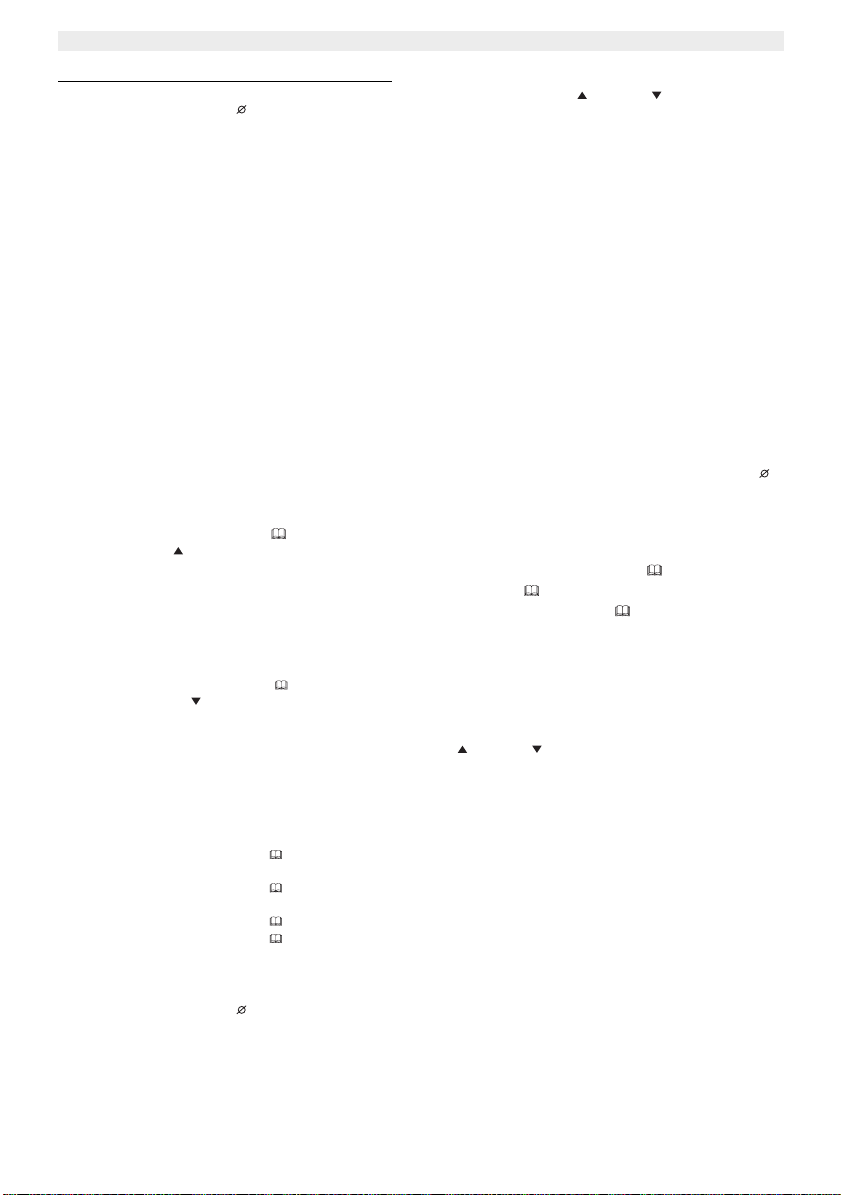
Topcom Allure 200
6.3.3 Erasing individual numbers from the VIP List
• Select the VIP number you wish to erase out of the Call list by pressing the Up or Down button.
• Press the Erase button briefly. “ERASED” appears on the display.
• The next number in the call list is displayed.
6.4 V oice mail
When you have received a voice mail message in your Personal Voice Mail Box, the Voice Mail symbol appears on
the display. As soon as you have listened to the messages in the mailbox, the symbol disappears.
* Voice mail is a network feature. Check with your network operator if this is available on your line.
7 PHONE BOOK
The size of the phonebook has been set when initializing the telephone. Default, 32 telephone numbers with name can
be stored (see 3.2).
7.1. Use of the alphanumerical keypad
Use the alphanumerical keypad to enter text. To select a letter, press the corresponding button. For ex. if you press
numerical button ‘5’, the first character (J) will be shown on the display. Press multiple times if you want to select
another character under this button.
Press button ‘2’ twice to select the letter ‘B’. If you want to select ‘A’ as well as ‘B’, press
button ‘2’ once to select ‘A’, wait for 2 seconds until the cursor has moved to the next location and press then button ‘2’
twice to select ‘B’. To add a space, press 1. Wrong entered characters can be erased by pressing the Erase button .
7.2 Adding a number to the Phone Book
• Press the Phonebook button .
• Press the Up button
• Enter the name by means of the alphanumerical keypad and press the Phonebook button to confirm.
• Enter the desired telephone number and press the Phonebook button to confirm.
•Follow the previous steps for adding another number or press the Phonebook button twice to leave the
setting.
7.3 Selecting and calling a number from the Phone Book.
• Press the Phone Book button
• Press the Down button
• Enter the first letter of the desired name by means of the alphanumerical keypad.
Numbers will be sorted on the first letter only.
• Search for the name in the Phone Book by pressing the Up or Down button.
•When the desired name is shown on the display, pick up the handset or Press the handsfree button. The n umber
will be dialled automatically.
7.4 Changing a number and name from the Phone Book
• Select the desired number from the Phone Book by name as mentioned in 7.3.
• Press the Phonebook button
• Edit the name when necessary.
• Press the Phonebook button
• Edit the number when necessary.
• Press the Phonebook button
• Press the Phonebook button twice to leave the phonebook.
7.5 Erasing a number and name from the Phone Book
• Select the desired number from the Phone Book by name as mentioned in 7.3.
• Press the Erase button for 2 seconds , “ERASED“ appears on the display.
• Press the Phonebook button to leave the menu.
8 Topcom Allure 200
Page 9
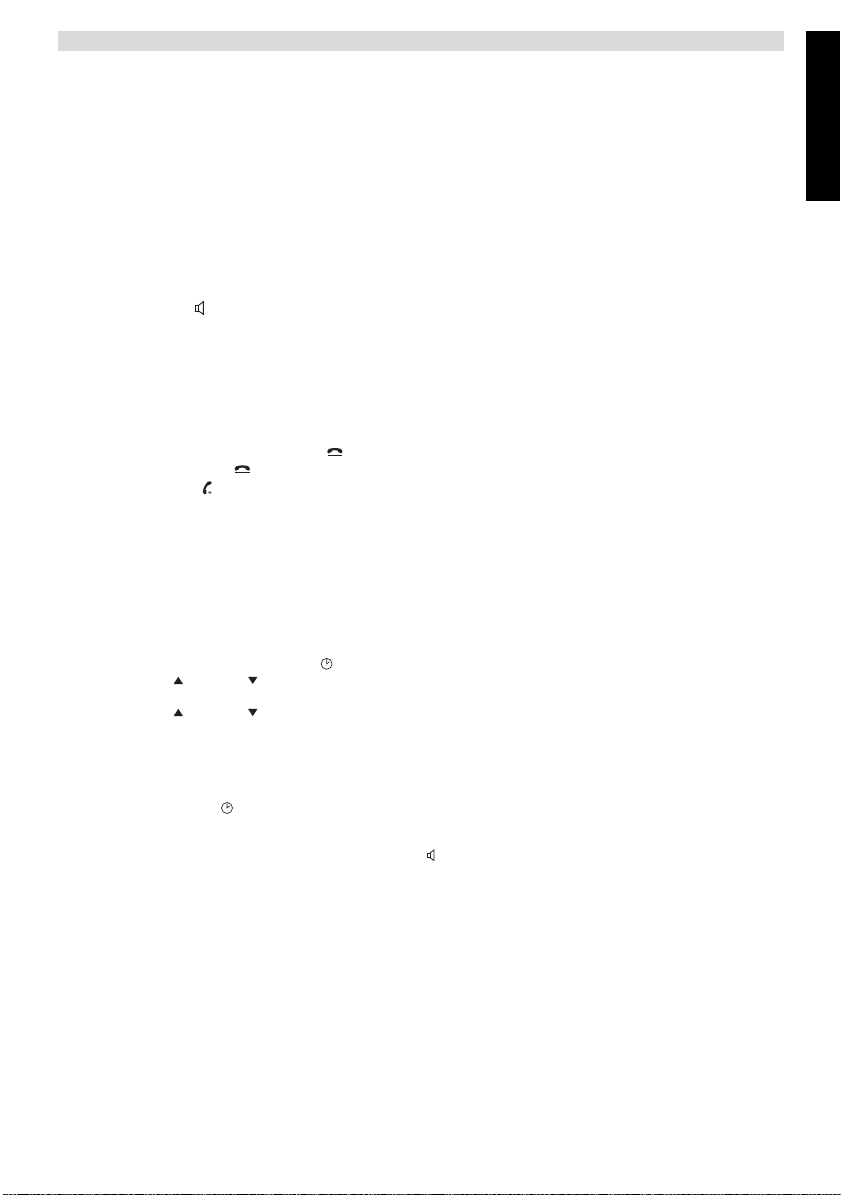
Topcom Allure 200
8MEMORY NUMBERS
You can program 8 Direct numbers (max 16 digits). These memory numbers can be dialled by pressing M1-M8.
8.1 Adding a number to a Direct Memory
• Press M1 for 2 seconds.
• Enter the telephonenumber.
• Press the desired Direct Memory key (M1-M8)
Direct memories can only be overwritten not erased.
8.2 Calling a Direct Memory number
• Press the desired Direct Memory key, the stored number is displayed.
• Press handsfree or pick up the handset.
9 SLEEP MODE
To avoid that you are disturbed during a specific period, you can activate the sleep mode. The telephone will not ring
during sleep mode, except for calls dedicated as VIP in the call list. VIP calls will always ring.
Once the sleep mode time is past, the telephone will always ring.
• Press the Music on Hold/Sleep button for 2 seconds
• Press the Sleep button repeatedly to select the sleep time (0-24 hours in steps of 1 hour)
• Press the dial key to confirm the setting
To disable the sleep mode, follow the same steps and select 00-00
10 ALARM
The allure 200 has an alarm function.
To set the alarm
ENGLISH
• Press the alarm button for 2 seconds
• Press the Up or Down button to select the hour
• Press the alarm button to confirm
• Press the Up or Down button to select the minutes
• Press the alarm button to confirm
To activate/deactivate the alarm
Press the alarm button briefly to switch the alarm On or Off.
When ON, the alarm icon is shown on the display.
The alarm sound is the same melody as the ‘music on hold’ melody (see 5.3)
When the alarm sound is heard, press the handsfree button twice, otherwise the melody will continue for one minute.
11 SAFETY INSTRUCTIONS
Do not place the basic unit in a damp room or at a distance of less than 1.5 m away from a water source. Keep water
away from the telephone.
Do not use the telephone in environments where there is a risk of explosions.
Dispose of the batteries and maintain the telephone in an environment-friendly manner.
12 CLEANING
Clean the telephone with a slightly damp cloth or with an anti-static cloth. Never use cleaning agents or abrasive
solvents.
Topcom Allure 200 9
Page 10
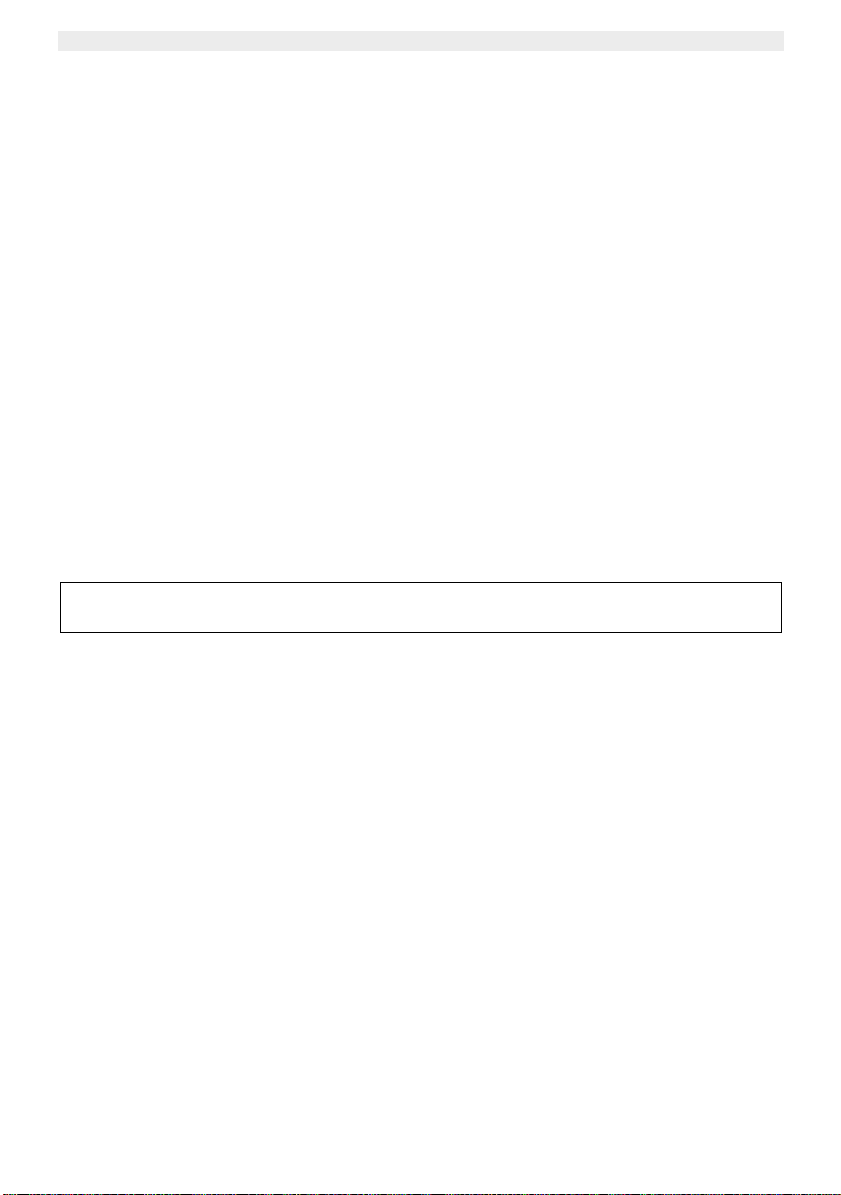
Topcom Allure 200
13 WARRANTY
13.1 WARRANTY PERIOD
The Topcom units have a 24-month warranty period. The warranty period starts on the day the new unit is purchased.
The warranty on batteries is limited to 6 months after purchase. Consumables or defects causing a negligible effect on
operation or value of the equipment are not covered.
The warranty has to be proven by presentation of the original purchase receipt, on which the date of purchase and the
unit-model are indicated.
13.2 WARRANTY HANDLING
A faulty unit needs to be returned to a Topcom service centre including a valid purchase note.
If the unit develops a fault during the warranty period, Topcom or its officially appointed service centre will repair any
defects caused by material or manufacturing faults free of charge.
Topcom will at its discretion fulfil its warranty obligations by either repairing or exchanging the faulty units or parts of
the faulty units. In case of replacement, colour and model can be different from the original purchased unit.
The initial purchase date shall determine the start of the warranty period. The warranty period is not extended if the unit
is exchanged or repaired by Topcom or its appointed service centres.
13.3 WARRANTY EXCLUSIONS
Damage or defects caused by incorrect treatment or operation and damage resulting from use of non-original parts or
accessories not recommended by Topcom are not covered by the warranty.
Topcom cordless phones are designed to work with rechargeable batteries only. The damage caused by the use of
non-rechargeable batteries is not covered under warranty.
The warranty does not cover damage caused by outside factors, such as lightning, water and fire, nor any damage
caused during transportation.
No warranty can be claimed if the serial number on the units has been changed, removed or rendered illegible.
Any warranty claims will be invalid if the unit has been repaired, altered or modified by the buyer or by unqualified, nonofficially appointed Topcom service centres.
Always call hotline first, before returning the unit for service.
14 T ECHNICAL DATA
Dialling options: DTMF (tone)/PULSE
Flash: 100/300/600ms
Batteries: 3 x 1.5V, AAA non-rechargeable
Ambient temperature: +5 °C to +45 °C
Permitted relative air humidity: 25 to 85 %
10 Topcom Allure 200
Page 11
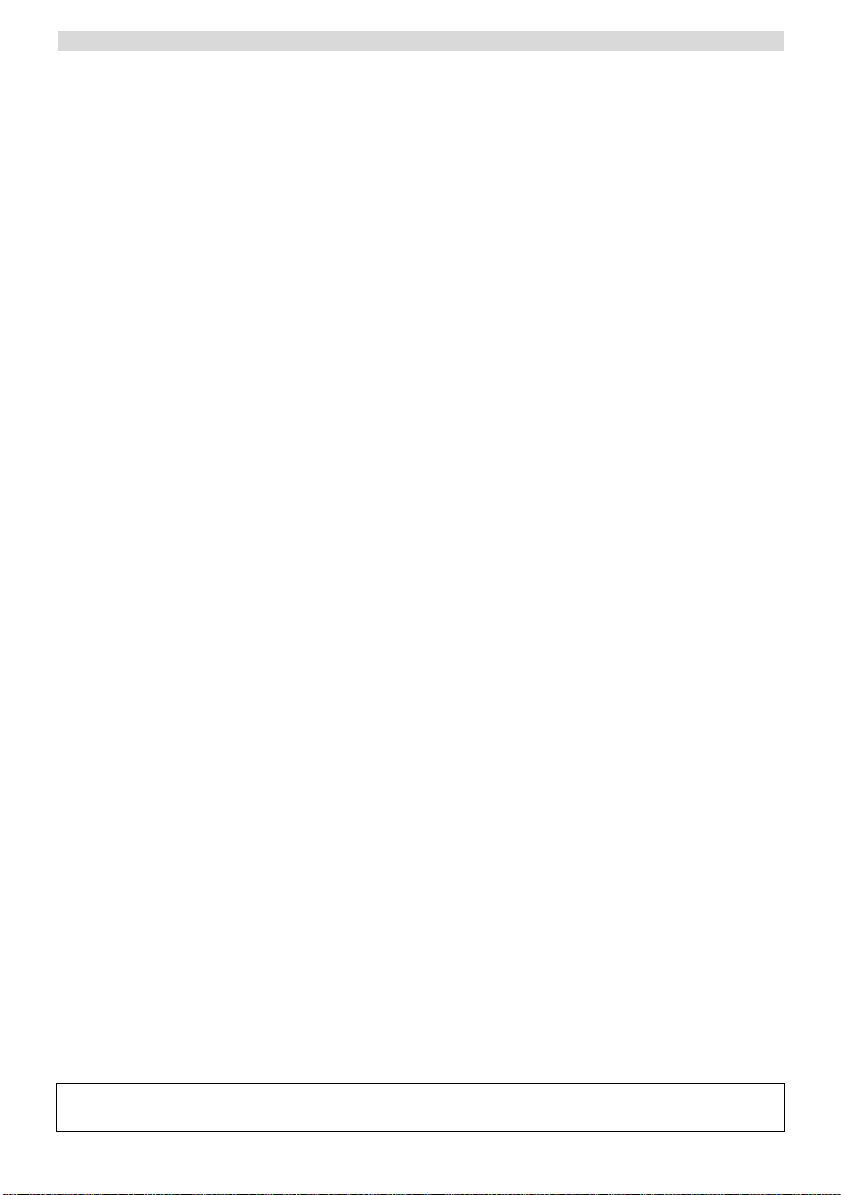
Topcom Allure 200
1 BOTONES/LED 12
2 PANTALLA 12
3 INSTALACION 12
3.1 INSTALACIÓN DE BATERÍA 12
3.2 INICIALIZACIÓN 12
a. Idioma visualizado 12
b. Capacidad de la memoria 12
4 AJUSTES 13
4.1 AJUSTE DEL IDIOMA DEL TEXTO DE LA PANTALLA. 13
4.2 AJUSTE DEL CONTRASTE DE LA PANTALLA. 13
4.3 AJUSTE DE FECHA Y HORA 13
4.4 AJUSTE DEL PREFIJO LOCAL (5 DÍGITOS) 13
4.5 AJUSTE DEL PREFIJO LARGO 14
4.6 TELÉFONO PARALELO PERMITIDO/PROHIBIDO 14
4.7 AJUSTE DE TONO/PULSO 14
5 HACER UNA LLAMADA DE TELÉFONO 14
5.1 VOLVER A MARCAR EL ÚLTIMO NÚMERO 14
5.2 DESACTIVACIÓN DEL MICRÓFONO (SILENCIO) 14
5.3 MÚSICA EN ESPERA. 15
5.4 VOLUMEN DE TIMBRE 15
5.5 TECLA DE FLASH 15
6 ID DE LLAMANTE 15
6.1 INFORMACIÓN GENERAL 15
6.2 LISTA DE LLAMADAS 15
6.2.1 Desplazarse por la Lista de Llamadas 15
6.2.2 Llamar a un número de la Lista de Llamadas 15
6.2.3 Borrar números de la Lista de Llamadas 15
6.3 LISTA VIP 15
6.3.1 Asignar un número a la lista VIP. 15
6.3.2 Seleccionar y llamar a un número de la lista VIP 16
6.3.3 Borrar un número individual de la lista VIP 16
6.4 CORREO DE VOZ 16
7 DIRECTORIO 16
7.1 USO DEL TECLADO ALFANUMÉRICO 16
7.2 AÑADIR UN NÚMERO AL DIRECTORIO 16
7.3 SELECCIONAR Y LLAMAR A UN NÚMERO DEL DIRECTORIO. 16
7.4 CAMBIAR UN NÚMERO Y NOMBRE DEL DIRECTORIO 16
7.5 BORRAR UN NÚMERO Y NOMBRE DEL DIRECTORIO 17
8 NÚMEROS DE LA MEMORIA 17
8.1 AÑADIR UN NÚMERO A LA MEMORIA DIRECTA 17
8.2 LLAMAR A UN NÚMERO DE LA MEMORIA DIRECTA 17
9 MODO SUSPENDER 17
10 ALARMA 17
11 INSTRUCCIONES DE SEGURIDAD 18
12 LIMPIEZA 18
13 GARANTIA 18
13.1 PERIODO DE GARANTÍA 18
13.2 TRATAMIENTO DE LA GARANTÍA 18
13.3 EXCLUSIONES DE LA GARANTÍA 18
14 DATOS TÉCNICOS DATA 18
El sello CE corrobora la conformidad del equipo con los requerimientos básicos de la directiva R&TTE.
Topcom Allure 200
3
Page 12
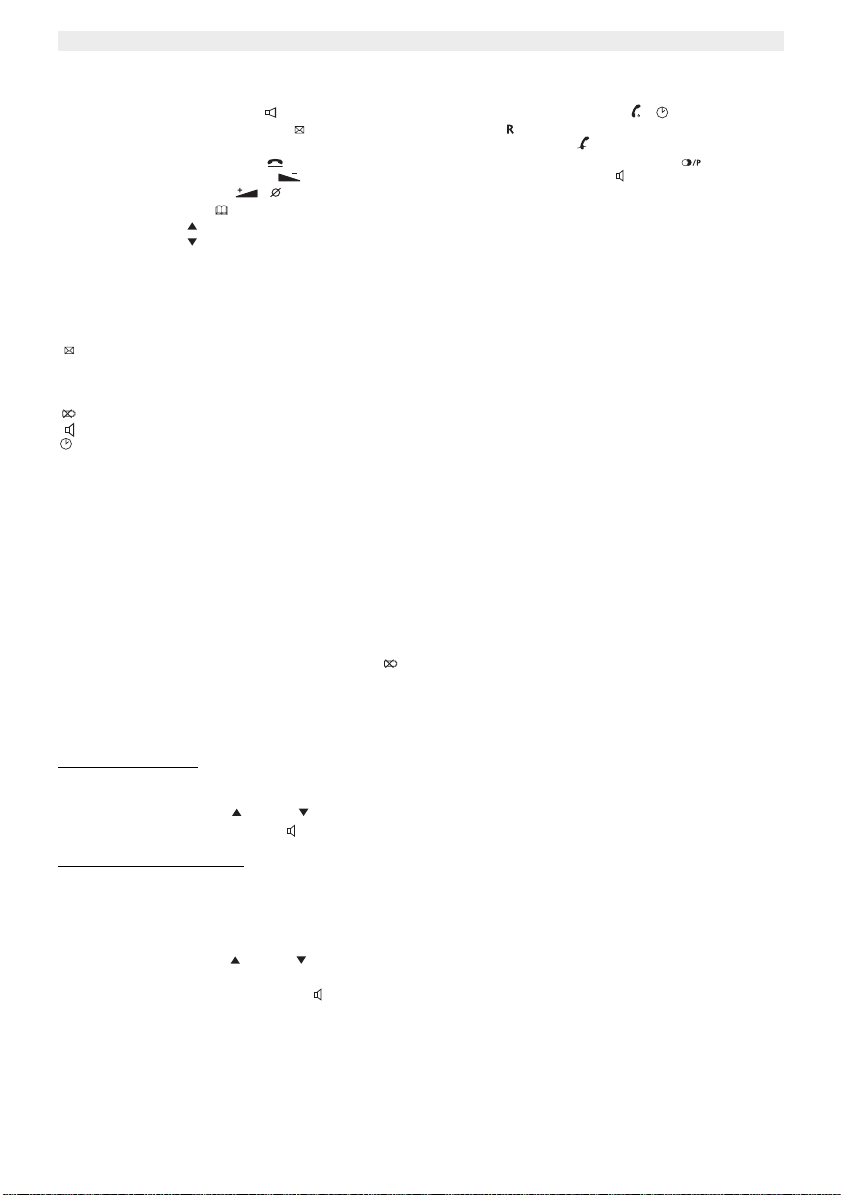
Topcom Allure 200
1BOTONES/LED
1Indicador de ’Manos Libres’
2Indicador de ’Llamadas Nuevas’
3 Botones de Memoria Directa (M1-M8)
4 Botón de Música en Espera
5 Botón de Bajar Volumen / VIP /VIP
6 Botón de Subir / Borrar /
7 Botón de Directorio
8 Botón de Subir
9 Botón de Bajar
10 Botón de Marcar / Alarma /
11 Flash
12 Botón de silencio
13 Botón de Volver a Marcar / Pausa
14 Botón de Manos Libres
15 Teclado Alfanumérico
16 Interruptor de volumen de timbre
17 Interruptor del tiempo de Flash
18 Entrada de línea de teléfono
2PANTALLA
Descripción de la informaciónde Pantalla
XX NUEVO Ha recibido ’XX’ mensajes nuevos en su lista de llamadas
REP Ha recibido una llamada más de una vez
VIP Tiene seleccionado el número como VIP
Recibió mensajes nuevos en el buzón electrónico del teléfono
La batería está casi vacía y necesita cambiarla
Está activada la función manos libres
Esta activada la alarma
3 INSTALACION
3.1 Instalación de batería
•Poner las baterías en el compartimento de las baterías para activar la pantalla:
- Abrir el compartimento de la batería de la parte de atrás de la unidad usando un destornillador.
- Insertar 3 pilas Alcalinas AAA (1,5V).
- Cerrar el compartimento de la batería.
• Conectar un extremo del cordón de línea al enchufe de teléfono de la pared y el otro extremo a la parte de
atrás del teléfono.
Nota: Cuando aparece el indicador de la batería , se deben cambiar las baterías. Cuando se quitan las
baterías, tiene 5 minutos para volverlas a poner. Después de ese tiempo, se perderá la memoria.
No cambiar nunca las baterías cuando esté conectada la línea telefónica !
3.2 Inicialización
Idioma visualizado
a.
Después de instalar las baterías, aparece en la pantalla el idioma por defecto.
• Usar el botón de Subir o Bajar para elegir el idioma que desea visualizar.
• Presionar el botón Manos Libre para ir al próximo ajuste ’Capacidad de la memoria’
b.
Capacidad de la memoria
La capacidad máxima del Allure 200 es 110 entradas incluyendo nombres y números.
Este número se puede dedicar al Directorio y/o a la lisa de ID Llamante. En este ajuste tiene que elegir la capacidad
del Directorio.
• Usar el botón de Subir o Bajar para elegir la memoria del directorio ’DIRECTORIO MAX= XXX (por defecto
032)’
• Presionar el botón de Manos Libres para confirmar la memoria del directorio.
•El tamaño de memoria de la lista de ID de Llamante se visualizará brevemente y la unidad irá al modo de espera.
Para tener acceso al ajuste de la memoria, tiene que quitar las baterías durante más de 10 minutos.
Toda la información almacenada se borrará después de la inicialización.
12 Topcom Allure 200
Page 13
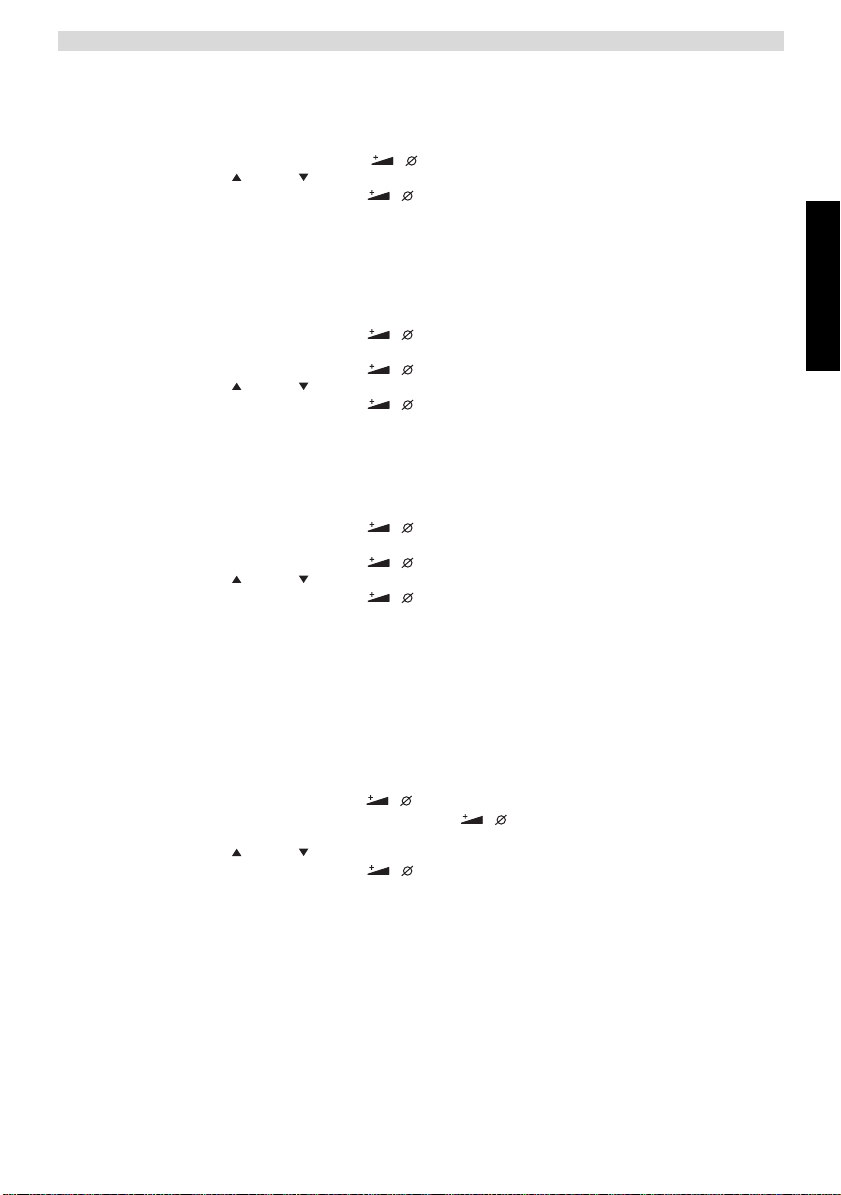
Topcom Allure 200
4 AJUSTES
4.1 Ajuste del idioma del texto de la pantalla.
Cuando no haya cambiado el idioma durante la inicialización, puede elegirlo de la forma siguiente:
• Presionar el botón de Subir Volumen / Borrar / durante 3 segundos.
• Usar el botón de Subir o Bajar para seleccionar el idioma de pantalla deseado
• Presionar el botón de Subir Volumen / Borrar / para ir al próximo ajuste.
•Si no se presiona ningún botón en 10 segundos, la unidad volverá al modo en espera.
!!! Solo se indicarán en el idioma elegido las palabras de la 3ª línea de la pantalla. En espera la pantalla
indicará ’ALL CALLS 000’ para indicar el número de llamadas almacenadas en la lista de llamadas solo
en Inglés.
4.2 Ajuste del contraste de la pantalla.
Se puede seleccionar el contraste deseado de la forma siguiente:
• Presionar el botón de Subir Volumen / Borrar / durante 3 segundos, se mostrará el idioma de
visualización.
• Presionar el botón de Subir Volumen / Borrar / otra vez.
• Usar el botón de Subir o Bajar para seleccionar el contraste de pantalla deseado.
• Presionar el botón de Subir Volumen / Borrar / para ir al próximo ajuste.
•Si no se presiona ningún botón en 10 segundos, la unidad volverá al modo en espera.
4.3 Ajuste de Fecha y hora
Cuando tiene una suscripción al servicio de ID Llamante y el proveedor de su teléfono le envía la fecha y hora junto
con el número de teléfono, el reloj del teléfono se pondrá automáticamente. El año se debe fijar manualmente.
También se puede poner el reloj manualmente:
• Presionar el botón de Subir Volumen / Borrar / durante 3 segundos, se mostrará el idioma de
visualización.
• Presionar el botón de Subir Volumen / Borrar / 2 veces. Parpadeará el año.
• Usar el botón de Subir o Bajar para seleccionar el año.
• Presionar el botón de Subir Volumen / Borrar / para confirmar el año y pasar al mes.
• Repetir los pasos anteriores para cambiar y confirmar mes, día, hora y minutos.
• Después de confirmar los minutos, irá al próximo ajuste.
Si no se presiona ningún botón en 10 segundos, la unidad volverá al modo en espera.
4.4. Ajuste del Prefijo Local (5 dígitos)
Se debe fijar el prefijo local, cuando no pueda marcar su propio código de área.
Si hay una llamada entrante, que empieza por el prefijo programado, el código no se visualizará y no se almacenará
en la lista de llamadas.
ej. Cuando se ha programado 012 y el número de la llamada entrante es 0123456789, se visualizará y almacenará en
la lista de llamadas 3456789.
ESPAÑOL
• Presionar el botón de Subir Volumen / Borrar / durante 3 segundo, se mostrará el idioma de visualización.
• Presionar repetidamente el botón de Subir Volumen / Borrar / hasta que se visualice ’PROGRAMAR
CODIGO’.
• Usar el botón de Subir o Bajar para elegir el primer dígito del código local (0-9 o ’-’ para no seleccionar)
• Presionar el botón de Subir Volumen / Borrar / para confirmar el primer dígito y cambiar al próximo dígito.
• Repetir los pasos anteriores para los 5 dígitos.
Cuando no se quiera fijar ningún prefijo local seleccionar (- - - - -).
• Después de confirmar el último dígito, irá al siguiente ajuste.
Si no se presiona ningún botón en 10 segundos, la unidad volverá al modo en espera.
Topcom Allure 200 13
Page 14
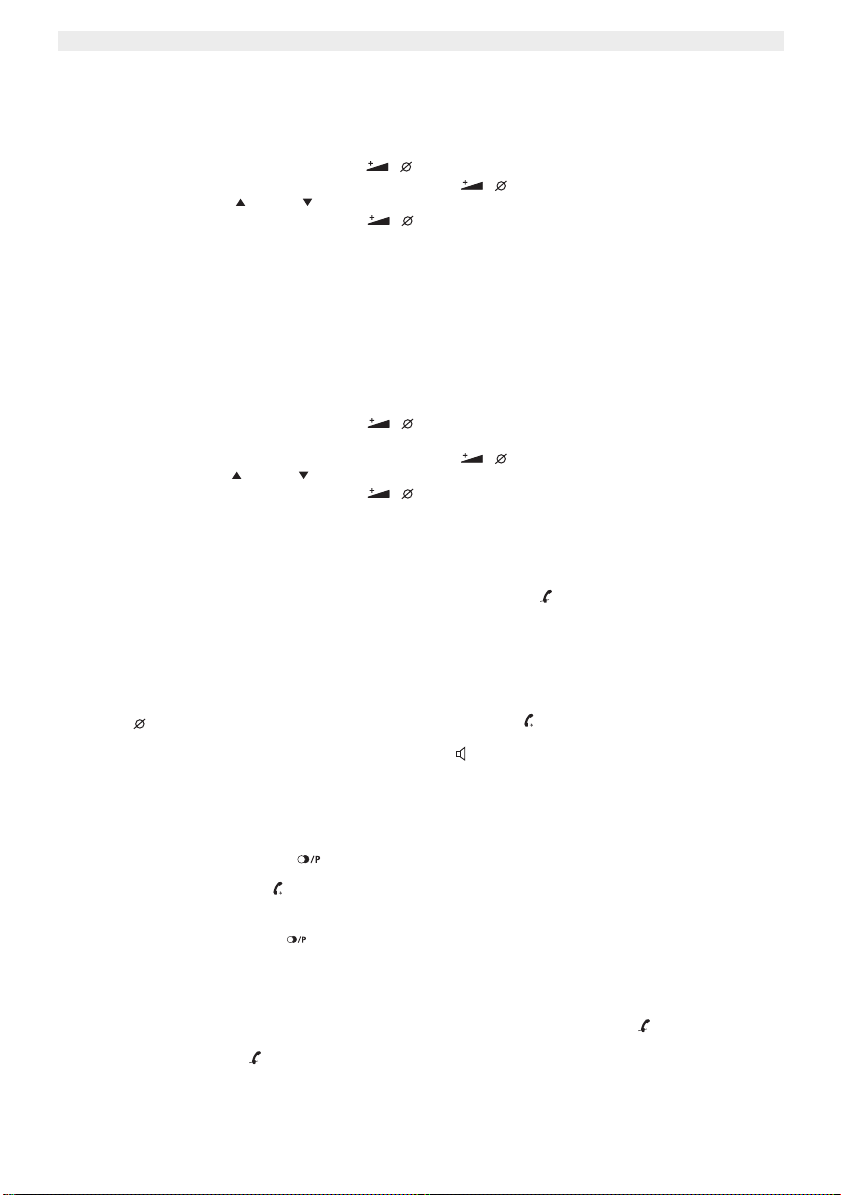
Topcom Allure 200
4.5. Ajuste del Prefijo Largo
Si necesita marcar un prefijo de un dígito antes de un número de teléfono de la lista de llamadas o directorio, tiene
que fijar el Prefijo de Marcado Largo.
• Presionar el botón de Subir Volumen / Borrar / durante 3 segundo, se mostrará el idioma de visualización.
• Presionar repetidamente el botón de Subir Volumen / Borrar / hasta que se visualice ’PREFIJO LARGO’.
• Usar el botón de Subir o Bajar para seleccionar el prefijo (0-9 o ’-’ para no seleccionar)
• Presionar el botón de Subir Volumen / Borrar / para confirmar el prefijo.
Si no se presiona ningún botón en 10 segundos, la unidad volverá al modo en espera.
Para marcar el prefijo antes del número elegido de la lista de llamadas o del directorio, presionar el
botón de marcar dos veces.
4.6 Teléfono paralelo permitido/prohibido
Puede prohibir que se pueda poner otro teléfono en paralelo con el allure 200. Si activa esta función la llamada del
teléfono paralelo se perturbará.
• Presionar el botón de Subir Volumen / Borrar / durante 3 segundos, se mostrará el idioma de
visualización.
• Presionar repetidamente el botón de Subir Volumen / Borrar / hasta que se visualice ’Charla Paralela’.
• Usar el botón de Subir o Bajar para seleccionar ’Prohibir’
• Presionar el botón de Subir Volumen / Borrar / para confirmar el ajuste
!!!! Esta función no funcionará cuando se instale después de un PABX.
4.7 Ajuste de Tono/Pulso
Para cambiar el modo de marcado, presionar brevemente la tecla de silencio en el modo en espera.
Se visualiza el modo seleccionado.
5 HACER UNA LLAMADA DE TELÉFONO
Hay 2 formas de hacer una llamada de teléfono :
1. Introducir el número de teléfono. Si es necesario, puede borrar los últimos dígitos presionando el botón de
Borrar . Descolgar el microteléfono y presionar el botón de Marcar . El número de teléfono se marcará
automáticamente.
2. Descolgar el receptor o presionar el botón de Manos libres . Introducir el número de teléfono.
Nota: El cronómetro de duración de la llamada aparecerá en la 1ª línea de la pantalla [h:mm:ss].
5.1 Volver a marcar el último número
El Allure 200 guarda en la memoria los 8 últimos números de teléfono marcados indicando la duración de la llamada.
Presionar el botón de volver a marcar para desplazarse por la memoria de Volver a llamar. Cuando aparece en
la pantalla el número deseado, hay dos formas de volver a llamar :
1. Presionar el botón de Marcar . Se marcará automáticamente el número deseado en manos libres.
2. Descolgar el receptor. Se marcará el número automáticamente.
Nota: El botón de Volver a marcar también se puede usar como botón de Pausa mientras se
introduce un número de teléfono !
Aparece en la pantalla la letra ’P’ en la posición donde ha añadido una pausa de 3 seg.
5.2 Desactivación del micrófono (silencio)
Se puede desactivar el micrófono durante una conversación presionando el botón de Silencio . Ahora puede hablar
libremente sin que le oiga el comunicante.
Presionar el botón de Silencio otra vez si quiere reanudar la conversación.
14 Topcom Allure 200
Page 15

Topcom Allure 200
5.3 Música en espera.
Se puede poner al llamante en Espera durante una conversación presionando el botón de Música en Espera .
Ahora puede hablar libremente sin que le oiga el comunicante. El comunicante oirá una melodía digital. La melodía se
puede cambiar presionando el botón de Subir o Bajar .
Presionar el botón de Música en Espera otra vez si quiere reanudar la conversación.
5.4 V olumen de Timbre
Cuando reciba una llamada de teléfono, la unidad sonará. El volumen de timbre se puede ajustar por medio del
interruptor de Volumen de Timbre de la parte de abajo del teléfono (Al- , Ba- ).
5.5 Tecla de Flash
Presionar el botón de Flash (R) para usar algunos servicios como ’Llamada esperando’ (si su compañía telefónica
proporciona este servicio); o para pasar una llamada cuando esté utilizando una central telefónica (PABX).
El tiempo de flash se puede seleccionar con el interruptor de la parte de abajo del teléfono (100/300/600ms).
6 ID DE LLAMANTE
6.1 Información general
Si tiene una suscripción al servicio de ID de Llamante, el número de teléfono de llamante y nombre (cuando lo
mantenga la red) aparecerá en la pantalla. Si guardó el número de teléfono con el nombre en el Directorio, se mostrará
en la pantalla el nombre programado (función de etiquetado de nombre).
6.2 Lista de llamadas
El tamaño de la lista de llamadas se fijó cuando se inicializó el teléfono. Los números de teléfono que ha recibido más
de una vez, no se guardarán, pero se visualizará el indicador de repetido REP. Cada número entrante se guarda en
la Lista de Llamadas indicando fecha y hora.
En modo en espera el número de las llamadas nuevas recibidas se muestra en la pantalla ’ALL CALLS 000 (siempre
Inglés). El LED de mensaje nuevo parpadeará hasta que haya revisado todos los mensajes Nuevos.
6.2.1 Desplazar
Se puede desplazar por la lista de Llamadas presionando el botón de Subir o Bajar.
Si no se presiona ningún botón en 15 segundos, la unidad volverá al modo en espera.
6.2.2 Llamar a un númer
• Seleccionar el número de teléfono deseado.
• Presionar el botón Marcar . Se marcará el número automáticamente en el modo manos libres.
Si quiere marcar un prefijo largo (ver 4.5), presionar el botón de marcar dos veces.
• Descolgar el microteléfono si quiere comunicarse por él.
6.2.3 Borrar númer
a) Borrar un número
• Seleccionar el número que desee borrar.
• Presionar el botón Borrar brevemente. Aparece en la pantalla "BORRAR".
• Se visualiza el próximo número de la lista de llamadas.
b) Borrar toda la Lista de Llamadas
• Entrar en la Lista de Llamadas y elegir un número no indicado con VIP (ver 6.3)
• Presionar el botón de Borrar durante 2 segundos, aparece en la pantalla "BORRAR TODO".
Cuando se borra la lista de llamadas entera, seguirán guardados los números VIP (ver 6.3).
6.3 Lista VIP
Se pueden proteger de eliminar los números de la lista de llamadas cuando se selecciona ’borrar todo’Se debe
designar al número como VIP.
Todos los números VIP están visibles en la Lista de Llamadas, pero solo se pueden comprobar en una lista VIP
separada.
6.3.1 Asignar un númer
• Desplazarse por la lista de Llamadas presionando el botón de Subir o Bajar .
• Presionar el botón VIP. Se visualizará el icono VIP.
se por la Lista de Llamadas
o de la Lista de Llamadas
os de la Lista de Llamadas
o a la lista VIP.
ESPAÑOL
Topcom Allure 200 15
Page 16

Topcom Allure 200
6.3.2 Seleccionar y llamar a un número de la lista VIP
• Presionar el botón VIP repetidamente para desplazarse por la lista VIP
• Presionar el botón de Marcar . Se marcará el número automáticamente en el modo manos libres.
• Descolgar el microteléfono si quiere comunicarse por él.
6.3.3 Borrar un númer
• Seleccionar el número VIP que desee borrar de la lista de Llamadas, presionando el botón de Subir o Bajar .
• Presionar el botón de Borrar brevemente. Aparece en la pantalla "BORRAR".
• Se visualiza el próximo número de la lista de llamadas.
o individual de la lista VIP
6.4 Correo de voz
Cuando ha recibido un mensaje de correo de voz en su Buzón de Voz Personal, aparece en la pantalla el símbolo de
Correo de Voz. Tan pronto como haya escuchado el mensaje del buzón, desaparece el símbolo.
* Correo de voz es una característica de la red. Compruebe con su operador de red si está disponible en
su línea.
7 DIRECTORIO
El tamaño del directorio lo fijó cuando inicializó el teléfono. Por defecto, se pueden almacenar 32 números de teléfono
con nombre (ver 3.2).
7.1. Uso del teclado alfanumérico
Uso del teclado alfanumérico para introducir texto. Para elegir una letra, presionar el botón correspondiente. Por ej. si
presiona el botón numérico ’5’, el primer carácter (J) se mostrará en la pantalla. Presionar múltiples veces si quiere
elegir
otro carácter de este botón.
Presionar el botón ’2’ dos veces para elegir la letra ’B’. Si quiere elegir ’A’ además de ’B’, presionar
botón ’2’ una vez para elegir ’A’, esperar 2 segundos hasta que el cursor esté en la siguiente posición y presionar el
botón ’2’ dos veces para seleccionar ’B’. Para añadir un espacio, presionar 1. Se pueden borrar caracteres erróneos
presionando el botón de Borrar .
7.2 Añadir un número al Directorio
• Presionar el botón de Directorio .
• Presionar el botón de Subir
•Introducir el nombre por medio del teclado alfanumérico y presionar el botón Directorio para confirmar.
•Introducir el número de teléfono deseado y presionar el botón de Directorio para confirmar.
• Seguir los pasos anteriores para añadir otro número o presionar el botón de Directorio dos veces para salir
del sitio.
7.3 Seleccionar y llamar a un número del Directorio.
• Presionar el botón de Directorio
• Presionar el botón de Bajar
•Introducir la primera letra del nombre deseado por medio del teclado alfanumérico.
Los números se clasificarán solo por la primera letra.
• Buscar el nombre en el Directorio presionando el botón de Subir o Bajar .
• Cuando se muestre en la pantalla el nombre deseado, descolgar el microteléfono o Presionar el botón de manos
libres. Se marcará el número automáticamente.
7.4 Cambiar un número y nombre del Directorio
• Seleccionar el número deseado del Directorio por el nombre como se dijo en 7.3.
• Presionar el botón de Directorio
• Editar el nombre cuando sea necesario.
• Presionar el botón de Directorio
• Editar el número sea necesario.
• Presionar el botón de Directorio
• Presionar el botón de Directorio dos veces para salir del directorio.
16 Topcom Allure 200
Page 17

Topcom Allure 200
7.5 Borrar un número y nombre del Directorio
• Seleccionar el número deseado del Directorio por el nombre como se dijo en 7.3.
• Presionar el botón de Borrar durante 2 segundos, se visualizará en la pantalla "BORRAR".
• Presionar el botón de Directorio para salir del menú.
8 NÚMEROS DE LA MEMORIA
Puede programar 8 números Directos (máx 16 dígitos). Estos números de la memoria se pueden marcar presionando
M1-M8.
8.1 Añadir un número a la Memoria Directa
• Presionar M1 durante 2 segundos.
•Introducir el número de teléfono.
• Presionar la tecla deseada de Memoria Directa (M1-M8)
Las memorias directas solo se pueden sobreescribir no borrar.
8.2 Llamar a un número de la Memoria Directa
• Presionar la tecla deseada de Memoria Directa, se visualizará el número almacenado.
• Presionar manos libres o descolgar el microteléfono.
9 MODO SUSPENDER
Para evitar que le molesten durante un periodo específico, puede activar el modo suspender. El teléfono no sonará en
el modo suspender, excepto para llamadas dedicadas como VIP en la lista de llamadas. Las llamadas VIP sonarán
siempre.
Una vez que ha pasado el tiempo del modo suspender, el teléfono sonará siempre.
• Presionar el botón de Música en Espera/Suspender durante 2 segundos
• Presionar el botón de Suspender repetidamente para seleccionar el tiempo de suspender (0-24 horas en
pasos de 1 hora)
• Presionar la tecla de marcar para confirmar el ajuste
Para desactivar el modo suspender, seguir los mismos pasos y seleccionar 00-00
ESPAÑOL
10 ALARMA
El allure 200 tiene una función de alarma.
Para poner la alarma
• Presionar el botón de alarma durante 2 segundos
• Presionar el botón de Subir o Bajar para seleccionar las horas
• Presionar el botón de alarma para confirmar
• Presionar el botón de Subir o Bajar para seleccionar los minutos
• Presionar el botón de alarma para confirmar
Para activar/desactivar la alarma
Presionar brevemente el botón de alarma para cambiar la alarma a On u Off.
Cuando ON, el icono de alarma se muestra en la pantalla.
El sonido de la alarma es la misma melodía que la melodía de la ’música en espera’ (ver 5.3)
Cuando se oiga el sonido de alarma, presionar el botón de manos libres dos veces, si no continuará la melodía
durante un minuto.
Topcom Allure 200 17
Page 18

Topcom Allure 200
11 INSTRUCCIONES DE SEGURIDAD
No poner la unidad básica en una habitación húmeda o a una distancia de menos de 1.5 m de una fuente de
agua.Mantener el agua lejos del teléfono.
No usar el teléfono en ambientes donde haya riesgo de explosiones.
Tirar las baterías y mantener el teléfono de forma acorde con el medio ambiente.
12 LIMPIEZA
Limpiar el teléfono con un trapo ligeramente humedecido o con un trapo antiestático. No usar nunca agentes
limpiadores o disolventes abrasivos.
13 GARANTIA
13.1 PERIODO DE GARANTÍA
Las unidades Topcom tienen un periodo de garantía de 24 meses. El periodo de garantía empieza el día que se
compra la unidad nueva. La garantía en las baterías está limitada a 6 meses desde la compra. Los Consumibles o
defectos que tienen un efecto insignificante para el funcionamiento o valor del equipo no están cubiertos.
La garantía se tiene que probar presentando el recibo original de compra, en el que se indique la fecha de compra y
el modelo del aparato.
13.2 TRATAMIENTO DE LA GARANTÍA
La unidad defectuosa hay que devolverla al centro de reparación de Topcom incluyendo una nota de compra válida.
Si el aparato desarrolla un fallo durante el periodo de garantía, Topcom o su centro de reparación designado
oficialmente repararan cualquier defecto causado por fallos materiales o de fabricación gratis.
Topcom satisfará a su discreción sus obligaciones de garantía reparando o cambiando las unidades o piezas de la
unidades defectuosas. En caso de cambio, el color y modelo pueden ser diferentes de la unidad original comprada.
La fecha de compra inicial determinará el comienzo del periodo de garantía. No se ampliará el periodo de garantía si
se cambia o repara la unidad por Topcom o sus centros de reparación designados.
13.3 EXCLUSIONES DE LA GARANTÍA
Los daños o defectos causados por tratamiento o utilización incorrectos y los daños resultantes del uso de piezas o
accesorios no originales no recomendados por Topcom no están cubiertos por la garantía.
Los teléfonos inalámbricos de Topcom están diseñados para funcionar solo con baterías recargables. El daño causado
por el uso de baterías no recargables no está cubierto por la garantía.
La garantía no cubre los daños causados por factores externos, como rayos, agua y fuego, ni los daños causados
durante el transporte.
No se podrá reclamar la garantía si se ha cambiado, quitado o si ha quedado ilegible el número de serie de las
unidades.
Cualquier reclamación de la garantía se invalidará si la unidad ha sido reparado, alterado o modificado por el
comprador o por centros de reparación no cualificados o no designados oficialmente por Topcom.
En caso de problema/defecto, llamar primero a hotline antes de devolver la unidad.
14 DATOS TÉCNICOS DATA
Opciones de marcado: DTMF (tono)/PULSO
Flash: 100/300/600ms
Baterías: 3 x 1.5V, AAA no-recargables
Temperatura ambiente: +5 ˚C a +45 ˚C
Humedad relativa del aire permitida: 25 a 85 %
18 Topcom Allure 200
Page 19

Topcom Allure 200
1 TASTEN/LED 20
2 DISPLAY 20
3 INSTALLATION 20
3.1 EINLEGEN DER BATTERIEN 20
3.2 INITIALISIERUNG 20
a. Displaysprache 20
b. Speicherkapazität 20
4 EINSTELLUNGEN 21
4.1 EINSTELLEN DER SPRACHE DES DISPLAYTEXTS. 21
4.2 EINSTELLEN DES DISPLAY-KONTRASTS. 21
4.3 EINSTELLEN VON DATUM UND UHRZEIT 21
4.4 EINSTELLEN DER LOKALEN AMTSKENNZIFFER (5 ZIFFERN) 21
4.5 EINSTELLEN DER VERBINDUNGSVORWAHL 22
4.6 ZULASSEN/AUSSCHLIEßEN VON PARALLELTELEFONEN 22
4.7 EINSTELLUNG MFV/IWV 22
5 ANRUFEN 22
5.1 WAHLWIEDERHOLUNG 22
5.2 DAS MIKROFON AUSSCHALTEN (STUMMSCHALTUNG) 22
5.3 MUSIK IN DER WARTESCHLEIFE. 23
5.4 KLINGELLAUTSTÄRKE 23
5.5 FLASH-TASTE 23
6 ANRUFERKENNUNG 23
6.1 ALLGEMEINE INFORMATION 23
6.2 ANRUFLISTE 23
6.2.1 Die Anrufliste durchlaufen 23
6.2.2 Eine Nummer aus der Anrufliste anrufen 23
6.2.3 Nummern aus der Anrufliste löschen 23
6.3 VIP-LISTE 23
6.3.1 Eine Nummer der VIP-Liste zuweisen. 23
6.3.2 Eine Nummer aus der VIP-Liste selektieren und anrufen 24
6.3.3 Einzelne Nummern aus der VIP-Liste löschen 24
6.4 VOICEMAIL 24
7 TELEFONBUCH 24
7.1 VERWENDUNG DER ALPHANUMERISCHEN TASTATUR 24
7.2 EINE NUMMER IN DAS TELEFONBUCH EINGEBEN 24
7.3 EINE NUMMER AUS DEM TELEFONBUCH SELEKTIEREN UND ANRUFEN. 24
7.4 EINE NUMMER UND EINEN NAMEN IM TELEFONBUCH ÄNDERN 24
7.5 EINE NUMMER UND EINEN NAMEN AUS DEM TELEFONBUCH LÖSCHEN 25
8 KURZWAHLNUMMERN 25
8.1 EINE NUMMER ALS KURZWAHLNUMMER SPEICHERN 25
8.2 EINE KURZWAHLNUMMER ANRUFEN 25
9 SCHLAFMODUS 25
10 ALARM 25
11 SICHERHEITSANWEISUNGEN 25
12 REINIGUNG 26
13 GARANTIE 26
13.1 GARANTIEZEIT 26
13.2 ABWICKLUNG DES GARANTIEFALLES 26
13.3 GARANTIEAUSSCHLÜSSE 26
14 ECHNISCHE DATEN 26
DEUTSCH
Die Übereinstimmung des Gerätes mit den grundlegenden Anforderungen der R&TTE-Directive
ist durch das CE-Kennzeichen bestätigt.
Topcom Allure 200 19
Page 20

Topcom Allure 200
1TASTEN/LED
1 Anzeige ’Freisprechmodus’
2 Anzeige ’Neue Anrufe’
3 Kurzwahltasten (M1-M8)
4 Taste für Musik in der Warteschleife
5 Lautstärke leiser / VIP-Taste /VIP
6 Lautstärke lauter / Löschtaste /
7 Telefonbuchtaste
8 Nach-oben-Taste
9 Nach-unten-Taste
10 Wählen / Alarm-Taste /
11 Flash
12 Stummschalttaste
13 Wahlwiederholung / Pausentaste
14 Freisprechtaste
15 Alphanumerische Tastatur
16 Schalter zum Einstellen der Klingellautstärke
17 Schalter zum Einstellen der Flash-Zeit
18 Eingang Telefonleitung
2 DISPLAY
Displayanzeige Beschreibung
XX NEU Sie haben ’XX’ neue Nachrichten in Ihrer Anrufliste
REP Sie haben den Anruf mehr als einmal erhalten
VIP Sie haben die Nummer als VIP selektiert
Sie haben neue Nachrichten in der Mailbox des Telefonanbieters
Die Batterie ist fast leer und muss erneuert werden
Die Freisprechfunktion ist aktiviert
Der Alarm ist aktiviert
3 INSTALLATION
3.1 Einlegen der Batterien
• Legen Sie die Batterien in das Batteriefach und aktivieren Sie so das Display:
- Öffnen Sie das Batteriefach an der Unterseite des Geräts mit einem Schraubenzieher.
- Legen Sie 3 AAA Alkaline-Batterien ein (1,5V).
- Schließen Sie das Batteriefach.
•Verbinden Sie ein Ende des Telefonkabels mit dem Telefonwandanschluss und das andere Ende mit der
Telefon.
Anmerkung:Wenn die Batterieanzeige erscheint, müssen die Batterien ersetzt werden. Wenn die
Batterien entfernt werden, haben Sie 5 Minuten Zeit um sie zu ersetzen. Nach dieser Zeit wird der
Speicher gelöscht.
Wechseln Sie die Batterien nie während einer Telefonverbindung!
3.2 Initialisierung
a. Displaysprache
Nachdem die Batterien eingelegt wurden, wird die Standardsprache angezeigt.
•Verwenden Sie die Nach-oben- oder Nach-unten- Taste um die gewünschte Displaysprache auszuwählen.
• Drücken Sie die Freisprechtaste um zur nächsten Einstellung ’Speicherkapazität’ zu gelangen
Speicherkapazität
b.
Die maximale Kapazität des Allure 200 ist 110 Einträge einschließlich Namen und Nummern.
Diese Nummer kann dem Telefonbuch und/oder der Anrufliste zugeordnet werden. In dieser Einstellung müssen Sie
die Kapazität des Telefonbuchs auswählen.
•Verwenden Sie die Nach-oben- oder Nach-unten- Taste um den Telefonbuchspeicher ’MAX. TEL. BUCH =
XXX (Standard 032)’ auszuwählen
• Drücken Sie die Freisprechtaste um den Telefonbuchspeicher zu bestätigen.
• Es wird kurz die Größe der Anrufliste angezeigt und das Gerät kehrt dann in den Standby-Modus zurück.
Um Zugang zu den Speichereinstellungen zu bekommen müssen Sie länger als 10 Minuten die Batterien
entfernen.
Die gesamten gespeicherten Informationen werden nach der Initialisierung gelöscht.
20 Topcom Allure 200
Page 21

Topcom Allure 200
4 EINSTELLUNGEN
4.1 Einstellen der Sprache des Displaytexts.
Wenn Sie die Sprache nicht während der Initialisierung geändert haben, können Sie sie wie folgt ändern:
• Drücken Sie die Taste Lautstärke lauter / Löschen / 3 Sekunden lang.
•Verwenden Sie die Nach-oben- oder Nach-unten- Taste um die gewünschte Displaysprache auszuwählen
• Drücken Sie die Taste Lautstärke lauter / Löschen / um zur nächsten Einstellung zu gehen.
•Wenn innerhalb von 10 Sekunden keine Taste gedrückt wird, kehrt das Gerät zum Standby-Modus zurück.
!!! Nur die Wörter in der 3. Zeile des Displays werden in der gewählten Sprache angezeigt. Im Standby
zeigt das Display ’ALL CALLS 000’ zur Anzeige der Anzahl der gespeicherten Anrufe in der Anrufliste nur
in Englisch an.
4.2 Einstellen des Display-Kontrasts.
Sie können den gewünschten Kontrast wie folgt einstellen:
• Drücken Sie die Taste Lautstärke lauter / Löschen / 3 Sekunden lang. Die Displaysprache wird angezeigt.
• Drücken Sie die Taste Lautstärke lauter / Löschen / erneut.
•Verwenden Sie die Nach-oben- oder Nach-unten- Taste um den gewünschten Displaykontrast
auszuwählen.
• Drücken Sie die Taste Lautstärke lauter / Löschen / um zur nächsten Einstellung zu gehen.
•Wenn 10 Sekunden lang keine Taste gedrückt wird, kehrt das Gerät in den Standby-Modus zurück.
4.3 Einstellen von Datum und Uhrzeit
Wenn Sie ein Abonnement für den Anruferkennungsservice Ihres Telefonanbieters haben und Ihr Telefonanbieter
schickt das Datum und die Uhrzeit zusammen mit der Telefonnummer, wird die Uhr des Telefons automatisch
eingestellt. Das Jahr muss manuell eingestellt werden.
Es ist auch möglich die Uhr manuell einzustellen:
• Drücken Sie die Taste Lautstärke lauter / Löschen / 3 Sekunden lang, die Displaysprache wird angezeigt.
• Drücken Sie die Taste Lautstärke lauter / Löschen / zweimal. Das Jahr blinkt.
•Verwenden Sie die Nach-oben- oder Nach-unten- Taste um das Jahr zu selektieren.
• Drücken Sie die Taste Lautstärke lauter / Löschen / um das Jahr zu bestätigen und den Monat zu ändern.
•Wiederholen Sie die vorherigen Schritte um Monat, Tag, Stunde und Minuten zu ändern und zu bestätigen.
• Nach Bestätigung der Minuten gehen Sie zur nächsten Einstellung.
Wenn 10 Sekunden lang keine Taste gedrückt wird, kehrt das Gerät zum Standby-Modus zurück.
4.4 Einstellen der lokalen Amtskennziffer (5 Ziffern)
Die lokale Amtskennziffer muss eingestellt werden, wenn es Ihnen nicht erlaubt ist Ihre eigene Vorwahl zu wählen.
Wenn ein Anruf eingeht, der mit der programmierten Amtskennziffer beginnt, wird die Kennziffer nicht angezeigt und
nicht in der Anrufliste gespeichert.
Bsp. Wenn 012 programmiert ist und der eingehende Anruf die Nummer 0123456789 hat, wird 3456789 angezeigt und
in der Anrufliste angezeigt.
DEUTSCH
• Drücken Sie 3 Sekunden lang die Taste Lautstärke lauter / Löschen / , die Displaysprache wird angezeigt.
• Drücken Sie mehrmals die Taste Lautstärke lauter / Löschen / , bis ’LOKALE KODE S.’ angezeigt wird.
•Verwenden Sie die Nach-oben- oder Nach-unten- Taste um die erste Ziffer der Amtskennziffer (0-9 oder ’-’
für keine Auswahl) zu selektieren.
• Drücken Sie die Taste Lautstärke lauter / Löschen / um die erste Ziffer zu bestätigen und die nächste Ziffer
zu ändern.
•Wiederholen Sie die vorigen Schritte für jeden der 5 Ziffern.
Wenn keine Amtskennziffer eingestellt werden muss, selektieren Sie (- - - - -).
• Nachdem die letzte Ziffer bestätigt wurde, gehen Sie zur nächsten Einstellung.
Wenn 10 Sekunden lang keine Taste gedrückt wird, kehrt das Gerät zum Standby-Modus zurück.
Topcom Allure 200 21
Page 22

Topcom Allure 200
4.5. Einstellen der Verbindungsvorwahl
Wenn Sie eine einstellige Amtskennziffer vor der Telefonnummer aus der Anrufliste oder dem Telefonbuch wählen
müssen, müssen Sie die Verbindungsvorwahl einstellen.
• Drücken Sie 3 Sekunden die Taste Lautstärke lauter / Löschen / , die Displaysprache wird angezeigt.
• Drücken Sie mehrmals die Taste Lautstärke lauter / Löschen / , bis ’SETZEN VORWAHL’ angezeigt wird.
•Verwenden Sie die Nach-oben- oder Nach-unten- Taste um die Vorwahl zu selektieren (0-9 oder ’-’ für keine
Auswahl)
• Drücken Sie die Taste Lautstärke lauter / Löschen / um die Vorwahl zu bestätigen.
Wenn 10 Sekunden lang keine Taste gedrückt wird, kehrt das Gerät zum Standby-Modus zurück.
Um die Verbindungsvorwahl vor der selektierten Nummer aus der Anrufliste oder dem Telefonbuch zu
wählen, drücken Sie zweimal die Wahltaste .
4.6 Zulassen/Ausschließen von Paralleltelefonen
Sie können ausschließen, dass andere Telefone parallel zum Allure 200 geschaltet werden. Wenn Sie diese Funktion
aktivieren, wird das parallele Telefon gestört.
• Drücken Sie 3 Sekunden lang die Taste Lautstärke lauter / Löschen / , die Displaysprache wird angezeigt.
• Drücken Sie mehrmals die Taste Lautstärke lauter / Löschen / , bis ’Parallel erlaubt’ angezeigt wird.
•Verwenden Sie die Nach-oben- oder Nach-unten- Taste um ’Parallelverbot’ zu selektieren
• Drücken Sie die Taste Lautstärke lauter / Löschen / um die Einstellung zu bestätigen
!!!! Diese Funktion funktioniert nicht, wenn das Gerät auf einer PABX-Zentrale installiert ist.
4.7 Einstellung MFV/IWV
Zum Ändern des Wählmodus drücken Sie im Standby-Modus kurz die Stummschalttaste .
Der selektierte Modus wird angezeigt. (DTMF=MFV; PULSE=IWV)
5 ANRUFEN
Es gibt zwei verschiedene Möglichkeiten einen Anruf zu tätigen:
1. Geben Sie die Telefonnummer ein. Falls erforderlich können sie die letzten Ziffern mit der Löschtaste löschen
. Heben Sie nun den Hörer ab oder drücken Sie die Wähltaste . Das Telefon wählt
automatisch.
2. Heben Sie den Hörer ab oder drücken Sie die Freisprechtaste . Geben Sie die Telefonnummer ein.
Anmerkung: Die Anrufdauer wird in der ersten Zeile des Displays angezeigt [h:mm:ss].
5.1 Wahlwiederholung
Das Allure 200 speichert die 8 zuletzt gewählten Telefonnummer im Speicher mit Anzeige der Dauer des Anrufs.
Drücken Sie die Wahlwiederholungstaste um den Wahlwiederholungsspeicher zu durchlaufen. Wenn die
gewünschte Telefonnummer im Display erscheint, gibt es zwei Möglichkeiten zurückzurufen:
1. Drücken Sie die Wähltaste . Die gewünschte Nummer wird automatisch im Freisprechmodus gewählt.
2. Heben Sie den Hörer ab. Die Nummer wird automatisch gewählt.
Anmerkung: Die Wahlwiederholungstaste kann auch als Pausentaste verwendet werden, wenn eine
Telefonnummer eingegeben wird! Der Buchstabe ’P’ erscheint im Display an der Stelle, an der Sie eine 3
Sekunden lange Pause eingegeben haben.
5.2 Das Mikrofon ausschalten (Stummschaltung)
Es ist möglich das Mikrofon des Telefonhörer während eines Gesprächs auszuschalten, indem man die
Stummschalttaste drückt . Sie können nun frei sprechen ohne dass der Anrufer Sie hören kann.
Drücken Sie die Stummschalttaste erneut um zu ihrem Gespräch zurückzukehren.
22 Topcom Allure 200
Page 23

Topcom Allure 200
5.3 Musik in der Warteschleife.
Sie können den Anrufer während eines Gesprächs in die Warteschleife schalten, indem Sie die Taste Musik in der
Warteschleife drücken . Sie können nun frei sprechen ohne dass der Anrufer Sie hören kann. Der Anrufer hört eine
digitale Melodie. Die Melodie kann geändert werden, indem die Nach-oben- oder und Nach-unten- Taste gedrückt
wird.
Drücken Sie die Taste Musik in der Warteschleife erneut, wenn Sie zum Gespräch zurückkehren möchten.
5.4 Klingellautstärke
Wenn ein Anruf eingeht, klingelt das Gerät. Die Klingellautstärke kann mit dem Klingellautstärkeschalter an der
Unterseite des Geräts eingestellt werden (Hi- , Lo- ).
5.5 Flash-Taste
Drücken Sie die Flash-Taste (R) um verschiedene Dienste wie ’Anklopfen’ (wenn dieser Dienst von Ihrem
Telefonanbieter unterstützt wird) zu verwenden; oder um Anrufe weiterzuleiten, wenn sie eine Telefonanlage
verwenden (PABX).
Die Flashzeit kann mit dem Schalter an der Unterseite des Telefons selektiert werden (100/300/600ms).
6 ANRUFERKENNUNG
6.1 Allgemeine Information
Wenn Sie ein Abonnement für die Rufnummeranzeige haben, wird der Name und die Telefonnummer des Anrufers
(wenn vom Telefonanbieter unterstützt) im Display angezeigt. Wenn Sie die Telefonnummer mit dem Namen im
Telefonbuch gespeichert haben, wird der programmierte Name im Display angezeigt.
6.2 Anrufliste
Die Größe der Anrufliste wurde beim Initialisieren des Telefons eingestellt. Die Telefonnummern, welche mehrmals
angerufen haben, werden nicht gespeichert, sondern die Wiederholungsanzeige REP wird angezeigt. Jede
eingehende Nummer wird in der Anrufliste mit Anzeige von Datum und Uhrzeit gespeichert.
Im Standby-Modus wird die Anzahl von eingegangenen Anrufen im Display angezeigt ’ALL CALLS 000 (immer in
Englisch). Die LED für neue Nachrichten blinkt, bis Sie alle neuen Nachrichten überprüft haben.
6.2.1 Die Anrufl
Sie können die Anrufliste durchlaufen, indem Sie die Nach-oben- oder Nach-unten-Taste drücken.
Wenn 15 Sekunden lang keine Taste gedrückt wird, kehren Sie zum Standby-Modus zurück.
6.2.2 Eine Nummer aus der Anrufl
• Selektieren Sie die gewünschte Telefonnummer.
• Drücken Sie die Wähltaste . Die Nummer wird automatisch im Freisprechmodus gewählt.
Wenn Sie die Vorwahl (siehe 4.5) wählen möchten, drücken Sie zweimal die Wähltaste.
• Nehmen Sie den Hörer ab, wenn Sie über den Hörer telefonieren möchten.
6.2.3 Nummern aus der Anrufl
a) Eine Nummer löschen
• Selektieren Sie die Nummer, die Sie löschen möchten.
• Drücken Sie kurz die Löschtaste . Im Display erscheint "LOSCHEN".
•Die nächste Nummer der Anrufliste wird angezeigt.
b) Die gesamte Anrufliste löschen
• Öffnen Sie die Anrufliste und selektieren Sie eine Nummer, die nicht als VIP angezeigt wird (siehe 6.3)
• Drücken Sie 2 Sekunden lang die Löschtaste , im Display erscheint "ALLE LOSCHEN".
Wenn die gesamte Anrufliste gelöscht wird, bleiben VIP-Nummern gespeichert (siehe 6.3).
6.3 VIP-Liste
Man kann Nummern davor sichern bei der Auswahl von ’alle löschen’ entfernt zu werden. Dafür müssen die Nummern
als VIP gekennzeichnet sein.
Alle VIP-Nummern sind in der Anrufliste sichtbar, können aber auch in einer separaten VIP-Liste überprüft werden.
6.3.1 Eine Nummer der
• Durchlaufen Sie die Anrufliste, indem Sie die Nach-oben- oder Nach-unten- Taste drücken.
• Drücken Sie die VIP-Taste. Das VIP-Symbol wird angezeigt.
Topcom Allure 200 23
iste durchlaufen
iste anrufen
iste löschen
VIP-Liste zuweisen.
DEUTSCH
Page 24

Topcom Allure 200
6.3.2 Eine Nummer aus der VIP-Liste selektieren und anrufen
• Drücken Sie wiederholt die VIP-Taste um die VIP-Liste zu durchlaufen
• Drücken Sie die Wähltaste . Die Nummer wird automatisch im Freisprechmodus gewählt.
• Heben Sie den Hörer ab, wenn Sie über den Hörer telefonieren möchten.
6.3.3 Einz
• Selektieren Sie die VIP-Nummer, die Sie aus der Anrufliste löschen möchten mit die Nach-oben- oder Nach-
• Drücken Sie kurz die Löschtaste . Im Display erscheint "LOSCHEN".
•Die nächste Nummer in der Anrufliste wird angezeigt.
elne Nummern aus der VIP-Liste löschen
unten- Taste
6.4 V oicemail
Wenn Sie in Ihrer persönlichen Voicemail-Box eine Voicemail-Nachricht erhalten haben, erscheint das VoicemailSymbol im Display. Sobald Sie die Nachrichten in der Mailbox abgehört haben, verschwindet das Symbol wieder.
* Voicemail ist eine Funktion des Telefonanbieters. Prüfen Sie bei Ihren Telefonanbieter, ob das für Ihren
Anschluss verfügbar ist.
7TELEFONBUCH
Die Größe des Telefonbuchs wurde bei der Initialisierung des Telefons eingestellt. Standardmäßig können 32
Telefonnummern mit Namen (siehe 3.2) gespeichert werden.
7.1. Verwendung der alphanumerischen Tastatur
Verwenden Sie die alphanumerische Tastatur um Text einzugeben. Zur Auswahl eines Buchstabens drücken Sie die
entsprechende Taste. Wenn Sie beispielsweise die numerische Taste ’5’ drücken, wird der erste Buchstabe (J) im
Display angezeigt. Drücken Sie mehrmals, wenn Sie ein anderes Zeichen unter dieser Taste selektieren möchten.
Drücken Sie die Taste ’2’ zweimal um den Buchstaben ’B’ zu selektieren. Wenn Sie sowohl ’A’ als auch ’B’ selektieren
möchten, drücken Sie die Taste ’2’ einmal für den Buchstaben ’A’, warten dann 2 Sekunden lang, bis der Cursor auf
die nächste Textstelle gesprungen ist und drücken dann Taste ’2’ zweimal für den Buchstaben ’B’. Um ein Leerzeichen
einzufügen, drücken Sie 1. Falsch eingegebene Zeichen können Sie mit der Löschtaste entfernen .
7.2 Eine Nummer in das Telefonbuch eingeben
• Drücken Sie die Telefonbuchtaste .
• Drücken Sie die Nach-oben- Taste
• Geben Sie mit der alphanumerischen Tastatur den Namen ein und drücken Sie die Telefonbuchtaste als
Bestätigung.
• Geben Sie die gewünschte Telefonnummer ein und drücken Sie die Telefonbuchtaste als Bestätigung.
•Wiederholen Sie die vorigen Schritte um eine andere Nummer einzugeben oder drücken Sie die Telefonbuchtaste
zweimal um die Einstellung zu verlassen.
7.3 Eine Nummer aus dem Telefonbuch selektieren und anrufen.
• Drücken Sie die Telefonbuchtaste
• Drücken Sie die Nach-unten- Taste
• Geben Sie mithilfe der alphanumerischen Tastatur den ersten Buchstaben des gewünschten Namens ein.
Die Nummern werden nur nach dem ersten Buchstaben sortiert.
• Suchen Sie den Namen im Telefonbuch, indem Sie die Nach-oben- oder Nach-unten- Taste drücken.
•Wenn der gewünschte Name im Display angezeigt wird, heben Sie den Hörer ab oder drücken die
Freisprechtaste. Die Nummer wird automatisch gewählt.
7.4 Eine Nummer und einen Namen im Telefonbuch ändern
• Selektieren Sie die gewünschte Nummer aus dem Telefonbuch wie unter 7.3. beschrieben
• Drücken Sie die Telefonbuchtaste
• Bearbeiten Sie den Namen falls notwendig.
• Drücken Sie die Telefonbuchtaste
• Bearbeiten Sie den Nummer falls notwendig.
• Drücken Sie die Telefonbuchtaste
• Drücken Sie die Telefonbuchtaste zweimal um das Telefonbuch zu verlassen.
24 Topcom Allure 200
Page 25

Topcom Allure 200
7.5 Eine Nummer und einen Namen aus dem Telefonbuch löschen
• Selektieren Sie die gewünschte Nummer aus dem Telefonbuch, wie oben unter 7.3. genannt
• Drücken Sie 2 Sekunden lang die Löschtaste , "LOSCHEN" erscheint im Display.
• Drücken Sie die Telefonbuchtaste um das Menü zu verlassen.
8KURZWAHLNUMMERN
Sie können 8 Kurzwahlnummern (max. 16 Zeichen) speichern. Diese Kurzwahlnummern können gewählt werden,
indem M1-M8 gedrückt werden.
8.1 Eine Nummer als Kurzwahlnummer speichern
• Drücken Sie 2 Sekunden lang die M1 Taste.
• Geben Sie die Telefonnummer ein.
• Drücken Sie die gewünschte Kurzwahlnummer (M1-M8)
Kurzwahlnummern können nur überschrieben, nicht gelöscht werden.
8.2 Eine Kurzwahlnummer anrufen
• Drücken Sie die gewünschte Kurzwahltaste, die gespeicherte Nummer wird angezeigt.
• Drücken Sie die Freisprechtaste oder nehmen Sie den Hörer ab.
9 SCHLAFMODUS
Um zu vermeiden, dass Sie während eines bestimmten Zeitraums gestört werden, können Sie den Schlafmodus
aktivieren. Das Telefon klingelt während des Schlafmodus nur für Anrufer aus der VIP-Liste. VIP-Anrufe klingeln immer.
Wenn der Schlafmodus abgelaufen ist, klingelt das Telefon immer.
• Drücken Sie 2 Sekunden lang die Taste Warteschleife/Schlafmodus
• Drücken Sie mehrmals die Schlaftaste um die Schlafzeit (0-24 Stunden in 1-Stunden-Stufen) zu selektieren
• Drücken Sie die Wähltaste um die Einstellungen zu bestätigen
Zum Deaktivieren des Schlafmodus folgen Sie denselben Schritten und selektieren 00-00
DEUTSCH
10 ALARM
Das Allure 200 hat eine Alarmfunktion.
Um den Alarm einzustellen
• Drücken Sie 2 Sekunden lang die Alarmtaste
• Drücken Sie die Nach-oben- oder Nach-unten- Taste um die Stunden zu selektieren
• Drücken Sie die Alarmtaste als Bestätigung
• Drücken Sie die Nach-oben- oder Nach-unten- Taste um die Minuten zu selektieren
• Drücken Sie die Alarmtaste als Bestätigung
Zum Aktivieren/Deaktivieren des Alarms
Drücken Sie kurz die Alarmtaste um den Alarm an- oder auszuschalten.
Wenn der Alarm AN ist, wird im Display das Alarmsymbol angezeigt.
Der Alarmton ist dieselbe Melodie wie die Melodie ’Musik in der Warteschleife’ (siehe 5.3)
Wenn der Alarmton ertönt, drücken Sie zweimal die Freisprechtaste , sonst dauert der Alarmton eine Minute.
11 SICHERHEITSANWEISUNGEN
Montieren Sie das Gerät nicht in einem feuchten Raum oder in einem Abstand von weniger als 1.5 m von einer
Wasserquelle. Halten Sie Wasser vom Telefon entfernt.
Verwenden Sie das Telefon nicht in Umgebungen, in denen Explosionsgefahr besteht.
Entsorgen Sie die Batterien und das Telefon in einer umweltfreundlichen Weisse.
Topcom Allure 200 25
Page 26

Topcom Allure 200
12 REINIGUNG
Reinigen Sie das Telefon mit einem leicht feuchten Lappen oder mit einem anti-statischen Tuch. Verwenden Sie nie
Reinigungs- oder Scheuermittel.
13 GARANTIE
13.1 GARANTIEZEIT
Topcom Geräte habe eine 24-monatige Garantiezeit.Die Garantiezeit beginnt an dem Tag, an dem das neue Gerät
erworben wurde. Die Garantie für Batterien ist auf 6 Monate nach Erwerb begrenzt.Verschleißartikel oder Mängel, die
den Wert oder die Gebrauchstauglichkeit des Gerätes nur unerheblich beeinflussen, sind von der Garantie
ausgeschlossen.
Der Garantieanspruch muss durch den Originalkaufbeleg, auf dem das Kaufdatum und das Gerätemodell ersichtlich
sind, nachgewiesen werden.
13.2 ABWICKLUNG DES GARANTIEFALLES
Senden Sie das fehlerhafte Gerät mit dem gültigen Kaufbeleg an ein Topcom Service Zentrum.
Tritt ein Gerätefehler innerhalb der Garantiezeit auf, übernimmt Topcom oder ein autorisiertes Service Zentrum
unentgeltlich die Reparatur jedes durch einen Material- oder Herstellerfehler aufgetretenen Defekts.
Topcom wird nach eigenem Ermessen die Garantieansprüche mittels Reparatur oder Austausch des fehlerhaften
Gerätes oder von Teilen des fehlerhaften Gerätes erfüllen.Bei einem Austausch können die Farbe und das Modell vom
eigentlich erworbenen Gerät abweichen.
Das ursprüngliche Kaufdatum bestimmt den Beginn der Garantiezeit.Die Garantiezeit verlängert sich nicht, wenn das
Gerät von Topcom oder von einem seiner autorisierten Service Zentren ausgetauscht oder repariert wird.
13.3 GARANTIEAUSSCHLÜSSE
Schäden oder Mängel, die durch unsachgemäße Handhabung oder Betrieb verursacht wurden, sowohl als auch
Defekte, die durch die Verwendung von Nicht-Originalteilen oder die Verwendung von nicht von Topcom empfohlenen
Zubehör entstehen, werden nicht von der Garantie abgedeckt.
Schnurlose Telefone von Topcom wurden so konstruiert, dass sie ausschließlich mit wiederaufladbaren Batterien
funktionieren.Ein durch nicht-wiederaufladbare Batterien verursachter Schaden fällt nicht unter die Garantieleistung.
Die Garantie deckt keine Schäden ab, die durch äußere Einflüsse entstanden sind, wie z.B. Blitzeinschlag, Wasser,
Brände oder auch jegliche Transportschäden.
Wenn die Seriennummer des Gerätes verändert, entfernt oder unleserlich gemacht wurde, kann keine Garantie in
Anspruch genommen werden.
Alle Garantieansprüche erlöschen, wenn das Gerät durch den Käufer oder durch unqualifizierte und nicht offiziell
anerkannte Topcom Service Zentren repariert, verändert oder umgebaut wurde.
Im Falle eines Problems/Defekts, sollten Sie zuerst die Hotline anrufen, bevor Sie das Gerät zurückschicken.
14 T ECHNISCHE DATEN
Wahlmöglichkeiten: MFV/IWV
Flashzeit: 100/300/600ms
Batterien: 3 x 1.5V, AAA nicht aufladbar
Umgebungstemperatur: +5 ˚C bis +45 ˚C
Zugelassene Luftfeuchtigkeit: 25 bis 85 %
26 Topcom Allure 200
Page 27

Topcom Allure 200
1 BOUTONS/DEL 28
2 ÉCRAN 28
3 INSTALLATION 28
3.1 INSTALLATION DES PILES 28
3.2 INITIALISATION 28
a. Langue d’affichage 28
b. Capacité de la mémoire 28
4 RÉGLAGES 29
4.1 RÉGLER LA LANGUE DU TEXTE À L’ÉCRAN 29
4.2 RÉGLER LE CONTRASTE DE L’ÉCRAN. 29
4.3 RÉGLER LA DATE ET L’HEURE 29
4.4 RÉGLER LE PRÉFIXE LOCAL (5 CHIFFRES) 29
4.5 RÉGLER LE LONG PRÉFIXE 29
4.6 AUTORISER/INTERDIRE UN TÉLÉPHONE EN PARALLÈLE 30
4.7 RÉGLAGE TONALITÉ / IMPULSION 30
5 PASSER UN APPEL 30
5.1 RAPPEL DU DERNIER NUMÉRO COMPOSÉ 30
5.2 DÉSACTIVER LE MICROPHONE (MUTE) 30
5.3 MUSIQUE DE MISE EN ATTENTE. 30
5.4 VOLUME DE SONNERIE 30
5.5 TOUCHE FLASH 30
6 IDENTIFICATION DE L’APPELANT 31
6.1 INFORMATIONS GÉNÉRALES 31
6.2 LISTE D’APPELS 31
6.2.1 Parcourir la liste d’appels 31
6.2.2 Appeler un numéro de la liste d’appels 31
6.2.3 Effacer les numéros de la liste d’appels 31
6.3 LISTE VIP 31
6.2.1 Mettre un numéro dans la liste VIP. 31
6.2.2 Sélectionner et appeler un numéro de la liste VIP 31
6.2.3 Effacer les numéros individuels de la liste VIP 31
6.4 BOÎTE VOCALE 31
7 RÉPERTOIRE 32
7.1. UTILISATION DU CLAVIER ALPHANUMÉRIQUE 32
7.2 AJOUTER UN NUMÉRO DANS LE RÉPERTOIRE 32
7.3 SÉLECTIONNER ET APPELER UN NUMÉRO DU RÉPERTOIRE 32
7.4 MODIFIER UN NUMÉRO ET UN NOM DANS LE RÉPERTOIRE 32
7.5 EFFACER UN NUMÉRO ET UN NOM DU RÉPERTOIRE 32
8 NUMÉROS EN MÉMOIRE 32
8.1 AJOUTER UN NUMÉRO DANS UNE MÉMOIRE DIRECTE 32
8.2 APPELER UN NUMÉRO EN MÉMOIRE DIRECTE 32
9 MODE VEILLE 33
10 ALARME 33
11 INSTRUCTIONS DE SÉCURITÉ 33
12 NETTOYAGE 33
13 GARANTIE 34
13.1 PÉRIODE DE GARANTIE 34
13.2 TRAITEMENT DE LA GARANTIE 34
13.3 EXCLUSIONS DE GARANTIE 34
14 DONNÉES TECHNIQUES 34
La conformité de l’appareil avec les exigences fondamentales de la directive européenne R&TTE relative
aux terminaux, est confirmée par le label CE.
Topcom Allure 200 27
Page 28

Topcom Allure 200
1 BOUTONS/DEL
1Indicateur ’mains-libres’
2Indicateur ’Nouveaux appels’
3 Boutons de mémoire directe (M1-M8)
4 Bouton Music on Hold
5 Bouton Volume Down / VIP /VIP
6 Bouton Volume Up / Effacer /
7 Bouton répertoire
8 Bouton Up
9 Bouton Down
10 Bouton Dial / Alarme /
11 Flash
12 Bouton Mute
13 Bouton Rappel / Pause
14 Bouton mains-libres
15 Clavier alphanumérique
16 Contrôle du volume de sonnerie
17 Commutateur temps Flash
18 Entrée de la ligne de téléphone
2 ÉCRAN
Description des informations à l’écran
XX NEW vous avez reçu ’XX’ nouveaux messages dans votre liste d’appels
REP Vous avez reçu l’appel plus d’une fois
VIP Vous avez sélectionné le numéro comme VIP
Vous avez reçu de nouveaux messages dans la boîte téléphonique du réseau
Les piles sont presque vides et doivent être remplacées
La fonction mains-libres est activée
L’alarme est activée
3 INSTALLATION
3.1 Installation des piles
•Placez les piles dans le compartiment à piles pour activer l’écran :
- Ouvrez le compartiment à piles en dessous de l’appareil à l’aide d’un tournevis.
- Insérez 3 piles alcalines (1,5V).
- Fermez le compartiment à piles.
• Connectez une des extrémités de la ligne téléphonique dans la prise murale et l’autre extrémité en dessous
du téléphone.
Note : Lorsque l’indicateur de piles s’affiche, les piles doivent être remplacées. Lorsque les piles
sont enlevées, vous disposez de 5 minutes pour les remplacer. Passé ce délai, la mémoire est
perdue. Ne changez jamais les piles lorsque la ligne téléphonique est connectée !
3.2 Initialisation
a. Langue d’affichage
Après l’installation des piles, la langue d’affichage par défaut est indiquée.
•Utilisez le bouton Up ou Down pour sélectionner la langue désirée.
• Appuyez sur le bouton mains-libres pour atteindre le paramètre suivant ’Memory capacity’.
Capacité de la mémoire
b.
La capacité maximum de l’Allure 200 est de 110 entrées, y compris les noms et les numéros.
Ce nombre peut être dédié au répertoire et / ou à la liste d’appels. Ce paramètre vous permet de sélectionner la
capacité du répertoire.
•Utilisez le bouton Up ou Down pour sélectionner la mémoire du répertoire ’CARNET MAX.= XXX (défaut
032)’.
• Appuyez sur le bouton mains-libres pour confirmer la mémoire du répertoire.
• La taille de la mémoire de la liste d’identification de l’appelant sera affichée brièvement et l’appareil passera en
mode stand-by.
Pour avoir accès au réglage de la mémoire, vous devez enlever les piles pendant plus de 10 minutes.
Toutes les informations enregistrées seront effacées après l’initialisation.
28 Topcom Allure 200
Page 29

Topcom Allure 200
4 RÉGLAGES
4.1 Régler la langue du texte à l’écran
Lorsque vous ne l’avez pas modifiée lors de l’initialisation, vous pouvez sélectionner la langue désirée comme suit :
• Appuyez sur le bouton Volume Up / Effacer / pendant 3 secondes.
•Utilisez le bouton Up ou Down pour sélectionner la langue désirée.
• Appuyez sur le bouton Volume Up / Effacer / pour passer au paramètre suivant.
•Si vous n’appuyez sur aucun bouton pendant 10 secondes, l’appareil retourne en mode stand-by.
!!! Seuls les mots de la 3ème ligne de l’écran seront affichés dans la langue sélectionnée. En mode
stand-by, l’écran affiche, uniquement en anglais, ’ALL CALLS 000’ pour indiquer le nombre d’appels
enregistrés dans la liste d’appels.
4.2 Régler le contraste de l’écran.
Vous pouvez sélectionner le contraste désiré comme suit :
• Appuyez sur le bouton Volume Up / Effacer / pendant 3 secondes, la langue s’affiche.
• Appuyez à nouveau sur le bouton Volume Up / Effacer / .
•Utilisez le bouton Up ou Down pour sélectionner le contraste désiré.
• Appuyez sur le bouton Volume Up / Effacer / pour passer au paramètre suivant.
•Si vous n’appuyez sur aucun bouton pendant 10 secondes, l’appareil retourne en mode stand-by.
4.3 Régler la date et l’heure
Lorsque vous êtes abonné au service d’identification de l’appelant et que votre opérateur envoie également la date et
l’heure avec le numéro de téléphone, l’horloge du téléphone se règle automatiquement. L’année doit être réglée
manuellement.
Il est également possible de régler l’heure manuellement:
• Appuyez sur le bouton Volume Up / Effacer / pendant 3 secondes, la langue s’affiche.
• Appuyez deux fois sur le bouton Volume Up / Effacer / . L’année clignote.
•Utilisez le bouton Up ou Down pour sélectionner l’année.
• Appuyez sur le bouton Volume Up / Effacer / pour confirmer l’année et passer au mois.
• Répétez les étapes précédentes pour modifier et confirmer le mois, le jour, l’heure et les minutes.
• Après avoir confirmé les minutes, vous passerez au paramètre suivant.
Si vous n’appuyez sur aucun bouton pendant 10 secondes, l’appareil retourne en mode stand-by.
4.4. Régler le préfixe local (5 chiffres)
Le préfixe local doit être réglé lorsque vous n’êtes pas autorisé à composer votre propre préfixe zonal.
En cas d’appel entrant, commençant par le préfixe programmé, le préfixe ne sera ni affiché ni enregistré dans la liste
d’appels.
Par ex. Lorsque 012 est programmé et que 0123456789 est le numéro appelant, 3456789 est affiché et enregistré dans
la liste d’appels.
• Appuyez sur le bouton Volume Up / Effacer / pendant 3 secondes, la langue s’affiche.
• Appuyez plusieurs fois sur le bouton Volume Up / Effacer / jusqu’à ce que ’REG.CODE LOCAL ’ s’affiche.
•Utilisez le bouton Up ou Down pour sélectionner le premier chiffre du préfixe zonal (0-9 ou ’-’ pour
désélectionner).
• Appuyez sur le bouton Volume Up / Effacer / pour confirmer le premier chiffre et passer au suivant.
• Répétez les étapes précédentes pour tous les chiffres.
Lorsque aucun préfixe zonal ne doit être réglé (- - - - -).
• Après avoir confirmé le dernier chiffre, vous passerez au paramètre suivant.
Si vous n’appuyez sur aucun bouton pendant 10 secondes, l’appareil retourne en mode stand-by.
FRANÇAIS
4.5. Régler le long préfixe
Si vous devez composer un préfixe à un chiffre devant un numéro de téléphone à partir de la liste d’appels ou du
répertoire, vous devez paramétrer le long préfixe.
• Appuyez sur le bouton Volume Up / Effacer / pendant 3 secondes, la langue est affichée.
• Appuyez plusieurs fois sur Volume Up / effacer / jusqu’à ce que ’PRFIX LONG’ s’affiche.
•Utilisez le bouton Up ou Down pour sélectionner le préfixe (0-9 ou ’-’ pour le désélectionner).
• Appuyez sur le bouton Volume Up / Effacer / pour confirmer le préfixe.
Si vous n’appuyez sur aucun bouton pendant 10 secondes, l’appareil retourne en mode stand-by.
Pour composer le préfixe avant le numéro sélectionné à partir de la liste d’appels ou du répertoire,
appuyez deux fois sur le bouton dial.
Topcom Allure 200 29
Page 30

Topcom Allure 200
4.6 Autoriser/interdire un téléphone en parallèle
Vous pouvez interdire l’installation d’un autre téléphone en parallèle avec l’allure 200. Si vous activez cette fonction,
l’appel téléphonique parallèle sera perturbé.
• Appuyez sur le bouton Volume Up / Effacer / pendant 3 secondes, la langue s’affiche.
• Appuyez plusieurs fois sur le bouton Volume Up / Effacer / jusqu’à ce que ’PARALLELE PERMI’ s’affiche.
•Utilisez le bouton Up ou Down pour sélectionner ’PARALLELE INTERD.’.
• Appuyez sur le bouton Volume Up / Effacer / pour confirmer le réglage.
!!!! Cette fonction ne fonctionnera pas en cas d’installation derrière un PABX. (commutateur privé)
4.7 Réglage tonalité / impulsion
Pour modifier le mode de numérotation, appuyez brièvement sur le bouton mute en mode stand-by.
Le mode sélectionné est affiché.
5 PASSER UN APPEL
Il existe deux manières de passer un appel téléphonique :
1. Entrez le numéro de téléphone. Si nécessaire, vous pouvez effacer les derniers chiffres en appuyant sur le bouton
Effacer .
Décrochez le combiné ou appuyez sur le bouton Dial . Le numéro de téléphone sera composé
automatiquement.
2. Décrochez le combiné ou appuyez sur le bouton mains-libres . Entrez le numéro de téléphone.
Note : La durée de l’appel est affichée sur la première ligne de l’écran [h:mm:ss].
5.1 Rappel du dernier numéro composé
L’Allure 200 sauvegarde les 8 derniers numéros composés en mémoire avec indication de la durée de l’appel.
Appuyez sur le bouton de rappel pour faire défiler la mémoire de rappel. Lorsque le numéro désiré apparaît à
l’écran, il existe deux façons de rappeler :
1. Appuyez sur le bouton Dial . Le numéro désiré sera composé automatiquement en mode mains-libres.
2. Décrochez le combiné. Le numéro sera composé automatiquement.
Note: Le bouton de rappel peut également être utilisé comme un bouton Pause lorsque vous
entrez un numéro de téléphone !
La lettre ’P’ apparaît à l’écran là où vous avez inséré une pause de 3 sec.
5.2 Désactiver le microphone (mute)
Il est possible de désactiver le microphone pendant une conversation en appuyant sur le bouton Mute . Vous pouvez
maintenant parler librement sans que votre interlocuteur ne vous entende.
Appuyez à nouveau sur le bouton Mute lorsque vous souhaitez reprendre la conversation.
5.3 Musique de mise en attente.
Il est possible de mettre votre interlocuteur en attente pendant une conversation en appuyant sur le bouton Music on
Hold . Vous pouvez maintenant parler librement sans que votre interlocuteur ne vous entende. Votre interlocuteur
entend une mélodie digital. Il est possible de changer la mélodie en appuyant sur le bouton Up ou Down .
Appuyez à nouveau sur le bouton Music on Hold lorsque vous souhaitez reprendre la conversation.
5.4 Volume de sonnerie
Lorsque vous recevez un appel téléphonique, l’unité sonne. Le volume de sonnerie peut être réglé au moyen du
contrôle de volume de sonnerie en dessous du téléphone (Hi- , Lo- ).
5.5 Touc he Flash
Appuyez sur le bouton Flash (R) pour utiliser certains services tels que ’Appel en attente’ (si ce service est fourni par
votre opérateur téléphonique) ; ou pour transférer les appels téléphoniques lorsque vous utilisez un commutateur privé
(PABX).
Il est possible de sélectionner le temps flash à l’aide du commutateur se trouvant en dessous du téléphone (100/300/
600ms).
30 Topcom Allure 200
Page 31

Topcom Allure 200
6 IDENTIFICATION DE L’APPELANT
6.1 Informations générales
Lorsque vous êtes abonné au service d’identification de l’appelant, le numéro de téléphone et le nom de l’appelant (en
cas de support par le réseau) apparaissent à l’écran. Si vous avez sauvegardé le numéro de téléphone avec le nom
dans le répertoire ou dans la mémoire directe, le nom programmé est affiché à l’écran (fonction de name tagging).
6.2 Liste d’appels
La taille de la liste d’appels a été réglée lors de l’initialisation du téléphone. Les numéros de téléphone que vous avez
reçus plus d’une fois, ne seront pas enregistrés ; l’indicateur de répétition REP sera affiché. Chaque appel entrant est
sauvegardé dans la liste d’appels avec indication de la date et de l’heure.
En mode stand-by, le nombre d’appels reçus est affiché à l’écran ’ALL CALLS 000 (toujours en anglais). La DEL
nouveau message clignote jusqu’à ce que vous ayez vérifié tous les nouveaux messages.
arcourir la liste d’appels
6.2.1 P
Vous pouvez parcourir la liste d’appels avec le bouton Up ou Down .
Si vous n’appuyez sur aucun bouton pendant 15 secondes, l’appareil revient en mode stand-by.
6.2.2 Appeler un n
• Sélectionnez le numéro d’appel souhaité.
• Appuyez sur le bouton Dial . Le numéro est composé automatiquement en mode mains-libres.
Si vous souhaitez composer le long préfixe (voir 4.5), appuyez deux fois sur le bouton dial.
• Décrochez le combiné si vous souhaitez communiquer avec le combiné.
6.2.3 Effacer les n
a) Effacer un numéro
• Sélectionnez le numéro que vous souhaitez effacer.
• Appuyez brièvement sur le bouton Effacer . "SUPPRIMER" apparaît à l’écran.
• Le numéro suivant s’affiche.
b) Effacer toute la liste d’appels
• Entrez dans la liste d’appels et sélectionnez un numéro non VIP (voir 6.3)
• Appuyez sur le bouton Effacer pendant 2 secondes, "SUPPRIMER TOUT" apparaît à l’écran.
Lorsque vous effacez toute la liste d’appels, les numéros VIP restent en mémoire (voir 6.3).
6.3 Liste VIP
Il est possible de protéger des numéros contre l’effacement de la liste d’appels lorsque vous sélectionnez
’SUPPRIMER TOUT’. Pour ce faire, le numéro doit avoir le statut VIP.
Tous les numéros VIP sont visibles dans la liste d’appels, mais il est également possible de les vérifier dans une liste
VIP distincte.
6.2.1 Mettre un n
•Parcourez la liste d’appels en appuyant sur le bouton Up ou Down .
• Appuyez sur le bouton VIP. L’icône VIP sera affichée.
6.2.2 Sélectionner et appeler un n
• Appuyez plusieurs fois sur le bouton VIP pour parcourir la liste VIP.
• Appuyez sur le bouton Dial . Le numéro sera composé automatiquement en mode mains-libres.
• Décrochez le combiné si vous souhaitez communiquer par le biais du combiné.
6.2.3 Effacer les n
• Sélectionnez le numéro VIP que vous désirez effacer de la liste d’appels en appuyant sur le bouton Up
ou Down .
• Appuyez brièvement sur le bouton Effacer . "SUPPRIMER" apparaît à l’écran.
• Le numéro suivant de la liste d’appels s’affiche.
6.4 Boîte vocale
Lorsque vous avez reçu un message vocal dans votre Boîte vocale personnelle, le symbole de la boîte vocale apparaît
à l’écran. Dès que vous avez écouté les messages de la boîte, le symbole disparaît.
* La boîte vocale est une option du réseau. Vérifiez auprès de votre opérateur réseau si cette fonction est
disponible sur votre ligne.
Topcom Allure 200 31
uméro de la liste d’appels
uméros de la liste d’appels
uméro dans la liste VIP.
uméro de la liste VIP
uméros individuels de la liste VIP
FRANÇAIS
Page 32

Topcom Allure 200
7 RÉPERTOIRE
La taille du répertoire a été définie lors de l’initialisation du téléphone. Par défaut, 32 numéros de téléphone avec nom
peuvent être enregistrés (voir 3.2).
7.1. Utilisation du clavier alphanumérique
Utilisez le clavier alphanumérique pour insérer du texte. Pour sélectionner une lettre, appuyez sur le bouton
correspondant. Par ex., si vous appuyez sur le bouton ’5’, le premier caractère (J) sera affiché à l’écran. Appuyez
plusieurs fois si vous désirez sélectionner un autre caractère sous ce bouton.
Appuyez deux fois sur le bouton ’2’ pour sélectionner la lettre ’B’. Si vous souhaitez sélectionner ’A’ ainsi que ’B’,
appuyez sur le bouton ’2’ une fois pour sélectionner ’A’, attendez deux secondes jusqu’à ce que le curseur se soit
déplacé vers l’emplacement suivant et appuyez sur le bouton ’2’ deux fois pour sélectionner ’B’. Pour insérer un
espace, appuyez sur 1. Il est possible d’effacer les caractères fautifs en appuyant sur le bouton Effacer. .
7.2 Ajouter un numéro dans le répertoire
• Appuyez sur le bouton répertoire. .
• Appuyez sur le bouton Up .
• Entrez le nom au moyen du clavier alphanumérique et appuyez sur le bouton du répertoire pour confirmer.
• Entrez le numéro de téléphone désiré et appuyez sur le bouton du répertoire pour confirmer.
• Répétez les étapes précédentes pour ajouter un autre numéro ou appuyez deux fois sur le bouton répertoire
pour quitter le paramètre.
7.3 Sélectionner et appeler un numéro du répertoire
• Appuyez sur le bouton du répertoire.
• Appuyez sur le bouton Down .
• Entrez le premier caractère du nom désiré au moyen du clavier alphanumérique.
Les numéros seront uniquement triés sur la première lettre.
• Cherchez le nom dans le répertoire en utilisant le bouton Up ou Down .
• Lorsque le numéro désiré est affiché à l’écran, décrochez le combiné ou appuyez le bouton mains-libres. Le
numéro sera numéroté automatiquement.
7.4 Modifier un numéro et un nom dans le répertoire
• Sélectionnez le numéro du répertoire comme indiqué au point 7.3.
• Appuyez sur le bouton répertoire.
• Modifiez le nom lorsque c’est nécessaire.
• Appuyez sur le bouton répertoire.
• Modifiez le numéro lorsque c’est nécessaire.
• Appuyez sur le bouton répertoire.
• Appuyez deux fois sur le bouton répertoire pour quitter le répertoire.
7.5 Effacer un numéro et un nom du répertoire
• Sélectionnez le numéro désiré dans le répertoire à partir du nom comme mentionné au point 7.3.
• Appuyez sur le bouton Effacer pendant 2 secondes, "SUPPRIMER" apparaît à l’écran .
• Appuyez sur le bouton répertoire pour quitter le menu.
8 NUMÉROS EN MÉMOIRE
Vous pouvez programmer 8 numéros en mémoire directe (maximum 16 chiffres). Ces numéros en mémoire peuvent
être composés en appuyant sur les boutons M1-M8.
8.1 Ajouter un numéro dans une mémoire directe
• Appuyez sur M1 pendant 2 secondes.
• Entrez le numéro de téléphone.
• Appuyez sur le bouton de mémoire directe désiré (M1-M8).
Les mémoires directes peuvent uniquement être renommées, pas effacées.
8.2 Appeler un numéro en mémoire directe
• Appuyez sur le bouton de la mémoire directe désirée, le numéro enregistré s’affiche.
• Appuyez sur mains-libres ou décrochez le combiné.
32 Topcom Allure 200
Page 33

Topcom Allure 200
9 MODE VEILLE
Pour éviter d’être dérangé pendant une période spécifique, vous avez la possibilité d’activer le mode veille. Le
téléphone ne sonnera pas pendant le mode veille, excepté les appels indiqués comme VIP dans la liste d’appels. Les
appels VIP sonnent toujours.
Une fois le temps du mode veille écoulé, le téléphone se remet à sonner normalement.
• Appuyez sur le bouton Music on Hold/Sleep pendant 2 secondes.
• Appuyez plusieurs fois sur le bouton Sleep pour sélectionner le temps de veille (0-24 heures par phase d’une
heure).
• Appuyez sur le bouton dial pour confirmer le réglage.
Pour désactiver le mode veille, suivez les mêmes étapes et sélectionnez 00-00.
10 ALARME
L’allure 200 dispose d’une fonction d’alarme.
Pour régler l’alarme :
• Appuyez sur le bouton d’alarme pendant 2 secondes.
• Appuyez sur le bouton Up ou Down pour sélectionner les heures.
• Appuyez sur le bouton alarme pour confirmer.
• Appuyez sur le bouton Up ou Down pour sélectionner les minutes.
• Appuyez sur le bouton alarme pour confirmer.
Pour activer / désactiver l’alarme :
Appuyez brièvement sur le bouton d’alarme pour activer ou désactiver l’alarme.
Lorsqu’elle est activée, l’icône alarme est affichée à l’écran.
Le son de l’alarme est la même mélodie que la mélodie ’music on hold’ (voir 5.3).
Lorsque vous entendez l’alarme, appuyez sur le bouton mains-libres deux fois, autrement la mélodie continuera pendant une minute.
11 INSTRUCTIONS DE SÉCURITÉ
Ne placez pas l’unité de base dans une pièce humide ou à moins de 1.5 m d’un point d’eau. Évitez tout contact entre
du liquide et le téléphone.
Ne conservez pas le téléphone dans des environnements présentant un risque d’explosion.
Débarrassez-vous des piles et entretenez l’appareil de façon écologique.
12 NETTOYAGE
Nettoyez le téléphone avec un tissu légèrement humide ou avec un tissu anti-statique. N’utilisez jamais de produits de
nettoyage ou de solvants abrasifs.
Topcom Allure 200 33
FRANÇAIS
Page 34

Topcom Allure 200
13 GARANTIE
13.1 PÉRIODE DE GARANTIE
Les appareils de Topcom jouissent d’une période de garantie de 24 mois. La période de garantie commence le jour
d’achat du nouvel appareil. La garantie sur les batteries est limitée à 6 mois après l’achat. Les accessoires ou défauts
entraînant un effet négligeable sur le fonctionnement de l’appareil ne sont pas couverts.
La garantie doit être prouvée par la présentation de la facture ou du reçu original, sur lequel sont mentionnés la date
de l’achat et le type de l’unité.
13.2 TRAITEMENT DE LA GARANTIE
Un appareil défectueux doit être retourné à un centre de service Topcom accompagné d’une note d’achat valide.
Si l’appareil tombe en panne pendant la période de garantie, Topcom ou son centre de service officiel réparera
gratuitement toute panne due à un défaut matériel ou de fabrication.
Topcom assurera, à sa propre discrétion, ses obligations de garantie en réparant ou en échangeant les unités ou les
pièces défectueuses. En cas de remplacement, la couleur et le modèle peuvent être différents de l’appareil acheté
initialement.
La date d’achat initiale détermine le début de la période de garantie. La période de garantie n’est pas prolongée si
l’appareil est échangé ou réparé par Topcom et ses centres de service officiels.
13.3 EXCLUSIONS DE GARANTIE
Les dégâts ou pannes causés par un mauvais traitement ou une utilisation incorrecte et les dégâts résultant de
l’utilisation de pièces ou accessoires non originaux non recommandés par Topcom ne sont pas couverts par la
garantie.
Les téléphones sans-fil de Topcom sont conçus pour fonctionner avec des batteries rechargeables uniquement. Les
dégâts causés par l’utilisation de batteries non-rechargeables ne sont pas couverts par la garantie.
La garantie ne couvre pas les dégâts causés par des facteurs extérieurs, tels que la foudre, l’eau et le feu ni les dégâts
causés par le transport.
Aucune garantie ne peut être réclamée si le numéro de série sur les unités a été modifié, enlevé ou rendu illisible.
Toute demande de garantie sera nulle si l’unité a été réparée, changée ou modifiée par l’acheteur ou par des centres
de service non qualifiés et non-officiels de Topcom.
En cas de problème/panne, appelez d’abord la hot line avant de renvoyer l’appareil.
14 DONNÉES TECHNIQUES
Options de numérotation : DTMF (tonalités)/IMPULSION
Flash : 100/300/600ms
Piles : 3 x 1.5V, AAA non-rechargeables
Température ambiante : +5 ˚C à +45 ˚C
Humidité relative de l’air tolérée : 25 à 85 %
34 Topcom Allure 200
Page 35

Topcom Allure 200
1 TOETSEN/LED 36
2 DISPLAY 36
3 INSTALLATIE 36
3.1 BATTERIJ INSTALLATIE 36
3.2 IN GEBRUIKNAME 36
a. Display taal 36
b. Geheugen Capaciteit 36
4 INSTELLINGEN 37
4.1 DISPLAY TAAL INSTELLEN. 37
4.2 DISPLAY CONTRAST INSTELLEN. 37
4.3 DATUM EN TIJD INSTELLEN. 37
4.4 ZONE KENGETAL (5 DIGITS) 37
4.5 PREFIX 38
4.6 TELEFOON IN PARALLEL TOELATEN/VERBIEDEN. 38
4.7 TOON/PULS INSTELLING 38
5 TELEFONEREN 38
5.1 NUMMER HERHALING 38
5.2 MICROFOON UITSCHAKELEN (MUTE) 38
5.3 WACHTMUZIEK 38
5.4 BEL VOLUME 39
5.5 FLASH TOETS 39
6 NUMMERWEERGAVE (CALLER ID) 39
6.1 ALGEMENE INFORMATIE 39
6.2 OPROEPLIJST 39
6.2.1 De oproeplijst doorlopen 39
6.2.2 Een nummer uit de oproeplijst oproepen 39
6.2.3 Een nummer uit de oproeplijst wissen 39
6.3 VIP LIJST 39
6.3.1 Een nummer als VIP selekteren. 39
6.3.2 Een nummer uit VIP lijst selekteren en oproepen. 39
6.3.3 Individuele nummers wissen uit de VIP lijst 40
6.4 VOICE MAIL 40
7 TELEFOONBOEK 40
7.1 GEBRUIK VAN HET ALFANUMERISCH KLAVIER 40
7.2 EEN TELEFOONNUMMER TOEVOEGEN AAN DE TELEFOONBOEK 40
7.3 EEN TELEFOONNUMMER OPZOEKEN EN OPROEPEN. 40
7.4 EEN TELEFOONNUMMER AANPASSEN 40
7.5 EEN TELEFOONNUMMER UIT HET TELEFOONBOEK WISSEN 40
8 DIRECTE GEHEUGEN NUMMERS 41
8.1 EEN DIRECT GEHEUGENNUMMER PROGRAMMEREN 41
8.2 EEN DIRECT GEHEUGENNUMMER OPROEPEN 41
9 NIET STOREN FUNCTIE 41
10 ALARM 41
11 VEILIGHEIDSVOORSCHRIFTEN 41
12 REINIGING 41
13 GARANTIE 42
13.1 GARANTIEPERIODE 42
13.2 AFWIKKELING VAN GARANTIECLAIMS 42
13.3 GARANTIEBEPERKINGEN 42
14 TECHNISCHE EIGENSCHAPPEN 42
NEDERLANDS
Het toestel voldoet aan de basiseisen van de R&TTE-richtlijn. Dit wordt bevestigd door de CE-markering.
Topcom Allure 200 35
Page 36

Topcom Allure 200
1TOETSEN/LED
1‘Handenvrij’ indicator
2‘Nieuwe oproepen’ indicator
3Directe Geheugentoetsen (M1-M8)
4Wachtmuziek toets
5 Volume omlaag / VIP toets /VIP
6 Volume omhoog / Wis toets /
7 Telefoonboek toets
8Omhoog toets
9Omlaag toets
10 Kies / Alarm toets /
11 Flash
12 Mute toets
13 Herkiezen / Pauze toets
14 Handenvrij toets
15 Alfhanumeriek toetsenbord
16 Bel volume toets
17 Flash tijd schakelaar
18 Telefoonlijn aansluiting
2 DISPLAY
Display informatie Beschrijving
XX NEW U heeft ‘XX’ nieuwe boodschappen ontvangen in de oproeplijst.
REP U heeft meermaals het nummer ontvangen
VIP Het nummer is als VIP nummer opgeslagen en kan niet gewist worden uit de oproeplijst.
U heeft nieuwe Voice Mail bericht ontvangen op de Voice Mailbox.
De batterijen zijn bijna leeg en dienen te worden vervangen.
De handenvrij functie is geaktiveerd.
Het alarm staat aktief
3 INSTALLATIE
3.1 Batterij installatie
•Plaats batterijen in het batterijcompartiment om het display te aktiveren.
- Open het batterijdeksel aan de onderzijde van het toestel door gebruik te maken van een schoevendraaier.
- Plaats 3 x AAA Alkaline batterijen in het toestel (1,5V). Let op de polariteit!
- Sluit het batterijdeksel.
•Sluit een einde van het telefoonsnoer aan de telefoon wandcontactdoos en steek het andere uiteinde in de
voorziene stekker aan de onderzijde van het toestel.
Nota: Wanneer de batterijindikator weergegeven is op de display, moeten de batterijen worden
vervangen. Wanneer de batterijen zijn verwijderd, heeft U 5 minuten om ze te vervangen. Na deze periode
zal het geheugen worden gewist.
Vervang nooit de batterijen wanneer de telefoonlijn is aangesloten!!!
3.2 In gebruikname
a. Display taal
Wanneer men de batterijen heeft geïnstalleerd, verschijnt de display taal op de display.
• Gebruik de Omhoog of Omlaag toets om de gewenste taal te selecteren.
•Druk op de Handenvrij toets om de instelling te bevestigen en te gaan naar de volgende instelling ‘Geheugen
Capaciteit’
Geheugen Capaciteit
b.
Men kan maximum 110 namen en nummers in de Allure 200 opslaan. Dit geheugen kan toegewezen worden aan de
Telefoonboek en/of Caller ID geheugen.
In deze instelling wordt het geheugen van de telefoonboek ingesteld.
•Druk de Omhoog of Omlaag toets om de telefoonboek capaciteit in te stellen. ‘MAX MEMO= XXX
(standaard 032)’
•Druk de handenvrijtoets om de instelling te confirmeren.
• De Caller ID geheugen capaciteit verschijnt kort op de display alvorens het standaard scherm weer te geven.
Om deze instelling opnieuw te verwezenlijk, moeten de batterijen meer dan 10 minuten worder verwijderd. Alle opgeslagen informatie wordt gewist !!!!.
36 Topcom Allure 200
Page 37

Topcom Allure 200
4 INSTELLINGEN
4.1 Display taal instellen.
Wanneer U de display taal niet heeft geselekteerd tijdens de initialisatie, kan U dit nog als volgt selekteren:
• Hou de Volume Omhoog / Wis -toets / 3 seconden ingedrukt.
•Druk de Omhoog of Omlaag toets om de gewenste display taal te selecteren.
•Druk de Volume Omhoog / Wis -toets / om naar de volgende instelling te gaan.
•Wanneer er op geen enkele toets wordt gedrukt binnen de 10 seconden, zal het toestel terugkeren naar de
basistoestand.
!!! Enkel de woorden op de 3e rij van de display worden weergegeven in de ingestelde taal. Het
basischerm duidt altijd ‘ALL CALLS XXX’ in het Engels aan, XXX is het aantal boodschappen in de
oproeplijst.
4.2 Display contrast instellen.
U kan het contrast van de display als volgt instellen.
• Hou de Volume Omhoog / Wis -toets / 3 seconden ingedrukt. De display taal wordt weergegeven.
•Druk nogmaals op de Volume Omhoog / Wis toets / .
•Druk de Omhoog of Omlaag toets om het gewenste contrast in te stellen.
•Druk de Volume Omhoog / Wis -toets / om naar de volgende instelling te gaan.
Wanneer er op geen enkele toets wordt gedrukt binnen de 10 seconden, zal het toestel terugkeren naar
het basisscherm.
4.3 Datum en tijd instellen.
Wanneer U geabonneerd bent op de Caller ID service van uw telefoonmaatschappij en wanneer deze de datum en tijd
samen met het telefoonnummer doorstuurd, zal de datum en de tijd automatisch ingesteld worden.
Het jaartal moet altijd manueel ingesteld worden.
Om de datum en tijd manueel in te stellen.
• Hou de Volume Omhoog / Wis -toets / 3 seconden ingedrukt, de display taal wordt weergegeven.
•Druk 2 maal op de Volume Omhoog / Wis toets / . Het jaartal zal op het scherm knipperen.
•Druk de Omhoog of Omlaag toets om het gewenste jaartal in te stellen.
•Druk de Volume Omhoog / Wis -toets / om het jaartal te bevestigen en de naar de maand te gaan.
• Herhaal voorgaande stappen om de maand, de dag, het uur en de minuten in te stellen.
• Na de confirmatie van de minuten, gaat U over naar de volgende instelling.
Wanneer er op geen enkele toets wordt gedrukt binnen de 10 seconden, zal het toestel terugkeren naar
het basisscherm.
4.4. Zone kengetal (5 digits)
Het zone kengetal moet ingesteld worden wanneer U niet toegelaten bent om uw eigen zonenummer te vormen.
Tijdens een telefoonoproep is, zal het ingesteld kengetal niet weergegeven worden en zal deze ook niet opgeslagen
worden in de oproeplijst.
Vb. Wanneer men 012 als zonenummer insteld en het oproepnummer is 0123456789, dan zal 3456789 op de display
verschijnen en opgeslagen worden in de oproeplijst.
• Hou de Volume Omhoog / Wis -toets / 3 seconden ingedrukt, de display taal wordt weergegeven.
•Druk meermaals op de Volume Omhoog / Wis toets / tot ‘Prefix’ op de display verschijnt.
•Druk de Omhoog of Omlaag toets om het eerste cijfer te selekteren (0-9 of ‘-’ om geen te selekteren)
• Herhaal voorgaande stappen tot alle cijfers zijn geselekteerd.
Wanneer geen Zone kengetal wordt ingesteld, selekteert U (- - - - -).
• Na de confirmatie van het laatste cijfer, gaat U over naar de volgende instelling.
Wanneer er op geen enkele toets wordt gedrukt binnen de 10 seconden, zal het toestel terugkeren naar het
basisscherm.
NEDERLANDS
Topcom Allure 200 37
Page 38

Topcom Allure 200
4.5. Prefix
Wanneer U één cijfer dient te vormen voor een telefoonnummer welke geselekteerd werd uit de telefoonboek of
oproeplijst, dan dient de Prefix te worden ingesteld.
• Hou de Volume Omhoog / Wis -toets / 3 seconden ingedrukt, de display taal wordt weergegeven.
•Druk meermaals op de Volume Omhoog / Wis toets / tot ‘Land code’ op de display verschijnt.
•Druk de Omhoog of Omlaag toets om de prefix te selekteren (0-9 of ‘-’ om geen te selekteren)
•Druk de Volume Omhoog / Wis -toets / om de prefix te bevestigen en de volgende instelling te selekteren.
Wanneer er geen enkele toets wordt gedrukt binnen de 10 seconden, zal het toestel terugkeren naar het
basisscherm.
Om de ingestelde prefix te kiezen voor een geselekteerd nummer uit het telefoonboek of oproeplijst,
drukt U tweemaal de kiestoets.
4.6 Telefoon in Parallel toelaten/verbieden.
U kan verbieden dat een telefoon in parallel wordt geplaatst met de Allure 200. Wanneer U deze functie activeert, zal
het gesprek met de parallelle telefoon verstoord worden.
• Hou de Volume Omhoog / Wis -toets / 3 seconden ingedrukt, de display taal wordt weergegeven.
•Druk meermaals op de Volume Omhoog / Wis toets / tot ‘Parallel Toegest’ op de display verschijnt.
(Toegestaan)
•Druk de Omhoog of Omlaag toets om ‘Parallel Verb’ te selekteren. (Verbieden)
•Druk de Volume Omhoog / Wis -toets / om te bevestigen en het menu te verlaten.
Wanneer er geen enkele toets wordt gedrukt binnen de 10 seconden, zal het toestel terugkeren naar de basisscherm.
!!!! Deze functie werkt niet achter een binnenhuiscentrale (PABX).
4.7 Toon/Puls instelling
Om de kiesmode te veranderen van Toon- naar Puls, drukt U kort de Mute toets in rust toestand (standby)
De geselekteerde kiesmode wordt weergegeven op het display.
5TELEFONEREN
Er zijn twee manieren om te telefoneren.
1. Vorm het telefoonnummer. Foute nummers kunnen worden gewist door de Wis-toets te drukken.
Neem de hoorn van de haak of druk de Oproep-toets . Het telefoonnummer wordt automatisch gevormd.
2. Neem de hoorn van de haak of druk de handenvrij toets . Vorm het telefoonnummer
Nota: De gespreksduur verschijnt op de eerste lijn van het display [h:mm].
5.1 Nummer herhaling
De Allure 200 bewaard de 8 laatst gevormde nummers, samen met de gespreksduur.
Druk de Nummer herhalingstoets om het geheugen te doorlopen. Wanneer het gewenst nummer verschijnt, dan
kan U het nummer als volgt opnieuw oproepen.
1. Druk de Oproep-toets . Het nummer wordt automatisch in handenvrij gevormd.
2. Of neem de hoorn van de haak. Het nummer wordt automatisch gevormd.
Nota: De Herhalings-toets kan ook gebruikt worden voor het toevoegen van een Pauze bij het
programmeren van een nummer in het telefoonboek.
De letter ‘P’ verschijnt op het display op de plaats waar U een Pauze van 3 seconden wenst in te lassen.
5.2 Microfoon uitschakelen (mute)
U kan de microfoon tijdelijk uitschakelen tijdens een gesprek. Druk hiervoor op de Mute-toets . U kan nu vrij spreken
zonder dat de correspondent U hoort. Druk opnieuw op de Mute-toets om het gesprek verder te zetten.
5.3 Wachtmuziek
Het is mogelijk om uw correspondent in wacht te plaatsen door het drukken van de Wachtmuziek toets . U kan nu
vrij spreken zonder dat de correspondent U hoort. De oproeper zal een melodie horen. De melodie kan veranderd
worden door het drukken van de Omhoog of Omlaag toets.
Druk opnieuw op de wachtmuziek-toets om het gesprek verder te zetten.
38 Topcom Allure 200
Page 39

Topcom Allure 200
5.4 Bel volume
Wanneer er een oproep is zal het toestel bellen. Het belvolume kan ingesteld worden door middel van de Belvolume
regelaar aan de onderkant van het toestel (Luid / Stil ).
5.5 Flash toets
Druk op de Flashtoets (R) om bepaalde diensten te activeren zoals “2de oproep” (indien deze functie door uw
telefoonmaatschappij aangeboden wordt); of om oproepen door te verbinden als u gebruik maakt van een
binnenhuiscentrale (PABX).
De flashtijd kan ingesteld worden door middel van de Flashtijd-schakelaar onderaan het toestel. U kan kiezen tussen
100, 300 en 600ms.
6 NUMMERWEERGAVE (CALLER ID)
6.1 Algemene informatie
Wanneer U geabonneerd bent op de nummerweergave dienst, wordt het telefoonnummer en de naam (wanneer dit
ondersteund wordt door het telefoonnetwerk) weergegeven op het display bij een binnenkomende oproep.
Wanneer het nummer opgeslagen is in het telefoonboek, zal de geprogrammeerde naam verschijnen.
6.2 Oproeplijst
De grootte van de oproeplijst werd ingesteld bij de initialisatie van de telefoon. Nummers die meermaals worden
ontvangen worden aangeduid met ‘REP’. Elke oproep wordt opgeslagen met datum en tijdstip van oproep.
Het basisscherm geeft steeds het aantal nummers in de oproeplijst weer ‘ALL CALLS 000 (enkel Engels). De ‘Nieuwe
Oproepen indicator’ zal knipperen wanneer een nieuwe oproep wordt ontvangen.
6.2.1 De opr
U kan de oproeplijst door middel van de Omhoog en/of Omlaag toets doorlopen. Wanneer U geen toets drukt
binnen de 15 seconden, keert U terug naar het basisscherm.
6.2.2 Een n
• Selekteer het gewenste telefoonnummer.
•Druk op de oproep-toets . Het nummer zal automatisch in handenvrij gebeld worden.
•Wanneer U eerst de ingestelde prefix (zie 4.5) will vormen, drukt U tweemaal op de oproep-toets.
• Neem de hoorn van de haak om het gesprek via de hoorn verder te zetten.
6.2.3 Een n
a) Eén nummer wissen
• Selecteer het te wissen nummer.
• Druk kort op de wis-toets . ‘GEWIST’ verschijnt op het display.
• Het volgende nummer van de lijst verschijnt.
b) De hele oproeplijst wissen.
• Selekteer een nummer uit de oproeplijst welke NIET aangeduid staat als VIP (zie 6.3)
•Druk 2 seconden op de wis-toets . “ALLES GEWIST“ verschijnt op het display.
Wanneer U de hele oproeplijst wist zullen alle VIP nummers behouden blijven (zie 6.3)
oeplijst doorlopen
ummer uit de oproeplijst oproepen
ummer uit de oproeplijst wissen
NEDERLANDS
6.3 VIP lijst
Men kan nummers uit de oproeplijst beschermen om gewist te worden uit de oproeplijst wanneer men de volledige
oproeplijst wenst te wissen. Hiervoor dient men het nummer als VIP te selekteren.
Alle VIP nummers zijn zichtbaar in de oproeplijst en in een aparte VIP lijst.
6.3.1 Een n
• Selekteer een nummer uit de oproeplijst door middel van de Omhoog of Omlaag toets.
•Druk op de VIP toets. Het VIP icoon zal verschijnen.
6.3.2 Een n
•Druk meermaals op de VIP toets om de lijst te doorlopen.
•Druk op de oproeptoets . Het geselekteerde nummer zal in handenvrij gevormd worden.
• Neem de hoorn van de haak om het gesprek te voeren.
Topcom Allure 200 39
ummer als VIP selekteren.
ummer uit VIP lijst selekteren en oproepen.
Page 40

Topcom Allure 200
6.3.3 Individuele nummers wissen uit de VIP lijst
• Selecteer het gewenste VIP nummer uit de oproeplijst door middel van de Omhoog of Omlaag toets.
• Druk kortstondig op de wis-toets . “GEWIST” verschijnt op het display.
• Het volgende nummer verschijnt op het display.
6.4 V oice mail
Wanneer U een boodschap heeft ontvangen op uw persoonlijke mailbox welke aangeboden wordt door uw
telefoonmaatschappij, zal het Voice Mail icoon op het display verschijnen. Wanneer U alle boodschappen heeft
beluisterd, wordt het icoon gewist.
* Voice mail is een netwerk functie. Contacteer uw telefoonmaatschappij voor de beschikbaarheid op uw
telefoonlijn.
7TELEFOONBOEK
De grootte van het telefoonboek is bepaald bij de initialisatie. In uitlevertoestand heeft u plaats om 32 namen en
nummers op te slaan. (zie 3.2).
7.1. Gebruik van het alfanumerisch klavier
U gebruikt het alfanumerisch klavier om tekst in te voeren. Om een letter te selekteren, drukt U op de overeenkomstige
toets.
Vb. Wanneer U het cijfer 5 drukt, zal de eerste letter (J) verschijnen op het display. Druk meermaals op een toets om
de andere letters onder de toets te selekteren (K of L).
Druk tweemaal het cijfer ‘2’ om de ‘B’ te selekteren. Wanneer U ‘AB’ wenst te selekteren, drukt U eerst éénmaal op het
cijfer 2, U wacht 2 seconden tot de cursor naar de volgende plaats gaat en drukt U tweemaal ‘2’ om de letter ‘B’ te
selekteren.
Om een spatie te selekteren druk U op het cijfer 1. Verkeerde karakters kunnen gewist worden met de Wis-toets .
7.2 Een telefoonnummer toevoegen aan de telefoonboek
•Druk de telefoonboek toets .
•Druk de Omhoog toets
• Geef de naam in door middel van het alfanumerisch klavier en druk op de telefoonboek toets om te
bevestigen.
• Geef het telefoonnummer in en druk op de telefoonboek toets om te bevestigen.
• Herhaal voorgaande stappen om een volgend telefoonnummer op te slaan of druk 2 maal op de telefoonboek
toets.
7.3 Een telefoonnummer opzoeken en oproepen.
•Druk op het telefoonboek toets
•Druk op de Omlaag toets
• Geef de eerste letter van de naam in door middel van het alfanumerisch klavier.
De telefoonnummers worden enkel alfabetisch gerangschikt op de eerste letter.
•U kan de telefoonboek doorlopen doormiddel van de Omhoog of Omlaag toets
•Druk op de oproeptoets . Het geselekteerde nummer zal in handenvrij gevormd worden.
• Neem de hoorn van de haak om het gesprek te voeren.
7.4 Een telefoonnummer aanpassen
• Selekteer het gewenst telefoonnummer zoals vermeld in 7.3
•Druk de telefoonboek toets
•Wijzig, indien nodig, de naam door middel van het alfanumerisch klavier
•Druk de telefoonboek toets ter bevestiging
•Wijzig, indien nodig, het telefoonnummer
•Druk de telefoonboek toets ter bevestiging
•Druk tweemaal op de telefoonboek toets om het telefoonboek te verlaten.
7.5 Een telefoonnummer uit het telefoonboek wissen
• Selekteer het gewenst telefoonnummer zoals vermeld in 7.3
•Druk 2 seconden op de Wistoets , “GEWIST“ verschijnt op het display.
•Druk op de telefoonboek toets om het telefoonboek te verlaten.
40 Topcom Allure 200
Page 41

Topcom Allure 200
8 DIRECTE GEHEUGEN NUMMERS
U heeft de mogelijkheid 8 Directe nummers (max 16 digits) op te slaan. Deze geheugennummers kunnen gevormd
worden door op de toetsen M1-M8 te drukken.
8.1 Een direct geheugennummer programmeren
•Druk 2 seconden op de toets M1
• Geef het telefoonnummer in
•Druk op de gewenste geheugentoets (M1-M8)
Directe geheugennummers kunnen niet worden gewist, maar enkel overschreven.
8.2 Een direct geheugennummer oproepen
•Druk op de gewenste geheugennummer toets (M1-M8)
•Druk op de handenvrij toets of neem de hoorn van de haak. Het nummer wordt automatisch gevormd.
9 NIET STOREN FUNCTIE
Om te vermijden dat U gestoord wordt tijdens een bepaalde periode van de dag, dan kan U het toestel in een slaap
toestand zetten. In deze toestand, zal het toestel niet bellen met uitzondering van nummers uit de VIP lijst.
Wanneer de tijd is verlopen, zal het toestel opnieuw bellen bij elke oproep.
•Druk op de Wachtmuziek/Slaap toets voor 2 seconden.
•Druk meermaals op de Wachtmuziek toets om de slaaptijd in stellen (0-24h in stappen van 1 uur)
•Druk op de oproeptoets om de instelling te bevestigen.
Om de niet storen functie uit te schakelen, volgt U dezelfde instrukties en selekteert U 00-00.
10 ALARM
De Allure 200 heeft een alarm functie.
Om de alarmtijd in te stellen.
•Druk 2 seconden op de alarm toets .
•Druk op de Omhoog of Omlaag toets om het uur in te stellen.
•Druk op de alarm toets om het uur te bevestigen en de minuten te selekteren.
•Druk op de Omhoog of Omlaag toets om de minuten in te stellen.
•Druk de alarm toets om de minuten te bevestigen.
Het alarm te activeren/deactiveren:
Druk kort op de alarm toets om de functie te activeren/deactiveren.
Als op het display verschijnt, is het alarm actief.
De alarm melodie is dezelfde melodie als de wachtmuziek.(zie 5.3)
Wanneer het alarmsignaal actief is,drukt U kort 2 maal op de handenvrij toets om het signaal te stoppen. Indien U
geen toets drukt, zal het alarm 1 minuut klinken.
11 VEILIGHEIDSV OORSCHRIFTEN
Plaats het toestel niet in een vochtige ruimte en hou het minimum 1,5 meter weg van een waterbron.
Gebruik de telefoon niet in een omgeving waar er een risico op ontploffing is.
Ontdoe U op een milieuvriendelijke manier van batterijen en telefoon.
12 REINIGING
Veeg de telefoon met een licht vochtige of antistatische doek af.
Gebruik nooit reinigingsmiddelen of agressieve oplossingsmiddelen.
Topcom Allure 200 41
NEDERLANDS
Page 42

Topcom Allure 200
13 GARANTIE
13.1 GARANTIEPERIODE
Op de Topcom-toestellen wordt een garantie van 24 maanden verleend. De garantieperiode begint op de dag waarop
het nieuwe toestel wordt gekocht. De garantie op batterijen is beperkt tot 6 maanden na aankoop. Kleine onderdelen
of defecten die een verwaarloosbaar effect hebben op de werking of waarde van het toestel zijn niet gedekt door de
garantie.
De garantie moet worden bewezen door voorlegging van het aankoopbewijs waarop de datum van aankoop en het
toesteltype staan.
13.2 AFWIKKELING VAN GARANTIECLAIMS
Een defect toestel moet, samen met een geldig aankoopbewijs, worden teruggestuurd naar een Topcom-hersteldienst.
Als het toestel tijdens de garantieperiode een defect vertoont, zal Topcom of diens officieel erkende hersteldienst
eventuele defecten te wijten aan materiaal- of productiefouten gratis herstellen.
Topcom zal naar keuze haar garantieverplichtingen vervullen door defecte toestellen of onderdelen van defecte
toestellen ofwel te herstellen ofwel te vervangen. In het geval dat het toestel wordt vervangen, kan de kleur en het
model verschillend zijn van het oorspronkelijk gekochte toestel.
De oorspronkelijke aankoopdatum is bepalend voor het begin van de garantieperiode. De garantieperiode wordt niet
verlengd als het toestel wordt vervangen of hersteld door Topcom of diens officieel erkende hersteldienst.
13.3 GARANTIEBEPERKINGEN
Schade of defecten te wijten aan onoordeelkundig gebruik of bediening en schade te wijten aan het gebruik van nietoriginele onderdelen of accessoires die niet zijn aanbevolen door Topcom, worden niet gedekt door de garantie.
Topcom draadloze telefoons mogen enkel met oplaadbare batterijen worden gebruikt. Schade te wijten aan het gebruik
van niet-oplaadbare batterijen is niet gedekt door de garantie.
De garantie dekt geen schade te wijten aan externe factoren, zoals bliksem, water en brand, noch enige
transportschade.
Er kan geen garantie worden ingeroepen als het serienummer op het toestel is gewijzigd, verwijderd of onleesbaar
gemaakt.
Garantieclaims zijn ongeldig indien het toestel hersteld, gewijzigd of aangepast werd door de koper of door nietgekwalificeerde, niet-officieel erkende Topcom-hersteldienst.
In geval van probleem/defect, gelieve eerst contact op te nemen met het servicenummer alvorens het toestel
terug te sturen.
14 T ECHNISCHE EIGENSCHAPPEN
Kies mode: DTMF (tone)/PULS
Flashtijd: 100/300/600ms
Batterijen: 3 x 1.5V, AAA niet-oplaadbare
Omgevingstemperatuur: +5 °C to +45 °C
Relatieve luchtvochtigheid: 25 to 85 %
42 Topcom Allure 200
Page 43

This product is in compliance with the essential requirements and other relevant provisions of the R&TTE directive 1999/5/EC.
The Declaration of conformity can be found on :
http://www.topcom.net/support/cedeclarations.php
Page 44

U8006191
