Page 1

XPLORER 874A
USER GUIDE
1.1
Page 2

Topcom Xplorer 874A
.
1 The connection panel and LED's 3
2 Configuring the PC to connect to the router 3
3 Verify your PC's IP configuration 5
4 Setup the ADSL Router 8
5 Check the connection status 10
6 Other settings 10
7 Topcom warranty 11
7.1 Warranty period 11
7.2 Warranty handling 11
7.3 Warranty exclusions 11
8 Disposal of the device (environment) 11
This product is in compliance with the essential requirements and other relevant provisions of the R&TTE directive 1999/5/EC
The Declaration of conformity can be found on :
http://www.topcom.net/support/cedeclarations.php
The features described in this manual are published with reservation to modifications.
The CE symbol indicates that the unit complies with the essential
requirements of the R&TTE directive.
2 Topcom Xplorer 874A
Page 3
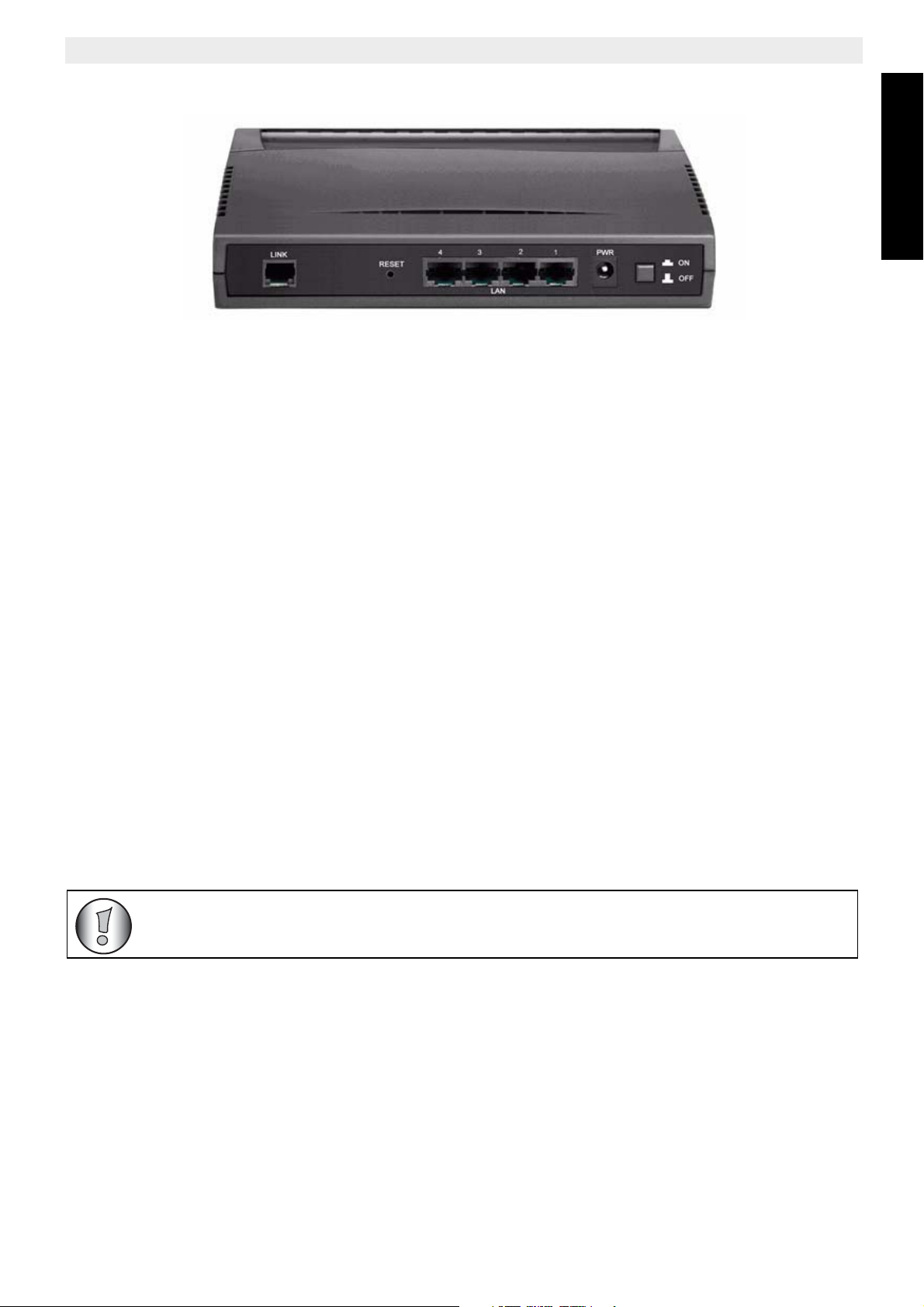
1 The connection panel and LED's
• PWR : The power port is to connect the 12V DC / 1A power adapter.
• ON / OFF switch : to switch the router on or off
–The PWR LED on the front panel will go on when the power adapter is connected
and the swich is ON.
Topcom Xplorer 874A
ENGLISH
• LINE : The LINE port is to connect your ASDL line.
–The ADSL LED will go ON if the ADSL link is established.
• LAN Ports 1- 4 : This is to connect up to 4 pc's or other network devices.
–The LAN LED's will indicate the connection status.
• Reset Button : To load default settings, press the reset button and hold it for 10
seconds. It will load the factory default settings for the device. Do not press the reset
button unless you want to clear the current settings.
•The SYS LED in the front panel will blink during normal operation.
2 Configuring the PC to connect to the router
• The routers default IP adress is: 192.168.1.254
• DHCP server is ON
By default, your network adapter in the computer will be configured as DHCP-client : Obtain
an IP address automatically.
Topcom Xplorer 874A 3
Page 4
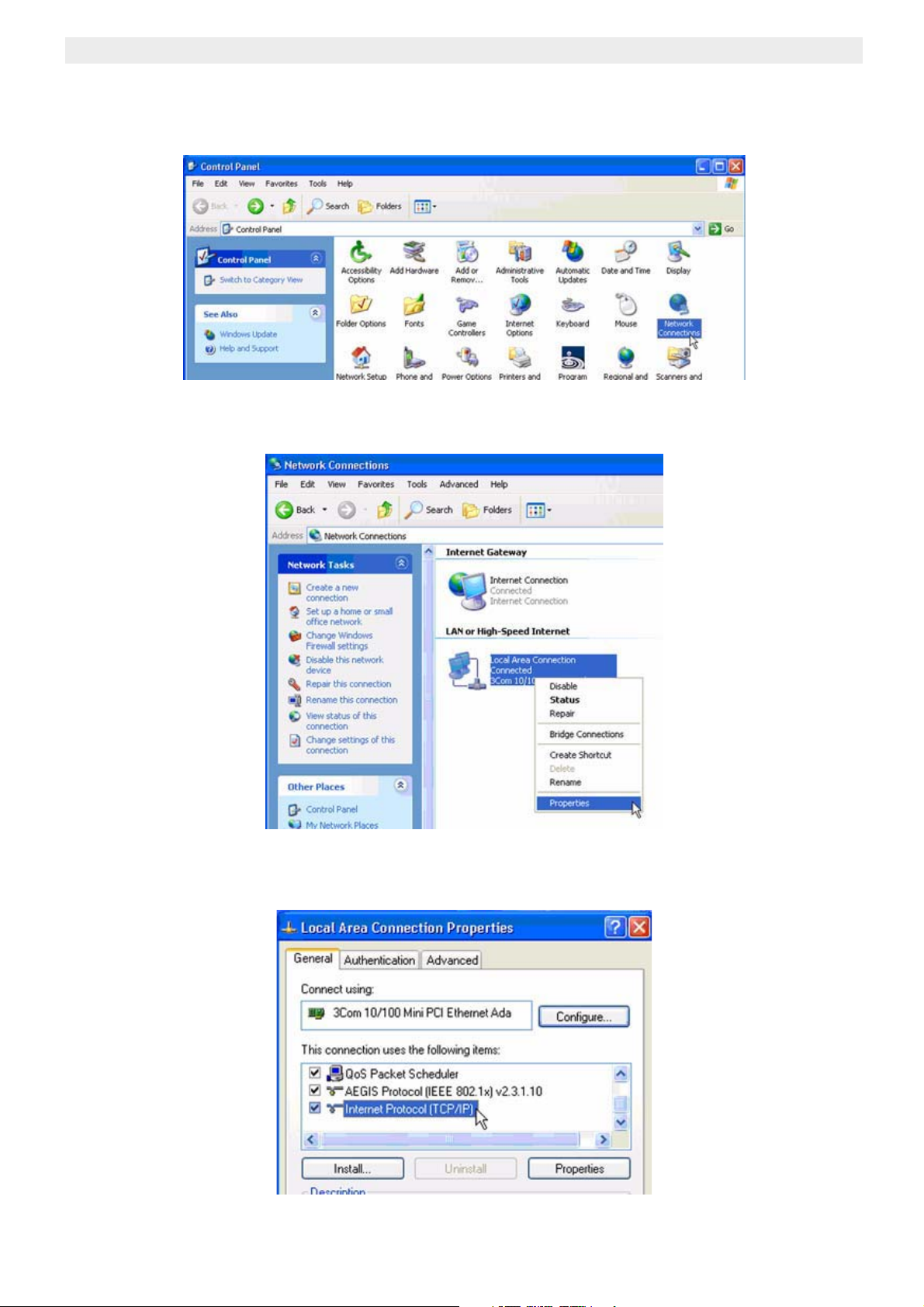
Topcom Xplorer 874A
These settings should be verified :
• Click Start button, then select the Control Panel
– Double-click the Network Connections Icon
– click the right mouse key on your connected network adapter and select
Properties.
– double-click the Internet Protocol (TCP/IP).
4 Topcom Xplorer 874A
Page 5

Topcom Xplorer 874A
ENGLISH
Set the IP and DNS options as in screen above (DHCP client) :
• Obtain an IP address automatically
• Obtain DNS server address automatically
– Click OK to confirm.
Advanced users can manually configure the computers IP address, gateway and DNS
settings.
3 Verify your PC's IP configuration
As the connected computers are configured as DHCP-client, the router will provide an IP
address to the computer when it is connected properly to one of the LAN ports.
To check if your computer received a LAN IP address, you can use the Windows utility.
This verification is only required in case you have problems to get connected to the router.
• WINIPCFG (for windows 95/98)
Click the Start button, select Run and type winipcfg. In the example below this computer
has a IP address of 192.168.1.100 and the default gateway is 192.168.1.254. The default
gateway should be the broadband router IP address.
Topcom Xplorer 874A 5
Page 6

Topcom Xplorer 874A
You can also type winipcfg in the DOS command.
• IPCONFIG (for windows 2000/NT)
Click the Start button, select Run and type cmd. Now the DOS screen will open. In the DOS
command type IPCONFIG and press Enter. Your PC IP information will be displayed as
shown below.
If no valid IP address is shown, type IPCONFIG / RENEW to renew the IP address, gateway
and DNS.
6 Topcom Xplorer 874A
Page 7

Topcom Xplorer 874A
• Windows XP
In the Control Panel, click the right mouse key on your network adapter and select Status
The Support screen will display the IP information.
ENGLISH
Topcom Xplorer 874A 7
Page 8

Topcom Xplorer 874A
4 Setup the ADSL Router
When your PC has a valid IP address, you should be able to go to the router setup web page.
By default, the router will provide an IP address in the range of 192.168.1.100 …
192.168.1.199.
Open the Internet Explorer and go to address : 192.168.1.254
Now the login screen will appear.
– Enter the username and password.
By default the username is admin and the password is password.
Now you enter the web management of your ADSL Router.
– Click Quick Start to enter the connection screen.
8 Topcom Xplorer 874A
Page 9

Topcom Xplorer 874A
ENGLISH
– Select your Connection type. For example : PPPoE LLC
– Enter your VPI/VCI settings : 8/35 by default.
– Enter your PPP username and password
– make sure that Automatic Reconnect is enabled.
– click Submit to confirm settings.
– click SAVE CONFIG to save settings.
Next screen will appear:
– Click Submit
Topcom Xplorer 874A 9
Page 10

Topcom Xplorer 874A
Settings will be saved and the router will reboot.
After reboot next message will appear:
5 Check the connection status
– Click Status to view your current WAN IP address.
6 Other settings
For other settings, please go to the full userguide on the provided CD.
10 Topcom Xplorer 874A
Page 11

Topcom Xplorer 874A
7 Topcom warranty
7.1 Warranty period
The Topcom units have a 24-month warranty period. The warranty period starts on the day
the new unit is purchased. The warranty on batteries is limited to 6 months after purchase.
Consumables or defects causing a negligible effect on operation or value of the equipment
are not covered. The warranty has to be proven by presentation of the original purchase
receipt, on which the date of purchase and the unit-model are indicated.
7.2 Warranty handling
A faulty unit needs to be returned to a Topcom service centre including a valid purchase note.
If the unit develops a fault during the warranty period, Topcom or its officially appointed
service centre will repair any defects caused by material or manufacturing faults free of
charge.
Topcom will at its discretion fulfil its warranty obligations by either repairing or exchanging
the faulty units or parts of the faulty units. In case of replacement, colour and model can be
different from the original purchased unit. The initial purchase date shall determine the start
of the warranty period. The warranty period is not extended if the unit is exchanged or
repaired by Topcom or its appointed service centres.
ENGLISH
7.3 Warranty exclusions
Damage or defects caused by incorrect treatment or operation and damage resulting from
use of non-original parts or accessories not recommended by Topcom are not covered by
the warranty.
Topcom cordless phones are designed to work with rechargeable batteries only. The
damage caused by the use of non-rechargeable batteries is not covered under warranty.
The warranty does not cover damage caused by outside factors, such as lightning, water and
fire, nor any damage caused during transportation.
No warranty can be claimed if the serial number on the units has been changed, removed or
rendered illegible.
Any warranty claims will be invalid if the unit has been repaired, altered or modified by the
buyer or by unqualified, non-officially appointed Topcom service centres.
8 Disposal of the device (environment)
At the end of the product lifecycle, you should not throw this product into the
normal household garbage but bring the product to a collection point for the
recycling of electrical and electronic equipments. The symbol on the product,
user guide and/or box indicate this.
Some of the product materials can be re-used if you bring them to a recycling
point. By re-using some parts or raw materials from used products you make an important
contribution to the protection of the environment.
Please contact your local authorities in case you need more information on the collection
points in your area.
Topcom Xplorer 874A 11
Page 12

U8006661
visit our website
www.topcom.net
