
Sprint Mobile Broadband
USB Modem
by Novatel Wireless
Ovation™ U720
www.sprint.com
© 2007 Sprint Nextel. All rights reserved. SPRINT and other trademarks
are trademarks of Sprint Nextel.
Part No: 90024008 Rev. 2.0

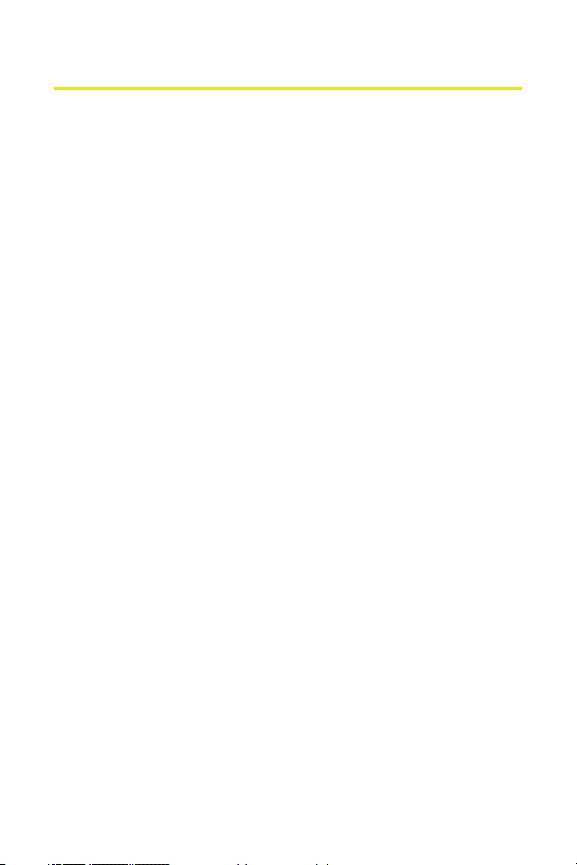
Table of Contents
Welcome to Sprint . . . . . . . . . . . . . . . . . . . . . . . . . . . . . . . . .i
Introduction . . . . . . . . . . . . . . . . . . . . . . . . . . . . . . . . . . . . . . ii
Section 1: Sprint Mobile Broadband USB Modem Basics 1
1A. Introducing the Sprint Mobile Broadband USB Modem 3
Your Sprint Mobile Broadband USB Modem . . . . . . . . . . . . . . . . . . .4
CDMA Networks . . . . . . . . . . . . . . . . . . . . . . . . . . . . . . . . . . . . . . . . . . . . . 4
Package Contents . . . . . . . . . . . . . . . . . . . . . . . . . . . . . . . . . . . . . . . . . . . .6
About This Guide . . . . . . . . . . . . . . . . . . . . . . . . . . . . . . . . . . . . . . . . . . . .7
Section 2: Installing the Sprint Mobile Broadband
USB Modem . . . . . . . . . . . . . . . . . . . . . . . . . . . . . . . . . . . . . . 9
2A. Getting Started With Your Sprint Mobile Broadband
USB Modem . . . . . . . . . . . . . . . . . . . . . . . . . . . . . . . . . . . . 11
Getting Started . . . . . . . . . . . . . . . . . . . . . . . . . . . . . . . . . . . . . . . . . . . . 12
The Sprint Mobile Broadband USB Modem Software . . . . . . . . 12
Activating and Using Sprint Service . . . . . . . . . . . . . . . . . . . . . . . . . 13
Care and Maintenance . . . . . . . . . . . . . . . . . . . . . . . . . . . . . . . . . . . . . 14
2B. Installing the Sprint Mobile Broadband USB Modem 15
Getting Started . . . . . . . . . . . . . . . . . . . . . . . . . . . . . . . . . . . . . . . . . . . . 16
Installing the Sprint Connection Manager Software . . . . . . . . . 18
Inserting and Removing the Sprint Mobile Broadband
USB Modem . . . . . . . . . . . . . . . . . . . . . . . . . . . . . . . . . . . . . . . . . . . . . . . 22
Activating Your Sprint Mobile Broadband USB Modem . . . . . . 25
2C. Sprint Connection Manager Software . . . . . . . . . . . . . 29
The Sprint Connection Manager Software Window . . . . . . . . . 32
LED Overview . . . . . . . . . . . . . . . . . . . . . . . . . . . . . . . . . . . . . . . . . . . . . . 40
System Tray Icons . . . . . . . . . . . . . . . . . . . . . . . . . . . . . . . . . . . . . . . . . . 41
Establishing and Terminating Connections . . . . . . . . . . . . . . . . . 42
Sprint Connection Manager Software Menu Options
and Settings . . . . . . . . . . . . . . . . . . . . . . . . . . . . . . . . . . . . . . . . . . . . . . . 42
2D. Menu Options . . . . . . . . . . . . . . . . . . . . . . . . . . . . . . . . . . 43
Overview of Menu Items . . . . . . . . . . . . . . . . . . . . . . . . . . . . . . . . . . . 44
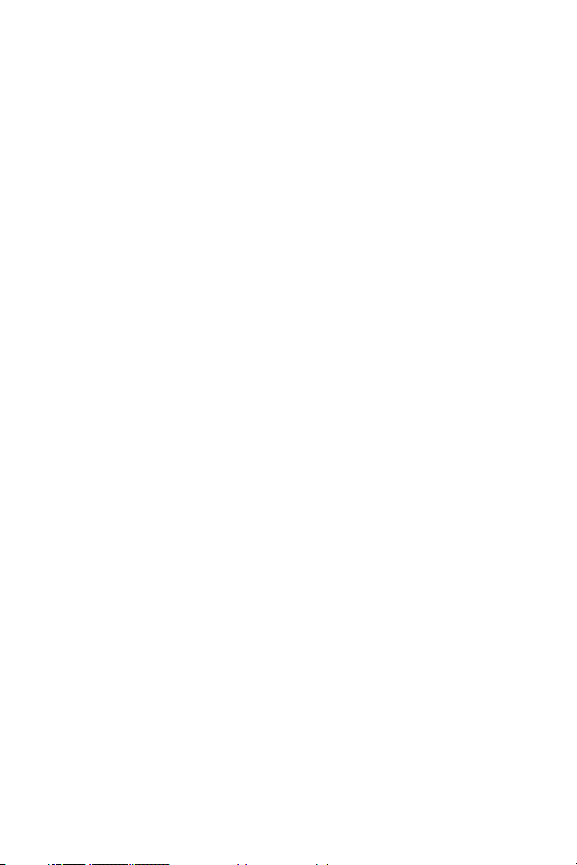
Menu Item Details . . . . . . . . . . . . . . . . . . . . . . . . . . . . . . . . . . . . . . . . . 46
Settings . . . . . . . . . . . . . . . . . . . . . . . . . . . . . . . . . . . . . . . . . . . . . . . . . . . 49
2E. Troubleshooting Tips . . . . . . . . . . . . . . . . . . . . . . . . . . . .61
Problem Causes and Suggestions . . . . . . . . . . . . . . . . . . . . . . . . . . . 62
Reinstalling the Sprint Mobile Broadband USB Modem Driver 64
Resolving Resource Conflicts . . . . . . . . . . . . . . . . . . . . . . . . . . . . . . . 69
Additional Troubleshooting Tools . . . . . . . . . . . . . . . . . . . . . . . . . . 71
Section 3: Web Access . . . . . . . . . . . . . . . . . . . . . . . . . . . .75
3A. Web Access . . . . . . . . . . . . . . . . . . . . . . . . . . . . . . . . . . . . 77
Web . . . . . . . . . . . . . . . . . . . . . . . . . . . . . . . . . . . . . . . . . . . . . . . . . . . . . . . 78
FAQs . . . . . . . . . . . . . . . . . . . . . . . . . . . . . . . . . . . . . . . . . . . . . . . . . . . . . . 79
Section 4: Technical Specifications and Regulatory
Information . . . . . . . . . . . . . . . . . . . . . . . . . . . . . . . . . . . . . . 81
4A. Technical Specifications . . . . . . . . . . . . . . . . . . . . . . . . . 83
Environmental Specifications . . . . . . . . . . . . . . . . . . . . . . . . . . . . . . . 84
Mechanical Specifications . . . . . . . . . . . . . . . . . . . . . . . . . . . . . . . . . . 84
Software Specifications . . . . . . . . . . . . . . . . . . . . . . . . . . . . . . . . . . . . 85
Transmitter Specifications . . . . . . . . . . . . . . . . . . . . . . . . . . . . . . . . . 85
Receiver Specifications . . . . . . . . . . . . . . . . . . . . . . . . . . . . . . . . . . . . . 86
Hardware Specifications . . . . . . . . . . . . . . . . . . . . . . . . . . . . . . . . . . . 86
Miscellaneous . . . . . . . . . . . . . . . . . . . . . . . . . . . . . . . . . . . . . . . . . . . . . 87
4B. Regulatory Information . . . . . . . . . . . . . . . . . . . . . . . . . 89
Regulatory Notices . . . . . . . . . . . . . . . . . . . . . . . . . . . . . . . . . . . . . . . . . 90
Section 5: Safety and Terms & Conditions . . . . . . . . . .93
5A. Safety and Notices . . . . . . . . . . . . . . . . . . . . . . . . . . . . . . 95
Important Notice . . . . . . . . . . . . . . . . . . . . . . . . . . . . . . . . . . . . . . . . . . 96
Safety and Hazards . . . . . . . . . . . . . . . . . . . . . . . . . . . . . . . . . . . . . . . . 97
5B. Terms and Conditions . . . . . . . . . . . . . . . . . . . . . . . . . . . 99
Subscriber Agreement
General Terms and Conditions of Service . . . . . . . . . . . . . . . . . . 100
Novatel Wireless Limited Warranty and Liability . . . . . . . . . . . 120
Index . . . . . . . . . . . . . . . . . . . . . . . . . . . . . . . . . . . . . . . . . . .121

Welcome to Sprint
We are committed to bringing you the best wireless technology
available, and we built our network right from the start, so no
matter where you are on the network, all your services will work
the same.
When it comes to mobile connectivity, the Sprint Mobile
Broadband USB modem offers more freedom than ever before. No
wires, no cables, just access to your data when you need it. The
power of the Internet and company data is truly at your fingertips.
This guide will familiarize you with our technology and with your
new Sprint Mobile Broadband USB modem and Sprint Connection
Manager software through simple, easy-to-follow instructions.
Welcome and thank you for choosing Sprint.
i
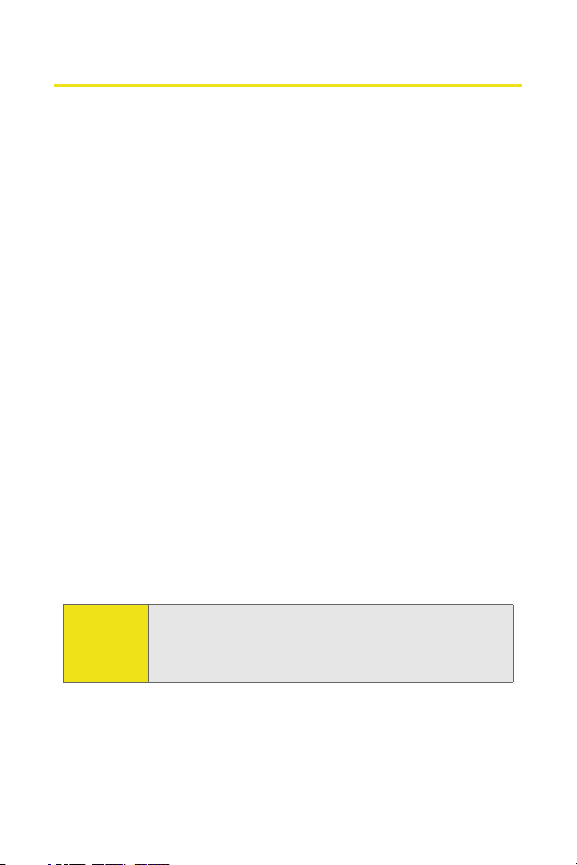
Introduction
This User Guide introduces you to Sprint service and all the
features of your new Sprint Mobile Broadband USB modem.
The guide is divided into five sections:
⽧ Section 1: Sprint Mobile Broadband USB Modem Basics
⽧ Section 2: Installing the Sprint Mobile Broadband USB Modem
⽧ Section 3: Web Access
⽧ Section 4: Technical Specifications and Regulatory Information
⽧ Section 5: Safety and Terms & Conditions
Throughout this guide, you'll find tips that highlight special
shortcuts and timely reminders to help you make the most of
your USB modem and wireless network service. The Table of
Contents and Index will also help you quickly locate specific
information.
You'll get the most out of your new Sprint Mobile Broadband
USB modem if you read each section. However, if you'd like to
get right to a specific feature, you can go directly to that page.
Follow the instructions in that section and you'll be ready to
use your USB modem in no time.
Note:
You can print out this guide to keep on hand or view it
online. If you're viewing it online, simply click on a topic
in the Table of Contents or on any page reference within
a section to go directly to that topic.
ii

Section 1
Sprint Mobile Broadband
USB Modem Basics

2
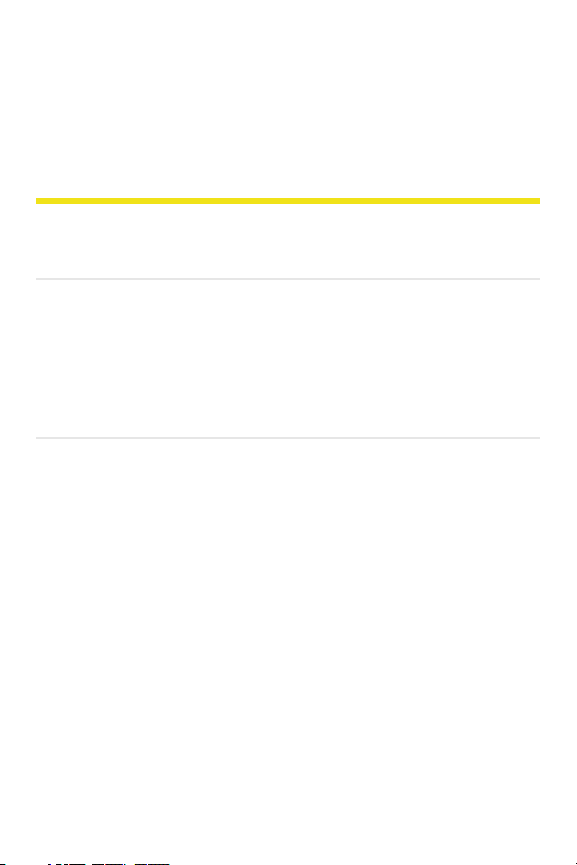
Section 1A
Introducing the Sprint Mobile Broadband USB Modem
In This Section
⽧ Your Sprint Mobile Broadband USB Modem
⽧ CDMA Networks
⽧ Package Contents
⽧ About This Guide
This section introduces the basic features and functions of your
Sprint Mobile Broadband USB modem, the materials included with
your device, and an overview of the sections in this User Guide.
Section 1A: Introducing the Sprint Mobile Broadband USB Modem 3

Your Sprint M obi le B roadban d USB Modem
Your Sprint Mobile Broadband USB modem connects to a USB
port and functions as a wireless network EVDO device. This
device allows you to:
䢇 Access your company network.
䢇 Send and receive email.
䢇 Access the Internet.
CDMA Networks
The Sprint Mobile Broadband USB modem operates over a
type of wireless network called CDMA (Code Division Multiple
Access). This network technology has many features beyond
providing a wireless link, such as Web Messaging, which
allows you to receive short messages using the Sprint Mobile
Broadband USB modem.
To use the Sprint Mobile Broadband USB modem, you need an
account that gives you access to a CDMA network.
Every CDMA network operates on one of three radio
frequency bands. Your Sprint Mobile Broadband USB modem
takes advantage of the high-speed CDMA 1xEV-DO network
and operates on the 1900 MHz band.
The Sprint Mobile Broadband USB modem uses CDMA
1xEV-DO Rev A technology and is backwardly compatible
with currently deployed EV-DO Rev 0 and 1xRTT, enabling
real-time high-speed wireless access to email, the Internet, or
your company network. The device runs on most current
Windows-compatible laptop or desktop computers, and it
provides peak data transmission speeds of up to 3.1 megabits
4 Section 1A:
Introducing the Sprint Mobile Broadband USB Modem
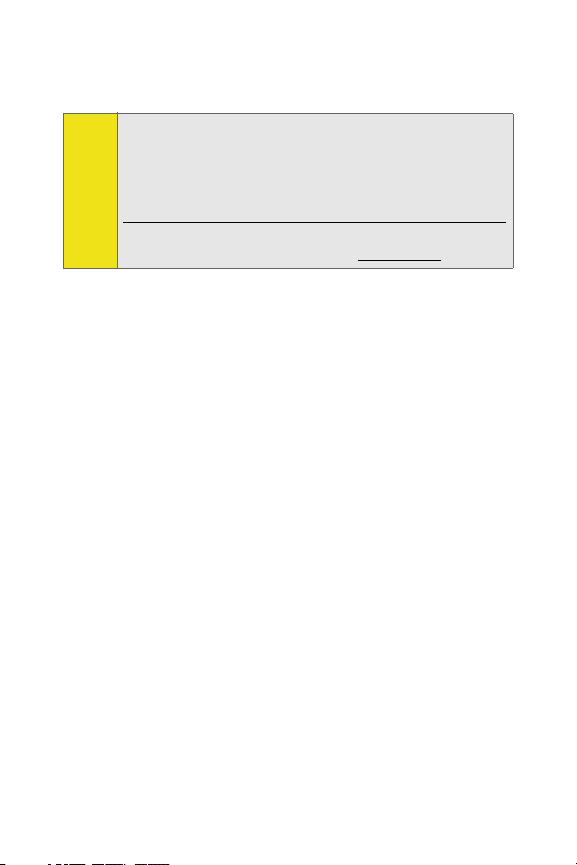
per second (Mbps) on the downlink and up to 1.8 Mbps on the
uplink on EV-DO Rev A networks.
The Sprint Mobile Broadband USB modem provides average
Note:
download speeds in EV-DO Rev. A coverage areas of 600-1400
kilobits per second (kbps) and average upload speeds of 350500 kbps. Average download speeds outside the EV-DO Rev. A
coverage area are 400-700 Kbps with average upload speeds
of 50-70 Kbps.
More information about CDMA networks is available on the
CDMA Development Group Web site, www.cdg.org.
USB EVDO Modem
A USB modem (EVDO device) is a revolutionary new way to access
the Internet, while delivering the most advanced multimedia
streaming services and connectivity. Almost every laptop and
desktop has a USB port, so this provides you with the ability to
easily move your Sprint Mobile Broadband USB modem from
platform to platform (laptop or desktop).
During Sprint connections, the Sprint Mobile Broadband USB
modem is a true USB EVDO modem, functioning just like the
modems familiar to most business computer users. It has an
advanced dual band diversity antenna system design that
incorporates an external flip antenna, maximizing data speed
performance, and allows for stronger network signal reception.
Once installed and configured for NDIS mode, the USB modem
connects instantly to the CDMA network with just a few mouse
clicks. To surf the Web, you simply connect the USB modem to a
USB port, click a few buttons, and launch your Internet browser. To
access your company network, you may need to launch an
extranet client after you connect to the CDMA network.
Section 1A: Introducing the Sprint Mobile Broadband USB Modem 5

To optimize your settings for faster speeds and data
Tip:
conservation when accessing your company network,
work in “Offline”mode and synchronize periodically to
send and receive company email. Do not use the Preview
Pane, and save or drag and drop attachments to a
desktop folder before opening them (rather than
double-clicking them in the email). For more detailed
information, see the Microsoft white paper located at:
www.microsoft.com/office/outlook/evaluation/perform.doc.
Package Contents
Your Sprint Mobile Broadband USB modem package contains
the following components:
䢇 Sprint Mobile Broadband USB Modem by Novatel
Wireless Ovation
䢇 Connection Cable
䢇 A Guide to Using Your Sprint Mobile Broadband
USB Modem
䢇 Sprint Connection Manager
TM
U720
SM
CD
6 Section 1A:
Introducing the Sprint Mobile Broadband USB Modem

About This Guide
This User Guide is designed to provide you with all the information
you need to install and use your Sprint Mobile Broadband USB
modem.
䢇 Section 1 (which you are reading) gives you an overview of the
USB modem and its basic features.
䢇 Section 2 provides detailed, step-by-step instructions for
installing and using the Sprint Mobile Broadband USB modem
and Sprint Connection Manager software.
䢇 Section 3 introduces Web access with your USB modem.
䢇 Section 4 provides electrical, radio frequency, and other
specifications for the Sprint Mobile Broadband USB modem, as
well as regulatory notices concerning your Sprint Mobile
Broadband USB modem.
䢇 Section 5 provides important safety and liability information
and includes the Terms and Conditions of use for the Sprint
Mobile Broadband USB modem.
Section 1A: Introducing the Sprint Mobile Broadband USB Modem 7
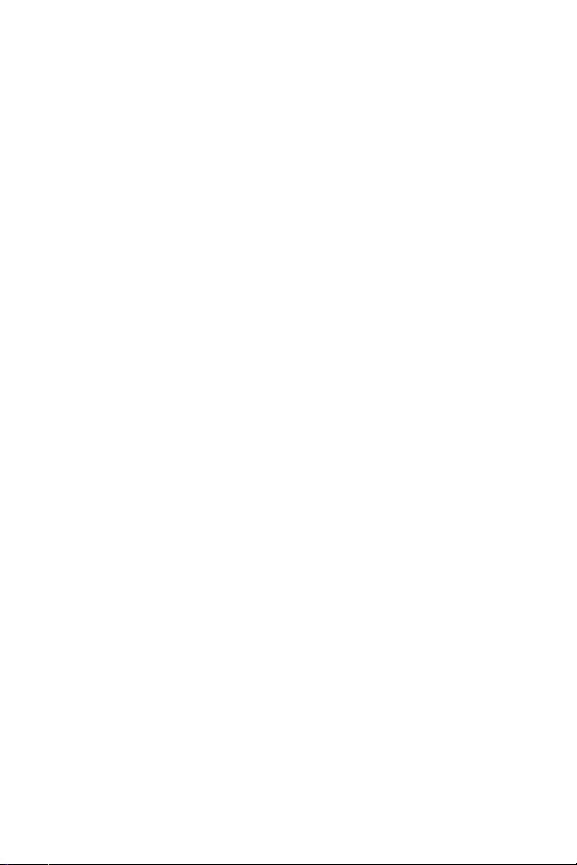
8
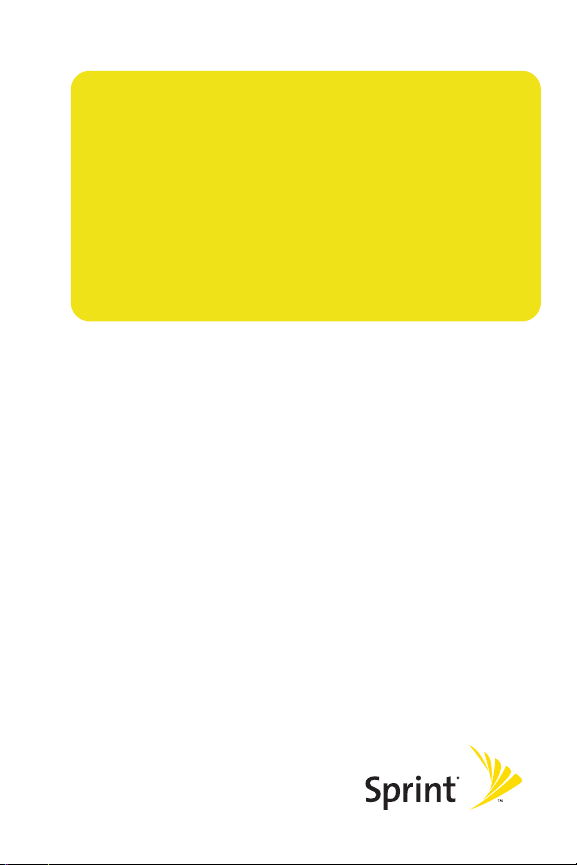
Section 2
Installing the Sprint Mobile
Broadband USB Modem
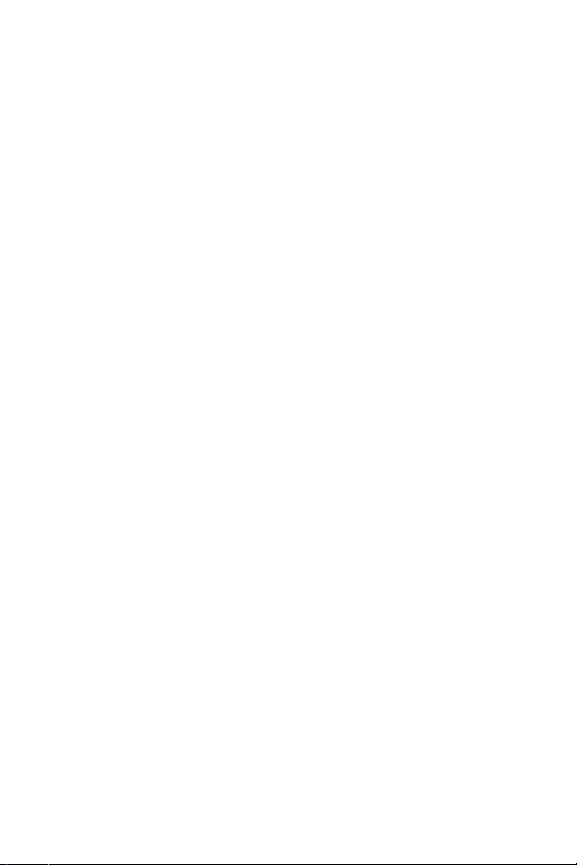
10

Section 1B
Getting Started With Your Sprint Mobile Broadband USB Modem
In This Section
⽧ Getting Started
⽧ The Sprint Mobile Broadband USB Modem Software
⽧ Activating and Using Sprint Service
⽧ Care and Maintenance
This section outlines the basics of getting started with your
Sprint Mobile Broadband USB modem, including installing the Sprint
Connection Manager software and activating your account.
Section 1B: Getting Started 11

Getting Started
Before you can begin using your Sprint Mobile Broadband USB
modem, you must first:
1. Install the Sprint Connection Manager software,
including the Sprint Mobile Broadband USB modem
driver software.
2. Activate your Sprint account (unless the USB modem
has been preactivated).
3.
Configure the Sprint Mobile Broadband USB modem to use
your account.
The Sprint Mobile Broadband USB Modem Software
The Sprint Mobile Broadband USB modem comes with the
following software:
䢇 Sprint Connection Manager software allows you to manage
the device’s actions and monitor your connections.
䢇 The driver software establishes the interface between the
USB modem and your Windows® operating system.
䢇
With
Novatel Wireless, Inc. Wireless Connections Network
Adapter (NDIS)
wireless connection from the Internet to your corporate
email and network taking advantage of 1xEVDO speeds.
This customizable feature enables an always-on
connectivity experience like an Ethernet card.
䢇 The Bytemobile Optimization Client allows you to enjoy
increased speeds and enhanced graphics to further
improve your experience with image and data
optimization in an easy-to-use visual interface.
you can expand your high-speed broadband
12 Section 1B: Getting Started
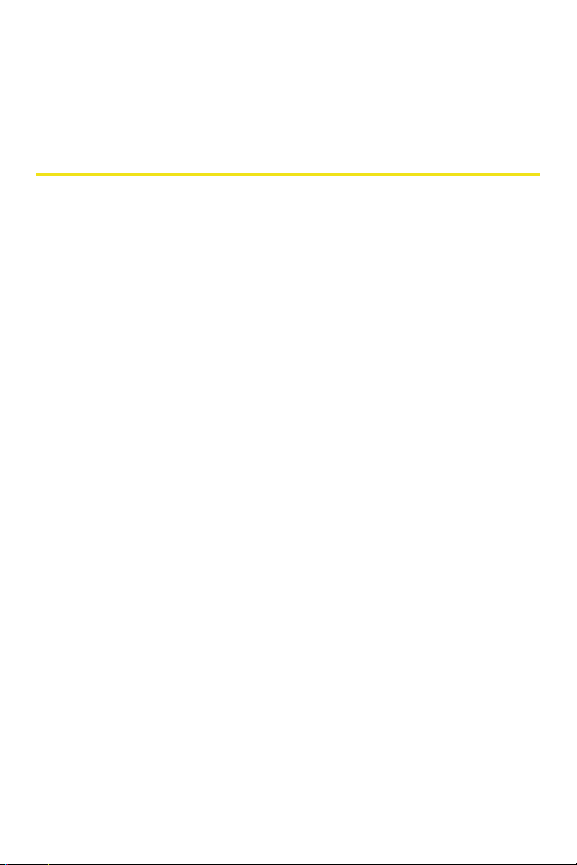
The software must be installed before you insert the Sprint Mobile
Broadband USB modem for the first time. Detailed instructions are
provided starting on page 18.
Activating and Using Sprint Service
Before using your Sprint Mobile Broadband USB modem, you must
first set up your Sprint wireless network account.
Call Sprint Customer Service
䢇 If you will be using your Sprint Mobile Broadband USB modem
primarily for business purposes, call 1-888-788-4727.
䢇 If your device is intended primarily for personal use,
call 1-888-715-4588.
You should have the following information available:
䢇 Your billing address
䢇 Your Social Security number or Tax ID number
䢇 Your driver’s license number
䢇 Yo ur Spri nt M obil e Broadba nd USB modem’s ESN (electronic
serial number) (The ESN is printed on the device's label and can
also be displayed during the installation process.)
䢇 A pen and paper to write down your account information
During this call, Sprint Customer Service will help you select your
service plan and guide you through the activation process. They
will also provide you with the following important account
information:
䢇 Your device’s Activation Code
䢇 Your device’s phone number
䢇 Your device’s Lock Code
Section 1B: Getting Started 13

You can use the Lock Code feature to prevent others from
Tip:
using your account should your Sprint Mobile Broadband USB
modem be lost or stolen. See page 58 for instructions on
using this feature.
Unless your device has been preactivated, the Sprint
Connection Manager software application will automatically
detect that no account has been configured when you run it
for the first time. The Sprint Activation Wizard will then
launch and guide you through the activation and
configuration process.
Care and Maintenance
As with any electronic device, the Sprint Mobile Broadband
USB modem must be handled with care to ensure reliable
operation. Follow these guidelines while using and storing
the USB modem:
䢇
Do not apply adhesive labels to the USB modem. They may
cause the device to become jammed inside the USB port.
䢇 The USB connector should fit easily into your USB port.
Forcing the device into a slot may damage the connector.
䢇 Protect the USB modem from liquids, dust, and
excessive heat.
䢇 Store the USB modem in a safe place, when not in use.
䢇 Never force the USB connector in or out of your
computer’s USB port.
䢇 When using a laptop computer, always remove the USB
modem from the USB port to avoid any damage. (See
page 22 for instructions on proper removal.)
14 Section 1B: Getting Started

Section 2A
Installing the Sprint Mobile Broadband USB Modem
⽧ Getting Started
⽧ Installing the Sprint Connection Manager Software
⽧ Inserting and Removing the Sprint Mobile Broadband USB Modem
⽧ Activating Your Sprint Mobile Broadband USB Modem
This section guides you through the steps necessary to install your
Sprint Mobile Broadband USB modem and make it operational on
your computer.
Section 2A: Installing the Sprint Mobile Broadband USB Modem 15

Getting Started
Before you can use your Sprint Mobile Broadband USB modem,
you must:
1. Install the Sprint Connection Manager software, located
on the installation CD, onto your computer.
Before installing your new software, delete or uninstall any
Note:
previously existing modem or dialer software from your
system.
Do not connect the device to your computer until you have
installed the Sprint Connection Manager software onto your
computer or until instructed to do so by the installation CD.
2. Connect the USB modem to your computer’s USB port.
Windows will detect the device and automatically
install the necessary device drivers.
A driver is software that forms the interface between a device
Note:
(such as the Sprint Mobile Broadband USB modem) and the
operating system on your computer.
3. Launch the Sprint Connection Manager software
application.
4. Activate your Sprint Mobile Broadband USB modem and
Sprint account, unless the device was preactivated. If
your device has not previously been activated, the
Activation Wizard will automatically launch and guide
you through the process.
16 Section 2A: Installing the Sprint Mobile Broadband USB Modem
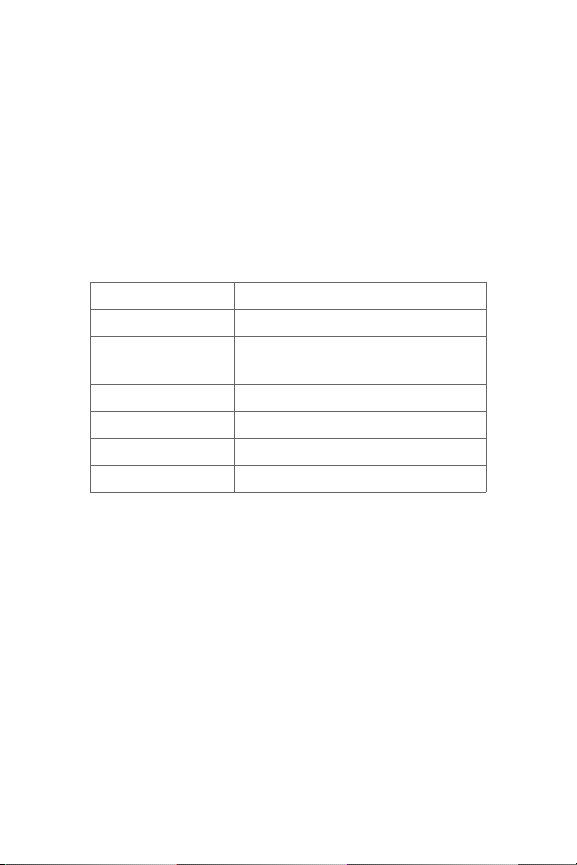
System Requirements
The Sprint Mobile Broadband USB modem is supported on the
following operating systems:
䢇 Windows® 2000
䢇 Windows® XP
To install and run the Sprint Mobile Broadband USB modem and
accompanying software, your system requires these minimum
resources:
CPU Pentium (166 MHz or higher)
Interface USB port
Communications
Ports
Optical Drive CD-ROM
I/O Resources 1 IRQ, 4096 bytes I/O space
Memory 32 MB
Disk Space 14 MB
2 available; one modem and
one serial
Section 2A: Installing the Sprint Mobile Broadband USB Modem 17

Installing the Sprint Connection Manager Software
Follow the instructions below to install the Sprint Connection
Manager software from the installation CD. This process requires
you to restart your computer at the end of the installation;
therefore, we recommend that you quit all open applications
before you begin installation. The Sprint Connection Manager
software automatically determines your computer’s operating
system and installs all appropriate software.
You may be required to log in with administrative privileges
Note:
depending on your operating system to install the Sprint
Connection Manager software.
Installing the Sprint Connection Manager software and the Sprint
Mobile Broadband USB modem driver:
1. Insert the installation CD into your CD-ROM drive. The
Setup program should start automatically. If the Setup
program does not launch, select Start > Run and enter
d:\Autorun.exe, where d is your CD-ROM drive letter.
2. Select Install Sprint Mobile Broadband (Novatel Wireless).
(The InstallShield® Wizard will start and guide you
through the installation process.)
3. Use the Next and Back buttons to navigate through the
installation wizard, noting the following:
䡲 In order to continue with the installation, you must
select “I accept the terms of the License Agreement.”
䡲 Select the default option, Sprint Mobile Broadband
USB Modem by Novatel Wireless, Inc., if prompted,
and click Next.
䡲 Please wait a few minutes while the software
installs.
18 Section 2A: Installing the Sprint Mobile Broadband USB Modem

You may also be given the option of selecting the
Note:
Bytemobile
option provides increased speeds and enhanced graphics to
further improve your experience with image and data
optimization in an easy-to-use visual interface. If this option
is available you may place a check mark in the check box to
add Bytemobile Optimization.
TM
Optimization Client feature at this time. This
4. Skip to step 7 if you did not check the Bytemobile
Optimization Client option from the Sprint Connection
Manager installation screen (see Note above).
5. If you chose to install the Bytemobile Optimization Client,
the Installshield Wizard and ByteMobile Optimization
Welcome window appear. Click Next and wait a few moments
for the software to install.
6. Now click Finish to complete installation of Bytemobile.
7. Click Restart or Finish to complete installation of the
Sprint Connection Manager software. Once the installation
procedure is complete and you have rebooted your computer
(either automatically or manually), launch Sprint Connection
Manager by clicking on the Sprint Mobile Broadband
(Novatel Wireless) desktop icon.
8. Sprint Connection Manager starts and the Insert your
device... dialog appears. (Do not connect the device until
instructed to do so by Sprint Connection Manager software.)
Section 2A: Installing the Sprint Mobile Broadband USB Modem 19
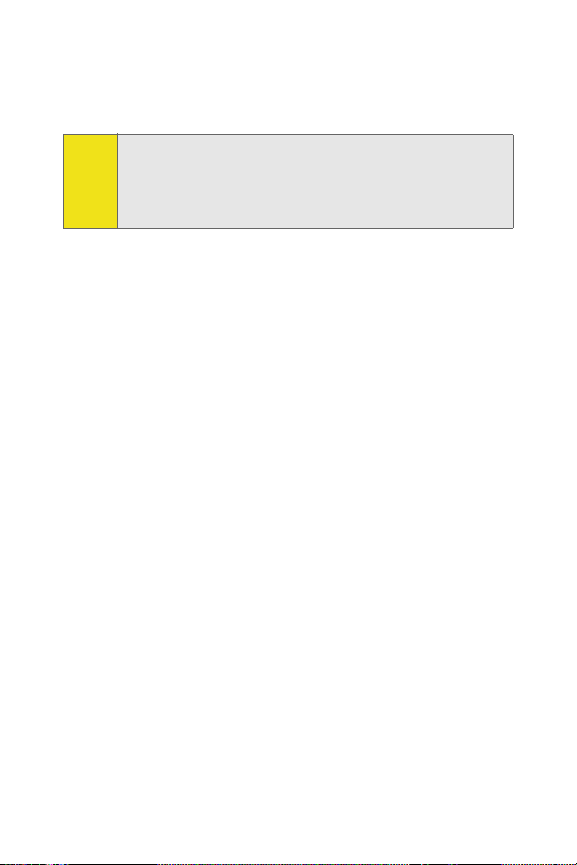
9. Insert the USB connector into your computer’s USB port.
(See page 22 for complete instructions on proper
insertion and removal.)
Sprint Connection Manager will check to ensure you have the
Note:
latest firmware installed. If there is a new firmware release
for the software, the “Firmware Update” pop-up dialog will
appear. See “Firmware Updates” in this section, beginning on
page 21.
10. Please wait a few moments while Windows
automatically installs the necessary drivers for this
device. A series of Found New Hardware messages
appear and the Found New Hardware Wizard launches.
11. If your USB modem has not been activated, the
Activation Wizard automatically launches and guides you
through the activation process. (For account activation
information, see Section 1B, Getting Started With Your
Sprint Mobile Broadband USB Modem beginning on
page 11.)
12. Windows detects the new hardware (Sprint Mobile
Broadband USB modem) and installs the necessary drivers.
The Add New Hardware Wizard or Found New Hardware
Wizard launches, depending on your operating system.
(For additional information about driver installation, see
“Reinstalling the Sprint Mobile Broadband USB Modem
Driver” on page 64.)
13. Follow the prompts to allow the wizard to install the
drivers.
14. Click OK when you are notified that the installation is
complete.
On completion of this step, the Sprint Connection Manager
software and the Sprint Mobile Broadband USB modem driver
are installed and you can proceed to activate your USB modem
20 Section 2A: Installing the Sprint Mobile Broadband USB Modem

(if it has not already been activated). See “Activating Your Sprint
Mobile Broadband USB Modem” on page 25.
During this time, the Sprint Connection Manager message
Note:
area displays “Updating Hardware” and the Go button is
disabled.
Firmware Updates
The first time you attempt to connect your USB modem to your
computer, Sprint Connection Manager will check to ensure you
have the latest firmware installed. If Sprint Connection Manager
detects that your USB modem needs to be updated a “Firmware
Update” pop-up dialog appears.
To up da te fi rm wa re
1. If you are using a laptop, the AC power adapter must be
plugged into your computer before proceeding.
2. Click OK to launch the firmware update utility and update
the firmware in your USB modem. The software installation
begins. This process takes approximately five minutes. You
may stop the installation at any time by clicking Cancel.
Caution:
Do not disconnect the device from your computer until the
installation process is complete. Failure to complete the
process may result in serious errors.
3. Once the firmware has been successfully downloaded, a
confirmation screen appears. Click OK to return to the
Sprint Connection Manager main user interface.
4.
When the firmware update is completed, it will reset the USB
modem. Please wait a few minutes to initialize the USB
modem from the Sprint network. If the USB modem has not
been activated, it will automatically launch the Sprint Vision
Activation Wizard.
Section 2A: Installing the Sprint Mobile Broadband USB Modem 21

During this time, the Sprint Connection Manager message
Note:
area displays “Updating Hardware” and the Go button is
disabled.
Once the USB modem is provisioned successfully, it will start
IOTA (Internet Over-the-Air) Activation to update your user
profile from the network settings. If the USB modem is not
provisioned or out of the Sprint coverage area, the Sprint
Connection Manager user interface will display “Mobile
Broadband: Searching for service...”.
Inserting and Removing the Sprint Mobile Broadband USB Modem
Inserting the Sprint Mobile Broadband USB Modem
Before you connect the device, you must first install the
Sprint Connection Manager software (see page 18 in this
section). Once you have completed the software installation
procedure, you may insert your device into your computer’s
USB port.
An external USB extension cable is included for your
Note:
convenience. This accessory (not required for use with the
device) is ideal for using USB devices in hard-to-reach and
overcrowded spaces, a common situation with many
computers, relieving strain on your ports and allowing you to
use additional USB devices with convenience.
The USB extension cable, when used with your device, frees
up space around the USB port area. See “Usi ng the External
USB Extension Cable” on page 23.
22 Section 2A: Installing the Sprint Mobile Broadband USB Modem
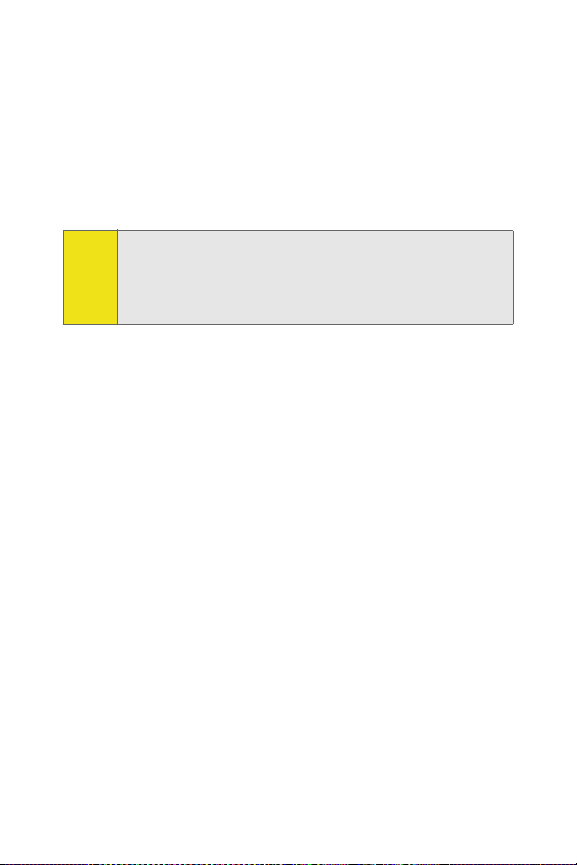
When you connect the device, the following should occur:
䢇 The USB modem is powered as soon as you connect it to the
computer’s USB port.
䢇 The LED indicator on the device lights up, blinks, and turns
solid green.
䢇 The Sprint Connection Manager software starts (unless the
auto-launch feature has been disabled).
The Sprint Mobile Broadband USB modem also contains an
Note:
antenna that can be used for better coverage; this is an
integral part of the device. To use this feature, flip open the
device's antenna by gently gripping the top right side of the
external cover with your forefinger.
Using the External USB Extension Cable
To use the USB cable:
1. Plug one end of the cable into the Sprint Mobile Broadband
USB modem.
2. Plug the other end into an available USB port on your
computer.
3. The device is powered as soon as the USB extension cable is
connected to the appropriate USB port. (The LED indicator on
the device will turn green.)
4. Launch Sprint Connection Manager and click Connect.
Section 2A: Installing the Sprint Mobile Broadband USB Modem 23

Turning Off the Sprint Mobile Broadband USB Modem
When the Sprint Mobile Broadband USB modem is connected
to the computer, it has power and is trying to communicate
with the network. To turn off the USB modem, Sprint
Connection Manager must be closed.
Removing the Sprint Mobile Broadband USB Modem
1. Close Sprint Connection Manager if it is running. There
are three ways to close the program:
䡲 Click the close icon on the interface.
– or –
䡲 Right-click the Sprint Connection Manager system
tray icon and select Exit from the menu.
– or –
䡲 Click Menu in the upper left-hand corner of the
Sprint Connection Manager window and select Exit.
24 Section 2A: Installing the Sprint Mobile Broadband USB Modem
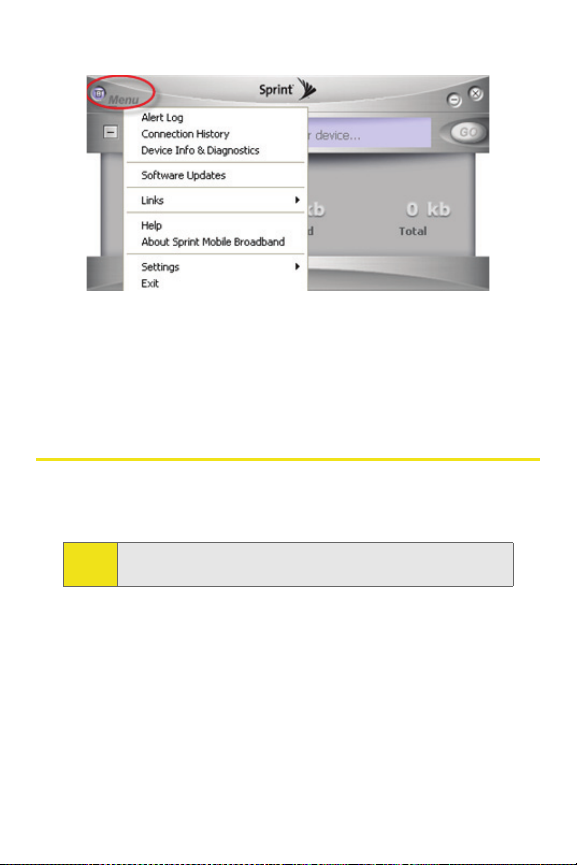
2. Remove the USB connector from your computer’s USB port
by gripping the USB modem on both sides and pulling
straight out to avoid damaging the modem’s antenna.
Activating Your Sprint Mobile Broadband USB Modem
The final step to making your USB modem operational is
configuring it to use your account.
For an overview of account activation and configuration, see
Tip:
“Activating and Using Sprint Service” on page 13.
If you purchased a preactivated USB modem, this step is not
necessary. Once the application software and driver are installed,
the USB modem is ready for use.
Otherwise, you must use the Sprint Activation Wizard to activate
and configure your account. Activation involves phoning Sprint
Customer Service, exchanging information and entering your
account information into the appropriate fields in the wizard.
Section 2A: Installing the Sprint Mobile Broadband USB Modem 25

To activate an account and configure your USB modem:
1. Connect the device to your computer. The Activation
Wizard will launch automatically.
2. Click Next to begin the activation process. The wizard
will guide you through the process.
Sprint Connection Manager checks to ensure you have the
Note:
latest firmware installed. If there is a new firmware release
for the software, the “Firmware Update” pop-up dialog
appears.
3. Please telephone Sprint Customer Service to set up your
Sprint wireless network account.
䡲 If you will be using your Sprint Mobile Broadband
USB modem primarily for business purposes, call
1-888-788-4727.
䡲 If your device is intended primarily for personal use,
call 1-888-715-4588.
You should have the following information available:
䡲 Your billing address
䡲 Your Social Security or Tax ID number
䡲 Your driver’s license number
䡲 Your device’s ESN (electronic serial number) (The
ESN is printed on the device’s label and can also be
displayed during the installation process.)
䡲 A pen and paper to write down your account
information
Inform your Sprint Customer Service Specialist that you
are activating a Sprint Mobile Broadband USB modem
by Novatel Wireless, Inc. (Ovation U720). During this
call, Sprint Customer Service will help you choose a
service plan
and guide you through the activation process.
26 Section 2A: Installing the Sprint Mobile Broadband USB Modem

4. Click Next when you are asked for your device’s ESN
(electronic serial number). A third window will appear, which
displays your device’s ESN in the top field.
5. Carefully repeat the ESN to the Sprint Customer Service
representative. You will be given an activation code.
6. Enter the activation code into the bottom field of the
window and click Next to continue to the next window.
7. Once the Sprint Customer Service representative has given
you your device’s phone number (also called MDN), and
MSID (IMSI_S) numbers, enter them in the top and bottom
fields and click Next to continue.
8. A confirmation screen appears. Verify that your phone
number (MDN) and MSID (IMSI_S) are correct. Be sure to
write these numbers down for future reference. Click Yes to
continue.
9. You have now successfully completed the activation process.
Click Finish to exit the Sprint Activation Wizard.
You may manually access the Activation Wizard from the
Note:
Sprint Connection Manager submenu. See “Sprint Mobile
Broadband - Novatel Wireless settings” on page 58.
On completion of this step, your USB modem is ready for use.
Section 2B: Sprint Connection Manager Software, beginning on
page 29, explains how to use the Sprint Connection Manager
software to manage and monitor your connections.
Section 2A: Installing the Sprint Mobile Broadband USB Modem 27

28

Section 2B
Sprint Connection Manager Software
In This Section
⽧ The Sprint Connection Manager Software
⽧ The Sprint Connection Manager Software Window
⽧ LED Overview
⽧ System Tray Icons
⽧ Establishing and Terminating Connections
⽧ Sprint Connection Manager Software Menu Options and Settings
This chapter outlines the Sprint Connection Manager software
interface for your computer, including the components of the main
window, button usage, system tray icons, and more. Once you’ve
mastered the basics here, you’ll be ready to begin using your USB
modem.
Section 2B: Sprint Connection Manager Software 29

The Sprint Connection Manager Software
The Sprint Connection Manager software allows you to
manage and monitor the connection between your Sprint
Mobile Broadband USB modem and the CDMA network. Use
the software to:
䢇 Determine your signal strength, roaming status, Sprint
connection availability, and other network parameters.
䢇 Initiate data calls.
䢇 View call statistics.
䢇 Enable and disable features such as Always on Top (which
allows you to set the device software to display in front of
other application windows).
䢇 Set options related to Web messages, sounds played, and
the lock code security feature (which you can use to
prevent others from using your USB modem).
You must run the Sprint Connection Manager software
anytime you use the USB modem unless you have configured
the device to run in NDIS mode with Novatel Wireless, Inc.
Network Adapter. (See “Novatel Wireless Network Adapter
(NDIS)” on page 53.)
30 Section 2B: Sprint Connection Manager Software

Starting the Sprint Connection Manager Software
To launch the Sprint Connection Manager software:
䊳 Double-click the Sprint Mobile Broadband (Novatel Wireless)
desktop icon, located on your desktop.
– or –
Select Start > Programs > Sprint > Novatel Wireless > Sprint
Mobile Broadband (Novatel Wireless).
Depending on your settings in the Options window, the software
starts automatically anytime you connect the Sprint Mobile
Broadband USB modem.
Once you make a connection in the device software, you can
launch whichever application you want to use (such as your Web
browser or email application).
Use the close button in the upper-right corner of the interface to
exit the software.
Section 2B: Sprint Connection Manager Software 31

The Sprint Connection Manager Software Window
The Sprint Connection Manager software features its own
Custom Main Interface (CMI) window. It includes the
following components:
䢇 A Menu button in the upper-left corner
䢇 Minimize and Close buttons in the upper-right corner
䢇 A message area (the left portion of the display)
䢇 An indicator area (to the immediate right of the message
area)
䢇 A button (“GO”) used to establish/cancel a connection
䢇 A Detail Drawer that displays the amount of data being
transferred and received
32 Section 2B: Sprint Connection Manager Software
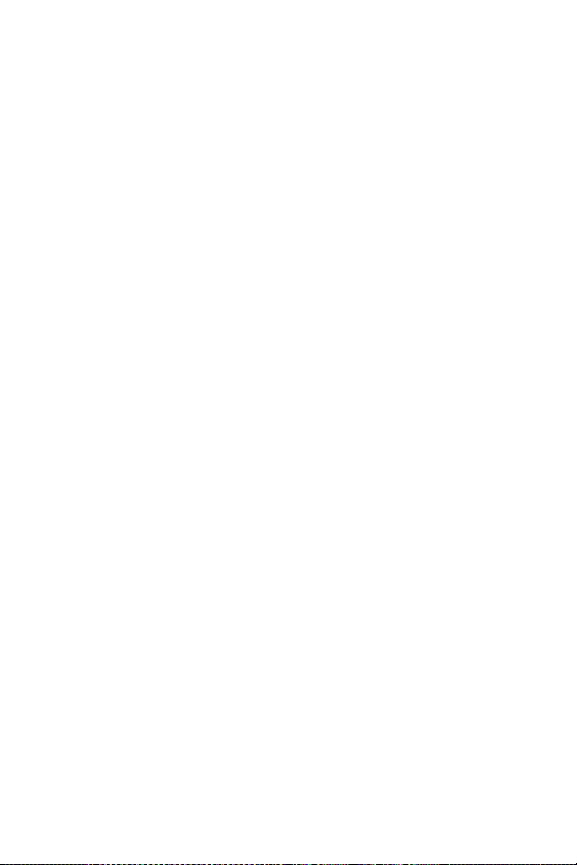
About the Interface
The following application functions are available within the main
window of the Sprint Connection Manager software:
䢇 Close: Closes the interface and exits the software.
䢇 Go: Initiates a connection.
䢇 Stop: Ends or cancels a connection.
䢇 Minimize: Minimizes the interface to System Tray Mode.
䢇 Menu: Provides access to tools and options settings.
䢇
Message Area: Displays “Insert your device...,” “Ready,”
“Disconnect,” “Connect,” “Authenticating,” “Connecting,” or
“Connected” states. Other connection messages may apply
depending on your custom options. (See page 36.)
䢇
Image Compression (if applicable): Indicates that data and
image compression is enabled for enhanced speed performance.
䢇 Transfer/Receive: Visual indicator of data activity.
䢇 Signal Strength: Visual indicator of signal strength.
䢇 Detail Drawer: Displays byte counter. Click “+” to expand
and “-” to close.
Section 2B: Sprint Connection Manager Software 33

The Menu Button
Clicking the Menu button, located in the upper-left corner of
the interface, provides access to the Sprint Connection
Manager software menu.
Some menu options will remain inactive or unavailable if a
connection has not been established. Once a connection is
made, the options will become active. The Links menu option
and the Settings menu option both contain submenus. See
Section 2C, Menu Options, beginning on page 43, for details
on the Sprint Connection Manager options and settings.
34 Section 2B: Sprint Connection Manager Software
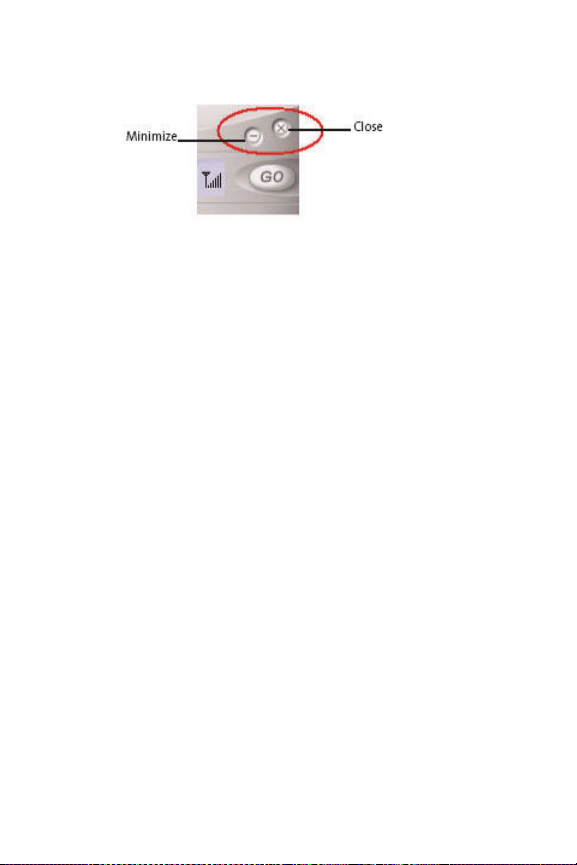
The Minimize and Close Buttons
The Minimize button closes the window but leaves the program
running. When the program is minimized, its icon in the system
tray can be used to determine the device status. (See “System Tray
Icons” on page 41.)
Once minimized, you can redisplay the program by double-clicking
the desktop shortcut or launching the device software from the
Start menu. (See page 42 in this section.) You can also click the
icon in the system tray. (The icons are defined in “System Tray
Icons” on page 41.)
The Close button is used to exit the device software.
Section 2B: Sprint Connection Manager Software 35
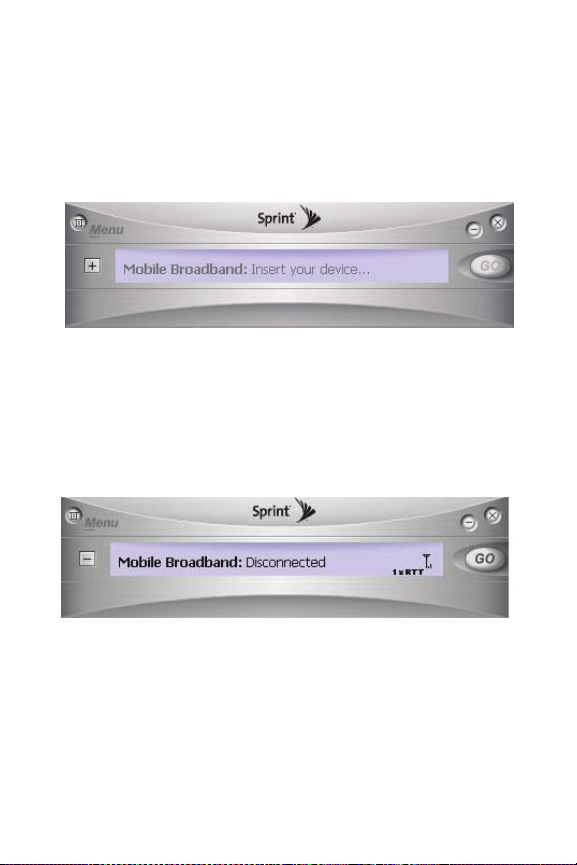
Connection Status
The Sprint Connection Manager software interface provides
information about your current connection status. Other
messages may appear as a result of customized options.
Insert your Device...
If the Sprint Connection Manager software fails to detect a
device, the message “Insert your Device...” is displayed. In this
state, the GO button is unavailable to indicate it cannot be
engaged. The signal strength and image compression icons
also are not visible.
Disconnected
In this state, the GO button is available and the signal
strength icon is visible. Click GO to make a connection.
36 Section 2B: Sprint Connection Manager Software

Connecting
In this state, Sprint Connection Manager is attempting to make a
connection. During this action, the display will progress from
“Connecting” to “Authenticating,” to “Authenticated.” The signal
strength icon is visible and the GO button changes to Stop.
If you attempt to establish a Sprint connection that requires a
password, a dialog box appears. Enter the relevant information
and click OK to continue the connection process.
To cancel the connection, click Stop.
Connected
Once the connection is established, the message area
displays “Connected” and the transfer/receive icon is
now visible.
For other messages, see “Settings” on page 49 and
“Troubleshooting Tips” on page 61.
Section 2B: Sprint Connection Manager Software 37

Indicator Area
The indicator area displays icons that help you keep track of
your signal strength and roaming status, notify you when you
receive messages, and indicate whether certain options or
features are enabled.
The table below lists the indicator area icons and explains the
significance of each icon.
Indicator Area Icons
Icon Meaning
The Signal Strength indicator uses bars to show the
strength of the radio signal. The number of bars increases
(up to a maximum of six) as the signal strength increases.
Note: This icon is displayed only when data services are
available.
When no bars are shown, no connection is possible for one
of the following reasons:
䢇 You are outside of the Nationwide Sprint Network
service area.
䢇 The signal strength is too weak.
䢇 A network problem is preventing the Sprint Mobile
Broadband USB modem from obtaining service.
The Transmit/Receive icon lets you know that a Sprint data
connection is active.
The Optimization image compression software is active.
The CDMA 1xEVDO icon appears when CDMA 1xEVDO
service is available and active.
The Roaming indicator lets you know that you have
roamed from a Sprint Network to a roaming partner's
system.
38 Section 2B: Sprint Connection Manager Software
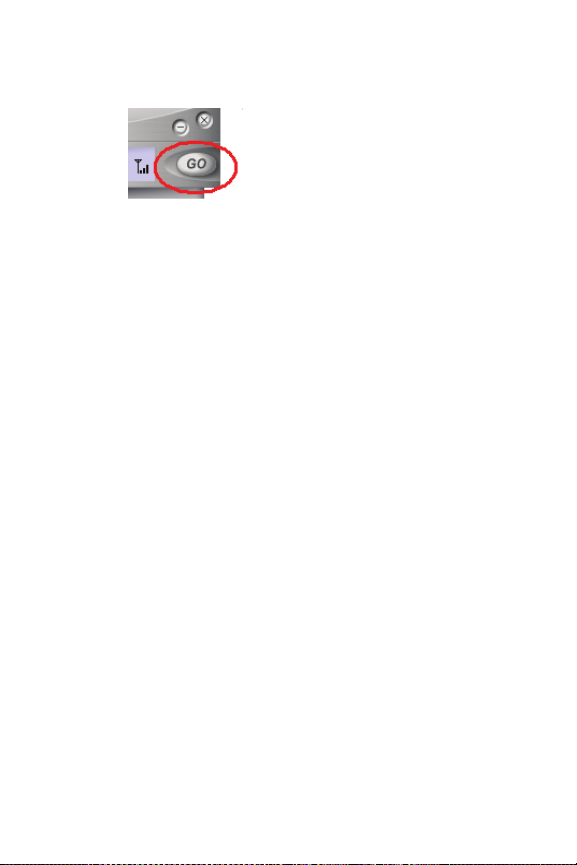
The GO Button
The GO button is used to establish and cancel a connection. The
text on the button changes during different connection stages.
䢇 GO – Ready to establish a connection. Click the button to start
a connection.
䢇 Stop – Once a connection is established, the Go button
changes to read Stop. A connection is being established or is
already established. Click the button to cancel or disconnect.
Section 2B: Sprint Connection Manager Software 39
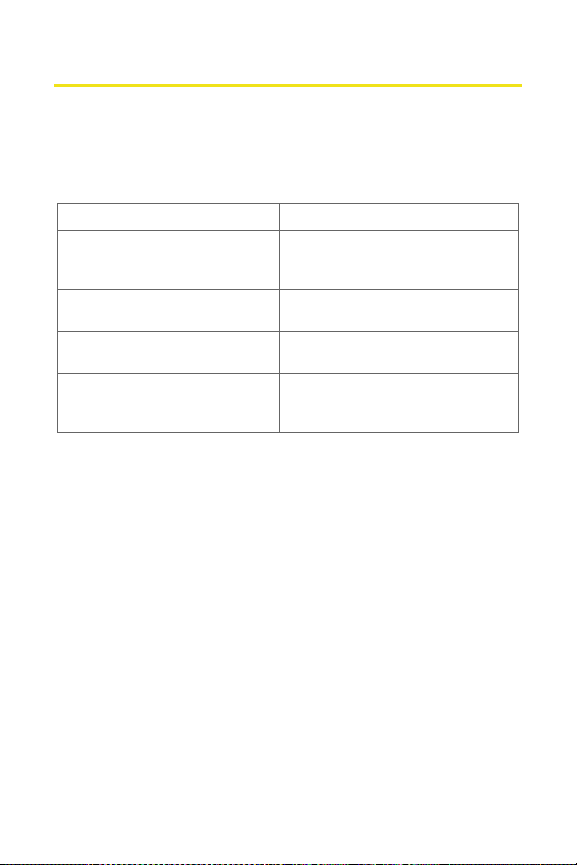
LED Overview
Your Sprint Mobile Broadband USB modem by Novatel
Wireless, Ovation U720, has two LED lights located near the
antenna of the device. The lights operate as follows:
LED Behavior Indicates
Off (no light) The device has no power. The
Green (solid) The device is powered but is not
Green (blinking slowly) The device is powered and is
Green (intermittent blinking) The device is powered,
device may not be completely
inserted into the computer.
transmitting or receiving data.
searching for the network.
connected, and is sending or
receiving data.
40 Section 2B: Sprint Connection Manager Software
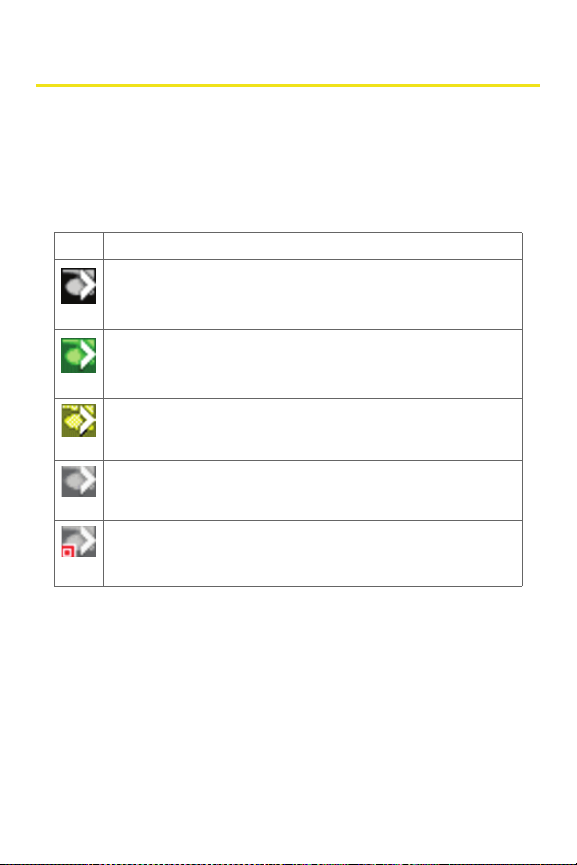
System Tray Icons
The Sprint Connection Manager software displays an icon in the
system tray (in the lower-right portion of the display screen on
your computer). The system tray icon indicates your connection
status.
System Tray Icons
Icon Meaning
Connecting - Sprint Mobile Broadband USB modem ready
for connection or currently making a connection.
Connected
data transfer in process.
Dormant
taking place
Disconnected - Sprint Connection Manager running, but no
connection in progress.
Error - Sprint Connection Manager has encountered a
hardware failure in your computer’s device or another error
while attempting to connect.
- Connection established to the network and
- Connection established but no data transfer
Section 2B: Sprint Connection Manager Software 41

Establishing and Terminating Connections
The Sprint Connection Manager software interface can be
used to establish and terminate connections with the Sprint
Mobile Broadband USB modem by simply clicking the GO or
Stop buttons.
Sprint Connection Manager Software Menu Options and Settings
Click the
interface (see page 31), to launch the Sprint Connection
Manager menu.
Menu options are descibed in Section 2C, Menu Options
beginning on page 43.
42 Section 2B: Sprint Connection Manager Software
Menu
button, located at the upper left of the

Section 2C
Menu Options
In This Section
⽧ Overview of Menu Items
⽧ Menu Item Details
⽧ Settings
The Sprint Connection Manager’s primary menu options allow you to
manage your device’s connections and settings. This chapter provides
an overview and brief description of each of the options available under
the Menu drop-down list.
Section 2C: Menu Options 43

Overview of Menu Items
To display the Sprint Connection Manager’s primary menu,
click the Menu button at the top left corner of the interface.
The table on the following page outlines various menu items
and provides a brief description of the items and links to
more detailed information.
44 Section 2C: Menu Options

Menu Items
Menu Item Description For more
Alert Log
View information on device errors
information,
see:
Page 4 6
or failures by date/time, alert,
connection name, and type.
Connection
History
View information on data
connections by date/time, type,
Page 4 6
and duration.
Device Info &
Diagnostics
View detailed information about
the Sprint Mobile Broadband USB
Page 4 7
modem, software, and
connections.
Software
Updates
Check for posted updates to the
Sprint Connection Manager
Page 4 8
software or configure to
automatically check for updates.
Links
When connected to the Sprint
Page 4 8
National Network, provides a link
to the Sprint Web site.
Help
Open the Sprint Connection
Page 4 8
Manager Help file.
About Sprint
Mobile
Broadband
Settings
View the opening Sprint
Connection Manager software
identification screen.
Configure the Sprint Connection
Page 4 9
Page 4 9
Manager software to best suit
your needs and preferences.
Exit
Close the Sprint Connection
Page 2 4
Manager software application.
Section 2C: Menu Options 45

Menu Item Details
Alert Log
The Alert Log provides a record of all alerts that have been
generated while establishing and maintaining your
connections and settings. You can use the Alert Log to help
isolate and resolve connection issues.
To di sp la y t he Al er t L og :
䊳 Select Menu > Alert Log.
To clear the Alert Log:
1. From the Alert Log window, click Clear.
2. You will see a prompt: “Clear all entries from the Alert
Log?” Click Yes to delete all records. Click No to cancel.
Connection History
The Connection History dialog maintains a record of your data
connections. You can choose whether to keep a record of your
connection history by
your preference.
To enable or disable Connection History:
䊳 Select Menu > Settings > General > Keep Connection
History.
A check mark next to the option indicates that it is enabled.
To display the Connection History:
䊳 Select Menu > Connection History.
For each message, the Connection History displays:
䢇 The date and time the connection was initiated.
䢇 The phone number dialed for data connections.
䢇 The type of connection.
enabling or disabling this feature to suit
46 Section 2C: Menu Options

䢇 The duration of the connection.
Deleting Records
To delete all records in the Connection History:
1. From the Connection History window, click Clear.
2. You will see a prompt: “Cear all entries from the Connection
History?” Click Ye s to delete all records. Click No to cancel.
Device Info & Diagnostics
The Device Info & Diagnostics window displays detailed
information about your Sprint Mobile Broadband USB modem,
Sprint Connection Manager software, signal strength, port
configuration, and more.
The information displayed in this window includes:
䢇 The manufacturer.
䢇 The Sprint Mobile Broadband USB modem.
䢇 Your Sprint Mobile Broadband USB modem phone number.
䢇 The hardware version.
䢇 The version of firmware in use.
䢇 The Sprint Connection Manager software version and build.
䢇 The version of the PRL (Preferred Roaming List, which specifies
the radio frequency channels that the USB modem is
permitted to use).
䢇 The device's designed capabilities and coverage.
䢇 Various communication and device tests and results.
To access the Device Info & Diagnostics menu:
䊳 Select Menu > Device Info & Diagnostics.
To view information about your system, including installed files:
䊳 Click the System Information button.
Section 2C: Menu Options 47

Information obtained from the System Information sections
can be used to create a report, which can be saved and then
sent via email to a Sprint Customer Service representative to
help them in troubleshooting your notebook.
Software Updates
From time to time, Sprint may release updates for your
Sprint Connection Manager software. These updates may add
new features or improve the network performance. This
menu option allows you to check for any posted updates or to
set up an automatic monthly check for updates.
To check for software updates:
䊳 Select Menu > Software Updates > Check Now.
To enable or disable automatic monthly checks:
䊳 Select Menu > Software Updates > Check for updates once
a month.
A check mark next to the option indicates that it is enabled.
Click OK to save changes and exit the Software Updates
dialog box.
Links
During an active data connection, this menu option provides a
hyperlink to the Sprint Web site. To access this link, select
Menu > Links > Sprint Web Site.
The Sprint Connection Manager Links menu does not allow
Note:
you to add or remove links. Continue to manage direct links to
your favorite Web sites through your Web browser menu.
Help
This menu item provides direct access to Sprint Mobile
Broadband’s online help file. You can also access the help file
48 Section 2C: Menu Options
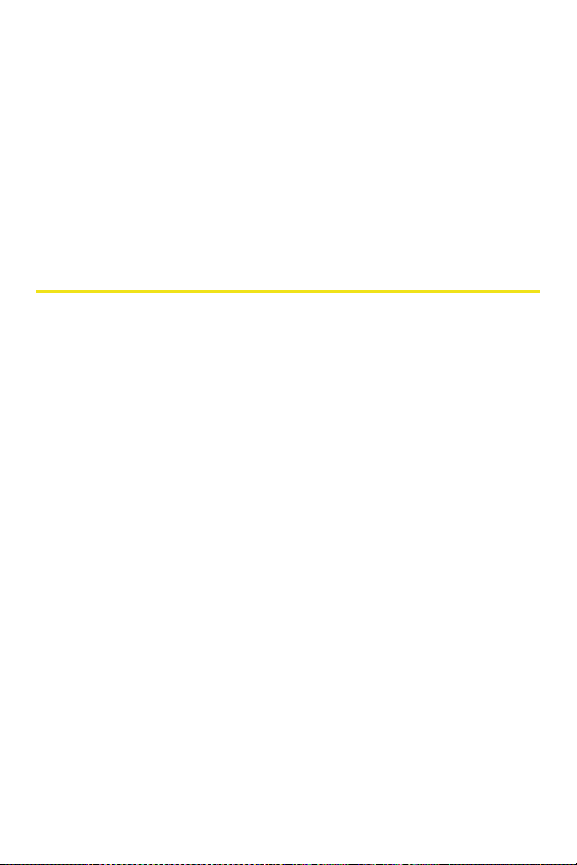
from any window within Sprint Connection Manager by pressing
the ‘F1’ key on your keyboard. To access Help, select Menu > Help.
About Sprint Mobile Broadband
The About Sprint Mobile Broadband menu option allows you to
display the Sprint Connection Manager opening splash screen,
which appears when you launch Sprint Connection Manager.
䊳 Select Menu > About Sprint Mobile Broadband.
Settings
The Settings window from the Menu allows you to configure
Sprint Connection Manager to suit your preferences. In the
Settings window you can:
䢇
Enable and disable several features, including Window Always on
Top and Connection History, set program launch and optimization
options, and customize Sprint connection settings.
To access the Settings menu:
1. Click Menu on the Sprint Connection Manager interface.
2. Select Settings from the submenu.
Settings Window
The Settings window contains three options:
䢇 General
䢇 Optimization
䢇 Sprint Mobile Broadband - Novatel Wireless or Sprint Data
Link (depending on the type of connection).
Section 2C: Menu Options 49

If you did not install the Bytemobile Optimization Client, the
Note:
Optimization option will not be available. Once you install the
Bytemobile Optimization Client this option will become
available.
General
To display the General settings options, select Menu > Settings
> General. Then you can customize Sprint Connection
Manager by selecting the following options:
䢇 Play Sound Effects – Select this check box to hear a clicking
sound whenever an action is taken in Sprint Connection
Manager.
䢇 Always on Top – When checked, the Sprint Connection
Manager window is displayed in front of all other open
application windows, even if another window is placed
over the Sprint Connection Manager software window.
䢇 Start in System Tray – Select this check box to have the
Sprint Connection Manager interface visible on your
screen regardless of which applications are open.
䢇 Keep Connection History – When selected, Sprint
Connection Manager logs all connections in the
connection history. (For details on Connection History, see
page 46.)
䢇 Launch when Windows Starts – When selected, Sprint
Connection Manager opens automatically upon startup
of your computer.
When finished, click Apply and then OK to save changes and
close the Settings dialog box.
50 Section 2C: Menu Options

Optimization
Bandwidth Optimization enhances the connection to your
company’s enterprise network; it is a combination of data
compression, TCP/IP optimization, and caching. This can result in a
two to five times improvement in your perceived system speed,
depending on your applications.
To display the Optimization settings menu, select
Optimization
. Then check or uncheck the available options to select
your image compression setting:
䢇 Enable Optimization Client – To enable Bandwidth
Optimization, place a check mark in the check box designated
Bandwidth Optimization On. When selected, the image
compression software is enabled.
The Bandwidth Optimization screen provides a visual display
Note:
of the original image as well as an optimized version. You can
choose from fastest (low quality) to highest quality by sliding
the image compression bar up and down the scale (see image
below.)
Bandwidth Optimization Screen
Menu > Settings >
Section 2C: Menu Options 51
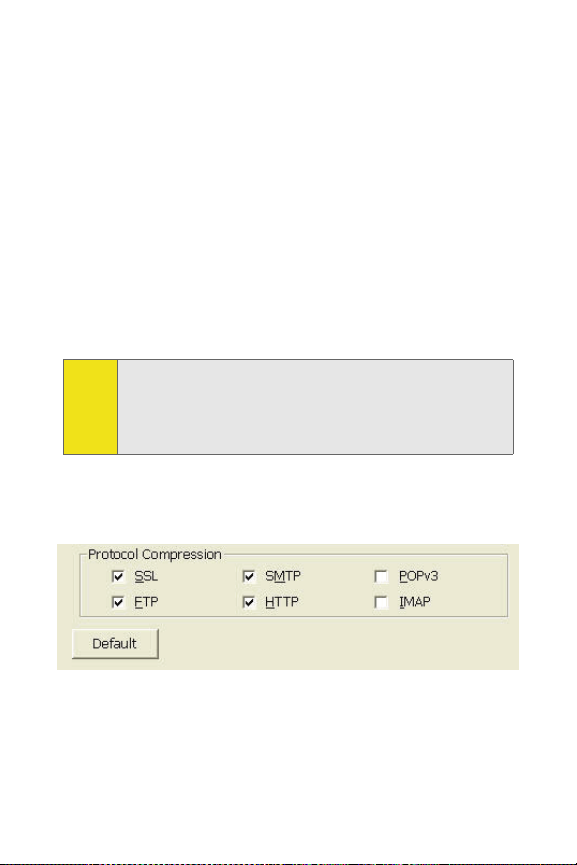
Protocol Compression
Select the Protocol Compression check boxes to enable
compression for the following types for data:
䢇 SSL - Secure Socket Layer
䢇 FTP - File Transfer Protocol
䢇 SMTP - Simple Mail Transfer Protocol, a communications
protocol used on the Internet to route email
䢇 HTTP - Hypertext Transfer Protocol
䢇 POPv3 - Post Office Protocol standard in common use on TCP/
IP networks
䢇 IMAP - Acronym for Internet Message Access Protocol, a
method for an email program to gain access to email and
bulletin board messages stored on a mail server.
Limitation to Bandwidth Optimization include minimal
Tip:
improvements with email applications. Email performance
can be improved by working offline as much as possible,
dragging and dropping attachments to desktop folders rather
than opening attachments directly from email.
䊳 Click Default if you want to return to the default
settings.
When finished, click Apply and then OK to save changes and
close the Settings dialog box, or click Cancel to undo any
changes.
52 Section 2C: Menu Options

Sprint Connection Manager Settings
To customize your Sprint Mobile Broadband - Novatel Wireless
settings, select Menu > Settings > Sprint (connection name), and then
select from the following menu options:
䢇 Always Show Welcome Screen – Select this check box if you
would like to have a welcome screen appear upon a successful
connection to the network.
䢇 Perform Pre-Connect Tests – Select this check box if you would
like to see what may have caused a failure if Sprint Connection
Manager was unable to connect.
䢇 Enable Network Adapter (NDIS) – Allows you to establish a
Novatel Wireless (1xEV-DO) connection to connect to the
network automatically without launching Sprint Connection
Manager. You can disable the Enable Network Adapter mode
at any time by deselecting the Enable Network Adapter (NDIS)
check box from this menu. (See below for more information
about enabling NDIS.)
Novatel Wireless Network Adapter (NDIS)
Enabling the Novatel Wireless Network Adapter enables always-on
connectivity like an Ethernet card and eliminates the need to use the
Sprint Connection Manager software. As soon as the USB connector is
inserted into your USB port, the device connects to the network
automatically. The connection is also reestablished automatically
coming out of hibernate and standby modes.
To enable the Novatel Wireless Network Adapter:
1. Disconnect the Sprint Mobile Broadband USB modem from
the Sprint network. (If you are connected to the network, the
Enable Network Adapter [NDIS] check box will be disabled.)
Section 2C: Menu Options 53
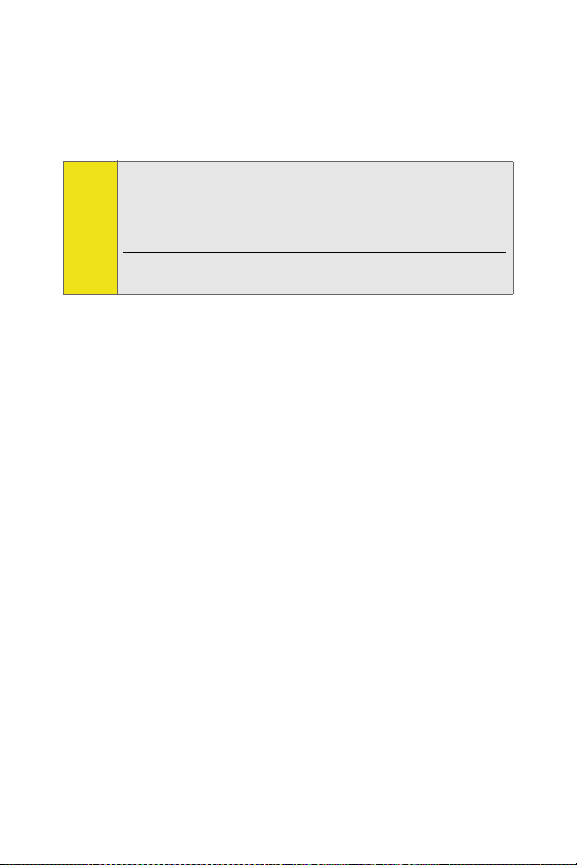
2. Access Menu > Settings > Sprint Mobile Broadband -
Novatel Wireless.
3. Place a check mark in the check box designated Enable
Network Adapter (NDIS), click Apply, and then click OK.
The first time you enable the Network Adapter (NDIS) mode,
Note:
Windows will automatically install the network drivers for the
Sprint Mobile Broadband USB modem - Novatel Wireless EV-DO
Network Adapter. Once Windows detects the new hardware, a
“Found New Hardware” pop-up message will appear in your
system tray followed by the “Ready to Use” message.
Your USB modem must be activated with Sprint and you must be
within the Sprint coverage area for your device to work.
䢇 You may now use your device in NDIS mode and
experience automatic connectivity without launching
Sprint Connection Manager.
Service Settings (Mode)
The Mode section is used to set your connection preferences or
service settings. You can choose to connect to only 1xEV-DO
(high speed) or 1xRTT (low speed) wireless networks, or you
can let Sprint Connection Manager select your network
connections.
The Mode section gives you the following options to choose from:
䢇
Automatic
have Sprint Connection Manager select your connections.
By selecting this option, Sprint Connection Manager will
automatically select one of the wireless networks available
in your area when you launch a connection.
䢇 EVDO Only: Select the EVDO Only option if you would like
to have Sprint Connection Manager connect to only
1xEV-DO networks. You can disable EVDO Mode at any
time if you are not connected to any network by selecting
another option.
: Select the Automatic option if you would like to
54 Section 2C: Menu Options
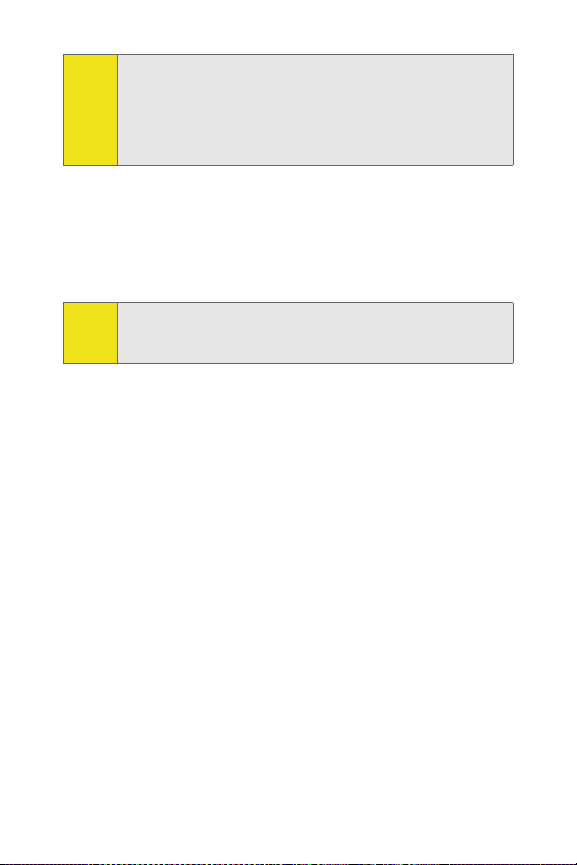
Sprint Connection Manager will always try to connect to a
Note:
Sprint CDMA 1xEV-DO network first before attempting to
connect to a 1xRTT network. 1xEV-DO networks always have
priority! If a 1xEV-DO network is unavailable then Sprint
Connection Manager will search for an available 1xRTT
network.
䢇 1xRTT Only: Select the 1xRTT Only option if you would like to
have Sprint Connection Manager connect to only 1xRTT
networks. When you apply this option, the next time you make
a connection Sprint Connection Manager will search for only
1xRTT networks.
If the signal strength is too weak and you are unable to
Tip:
connect using 1xRTT in the 1900 MHz frequency, or if your
connection fails due to this selection, disable the setting.
Applying your Mode Preference
1. Click OK or Apply on the Settings dialog box to reset your
device. When you apply your service preference the following
dialog will appear: “Service setting was changed successfully.
Please wait while the modem is reset for the changes to take
effect.”
2. Click OK to close the dialog box. When the modem is reset
the Go button will be visible and the Sprint Connection
Manager user interface will display “Disconnected.” This may
take a moment.
Roaming Preference
The Roaming section is used to change your roaming preference.
Your coverage area and billing charges depend upon your service
and the type of account you have. There may be surcharges for
roaming service that vary based on whether you are in a preferred
roaming area or a non-preferred roaming area. If there is no
roaming agreement between Sprint and the local carrier, you may
be unable to complete calls in a non-preferred zone.
Section 2C: Menu Options 55
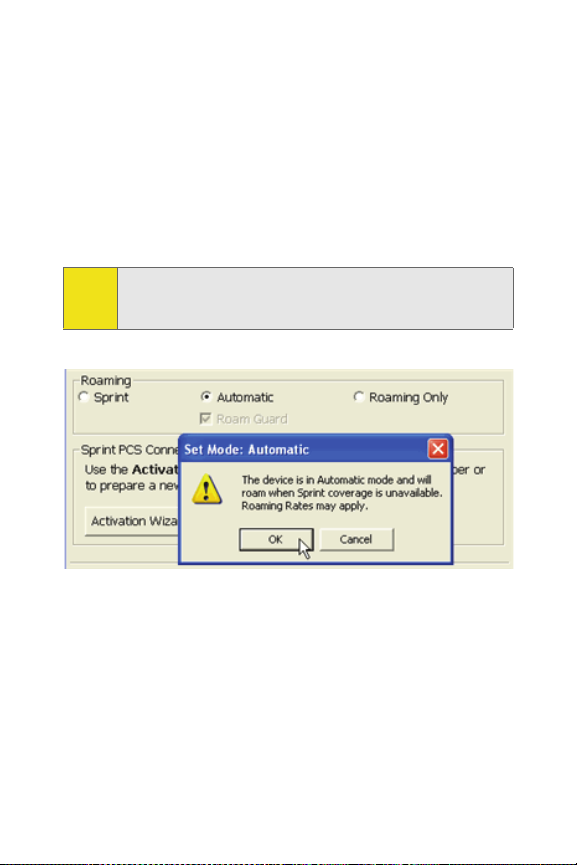
The Roaming section gives you the following options to
choose from:
䢇 Sprint: Directs the Sprint Mobile Broadband USB modem
not to roam. If this option is selected, you will not be able
to roam if Sprint coverage is unavailable. This is the
default setting.
䢇 Automatic: Directs the Sprint Mobile Broadband USB
modem to automatically search for any accessible
network when Sprint coverage is unavailable.
When you select Automatic mode you will see a prompt:
Note:
“The device is in Automatic mode and will will roam when
Sprint coverage is unavailable. Roaming Rates may apply.”
䊳 Click OK to change your settings and close the dialog
box or click Cancel to return to the previous screen.
56 Section 2C: Menu Options
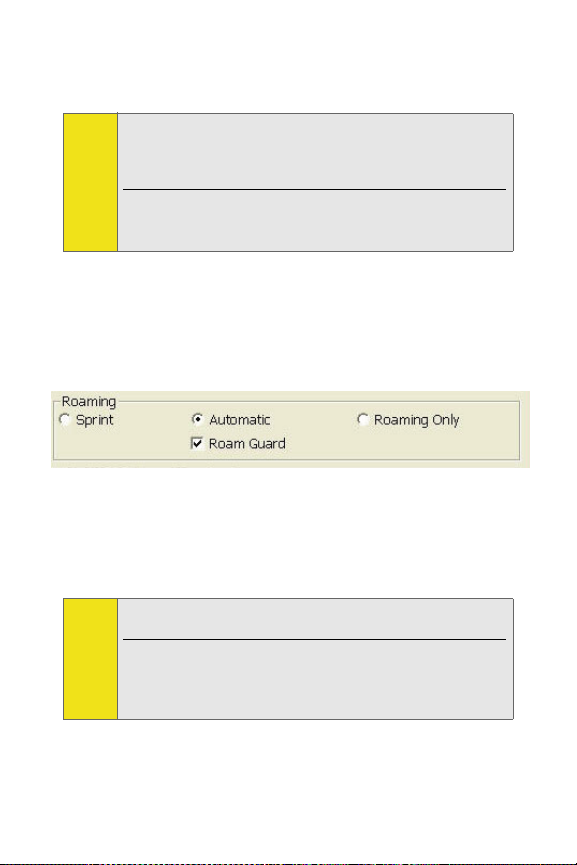
䢇 Roaming Only: Forces Sprint Mobile Broadband USB modem to
select a network that has a roaming agreement with Sprint.
When you select this option you are roaming within a
Note:
“preferred” roaming area. If there is no roaming agreement
between Sprint and the local carrier, you may be unable to
complete calls in a “non-preferred zone.”
Once you select this option a confirmation message will
appear. Click OK to change your settings and close the dialog
box or click Cancel to return to the previous screen.
Enabling and Disabling Roam Guard
䊳 Check the Roam Guard box if you want Sprint Connection
Manager to notify you each time you make a connection and
roam outside the network.
Each time you roam, the following message will appear:
“Outgoing or Incoming Roaming Data detected, roaming rates
may apply.”
䊳 Press Roam to continue, or Cancel to close the data session.
If you do not wish to see this message when you are roaming
Tip:
deselect “Roam Guard” by unchecking it.
Once you deselect the Roam Guard check box, a confirmation
message will appear. Click OK to change your settings and
close the dialog box. Data Roam Guard will not appear
when you data roam.
Section 2C: Menu Options 57

Applying your Roaming Preference
1. Click OK or Apply on the Settings dialog box to reset
your device. When you apply your roaming preference
the following dialog will appear: “Roaming setting was
changed successfully. Please wait while modem is reset
for the changes to take effect.”
2. Click OK to close the dialog box.
3. Wait for the device to reset. This may take a moment.
When the device is reset the Go button will be visible
and the Sprint Connection Manager user interface will
display: “Disconnected.”
When you change your roaming preference an informational
Tip:
message will appear in your system tray.
Sprint Connection Device Settings
䢇 Activation Wizard – This option is used only when
activating a new Sprint device. To manually activate your
Sprint account click Activation Wizard. (See “Activating
Your Sprint Mobile Broadband USB Modem” on page 25.)
䢇 Change User Lock – This option enables you to change and
customize your User Lock Code. (See below for more
information on using your User Lock Code.)
User Lock Code
The Lock Code feature can be used to prevent others from
using your USB modem and your account. When the lock
code is enabled, the message area will display “Device
Locked” and the lock icon will appear in the indicator area.
While the USB modem is in lock mode, you may not launch a
data session without first entering your four-digit lock code.
The default lock code is the last four digits of your Sprint
58 Section 2C: Menu Options

Mobile Broadband USB modem phone number. (See the “Tip” on
page 60.)
To enable the lock feature:
1. Click the Locked/Unlocked Icon located in the Detail Drawer
of the Sprint Connection Manager interface.
2. The Enter User Lock Code window appears.
3. Enter your lock code and click OK.
Section 2C: Menu Options 59

Your default lock code is the last four digits of your USB
Tip:
modem’s phone number. If you can’t recall your USB modem’s
phone number, go to Menu > Device Info and Diagnostics or call
Sprint Customer Service at 1-888-211-4727.
To change your lock code:
1. Select Menu > Settings > Sprint Mobile Broadband -
Novatel Wireless .
2. Click the Change User Lock button. The Change User Lock
Code window appears.
Running the Activation Wizard resets the lock code to the last
Note:
four digits of the most recently activated phone number.
3. Enter your new four-digit lock code into the dialog box.
4. Re-enter your new lock code.
5. Select a lock status: Unlock to leave the USB modem
unlocked; Lock to enable the lock code feature
immediately.
60 Section 2C: Menu Options

Section 2D
Troubleshooting Tips
In This Section
⽧ Problem Causes and Suggestions
⽧ Reinstalling the Sprint Mobile Broadband USB Modem Driver
⽧ Resolving Resource Conflicts
⽧ Additional Troubleshooting Tools
This section provides assistance in diagnosing and solving many
common problems you may experience while using your Sprint Mobile
Broadband USB modem and Sprint Connection Manager software with
your computer.
Section 2D: Troubleshooting Tips 61

Problem Causes and Suggestions
When properly installed, the Sprint Mobile Broadband USB
modem is a highly reliable product. Most problems are
caused by one of these issues:
䢇 The wrong driver has been installed.
䢇 System resources required by the USB modem are being
used by other devices.
䢇 Network coverage is not available (either because you are
outside the network or because of an account or network
problem).
This section describes how to diagnose and solve these and
other problems. If, after reading this section, you are unable
to resolve a problem, please visit
Sprint Customer Service at 1-888-211-4727.
Error: Searching for Sprint Mobile Broadband USB Modem...
The Sprint Connection Manager software interface displays
this message: “Searching for Sprint Mobile Broadband USB
Modem...”
Possible Causes Suggestions
a.
The USB modem is not
properly connected to the
computer.
b. The wrong driver is installed
for the USB modem.
c. There is a resource conflict.
www.sprint.com or contact
a. Check the USB connection.
b. See “Reinstalling the Sprint
Mobile Broadband USB
Modem Driver” on page 64.
c. See “Resolving Resource
Conflicts” on page 69.
62 Section 2D: Troubleshooting Tips

Error: Splash Screen is Frozen
The splash screen of the Sprint Connection Manager software is
frozen.
Possible Causes Suggestions
You may have a resource conflict. Restart your computer. If you are
unable to resolve this problem by
restarting your computer, see
“Resolving Resource Conflicts” on
page 69.
Error: Not in Service
The Sprint Connection Manager software interface displays the
message, “Not in Service.”
Possible Causes Suggestions
Inadequate signal strength may
occur for either of these reasons:
a. You are outside the network.
b. You may be inside a building or
near a structure that is causing
radio interference.
a. Verify that you are within the
network coverage area.
Coverage maps are available at
www.sprint.com.
b. Change your location.
Section 2D: Troubleshooting Tips 63

Error: Connection Gets Dropped (Windows® 2000 and XP)
When attempting a data connection with Sprint Connection
Manager software, the connection gets dropped as soon as it
is established. (The status goes from “Connecting” and
“Connected” back to “Click ‘GO’ to Connect.”)
Possible Causes Suggestions
The connection
properties are
not optimal.
1. Click Start > Connect To > Sprint Mobile Broadband
- Novatel Wireless (or Sprint Data Link)
Windows start menu.
2. Click the Properties button on the connection
settings dialog.
3. Click the Networking tab.
4. Click the Settings button.
5. Ensure that Negotiate multi-link for single-link
connec tions
dialog.
6. Click OK to save your settings.
is not selected in the PPP Settings
from the
Reinstalling the Sprint Mobile Broadband USB Modem Driver
There is a Sprint Mobile Broadband USB modem driver for each
supported Windows operating system. Unless the appropriate
driver for your version of Windows is installed, you will not be
able to establish a network connection with the USB modem.
This section provides instructions on verifying that you have the
correct device driver installed.
You must have the Sprint Mobile Broadband USB modem
Note:
installation CD to complete this procedure.
64 Section 2D: Troubleshooting Tips

Windows® 2000
To verify that the correct driver is installed:
1. Locate the existing driver.
2. Update the driver.
To locate the driver:
1. Close all Windows programs and open the Control Panel by
selecting Start > Settings > Control Panel.
2. Double-click the Syste m icon.
3. Click the Hardware tab.
4. Click the Device Manager tab.
5. Locate the Sprint Mobile Broadband USB modem entries by
using the “+” signs to expand the listings. (For example, to
see all the installed modems, click the “+” sign to the left of
Modems.) The device should have these driver entries listed
in Device Manager:
䡲 The device driver should appear under Modems as
Novatel Wireless Expedite EV-DO Modem.
䡲 The device should appear under Network adapters as
Novatel Wireless Expedite EV-DO Network Adapter (if
Network Adapter (NDIS) is enabled).
䡲 The device should appear under Ports (COM & LPT) as
Novatel Wireless Expedite EV-DO Status Port (COM#).
If the listings above do not appear, identify the listing for the
Sprint Mobile Broadband USB modem by disconnecting the
device. This causes the driver listing for the device to disappear
from the list. Reconnect the device to cause the driver listing to
reappear. You can identify the entries for the Sprint Mobile
Broadband USB modem by observing which entries are affected
when you disconnect and reconnect the device, or by disabling
Network Adapter (NDIS). (See “Novatel Wireless Network Adapter
[NDIS]” on page 53.)
Section 2D: Troubleshooting Tips 65

Updating the Driver
1. If the installation CD is not already in your CD-ROM
drive, insert it. If the CD start-up menu appears, use the
exit option in the lower-left corner of the screen to exit
the menu.
2. Right-click Novatel Wireless Expedite EV-DO Modem.
3. Click the Properties button.
4. Click the Driver tab.
5. Click the Update Driver… button to launch the Update
Device Driver Wizard.
6. Click Next.
7. Select Display a list of known drivers for this device so that I
can choose a specific driver and click Next.
8. Enter C:\Program Files\Novatel Wireless\Sprint\Sprint
Mobile Broadband\Drivers.
9. Click OK.
10. If the “Digital Signature Not Found” window is
displayed, click Yes .
11. Click Finish. Repeat steps 6-12 as prompted.
If you are prompted to restart your computer, click Ye s .
Otherwise, restart your computer from the Start menu. (You
must restart your computer to complete the driver
installation.)
The correct driver should then be installed.
Windows® XP
To verify that the correct driver is installed:
1. Uninstall the existing driver.
2. Install the Windows XP driver from the Sprint Mobile
Broadband USB modem installation CD.
66 Section 2D: Troubleshooting Tips

To uninstall the existing driver:
1. Open the Control Panel by selecting Start > Control Panel.
2. If “Pick a Category” is displayed, select Switch to Classic View.
3. Double-click the Syste m icon.
4. Click the Hardware tab.
5. Click the Device Manager button.
6. Locate the Sprint Mobile Broadband USB modem entries by
using the “+” signs to expand the listings. (For example, to
see all the installed modems, click the “+” sign to the left of
Modems.) The device should have these driver entries listed
in Device Manager:
䡲 The device driver should appear under Modems as
Novatel Wireless Expedite EV-DO Modem.
䡲 The device should appear under Network adapters as
Novatel Wireless Expedite EV-DO Network Adapter (if
Network Adapter (NDIS) is enabled).
䡲 The device should appear under Ports (COM & LPT) as
Novatel Wireless Expedite EV-DO Status Port (COM#).
If the listings above do not appear, identify the listing for the
Sprint Mobile Broadband USB modem by unplugging the
USB connector. This causes the driver listing for the USB
modem to disappear from the list. Reinsert the USB modem
again to cause the driver listing to reappear. You can identify
the entries for the Sprint Mobile Broadband USB modem by
observing which entries are affected when you remove and
replace the USB connector, or by disabling Network Adapter
(NDIS). (See “Novatel Wireless Network Adapter (NDIS)” on
page 53.)
7. Right-click Novatel Wireless Expedite EV-DO Modem.
8. Select Uninstall from the pop-up menu.
9. Click OK to confirm the uninstall.
Section 2D: Troubleshooting Tips 67
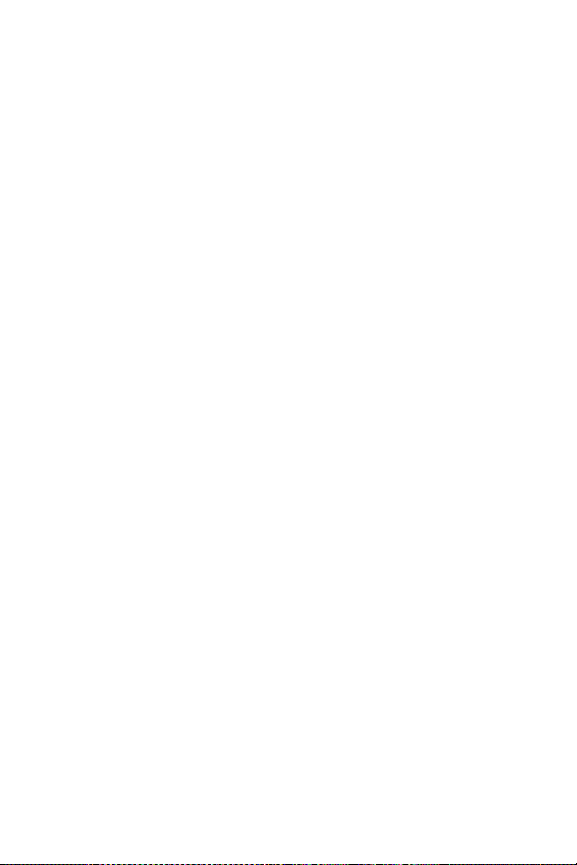
The Sprint Mobile Broadband USB modem listings should be
removed.
Installing the Windows XP Sprint Mobile Broadband USB Modem Driver
1. If the installation CD is not already in your CD-ROM
drive, insert it. If the CD start-up menu appears, use the
exit option in the lower-left corner of the screen to exit
the menu.
2. Remove and replace the Sprint Mobile Broadband USB
modem to launch the Found New Hardware Wizard.
3. Select Install from a list or specific location (Advanced)
on the first window of the Found New Hardware Wizard
and click Next to proceed.
4. Select the Search for the best driver in these locations radio
button and the Include this location in the search check
box, and then enter C:\Program Files\Novatel
Wireless\Sprint\Sprint Mobile Broadband\Drivers.. Click
Next to proceed to the next window.
5. If a warning appears stating that the Sprint Mobile
Broadband USB modem has not passed Windows Logo
testing, click Continue Anyway.
6. Click Finish and repeat steps 1 to 5 as prompted.
The correct driver is then installed.
68 Section 2D: Troubleshooting Tips
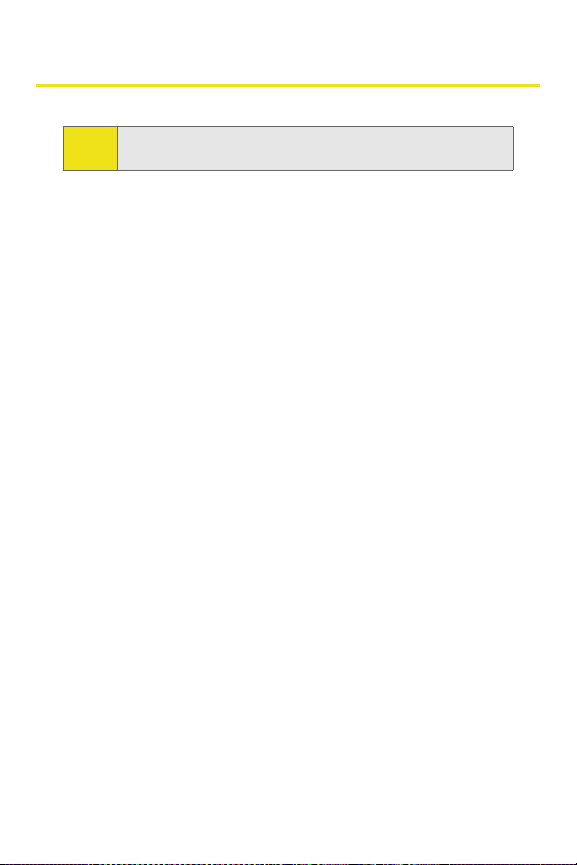
Resolving Resource Conflicts
You must have your Sprint Mobile Broadband USB Modem
Note:
installation CD to complete this procedure.
The Sprint Mobile Broadband USB modem requires these system
resources:
䢇 1 IRQ.
䢇 4096 bytes of I/O space.
䢇 2 available communications ports (one modem, one serial).
If these resources are not available to the USB modem, you have a
resource conflict. If another PC device is installed, you may be able
to free the necessary resources simply by ejecting the other device.
Otherwise, you may need to disable another device (such as an
internal modem, infrared device, or network device) to resolve the
resource conflict. This section explains how to disable other
devices.
Windows® 2000
To resolve a resource conflict in Windows 2000:
䊳 Disable a device (internal modem, infrared device, or
network card).
Disabling an Internal Modem, Infrared Device, or Network Card
1. Close all Windows programs and open the Control Panel by
selecting Start > Settings > Control Panel.
2. Double-click the Syste m icon.
3. Click the Hardware tab.
4. Click the Device Manager button.
Section 2D: Troubleshooting Tips 69

5. Locate the device that you want to disable:
䡲 If you want to disable an internal modem, expand
the Modem tree by clicking the “+” sign to its left.
䡲 If you want to disab le an infrared d evice, expand the
Infrared Devices tree by clicking the “+” sign to its
left.
䡲 If you want to disable a network card, expand the
Network Adapters tree by clicking the “+” sign to its
left.
6. Right-click the device you want to disable, choose
Disable from the pop-up menu that appears, and click
OK.
Windows® XP
To resolve a resource conflict in Windows XP:
䊳 Disable a device (internal modem, infrared device, or
network card)
Disabling an Internal Modem, Infrared Device, or Network Card
1. Close all Windows programs and open the Control Panel
by selecting Start > Settings > Control Panel.
2. Double-click the Syste m icon.
3. Click the Hardware tab.
4. Click the Device Manager button.
5. Locate the device that you want to disable:
䡲 If you want to disable an internal modem, expand
the Modem tree by clicking the “+” sign to its left.
䡲 If you want to disab le an infrared d evice, expand the
Infrared Devices tree by clicking the “+” sign to its
left.
70 Section 2D: Troubleshooting Tips
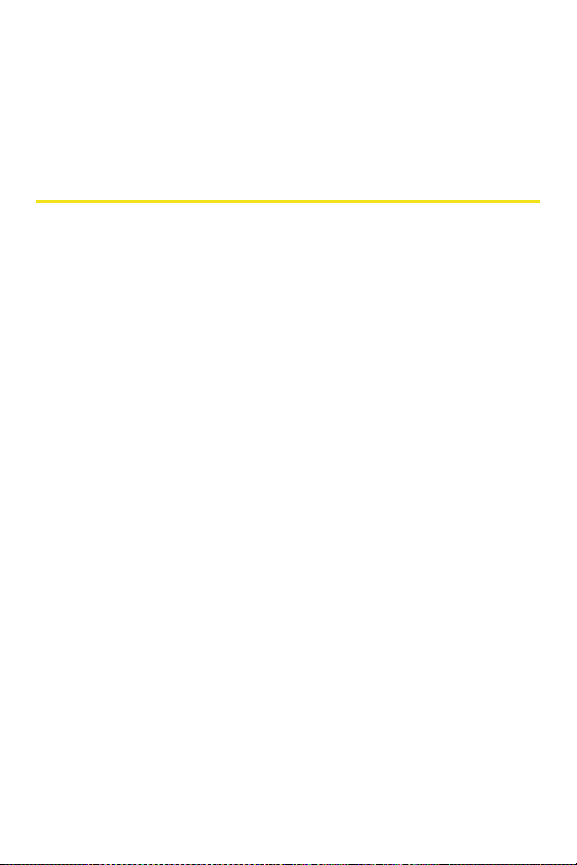
䡲 If you want to disable a network card, expand the
Network Adapters tree by clicking the “+” sign to its left.
6. Right click the device you want to disable, choose Disable
from the pop-up menu that appears and click OK.
Additional Troubleshooting Tools
Connection History
Connection History provides you with a detailed record of the
connections established using your Sprint Mobile Broadband USB
modem. Since Connection History allows you to sort records by
connection name, you can easily distinguish between personal
and business usage. You can also save any of the messages on the
Connection History screen to a log file that you can print out for
your record.
Accessing Connection History
䊳 Select Menu > Connection History from the Sprint Connection
Manager software interface.
About Connection History
The Connection History window displays a table with three
columns: Date/Time, Type, and Duration.
You can select entries by using the arrow keys or your mouse.
Selected entries are highlighted. By default, no entry is selected.
Click the Clear button to access the Clear Connection History
dialog box. Click Yes to confirm the delete or No to cancel.
To generate a text file containing your Connection History:
1. Select File > Export from the Sprint Connection Manager
Connection History Window. A Save As dialog box appears.
Section 2D: Troubleshooting Tips 71
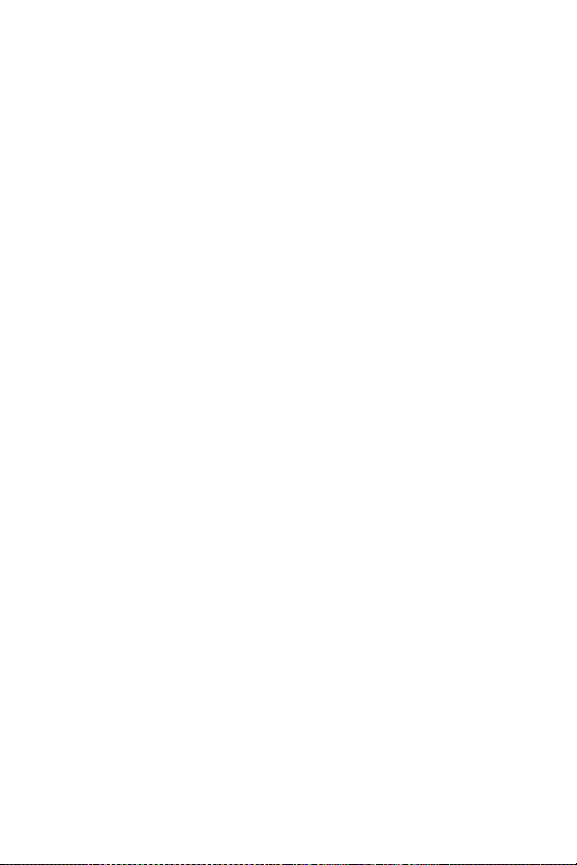
2. In the file name box type a name for the CSV log file
and click Save. The file name is called “Connection
Log.txt” by default, however, you can name the file any
descriptive name you like.
Alert Log
The Alert Log provides a record of all alerts that have been
received while establishing and maintaining your
connections. You can use the Alert Log to help isolate and
resolve connection issues.
Accessing the Alert Log
䊳 Select Menu > Alert Log from the Sprint Connection
Manager software interface.
About the Alert Log
The Alert Log displays a table with four columns: Date/Time,
Alert, Connection Name, and Type.
You can select entries by using the arrow keys on your
keyboard or the mouse. Selected entries are highlighted. By
default, no entry is selected.
Click the Clear button to access the Clear Alert Log dialog box.
Click Yes to confirm the delete or No to cancel.
Device Info & Diagnostics
Device Info & Diagnostics can help identify problems
associated with connecting to the network. Device Info &
Diagnostics evaluates issues with your USB port, port
configuration, Sprint Mobile Broadband USB modem signal
strength, the network, and more. Once the program runs a
diagnostics check it can recommend possible solutions.
72 Section 2D: Troubleshooting Tips
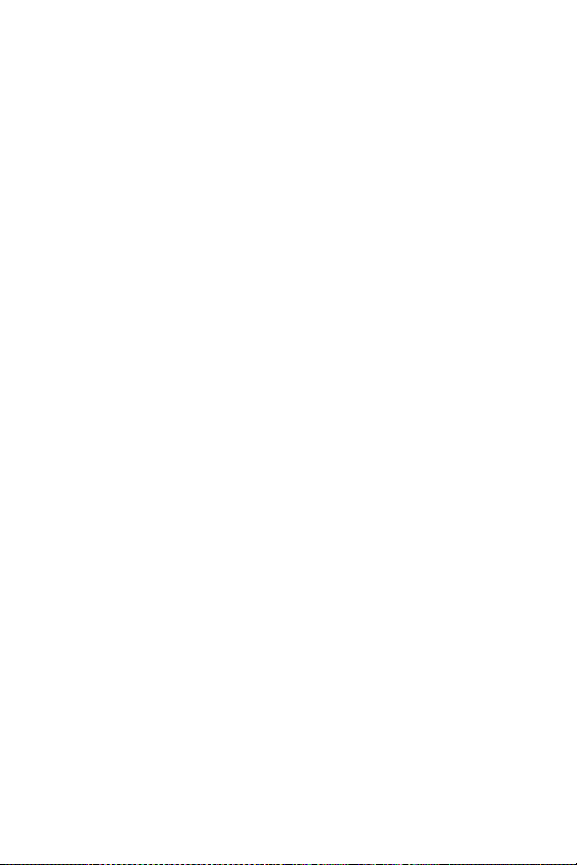
Accessing Diagnostics
䊳 Select Menu > Device Info & Diagnostics from the Sprint
Connection Manager software interface.
About Device Info & Diagnostics
The Device Info & Diagnostics dialog box allows you to select a
number of ways to troubleshoot or obtain more information
about your Sprint Mobile Broadband USB modem.
The tests automatically run when the window opens.
To view your system parameters, including installed files:
䊳 Click the System Information button.
Information obtained from the System Information sections can
be used to create a report, which can be saved and then sent via
email to a Sprint Customer Service representative to help them in
troubleshooting your notebook.
Section 2D: Troubleshooting Tips 73

74
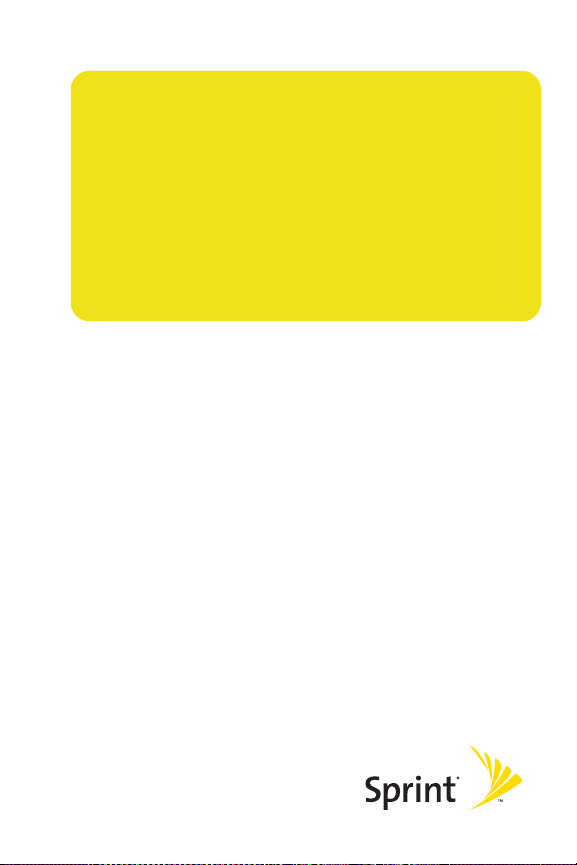
Section 3
Web Access

76

Section 3A
Web Access
In This Section
⽧ Web
⽧ FAQ s
This section provides information on accessing the Web with your
USB modem, and how to personalize your Internet services. It also
provides you with a list of frequently asked questions (FAQs).
Section 3A: Web Access 77

Web
Accessing the Web
To access the Web:
1. Start Sprint Connection Manager
icon on your desktop.
2. Click GO to launch your data connection.
3. Once your data connection is established, you may start
your browser application (for example, Internet Explorer
or Netscape Navigator).
Your User Name
When you buy a Sprint Mobile Broadband USB modem and
sign up for service, you're automatically assigned a user
name. Your user name identifies you on the network and is
also useful as an address for email and text messaging, as a
way to personalize Internet services, and as an online virtual
identity.
A user name is typically based on the customer’s name and a
number, followed by “
John Smith to sign up for Sprint service might have
jsmith003@sprintpcs.com as his user name. If you want a
particular user name, you can visit
name you want – as long as nobody else has it.
Your user name will be automatically programmed into your
USB modem. You don't have to enter it.
@sprintpcs.com.” For example, the third
by double-clicking
www.sprint.com and get the
the
78 Section 3A: Web Access

FAQ s
How will I know when my USB modem is ready for data service?
Your user name (for example, bsmith001@sprintpcs.com) will be
displayed on the Sprint Connection Manager display screen.
How do I sign in for the first time?
You are automatically signed in to data services when you launch
Sprint Connection Manager.
How do I know when my USB modem is connected to data services?
Your USB modem automatically connects when data service is
used or an incoming message arrives.
When is my data connection active?
Your connection is active when data is being transferred and
“Connected” appears on the Sprint Connection Manager display
screen.
When is my data connection dormant?
If no data is transmitted or received for approximately 10 seconds,
the connection goes dormant. (The connection can go active again
quickly.) If no data is transmitted or received for an extended
period of time, the connection will terminate.
Can I sign out of data services?
You can sign out without turning off your USB modem, however
you will not be able to browse the Web or use other data services.
You may sign in again at any time. To sign out, go to Settings >
Internet > Sign Out in the Sprint Connection Manager menu.
Section 3A: Web Access 79

How can I optimize my settings to achieve faster speeds and send and receive less data while dialing into my company network?
For optimized results, work in “Offline” mode and
synchronize periodically to send and receive company email.
Also, save attachments or drag them into desktop folders
before opening them (rather than double-clicking them in
the email).
For more detailed information, see the Microsoft white paper at
http ://w ww.micro soft. com/office /outlook/evaluation/perform.doc.
80 Section 3A: Web Access

Section 4
Technical Specifications and
Regulatory Information

82

Section 4A
Technical Specifications
In This Section
⽧ Environmental Specifications
⽧ Mechanical Specifications
⽧ Software Specifications
⽧ Transmitter Specifications
⽧ Receiver Specifications
⽧ Hardware Specifications
⽧ Miscellaneous
This section outlines the environmental and technical specifications for
your new Sprint Mobile Broadband USB modem.
Section 4A: Technical Specifications 83
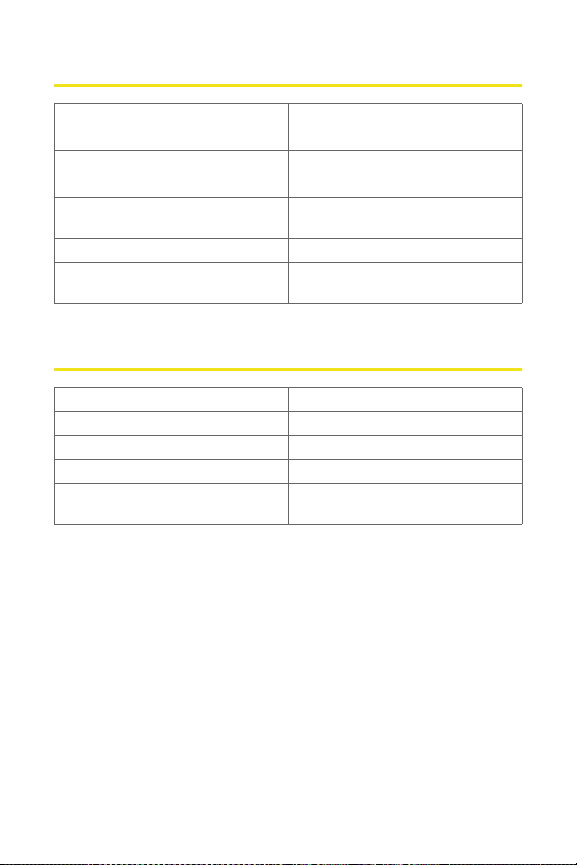
Environmental Specifications
Operating temperature 0° C to +55° C
(32°F to 131° F)
Storage temperature -20° C to +65° C
(-4° F to 149° F)
Humidity 5% to 90% over operating
Vibration Stability 5 Hz to 500 Hz, 0.1 octave/second
Drop 1 meter drop, no damage – fully
temperature
operational
Mechanical Specifications
Dimensions (W x D x H) 38 mm x 17 mm x 87 mm
Weight 52 grams
Battery Pack N/A
LED Yes
Antenna External Flip-Up and Internal Mobile
Receive Diversity Antenna
84 Section 4A: Technical Specifications

Software Specifications
CDMA specification EVDO Rev A
Data service Support
SMS (IS-637) Currently not supported
IOTA Support
OTAPA (IS-683A) Support
PRL (preferred roaming list) Support
Authentication Support
NAM 1
Mobile IP Support
WNP (wireless number portability) Support
Transmitter Specifications
Type of multiplexing EVDO and 1xRTT
Normal output power 7-10 dBm
TX Max power 23 dBm
Frequency range 1850 MHz to 1919 MHz
Frequency stability Compliant with CDG1
Bandwidth 1.25 MHz
Occupied bandwidth 1.25 MHz
Modulation method O-QPSK/HPSK
Waveform quality .944
Conducted spurious emission Complies with Title 47, Part 24 of
Common RF impedance 50 ohms
the FCC Rules
Section 4A: Technical Specifications 85
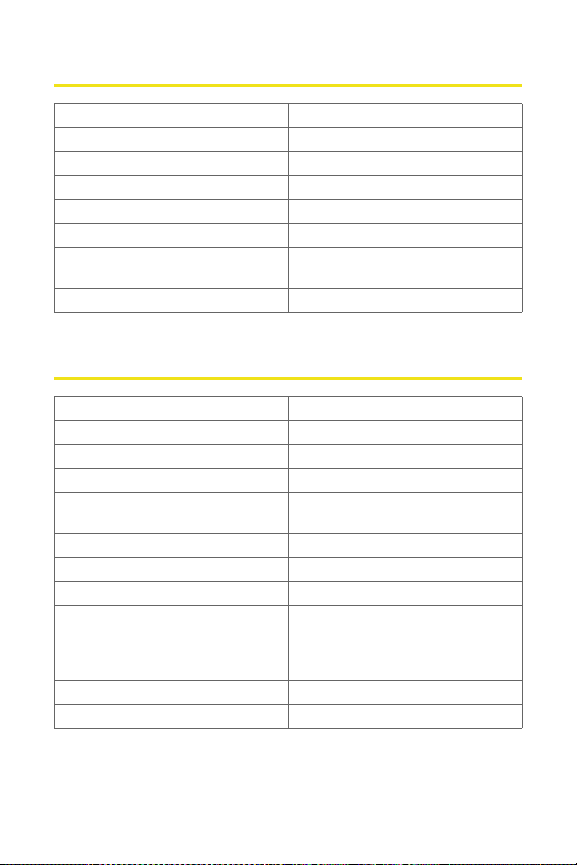
Receiver Specifications
Type of receiving EVDO and 1xRTT
Frequency range 1930 MHZ to 1990 MHz
Bandwidth 1.25 MHz
Occupied bandwidth 1.25 MHz
Modulation method O-QPSK/HPSK
Receiver sensitivity -104 dBm
Inter-modulation spurious response
attenuation
Common RF impedance 50 ohms
Complies with CDG stage 1
Hardware Specifications
Interface type USB Port
Common air interface 1xEVDO
Channel spacing 50 kHz
Chip set QUALCOMM
Transmitting (max. data rate) Forward link: 3.1 Mbps
Supply voltage 3.3 V
Battery N/A
Charger (charging time) N/A
Current consumption
Sleep/idle
Average in-use
Max. (peak)
Communication ports USB
Voice capability No support
Reverse link: 1.8 Mbps
60 mA
400 mA
700 mA
TM
MSM6800
86 Section 4A: Technical Specifications
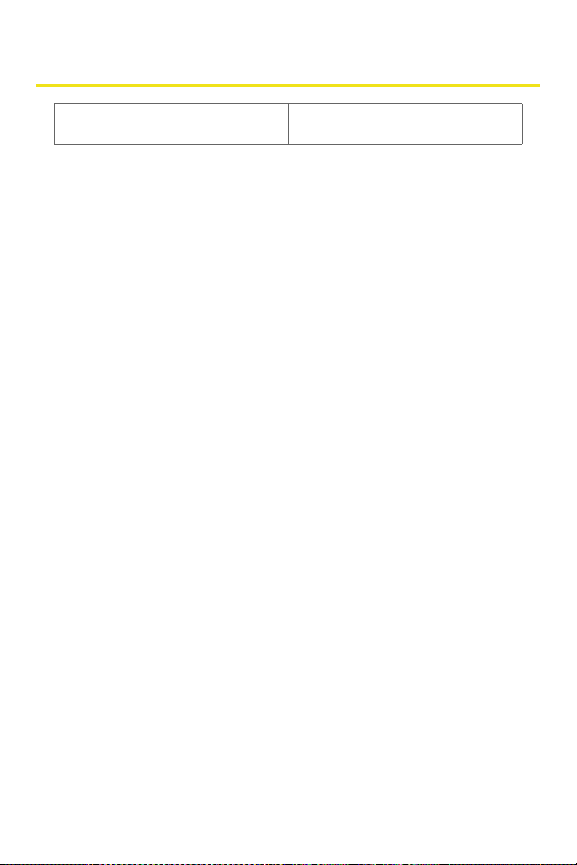
Miscellaneous
Certification & Approval FCC (parts 2, 22, & 24, SAR), UL,
CDG, etc.
Section 4A: Technical Specifications 87

88
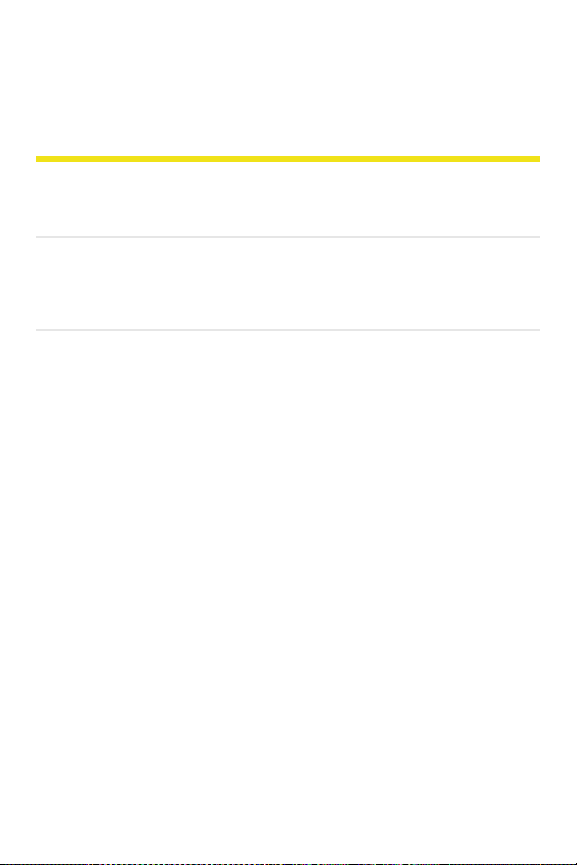
Section 4B
Regulatory Information
In This Section
⽧ WARNING (EMI) – United States FCC Information
⽧ WARNING (EMI) – Canada
This section outlines important regulatory notices concerning your new
Sprint Mobile Broadband USB modem.
Section 4B: Regulatory Information 89

Regulatory Notices
This device is compliant with Parts 2, 22, and 24 of the FCC
Rules. Operation of this device is subject to the following two
conditions:
1. This device may not cause harmful interference, and
2. This device must accept any interference received,
including interference that may cause undesirable
operations.
In order to comply with FCC RF Exposure requirements, this
device must be installed so that a minimum separation
distance of 4.6mm (0.18”) is maintained between the
antenna and all persons during normal operation.
FCC ID: PKRNVWMCD3000
CAUTION Unauthorized modifications or changes not
expressly approved by Sprint Communications Company L.P.
could void compliance with regulatory rules and thereby your
authority to use this equipment.
WARNING (EMI) – United States FCC Information
This equipment has been tested and found to comply with
the limits pursuant to Parts 2, 22, and 24 of the FCC Rules.
These limits are designed to provide reasonable protection
against harmful interference in an appropriate installation.
This equipment generates, uses, and can radiate radio
frequency energy and, if not installed and used in accordance
with the instructions, may cause harmful interference to
radio communication. However, there is no guarantee that
interference will not occur in a particular installation.
If this equipment does cause harmful interference to radio or
television reception, which can be determined by turning the
90 Section 4B: Regulatory Information

equipment off and on, the user is encouraged to try to correct the
interference by one or more of the following measures:
䢇 Reorient or relocate the notebook PC.
䢇 Increase the separation between the equipment and receiver.
䢇 Connect the equipment into an outlet on a circuit different
from that to which the receiver is connected.
䢇 Consult the dealer or an experienced radio/TV technician for
help.
WARNING (EMI) – Canada
This digital apparatus does not exceed the Class B limits for radio
noise emissions from digital apparatus as set out in the
interference causing equipment standard entitled “Digital
Apparatus,” ICES-003 of the Department of Communications.
Cet appareil numérique respecte les limites de bruits
radioélectriques applicables aux appareils numériques de Classe B
prescrites dans la norme sur le matériel brouilleur: “Appareils
Numériques,” NMB-003 édictée par le ministre des
Communications.
If you have purchased this product under a United States
Government contract, it shall be subject to restrictions as set forth
in subparagraph (c)(1)(ii) of Defense Federal Acquisitions
Regulations (DFARs) Section 252.227-7013 for Department of
Defense contracts, and as set forth in Federal Acquisitions
Regulations (FARs) Section 52.227-19 for civilian agency contracts
or any successor regulations. If further government regulations
apply, it is your responsibility to ensure compliance with such
regulations.
Section 4B: Regulatory Information 91

92

Section 5
Safety and
Terms & Conditions

94
