Page 1
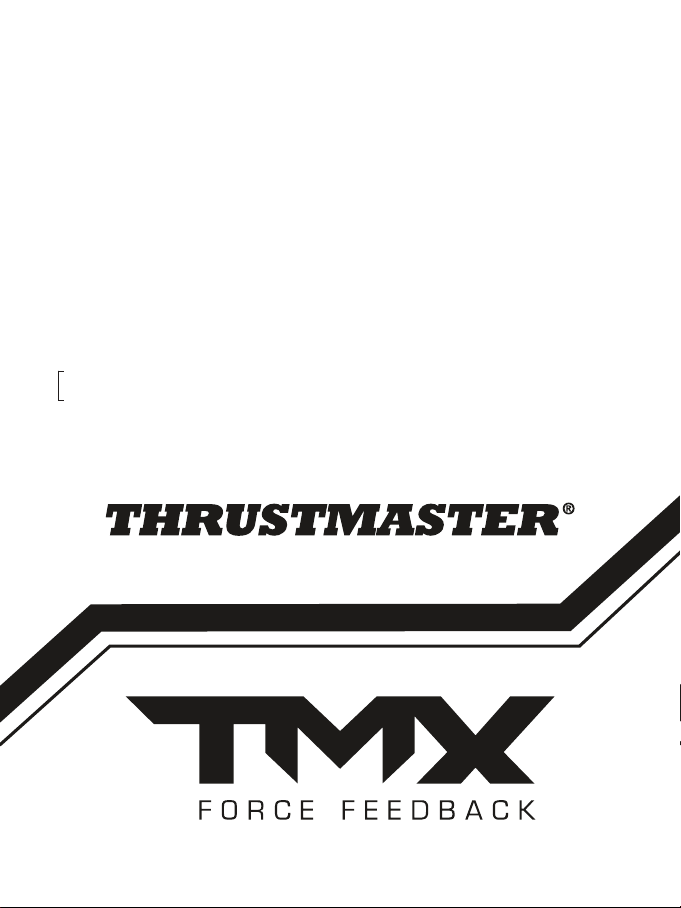
ENGLISH
FRANÇAIS
DEUTSCH
NEDERLANDS
ITALIANO
ESPAÑOL
PORTUGUÊS
РУССКИЙ
ΕΛΛΗΝΙΚΑ
TÜRKÇE
POLSKI
ﺔﻴﺑﺮﻌﻟا
한국어
ENGLISH
Page 2
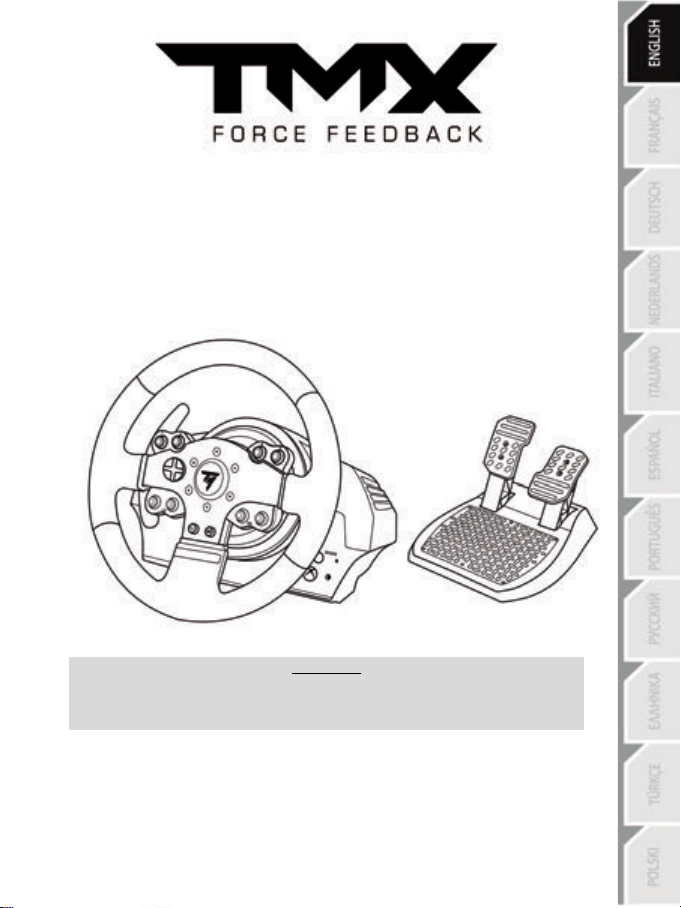
1/16
FOR XBOX ONE AND PC
User Manual
WARNING:
To ensure that your TMX racing wheel functions correctly with Xbox One and PC
games, you may be required to install the game’s automatic updates
(available when your console or PC is connected to the Internet).
Page 3
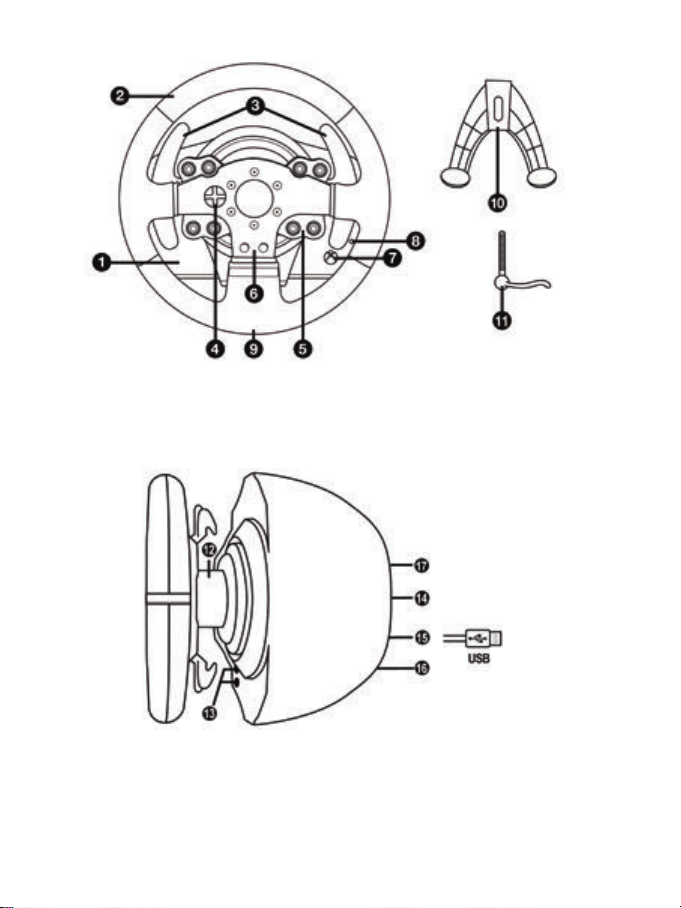
2/16
TECHNICAL FEATURES
1 TMX base
6 Action buttons
7 Xbox Guide button + White indicator light
11 Metal fastening screw
12 Steering axis
(varies from one country to another)
15 Racing wheel USB cable and connector
2 Wheel
3 2 sequential paddle shifters (up & down)
4 Directional buttons
5 Action buttons
8 MODE button + Red/Green indicator light
9 Large threaded hole (for attachment system
and fastening screw)
10 Attachment system
13 Xbox Guide button + White indicator light
14 Power cable
or Power supply connector
16 Gearbox connector
(gearbox sold separately)
17 Pedal set connector
Page 4
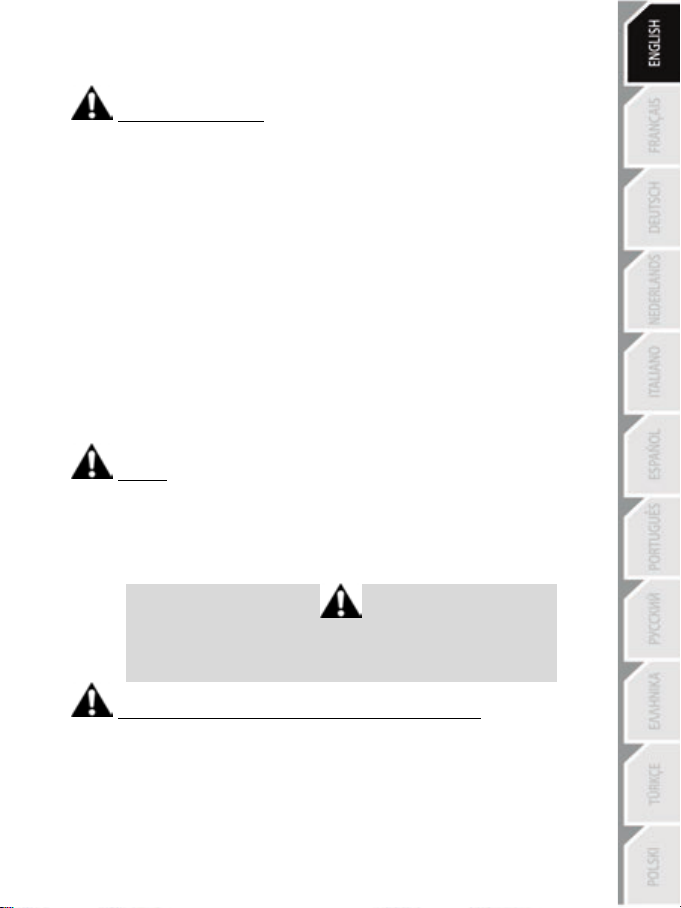
3/16
WARNING
Before using this product, please read this manual carefully and save it for later reference.
Warning – Electrical shock
* Keep the product in a dry location and do not expose it to dust or sunlight.
* Do not twist or pull on the connectors and cables.
* Do not spill any liquid on the product or its connectors.
* Do not short-circuit the product.
* Never dismantle the product; do not throw it onto a fire and do not expose it to high temperatures.
* Do not use a power supply cable other than the one provided with your racing wheel.
* Do not use the power supply cable if the cable or its connectors are damaged, split or broken.
* Make sure that the power supply cable is properly plugged into an electrical outlet, and properly
connected to the connector at the rear of the racing wheel’s base.
* Do not open up the racing wheel: there are no user-serviceable parts inside. Any repairs must be
carried out by the manufacturer, its authorized representative or a qualified technician.
* Only use attachment systems/accessories specified by the manufacturer.
* If the racing wheel is operating abnormally (if it is emitting any abnormal sounds, heat or odors), stop
using it immediately, unplug the power supply cable from the electrical outlet and disconnect the other
cables.
* If you will not be using the racing wheel for an extended period of time, unplug its power supply cable
from the electrical outlet.
* Only use the power supply provided with your racing wheel (in the event of an external power supply).
* The power outlet shall be installed near the equipment and shall be easily accessible.
Air vents
Make sure not to block any of the air vents on the racing wheel’s base. For optimal ventilation, make sure
to do the following:
* Position the wheel’s base at least 10cm away from any wall surfaces.
* Do not place the base in any tight spaces.
* Do not cover the base.
* Do not let any dust build up on the air vents.
For safety reasons, never use the pedal set with bare feet
or while wearing only socks on your feet.
THRUSTMASTER® DISCLAIMS ALL RESPONSIBILITY IN THE EVENT OF
INJURY RESULTING FROM USE OF THE PEDAL SET WITHOUT SHOES.
Warning – Injuries due to force feedback and repeated movements
Playing with a force feedback racing wheel may cause muscle or joint pain. To avoid any problems:
* Avoid lengthy gaming periods.
* Take 10 to 15 minute breaks after each hour of play.
* If you feel any fatigue or pain in your hands, wrists, arms, feet or legs, stop playing and rest for a few
hours before you start playing again.
Page 5
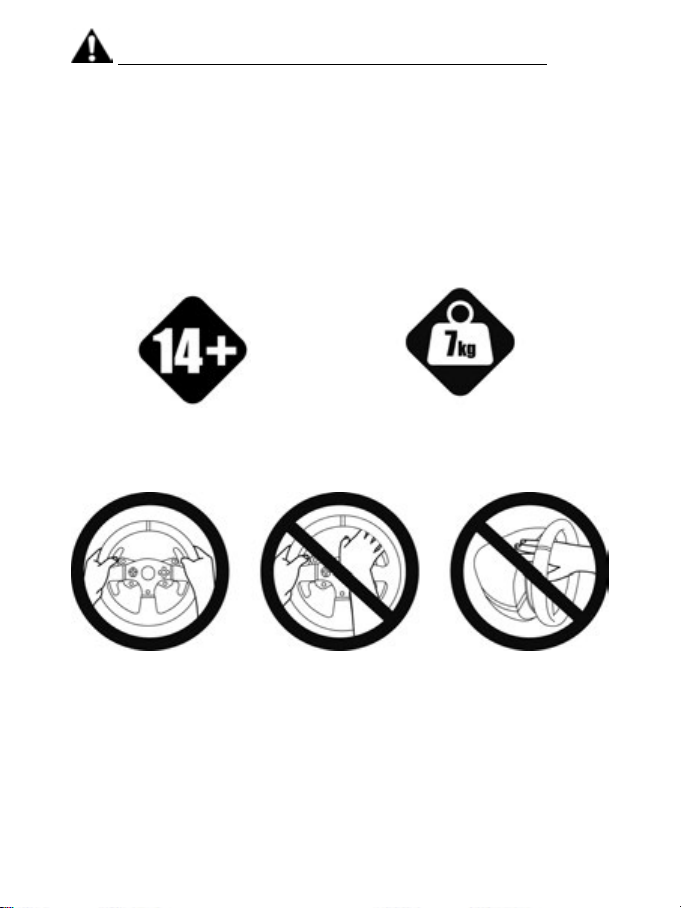
4/16
Warning – Injuries due to force feedback and repeated movements (continued)
14 years of age or older
HEAVY PRODUCT
yourself or on anyone else!
* If the symptoms or pain indicated persist when you start playing again, stop playing and consult your
doctor.
* Keep out of children’s reach.
* During gameplay, always leave both hands correctly positioned on the wheel without completely
letting go.
* During gameplay, never place your hands or your fingers under the pedals or anywhere near the
pedal set.
* During calibration and gameplay, never place your hand or your arm through the openings in the
racing wheel.
* Make sure that the racing wheel’s base is properly secured, as per this manual’s instructions.
Product to be handled only by users
ALWAYS NEVER NEVER
Be careful not to drop the product on
Page 6
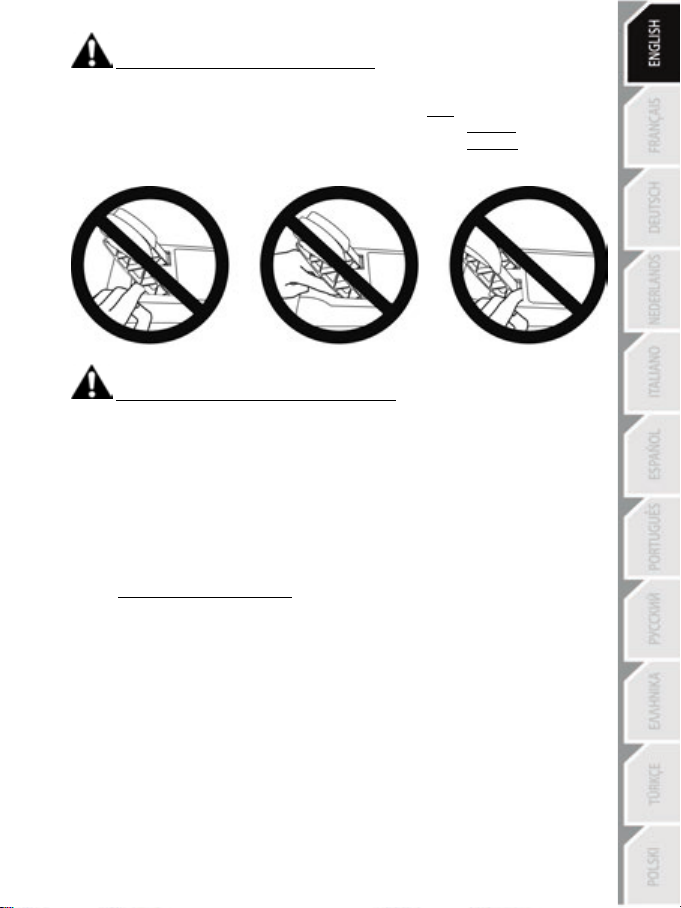
5/16
Warning – Pedal set pinch hazard when playing
* Keep the pedal set out of children’s reach.
* During gameplay, never place your fingers on or anywhere near the sides of the pedals.
* During gameplay, never place your fingers on or anywhere near the pedal’s rear base.
* During gameplay, never place your fingers on or anywhere near the pedal’s front base.
NEVER NEVER NEVER
Warning – Pedal set pinch hazard when not playing
* Store the pedal set in a safe place, and keep it out of children’s reach.
UPDATING YOUR RACING WHEEL’S FIRMWARE
The firmware included in your racing wheel’s base can be updated to a more recent version featuring
product enhancements.
To display the firmware version that your racing wheel is currently using and update it if required: on
PC, visit http://support.thrustmaster.com. Click Racing Wheels / TMX Force Feedback, then select
Firmware and follow the instructions describing the download and installation procedure.
Page 7
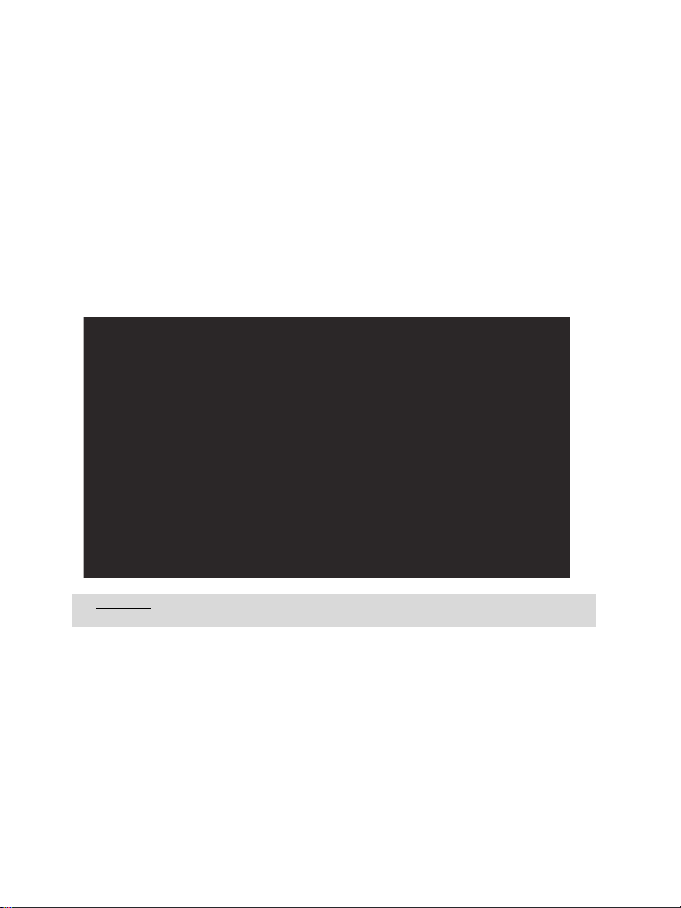
6/16
ADJUSTING THE PEDAL INCLINATION
WARNING: Never tighten the screw alone, without the attachment system in place!
The pedal inclination is adjustable.
The adjustment instructions for each pedal are available at http://support.thrustmaster.com. In
the Updates and Downloads section, click Racing Wheels / TMX Force Feedback, then select
Manual.
ATTACHING THE RACING WHEEL
Attaching the racing wheel to a table or a desktop
1. Place the racing wheel on a table or any other horizontal, flat and stable surface.
2. Insert the fastening screw (11) in the attachment system (10), then tighten the device by turning
the screw counterclockwise, so that it feeds into the large threaded hole (9) located beneath the
racing wheel, until the wheel is perfectly stable.
ALWAYS NEVER
(This could damage the racing wheel.)
Page 8
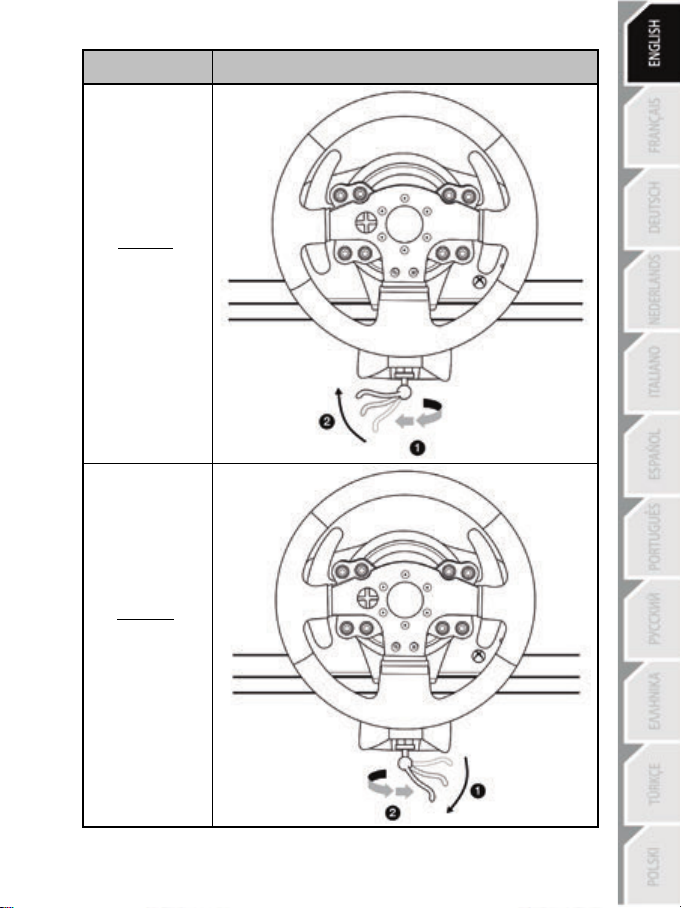
7/16
ATTACHMENT /
REMOVAL
To tighten:
Turn the screw
anticlockwise
DIRECTION
To release:
Turn the screw
clockwise
Page 9
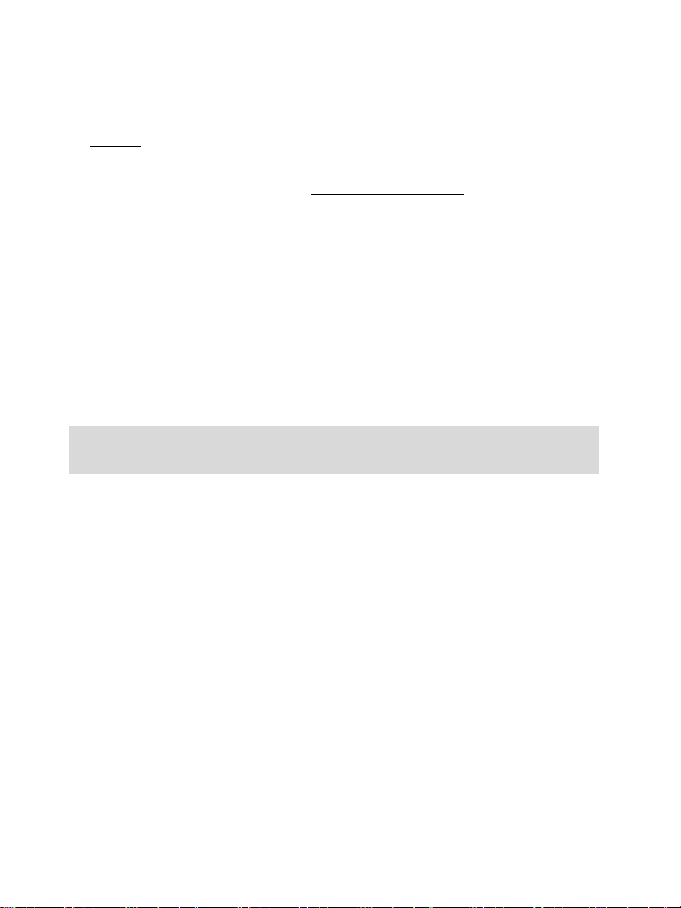
8/16
Attaching the pedal set to a cockpit
1. Attach the pedal set using the small screw threads located on its underside.
2. Drive two M6 screws (not included) through the cockpit shelf, then feed them into the two small
screw threads located on the underside of the pedal set.
Important: The length of the two M6 screws must not exceed the thickness of the shelf + 10 mm;
longer screws could caus e damage to internal components located in the pedal set.
Layout diagrams for cockpits are available at http://support.thrustmaster .com: click Racing Wheels /
TMX Force Feedback, then select Manual or FAQ.
SETTING UP THE RACING WHEEL FOR XBOX ONE
1. Connect the pedal set to the connector (17) located at the back of the racing wheel's base.
2. Connect the power supply cable to the connector (14) located at the back of the racing wheel's
base.
3. Plug the power supply cable into an electrical outlet with the same voltage specifications.
4. Connect the racing wheel’s USB connector (15) to one of the console’s USB ports.
5. Once your console is powered on, your racing wheel will calibrate itself automatically.
You are now ready to play!
- The list of Xbox One games compatible with the TMX Force Feedback is available at:
http://support.thrustmaster.com (in the Racing Wheels/TMX section).
This list is updated regularly.
Page 10
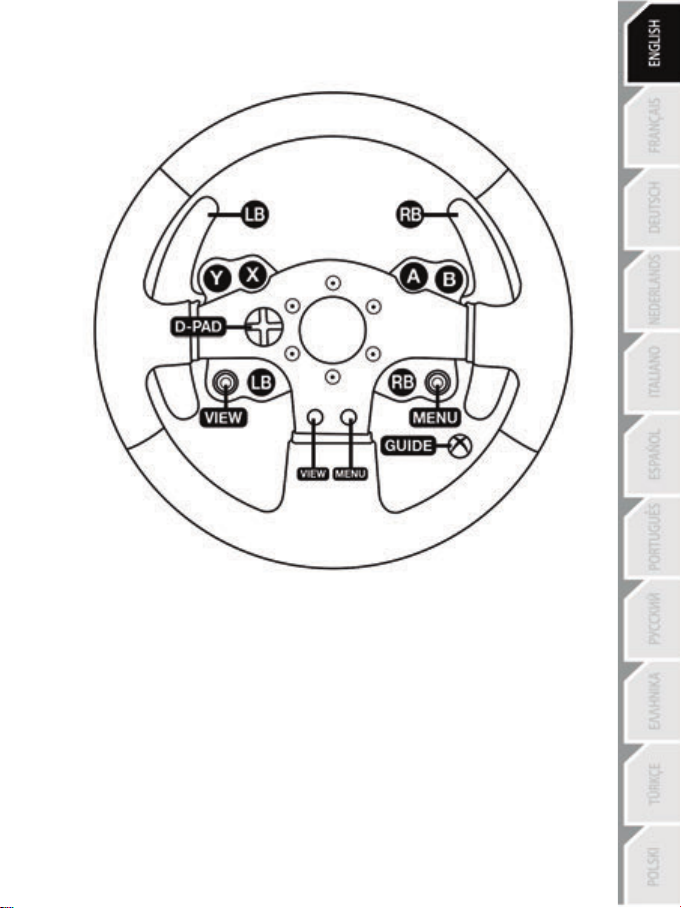
9/16
XBOX ONE MAPPING
Page 11
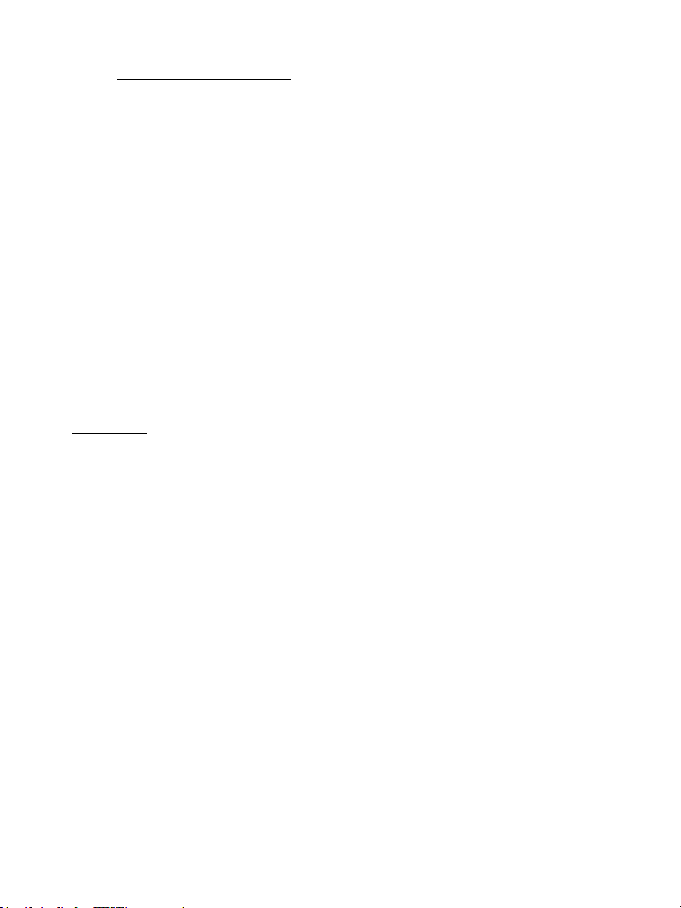
10/16
SETTING UP THE RACING WHEEL FOR PC
1. Go to http://support.thrustmaster.com to download the drivers and the force feedback software
for PC. Click Racing Wheels / TMX Force Feedback, then select Drivers.
2. Once the download is complete, launch the installation, and follow the on-screen instructions to
connect the wheel’s USB plug to your computer and complete the installation.
3. Once the installation is complete, click Finish and restart your computer.
4. Select Start / All Programs / Thrustmaster / FFB Racing Wheel / Control Panel to open the Game
Controllers window.
The Game Controllers window displays the racing wheel’s name Thrustmaster TMX Racing Wheel
with the status OK.
5. Click Properties to configure your wheel in the TMX control panel:
• Test Input tab: allows to test and view the action buttons, directional buttons, wheel and pedals
axes, and to adjust the wheel’s rotation angle in your PC games.
• Test Forces tab: allows to test 12 force feedback effects.
• Gain Settings tab: allows to adjust the power of the force feedback effects in your PC games.
You are now ready to play!
General notes:
- On PC, click OK to close the Game Controllers window before launching the game.
- On PC, the adjustments made in the Game Controllers window will only be saved on your
computer (hence they will have no effect on Xbox One).
- Your wheel’s firmware version is displayed in the upper right-hand corner of the TMX Force
Feedback control panel tabs.
Page 12
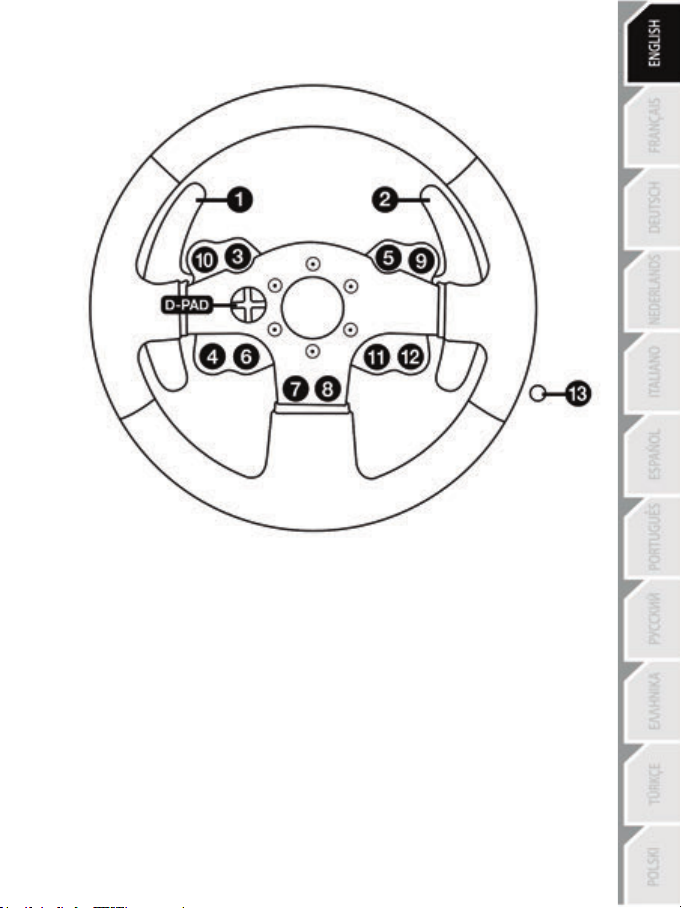
11/16
PC MAPPING
Page 13
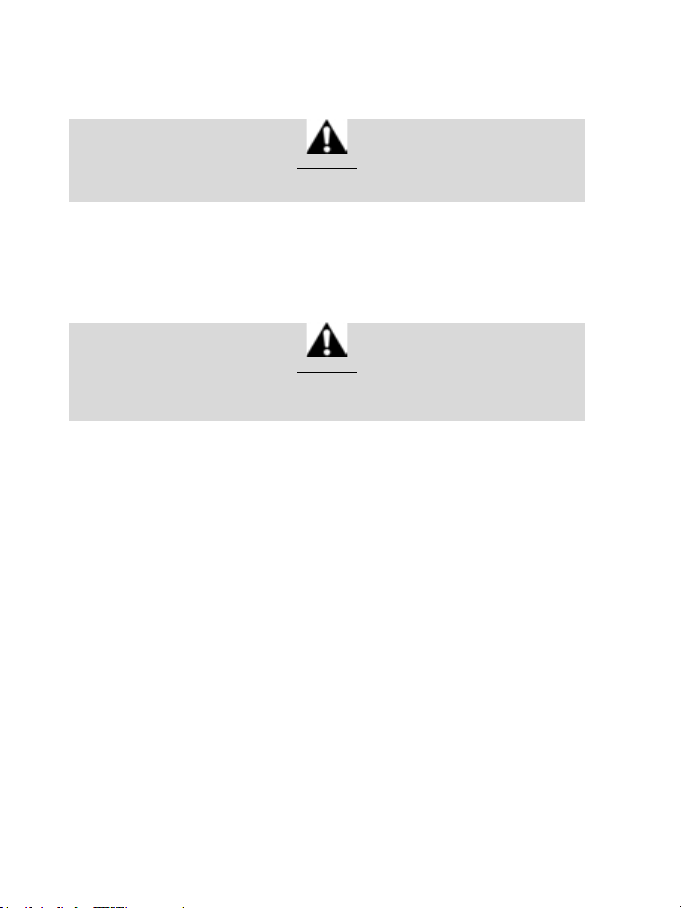
12/16
AUTOMATIC RACING WHEEL AND PEDAL SET CALIBRATION
The wheel automatically self-calibrates when you plug the racing wheel into an electrical outlet and
connect the racing wheel’s USB connector to the Xbox One.
During this phase, the racing wheel will rotate quickly towards the left and the right, covering a 900
degree angle, before stopping at the center.
Never touch the racing wheel during the self-calibration phase!
(This could result in improper calibration and/or personal injuries.)
WARNING:
AUTOMATIC CALIBRATION OF THE PEDAL SET
Never connect the pedal set to the racing wheel’s base (or disconnect it from the base) when it is
connected to the console or during gameplay (this could result in improper calibration).
Always connect the pedal set before connecting the racing wheel to the console.
Once the racing wheel’s calibration is complete and the game has been started, the pedals are
automatically calibrated after a few presses.
Never press the pedals during the racing wheel's
self-calibration phase or while a game is loading!
(This could result in improper calibration.)
WARNING:
If your racing wheel and/or pedal set do not function correctly, or if they seem to be
improperly calibrated:
Power off your console or PC and completely disconnect the racing wheel. Then reconnect all
cables (including the power supply cable and the pedal set), and restart your console or PC and
your game.
Page 14
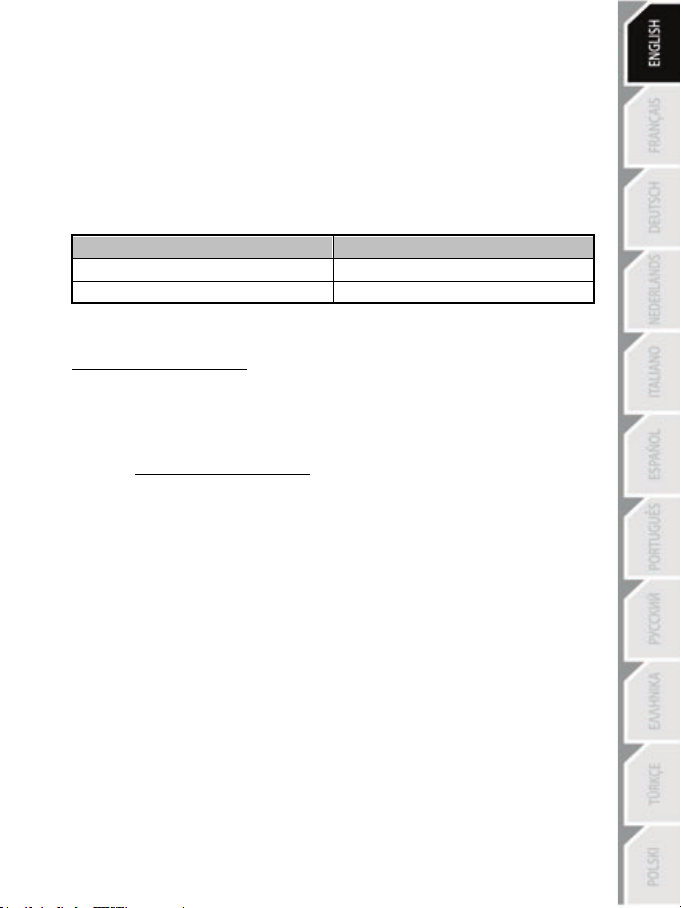
13/16
GAS AND CLUTCH PEDALS
Color of the MODE indicator light (8)
NORMAL
RED
MODE BUTTON AND INDICATOR LIGHT (8)
MODE button for the pedal set
The pedal set included with the TMX Force Feedback features 2 pedals.
When using this pedal set, make sure that the indicator light remains red, or else the gas pedal will not
function properly.
The TMX Force Feedback is also compatible with Thrustmaster pedal sets featuring 3 pedals (sold
separately); these allow you to electronically swap the accelerator and clutch pedals.
To do so, simply press the MODE button (8) for 2 seconds.
The racing wheel’s internal memory stores whether the pedals have been swapped around or not.
SWAPPED AROUND GREEN
Other information regarding the MODE button
To learn more about the MODE button and indicator light, please visit
http://support.thrustmaster.com. Click Racing Wheels / TMX Force Feedback, then select Manual
or FAQ.
HELP FILES AND FAQS (NOT INCLUDED IN THIS MANUAL)
Please visit http://support.thrustmaster.com, click Racing Wheels / TMX Force Feedback, then
select Manual or FAQ.
Page 15
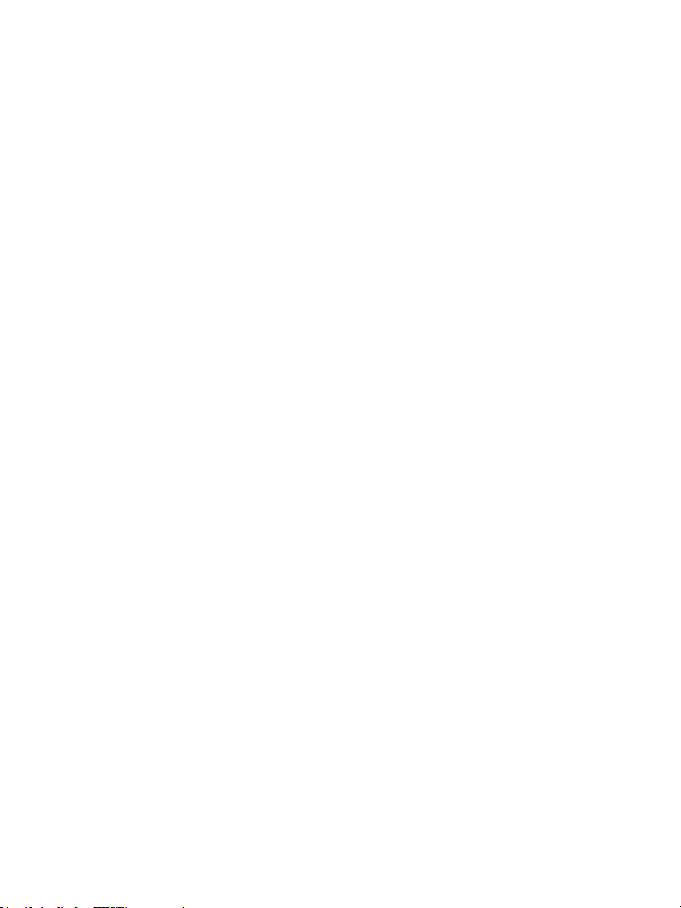
14/16
CONSUMER WARRANTY INFORMATION
Worldwide, Guillemot Corporation S.A., whose registered office is located at Place du Granier, B.P.
97143, 35571 Chantepie, France (hereinafter “Guillemot”) warrants to the consumer that this
Thrustmaster product shall be free from defects in materials and workmanship, for a warranty period
which corresponds to the time limit to bring an action for conformity with respect to this product. In
the countries of the European Union, this corresponds to a period of two (2) years from delivery of
the Thrustmaster product. In other countries, the warranty period corresponds to the time limit to
bring an action for conformity with respect to the Thrustmaster product according to applicable laws
of the country in which the consumer was domiciled on the date of purchase of the Thrustmaster
product (if no such action exists in the corresponding country, then the warranty period shall be one
(1) year from the original date of purchase of the Thrustmaster product).
Notwithstanding the above, rechargeable batteries are covered by a warranty period of six (6)
months from the date of original purchase.
Should the product appear to be defective during the warranty period, immediately contact
Technical Support, who will indicate the procedure to follow. If the defect is confirmed, the product
must be returned to its place of purchase (or any other location indicated by Technical Support).
Within the context of this warranty, the consumer’s defective product shall, at Technical Support’s
option, be either replaced or returned to working order. If, during the warranty period, the
Thrustmaster product is subject to such reconditioning, any period of at least seven (7) days during
which the product is out of use shall be added to the remaining warranty period (this period runs
from the date of the consumer’s request for intervention or from the date on which the product in
question is made available for reconditioning, if the date on which the product is made available for
reconditioning is subsequent to the date of the request for intervention). If permitted under
applicable law, the full liability of Guillemot and its subsidiaries (including for consequential
damages) is limited to the return to working order or the replacement of the Thrustmaster product. If
permitted under applicable law, Guillemot disclaims all warranties of merchantability or fitness for a
particular purpose.
This warranty shall not apply: (1) if the product has been modified, opened, altered, or has suffered
damage as a result of inappropriate or abusive use, negligence, an accident, normal wear, or any
other cause unrelated to a material or manufacturing defect (including, but not limited to, combining
the Thrustmaster product with any unsuitable element, including in particular power supplies,
rechargeable batteries, chargers, or any other elements not supplied by Guillemot for this product);
(2) if the product has been used for any use other than home use, including for professional or
commercial purposes (game rooms, training, competitions, for example); (3) in the event of failure to
comply with the instructions provided by Technical Support; (4) to software, said software being
subject to a specific warranty; (5) to consumables (elements to be replaced over the product’s
lifespan: disposable batteries, audio headset or headphone ear pads, for example); (6) to
accessories (cables, cases, pouches, bags, wrist-straps, for example); (7) if the product was sold at
public auction.
This warranty is nontransferable.
The consumer’s legal rights with respect to laws applicable to the sale of consumer goods in his or
her country are not affected by this warranty.
Additional warranty provisions
During the warranty period, Guillemot shall not provide, in principle, any spare parts, as Technical
Support is the only party authorized to open and/or recondition any Thrustmaster product (with the
exception of any reconditioning procedures which Technical Support may request that the
consumer carry out, by way of written instructions – for example, due to the simplicity and the lack
of confidentiality of the reconditioning process – and by providing the consumer with the required
spare part(s), where applicable).
Page 16
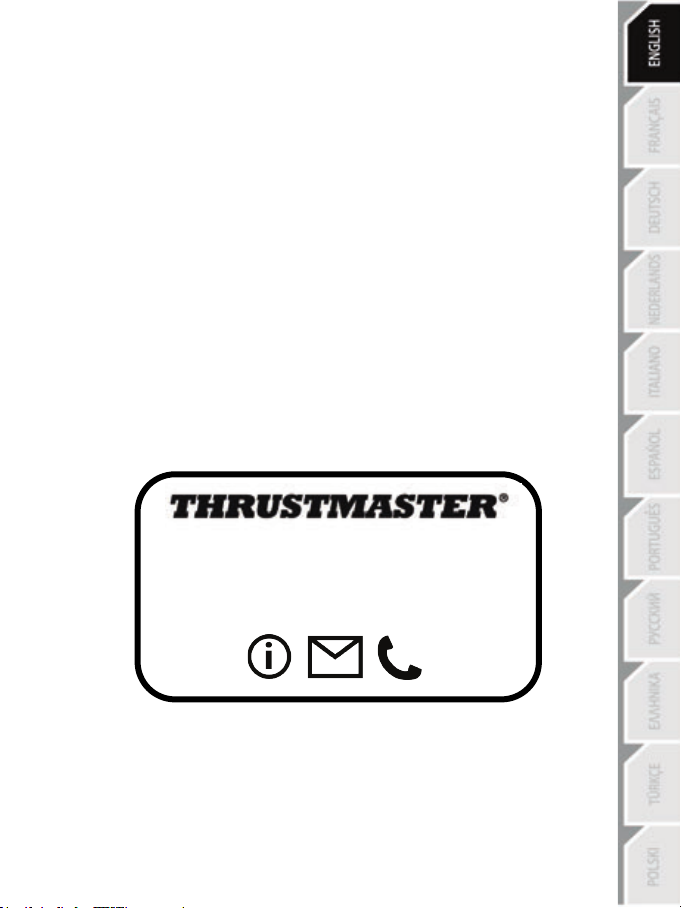
15/16
TECHNICAL SUPPORT
http://support.thrustmaster.com
Given its innovation cycles and in order to protect its know-how and trade secrets, Guillemot shall
not provide, in principle, any reconditioning notification or spare parts for any Thrustmaster product
whose warranty period has expired.
In the United States of America and in Canada, this warranty is limited to the product’s internal
mechanism and external housing. In no event shall Guillemot or its affiliates be held liable to any
third party for any consequential or incidental damages resulting from the breach of any express or
implied warranties. Some States/Provinces do not allow limitation on how long an implied warranty
lasts or exclusion or limitation of liability for consequential or incidental damages, so the above
limitations or exclusions may not apply to you. This warranty gives you specific legal rights, and you
may also have other rights which vary from State to State or Province to Province.
Liability
If permitted under applicable law, Guillemot Corporation S.A. (hereinafter “Guillemot”) and its
subsidiaries disclaim all liability for any damages caused by one or more of the following: (1) the
product has been modified, opened or altered; (2) failure to comply with assembly instructions; (3)
inappropriate or abusive use, negligence, an accident (an impact, for example); (4) normal wear; (5)
the use of the product for any use other than home use, including for professional or commercial
purposes (game rooms, training, competitions, for example). If permitted under applicable law,
Guillemot and its subsidiaries disclaim all liability for any damages unrelated to a material or
manufacturing defect with respect to the product (including, but not limited to, any damages caused
directly or indirectly by any software, or by combining the Thrustmaster product with any unsuitable
element, including in particular power supplies, rechargeable batteries, chargers, or any other
elements not supplied by Guillemot for this product).
Page 17
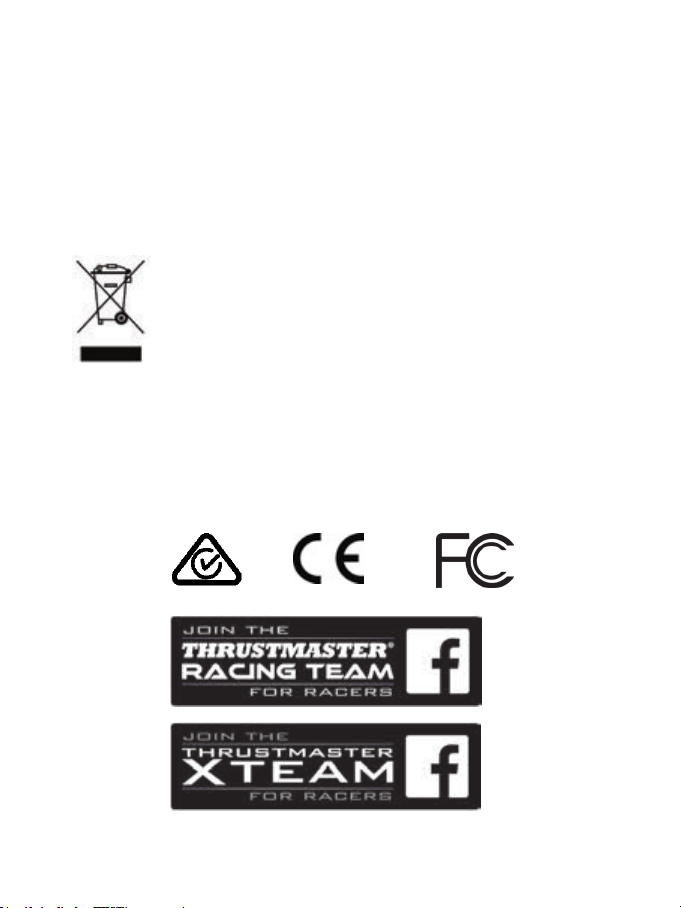
16/16
FCC STATEMENT
*
*
1. This device complies with Part 15 of the FCC Rules. Operation is subject to the following two conditions:
(1) This device may not cause harmful interference, and
(2) This device must accept any interference received, including interference that may cause
undesired operation.
2. Changes or modifications not expressly approved by the party responsible for compliance could void the
user's authority to operate the equipment.
COPYRIGHT
© 2017 Guillemot Corporation S.A. All rights reserved. Thrustmaster® is a registered trademark of
Guillemot Corporation S.A. All other trademarks are the property of their respective owners. Illustrations
not binding. Contents, designs and specifications are subject to change without notice and may vary from
one country to another. Made in China.
ENVIRONMENTAL PROTECTION RECOMMENDATION
In the European Union: At the end of its working life, this product should not be
disposed of with standard household waste, but rather dropped off at a collection
point for the disposal of Waste Electrical and Electronic Equipment (WEEE) for
recycling.
This is confirmed by the symbol found on the product, user manual or packaging.
Depending on their characteristics, the materials may be recycled. Through
recycling and other forms of processing Waste Electrical and Electronic Equipment,
you can make a significant contribution towards helping to protect the environment.
Please contact your local authorities for information on the collection point nearest you.
For all other countries: Please adhere to local recycling laws for electrical and electronic equipment.
Retain this information. Colours and decorations may vary.
Plastic fasteners and adhesives should be removed from the product before it is used.
www.thrustmaster.com
*Applicable to EU and Turkey only
Page 18
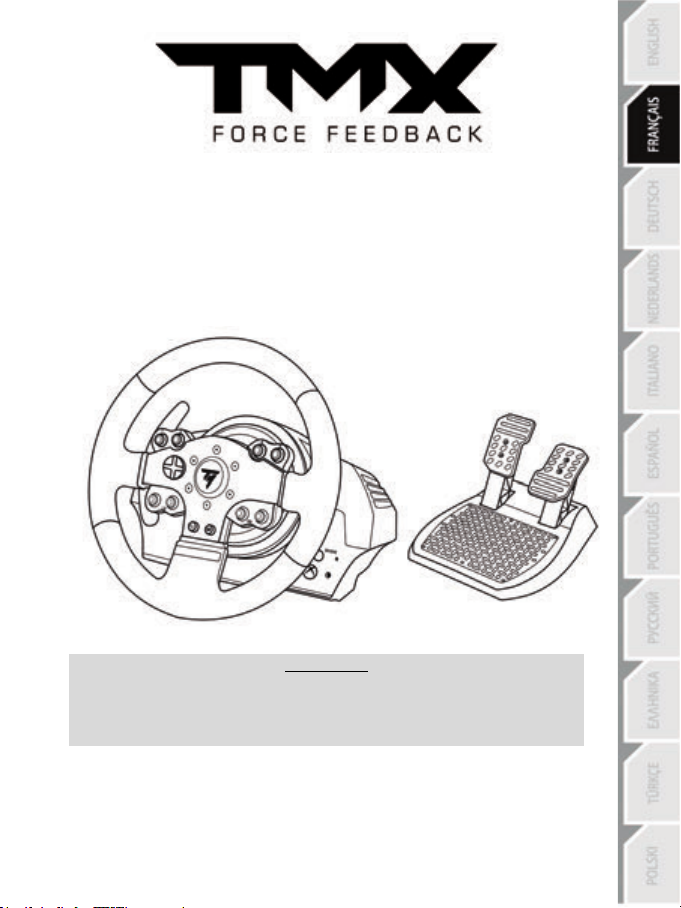
1/16
POUR XBOX ONE ET PC
Manuel de l’utilisateur
ATTENTION :
Pour que le volant TMX fonctionne correctement
avec les jeux Xbox One ou PC,
il peut être nécessaire d’installer les mises à jour automatiques de ces jeux
(disponibles lorsque votre console ou votre PC est connectée à Internet).
Page 19
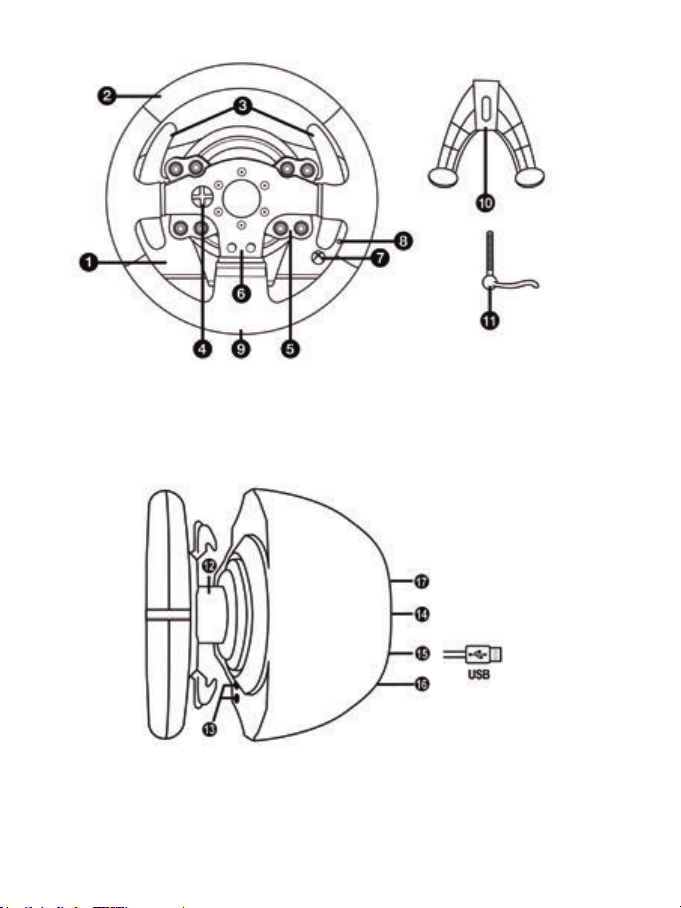
2/16
CARACTÉRISTIQUES TECHNIQUES
1 Base TMX
6 Boutons d’action
7 Bouton Xbox Guide
11 Vis de serrage métallique
12 Axe de direction
(diffère d’un pays à l’autre)
15 Câble et connecteur USB du volant
2 Roue du volant
3 2 leviers séquentiels de changement de vitesse
(up & down)
4 Croix multidirectionnelle
5 Boutons d’action
et voyant lumineux blanc
8 Bouton MODE + Voyant lumineux rouge/vert
9 Gros pas de vis (pour le système de fixation
et la vis de serrage)
10 Système de fixation
13 Bouton Xbox Guide et voyant lumineux blanc
14 Câble secteur
ou Connecteur pour l’adaptateur secteur
16 Connecteur pour la boîte de vitesses
(boîte de vitesses vendue séparément)
17 Connecteur pour le pédalier
Page 20
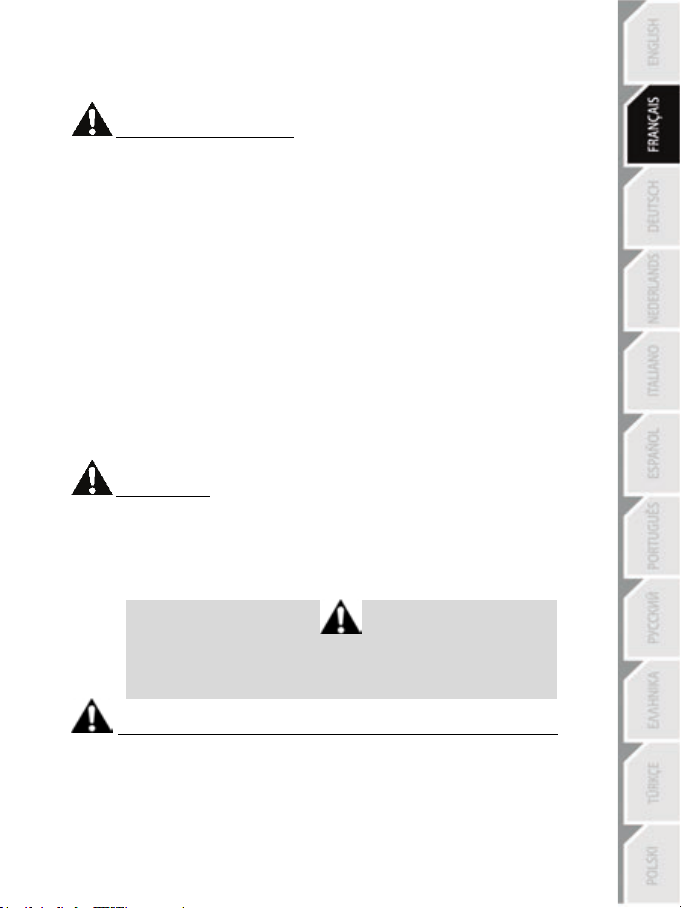
3/16
AVERTISSEMENTS
Avant d’utiliser ce produit, lisez attentivement cette documentation et conservez-la pour pouvoir la
consulter ultérieurement.
Avertissement – Choc électrique
* Conservez le produit dans un endroit sec et ne l’exposez ni à la poussière ni au soleil.
* Ne tordez pas et ne tirez pas sur les connecteurs et câbles.
* Ne renversez pas de liquide sur le produit et ses connecteurs.
* Ne mettez pas le produit en court-circuit.
* Ne démontez jamais le produit, ne le jetez pas au feu et ne l’exposez pas à des températures élevées.
* N’utilisez pas de câble d’alimentation autre que celui fourni avec votre volant.
* N’utilisez pas le câble d’alimentation secteur si celui-ci où ses connecteurs sont endommagés, fendus
ou cassés.
* Assurez-vous que le câble d’alimentation secteur est parfaitement inséré dans la prise murale et dans
son connecteur situé à l’arrière de la base du volant.
* N’ouvrez pas l’appareil. L’appareil ne contient pas de pièces réparables par l'utilisateur. Confiez toute
réparation au fabricant, à une agence spécifiée ou un technicien qualifié.
* Utilisez uniquement les systèmes de fixation /accessoires spécifiés par le fabricant.
* Si le volant fonctionne de manière anormale (s’il émet des sons, de la chaleur ou des odeurs
anormales), arrêtez immédiatement de l’utiliser, débranchez le câble d’alimentation de la prise électrique
et déconnectez les autres câbles.
* Lorsque vous n’utilisez pas le volant pendant une période prolongée, débranchez le câble
d’alimentation secteur de la prise électrique.
* Utilisez uniquement l’alimentation fournie avec le volant (s’il s’agit d’une alimentation externe).
* La prise électrique doit être située à proximité de l’équipement et doit être facilement accessible.
Grilles d’aération
Veuillez à n’obstruer aucune grille d’aération de la base du volant. Pour assurer une ventilation optimale,
respectez les points ci-après :
* Placez la base à 10 cm au moins d’une surface murale.
* Ne placez pas la base dans un endroit exigu.
* Ne couvrez pas la base.
* Ne laissez pas la poussière s’accumuler sur les grilles d’aération.
Pour des raisons de sécurité, ne jouez pas pieds nus ou en chaussettes
THRUSTMASTER® DECLINE TOUTE RESPONSABILITE EN CAS DE
BLESSURE SUITE A UNE UTILISATION DU PEDALIER SANS CHAUSSURES.
Avertissement – Blessures dues au retour de force et aux mouvements répétitifs
Jouer avec un volant à retour de force peut causer des douleurs aux muscles et aux articulations. Afin
d’éviter tout problème :
* Evitez les périodes trop longues de jeu.
* Faites une pause de 10 à 15 minutes après chaque heure de jeu.
* Si vous éprouvez fatigue ou douleur au niveau des mains, des poignets, des bras, des pieds ou des
jambes, cessez de jouer et reposez-vous pendant quelques heures avant de recommencer à jouer.
lorsque vous utilisez le pédalier.
Page 21
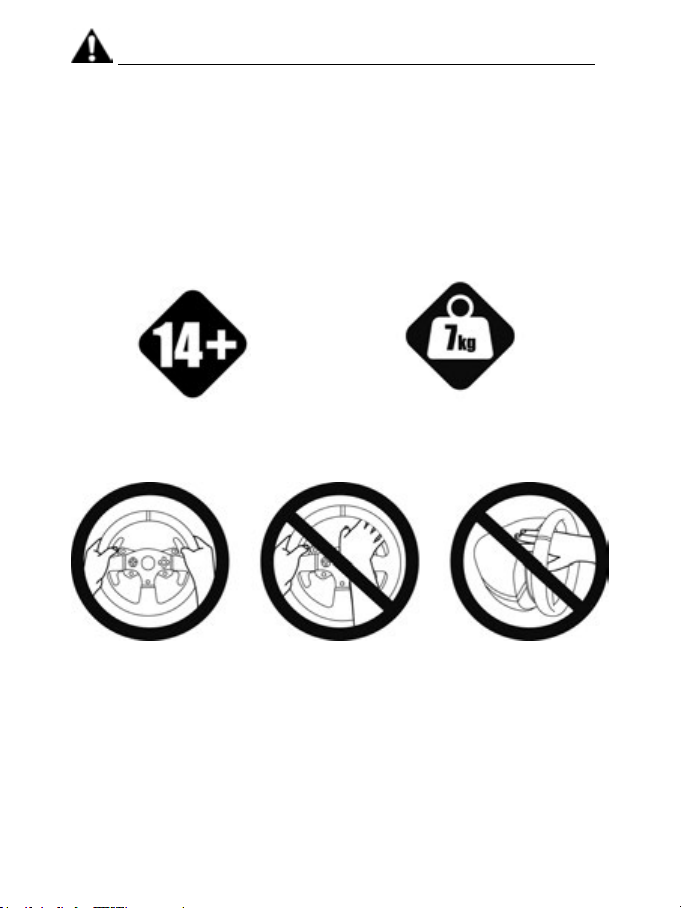
4/16
Avertissement – Blessures dues au retour de force et aux mouvements répétitifs (suite)
personnes âgées de 14 ans ou plus
une autre personne
* Si les symptômes ou les douleurs indiqués ci-dessus persistent lorsque vous reprenez le jeu, arrêtez
de jouer et consultez votre médecin.
* Laissez hors de portée des enfants.
* Lors des phases de jeu, laissez toujours vos deux mains correctement positionnées sur le volant
sans jamais le lâcher complètement.
* Lors des phases de jeu, ne placez jamais vos mains ou vos doigts sous les pédales ou à proximité du
pédalier.
* Lors des phases de calibration et de jeu, ne jamais introduire une main ou un bras à l’intérieur de la
roue du volant.
* Vérifiez que la base du volant est correctement fixée, conformément aux instructions du manuel.
PRODUIT LOURD
Produit à manipuler uniquement par des
TOUJOURS JAMAIS JAMAIS
Ne pas laisser tomber le produit sur vous ou
Page 22
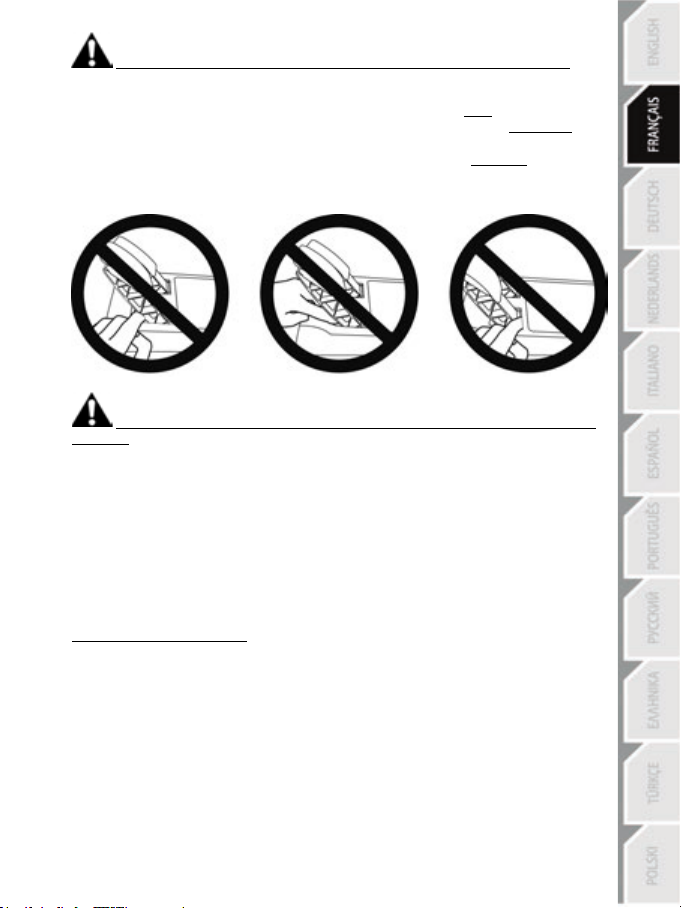
5/16
Avertissement – Risque de pincement au niveau du pédalier lors des phases de jeu
* Laissez le pédalier hors de portée des enfants.
* Lors des phases de jeu, ne placez jamais vos doigts sur ou à proximité des côtés des pédales.
* Lors des phases de jeu, ne placez jamais vos doigts sur ou à proximité de la base arrière des
pédales.
* Lors des phases de jeu, ne placez jamais vos doigts sur ou à proximité de la base avant des pédales.
JAMAIS JAMAIS JAMAIS
Avertissement – Risque de pincement au niveau du pédalier lorsque vous n’utilisez pas
le pédalier
* Placez le pédalier dans un endroit sûr et hors de portée des enfants.
METTRE A JOUR LE FIRMWARE DU VOLANT
Le firmware inclus dans la base du volant peut être mis à jour (ce qui signifie qu’il peut être mis à jour
par des versions plus récentes comportant des améliorations produits).
Pour afficher la version de firmware de votre volant et le mettre à jour si nécessaire : sur PC, allez sur
http://support.thrustmaster.com. Cliquez sur Volants / TMX Force Feedback puis Firmware et
suivez les instructions et la procédure de téléchargement et d’installation.
Page 23
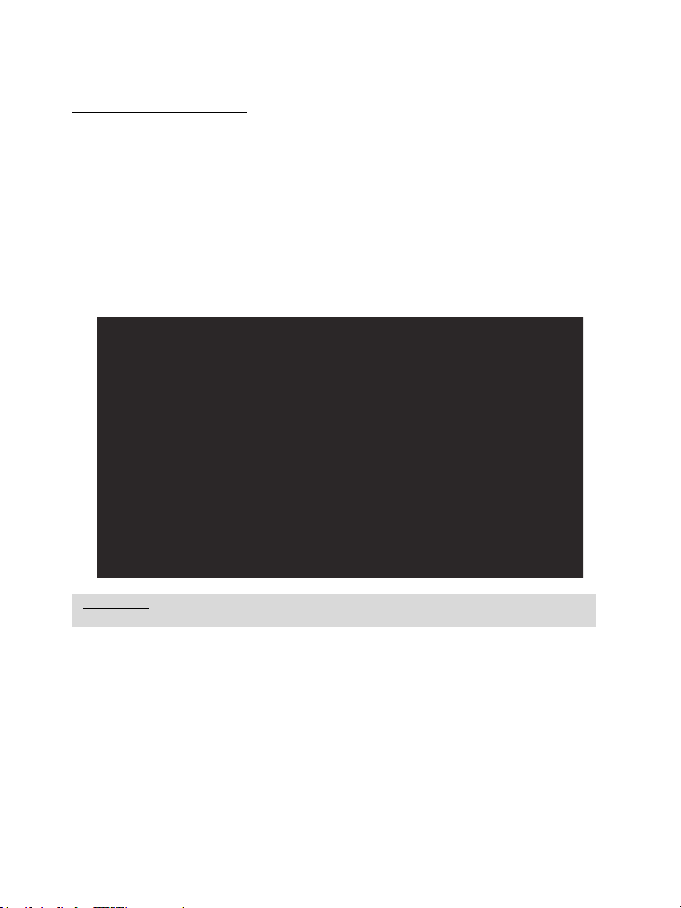
6/16
AJUSTEMENT DE L’INCLINAISON DES PEDALES
ATTENTION : Ne jamais visser la vis de serrage seule sans le système de fixation !
L’inclinaison des pédales est ajustable.
Les instructions d’ajustement de l’inclinaison de chaque pédale sont disponibles sur
http://support.thrustmaster.com. Cliquez sur Volants / TMX Force Feedback puis Manuel utilisateur
ou FAQ.
FIXATION DU VOLANT
Fixer le volant sur une table ou un bureau
1. Placez le volant sur une table ou autre surface plane.
2. Placez la vis de serrage (11) dans le système de fixation ( 10), puis vissez l’ensemble (dans le
sens inverse des aiguilles d’une montre) dans le gros pas de vis (9) situé sous le volant, jusqu’à
ce que ce dernier soit parfaitement stable.
TOUJOURS JAMAIS
(au risque de détériorer le volant).
Page 24
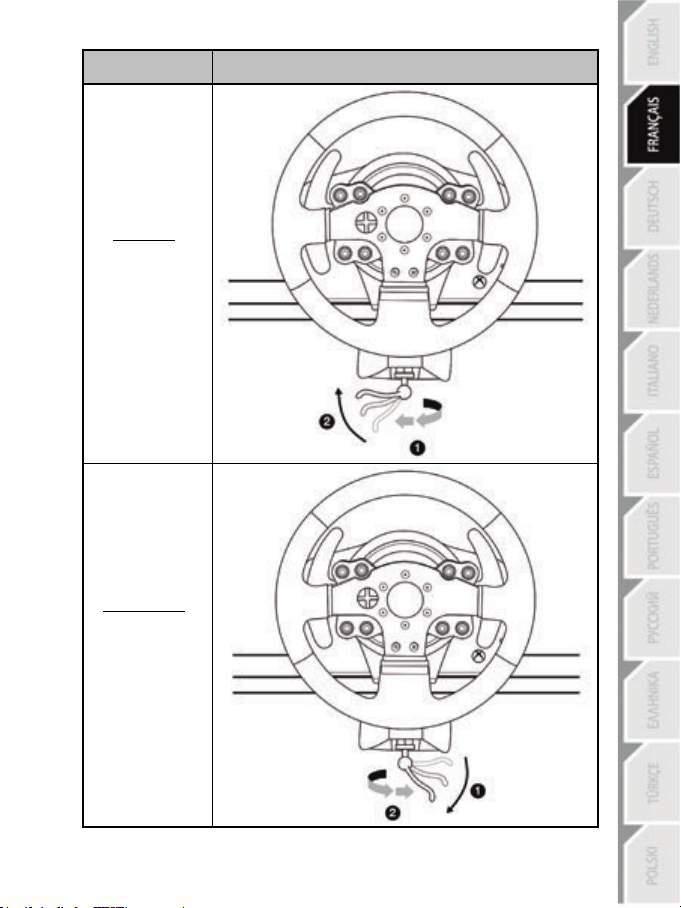
7/16
MONTAGE /
DEMONTAGE
Pour serrer :
Vissez
dans le sens inverse
des aiguilles d’une
montre
SENS
Pour desserrer :
Dévissez
dans le sens
des aiguilles d’une
montre
Page 25
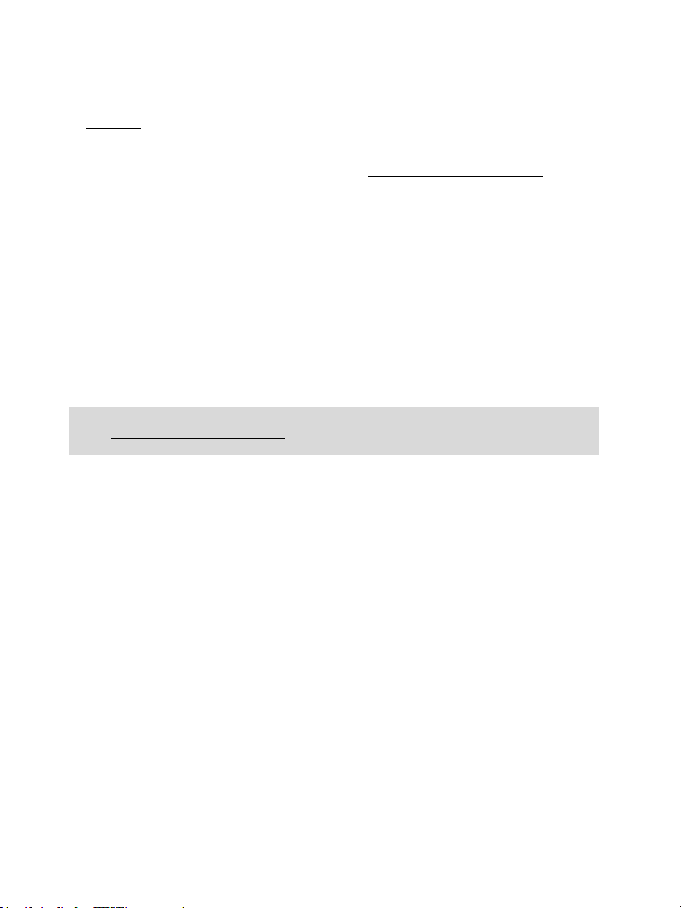
8/16
Fixer le pédalier sur un cockpit
1. Fixez le pédalier à l’aide des petits pas de vis situés sous ce dernier.
2. Vissez 2 vis M6 (non fournies) dans la tablette du cockpit et dans les 2 petits pas de vis situés
sous le pédalier.
Important : La longueur de ces 2 vis M6 ne doit pas dépasser l’épaisseur de votre support
+10 mm pour ne pas endommager les composants internes au pédalier.
Plan d’implantation pour les cockpits disponible sur http://support.thrustmaster.com, (dans
la rubrique Volants / TMX Force Feedback / Manuel utilisateur ou FAQ)
INSTALLATION SUR XBOX ONE
1. Reliez le pédalier à son connecteur (17) situé à l’arrière de la base du volant.
2. Reliez le câble d’alimentation à son connecteur (14) situé à l’arrière de la base du volant.
3. Reliez le câble d’alimentation sur une prise de courant ayant le même voltage.
4. Branchez le connecteur USB (15) du volant sur l’un des ports USB de la console.
5. Une fois votre console allumée, votre volant s’autocalibre de manière automatique.
Vous êtes maintenant prêt à jouer !
- La liste des jeux Xbox One compatibles avec le TMX Force Feedback est disponible ici :
http://support.thrustmaster.com (dans la rubrique Volants / TMX Force Feedback).
Cette liste est régulièrement mise à jour.
Page 26
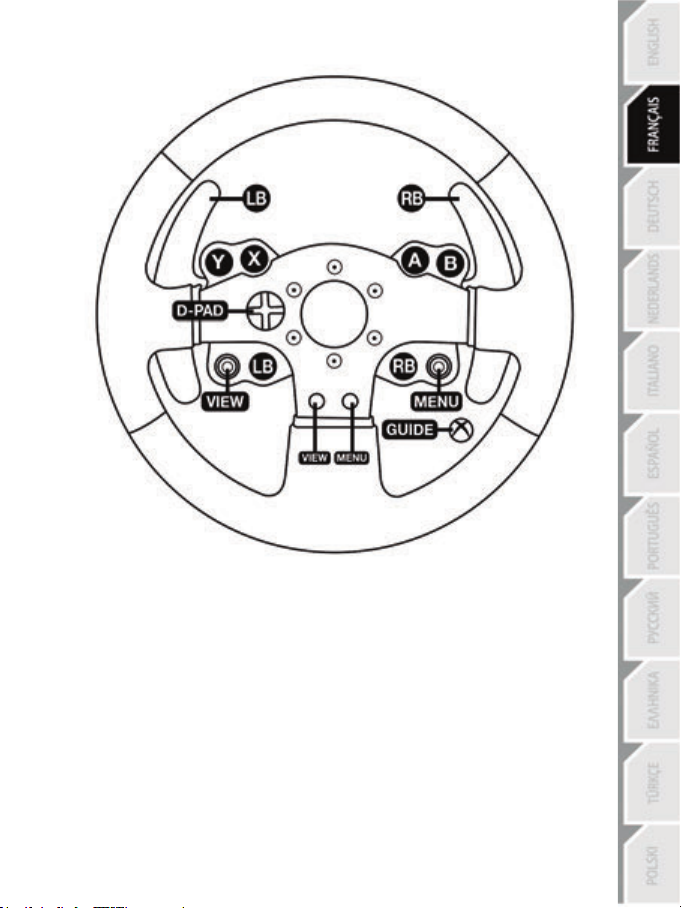
9/16
MAPPING XBOX ONE
Page 27
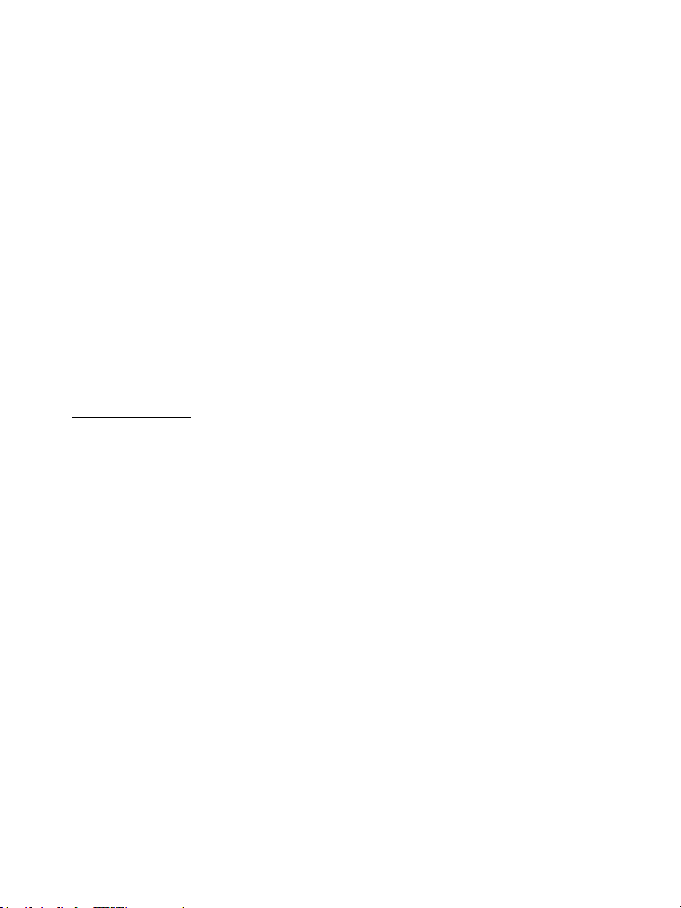
10/16
INSTALLATION SUR PC
1. Allez sur http://support.thrustmaster.com pour télécharger les pilotes et le logiciel Force Feedback pour
PC. Cliquez sur PC / Volants / TMX Force Feedback, puis Pilotes.
2. Une fois le téléchargement terminé, lancez l’installation, puis suivez les instructions affichées à l’écran
pour brancher le connecteur USB du volant sur votre PC et pour terminer l’installation.
3. Une fois l'installation terminée, cliquez sur Terminer et redémarrez votre ordinateur.
4. Sélectionnez Démarrer / Tous les programmes / Thrustmaster / FFB Racing Wheel / Panneau de
configuration pour ouvrir la fenêtre Contrôleurs de jeu.
La fenêtre Contrôleurs de jeu affiche le nom du volant Thrustmaster TMX Racing Wheel avec l'état OK.
5. Cliquez sur Propriétés pour configurer votre volant dans le panneau de configuration du TMX :
• Onglet Test du périphérique : permet de tester et visualiser les boutons, la croix multidirectionnelle, les
axes du volant et du pédalier, et d’ajuster l’angle de rotation du volant dans vos jeux PC.
• Onglet Tester les forces : permet de tester 12 effets de retour de force.
• Onglet Ajuster les forces : permet d’ajuster la puissance des effets de retour de force dans vos jeux PC.
Vous êtes maintenant prêt à jouer !
Remarques générales :
- Sur PC, pensez à toujours fermer complètement la fenêtre Contrôleurs de jeu en cliquant sur OK avant
de lancer votre jeu.
- Sur PC, les réglages et ajustements effectués dans la fenêtre Contrôleurs de jeu ne seront sauvegardés
que sur votre PC (et n’auront donc aucune incidence sur Xbox One).
- La version du firmware de votre volant apparaît en haut à droite dans les onglets du panneau de
configuration TMX Force Feedback.
Page 28
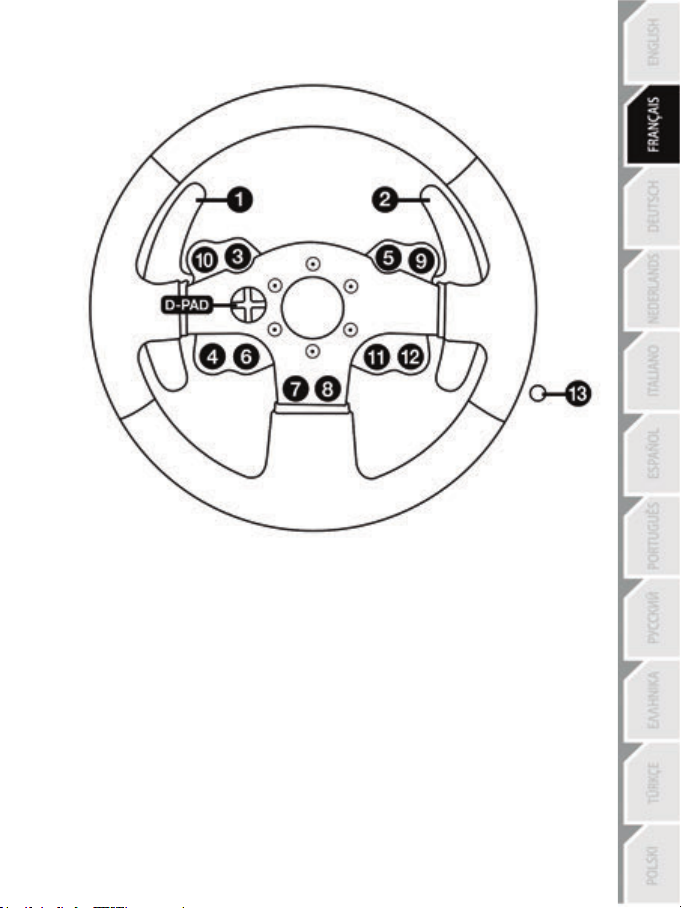
11/16
MAPPING PC
Page 29
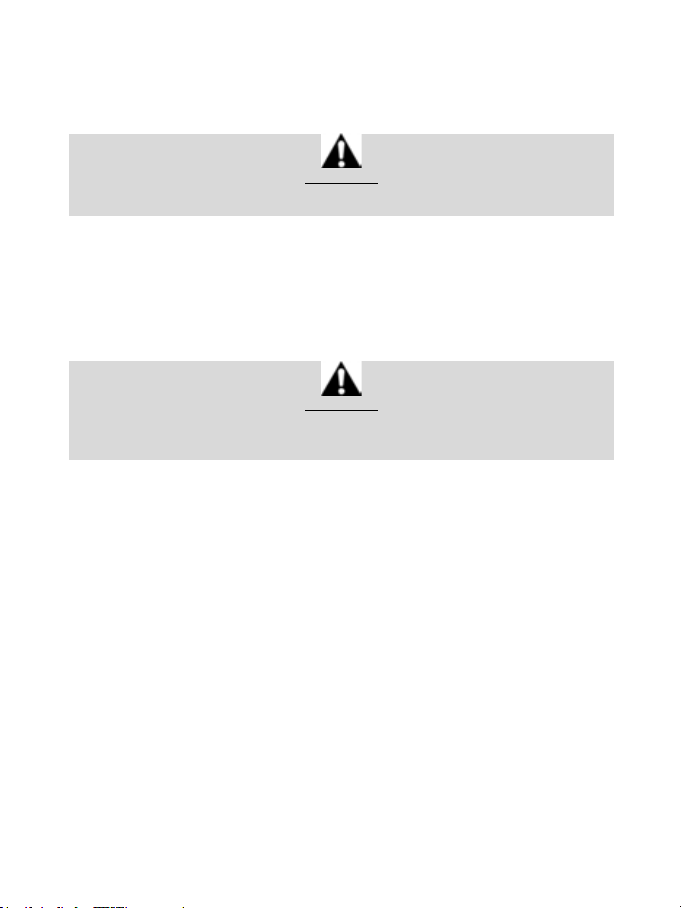
12/16
CALIBRAGE AUTOMATIQUE DU VOLANT ET DES PEDALES
La roue du volant s’autocalibre de manière automatique une fois le volant relié au secteur et le
connecteur USB connecté à la console Xbox One.
Cette opération entraîne des mouvements rapides du volant de gauche à droite sur 900° avant de
s’immobiliser au centre.
Lors des phases d’autocalibration de la roue du volant, ne jamais toucher au volant
(au risque de fausser la calibration ou de se blesser).
ATTENTION :
CALIBRAGE AUTOMATIQUE DES PEDALES
Ne jamais débrancher ou brancher le pédalier de la base du volant lorsque celui-ci est connecté à la
console ni en cours de jeu (pour ne pas fausser la calibration)
= le pédalier doit toujours être branché avant de relier le volant à la console.
Une fois le volant autocalibré et le jeu lancé, les pédales se calibrent automatiquement après quelques
pressions.
Lors des phases d’autocalibration de la roue du volant et lorsque votre jeu se lance,
ATTENTION :
ne jamais appuyer sur les pédales
(au risque de fausser la calibration)
Si votre volant et vos pédales ne fonctionnent pas correctement ou semblent mal calibrés :
Eteignez votre console ou votre PC, déconnectez entièrement votre volant, reconnectez tous les
câbles (avec le câble d’alimentation secteur et le pédalier), redémarrez et relancez votre jeu.
Page 30
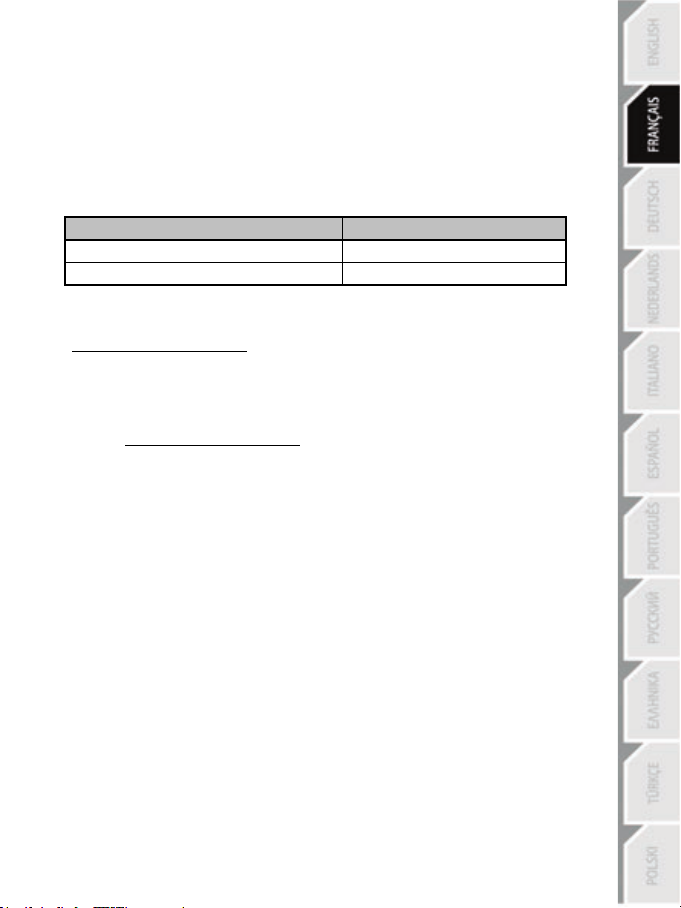
13/16
PEDALE D’ACCELERATEUR ET D’EMBRAYAGE
Couleur du voyant lumineux MODE (8)
NORMALE
ROUGE
INVERSEE
VERT
BOUTON MODE ET SON VOYANT LUMINEUX (8)
Bouton MODE pour le pédalier
Le pédalier livré par défaut avec le TMX Force Feedback est de type 2 pédales.
Avec ce pédalier, la couleur du voyant lumineux doit toujours être rouge, sinon la pédale d’accélérateur
ne fonctionnera pas.
Le TMX Force Feedback est également compatible avec des pédaliers Thrustmaster 3 pédales (vendus
séparément) dont vous pouvez inverser électroniquement la pédale d’accélérateur et d’embrayage.
Pour ce faire, appuyez simplement sur le bouton MODE (8) pendant 2 secondes.
L’inversion ou non des pédales est alors instantanément enregistrée dans la mémoire interne du volant.
Autres astuces pour le bouton MODE
Pour profiter d’autres astuces concernant le bouton MODE et son voyant lumineux, allez sur
http://support.thrustmaster.com. Cliquez sur Volants / TMX Force Feedback, puis Manuel utilisateur
ou FAQ.
AIDES & FAQ DIVERSES (non notifiées dans ce manuel)
Allez sur http://support.thrustmaster.com. Cliquez sur Volants / TMX Force Feedback puis
Manuel utilisateur ou FAQ.
Page 31

14/16
INFORMATIONS RELATIVES A LA GARANTIE AUX CONSOMMATEURS
Dans le monde entier, Guillemot Corporation S.A., ayant son siège social Place du Granier, B.P. 97143, 35571
Chantepie, France (ci-après « Guillemot ») garantit au consommateur que le présent produit Thrustmaster est exempt
de défaut matériel et de vice de fabrication, et ce, pour une période de garantie qui correspond au délai pour intenter
une action en conformité de ce produit. Dans les pays de l’Union Européenne, ce délai est de deux (2) ans à compter de
la délivrance du produit Thrustmaster. Dans les autres pays, la durée de la période de garantie correspond au délai pour
intenter une action en conformité du produit Thrustmaster selon la législation en vigueur dans le pays où le
consommateur avait son domicile lors de l’achat du produit Thrustmaster (si une telle action en conformité n’existe pas
dans ce pays alors la période de garantie est de un (1) an à compter de la date d’achat d’origine du produit
Thrustmaster).
Si, au cours de la période de garantie, le produit semble défectueux, contactez immédiatement le Support Technique
qui vous indiquera la procédure à suivre. Si le défaut est confirmé, le produit devra être retourné à son lieu d’achat (ou
tout autre lieu indiqué par le Support Technique).
Dans le cadre de la garantie, le consommateur bénéficiera, au choix du Support Technique, d'un remplacement ou
d'une remise en état de marche du produit défectueux. Si, pendant la période de garantie, le produit Thrustmaster fait
l'objet d'une telle remise en état, toute période d'immobilisation d'au moins sept jours vient s'ajouter à la durée de la
garantie qui restait à courir (cette période court à compter de la demande d'intervention du consommateur ou de la mise
à disposition pour remise en état du produit en cause, si cette mise à disposition est postérieure à la demande
d'intervention). Lorsque la loi applicable l’autorise, toute responsabilité de Guillemot et ses filiales (y compris pour les
dommages indirects) se limite à la remise en état de marche ou au remplacement du produit Thrustmaster. Lorsque la
loi applicable l’autorise, Guillemot exclut toutes garanties de qualité marchande ou d’adaptation à un usage particulier.
Cette garantie ne s’appliquera pas : (1) si le produit a été modifié, ouvert, altéré, ou a subi des dommages résultant d’une
utilisation inappropriée ou abusive, d’une négligence, d’un accident, de l’usure normale, ou de toute autre cause non liée à un
défaut matériel ou à un vice de fabrication (y compris, mais non limitativement, une combinaison du produit Thrustmaster
avec tout élément inadapté, notamment alimentations électriques, batteries, chargeurs, ou tous autres éléments non-fournis
par Guillemot pour ce produit) ; (2) si le produit a été utilisé en dehors du cadre privé, à des fins professionnelles ou
commerciales (salles de jeu, formations, compétitions, par exemple). (3) en cas de non respect des instructions du Support
Technique ; (4) aux logiciels, lesdits logiciels faisant l’objet d’une garantie spécifique ; (5) aux consommables (éléments à
remplacer pendant la durée de vie du produit : piles, coussinets de casque audio, par exemple) ; (6) aux accessoires (câbles,
étuis, housses, sacs, dragonnes, par exemple) ; (7) si le produit a été vendu aux enchères publiques.
Cette garantie n’est pas transférable.
Les droits légaux du consommateur au titre de la législation applicable dans son pays à la vente de biens de
consommation ne sont pas affectés par la présente garantie.
Par exemple, en France, indépendamment de la présente garantie, le vendeur reste tenu de la garantie légale de
conformité mentionnée aux articles L. 217-4 à L.217-12 du code de la consommation et de celle relative aux défauts
(vices cachés) de la chose vendue, dans les conditions prévues aux articles 1641 à 1648 et 2232 du code civil. La loi
applicable (c'est-à-dire la loi française) impose de reproduire les extraits de la loi française suivants:
Article L. 217-4 du code de la consommation:
Le vendeur livre un bien conforme au contrat et répond des défauts de conformité existant lors de la délivrance.
Il répond également des défauts de conformité résultant de l'emballage, des instructions de montage ou de l'installation
lorsque celle-ci a été mise à sa charge par le contrat ou a été réalisée sous sa responsabilité.
Article L. 217-5 du code de la consommation:
Le bien est conforme au contrat :
1° S'il est propre à l'usage habituellement attendu d'un bien semblable et, le cas échéant :
- s'il correspond à la description donnée par le vendeur et possède les qualités que celui-ci a présentées à l'acheteur
sous forme d'échantillon ou de modèle ;
- s'il présente les qualités qu'un acheteur peut légitimement attendre eu égard aux déclarations publiques faites par le
vendeur, par le producteur ou par son représentant, notamment dans la publicité ou l'étiquetage ;
2° Ou s'il présente les caractéristiques définies d'un commun accord par les parties ou est propre à tout usage spécial
recherché par l'acheteur, porté à la connaissance du vendeur et que ce dernier a accepté.
Article L. 217-12 du code de la consommation:
L'action résultant du défaut de conformité se prescrit par deux ans à compter de la délivrance du bien.
Article L. 217-16 du code de la consommation:
Lorsque l'acheteur demande au vendeur, pendant le cours de la garantie commerciale qui lui a été consentie lors de
l'acquisition ou de la réparation d'un bien meuble, une remise en état couverte par la garantie, toute période
d'immobilisation d'au moins sept jours vient s'ajouter à la durée de la garantie qui restait à courir.
Page 32

15/16
SUPPORT TECHNIQUE
Cette période court à compter de la demande d'intervention de l'acheteur ou de la mise à disposition pour réparation du
bien en cause, si cette mise à disposition est postérieure à la demande d'intervention.
Article L. 1641 du code civil:
Le vendeur est tenu de la garantie à raison des défauts cachés de la chose vendue qui la rendent impropre à l'usage
auquel on la destine, ou qui diminuent tellement cet usage que l'acheteur ne l'aurait pas acquise, ou n'en aurait donné
qu'un moindre prix, s'il les avait connus.
Article L. 1648 alinéa 1er du code civil:
L'action résultant des vices rédhibitoires doit être intentée par l'acquéreur dans un délai de deux ans à compter de la
découverte du vice.
Stipulations additionnelles à la garantie
Pendant la période de garantie, Guillemot ne fournira, en principe, pas de pièce détachée car le Support Technique est
seul habilité tant à ouvrir qu'à remettre en état tout produit Thrustmaster (à l'exception des remises en état que le
Support Technique demanderait, par instructions écrites, au consommateur d'effectuer -par exemple en raison de la
simplicité et de l'absence de confidentialité du processus de remise en état-, en lui fournissant, le cas échéant, la ou les
pièces détachées nécessaires).
Compte tenu de ses cycles d'innovation et pour préserver ses savoir-faire et secrets, Guillemot ne fournira, en principe,
ni notice de remise en état, ni pièce détachée pour tout produit Thrustmaster dont la période de garantie est expirée.
Aux États-Unis d’Amérique et au Canada, la présente garan tie est limitée au mécanisme interne et au boîtier externe du produit. En
aucun cas, Guillemot ou ses sociétés affiliées ne sauraient être tenues responsables envers qui que ce soit de tous dommages
indirects ou dommages accessoires résultant du non respect des garanties expresses ou implicites. Certains États/Provinces
n’autorisent pas la limitation sur la durée d’une garantie implicite, ou l’exclusion ou la limitation de responsabilité pour les dommages
indirects ou accessoires, de sorte que les limitations ou exclusions ci-dessus peuvent ne pas vous être applicables. Cette garantie
vous confère des droits spécifiques ; vous pouvez également bénéficier d’autres droits qui peuvent différer d’un État/Province à
l’autre.
Responsabilité
Lorsque la loi applicable l’autorise, Guillemot Corporation S.A. (ci-après « Guillemot ») et ses filiales excluent toute
responsabilité pour tous dommages causés par un ou plusieurs des faits suivants: (1) le produit a été modifié, ouvert, altéré,
(2) l’irrespect des instructions de montage, (3) l’utilisation inappropriée ou abusive, la négligence, l’accident (un choc, par
exemple), (4) l’usure normale du produit, (5) l’utilisation du produit en dehors du cadre privé, à des fins professionnelles ou
commerciales (salles de jeu, formations, compétitions, par exemple). Lorsque la loi applicable l’autorise, Guillemot et ses
filiales excluent toute responsabilité pour tout dommage dont la cause n’est pas liée à un défaut matériel ou à un vice de
fabrication du produit (y compris, mais non limitativement, tout dommage causé directement ou indirectement par tout logiciel,
ou par une combinaison du produit Thrustmaster avec tout élément inadapté, notamment alimentations électriques, batteries,
chargeurs, ou tous autres éléments non-fournis par Guillemot pour ce produit).
http://support.thrustmaster.com
Page 33

16/16
COPYRIGHT
*
*
© 2017 Guillemot Corporation S.A. Tous droits réservés. Thrustmaster
®
est une marque déposée de
Guillemot Corporation S.A. Toutes les autres marques sont la propriété de leurs propriétaires
respectifs. Illustrations non contractuelles. Le contenu, la conception et les spécifications sont
susceptibles de changer sans préavis et de vari er selon les pays. Fabriqué en Chine.
RECOMMANDATION RELATIVE A LA PROTECTION DE L’ENVIRONNEMENT
Dans l’Union Européenne : En fin de vie, ce produit ne doit pas être éliminé
avec les déchets ménagers normaux mais déposé à un point de collecte des
déchets d'équipements électriques et électroniques en vue de son recyclage.
Ceci est confirmé par le symbole figurant sur le produit, le manuel utilisateur
ou l’emballage.
En fonction de leurs caractéristiques, les matériaux peuvent être recyclés. Par
le recyclage et par les autres formes de valorisation des déchets
d'équipements électriques et électroniques, vous contribuez de manière
significative à la protection de l’environnement. Veuillez consulter les autorités locales qui vous
indiqueront le point de collecte concerné.
Dans les autres pays : Veuillez vous reporter aux législations locales relatives au recyclage des
équipements électriques et électroniques.
Informations à conserver. Les couleurs et décorations peuvent varier.
Il est recommandé de retirer les attaches en plastique et les adhésifs avant d’utiliser le produit.
www.thrustmaster.com
*Applicable à l’UE et la Turquie uniquement
Page 34

1/16
FÜR XBOX ONE UND PC
Benutzerhandbuch
ACHTUNG!
Um sicher zu stellen, daß Ihr TMX Rennlenkrad mit Spielen für Xbox One oder PC
korrekt funktioniert, ist es eventuell erforderlich die automatischen Aktualisierungen für
das Spiel zu installieren.
(verfügbar, wenn Ihre Konsole oder Ihr PC mit dem Internet verbunden ist.)
Page 35

2/16
TECHNISCHE SPEZIFIKATIONEN
1 TMX Basis
6 Actionbuttons
7 Xbox Guide Button + Weiße Leuchtanzeige
11 Metallene Feststellschraube
12 Steuerachse
(Von Land zu Land unterschiedlich)
15 USB-Kabel und Stecker des Rennlenkrads
2 Lenkkranz
3 2 sequenzielle Schaltwippen (Hoch & Runter)
4 Multidirektionales D-Pad
5 Actionbuttons
8 MODE Button + Rot/Grün Leuchtanzeige
9 Großes Schraubgewinde (für Befestigungs-
System und Feststellschraube)
10 Befestigungssystem
13 Xbox Guide Button + Weiße Leuchtanzeige
14 Netzkabel
oder Stromanschluss
16 Getriebe-Anschluss
(Getriebe wird separat erhältlich)
17 Pedalset-Anschluss
Page 36

3/16
WARNHINWEISE
Bevor Sie dieses Produkt benutzen, lesen Sie bitte diese Dokumentation sorgfältig durch und
bewahren Sie diese sicher auf, falls Sie später etwas nachlesen müssen.
Warnung – elektrischer Schlag
* Lagern Sie das Produkt an einem trockenen Ort und setzen Sie es weder Staub noch direktem
Sonnenlicht aus.
* Verdrehen Sie keine Kabel oder ziehen direkt an deren Steckern.
* Schütten Sie keine Flüssigkeiten auf das Produkt oder dessen Anschlüsse.
* Schließen Sie das Produkt nicht kurz.
* Zerlegen Sie das Produkt niemals, werfen es ins Feuer oder setzen es hohen Temperaturen aus.
* Nutzen Sie kein anderes Stromkabel als das mitgelieferte.
* Nutzen Sie das Stromkabel nicht, wenn dieses oder dessen Stecker brüchig oder beschädigt ist.
* Stellen Sie sicher, daß das Netzkabel richtig in die Steckdose gesteckt wurde und korrekt mit dem
rückwärtigen Anschluss an der Rennlenkradbasis verbunden ist.
* Öffnen Sie niemals das Rennlenkrad. Es befinden sich keine vom Benutzer austauschbaren Teile im
Innern. Jedwede Reparaturen müssen von einer vom Hersteller angegeben Werkstatt oder einem
qualifizierten Techniker ausgeführt werden.
* Nutzen Sie ausschließlich vom Hersteller empfohlene Befestigungssysteme/Accessoires.
* Falls der Lenker sich ungewöhnlich verhält (seltsame Geräusche, Hitze oder Gerüche abgibt),
stoppen Sie sofort dessen Benutzung, trennen das Stromkabel vom Netz und ziehen alle anderen
Kabel ab.
* Sollten Sie den Lenker für eine längere Zeit nicht benutzen, trennen Sie diesen vom Stromnetz.
* Verwenden Sie ausschließlich nur das Netzteil, mit dem Ihr Lenkrad ausgestattet wurde (im Falle
einer externen Stromversorgung).
* Die Steckdose sollte sich in der Nähe des Rennlenkrads befinden und leicht zugänglich sein.
Lüftungsschlitze
Achten Sie darauf keine der Lüftungsschlitze an der Lenkerbasis zu verdecken. Für eine optimale
Belüftung beachten Sie bitte die folgenden Hinweise:
* Stellen Sie die Basis mindestens 10 cm entfernt von Wänden auf.
* Stellen Sie die Basis nicht in engen Zwischenräumen auf.
* Decken Sie die Basis niemals ab.
* Vermeiden Sie auf jeden Fall Staubbildung an den Lüftungsschlitzen.
Benutzen Sie aus Sicherheitsgründen das Pedalset niemals barfuß oder in Socken.
THRUSTMASTER ® ÜBERNIMMT KEINERLEI HAFTUNG BEI VERLETZUNGEN DURCH
Warnung - Verletzungen durch Force Feedback und wiederholte Bewegungen
Spielen mit einem Force-Feedback-Lenkrad kann Muskel- oder Gelenkschmerzen verursachen. Um
Probleme zu vermeiden:
* Vermeiden Sie längere Spielzeiten.
* Pausieren Sie für 10 bis 15 Minuten nach einer Stunde Spiel.
* Wenn Sie irgendeine Müdigkeit oder Schmerzen in den Händen, Handgelenken, Armen, Beinen oder
Füßen fühlen, unterbrechen Sie das Spiel und ruhen für ein paar Stunden, bevor Sie wieder zu
spielen beginnen.
EINSATZ DES PEDALSETS OHNE SCHUHE.
Page 37

4/16
Achtung – Verletzungen durch Force Feedback und wiederholte Bewegungen
über 14 Jahre oder älter
SCHWERES PRODUKT
oder andere fallen!
(Fortsetzung)
* Wenn Sie wieder zu spielen beginnen und die oben beschriebenen Symptome oder Schmerzen
weiterbestehen, unterbrechen Sie das Spiel und konsultieren Sie Ihren Arzt.
* Außerhalb der Reichweite von Kindern aufbewahren.
* Lassen Sie immer beide Hände während des Spielens am Lenkrad positioniert, ohne dieses völlig
loszulassen.
* Plazieren Sie Ihre Hände oder Finger während des Spielens niemals unter die Pedale oder in deren
Nähe.
* Stecken Sie weder Ihren Arm noch Ihre Hand während der Kalibrierung oder im Spiel durch die
Speichen des Lenkkranzes.
* Überprüfen Sie den festen Sitz der Lenkerbasis entsprechend der Anleitungen dieses Handbuches.
Produkt nur für den Gebrauch von Personen
Lassen Sie das Produkt niemals auf sich
IMMER NIE NIE
Page 38

5/16
Achtung – Quetschgefahr am Pedalset während des Spielens
* Bewahren Sie das Pedalset außerhalb der Reichweite von Kindern auf.
* Bringen Sie während des Spielens niemals Ihre Finger auf oder in die Nähe der Seiten der Pedale.
* Bringen Sie während des Spielens niemals Ihre Finger auf oder in die Nähe der Pedalrückseite.
* Bringen Sie während des Spielens niemals Ihre Finger auf oder in die Nähe der Pedalvorderseite.
NIE NIE NIE
Achtung – Quetschgefahr am Pedalset nach dem Spielen
* Bewahren Sie das Pedalset sicher außerhalb der Reichweite von Kindern auf.
AKTUALISIEREN DER FIRMWARE IHRES RENNLENKRADS
Die in Ihrer Rennlenkradbasis enthaltene Firmware kann durch eine produktverbessernde und
aktuellere Firmware aktualisiert werden.
Um die aktuelle Version der Firmware Ihres Rennlenkrads anzuzeigen und ob eine Aktualisierung
eventuell verfügbar ist, rufen Sie auf Ihrem PC die Website http://support.thrustmaster.com auf.
Klicken Sie bitte auf Lenkräder / TMX Force Feedback. Wählen Sie dann Firmware und folgen der
Anleitung, die die Prozedur zum Herunterladen und zur Installation beschreibt.
Page 39

6/16
EINSTELLEN DER PEDALNEIGUNG
ACHTUNG: Ziehen Sie die Schraube niemals ohne das Befestigungssystem fest!
Die Pedalneigung ist verstellbar.
Die Einstellinstruktionen für jedes Pedal sind auf der Website http://support.thrustmaster.com
erhältlich. Dann klicken Sie auf Lenkräder / TMX Force Feedback und wählen dann
Benutzerhandbuch.
BEFESTIGEN DES RENNLENKRADS
Befestigen Sie das Rennlenkrad auf einem Tisch oder einen Schreibtisch
1. Plazieren Sie den Lenker auf einem Tisch oder einer anderen waagerechten, ebenen und
stabilen Oberfläche.
2. Stecken Sie die Befestigungsschraube (11) in das Befestigungssystem (10). Ziehen Sie dann die
Schraube entgegen dem Uhrzeigersinn im Schraubgewinde (9) unterhalb des Geräts, bis der
Lenker sicher und perfekt stabil auf der Oberfläche montiert ist.
IMMER NIE
(Dies könnte Ihr Rennlenkrad beschädigen).
Page 40

7/16
MONTAGE /
ABMONTIEREN
Montieren:
Drehen der
Schraube entgegen
dem Uhrzeigersinn
RICHTUNG
Abmontieren:
Drehen der
Schraube im
Uhrzeigersinn
Page 41

8/16
Montage des Pedalsets in ein Cockpit
1. Montieren Sie das Pedal-Set mittels der darunter liegenden, kleinen Gewindebohrungen.
2. Drehen Sie zwei M6 Schrauben (nicht enthalten) durch die Cockpit-Ablage und führen diese in
die beiden kleinen Schraubgewinde unterhalb des Pedalsets.
Achtung: Die Länge der beiden M6 Schrauben sollte die Dicke der Ablage plus zusätzlich 10 mm
nicht überschreiten. Längere Schrauben könnten die internen Komponenten des Pedalsets
beschädigen.
Layout-Diagramme für Cockpits (zur Positionierung der Rennlenkradbasis und/oder des
Pedalsets) stehen auf http://support.thrustmaster.com zur Verfügung: Dann klicken Sie auf
Lenkräder / TMX Force Feedback und wählen dann Benutzerhandbuch oder FAQ aus.
MONTAGE DES RENNLENKRADS AN DER XBOX ONE
1. Verbinden Sie das Pedalset mit dem Anschluss (17) auf der Rückseite der Rennlenkradbasis.
2. Verbinden Sie das Netzkabel mit dem Anschluss (14) auf der Rückseite der Rennlenkradbasis.
3. Stecken Sie das Netzkabel in eine Steckdose mit der richtigen Spannung.
4. Stecken Sie den USB-Stecker des Rennlenkrads (15) in einen der USB-Ansc hlüsse an dem
System.
5. Nachdem Ihr System eingeschaltet wurde, kalibriert sich Ihr Rennlenkrad automatisch selbst.
Sie können nun an den Start gehen und Ihr Rennen bestreiten!
- Eine Liste der mit dem TMX Force Feedback kompatiblen Spiele für Xbox One ist verfügbar auf:
http://support.thrustmaster.com (in der Sektion Lenkräder / TMX Force Feedback). Diese Liste
wird regelmäßig aktualisiert.
Page 42

9/16
XBOX ONE MAPPING
Page 43

10/16
EINRICHTEN DES RENNLENKRADS FÜR DEN PC
1. Gehen Sie auf http://support.thrustmaster.com zum Herunterladen der Treiber und der Force
Feedback Software für PC. Dazu klicken Sie auf Lenkräder / TMX Force Feedback und wählen
dann Treiber aus.
2. Nach dem Herunterladen starten Sie die Installation und folgen den Anweisungen auf dem
Bildschirm, um den USB-Stecker des Lenkers an einen freien USB-Anschluß des Computers
anzuschließen und die Installation zu komplettieren.
3. Nach Beenden der Installation klicken Sie auf Beenden und starten Ihren Computer neu.
4. Wählen Sie Start / Alle Programme / Thrustmaster / FFB Racing Wheel / Control Panel, um das
Fenster für den Game-Controller zu öffnen.
In diesem Fenster wird der Name des Rennlenkrads – Thrustmaster TMX Racing Wheel – mit
einem OK-Status angezeigt.
5. Klicken Sie auf Eigenschaften, um Ihr Lenkrad mittels der TMX Steuerkonsole zu konfigurieren:
• Tabulator „Test Eingabe“: Ermöglicht das Testen und Beobachten der Actionbuttons, der
Richtungsbuttons, des Lenkers sowie der Pedalachsen und das Einstellen des Rotationswinkels des
Lenkrades bei Ihren PC-Spielen.
• Tabulator “Test Forces”: Ermöglicht das Testen der 12 Force-Feedback-Effekte.
• Tabulator „Verstärkungseinstellungen“: Ermöglicht das Einstellen der Stärke der Force-Feedback-
Effekte in Ihren PC-Spielen.
Sie sind nun spielbereit!
Allgemeine Hinweise:
- Bevor Sie Ihr Spiel starten, klicken Sie auf OK, um das Game-Controller Fenster zu schließen.
- Alle Einstellungen, die Sie im Game-Controller Fenster vorgenommen haben, werden auf Ihrem
Computer gespeichert (und haben somit keinen Einfluss auf der Xbox One).
- Die Firmwareversion Ihres Lenkers wird in der oberen rechten Ecke neben den Tabulatoren in der
Steuerkonsole für den TMX Force Feedback angezeigt.
Page 44

11/16
BELEGUNG (MAPPING) AUF DEM PC
Page 45

12/16
AUTOMATISCHE RENNLENKRAD- UND PEDALSET-KALIBRIERUNG
Das Rennlenkrad kalibriert sich automatisch selbst beim Anschluss desselben an die
Stromversorgung und den USB-Anschluss an die Xbox One.
Während dieser Phase dreht sich der Lenkkranz schnell nach rechts und links und deckt dabei
einen Rotationswinkel von 900° ab. Danach stoppt der Lenkkranz in der mittigen Position.
Berühren Sie das Rennlenkrad niemals während der Kalibrierungsphase
(Dies kann zu Kalibrierungsfehlern und/oder Verletzungen führen.)
WARNUNG:
AUTOMATISCHE KALIBRIERUNG DES PEDALSETS
Verbinden/Trennen Sie das Pedalset niemals mit/von der Rennlenkradbasis, wenn diese mit dem
System verbunden ist oder während eines Spiels. Dies kann zu Kalibrierungsfehlern führen.
Schließen Sie das Pedalset ausschließlich nur an das Rennlenkrad an, bevor dieser an das System
angeschlossen ist. Nach der Selbstkalibrierung des Lenkers und nach dem Spielstart werden die
Pedale nach mehrmaligem Niederdrücken automatisch kalibriert.
Betätigen Sie die Pedale niemals während der Selbstkalibrierung des Lenkers oder während
(Dies kann zu Kalibrierungsfehlern führen.)
WARNUNG:
ein Spiel geladen wird!!
Falls Ihr Rennlenkrad und/oder das Pedalset nicht ordnungsgemäß funktionieren oder die
Kalibrierung nicht korrekt zu sein scheint:
Schalten Sie Ihr System (Konsole oder PC) aus. Trennen Sie das Rennlenkrad komplett von dem
System. Schließen Sie die Kabel (auch Netz- und Pedalset-Kabel) erneut an. Starten Sie dann Ihr
System und das Spiel neu.
Page 46

13/16
GAS- UND KUPPLUNGSPEDALE
Farbe der MODE Leuchtanzeige (6)
NORMAL
ROT
VERTAUSCHT
GRÜN
MODE-BUTTON UND LEUCHTANZEIGE (8)
MODE-Button für das Pedalset
Das inklusive Pedalset des TMX Force Feedback hat 2 Pedale.
Sollten Sie dieses Pedalset nutzen, vergewissern Sie sich, daß die Leuchtanzeige rot anzeigt.
Andernfalls funktioniert das Gaspedal nicht korrekt.
Das TMX Force Feedback ist kompatibel mit Thrustmasters Pedalsets, die 3 Pedale aufweisen
(separat erhältlich).Diese versetzen Sie in die Lage die Gas- und Kupplungspedale elektronisch zu
vertauschen.
Um dies zu bewerkstelligen, drücken Sie einfach den MODE-Button (8) für 2 Sekunden.
Der interne Speicher des Rennlenkrads speichert, ob die Pedale vertauscht wurden oder nicht.
Andere Hinweise für den MODE-Button
Um mehr über den MODE-Button und die Leuchtanzeige zu erfahren, besuchen Sie bitte die Website
http://support.thrustmaster.com. Dann klicken Sie auf Lenkräder / TMX Force Feedback und
wählen dann Benutzerhandbuch oder FAQ aus.
HILFE UND HÄUFIG GESTELLTE FRAGEN (in diesem Handbuch nicht
enthalten)
Gehen Sie bitte auf http://support.thrustmaster.com. Dann klicken Sie auf Lenkräder / TMX Force
Feedback und wählen dann Benutzerhandbuch oder FAQ aus.
Page 47

14/16
Kunden-Garantie-Information
Guillemot Corporation S.A. mit Hauptfirmensitz in Place du Granier, B.P. 97143, 35571 Chantepie,
France (fortfolgend “Guillemot”) garantiert Kunden weltweit, daß dieses Thrustmaster Produkt frei
von Mängeln in Material und Verarbeitung für eine Gewährleistungsfrist ist, die mit der Frist für eine
Mängelrüge bezüglich des Produktes übereinstimmt. In den Ländern der Europäischen Union
entspricht diese einem Zeitraum von zwei (2) Jahren ab Kaufdatum des Thrustmaster Produktes. In
anderen Ländern entspricht die Gewährleistungsfrist der zeitlichen Begrenzung für eine Mängelrüge
bezüglich des Thrustmaster Produktes in Übereinstimmung mit anwendbarem Recht des Landes, in
dem der Kunde zum Zeitpunkt des Erwerbs eines Thrustmaster Produktes wohnhaft ist. Sollte eine
entsprechende Regelung in dem entsprechenden Land nicht existieren, umfasst die
Gewährleistungspflicht einen Zeitraum von einem (1) Jahr ab dem originären Kaufdatum des
Thrustmaster Produktes.
Sollten bei dem Produkt innerhalb der Gewährleistungsfrist Defekte auftreten, kontaktieren Sie
unverzüglich den technischen Kundendienst, der die weitere Vorgehensweise anzeigt. Wurde der
Defekt bestätigt, muß das Produkt an die Verkaufsstelle (oder an eine andere Stelle, je nach
Maßgabe des technischen Kundendienstes) retourniert werden.
Im Rahmen dieser Garantie sollte das defekte Produkt des Kunden, je nach Entscheidung des
technischen Kundendienstes, entweder ausgetauscht oder repariert werden. Sollte während der
Garantiezeit das Thrustmaster Produkt einer derartigen Instandsetzung unterliegen und das
Produkt während eines Zeitraums von mindestens sieben (7) Tagen nicht benutzbar sein, wird
diese Zeit der restlichen Garantiezeit hinzugefügt. Diese Frist läuft ab dem Zeitpunkt, an dem der
Wunsch des Verbrauchers bezüglich einer Intervention vorliegt oder ab dem Tag, an dem das
fragliche Produkt zur Instandsetzung zur Verfügung steht, falls das Datum, an dem das Produkt zur
Instandsetzung zur Verfügung steht, dem Datum des Antrags auf Intervention nachfolgt. Wenn nach
geltendem Recht zulässig, beschränkt sich die volle Haftung von Guillemot und ihrer
Tochtergesellschaften auf die Reparatur oder den Austausch des Thrustmaster Produktes (inklusive
Folgeschäden). Wenn nach geltendem Recht zulässig, lehnt Guillemot alle Gewährleistungen der
Marktgängigkeit oder Eignung für einen bestimmten Zweck ab.
Der Gewährleistungsanspruch verfällt: (1) Falls das Produkt modifiziert, geöffnet, verändert oder ein
Schaden durch unsachgemäßen oder missbräuchlichen Gebrauch hervorgerufen wurde, sowie
durch Fahrlässigkeit, einen Unfall, Verschleiß oder irgendeinem anderen Grund – aber nicht durch
Material- oder Herstellungsfehler (einschließlich, aber nicht beschränkt auf, die Kombination der
Thrustmaster Produkte mit ungeeigneten Elementen, insbesondere Netzteile, Akkus, Ladegeräte,
oder andere Elemente, die von Guillemot für dieses Produkt nicht mitgeliefert wurden); (2) Falls das
Produkt für eine andere Nutzung als zum privaten Hausgebrauch, einschließlich für professionelle
oder kommerzielle Zwecke (z. B. Spielhallen, Training, Wettkämpfe) verwendet wird; (3) Im Falle
der Nichteinhaltung der durch den technischen Support erteilten Anweisungen; (4) Durch Software.
Die besagte Software ist Gegenstand einer speziellen Garantie; (5) Bei Verbrauchsmaterialien
(Elemente, die während der Produktlebensdauer ausgetauscht werden, wie z. B. Einwegbatterien,
Ohrpolster für ein Audioheadset oder für Kopfhörer); (6) Bei Accessoires (z. B. Kabel, Etuis,
Taschen, Beutel, Handgelenk-Riemen); (7) Falls das Produkt in einer öffentlichen Versteigerung
verkauft wurde.Diese Garantie ist nicht übertragbar.
Die Rechte des Kunden in Übereinstimmung mit anwendbarem Recht bezüglich des Verkaufs auf
Konsumgüter im Land der/der Kunden/Kundin wird durch diese Garantie nicht beeinträchtigt.
Page 48

15/16
TECHNISCHER SUPPORT
Zusätzliche Gewährleistungsbestimmungen
Während der Garantiezeit bietet Guillemot grundsätzlich keine Ersatzteile an, da der technische
Kundendienst der einzige autorisierte Partner zum Öffnen und/oder Instandsetzen jedweden
Thrustmaster-Produkts ist (mit Ausnahme von irgendwelchen Instandsetzungsprozeduren, die der
Kunde nach Maßgabe des technischen Kundendienstes und durch schriftliche Instruktionen sowie
der Zurverfügungstellung des/der eventuell erforderlichen Ersatzteil(s)(e) selbst in der Lage ist
durchzuführen – zum Beispiel aufgrund der Einfachheit und einer nicht erforderlichen
Geheimhaltung des Instandsetzungsverfahrens).
Aufgrund seiner Innovationszyklen und um sein Know-how und seine Geschäftsgeheimnisse zu
schützen, bietet Guillemot grundsätzlich keine Instandsetzungs-Benachrichtigung oder Ersatzteile
für alle Thrustmaster Produkte an, deren Garantiezeit abgelaufen ist.
Haftung
Wenn nach dem anwendbaren Recht zulässig, lehnen Guillemot Corporation S.A. (fortfolgend
"Guillemot") und ihre Tochtergesellschaften jegliche Haftung für Schäden, die auf eine oder mehrere
der folgenden Ursachen zurückzuführen sind, ab: (1) das Produkt wurde modifiziert, geöffnet oder
geändert; (2) Nichtbefolgung der Montageanleitung; (3) unangebrachte Nutzung, Fahrlässigkeit, Unfall
(z. B. ein Aufprall); (4) normalem Verschleiß; (5) Die Verwendung des Produkts für jedwede andere
Nutzung als zum privaten Hausgebrauch, einschließlich professionelle oder kommerzielle Zwecke (z. B.
Spielhallen, Training, Wettkämpfe). Wenn nach anwendbarem Recht zulässig, lehnen Guillemot und
seine Niederlassungen jegliche Haftung für Schäden, die nicht auf einen Material- oder
Herstellungsfehler in Bezug auf das Produkt beruhen (einschließlich, aber nicht beschränkt auf, etwaige
Schäden, die direkt oder indirekt durch Software oder durch die Kombination der Thrustmaster
Produkte mit ungeeigneten Elementen, insbesondere Netzteile, Akkus, Ladegeräte, oder andere
Elemente, die von Guillemot für dieses Produkt nicht geliefert wurden), ab.
http://support.thrustmaster.com
Page 49

16/16
COPYRIGHT
*
*
© Guillemot Corporation S.A. 2017. Alle Rechte vorbehalten. Thrustmaster
®
ist ein eingetragenes
Warenzeichen der Guillemot Corporation S.A. Alle anderen Handelsmarken sind im Besitz Ihrer
jeweiligen Eigentümer. Illustrationen nicht verbindlich. Inhalte, Design und Spezifikationen können
ohne vorherige Ankündigung geändert werden und können von Land zu Land unterschiedlich sein.
Hergestellt in China.
Hinweise zum Umweltschutz
In der Europäischen Union: Dieses Produkt darf nach Ende seiner Lebensdauer
nicht über den Hausmüll entsorgt werden, sondern muss an einem Sammelpunkt für
das Recycling von elektrischen und elektronischen Geräten abgegeben werden.
Das Symbol auf dem Produkt, der Gebrauchsanleitung oder der Verpackung weist
darauf hin.
Die Werkstoffe sind gemäß ihrer Kennzeichnung wiederverwertbar. Mit der
Wiederverwertung, der stofflichen Verwertung oder anderen Formen von Altgeräten
leisten Sie einen wichtigen Beitrag zum Schutz unserer Umwelt. Bitte erfragen Sie
bei der Gemeindeverwaltung die zuständige Entsorgungsstelle.
Für alle anderen Länder: Bitte beachten Sie die lokalen Entsorgungsrichtlinien/Gesetze bezüglich elektrischen und elektronischen Equipments.
Wichtige Informationen. Die Farben und Verzierungen können abweichen.
Plastikhalterungen und Aufkleber bitte vor der Nutzung des Produktes entfernen.
www.thrustmaster.com
* Nur in der E U und der Türkei anwendbar
Page 50

1/16
VOOR XBOX ONE EN PC
Handleiding
WAARSCHUWING:
Om er zeker van te zijn dat het TMX-racestuur correct werkt met games voor de XboxX
One en pc, moet u mogelijk de automatische updates voor de games installeren
(beschikbaar wanneer het systeem met internet is verbonden).
Page 51

2/16
TECHNISCHE SPECIFICATIES
1 TMX-voet
6 Actieknoppen
7 Xbox Guide-knop + Witte indicator
11 Metalen bevestigingsschroef
12 Stuuras
(kan per land verschillen)
15 USB-kabel en -connector voor racestuur
2 Stuur
3 2 sequentiële schakelflippers (Up & Down)
4 Multidirectionele D-Pad
5 Actieknoppen
8 MODE-knop + rood/groen-indicator
9 Groot schroefgat (voor
bevestigingssysteem en -schroef)
10 Bevestigingssysteem
13 Xbox Guide-knop + Witte indicator
14 Voedingskabel
of connector voor netstroom
16 Connector voor versnellingsbak
(versnellingsbak wordt apart verkocht)
17 Connector voor pedaalset
Page 52

3/16
WAARSCHUWINGEN
Lees, voordat u dit product gebruikt, deze handleiding zorgvuldig door en bewaar hem om eventueel op
een later tijdstip te kunnen raadplegen.
Waarschuwing –Elektrische schok
* Berg dit product op een droge plek op, uit de zon en stofvrij.
* Trek nooit te hard aan een kabel of connector en zorg dat er geen knikken in kabels komen.
* Mors geen vloeistoffen op het product of op een connector.
* Veroorzaak geen kortsluiting.
* Haal het product nooit uit elkaar, gooi het niet in het vuur en stel het niet bloot aan hoge temperaturen.
* Gebruik geen andere netstroomkabel dan de kabel meegeleverd bij het racestuur.
* Gebruik de netstroomkabel nooit als de kabel, de stekkers of de connectoren zijn beschadigd,
gespleten of gebroken.
* Controleer dat de netstroomkabel correct is aangesloten op het stopcontact en correct is aangesloten
op de achterzijde van de voet van het racestuur.
* Maak het stuur niet open. Er bevinden zich geen door de gebruiker te onderhouden of repareren
onderdelen in. Alle reparaties dienen te worden uitgevoerd door de fabrikant, haar bevoegde
vertegenwoordiger of een gekwalificeerd technicus.
* Gebruik alleen door de fabrikant goedgekeurde hulpstukken en accessoires.
* Als het racestuur zich vreemd gedraagt, bijvoorbeeld door rare geluiden te maken, heet te worden of te
stinken, stop dan onmiddellijk met het gebruik, haal de stekker uit het stopcontact en maak alle andere
kabels los.
* Als het racestuur langere tijd niet wordt gebruikt, haal dan de stekker uit het stopcontact.
* Gebruik indien uw racestuur gebruik maakt van een externe voedingsadapter, uitsluitend de bij uw
apparaat meegeleverde adapter.
* Het stopcontact moet in de buurt van de apparatuur zijn en moet goed bereikbaar zijn.
Ventilatieopeningen
Blokkeer nooit de ventilatieopeningen op de voet van het stuur. Aanwijzingen voor optimale ventilatie:
* Plaats de voet van het stuur minimaal 10 cm van een muur.
* Plaats de voet niet in een krappe ruimte.
* Leg nooit iets over de voet heen.
* Zorg dat de ventilatieopeningen stofvrij blijven.
Om veiligheidsredenen mogen de pedalen nooit met blote voeten worden bediend of met alleen
sokken aan. THRUSTMASTER® WIJST ELKE VERANTWOORDELIJKHEID AF IN GEVAL VAN
LETSEL ALS GEVOLG VAN HET GEBRUIK VAN DE PEDAALSET ZONDER SCHOENEN AAN.
Waarschuwing – Mogelijk letsel ten gevolge van Force Feedback en repetitieve
bewegingen
Gamen met een Force Feedback-stuur kan leiden tot pijn in de gewrichten of de spieren. Hoe
voorkomt u problemen:
* Vermijd langdurige gamesessies.
* Neem na elk uur gamen een pauze van 10 tot 15 minuten.
* Stop met gamen bij last van vermoeidheid of pijn in handen, polsen, armen, voeten of benen, en rust
een paar uur voordat u weer verder gaat met gamen.
Page 53

4/16
Waarschuwing – Mogelijk letsel ten gevolge van Force Feedback en repetitieve
gebruikers van 14 jaar of ouder
ZWAAR PRODUCT
uzelf of iemand anders vallen!
bewegingen (vervolg)
* Stop al het gamen als de hierboven beschreven symptomen van pijn of ongemak blijven aanhouden
tijdens het gamen en raadpleeg een huisarts.
* Houd het stuur, de voet en de pedaalset buiten het bereik van kinderen.
* Houd tijdens het gamen altijd twee handen aan het stuur op de juiste stand en laat het stuur nooit
helemaal los.
* Zorg er tijdens het gamen voor dat handen of vingers nooit in de buurt van of onder de pedalen of de
pedaalset komen.
* Steek tijdens het kalibreren en gamen nooit een vinger, hand of arm door de openingen van het
racestuur.
* Zorg er voor dat de voet van het racestuur stevig vast zit, zoals beschreven in deze handleiding.
Product mag alleen verplaatst worden door
ALTIJD NOOIT NOOIT
Wees voorzichtig en laat het product niet op
Page 54

5/16
Waarschuwing – Pedaalset beknellingsgevaar bij gebruik
* Houd de pedaalset buiten het bereik van kinderen.
* Houd tijdens het gamen nooit uw vingers op of in de buurt van de zijkanten van de pedalen.
* Houd tijdens het gamen nooit uw vingers op of in de buurt van de achterkant van de pedalen.
* Houd tijdens het gamen nooit uw vingers op of in de buurt van de voorkant van de pedalen.
NOOIT NOOIT NOOIT
Waarschuwing – Pedaalset beknellingsgevaar bij gebruik
* Berg de pedaalset op een veilige plaats op, buiten het bereik van kinderen.
DE FIRMWARE VAN HET RACESTUUR BIJWERKEN
De firmware in de voet van het racestuur kan worden bijgewerkt naar een nieuwere verbeterde versie
wanneer een dergelijke versie beschikbaar komt.
Om de huidige versie van de firmware van het racestuur weer te geven en deze bij te werken indien
gewenst: ga op een PC naar http://support.thrustmaster.com. Klik op Racesturen / TMX Force
Feedback, selecteer Firmware en volg de instructies voor het downloaden en installeren.
Page 55

6/16
DE HOEK VAN HET PEDAAL AANPASSEN
WAARSCHUWING: draai de schroef nooit in het racestuur zonder het
(Daarmee kunt u het racestuur beschadigen).
De pedaalhoek kan worden ingesteld.
De instructies voor het afstellen van een pedaal zijn beschikbaar op
http://support.thrustmaster.com. Klik op Racesturen / TMX Force Feedback en selecteer
Handleiding.
HET RACESTUUR BEVESTIGEN
Het racestuur op een tafel of werkblad bevestigen
1. Plaats het racestuur op een tafel of een ander horizontaal, vlak en stabiel oppervlak.
2. Plaats de bevestigingsschroef (11) in het bevestigingssysteem (10) en draai de schroef aan (tegen
de klok in) zodat deze vast komt te zitten in het schroefgat (9) onder het racestuur en het stuur
volledig stabiel is.
ALTIJD NOOIT
bevestigingssysteem!
Page 56

7/16
BEVESTIGEN /
VERWIJDEREN
Vastdraaien:
Draai de schroef
linksom vast (tegen
de wijzers van de
klok in).
Losdraaien:
Draai de schroef
rechtsom los (met de
wijzers van de klok
mee).
RICHTING
Page 57

8/16
De pedaalset aan een cockpit bevestigen
1. Bevestig de pedaalset met behulp van de kleine schroefdraden onderop de pedaalset.
2. Draai twee M6-schroeven (niet meegeleverd) door het cockpitpaneel en in de twee kleine
schroefgaten aan de onderkant van de pedaalset.
Belangrijk: de M6-schroeven mogen niet langer zijn dan de dikte van het paneel + 10 mm.
Langere schroeven kunnen de componenten in de pedaalset beschadigen.
Schema's voor cockpits (voor het plaatsen van de voet van het racestuur en/of de pedaalset) zijn
beschikbaar op http://support.thrustmaster.com. Klik op Racesturen / TMX Force Feedback en
selecteer vervolgens Handleiding of FAQ..
HET RACESTUUR GEREED MAKEN VOOR DE XBOX ONE
1. Sluit de pedaalset aan op de connector ( 17) aan de achterkant van de voet van het racestuur.
2. Sluit de netstroomkabel aan op de connector (14) aan de achterkant van de voet van het racestuur.
3. Sluit de netstroomkabel aan op een stopcontact met de correcte netspanning.
4. Sluit de USB-connector (15) van het stuur aan op een van de USB-poorten van het systeem.
5. Zodra het systeem stroom krijgt, kalibreert het stuur zichzelf.
Nu kan er gespeeld worden!
- De lijst met Xbox One -games die compatibel zijn met de TMX Force Feedback en de daarvoor
benodigde stand van de USB-keuzeschakelaar (5) is beschikbaar op:
http://support.thrustmaster.com (klik op Raceturen / TMX Force Feedback).
Deze lijst wordt regelmatig bijgewerkt.
Page 58

9/16
MAPPING VOOR DE XBOX ONE
Page 59

10/16
HET RACESTUUR INSTALLEREN OP UW PC
1. Ga naar http://support.thrustmaster.com en download de drivers en de Force Feedback
software voor de pc. Klik op Racesturen / TMX Force Feedback en selecteer Drivers.
2. Start de installatie nadat de download is voltooid en volg de instructies op het scherm om de
USB-stekker van het stuur aan te sluiten op uw computer en de installatie te voltooien.
3. Klik nadat de installatieprocedure is afgerond op Voltooien om de computer opnieuw te starten.
4. Kies Start / Alle programma's / Thrustmaster / FFB Racing Wheel / Configuratiescherm om het
venster Game Controllers openen.
Het venster Game Controllers geeft Thrustmaster TMX Racing Wheel als naam voor het racestuur
met de status OK.
5. Klik op Eigenschappen om het stuur te configureren in het TMX configuratiescherm:
• Tabblad "Test Input": hiermee kunnen de actieknoppen, richtingsknoppen, het stuur en de
pedaalassen getest en bekeken worden. Ook is het mogelijk de draaihoek van het stuur in pcgames aan te passen.
• Tabblad "Test Forces": hiermee kunnen 12 Force Feedback effecten worden getest.
• Tabblad "Gain Settings": hiermee kan de kracht van de Force Feedback effecten in pc-games
worden aangepast.
Nu kan er gespeeld worden!
Algemene opmerkingen:
- Klik op de pc op OK om het venster Game Controllers te sluiten voordat u de game start.
- Op de pc worden aanpassingen gemaakt in het venster Game Controllers alleen opgeslagen op de
computer en hebben dus geen effect op de Xbox One.
- De firmware-versie van uw stuur wordt rechtsboven in de TMX Force Feedback
configuratiescherm-tabbladen vermeld.
Page 60

11/16
MAPPING OP PC
Page 61

12/16
HET RACESTUUR EN DE PEDAALSET AUTOMATISCH KALIBREREN
Het stuur kalibreert zichzelf automatisch wanneer u het stuur op een stopcontact aansluit en de
USB-connector van het stuur op het Xbox One aansluit.
Tijdens deze kalibratie zal het stuur snel 900 graden linksom en rechtsom draaien voordat het stopt
in de middenstand.
Tijdens het automatisch kalibreren mag u het stuur niet aanraken.
WAARSCHUWING:
(Raakt u het stuur toch aan, dan kan dit leiden tot een onjuiste kalibratie en/of persoonlijk
letsel).
AUTOMATISCH KALIBREREN VAN DE PEDAALSET
Sluit de pedaalset nooit aan op de voet van het racestuur of koppel deze nooit los van de voet terwijl
het is aangesloten op het systeem of tijdens het gamen. Doet u dit toch, dan kan dat leiden tot een
onjuiste kalibratie.
Sluit altijd eerst de pedaalset aan voordat u het racestuur aansluit op het systeem.
Nadat de kalibratie van het racestuur gereed is en de game gestart is, zijn de pedalen automatisch
gekalibreerd na een paar keer intrappen.
WAARSCHUWING:
Trap de pedalen nooit in
tijdens het zelfkalibreren van het stuur of tijdens het laden van de game.
(Dit kan leid en tot een onjuiste kalibratie).
Als het racestuur en de pedaalset niet goed werken of niet goed gekalibreerd lijken te zijn:
zet het systeem uit en koppel alle aansluitingen van het stuur los. Sluit daarna alle kabels weer aan,
inclusief de voedingskabel en de pedaalset, en herstart het systeem en de game.
Page 62

13/16
GASPEDAAL EN KOPPELINGSPEDAAL
Kleur van de MODE-indicator (8)
NORMAAL
ROOD
VERWISSELD
GROEN
MODE-KNOP EN INDICATOR (8)
MODE-knop voor de pedaalset
De pedaalset geleverd bij de TMX Force Feedback heeft twee pedalen.
Let er bij het gebruik van deze pedaalset op dat de indicator rood blijft branden. Is dit niet het geval,
dan werkt het gaspedaal mogelijk niet correct.
De TMX Force Feedback is ook compatibel met de Thrustmaster-pedaalsets met drie pedalen (worden
apart verkocht). Op deze sets is het mogelijk de functie van het koppelingspedaal en het gaspedaal te
verwisselen.
Dit doet u door de MODE-knop (6) twee seconden ingedrukt te houden.
De door u ingestelde functie van de pedalen wordt opgeslagen in het interne geheugen van het
racestuur.
Meer functies van de MODE-knop
Meer informatie over de MODE-knop en de indicator vindt u op http://support.thrustmaster.com. Klik
op Racesturen / TMX Force Feedback en selecteer Handleiding of FAQ.
HELPBESTANDEN EN FAQS (NIET OPGENOMEN IN DEZE HANDLEIDING)
Ga naar http://support.thrustmaster.com, Klik op Racesturen / TMX Force Feedback en selecteer
Handleiding of FAQ.
Page 63

14/16
Informatie met betrekking tot kopersgarantie
Wereldwijd garandeert Guillemot Corporation S.A., het statutair adres gevestigd aan de Place du
Granier, B.P. 97143, 35571 Chantepie, Frankrijk, (hierna te noemen “Guillemot”) aan de de koper dat dit
Thrustmaster-product vrij zal zijn van materiaal- en fabricagefouten gedurende een garantieperiode
gelijk aan de tijd maximaal vereist om een restitutie/vervanging voor dit product te claimen. In landen
van de Europese Unie komt dit overeen met een periode van twee (2) jaar vanaf het moment van
levering van het Thrustmaster-product. In andere landen komt de garantieperiode overeen met de tijd
maximaal vereist om een restitutie/vervanging voor dit Thrustmaster-product te claimen zoals wettelijk is
vastgelegd in het land waarin de koper woonachtig was op de datum van aankoop van het
Thrustmaster-product. Indien een dergelijk claimrecht niet wettelijk is vastgelegd in het betreffende land,
geldt een garantieperiode van één (1) jaar vanaf datum aankoop van het Thrustmaster-product.
Indien u in de garantieperiode een defect meent te constateren aan dit product, neem dan onmiddellijk
contact op met Technical Support die u zal informeren over de te volgen procedure. Als het defect wordt
bevestigd, dient het product te worden geretourneerd naar de plaats van aankoop (of een andere locatie
die wordt opgegeven door Technical Support).
Binnen het gestelde van deze garantie wordt het defecte product van de koper gerepareerd of
vervangen, zulks ter beoordeling van Technical Support. Indien het Thrustmaster- product tijdens de
garantieperiode is onderworpen aan een dergelijk herstel, wordt elke periode van ten minste zeven (7)
dagen waarin het product niet in gebruik is, opgeteld bij de resterende garantieperiode (deze periode
loopt vanaf de datum van verzoek van de consument voor interventie of vanaf de datum waarop het
product in kwestie beschikbaar is gesteld voor herstel als de datum waarop het product ter beschikking
wordt gesteld voor herstel later is dan de datum van het verzoek om interventie). Indien toegestaan door
van toepassing zijnde wetgeving, beperkt de volledige aansprakelijkheid van Guillemot en haar
dochterondernemingen (inclusief de aansprakelijkheid voor vervolgschade) zich tot het repareren of
vervangen van het Thrustmaster-product. Indien toegestaan door van toepassing zijnde wetgeving, wijst
Guillemot elke garantie af met betrekking tot verhandelbaarheid of geschiktheid voor enig doel.
Deze garantie is niet van kracht: (1) indien het product aangepast, geopend of gewijzigd is, of
beschadigd is ten gevolge van oneigenlijk of onvoorzichtig gebruik, verwaarlozing, een ongeluk,
normale slijtage, of enige andere oorzaak die niet gerelateerd is aan een materiaal- of fabricagefout
(inclusief maar niet beperkt tot het combineren van het Thrustmaster-product met enig ongeschikt
element waaronder in het bijzonder voedingsadapters, oplaadbare batterijen, opladers of enig ander
element niet geleverd door Guillemot voor dit product); (2) als het product is gebruikt voor enig ander
doel dan thuisgebruik, zoals maar niet exclusief een professioneel of commercieel doel (bijvoorbeeld
game rooms, training, wedstrijden); (3) indien u zich niet houdt aan de instructies zoals verstrekt door
Technical Support; (4) op software die onder een specifieke garantie valt; (5) op verbruiksartikelen
(elementen die tijdens de levensduur van het product worden vervangen zoals bijvoorbeeld batterijen of
pads van een headset of koptelefoon); (6) op accessoires (zoals bijvoorbeeld kabels, behuizingen,
hoesjes, etui's, draagtassen of polsbandjes); (7) indien het product werd verkocht op een openbare
veiling.
Deze garantie is niet overdraagbaar.
De wettelijke rechten van de koper die in zijn/haar land van toepassing zijn op de verkoop van
consumentproducten worden op generlei wijze door deze garantie beperkt.
Page 64

15/16
TECHNISCHE ONDERSTEUNING
Aanvullende garantiebepalingen
Gedurende de garantieperiode zal Guillemot in principe nooit reserveonderdelen leveren omdat
Technical Support de enige partij is die bevoegd is een Thrustmaster-product te openen en/of te
herstellen (met uitzondering van een herstelprocedure die de klant door Technical Support gevraagd
wordt uit te voeren met behulp van schriftelijke instructies – omdat deze procedure bijvoorbeeld
eenvoudig is en het herstelproces niet vertrouwelijk is – en door het verstrekken aan de consument
van de benodigde onderdelen, indien van toepassing).
Gezien de innovatiecycli en om haar knowhow en handelsgeheimen te beschermen, zal Guillemot in
principe nooit een herstelbeschrijving of reserveonderdelen verstrekken voor een Thrustmaster-product
waarvan de garantieperiode is verstreken.
Aansprakelijkheid
Indien toegestaan door van toepassing zijnde wetgeving, wijzen Guillemot Corporation S.A. (hierna te
noemen “Guillemot”) en haar dochterondernemingen alle aansprakelijkheid af voor enige schade
veroorzaakt door één van de volgende oorzaken: (1) indien het product aangepast, geopend of
gewijzigd is; (2) de montage-instructies niet zijn opgevolgd; (3) oneigenlijk of onvoorzichtig gebruik,
verwaarlozing, een ongeluk (bijvoorbeeld stoten); (4) normale slijtage; (5) het gebruik van het product
voor enig ander doel dan thuisgebruik, zoals maar niet exclusief een professioneel of commercieel doel
(bijvoorbeeld game rooms, training, wedstrijden). Indien toegestaan onder van toepassing zijnde
wetgeving, wijzen Guillemot en haar dochterondernemingen alle aansprakelijkheid af voor enige
schade aan dit product niet gerelateerd aan een materiaal- of fabricagefout (inclusief maar niet beperkt
tot enige schade direct of indirect veroorzaakt door enige software, of door het combineren van het
Thrustmaster-product met enig ongeschikt element waaronder in het bijzonder voedingsadapters,
oplaadbare batterijen, opladers of enig ander element niet geleverd door Guillemot voor dit product).
http://support.thrustmaster.com
Page 65

16/16
COPYRIGHT
*
*
© 2017 Guillemot Corporation S.A. Alle rechten voorbehouden. Thrustmaster
handelsmerk van Guillemot Corporation S.A. Alle andere handelsmerken zijn eigendom van de respectieve
eigenaren. Afbeeldingen zijn niet bindend. Inhoud, ontwerp en specificaties kunnen zonder kennisgeving vooraf
worden gewijzigd en kunnen per land verschillen. Geproduceerd in China.
AANBEVELINGEN VOOR DE BESCHERMING VAN HET MILIEU
®
is een geregistreerd
In de Europese Unie: Gooi dit product na het einde van de levensduur niet weg
met het normale afval, maar breng het naar het door uw gemeente aangewezen
inzamelpunt voor elektrische en/of computerapparatuur.
Ter herinnering is hiertoe op het product, de gebruikshandleiding of de
verpakking een symbool aangebracht.
De meeste materialen kunnen worden gerecycled. Door recycling en andere
methoden voor verantwoorde verwerking van afgedankte elektrische en
elektronische apparaten kunt u een belangrijke bijdrage leveren aan de
bescherming van het milieu.
Neem contact op met uw gemeente voor informatie over een inzamelpunt bij u in de buurt.
In alle andere landen: houd u aan de plaatselijk milieuwetgeving voor elektrische en elektronische
apparaten.
Bewaar deze informatie. De kleuren en decoraties kunnen variëren.
Plastic bevestigingen en hechtmaterialen moeten van het product worden verwijderd voordat het wordt
gebruikt.
www.thrustmaster.com
*Alleen van toepassing in de EU en Turkije
Page 66

1/16
PER XBOX ONE E PC
Manuale d'uso
ATTENZIONE:
Per far sì che il tuo TMX Force Feedback funzioni correttamente con i giochi per Xbox
One e PC, potrebbe rendersi necessario installare gli aggiornamenti automatici dei
giochi (disponibili nel momento in cui il tuo sistema (Xbox One o PC ) viene collegato a
internet).
Page 67

2/16
CARATTERISTICHE TECNICHE
1 Base TMX
6 Pulsanti azione
7 Pulsante Xbox Guide + Led bianco
11 Vite di fissaggio in metallo
12 Asse dello sterzo
(varia da una nazione all'altra)
15 Cavo USB e connettore del volante
2 Volante
3 2 leve del cambio sequenziali (Up e Down)
4 D-Pad multidirezionale
5 Pulsanti azione
8 Pulsante MODE + led Rosso/Verde
9 Ampio foro filettato (per sistema di
aggancio e vite di fissaggio)
10 Sistema di aggancio
13 Pulsante Xbox Guide + Led bianco
14 Cavo di alimentazione
o connettore di alimentazione
16 Connettore per cambio
(cambio venduto separatamente)
17 Connettore pedaliera
Page 68

3/16
ATTENZIONE
Prima di utilizzare questo prodotto, ti invitiamo a leggere con attenzione il presente documento e a
conservare quest'ultimo in caso avessi bisogno di consultarlo nuovamente.
Attenzione – Shock elettrico
* Conserva questo prodotto in un luogo asciutto e non esporlo alla polvere o alla luce del sole.
* Non torcere e non tirare i connettori e i cavi.
* Non versare liquidi sul prodotto o sui relativi connettori.
* Non cortocircuitare il prodotto.
* Non smontare questo prodotto; non gettarlo nel fuoco e non esporlo alle alte temperature.
* Non usare un altro cavo di alimentazione oltre a quello fornito assieme al tuo volante.
* Non utilizzare il cavo di alimentazione qualora quest'ultimo o i connettori dovessero risultare
danneggiati, divisi o rotti.
* Assicurati che il cavo di alimentazione si ben inserito in una presa di corrente e correttamente connesso
al connettore presente nella parte posteriore della base del volante.
* Non aprire il volante: all'interno non vi sono componenti utili all'utente. Qualunque riparazione dovrà
essere effettuata dal produttore, da un suo rappresentante autorizzato o da un tecnico qualificato.
* Usa unicamente sistemi di fissaggio/ accessori indicati dal produttore.
* Qualora il volante non dovesse funzionare correttamente (se dovesse generare un qualunque
suono inusuale, calore o odori), smetti immediatamente di utilizzarlo, scollega il cavo di
alimentazione dal relativo connettore e scollega tutti gli altri cavi.
* Se pensi di non dover utilizzare il volante per un lungo periodo di tempo, scollega l'alimentatore dalla
presa di corrente.
* Utilizza unicamente l’alimentatore fornito assieme al tuo volante (in caso di una sorgente di
alimentazione esterna).
* La presa elettrica deve trovarsi nei pressi delle apparecchiature e deve risultare facilmente accessibile.
Prese d'aria
Accertati di non ostruire nessuna delle prese d'aria presenti nella base del volante. per una
ventilazione ottimale, attieniti alle seguenti indicazioni:
* Colloca la base ad almeno 10cm di distanza dal muro.
* Non collocare la base in uno spazio angusto.
* Non coprire la base.
* Non lasciare che la polvere penetri nella prese d'aria.
Per motivi di sicurezza, non utilizzare mai la pedaliera a piedi nudi o
indossando solamente i calzini.
THRUSTMASTER® DECLINA OGNI RESPONSABILITÀ IN CASO DI INFORTUNI
DERIVANTI DALL'USO DELLA PEDALIERA SENZA SCARPE.
Attenzione – Infortuni derivanti dal force feedback e dai movimenti ripetuti
Giocare con un volante force-feedback potrebbe causare dolori muscolari o articolari. Per evitare
qualsiasi problema:
* Evita di giocare per lunghi periodi di tempo.
* Prenditi 10-15 minuti di pausa per ogni ora di gioco.
* Qualora dovessi avvertire fatica o dolore a mani, polsi, braccia, piedi o gambe, smetti di giocare e
riposati per alcune ore prima di ricominciare a giocare.
Page 69

4/16
Attenzione – Infortuni derivanti dal force feedback e dai movimenti ripetuti (seguito)
con un'età minima di 14 anni
PRODOTTO PESANTE
addosso a te o a chiunque altro!
* Qualora i sintomi o il dolore sopradescritti dovessero persistere anche quando ricominci a giocare,
smetti di giocare e consulta il tuo medico.
* Tenere lontano dalla portata dei bambini.
* Nei giochi, mantieni sempre le mani sul volante in posizione corretta, senza mai lasciarlo andare
completamente.
* Mentre giochi, non infilare mai le tue mani o le tue dita sotto ai pedali o in una qualunque posizione
nei pressi della pedaliera.
* Durante la calibrazione e mentre giochi, non infilare mai la tua mano o il tuo braccio attraverso le
aperture del volante.
* Assicurati che la base del volante sia ben fissata, così come indicato dalle istruzioni nel presente
manuale.
Prodotto maneggiabile solo da utenti
SEMPRE MAI MAI
Fai attenzione a non far cadere il prodotto
Page 70

5/16
Attenzione – Rischio di schiacciamento da pedaliera mentre giochi
* Tieni la pedaliera lontana dai bambini.
* Mentre giochi, non appoggiare mai le tue dita sui pedali o nelle immediate vicinanze.
* Mentre giochi, non appoggiare mai le tue dita sulla base posteriore dei pedali o nelle immediate
vicinanze.
* Mentre giochi, non appoggiare mai le tue dita sulla base anteriore dei pedali o nelle immediate
vicinanze.
MAI MAI MAI
Attenzione – Rischio di schiacciamento da pedaliera quando non giochi
* Conserva la pedaliera in un posto sicuro e tienila lontana dalla portata dei bambini.
AGGIORNARE IL FIRMWARE DEL TUO VOLANTE
Il firmware presente nella base del tuo volante può essere aggiornato ad una versione più recente, per
apportare migliorie al prodotto.
Per visualizzare la versione del firmware attualmente presente nel tuo volante e, se necessario,
aggiornarla: su PC, collegati al sito http://support.thrustmaster.com. Clicca su Volanti / TMX Force
Feedback, quindi scegli Firmware e segui le istruzioni sulla procedura di download e installazione.
Page 71

6/16
REGOLARE L’INCLINAZIONE DEI PEDALI
ATTENZIONE: Non stringere mai la vite da sola, senza il sistema di aggancio!
L’inclinazione dei pedali è regolabile.
Le istruzioni per la regolazione di ciascun pedale, sono disponibili su
http://support.thrustmaster.com. Clicca su Volanti / TMX Force Feedback, dopodiché scegli
Manuale.
FISSARE IL VOLANTE
Fissare il volante a un tavolo o a una scrivania
1. Colloca il volante su un tavolo o su qualsiasi altra superficie piana, orizzontale e stabile.
2. Inserisci la vite di fissaggio (11) nel sistema di aggancio (10), dopodiché blocca la periferica
ruotando la vite in senso antiorario, in modo tale che questa penetri nell'ampio foro filettato (9)
presente nella parte inferiore del volante, finché il volante non risulti perfettamente stabile.
SEMPRE MAI
(Ciò potrebbe danneggiare il volante.)
Page 72

7/16
AGGANCIO /
RIMOZIONE
Per stringere:
Gira la vite in senso
antiorario
DIREZIONE
Per allentare:
Gira la vite in
senso orario
Page 73

8/16
Agganciare la pedaliera ad un abitacolo
1. Aggancia la pedaliera sfruttando i piccoli fori per le viti presenti sulla sua parte posteriore.
2. Fai passare due viti tipo M6 (non incluse) attraverso il piano dell'abitacolo, quindi avvitale nei
due fori per le viti presenti sulla parte posteriore della pedaliera.
Importante: la lunghezza delle due viti tipo M6 non dovrà superare lo spessore del piano + 10
mm; viti più lunghe potrebbero danneggiare le componentistiche presenti all'interno della base
del volante.
I diagrammi delle configurazioni per gli abitacoli (per il posizionamento della base del volante
e/o della pedaliera) sono disponibili sul sito http://support.thrustm aster.com: clicca su Volanti / TMX
Force Feedback, quindi seleziona Manuale o FAQ.
INSTALLARE IL VOLANTE SU XBOX ONE
1. Collega la pedaliera al connettore (17) presente nella parte posteriore della base del volante.
2. Collega il cavo di alimentazione al connettore (14) presente nella parte posteriore della base del
volante.
3. Collega il cavo di alimentazione a una presa di corrente, rispettando le indicazioni sul voltaggio
elettrico.
4. Collega il connettore USB del volante (15) ad una delle porte USB del sistema.
5. Una volta acceso il tuo sistema, il tuo volante si calibrerà automaticamente.
Ora sei pronto/a per giocare!
- L’elenco dei giochi per Xbox One compatibili con il TMX Force Feedback è disponibile sul
sito: http://support.thrustmaster.com (clicca su Volanti / TMX Force Feedback).
Questo elenco viene aggiornato regolarmente.
Page 74

9/16
MAPPATURA SU XBOX ONE
Page 75

10/16
CONFIGURAZIONE DEL VOLANTE PER PC
1. Vai sul sito http://support.thrustmaster.com per scaricare i driver e il software Force Feedback
per PC. Clicca su Volanti / TMX Force Feedback, dopodiché seleziona Driver.
2. Una volta completato il download, avvia l'installazione e segui le istruzioni che appariranno sullo
schermo per collegare al computer il connettore USB del tuo volante e completare l'installazione.
3. Una volta completata l'installazione, clicca su Fine e riavvia il tuo computer.
4. Seleziona Start / Tutti i programmi / Thrustmaster / FFB Racing Wheel / Pannello di Controllo per
aprire la finestra Controller di Gioco.
Nella finestra Controller di Gioco comparirà il volante col nome Thrustmaster TMX Racing Wheel
con associato lo stato di OK.
5. Clicca su Proprietà per configurare il tuo volante nel pannello di controllo di TMX Force Feedback:
• Scheda Test Input: permette di testare e visualizzare i pulsanti azione, i pulsanti direzionali, gli assi
di volante e pedali, oltre a regolare l'angolo di rotazione del volante nei tuoi giochi per PC.
• Scheda Test Forze: consente di testare 12 effetti force feedback.
• Scheda Impostazioni Guadagno: permette di regolare la potenza degli effetti force feedback nei
tuoi giochi per PC.
Ora sei pronto per giocare!
Note generali:
- Su PC, prima di avviare il gioco, clicca su OK per chiudere la finestra Controller di Gioco.
- Su PC, i parametri impostati nella finestra Periferiche di Gioco verranno salvate solo sul tuo
computer (di conseguenza, non avranno alcun effetto su Xbox One).
- La versione del firmware del tuo volante viene visualizzata nell'angolo in alto a destra nelle schede
del pannello di controllo del TMX Force Feedback.
Page 76

11/16
MAPPATURA PER PC
Page 77

12/16
CALIBRAZIONE AUTOMATICA DI VOLANTE E PEDALIERA
Il volante si calibra automaticamente nel momento in cui colleghi il volante alla rete elettrica e
colleghi il connettore USB del volante al sistema Xbox One.
Durante questa fase, il volante si muoverà rapidamente a destra e a sinistra, coprendo un angolo di
900 gradi, prima di fermarsi in posizione centrale.
Non toccare mai il volante durante la fase di auto-calibrazione!
(Ciò potrebbe causare un'errata calibrazione e/o infortuni personali.)
ATTENZIONE:
CALIBRAZIONE AUTOMATICA DELLA PEDALIERA
Non collegare mai la pedaliera alla base del volante (né scollegarla mai dalla base) mentre il volante
è collegato al sistema o durante i giochi (ciò potrebbe causare un'errata calibrazione).
Collega sempre la pedaliera prima di collegare il volante al sistema.
Una volta completata la calibrazione del volante e avviato il gioco, i pedali si auto-calibreranno dopo
averli premuti alcune volte.
Non premere mai i pedali durante la fase di auto-calibrazione del volante
o durante il caricamento di un gioco!
(Ciò potrebbe causare un'errata calibrazione.)
ATTENZIONE:
Qualora il tuo volante e la tua pedaliera non funzionassero correttamente, o se la
calibrazione dovesse apparirti errata:
Spegni il tuo sistema, scollega completamente il tuo volante, ricollega tutti i cavi (compresi il cavo di
alimentazione e la pedaliera), quindi riavvia il tuo sistema e il tuo gioco.
Page 78

13/16
PEDALI ACCELERATORE E FRIZIONE
Colore del led MODE (8)
NORMALI
ROSSO
SCAMBIATI
VERDE
PULSANTE MODE E SPIA LUMINOSA (8)
Pulsante MODE per la pedaliera
La pedaliera acclusa al TMX Force Feedback presenta 2 pedali.
Durante l'uso della pedaliera, assicurati che il led resti sempre acceso in rosso, altrimenti il pedale
dell'acceleratore non funzionerà correttamente.
Il TMX Force Feedback è compatibile anche con pedaliere Thrustmaster a 3 pedali (vendute
separatamente); in questo modo potrai scambiare elettronicamente fra loro i pedali di acceleratore e
frizione.
Per far questo, non devi far altro che tenere premuto il pulsante MODE (8) per 2 secondi.
Lo stato dell'attivazione dello scambio tra i pedali viene salvato nella memoria interna del volante.
Altri consigli per il pulsante MODE
Per saperne di più sul pulsante e sul led MODE, consulta il sito http://support.thrustmaster.com;
clicca su Volanti / TMX Force Feedback, quindi scegli Manuale o FAQ.
FILE DI AIUTO E FAQ (NON INCLUSI NEL PRESENTE MANUALE)
Visita il sito http://support.thrustmaster.com e clicca su Volanti / TMX Force Feedback, dopodiché
scegli Manuale o FAQ.
Page 79

14/16
Informazioni sulla garanzia al consumatore
A livello mondiale, Guillemot Corporation S.A., avente sede legale in Place du Granier, B.P. 97143,
35571 Chantepie, Francia (d’ora in avanti “Guillemot”) garantisce al consumatore che il presente
prodotto Thrustmaster sarà privo di difetti relativi ai materiali e alla fabbricazione, per un periodo di
garanzia corrispondente al limite temporale stabilito per la presentazione di un reclamo riguardante
la conformità del prodotto in questione. Nei paesi della Comunità Europea, tale periodo equivale a
due (2) anni a partire dalla consegna del prodotto Thrustmaster. In altri paesi, la durata della
garanzia corrisponde al limite temporale stabilito per la presentazione di un reclamo riguardante la
conformità del prodotto Thrustmaster in base alle leggi applicabili nel paese in cui il consumatore
risiedeva alla data di acquisto del prodotto Thrustmaster (qualora nel paese in questione non
esistesse alcuna norma a riguardo, il periodo di garanzia corrisponderà a un (1) anno a partire dalla
data originale di acquisto del prodotto Thrustmaster).
Qualora, durante il periodo di garanzia, il prodotto dovesse apparire difettoso, contatti
immediatamente l’Assistenza Tecnica, che le indicherà la procedura da seguire. Qualora il difetto
dovesse essere confermato, il prodotto dovrà essere riportato al luogo di acquisto (o qualsiasi altro
luogo indicato dall’Assistenza Tecnica).
Nel contesto della presente garanzia, il prodotto difettoso di proprietà del consumatore potrà essere
sostituito o reso nuovamente funzionante, a discrezione dell’Assistenza Tecnica. Se, durante il
periodo coperto dalla garanzia, il prodotto Thrustmaster fosse oggetto di tale rimessa in operatività,
alla rimanente durata della garanzia dovrà essere aggiunto un periodo di almeno sette (7) giorni,
durante il quale il prodotto risulta non utilizzabile (tale periodo intercorre dalla data della richiesta di
intervento da parte del consumatore o dalla data in cui il prodotto in questione è reso disponibile per
la rimessa in operatività, questo nel caso in cui tale data sia successiva alla data di richiesta di
intervento). Qualora le leggi applicabili in materia lo consentano, la totale responsabilità di Guillemot
e delle sue controllate (compresi i danni conseguenti) si limita alla rimessa in operatività o alla
sostituzione del prodotto Thrustmaster. Qualora le leggi applicabili in materia lo consentano,
Guillemot declina ogni garanzia sulla commerciabilità o la conformità a finalità particolari.
La presente garanzia non potrà essere applicata: (1) se il prodotto è stato modificato, aperto,
alterato o ha subito danni derivanti da un uso inappropriato o non autorizzato, da negligenza, da un
incidente, dalla semplice usura, o da qualsiasi altra causa non riconducibile a difetti nei materiali o
nell'assemblaggio (compresi, ma non i soli, prodotti Thrustmaster combinati con elementi inadatti,
tra cui, in particolare, batterie ricaricabili, caricatori o qualsiasi altro elemento non fornito da
Guillemot per questo prodotto); (2) nel caso in cui il prodotto sia stato utilizzato per qualsiasi altro
scopo al di fuori dell’uso domestico, comprese finalità professionali o commerciali (esempio: sale
giochi, allenamenti, concorsi); (3) in caso di mancato rispetto delle istruzioni fornite dall'Assistenza
Tecnica; (4) in caso di software, ovvero software soggetto a una specifica garanzia; (5) ai materiali
di consumo (elementi che richiedono la loro sostituzione al termine della loro durata di esercizio
come, ad esempio, batterie di tipo convenzionale o cuscinetti protettivi per auricolari o cuffie); (6)
agli accessori (ad esempio, cavi, custodie, borsette, borse, cinturini); (7) se il prodotto è stato
venduto ad un'asta pubblica.
La presente garanzia non è trasferibile.
I diritti legali del consumatore, stabiliti dalle leggi vigenti in materia di vendita di beni di consumo nel
relativo paese, non vengono intaccati dalla presente garanzia.
Page 80

15/16
ASSISTENZA TECNICA
Disposizioni addizionali sulla garanzia
Per tutta la durata della garanzia, in linea di principio, Guillemot non fornirà alcuna parte di ricambio,
in quanto la sola Assistenza Tecnica è la parte autorizzata ad aprire e/o rimettere in funzionamento
tutti i prodotti Thrustmaster (fatta eccezione per eventuali procedure di rimessa in operatività che
l’Assistenza Tecnica potrebbe richiedere al consumatore, attraverso istruzioni scritte – viste, ad
esempio, la semplicità e la mancanza di riservatezza della procedura di rimessa in operatività – e
fornendo al consumatore le necessarie parti di ricambio, se ve ne fosse l’esigenza).
Considerando i propri cicli di innovazione e per proteggere il proprio know-how e i propri segreti
commerciali, in linea di principio, Guillemot non fornirà alcuna notifica o parte di ricambio finalizzata
alla rimessa in attività di un qualunque prodotto Thrustmaster il cui periodo di garanzia risultasse
scaduto.
Responsabilità
Qualora le leggi applicabili in materia lo consentano, Guillemot Corporation S.A. (d'ora in avanti
“Guillemot”) e le sue controllate declinano ogni responsabilità per qualsiasi danno derivante da
almeno una delle seguenti condizioni: (1) il prodotto è stato modificato, aperto o alterato; (2)
mancato rispetto delle istruzioni di installazione; (3) uso inappropriato o non permesso, negligenza,
incidente (come, ad esempio, un impatto); (4) semplice usura; (5) utilizzo del prodotto per qualsiasi
altro scopo al di fuori dell’uso domestico, comprese finalità professionali o commerciali (esempio:
sale giochi, allenamenti, concorsi). Qualora le leggi applicabili in materia lo consentano, Guillemot e
le sue controllate declinano ogni responsabilità per qualsiasi danno non riconducibile a difetti nei
materiali o nella fabbricazione del prodotto (compresi, ma non i soli, potenziali danni causati
direttamente o indirettamente da un qualunque software, oppure dall’uso del prodotto Thrustmaster
in combinazione con elementi inadatti, tra cui, in particolare, batterie ricaricabili, caricatori o
qualsiasi altro elemento non fornito da Guillemot per questo prodotto).
http://support.thrustmaster.com
Page 81

16/16
COPYRIGHT
*
*
© 2017 Guillemot Corporation S.A. Tutti i diritti riservati. Thrustmaster
di Guillemot Corporation S.A. Tutti gli altri marchi appartengono ai legittimi proprietari. Illustrazioni escluse. I
contenuti, i design e le caratteristiche possono essere oggetto di modifiche senza preavviso e possono
variare da un Paese all’altro. Fabbricato in Cina.
RACCOMANDAZIONI SULLA TUTELA DELL’AMBIENTE
®
è un marchio registrato di proprietà
Nell’Unione Europea: Al termine della sua vita operativa, questo prodotto non
dovrebbe essere gettato assieme ai comuni rifiuti, ma dovrebbe essere portato
ad un apposito punto di raccolta destinato al riciclaggio del Materiale Elettrico ed
Elettronico.
Ciò è confermato dal simbolo riportato sul prodotto, nel manuale d’uso o sulla
confezione.
A seconda delle proprie caratteristiche, i materiali potrebbero essere riciclati.
Tramite il riciclaggio ed altre forme di trattamento del Materiale Elettrico ed
Elettronico, è possibile fornire un importante contributo per la salvaguardia dell’ambiente.
Per conoscere i punti di raccolta più vicini a te, contatta le autorità locali competenti.
In tutti gli altri Paesi: per favore, rispetta le leggi locali sul riciclo dei materiali elettrici ed elettronici.
Informazioni da conservare. I colori e le decorazioni possono variare.
I ganci di plastica e gli adesivi dovrebbero essere rimossi dal prodotto prima che quest’ultimo venga
utilizzato.
www.thrustmaster.com
*Valido solo in UE e Turchia
Page 82

1/16
PARA XBOX ONE Y PC
Manual del usuario
ADVERTENCIA:
Para asegurarte de que tu volante de carreras TMX funcione correctamente con juegos
para Xbox One o PC, puede que tengas que instalar las actualizaciones automáticas
de los juegos
(disponibles cuando tu sistema (Xbox One o PC) está conectado a Internet).
Page 83

2/16
CARACTERÍSTICAS TÉCNICAS
1 Base de TMX
6 Botones de acción
7 Botón Xbox Guide + luz indicadora blanca
11 Tornillo de fijación metálico
12 Eje de dirección
A o B) (varía de un país a otro)
15 Conector y cable USB del volante de
17 Conector de los pedales
2 Volante
3 2 levas de cambio secuenciales (Up y Down)
4 D-Pad multidireccional
5 Botones de acción
8 Botón MODE + luz indicadora roja/verde
9 Agujero roscado grande (para sistema de
fijación y tornillo de apriete)
10 Sistema de fijación
13 Botón Xbox Guide + luz indicadora blanca
14 Cable de alimentación
o Conector de fuente de alimentación (tipo
carreras
16 Conector de caja de cambios
(caja de cambi os vendida por separado)
Page 84

3/16
ADVERTENCIAS
Antes de utilizar este producto, lee detenidamente este manual y consérvalo para consultarlo
posteriormente.
Advertencia – Descarga eléctrica
* Mantén el producto en un lugar seco y no lo expongas al polvo ni a la luz directa del sol.
* No retuerzas ni tires de los conectores ni de los cables.
* No derrames líquidos en el producto ni en sus conectores.
* No cortocircuites el producto.
* No desmontes nunca el producto ni lo lances al fuego ni lo expongas a temperaturas elevadas.
* No utilices otro cable de fuente de alimentación distinto del proporcionado con el volante de carreras.
* No utilices el cable de fuente de alimentación si el cable o los conectores están dañados, partidos o
rotos.
* Asegúrate de que el cable de fuente de alimentación esté enchufado correctamente en un enchufe
eléctrico, y conectado correctamente al conector de la parte trasera de la base del volante de carreras.
* No abras el volante de carreras: en el interior no hay piezas que el usuario pueda arreglar. Las
reparaciones las debe realizar el fabricante, su representante autorizado o un técnico cualificado.
* Utiliza únicamente sistemas de fijación/accesorios especificados por el fabricante.
* Si el volante de carreras se comporta de forma anormal (si emite sonidos anormales, calor u olores),
deja de utilizarlo inmediatamente, desenchufa el cable de fuente de alimentación del enchufe eléctrico
y desconecta los demás cables.
* Si no vas a utilizar el volante de carreras durante un período de tiempo prolongado, desenchufa su
cable de fuente de alimentación del enchufe eléctrico.
* Utiliza únicamente la fuente de alimentación suministrada con el volante de carreras (si se trata de una
fuente de alimentación externa).
* El enchufe eléctrico debe estar situado cerca del equipo y ser fácilmente accesible.
Rejillas de ventilación
Asegúrate de no bloquear ninguna de las rejillas de ventilación de la base del volante de carreras. Para
obtener una ventilación óptima, respeta los puntos siguientes:
* Coloca la base del volante al menos a 10 cm de distancia de las paredes.
* No coloques la base en espacios estrechos.
* No tapes la base.
* No dejes que se acumule polvo en las rejillas de ventilación.
Por razones de seguridad, no uses nunca los pedales con los pies descalzos
o únicamente con calcetines en los pies.
THRUSTMASTER® DECLINA TODA RESPONSABILIDAD EN CASO DE
LESIONES PRODUCTO DEL USO DE LOS PEDALES SIN CALZADO.
Advertencia – Lesiones debidas al Force Feedback y los movimientos repetitivos
Jugar con un volante con Force Feedback puede producir dolor en las articulaciones o en los
músculos. Para evitar problemas:
* Evita jugar durante períodos prolongados.
* Haz descansos de 10 a 15 minutos por cada hora de juego.
* Si sientes fatiga o dolor en las manos, muñecas, brazos, pies o piernas, deja de jugar y descansa
durante unas horas antes de volver a jugar.
Page 85

4/16
Advertencia – Lesiones debidas a Force Feedback y los movimientos repetitivos
PRODUCTO PESADO
(continuación)
* Si los síntomas o el dolor indicados anteriormente persisten cuando vuelves a jugar, deja de hacerlo
y consulta al médico.
* Mantén el volante fuera del alcance de los niños.
* Durante el juego, mantén siempre ambas manos colocadas correctamente en el volante sin dejarlas
completamente caídas.
* Mientras estés jugando, no coloques nunca las manos ni los dedos debajo de los pedales, ni
tampoco cerca de ellos.
* Durante la calibración y el juego, no metas nunca las manos ni los brazos a través de las aberturas
del volante de carreras.
* Asegúrate de que la base del volante de carreras esté fijada correctamente, según las instrucciones
de este manual.
El producto sólo puede ser manejado por
usuarios de 14 años de edad como mínimo
SIEMPRE NUNCA NUNCA
¡Ten cuidado de no dejar caer el producto
encima de ti o de otra persona!
Page 86

5/16
Advertencia – Peligro de pillarse los dedos con los pedales mientras se juega
* Mantén los pedales fuera del alcance de los niños.
* Cuando juegues, no pongas nunca los dedos en los lados de los pedales ni cerca de ellos.
* Cuando juegues, no pongas nunca los dedos sobre la base trasera de los pedales ni cerca de ella.
* Cuando juegues, no pongas nunca los dedos sobre la base delantera de los pedales ni cerca de ella.
NUNCA NUNCA NUNCA
Advertencia – Peligro de pillarse los dedos con los pedales cuando no se juega
* Guarda los pedales en un lugar seguro y lejos del alcance de los niños.
ACTUALIZACIÓN DEL FIRMWARE DEL VOLANTE DE CARRERAS
El firmware incluido en la base del volante de carreras se puede actualizar a una versión más reciente
que incluya mejoras del producto.
Para mostrar la versión de firmware que está usando actualmente tu volante de carreras y actualizarla
si es necesario: en PC, visita http://support.thrustmaster.com. Clic en Volantes de carreras / TMX
Force Feedback y, a continuación, selecciona Firmware y sigue las instrucciones que describen el
procedimiento de descarga e instalación.
Page 87

6/16
AJUSTE DE LA INCLINACIÓN DE LOS PEDALES
ADVERTENCIA: ¡No aprietes nunca el tornillo solo, sin el sistema de fijación en su sitio!
La inclinación de los pedales se puede ajustar.
Las instrucciones de ajuste de cada pedal están disponibles en http://support.thrustmaster.com.
Haz clic en Volantes de carreras / TMX Force Feedback. A continuación, selecciona Manual.
FIJACIÓN DEL VOLANTE DE CARRERAS
Fijación del volante de carreras a una mesa o un escritorio
1. Coloca el volante de carreras en una mesa o en otra superficie horizontal, plana y estable.
2. Inserta el tornillo de sujeción (11) en el sistema de fijación (10) y, a continuación, aprieta el
dispositivo girando el tornillo a la izquierda, para que entre en el agujero roscado grande (9)
situado debajo del volante de carreras, hasta que el volante esté perfectamente estable.
SIEMPRE NUNCA
(De hacerlo así, se podría dañar el volante).
Page 88

7/16
COLOCACIÓN /
RETIRADA
Para apretar:
Gira el tornillo
hacia la izquierda
INDICACIÓN
Para aflojar:
Gira el tornillo
hacia la derecha
Page 89

8/16
Fijación del volante de carreras a una cabina
1. Fija los pedales usando los agujeros roscados pequeños situados en su cara inferior.
2. Pasa dos tornillos M6 (no incluidos) a través del estante de la cabina e insértalos en los dos
agujeros roscados pequeños situados en la cara inferior de los pedales.
Importante: La longitud de los dos tornillos M6 no debe exceder el grosor del estante + 10 mm;
tornillos más largos podrían dañar los componentes internos situados en los pedales.
Los diagramas de diseño para cabinas (para colocar la base del volante de c arreras y/o los
pedales) están disponibles en http://support.thrustmaster.com: haz clic en Volantes de carreras /
TMX Force Feedback y luego selecciona Manual o PF.
CONFIGURACIÓN DEL VOLANTE DE CARRERAS PARA XBOX ONE
1. Conecta los pedales al conector (17) situado en la parte trasera de la base del volante de carreras.
2. Conecta el cable de fuente de alimentación al conector (14) situado en la parte trasera de la base
del volante de carreras.
3. Enchufa el cable de fuente de alimentación a un enchufe eléctrico con las mismas especificaciones
de tensión.
4. Conecta el conector USB del volante de carreras (15) a uno de los puertos USB del sistema.
5. Una vez encendido el sistema, el volante de carreras se calibrará solo automáticamente.
¡Ya estás preparado para jugar!
- La lista de juegos de Xbox One compatibles con el TMX Force Feedback está disponible en:
http://support.thrustmaster.com (haz clic en Wheels / TMX Force Feedback). Esta lista se
actualiza regularmente.
Page 90

9/16
ASIGNACIÓN PARA XBOX ONE
Page 91

10/16
CONFIGURACIÓN DEL VOLANTE DE CARRERAS PARA PC
1. Dirígete a http://support.thrustmaster.com para descargar los controladores y el software de
Force Feedback para PC. Clic en Wheels / TMX Force Feedback y, a continuación, selecciona
Controladore.
2. Una vez terminada la descarga, inicia la instalación y sigue las instrucciones en pantalla para
conectar la clavija USB del volante al ordenador y terminar la instalación.
3. Una vez completada la instalación, haz clic en Terminar y reinicia el ordenador.
4. Selecciona Inicio / Todos los programas / Thrustmaster / FFB Racing Wheel / Panel de control
para abrir la ventana Dispositivos de juego.
La ventana Dispositivos de juego muestra el nombre del volante de carreras Thrustmaster TMX
Racing Wheel con el estado OK.
5. Haz clic en Propiedades para configurar el volante en el panel de control del TMX Force
Feedback:
• Pestaña Test Input: permite probar y ver los botones de acción, botones de dirección, ejes del
volante y los pedales, y ajustar el ángulo de rotación del volante en los juegos de PC.
• Pestaña Test Forces: permite probar los 12 efectos Force Feedback.
• Pestaña Gain Settings: permite ajustar la potencia de los efectos Force Feedback en los juegos de
PC.
¡Ya estás preparado para jugar!
Notas generales:
- En PC, haz clic en Aceptar para cerrar la ventana Dispositivos de juego antes de ejecutar el juego.
- En PC, los ajustes realizados en la ventana Dispositivos de juego sólo se guardarán en el
ordenador (por lo tanto no tendrán efecto en Xbox One).
- La versión del firmware del volante se muestra en la esquina superior derecha de las pestañas del
panel de control del TMX Force Feedback.
Page 92

11/16
ASIGNACIÓN EN PC
Page 93

12/16
CALIBRACIÓN AUTOMÁTICA DEL VOLANTE Y DE LOS PEDALES
El volante de carreras se calibra solo automáticamente cuando enchufas el volante de carreras a la
red eléctrica y conectas el conector USB del volante de carreras al sistema Xbox One.
Durante esta fase, el volante de carreras girará rápidamente hacia la izquierda y la derecha,
cubriendo un ángulo de 900 grados, antes de detenerse en el centro.
¡No toques nunca el volante de carreras durante la fase de autocalibración!
(Esto podría provocar una calibración incorrecta o lesiones personales).
ADVERTENCIA:
CALIBRACIÓN AUTOMÁTICA DE LOS PEDALES
No conectes nunca los pedales a la base del volante (ni los desconectes de la base) cuando esté
conectada al sistema o durante el juego (esto podría provocar una calibración incorrecta).
Conecta siempre los pedales antes de conectar el volante de carreras al sistema.
Una vez que se ha realizado la calibración del volante de carreras y el juego se ha ejecutado, los
pedales se calibran automáticamente tras presionarlos unas cuantas veces.
No pises nunca los pedales durante la fase de autocalibración
del volante de carreras ni mientras se está cargando un juego!
(Esto podría provocar una calibración incorrecta).
ADVERTENCIA:
Si el volante de carreras y los pedales no funcionan correctamente o la calibración parece
incorrecta:
Apaga el sistema, desconecta por completo el volante de carreras, vuelve a conectar todos los
cables (utilizando el cable de fuente de alimentación y los pedales) y reinicia el sistema y el juego.
Page 94

13/16
PEDALES DEL ACELERADOR Y EL
EMBRAGUE
NORMAL
ROJO
INTERCAMBIADOS
VERDE
BOTÓN MODE Y LUZ INDICADORA (8)
Botón MODE de los pedales
Con el TMX Force Feedback se incluyen 2 pedales.
Al utilizar estos pedales, asegúrate de que la luz indicadora permanezca en rojo o el pedal del
acelerador no funcionará correctamente.
El TMX Force Feedback también es compatible con los pedales de Thrustmaster que incluyan 3
pedales (vendidos por separado) que te permitirán intercambiar electrónicamente los pedales del
acelerador y el embrague.
Para ello, simplemente pulsa el botón MODE (8) durante 2 segundos.
La memoria interna del volante de carreras almacena si los pedales se han intercambiado o no.
Color de la luz indicadora MODE (8)
Otros consejos para el botón MODE
Para obtener más información sobre el botón MODE y la luz indicadora, visita
http://support.thrustmaster.com. Haz clic en Volantes de carreras / TMX Force Feedback y luego
selecciona Manual o PF.
ARCHIVOS DE AYUDA Y FAQ (NO INCLUIDOS EN ESTE MANUAL)
Visita http://support.thrustmaster.com. Haz clic en Volantes de carreras / TMX Force Feedback. A
continuaci ón, selecciona Manual o PF.
Page 95

14/16
INFORMACIÓN DE GARANTÍA AL CONSUMIDOR
En todo el mundo, Guillemot Corporation S.A., cuyo domicilio legal se encuentra en Place du
Granier, B.P. 97143, 35571 Chantepie, Francia (en lo sucesivo “Guillemot”) garantiza al consumidor
que este producto de Thrustmaster estará libre de defectos de materiales y mano de obra, durante
un período de garantía que corresponde al límite de tiempo para interponer una acción legal
referida a la conformidad en relación con este producto. En los países de la Unión Europea, esto
corresponde a un período de dos (2) años a partir de la entrega del producto de Thrustmaster. En
otros países, el período de garantía corresponde al límite de tiempo para interponer una acción
legal referida a la conformidad en relación con este producto de Thrustmaster según las leyes
aplicables del país en el que el consumidor estuviese domiciliado en la fecha de compra del
producto de Thrustmaster (si no existiese una acción similar en el país correspondiente, entonces el
período de garantía será de un (1) año a partir de la fecha de compra original del producto de
Thrustmaster).
Si el producto resultase defectuoso durante el período de garantía, hay que ponerse en contacto
inmediatamente con el Soporte Técnico, que indicará el procedimiento a seguir. Si se confirma el
defecto, el producto debe devolverse a su lugar de compra (o a cualquier otra ubicación indicada
por el Soporte Técnico).
Dentro del contexto de esta garantía, el producto defectuoso del consumidor será sustituido o
restaurado su funcionamiento correcto. Si, durante el período de garantía, el producto de
Thrustmaster fuese sometido a dicho reacondicionamiento, cualquier período de cómo mínimo siete
(7) días durante el que el producto no se pueda usar se añadirá al período de garantía restante
(este período va desde la fecha de petición de intervención del consumidor o desde la fecha en la
que el producto se entrega para el reacondicionamiento, si la fecha en la que el producto se
entrega para el reacondicionamiento fuese posterior a la fecha de la petición de intervención). Si la
ley aplicable lo permite, toda la responsabilidad de Guillemot y sus filiales (incluso por daños
resultantes) se limita a la restauración del funcionamiento correcto o la sustitución del producto de
Thrustmaster. Si la ley aplicable lo permite, Guillemot renuncia a todas las garantías de
comerciabilidad o adecuación para un propósito determinado.
Esta garantía no se aplicará: (1) si el producto ha sido modificado, abierto, alterado o ha sufrido
daños como resultado de un uso inapropiado o abuso, negligencia, accidente, desgaste normal, o
cualquier otra causa no relacionada con un defecto de materiales o fabricación (incluyendo, pero no
de forma exclusiva, la combinación del producto de Thrustmaster con cualquier elemento no
adecuado, incluyendo en particular fuentes de alimentación, baterías recargables, cargadores o
cualquier otro elemento no suministrado por Guillemot para este producto); (2) si el producto se ha
empleado para otro uso distinto del doméstico, incluyendo fines profesionales o comerciales
(salones de juego, entrenamiento, competiciones, por ejemplo); (3) en caso de incumplimiento de
las instrucciones proporcionadas por el Soporte Técnico; (4) a software, es decir software sujeto a
una garantía específica; (5) a consumibles (elementos que se tienen que reemplazar a lo largo de
la vida del producto: por ejemplo, baterías desechables o almohadillas para auriculares de audio);
(6) a accesorios (por ejemplo, cables, cajas, bolsas, bolsos o muñequeras); (7) si el producto se ha
vendido en una subasta pública.
Esta garantía no es transferible.
Los derechos legales del consumidor en relación con las leyes aplicables a la venta de productos
de consumo de su país no se ven afectados por esta garantía.
Page 96

15/16
SOPORTE TÉCNICO
Provisiones de garantía adicionales
Durante el período de garantía, Guillemot no proporcionará, en principio, ninguna pieza de
repuesto, ya que el Soporte Técnico es el único autorizado para abrir y/o reacondicionar los
productos de Thrustmaster (con la excepción de los procedimientos de reacondicionamiento que el
Soporte técnico puede solicitar que lleve a cabo el consumidor, mediante instrucciones por escrito –
por ejemplo, debido a la simplicidad y la falta de confidencialidad del proceso de
reacondicionamiento – y suministrando al consumidor las piezas de repuesto necesarias, si hiciese
falta).
Debido a sus ciclos de innovación y para proteger su know-how y secretos comerciales, Guillemot
no proporcionará, en principio, ninguna pieza de repuesto ni instrucciones de reacondicionamiento
para los productos de Thrustmaster cuyo período de garantía haya vencido.
En los Estados Unidos de América y en Canadá, esta garantía está limitada al mecanismo interno
del producto y al alojamiento externo. En ningún caso, Guillemot ni sus filiales serán responsables
ante terceros por daños resultantes o fortuitos resultado del incumplimiento de cualquier garantía
expresa o implícita. En algunos estados o provincias no se permite la limitación de la duración de
una garantía implícita ni la exclusión o limitación de responsabilidad por daños resultantes o
fortuitos, por lo que las limitaciones o exclusiones anteriores pueden no ser aplicables. Esta
garantía ofrece derechos legales específicos al consumidor, que también puede tener otros
derechos que pueden variar de un estado a otro o de una provincia a otra.
Responsabilidad
Si la ley aplicable lo permite, Guillemot Corporation S.A. (en lo sucesivo “Guillemot”) y sus filiales
renuncian a toda responsabilidad por los daños causados por uno o más de los siguientes motivos:
(1) el producto ha sido modificado, abierto o alterado; (2) incumplimiento de las instrucciones de
montaje; (3) uso inapropiado o abuso, negligencia, accidente (un impacto, por ejemplo); (4)
desgaste normal; (5) el producto se ha empleado para otro uso distinto del doméstico, incluyendo
fines profesionales o comerciales (salones de juego, entrenamiento, competiciones, por ejemplo).
Si la ley aplicable lo permite, Guillemot y sus filiales renuncian a toda responsabilidad por los daños
no relacionados con defectos de materiales o fabricación en relación con el producto (incluyendo,
pero no de forma exclusiva, los daños causados de forma directa o indirecta por cualquier software,
o por combinar el producto de Thrustmaster con cualquier elemento no adecuado, incluyendo en
particular fuentes de alimentación, baterías recargables, cargadores o cualquier otro elemento no
suministrado por Guillemot para este producto).
http://support.thrustmaster.com
Page 97

16/16
COPYRIGHT
*
*
© 2017 Guillemot Corporation S.A. Todos los derechos reservados. Thrustmaster® es una marca registrada
de Guillemot Corporation S.A. Todas las demás marcas son propiedad de sus respectivos dueños.
Ilustraciones no definitivas. El contenido, la concepción y las especificaciones son susceptibles de cambiar
sin previo aviso y varían según el país. Fabricado en China.
RECOMENDACIÓN DE PROTECCIÓN AMBIENTAL
En la Unión Europea: Al terminar su vida útil, este producto no debe tirarse en
un contenedor de basuras estándar, sino que debe dejarse en un punto de
recogida de desechos eléctricos y equipamiento electrónico para ser reciclado.
Esto viene confirmado por el símbolo que se encuentra en el producto, manual
del usuario o embalaje.
Dependiendo de sus características, los materiales pueden reciclarse. Mediante
el reciclaje y otras formas de procesamiento de los desechos eléctricos y el
equipamiento electrónico puedes contribuir de forma significativa a ayudar a
proteger el medio ambiente.
Contacta con las autoridades locales para más información sobre el punto de recogida más cercano.
Para los demás países: cumpla las leyes locales sobre reciclaje de equipos eléctricos y electrónicos.
Esta información debe conservarse. Los colores y motivos decorativos pueden variar.
Los adhesivos y los cierres de plástico se deben quitar del producto antes de utilizarlo.
www.thrustmaster.com
*Aplicable únicamente a la UE y Turquía
Page 98

1/16
PARA XBOX ONE E PC
Manual do Utilizador
ATENÇÃO:
Para garantir que o seu volante TMX funciona corretamente com jogos para Xbox One
ou PC, poderá ser-lhe pedido para instalar as atualizações automáticas dos jogos
(disponível quando o sistema (Xbox One ou PC) está ligado à Internet).
Page 99

2/16
CARACTERÍSTICAS TÉCNICAS
1 Base do TMX
6 Botões de acções
7 Botão Xbox Guide + Luz indicadora branca
11 Parafuso de aperto de metal
12 Eixo de direção
(varia consoante o país)
15 Cabo e conector USB do volante
2 Volante
3 2 pás de mudança de velocidades sequenciais
(Up e Down)
4 D-Pad multidirecional
5 Botões de acções
8 Botão MODE + Luz indicadora
vermelha/verde
9 Furo roscado grande (para o sistema de
fixação e parafuso de aperto)
10 Sistema de fixação
13 Botão Xbox Guide + Luz indicadora branca
14 Cabo de alimentação
ou Conector de alimentação (tipo A ou B)
16 Conector da caixa de velocidades
(caixa de velocidades vendida à parte)
17 Conector do conjunto de pedais
Page 100

3/16
AVISOS
Antes de utilizar este produto, leia atentamente este manual e guarde-o para posterior consulta.
Atenção – Choque elétrico
* Guarde o produto num local seco e não o exponha ao pó nem à luz do sol.
* Não torça nem puxe os conectores e os cabos.
* Não derrame líquidos sobre o produto ou os respetivos conectores.
* Não provoque um curto-circuito no produto.
* Nunca desmonte o produto, não o atire para o fogo nem o exponha a temperaturas elevadas.
* Não utilize um cabo de alimentação diferente do fornecido com o volante.
* Não utilize o cabo de alimentação se o cabo ou os conectores estiverem danificados, fendidos ou
partidos.
* Certifique-se de que o cabo de alimentação está corretamente ligado a uma tomada elétrica, assim
como ao conector situado na parte posterior da base do volante.
* Não abra o volante: não contém peças utilizáveis pelo utilizador no interior. Todas as reparações
devem ser realizadas pelo fabricante, pelo seu representante autorizado ou por um técnico qualificado.
* Utilize apenas sistemas de fixação/acessórios especificados pelo fabricante.
* Se o volante estiver a funcionar de forma anormal (se emite quaisquer sons, calor ou cheiros
anormais), pare imediatamente de utilizá-lo, desligue o cabo de alimentação da tomada e desligue os
outros cabos.
* Se não utilizar o volante durante um longo período de tempo, desligue o respetivo cabo de alimentação
da tomada elétrica.
* Utilize apenas a fonte de alimentação fornecida com o seu volante (na eventualidade de uma fonte de
alimentação externa).
* A tomada elétrica deve estar situada perto do equipamento e facilmente acessível.
Aberturas de ventilação
Certifique-se de que não tapa as aberturas de ventilação na base do volante. Para uma ventilação ideal,
certifique-se do seguinte:
* Posicione a base do volante a pelo menos 10 cm de distância de quaisquer paredes.
* Não coloque a base em espaços apertados.
* Não tape a base.
* Não deixe que pó se acumule nas aberturas de ventilação.
Por razões de segurança, nunca utilize o conjunto de pedais com os pés descalços ou apenas
com meias calçadas nos pés.
A THRUSTMASTER® NÃO ASSUME QUALQUER RESPONSABILIDADE NA EVENTUALIDADE DE
DANOS FÍSICOS RESULTANTES DA UTILIZAÇÃO DO CONJUNTO DE PEDAIS SEM CALÇADO.
Atenção – Ferimentos resultantes dos efeitos Force Feedback e dos movimentos
repetidos
Jogar com um volante Force Feedback poderá causar dores musculares ou articulares. Para evitar
quaisquer problemas:
* Evite jogar durante longos períodos de tempo.
* Faça um intervalo de 10 a 15 minutos após cada hora de jogo.
* Se sentir cansaço ou dores nas mãos, pulsos, braços, pés ou pernas, pare de jogar e descanse
durante algumas horas antes de recomeçar a jogar.
