Page 1
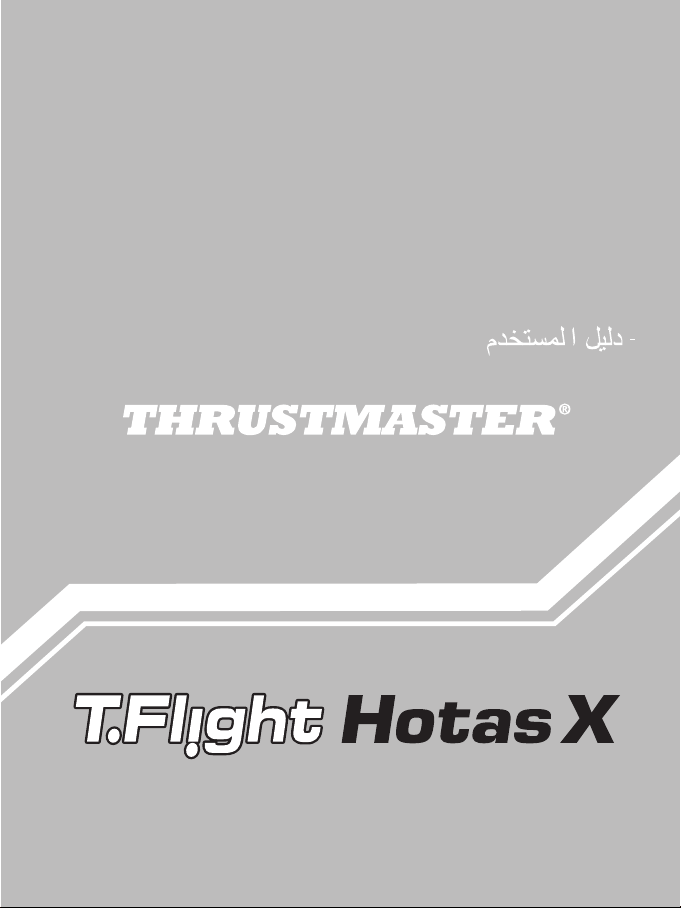
- USER MANUAL
- MANUEL DE L’UTILISATEUR
- BENUTZERHANDBUCH
- HANDLEIDING
- MANUALE D’USO
- MANUAL DEL USUARIO
- MANUAL DO UTILIZADOR
РУКОВОДСТВО ПОЛЬЗОВАТЕЛЯ
ΕΓΧΕΙΡΙΙΟ ΧΡΗΣΗΣ
KULLANIM KILAVUZU
INSTRUKCJA OBSŁUGI
Compatible / Kompatibel
PC & PlayStation
®
3
Page 2
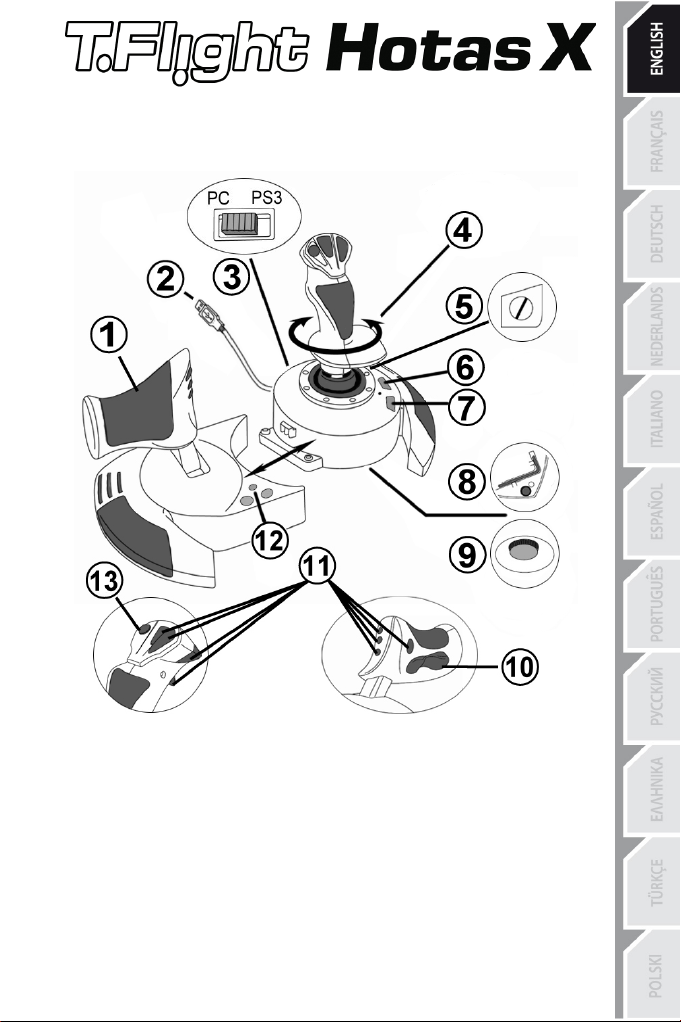
1/12
Compatible: PC / PlayStation®3
1.
Throttle
to select
8.
Allen key to install or separate the
User Manual
TECHNICAL FEATURES
2. USB connector
3. USB selector "PC" or "PS3"
4. Rudder function via twisting handle
5. Rudder locking screw on handle
6. PRESET button (
programming)
7. MAPPING button (for programming)
throttle
9. Handle resistance adjustment dial
10. Rudder via rocking button (or 5
th
Axis on
PC)
11. Action buttons
12. HOME / PS button with LED
13. Multidirectional "Point Of View" hat-
switch
Page 3

2/12
GETTING TO KNOW YOUR HOTAS JOYSTICK
THROTTLE
Your joystick features a large throttle which you can use to easily control the acceleration of your aircraft.
The throttle is detachable and may be positioned in 2 different ways, either:
- Detached and separated from the joystick
(to re-create authentic piloting conditions)
- Attached to the joystick
By default, the throttle comes detached from the joystick.
To attach the throttle to the joystick:
1. Turn both items upside down (the throttle and the joystick).
2. Take the Allen key (8) attached underneath the base of the joystick.
3. Position the throttle to the left of the joystick.
4. Using the key, tighten the two Allen screws underneath the base
5. Wind up the throttle cable and thread it through the cable guide slot.
6. Put the Allen key back in its place so as not to lose it.
Carry out this procedure in reverse to detach the throttle from the joystick.
(for greater stability and to take up less space).
Insert the connecting tab on the left of the joystick's base into the opening on the right hand side of the throttle.
(located on the left-hand side of the joystick's base).
ADJUSTABLE HANDLE RESISTANCE
Depending on your style of gaming, you may wish to have an ultra-sensitive joystick, which
responds to the slightest touch, or you may prefer to have a firmer joystick, which offers
some resistance when you move it.
Your joystick's handle resistance is adjustable, in order to adapt to all players. To adjust it,
use the handle resistance adjustment dial (9) located underneath your joystick's base.
Page 4
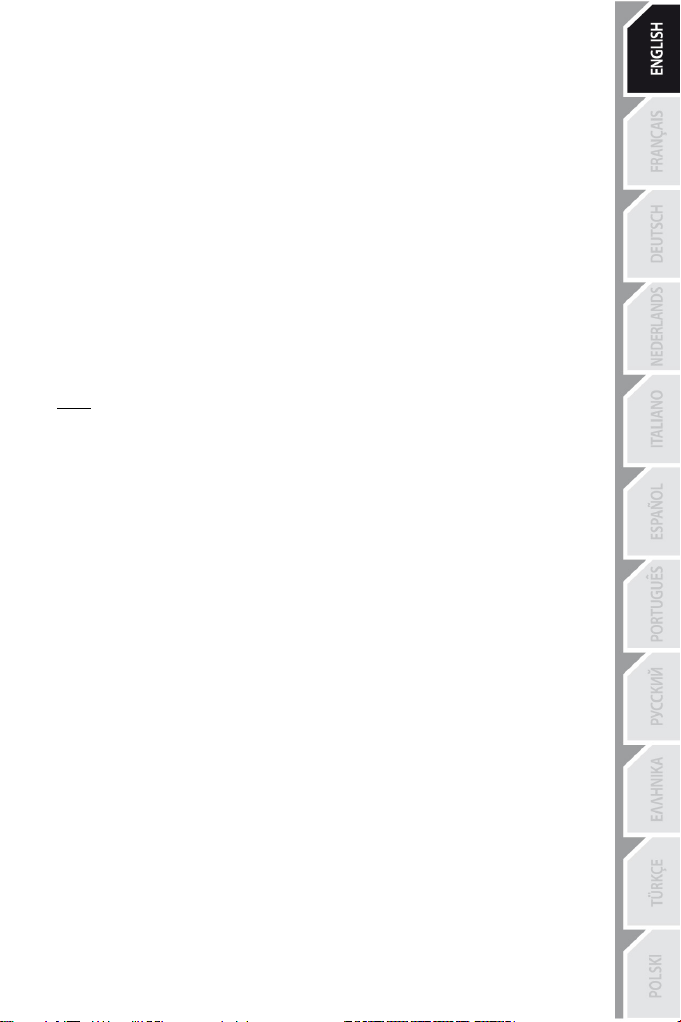
3/12
RUDDER FUNCTION
Your joystick features a rudder function, which in a plane corresponds to the pedals used by
the pilot to turn the steering, allowing the plane to pivot around its vertical axis (therefore
making the plane turn left or right). This rudder function is accessible on your joystick by
rotating the handle to the left or right.
This rudder function is accessible in two ways:
- on your joystick by rotating the handle (4) to the left or right.
- or via the rocking button (10) on the throttle.
If you are only using the rocking button (or if you are not using the rudder function), you can
disable the handle's rotation thanks to the locking screw (5) located on the base of the
joystick. Use a flat head screwdriver to change the screw’s position and thus lock/unlock the
rudder function.
Notes:
- On PlayStation®3 and on PC in "4 axes" mode, the rocking button is combined with the handle's rotation.
- On PC in "5 axes" mode, the rocking button is independent of the handle's rotation and therefore provides an additional progressive axis.
MULTIDIRECTIONAL "POINT OF VIEW" HAT-SWITCH
Your joystick features a “Point Of View” hat-switch (13) which, as its name indicates, allows
you (in games which permit) to instantly view everything that’s going on around your plane.
To do so, simply go to your game’s configuration menu and program the different views (rear
view, left view, right view, and also external views) onto the directions of the “Point Of View”
hat-switch.
Of course, you can also use the “Point Of View” hat-switch for other functions instead (firing,
etc.).
Page 5
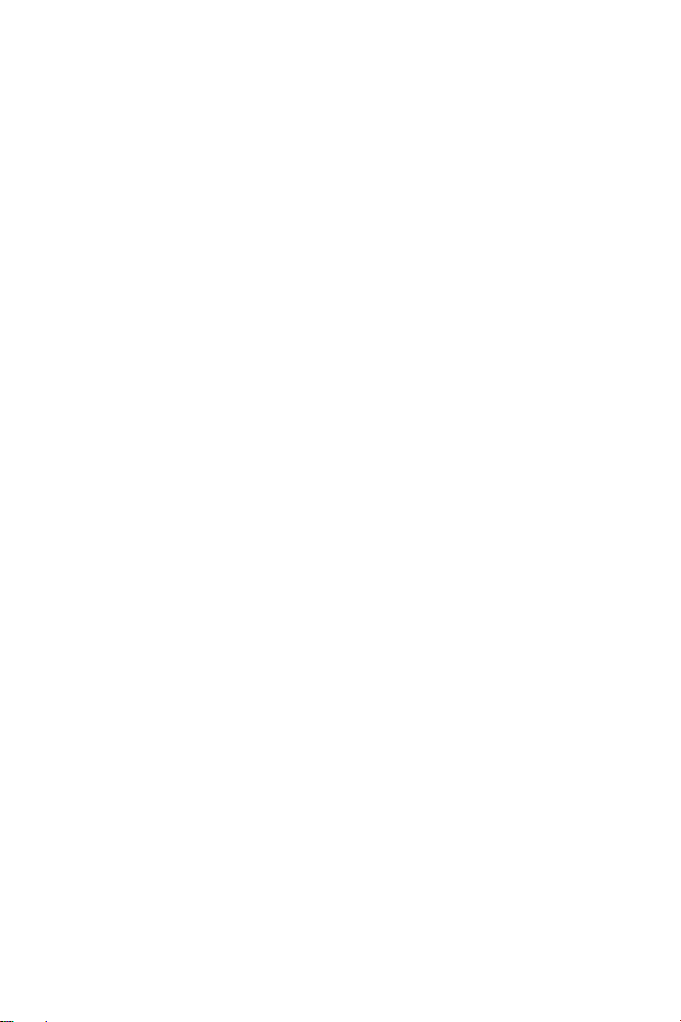
4/12
PC
INSTALLATION ON PC
1. Set your joystick’s USB selector (3) to the “PC” position.
2. Connect the USB connector (2) to one of your computer’s USB ports. Windows will
automatically detect the new device.
3. The drivers are installed automatically.
Follow the on-screen instructions to complete the installation.
4. Click Start/Settings/Control Panel and then double-click Game Controllers.
The Game Controllers dialog box displays the joystick’s name with OK status.
5. In the Control Panel, click Properties to configure your joystick. Test device: Lets you test and view all of your joystick’s functions.
You are now ready to play!
2 AXIS MODES
On PC, your joystick features 2 axis modes:
• 4 Axes mode (Red Home LED)
To switch from one mode to the other, simply press the HOME button (12).
IMPORTANT NOTES FOR PC
- Your joystick’s USB selector (3) must always be set to the “PC” position before connecting
your joystick.
- When connecting your joystick: Leave the handle, rudder and throttle centered and do not
move them (to avoid any calibration problems).
The rocking button is combined with the handle's rotation for the rudder function.
• 5 Axes mode (Green Home LED)
The rocking button is independent and can be manually assigned with another function.
Page 6
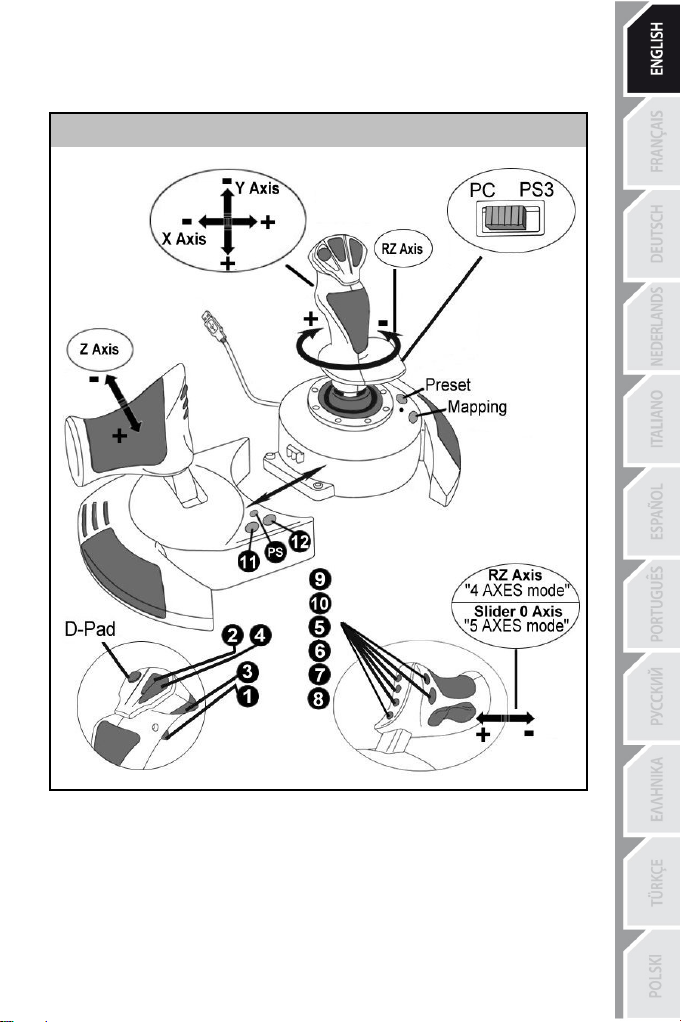
5/12
“AUTOMATIC PRESET” CONFIGURATION - PC
“AUTOMATIC PRESET” diagram on PC
RED HOME LED = 4 AXES MODE GREEN HOME LED = 5 AXES MODE
The "4 axes" mode preset corresponds to the default configurations for most aerial
simulation games on PC.
It will therefore allow you to start playing your game right away, without having to reconfigure
your joystick.
In "5 axes" mode, the function of the rocking button must be manually assigned in your
game's options.
Page 7
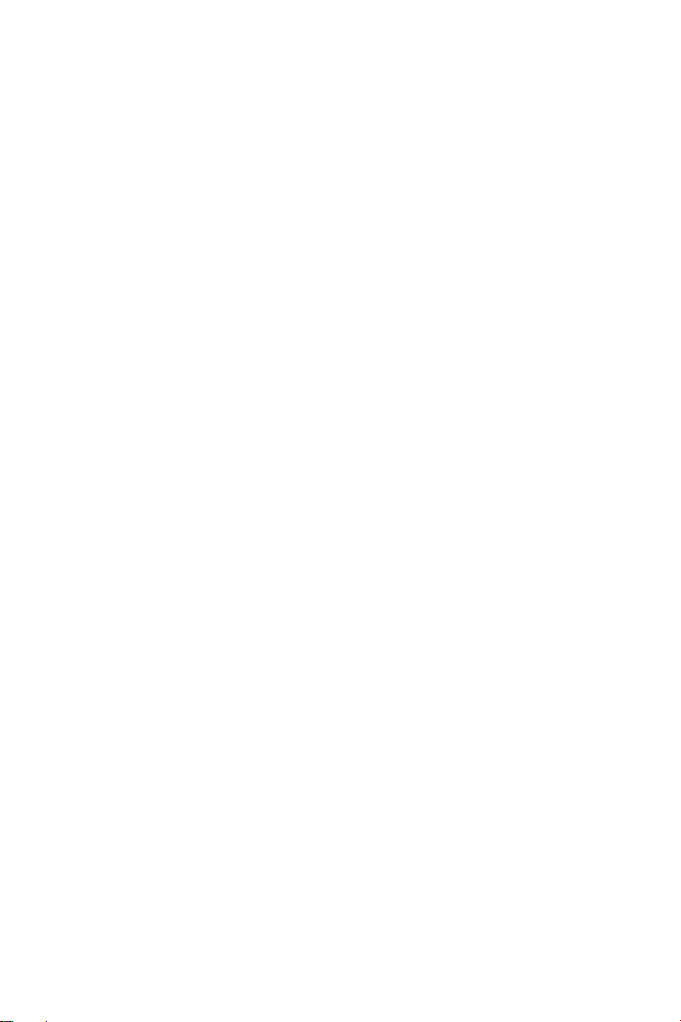
6/12
PLAYSTATION®3
INSTALLATION ON PLAYSTATION®3
1. Set your joystick’s USB selector (3) to the “PS3” position.
2. Connect the USB connector (2) to one of your console’s USB ports.
3. Switch on your console.
4. Launch your game.
You are now ready to play!
USING THE "HOME / PS" BUTTON
Your joystick’s “Home / PS” button allows you to exit your games, access menus and directly
switch off your PlayStation®3 system.
It also allows you to switch very quickly between the gamepad and the joystick in games which
alternate between "on foot sequences" and "flying sequences".
IMPORTANT NOTES FOR PLAYSTATION®3
- Your joystick’s USB selector (3) must always be set to the “PS3” position before connecting your
joystick to the console.
- In “1 Player” mode: If your official gamepad is on, you must switch it to “controller port 2” in
order for your joystick to be functional.
- On PlayStation®3, the joystick is only compatible with PlayStation®3 games (and will not
function with PlayStation® 2 games).
- When connecting your joystick: Leave the handle, rudder and throttle centered and do not move
them (to avoid any calibration problems).
Page 8
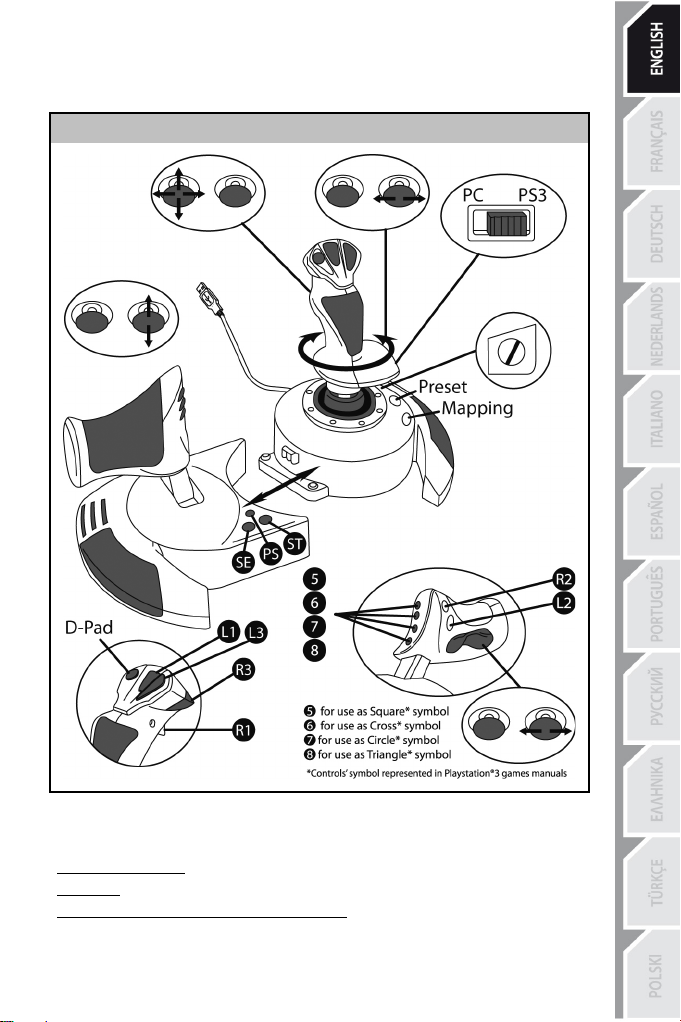
7/12
“AUTOMATIC PRESET” CONFIGURATION - PLAYSTATION®3
“AUTOMATIC PRESET” diagram on PlayStation®3
RED HOME LED
This preset corresponds to the default configurations for most aerial simulation games on PlayStation®3. It will therefore allow you to start playing your game right away, without having to reconfigure your joystick.
The 4 handle directions correspond to the 4 directions on the PS3 gamepad’s left mini-stick.
The throttle corresponds to the Up/Down directions on the PS3 gamepad’s right mini-stick.
The rudder (via rotating handle and rocking button) corresponds to the Left/Right directions on the
PS3 gamepad’s right mini-stick.
Page 9
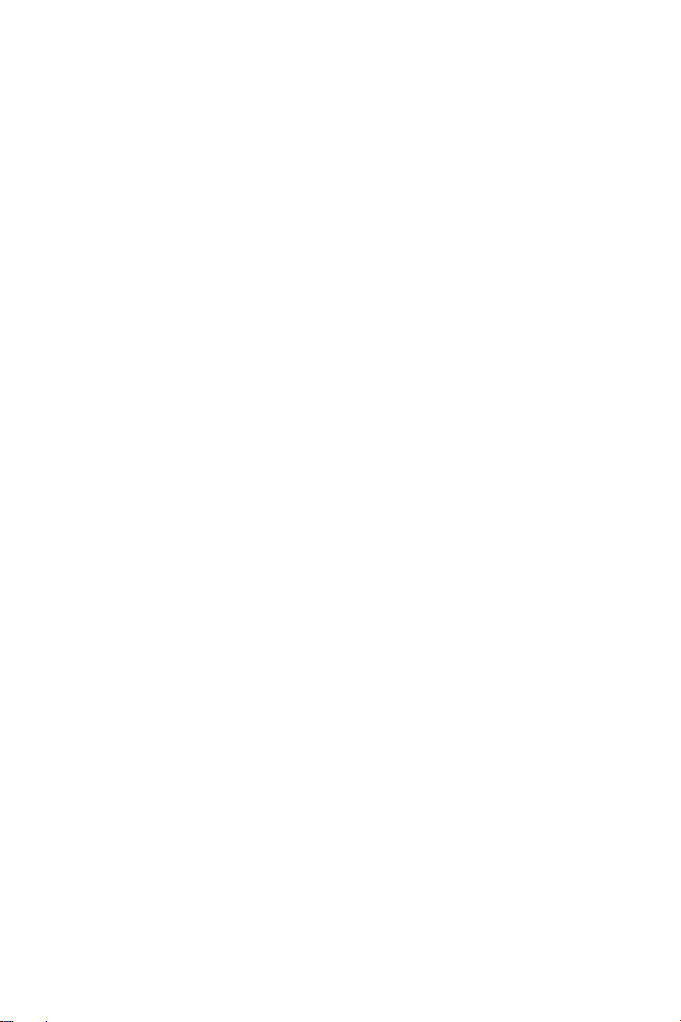
8/12
ADVANCED FUNCTIONS
2 PROGRAMMING MODES
The PRESET button (6) and its LED allow you to view the type of programming selected:
- AUTOMATIC (preprogrammed)
- or MANUAL (programmed by yourself).
A single press of this button will allow you to switch from one programming mode to the other, even during the course of a game.
• AUTOMATIC PRESET: LED IS OFF
This represents the default programming: the axes, positions of the buttons and of the hatswitch are preprogrammed.
PLEASE REFER TO THE “AUTOMATIC PRESET” CONFIGURATION DIAGRAM.
• MANUAL PRESET: LED IS GREEN
This represents your own personal programming:
- The buttons, axes and the hat-switch can be switched between themselves.
- You can modify the programming to suit your taste and whenever you like.
- Programming is automatically saved in your joystick (even when it is disconnected).
- When your “MANUAL PRESET” is blank, it is identical to the “AUTOMATIC PRESET”.
EEPROM MEMORY
• Your joystick features an internal chip which saves all of your "MANUAL
PRESET" programming (even when your joystick is switched off or
disconnected for a long period of time).
• You can save a different "MANUAL PRESET" for each platform used:
- one for PC in 4 axes mode
- one for PC in 5 axes mode
- one for PlayStation®3
PROGRAMMING/MAPPING
Your programming is carried out using the MAPPING button (7).
• Examples of possible applications:
- Switching the positions of buttons.
- Switching axes between themselves = directions of the handle, of the throttle or of the rudder (in this case, you must map the 2 directions of the first axis to those of the second.)
- Switching the 2 directions of the same axis.
- Switching buttons with a direction of an axis or of the hat-switch.
• Exception:
The HOME / PS, MAPPING and PRESET buttons cannot be reprogrammed and moved.
Page 10
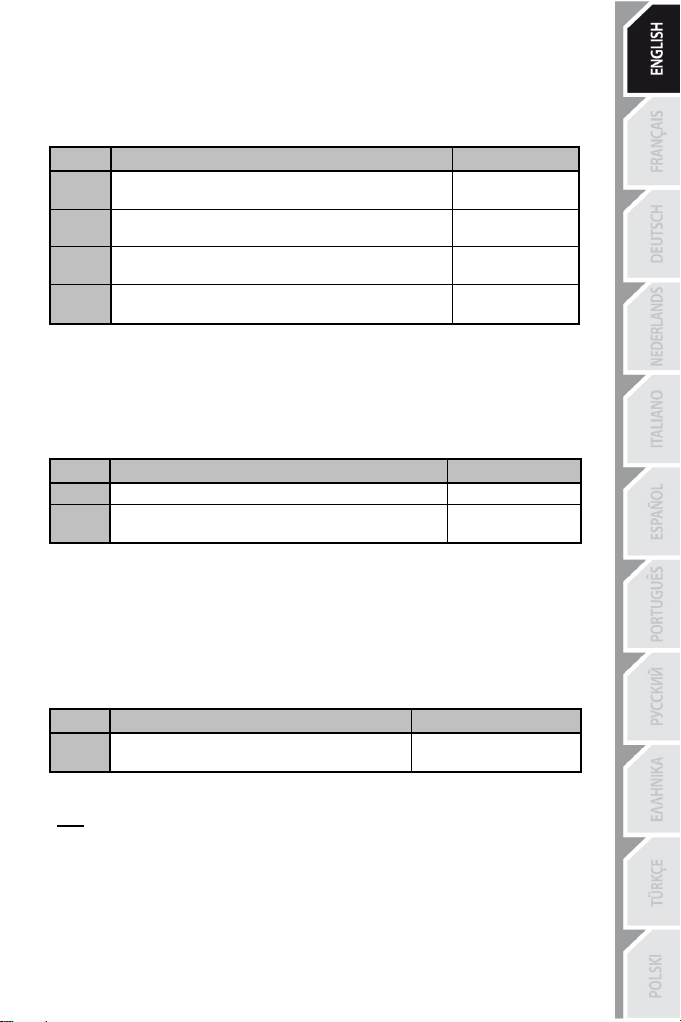
9/12
PROGRAMMING PROCEDURE
Steps
Action
PRESET LED
Enable MANUAL PRESET (6)
by pressing the button.
FLASHES GREEN
SLOWLY
FLASHES GREEN
QUICKLY
Press and release the button or direction onto which you
wish to place your function.
Steps
Action
PRESET LED
1
Enable your MANUAL PRESET (6)
GREEN
Press and hold the MAPPING button (7)
for 2 seconds.
FLASHES GREEN
2 SECONDS
Step
Action
HOME / PS LED
Simultaneously press the
MAPPING + PRESET buttons
FLASHES GREEN/RED
3 SECONDS
SAVING A "MANUAL PRESET"
1
2
Press and release the MAPPING button (7).
GREEN
3 Press and release the button or direction to program.
4
GREEN
Your “MANUAL PRESET” is now enabled and up to date
(with your programming carried out).
ERASING A "MANUAL PRESET"
2
Your “MANUAL PRESET” is now blank
(and once again identical to the “AUTOMATIC PRESET”).
RETURNING TO “FACTORY SETTINGS”
You can erase all of your programming or settings carried out on both PC (in 4 and 5 axes modes) and PlayStation®3 with a single step:
1
All of your “MANUAL PRESETS” (PC + PS3) or settings are now blank.
Note: This operation will completely restart your joystick
(on PC, we therefore recommend that you do this outside of games).
Page 11
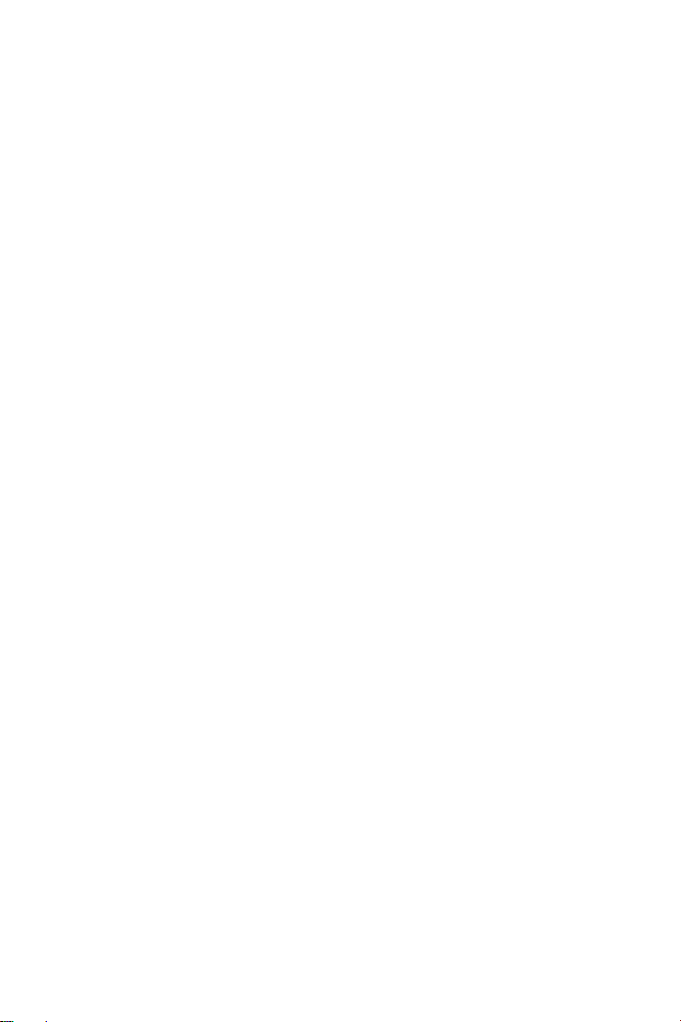
10/12
TROUBLESHOOTING AND WARNINGS
• My joystick doesn’t function correctly or appears to be improperly calibrated:
- Switch off your computer or your console, disconnect your joystick, reconnect your joystick and then re-launch your game.
- When connecting your joystick: Leave the handle, rudder and throttle centered and do not move them (to avoid any calibration problems).
- Exit your game, disconnect your joystick, verify that the USB selector (PC / PS3) (3) is set to the proper position, then reconnect your joystick.
• I can’t configure my joystick:
- In your game’s “Options / Controller / Gamepad or Joystick” menu: Select the most appropriate configuration or completely reconfigure the controller options.
- Please refer to your game’s user manual or online help for more information.
- You can also use your joystick’s “MAPPING” function to resolve this type of problem.
• My joystick is too sensitive or not sensitive enough:
- Your joystick self-calibrates on its own after you have made a few movements on the different axes.
- In your game’s “Options / Controller / Gamepad or Joystick” menu: Adjust the sensitivity or dead zones for your controller (if this option is available).
- Adjust the handle resistance using the dial (9) located under your joystick’s base.
• The rudder function is too sensitive:
- Disable the handle's rotation using the locking screw (5) located on the base of the joystick and use the rocking button for the rudder function.
Page 12

11/12
Consumer warranty information
Worldwide, Guillemot Corporation S.A. (hereinafter “Guillemot”) warrants to the consumer that this
Thrustmaster product shall be free from defects in materials and workmanship, for a warranty period which
corresponds to the time limit to bring an action for conformity with respect to this product. In the countries
of the European Union, this corresponds to a period of two (2) years from delivery of the Thrustmaster
product. In other countries, the warranty period corresponds to the time limit to bring an action for
conformity with respect to the Thrustmaster product according to applicable laws of the country in which
the consumer was domiciled on the date of purchase of the Thrustmaster product (if no such action exists
in the corresponding country, then the warranty period shall be one (1) year from the original date of
purchase of the Thrustmaster product).
Notwithstanding the above, rechargeable batteries are covered by a warranty period of six (6) months from
the date of original purchase.
Should the product appear to be defective during the warranty period, immediately contact Technical
Support, who will indicate the procedure to follow. If the defect is confirmed, the product must be returned
to its place of purchase (or any other location indicated by Technical Support).
Within the context of this warranty, the consumer’s defective product shall, at Technical Support’s option,
be either repaired or replaced. If permitted under applicable law, the full liability of Guillemot and its
subsidiaries (including for consequential damages) is limited to the repair or replacement of the
Thrustmaster product. If permitted under applicable law, Guillemot disclaims all warranties of
merchantability or fitness for a particular purpose. The consumer’s legal rights with respect to laws
applicable to the sale of consumer goods are not affected by this warranty.
This warranty shall not apply: (1) if the product has been modified, opened, altered, or has suffered
damage as a result of inappropriate or abusive use, negligence, an accident, normal wear, or any other
cause unrelated to a material or manufacturing defect (including, but not limited to, combining the
Thrustmaster product with any unsuitable element, including in particular power supplies, rechargeable
batteries, chargers, or any other elements not supplied by Guillemot for this product); (2) in the event of
failure to comply with the instructions provided by Technical Support; (3) to software, said software being
subject to a specific warranty; (4) to consumables (elements to be replaced over the product’s lifespan:
disposable batteries, audio headset or headphone ear pads, for example); (5) to accessories (cables,
cases, pouches, bags, wrist-straps, for example); (6) if the product was sold at public auction.
This warranty is nontransferable.
Additional warranty provisions
In the United States of America and in Canada, this warranty is limited to the product’s internal mechanism
and external housing. In no event shall Guillemot or its affiliates be held liable to any third party for any
consequential or incidental damages resulting from the breach of any express or implied warranties. Some
States/Provinces do not allow limitation on how long an implied warranty lasts or exclusion or limitation of
liability for consequential or incidental damages, so the above limitations or exclusions may not apply to
you. This warranty gives you specific legal rights, and you may also have other rights which vary from
State to State or Province to Province.
Liability
If permitted under applicable law, Guillemot Corporation S.A. (hereinafter “Guillemot”) and its subsidiaries
disclaim all liability for any damages caused by one or more of the following: (1) the product has been
modified, opened or altered; (2) failure to comply with assembly instructions; (3) inappropriate or abusive
use, negligence, an accident (an impact, for example); (4) normal wear. If permitted under applicable law,
Guillemot and its subsidiaries disclaim all liability for any damages unrelated to a material or
manufacturing defect with respect to the product (including, but not limited to, any damages caused
directly or indirectly by any software, or by combining the Thrustmaster product with any unsuitable
element, including in particular power supplies, rechargeable batteries, chargers, or any other elements
not supplied by Guillemot for this product).
Page 13
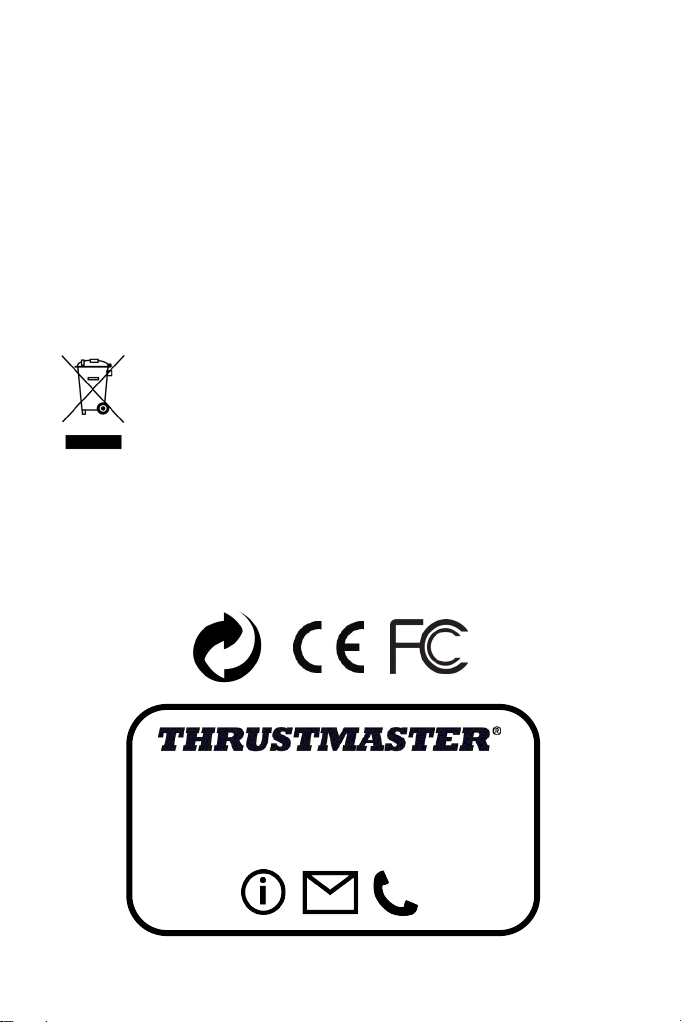
12/12
FCC STATEMENT
TECHNICAL SUPPORT
1. This device complies with Part 15 of the FCC Rules. Operation is subject to the following two conditions:
(1) This device may not cause harmful interference, and
(2) This device must accept any interference received, including interference that may cause
undesired operation.
2. Changes or modifications not expressly approved by the party responsible for compliance could void the user's authority to operate the equipment.
COPYRIGHT
© 2015 Guillemot Corporation S.A. All rights reserved. Thrustmaster® is a registered trademark of
Guillemot Corporation S.A. PlayStation® is a registered trademark of Sony Computer Entertainment, Inc.
Windows® is a registered trademark of Microsoft Corporation in the United States and/or other countries.
All other trademarks are the property of their respective owners. Illustrations not binding. Contents, designs
and specifications are subject to change without notice and may vary from one country to another. Made in
China.
ENVIRONMENTAL PROTECTION RECOMMENDATION
Please contact your local authorities for information on the collection point nearest you.
Retain this information. Colours and decorations may vary.
This product conforms to all standards regarding children 14 years of age and older. This product is not
suitable for use by children less than 14 years of age.
www.thrustmaster.com
At the end of its working life, this product should not be disposed of with standard
household waste, but rather dropped off at a collection point for the disposal of Waste
Electrical and Electronic Equipment (WEEE) for recycling.
This is confirmed by the symbol found on the product, user manual or packaging.
Depending on their characteristics, the materials may be recycled. Through recycling
and other forms of processing Waste Electrical and Electronic Equipment, you can make
a significant contribution towards helping to protect the environment.
http://ts.thrustmaster.com
Page 14

1/12
Compatible : PC / PlayStation®3
Manuel de l'utilisateur
CARACTÉRISTIQUES TECHNIQUES
1. Manette des gaz
2. Connecteur USB
3. Sélecteur USB « PC » ou « PS3 »
4. Palonnier par rotation
5. Vis de blocage du palonnier sur le
manche
6. Bouton PRESET
programme)
7. Bouton MAPPING (pour programmer)
du manche
(pour choisir
son
8. Clé Allen pour installer ou séparer la
manette des gaz
9. Molette de réglage de la résistance du
manche
10. Palonnier par bouton bascule (ou 5
sur PC)
11. Boutons d’actions
12. Bouton HOME / PS avec Led
13. Croix multidirectionnelle « Point de vue »
ème
Axe
Page 15
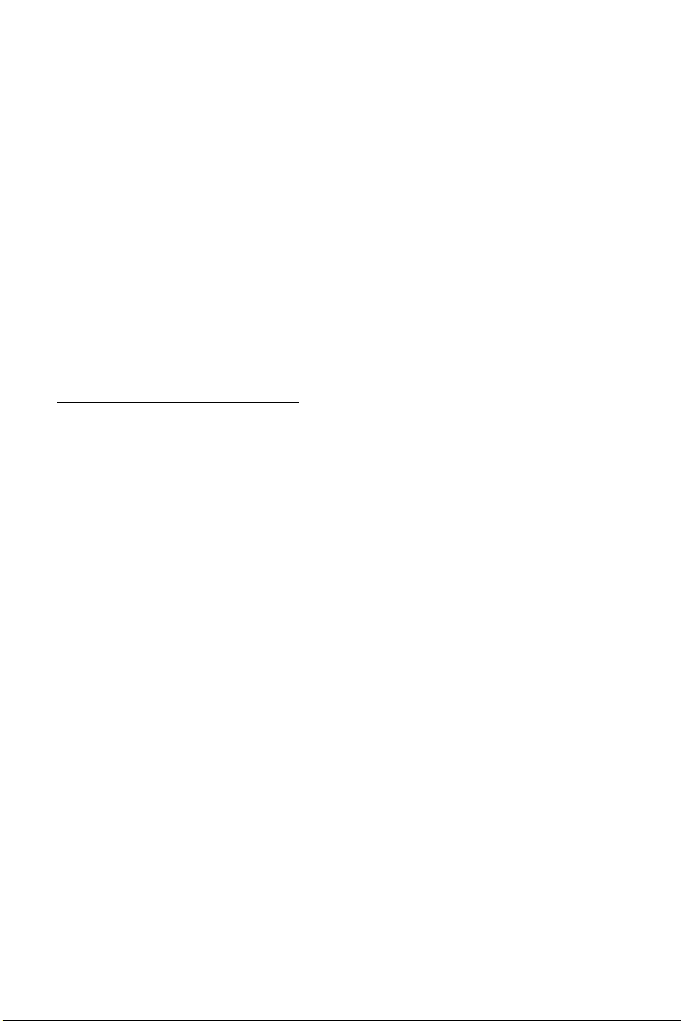
2/12
À LA DÉCOUVERTE DE VOTRE JOYSTICK HOTAS
MANETTE DES GAZ
Votre Joystick dispose d’une imposante manette des gaz grâce à laquelle vous pourrez aisément contrôler l’accélération de votre appareil.
La manette des gaz est amovible et peut-être positionnée de 2 manières différentes :
- Soit détachée et séparée du
(pour récréer les véritables conditions de pilotage)
- Soit fixée au manche
(pour gain de stabilité et
La manette des gaz est livrée par défaut détaché du Manche.
Pour fixer la manette des Gaz au Manche :
1. Retournez les 2 éléments (manette des gaz et manche)
2. Prenez la clé Allen (8) fixée sous la base du manche.
3. Positionnez la manette des gaz à gauche du manche.
Insérez le crochet qui est situé sur la gauche du manche dans la fente qui est situé à droite de la manette des gaz
4. A l’aide de la clé, vissez alors les deux vis Allen sous la base
(situées à l’extrémité gauche de la base
5. Enroulez et fixez le câble de la manette des gaz dans le passe file prévue à cette effet.
6. Remettez la clé Allen dans son emplacement pour ne pas l’égarer.
Effectuez l’opération inverse pour détacher la manette des gaz du manche.
manche
de place).
du manche).
RESISTANCE DU MANCHE AJUSTABLE
Selon votre façon de jouer, vous voudrez un joystick ultra-sensible, qui réponde à la moindre
impulsion, ou au contraire un joystick plus dur, qui présente une certaine résistance lorsque
vous le manipulez.
La résistance du manche de votre Joystick est ajustable pour s’adapter à tous les joueurs.
Utilisez pour cela la molette de réglage de la résistance (9) située sous la base de
votre joystick.
Page 16

3/12
FONCTION PALONNIER
Votre Joystick dispose d’une fonction palonnier, qui correspond dans un avion aux pédales
actionnées par le pilote pour faire braquer la gouverne de direction, permettant de faire
pivoter l’avion autour de son axe vertical (entraînant ainsi un virage de l’avion vers la gauche
ou la droite).
Cette fonction palonnier est accessible de deux façons :
- sur votre Joystick par rotation du manche (4) vers la gauche ou la droite
- ou via le bouton bascule (10) sur la manette des gaz.
Si vous utilisez uniquement le bouton bascule (ou que vous n’utilisez
palonnier), vous pouvez alors désactiver la rotation du manche grâce à la vis de blocage (5)
située à la base du manche. Utilisez un tournevis à tête plate pour modifier sa position et
ainsi verrouiller/déverrouiller la rotation du manche.
pas la
fonction
Remarques :
- Sur PlayStation®3 et sur PC en mode « 4 axes » le bouton
rotation du manche.
bascule est
couplé avec la
- Sur PC en mode « 5 axes » le bouton bascule devient indépendant de la rotation du manche et apporte donc un axe progressif supplémentaire.
CROIX MULTIDIRECTIONNELLE « POINT DE VUE »
Votre Joystick est doté d’une Croix Point de Vue (13) qui, comme son nom l’indique, vous
permettra (dans les jeux le permettant) de surveiller instantanément tout ce qui se
passe autour de votre avion. Il vous suffit pour cela, depuis le menu de configuration de
votre jeu, de programmer les différentes vues (vue arrière, vue sur la gauche, vue sur la
droite, mais
Vous pouvez bien entendu réserver la Croix Point de vue à d’autres utilisations (tir, etc.).
aussi vues externes) sur les directions de la croix Point de vue.
Page 17

4/12
PC
INSTALLATION SUR PC
1. Mettre le sélecteur USB (3) de votre Joystick en position « PC »
2. Reliez le connecteur USB (2) à l'un des ports USB de
Vista détectera
automatiquement
le nouveau périphérique.
3. L'installation des pilotes est automatique.
Suivez les instructions affichées à l'écran pour terminer l'installation.
4. Sélectionnez Démarrer/Paramètres/Panneau de configuration puis double-cliquez sur Contrôleurs de jeu
La boîte de dialogue Contrôleurs de jeu affichera le nom du Joystick avec l'état OK.
5. Dans le Control Panel, cliquez sur Propriétés pour configurer votre Joystick.
Test du périphérique : vous permet de tester et visualiser l’ensemble des fonctions.
Vous êtes maintenant prêt à jouer !
2 MODES D’AXES
Sur PC votre Joystick dispose de 2 mode d’axes :
•
Mode 4 Axes (Led
Le bouton bascule est couplé avec la rotation du manche pour la fonction palonnier
Home Rouge)
•
Mode 5 Axes (Led
Le bouton bascule devient indépendant pour l’attribution manuelle d’une autre fonction
Home Verte)
Pour basculer d’un mode à l’autre pressez simplement le bouton HOME (12)
REMARQUES IMPORTANTES SUR « PC »
- Le sélecteur USB (3) du votre Joystick doit toujours être positionné sur « PC » avant
de le connecter
- Lorsque vous branchez votre Joystick : laissez le manche, le palonnier et la manette des
gaz centrés et évitez de les déplacer (pour éviter tout problème de calibration).
votre
unité centrale. Windows XP ou
Page 18

5/12
CONFIGURATION DU « PRESET AUTOMATIQUE » - PC
LED HOME ROUGE = MODE 4 AXES LED HOME VERTE = MODE 5 AXES
Le preset en mode « 4 axes » correspond aux configurations par défaut de la plupart des
jeux de simulation aérienne sur PC.
Il vous permettra donc de lancer directement votre jeu sans avoir à reconfigurer votre
Joystick.
En mode « 5 axes » la fonction du bouton bascule devra être attribuée manuellement dans
les options de votre jeu.
Schéma du « PRESET AUTOMATIQUE » sur PC
Page 19
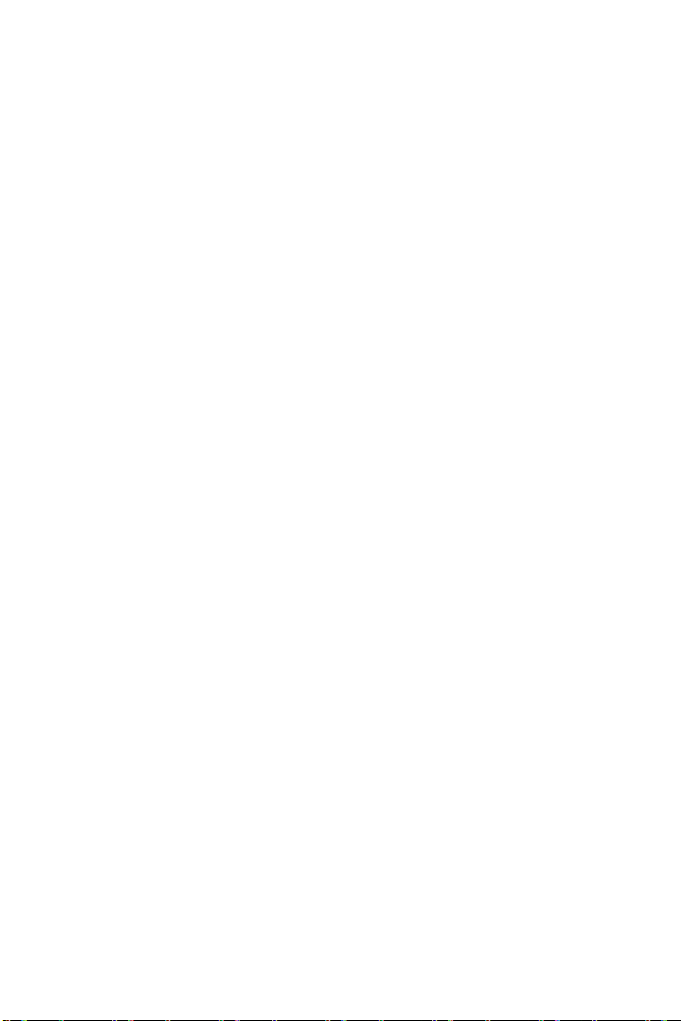
6/12
PLAYSTATION®3
INSTALLATION SUR « PLAYSTATION®3 »
1. Mettez le sélecteur USB (3) de votre Joystick en position « PS3 ».
2. Branchez le connecteur USB (2) sur un port USB de la console.
3. Allumez votre console.
4. Lancez le jeu.
Vous êtes maintenant prêt à jouer !
UTILISATION DU BOUTON « HOME / PS »
Le bouton « Home / PS » de votre Joystick vous permettra de quitter vos jeux, d’accéder
aux menus et d’éteindre directement votre système PlayStation®3.
Lors de l’utilisation de cette fonction, la manette des gaz devra toujours être positionnée en
position centrale (pour éviter le dysfonctionnement de certains boutons.)
Il vous permettra également de basculer très rapidement entre la manette
jeux qui alternent « phases à pied » et « phases de vol ».
et le
joystick pour les
REMARQUES IMPORTANTES SUR PLAYSTATION®3
- Le sélecteur USB (3) de votre Joystick doit toujours être positionné sur « PS3 » avant de
le connecter sur la console.
- En mode « 1 Joueur » si votre manette officielle est allumée, il est alors nécessaire de basculer
celle-ci en « port manette 2 » afin que votre Joystick soit fonctionnel.
- Sur PlayStation® 3, le Joystick n’est compatible qu’avec les
fonctionnera pas avec les jeux PlayStation®2).
- Lorsque vous branchez votre Joystick : laissez le manche, le palonnier et la manette des gaz
centrés et évitez de les déplacer (pour éviter tout problème de calibration).
jeux
PlayStation®3 (et ne
Page 20
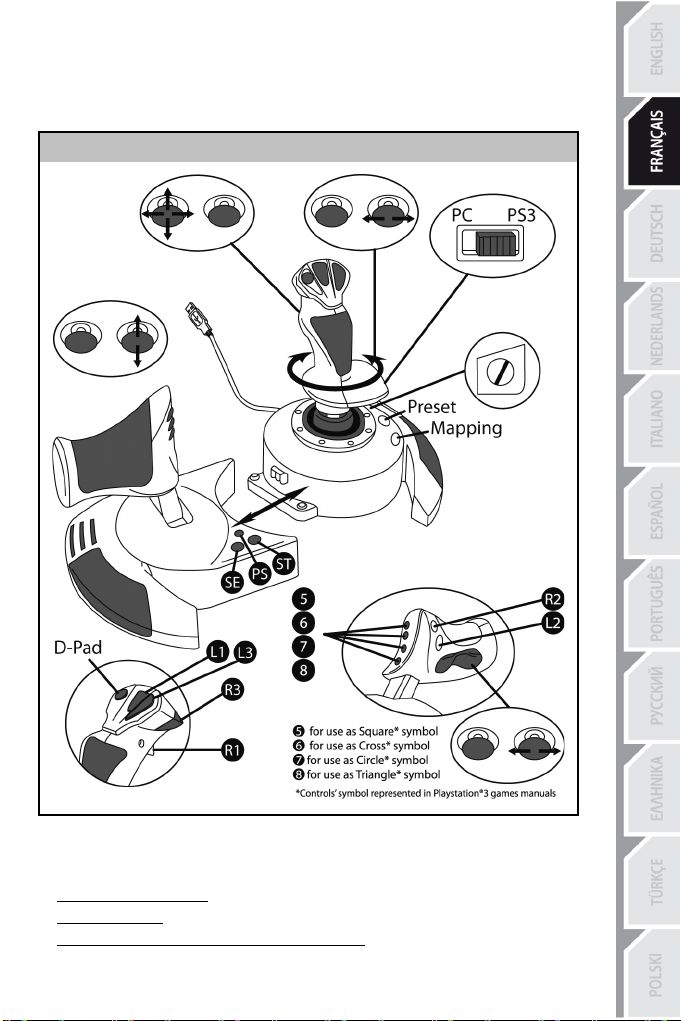
7/12
CONFIGURATION DU « PRESET AUTOMATIQUE » - PLAYSTATION®3
Schéma du « PRESET AUTOMATIQUE » sur PlayStation®3
LED HOME ROUGE
Ce preset correspond aux configurations par défaut de la plupart des jeux de simulation aérienne sur PlayStation®3. Il vous permettra de lancer directement votre jeu sans avoir à reconfigurer votre Joystick.
Les 4 directions du manche correspondent aux 4 directions du mini-stick gauche de la manette PS3.
La manette des gaz correspond à la direction Haut/Bas du mini-stick droit de la manette PS3.
Le palonnier (par rotation du manche et bouton bascule) correspond à la direction Gauche/Droite du
mini-stick droit de la manette PS3.
Page 21
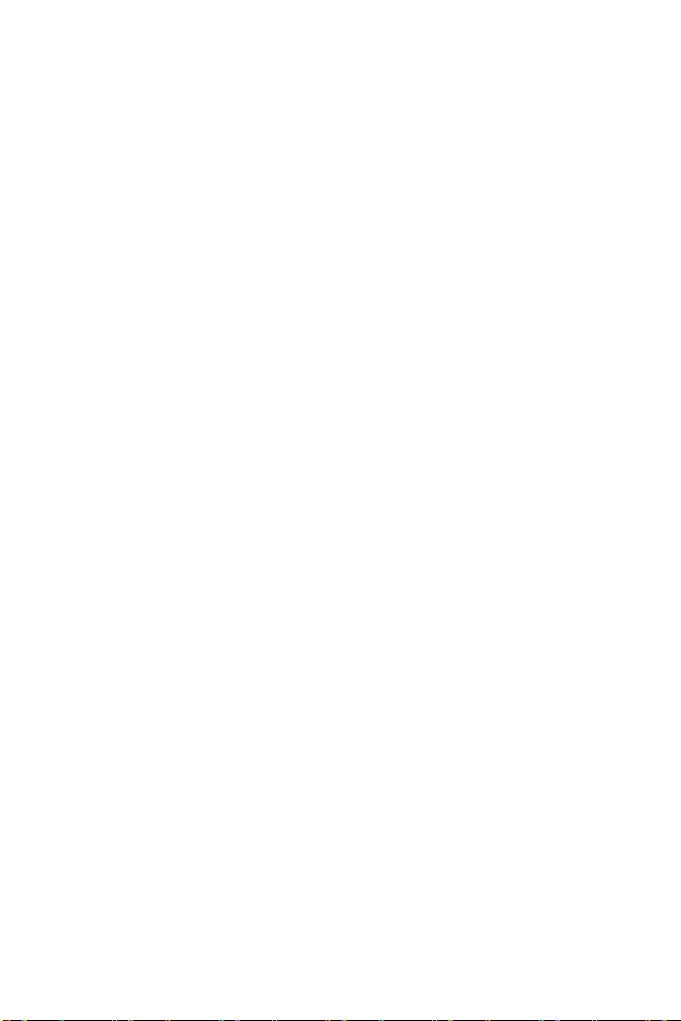
8/12
FONCTIONS AVANCEES
2 MODES DE PROGRAMMATION
Le bouton PRESET (6) et sa Led Lumineuse vous permettent de visualiser le type de programmation choisi :
- AUTOMATIQUE (préprogrammé)
- ou MANUEL (programmé par vous-même).
Une simple pression sur ce bouton vous permettra (même en cours de jeu) de basculer d’une programmation à l’autre.
•
PRESET AUTOMATIQUE : Led ETEINTE
Il s’agit ici de la programmation par défaut : les axes, la position des boutons et de la croix
sont préprogrammés
REPORTEZ-VOUS AU SCHEMA « CONFIGURATION DU PRESET AUTOMATIQUE ».
•
PRESET MANUEL : Led VERTE
Il s’agit ici de vos programmations personnelles :
- Les boutons, les axes et la croix peuvent être inversés entre eux.
- Vous pouvez modifier à votre convenance et à volonté ces programmations.
- Elles sont automatiquement sauvegardées à l’intérieur de votre Joystick (même
débranché).
- Lorsque que votre «PRESET MANUEL» est vierge, il est alors identique au «PRESET
AUTOMATIQUE».
MEMOIRE EEPROM
•
Votre Joystick dispose d'une puce interne qui garde en
vos programmations « PRESET MANUEL » (même Joystick éteint ou débranché
pendant une longue période).
•
Vous pouvez enregistrer un « PRESET MANUEL » différent sur chaque support
utilisé :
- un sur PC en mode
- un sur PC en mode
- un sur PlayStation®3
4 axes
5 axes
PROGRAMMATION / MAPPING
Vos programmations s’effectuent à l’aide du bouton MAPPING (7).
•
Exemples d’applications possibles :
- Inverser la position des boutons
- Inverser des axes entre eux = directions du manche, de
palonnier (Dans ce cas, vous devez basculer les 2 directions du 1er axe vers
le second.)
- Inverser les 2 directions du même axe
- Inverser des boutons avec la direction d’un axe ou de la croix
•
Exception :
Les boutons HOME/PS, MAPPING et PRESET ne peuvent donc pas être reprogrammés et déplacés.
mémoire
la manette
l’ensemble de
des gaz ou du
Page 22
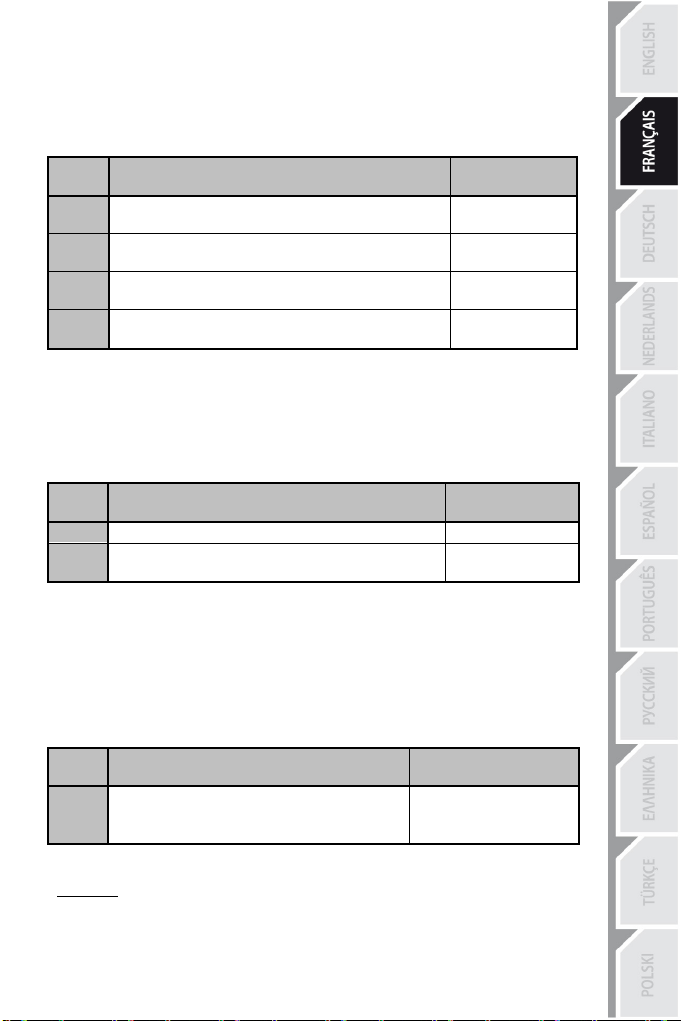
9/12
Couleur de la
LED PRESET
Activez
PRESET MANUEL (6)
en appuyant sur le
bouton.
CLIGNOTE VERT
LENTEMENT
Pressez et relâchez le bouton
ou la direction à programmer.
CLIGNOTE VERT
RAPIDEMENT
Pressez et relâchez le bouton ou la direction sur lequel
Couleur de la
LED
PRESET
1
Activez votre PRESET MANUEL (6)
VERT
Pressez et maintenez appuyé le
bouton
MAPPING
(7)
pendant 2
secondes.
CLIGNOTE VERT
2 SECONDES
Couleur de la
LED HOME
/
PS
CLIGNOTE
3 SECONDES
PROCÉDURE DE PROGRAMMATION
ENREGISTRER UN « PRESET MANUEL »
Etapes
1
2
4
Pressez et relâchez le bouton MAPPING (7).
ou laquelle vous
Votre « PRESET MANUEL » est désormais
désirez placer
(avec votre
EFFACER UN « PRESET MANUEL »
Etapes
2
Votre « PRESET MANUEL » est désormais vierge
(et redevenu identique au « Preset Automatique »).
Action
votre fonction.
programmation effectuée).
Action
actif et actualisé
VERT
VERT
RETOUR AU « PARAMETRAGE D’USINE » Effacez en une seule manipulation l’ensemble de vos programmations ou réglages effectués à la fois sur PC (en mode 4 et 5 axes) et sur PlayStation®3 :
Etapes
Action
1
L’ensemble de vos « PRESET MANUEL » (PC + PS3) ou réglages sont désormais vierges.
Remarque : Cette manipulation a pour effet de redémarrer complètement votre Joystick
(sur PC, il est donc recommandé d’effectuer cette opération en dehors des jeux).
Appuyez simultanément sur
MAPPING
+ PRESET
les boutons
VERT /
ROUGE
Page 23
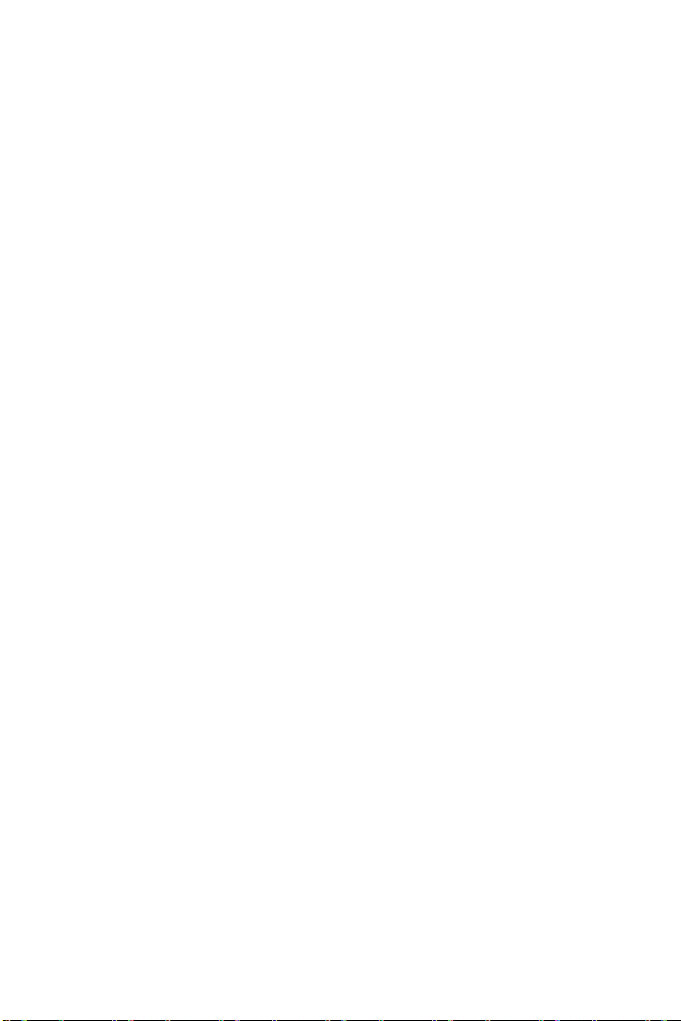
10/12
DEPANNAGE ET AVERTISSEMENT
•
Mon Joystick ne fonctionne pas correctement ou semble mal calibré :
- Eteignez votre ordinateur ou votre console, déconnectez votre Joystick,
rebranchez et relancez votre jeu.
- Lorsque vous branchez votre Joystick : laissez le manche, le palonnier et la manette
des gaz centrés et évitez de les déplacer (pour éviter tout problème de calibration).
- Quittez votre jeu, débranchez votre Joystick, vérifiez la bonne position du sélecteur USB
« PC/PS3 » (3), puis rebranchez le tout.
- Sur PS3, lors de l’accès au menu PS, la manette des gaz devra toujours être positionnée
en position centrale (pour éviter le dysfonctionnement de certains boutons.)
•
Je n’arrive pas à configurer mon Joystick :
- Dans le menu « Options / Contrôleur / Manettes ou Joystick » de votre jeu :
choisissez la configuration appropriée ou reconfigurez complètement les options du
contrôleur.
- Reportez-vous au manuel de l’utilisateur ou à l’aide en ligne de votre jeu pour
plus d’informations.
- Vous pouvez également utiliser la fonction « MAPPING » de votre Joystick pour
résoudre ce type de problème.
•
Mon Joystick est trop ou pas assez sensible :
- Votre Joystick s’auto-calibre de manière autonome après quelques mouvements
effectués sur les différents axes.
- Dans le menu « Options / Contrôleur / Manettes ou Joystick » de votre jeu :
ajustez la sensibilité et les zones mortes de votre Contrôleur (si l’option est disponible).
- Ajustez la résistance du manche à l’aide de la molette (9) située sous la base de
votre joystick.
•
La fonction Palonnier est trop sensible
- Désactivez la rotation du manche grâce à la vis de blocage (5) située à la base du
manche et utilisez le bouton bascule pour la fonction palonnier.
Page 24

INFORMATIONS RELATIVES A LA GARANTIE AUX CONSOMMATEURS
Dans le monde entier, Guillemot Corporation S.A. (ci-après « Guillemot ») garantit au consommateur que le
présent produit Thrustmaster est exempt de défaut matériel et de vice de fabrication, et ce, pour une période
de garantie qui correspond au délai pour intenter une action en conformité de ce produit. Dans les pays de
l’Union Européenne, ce délai est de deux (2) ans à compter de la délivrance du produit Thrustmaster. Dans
les autres pays, la durée de la période de garantie correspond au délai pour intenter une action en
conformité du produit Thrustmaster selon la législation en vigueur dans le pays où le consommateur avait
son domicile lors de l’achat du produit Thrustmaster (si une telle action en conformité n’existe pas dans ce
pays alors la période de garantie est de un (1) an à compter de la date d’achat d’origine du produit
Thrustmaster).
Nonobstant ce qui précède, les batteries sont garanties six (6) mois à compter de la date d’achat d’origine.
Si, au cours de la période de garantie, le produit semble défectueux, contactez immédiatement le
Support Technique qui vous indiquera la procédure à suivre. Si le défaut est confirmé, le produit devra
être retourné à son lieu d’achat (ou tout autre lieu indiqué par le Support Technique).
Dans le cadre de la garantie, le consommateur bénéficiera, au choix du Support Technique, du
remplacement ou de la réparation du produit défectueux. Lorsque la loi applicable l’autorise, toute
responsabilité de Guillemot et ses filiales (y compris pour les dommages indirects) se limite à la
réparation ou au remplacement du produit Thrustmaster. Lorsque la loi applicable l’autorise, Guillemot
exclut toutes garanties de qualité marchande ou d’adaptation à un usage particulier. Les droits légaux du
consommateur au titre de la législation applicable à la vente de biens de consommation ne sont pas
affectés par la présente garantie.
Cette garantie ne s’appliquera pas : (1) si le produit a été modifié, ouvert, altéré, ou a subi des
dommages résultant d’une utilisation inappropriée ou abusive, d’une négligence, d’un accident, de
l’usure normale, ou de toute autre cause non liée à un défaut matériel ou à un vice de fabrication (y
compris, mais non limitativement, une combinaison du produit Thrustmaster avec tout élément inadapté,
notamment alimentations électriques, batteries, chargeurs, ou tous autres éléments non-fournis par
Guillemot pour ce produit) ; (2) en cas de non respect des instructions du Support Technique ; (3) aux
logiciels, lesdits logiciels faisant l’objet d’une garantie spécifique ; (4) aux consommables (éléments à
remplacer pendant la durée de vie du produit : piles, coussinets de casque audio, par exemple) ; (5) aux
accessoires (câbles, étuis, housses, sacs, dragonnes, par exemple) ; (6) si le produit a été vendu aux
enchères publiques.
Cette garantie n’est pas transférable.
Stipulations additionnelles à la garantie
Aux États-Unis d’Amérique et au Canada, cette garantie est limitée au mécanisme interne et au boîtier
externe du produit. En aucun cas, Guillemot ou ses sociétés affiliées ne sauraient être tenues
responsables envers qui que ce soit de tous dommages indirects ou dommages accessoires résultant
du non respect des garanties expresses ou implicites. Certains États/Provinces n’autorisent pas la
limitation sur la durée d’une garantie implicite, ou l’exclusion ou la limitation de responsabilité pour les
dommages indirects ou accessoires, de sorte que les limitations ou exclusions ci-dessus peuvent ne pas
vous être applicables. Cette garantie vous confère des droits spécifiques ; vous pouvez également
bénéficier d’autres droits qui peuvent différer d’un État/Province à l’autre.
Responsabilité
Lorsque la loi applicable l’autorise, Guillemot Corporation S.A. (ci-après « Guillemot ») et ses filiales
excluent toute responsabilité pour tous dommages causés par un ou plusieurs des faits suivants: (1) le
produit a été modifié, ouvert, altéré, (2) l’irrespect des instructions de montage, (3) l’utilisation
inappropriée ou abusive, la négligence, l’accident (un choc, par exemple), (4) l’usure normale du produit.
Lorsque la loi applicable l’autorise, Guillemot et ses filiales excluent toute responsabilité pour tout
dommage dont la cause n’est pas liée à un défaut matériel ou à un vice de fabrication du produit (y
compris, mais non limitativement, tout dommage causé directement ou indirectement par tout logiciel, ou
par une combinaison du produit Thrustmaster avec tout élément inadapté, notamment alimentations
électriques, batteries, chargeurs, ou tous autres éléments non-fournis par Guillemot pour ce produit).
11/12
Page 25

12/12
COPYRIGHT
SUPPORT TECHNIQUE
© 2015 Guillemot Corporation S.A. Tous droits réservés. Thrustmaster
Guillemot Corporation S.A. PlayStation® est une marque déposée de Sony Computer Entertainment
Inc. Windows® est une marque déposée de Microsoft Corporation aux Etats-Unis et/ou dans d’autres
pays. Toutes les autres marques sont la propriété de leurs propriétaires respectifs. Illustrations non
contractuelles. Le contenu, la conception et les spécifications sont susceptibles de changer sans préavis
et de varier selon les pays. Fabriqué en Chine.
RECOMMANDATION RELATIVE A LA PROTECTION DE L’ENVIRONNEMENT
électriques et électroniques, vous contribuez de manière significative à la protection de l’environnement.
Veuillez consulter les autorités locales qui vous indiqueront le point de collecte concerné.
Informations à conserver. Les couleurs et décorations peuvent varier.
Ce produit est en conformité avec l’ensemble des normes relatives aux enfants de plus de 14 ans. Il ne
convient pas aux enfants de moins de 14 ans.
www.thrustmaster.com
En fin de vie, ce produit ne doit pas être éliminé avec les déchets ménagers normaux
mais déposé à un point de collecte des déchets d'équipements électriques et
électroniques en vue de son recyclage.
Ceci est confirmé par le symbole figurant sur le produit, le manuel utilisateur ou
l’emballage.
En fonction de leurs caractéristiques, les matériaux peuvent être recyclés. Par le
recyclage et par les autres formes de valorisation des déchets d'équipements
®
est une marque déposée de
http://ts.thrustmaster.com
Page 26
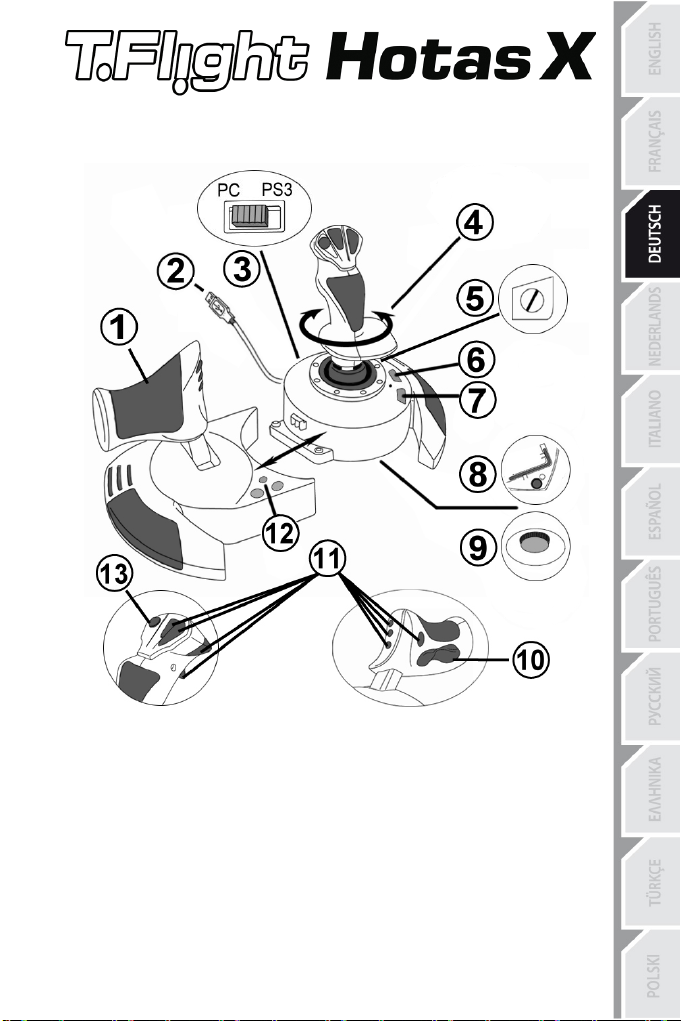
1/12
Kompatibel: PC / PlayStation®3
Benutzerhandbuch
TECHNISCHE FEATURES
1. Gashebel
2. USB Stecker
3. USB Wahlschalter "PC" oder "PS3"
4. Ruderfunktion via drehbarem Griff
5. Ruder-Feststellschraube am Griff
6. PRESET-Button (Programmierungs-
auswahl)
7. MAPPING
Programmieren)
Button (zum
8. Inbusschlüssel zur Installation oder
Abnahme des Gashebels
9. Justierungsschraube
10. Ruder via Kippschalter (oder 5. Achse auf
PC)
11. Action Buttons
12. HOME / PS Button mit LED
13. Multidirektionaler "Point
Kopfschalter
für Griffwiderstand
Of View"
Page 27

2/12
LERNEN SIE IHREN HOTAS JOYSTICK KENNEN
GASHEBEL
Ihr Joystick verfügt über einen großen Gashebel, mit dem Sie die Beschleunigung Ihres
Flugzeugs leicht kontrollieren können.
Der Gashebel ist abnehmbar und kann und kann in zwei unterschiedlichen Positionen benutzt werden:
Normalerweise wird der Gashebel unmontiert mit dem Joystick ausgeliefert.
Um den Gashebel am Joystick zu befestigen:
1. Drehen Sie beide Elemente auf den Kopf (Gashebel und Joystick).
2. Nehmen Sie den Inbusschlüssel (8), der unterhalb an der Basis des Joysticks befestigt
ist.
3. Positionieren Sie den Gashebel linkerhand vom Joystick.
Stecken Sie die Verbindungslasche links an der Joystickbasis in die Öffnung rechts am
Gashebel.
4. Mit dem Inbusschlüssel drehen Sie die beiden Sechskantschrauben unterhalb der Basis
fest (zu finden auf der linken Seite der Joystickbasis).
5. Rollen Sie das Gashebelkabel auf und fädeln dies durch die Kabelführungsöffnung.
6. Stecken Sie den Inbusschlüssel wieder an seinen Platz, um diesen nicht zu verlieren.
Führen Sie diese Prozedur in umgekehrter Reihenfolge aus, um den Gashebel wieder vom
Joystick zu trennen.
JUSTIERBARER GRIFFWIDERSTAND
Je nach der Art des Spiels, möchten Sie vielleicht einen hochsensiblen Joystick haben, der
auf die kleinsten Bewegungen reagiert - oder einen festeren Joystick, der einen deutlich
spürbaren Wiederstand beim benutzen bietet.
Der Griffwiderstand Ihres Joysticks ist justierbar, um diesen allen Spielern anzupassen. Zur
Justierung nutzen Sie bitte die Justierungsschraube (9), die Sie unten an der Basis
des Joysticks finden.
- Alleinstehend, separiert vom Joystick
- (um authentische Pilotenbedingungen zu schaffen)
- Am Joystick befestigt
(platzsparend und größere Stabilität).
Page 28
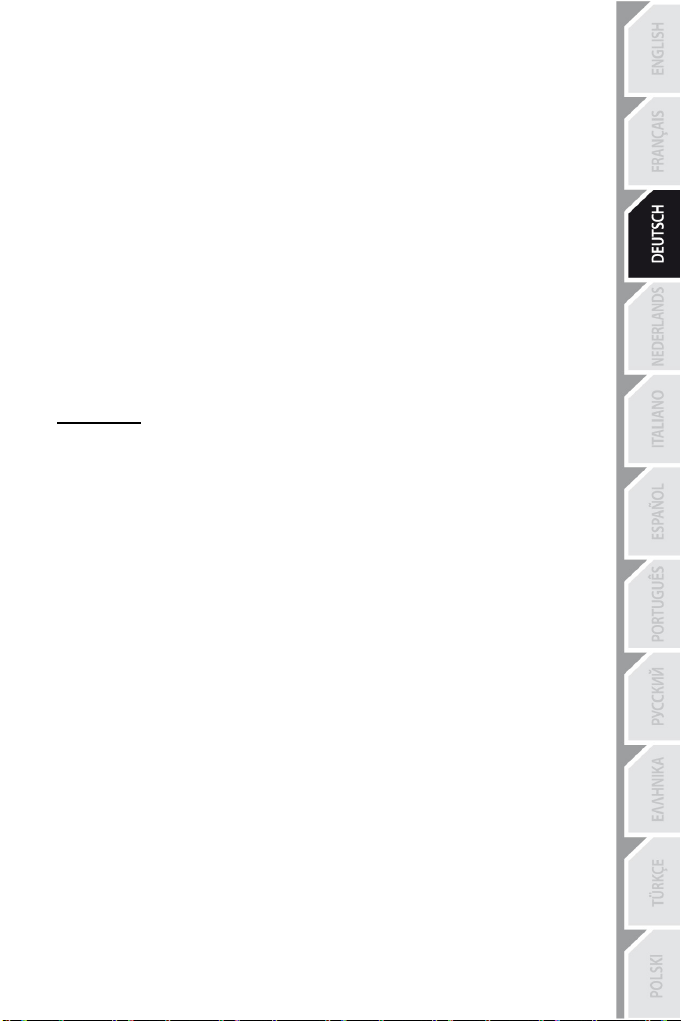
3/12
RUDERFUNKTION
Ihr Joystick verfügt über eine Ruderfunktion, die in einem Flugzeug den Pedalen
entspricht, die ein Pilot zur Steuerung benutzt, um das Flugzeug um seine vertikale
Achse zu drehen (danach fliegt das
Ruderfunktion können Sie mit dem Joystick mittels drehen des Griffes nach rechts oder
links ausführen.
Diese Ruderfunktion kann auf zwei Wegen ausgeführt werden:
- Auf Ihrem Joystick durch drehen des Griffes (4) nach rechts oder links.
- Oder via des Kippschalters (10) am Gashebel.
Falls Sie nur den Kippschalter nutzen (oder die Ruderfunktion
Sie die Drehbarkeit des Griffes mit der Feststellschraube (5) an der Basis des
Joysticks blockieren. Benutzen Sie einen flachen Schraubenzieher, um die Position der
Schraube zu ändern, um so die Ruderfunktion zu sperren oder entsperren.
Bitte beachten:
- Im 4-Achsenmodus auf der PlayStation®3 und auf dem PC ist der Kippschalter mit der Drehung des Griffes kombiniert.
- Im 5-Achsenmodus auf dem PC ist der Kippschalter unabhängig von der Griffdrehung und bietet somit eine zusätzliche, progressive Achse.
MULTIDIREKTIONALER "POINT OF VIEW" KOPFSCHALTER
Ihr Joystick enthält einen “Point Of View” Kopfschalter (3), mit dem Sie – wie der
Name schon sagt - alles beobachten können (in Spielen, die dies gestatten), was um das
Flugzeug herum geschieht. Um dies ausführen zu können, gehen Sie einfach in das
Konfigurationsmenü Ihres Spiels und programmieren die verschiedenen Blickwinkel
(Rücksicht, Sicht nach links/rechts und ebenfalls externe Blickwinkel) auf die Richtungen
des “Point Of View” Kopfschalters.
Natürlich können Sie dem “Point Of View” Kopfschalter auch andere Funktionen (Feuern,
etc.) zuweisen.
Flugzeug entweder
nach rechts oder links). Diese
nicht nutzen),
können
Page 29
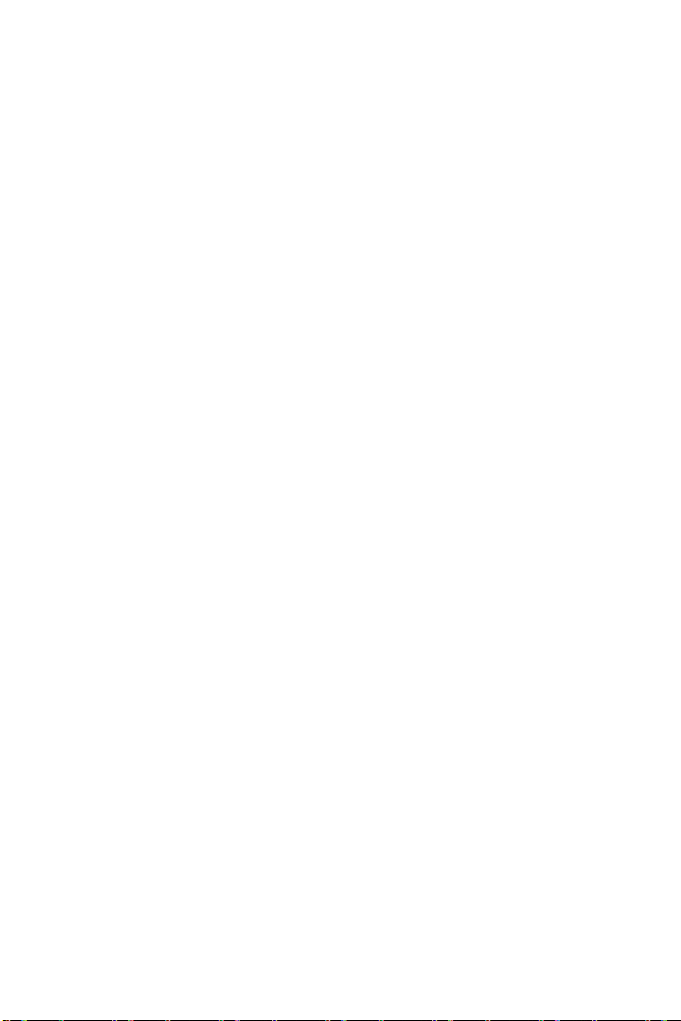
4/12
PC
INSTALLATION AUF DEM PC
1. Setzen Sie den USB Wahlschalter (3) Ihres Joysticks auf die Position “PC”..
2. Stecken Sie den USB Stecker (2) in einen freien USB Port Ihres Computers. Windows XP
oder Vista wird nun das neue Gerät automatisch erkennen.
3. Die Treiber werden automatisch installiert.
Befolgen Sie die Bildschirmanweisungen, um mit der Installation fortzufahren.
4. Klicken Sie auf Start/Einstellungen/Systemsteuerung und dann (doppel-)klicken Sie auf Gamecontroller.
In der Dialogbox von Gamecontroller wird der Name des Joysticks mit dem OK Status angezeigt.
5. Klicken Sie auf Eigenschaften im Kontrollfenster, um Ihren Joystick zu konfigurieren.
Test Gerät: Hier können Sie alle Funktionen Ihres Joysticks testen und sich ansehen.
Sie können jetzt mit Spielen loslegen!
2 UNTERSCHIEDLICHE ACHSENMODI
Ihr Joystick verfügt auf dem PC über zwei Achsenmodi:
•
4-Achsenmodus
Der Kippschalter ist für die Ruderfunktion mit der Griffdrehung kombiniert.
•
5- Achsenmodus
Der Kippschalter ist unabhängig und kann manuell mit einer anderen Funktion belegt werden.
Um von einem Modus in den anderen zu schalten, einfach den
WICHTIGE ANMERKUNGEN FÜR PC
- Der USB Wahlschalter (3) Ihres Joysticks muß immer vor dem Anschluß an Ihren
Computer auf die Position “PC” gestellt werden.
- Beim Anschluß Ihres Joysticks: Lassen Sie den Griff und das Ruder in der Mitte stehen
und bewegen diese nicht (um Kalibrierungsprobleme zu vermeiden).
(Rote Home LED)
(Grüne
Home
LED)
HOME Button
(12) drücken.
Page 30
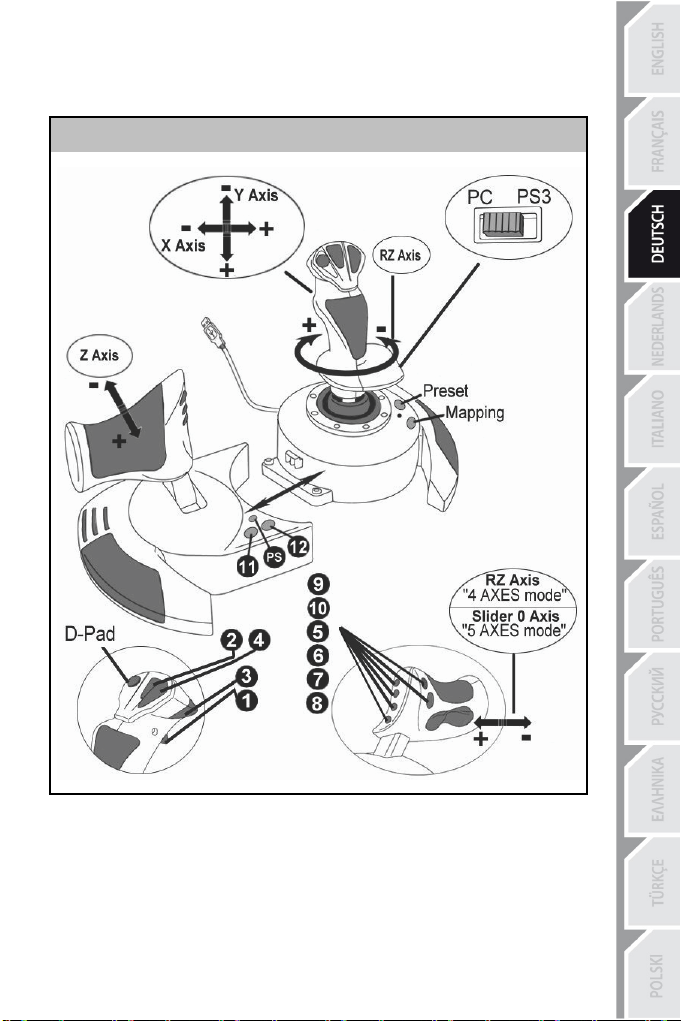
5/12
“AUTOMATISCHE PRESET”-KONFIGURATION - PC
“AUTOMATISCHES PRESET” Diagramm auf dem PC
ROTE HOME LED = 4-Achsenmodus GRÜNE HOME LED = 5- Achsenmodus
Die "4-Achsenmodus"-Voreinstellung entspricht den vorgegebenen Konfigurationen für die
meisten Flugsimulationsspiele auf dem PC.
Somit können Sie sofort mit Ihrem Spiel loslegen, ohne vorher Ihren Joystick konfigurieren zu
müssen.
Im "5-Achsenmodus" muß die Funktion des Kippschalters in den Optionen des Spiels manuell zugewiesen werden.
Page 31

6/12
PLAYSTATION®3
INSTALLATION AUF DER PLAYSTATION®3
1. Setzen Sie den USB Wahlschalter (3) Ihres Joysticks auf die Position “PS3”.
2. Stecken Sie den USB Stecker (2) in einen freien USB Port Ihrer Konsole.
3. Schalten Sie Ihre Konsole ein.
4. Rufen Sie Ihr Spiel auf.
Sie können nun gleich mit Spielen loslegen!
BENUTZEN DES “HOME / PS” BUTTON
Der “Home / PS” Button Ihres Joysticks ermöglicht Ihnen das Beenden Ihrer Spiele, Zugang zu den Spielemenüs und das direkte Ausschalten Ihres PlayStation®3 Systems.
Wenn Sie diese Funktion nutzen, muß der Gashebel immer auf eine zentrale Position gesetzt werden (um Fehlfunktionen einiger Buttons zu vermeiden).
Ebenso wird ein schnelles Umschalten zwischen Gamepad und Joystick ermöglicht, je nach
Wechsel zwischen „Zufuß-Sequenzen“ und „Flugsequenzen“ im Spiel.
WICHTIGE ANMERKUNGEN FÜR PLAYSTATION®3
- Der USB Wahlschalter (3) Ihres Joysticks muß immer vor dem Anschluß an Ihre
Konsole auf die Position“PS3” gestellt werden.
- Im “1 Player (Spieler)” Modus: Ist Ihr offizielles Gamepad an, müssen Sie dieses auf den
“Kontrollerport 2” umschalten, damit Ihr Joystick funktionieren kann.
- Auf der PlayStation®3 ist der Joystick ausschließlich kompatibel mit PlayStation®3
Spielen (und funktioniert auf keinen Fall mit PlayStation® 2 Spielen).
- Beim Anschluß Ihres Joysticks: Lassen Sie den Griff und das Ruder in der Mitte stehen und
bewegen diese nicht (um Kalibrierungsprobleme zu vermeiden).
Page 32

7/12
“AUTOMATISCHE PRESET” KONFIGURATION - PLAYSTATION®3
“AUTOMATISCHES PRESET” Diagramm auf PlayStation®3
ROTE HOME LED
Diese Voreinstellung korrespondiert mit den vorgegebenen Konfigurationswerten für die meisten Flugsimulationsspielen auf der PlayStation® 3. Daher sind Sie in der Lage sofort „Abzuheben“, ohne Ihren Joystick rekonfigurier en zu müssen
Die 4 Richtungen des Griffs: Korrespondieren mit den 4 Richtungen des linken Mini-Sticks Ihres Gamepads.
Der Gashebel: Korrespondiert mit den Hoch/Runter Richtungen des rechten Mini-Sticks Ihres Gamepads.
Das Ruder (via Drehgriff und Kippschalter): Korrespondiert mit den Links/Rechts Richtungen
des rechten Mini-Sticks Ihres PS3 Gamepads.
Page 33

8/12
ERWEITERTE FUNKTIONEN
2 PROGRAMMIERMODI
Der PRESET Button (6) und die LED gestatten Ihnen den Typ der gewählten Programmierung zu sehen:
- AUTOMATISCH (vorprogrammiert)
- oder MANUELL (von Ihnen programmiert).
Einmaliges drücken dieses Buttons erlaubt Ihnen das Umschalten von einem zum anderen
Programmodus – auch während des Spiels.
•
AUTOMATISCHE VOREINSTELLUNG: LED IST AUS
Dies repräsentiert die werksseitige Programmierung: Die Achsen, Positionen der Buttons und des Kopfschalters sind vorprogrammiert.
BITTE SCHAUEN SIE SICH DAS DIAGRAMM “AUTOMATISCHE PRESET” KONFIGURATION AN.
•
MANUELLE VOREINSTELLUNG: GRÜNE LED
Dies repräsentiert Ihre eigene Programmierung:
- Die Buttons, Achsen und der Kopfschalter können untereinander geschaltet werden.
- Sie können die Programmierung jederzeit nach Ihrem Gusto modifizieren.
- Die Programmierung wird automatisch in Ihrem Joystick gespeichert (auch wenn dieser nicht mit einem Gerät verbunden ist).
- Ist Ihr “MANUELLES PRESET” leer, so ist dieses identisch mit dem
“AUTOMATISCHEN PRESET”.
EEPROM SPEICHER
•
Ihr Joystick verfügt über einen internen Speicherchip, der
PRESETS” Programmierungen abspeichert (auch wenn der Joystick für längere Zeit
ausgeschaltet oder ausgestöpselt wurde).
•
Sie können für jede Plattform verschiedene “MANUELLE PRESETS” speichern:
- Eine für PC im 4-Achsenmodus
- Eine für PC im 5-Achsenmodus
- Eine für PlayStation®3
PROGRAMMIEREN/MAPPING (Zuordnung)
Sie können Ihren Joystick mittels des MAPPING Buttons (7) programmieren.
•
Beispiele
- Umschalten der Buttonpositionen.
- Umschalten der Achsen untereinander = Richtungen des Griffs, auf en Gashebel oder
auf das Ruder (in diesem Fall müssen Sie
die der zweiten Achse zuordnen).
- Umschalten der beiden Richtungen der gleichen Achse.
- Umschalten der Buttons auf eine Achsenrichtung oder auf den Kopfschalter.
möglicher Applikationen:
die zwei
alle Ihre
Richtungen der ersten Achse auf
“MANUELLEN
Page 34

9/12
Schritt
Aktion
PRESET LED
MANUELLES PRESET (6) durch drücken
des Buttons
aktivieren.
BLINKT
LANGSAM GRÜM
Drücken und loslassen
des Buttons/Richtung, der/die
programmiert
werden soll.
BLINKT SCHNELL
GRÜN
Drücken und loslassen des Buttons/Richtung, auf
der/die Funktion plaziert werden soll.
Schritt
Aktion
PRESET LED
1
Aktivieren Sie Ihr MANUELLES PRESET (6)
GRÜN
Drücken und halten des MAPPING Buttons
für 2
Sekunden.
BLINKT FÜR 2
SEK. GRÜN
Schritt
Aktion
HOME / PS LED
Drücken Sie gleichzeitig
die Buttons
MAPPING +
PRESET
BLINKT
GRÜN/ROT FÜR
3 SEKUNDEN
•
Ausnahme:
Die HOME / PS, MAPPING und PRESET Buttons können nicht neu programmiert und umgelegt werden.
PROGRAMMIERPROZEDUR
SPEICHERN EINER "MANUELLEN VOREINSTELLUNG (PRESET)"
1
2
Drücken und loslassen des MAPPING Buttons (7).
3
4
Ihr “MANUELLES PRESET” ist nun
(mit
Ihrer Programmierung).
aktiviert
und
aktuell
GRÜN
GRÜN
leer
LÖSCHEN EINER "MANUELLEN VOREINSTELLUNG (PRESET)"
2
(und erneut identisch mit dem
Ihr “MANUELLES PRESET”
ist
“AUTOMATISCHEN PRESET”).
nun
Rückkehr zur “WERKSEINSTELLUNG” Sie können all Ihre Programmierungen für beide Plattformen - PC (im 4- und 5Achsenmodus) und PlayStation®3 – mit einem einzigen Schritt löschen:
1
All Ihre “MANUELLEN PRESETS” (PC + PS3) oder Einstellungen sind nun gelöscht.
Bitte beachten: Diese Prozedur startet Ihren Joystick komplett neu (insofern sollten Sie diese
Aktion auf dem PC nur außerhalb eines laufenden Spiels ausführen).
Page 35

10/12
FEHLERBESEITIGUNG UND WARNUNG
•
Mein Joystick scheint nicht richtig zu funktionieren oder scheint nicht richtig
kalibriert zu sein:
- Schalten Sie Ihre Konsole oder Ihren Computer aus und stöpseln den Joystick komplett von dem jeweiligen System ab. Danach schließen Sie selbigen wieder an, starten Ihr jeweiliges System und starten das Spiel erneut.
- Beim Anschluß des Joysticks: Griff, Ruder und Drosselklappe mittig stehen lassen und nicht bewegen (um Kalibrierungsprobleme zu vermeiden).
- Beenden Sie Ihr laufendes Spiel und stöpseln Sie Ihren Joystick komplett vom jeweiligen
System ab. Überzeugen Sie sich, ob der USB Wahlschalter (PC / PS3) (3) in der richtigen
Position ist. Schließen Sie danach Ihren Joystick wieder an und rufen Ihr Spiel auf.
- Wenn Sie auf das PS Menü auf der PS3 zugreifen, muß der Gashebel immer auf die zentrale Position gestellt werden (um Fehlfunktionen einiger Buttons zu vermeiden).
•
Ich kann meinen Joystick nicht konfigurieren:
- In Ihrem Spiel- oder Joystick-Menü rufen Sie bitte auf: “Optionen / Kontroller / Gamepad oder Joystick”. Wählen Sie nun die am besten geeignete Konfiguration oder rekonfigurieren Sie komplett die Kontrolleroptionen.
- Bitte lesen Sie in der Bedienungsanleitung Ihres Spiels für mehr Informationen nach oder bemühen Sie die Online-Hilfefunktion.
- Sie können auch die “MAPPING” Funktion Ihres Joysticks nutzen, um dieses Problem zu beheben.
•
Mein Joystick ist zu empfindlich oder nicht empfindlich genug:
- Ihr Joystick kalibriert sich selbständig, nachdem Sie einige Bewegungen auf verschiedenen
Achsen ausgeführt haben.
- Im Menü des Spiels “Optionen / Kontroller / Gamepad oder Joystick” aufrufen: Justieren
Sie die Empfindlichkeit oder toten Winkel (falls diese Optionen zur
Verfügung
stehen).
- Justieren Sie den Griffwiederstand mittels der Justierungsschraube (9) an der Unterseite der Basis Ihres Joysticks.
•
Die Ruderfunktion ist zu empfindlich:
- Deaktivieren Sie die Griffdrehung mittels der Feststellschraube (5) an der Basis des
Joysticks und benutzen den Kippschalter für die Ruderfunktion.
Page 36

11/12
Kunden-Garantie-Information
Guillemot Corporation S.A. (fortfolgend “Guillemot”) garantiert Kunden weltweit, daß dieses Thrustmaster
Produkt frei von Mängeln in Material und Verarbeitung für eine Gewährleistungsfrist ist, die mit der Frist
für eine Mängelrüge bezüglich des Produktes übereinstimmt. In den Ländern der Europäischen Union
entspricht diese einem Zeitraum von zwei (2) Jahren ab Kaufdatum des Thrustmaster Produktes. In
anderen Ländern entspricht die Gewährleistungsfrist der zeitlichen Begrenzung für eine Mängelrüge
bezüglich des Thrustmaster Produktes in Übereinstimmung mit anwendbarem Recht des Landes, in dem
der Kunde zum Zeitpunkt des Erwerbs eines Thrustmaster Produktes wohnhaft ist. Sollte eine
entsprechende Regelung in dem entsprechenden Land nicht existieren, umfasst die
Gewährleistungspflicht einen Zeitraum von einem (1) Jahr ab dem originären Kaufdatum des
Thrustmaster Produktes.
Ungeachtet dessen werden wiederaufladbare Batterien (fortfolgend „Akkus“) durch eine
Gewährleistungsfrist von sechs (6) Monaten ab dem Kaufdatum abgedeckt.
Sollten bei dem Produkt innerhalb der Gewährleistungsfrist Defekte auftreten, kontaktieren Sie
unverzüglich den Technischen Kundendienst, der die weitere Vorgehensweise anzeigt. Wurde der
Defekt bestätigt, muß das Produkt an die Verkaufsstelle (oder an eine andere Stelle, je nach Maßgabe
des Technischen Kundendienstes) retourniert werden.
Im Rahmen dieser Garantie sollte das defekte Produkt des Kunden, je nach Entscheidung des
Technischen Kundendienstes, repariert oder ausgetauscht werden. Wenn nach geltendem Recht
zulässig, beschränkt sich die volle Haftung von Guillemot und ihrer Tochtergesellschaften auf die
Reparatur oder den Austausch des Thrustmaster Produktes (inklusive Folgeschäden). Wenn nach
geltendem Recht zulässig, lehnt Guillemot alle Gewährleistungen der Marktgängigkeit oder Eignung für
einen bestimmten Zweck ab. Die Rechte des Kunden in Übereinstimmung mit anwendbarem Recht
bezüglich des Verkaufs auf Konsumgüter wird durch diese Garantie nicht beeinträchtigt.
Der Gewährleistungsanspruch verfällt: (1) Falls das Produkt modifiziert, geöffnet, verändert oder ein Schaden
durch unsachgemäßen oder missbräuchlichen Gebrauch hervorgerufen wurde, sowie durch Fahrlässigkeit,
einen Unfall, Verschleiß oder irgendeinem anderen Grund – aber nicht durch Material- oder
Herstellungsfehler (einschließlich, aber nicht beschränkt auf, die Kombination der Thrustmaster Produkte mit
ungeeigneten Elementen, insbesondere Netzteile, Akkus, Ladegeräte, oder andere Elemente, die von
Guillemot für dieses Produkt nicht mitgeliefert wurden); (2) Im Falle der Nichteinhaltung der durch den
Technischen Support erteilten Anweisungen; (3) Durch Software. Die besagte Software ist Gegenstand einer
speziellen Garantie; (4) Bei Verbrauchsmaterialien (Elemente, die während der Produktlebensdauer
ausgetauscht werden, wie z. B. Einwegbatterien, Ohrpolster für ein Audioheadset oder für Kopfhörer); (5) Bei
Accessoires (z. B. Kabel, Etuis, Taschen, Beutel, Handgelenk-Riemen); (6) Falls das Produkt in einer
öffentlichen Versteigerung verkauft wurde.
Diese Garantie ist nicht übertragbar.
Haftung
Wenn nach dem anwendbaren Recht zulässig, lehnen Guillemot Corporation S.A. (fortfolgend
"Guillemot") und ihre Tochtergesellschaften jegliche Haftung für Schäden, die auf eine oder mehrere der
folgenden Ursachen zurückzuführen sind, ab: (1) das Produkt wurde modifiziert, geöffnet oder geändert;
(2) Nichtbefolgung der Montageanleitung; (3) unangebrachte Nutzung, Fahrlässigkeit, Unfall (z. B. ein
Aufprall); (4) normalem Verschleiß. Wenn nach dem anwendbaren Recht zulässig, lehnen Guillemot und
seine Niederlassungen jegliche Haftung für Schäden, die nicht auf einen Material- oder
Herstellungsfehler in Bezug auf das Produkt beruhen (einschließlich, aber nicht beschränkt auf, etwaige
Schäden, die direkt oder indirekt durch Software oder durch die Kombination der Thrustmaster Produkte
mit ungeeigneten Elementen, insbesondere Netzteile, Akkus, Ladegeräte, oder andere Elemente, die von
Guillemot für dieses Produkt nicht geliefert wurden), ab.
Page 37

12/12
COPYRIGHT
© Guillemot Corporation S.A. 2015. Alle Rechte vorbehalten. Thrustmaster
Warenzeichen der Guillemot Corporation S.A. PlayStation® ist ein eingetragenes Warenzeichen von
Sony Computer Entertainment Inc. Windows® ist eine eingetragene Warenzeichen der Microsoft
Corporation in den Vereinigten Staaten von Amerika und/oder anderen Ländern. Alle anderen
Handelsmarken sind im Besitz Ihrer jeweiligen Eigentümer. Illustrationen nicht verbindlich. Inhalte,
Design und Spezifikationen können ohne vorherige Ankündigung geändert werden und können von Land
zu Land unterschiedlich sein. Hergestellt in China.
HINWEISE ZUM UMWELTSCHUTZ
bei der Gemeindeverwaltung die zuständige Entsorgungsstelle.
Wichtige Informationen. Die Farben und Verzierungen können abweichen.
Dieses Produkt stimmt mit allen Standards, die Kinder ab 14 und älter betreffen, überein. Dieses Produkt
ist nicht geeignet für den Gebrauch von Kindern, die jünger als 14 Jahre sind.
www.thrustmaster.com
Dieses Produkt darf nach Ende seiner Lebensdauer nicht über den Hausmüll
entsorgt werden, sondern muss an einem Sammelpunkt für das Recycling von
elektrischen und elektronischen Geräten abgegeben werden.
Das Symbol auf dem Produkt, der Gebrauchsanleitung oder der Verpackung weist
darauf hin.
Die Werkstoffe sind gemäß ihrer Kennzeichnung wiederverwertbar. Mit der
Wiederverwertung, der stofflichen Verwertung oder anderen Formen von Altgeräten
leisten Sie einen wichtigen Beitrag zum Schutz unserer Umwelt. Bitte erfragen Sie
®
ist ein eingetragenes
TECHNISCHER SUPPORT
http://ts.thrustmaster.com
Page 38

1/12
Compatibel met PC / PlayStation®3
Handleiding
TECHNISCHE KENMERKEN
1. Throttle
2. USB-aansluiting
3. USB-schakelaar (PC of PS3)
4. Roerfunctie via schommelstick
5. Roerfixatieschroef op stick
6. PRESET-knop (om programmering
te selecteren)
7. MAPPING-knop (om te
programmeren)
8. Inbussleutel voor losmaken of vastzetten
van throttle
9. Wieltje voor
10. Roer via rocking-knop (of 5e as op pc)
11. Actieknoppen
12. HOME/PS-knop met LED
13. Multidirectionele Point-Of-View-hat-switch
aanpassen stickweerstand
Page 39

2/12
DE DIVERSE FUNCTIES VAN DE HOTAS-JOYSTICK
THROTTLE
De joystick beschikt over een grote throttle die uitermate geschikt is voor het bedienen van de stuwkracht van een vliegtuig.
De throttle is afneembaar en kan op twee verschillende manieren worden gebruikt:
- Losgemaakt en apart van de
(voor een
authentieke pilootbeleving)
- Bevestigd aan de joystick
(voor meer stabiliteit en minder ruimtebeslag).
Standaard wordt de throttle los van de joystick geleverd.
De throttle aan de joystick bevestigen:
1. Zet beide items op hun kop (de throttle en de joystick).
2. Maak de inbussleutel (8) los die onderop de voet van de joystick is vastgeklemd.
3. Plaats de throttle links van de joystick.
Steek de aansluittab aan de linkerkant van de joystickvoet in de opening op de rechterkant van de throttle.
4. Draai de twee inbusbouten onderop de voet vast
(de bouten bevinden zich aan de linkerkant van
5. Rol de throttle-kabel op en leid deze door de kabeldoorgang.
6. Klem de inbussleutel terug op zijn plaats om hem niet kwijt te raken.
Voer deze procedure in omgekeerde volgorde uit om de throttle
joystick.
STICK MET INSTELBARE WEERSTAND
Bij de ene game wilt u graag een supergevoelige joystick die reageert op de minste of
geringste aanraking en bij een andere game wilt u een stick met meer weerstand die pas in
actie komt als u er flink tegen duwt.
De weerstand van de stick is instelbaar zodat u er elk type game mee kunt spelen. U kunt de
weerstand instellen met behulp van het wieltje voor het aanpassen van de stickweerstand
(9) onderop de voet van de joystick.
joystick
met de
inbussleutel
de joystickvoet).
los te
maken van de
Page 40

3/12
ROERFUNCTIE
De joystick beschikt over een roerfunctie die correspondeert met de pedalen in een vliegtuig
waarmee de piloot het stuur bedient om het vliegtuig om de verticale as te kantelen (om een
bocht naar links of rechts te maken). Deze roerfunctie is beschikbaar op de joystick door de
stick naar links of rechts te draaien.
Deze roerbediening is op twee manieren beschikbaar:
- op de joystick door de stick (4) naar links of
rechts
te draaien.
- of via de rocking-knop (10) op de throttle.
Als u alleen de rocking-knop gebruikt (of als u de roerfunctie niet nodig hebt), kunt u
de draaiing van de stick vergrendelen met de fixatieschroef (5) in de voet van de stick.
Gebruik een gewone schroevendraaier om de roerfunctie vast of los te zetten.
Opmerkingen:
- Op de PlayStation®3 en op de pc in "4-assen"-modus is de rocking-knop gekoppeld aan de draaiing van de stick.
- Op de pc in "5-assen"-modus werkt de rocking-knop onafhankelijk van de draaiing van de stick en biedt daarmee een extra progressieve as.
MULTIDIRECTIONELE POINT-OF-VIEW-HAT-SWITCH
De joystick beschikt over een Point Of View-hat-switch (13) waarmee u in één keer
een overzicht krijgt van alles dat zich rondom
mogelijkheid biedt). Als u deze functie wilt gebruiken, hoeft u alleen maar in het
instellingenmenu van uw game de verschillende weergaven (links, rechts, naar voren, naar
achteren) op de richtingen van de Point of View-hat-switch te programmeren.
De Point Of View-hat-switch kan natuurlijk ook voor andere functies worden gebruikt zoals
schieten.
uw vliegtuig
afspeelt (indien de game deze
Page 41

4/12
PC
INSTALLATIE OP DE PC
1. Zet de USB-schakelaar (3) van de joystick in de stand PC.
2. Sluit de USB-connector (2) aan op een van de USB-poorten van de computer. Windows
XP of Vista herkent het nieuwe apparaat automatisch.
3. De drivers worden automatisch geïnstalleerd.
Volg de aanwijzingen op het scherm om de installatie te voltooien.
4. Klik op Start/Configuratiescherm en dubbelklik vervolgens op Spelbesturingen.
In het dialoogvenster Spelbesturingen dat nu wordt geopend, ziet u de naam van de joystick met als status OK.
5. Klik op Eigenschappen in het dialoogvenster om de joystick te configureren. Apparaat testen: Hiermee kunt u alle functies van de joystick testen en bekijken.
Nu kan er gespeeld worden!
TWEE ASSEN-MODI
Op de pc beschikt de joystick over twee verschillende assen-modi:
•
4 Assen-modus (
De rocking-knop is gekoppeld aan de draaiing van de stick voor de bediening van het roer.
•
5 Assen-modus (
De rocking-knop werkt onafhankelijk en er kan handmatig een andere functie aan worden toegekend.
Met de Force-knop (12) wordt van de ene modus naar de andere overgeschakeld.
BELANGRIJKE OPMERKINGEN VOOR PC-GEBRUIKERS
Zet de USB-schakelaar (3) van de joystick altijd in de stand PC voordat u de joystick aansluit.
- Bij het aansluiten van de joystick: laat de stick, het roer en de throttle tijdens het aansluiten
van de joystick in het midden staan en raak deze niet aan (dit ter voorkoming van problemen
met de kalibratie).
Home
-LED
Home
-LED brandt groen)
brandt
rood
)
Page 42

5/12
AUTOMATIC PRESET-CONFIGURATIE - PC
RODE HOME-LED = 4 ASSEN-MODUS GROENE HOME-LED = 5 ASSEN-MODUS
AUTOMATIC PRESET-diagram voor pc
Deze voorinstelling voor 4-assen-modus is de standaardinstelling voor de meeste
vlieggames voor pc's.
Met deze speelklare instellingen kunt u de joystick dus direct gebruiken.
In de 5-assen-modus moet de functie van de rocking-knop handmatig worden toegewezen
in het optiemenu van de game.
Page 43

6/12
PLAYSTATION®3
INSTALLATIE OP DE PLAYSTATION®3
1. Zet de USB-schakelaar (3) van de joystick in de stand PS3.
2. Sluit de USB-connector (2) aan op een van de USB-poorten van de console.
3. Zet de console aan.
4. Start de game.
Nu kan er gespeeld worden!
DE HOME/PS-KNOP GEBRUIKEN
Met de Home/PS-knop van de joystick kunt u op de PlayStation®3 een game afsluiten, de menu's bedienen en de console direct uitzetten.
Wanneer deze functie wordt gebruikt, moet de throttle altijd in de middenstand worden gezet om
het slecht functioneren van bepaalde knoppen
Deze functie maakt het ook mogelijk heel snel te wisselen tussen de gamepad en de joystick in games waarin lopen en vliegen elkaar afwisselen.
te voorkomen.
BELANGRIJKE OPMERKINGEN VOOR PLAYSTATION®3-GEBRUIKERS
Zet de USB-schakelaar (3) van de joystick altijd in de stand PS3 voordat u de joystick aansluit.
- In 1 Player-modus: als uw officiële gamepad aan staat, moet u deze op controller port 2 zetten
anders werkt uw joystick niet.
- Op een PlayStation®3 is de joystick alleen compatibel met PlayStation®3-games. De joystick
werkt niet met PlayStation® 2-games.
- Bij het aansluiten van de joystick: laat de stick, het roer en de throttle tijdens het aansluiten van
de joystick in het midden staan en raak deze niet aan (dit ter voorkoming van problemen met de
kalibratie).
Page 44
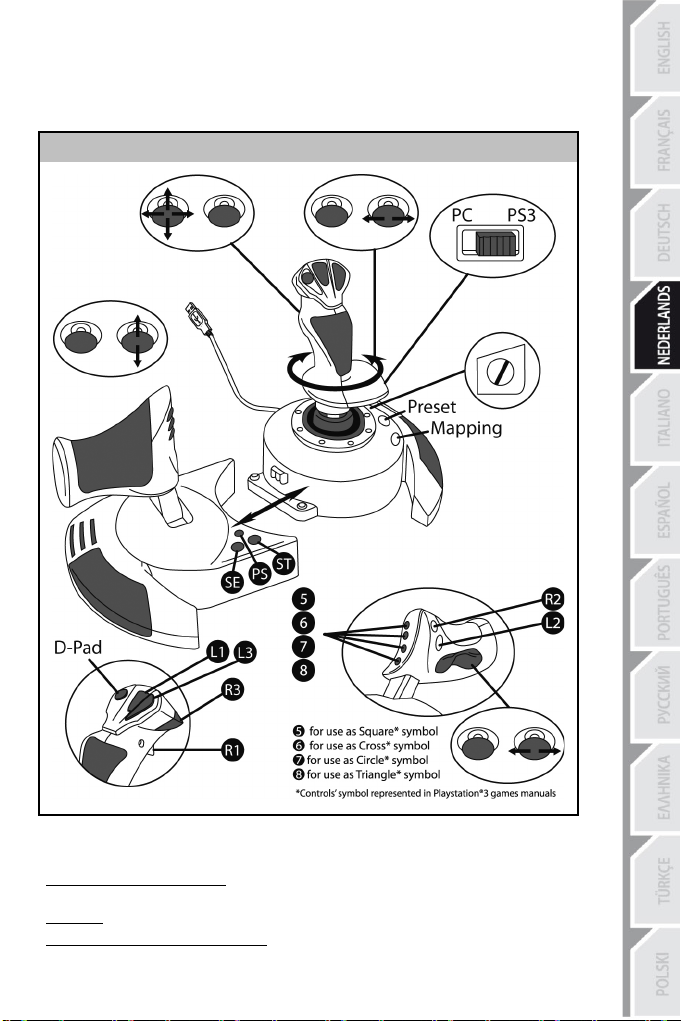
7/12
"AUTOMATIC PRESET"-CONFIGURATIE - PLAYSTATION®3
AUTOMATIC PRESET-diagram voor PlayStation®3
RODE HOME-LED
Deze voorinstellingen zijn geschikt als standaardinstellingen voor de meeste vlieggames voor de
PlayStation®3. Met deze speelklare instellingen kunt u de joystick dus direct gebruiken.
De vier richtingen van de stick komen overeen met de vier richtingen op de linkermini-stick van de PS3-gamepad.
De throttle komt overeen met de omhoog/omlaag-richting op de rechtermini-stick van de PS3-gamepad.
Het roer (via draaistick en rocking-knop) komt overeen met de links/rechts-richting op de rechtermini-
stick van de PS3-gamepad.
Page 45

8/12
GEAVANCEERDE FUNCTIES
TWEE PROGRAMMEERMODI
Met de PRESET-knop en LED (6) kunt u zien welk type programmering is geselecteerd:
- AUTOMATIC (voorgeprogrammeerd)
- of MANUAL (door uzelf geprogrammeerd).
Met één druk op deze knop kunt u, zelfs tijdens de game, van de ene programmeermodus naar de andere overschakelen.
•
AUTOMATIC PRESET: LED brandt niet
Dit is de standaardprogrammering: de assen, posities van de knoppen en de hat-switch zijn
voorgeprogrammeerd.
RAADPLEEG DE AUTOMATIC PRESET-CONFIGURATIEDIAGRAMMEN.
•
MANUAL PRESET: LED
Hiermee wordt de programmering aangegeven die u zelf hebt ingevoerd:
- De knoppen, assen en de hat-switch kunnen onderling worden verwisseld.
- U kunt de programmering naar eigen voorkeur wijzigen wanneer
- Uw programmering wordt automatisch op de joystick
aangesloten.
- Als voor uw MANUAL PRESET geen programmering is opgegeven, is MANUAL
PRESET identiek aan AUTOMATIC PRESET.
EEPROM-GEHEUGEN
•
Uw joystick beschikt over een ingebouwde chip die uw MANUAL PRESET-
programmering in het
langere tijd niet is aangesloten.
•
U kunt voor elk platform dat u gebruikt verschillende MANUAL PRESET-
instellingen opslaan:
- een voor de pc
- een voor de pc
- een voor de PlayStation 3
PROGRAMMERING/MAPPING
U programmeert de joystick met de MAPPING-knop (7).
•
Voorbeelden van mogelijke toepassingen:
- De posities van knoppen verwisselen.
- De assen onderling verwisselen, ofwel de richtingen van de stick, de throttle of het roer (in dit geval moet u de twee richtingen van de eerste as koppelen aan die van de tweede as).
- De twee richtingen van dezelfde as verwisselen.
- De knoppen verwisselen met een richting van een as of de hat-switch.
•
Uitzondering:
De knoppen HOME/PS, MAPPING en PRESET kunnen niet geherprogrammeerd of verplaatst worden.
brandt groen
geheugen bewaart,
in 4-assen-modus
in 5-assen-modus
u maar
opgeslagen, zelfs
zelfs als de joystick uit staat of
wilt.
als deze niet is
Page 46

Stap
Actie
PRESET-LED
Schakel MANUAL PRESET (6) in door op de knop te
drukken.
KNIPPERT
GROEN
Druk op de te programmeren knop of richting en
laat
deze
weer los.
KNIPPERT SNEL
GROEN
Druk op de knop of richting waaraan u de functie wilt
toewijzen en laat deze weer los.
Stap
Actie
PRESET-LED
1
Schakel uw MANUAL PRESET (6) in
GROEN
KNIPPERT 2
GROEN
Stap
Actie
HOME/PS-LED
Druk tegelijkertijd op de
knoppen
MAPPING +
PRESET
KNIPPERT 3
SECONDEN
GROEN/ROOD
PROGRAMMEERPROCEDURE
EEN MANUAL PRESET OPSLAAN
1
2
Druk op de MAPPING-knop (7) en laat deze weer los.
3
4
Uw MANUAL PRESET is nu ingeschakeld en bijgewerkt
EEN MANUAL PRESET WISSEN
2
Houd de MAPPING-knop (7) twee seconden ingedrukt
(en is weer identiek aan de
Uw MANUAL PRESET is nu
AUTOMATIC PRESET
LANGZAAM
(uw programmering
SECONDEN
gewist
-programmering).
GROEN
GROEN
is uitgevoerd).
TERUGZETTEN OP FABRIEKSINSTELLINGEN U kunt al uw programmeringen en instellingen voor een pc (in 4- en 5-assen-modi) of PlayStation®3 in één stap wissen:
1
Al uw MANUAL PRESETS (= pc + PS3) of instellingen zijn nu gewist.
Opmerking: met deze procedure wordt uw joystick helemaal opnieuw opgestart
(voor pc's adviseren we daarom ook dat u dit niet tijdens het spelen van een game doet).
9/12
Page 47

10/12
PROBLEMEN OPLOSSEN EN WAARSCHUWINGEN
•
Mijn joystick werkt niet goed of lijkt niet goed gekalibreerd te zijn
- Zet uw computer of console uit, koppel uw joystick los, sluit de joystick opnieuw aan en
start de game opnieuw op.
- Bij het aansluiten van de joystick: laat de stick, het roer en de throttle tijdens het aansluiten van de joystick in het midden staan en raak deze niet aan (dit ter voorkoming van problemen met de kalibratie).
- Sluit de game af, koppel de joystick los, controleer of de PC/PS3-USB-schakelaar (3) in de goede stand staat en sluit alles weer aan.
- Wanneer deze functie wordt gebruikt, moet de throttle altijd in de middenstand worden gezet om het slecht functioneren van bepaalde knoppen te voorkomen.
•
Ik kan mijn joystick niet configureren:
- Ga in de game naar het menu met opties voor de controller, gamepad en joystick. Selecteer de meest geschikte configuratie of stel alle controller-opties volledig opnieuw in.
- Raadpleeg de handleiding of de online help van de game voor meer informatie.
- U kunt ook de MAPPING-functie van uw joystick gebruiken om dit soort problemen op te lossen.
•
Mijn joystick reageert te gevoelig of reageert niet gevoelig genoeg:
- De joystick wordt automatisch gekalibreerd wanneer u deze een paar maal in de richting van de verschillende assen hebt bewogen.
- Ga in de game naar het menu met opties voor de controller,
gevoeligheid of dode zones van de controller aan (indien deze optie beschikbaar is).
gamepad en
joystick. Pas de
- Pas de weerstand van de stick aan met het wiel (9) onderop de voet van de joystick.
•
De roerbediening is te gevoelig:
- Schakel de draaiing van de stick uit met behulp van de fixatieschroef (5) op de voet van de joystick en gebruik de rocking-knop voor de bediening van het roer.
Page 48

Informatie met betrekking tot kopersgarantie
Wereldwijd garandeert Guillemot Corporation S.A. (“Guillemot”) de koper dat dit Thrustmaster-product
vrij zal zijn van materiaal- en fabricagefouten gedurende een garantieperiode gelijk aan de tijd maximaal
vereist om een restitutie/vervanging voor dit product te claimen. In landen van de Europese Unie komt
dit overeen met een periode van twee (2) jaar vanaf het moment van levering van het Thrustmasterproduct. In andere landen komt de garantieperiode overeen met de tijd maximaal vereist om een
restitutie/vervanging voor dit Thrustmaster-product te claimen zoals wettelijk is vastgelegd in het land
waarin de koper woonachtig was op de datum van aankoop van het Thrustmaster-product. Indien een
dergelijk claimrecht niet wettelijk is vastgelegd in het betreffende land, geldt een garantieperiode van één
(1) jaar vanaf datum aankoop van het Thrustmaster-product.
Ongacht het hierboven gestelde, geldt voor oplaadbare batterijen een garantieperiode van zes (6)
maanden vanaf datum aankoop.
Indien u in de garantieperiode een defect meent te constateren aan dit product, neem dan onmiddellijk
contact op met Technical Support die u zal informeren over de te volgen procedure. Als het defect wordt
bevestigd, dient het product te worden geretourneerd naar de plaats van aankoop (of een andere locatie
die wordt opgegeven door Technical Support).
Binnen het gestelde van deze garantie wordt het defecte product van de koper gerepareerd of
vervangen, zulks ter beoordeling van Technical Support. Indien toegestaan door van toepassing zijnde
wetgeving, beperkt de volledige aansprakelijkheid van Guillemot en haar dochterondernemingen
(inclusief de aansprakelijkheid voor vervolgschade) zich tot het repareren of vervangen van het
Thrustmaster-product. Indien toegestaan door van toepassing zijnde wetgeving, wijst Guillemot elke
garantie af met betrekking tot verhandelbaarheid of geschiktheid voor enig doel. De wettelijke rechten
van de koper die van toepassing zijn op de verkoop van consumentproducten worden op generlei wijze
door deze garantie beperkt.
Deze garantie is niet van kracht: (1) indien het product aangepast, geopend of gewijzigd is, of
beschadigd is ten gevolge van oneigenlijk of onvoorzichtig gebruik, verwaarlozing, een ongeluk, normale
slijtage, of enige andere oorzaak die niet gerelateerd is aan een materiaal- of fabricagefout (inclusief
maar niet beperkt tot het combineren van het Thrustmaster-product met enig ongeschikt element
waaronder in het bijzonder voedingsadapters, oplaadbare batterijen, opladers of enig ander element niet
geleverd door Guillemot voor dit product); (2) indien u zich niet houdt aan de instructies zoals verstrekt
door Technical Support; (3) op software die onder een specifieke garantie valt; (4) op verbruiksartikelen
(elementen die tijdens de levensduur van het product worden vervangen zoals bijvoorbeeld batterijen of
pads van een headset of koptelefoon); (5) op accessoires (zoals bijvoorbeeld kabels, behuizingen,
hoesjes, etui's, draagtassen of polsbandjes); (6) indien het product werd verkocht op een openbare
veiling.
Deze garantie is niet overdraagbaar.
Aansprakelijkheid
Indien toegestaan door van toepassing zijnde wetgeving, wijzen Guillemot Corporation S.A. (hierna te
noemen “Guillemot”) en haar dochterondernemingen alle aansprakelijkheid af voor enige schade
veroorzaakt door één van de volgende oorzaken: (1) indien het product aangepast, geopend of gewijzigd
is; (2) de montage-instructies niet zijn opgevolgd; (3) oneigenlijk of onvoorzichtig gebruik, verwaarlozing,
een ongeluk (bijvoorbeeld stoten); (4) normale slijtage. Indien toegestaan onder van toepassing zijnde
wetgeving, wijzen Guillemot en haar dochterondernemingen alle aansprakelijkheid af voor enige schade
aan dit product niet gerelateerd aan een materiaal- of fabricagefout (inclusief maar niet beperkt tot enige
schade direct of indirect veroorzaakt door enige software, of door het combineren van het Thrustmasterproduct met enig ongeschikt element waaronder in het bijzonder voedingsadapters, oplaadbare
batterijen, opladers of enig ander element niet geleverd door Guillemot voor dit product).
11/12
Page 49

12/12
COPYRIGHT
© 2015 Guillemot Corporation S.A. Alle rechten voorbehouden. Thrustmaster
handelsmerk van Guillemot Corporation S.A. PlayStation® is een geregistreerd handelsmerk van Sony
Computer Entertainment Inc. Windows® is een geregistreerd handelsmerk van Microsoft Corporation in
de Verenigde Staten en/of andere landen. Alle andere handelsmerken zijn eigendom van de respectieve
eigenaren. Afbeeldingen zijn niet bindend. Inhoud, ontwerp en specificaties kunnen zonder kennisgeving
vooraf worden gewijzigd en kunnen per land verschillen. Geproduceerd in China.
AANBEVELINGEN VOOR DE BESCHERMING VAN HET MILIEU
Neem contact op met uw gemeente voor informatie over een inzamelpunt bij u in de buurt.
Bewaar deze informatie. De kleuren en decoraties kunnen variëren.
Dit product voldoet aan alle normen voor kinderen van 14 jaar en ouder. Dit product is niet geschikt voor
gebruik door kinderen jonger dan 14 jaar.
www.thrustmaster.com
Gooi dit product na het einde van de levensduur niet weg met het normale afval,
maar breng het naar het door uw gemeente aangewezen inzamelpunt voor
elektrische en/of computerapparatuur.
Ter herinnering is hiertoe op het product, de gebruikshandleiding of de verpakking
een symbool aangebracht.
De meeste materialen kunnen worden gerecycled. Door recycling en andere
methoden voor verantwoorde verwerking van afgedankte elektrische en
elektronische apparaten kunt u een belangrijke bijdrage leveren aan de
bescherming van het milieu.
®
is een geregistreerd
TECHNISCHE ONDERSTEUNING
http://ts.thrustmaster.com
Page 50

1/12
Compatibile con PC / PlayStation®3
Manuale d’uso
CARATTERISTICHE TECNICHE
1. Manetta
2. Connettore USB
3. Selettore USB "PC" o "PS3"
4. Funzione timone tramite
impugnatura rotante
5. Vite per il bloccaggio del timone
nell’impugnatura
6. Pulsante PRESET (per selezionare
la programmazione)
7. Pulsante MAPPING
(per la programmazione)
8. Chiave a brugola per installare o rimuovere
la manetta
9. Regolatore della resistenza della leva
10. Timone tramite pulsante oscillante
(o sul 5o Asse su PC)
11. Pulsanti azione
12. Pulsante HOME / PS con LED
13. Hat-switch "Punto Di Vista" multidirezionale
Page 51

2/12
INIZIAMO A CONOSCERE IL TUO JOYSTICK HOTAS MANETTA
Il tuo joystick è dotato di un’ampia manetta, con la quale potrai facilmente controllare l’accelerazione del tuo aeroplano.
La manetta è rimuovibile è può essere posizionata in 2 modi diversi:
- Staccata e separata dal joystick
(per ricreare le reali condizioni di pilotaggio)
- Attaccata al joystick
(per una maggiore stabilità e per occupare minor spazio).
Come configurazione predefinita, la manetta è staccata dal joystick.
Per attaccare la manetta al joystick:
1. Ribalta entrambi gli elementi (la manetta e il joystick).
2. Tieni la chiave a brugola (8) attaccata alla base del joystick.
3. Posiziona la manetta alla sinistra del joystick.
Inserisci la linguetta di attacco, presente nella parte sinistra della base del joystick, nell’apposita apertura nella parte destra della manetta.
4. Utilizzando l’apposita chiave, stringi le due brugole poste nella parte inferiore della base
(a sinistra).
5. Avvolgi il cavo della manetta e fallo passare attraverso l’apposita canalina.
6. Per non perderla, riponi la chiave a brugola nel suo alloggiamento.
Per staccare la manetta dal joystick, esegui questa procedura al contrario.
RESISTENZA DELLA LEVA REGOLABILE
A seconda del tuo stile di gioco, potresti desiderare un joystick ultra-sensibile, che risponda
al più piccolo movimento, oppure un joystick più duro, che offra una maggiore resistenza
durante l’uso.
La resistenza regolabile della leva del tuo joystick, rende questo controller adatto a tutti
i giocatori. Per impostare il livello di resistenza, utilizza l’apposita rotella (9) posta nella parte
inferiore della base del tuo joystick.
Page 52

3/12
FUNZIONE TIMONE
Il tuo joystick è dotato di una funzione timone, che in un aeroplano corrisponde ai pedali
utilizzati dal pilota per virare, consentendo all’aeroplano di oscillare lungo il suo asse
verticale (facendolo pertanto girare a sinistra o a destra). Questa funzione timone del tuo
joystick è utilizzabile ruotando l’impugnatura verso sinistra o verso destra.
Questa funzione timone è accessibile in due modi:
- sul tuo joystick, ruotando l’impugnatura (4) a destra o a sinistra ;
- oppure tramite il pulsante oscillante (10) sulla manetta.
Se utilizzi unicamente il pulsante oscillante (o non usi la funzione timone), puoi disattivare la
rotazione dell’impugnatura grazie all’apposita vite di blocco (5) posta alla base
dell’impugnatura stessa. Usa un cacciavite a “lama” per cambiare la posizione della vite,
bloccando/sbloccando così la funzione timone.
Note:
- Su PlayStation®3 e PC in modalità a "4 assi", il pulsante oscillante è combinato alla rotazione dell’impugnatura.
- Su PC in modalità a "5 assi", il pulsante oscillante è indipendente dalla rotazione dell’impugnatura, offrendo così un ulteriore asse progressivo di movimento.
HAT-SWITCH "PUNTO DI VISTA" MULTIDIREZIONALE
Il tuo joystick è dotato di un hat-switch “Punto di Vista” (13) che, come dice la parola stessa,
ti consente (nei giochi compatibili) di poter dare un’occhiata istantanea a tutto quanto
avviene attorno al tuo abitacolo. Per usufruire di questa funzione, accedi al menu di
configurazione del tuo gioco e associa le differenti visuali (posteriore, sinistra, destra e le
visuali esterne) alle direzioni dell’hat-switch “Punto di Vista”.
Naturalmente, potrai associare all’hat-switch “Punto di Vista” anche altre funzioni alternative
(fuoco, ecc.).
Page 53

4/12
PC
INSTALLAZIONE SU PC
1. Imposta il selettore USB del tuo joystick (3) in posizione “PC”.
2. Collega il connettore USB (2) ad una porta USB del tuo computer. Windows XP o Vista
individuerà automaticamente la nuova periferica.
3. I driver si installeranno automaticamente.
Completa l’installazione seguendo le istruzioni che compaiono sullo schermo.
4. Clicca su Start/Impostazioni/Pannello di controllo e fai quindi doppio clic su Periferiche di gioco.
Nella finestra di dialogo Periferiche di gioco comparirà il nome del joystick con associato lo stato di OK.
5. Nel Pannello di controllo, clicca su Proprietà per configurare il tuo joystick.
Test periferica: ti permette di testare e visualizzare tutte le funzioni del tuo joystick.
Ora sei pronto per giocare!
2 MODALITÀ DI ASSI
Su PC, il tuo joystick offre 2 diverse modalità di assi:
• Modalità a 4 assi (LED Home Rosso)
Per la funzione timone, il pulsante oscillante è combinato con la rotazione
Per passare da una modalità all’altra, premi semplicemente il pulsante HOME (12).
AVVISO IMPORTANTE PER UTENTI PC
- Prima di collegare il tuo joystick, assicurati sempre che il relativo selettore USB (3) si trovi
in posizione “PC”.
- Per evitare problemi di calibrazione, quando colleghi il tuo joystick, lascia la leva, il timone
e la manetta al centro, senza muoverli.
dell’impugnatura.
• Modalità a 5 assi (LED Home Verde)
Il pulsante oscillante è indipendente e può essere associato manualmente ad un’altra funzione.
Page 54

5/12
CONFIGURAZIONE “PROFILO AUTOMATICO” - PC
LED HOME ROSSO = MODALITA’ 4 ASSI LED HOME VERDE = MODALITA’ 5 ASSI
Diagramma del “PROFILO AUTOMATICO” su PC
La modalità "4 assi" corrisponde alle configurazioni predefinite della maggior parte dei
giochi di simulazione di volo per PC: perciò, potrai iniziare a giocare
immediatamente, senza dover riconfigurare il tuo joystick.
Nella modalità "5 assi", la funzione del pulsante oscillante deve essere assegnata
manualmente tramite le opzioni del tuo gioco.
Page 55

6/12
PLAYSTATION®3
INSTALLAZIONE SU PLAYSTATION®3
1. Imposta il selettore USB (3) del tuo joystick in posizione “PS3”.
2. Collega il connettore USB (2) ad una porta USB della tua console.
3. Accendi la tua console.
4. Avvia il tuo gioco.
Ora sei pronto per giocare!
USO DEL PULSANTE "HOME / PS"
Tramite il pulsante “Home / PS” del tuo joystick, potrai uscire dai giochi, accedere ai menu e spegnere direttamente il tuo sistema PlayStation®3.
Quando usi questa funzione, la manetta deve sempre trovarsi in posizione centrale (per evitare il malfunzionamento di alcuni pulsanti).
Inoltre, nei giochi che alternano "sequenze a piedi" a “sequenze in volo”, potrai passare molto rapidamente dal gamepad al joystick.
AVVISO IMPORTANTE PER PLAYSTATION®3
- Prima di collegare il tuo joystick, accertati sempre che il selettore USB (3) si trovi in posizione
“PS3”.
- In modalità “1 giocatore”: se il tuo gamepad originale è acceso, affinché il tuo joystick funzioni
correttamente, dovrai spostare il gamepad sulla “porta controller 2”.
- Su PlayStation®3, il joystick è compatibile unicamente con giochi PlayStation® 3 (non
funzionerà con titoli PlayStation® 2).
- Per evitare problemi di calibrazione, quando colleghi il tuo joystick, lascia la leva e il timone
al centro, senza muoverli.
Page 56

7/12
CONFIGURAZIONE “PROFILO AUTOMATICO” - PLAYSTATION®3
Diagramma del “PROFILO AUTOMATICO” per PlayStation 3
LED HOME ROSSO
Questo profilo corrisponde alle configurazioni predefinite per la maggior parte dei giochi di simulazione aerea per PlayStation®3. Ciò ti permetterà, pertanto, di iniziare a giocare immediatamente, senza dover configurare il tuo joystick.
Le 4 direzioni della leva corrispondono alle 4 direzioni del mini-stick sinistro del tuo gamepad PS3.
La manetta corrisponde alle direzioni Su/Giù del mini-stick destro del tuo gamepad PS3.
Il timone (tramite l’impugnatura rotante e il pulsante oscillante) corrisponde alle direzioni
Sinistra/Destra del mini-stick destro del gamepad PS3.
Page 57

8/12
FUNZIONI AVANZATE
2 MODALITÀ DI PROGRAMMAZIONE
Tramite il pulsante PRESET (6) ed il relativo LED puoi sapere quale sia la programmazione attualmente selezionata:
- AUTOMATICA (preprogrammata)
- o MANUALE (programmata da te stesso).
Con una singola pressione del suddetto pulsante potrai passare da una modalità di programmazione all’altra, persino durante il corso di un gioco.
• PROFILO AUTOMATICO: IL LED È SPENTO
Questa è la programmazione predefinita: gli assi, le posizioni dei pulsanti e dell’ hat-switch sono pre-programmati.
CONSULTA I DIAGRAMMI DELLA CONFIGURAZIONE “PROFILO AUTOMATICO”.
• PROFILO MANUALE: IL LED È VERDE
Questa è la tua programmazione personale:
- I pulsanti, gli assi e l’hat-switch possono essere scambiati tra loro.
- In qualsiasi momento, potrai modificare la programmazione per meglio adattarla alle
tue esigenze.
- La programmazione manuale viene salvata automaticamente nel tuo joystick (anche
quando questo non è collegato).
- Se il tuo “PROFILO MANUALE” è vuoto, questo risulterà identico al “PROFILO
AUTOMATICO”.
MEMORIA EEPROM
• Il tuo joystick è dotato di un chip interno che salva tutti i "PROFILI MANUALI" da te programmati (anche a joystick spento o scollegato per un lungo periodo di tempo).
• Puoi salvare un "PROFILO MANUALE" specifico per ogni piattaforma utilizzata:
- uno per PC in modalità 4 assi
- uno per PC in modalità 5 assi
PROGRAMMAZIONE/MAPPATURA
Puoi programmare il tuo joystick utilizzando il pulsante MAPPING (7).
- uno per PlayStation®3
• Esempi di possibili applicazioni:
- Scambio di posizioni tra i pulsanti.
- Scambio degli assi tra loro = direzioni della leva, della manetta o del timone
(associando le 2 direzioni del primo asse alle 2 del secondo)
- Scambiare le 2 direzioni di un medesimo asse.
- Scambiare i pulsanti con una direzione di un asse o dell’hat-switch.
• Eccezione:
I pulsanti HOME / PS, MAPPING e PRESET non possono essere riprogrammati e/o spostati.
Page 58

9/12
Passo
Azione
LED PROFILO
Attiva il PROFILO MANUALE (6)
premendo il pulsante.
2
LAMPEGGIA
VERDE
LAMPEGGIA
IN VERDE
Premi e rilascia il pulsante o la direzione cui desideri
associare la funzione in questione.
Passo
Azione
LED PROFILO
1
Attiva il tuo PROFILO MANUALE (6)
VERDE
LAMPEGGIA IN
SECONDI
Passo
Azione
LED HOME / PS
LAMPEGGIA IN
3 SECONDI
PROCEDURA DI PROGRAMMAZIONE
SALVARE UN "PROFILO MANUALE"
1
Premi e rilascia il pulsante MAPPING (7).
Premi e rilascia il pulsante o la direzione che intendi
3
4
Il tuo “PROFILO MANUALE” è ora attivo ed aggiornato
(comprendente la tua programmazione appena effettuata).
CANCELLAZIONE DI UN “PROFILO MANUALE”
2
Tieni premuto il pulsante MAPPING (7) per 2 secondi
Il tuo “PROFILO MANUALE” è stato cancellato
(tornando ad essere identico al “PROFILO AUTOMATICO”).
programmare.
VERDE
LENTAMENTE IN
RAPIDAMENETE
VERDE
VERDE PER 2
RIPRISTINO DELLE “IMPOSTAZIONI DI FABBRICA” Puoi cancellare tutte le tue programmazioni e impostazioni attive sia per PC (modalità a 4 e 5 assi) che per PlayStation®3, in un solo passaggio:
1
Tutti i tuoi “PROFILI MANUALI” (PC + PS3) e le tue impostazioni sono state cancellate.
Nota: questa operazione riavvierà completamente il tuo joystick
(pertanto, su PC, ti consigliamo di effettuarla al di fuori dei giochi).
Premi simultaneamente i pulsanti
MAPPING + PRESET
VERDE/ROSSO PER
Page 59

10/12
RISOLUZIONE DEI PROBLEMI E AVVISI
• Il mio joystick non funziona come dovrebbe o sembra non essere calibrato correttamente:
- Spegni il tuo computer o la tua console, scollega il tuo joystick, quindi ricollegalo e riavvia il tuo gioco.
- Quando colleghi il tuo joystick: lascia la leva, il timone e la manetta al centro, evitando di muoverli (per non incappare in problemi di calibrazione).
- Esci dal tuo gioco, scollega il joystick, verifica che il selettore USB (PC / PS3) (3) si trovi nella posizione corretta, quindi ricollega il tuo joystick.
- Entrando nel menu PS su PS3, la manetta deve sempre trovarsi in posizione centrale (per evitare il malfunzionamento di alcuni pulsanti).
• Non riesco a configurare il mio joystick:
- Nel menu del tuo gioco “Opzioni / Controller / Gamepad o Joystick”: seleziona la configurazione più appropriata o riconfigura le opzioni del controller.
- Per maggiori informazioni, fai riferimento al manuale d’uso o all’help online del tuo gioco.
- Per risolvere questi tipi di problemi, puoi anche utilizzare la funzione “MAPPING” del tuo joystick.
• Il mio joystick è troppo sensibile o non abbastanza sensibile:
- Il tuo joystick potrebbe essersi calibrato mentre hai effettuato alcuni movimenti lungo gli assi.
- Nel menu del tuo gioco “Opzioni / Controller / Gamepad o Joystick”: regola la sensibilità o le zone morte del tuo controller (qualora questa opzione sia disponibile).
- Regola la resistenza della leva utilizzando la rotella (9) posta sotto la base del joystick.
• La funzione timone è troppo sensibile:
- Disattiva la rotazione dell’impugnatura utilizzando la vite di bloccaggio (5) posta sulla base del joystick e usa il pulsante oscillante per la funzione timone.
Page 60
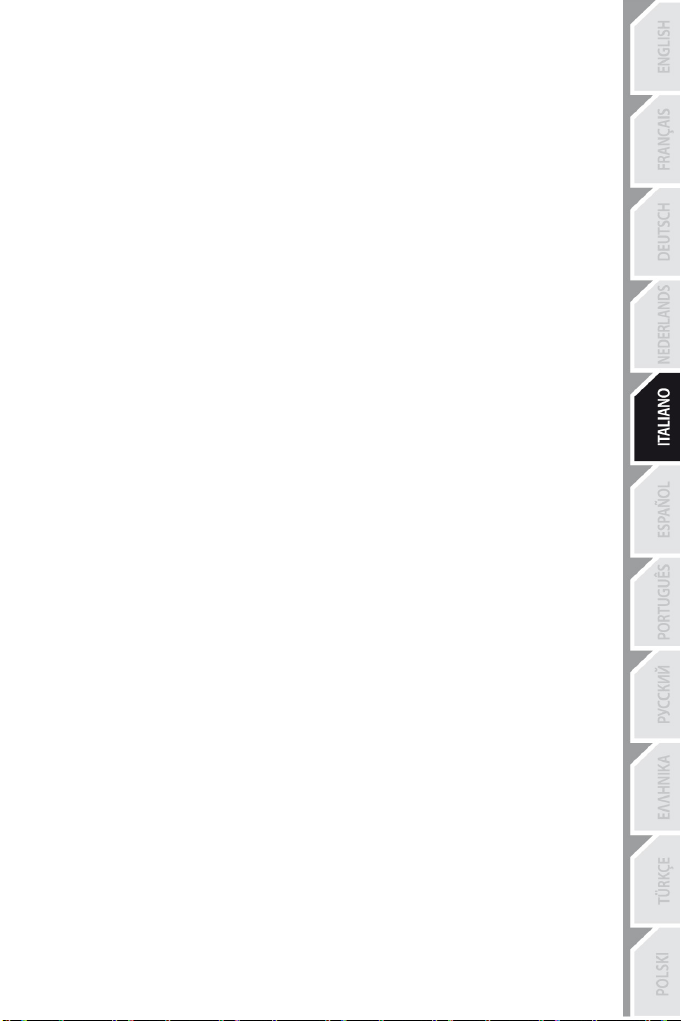
Informazioni sulla garanzia al consumatore
A livello mondiale, Guillemot Corporation S.A. (d’ora in avanti “Guillemot”) garantisce al consumatore
che il presente prodotto Thrustmaster sarà privo di difetti relativi ai materiali e alla fabbricazione, per un
periodo di garanzia corrispondente al limite temporale stabilito per la presentazione di un reclamo
riguardante la conformità del prodotto in questione. Nei paesi della Comunità Europea, tale periodo
equivale a due (2) anni a partire dalla consegna del prodotto Thrustmaster. In altri paesi, la durata della
garanzia corrisponde al limite temporale stabilito per la presentazione di un reclamo riguardante la
conformità del prodotto Thrustmaster in base alle leggi applicabili nel paese in cui il consumatore
risiedeva alla data di acquisto del prodotto Thrustmaster (qualora nel paese in questione non esistesse
alcuna norma a riguardo, il periodo di garanzia corrisponderà a un (1) anno a partire dalla data originale
di acquisto del prodotto Thrustmaster).
Diversamente da quanto affermato in precedenza, le batterie ricaricabili sono coperte da una garanzia di
sei (6) mesi dalla data di acquisto originale.
Qualora, durante il periodo di garanzia, il prodotto dovesse apparire difettoso, contatti immediatamente
l’Assistenza Tecnica, che le indicherà la procedura da seguire. Qualora il difetto dovesse essere
confermato, il prodotto dovrà essere riportato al luogo di acquisto (o qualsiasi altro luogo indicato
dall’Assistenza Tecnica).
Nel contesto della presente garanzia, il prodotto difettoso di proprietà del consumatore potrà essere
riparato oppure sostituito, a discrezione dell’Assistenza Tecnica. Qualora le leggi applicabili in materia lo
consentano, la totale responsabilità di Guillemot e delle sue controllate (compresi i danni conseguenti) si
limita alla riparazione o alla sostituzione del prodotto Thrustmaster. Qualora le leggi applicabili in
materia lo consentano, Guillemot declina ogni garanzia sulla commerciabilità o la conformità a finalità
particolari. I diritti legali del consumatore, stabiliti dalle leggi vigenti in materia di vendita di beni di
consumo, non vengono intaccati dalla presente garanzia.
La presente garanzia non potrà essere applicata: (1) se il prodotto è stato modificato, aperto, alterato o
ha subito danni derivanti da un uso inappropriato o non autorizzato, da negligenza, da un incidente,
dalla semplice usura, o da qualsiasi altra causa non riconducibile a difetti nei materiali o
nell'assemblaggio (compresi, ma non i soli, prodotti Thrustmaster combinati con elementi inadatti, tra
cui, in particolare, batterie ricaricabili, caricatori o qualsiasi altro elemento non fornito da Guillemot per
questo prodotto); (2) in caso di mancato rispetto delle istruzioni fornite dall'Assistenza Tecnica; (3) in
caso di software, ovvero software soggetto a una specifica garanzia; (4) ai materiali di consumo
(elementi che richiedono la loro sostituzione al termine della loro durata di esercizio come, ad esempio,
batterie di tipo convenzionale o cuscinetti protettivi per auricolari o cuffie); (5) agli accessori (ad
esempio, cavi, custodie, borsette, borse, cinturini); (6) se il prodotto è stato venduto ad un'asta pubblica.
La presente garanzia non è trasferibile.
Responsabilità
Qualora le leggi applicabili in materia lo consentano, Guillemot Corporation S.A. (d'ora in avanti
“Guillemot”) e le sue controllate declinano ogni responsabilità per qualsiasi danno derivante da almeno
una delle seguenti condizioni: (1) il prodotto è stato modificato, aperto o alterato; (2) mancato rispetto
delle istruzioni di installazione; (3) uso inappropriato o non permesso, negligenza, incidente (come, ad
esempio, un impatto); (4) semplice usura. Qualora le leggi applicabili in materia lo consentano,
Guillemot e le sue controllate declinano ogni responsabilità per qualsiasi danno non riconducibile a
difetti nei materiali o nella fabbricazione del prodotto (compresi, ma non i soli, potenziali danni causati
direttamente o indirettamente da un qualunque software, oppure dall’uso del prodotto Thrustmaster in
combinazione con elementi inadatti, tra cui, in particolare, batterie ricaricabili, caricatori o qualsiasi altro
elemento non fornito da Guillemot per questo prodotto).
11/12
Page 61

12/12
ASSISTENZA TECNICA
COPYRIGHT
© 2015 Guillemot Corporation S.A. Tutti i diritti riservati. Thrustmaster
proprietà di Guillemot Corporation S.A. PlayStation® è un marchio registrato di proprietà di Sony
Computer Entertainment Inc. Windows® è un marchio registrato di proprietà di Microsoft Corporation
per gli Stati Uniti e/o altri Paesi. Tutti gli altri marchi appartengono ai legittimi proprietari. Illustrazioni
escluse. I contenuti, i design e le caratteristiche possono essere oggetto di modifiche senza preavviso e
possono variare da un Paese all’altro. Fabbricato in Cina.
RACCOMANDAZIONI SULLA TUTELA DELL’AMBIENTE
dell’ambiente.
Per conoscere i punti di raccolta più vicini a te, contatta le autorità locali competenti.
Informazioni da conservare. I colori e le decorazioni possono variare.
Questo prodotto è conforme con le norme relative ai bambini di età superiore ai 14 anni. Non è adatto
all’uso da parte di bambini di età inferiore ai 14 anni.
www.thrustmaster.com
Al termine della sua vita operativa, questo prodotto non dovrebbe essere gettato
assieme ai comuni rifiuti, ma dovrebbe essere portato ad un apposito punto di
raccolta destinato al riciclaggio del Materiale Elettrico ed Elettronico.
Ciò è confermato dal simbolo riportato sul prodotto, nel manuale d’uso o sulla
confezione.
A seconda delle proprie caratteristiche, i materiali potrebbero essere riciclati.
Tramite il riciclaggio ed altre forme di trattamento del Materiale Elettrico ed
Elettronico, è possibile fornire un importante contributo per la salvaguardia
®
è un marchio registrato di
http://ts.thrustmaster.com
Page 62

1/12
Compatible: PC / PlayStation®3
Manual del usuario
CARACTERÍSTICAS TÉCNICAS
1. Mando de potencia
2. Conector USB
3. Selector USB "PC" o "PS3"
4. Función de timón con palanca
giratoria
5. Tornillo bloqueo de timón en palanca
6. Botón PRESET (para seleccionar
programación)
7. Botón MAPPING (para programación)
8. Llave Allen para instalar o separar el
mando de potencia
9. Rueda ajuste de resistencia de palanca
10. Timón mediante botón de sacudida (o 5º
Eje en PC)
11. Botones de acción
12. Botón HOME / PS con LED
13. Hat-switch multidireccional "Punto de
vista"
Page 63

2/12
LAS PARTES DE TU JOYSTICK HOTAS
MANDO DE POTENCIA
Tu joystick incorpora un gran mando de potencia que
fácilmente la aceleración de tu avión.
El mando de potencia es desmontable y se puede colocar de 2 formas diferentes:
- Desmontado y separado
(para recrear condiciones de
del joystick
pilotaje auténticas)
- Unido al joystick
(para mayor estabilidad y para que ocupe
De forma predeterminada, el mando de potencia viene separado del joystick.
Para unir el mando de potencia al joystick:
puedes utilizar
menos espacio).
para controlar
1. Dale la vuelta a ambos elementos (el mando de
2. Toma la llave Allen (8) colocada debajo de la base del joystick.
3. Coloca el mando de potencia a la izquierda del joystick.
Inserta la pestaña de conexión de la parte izquierda de la base del joystick en la abertura de la parte derecha del mando de potencia.
4. Utilizando la llave, aprieta los dos tornillos Allen de debajo de la base
(situados en el lado izquierdo de la base
5. Enrolla el cable del mando de potencia y pásalo por la ranura
6. Vuelve a poner la llave Allen en su sitio para no perderla.
potencia
del joystick).
y el joystick).
de la
guía del cable.
Realiza este procedimiento a la inversa para desmontar el mando de potencia del joystick.
PALANCA CON RESISTENCIA AJUSTABLE
Dependiendo de tu estilo de juego, puede que quieras tener un joystick ultra-sensible, que
responda al más ligero toque, o puede
ofrezca algo de resistencia cuando lo muevas.
La resistencia de la palanca del joystick se puede ajustar, pera adaptarlo a todos los
jugadores. Para ajustarla, utiliza la rueda de ajuste de la resistencia (9) situada debajo de la
base del joystick.
que prefieras
tener un joystick más firme, que
Page 64

3/12
FUNCIÓN DE TIMÓN
Tu joystick incorpora una función de timón, que en un avión
el piloto utiliza para girar la dirección, permitiendo que el avión pivote sobre su eje vertical
(por lo tanto haciendo que el avión gire a la izquierda o a la derecha). Esta función de timón
es accesible
en el
corresponde a
joystick rotando la palanca a la izquierda o a la derecha.
los pedales que
A esta función de timón se accede de dos maneras:
- en el joystick rotando la palanca (4) a la izquierda o a la derecha.
- o mediante el botón de sacudida (10) en el mando de potencia.
Si sólo estás utilizando el botón de sacudida (o si no vas a utilizar la función de
timón), puedes deshabilitar la rotación de la palanca con el tornillo de bloqueo (5)
situado en la base del joystick. Utiliza un destornillador de cabeza plana para cambiar
la posición del tornillo
y de
este modo bloquear/desbloquear la función de timón.
Notas:
- En PlayStation®3 y en PC en modo "4 ejes", el botón de sacudida se combina con la rotación de la palanca.
- En PC en modo "5 ejes", el botón de sacudida es independiente de la rotación de la palanca y por lo tanto proporciona un eje progresivo adicional.
HAT-SWITCH MULTIDIRECCIONAL "PUNTO DE VISTA"
Tu joystick incorpora un hat-switch “Punto de vista” (13) que, como su nombre indica, te
permite (en juegos que incorporen esa función) ver instantáneamente lo que está pasando
alrededor de tu avión. Para ello, dirígete al menú de configuración del juego y programa las
diferentes vistas (vista trasera, vista izquierda, vista derecha y también las vistas externas)
en las direcciones del hat-switch “Punto de vista”.
Por supuesto, también puedes utilizar el hat-switch “Punto de
diferentes (disparar, etc.).
vista” para
otras funciones
Page 65

4/12
PC
INSTALACIÓN EN PC
1. Pon el selector de USB (3) del joystick en la posición “PC”.
2. Enchufa el conector USB (2) a uno de los puertos USB del ordenador. Windows XP o
Vista detectarán automáticamente el nuevo dispositivo.
3. Los controladores se instalan de forma automática.
Sigue las instrucciones en pantalla para completar la instalación.
4. Haz clic en Inicio/Configuración/Panel de control y luego haz doble clic en Dispositivos de juego.
El cuadro de dialogo Dispositivos de juego muestra el
estado OK.
nombre del
joystick con el
5. En el Panel de control, haz clic en Propiedades para configurar el joystick.
Probar dispositivo: Te permite probar y ver todas las funciones del joystick.
¡Ya estás listo para jugar!
2 MODOS DE EJES
En PC, tu joystick incorpora 2 modos de ejes:
•
Modo 4 ejes (LED
El botón de sacudida se combina con la rotación de la palanca para la función de timón.
•
Modo 5 ejes (LED
El botón de sacudida es independiente y se puede asignar manualmente a otra función.
Para cambiar de un modo al otro, pulsa simplemente el botón HOME (12).
NOTAS IMPORTANTES PARA PC
- El selector de USB (3) del joystick siempre debe estar puesto en la posición “PC” antes de
conectar el joystick.
- Cuando conectes el joystick: Deja la palanca, el timón y el mando de potencia centrados y
no los muevas (para evitar problemas
Home rojo)
Home verde
de calibración).
)
Page 66

5/12
CONFIGURACIÓN “AUTOMATIC PRESET” - PC
LED HOME ROJO = MODO 4 EJES LED HOME VERDE = MODO 5 EJES
Diagrama “AUTOMATIC PRESET” en PC
El preset del modo "4 ejes" corresponde a las configuraciones predeterminadas de la
mayoría de los juegos de simulación aérea en PC.
Por lo tanto te permitirá empezar a jugar directamente sin tener que reconfigurar tu joystick.
En el modo "5 ejes", la función del botón de sacudida debe asignarse manualmente en las
opciones de tu juego.
Page 67

6/12
PLAYSTATION®3
INSTALACIÓN EN PLAYSTATION®3
1. Pon el selector de USB (3) del joystick en la posición “PS3”.
2. Enchufa el conector USB (2) a uno de los puertos USB de la consola.
3. Enciende la consola.
4. Ejecuta el juego.
¡Ya estás listo para jugar!
UTILIZACIÓN DEL BOTÓN “HOME / PS”
El botón “Home / PS” del joystick te permite salir de los juegos, acceder a
directamente el sistema PlayStation®3.
Cuando utilices esta función, el mando de potencia debe estar colocado siempre en la posición central (para evitar el funcionamiento incorrecto de ciertos botones).
También te permite cambiar de forma muy rápida entre el gamepad y el joystick en juegos que alternan entre "secuencias a pie" y "secuencias volando".
los
menús y apagar
NOTAS IMPORTANTES PARA PLAYSTATION®3
- El selector de USB (3) del joystick siempre debe estar puesto en la posición “PS3” antes de
conectar el joystick a la consola.
- En modo “1 Jugador”: si el gamepad oficial está encendido, debes cambiarlo al “puerto de
mando 2” para que el joystick sea funcional.
- En PlayStation®3, el joystick sólo es compatible con juegos de PlayStation®3 (y no funcionará
con juegos de PlayStation® 2).
- Cuando conectes el joystick: Deja la palanca, el mando de potencia y el timón centrados y no
los muevas (para evitar problemas de calibración).
Page 68

7/12
CONFIGURACIÓN “AUTOMATIC PRESET” - PLAYSTATION®3
Diagrama “AUTOMATIC PRESET” en PlayStation®3
LED HOME ROJO
Este preset corresponde a las configuraciones predeterminadas de la mayoría de los juegos de simulación aérea en PlayStation®3. Por lo tanto te permitirá empezar a jugar directamente a tu juego, sin tener que reconfigurar el joystick.
Las 4 direcciones de la palanca: Corresponden con 4 direcciones del mini-stick izquierdo del gamepad.
El mando de potencia corresponde con las direcciones Arriba/Abajo del mini-stick derecho del gamepad
de PS3.
El timón (mediante palanca rotativa y botón de sacudida) corresponde con las direcciones
Izquierda/Derecha del mini-stick derecho del gamepad.
Page 69

8/12
FUNCIONES AVANZADAS
2 MODOS DE PROGRAMACIÓN
El botón PRESET (6) y su LED te permiten ver el tipo de programación seleccionada:
- AUTOMATIC (preprogramada)
- o MANUAL (programada por ti mismo).
Una sola pulsación de este botón te permitirá cambiar de un modo de programación a otro, incluso en el transcurso de un juego.
•
AUTOMATIC PRESET: LED APAGADO
Esto representa la programación predeterminada: los ejes, las posiciones de los botones y
del hat-switch están preprogramadas.
CONSULTA EL DIAGRAMA DE CONFIGURACIÓN “AUTOMATIC PRESET”.
•
MANUAL PRESET:
Esto representa tu propia programación personal:
- Los botones, los ejes y el hat-switch se pueden intercambiar entre sí.
- Puedes modificar la programación a tu gusto y siempre que quieras.
- La programación se guarda automáticamente en el joystick (incluso cuando está
desconectado).
- Cuando la “MANUAL PRESET” está en blanco, es idéntica
MEMORIA EEPROM
•
El joystick incorpora un chip interno que guarda toda tu programación “MANUAL
PRESET” en memoria (incluso cuando el joystick está apagado o
desconectado durante un período largo de tiempo).
•
Puedes guardar un “MANUAL PRESET” diferente para cada plataforma
utilizada:
- uno para PC en
- uno para PC en
- uno
para
PROGRAMACIÓN / MAPEADO
Puedes programar el joystick utilizando el botón MAPPING (7).
•
Ejemplos de
- Intercambio de las posiciones de
- Intercambio de los ejes entre si = direcciones de la palanca, del mando de potencia o
del timón (En este caso, debes mapear las 2 direcciones del primer eje en las
del segundo.)
- Intercambio de las 2 direcciones
- Intercambio de botones con una dirección de un eje o del hat-switch.
•
Excepción:
Los botones HOME / PS, MAPPING y PRESET no se
LED VERDE
modo 4 ejes
modo 5 ejes
PlayStation®3
aplicaciones posibles:
los botones.
del
mismo
eje.
a la
“AUTOMATIC PRESET”.
pueden reprogramar
ni mover.
Page 70

9/12
Pasos
Acción
LED PRESET
Activa MANUAL
PRESET (6)
pulsando el
botón.
PARPADEA
VERDE
PARPADEA
EN
VERDE
Pulsa y suelta el botón o dirección en el
que
quieras
colocar tu función.
Pasos
Acción
LED PRESET
1
Activa tu MANUAL PRESET (6)
VERDE
PARPADEA EN
2 SEGUNDOS
Paso
Acción
LED HOME / PS
PARPADEA EN
3 SEGUNDOS
PROCEDIMIENTO DE PROGRAMACIÓN
PARA GUARDAR UN "MANUAL PRESET"
1
2
3
4
Pulsa y suelta el botón MAPPING (7).
Pulsa y suelta el botón o dirección a programar.
Tu “MANUAL PRESET” ahora está activado y
(con tu
PARA BORRAR UN "MANUAL PRESET"
2
Pulsa y mantén pulsado el
durante
Tu “MANUAL PRESET” ya está en
(y vuelve a ser idéntico al
programación aplicada).
botón
2 segundos.
MAPPING
“AUTOMATIC PRESET”).
(7)
blanco
LENTAMENTE EN
RÁPIDAMENTE
actualizado
VERDE
VERDE
VERDE
PARA VOLVER A LA “CONFIGURACIÓN DE FÁBRICA” Con un solo paso puedes borrar toda tu programación o ajustes realizados tanto para PC (en los modos de 4 y 5 ejes) como para PlayStation®3:
1
Todas tus “MANUAL PRESETS” (PC + PS3) o ajustes ya están en blanco.
Nota: Esta operación reiniciará completamente el joystick
(por lo tanto, en PC te recomendamos que hagas esto fuera de los juegos).
Pulsa simultáneamente
MAPPING
+ PRESET
los botones
VERDE/ROJO
Page 71

10/12
RESOLUCIÓN DE PROBLEMAS Y ADVERTENCIAS
•
Mi joystick no funciona correctamente o no parece estar calibrado adecuadamente:
- Apaga el ordenador o la consola, desconecta el joystick, vuelve a conectar el joystick y
luego vuelve a ejecutar el juego.
- Cuando conectes el joystick: Deja la palanca, el mando de potencia y el timón centrados y
no los muevas (para evitar problemas de calibración).
- Sal del juego, desconecta el joystick, verifica que el selector de USB (PC / PS3) (3) está
puesto en la posición correcta y vuelve a conectar el joystick.
- Al acceder al menú PS en PS3, el mando de potencia debe estar colocado siempre en la
posición central (para evitar el funcionamiento incorrecto de ciertos botones).
•
No puedo configurar el joystick:
- En el menú “Opciones / Controlador / Gamepad o Joystick” del juego: Selecciona la
configuración más apropiada o reconfigura completamente las opciones del controlador.
- Consulta el manual de usuario del juego o la ayuda online para obtener más información.
- También puedes utilizar la función “MAPPING” del joystick para resolver este tipo de
problema.
•
Mi joystick es demasiado sensible o no lo bastante sensible:
- El joystick se autocalibra por sí solo después de que hayas realizado algunos movimientos
en los distintos ejes.
- En el menú “Opciones / Controlador / Gamepad o Joystick” del juego: Ajusta la sensibilidad
o las zonas muertas del controlador (si esta opción está disponible).
- Ajusta la resistencia de la palanca utilizando la rueda (9) situada bajo la base del joystick.
•
La función de timón es demasiado sensible:
- Deshabilita la rotación de la palanca mediante el tornillo de bloqueo (5) situado en la base
del joystick y utiliza el botón de sacudida para
la función
de timón.
Page 72

INFORMACIÓN DE GARANTÍA AL CONSUMIDOR
En todo el mundo, Guillemot Corporation S.A. (en lo sucesivo “Guillemot”) garantiza al consumidor que
este producto de Thrustmaster estará libre de defectos de materiales y mano de obra, durante un
período de garantía que corresponde al límite de tiempo para interponer una acción legal referida a la
conformidad en relación con este producto. En los países de la Unión Europea, esto corresponde a un
período de dos (2) años a partir de la entrega del producto de Thrustmaster. En otros países, el período
de garantía corresponde al límite de tiempo para interponer una acción legal referida a la conformidad
en relación con este producto de Thrustmaster según las leyes aplicables del país en el que el
consumidor estuviese domiciliado en la fecha de compra del producto de Thrustmaster (si no existiese
una acción similar en el país correspondiente, entonces el período de garantía será de un (1) año a
partir de la fecha de compra original del producto de Thrustmaster).
A pesar de lo anterior, las baterías recargables están cubiertas por un período de garantía de seis (6)
meses a partir de la fecha de compra original.
Si el producto resultase defectuoso durante el período de garantía, hay que ponerse en contacto
inmediatamente con el Soporte Técnico, que indicará el procedimiento a seguir. Si se confirma el
defecto, el producto debe devolverse a su lugar de compra (o a cualquier otra ubicación indicada por el
Soporte Técnico).
Dentro del contexto de esta garantía, el producto defectuoso del consumidor será reparado o sustituido,
a elección del Soporte Técnico. Si la ley aplicable lo permite, toda la responsabilidad de Guillemot y sus
filiales (incluso por daños resultantes) se limita a la reparación o sustitución del producto de
Thrustmaster. Si la ley aplicable lo permite, Guillemot renuncia a todas las garantías de comerciabilidad
o adecuación para un propósito determinado. Los derechos legales del consumidor en relación con las
leyes aplicables a la venta de productos de consumo no se ven afectados por esta garantía.
Esta garantía no se aplicará: (1) si el producto ha sido modificado, abierto, alterado o ha sufrido daños
como resultado de un uso inapropiado o abuso, negligencia, accidente, desgaste normal, o cualquier
otra causa no relacionada con un defecto de materiales o fabricación (incluyendo, pero no de forma
exclusiva, la combinación del producto de Thrustmaster con cualquier elemento no adecuado,
incluyendo en particular fuentes de alimentación, baterías recargables, cargadores o cualquier otro
elemento no suministrado por Guillemot para este producto); (2) en caso de incumplimiento de las
instrucciones proporcionadas por el Soporte Técnico; (3) a software, es decir software sujeto a una
garantía específica; (2) en caso de incumplimiento de las instrucciones proporcionadas por el Soporte
Técnico; (3) a software, es decir software sujeto a una garantía específica; (4) a consumibles
(elementos que se tienen que reemplazar a lo largo de la vida del producto: por ejemplo, baterías
desechables o almohadillas para auriculares de audio); (5) a accesorios (por ejemplo, cables, cajas,
bolsas, bolsos o muñequeras); (6) si el producto se ha vendido en una subasta pública. (6) si el
producto se ha vendido en una subasta pública.
Esta garantía no es transferible.
Responsabilidad
Si la ley aplicable lo permite, Guillemot Corporation S.A. (en lo sucesivo “Guillemot”) y sus filiales
renuncian a toda responsabilidad por los daños causados por uno o más de los siguientes motivos: (1)
el producto ha sido modificado, abierto o alterado; (2) incumplimiento de las instrucciones de montaje;
(3) uso inapropiado o abuso, negligencia, accidente (un impacto, por ejemplo); (4) desgaste normal. Si
la ley aplicable lo permite, Guillemot y sus filiales renuncian a toda responsabilidad por los daños no
relacionados con defectos de materiales o fabricación en relación con el producto (incluyendo, pero no
de forma exclusiva, los daños causados de forma directa o indirecta por cualquier software, o por
combinar el producto de Thrustmaster con cualquier elemento no adecuado, incluyendo en particular
fuentes de alimentación, baterías recargables, cargadores o cualquier otro elemento no suministrado por
Guillemot para este producto).
11/12
Page 73

12/12
SOPORTE TÉCNICO
COPYRIGHT
© 2015 Guillemot Corporation S.A. Todos los derechos reservados. Thrustmaster
registrada de Guillemot Corporation S.A. PlayStation® es una marca comercial registrada de Sony
Computer Entertainment Inc. Windows® es una marca registrada de Microsoft Corporation en Estados
Unidos y/o en otros países. Todas las demás marcas son propiedad de sus respectivos dueños.
Ilustraciones no definitivas. El contenido, la concepción y las especificaciones son susceptibles de
cambiar sin previo aviso y varían según el país. Fabricado en China.
RECOMENDACIÓN DE PROTECCIÓN AMBIENTAL
Contacta con las autoridades locales para más información sobre el punto de recogida más cercano.
Esta información debe conservarse. Los colores y motivos decorativos pueden variar.
Este producto cumple con todas las normas relativas a los niños de más de 14 años. No es
recomendable para niños de menos de 14 años.
www.thrustmaster.com
Al terminar su vida útil, este producto no debe tirarse en un contenedor de
basuras estándar, sino que debe dejarse en un punto de recogida de desechos
eléctricos y equipamiento electrónico para ser reciclado.
Esto viene confirmado por el símbolo que se encuentra en el producto, manual
del usuario o embalaje.
Dependiendo de sus características, los materiales pueden reciclarse. Mediante
el reciclaje y otras formas de procesamiento de los desechos eléctricos y el
equipamiento electrónico puedes contribuir de forma significativa a ayudar a
proteger el medio ambiente.
®
es una marca
http://ts.thrustmaster.com
Page 74

1/12
Compatível: PC / PlayStation®3
Manual do Utilizador
CARACTERÍSTICAS TÉCNICAS
1. Manete
2. Conector USB
3. Selector USB “PC”" ou “PS3”
4. Leme via manípulo giratório
5. Parafuso de bloqueio do leme
6. Botão PRESET (para seleccionar a
programação)
7. Botão MAPPING (para
programação)
8. Chave Allen para instalar / separar manete
9. Visor de ajustamento da resistência
10. Leme via botão oscilatório (5.º eixo no PC)
11. Botões de acção
12. Botão HOME / PS com LED
13. Hat-switch multidireccional “ponto de vista”
Page 75

2/12
CONHECER O SEU JOYSTICK HOTAS
MANETE
O seu joystick possui uma grande manete que pode usar para controlar facilmente a aceleração da aeronave.
A manete é destacável e pode ser posicionada de duas maneiras diferentes, a saber:
- Destacada e separada do
(para recriar condições de pilotagem autênticas);
- Fixa ao joystick
(para maior estabilidade e ocupar menos espaço).
Por predefinição, a manete é fornecida destacada do joystick.
Para fixar a manete ao joystick:
1. Rode ambos os itens (a manete e o joystick) ao contrário no sentido vertical.
2. Retire a chave Allen (8) presa sob a base do joystick.
3. Coloque a manete à esquerda do joystick.
Insira a patilha de ligação que se encontra à esquerda da base do joystick na abertura no lado direito da manete.
4. Usando a chave, aperte os dois parafusos por baixo da base
(situados no lado esquerdo da base do
5. Desenrole o cabo da manete e faça-o passar através da ranhura de guiamento do cabo.
6. Volte a colocar a chave Allen no sítio para não a perder.
Execute este procedimento no sentido inverso para destacar a manete do joystick.
RESISTÊNCIA AJUSTÁVEL DO MANÍPULO
Consoante o seu estilo de jogo, pode preferir um joystick ultra-sensível, que responda ao
mínimo toque, ou talvez um joystick mais firme, que ofereça uma certa resistência quando o
move.
A resistência do manípulo do joystick é ajustável, a fim de se adaptar a todos os jogadores.
Para ajustá-la, utilize o visor de ajustamento da resistência do manípulo (9), situado sob a
base do joystick.
joystick
joystick).
Page 76

3/12
FUNÇÃO DO LEME
O seu joystick dispõe de uma função de leme de direcção, que num avião corresponde aos
pedais utilizados pelo piloto para mudar de direcção, permitindo à aeronave rodar no seu
eixo vertical (e, por conseguinte, fazê-la virar à esquerda ou direita). Para aceder a esta
função do leme de direcção no joystick, rode o manípulo para a esquerda ou direita.
Pode aceder à função de leme de direcção de duas maneiras:
- no joystick rodando o manípulo (4) para a esquerda ou direita;
- através do botão oscilatório (10) na manete.
Se utiliza apenas o botão oscilatório (ou caso não tencione servir-se da função de leme de
direcção), pode desactivar a rotação do manípulo graças ao parafuso de bloqueio (5)
situado na base do joystick. Use uma chave de fendas de cabeça plana para mudar a
posição do parafuso e com isso bloquear/desbloquear a função do leme de direcção.
Notas:
- Na PlayStation®3 e no PC em modo de “4 eixos”, a acção do botão oscilatório é combinada com a rotação do manípulo.
- No PC em modo de “5 eixos”, o botão oscilatório é independente da rotação do manípulo, como tal oferece um eixo progressivo adicional.
HAT-SWITCH MULTIDIRECCIONAL DE “PONTO DE VISTA”
O seu joystick possui um hat-switch de “ponto de vista” (13), que, tal como o nome indica,
permite (nos jogos que o autorizam) ver imediatamente o que se passa à volta do avião.
Para tal, basta aceder ao menu de configuração do jogo e programar as diferentes vistas
(retaguarda, esquerda, direita e também as vistas externas) nas direcções do hat-switch de
“ponto de vista”.
Evidentemente, pode usar também o hat-switch de “ponto de vista” para realizar outras
funções (disparar, etc.).
Page 77

4/12
PC
INSTALAÇÃO NO PC
1. Regule o selector USB do joystick (3) para a posição “PC”.
2. Ligue o conector USB (2) a uma das portas USB do computador. O Windows XP ou Vista
detecta automaticamente o novo dispositivo.
3. Os controladores são instalados automaticamente.
Siga as instruções que surgirem no ecrã para concluir a instalação.
4. Clique em Iniciar/Painel de controlo/Impressoras e outro hardware/Controladores
de jogos (Iniciar/Painel de controlo/Hardware e Som/Controladores de jogos no
Windows Vista).
A caixa de diálogo Controladores de jogos apresenta o nome do joystick com o estado
OK.
5. No Painel de controlo, clique em Propriedades para configurar o joystick.
Testar: Permite testar e ver todas as funções do joystick.
Está pronto para jogar!
DOIS MODOS DE EIXOS
No PC, o joystick inclui dois modos de eixos:
•
Modo de 4 Eixos (LED Home vermelho)
Para alternar entre modos, prima simplesmente o botão HOME (12).
NOTAS IMPORTANTES PARA O PC
- Tem de regular sempre o selector USB do joystick (3) para a posição “PC” antes conectar
o dispositivo.
- Quando conectar o dispositivo, deixe o manípulo, o leme de direcção e a manete
centrados e não lhes mexa (para evitar quaisquer problemas de calibragem).
O botão oscilatório e a rotação do manípulo emulam a função de leme.
•
Modo de 5 Eixos (LED Home verde)
O botão oscilatório é independente e pode ser atribuído manualmente a qualquer outra função.
Page 78

5/12
“PREDEFINIÇÕES AUTOMÁTICAS” – PC
Diagrama das “Predefinições Automáticas” no PC
LED HOME VERMELHO = MODO DE 4 EIXOS LED HOME VERDE = MODO DE 5 EIXOS
As predefinições do modo de “4 eixos” correspondem às configurações predefinidas na
maioria dos jogos de simulação aérea para PC.
Por conseguinte, pode começar a jogar de imediato, sem ter de reconfigurar o seu joystick.
No modo de “5 eixos”, tem de atribuir manualmente a função do botão oscilatório nas
opções do jogo.
Page 79

6/12
PLAYSTATION®3
INSTALAÇÃO NA PLAYSTATION®3
1. Regule o selector USB do joystick (3) para a posição “PS3”.
2. Ligue o conector USB (2) a uma das portas USB da consola.
3. Ligue a consola.
4. Lance o jogo.
Está pronto para jogar!
UTILIZAR O BOTÃO “HOME / PS”
O botão “Home / PS” do joystick permite sair dos jogos, aceder a menus e desligar directamente a consola PlayStation®3.
Quando utilizar esta função, tem de regular sempre a manete para a posição central (a fim de evitar o funcionamento incorrecto de determinados botões).
Também permite passar muito rapidamente do gamepad para o joystick e vice-versa nos jogos que alternam entre “sequências a pé” e “sequências em voo”.
NOTAS IMPORTANTES PARA A PLAYSTATION®3
- Tem de regular sempre o selector USB do joystick (3) para a posição “PS3” antes
conectar o dispositivo.
- No modo de “1 Jogador”: Se o seu gamepad oficial estiver ligado, pode mudá-lo para a
“porta 2 do controlador” para que o joystick possa funcionar.
- Na PlayStation®3, o joystick apenas é compatível com jogos para a PlayStation®3 (e
não funciona com jogos destinados à PlayStation®2).
- Quando conectar o dispositivo, deixe o manípulo, o leme de direcção e a manete
centrados e não lhes mexa (para evitar quaisquer problemas de calibragem).
Page 80

7/12
“PREDEFINIÇÕES AUTOMÁTICAS” – PLAYSTATION®3
Diagrama das “Predefinições Automáticas” na PlayStation®3
LED HOME VERMELHO
Esta predefinição corresponde às configurações predefinidas na maioria dos jogos de simulação aérea para a PlayStation®3. Por conseguinte, pode começar a jogar de imediato, sem ter de reconfigurar o seu joystick.
As 4 direcções do manípulo correspondem às 4 direcções na minialavanca esquerda do gamepad.
A manete corresponde às direcções Subir/Descer na minialavanca direita do gamepad.
O leme de direcção (via manípulo giratório e botão oscilatório) corresponde às direcções
Esquerda/Direita na minialavanca direita do gamepad.
Page 81

8/12
FUNÇÕES AVANÇADAS
DOIS MODOS DE PROGRAMAÇÃO
O botão PRESET (6) e o respectivo LED permitem ver o tipo de programação seleccionada:
- AUTOMÁTICA (pré-programada)
- ou MANUAL (programada por si).
Uma única pressão neste botão permite mudar de um modo de programação para o outro, inclusive durante um jogo.
•
PREDEFINIÇÃO AUTOMÁTICA: O LED ESTÁ APAGADO
Representa a programação predefinida: os eixos e as posições dos botões e do hat-switch
são pré-programados.
CONSULTE O DIAGRAMA
•
PREDEFINIÇÃO MANUAL: O LED ESTÁ VERDE
Representa a sua própria programação pessoal:
- Os botões, os eixos e o hat-switch podem ser trocados entre si.
- Pode alterar a programação ao seu gosto e sempre que desejar.
- A programação é guardada automaticamente no joystick (mesmo que esteja desligado).
- Quando a “PREDEFINIÇÃO MANUAL” está em branco, é idêntica à “PREDEFINIÇÃO
AUTOMÁTICA”.
MEMÓRIA EEPROM
•
O joystick possui um chip interno que guarda toda a programação da
“PREDEFINIÇÃO MANUAL” (mesmo que o joystick esteja desligado ou
desconectado durante um longo período de tempo).
•
Pode guardar uma “PREDEFINIÇÃO MANUAL” diferente para cada plataforma
utilizada:
- uma para o PC no modo de “4 Eixos”
- uma para o PC no modo de “5 Eixos”
- uma para a PlayStation®3
PROGRAMAÇÃO/MAPEAMENTO
A programação é efectuada com o botão MAPPING (7).
•
Exemplos de possíveis aplicações:
- Trocar as posições dos botões.
- Trocar os eixos entre si = direcções do manípulo, da manete ou do leme de direcção
(neste caso, tem de mapear as duas direcções do primeiro eixo nas do segundo.)
- Trocar as duas direcções do mesmo eixo.
- Trocar botões com uma direcção de um eixo ou do hat-switch.
•
Excepção:
Os botões HOME / PS, MAPPING e PRESET não podem ser reprogramados e movidos.
“PREDEFINIÇÕES
AUTOMÁTICAS”.
Page 82

9/12
Passos
Acção
LED PREDEF.
Prima o botão (6) para activar
a PREDEFINIÇÃO MANUAL.
PISCA A VERDE
LENTAMENTE
PISCA A VERDE
RAPIDAMENTE
Prima e solte o botão ou direcção ao qual pretende atribuir a função.
Passos
Acção
LED PREDEF.
1
Active a sua “PREDEFINIÇÃO MANUAL” (6).
VERDE
PISCA A VERDE 2
SEGUNDOS
Passo
Acção
LED HOME / PS
Prima simultaneamente os
botões
MAPPING +
PRESET
PISCA 3 SEGUNDOS A
VERDE/VERMELHO
PROCEDIMENTO DE PROGRAMAÇÃO
GUARDAR UMA “PREDEFINIÇÃO MANUAL”
1
2
3
Prima e solte o botão ou direcção a programar.
4
Prima e solte o botão MAPPING (7).
A sua “PREDEFINIÇÃO MANUAL” está agora activa e
(com a programação a ser
ELIMINAR UMA “PREDEFINIÇÃO MANUAL”
2
Pressione o botão MAPPING (7) durante 2 segundos.
A sua “PREDEFINIÇÃO MANUAL” encontra-se agora vazia
(e uma vez mais idêntica à “PREDEFINIÇÃO AUTOMÁTICA”).
executada).
actualizada
VERDE
VERDE
RESTAURA AS “DEFINIÇÕES DE FÁBRICA” Pode eliminar toda a programação ou definições que efectuou tanto no PC (modos de 4 e 5 eixos) como na PlayStation®3 com um único passo:
1
Todas as “PREDEFINIÇÕES MANUAIS” (PC + PS3) ou definições estão agora em branco.
Nota: Esta operação reinicia por completo o joystick
(no PC, pelo que recomendamos que o faça fora dos jogos).
Page 83

10/12
RESOLUÇÃO DE PROBLEMAS E AVISOS
•
O meu joystick não funciona correctamente ou parece estar mal calibrado:
- Desligue o computador ou a consola, desconecte o joystick, volte a conectá-lo e em
seguida lance de novo o jogo.
- Quando conectar o dispositivo, deixe o manípulo, o leme de direcção e a manete
centrados e não lhes mexa (para evitar quaisquer problemas de calibragem).
‐ Saia do jogo, desconecte o joystick, verifique se o selector USB (PC / PS3) (3) está regulado para a posição correcta e em seguida volte a conectar o joystick.
- Quando aceder ao menu PS na PS3, tem de regular sempre a manete para a posição
central (a fim de evitar o funcionamento incorrecto de determinados botões).
•
Não consigo configurar o meu joystick:
- No menu “Options / Controller / Gamepad or Joystick” do jogo: Seleccione a configuração
mais adequada ou reconfigure por completo as opções do controlador.
- Consulte o manual de utilizador do jogo ou a ajuda online para obter mais informações.
- Pode também usar a função de mapeamento do joystick para resolver este problema.
•
O meu joystick é demasiado sensível ou não é suficientemente sensível:
- O joystick calibra-se automaticamente depois de o utilizador realizar alguns movimentos
nos diferentes eixos.
- No menu “Options / Controller / Gamepad or Joystick” do jogo: Ajuste a sensibilidade ou as
zonas mortas do controlador (caso esta opção esteja disponível).
- Ajuste a resistência do manípulo usando o visor (9) situado na base do joystick.
•
A função do leme de direcção é demasiado sensível:
- Desactive a rotação do manípulo com o parafuso de bloqueio (5) existente na base do
joystick e use o botão oscilatório para emular o leme de direcção.
Page 84

11/12
INFORMAÇÕES SOBRE A GARANTIA PARA O CONSUMIDOR
A Guillemot Corporation S.A. (a seguir designada como “Guillemot”) garante a nível mundial ao
consumidor que este produto Thrustmaster está livre de defeitos em termos de materiais e fabrico
durante um período de garantia que corresponde ao limite de tempo para intentar uma ação de
conformidade relativamente a este produto. Nos países da União Europeia, isto corresponde a um
período de dois (2) desde a entrega do produto Thrustmaster. Noutros países, o período de garantia
corresponde ao limite de tempo para intentar uma ação de conformidade relativamente ao produto
Thrustmaster de acordo com a legislação em vigor do país no qual o consumidor residia à data de
compra do produto Thrustmaster (se a dita ação não existir no país correspondente, então o período de
garantia será de um (1) ano a partir da data de compra original do produto Thrustmaster.
Não obstante o supracitado, as baterias recarregáveis estão cobertas por um período de garantia de
seis (6) meses a partir da data de compra original.
No caso de o produto apresentar algum defeito durante o período da garantia, contacte imediatamente
o Suporte Técnico, que lhe indicará o procedimento a tomar. Se esse defeito se confirmar, o produto
terá de ser devolvido ao respetivo local de compra (ou qualquer outro local indicado pelo Suporte
Técnico).
No âmbito da presente garantia, e por opção do Suporte Técnico, o produto defeituoso do consumidor
será reparado ou substituído. Se for permitido pela legislação em vigor, a responsabilidade total da
Guillemot e das respetivas filiais (incluindo para danos indiretos) está limitada à reparação ou
substituição do produto Thrustmaster. Se for permitido pela legislação em vigor, a Guillemot rejeita
todas as garantias de comercialização ou adequação a um fim específico. Os direitos legais do
consumidor no que concerne à legislação aplicável à venda de bens de consumo não são afetados pela
presente garantia.
A presente garantia não se aplicará: (1) se o produto tiver sido modificado, aberto, alterado ou
danificado em resultado de utilização inadequada ou abusiva, negligência, acidente, desgaste normal
ou qualquer outra casa relacionada com um defeito de material ou fabrico (incluindo, mas sem
limitação, combinar o produto Thrustmaster com qualquer elemento inadequado, incluindo, em
particular, fontes de alimentação, baterias recarregáveis, carregadores ou quaisquer outros elementos
não fornecidos pela Guillemot para este produto); (2) na eventualidade de incumprimento das
instruções fornecidas pelo Suporte Técnico; (3) a software, estando o mesmo sujeito a uma garantia
específica; (4) a consumíveis (elementos para substituir ao longo da vida útil do produto, como baterias
descartáveis e auriculares de auscultadores, por exemplo); (5) a acessórios (cabos, estojos, bolsas,
sacos e correias de pulso, por exemplo); (6) se o produto foi vendido num leilão público.
A presente garantia não é transmissível.
Responsabilidade
Se for permitido ao abrigo da legislação aplicável, a Guillemot Corporation S.A. (a seguir designada
“Guillemot”) e as respetivas filiais rejeitam qualquer responsabilidade por danos resultantes de uma ou
mais das seguintes causas: (1) o produto foi modificado, aberto ou alterado; (2) incumprimento das
instruções de montagem; (3) utilização inadequada ou abusiva, negligência ou acidente (um impacto,
por exemplo); (4) desgaste normal. Se for permitido ao abrigo da legislação aplicável, a Guillemot e as
respetivas filiais rejeitam qualquer responsabilidade por danos relacionados com um defeito de material
ou fabrico relativamente ao produto (incluindo, mas sem limitação, quaisquer danos causados direta ou
indiretamente por qualquer software ou por combinar o produto Thrustmaster com qualquer elemento
inadequado, incluindo, em particular, fontes de alimentação, baterias recarregáveis, carregadores ou
quaisquer outros elementos não fornecidos pela Guillemot para este produto).
Page 85

12/12
DIREITOS DE AUTOR
SUPORTE TÉCNICO
© 2015 Guillemot Corporation S.A. Todos os direitos reservados. Thrustmaster
da Guillemot Corporation S.A. PlayStation® é uma marca registada da Sony Computer Entertainment
Inc. Windows® é uma marca registada da Microsoft Corporation nos Estados Unidos e/ou noutros
países. Todas as outras marcas comerciais são pertencem aos respectivos proprietários. As ilustrações
não são vinculativas. Os conteúdos, desenhos e especificações estão sujeitos a alteração sem aviso
prévio e podem variar de país para país. Fabricado na China.
RECOMENDAÇÕES DE PROTECÇÃO AMBIENTAL
Contacte as autoridades locais para saber onde fica o ponto de recolha mais perto da sua área de residência.
Informações a reter. As cores e as decorações podem variar.
Este produto está em conformidade com as normas relativas às crianças com mais de 14 anos de
idade. Não é recomendado às crianças com menos de 14 anos de idade.
www.thrustmaster.com
Quando este produto chegar ao fim da sua vida útil, não o elimine juntamente com
os resíduos domésticos normais; em vez disso, deixe-o num ponto de recolha de
resíduos de equipamento eléctrico e electrónico (REEE) para posterior reciclagem.
O símbolo presente no produto, no manual de utilizador ou na caixa confirma-o.
Os materiais podem ser reciclados, dependendo das suas características. Através
da reciclagem e de outras formas de processamento de resíduos de equipamento
eléctrico e electrónico, pode dar um importante contributo no sentido de ajudar a
proteger o ambiente.
®
é uma marca registada
http://ts.thrustmaster.com
Page 86

1/12
Cовместим с: ПК / PlayStation®3
Руководство пользователя
ТЕХНИЧЕСКИЕ ХАРАКТЕРИСТИКИ
1. Управление скоростью
2. USB-разъем
3. Селектор USB (ПК / PS3)
4. Функция руления с помощью поворотной
рукоятки
5. Винт блокировки руля, расположенный
на рукоятке
6. Кнопка PRESET (ПРЕДУСТАНОВКА) (для
выбора режима программирования)
7. Кнопка MAPPING (ПЕРЕОПРЕДЕЛЕНИЕ)
(для программирования)
8. Торцевой ключ для установки и снятия ручки
управления газом
9. Регулятор настройки сопротивления рукоятки
10. Кнопка «rocking» на штурвале (или 5-я ось на ПК)
11. Командные кнопки
12. Кнопка HOME / PS с индикатором
13. Многонаправленный хат-переключатель вида
«Точка обзора»
Page 87

2/12
ИЗУЧЕНИЕ ДЖОЙСТИКА HOTAS
РУЧКА УПРАВЛЕНИЯ ГАЗОМ
На вашем джойстике имеется большая ручка управления газом, которая используется для управления набором скорости вашего воздушного средства.
Ручка управления газом отделяется и может быть установлена 2 способами:
- Отдельно от
(чтобы воссоздать реальные условия управления самолетом)
- Прикреплена
(для увеличения стабильности
По умолчанию ручка газа отделена от джойстика.
Чтобы прикрепить ручку газа к джойстику:
1. Переверните оба элемента вверх дном (ручку газа и джойстик).
2. Возьмите торцевой ключ (8), прикрепленный под основанием джойстика.
3. Установите ручку газа слева от джойстика. Установите соединительный выступ (на левой части основания джойстика) в отверстие на правой части ручки газа.
4. С помощью ключа затяните 2 шестигранных
(на левой части
5. Скрутите кабель газа и проденьте его через направляющий паз кабеля.
6. Установите торцевой ключ обратно, чтобы его не потерять.
Для отделения ручки газа от джойстика выполните эту процедуру в обратном порядке.
НАСТРАИВАЕМОЕ СОПРОТИВЛЕНИЕ РУКОЯТКИ
В зависимости от стиля игры можно настроить джойстик так, чтобы он реагировал на
малейшее движение (сверхчувствительность), или, наоборот, уменьшить
чувствительность джойстика так, чтобы он оказывал определенное сопротивление при
игре.
Настройки сопротивления ручки джойстика можно
соответствовало индивидуальному стилю
сопротивления (9), который располагается под основанием джойстика.
джойстика
основания джойстика).
к джойстику
и
экономии
болта под
игры. Для
места).
основанием
изменить так,
настройки используйте регулятор
чтобы оно
Page 88

ФУНКЦИИ ШТУРВАЛА
Джойстик оснащен функцией штурвала; в настоящем
такие маневры с помощью педалей рулевого управления, которые изменяют
положение самолета относительно его вертикальной оси, что позволяет поворачивать
самолет влево или вправо. Поверните рукоятку джойстика влево или вправо, чтобы
проверить данную функцию.
Проверить функцию штурвала можно двумя способами:
- поверните ручку на джойстике (4) влево и вправо.
- или нажмите кнопку «rocking» (10) на рычаге газа.
Если вы используете только кнопку «rocking» (или не используете функцию штурвала),
можно закрепить ручку с помощью крепежного болта (5), расположенного на
основании
положения болта и таким образом включите/отключите функцию штурвала.
джойстика.
С помощью отвертки для шурупов с плоской головкой измените
Примечания:
- На PlayStation®3 и на ПК в режиме «4 оси» кнопка «rocking» объединена с функцией
вращения рукоятки.
- На ПК в режиме «5 осей» кнопка «rocking» не зависит от вращения рукоятки и,
поэтому, представляет собой дополнительную пропорциональную ось.
МНОГОНАПРАВЛЕННЫЙ ПЕРЕКЛЮЧАТЕЛЬ ВИДА «ТОЧКА ОБЗОРА»
Джойстик оснащен переключателем вида «Точка Обзора»
играх, где эта функция поддерживается) мгновенно видеть все, что происходит вокруг
самолета. Перейдите в меню конфигурации игры и настройте разные обзоры (обзор
сзади, обзор слева, обзор справа и также внешние обзоры) в соответствии с
направлениями переключателя вида
Также можно использовать верхний переключатель «Точка обзора» для других
функций (например, открытие огня и т.д.).
«Точки Обзора».
самолете пилот
(13),
который
осуществляет
позволяет (в
3/12
Page 89

4/12
ПК
УСТАНОВКА НА ПК
1. Установите селектор USB джойстика (3) в положение ПК.
2. Подключите разъем USB (2) к одному из
системы Windows XP или Vista автоматически обнаружат новое устройство.
3. Драйверы устанавливаются автоматически.
Для завершения процесса установки выполните инструкции, которые будут появляться на экране.
4. Выберите Start (Пуск)/Settings (Настройка)/Control Panel (Панель управления),
после чего двойным нажатием кнопки мыши выберите пункт Game Controllers
(Игровые контроллеры).
Диалоговое окно Game Controllers (Игровые контроллеры) выводит название джойстика и его состояние OK.
5. В окне Control Panel (Панель управления), выберите пункт Properties (Свойства)
и настройте конфигурацию джойстика.
Кнопка Test device (Проверить устройство): Протестируйте и просмотрите все функции джойстика.
Теперь можно начинать игру!
2 РЕЖИМА ОСЕЙ
На ПК ваш джойстик обладает 2 режимами осей:
•
Режим 4 осей (
Для обеспечения функции штурвала кнопка «rocking» объединена с вращением рукоятки.
•
Режим 5 осей (Зеленый
Кнопка «rocking» независима и может быть вручную назначена на другую функцию.
Красный индикатор Home)
индикатор Home)
Чтобы переключиться из одного режима в другой, просто нажмите кнопку HOME (12).
ВАЖНЫЕ ЗАМЕЧАНИЯ ПО РАБОТЕ С ПК
- Селектор USB джойстика (3) всегда должен быть установлен в положение «ПК»
(“PC”) перед подключением джойстика.
- При подключении джойстика: Оставьте рукоятку, основной штурвал и ручку
управления скоростью в центральном
любых проблем с калибровкой).
USB-портов компьютера.
положении и
не двигайте ними (чтобы избежать
Операционные
Page 90

ПК - КОНФИГУРАЦИЯ «АВТОМАТИЧЕСКИЕ ПРЕДУСТАНОВКИ»
КРАСНЫЙ ИНДИКАТОР HOME = РЕЖИМ 4 ОСЕЙ ЗЕЛЕНЫЙ ИНДИКАТОР HOME = РЕЖИМ 5 ОСЕЙ
СХЕМА - ПК «АВТОМАТИЧЕСКИЕ ПРЕДУСТАНОВКИ»
Предустановленная конфигурация «4 осей» установлена по умолчанию на
большинстве авиаигр на ПК.
Предустановленная конфигурация позволяет начать игру сразу же, не меняя
настройки джойстика.
В режиме «5 осей» функция кнопки «rocking» должна быть вручную назначена на
параметры вашей игры.
5/12
Page 91

6/12
PLAYSTATION®3
ПОДКЛЮЧЕНИЕ К PLAYSTATION®3
1. Установите селектор USB джойстика (3) в положение “PS3”.
2. Подключите разъем USB (2) к одному из портов USB на пульте.
3. Включите консоль.
4. Запустите игру.
Теперь можно начинать игру!
ИСПОЛЬЗОВАНИЕ КНОПКИ «HOME / PS»
С помощью кнопки Home / PS, находящейся на джойстике, можно выйти из игры, войти в меню и напрямую выключить систему PlayStation®3.
При использовании этой функции рычаг газа всегда
центральное положение (во избежание неполадок в работе некоторых кнопок).
Таким образом, вы также можете быстро переключаться между игровым контроллером и джойстиком в играх, где попеременно приходиться идти пешком или летать на самолете.
ВАЖНЫЕ ЗАМЕЧАНИЯ ПО РАБОТЕ С PLAYSTATION®3
- Селектор USB джойстика (3) всегда должен быть установлен в положение PS3
перед подключением джойстика к консоли.
- В режиме одного игрока (1 Player): Если официальная версия контроллера
включена,
необходимо переключить его на «порт 2 контроллера», чтобы джойстик работал.
- В приставке PlayStation®3 джойстик совместим только с играми для PlayStation®3 (и
не будет работать с играми для PlayStation® 2).
- При подключении джойстика: Оставьте рукоятку, основной штурвал и ручку
управления скоростью в центральном положении и не двигайте ними (чтобы избежать
любых проблем с калибровкой).
должен быть
установлен в
Page 92

PLAYSTATION®3 – КОНФИГУРАЦИЯ «АВТОМАТИЧЕСКИЕ ПРЕДУСТАНОВКИ»
СХЕМА - PLAYSTATION®3 «АВТОМАТИЧЕСКИЕ ПРЕДУСТАНОВКИ»
КРАСНЫЙ ИНДИКАТОР HOME
На схеме представлена предустановленная конфигурация PlayStation®3 для большинства игр симуляции полетов. Это позволяет начать игру сразу же, не меняя настройки джойстика.
4 положения рукоятки соответствуют 4 положениям левого мини-джойстика игрового контроллера PS3. Рычаг газа соответствует направлениям верх/вниз правого мини-джойстика игрового контроллера PS3.
Штурвал (используя поворотную рукоятку или кнопку «rocking») соответствует направлениям Влево/Вправо правого мини-джойстика игрового контроллера PS3 .
7/12
Page 93

8/12
ФУНКЦИИ ДЛЯ ОПЫТНЫХ ПОЛЬЗОВАТЕЛЕЙ
2 РЕЖИМА ПРОГРАММИРОВАНИЯ
Кнопка ПРЕДУСТАНОВКИ (PRESET) (6) с
выбранный режим программирования:
- АВТОМАТИЧЕСКИЙ (встроенный)
или РУЧНОЙ (пользовательский).
-
Однократное нажатие на эту кнопку позволит переключаться из одного режима в другой даже во время игры.
•
АВТОМАТИЧЕСКАЯ
Режим настроек по умолчанию: оси, положения командных кнопок и переключатель вида заданы по умолчанию.
СМ. СХЕМУ КОНФИГУРАЦИИ РЕЖИМА АВТОМАТИЧЕСКИХ ПРЕДУСТАНОВОК
Функции органов управления назначаются пользователем:
СВЕТОДИОД
•
РУЧНАЯ ПРЕДУСТАНОВКА (MANUAL PRESET): СВЕТОДИОД ЗЕЛЕНЫЙ
- Функции кнопок, оси и переключателя вида могут быть переключены между собой.
- Изменяйте функции кнопок по вашему желанию в любое время.
- Настройки джойстика сохранятся автоматически (
подключен).
- Когда пользовательские предустановки “MANUAL PRESET” не заданы, настройки аналогичны режиму автоматических предустановок “AUTOMATIC PRESET”.
НЕ СВЕТИТСЯ
ВСТРОЕННАЯ ПАМЯТЬ
•
В джойстик встроен чип, благодаря которому все назначенные вами
“ПОЛЬЗОВАТЕЛЬСКИЕ НАСТРОЙКИ” сохраняются в памяти (даже когда
джойстик выключен или отсоединен в течение длительного периода
времени).
•
Вы можете сохранить различные “ПОЛЬЗОВАТЕЛЬСКИЕ НАСТРОЙКИ”
Для каждой
- один для ПК в режиме «4 оси»
- один для ПК в режиме
- один для PlayStation®3
используемой платформы:
ПРОГРАММИРОВАНИЕ/ПЕРЕОПРЕДЕЛЕНИЕ
Программирование проводится с помощью кнопки MAPPING (7).
•
Примеры возможного применения:
- Переключение положений кнопок.
- Переключение оси между собой = управление рукояткой, управление скоростью
или штурвалом (В этом случае, переопределите 2 направления для первой оси
на направления второй.)
- Установите 2 направления для одной и той же оси.
- Переключение кнопок с направлениями осей или переключателем вида.
•
Исключение:
Кнопки HOME / PS, MAPPING и PRESET невозможно перепрограммировать или переместить.
индикатором позволяет
ПРЕДУСТАНОВКА (AUTOMATIC
«5 осей»
просмотреть
даже если
PRESET):
джойстик не
Page 94

ПРЕДУСТАНОВЛ
ИНДИКАТОР
Включите режим «ПОЛЬЗОВАТЕЛЬСКИЕ
ПРЕДУСТАНОВКИ» нажатием кнопки (6)
МЕДЛЕННО
ЗЕЛЕНЫЙ
БЫСТРО
ЗЕЛЕНЫЙ
Нажмите и отпустите кнопку или направление, куда
необходимо поместить данную функцию.
ПРЕДУСТАНОВЛЕ
ИНДИКАТОР
1
Включите режим “MANUAL
PRESET” (6)
.
ЗЕЛЕНЫЙ
Нажмите и
удерживайте
кнопку
(7)
ПЕРЕОПРЕДЕЛЕНИЕ в течение 2
секунд.
Мигает зеленым в
течение 2 секунд
Этап
Действие
Индикатор HOME / PS
В течение 3
секунд
зеленым/красным
ПРОЦЕДУРА ПРОГРАММИРОВАНИЯ
СОХРАНЕНИЕ НАБОРА ПОЛЬЗОВАТЕЛЬСКИХ ПРЕДУСТАНОВОК
Этапы
1
Нажмите и отпустите
2
Нажмите и отпустите программируемую кнопку или
3
4
«ПОЛЬЗОВАТЕЛЬСКИЕ ПРЕДУСТАНОВКИ»
Действие
направление джойстика.
программирование выполнено).
(
кнопку “ПЕРЕОПРЕДЕЛЕНИЕ
(7)
включены
УДАЛЕНИЕ НАБОРА ПОЛЬЗОВАТЕЛЬСКИХ ПРЕДУСТАНОВОК
Этапы
2
«ПОЛЬЗОВАТЕЛЬСКИЕ
(они снова соответствуют
ВОЗВРАТ К ЗАВОДСКИМ НАСТРОЙКАМ
Удалите все установленные и заданные настройки на платформах
5 осей) и PlayStation®3 за один шаг:
Действие
ПРЕДУСТАНОВКИ» отсутствуют
автоматическим настройкам
”
и
ЕННЫЙ
ЗЕЛЕНЫЙ
МИГАЕТ
МИГАЕТ
ЗЕЛЕНЫЙ
настроены
ННЫЙ
)
ПК (в
режимах 4 и
1
Теперь все ПОЛЬЗОВАТЕЛЬСКИЕ ПРЕДУСТАНОВКИ (ПК + PS3) удалены.
Примечание: После этой операции джойстик будет перезагружен.
(поэтому на ПК рекомендуется производить данную операцию после выхода из игры).
Одновременно нажмите
кнопки MAPPING + PRESET
9/12
индикатор мигает
Page 95

10/12
поиск, устранение неисправностей и предупреждения
•
Джойстик работает неправильно или не откалиброван:
- Отключите компьютер или приставку, отсоедините джойстик, снова подсоедините его и запустите игру.
- При подключении джойстика: Оставьте рукоятку, основной штурвал и ручку
управления скоростью в центральном
любых проблем с калибровкой).
положении и
не двигайте ними (чтобы избежать
- Выйдите из игры, полностью отсоедините джойстик, убедитесь в том, USB селектор
ПК/PS3 (3) находится в правильном положении, и снова подсоедините джойстик.
- При доступе меню PS на PS3, рычаг газа всегда
центральное положение (во
избежание неполадок
должен быть
в работе некоторых кнопок).
установлен в
•
Я не могу настроить джойстик:
- В меню игры Options (Параметры)/Controller (Контроллер)/ Gamepad (Игровой
контроллер) или Joystick (джойстик)": Выберите более подходящую конфигурацию или
полностью перенастройте функции контроллера.
- Дополнительную информацию смотрите в руководстве пользователя игры или в Интернете.
- Для решения этой проблемы также можно воспользоваться функцией джойстика «ПРЕДУСТАНОВКА».
•
Джойстик слишком или недостаточно чувствительный:
Джойстик автоматически калибруется после того, как сделано несколько движений джойстиком в разных направлениях.
В меню игры Options (Параметры)/Controller (Контроллер)/ Gamepad (Игровой контроллер) или Joystick (джойстик)": Настройте чувствительный или нечувствительный режим для контроллера (если эта функция доступна).
- Настройте сопротивление ручки с помощью круговой шкалы (9), находящейся под основанием джойстика.
•
Штурвал слишком чувствительный:
- Отключите функцию вращения рукоятки, используя крепежный болт (5),
расположенный на основании
управления штурвалом.
джойстика и
используйте кнопку «rocking» для
Page 96

Сведения о потребительской гарантии
Корпорация Guillemot Corporation S.A. (далее — «Guillemot») гарантирует своим клиентам во всем мире,
что в данном изделии Thrustmaster не будет выявлено никаких дефектов материалов и производства в
течение гарантийного периода, который равен сроку предъявления претензии по соответствию для
данного изделия. В странах Европейского Союза этот срок соответствует двум (2) годам с момента
поставки изделия Thrustmaster. В других странах гарантийный период равен сроку предъявления
претензии по соответствию для изделия Thrustmaster, определяемому соответствующим
законодательством страны, в которой проживал потребитель на момент приобретения изделия
Thrustmaster (если подобные претензии не действуют в соответствующей стране, гарантийный период
равняется одному (1) году с первоначальной даты приобретения изделия Thrustmaster).
Невзирая на вышеизложенное, гарантия на аккумуляторы равняется шести (6) месяцам с
первоначальной даты приобретения.
В случае обнаружения дефектов изделия во время гарантийного периода незамедлительно
обратитесь в службу технической поддержки, сотрудники которой определят дальнейшую
процедуру. Если дефект будет подтвержден, изделие следует вернуть по месту приобретения
(или в любое другое место, указанное службой технической поддержки).
В рамках действия гарантии дефектное изделие будет, по усмотрению службы технической
поддержки, отремонтировано или заменено. В мере, разрешенной применимым законодательством,
полная ответственность компании Guillemot и ее дочерних компаний (в том числе косвенный ущерб)
ограничивается ремонтом или заменой изделия Thrustmaster. В мере, разрешенной применимым
законодательством, компания Guillemot отказывается от любых гарантий коммерческой пригодности
или пригодности для определенной цели. Настоящая гарантия не ущемляет прав потребителя,
предоставляемых ему применимыми законами в отношении продажи потребительских товаров.
Настоящая гарантия не распространяется: (1) на ситуации, когда изделие было видоизменено, открыто,
модифицировано или получило повреждения в результате недопустимого или неправильного
использования, небрежности или несчастного случая, естественного износа или любой другой причины,
не связанной с дефектом материалов или производства (включая, помимо прочего, использование
изделия Thrustmaster совместно с любыми неподходящими элементами, в частности — с блоками
питания, аккумуляторами, зарядными устройствами и любыми другими элементами, не входящими в
комплектацию Guillemot для данного изделия); (2) на ситуации, когда указания службы технической
поддержки не были выполнены; (3) на ПО, так как на такое ПО распространяется отдельная гарантия; (4)
на расходные материалы (элементы, предназначенные для замены в течение срока службы изделия:
например, батарейки и ушные подушки для гарнитур или наушников); (5) на аксессуары (например,
кабели, чехлы, сумки, футляры, наручные ремешки); (6) на случаи продажи изделия с открытого
аукциона.
Данная гарантия не подлежит передаче.
Ответственность
В мере, разрешенной применимым законодательством, компания Guillemot Corporation S.A.
(далее — «Guillemot») и ее дочерние предприятия отказываются от любой ответственности за
любой ущерб, вызванный одним или несколькими из следующих факторов: (1) видоизменение,
вскрытие или модификация изделия; (2) несоблюдение инструкций по сборке; (3) недопустимое
или неправильное использование, небрежность, несчастный случай (например, физическое
воздействие); (4) естественный износ. В мере, разрешенной применимым законодательством,
компания Guillemot и ее дочерние предприятия отказываются от любой ответственности за любой
ущерб, не связанный с дефектами материалов или изготовления, в отношении данного изделия
(включая, помимо прочего, любой ущерб, вызванный прямо или опосредованно любым
программным обеспечением или использованием изделия Thrustmaster с любыми
неподходящими элементами, в частности — блоками питания, аккумуляторами, зарядными
устройствами и любыми другими элементами, не входящими в комплектацию Guillemot для
данного изделия).
11/12
Page 97

12/12
АВТОРСКОЕ ПРАВО
© 2015 Guillemot Corporation S.A. Все права защищены. Thrustmaster® является
зарегистрированной торговой маркой Guillemot Corporation. PlayStation® является
зарегистрированной торговой маркой Sony Computer Entertainment Inc. Windows® является
зарегистрированной торговой маркой Microsoft Corporation в Соединенных Штатах Америки и/или
других странах. Все прочие торговые марки являются собственностью соответствующих
владельцев. Иллюстрации могут не соответствовать внешнему виду/функциям конкретного
изделия. Содержание руководства, конструкция и технические характеристики изделия
изменяются без предварительного уведомления и зависят от страны приобретения.
РЕКОМЕНДАЦИИ ПО ЗАЩИТЕ ОКРУЖАЮЩЕЙ СРЕДЫ
Обратитесь в местные органы власти за информацией о ближайшем пункте приема таких отходов.
При пользовании изделием учитывайте следующее. Цвета и украшения могут различаться.
Настоящий продукт соответствует всем стандартам в отношении детей в возрасте 14 лет и
старше. Использование данного продукта детьми младше 14 лет недопустимо.
www.thrustmaster.com
После окончания срока службы данное изделие не следует утилизировать
вместе с бытовым мусором, но в пункте сбора отходов электрического и
электронного оборудования.
Данное указание подтверждается соответствующим символом, нанесенным на
изделие, руководство пользователя или упаковку.
В зависимости от свойств, материалы могут передаваться в повторную переработку.
Повторная переработка отходов электрического и электронного оборудования может
внести значительный вклад в сохранение окружающей среды.
ТЕХНИЧЕСКОЙ ПОДДЕРЖКИ
http://ts.thrustmaster.com
Page 98

1/12
Συμβατό με: PC / PlayStation®3
1.
Γκάζι
προγραμματισμό)
8.
Κλειδί άλεν για τοποθέτηση ή αφαίρεση
Εγχειρίδιο χρήσης
ΤΕΧΝΙΚΑ ΧΑΡΑΚΤΗΡΙΣΤΙΚΑ
2. Υποδοχή USB
3. Επιλογέας USB «PC» ή «PS3»
4. Λειτουργία πηδαλίου μέσω
περιστροφικής λαβής
5. Βίδα ασφάλισης πηδαλίου στη λαβή
6. Κουμπί ΠΡΟΚΑΘΟΡΙΣΜΕΝΗ
ΡΥΘΜΙΣΗ (για επιλογή
προγραμματισμού)
7. Κουμπί ΑΝΤΙΣΤΟΙΧΙΣΗ (για
του γκαζιού
9. Διακόπτης ρύθμισης αντίστασης της
λαβής
10. Πηδάλιο μέσω του κουμπιού κραδασμών
ος
(ή 5
Άξονας στο PC)
11. Κουμπιά δράσης
12. Κουμπί ΑΡΧΙΚΗ/PS με λυχνία LED
13. Διακόπτης τύπου hat «Point of View»
πολλών κατευθύνσεων
Page 99

2/12
ΣΥΝΤΟΜΗ ΠΑΡΟΥΣΙΑΣΗ ΤΟΥ JOYSTICK HOTAS
ΓΚΑΖΙ
Το joystick διαθέτει πλατύ γκάζι που μπορείτε να το χρησιμοποιήσετε για να χειριστείτε εύκολα την ταχύτητα του αεροσκάφους σας.
Το γκάζι είναι αποσπώμενο και μπορεί να τοποθετηθεί με 2 διαφορετικούς τρόπους:
- Αποσπώμενο και διαχωρισμένο από το joystick
(για να αναδημιουργήσετε τις αυθεντικές συνθήκες πλοήγησης)
- Προσαρτημένο στο joystick
(για μεγαλύτερη σταθερότητα και κατάληψη μικρότερου χώρου).
Από προεπιλογή, το γκάζι είναι αποσπώμενο από το joystick.
Για να προσαρτήσετε το γκάζι στο joystick:
1. Γυρίστε ανάποδα και τα δύο στοιχεία (το γκάζι και το joystick).
2. Πάρτε το κλειδί άλεν (8) που είναι προσαρτημένο κάτω από τη βάση του joystick.
3. Τοποθετήστε το γκάζι στην αριστερή μεριά του joystick.
Εισαγάγετε την προεξοχή σύνδεσης που βρίσκεται στην αριστερή μεριά της βάσης του joystick μέσα στο άνοιγμα που βρίσκεται στη δεξιά μεριά του γκαζιού.
4. Με το κλειδί, σφίξτε τις δύο βίδες άλεν κάτω από τη βάση
(βρίσκονται στην αριστερή μεριά της βάσης του joystick).
5. Ξετυλίξτε το καλώδιο του γκαζιού και περάστε το μέσα από τον οδηγό υποδοχή του
καλωδίου.
6. Τοποθετήστε το κλειδί άλεν στη θέση του για να μην το χάσετε.
Διεξαγάγετε αυτήν τη διαδικασία αντίστροφα για να αποκολλήσετε το γκάζι από το joystick.
ΡΥΘΜΙΖΟΜΕΝΗ ΑΝΤΙΣΤΑΣΗ ΛΑΒΗΣ
Ανάλογα με το στυλ που παίζετε, μπορεί να επιθυμείτε ένα εξαιρετικά ευαίσθητο joystick, το
οποίο να ανταποκρίνεται και στο πιο ελαφρύ άγγιγμα ή μπορεί να προτιμάτε ένα πιο
σκληρό joystick, που να σας παρέχει αντίσταση όταν το κινείτε.
Η αντίσταση της λαβής του joystick είναι ρυθμιζόμενη για να μπορεί να προσαρμοστεί σε
κάθε επιθυμία των παικτών. Για να το ρυθμίσετε, χρησιμοποιήστε τον διακόπτη ρύθμισης
αντίστασης της λαβής (9) που βρίσκεται κάτω από τη βάση του joystick.
Page 100

3/12
ΛΕΙΤΟΥΡΓΙΑ ΠΗΔΑΛΙΟΥ
Το joystick διαθέτει λειτουργία πηδαλίου που σε αεροπλάνο αντιστοιχεί με τα πεντάλ που
χρησιμοποιεί ο πιλότος για να αλλάξει την κατεύθυνση, επιτρέποντας στο αεροπλάνο να
περιστραφεί γύρω από τον κάθετο άξονά του (επομένως, κάνοντας το να στρίψει προς
αριστερά ή δεξιά). Αυτή η λειτουργία πηδαλίου είναι προσβάσιμη από το joystick
περιστρέφοντας τη λαβή προς αριστερά ή δεξιά.
Μπορείτε να χρησιμοποιήσετε αυτήν τη λειτουργία του πηδαλίου με δύο τρόπους:
- από το joystick περιστρέφοντας τη λαβή (4) προς αριστερά ή δεξιά.
- ή μέσω του κουμπιού κραδασμών (10) στο γκάζι.
Αν χρησιμοποιείτε μόνο το κουμπί κραδασμών (ή αν δεν χρησιμοποιείτε τη λειτουργία του
πηδαλίου), μπορείτε να απενεργοποιήσετε την περιστροφή της λαβής χάρη στη βίδα
ασφάλισης (5) που βρίσκεται στη βάση του joystick. Χρησιμοποιήστε ένα ίσιο κατσαβίδι
για να αλλάξετε τη θέση της βίδας και, επομένως, να ασφαλίσετε/απασφαλίσετε τη
λειτουργία του πηδαλίου.
Σημειώσεις:
- Στο PlayStation®3 και σε PC στη λειτουργία «Σε 4 άξονες», το κουμπί κραδασμών συνδυάζεται με την περιστροφή της λαβής.
- Σε PC στη λειτουργία «Σε 5 άξονες», το κουμπί κραδασμών είναι ανεξάρτητο από την περιστροφή της λαβής και, επομένως, παρέχει 5 επιπλέον άξονες προοδευτικής λειτουργίας.
ΔΙΑΚΟΠΤΗΣ ΤΥΠΟΥ HAT «POINT OF VIEW» ΠΟΛΛΩΝ ΚΑΤΕΥΘΥΝΣΕΩΝ
Το joystick διαθέτει διακόπτη τύπου hat «Point of View» (13) που, όπως λέει και το όνομά
του, σας επιτρέπει (σε παιχνίδια όπου διαθέτουν τη δυνατότητα) να βλέπετε άμεσα όλα όσα
συμβαίνουν γύρω από το αεροσκάφος σας. Για να χρησιμοποιήσετε αυτήν τη δυνατότητα,
απλώς μεταβείτε στο μενού διαμόρφωσης του παιχνιδιού και προγραμματίστε τις
διαφορετικές προβολές (πίσω προβολή, προβολή προς αριστερά, προβολή προς δεξιά και
επίσης εξωτερικές προβολές) στις κατευθύνσεις του διακόπτη τύπου hat «Point of View».
Φυσικά, αν το επιθυμείτε, μπορείτε επίσης να χρησιμοποιήσετε τον διακόπτη τύπου hat
«Point of View» για άλλες χρήσεις (πυροβολισμός, κ.λπ.).
