Page 1

Page 2

1/8
1 十字方向鍵
7 USB 接頭
適用於: PlayStation®3
使用手冊
技術特性
2 2 個上下撥桿
3 動作按鈕
4 PS3™
5 LED
6
SE 與 ST
PS
按鈕
按鈕 (選擇與開始/設定)
8 方向盤接口
9 踏板組接頭
10 桌面固定系統
11 膝上支撐系統
Page 3
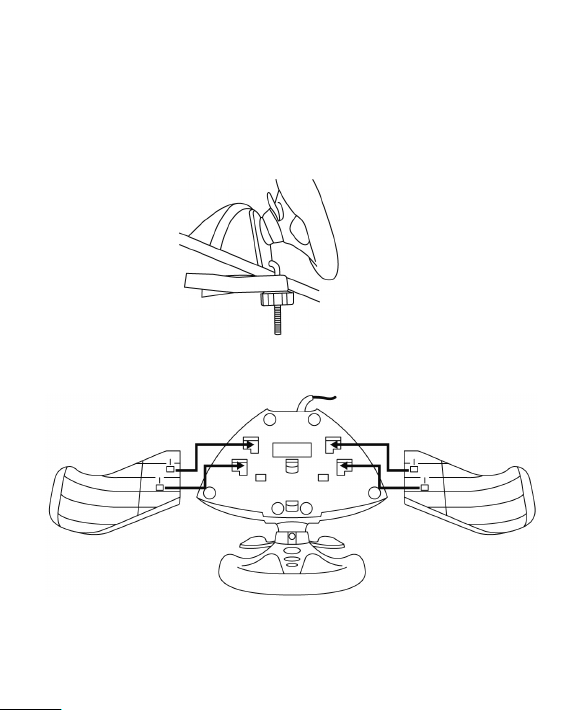
2/8
安裝方向盤
選項 1:將方向盤固定到桌面或其他平面上
1. 將方向盤放置在桌緣或其他平面的邊緣上。
2. 將螺紋桿短端插入方向盤底座開口中。
3. 將 V 型件滑入螺紋桿上,使 V 型件之鉗部貼緊桌面下緣
4. 將固定螺帽旋入螺紋桿,並旋緊所有組件,直到方向盤完全穩固為止。
請勿過度旋緊螺帽,以免損傷固定系統及/或桌面。
選項 2:搭配膝上支撐系統使用方向盤
1. 倒置方向盤。
2. 將固定卡榫對準並放入方向盤底部的對應凹槽。
Page 4
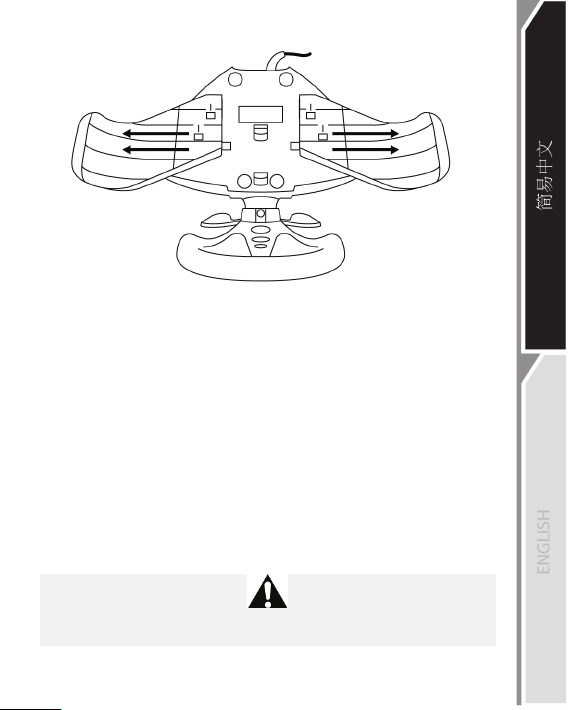
3/8
3. 將膝上支撐翼板輕輕向兩側外緣滑動,直到您聽見「喀噠」聲。
4. 再次倒轉方向盤。操控系統如今已可使用。
連接踏板組
將踏板組接頭 (9) 接上方向盤接口 (8).
在插入方向盤 USB 接頭 (7) 或開始進行遊戲
前,務必先將踏板組連接至方向盤!
校準方向盤與踏板組
校準會自動進行。
在插入方向盤 USB 接頭 (7)
或開始遊戲時,務必將方向盤保持在置中的位置,且不得踩踏於踏板上!
為求安全起見,使用踏板組時不得赤腳或僅穿襪子。
使用踏板組時若因未穿鞋而導致受傷,THRUSTMASTER® 概不負責。
Page 5
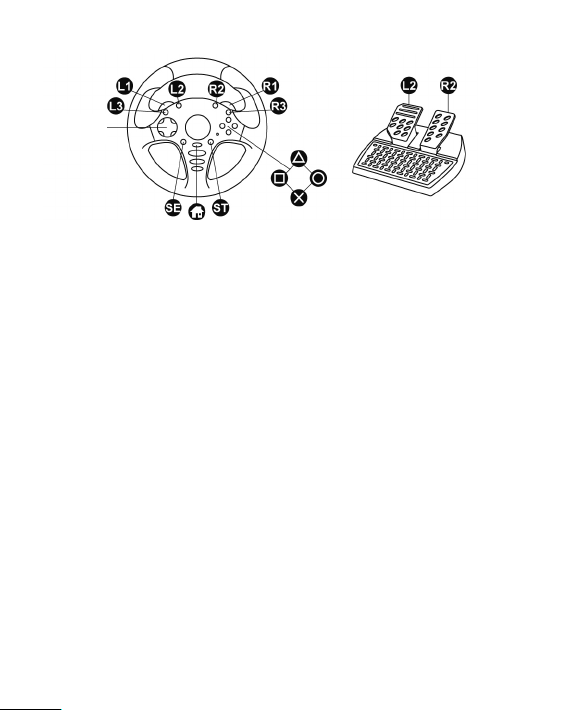
4/8
十字方向鍵
PLAYSTATION®3
將方向盤安裝於 PlayStation®3 主機上
1. 將方向盤的 USB 接頭 (7) 插入主機的 USB 連接埠 1。
2. 開啟主機電源。
3. 啟動遊戲。
現在,您已準備好進行遊戲!
PlayStation®3 相關重點
- 本方向盤模擬 PS3™ 遊戲手把 (請至 Options (選項) / Controller (控制器) /
Gamepads (手把) 修改設定)。
- 在單人遊戲模式中,如果您的標準 PS3™ 遊戲手把處於電源開啟狀態,
則必須切換到控制器連接埠 2 才能使用方向盤。
- 請盡速測試方向盤的 2 種感應度模式,以使其精準度達到最佳化。
Page 6
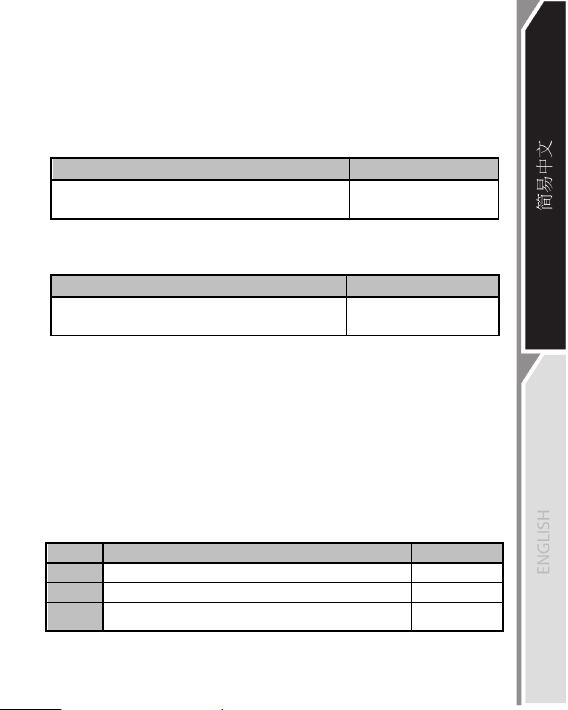
5/8
進階功能
調整方向盤感應度
方向盤的操控功能有 2 種感應度模式:
- 正常感應度 (預設模式)
- 高感應度 (選擇後才能作用)
• 切換至高感應度模式:
動作 LED
十字方向鍵 (1) + 兩側的 L1 與 R1 撥桿 (2)。
(在您每次重開機或拔除方向盤連線後,都必須重複操作此步驟方可使其生效)
• 返回正常感應度模式 (預設模式):
十字方向鍵 (1) + 兩側的 L1 與 R1 撥桿 (2)
設定方向盤與踏板功能
您可以自行設定方向盤各部分的功能:
- 所有動作按鈕皆可切換功能。
- 所有按鈕功能皆可設定到撥桿或踏板上。
• 可能的使用範例:
- 在 PS3™ 上,將 L2/R2 或 L3/R3 設定至兩側的上下撥桿 (L1/R1)。
- 在 PS3™ 上,將叉叉/方塊按鈕設定至踏板上 (預設為 L2/R2)。
- 切換不同的按鈕,以增加操控性能。
• 設定程序:
步驟 動作 LED
1 同時按下再放開:
2 按下按鈕後放開,即可開始設定。 快速閃動
3
設定完成。(在您每次重開機或拔除方向盤連線後,都必須重複操作此步驟方
同時按下再放開:
方向盤的操控感應度將會提高。
動作 LED
同時按下再放開:
方向盤的操控功能已回到正常感應度 (預設模式)。
SE + ST (6)
按 (踩) 下再放開您要設定功能的按鈕或踏板。
可使其生效)
緩緩閃動
不閃動
。 不亮燈
(5)
(5)
亮燈
(5)
Page 7

6/8
• 消除您的設定:
動作 LED
按住 2 秒:
SE + ST (6)
。 熄滅後重新亮燈
(5)
您的設定已消除。
設定踏板組
方向盤的油門與煞車踏板預設功能為獨立模式,這代表踏板會在獨立的轉軸
上作用。
此模式可大幅改善駕駛操控的精準度。
如果您的遊戲不支援獨立模式,方向盤的踏板組將無法正確作用。您必須切
換到組合模式。
• 踏板組模式變更程序:
同時按下再放開:兩個踏板 +
PS
按鈕
(4)
。
(在您每次重開機或拔除方向盤連線後,都必須重複操作此步驟方可使其生效)
踏板組模式 LED
(5)
獨立 (預設模式:建議) 紅
組合 綠
• 在 PlayStation®3 上設定踏板:
獨立踏板
(預設模式)
組合踏板
(選擇後才能作用)
- 油門 = PS3™ 手把上的 R2
按鈕
- 煞車 = PS3™ 手把上的 L2
按鈕
- 油門 = PS3™
手把上的右類比搖桿往上
- 煞車 = PS3™
手把上的右類比搖桿往下
Page 8

7/8
疑難排解與警告
• 我的方向盤作用不正常或疑似校準不良:
- 將 PS3™ 主機關機, 完全拔除方向盤與所有纜線的連線,
然後重新連接所有接線並重新啟動遊戲。
- 在連接方向盤時,切勿動到方向盤或踏板,以免校準發生問題。
• 我的踏板組作用不正常:
- 在插上方向盤的 USB 接頭 (7) 前,務必先將踏板組連接到方向盤 (9/8) 上。
- 在遊戲的控制器選項中,重新設定您的方向盤。
• 我無法設定方向盤:
- 在 PS3™ 上,遊戲的 Options (選項) / Controller (控制器) / Gamepads
(手把) 選單中:選擇最適合的設定。
- 您也可以使用方向盤的設定功能來解決這類型的問題。
• 我的方向盤操控靈敏度不佳:
- 將方向盤切換到高感應度模式。
- 在遊戲選項中調整感應度。
技術支援
若您對本產品有任何問題,請前往http://ts.thrustmaster.com
並點擊進入Technical Support (技術支援) 頁面。
您可在此獲得各種協助(常見問題集(FAQ)、最新驅動程式及軟體)。
如仍無法解決您的問題,請與Thrustmaster 產品客服人員聯絡(Technical
Support/技術支援)。
客服email:
如要透過email聯絡客服人員,您必須事先進行線上註冊。您所提供的資訊將有
助於客服人員儘速解決問題。請點擊Technical Support (技術支援)頁面左方的
Registration(註冊)並按照畫面顯示進行註冊。若您已完成註冊請輸入Username
(使用者名)和Password(密碼)並按下Login(登入)。
Page 9

8/8
COPYRIGHT
© 2013 Guillemot Corporation S.A. All rights reserved. Thrustmaster® is a regist ered trademark
of Guillemot Corporation S.A.
“ ”, “PlayStation”, “ ”, and “ ” a re registered t rademarks of Sony
Computer Entertainment Inc. All rights reserved.
All other trademarks and brand names are hereby acknowledged and are property of their
respective owners. Illustrations not binding. Contents, designs and specifications are subject to
change without notice and may vary from one country to another. Made in China.
ENVIRONMENTAL PROTECTION RECOMMENDATION
Please adhere to local recycling laws for electrical and electronic equipment.
Retain this information. Colors and decorations may vary.
Plastic fasteners and adhesives should be removed from the product before it is used.
www.thrustmaster.com
Page 10

1/8
1 D-Pad
(Select and Start/Programming)
7 USB connector
For: PlayStation®3
User manual
TECHNICAL FEATURES
2 2 Up & Down paddle shifters
3 Action buttons
4 PS button for PS3™
5 LED
6 SE and ST buttons
8 Wheel’s port
9 Pedal set’s c onnector
10 Table/desk mounting system
11 Knee-top support system
Page 11

2/8
INSTALLING THE WHEEL
Option 1: Attaching the wheel to a table or other flat surface
1. Place the wheel on the edge of a table or other flat surfac e.
2. Insert the shorter end of the threaded rod into the opening at the base of the wheel.
3. Slide the V-shaped piece onto the threaded rod, so that the jaws of the V clamp against
the underside of the table.
4. Place the tightening screw onto the threaded rod, and tighten everything together until
the wheel is perfectly stable. Be sure not to over-tighten the screw, as you risk
damaging the mounting system and/or the table.
Option 2: Using the wheel with the knee-top support system
1. Turn the wheel upside down.
2. Place the stops in the corresponding notches on the underside of the wheel.
Page 12

3/8
3. Gently slide the knee-top support wings outward until you hear a “click”.
4. Turn the wheel right-side up again. The system is now ready for use.
Connecting the pedal set
Connect the pedal set’s c onnector (9) to the wheel’s port (8).
Always connect the pedal set to the wheel before
plugging in the wheel's USB connector (7) or starting a game!
Calibration of the wheel and pedal set
Calibration is carried out automatically.
Always make sure that the wheel is centered, and be sure not to press on the pedals,
when plugging in the wheel’s USB connector ( 7) or when starting a game!
For safety reasons, never use the pedal set with bare feet or while wearing only
socks on your feet.
THRUSTMASTER® DISCLAIMS ALL RESPONSIBILITY IN THE EVENT OF INJURY
RESULTING FROM USE OF THE PEDAL SET WITHOUT SHOES.
Page 13

4/8
Action
LED (5)
Simultaneously press and release:
the D-Pad (1) + the 2 L1 & R1 paddle shifters (2).
PLAYSTATION®3
Installing the wheel on PlayStation
1. Plug the wheel’s USB connector (7) into USB port 1 on the console.
2. Switch on your console.
®3
3. Start your game.
You are now ready to play!
Important notes regarding PlayStation
®3
- The wheel emulates the PS3™ gam epad controller (go to Options / Controller /
Gamepads to m odify the c onfiguration).
- In 1 player mode: if your official PS3™ gamepad controller is powered on, you must
switch it to controller port 2 in order for your wheel to be functional.
- Don’t hesitate to test out your wheel’s 2 sensitivity modes, to optimize its precision.
ADVANCED FUNCTIONS
ADJUSTING THE WHEEL’S SENSITIVITY
Your wheel’s steering features 2 sensitivity modes:
- Normal sensitivity (the default mode)
- High sensitivity (must be selected)
• To switch to High sensitivity mode:
FLASHES SLOWLY
Your wheel’s steering is now more sensitive.
(This procedur e must be carried out following ev ery restart or disconnection of your wheel)
Page 14

5/8
Action
LED (5)
Simultaneously press and release:
the D-Pad (1) + the 2 L1 & R1 paddle shifters (2).
Steps
Action
LED (5) 1 Simultaneously press and release: SE + ST (6).
OFF
FLASHES
QUICKLY
Press and release the button or pedal on which you want
to place your function.
Action
LED (5)
TURNS OFF AND
ON AGAIN
• To return to Normal sensitivity mode (the default mode):
DOES NOT FLASH
Your wheel’s steering has now returned to Normal sensitivity (the default mode).
PROGRAMMING THE WHEEL AND THE PEDALS
Your wheel is fully programmable:
- All action buttons can be swapped.
- All buttons can be programmed onto the paddle shifters or onto the pedals.
• Examples of possible uses:
- On PS3™, programming L2/R2 or L3/R3 onto the 2 Up & Down paddle shifters (L1/R1).
- On PS3™, programming the Cross /Square buttons onto the pedals (L2/R2 by default).
- Switching different buttons for greater accessibility.
• Programming procedure:
2 Press and release the button to program.
3
ON
Your programming has now been carried out.
(This procedure must be carried out following every restart or disconnection of your wheel)
• Erasing your programming:
Press and hold down for 2 seconds: SE + ST (6).
THEN COMES BACK
Your programming has now been erased.
CONFIGURING THE PEDAL SET
By default, your wheel’s gas and brake pedals function in Separate mode, meaning that the
pedals function on independent axes.
This mode allows you to considerably improve y our driving precision.
If your game does not support Separ ate mode, your wheel's pedal set will not function
properly. You will then have to switch to Combined mode.
Page 15

6/8
PEDAL SET MODE
LED (5)
SEPARATE (default mode: recommended)
RED
COMBINED
GREEN
Separate pedals
(default mode)
Combined ped als
(must be selected)
PS3™ controller’s right mini-stick
• Pedal set mode changing procedure:
Simultaneously press and release: the 2 pedals + the PS button (4).
(This procedure must be carried out following every restart or disconnection of your wheel)
• Setup of pedals on PlayStation®3:
- Gas = R2 trigger
on the PS3™ controller
- Brake = L2 trigger
on the PS3™ controller
TROUBLESHOOTING AND WARNING
• My wheel is not functioning correctly or seems improperly calibrated:
- Switch off your PS3™ system, completely disconnect your wheel and all cables, reconnect everything
and then restart your game.
- Never move the wheel or the pedals when connecting your wheel, in order to avoid any calibration
problems.
• My pedal set is not functioning correctly:
- Always connect the pedal set to the wheel (9/8) before connecting the wheel's USB connector (7).
- Reconfigure your wheel in your game's controller options.
• I can't configure my wheel:
- On PS3™, in your game’s Options / Controller / Gamepads menu: select the most appropriate
configuration.
- You can also use your wheel’s programming function to resolve this type of problem.
• My wheel's steering is not responsive enough:
- Switch your wheel to High sensitivity mode.
- Adjust the sensitivity in your game’s options.
- Gas = Up direction on the PS3™
controller’s right mini-stick
- Brake = Down direction on the
Page 16

7/8
TECHNICAL SUPPORT
If you encounter a problem with your product, please go to http://ts.thrustmaster.com and click Technical
Support. From there you will be able to access various utilities (Frequently Asked Questions (FAQ), the
latest versions of drivers and software) that may help to resolve your problem. If the problem persists, you
can contact the Thrustmaster products technical support service (“Technical Support”):
By email:
In order to take advantage of technical support by email, you must first register online. The information you
provide will help the agents to resolve your problem more quickly. Click Registration on the left-hand side
of the Technical Support page and follow the on-screen instructions. If you have already registered, fill in
the Username and Password fields and then click Login.
Consumer warranty information
Worldwide, Guillemot Corporation S.A. (hereinafter “Guillemot”) warrants to the consumer that this
Thrustmaster product shall be free from defects in materials and workmanship, for a warranty period which
corresponds to the time limit to bring an action for conformity with respect to this product. In the countries of
the European Union, this corresponds to a period of two (2) years from delivery of the Thrustma ster
product. In other countries, the warranty period corresponds to the time limit to bring an action for
conformity with respect to the Thrustmaster product according to applicable laws of the country in which the
consumer was domiciled on the date of purchase of the Thrustmaster product (if no such action exists in
the corresponding country, then the warranty period shall be one (1) year from the original date of purchase
of the Thrustmaster product).
Should the product appear to be defective during the warranty period, immediately contact Technical
Support, who will indicate the procedure to follow. If the defect is confirmed, the product must be returned
to its place of purchase (or any other location indicated by Technical Support).
Within the context of this warranty, the consumer’s defective product shall, at Technical Support’s option,
be either repaired or replaced. If permitted under applicable law, the full liability of Guillemot and its
subsidiaries (including for consequential damages) is limited to the repair or replacement of the
Thrustmaster product. If permitted under applicable law , Guillemot disclaims all warranties of
merchantability or fitness for a particular purpose. The consumer’s legal rights with respect to laws
applicable to the sale of consumer goods are not affected by this warranty.
This warranty shall not apply: (1) if the product has been modified, opened, altered, or has suffered
damage as a result of inappropriate or abusive use, negligence, an accident, normal wear, or any other
cause unrelated to a material or manufacturing defect; (2) in the event of failure to comply with the
instructions provided by Technical Support; (3) to software not published by Guillemot, said software being
subject to a specific warranty provided by its publisher; (4) if the product was sold at public auction.
This warranty is nontransferable.
Additional warranty provisions
In the United States of America and in Canada, this warranty is limited to the product’s internal mechanism
and external housing. In no event shall Guillemot or its affiliates be held liable to any third party for any
consequential or incidental damages resulting from the breach of any express or implied warranties. Some
States/Provinces do not allow limitation on how long an implied warranty lasts or exclusion or limitation of
liability for consequential or incidental damages, so the above limitations or exclusions may not apply to
you. This warranty gives you specific legal rights, and you may also have other rights which vary from State
to State or Province to Province.
Page 17

8/8
Liability
If permitted under applicable law, Guillemot Corporation S.A. (hereinafter “Guillemot”) and its subsidiaries
disclaim all liability for any damages caused by one or more of the following: (1) the product has been
modified, opened or altered; (2) failure to comply with assembly instructions; (3) inappropriate or abusive
use, negligence, an accident (an impact, for example); (4) normal wear. If permitted under applicable law,
Guillemot and its subsidiaries disclaim all liability for any damages unrelated to a material or manufacturing
defect with respect to the product.
COPYRIGHT
© 2013 Guillemot Corporation S.A. All rights reserved. Thrustmaster® is a registered trademark of Guillemot
Corporation S.A.
“ ”, “PlayStation”, “ ”, and “ ” are registered trademarks of Sony Computer
Entertainment Inc. All rights reserved.
All other trademarks and brand names are hereby acknowledged and are property of their respective owners.
Illustrations not binding. Contents, designs and specifications are subject to change without notice and may
vary from one country to another. Made in China.
ENVIRONMENTAL PROTECTION RECOMMENDATION
Please adhere to local recycling laws for electrical and electronic equipment.
Retain this information. Colors and decorations may vary.
Plastic fasteners and adhesives should be removed from the product before it is used.
www.thrustmaster.com
