Page 1
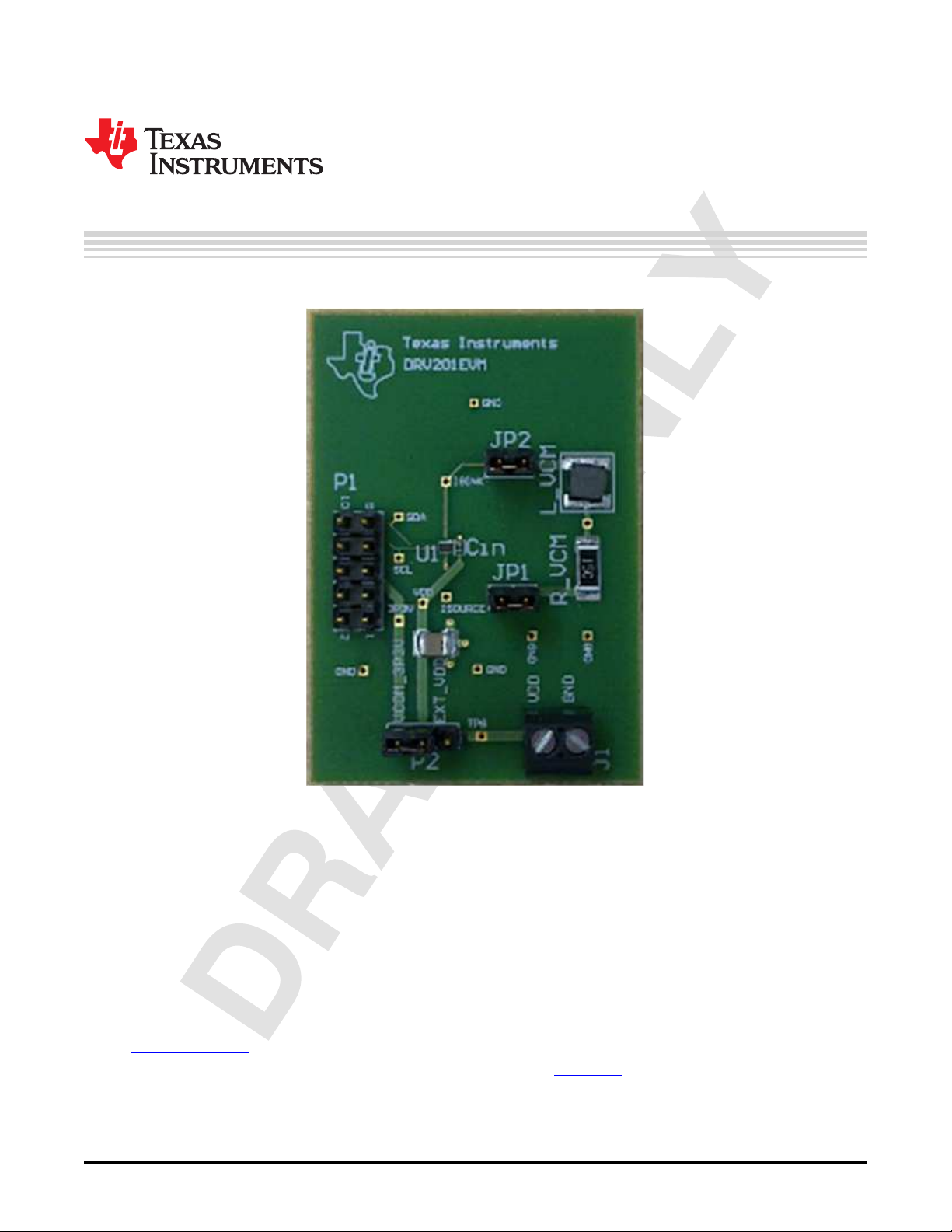
User's Guide
SLVU528–March 2012
DRV201 Evaluation Module
Figure 1. DRV201EVM
The DRV201EVM is an evaluation board to assist in evaluating the DRV201 IC as a voice coil motor
(VCM) driver for camera auto focus.
The device is an advanced voice coil motor driver for camera auto focus. It has an integrated D/A
converter for setting the VCM current. VCM current is controlled with a fixed frequency PWM controller or
a linear mode driver. Current generation can be selected via I2C register. Device has integrated sense
resistor for current regulation and the current can be controlled through I2C.
When changing the current in the VCM the lens ringing is compensated with an advanced ringing
compensation function. Ringing compensation reduces the needed time for auto focus significantly. The
device has also VCM short and open protection functions.
The following related documents are available for download through the Texas Instruments web site at
http://www.ti.com.
1. DRV201 Voice Coil Motor Driver for Camera Auto Focus (SLVSB25)
2. USB Interface Adapter Evaluation Module (SLLU093)
SLVU528–March 2012 DRV201 Evaluation Module
Submit Documentation Feedback
Copyright © 2012, Texas Instruments Incorporated
1
Page 2
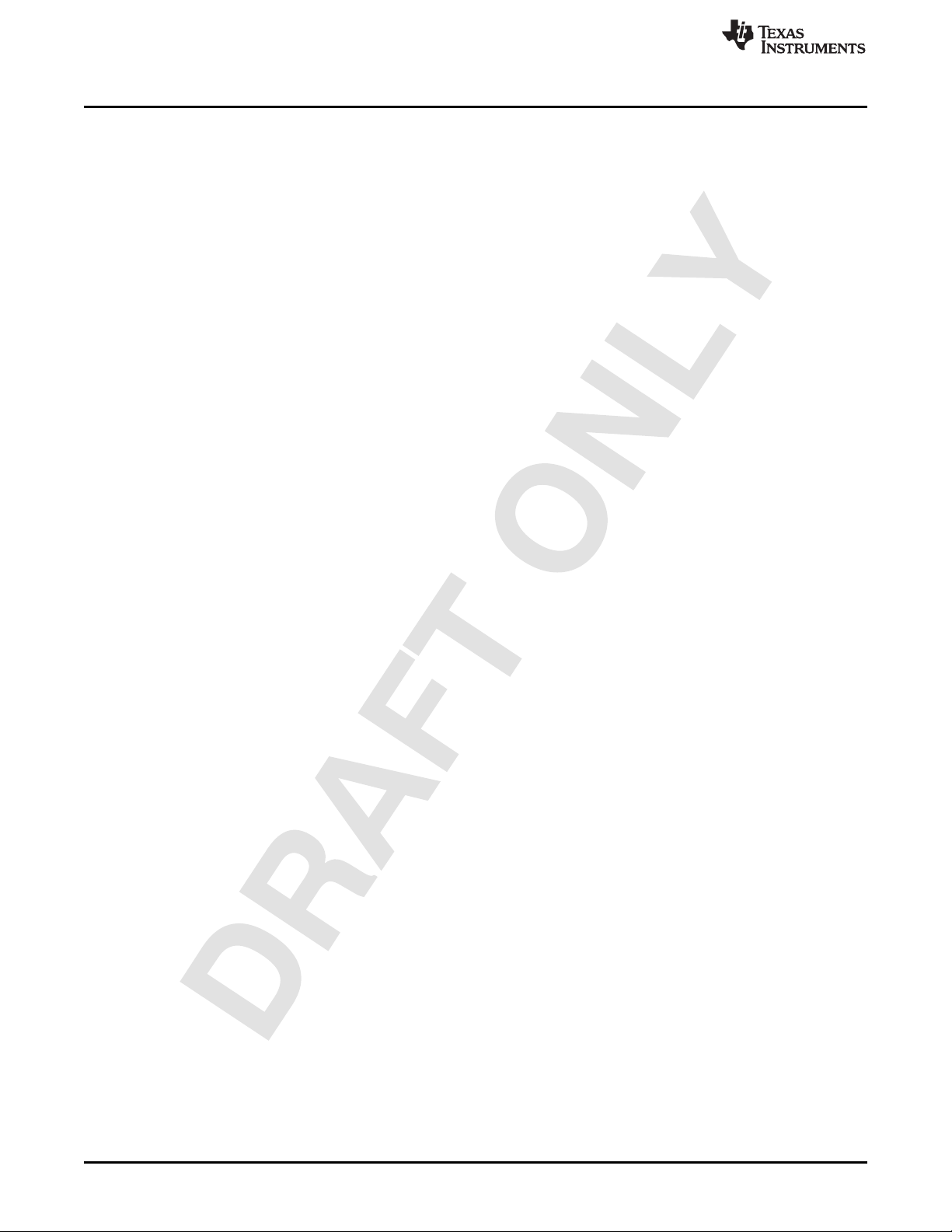
www.ti.com
Contents
1 Introduction .................................................................................................................. 3
1.1 Description .......................................................................................................... 3
1.2 Applications ......................................................................................................... 3
1.3 Features ............................................................................................................. 3
2 System Overview ........................................................................................................... 4
3 Hardware Overview ......................................................................................................... 5
3.1 Connectors .......................................................................................................... 6
3.2 Jumpers ............................................................................................................. 6
3.3 Test Points .......................................................................................................... 6
3.4 EVM Operation ..................................................................................................... 6
4 Software ...................................................................................................................... 7
4.1 Software Installation Instructions ................................................................................. 7
5 EVM Schematic ............................................................................................................. 9
6 PCB layout ................................................................................................................. 10
7 Bill of Materials ............................................................................................................. 12
2
DRV201 Evaluation Module SLVU528–March 2012
Copyright © 2012, Texas Instruments Incorporated
Submit Documentation Feedback
Page 3
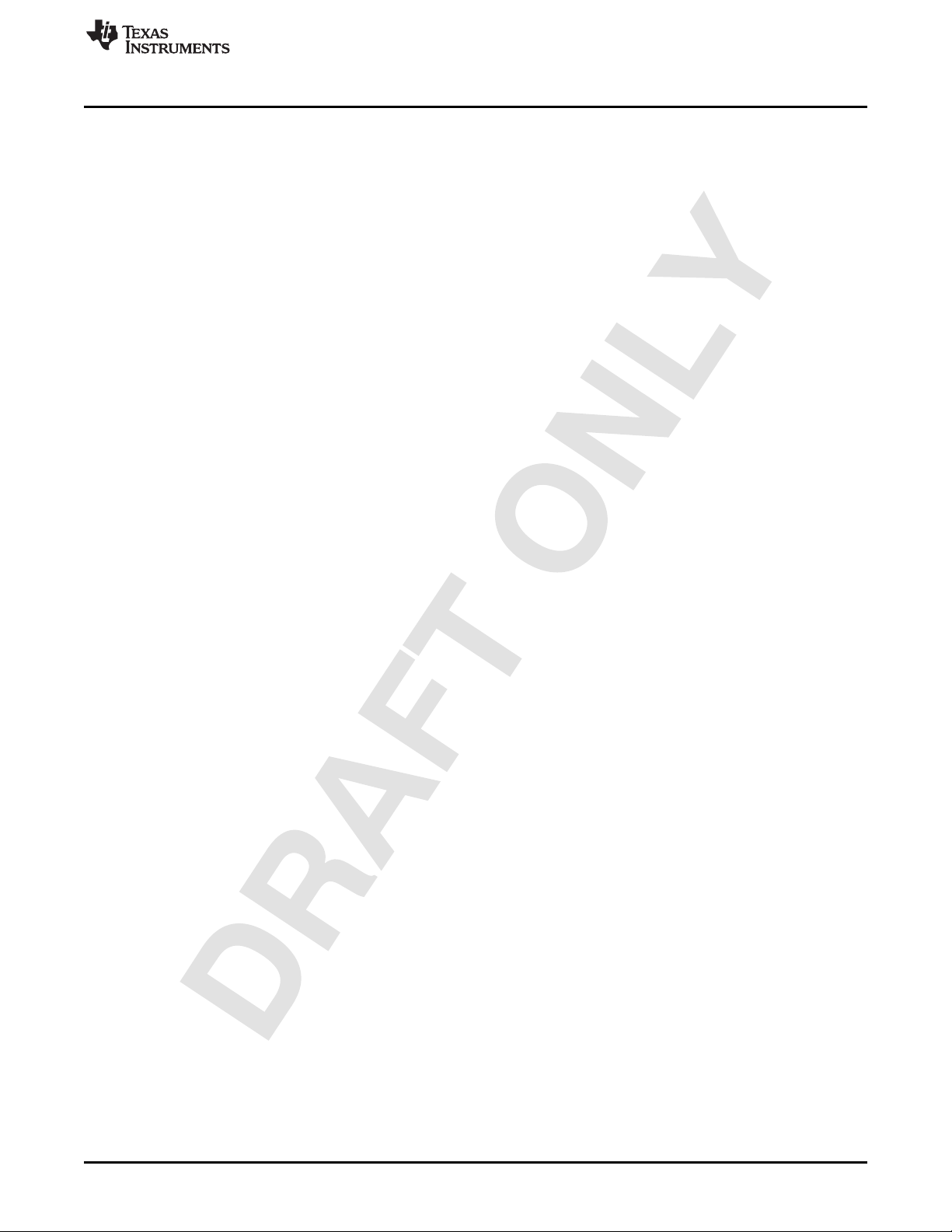
www.ti.com
1 Introduction
1.1 Description
The DRV201EVM is an evaluation board to assist in evaluating the DRV201 IC as a voice coil motor
(VCM) driver for camera autofocus.
The device is an advanced voice coil motor driver for camera Auto focus. It has integrated D/A converter
for setting the VCM current. VCM current is controlled with a fixed frequency PWM controller or a linear
mode driver. Current generation can be selected via I2C register. Device has integrated sense resistor for
current regulation and the current can be controlled through I2C.
When changing the current in the VCM the lens ringing is compensated with an advanced ringing
compensation function. Ringing compensation reduces the needed time for auto focus significantly. The
device has also VCM short and open protection functions.
1.2 Applications
• Camera auto focus
• Camera Iris control
1.3 Features
• Configurable for linear or PWM mode VCM current generation
• High efficiency PWM current control for VCM
• Advanced ringing compensation
• Integrated 10-bit D/A converter for VCM current control
• Protection
– Open and short-circuit detection on VCM pins
– Undervoltage lockout (UVLO)
– Thermal shutdown
– Open and short circuit protection on VCM output
– Internal current limit for VCM driver
• I2C interface
• Operating temperature range: -40ºC to 85ºC
• 6-ball WCSP package with 0.4-mm pitch
• Max die size: 0.8 mm x 1.48 mm
• Package height: 0.15 mm
Introduction
SLVU528–March 2012 DRV201 Evaluation Module
Submit Documentation Feedback
Copyright © 2012, Texas Instruments Incorporated
3
Page 4

Host(PC)
USB-to-I2C
Adapter
DRV201
EVM
System Overview
2 System Overview
The system consists of these components:
• Host (PC): a Windows™ personal computer (PC) – used to configure and monitor the DRV201EVM.
The GUI operates on the host. For the GUI to execute properly, the host needs to have the correct
LabView™ RunTime version. If the host doesn’t have the correct RunTime version it will be prompted
during GUI installation. More information in GUI installation section.
• USB-to-I2C adapter: DRV201EVM uses the I2C interface for communication with the host. The TI-
supplied USB-to-I2C adapter shown in Figure 3. USB-to-GPIO adapter does the appropriate conversion
so the host can use the USB interface for communication. USB-to-I2C adapter has a 3.3-V supply rail
which is used to supply the EVM so no external power supply is needed.
• DRV201EVM: EVM board that houses the DRV201 and peripheral components.
www.ti.com
Figure 2. System Block Diagram
4
Figure 3. USB-to-GPIO Adapter
DRV201 Evaluation Module SLVU528–March 2012
Copyright © 2012, Texas Instruments Incorporated
Submit Documentation Feedback
Page 5

www.ti.com
3 Hardware Overview
The DRV201EVM allows evaluation of the DRV201 IC as a voice coil motor (VCM) driver for camera
autofocus. DRV201EVM has separate connections for Isource and Isink pins that can be used to connect
to any VCM actuator or VCM in a camera module. If VCM actuator is not available there are on board
mounted inductor and resistor available to model VCM.
The DRV201EVM can be configured and monitored through a Windows GUI application running on a PC.
The GUI communicates with the DRV201EVM through the USB Interface Adapter (included with EVM kit),
which acts as an I2C master for the board.
The DRV201EVM provides the following functionality:
• Programming of the DRV201 device.
• R_VCM and L_VCM are meant as a model of a typical VCM actuator electrical parameters.
• Driving either external VCM connected to I
resistor (see jumper setting).
• Standard 400-kHz I2C communication via I2C connector to USB adapter for connection to a PC.
• Board can be supplied through the 3.3 V from the USB adapter or from an external power source (see
jumper setting).
SOURCE
and I
Hardware Overview
headers or using on board inductor and
SINK
Figure 4. Connecting the ribbon cable to DRV201EVM pin one is marked on the EVM and with the red
stripe in the ribbon cable.
SLVU528–March 2012 DRV201 Evaluation Module
Submit Documentation Feedback
Copyright © 2012, Texas Instruments Incorporated
5
Page 6
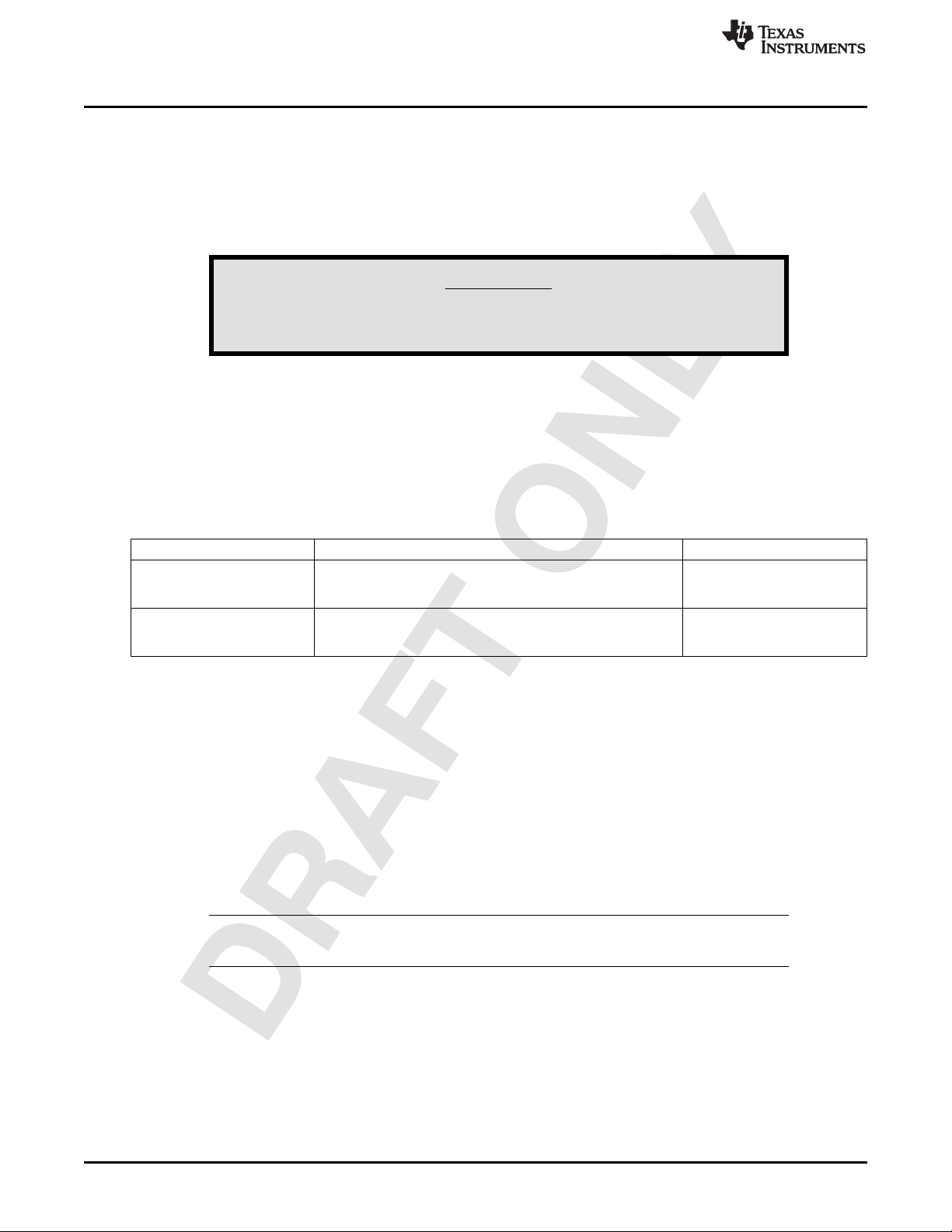
Hardware Overview
3.1 Connectors
The DRV201EVM has connectors for power and I2C communications. J1 provides a possibility to power
EVM from an external power supply (between 2.5 V and 4.8 V). USB adapter interface adapter has a 3.3V power output that can be used to power the board so there is no need for external power source.
P1 header provides the I2C communication interface to the DRV201EVM. The USB Interface Adapter
includes a ribbon cable that can be connected to P1. The adapter is connected to a Windows-based PC.
3.2 Jumpers
The DRV201EVM operation can be configured using jumpers:
• Board power from external supply or USB interface adapter
• Driving on board inductor and resistor or external VCM actuator
See Table 1 for descriptions and default settings for the jumpers on the DRV201EVM.
NUMBER FUNCTION DEFAULT SETTING
JP1 andJP2 I
WARNING
When using external power DRV201EVM, it should be noted that
the recommended supply range for DRV201 is from 2.5 V to 4.8 V.
Table 1. DRV201EVM Jumpers
P2 3.3 V from the USB interface adapter and pins 2-3 if external
Board power supply selection. Connect to pins 1-2 when using
power supply is used.
R_VCM and L_VCM are connected between DRV201 pins
and I
SOURCE
can be connected between I
. If jumpers are not connected, VCM actuator
SINK
SOURCE
and I
SINK
.
Pins 1-2 (power from USB
interface adapter)
JP1 and JP2 jumpers
www.ti.com
connected
3.3 Test Points
The DRV201EVM provides test points that can be used for evaluation. Important voltages can be
monitored with a meter through the use of the test points.
3.4 EVM Operation
The DRV201EVM operates from either a USB interface adapter (through P1) or an external power supply
(through J1). Jumper P2 can be used to select the power source as described in Section 3.2. Use the
following steps to set up the DRV201EVM.
1. Connect the USB interface adapter to the DRV201EVM P1 connector using the ribbon cable provided.
2. Plug the appropriate end of the USB cable into the adapter and the other end into your PC.
NOTE: If using an external power supply, connect jumper’s pins 2-3 and use J1 to connect the
power supply.
6
DRV201 Evaluation Module SLVU528–March 2012
Copyright © 2012, Texas Instruments Incorporated
Submit Documentation Feedback
Page 7

www.ti.com
4 Software
The DRV201EVM comes with a Windows application that can be used to configure and monitor the EVM.
The GUI can be used to configure all available options of the EVM such as programming, current settings,
ringing compensation, VCM resonance frequency, open VCM, and short VCM.
The following section explains the procedure for installing the graphical user interface (GUI) onto a
Windows based PC. A USB interface adapter is required to connect the EVM to a PC and should have
been provided with the EVM.
Additional interfaces can be ordered through http://focus.ti.com/docs/toolsw/folders/print/usb-to-gpio.html.
4.1 Software Installation Instructions
To install the EVM software follow the steps outlined:
• Copy the DRV201EVM.zip to your computer and extract all files.
• Double-click on the setup.exe file in the \Installer\Volume\ directory.
• Follow the prompts to finish the installation.
• At the end of the installation, a reboot of your computer may be required.
Software
Figure 5. setup.exe File Located in the Volume Directory
I2C read/write commands may be made using the provided software. A dark grey block means the bit is
‘high’. A white block means the bit is ‘low’. A write may be performed simply by clicking on an individual bit
or an entire register may be written by using the write command on the left side of the GUI.
SLVU528–March 2012 DRV201 Evaluation Module
Submit Documentation Feedback
Copyright © 2012, Texas Instruments Incorporated
7
Page 8

Software
www.ti.com
Figure 6. DRV201EVM GUI Main
Figure 7. DRV201EVM GUI Basic
8
DRV201 Evaluation Module SLVU528–March 2012
Copyright © 2012, Texas Instruments Incorporated
Submit Documentation Feedback
Page 9

www.ti.com
5 EVM Schematic
EVM Schematic
SLVU528–March 2012 DRV201 Evaluation Module
Submit Documentation Feedback
Copyright © 2012, Texas Instruments Incorporated
9
Page 10

PCB layout
6 PCB layout
www.ti.com
10
Figure 8. DRV201EVM Board Layer 1. (TOP)
DRV201 Evaluation Module SLVU528–March 2012
Copyright © 2012, Texas Instruments Incorporated
Submit Documentation Feedback
Page 11

www.ti.com
PCB layout
Figure 9. Board Layer 4. (BOTTOM)
SLVU528–March 2012 DRV201 Evaluation Module
Submit Documentation Feedback
Copyright © 2012, Texas Instruments Incorporated
11
Page 12

Bill of Materials
7 Bill of Materials
Table 2. Bill of Materials
Count RefDes Value Description Size Part Number MFR
1 Cin 1 µF Capacitor, Ceramic, 10V, X5R 0402 ECJ0EB1A105M Panasonic
1 R_VCM 15 Ω Resistance to model VCM 2010 MCR50JZHJ150 Rohm
1 L_LCVM 100 µH Inductance to model VCM NR4018T101M Taiyo Yuden
1 J1 Terminal Block 2 x 3.5 mm ED555/2DS On Shore
1 P1 Header, 2x5
1 P2 Header, 1x3
2 JP1, JP2 Header, 1x2
4 U1 IC, Autofocus driver DRV201 TI
www.ti.com
12
DRV201 Evaluation Module SLVU528–March 2012
Copyright © 2012, Texas Instruments Incorporated
Submit Documentation Feedback
Page 13

Evaluation Board/Kit Important Notice
Texas Instruments (TI) provides the enclosed product(s) under the following conditions:
This evaluation board/kit is intended for use for ENGINEERING DEVELOPMENT, DEMONSTRATION, OR EVALUATION PURPOSES
ONLY and is not considered by TI to be a finished end-product fit for general consumer use. Persons handling the product(s) must have
electronics training and observe good engineering practice standards. As such, the goods being provided are not intended to be complete
in terms of required design-, marketing-, and/or manufacturing-related protective considerations, including product safety and environmental
measures typically found in end products that incorporate such semiconductor components or circuit boards. This evaluation board/kit does
not fall within the scope of the European Union directives regarding electromagnetic compatibility, restricted substances (RoHS), recycling
(WEEE), FCC, CE or UL, and therefore may not meet the technical requirements of these directives or other related directives.
Should this evaluation board/kit not meet the specifications indicated in the User’s Guide, the board/kit may be returned within 30 days from
the date of delivery for a full refund. THE FOREGOING WARRANTY IS THE EXCLUSIVE WARRANTY MADE BY SELLER TO BUYER
AND IS IN LIEU OF ALL OTHER WARRANTIES, EXPRESSED, IMPLIED, OR STATUTORY, INCLUDING ANY WARRANTY OF
MERCHANTABILITY OR FITNESS FOR ANY PARTICULAR PURPOSE.
The user assumes all responsibility and liability for proper and safe handling of the goods. Further, the user indemnifies TI from all claims
arising from the handling or use of the goods. Due to the open construction of the product, it is the user’s responsibility to take any and all
appropriate precautions with regard to electrostatic discharge.
EXCEPT TO THE EXTENT OF THE INDEMNITY SET FORTH ABOVE, NEITHER PARTY SHALL BE LIABLE TO THE OTHER FOR ANY
INDIRECT, SPECIAL, INCIDENTAL, OR CONSEQUENTIAL DAMAGES.
TI currently deals with a variety of customers for products, and therefore our arrangement with the user is not exclusive.
TI assumes no liability for applications assistance, customer product design, software performance, or infringement of patents or
services described herein.
Please read the User’s Guide and, specifically, the Warnings and Restrictions notice in the User’s Guide prior to handling the product. This
notice contains important safety information about temperatures and voltages. For additional information on TI’s environmental and/or
safety programs, please contact the TI application engineer or visit www.ti.com/esh.
No license is granted under any patent right or other intellectual property right of TI covering or relating to any machine, process, or
combination in which such TI products or services might be or are used.
FCC Warning
This evaluation board/kit is intended for use for ENGINEERING DEVELOPMENT, DEMONSTRATION, OR EVALUATION PURPOSES
ONLY and is not considered by TI to be a finished end-product fit for general consumer use. It generates, uses, and can radiate radio
frequency energy and has not been tested for compliance with the limits of computing devices pursuant to part 15 of FCC rules, which are
designed to provide reasonable protection against radio frequency interference. Operation of this equipment in other environments may
cause interference with radio communications, in which case the user at his own expense will be required to take whatever measures may
be required to correct this interference.
EVM Warnings and Restrictions
It is important to operate this EVM within the input voltage range of 2.5 V to 4.8 V and the output voltage range of 2.5 V to 4.8 V.
Exceeding the specified input range may cause unexpected operation and/or irreversible damage to the EVM. If there are questions
concerning the input range, please contact a TI field representative prior to connecting the input power.
Applying loads outside of the specified output range may result in unintended operation and/or possible permanent damage to the EVM.
Please consult the EVM User's Guide prior to connecting any load to the EVM output. If there is uncertainty as to the load specification,
please contact a TI field representative.
During normal operation, some circuit components may have case temperatures greater than 85°C ambient. The EVM is designed to
operate properly with certain components above 85°C ambient as long as the input and output ranges are maintained. These components
include but are not limited to linear regulators, switching transistors, pass transistors, and current sense resistors. These types of devices
can be identified using the EVM schematic located in the EVM User's Guide. When placing measurement probes near these devices during
operation, please be aware that these devices may be very warm to the touch.
Mailing Address: Texas Instruments, Post Office Box 655303, Dallas, Texas 75265
Copyright © 2012, Texas Instruments Incorporated
Page 14

EVALUATION BOARD/KIT/MODULE (EVM) ADDITIONAL TERMS
Texas Instruments (TI) provides the enclosed Evaluation Board/Kit/Module (EVM) under the following conditions:
The user assumes all responsibility and liability for proper and safe handling of the goods. Further, the user indemnifies TI from all claims
arising from the handling or use of the goods.
Should this evaluation board/kit not meet the specifications indicated in the User’s Guide, the board/kit may be returned within 30 days from
the date of delivery for a full refund. THE FOREGOING LIMITED WARRANTY IS THE EXCLUSIVE WARRANTY MADE BY SELLER TO
BUYER AND IS IN LIEU OF ALL OTHER WARRANTIES, EXPRESSED, IMPLIED, OR STATUTORY, INCLUDING ANY WARRANTY OF
MERCHANTABILITY OR FITNESS FOR ANY PARTICULAR PURPOSE. EXCEPT TO THE EXTENT OF THE INDEMNITY SET FORTH
ABOVE, NEITHER PARTY SHALL BE LIABLE TO THE OTHER FOR ANY INDIRECT, SPECIAL, INCIDENTAL, OR CONSEQUENTIAL
DAMAGES.
Please read the User's Guide and, specifically, the Warnings and Restrictions notice in the User's Guide prior to handling the product. This
notice contains important safety information about temperatures and voltages. For additional information on TI's environmental and/or safety
programs, please visit www.ti.com/esh or contact TI.
No license is granted under any patent right or other intellectual property right of TI covering or relating to any machine, process, or
combination in which such TI products or services might be or are used. TI currently deals with a variety of customers for products, and
therefore our arrangement with the user is not exclusive. TI assumes no liability for applications assistance, customer product design,
software performance, or infringement of patents or services described herein.
REGULATORY COMPLIANCE INFORMATION
As noted in the EVM User’s Guide and/or EVM itself, this EVM and/or accompanying hardware may or may not be subject to the Federal
Communications Commission (FCC) and Industry Canada (IC) rules.
For EVMs not subject to the above rules, this evaluation board/kit/module is intended for use for ENGINEERING DEVELOPMENT,
DEMONSTRATION OR EVALUATION PURPOSES ONLY and is not considered by TI to be a finished end product fit for general consumer
use. It generates, uses, and can radiate radio frequency energy and has not been tested for compliance with the limits of computing
devices pursuant to part 15 of FCC or ICES-003 rules, which are designed to provide reasonable protection against radio frequency
interference. Operation of the equipment may cause interference with radio communications, in which case the user at his own expense will
be required to take whatever measures may be required to correct this interference.
General Statement for EVMs including a radio
User Power/Frequency Use Obligations: This radio is intended for development/professional use only in legally allocated frequency and
power limits. Any use of radio frequencies and/or power availability of this EVM and its development application(s) must comply with local
laws governing radio spectrum allocation and power limits for this evaluation module. It is the user’s sole responsibility to only operate this
radio in legally acceptable frequency space and within legally mandated power limitations. Any exceptions to this are strictly prohibited and
unauthorized by Texas Instruments unless user has obtained appropriate experimental/development licenses from local regulatory
authorities, which is responsibility of user including its acceptable authorization.
For EVMs annotated as FCC – FEDERAL COMMUNICATIONS COMMISSION Part 15 Compliant
Caution
This device complies with part 15 of the FCC Rules. Operation is subject to the following two conditions: (1) This device may not cause
harmful interference, and (2) this device must accept any interference received, including interference that may cause undesired operation.
Changes or modifications not expressly approved by the party responsible for compliance could void the user's authority to operate the
equipment.
FCC Interference Statement for Class A EVM devices
This equipment has been tested and found to comply with the limits for a Class A digital device, pursuant to part 15 of the FCC Rules.
These limits are designed to provide reasonable protection against harmful interference when the equipment is operated in a commercial
environment. This equipment generates, uses, and can radiate radio frequency energy and, if not installed and used in accordance with the
instruction manual, may cause harmful interference to radio communications. Operation of this equipment in a residential area is likely to
cause harmful interference in which case the user will be required to correct the interference at his own expense.
Page 15

FCC Interference Statement for Class B EVM devices
This equipment has been tested and found to comply with the limits for a Class B digital device, pursuant to part 15 of the FCC Rules.
These limits are designed to provide reasonable protection against harmful interference in a residential installation. This equipment
generates, uses and can radiate radio frequency energy and, if not installed and used in accordance with the instructions, may cause
harmful interference to radio communications. However, there is no guarantee that interference will not occur in a particular installation. If
this equipment does cause harmful interference to radio or television reception, which can be determined by turning the equipment off and
on, the user is encouraged to try to correct the interference by one or more of the following measures:
• Reorient or relocate the receiving antenna.
• Increase the separation between the equipment and receiver.
• Connect the equipment into an outlet on a circuit different from that to which the receiver is connected.
• Consult the dealer or an experienced radio/TV technician for help.
For EVMs annotated as IC – INDUSTRY CANADA Compliant
This Class A or B digital apparatus complies with Canadian ICES-003.
Changes or modifications not expressly approved by the party responsible for compliance could void the user’s authority to operate the
equipment.
Concerning EVMs including radio transmitters
This device complies with Industry Canada licence-exempt RSS standard(s). Operation is subject to the following two conditions: (1) this
device may not cause interference, and (2) this device must accept any interference, including interference that may cause undesired
operation of the device.
Concerning EVMs including detachable antennas
Under Industry Canada regulations, this radio transmitter may only operate using an antenna of a type and maximum (or lesser) gain
approved for the transmitter by Industry Canada. To reduce potential radio interference to other users, the antenna type and its gain should
be so chosen that the equivalent isotropically radiated power (e.i.r.p.) is not more than that necessary for successful communication.
This radio transmitter has been approved by Industry Canada to operate with the antenna types listed in the user guide with the maximum
permissible gain and required antenna impedance for each antenna type indicated. Antenna types not included in this list, having a gain
greater than the maximum gain indicated for that type, are strictly prohibited for use with this device.
Cet appareil numérique de la classe A ou B est conforme à la norme NMB-003 du Canada.
Les changements ou les modifications pas expressément approuvés par la partie responsable de la conformité ont pu vider l’autorité de
l'utilisateur pour actionner l'équipement.
Concernant les EVMs avec appareils radio
Le présent appareil est conforme aux CNR d'Industrie Canada applicables aux appareils radio exempts de licence. L'exploitation est
autorisée aux deux conditions suivantes : (1) l'appareil ne doit pas produire de brouillage, et (2) l'utilisateur de l'appareil doit accepter tout
brouillage radioélectrique subi, même si le brouillage est susceptible d'en compromettre le fonctionnement.
Concernant les EVMs avec antennes détachables
Conformément à la réglementation d'Industrie Canada, le présent émetteur radio peut fonctionner avec une antenne d'un type et d'un gain
maximal (ou inférieur) approuvé pour l'émetteur par Industrie Canada. Dans le but de réduire les risques de brouillage radioélectrique à
l'intention des autres utilisateurs, il faut choisir le type d'antenne et son gain de sorte que la puissance isotrope rayonnée équivalente
(p.i.r.e.) ne dépasse pas l'intensité nécessaire à l'établissement d'une communication satisfaisante.
Le présent émetteur radio a été approuvé par Industrie Canada pour fonctionner avec les types d'antenne énumérés dans le manuel
d’usage et ayant un gain admissible maximal et l'impédance requise pour chaque type d'antenne. Les types d'antenne non inclus dans
cette liste, ou dont le gain est supérieur au gain maximal indiqué, sont strictement interdits pour l'exploitation de l'émetteur.
SPACER
SPACER
SPACER
SPACER
SPACER
SPACER
SPACER
SPACER
Page 16

【【Important Notice for Users of this Product in Japan】】
This development kit is NOT certified as Confirming to Technical Regulations of Radio Law of Japan
If you use this product in Japan, you are required by Radio Law of Japan to follow the instructions below with respect to this product:
1. Use this product in a shielded room or any other test facility as defined in the notification #173 issued by Ministry of Internal Affairs and
Communications on March 28, 2006, based on Sub-section 1.1 of Article 6 of the Ministry’s Rule for Enforcement of Radio Law of
Japan,
2. Use this product only after you obtained the license of Test Radio Station as provided in Radio Law of Japan with respect to this
product, or
3. Use of this product only after you obtained the Technical Regulations Conformity Certification as provided in Radio Law of Japan with
respect to this product. Also, please do not transfer this product, unless you give the same notice above to the transferee. Please note
that if you could not follow the instructions above, you will be subject to penalties of Radio Law of Japan.
(address) 24-1, Nishi-Shinjuku 6 chome, Shinjuku-ku, Tokyo, Japan
http://www.tij.co.jp
【ご使用にあたっての注】
本開発キットは技術基準適合証明を受けておりません。
本製品のご使用に際しては、電波法遵守のため、以下のいずれかの措置を取っていただく必要がありますのでご注意ください。
1. 電波法施行規則第6条第1項第1号に基づく平成18年3月28日総務省告示第173号で定められた電波暗室等の試験設備でご使用いただく。
2. 実験局の免許を取得後ご使用いただく。
3. 技術基準適合証明を取得後ご使用いただく。
なお、本製品は、上記の「ご使用にあたっての注意」を譲渡先、移転先に通知しない限り、譲渡、移転できないものとします。
上記を遵守頂けない場合は、電波法の罰則が適用される可能性があることをご留意ください。
日本テキサス・インスツルメンツ株式会社
東京都新宿区西新宿6丁目24番1号
西新宿三井ビル
http://www.tij.co.jp
Texas Instruments Japan Limited
SPACER
SPACER
SPACER
SPACER
SPACER
SPACER
SPACER
SPACER
SPACER
SPACER
SPACER
SPACER
SPACER
SPACER
SPACER
SPACER
Page 17

EVALUATION BOARD/KIT/MODULE (EVM)
WARNINGS, RESTRICTIONS AND DISCLAIMERS
For Feasibility Evaluation Only, in Laboratory/Development Environments. Unless otherwise indicated, this EVM is not a finished
electrical equipment and not intended for consumer use. It is intended solely for use for preliminary feasibility evaluation in
laboratory/development environments by technically qualified electronics experts who are familiar with the dangers and application risks
associated with handling electrical mechanical components, systems and subsystems. It should not be used as all or part of a finished end
product.
Your Sole Responsibility and Risk. You acknowledge, represent and agree that:
1. You have unique knowledge concerning Federal, State and local regulatory requirements (including but not limited to Food and Drug
Administration regulations, if applicable) which relate to your products and which relate to your use (and/or that of your employees,
affiliates, contractors or designees) of the EVM for evaluation, testing and other purposes.
2. You have full and exclusive responsibility to assure the safety and compliance of your products with all such laws and other applicable
regulatory requirements, and also to assure the safety of any activities to be conducted by you and/or your employees, affiliates,
contractors or designees, using the EVM. Further, you are responsible to assure that any interfaces (electronic and/or mechanical)
between the EVM and any human body are designed with suitable isolation and means to safely limit accessible leakage currents to
minimize the risk of electrical shock hazard.
3. You will employ reasonable safeguards to ensure that your use of the EVM will not result in any property damage, injury or death, even
if the EVM should fail to perform as described or expected.
4. You will take care of proper disposal and recycling of the EVM’s electronic components and packing materials.
Certain Instructions. It is important to operate this EVM within TI’s recommended specifications and environmental considerations per the
user guidelines. Exceeding the specified EVM ratings (including but not limited to input and output voltage, current, power, and
environmental ranges) may cause property damage, personal injury or death. If there are questions concerning these ratings please contact
a TI field representative prior to connecting interface electronics including input power and intended loads. Any loads applied outside of the
specified output range may result in unintended and/or inaccurate operation and/or possible permanent damage to the EVM and/or
interface electronics. Please consult the EVM User's Guide prior to connecting any load to the EVM output. If there is uncertainty as to the
load specification, please contact a TI field representative. During normal operation, some circuit components may have case temperatures
greater than 60°C as long as the input and output are maintained at a normal ambient operating temperature. These components include
but are not limited to linear regulators, switching transistors, pass transistors, and current sense resistors which can be identified using the
EVM schematic located in the EVM User's Guide. When placing measurement probes near these devices during normal operation, please
be aware that these devices may be very warm to the touch. As with all electronic evaluation tools, only qualified personnel knowledgeable
in electronic measurement and diagnostics normally found in development environments should use these EVMs.
Agreement to Defend, Indemnify and Hold Harmless. You agree to defend, indemnify and hold TI, its licensors and their representatives
harmless from and against any and all claims, damages, losses, expenses, costs and liabilities (collectively, "Claims") arising out of or in
connection with any use of the EVM that is not in accordance with the terms of the agreement. This obligation shall apply whether Claims
arise under law of tort or contract or any other legal theory, and even if the EVM fails to perform as described or expected.
Safety-Critical or Life-Critical Applications. If you intend to evaluate the components for possible use in safety critical applications (such
as life support) where a failure of the TI product would reasonably be expected to cause severe personal injury or death, such as devices
which are classified as FDA Class III or similar classification, then you must specifically notify TI of such intent and enter into a separate
Assurance and Indemnity Agreement.
Mailing Address: Texas Instruments, Post Office Box 655303, Dallas, Texas 75265
Copyright © 2012, Texas Instruments Incorporated
Page 18

IMPORTANT NOTICE
Texas Instruments Incorporated and its subsidiaries (TI) reserve the right to make corrections, enhancements, improvements and other
changes to its semiconductor products and services per JESD46, latest issue, and to discontinue any product or service per JESD48, latest
issue. Buyers should obtain the latest relevant information before placing orders and should verify that such information is current and
complete. All semiconductor products (also referred to herein as “components”) are sold subject to TI’s terms and conditions of sale
supplied at the time of order acknowledgment.
TI warrants performance of its components to the specifications applicable at the time of sale, in accordance with the warranty in TI’s terms
and conditions of sale of semiconductor products. Testing and other quality control techniques are used to the extent TI deems necessary
to support this warranty. Except where mandated by applicable law, testing of all parameters of each component is not necessarily
performed.
TI assumes no liability for applications assistance or the design of Buyers’ products. Buyers are responsible for their products and
applications using TI components. To minimize the risks associated with Buyers’ products and applications, Buyers should provide
adequate design and operating safeguards.
TI does not warrant or represent that any license, either express or implied, is granted under any patent right, copyright, mask work right, or
other intellectual property right relating to any combination, machine, or process in which TI components or services are used. Information
published by TI regarding third-party products or services does not constitute a license to use such products or services or a warranty or
endorsement thereof. Use of such information may require a license from a third party under the patents or other intellectual property of the
third party, or a license from TI under the patents or other intellectual property of TI.
Reproduction of significant portions of TI information in TI data books or data sheets is permissible only if reproduction is without alteration
and is accompanied by all associated warranties, conditions, limitations, and notices. TI is not responsible or liable for such altered
documentation. Information of third parties may be subject to additional restrictions.
Resale of TI components or services with statements different from or beyond the parameters stated by TI for that component or service
voids all express and any implied warranties for the associated TI component or service and is an unfair and deceptive business practice.
TI is not responsible or liable for any such statements.
Buyer acknowledges and agrees that it is solely responsible for compliance with all legal, regulatory and safety-related requirements
concerning its products, and any use of TI components in its applications, notwithstanding any applications-related information or support
that may be provided by TI. Buyer represents and agrees that it has all the necessary expertise to create and implement safeguards which
anticipate dangerous consequences of failures, monitor failures and their consequences, lessen the likelihood of failures that might cause
harm and take appropriate remedial actions. Buyer will fully indemnify TI and its representatives against any damages arising out of the use
of any TI components in safety-critical applications.
In some cases, TI components may be promoted specifically to facilitate safety-related applications. With such components, TI’s goal is to
help enable customers to design and create their own end-product solutions that meet applicable functional safety standards and
requirements. Nonetheless, such components are subject to these terms.
No TI components are authorized for use in FDA Class III (or similar life-critical medical equipment) unless authorized officers of the parties
have executed a special agreement specifically governing such use.
Only those TI components which TI has specifically designated as military grade or “enhanced plastic” are designed and intended for use in
military/aerospace applications or environments. Buyer acknowledges and agrees that any military or aerospace use of TI components
which have not been so designated is solely at the Buyer's risk, and that Buyer is solely responsible for compliance with all legal and
regulatory requirements in connection with such use.
TI has specifically designated certain components which meet ISO/TS16949 requirements, mainly for automotive use. Components which
have not been so designated are neither designed nor intended for automotive use; and TI will not be responsible for any failure of such
components to meet such requirements.
Products Applications
Audio www.ti.com/audio Automotive and Transportation www.ti.com/automotive
Amplifiers amplifier.ti.com Communications and Telecom www.ti.com/communications
Data Converters dataconverter.ti.com Computers and Peripherals www.ti.com/computers
DLP® Products www.dlp.com Consumer Electronics www.ti.com/consumer-apps
DSP dsp.ti.com Energy and Lighting www.ti.com/energy
Clocks and Timers www.ti.com/clocks Industrial www.ti.com/industrial
Interface interface.ti.com Medical www.ti.com/medical
Logic logic.ti.com Security www.ti.com/security
Power Mgmt power.ti.com Space, Avionics and Defense www.ti.com/space-avionics-defense
Microcontrollers microcontroller.ti.com Video and Imaging www.ti.com/video
RFID www.ti-rfid.com
OMAP Applications Processors www.ti.com/omap TI E2E Community e2e.ti.com
Wireless Connectivity www.ti.com/wirelessconnectivity
Mailing Address: Texas Instruments, Post Office Box 655303, Dallas, Texas 75265
Copyright © 2012, Texas Instruments Incorporated
