Page 1

1 of 8 © 2010 U 527 - 08/10
Zoning
U527
08/10
User Manual
tekmarNet®2 Thermostat 527
Congratulations on the purchase of your
tekmarNet® Thermostat! This product contains
the most advanced HVAC control technology
in order to ensure that your heating system
runs more efficiently and provides you with
the highest level of comfort.
Replaces: 03/09
Page 2
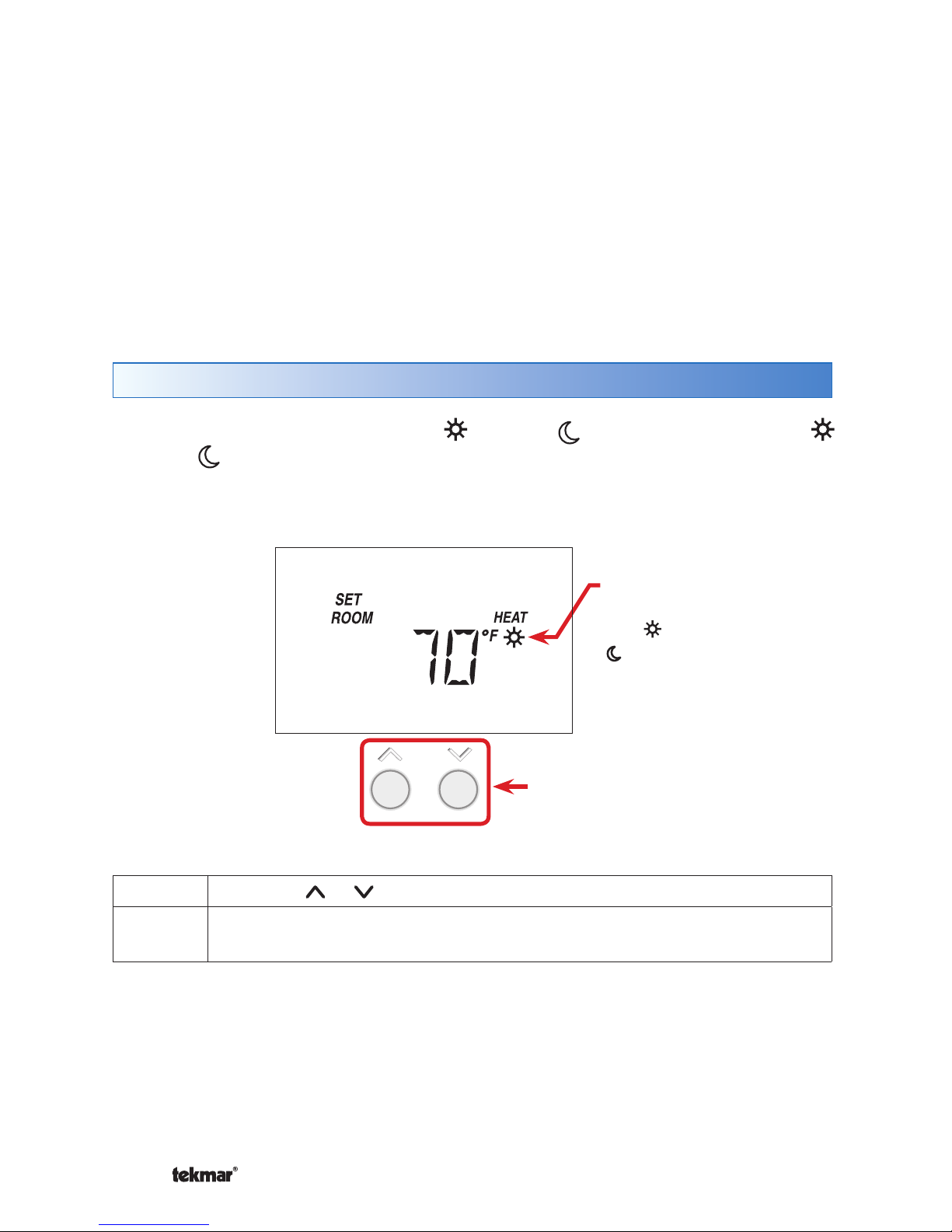
© 2010 U 527 - 08/10 2 of 8
This brochure will provide you with the information you need to benefit the most
from your tekmarNet® thermostat. Please visit www.tekmarcontrols.com for more
detailed information on this or any other tekmar product.
This thermostat provides heating for one zone in your building. It will maintain your
air temperature with an on board ROOM sensor.
With the addition of one of tekmar’s energy saving accessories, this thermostat can
also lower its temperature setting at night or when you are away from the house.
Temperature Adjustment
You will be adjusting the temperature of the current operating mode. To adjust
temperature settings that are not shown on the screen, you must enter into the
Adjust Menu as described in the “Adjust Menu” section. There may be other symbols
on the screen that affect thermostat operation. Please see the “Display Symbols”
section for a description of each symbol.
This thermostat can operate at day or night temperatures (see “Day
or Night Temperatures” section) for ROOM settings. The temperature can be
adjusted as follows:
Step 1: Press the or button until the desired temperature is displayed.
Step 2: Release all buttons and wait for the display to return to normal operation.
The adjusted settings will be saved in memory.
Adjustment Buttons
Adjust the temperature
Indicates
whether the
day or night
temperature
is being set (if
available).
Page 3
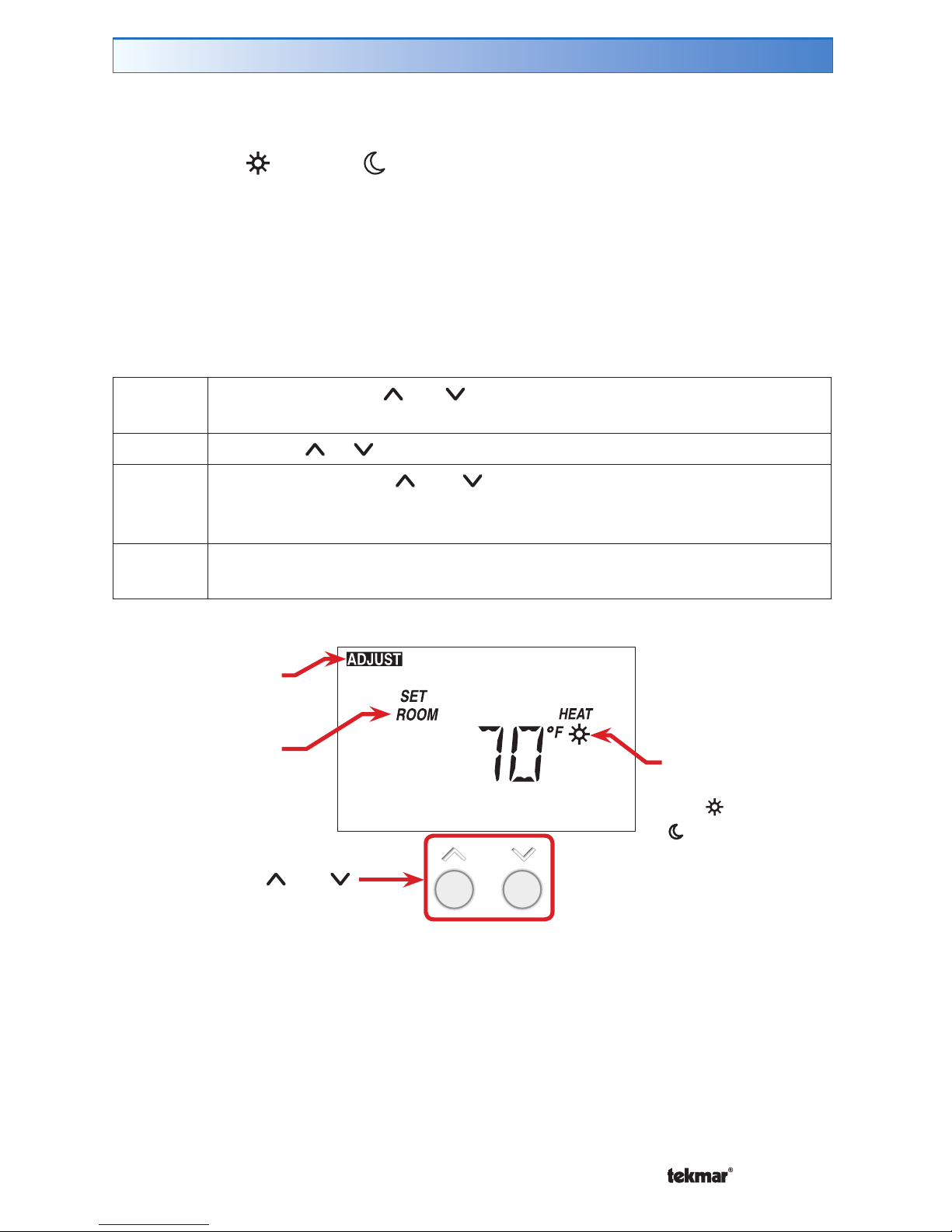
3 of 8 © 2010 U 527 - 08/10
Adjust Menu
This thermostat has an Adjust Menu that allows adjustment of all of its settings. The
following items can be adjusted or viewed:
Step 1: Press and hold the
and buttons until the desired setting is shown
(a new screen will appear every 2 seconds).
Step 2: Press the
or button to adjust the temperature setting.
Step 3:
Press and hold the and buttons again to advance to the next
adjustable setting. Repeat steps 1 and 2 until all adjustments have
been made.
Step 4: Release all buttons and wait for the display to return to normal operation.
The adjusted settings will be saved in memory.
Day and night temperatures (if available)
Backlight on-time
Temperature units °F or °C
Thermostat type (view only)
•
•
•
•
The Adjust Menu can be accessed as follows:
This thermostat has access levels. It will typically be installed and programmed
by a heating professional and then locked in a “User” access level. System critical
settings will not be available for adjustment. For more information on these settings,
please consult your installing contractor or this product’s Installation and Operation
Manual. The following pages describe the settings available to the “User”.
Indicates setting
is in the Adjust menu
Indicates the
name of the
setting being
adjusted
Press and
Hold and
together
Indicates
whether the
day or night
temperature
is being set (if
available).
Page 4

© 2010 U 527 - 08/10 4 of 8
This thermostat is capable of running at a lower temperature setting when you are
asleep or out of the building. An energy saving accessory can be added to your
tekmarNet® system in order to activate these energy saving setback temperatures.
If one is connected, day and night temperature settings will be available.
They are adjusted as follows:
479 User Switch
With the touch of a button,
tell every thermostat in
your house to operate at
their night setback or
Away temperature.
033 Timer
Program a night
setback schedule for
all of your thermostats
with one device.
tekmarNet® Energy Saving Accessories
----------------------------
----------------------------
Examples of these settings are as follows:
Mode of Operation
day
night
ROOM example: 70°F (21°C) 65°F (18°C)
Note: The presence of a schedule is indicated by the clock symbol.
Step 1: Press and hold the and buttons to enter the Adjust Menu, and
wait until the desired setting is shown with the day symbol on the
screen (a new setting will appear every 2 seconds).
Step 2: Press the or button to adjust the temperature setting.
Step 3: Press and hold the and buttons until the same setting is shown
with the night symbol on the screen.
Step 4: Press the or button to adjust the temperature setting.
Step 5: Release all buttons and wait for the display to return to normal operation.
The adjusted settings will be saved in memory.
Day or Night
Day and Night Temperatures
Setting
Press and
Hold and
together
Page 5

5 of 8 © 2010 U 527 - 08/10
Changing the Backlight
Press and
Hold and
together.
Step 1: Press and hold the and buttons
to enter the Adjust Menu, and wait until
this screen appears (a new screen
will appear every 2 seconds).
Step 2:
Press the or button to adjust
the backlight operation.
Step 3: Release all buttons and wait for the
display to return to normal operation.
The adjusted setting will be saved
in memory.
This thermostat has an LED backlight that can be configured as follows:
Off
Permanently Off.
30
Temporary on for 30 seconds (when a button is pressed)
On
Permanently On
On +
On during and off during
Changing the Units (°F or °C)
This thermostat can display temperatures in °F or °C.
Press and
Hold and
together.
Step 1: Press and hold the and buttons
to enter the Adjust Menu, and wait until
this screen appears (a new screen will
appear every 2 seconds).
Step 2:
Press the or button to adjust
the units.
Step 3:
Release all buttons and wait for the
display to return to normal operation.
The adjusted setting will be saved in
memory.
Page 6

© 2010 U 527 - 08/10 6 of 8
Schedule Symbols
These symbols appear when a Schedule Master or User Switch is connected to the
system. Those devices will tell this thermostat what temperature setting to operate
at (day , night , or ). Refer to the “Day and Night Temperatures”
section for more information.
A Schedule Master is present in the system and this thermostat is
following that Master’s programmable schedule.
Operating at the Day temperature. If there is no Schedule Master or User
Switch in the system, the thermostat will always be in this mode.
Operating at the Night temperature. A setback enabling accessory or
Schedule Master thermostat has enabled setback.
Operating at the Away temperature. If flashing, the temperature
cannot be adjusted by pressing the up or down arrows. Consult the
Installation and Operation Manual for this product for more information
on this feature.
If flashing, the system is in Warm Weather Shut Down. The outdoor
temperature is above the WWSD setting. No heating will take place
while in WWSD.
Display Symbols
In addition to the features described in this manual, there may be others operating
in the background. Among others, this thermostat will display symbols on its screen
in order to indicate what mode it is in, what temperature it is operating at, or what
equipment it is trying to turn on. This section describes each of those symbols.
Equipment Operating Symbols
These symbols indicate the current status of the system.
Heating is turned on.
The thermostat is part of a Cooling Group (a group of heating zones
within a commonly ducted air-conditioning system) and the air-conditioning
within that group is on. This thermostat will be locked out of heating when
this symbol is displayed, which will save energy.
Page 7

7 of 8 © 2010 U 527 - 08/10
Communication Symbols
These symbols appear when this thermostat is part of a network and/or when
there is something wrong in the system.
The thermostat is part of a network and is communicating with other
devices in the network.
There is something wrong with the thermostat or the tekmarNet
®
system.
This usually occurs if a control component has failed or is set up incorrectly.
Contact your installing contractor for more information or consult the
Installation and Operation Manual for this product.
More Information
Frequently Asked Questions
This User Brochure contains standard information on how to make adjustments
to an installed product. More detailed information can be found in this product’s
Installation and Operation Manual (D527) at www.tekmarcontrols.com
Symptom Look for... Corrective Action
No heat or not
enough heat
and pressing
button does
not increase
temperature
H1 Symbol
H1 symbol indicates heat is on. If the H1
symbol is displayed and you still have no
heat, you may have an issue with your
heating appliance. Consult your heating
professional.
Flashing
WWSD
Increase WWSD setting on tekmarNet®
reset control.
Flashing Away
Press a user switch button other than Away
(typically or ) or go to your Scenes
page on you gateway and change the
scene to Occ or Unocc
Flashing MAX
The thermostat has a maximum air
temperature set that is preventing the
heating system from providing a higher
temperature. Call your installer or refer to
the Installation and Operation Manual for
information on how to adjust maximum
room temperature settings.
Heat on before
scheduled time
Optimum start “learns” the heat up and
cool off rate of the room and starts the
heating or cooling early so that the room is
comfortable at the scheduled time.
Pressing
button does
not decrease
temperature
Flashing MIN
There may be a minimum room temperature
set. Consult your heating professional.
Page 8

All specifications are subject
to change without notice
8 of 8 U 527 - 08/10.
tekmar Control Systems Ltd., Canada
tekmar Control Systems, Inc., U.S.A.
Head Office: 5100 Silver Star Road
Vernon, B.C. Canada V1B 3K4
(250) 545-7749 Fax. (250) 545-0650
Web Site: www.tekmarcontrols.com
Product design, software and literature
are Copyright © 2010 by:
tekmar Control Systems Ltd. and tekmar
Control Systems, Inc.
Day
(Comfort)
Night
(Economy)
Away
(Best
Economy
& DHW
Suspend)
Save Even More Energy - the Easy Way
User Switch 479
With the touch of one button, every part of
your home can switch between Day, Night
& Away temperature settings. While Away
on vacation, domestic water heating can
be suspended to save even more.
Great Accessories for Your
tekmarNet® System
Timer 033
Let the system automatically switch between
Day, Night & Away temperatures to match your
schedule. The Timer 033 can manage setback
for all of the thermostats in your system from
a central location.
Ask your installer about
adding a tekmarNet® User
Switch or Timer to add more
energy saving convenience
to your system.
