Page 1

Bedienungsanleitung
with integrated
CONAX decoding system and
PCMCIA slot for
insertion of a CI module.
For reception of free-to-air and encrypted
(e.g. CONAX, CRYPTOWORKS, VIACCESS,
IRDETO, SECA etc.)
satellite and DVB-T programmes.
Operating Manual
MultyMedia TS 1
Features motor antenna controls and
software update via satellite / antenna.
Page 2
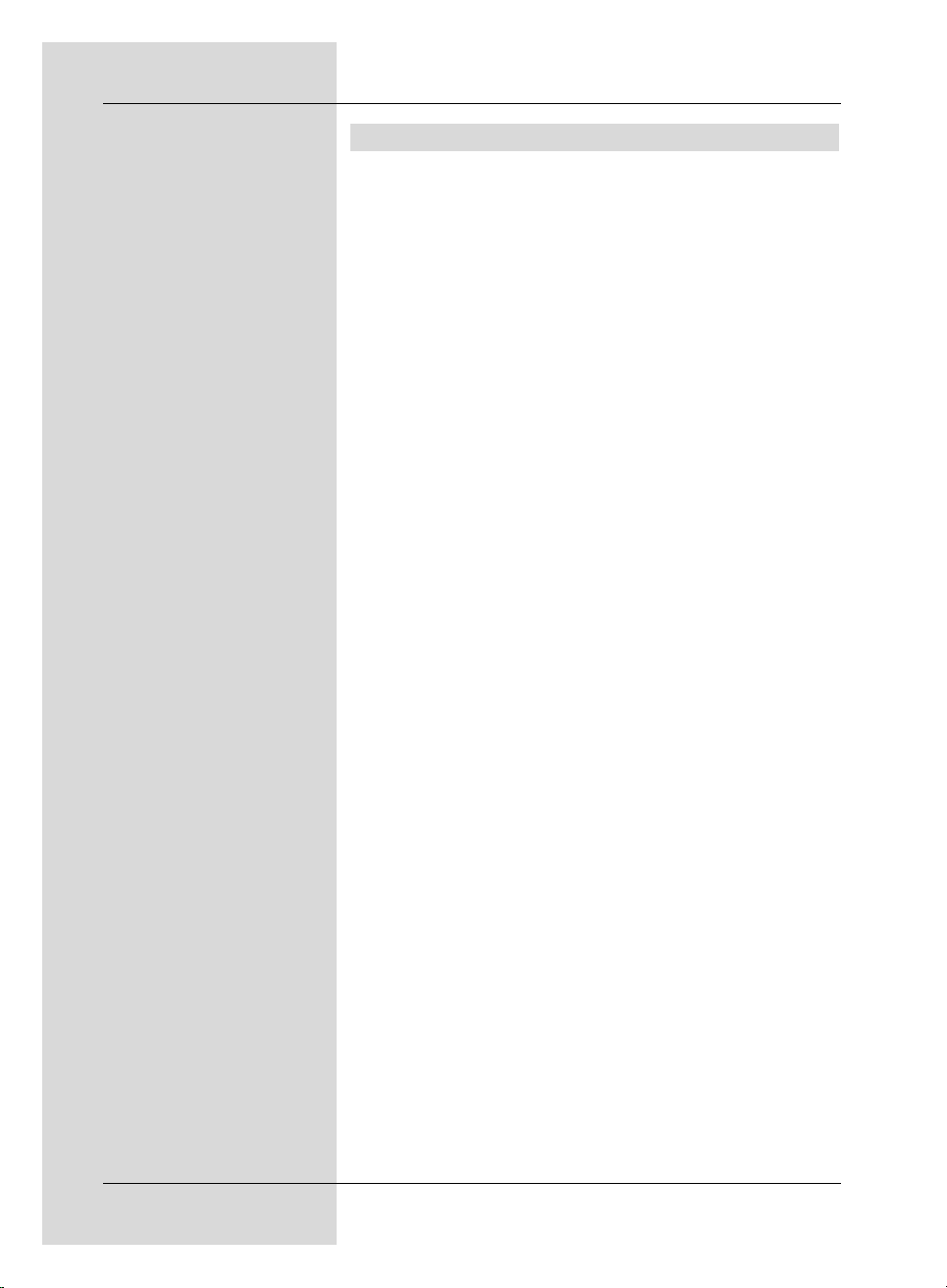
1 Contents
1 Contents . . . . . . . . . . . . . . . . . . . . . . . . . .2, 5
2 Illustrations . . . . . . . . . . . . . . . . . . . . . . . . .3
Important notes on operation . . . . . . . . . . . . . . . . . . .8
Disposal instructions . . . . . . . . . . . . . . . . . . . . . . . . . .8
Safety advice . . . . . . . . . . . . . . . . . . . . . . . . . . . . . . . .9
4 Connecting the DVB Receiver . . . . . . . . .10
4.1 External unit . . . . . . . . . . . . . . . . . . . . . . . . . . . . . . . .11
4.2 Antenna . . . . . . . . . . . . . . . . . . . . . . . . . . . . . . . . . . .11
4.3 Connection to a television set . . . . . . . . . . . . . . . . . .11
4.4 Video cassette recorder (VCR) . . . . . . . . . . . . . . . . .11
4.5 Hi-Fi amplifier . . . . . . . . . . . . . . . . . . . . . . . . . . . . . .12
4.5.1 Analogue . . . . . . . . . . . . . . . . . . . . . . . . . . . . . . . . . .12
4.5.2 Digital . . . . . . . . . . . . . . . . . . . . . . . . . . . . . . . . . . . . .12
4.6 Serial interface (RS 232) . . . . . . . . . . . . . . . . . . . . . .12
4.7 Mains power connection . . . . . . . . . . . . . . . . . . . . . .12
5 Initial installation . . . . . . . . . . . . . . . . . . . .12
6 Settings . . . . . . . . . . . . . . . . . . . . . . . . . . .17
6.1 Operating language . . . . . . . . . . . . . . . . . . . . . . . . . .17
6.2 Basic settings . . . . . . . . . . . . . . . . . . . . . . . . . . . . . .18
6.2.1 Time difference to GMT (hours) . . . . . . . . . . . . . . . .18
6.2.2 Country . . . . . . . . . . . . . . . . . . . . . . . . . . . . . . . . . . .18
6.2.3 Remote control code . . . . . . . . . . . . . . . . . . . . . . . . .18
6.2.4 Stand-by clock . . . . . . . . . . . . . . . . . . . . . . . . . . . . . .19
6.3 Audio/Video settings . . . . . . . . . . . . . . . . . . . . . . . . .19
6.3.1 Picture format . . . . . . . . . . . . . . . . . . . . . . . . . . . . . .20
6.3.2 Language (Audio signal/sound-track) . . . . . . . . . . . .20
6.3.3 Language (sub-titles) . . . . . . . . . . . . . . . . . . . . . . . . .20
6.3.4 TV SCART mode . . . . . . . . . . . . . . . . . . . . . . . . . . . .20
6.3.5 VCR SCART mode . . . . . . . . . . . . . . . . . . . . . . . . . .20
6.3.6 Dolby Digital (AC3) . . . . . . . . . . . . . . . . . . . . . . . . . .21
6.4 Antenna settings (DVB-S) . . . . . . . . . . . . . . . . . . . . .22
6.4.1 Multytenna . . . . . . . . . . . . . . . . . . . . . . . . . . . . . . . . .22
6.4.2 Switching DiSEqC on and off . . . . . . . . . . . . . . . . . .22
6.4.3 Setting the switching matrix . . . . . . . . . . . . . . . . . . . .23
6.4.4 Additional settings/LNB characteristics . . . . . . . . . . .23
6.4.5 Rotating antenna unit . . . . . . . . . . . . . . . . . . . . . . . .25
6.5 Antenna settings (DVB-T) . . . . . . . . . . . . . . . . . . . . .25
7 Operation . . . . . . . . . . . . . . . . . . . . . . . . . .26
7.1 Switching on and off . . . . . . . . . . . . . . . . . . . . . . . . .26
7.2 Programme selection . . . . . . . . . . . . . . . . . . . . . . . . .26
7.2.1 Using the programme keys up/down . . . . . . . . . . . . .26
7.2.2 Using the numeric keys . . . . . . . . . . . . . . . . . . . . . . .26
7.2.3 Using the Navigator (programme list) . . . . . . . . . . . .27
7.2.4 Calling up blocked programmes . . . . . . . . . . . . . . . .27
2
Page 3
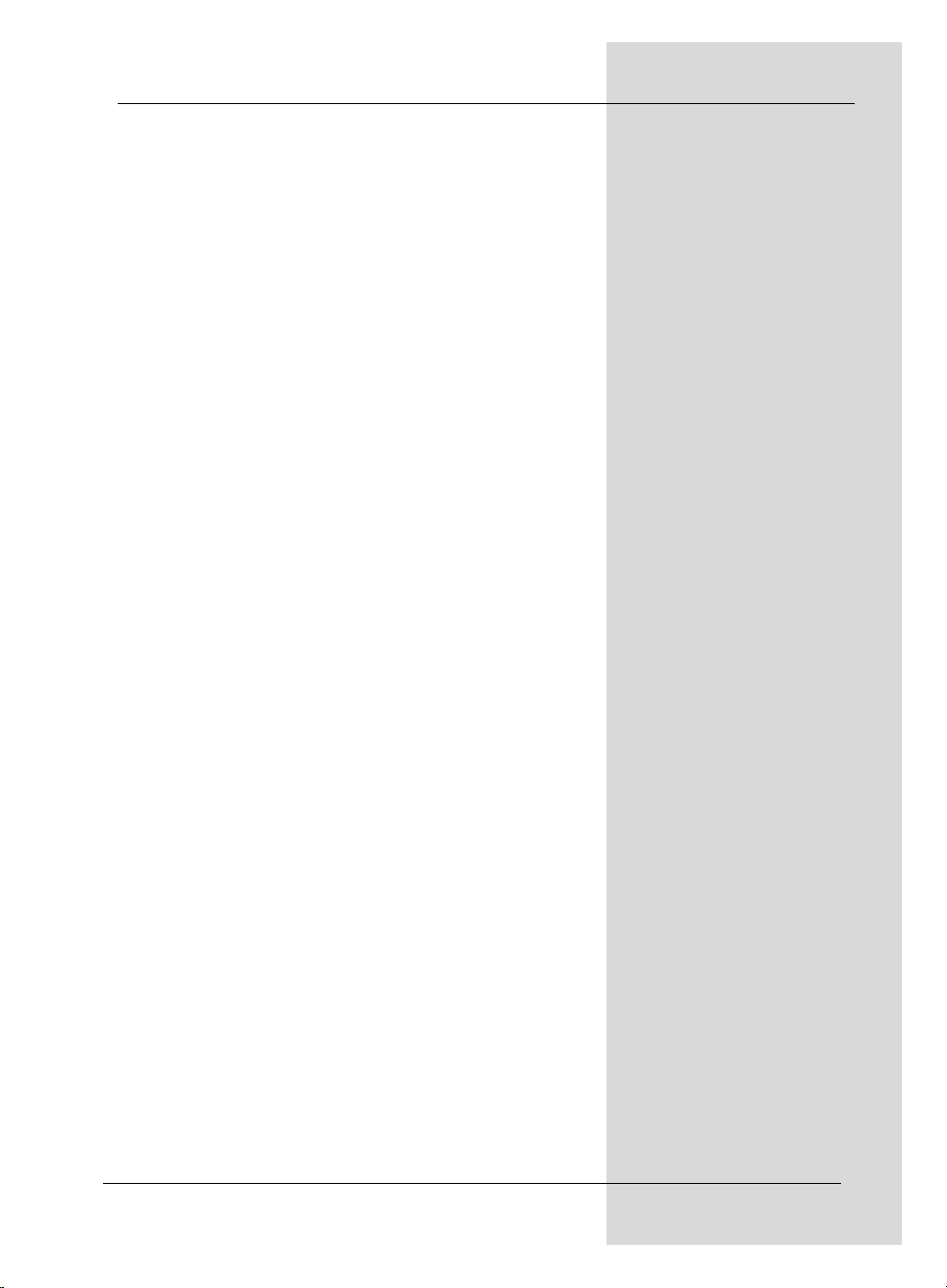
7.2.5 Infobox . . . . . . . . . . . . . . . . . . . . . . . . . . . . . . . . . . .28
7.3 Receiving encrypted programmes . . . . . . . . . . . . . .28
7.3.1 Special functions . . . . . . . . . . . . . . . . . . . . . . . . . . . .29
7.3.2 CONAX PIN code . . . . . . . . . . . . . . . . . . . . . . . . . . .30
7.4 Volume control . . . . . . . . . . . . . . . . . . . . . . . . . . . . .30
7.5 TV/Radio switching . . . . . . . . . . . . . . . . . . . . . . . . . .30
7.6 Selecting a different language . . . . . . . . . . . . . . . . .31
7.6.1 Dolby Digital (AC3 mode) . . . . . . . . . . . . . . . . . . . . .31
7.7 Return to last programme selected . . . . . . . . . . . . . .32
7.8 Display clock and programme information . . . . . . . .32
7.9 Additional programme information . . . . . . . . . . . . . .32
7.10 Transponder information . . . . . . . . . . . . . . . . . . . . . .32
7.11 Freeze frame . . . . . . . . . . . . . . . . . . . . . . . . . . . . . . .33
7.12 Sleep timer . . . . . . . . . . . . . . . . . . . . . . . . . . . . . . . .33
7.13 Videotext . . . . . . . . . . . . . . . . . . . . . . . . . . . . . . . . . .33
7.14 Sub-titles . . . . . . . . . . . . . . . . . . . . . . . . . . . . . . . . .34
7.15 Electronic Programme Guide SFI (SiehFern Info) . .35
7.15.1 Downloading SFI data . . . . . . . . . . . . . . . . . . . . . . . .35
7.15.2 Interrupting the download procedure . . . . . . . . . . . .35
7.15.3 Calling up the Electronic Programme Guide . . . . . .36
7.15.4 Now (table with current programme contents) . . . . .36
7.15.5 Next . . . . . . . . . . . . . . . . . . . . . . . . . . . . . . . . . . . . . .37
7.15.6 More . . . . . . . . . . . . . . . . . . . . . . . . . . . . . . . . . . . . .37
7.15.7 SFI functions . . . . . . . . . . . . . . . . . . . . . . . . . . . . . . .38
7.15.8 Ending SFI . . . . . . . . . . . . . . . . . . . . . . . . . . . . . . . .40
7.16 Timer recordings . . . . . . . . . . . . . . . . . . . . . . . . . . . .41
7.16.1 Programming the timer manually . . . . . . . . . . . . . . .41
7.16.2 Timer overview . . . . . . . . . . . . . . . . . . . . . . . . . . . . .43
7.16.3 Changing the timer programming . . . . . . . . . . . . . . .43
7.16.4 Deleting the timer programming . . . . . . . . . . . . . . . .43
7.16.5 Programming a new timer event . . . . . . . . . . . . . . . .44
8 Changing the basic programming . . . . . . .44
8.1 Configuring the Favourites list . . . . . . . . . . . . . . . . .44
8.1.1 Calling up the programme list manager . . . . . . . . . .45
8.1.2 Add programmes to Favourites list . . . . . . . . . . . . . .46
8.1.3 Deleting programmes . . . . . . . . . . . . . . . . . . . . . . . .47
8.1.4 Sorting programmes . . . . . . . . . . . . . . . . . . . . . . . . .48
8.2 Programming the Electronic Programme Guide . . . .49
8.2.1 Updating . . . . . . . . . . . . . . . . . . . . . . . . . . . . . . . . . .49
8.2.2 Updating time . . . . . . . . . . . . . . . . . . . . . . . . . . . . . .49
8.2.3 SFI channel . . . . . . . . . . . . . . . . . . . . . . . . . . . . . . . .50
8.2.4 Selecting channels . . . . . . . . . . . . . . . . . . . . . . . . . .50
8.2.5 Start category . . . . . . . . . . . . . . . . . . . . . . . . . . . . . .51
8.2.6 Manual updating of SFI data . . . . . . . . . . . . . . . . . .52
8.3 Parental control . . . . . . . . . . . . . . . . . . . . . . . . . . . . .53
8.3.1 PIN query mode . . . . . . . . . . . . . . . . . . . . . . . . . . . .53
8.3.2 Changing the unit PIN . . . . . . . . . . . . . . . . . . . . . . . .53
5
Page 4
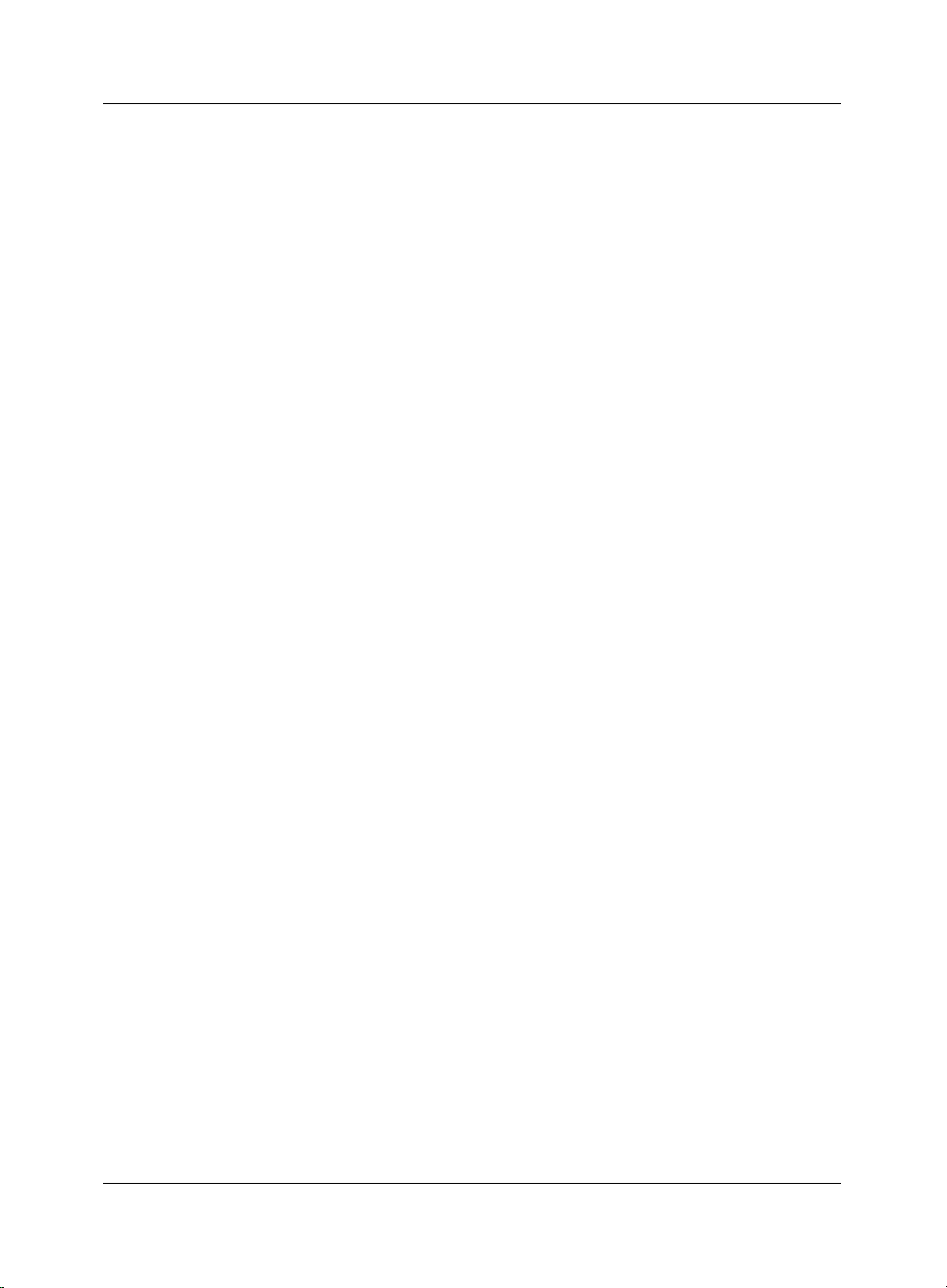
8.3.3 Selecting a channel . . . . . . . . . . . . . . . . . . . . . . . . . . .54
8.4 Programme scan . . . . . . . . . . . . . . . . . . . . . . . . . . . . .55
8.4.1 Automatic scan . . . . . . . . . . . . . . . . . . . . . . . . . . . . . .56
8.4.2 Expanded scan . . . . . . . . . . . . . . . . . . . . . . . . . . . . . .56
8.4.3 Manual search . . . . . . . . . . . . . . . . . . . . . . . . . . . . . . .58
8.4.4 PID search . . . . . . . . . . . . . . . . . . . . . . . . . . . . . . . . . .59
8.4.5 After the scan . . . . . . . . . . . . . . . . . . . . . . . . . . . . . . . .60
8.5 Service settings . . . . . . . . . . . . . . . . . . . . . . . . . . . . . .61
8.5.1 Activating factory default setting . . . . . . . . . . . . . . . . .61
8.5.2 Delete all programmes . . . . . . . . . . . . . . . . . . . . . . . . .62
8.5.3 Update programme list (ISIPRO) only DVB-S . . . . . . .62
8.5.4 Update software . . . . . . . . . . . . . . . . . . . . . . . . . . . . . .65
8.5.5 Copy settings . . . . . . . . . . . . . . . . . . . . . . . . . . . . . . . .67
8.6 System configuration . . . . . . . . . . . . . . . . . . . . . . . . . .67
8.7 Encryption system . . . . . . . . . . . . . . . . . . . . . . . . . . . .68
9 Operating a rotating antenna (DiSEqC 1.2) .68
9.1 East and West limits . . . . . . . . . . . . . . . . . . . . . . . . . .69
9.1.1 Delete existing limits . . . . . . . . . . . . . . . . . . . . . . . . . .69
9.1.2 Set Eastern limit . . . . . . . . . . . . . . . . . . . . . . . . . . . . . .69
9.1.3 Set Western limit . . . . . . . . . . . . . . . . . . . . . . . . . . . . .70
9.2 Geo-Positioning . . . . . . . . . . . . . . . . . . . . . . . . . . . . . .70
9.3 Setting a satellite position . . . . . . . . . . . . . . . . . . . . . .71
9.3.1 Selecting a satellite position . . . . . . . . . . . . . . . . . . . .72
9.3.2 Positioning the satellite antenna . . . . . . . . . . . . . . . . .73
9.3.3 Saving a satellite position . . . . . . . . . . . . . . . . . . . . . .74
9.4 Current satellite list . . . . . . . . . . . . . . . . . . . . . . . . . . .75
9.4.1 Turning to a satellite position . . . . . . . . . . . . . . . . . . . .75
9.5 Deleting a satellite position . . . . . . . . . . . . . . . . . . . . .75
9.6 Reference position . . . . . . . . . . . . . . . . . . . . . . . . . . . .76
10 Technical terms . . . . . . . . . . . . . . . . . . . . . .76
11 Technical data . . . . . . . . . . . . . . . . . . . . . . .79
12 Trouble-shooting guide . . . . . . . . . . . . . . . .82
13 Annexure . . . . . . . . . . . . . . . . . . . . . . . . . . .84
14 Index . . . . . . . . . . . . . . . . . . . . . . . . . . . . . . .86
6
Your receiver bears the CE symbol and complies with all requisite EU stan-
dards.
Not responsible for printing errors. Subject to change without notice. Correct as
at 03/06
TechniSat and MultyMedia TS 1 are registered trademarks of
TechniSat Digital GmbH
Postfach 560
D-54541 Daun/ Germany
www.technisat.de
Technical Hotline
0180/5005-910* (from Germany only)
*0,12 EUR/min. via the Deutsche Telekom AG network
Page 5
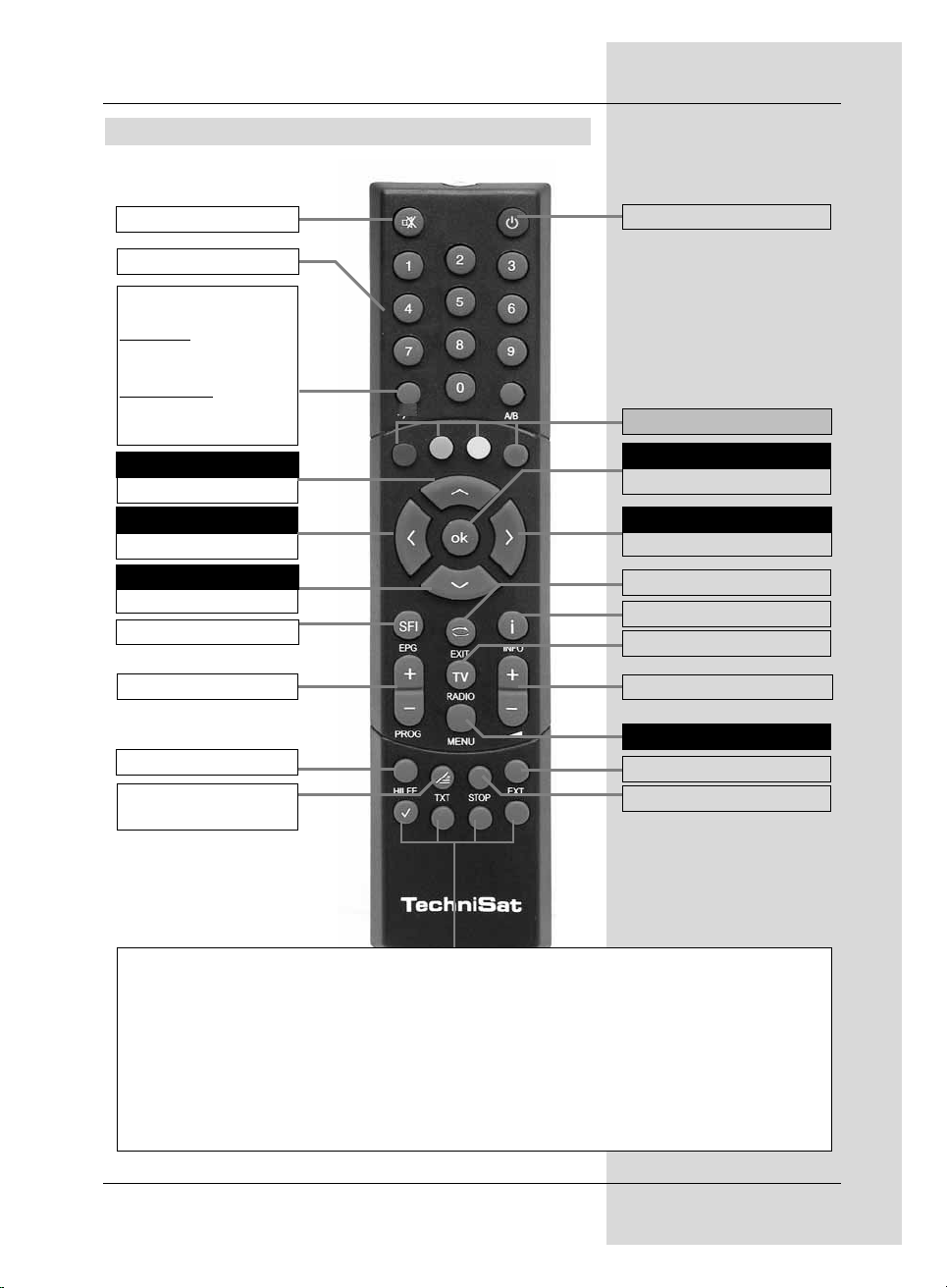
3
2 Illustrations
* This function is only available where the corresponding data is broadcast by the channel
on the programme slot selected.
Remote control
Sound On/Off
SFI
Programme -
Volume -
Programme +/-
Programme +
Videotext*
On/Mix/Off
Arrow key left
Arrow key up
Arrow key down
Sleep timer
Option*
inTV mode:
Select sound track/subtitles, special functions
in Radio mode:
Select
stations by switching sound
sub-carriers
Numeric keys
On/Stand-by
Programme list On/Off
Back
Info
Stop/Freeze frame
Menu On/Off
EXTERNAL
Multi-function keys
TV/Radio
Volume +
Volume +/-
OK
Arrow key right
OPT
Fernbedienoption:
Durch Umschalten der Fernbedienoption können mit dieser Fernbedienung zwei Receiver,
ein Fernsehgerät sowie ein weiters Gerät mit gleicher Codierung bedient werden.
> Zur Umstellung der Fernbedienoption drücken Sie gleichzeitig die gewünschte
Taste (SAT1, SAT2, VCR oder TV) und OK!!!
Beachten Sie:
Zur Bedienung dieses Receivers, müssen die hier gewählte Fernbedienoption der
Fernbedienung und der nach Punkt 6.2.3 eingestellte Fernbediencode übereinstimmen.
Remote control option:
By changing/switching the remote control option, you can use this remote control unit to
control two TechniSat receivers and a TechniSat television set using the same coding
bedient werden.
> To change the remote control option, simultaneously press the desired key
(SAT1, SAT2 or TV) and OK!!!
Please note:
To operate this receiver, the remote control option selected for the remote control and
the remote control code selected in accordance with Point 6.2.3 must agree.
Page 6
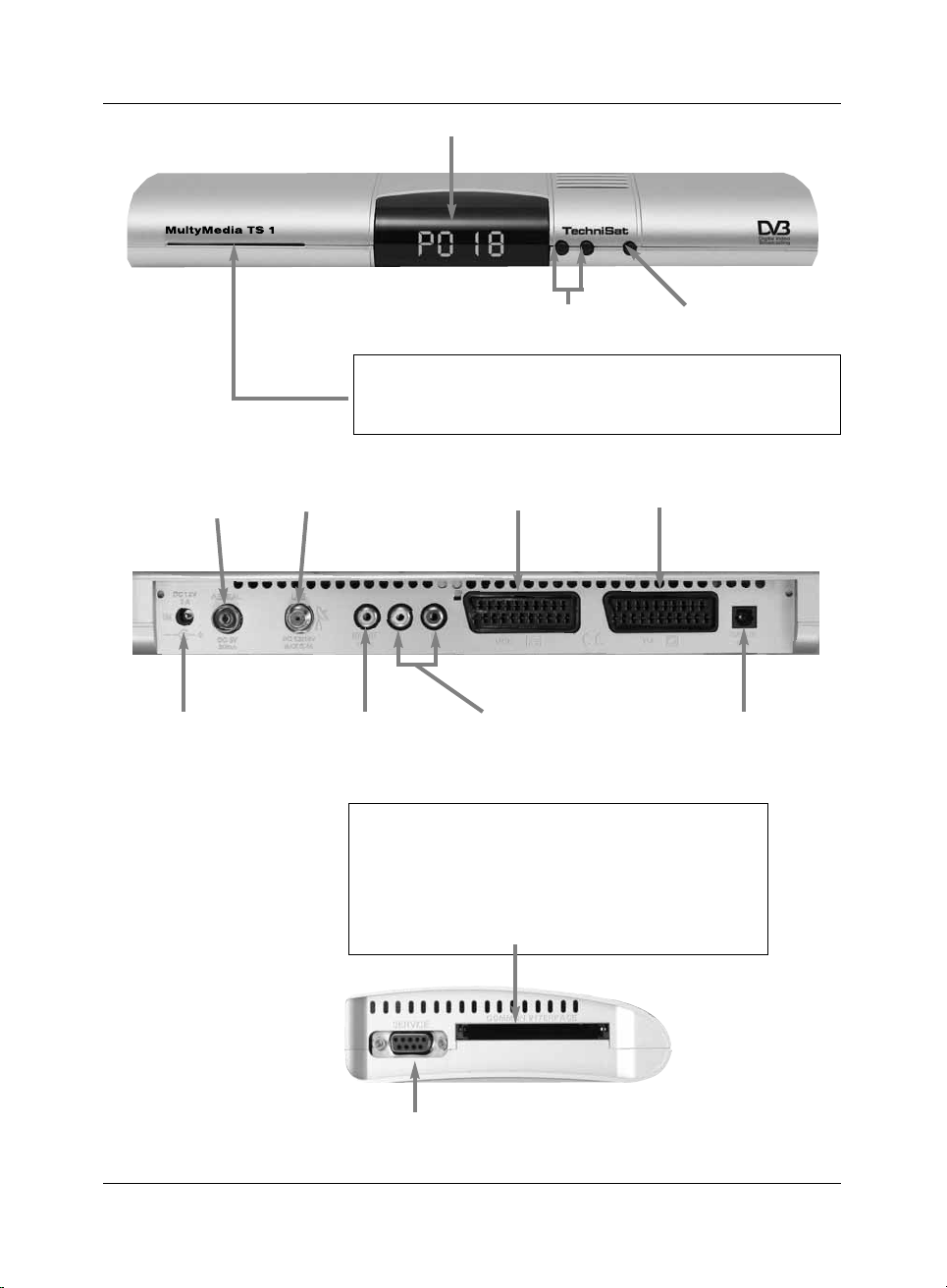
4
LNB
input
Input
terrestrial
antenna
SCART socket
TV
Audio output
digital (optical)
SCART socket
VCR
DC input socket for
mains adapterl
Inserting the CI module:
> Follow the instructions given by the manufacturers
of the CI module and of the card.
> Insert the desired Smartcard into the corresponding module.
> Now insert the CI module carefully into the slot.
RS 232
interface
Audio outputs
analogue
Audio output
digital (electrical)
Programm selec-
tor up/down
On/Stand-by
LED display
Card reader for CONAX Smartcard:
> Insert the CONAX Smartcard (with the gold chip pointed down and
in the direction of insertion) carefully into the card reader as far as
is possible.
Page 7

7
Dear customer,
congratulations on your decision to purchase the MultyMedia
TS 1 digital receiver.
The operating manual supplied is intended to help you tuilise
the comprehensive functions of your new digital receiver to the
fullest extent.
We have kept the operating instructions as brief as possible,
and have used terminology that everybody can understand.
The range of functions of your receiver is constantly being
expanded in the form of software updates. This means that
additional steps in the operation may be added that are not yet
described in this operating manual, or the operation of existing
functions may be changed. For this reason you should occasionally visit the TechniSat homepage, to download the current
version of the operating manual.
We wish you many years of viewing pleasure with your
TechniSat
MultyMedia TS 1!
Your
TechniSat Team
Page 8

3 Please read this first
> Before starting to use your receiver, please check that all
the components have been supplied correctly. The following should be included:
1 digital receiver, 1 mains adapterr and connection cable,
1 remote control, 1 operating manual,
1 guarantee card, 2 batteries (1,5V microcells)
1 SCART cable.
> Please insert the batteries supplied in the battery compart-
ment of the remote control unit, with attention to the correct polarity as indicated.
Important notes on operation
The use of so-called "On Screen Displays" (OSD) means that
operation of the digital receiver is simplified, and the number of
keys on the remote control unit reduced. All functions are displayed on screen, and can be controlled by means of a few simple
keystrokes. Functions that are logically connected are combined
in a "MENU". Any function selected will be indicated in a different
colour. The function keys red, yellow, blue and green are indicated by coloured bars at the bottom of the screen. In the various
menues, these coloured bars represent different functions, which
can be implemented by pressing the appropriate coloured keys
(multi-function keys) on the remote control. The function keys are
only activated when a brief description is displayed in the appropriate field.
Key names and terms that appear in the OSD menu are shown
in black type in this operating manual.
Help: where available, press the blue function key in the
menues to display a help text; press again to close the help window.
Disposal advice
The packaging material of your receiver consists entirely of recyclable materials. Please sort the components appropriately, and
dispose of them in line with your local waste disposal regulations.
At the end of its useful life span, this receiver may not be disposed of in your regular domestic refuse bin. It must be taken to a
recycling collection point for electrical and electronic equipment.
The symbol on the product, the operating manual or the packaging will indicate this.
The materials used are recyclable and re-usable in accordance
with their labelling. By ensuring that valuable raw materials are
used again you can make a valuable contribution towards protecting our environment.
Please contact your local authorities for the location of the nearest
recycling collection point.
8
Page 9
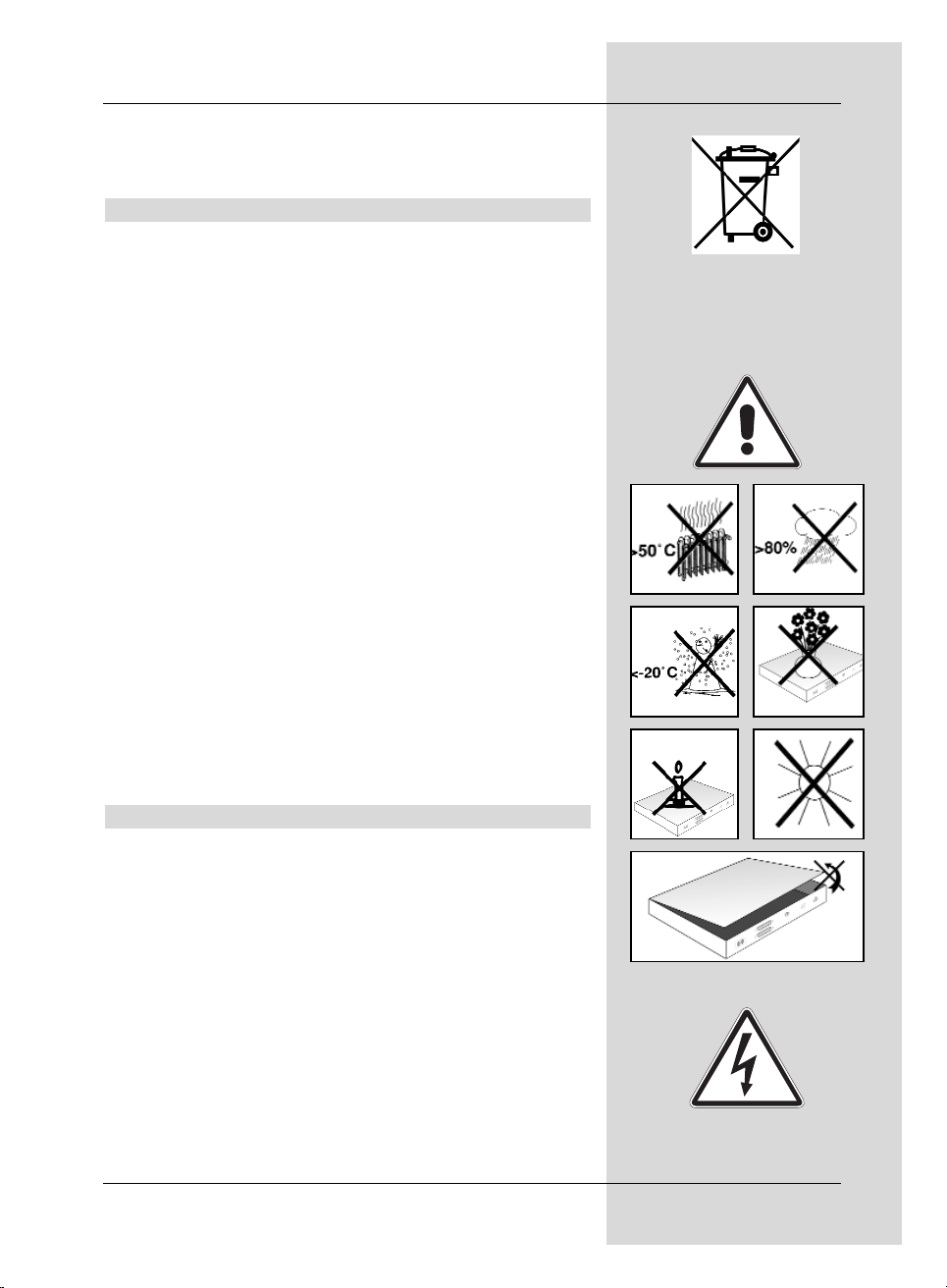
Please ensure that spent batteries removed from the remote control are not disposed of in your regular household refuse, but are
correctly disposed either in special bins for problem waste, or at
collection points in the retail trade.
Safety notes
For your own protection you should read the safety notes carefully before proceeding to operate your new receiver.
The manufacturer accepts no liability for damage caused by
careless and irresponsbile handling, or by non-compliance with
the safety notes.
> To ensure adequate ventilation, place the receiver on a
smooth, horizontal surface and do not place any objects
on top of the receiver, as ventilation slots are located here
to allow heat to be dissipated from the interior of the unit.
> Do not place any burning objects, such as burning cand-
les, on top of the receiver.
> Do not subject the receiver to water droplets or water
spray, and do not place any obkects filled with liquid, such
as vases, on top of the receiver.
> Operate the receiver only in a temperate climate.
> Do not open the reciever housing under any circumstan-
ces! You are in danger of receiving an electrical shock. If it
is necessary to effect repairs in the receiver, these should
only be carried out by trained and qualified service person-
nel.
In the following cases you should disconnect the receiver
from the mains power, and should consult an expert:
> the mains cable or the mains plug are damaged
> the receiver was exposed to liquid, or liquid has run into
the unit
> in case of severe malfunctions
> in case of significant external damage
Operating breaks
In case of electrical storms, or in case of extended operating breaks (e.g. while on holiday), the receiver should be disconnected
from the mains power supply.
9
Page 10
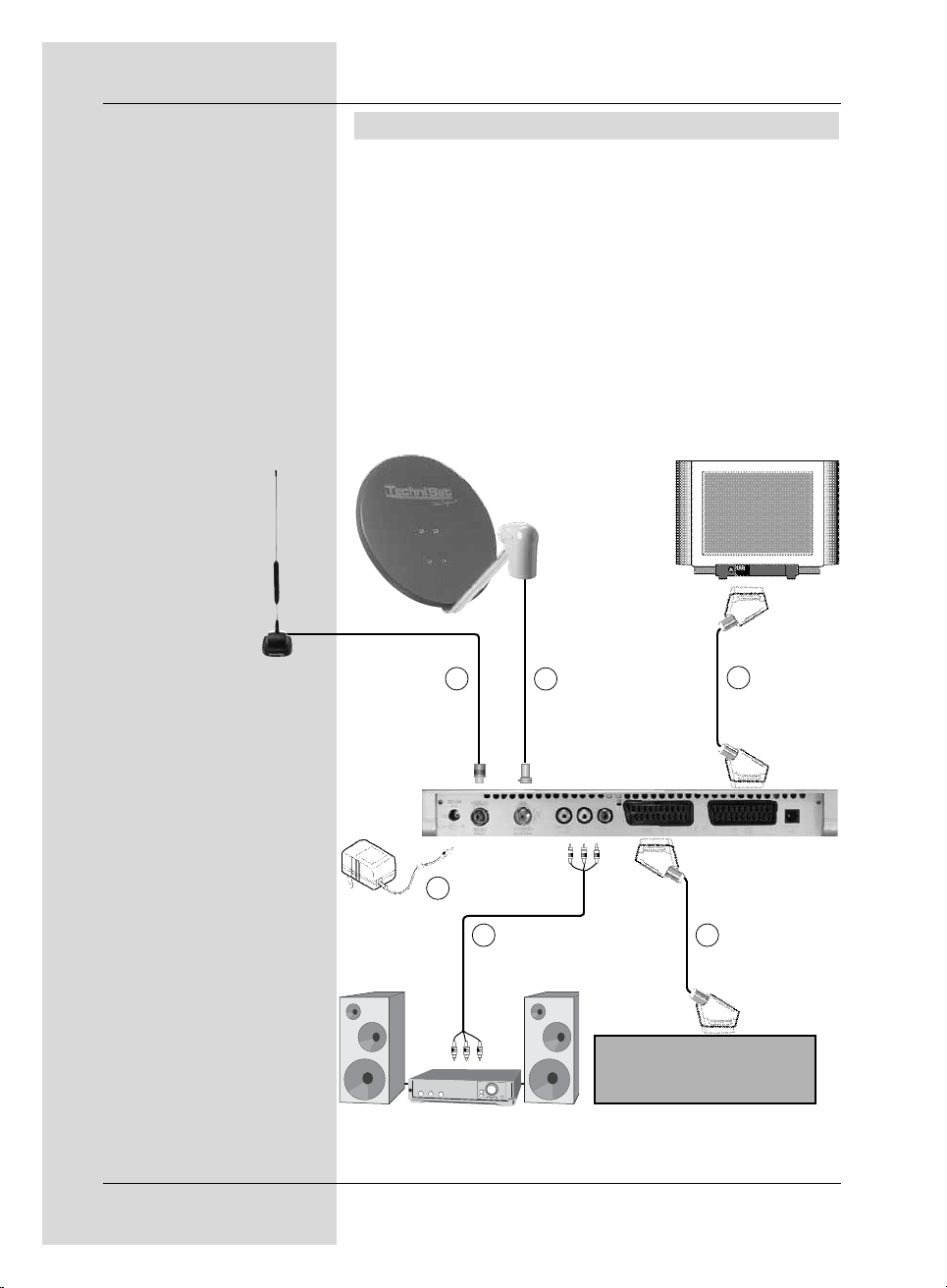
10
4 Connecting the DVB receiver
a. Connecting the LNB with the LNB input (LNB IN) of the
DVB receiver.
b. Connection of the terrestrial antenna input with the
DVB-T antenna.
c. Scart connection of the DVB receiver with the television
set.
d. Scart connection of a video recorder with the VCR Scart
socket of the DVB receiver.
e. Connection from the audio outputs to a hi-fi system.
f. Mains power connection
VCR
a
e
f
c
d
b
Page 11
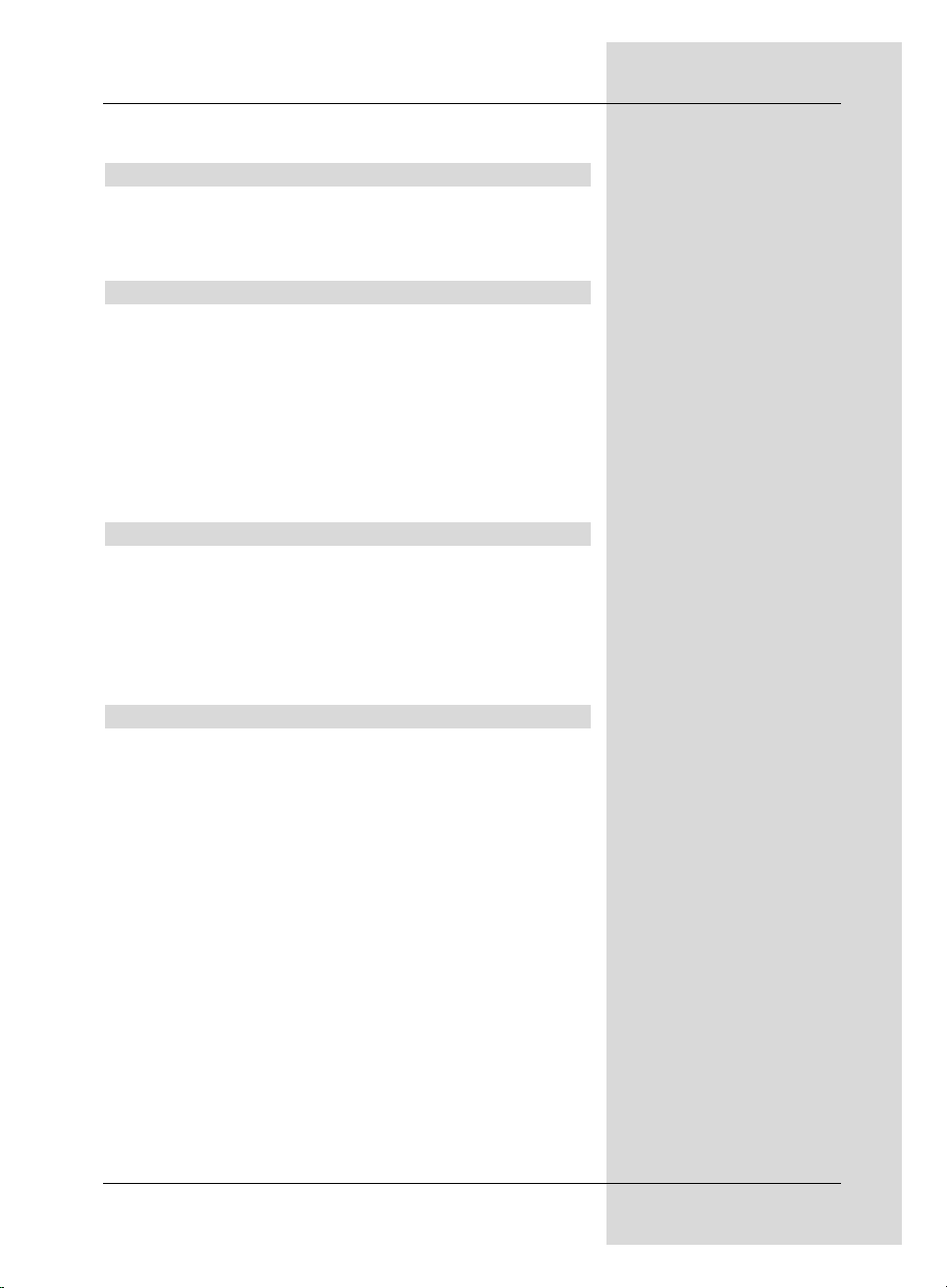
The following references a b c etc.
refer to the illustration on page 10.
4.1 External unit
a Use a suitable co-axial cable to connect the LNB
input of the digital receiver with the LNB of your
external unit. Please also note Point 6 "Settings".
4.2 Antenna
b The cable coming from the terrestrial antenna (indoor
or roof-mounted antenna) must be connected to the
Input terrestrial antenna of the receiver.
If possible, you should give preference to using a roof-
mounted antenna. Under favourable conditions, an
indoor antenna may also be sufficient. When using
an active antenna without an external feed,
the antenna feed must be switched on
(Point 6.5).
4.3 Connection to a television set
c Use the SCART cable supplied to connect the recei-
ver (SCART socket TV) with the television set
(SCART socket). If your television set is appropriately
equipped, this will be switched to AV mode automati-
cally when the digital receiver is switched on, and is
thus switched to receiver operation.
4.4 Video cassette recorder (VCR)
d Connect the video recorder to the SCART socket
VCR. In playback mode the video recorder will supply
a switching signal to the digital receiver. This allows
the video recorder signal to be fed automatically to the
TV set.
If your video recorder does not prtovide a switching
current, switch your digital receiver to the external
input AV using the EXTERN key. Press this key
again to return to normal operation.
11
Page 12
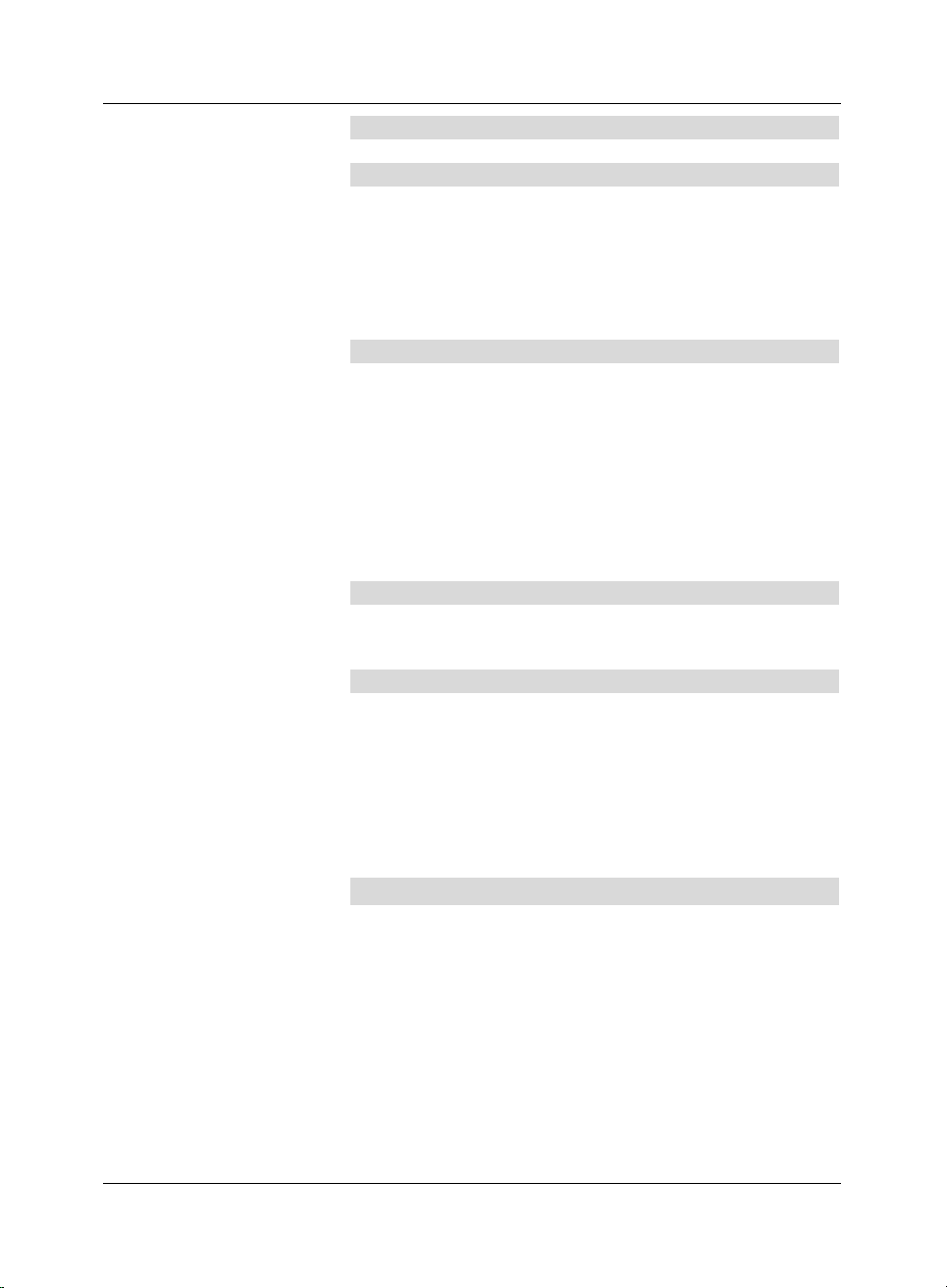
4.5 Hi-fi amplifier
4.5.1 Analogue
e To achieve the best possible sound quality, you can
connect your digital receiver to a hi-fi amplifier. To do
this, use a suitable cable to connect the cinch sockets
Audio R and Audio L of the digital receiver with an
input of your hi-fi amplifier (e.g. CD or AUX; note that
the phono input is not suitable!).
4.5.2 Digital
e If your amplifier is equipped with a suitable electrical or
optical input, you should connect the socket AUDIO
OUT DIGITAL electrical resp. AUDIO OUT
DIGITAL optical wmwith the electrical resp. optical
input of your amplifier.
Depending on the signal provided by each individual channel,
sampling rates of 32, 44,1 and 48 kHz are available.
In addition, where broadcast, the Dolby Digital signal (AC3) is
also available.
4.6 Serial interface (RS 232)
The RS 232 interface is used in conjunction with updating the
operating software or pre-programming via a PC.
4.7 Mains power connection
The digital receiver should only be connected to the mains
power supply once you have completed making all the connections with the various other components. This will avoid
possible damage to the digital receiver or other components.
f Once you have made all the other connections, use
the mains adapter supplied to connect the receiver to
a mains power outlet 230 V/50-60 Hz.
5 Initial installation
Once you have read the safety notes, and have connected
the digital receiver as described in Chapter 4, you can now
switch on the receiver as described in Chapter 7. When switching on the receiver for the first time, the starting window of
the installation assistant AutoInstall will be displayed. The
installation assistant allows you to make the most important
settings of your digital receiver in the simplest way possible.
To make the settings in each respective step of the installation procedure, the keys on the remote control required for
this will be marked.
At each step of the installation there will be an explanation,
which settings can be made.
12
Page 13
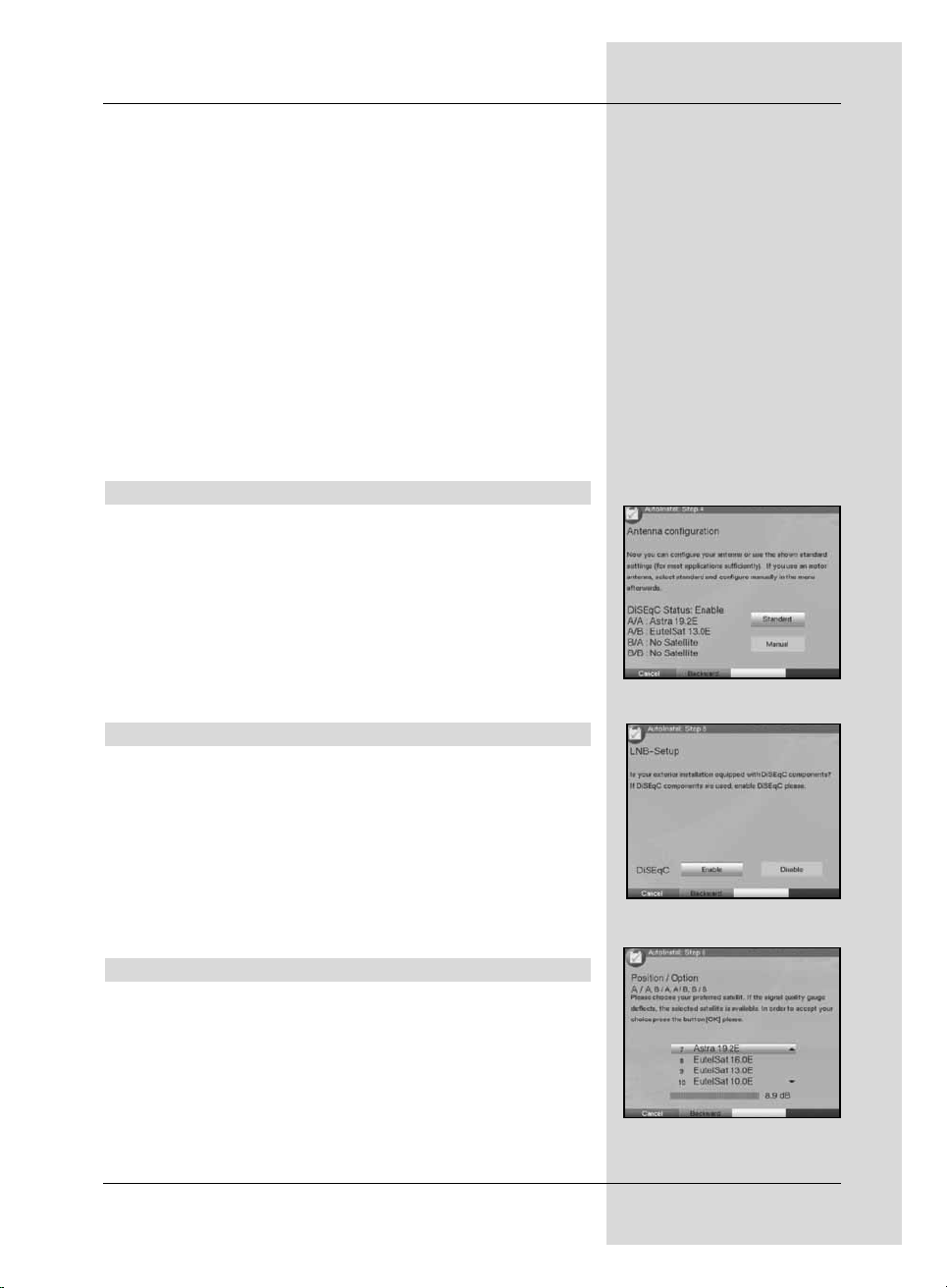
You can interrupt the initial installation by pressing the red
function key in the starting window of the installation assistant. In the following steps of the installation, you can then
confirm the settings made by pressing the green function
key; you will then be taken to the next step of the installation
procedure. If you press the red function key you will be
taken to the previous step of the installation, thus giving you
an opportunity to correct errors at any time.
If the initial installation is not performed, or if it is aborted, the
receiver will commence operation with a standard pre-programmed procedure.
The initial installation process shown here serves merely as an example. The exact process of the
initial installation will depend on the settings you select.
Please therefore follow all instructions displayed on screen
carefully.
Operating language
> When starting the installation assistant, the first selec-
tion window to be displayed will be that for the
Operating language. (Fig. 5-1)
> Use the arrow keys up/down to mark the desired
operating (menu) language.
Your selection will automatically be taken over for the
setting of your preferred audio language.
> Confirm by pressing the green function key Accept.
Country setting
> Use the arrow keys to select the country in which
you are located.
The selection made here will result in the time zone
being set, and will affect the sorting of the programme
list. (Fig. 5-2)
> Confirm by pressing the green function key Accept
to accept the selection.
Selecting reception signals
> Use the arrow keys up/down to mark the line showing
the signal yource you wish to activate resp. de-activa-
te. (Fig. 5-3)
> Use the arrow keys left/right to activate (Yes )
resp. deactivate (No) the marked signal source.
> Confirm your selection by pressing the green func-
tion key.
13
(Fig. 5-1)
(Fig. 5-2)
(Fig. 5-3)
Page 14
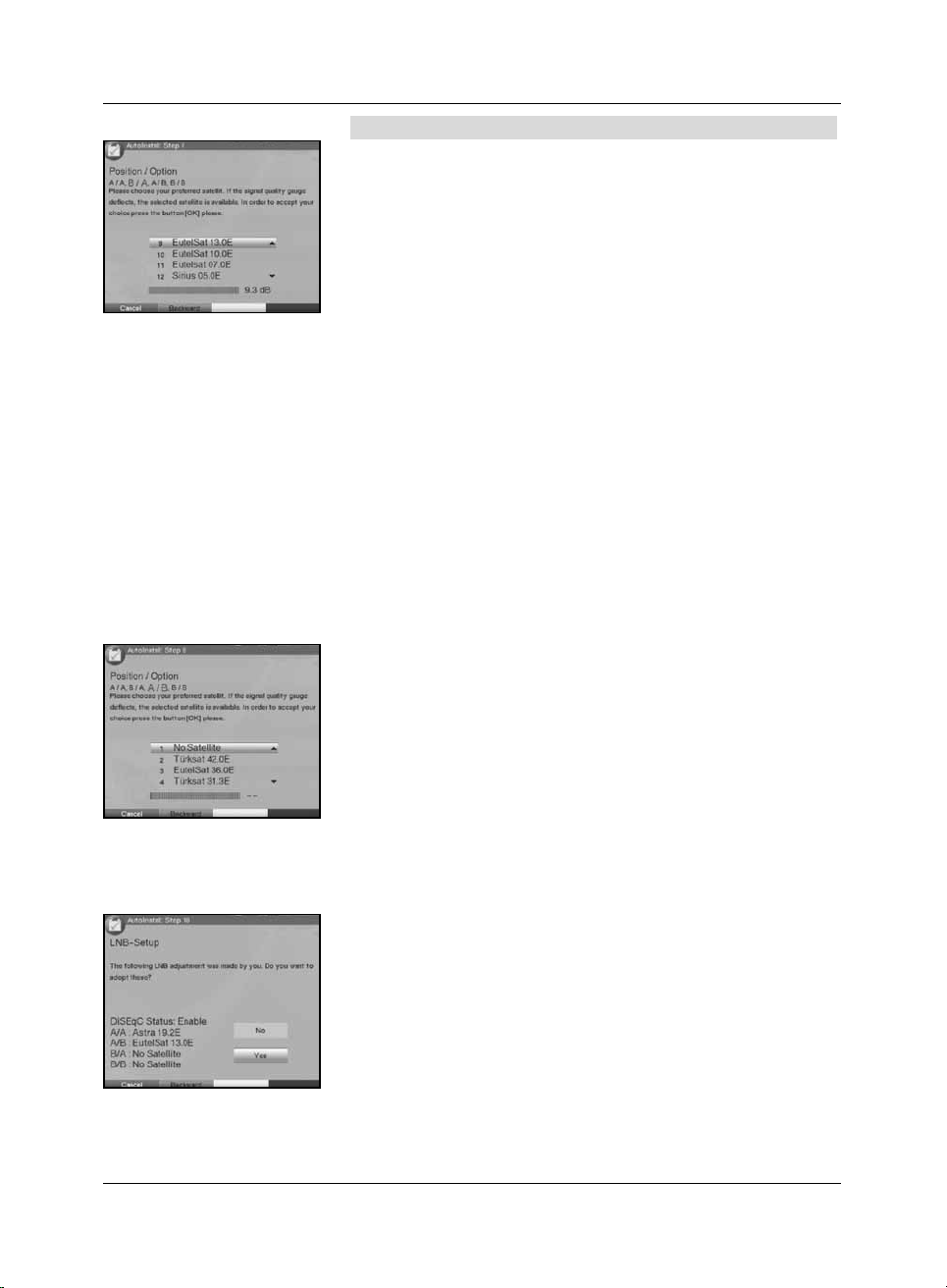
Antenna configuration (DVB-S)
If in your selection of signal sources you have selected Yes
for DVB-S signals, this installation step will allow you to
adjust the configuration of your digital receiver to that of your
satellite antenna.
If you have selected No for DVB-S, continue with the Point
Antenna confuguration (DVB-T).
> If you wish to accept the standard antenna setting,
press the green function key Accept. (Fig. 5-4)
Fahren Sie in diesem Fall mit dem Punkt Antennen-
Konfiguration (DVB-T) fort.
> If the configuration of your reception equipment does
not conform to the standard setting, press the yellow
function key Change.
Multytenne
> If the digital receiver is being operated in conjunction
with a Multytenne antenna, use the arrow keys
left/right to select on.
The switcvhing positions will be automatically adjusted
for the Multytenne.
In this case, continue with the point Accept antenna
configuration (DVB-S).
DiSEqC
> If you are using DiSEqC components in your receiving
equipment, use the arrow keys up/down to mark
the line DiSEqC and use the arrow keys
left/right to select on.
(Fig. 5-5). (Additional information on DiSEqC can be
found in Chapter 10, Technical terms).
> Then use the arrow keys in the column Satellite
to mark the switching position you would like to allocate to a different satellite.
> Press OK to open the satellite list.
Position A/Option A
> Use the arrow keys up/down to mark the satellite
you are receiving with the DiSEqC setting Position
A/Option A, and confirm by pressing OK. (Fig. 5-6)
14
(Fig. 5-4)
(Fig. 5-5)
(Fig. 5-6)
Page 15
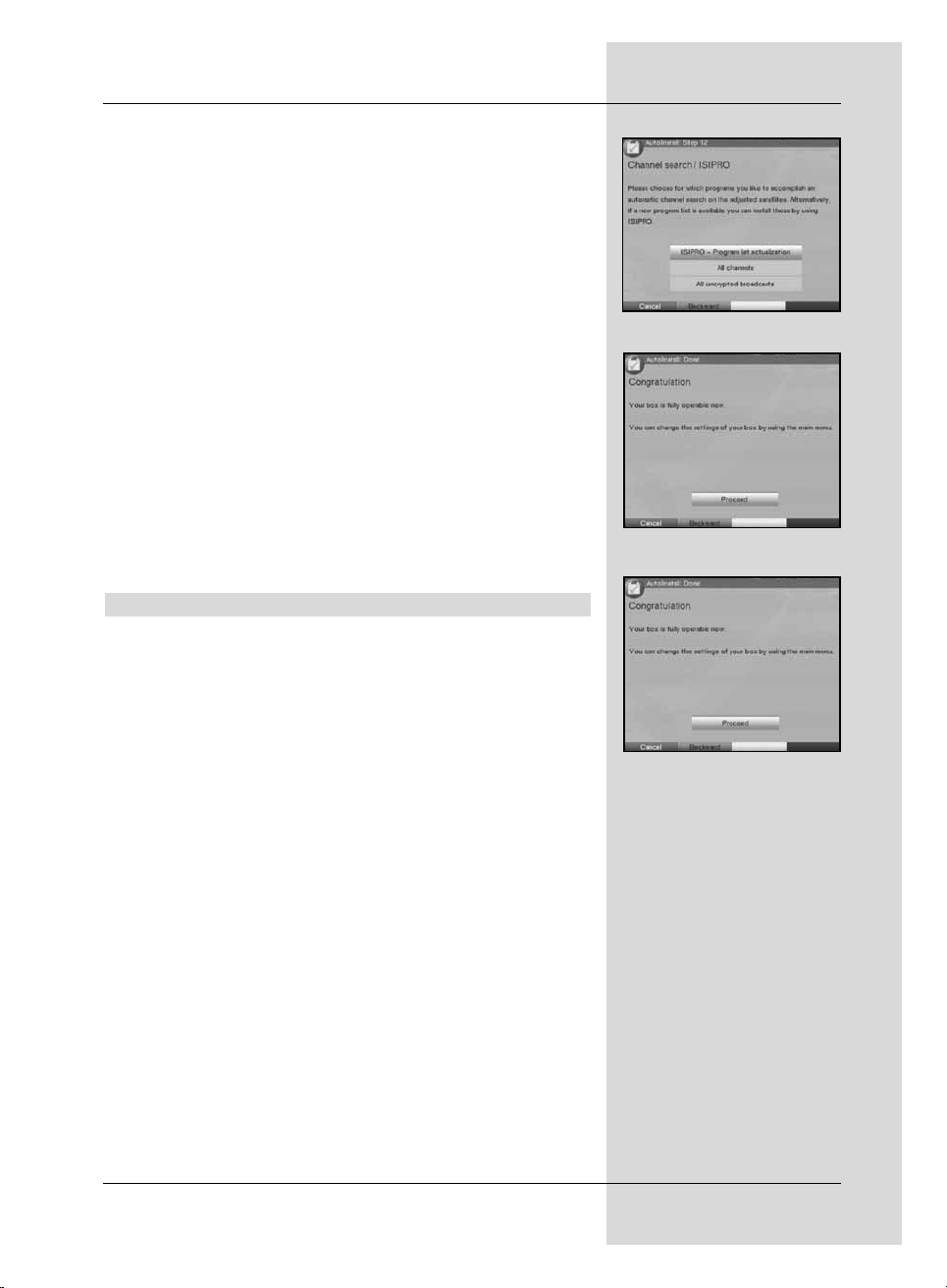
Position B/Option A
> Use the arrow keys up/down to mark the satellite
you wish to receive with the DiSEqC setting Position
B/Option A and confirm by pressing OK. (Fig. 5-7)
Position A/Option B
> Use the arrow keys up/down to mark the satellite
you wish to receive with the DiSEqC setting Position
A/Option B and confirm by pressing OK. (Fig. 5-8)
Position B/Option B
> Use the arrow keys up/down to mark the satellite
you wish to receive with the DiSEqC setting Position
B/Option B and confirm by pressing OK. (Fig. 5-9)
Accepting antenna configuration (DVB-S)
> When you have completed the settings for the switch
positions, press the red function key Back.
Check the configuration of your satellite antenna once
more.
> If you wish to accept the settings you have made,
press the green function key Accept.
Antenna configuration (DVB-T)
If in your selection of signals to be received you have selected Ye s for DVB-T, follow this installation step to adjust the
DVB-T antenna in its optimum position, using the channel
spectrum. In addition, if you are using an active antenna that
is not fed with current via an external mains adapter, you can
use these instructions to switch the antenna current feed to
on.
> Use the arrow keys up/ down to mark the line
Antenna feed.
> Use the arrow keys left/right to switch the anten-
na feed on resp. off.
> Now position your DVB-T antenna so that the signal
level display shows the maximum level for the DVB-T
channels available at your location.
15
(Fig. 5-8)
(Fig. 5-9)
(Fig. 5-7)
Page 16
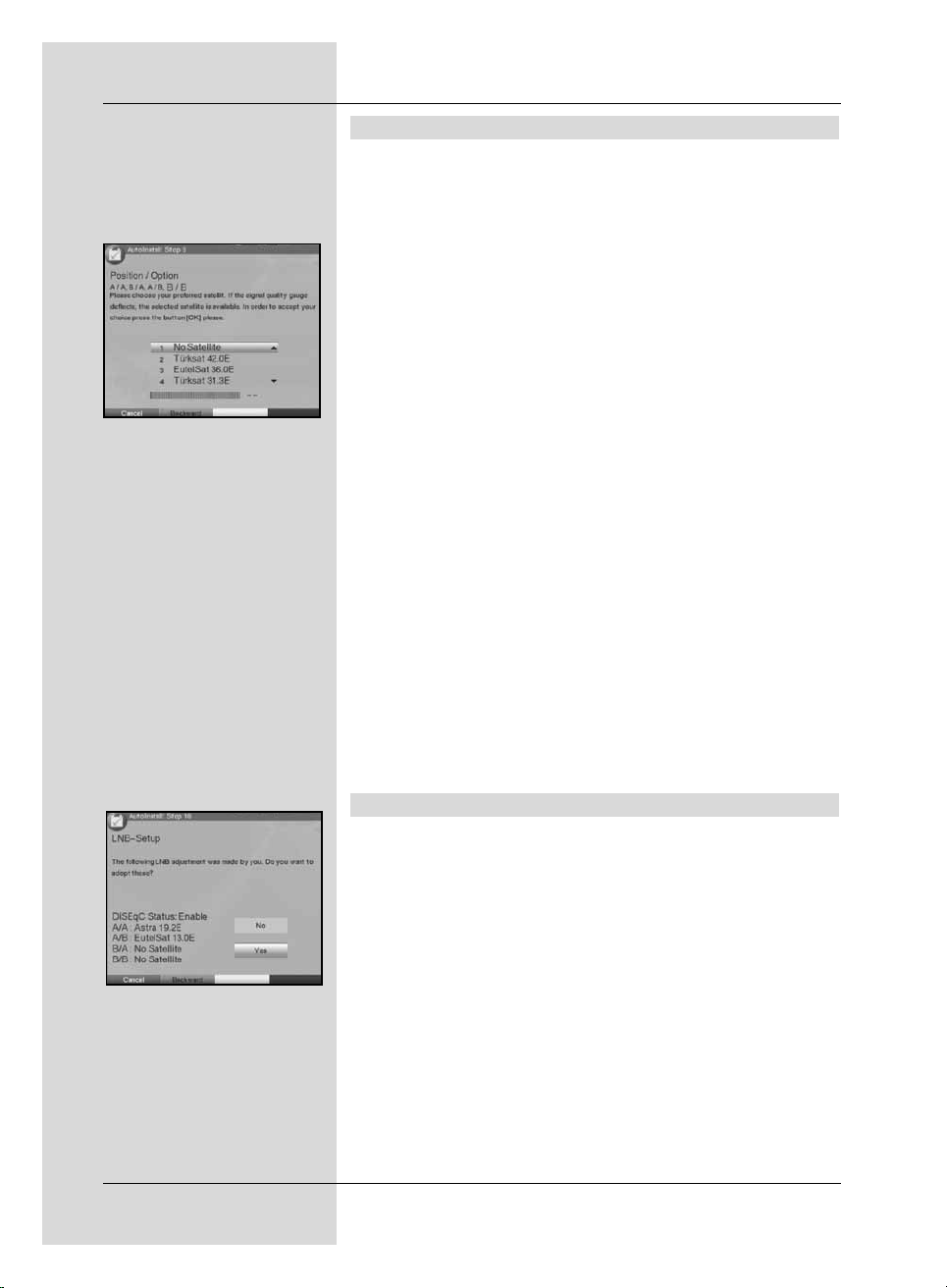
Programme search/scan/ ISIPRO
The receiver will check whether a new ISIPRO programme list is available for downloading. If a new programme list
is available, this can be installed with the aid of the ISIPRO
function.
> Use the arrow keys up/down to mark the line ISI-
PRO programme list update. (Fig. 5-10)
> Confirm by pressing OK.
The current progrtamme list will now be downloaded
via satellite.
Please note that the programme list update will be carried out only for satellite programmes. If in your selection of signals to be received you have selected Yes
for DVB-T signals as well, the programme list update
will be immediately followed by a programme scan for
DVB-T programmes.
If no new ISIPRO programme list is available, or if you do not
wish to download this, please perform a programme scan.
> To do this, use the arrow keys up/down to mark
the field All Programmes, if you wish to scan for
free-to-air as well as encrypted programmes, or All
unencrypted programmes, if you wish to search
only for free-to-air programmes.
> Confirm by pressing OK, to start an automatic pro-
gramme scan. If appropriately activated, the receiver
will first scan DVB-S sources, followed by DVB-T sources, for programmes. This procedure may take several
minutes. Please note all messages displayed on
screen.
Software update
When you have completed making the antenna settings, the
digital receiver will check whether any new version of the software for the receiver is available via satellite. If a new version
is available, you can perform an automatic software update.
> Press the green function key Update. (Fig. 5-11).
The new software for your receiver will now be downloaded.
This procedure may take a few minutes, and should
not be interrupted.
16
(Fig. 5-10)
(Fig. 5-11)
Page 17
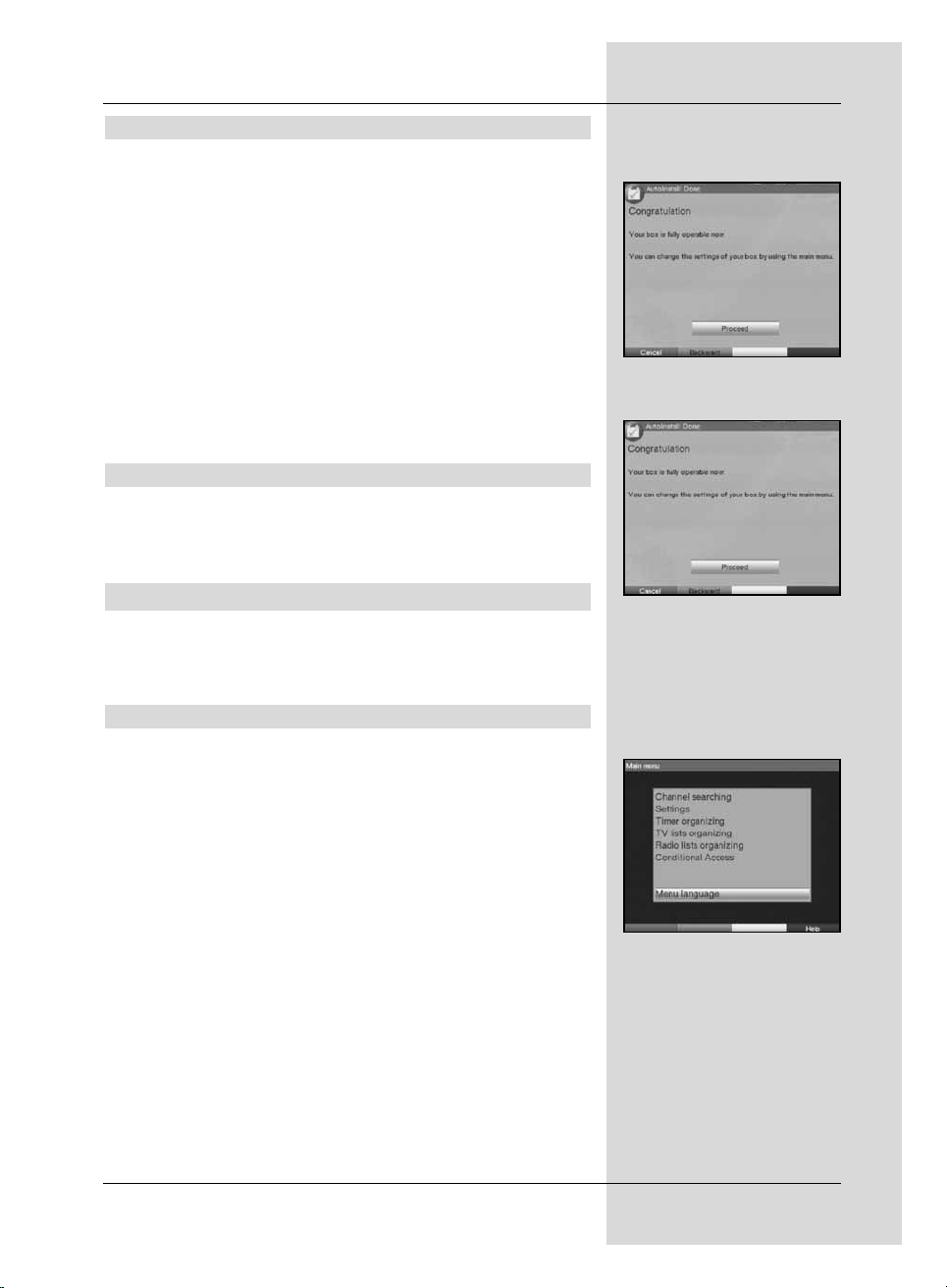
Loading SFI data
our digital receiver features an electronic programme guide
(EPG) called SFI (SiehFern Info). For the data of this electronic programme guide to be displayed, you must first download the SFI data.
When you have completed the update of your programme
list, resp. the programme scan, your receiver will automatically download the SFI data. This procedure can take up to 30
minutes.
> If you do not wish to wait for the SFI data to be down-
loaded, you can skip this procedure. To do this, press
the yellow function key Skip. (Fig. 5-12)
The SFI data will then be automatically updated the
following night, or you can update them manually at
any time (see Point 7.15.1).
Ending the installation assistant
> Confirm the final message of the installation assistant
by pressing the green function key Finish, to return
to normal operation. (Fig. 5-13)
6 Settings
Now that you have connected your new digital receiver, and
commenced operating it, you can, if you wish, proceed to
optimise its functions for your preferences.
6.1 Operating language
This menu item gives you the opportunity of setting the language used in all the menues according to your preference.
To change the operating language proceed as follows:
> Use the Menu key to call up the Main menu.
(Fig. 6-1)
> Now use the arrow keys up/down to mark the
menu line Operating language.
> Confirm by pressing OK.
The sub-menu Operating language will be
displayed.
> Use the arrow keys up/down to mark the desired
language.
> Confirm your selection by pressing OK.
> Press the Back key to return to the Main Menu
without making any changes.
17
(Fig. 6-1)
(Fig. 5-12)
(Fig. 5-13)
Page 18
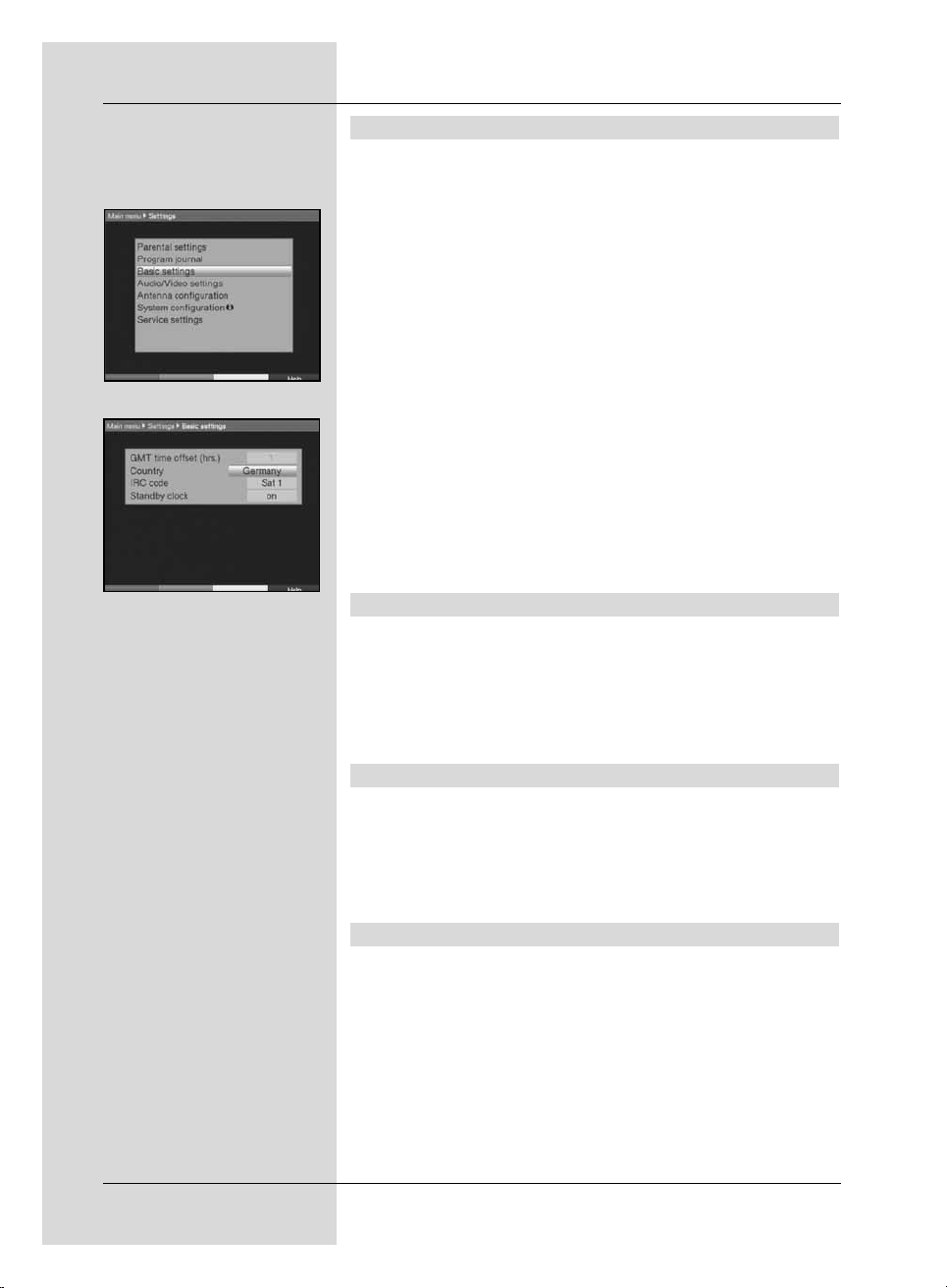
6.2 Basic settings
To make the optimum use of your DVB receiver, you can still
make a number of settings in line with your personal preferences.
> Press the Menu key to call up the Main Menu.
> Use the arrow keys up/down to mark the line
Settings.
> Confirm by pressing OK.
The sub-menu Settings will be displayed.
(Fig. 6-2)
> Use the arrow keys up/down to mark the line
Basic settings.
> Confirm by pressing OK. The menu Basic settings
will be displayed. (Fig. 6-3)
> Use the arrow keys up/down to move the marker
within the menu, and to change the individual items as
indicated. When selecting a menu item, please also
note any messages displayed on screen.
The following settings can be made:
6.2.1 Time difference to GMT (hours)
Your receiver is equipped with a clock. This is synchronised
to Greenwich Mean Time via satellite.
If under Country (Point 6.2.2) you have selected the setting
None, you must simply correct the time accordingly relative
to your local time, using the arrow keys left/right. For
Germany, this difference is +1 hour, and + 2 hours in summer.
6.2.2 Country
This function allows the adjustments for the difference to
GMT, as well as the change-over from standard to daylight
savings (summer) time to be made automatically.
> Use the arrow keys left/right to enter your country
(location) in the line Country.
6.2.3 Remote control code
You can use the remote control unit of your receiver to operate as many as four different appliances all using the same
remote control code. If two receivers are operated in the
same room, this may lead to accidental malfunctions. To
avoid these malfunctions, you should set different remote
control options for the two receivers.
> In this line, press the SAT1 resp. the SAT2 key as
well as the OK key simultaneously.
The remote control code of the receiver has now been
changed.
18
(Fig. 6-3)
(Fig. 6-2)
Page 19
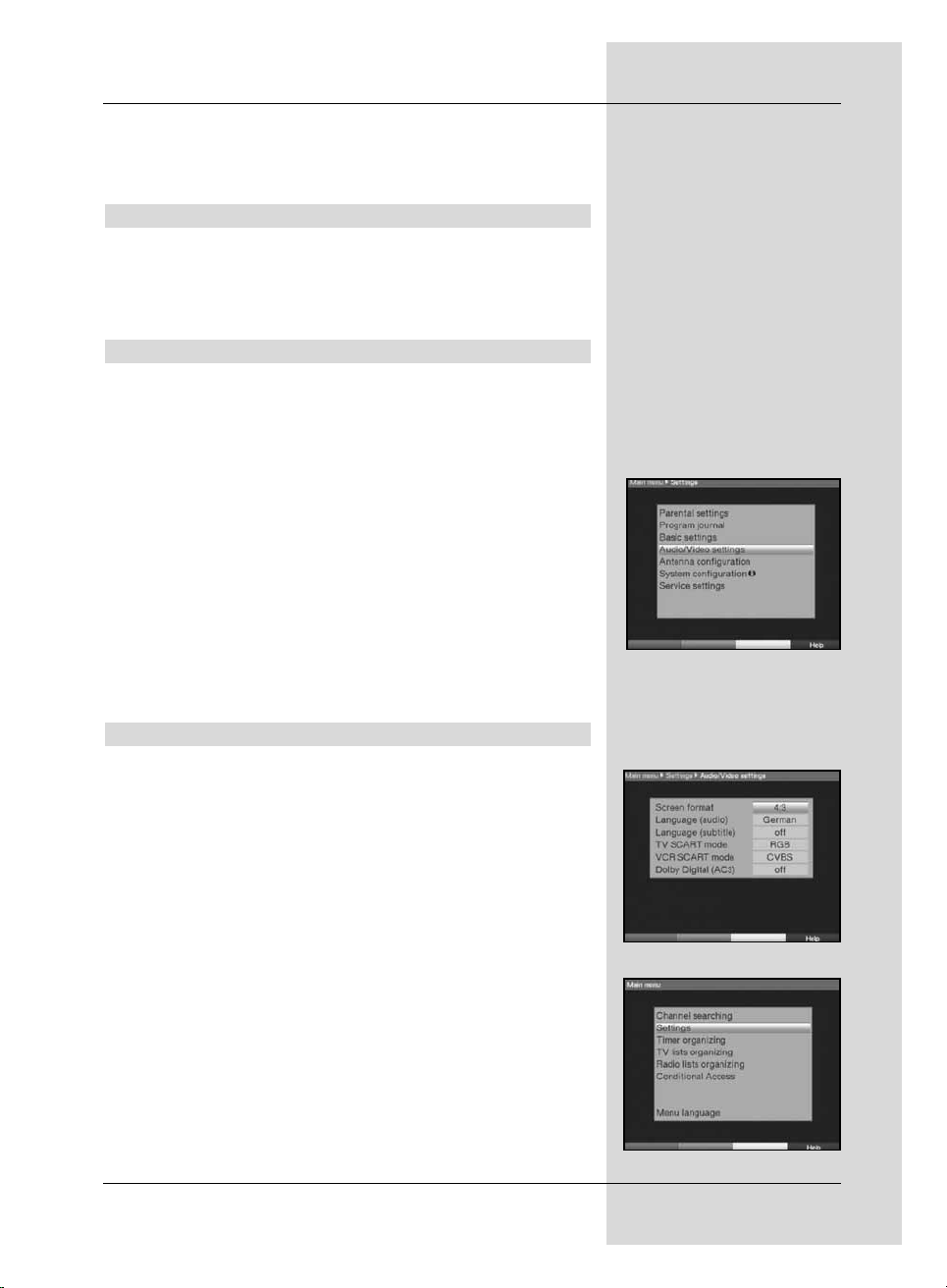
> If you wish to change the remote control from one
receiver to the other while in operation, again press
the SAT1 rssp. the SAT2 key and the OK key simul-
taneously,
6.2.4 Stand-by clock
In this line you can decide whether the current time is to be
shown in the display while the receiver is in stand-by mode.
> In this line, use the arrow keys left/right to set
the mode of the stand-by clock to on or off.
Accept settings
To accept and store the settings made in this menu, proceed
as follows:
> Press the green function key Accept. The changes
made will be saved, and you will be returned to the
menu Settings.
alternatively:
> Press the red function key Back.
A query message will now be displayed (Fig. 6-4).
> Use the arrow keys left/right to mark the field
Yes, if you wish to accept the changes made, and
confirm by pressing OK.
You will now return to the previous menu.
> Press the TV/Radio key to return to normal opera-
ting mode. The settings will not be saved.
6.3 Audio/Video settings
To optimise the digital receiver for use with your television
set, you can make further settings in the menu
Audio/Video settings.
> Press the Menu key to call up the Main menu.
> Use the arrow keys up/down to mark the line
Settings.
> Confirm by pressing OK.
The sub-menu Settings will be displayed.
(Fig. 6-5)
> Now use the arrow keys up/down to mark the line
Audio/Video settings.
> Confirm by pressing OK.
The menu Audio/Video settings will be displayed.
(Fig. 6-6)
> Use the arrow keys up/down to move the marker
within the menu, and to change the individual settings
as indicated.
19
(Fig. 6-4)
(Fig. 6-5)
(Fig. 6-6)
Page 20
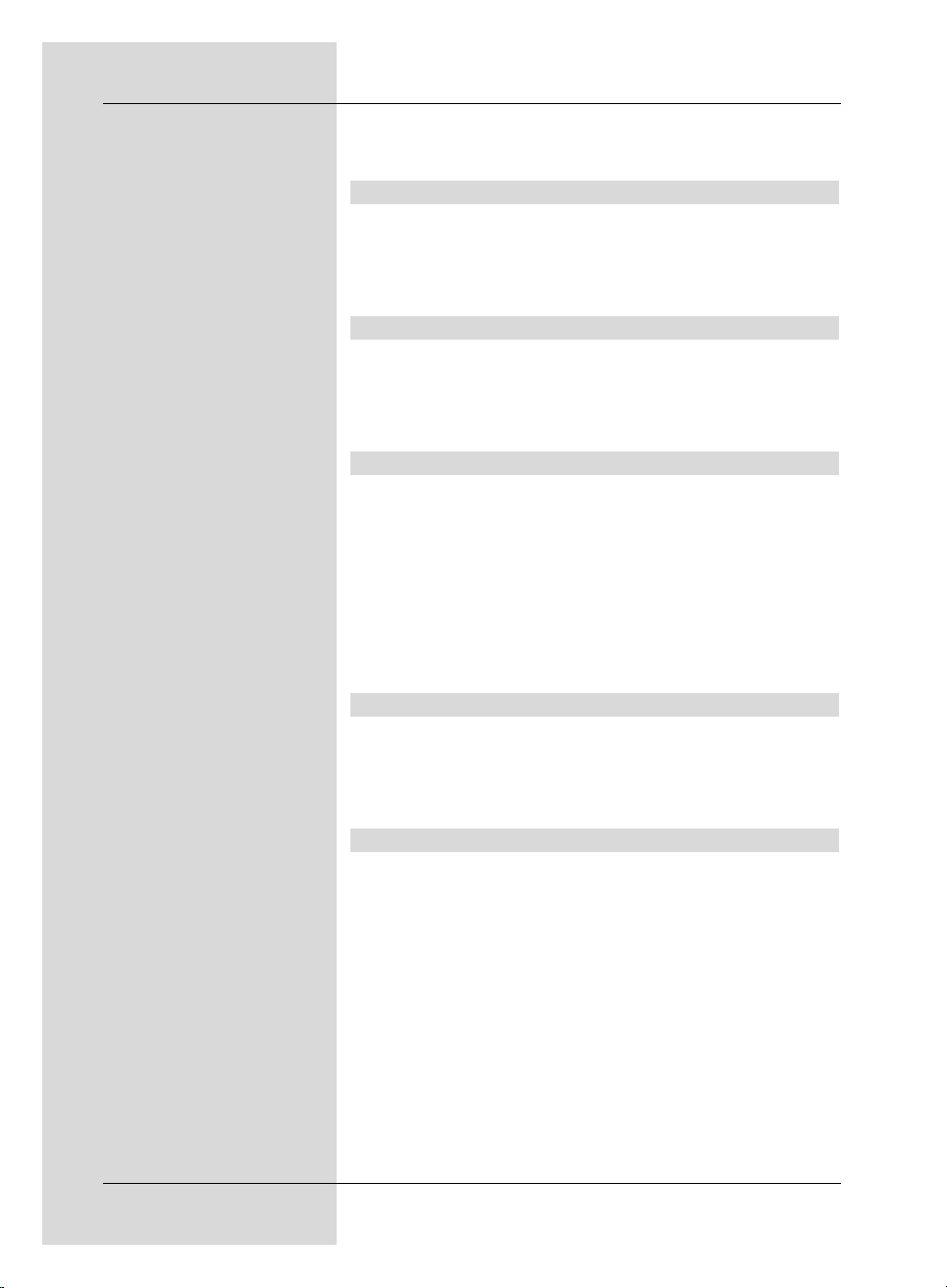
When selecting a menu item, please also note any
messages displayed on screen. The following settings
can be made:
6.3.1 Picture format
> Use the arrow keys left/right to set the picture for-
mat of your TV set appropriately, to 4:3 or 16:9.
This function automatically adjusts the picture format
to that of your television set.
6.3.2 Language (Audio signal)
> In this line, use the arrow keys left/right to select
your preferred language.
Where an appropriate signal is broadcast, this function
will, after a scan, automatically set this language.
6.3.3 Language (sub-titles)
Your DVB receiver is able to display sub-titles. If the function
Sub-titles is switched on, and the language selected is
being broadcast, these will be displayed automatically.
> In this line, use the arrow keys left/right to select
your sub-title language.
If the function is not activated, sub-titles can also be switched
on manually. The availability of sub-titles is indicated by
display of the message Select sub-titles. Please also note
Point 7.13 of the operating manual.
6.3.4 TV SCART mode
> In this line, use the arrow keys left/right to set the
parameter appropriate to your TV set, to the options
FBAS, RGB or S-Video. For standard sets use the
setting FBAS.
6.3.5 VCR SCART mode
> Use the arrow keys left/right to set this line in
accordance with the output signal of your VCR, to the
options FBAS, RGB or S-Video.
> For standard recorders use the setting FBAS.
20
Page 21
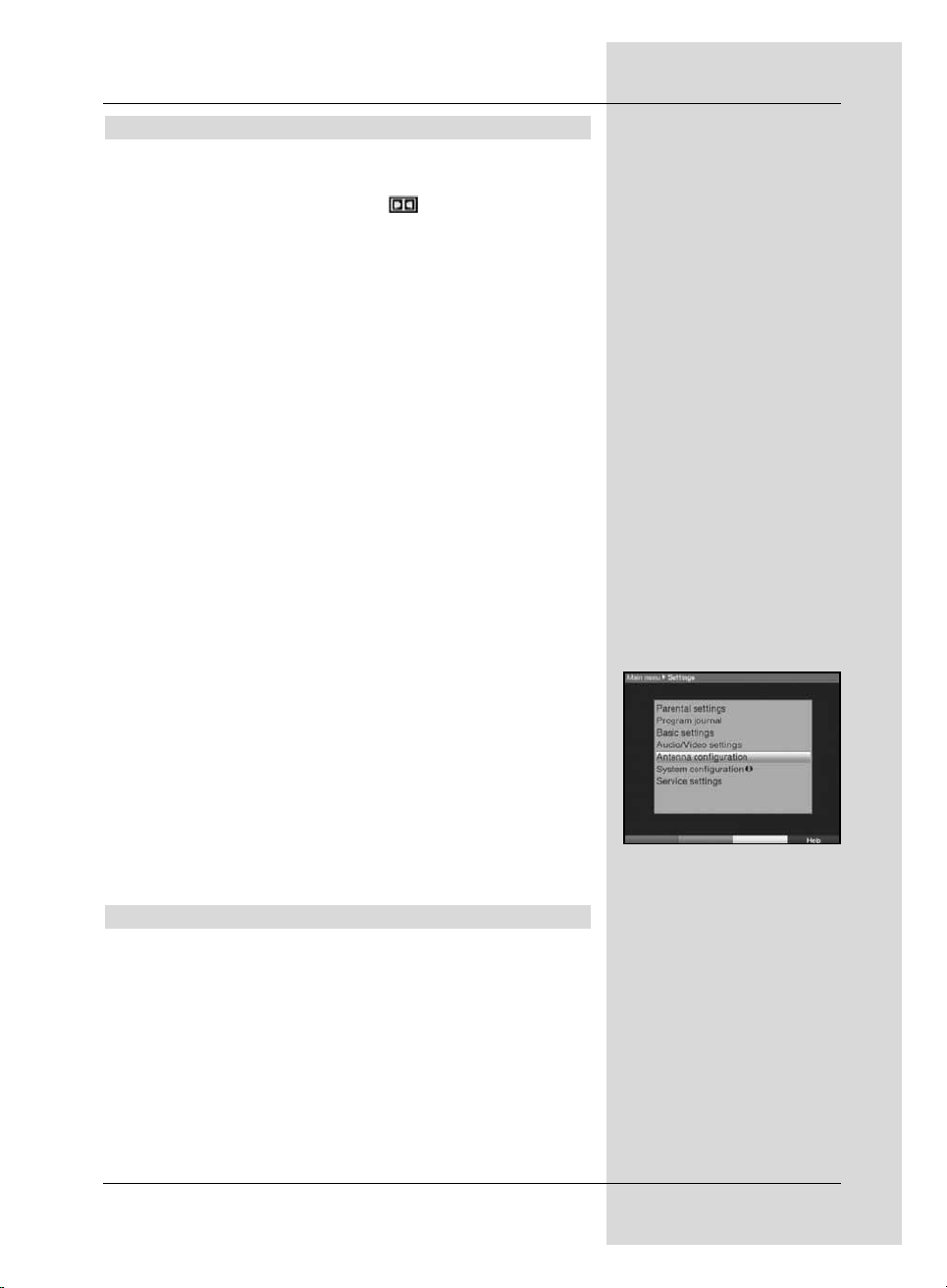
6.3.6 Dolby Digital (AC3)
Various movies are broadcast in Dolby Digital format. This
will be indicated in the info window after the programme has
been selected by the Dolby symbol .
If you have a Dolby Digital 5.1-channel amplifier, you can,
where broadcast, enjoy appropriate movies in 5.1-channel
Dolby Digital sound. The only requirement is that the digital
output Audio Out Digital (see Point 4.5.2) of your DVB
receiver must be connected to the digital input of your Dolby
Digital 5.1-channel amplifier.
If a programme is broadcast with Dolby Digital Sound, this
will be indicated by the Dolby symbol in the information window when you switch to the programme.
If the Dolby Digital (AC3) function is switched on, these broadcasts will automatically be reproduced in Dolby Digital format.
If the function is not switched on (off), Dolby Digital sound
can also be switched on manually. Please also note Point
7.6.1 of the operating manual.
Accept settings
To store the settings made in this menu, please proceed as
follows:
> Press the green function key Accept to store the
changes made, and return to the menu Settings.
alternatively:
> Press the red function key Back.
A query window will be displayed (Fig. 6-7).
> If you wish to accept and store the changes, use the
arrow keys left/right to mark the field Yes , and
confirm by pressing OK.
You will now be returned to the previous menu.
> Press the TV/Radio key to return to normal opera-
tion.
In this case the settings will not be staved.
6.4 Antenna settings (DVB-S)
Once you have set the digital receiver to your own individual
preferences, it may still be necessary to adjust the digital
receiver to your antenna. The menu Antenna settings
(DVB-S) lists the satellites set in terms of the installation
assistant. If the installation assistant was prematurely terminated, the satellite positions ASTRA and EUTELSAT will be
pre-programmed. If you also wish to receive other satellites,
or if you are using a different LNB, set your digital receiver to
the desired data as follows:
> Use the Menu key to call up the Main Menu. (Fig. 6-7)
21
(Fig. 6-7)
Page 22
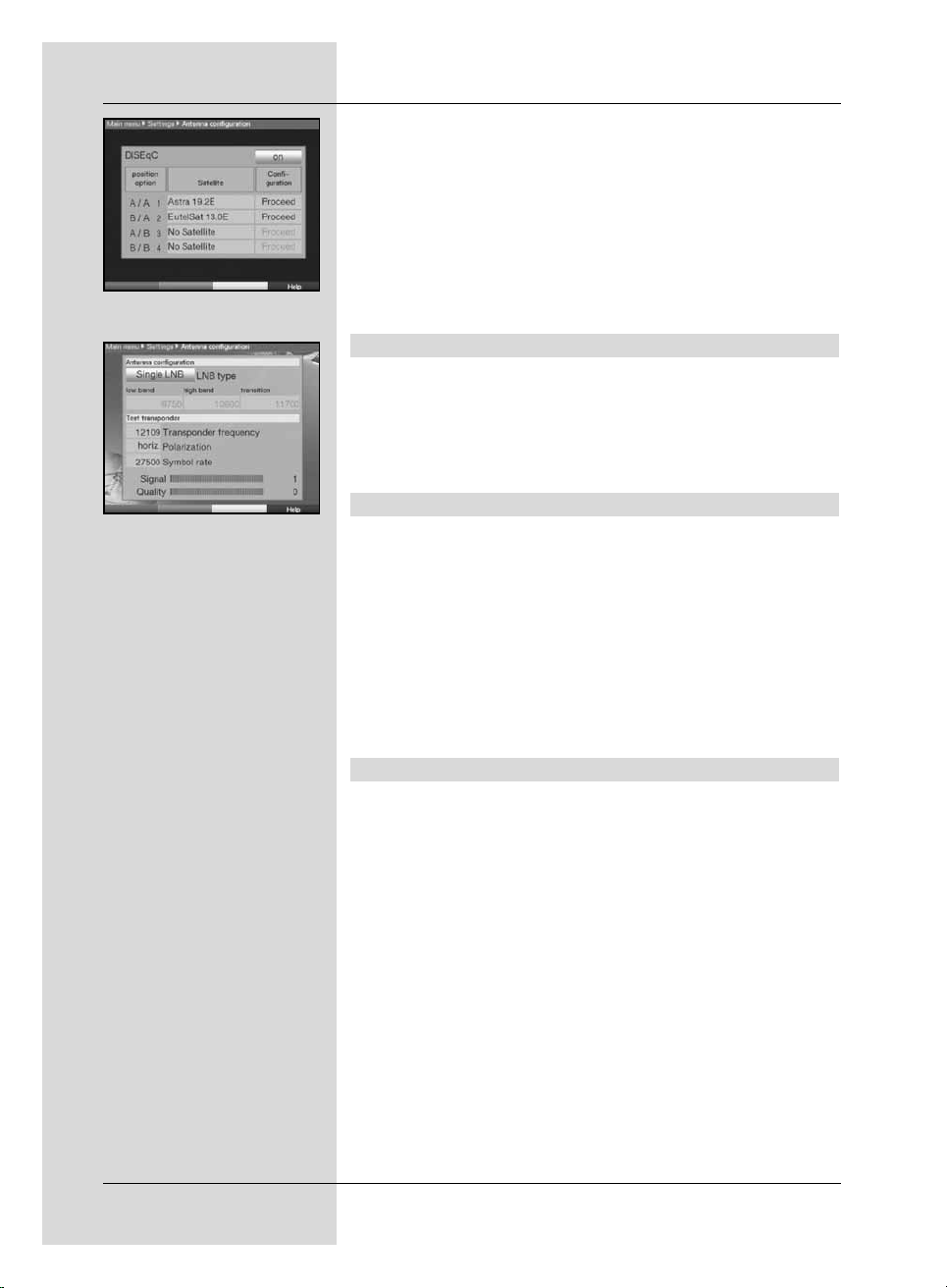
> Use the arrow keys up/down to mark the line
Settings.
> Confirm by pressing OK.
The menu Settings will be displayed. (Fig. 6-8)
> Now use the arrow keys up/down to mark the line
Antenna settings (DVB-S).
> Confirm by pressing OK. The menu Antenna set-
tings (DVB-S) will be displayed.(Fig. 6-9)
The following settings can be made in this menu:
6.4.1 Multytenne
If the receiver is being operated in comjunction with a
Multytenne LNB, you can use this menu item to adjust the
switching positions automatically to the Multytenne LNB.
> In this line, use the arrow keys left/right to select
on, to adjust the switching positions automatically.
6.4.2 Switching DiSEqC on or off
DiSEqC (Digital Satelliten Equipment Control) is a digital
switching/controlling signal used to control DiSEqC-compatible components via the antenna cable. If your external unit is
equipped with DiSEqC components, you must switch the
DiSEqC controlling function on:
> In this line, use the arrow keys left/right to switch
DiSEqC on or off.
As only one LNB can be controlled when the DiSEqC
function is switched off, the menu is limited to the configuration of a single LNB.
6.4.3 Setting the switching matrix
The menu lists the four switching criteria for the DiSEqC control. You receiver is pre-programmed so that ASTRA at 19,2°
East is received on switch setting A/A and Eutelsat at 13° is
received on setting B/A of a multi-switch. If the switching
matrix of your receiving installation is set up differently, or if
you are receiving different satellites, you can adjust the settings of your digital receiver to those of the receiving installation as follows.
> Use the arrow keys to select a DiSEqC switch posi-
tion (1-4) to which you wish to allocate a satellite (e.g.
A/B 3 No satellite), and mark this line.
22
(Fig. 6-9)
(Fig. 6-8)
Page 23
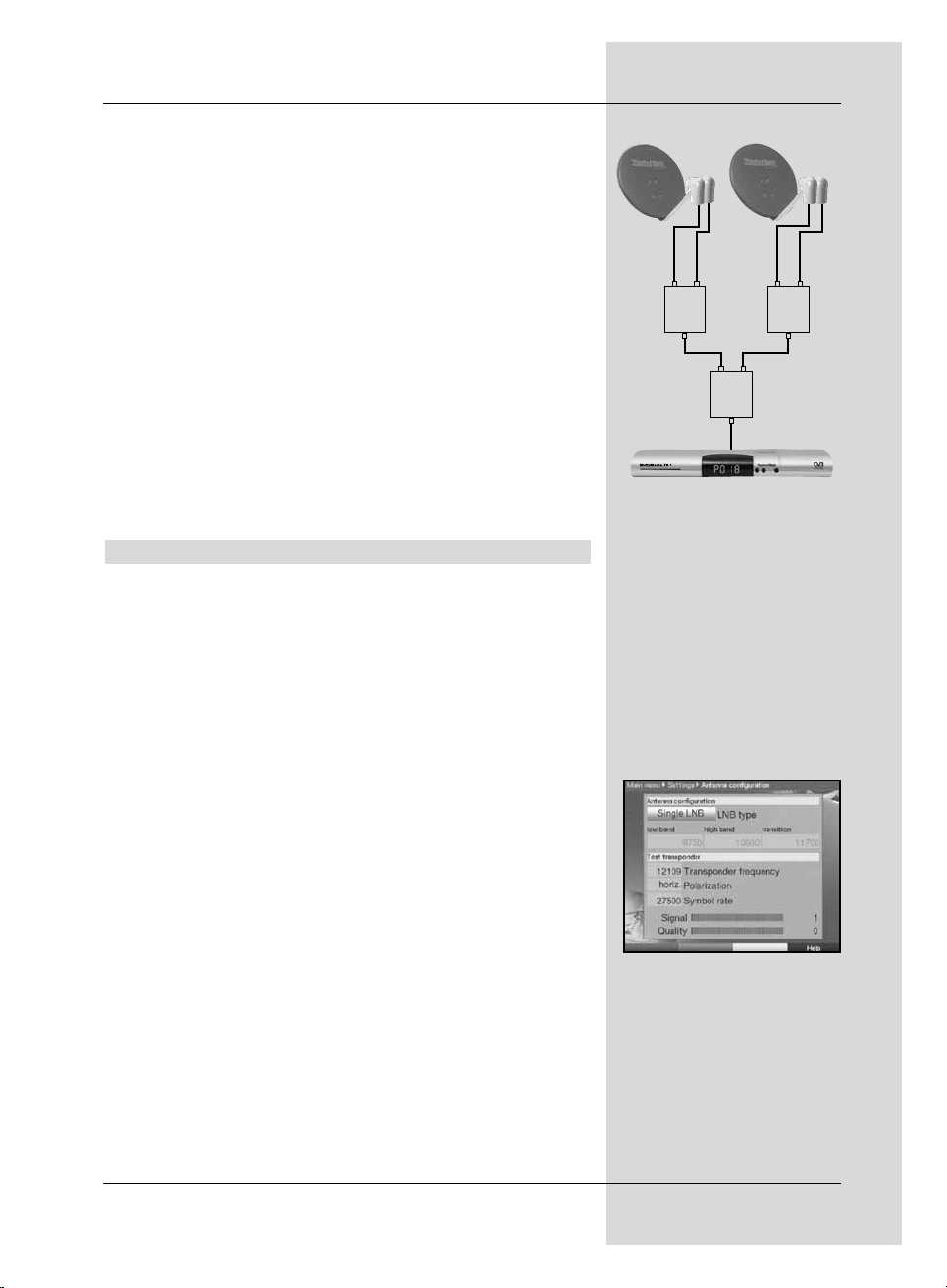
> Press the OK key.
A selection table listing various satellites will now be
displayed.
> Use the arrow keys to mark the desired satellite.
Use the arrow keys up/down to move the marker
up or down one line at a time, or use the arrow
keys left/right to move the market backward or for-
ward one page at a time.
If the desired satellite is not included in the list, please
use one of the reserve slots, marked User 1 to User
14.
> Confirm by pressing OK.
The marked satellite will now be added to the menu
Antenna settings at the previously marked posi-
tion.
You can now adjust the settings in the menu Antenna set-
tings, in this manner until the settings in this menu correspond to those of your receiving unit. For any switching criteria that you do not require, use the setting No satellite.
6.4.4 Additional settings/LNB characteristics
Once you have completed adjusting the switching matrix of
your DVB receiver to the requirements of your receiving
installation, you must still check and, where necessary, correct the other settings for your receiving unit.
> Use the arrow keys left/right to move the marker
to the column Configuration.
> Now, in the line in which you wish to check or change
the settings, use the arrow keys up/down to mark
the field Continue.
> Confirm by pressing OK.
A sub-menu will be displayed in which you can make
settings related to the LNB, and can set up a test
transponder. (Fig. 6-10)
The following settings/adjustments can be made:
LNB Type
> Use the arrow keys left/right to enter the type of
LNB you are using. The options are Single LNB,
Quatro LNB, Multitenne LNB, DisiCon 1 LNB,
DisiCon 2 LNB, DisiCon 4 LNB, C-Band LNB,
Circular LNB, SatCR LNB and a User LNB for
manual entry of LNB data.
23
A B
Position
Output
A B
Position
Output
A B
Option
Output
Example:
(Fig. 6-10)
Page 24
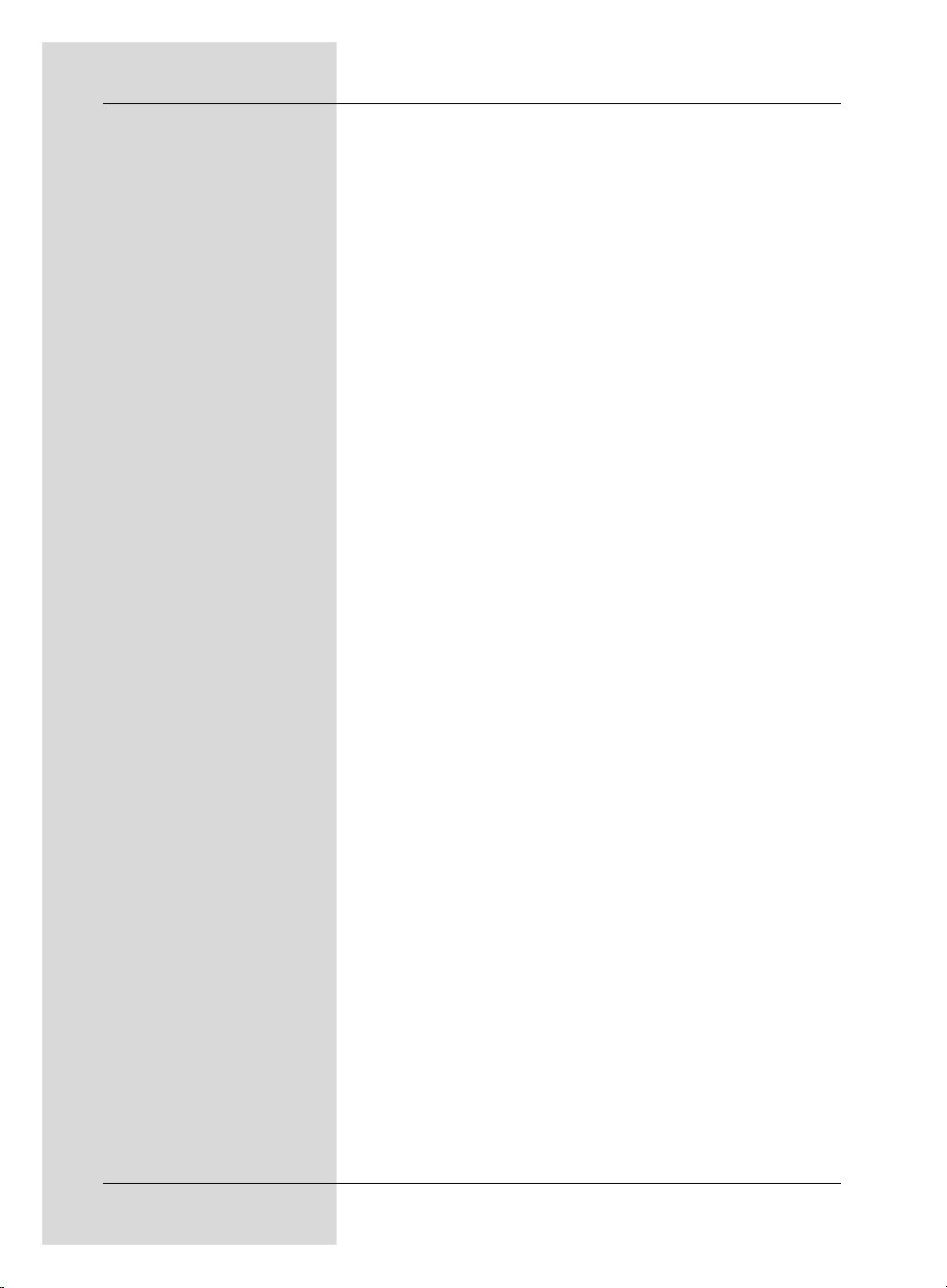
Test Transponder
The following points of this menu need only be entered if you
wish to check a satellite signal of a specific satellite.
Transponder frequency
> In this line, use the numeric keys to enter a
frequency on which digital programmes are broadcast.
Polarisation
> Use the arrow keys up/down to enter the desired
polarisation plane (horizontal or
vertical).
Symbol rate
The symbol rate indicates the volume of data broadcast per
second. This could typically be 27500 (27500 symbols per
second).
> Use the numeric keys to enter the correct symbol
rate.
User LNB
If you have entered User LNB under the heading DiSEqC
type, you can make further settings:
LOF low band
LOF (Local oscillator frequency) is the frequency at which an
LNB converts the frequency received into the so-called 1.
intermediate frequency, which can then be received by the
digital receiver. So-called Universal LNBs work with 2 LOFs,
in order to convert the full frequency range of 10.7 to 11,8
GHz (low-band) and 11,7 to 12,75 GHz (high-band).
> In this line use the numeric keys to enter the LOF
of the low band of your LNB.
LOF high band
> In this line use the numeric keys to enter the LOF
of the high band of your LNB.
LOF transition
> In this line use the numeric keys to enter the
frequency at which your LNB switches from the low
band to the high band.
24
Page 25
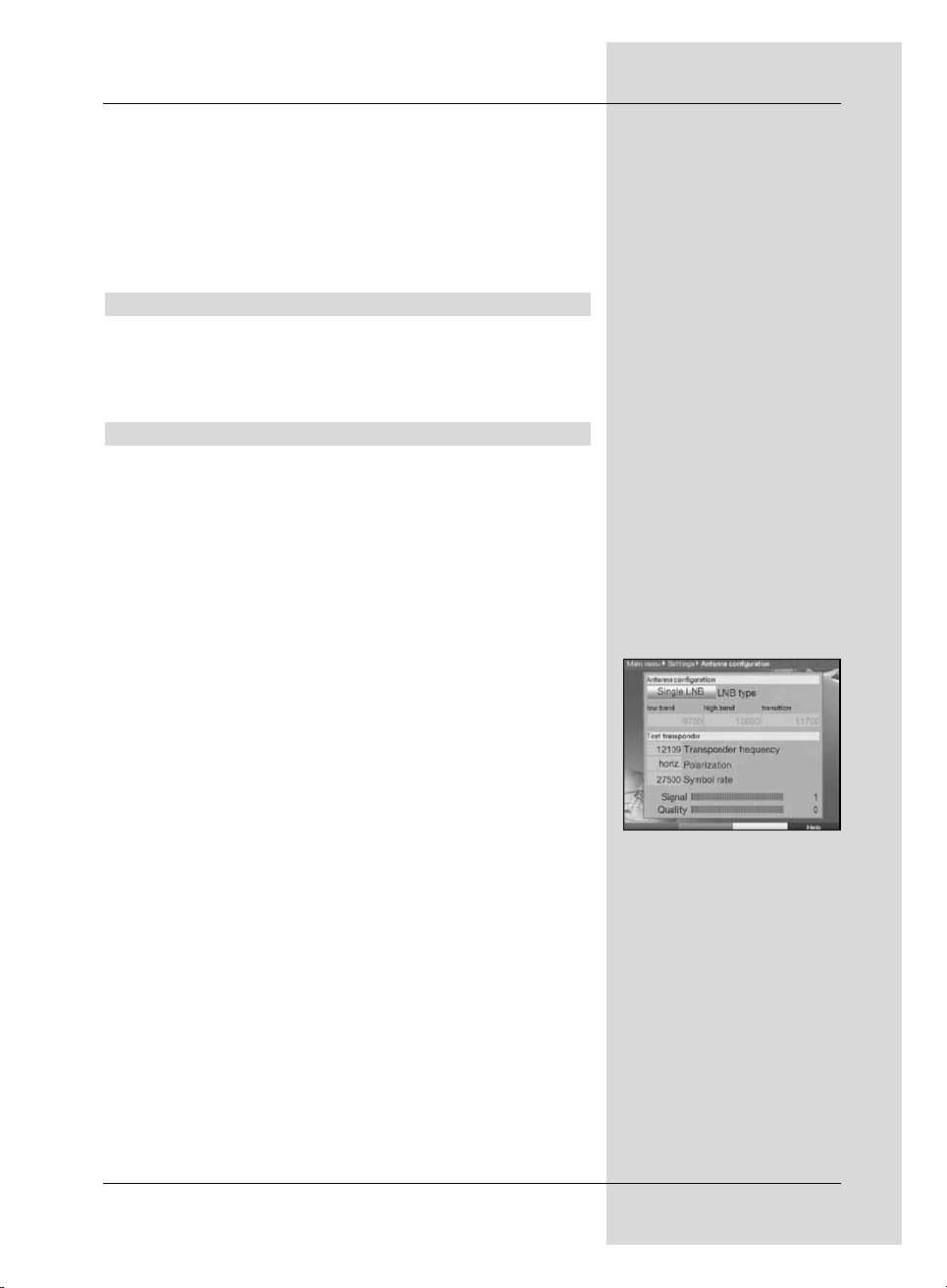
Signal level/quality
If you have entered the details of the test transponder
correctly, the signal strength and quality will be indicated in
these lines.
> Press the red function key Back to go back to the
setting of switching positions.
The setting you have selected will be accepted and
saved automatically.
6.4.5 Rotating antenna
If you are operating your digital receiver in conjunction with a
rotating antenna equipped with a DiSEqC motor (Level 1.2),
switch the DiSEqC control (Point 6.4.1) on and please
note Point 9 of the operating manual.
6.5 Antenna settings (DVB-T)
With the aid of the antenna configuration (DVB-T) you can
position the DVB-T antenna optimally using the channel
spectrum, as well as switch on the antenna current feed.
> Press the Menu key to call up the Main Menu.
> Use the arrow keys up/down to mark the line
Settings.
> Confirm by pressing OK.
The menu Settings will be displayed.
> Now use the arrow keys up/down to mark the line
Antenna settings (DVB-T).
> Confirm by pressing OK. The menu Antenna set-
tings (DVB-T) will be displayed. (Fig. 6-11)
Adjust the position of the DVB-T antenna so that the
level indicator shows the maximum signal strength.
Antenna feed 5V
When using an active antenna, you must switch on the
antenna current feed (5V/30mA). The antenna will then be
supplied via the Input terrestrial antenna.
25
(Fig. 6-11)
Page 26
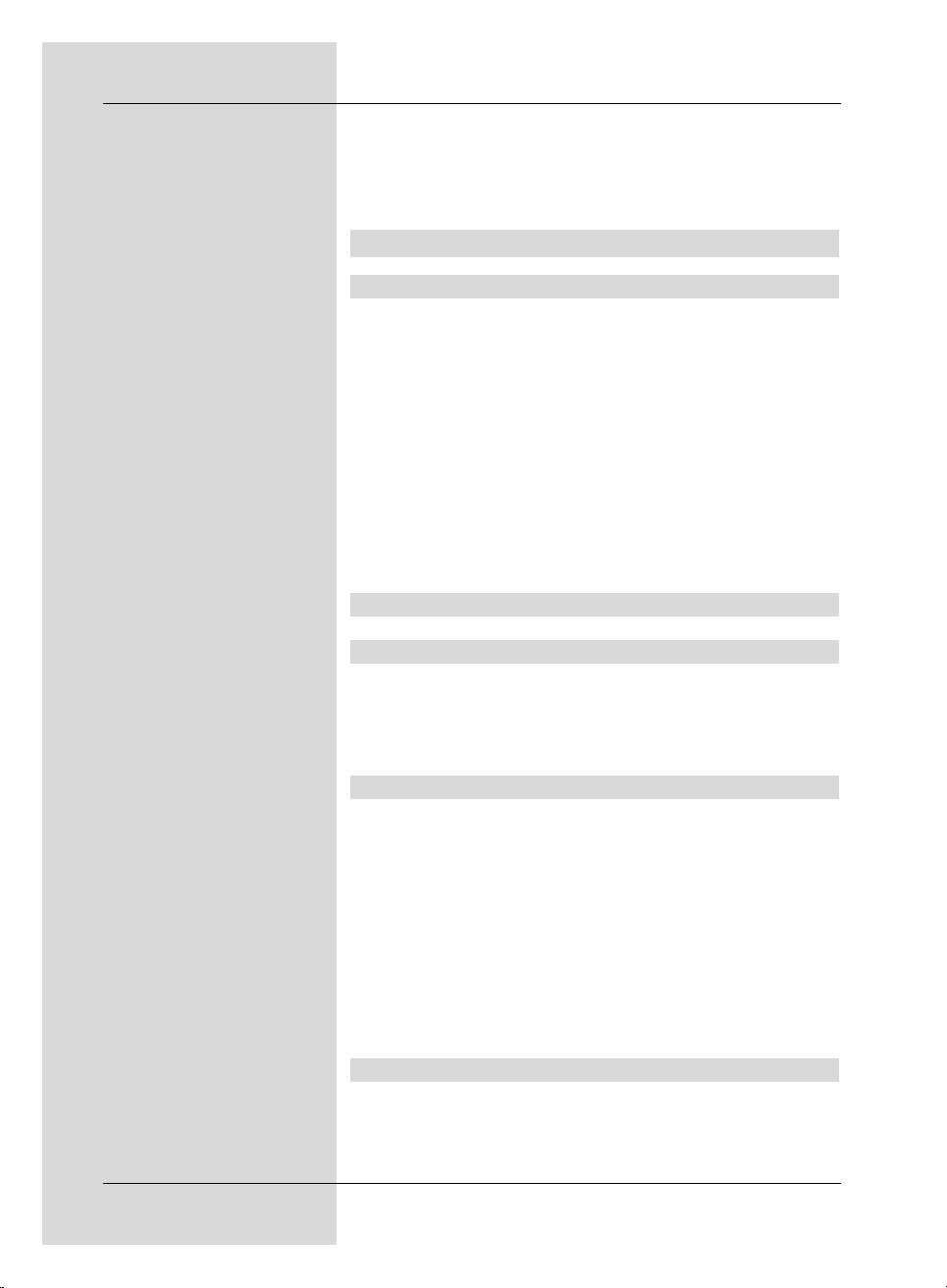
> In this line, use the arrow keys left/right to switch
the antenna feed on or off.
In case of an overload or a short circuit, the antenna feed will
be switched off automatically. In this case you should fix the
problem, and then switch on the antenna feed again.
7 Operation
7.1 Switching on and off
Switch the digital receiver on by pressing the
On/Stand-by key either on the receiver panel or on
the remote control.
> Press this key again to switch the receiver off again.
> The receiver is now in stand-by mode, and, in as far
as this has been activated in Point 6.2.4, the current
time will be displayed on the receiver panel.
If the current time is not shown, this must still be
acquired by the receiver. To do this, switch the recei-
ver on, and set it to reception of a major channel (e.g.
ZDF in Germany) for approx. 30 seconds to automati-
cally acquire the time.
7.2 Programme selection
7.2.1 Using the programme keys up/diwn
> You can use the programme keys up/down either
on the receiver panel or on the remote control to move
up or down the programme list one programme at a
time.
7.2.2 Using the numeric keys
> Use the numeric keys to enter the desired program-
me number. For example:
1 for programme slot 1
1, then 4 for programme slot 14
2, then 3, then 4 for programme slot 234
When entering programme numbers with several digits, you
have approx. three seconds time after pressing a key to complete the entry.
If you wish to enter a number consisting of only one, two or
three digits, you can speed up the entry procedure by keeping the key depressed a little longer on the last digit.
7.2.3 Using the Navigator (programme list)
> Press OK.
The programme list navigator will be displayed. In TV
mode only TV programmes will be shown, and in
26
Page 27
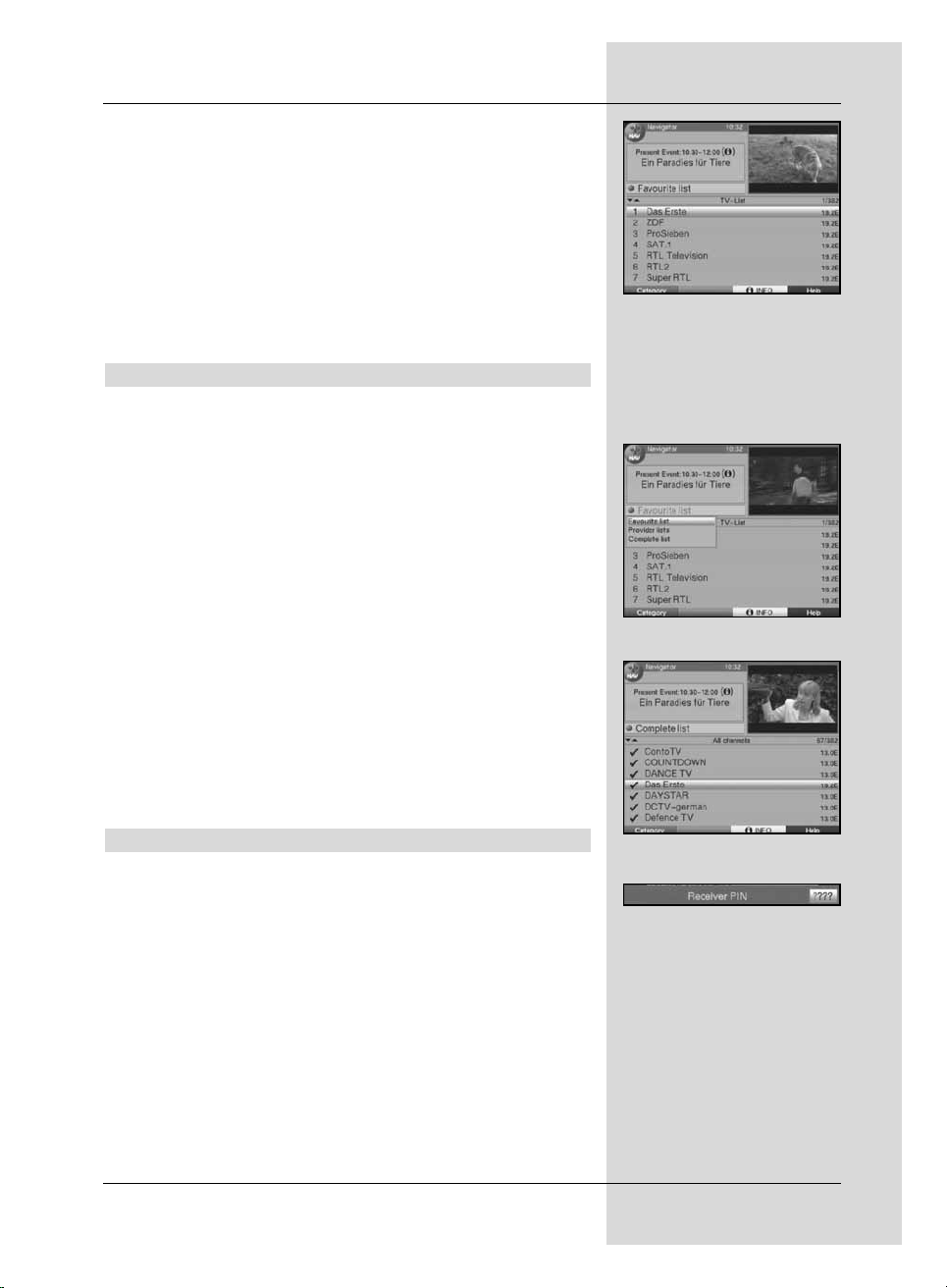
Radio mode only radio programmes. The programme
currently selected will be marked. (Fig. 7-1)
> Now use the arrow keys up/down to mark the
desired programme.
> Press the OK key and the marked programme will be
selected.
> Use the arrow keys up/down to move the marker
up or down in the list one line at a time.
> Use the arrow keys left/right to move the marker
up or down in the list one page at a time.
7.2.3.1 Selecting a list
To make it easy for you to find programmes, your receiver provides several programme lists. Thus you can choose to select
from your Favourites list/TV list (see Point 8.1) or to see
the alphabetically sorted Total list or the list by Providers.
> Press OK.
The active programme list will be displayed.
> Now use the red function key Category to open a
window with the programme list types (TV list, TV
provider lists and TV Total list).
The active programme list type is marked. (Fig. 7-2)
> Use the arrow keys up/down to select, e.g. the
programme list type Total list and confirm by pressing OK.
The alphabetically sorted Total list, containing all programmes, will be displayed. (Fig. 7-3)
> Use the arrow keys up/down to mark the pro-
gramme you wish to view.
> Confirm by pressing OK.
7.2.4 Calling up blocked programmes
If a programme is selected that is blocked by the parental
control function, the message Unit PIN will be displayed on
the screen. (Fig. 7-4)
> Use the numeric keys to enter your PIN code.
The selected programme can now be viewed.
or
> Switch to a programme that is not blocked.
If under Point 8.3.1 you have selected the setting Once, the
system will require you to enter the PIN code once when you
switch to a blocked programme. To make things easier for
you, you need enter the PIN code only once during each
operating phase.
If you are using a CONAX Smartcard please also
note Point 7.3.2.
27
(Fig. 7-1)
(Fig. 7-3)
(Fig. 7-2)
(Fig. 7-4)
Page 28
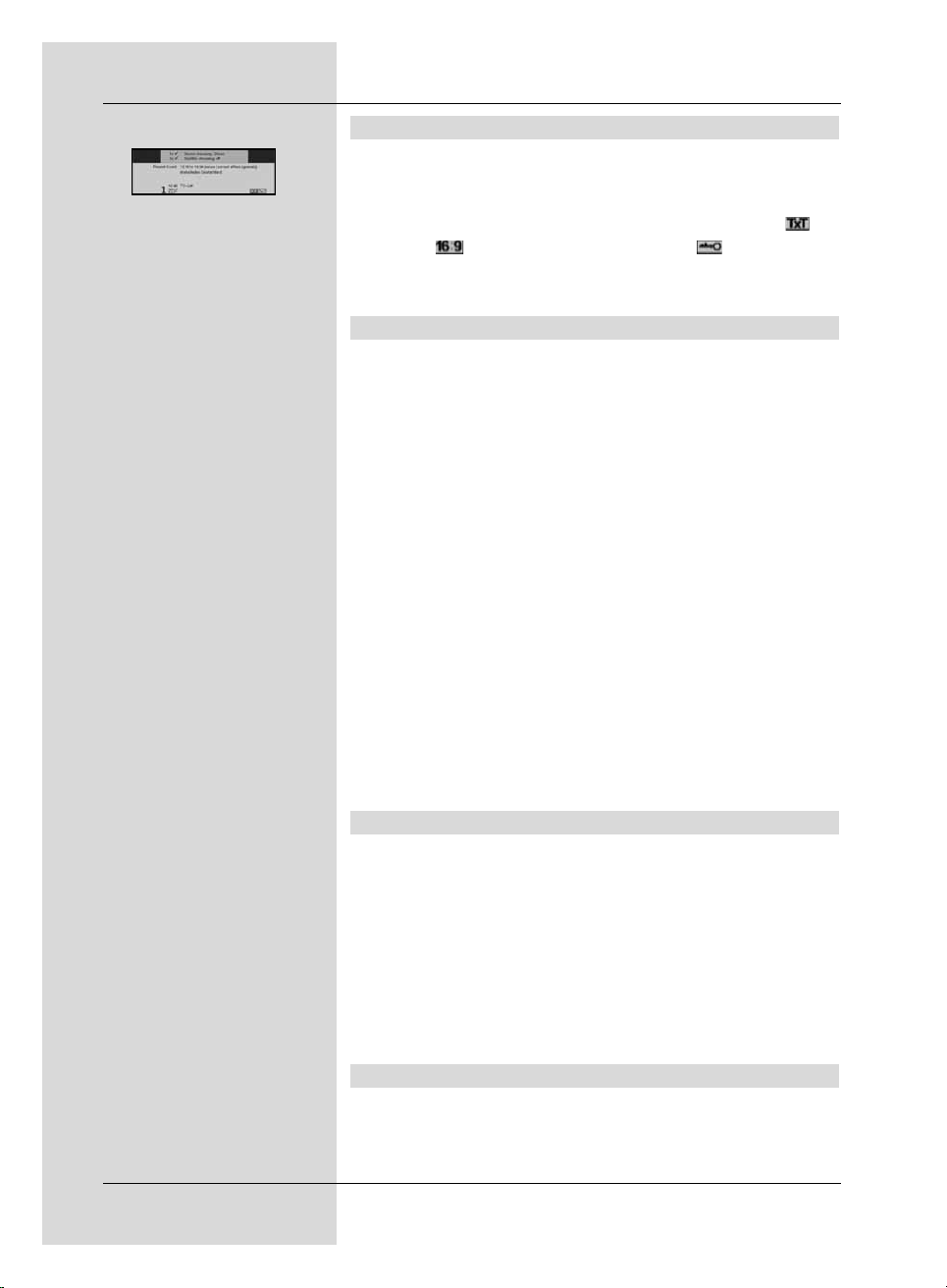
7.2.5 Infobox
Each time you change programmes, an information box (Fig.
7-5) will be displayed briefly, showing the programme slot and
the programme name of the programme selected. In addition,
other programme properties will be indicated, such as for
Videotext, for a 16:9 format broadcast, for encrypted
programmes. Also, where available from the provider, the SFI
genre as well as the age restrictions, if any, will be shown.
7.3 Receiving encrypted programmes
Your receiver is equipped with an integrated CONAX decoding system as well as with a Common Interface. This enables you to receive and view encrypted programmes. To do
this, you must first either insert a CONAX Smartcard into the
integrated card reader, or insert a CI module with a valid
Smartcard into the slot provided:
> Insert the CONAX Smartcard into the card slot of the
integrated card reader. (gold-coloured chip facing
down, and in the direction of insertion)
or
> Insert a CI module into the slot.
> Insert the Smartcard into the card slot of the CI modu-
le. Ensure that the gold-coloured chip of the Smartcard
is on the upper surface, in the direction in which the
card is inserted.
> If you now select an encrypted programme, the digital
receiver will automatically check the slot, and will
display the programm in decoded form, provided the
appropriate CI module, including a valid Smartcard, for
this programme is inserted in the slot.
7.3.1 Special functions
Certain special functions are offered on specific programme
slots, e,g, Premiere (reception only with a valid subscription !)
For instance, multi-feed channels allow you to select various
games in the sports category, i.e. different National League
games in Germany, or you might be able to select different
commentary tracks (e.g. stadium/broadcast), or in some
cases different camera viewing angles may be available (e.g.
Formula 1 racing).
In addition, on some channels you may be able to select the
starting time of a movie you have ordered.
7.3.1.1 Multifeed options
Some programmes provide the opportunity of using so-called
multifeed option. This function allows you, for instance, to
select different camera perspectives in the case of a sports
28
(Fig. 7-5)
Page 29

event (Formula 1) or to switch to different sporty venues
(National League football in Germany).
Where a programme provides multifeed options, this will be
indicated by a message on screen (Fig. 7-6).
> To select one of the available options, press the key
Option.
A selection window will be displayed, showing the
various options available. (Fig. 7-7)
> Use the arrow keys up/down to select the desired
option.
> Confirm by pressing OK.
Your digital receiver will now show the option selected.
7.3.1.2 Selecting starting times/picture
On some channels you have the option of selecting various
starting times for viewing specific movies. These movies can
thus be viewed around the clock, at specific starting times.
Where a channel provides the facility of selecting starting
times, this will be indicated (Fig. 7-8).
> To select one of the available starting times, press the
Option key.
A selection window will be displayed, showing the
available starting times. (Fig. 7-9)
> Use the arrow keys up/down to select the desired
starting time.
> Confirm by pressing OK.
If the programme is validated for the starting time you
have set, you can proceed to view this at the desired
time.
7.3.2 CONAX PIN code
Your digital receiver is equipped with a parental control function that enables you to block accessw to individual channels
(sede Point 8.3). In addition, in the case of CONAX-encrypted channels, individual broadcasts that are not suitable for
children or adolescents can be blocked by means of a parental control code/symbol. To unblock the specific programme,
the CONAX PIN code must be entered. Thisd PIN code is
stored on the Smartcard. You will receive this together with
your card. The CONAX PIN code is not identical with the
Unit PIN code of the digital receiver (Point 8.3) and must
not be confused with this.
If you switch to a channel on which a blocked programme is
being broadcast, a message will be displayed.
> Use the numeric keys to enter the 4-digit CONAX
PIN code, in order to view the programme.
> As soon as the correct entry has been made, the pro-
29
(Fig. 7-6)
(Fig. 7-7)
(Fig. 7-8)
(Fig. 7-9)
Page 30

gramme will be unblocked, and can be viewed.
If the PIN code is entered incorrectly, you can either
enter it again, or press the Back key to return to the
programme previously selected.
7.4 Volume control
You have the facility to adjust the volume of your digital receiver. This facilitates the easy operation of the receiver, as it
means you have all the important functions on a single remote control, and will only rarely have to resort to using the
remote control of the television set. When you switch on the
digital receiver, sound will be reproduced at the volume level
last set.
> To adjust the volume of your digital receiver, press
Volume + to increase the volume, and Volume - to
decrease it.
> To switch the sound off (mute), press the key Sound
on/off press the key again to switch the sound on
again.
7.5 TV/Radio switching
The pre-programming includes both TV and radio programmes.
> Use the TV/Radio key ro switch the digital receiver to
radio mode. The receiver will now switch to the last
radio programme previously selected.
> Press the TV/Radio key again to return to the last
television programme previously selected.
7.6 Selecting a different language (TV mode)
resp. station/channel (Radio mode)
If a programme is being broadcast in several languages, or
with several audio channels, this will be indicated by a message displayed on screen (Fig. 7-10). You can then proceed
to set a different language or another audio channel as follows:
> Press the key Language selection.
A list indicating the languages currently being broad-
cast will appear on the screen (Fig. 7-11).
> Use the arrow keys up/down to mark the desired
language, and confirm by pressing OK.
You can now proceed to listen to the programme in the
language selected. Your digital receiver is also capable
of receiving mono programmes.
> Use the arrow keys left/right to select Mono
channel 1 ( ), Mono channel 2 ( ) or Stereo ( ).
30
(Fig. 7-10)
(Fig. 7-11)
Page 31

7.6.1 Dolby Digital (AC3 mode)
If a programme is being broadcast in Dolby Digital Sound,
this will be indicated when you switch to the programme, as
the Dolby logo will be displayed in the Infobox. Provided you
have enabled the Dolby Digital (AC3) function in accordance
with Point 6.3.6, the programme will automatically be reproduced in this sound format.
If you have not switched on the Dolby Digital (AC3) function, you can switch your receiver to AC3 mode manually as
follows:
> Press the key Option. If any are being broadcast, a
list of the currently broadcast languages as well as
Dolby Digital (AC 3) will be displayed on screen.
> Use the arrow keys up/down to mark the line
Dolby Digital.
> Confirm by pressing OK.
You can now listen to the programme in Dolby Digital sound.
If you want your receiver to reproduce programmes in Dolby
Digital sound format automatically, you should set your receiver to automatic AC3 reproduction as described in Point 6.3.6
.
7.7 Return to last programme previously selected (Back)
> Press the Back key on the remote control to return to
the last programme previously selected.
> Press the key again to return to the programme pre-
viously selected.
7.8 Display clock and programme information
This function allows you to view programme information relating to the programme currently selected.
> Press the Info key to display information for the cur-
rently selected programme (Fig. 7-12).
A display will appear on the lower half of the screen, showing
the current time, the name of the programme selected, the
name of the current programme together with its start and
stop times, whenever this information is broadcast by the programme provider.
7.9 Additional programme information
Wherever these are provided, you can use the function programme information to obtain additional programme information relating to the programme selected.
31
(Fig. 7-12)
Page 32

> Press the Info key twice to open an additional infor-
mation window (Fig. 7-13).
Additional information relating to the current programme will be displayed.
> You can move around lengthy information texts one
line at a time by using the arrow keys up/down, or
one page at a time by using the arrow keys
left/right.
> Where available, pressing the Info key again will bring
up the next programme.
> Press the Info key once again to switch off the
display.
7.10 Transponder information
> Press the green function key (Transponder info) to
display the data of the transponder selected
(Fig. 7-14).
> In addition, you can use the coloured function keys to
display Audio/Video information, Programme
information, and, where available, information on the
Encryption system (CA) in use.
> Press the Menu key to exit the information function.
7.11 Freeze frame
> Press the Freeze frame/Stop key, and the current
moving TV picture will be frozen, and displayed as a
still picture.
> Press this key again to return to normal operation.
7.12 Sleep timer
> Press the Sleep Timer key repeatedly to set the
time at wh the end of which the receiver will be switched off from 15 minutes to 2 hours.
When the time period selected has elapsed, the receiver will switch automatically to stand-by mode.
7.13 Videotext
7.13.1 Using the videotext decoder of your television set
Where broadcast, videotext will be made available to your
television set. To operate the videotext options, you must use
the remote control of your television set. If there should be
any problems related to the display on your television screen,
32
(Fig. 7-14)
(Fig. 7-13)
Page 33

such as an overlapping of videotext contents and picture, you
should set your digital receiver to FBAS mode (Point 6.3.4).
7.13.2 Using the internal videotext decoder
As an alternative, you can also use the integrated TOP videotext decoder to display the information. When using TOP
videotext, all text pages are split thematically into groups and
blocks, which makes the videotext more readable.
> Switch to the channel for which you wish to see the
videotext information.
> Press the Videotext key to display the videotext
(Fig. 7-15).
> Use the numeric keys to enter the desired video-
text page.
Your entry will be displayed in the upper left-hand corner of the screen. Once you have entered the desired
videotext page, the receiver will search for the page.
As not all videotext pages can be transmitted simultaneously, it may take a few seconds for your receiver to
find the page and display it on the television screen.
All providers of videotext information use page 100 as
their starting page.
> Use the red resp. the green key to move forward or
backward one page at a time.
> Press the yellow function key to call up the videotext
group indicated in the yellow field.
> Press the blue function key to call up the videotext
block indicated in the blue field.
Mixed mode
> Pressing the Videotext
key again will take you to mixed viewing mode (both
the videotext information and the TV picture are
displayed simultaneously.
> Press this key again to return to normal operating
mode.
Stop mode
> Press the Freeze frame/Stop key to display the
message „Stop“ in the upper left corner of the videotext window.
This will prevent automatic continuous paging through
the videotext sub-pages.
> Press the Freeze frame/Stop key again to switch
the stop mode off again.
> Press the Back key to return to normal operating
mode.
33
VT Group VT Block
(Fig. 7-15)
Page 34

7.14 Sub-titles
Where sub-titles are broadcast, this will be indicated by the
message Sub-title select. If you have switched on the
function Sub-titles (as per Point 6.3.3), these will be
displayed automatically, provided that they are being broadcast in the language selected.
If sub-titles are being broadcast only in other languages, or
are broadcast via videotext, you can switch these on manually as follows.
> Press the Option key, if necessary several times,
until the entry Sub-titles displays a selection table
listing the sub-title languages broadcast, and/or the
videotext pages used to broadcast sub-titles.
> Use the arrow keys up/down to mark the desired
language resp. videotext page.
> Confirm by pressing OK.
The sub-titles will now be displayed.
Please note that these functions are only available where
sub-titles are actually being broadcast. Also note that this setting will not be retained when you switch channels.
7.15 Electronic Programme Guide SFI
(SSiehFFern IInfo)
Your digital receiver features an electronic programme guide.
This allows you to display programme information related to
one or more programmes on your screen.
You can very quickly obtain an overview of the currently running programmes, the programmes of the day or those of the
following days.
The SFI functions allow you to:
- display information on programme contents on screen
- mark specific programmes that will then be automati-
cally switched on when the programme begins
- programme timers
- search for and view programmes according to the pro-
gramme type (genre).
7.15.1 Acquiring the SFI data
The programme information will be updated by your receiver
at the updating time you have selected in accordance with
Point 8.2 (SFI channel). The receiver must be in stand-by
mode for this to be executed.
The downloading procedure will be indicated by a display of
the SFI data downloaded so far (e.g. P038 for 38%) on the
display panel. If your receiver is switched on at this time, the
function will not be executed.
34
Page 35

You can also start the downloading procedure manually
directly after switching off by pressing the SFI key (while the
display shows „oooo“) During the downloading procedure the
volume of data already downloaded will be indicated in the
display (e.g. P038 for 38%).
The duration of the downloading procedure depends on the
number of programmes included. Previews can extend as far
as seven days in advance. As more programmes are added
to the electronic programme guide, the volume of data increases, and the preview period is reduced correspondingly.
It is up to you to decide which programmes should be listed
in the electronic programme guide. These can be selected
and added as described in Points 8.2.4.
7.15.2 Interrupting the download procedure
The downloading procedure can be interrupted by switching
on the digital receiver (On/Stand-by key). The SFI data of
the previous update are then available.
7.15.3 Calling up the Electronic Programme Guide
> Switch on the digital receiver as well as your television
set.
> Press the SFI key on the remote control of the digital
receiver.
The electronic programme guide will now be displayed
on screen (Fig. 7-16). Here the channels you have
selected, or those of the factory default settings, will
be shown with their current programmes (see also
Point 8.2). You can now use the SFI functions to
obtain information on the contents of the various programmes.
In addition, you can use the SFI functions to switch to
a particular programme, to mark it, or to activate it in
the timer programming function.
7.15.4 Now (Table with current programme contents)
Initially, the SFI table “Now” (Fig. 7-17) will be displayed,
showing the programmes currently being broadcast. The yellow bar next to the programme name indicates the elapsed
time of the current programme. The marker indicates the programme currently selected.
> Use the arrow keys up/down to move the marker
one line at a time.
> Use the arrow keys left/right to move through the
programme list one page at a time.
The SFI functions (Point 7.15.7) are now available.
> Press the yellow function key to go to the SFI table
“Next” (see Point 7.15.5)
35
(Fig. 7-16)
(Fig. 7-17)
Page 36

or
> press the TV/Radio key to return to normal opera-
tion.
7.15.5 Next
> Use the yellow function key to call up the table
"Next" (next/following programmes)
(Fig. 7-18).
> The SFI functions (Point 7.15.7) are now available.
> Press the yellow function key to go to the SFI table
“More” (Point 7.15.6)
or
> Press the green function key resp. the Back key to
return to the previous SFI table “Now”
or
> Press the TV/Radio key to return to normal opera-
tion.
7.15.6 More
> Pressing the yellow function key again while the SFI
table „Next“ is displayed will take you to the SFI table
“More”. (Fig. 7 - 19)
An additional time window will appear in the headline
of this table. The time relating to the SFI table displayed will be indicated in this window.
> Press the yellow function key to page forward by the
time indicated in the yellow coloured field.
> Keep the yellow function key pressed down to page
through the information continuously. A clock will be
displayed to make the information more legible.
> Correspondingly, you can page backwards through the
tables by keeping the green function key pressed
down.
The individual days of the week are displayed along
the bottom of the screen. If information is available for
the following days, the appropriate fields will be marked.
> To view a preview for a specific day, use the numeric
keys to enter the appropriate number for the day
required.
or
> > Press the Back key to return to the table
“Next”.
36
(Fig. 7-18)
(Fig. 7-19)
Page 37

7.15.7 SFI functions
To execute the following SFI functions, call up the SFI as
described in Point 7.15.3.
7.15.7.1 SFI information
You can display brief information on the marked programme
with the help of SFI Info. Where additional information is
available, this will be indicated by the symbol next to the
appropriate programme.
> Use the arrow keys or the function keys to mark
the desired programme.
> Press the SFI key to display the information.
Lengthy information text can be moved or paged
through with the help of the arrow keys.
> Press the Back key to return to the previous SFI
table.
7.15.7.2 SFI timer programming
The electronic programme guide SFI allows you to programme timer events with the greatest of ease.
> Use the arrow keys resp. the function keys to
mark the desired programme.
> Press the red function key Timer to open a selection
window.
> Use the arrow keys up/down to mark the desired
Timer type (see Point 7.16).
> Confirm by pressing OK.
For control purposes the menu Manage timer
will be displayed, with the data of the programme
selected. In this you can, if necessary, make changes
(see 7.16).
> Press the Back key to return to the previous table.
The appropriate line is now marked. Depending on the
timer type, your receiver will now be switched on at
the beginning of the programme selected, and possibly also switched to the correct channel. If the receiver
was switched on by means of the video recorder
timer, it will also be switched off again at the end of
the timer event. If as video recorder timer is active,
this will be indicated by “rEc” in the display. To avoid
accidentally interrupting or ending the recording, most
of the keys on the remote control are without function
in this mode. While in stand-by mode, the active timer
is indicated by the colon in the clock time blinking.
37
Page 38

Deleting the SFI timer event
> If you would like to delete a timer event programmed
by means of the SFI, proceed as described above for
marking the appropriate programme.
> Press the red function key Timer to open a selection
window.
> Use the arrow keys up/down to mark the line
Delete timer.
> Confirm by pressing OK.
> To break off an active timer, use the On/Standby key
to swith the digital receiver off.
> After that, press the same key again to switch the
receiver on, and use all the functions again.
7.15.7.3 SFI programme overview
You can use the SFI programme overview to display a table
with the whole day’s programme of a single channel. To do
this, proceed as follows:
> Press the SFI key. The SFI table „Now“ will be
displayed.
> Press the blue function key SFI Menu to open a
selection window.
> In the selection window, use the arrow keys
up/down to mark the line Programmes.
> Confirm by pressing OK.
The day’s overview of the selected channel will now
be displayed. (Fig. 7-20)
> You can use the arrow keys to move the marker to
the desired programme or time.
The individual days of the week are displayed along
the lower edge of the screen.
If information is available for the following days, the
appropriate fields will be marked.
> To display the programme content of a specific day,
press the corresponding numeric key.
Display SFI overview of other programmes
> Press the green function key Programmes. A list of
SFI programmes will be displayed.
> You can now proceed to mark the desired channel
using the arrow keys. (Fig. 7-21)
> Press the OK key to display the SFI overview of the
marked channel.
38
(Fig. 7-20)
(Fig. 7-21)
Page 39

7.15.7.4 SFI overview by programme type (Genre)
f you are interested in specific types of programmes, you can
have the programme information displayed by various genres, e.g. movies, news, etc..
> Press the SFI key to open the table “Now”.
> Press the blue function key SFI Menu to open a
selection window.
> Use the arrow keys up/down to mark the line
Genres and confirm by pressing OK.
> Use the green function key Genres to open a win-
dow with the programme types available. (Fig. 7-22)
> Use the arrow keys to select the desired program-
me type and confirm by pressing OK.
An overview for the day will be displayed, listing only
programmes of the type selected. (Fig. 7-23)
> Use the arrow keys up/down to move the marker
to the desired programme.
> Use the arrow keys left/right to move through the
list one page at a time.
The individual days of the week are displayed along
the lower edge of the screen.
If information is available for the following days, the
appropriate fields will be marked.
> To display the programme content of a specific day,
press the corresponding numeric key.
7.15.8 Ending SFI mode
> Press the Menu or the TV/Radio key to return to
normal operation.
7.16 Timer recordings
Your receiver is equipped with video recorder timers and
channel-switching timers. In terms of their programming,
these timer types differ only in name.
You can programme the timers manually as described in this
chapter, or using the SFI function as described under Point
7.15.7.2.
1. Video recorder timer
If the video recorder timer is selected, your digital receiver
will be switched on and off for the selected programme, allowing you to make recordings in your absence on an external
recording unit, e.g. a video cassette recorder. Please note
that you must programme your video recorder accordingly to
record the programme.
If the receiver is switched on by the video recorder timer, this
will be indicated by the message “rEc” in the display. Some
39
(Fig. 7-22)
(Fig. 7-23)
Page 40

functions of the remote control (e.g. calling up the main
menu) will be deactivated. In stand-by mode, the active timer
will be indicated by the blinking of the colon in the clock time
resp. the LED display.
2. Channel switching timer
If your receiver is in normal operating mode, it will switch to
the programmed channel slot at the set time. In contrast to
the video recorder timer option, the receiver and remote control remain fully functional, and will not be switched off at the
end of the programme.
7.16.1 Programming the timer manually
> Use the Menu key to call up the Main menu.
> Use the arrow keys up/down to mark the line
Manage timer.
> Confirm by pressing OK.
The sub-menu Manage timer will be displayed.
(Fig. 7 - 24)
> Use the arrow keys up/down to select the type of
timer you wish to programme.
> Press the OK key to go to the entry window used for
programming a new timer event. (Fig. 7 - 25)
To programme a timer, proceed as follows:
Source
> Use the arrow keys to mark the upper line of the menu.
> Press the OK key.
> In the selection window that is now displayed, use the
arrow keys up/down to select the desired source
(TV or Radio).
> Confirm by pressing OK.
Now, depending on the previous setting, the TV resp.
the radio programme list will be displayed.
> Now use the arrow keys to mark the desired pro-
gramme.
> Use the arrow keys up/down to move around the
list one line at a time.
> Use the arrow keys left/right to move backward
or forward in the list one page at a time.
> Press the OK key to accept this into the timer.
Date
> Use the arrow keys to mark the column Date.
> Use the numeric keys to enter the date (4-digit for-
mat) of the timer event.
40
(Fig. 7-24)
(Fig. 7-25)
Page 41

Start
> Use the arrow keys to mark the column Start.
> In this line, use the numeric keys to enter the star-
ting time for the timer.
Stop
> Repeat the steps as described under „Start” to enter
the stopping time (except for channel-switching timer).
Repeat
> Use the arrow keys to mark the column Rep.
> Press the OK key.
A selection window will be displayed, showing various
repeat options.
1x Timer on once
T Daily repeat
1 W Repeat once a week
1-5 Repeat only on weekdays
6-7 Repeat only on weekends
> Use the arrow keys up/down to select the desired
function.
> Confirm and accept the setting by pressing OK.
Accepting/saving data into memory
> When you have completed the programming, press
the green function key Accept, to save the data to
memory.
If under Channel you have selected a channel that is
blocked as per Point 9.3, you must first enter the PIN
code before the data can be entered into memory.
> Press the TV/Radio key to return to normal opera-
tion.
7.16.2 Timer overview
The timer overview function gives you an overview of all
timer events programmed.
> To go to the menu Timer overview, call up the
menu Manage timer as described above.
> Use the arrow keys up/down to mark the line
Timer overview.
> Confirm by pressing OK.
Should there by any overlapping in the programming of
multiple timer events, so that these timers cannot be
executed correctly, these overlaps will be indicated in
red.
41
Page 42
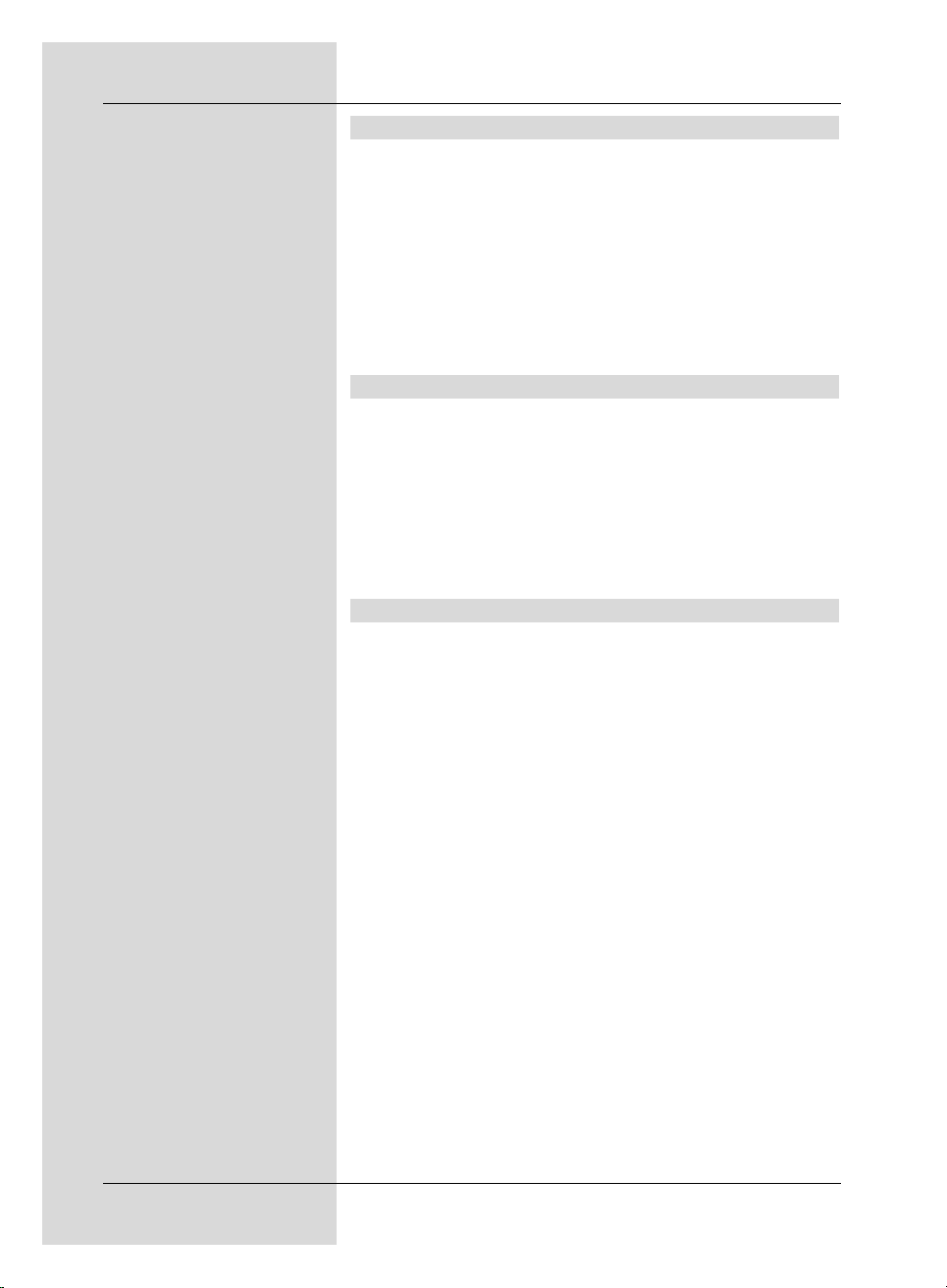
7.16.3 Changing timer programming
> To change an existing timer setting, use the arrow
keys up/down to mark the timer event you wish to
change.
> Press the green function key Change to go to the
settings of the marked timer. Proceed to change these
as described under Point 7.16.1.
> When you have completed the programming, press
the green function key Accept to store the data in
memory.
7.16.4 Delete timer programming
> Use the arrow keys up/down to delete an existing
timer setting.
> Press the yellow function key Delete.
A query message will be displayed: “Do you really
want to delete this timer ?”
> Use the arrow keys left/right to select Ye s .
> To delete the timer entry, confirm by pressing OK.
7.16.5 Programming a new timer event
> To programme a new timer event, use the arrow
keys up/down to mark a free line in the menu
Timer overview.
> Press the green function key New to go to the entry
window for programming a new timer event. Now
make your settings here in accordance with Point
7.16.1.
> Use the arrow keys up/down to mark the additio-
nal field Type displayed.
> Confirm by pressing OK.
A window will be opened, listing the timer types availabe.
> Use the arrow keys up/down to select the desired
timer type.
> To accept the timer type, confirm by pressing OK.
> When you have completed the programming, press
the green function key Accept, to transfer the data
to memory.
Note!!!
Ensure that the receiver has acquired the correct time. This is
shown in the display while the receiver is in stand-by mode. If
this is not the case, switch the receiver to a major channel
42
Page 43

such as ZDF, etc. for approx. 30 seconds, to acquire the
time.
If it was activated under Point 6.2.4, the time should now be
shown in the display in stand-by mode.
8 Changing the basic programming
8.1 Configuring the Favourites list
This chapter describes how you may change the pre-programming of your digital receiver as well as the Favourites
programme list in accordance with your preferences. This
function is also required to sort new programmes into the list
after a programme scan.
To work with this function, you should know the following:
your receiver features two programme lists, the Favourites
list and the Total list. The Favourites programme list inclu-
des all the programmes you have added as described below.
The Total list includes all programmes/channels.
This chapter also describes how you can delete programmes,
how you can block access to them by means of the parental
control function, or how you can add them to the EPG. If you
press the OK key to display a programme list, the Favourites
programme list will be displayed.
8.1.1 Calling up the programme list manager
To effect changes in the Favourites list, proceed as follows:
> Press the Menu key to call up the Main menu.
(Fig. 8-1)
> Use the arrow keys up/down to mark the line
Manage TV lists to work on the TV list or
Manage radio lists to work on the radio list.
> Confirm by pressing OK.
The programme list manager for the respective
Favourites list (TV or radio list) will be displayed.
(Fig. 8-2)
The Favourites list will be shown on the right half of
the screen. This is now active, as the currently selected programme is marked. On the left half of the
screen you will see the alphabetically sorted Total list.
This Total list includes all available programmes.
43
(Fig. 8-2)
(Fig. 8-1)
Page 44

> Press the red function key to move the marker to the
Total list. This is now active.
> Press the red function key again to open a selection
window. Here you have the facility to display the Total
list sorted in terms of various selection criteria (e.g. all
programmes, all free to air, all new, all found, all
English language, etc.) or sorted by Providers.
> Use the arrow keys up/down to select the desired
programme list (e.g. Total list).
> Confirm by pressing OK.
An additional selection window will now be opened.
(Fig. 8-3)
> Now use the arrow keys up/down to mark the
selection criterion you wish to apply to sorting the Total
list. For instance, select All programmes to display
all available programmes in the Total list or All new
to display only programmes newly found by the last
programme search, or All English to display only
English-language programmes/channels.
> Confirm by pressing OK.
Now, depending on your selection, a programme list
will be displayed containing, e.g. all, all new or all
English-language programmes. Programmes already
included in the Favourites list will be indicated by their
programme slot number in the Favourites list.
> You can switch back and forth between the Total list
and the Favourites list by pressing the red function
key Programmes or the green function key TV
list. The currently active list will be marked accordingly in blue.
8.1.2 Adding programmes to the Favourites list
To add a programme from the Total list to the Favourites list,
call up the programme list manager as described in Point
8.1.1, and change to the Total list.
> Press the blue function key Functions.
A selection window listing the available functions will
be displayed. (Fig. 8-4)
> Use the arrow keys up/down to mark the line
Add.
The function Add will appear in the Functions menu
only if you have marked a programme that is not already included in the Favourites list.
> Confirm by pressing OK.
> Use the arrow keys up/down to mark a program-
me you wish to add to the list.
44
(Fig. 8-3)
(Fig. 8-4)
Page 45

> Press the yellow function key Add to add the mar-
ked programme to the Favourites list.
Marking blocks
To add a programme from the Total list to the Favourites list,
call up the programme list manager as described in Point
9.1.1, and change to the Total list.
> Press the blue function key Functions.
A selection window listing the available functions will
be displayed. (Fig. 9-4)
> Use the arrow keys up/down to mark the line
Add.
> Confirm by pressing OK.
> Use the arrow keys up/down to mark a program-
me you wish to add to the list.
> Press the yellow function key Add to add the mar-
ked programme to the Favourites list.
8.1.3 Delete programmes
8.1.3.1 Remove (delete) from the Favourites list
To remove programmes from the Favourites list, call up the
programme list manager as described in Point 8.1.1. You will
find yourself in the Favourites list.
> Press the blue function key Functions.
A selection window will be displayed, listing the available functions. (Fig. 8-5)
> Use the arrow keys up/down to mark the line
Remove.
> Confirm by pressing OK.
> Use the arrow keys up/down to mark a program-
me you wish to remove from the list.
> Press the yellow function key Remove.
The message will be displayed: „Remove programme(s) from the list?“.
> Use the arrow keys left/right to mark Yes or No.
> Confirm the entry by pressing OK.
> To remove several programmes simultaneously, mark
these as described in Point 8.1.2 (Marking blocks).
45
(Fig. 8-5)
Page 46

> When you have completed marking the desired pro-
grammes in this manner, press the yellow function
key Remove.
The message will be displayed: “Remove programme(s) from the list?”.
> Use the arrow keys left/right to mark Yes or No.
> Confirm the entry by pressing OK.
The programmes removed in this manner remain included in
the Total list, and can be transferred back to the Favourites
list at any time.
8.1.3.2 Delete from the Total list
To remove programmes from the Total list, proceed as described in Point 8.1.3.1. After calling up the programme list
manager, press the red function key Programmes to
switch to the Total list, then select the function Delete.
Programmes deleted from the Total list in this manner will
only be available again after a scan has been performed.
8.1.4 Sorting programmes
o sort the order in which the programmes appear in your
Favourites list, call up the programme list manager as described in Point 8.1.1. You are now in the Favourites list.
> Press the blue function key Functions. A selection
window will be displayed, showing the functions available. (Fig. 8-6)
> Use the arrow keys up/down to mark the line
Sort.
> Confirm by pressing OK.
> Now use the arrow keys up/down to mark the pro-
gramme you wish to place at a different position in the
list.
> Now press the yellow function key Sort.
A double arrow will be displayed next to the selected
programme.
> You can now use either the arrow keys up/down
and/or the numeric keys to move the programme to
the position in the list where you would like it to be placed.
> Press the yellow function key Sort to store the pro-
gramme at its new position.
46
(Fig. 8-6)
Page 47

> To sort several programmes simultaneously, mark
these as described in Point 8.1.2 (Marking blocks).
> Now press the yellow function key Sort.
A double arrow will be displayed next to the programme block selected.
> You can now use the arrow keys up/down and/or the
numeric keys to place the marked programme block at
the position in the programme list where you would
like it to be.
> Press the yellow function key Sort to save the pro-
gramme block at the new position.
> When you have finished configuring the programme
list according to your preferences in this way, press
the Menu key to return to normal operation.
8.2 Programming the Electronic Programme Guide
Your receiver provides the facility to receive a data channel
with additional SFI data. These make it possible to provide
an SFI preview of up to a week.
In case of satellite reception, you will receive this data channel via the ASTRA satellite systems at 19,2° East. To receive
the corresponding data channel via DVB-T, this must be available in your DVB-T reception area.
> Press the Menu key to call up the Main menu.
> Use the arrow keys up/down to mark the line
Settings.
> Confirm by pressing OK.
The sub-menu Settings will be displayed.
> Use the arrow keys up/down to mark the line
Programme guide.
> Confirm by pressing OK.
The menu Programme guide will be displayed.
(Fig. 8-7)
> Use the arrow keys up/down to move the marker
within the menu, and to change the individual positions as indicated.
When selecting a menu item, please also note any
messages displayed on screen.
8.2.1 Updating
> To receive the data channel, mark the line Updating.
> Press OK to select on.
47
(Fig. 8-7)
Page 48

If you do not wish to receive the additional data, or if reception is not possible at your location, data reception can also
be switched off:
> To switch off data reception, set the item Updating to
off.
8.2.2 Updating time
> Use the numeric keys in the line Updating time
to set the time when the automatic download of SFI
data is to be effected.
8.2.3 SFI channel
> Press the OK key to call up the sub-menu SFI chan-
nel (Fig. 8-8).
Should the parameters of the data channel required to load
the SFI list have changed, you can correct them in this menu.
The current transponder data can be obtained from your local
retailer. Generally speaking, you should not normally make
any changes in this menu.
8.2.4 Selecting a programme
To obtain a better overview, you can programme the electronic programme guide SFI so that it contains only your preferred channels.
Please note:
The more programmes you include in the electronic programme guide, the longer it will take to download the SFI data!
By the same token, as the number of channels included in
the electronic programme guide increases, it may not be possible to provide a preview of the maximum of seven days in
advance.
> Use the arrow keys up/down to mark the line
Select TV programme or Select Radio programme
> Press the OK key.
Depending on your selection, the Favourites list of TV
resp. radio channels will be displayed. The programme
currently selected will be marked. (Fig. 8-9)
> Press the red function key to display a selection win-
dow.
Here you have the option of selecting the desired programme list type.
> Use the arrow keys up/down to select the desired
programme list type (e.g. Favourites list).
> Confirm by pressing OK.
The programme list selected will be displayed.
48
(Fig. 8-8)
(Fig. 8-9)
Page 49

> Use the arrow keys to mark a channel you wish to
include in the electronic programme guide.
> Press the yellow function key SFI to include the
marked channel in the electronic programme guide,
resp. to remove it from the programme guide.
> To include several channels in the electronic program-
me guide simultaneously, mark these as described in
8.1.2 (Marking blocks).
> When you have completed marking the desired chan-
nels in this manner, press the yellow function key
SFI to accept the marked programmes into the electronic programme guide.
> Press the Menu key to return to normal operation.
8.2.5 Start category
The electronic programme guide offers various forms of
displaying information (categories). Use this point to select
which category is to be displayed when you call up the SFI.
Overview
This form of display provides a quick overview of all channels
included in the electronic programme guide.
Programmes
This form of display provides a table with the current day’s
programmes of a single channel.
Genres
If you are interested in specific types of programmes, you
can have the programme information displayed according to
specific genres, e.g. movies, news, sports, etc..
Last used
With this setting, the display type last used will be automatically called up next time you call up the SFI.
> Press OK to open the window showing the start cate-
gories available
> Use the arrow keys up/down to set the display
type to be used when the electronic programme guide
is called up.
> If you select Genres,you can then additionally select
the preferred genre in the field below.
> Press OK to open the selection window showing the
various genres available.
> Use the arrow keys to select the preferred genre
(e.g. movies, news, shows, etc.).
49
Page 50

Accepting/saving settings
To save the settings made in this menu, please proceed as
follows:
> Press the green function key Accept to save the
changes made to memory, and return to the menu
Settings.
alternatively:
> Press the red function key Back.
> In the query window displayed, use the arrow keys
left/right to mark the field Yes , if you wish to accept
and save the changes, and confirm by pressing OK.
You will now return to the previous menu.
> Press the TV/Radio key to return to normal opera-
tion.
The settings will not be saved.
8.2.6 Manual updating of SFI data
To start the updating of SFI data manually, proceed as follows.
> As described above, call up the menu Programme
guide.
The receiver will now check automatically whether the
data channel used to update SFI data can be received.
> If there is reception of the data channel, use the
arrow keys up/down to mark the field Start
download and confirm by pressing OK.
or
> Press the key On/Standby to switch the receiver off
(stand-by).
> Now, while “SFIL” appears in the display, press the
SFI key.
The receiver will now download the data. This will be
indicated by the percentage of SFI data downloaded
so far being indicated in the display.
> The downloading procedure can be interrupted by
switching the digital receiver on (On/Standby key).
50
Page 51

8.3 Parental control
Your receiver is equipped with a parental control function.
This means that important functions (e.g. calling up the main
menu) can be protected from unauthorised use. In addition,
recordings and channels that you have blocked can only be
accessed by entering a four-digit PIN code (unit PIN). To
adjust settings in the menu Parental control proceed as
follows:
> Press the Menu key to call up the Main menu.
> Use the arrow keys up/down to mark the line
Settings.
> Confirm by pressing OK.
The sub-menu Settings will be displayed.
> Use the arrow keys up/down to mark the line
Parental control.
> Confirm by pressing OK.
The menu Parental control will be displayed.
(Fig. 8-10)
> Use the arrow keys up/down to move the market
within the menu and to change the individual positions
as indicated.
When selecting a menu item, please also note any
messages displayed on screen.
8.3.1 PIN query mode
> In this line, use the arrow keys left/right to set
the pin query mode of the parental control function to
Once or Never.
If the factory default PIN code has not yet been changedyou
set the pin query mode to Once, and have not yet changed
the PIN, you will be requested to change the PIN.
> Confirm the message by pressing OK.
The menu Change Unit PIN will be displayed.
8.3.2 Changing the unit PIN
The unit PIN code is set to 0000 at the factory.
> Press the OK key.
The menu for changing the unit PIN code will be
displayed. (Fig. 8-11)
> Now use the numeric keys to enter the current unit
PIN code in the line Unit PIN (factory setting
0000).
> In the line Enter new PIN use the numeric keys
to enter the desired new unit PIN code.
> Repeat the entry in the line Repeat new PIN.
51
(Fig. 8-10)
(Fig. 8-11)
Page 52

> When you have completed changing the PIN code in
this manner, you will be taken back automatically to
the menu Parental control.
Note!
Ensure that you do not forget the unit PIN code. If this
does happen, please consult your retailer!
8.3.3 Selecting programmes
> Use the arrow keys up/down to mark the line
Select TV programme or Select Radio programme.
> Press the OK key. The Favourites list selected (TV or
radio) will be displayed.
The programme currently selected is marked
(Fig. 8-12)
> Press the red function key to open a selection win-
dow. Here you have the option of selecting the desired
programme list type.
> Use the arrow keys up/down to select the desired
programme list type (e.g. Favourites list).
> Confirm by pressing OK.
The selected programme list will be displayed.
> Now use the arrow keys to mark the channel to
which you wish to block access.
> Block the channel by pressing the yellow function
key. The parental control symbol will be displayed
next to the programme selected.
> To block several channels simultaneously, mark these
as described in 8.1.2 (Marking blocks) and block
access to them by pressing the yellow function key.
> When you have finished configuring the programme
list according to your preferences in this manner, press
the Menu key to return to normal operation.
> To reverse the blocking of individual channels, proceed
as described above to mark the appropriate channel,
and remove the parental control symbol by pressing
the yellow function key.
8.4 Programme search/scan
As mentioned before, your digital receiver is pre-programmed
for reception of the ASTRA and EUTELSAT satellites. To
receive new programmes, resp. the programmes of other
satellites, or DVB-T programmes, there are several options
provided to perform a programme search, or scan.
1. Automatic Scan
52
(Fig. 8-12)
Page 53

Select this type of search to scan all the satellites set in the
menu Antenna settings (Point 6.4 and 9.4), as well as the
entire DVB-T range for programmes.
2. Expanded Scan
Select this type of search to scan only a specific selected
satellite or a specific frequency resp. channel range for programmes.
3. Manual Scan
Select this type of search to scan a specific transponder of a
single satellite resp. a single DVB-T channel for programmes.
4. PID Scan
Select this type of search to search specifically for one particular programme, using the programme-specific PID numbers.
When the scanning procedure has been completed, a message will appear on your screen, indicating how many programmes were found by the digital receiver, how many of
these are new programmes, and how many are encrypted
programmes. New programmes are saved in the Total list,
and can then be transferred to the Favorites list in accordance with Point 8.1.
> To commence searching for programmes, first call up
the Main menu. (Fig. 8-13)
> Use the arrow keys up/down to mark the line
Scan channels.
> Confirm by pressing OK.
The sub-menu Scan channels will be displayed.
(Fig. 9-14)
> Now use the arrow keys up/down to select the
type of scan you wish to perform, and confirm by pressing OK.
8.4.1 Automatic scan
If this scan is selected, all the satellites listed in the menu
LNB settings (Point 6.4 and 9.4) as well as the entire range
of DVB-T channels will be scanned automatically for programmes. You can decide whether you wish to scan for all
programmes (free-to-air and encrypted) or only for free-to-air
programmes. (Fig. 8-15)
> Press the OK key to decide whether you wish to scan
only for free-to-air programmes (Free Channels) or
whether you wish to include encrypted programmes
(All channels).
> Confirm by pressing the arrow keys up/down to
Start scan.
> Confirm by pressing OK.
53
(Fig. 8-13)
(Fig. 8-14)
(Fig. 8-15)
Page 54

Depending on the configuration of your antenna installation, a scan can take 15 minutes or more. Please
note any messages displayed on screen.
8.4.2 Expanded scan
To scan a single satellite of a specific frequency or channel
range for programmes, select the option Expanded scan.
(Figs. 8-16 and 8-17) You can decide whether you wish to
scan for all programmes, or only for free-to-air programmes.
Selecting a source
DVB-S, DVB-T
> Use the arrow keys up/down to mark the top line
of the scan menu.
> Confirm by pressing OK.
A selection window will be displayed, showing the two
sources available.
> Use the arrow keys up/down to select the source
DVB-S, to search for satellite programmes, or select
DVB-T to search for DVB-T programmes, and confirm
by pressing OK.
Satellite
DVB-S
> Now use the arrow keys up/down to move the
marker to the line Satellite and press OK.
> Use the arrow keys up/down to mark the menu
line All Satellites, to scan all active satellites for
programmes, or mark the desired satellite to scan only
this for programmes.
> Confirm by pressing OK.
Channel/Frequency scan
DVB-T
> Now use the arrow keys up/down to move the
marker to the line Channel scan resp. Frequency
scan and press OK.
> Use the arrow keys up/down to select whether
you wish to perform a Frequency scan or a
Channel scan and confirm by pressing OK.
In a channel scan, the reception range is scanned in
standardised channels. A channel scan is therefore
faster than a frequency scan.
Start channel/Start frequency
DVB-T
> Use the arrow keys up/down to mark the line
Start channel resp. Start frequency.
> Use the arrow keys left/right to select the Start
channel resp. use the numeric keys to enter the
Start frequency.
54
(Fig. 8-17)
(Fig. 8-16)
Page 55

Stop channel/Stop frequency
DVB-T
> Use the arrow keys up/down to mark the line
Stop channel resp. Stop frequency.
> Use the arrow keys left/right to select the Stop
channel resp. use the numeric keys to enter the
Stop frequency.
Search mode
DVB-S, DVB-T
> Use the arrow keys up/down to mark the line
Search mode.
> Use the arrow keys left/right to decide whether
you wish to search only for free-to-air programmes
(Free channels) or whether you wish to include
encrypted programmes in the search (All chan-
nels).
Start scan/search
DVB-S, DVB-T
> Now mark the field Start search and confirm by
pressing OK.
The search/scan procedure will be started. Please
note any messages displayed on screen.
> You can abort the scan by pressing the red function
key.
55
Page 56

Stop channel/Stop frequency
DVB-T
> Use the arrow keys up/down to mark the line
Stop channel resp. Stop frequency.
> Use the arrow keys left/right to select the Stop
channel resp. use the numeric keys to enter the
Stop frequency.
Search mode
DVB-S, DVB-T
> Use the arrow keys up/down to mark the line
Search mode.
> Use the arrow keys left/right to decide whether
you wish to search only for free-to-air programmes
(Free channels) or whether you wish to include
encrypted programmes in the search (All chan-
nels).
Start scan/search
DVB-S, DVB-T
> Now mark the field Start search and confirm by
pressing OK.
The search/scan procedure will be started. Please
note any messages displayed on screen.
> You can abort the scan by pressing the red function
key.
55
Page 57

Channel
DVB-T
> Use the arrow keys up/down to mark the line
Channel.
> Use the arrow keys left/right to select the
Channel that is to be searched for programmes.
Search/scan mode
DVB-S, DVB-T
> Use the arrow keys up/down to mark the line
Search mode.
> Use the arrow keys left/right to decide whether
you wish to search only for free-to-air channels (Free
Cheannels) or whether you wish to search for
encrypted programmes (All Channels) as well.
Level/signal quality indicator
DVB-S, DVB-T
Even while the transponder or channel data are being entered, you can see the signal strength and the signal quality of
the transponder resp. channel selected with the aid of the
Level and Quality indicator.
Start scan/search
DVB-S, DVB-T
> Now mark the field Start search and confirm by
pressing the OK key.
The search procedure will be started. Please not any
messages displayed on screen.
> The search/scan procedure can be aborted by pres-
sing the red function key.
8.4.4 PID search
Should a programme not be found in the course of an automatic search, a satellite search or a transponder search, it
may be necessary to enter additional programme-specific
PID numbers for this programme. You will need to obtain
these numbers on the Internet, or possibly direct from the
programme provider concerned.
The menu (Fig. 8-20) differs from the menu Manual
search only with regard to the menu items PCR PID,
Audio PID and Video PID. There is no need to enter the
search mode.
> Proceed as described under Manual search (Point
8.4.3).
> However, after calling up the manual search, press
the yellow function key PID search. Then use the
arrow keys up/down to mark the lines PCR PID,
Audio PID and Video PID and use the numeric
keys to enter the corresponding numbers.
If even the PID search is unable to find the desired program-
me, you have the facility to generate it.
57
(Fig. 8-20)
Page 58

> Confirm the message displayed on screen after the
search, using the arrow keys left/right to mark
the field Yes and confirm by pressing OK.
Programmes generated in this manner will be designated manual + consecutive numbers.
8.4.5 After the scan/search
You can follow the scanning of the transponders on the
screen even while the search procedure is still in progress.
After the scan is completed, a message will be displayed on
the screen, indicating how many programmes your digital
receiver has found, how many of these are new programmes,
and how many programmes are encrypted. In addition, a
query will be displayed, asking whether the newly found programmes should be sorted into the Favourites list automatically, or added automatically at the end, sorted manually, or
whether they should not be accepted. (Fig. 8-21)
Automatic sorting
The newly found programmes will be sorted into the
Favourites list in accordance with a pre-programmed list. The
order of sorting is determined by the audio language selected
under Point 6.3.2, resp. by the country selected in Point
6.2.2.
Automatic - add at end
The newly found programmes will be added at the end of the
Favourites list, in unsorted order.
Manual sorting - TV resp. Radio
After selecting the item Manual sorting - TV resp.
Manual sorting - Radio you will go directly to the corresponding menu of the programme list manager, and can edit
the lists as described in points 8.1.2 - 8.1.4.
Back
The newly found programmes will be added only to the Total
list, and not to the Favourites list, you will return to the search
menu.
> Use the arrow keys up/down to select the desired
item, and confirm by pressing OK.
Please note any additional messages displayed on
screen.
> Independently of whether you have added the newly
found programmes to the Favourites list or not, you
can still, as described in Chapter 8.1, add these to ther
Favourites list manually, sort them and remove them.
8.5 Service settings
You can at any time access the factory default settings. Also,
you can, if the programme list has become obsolete through
58
(Fig. 8-21)
Page 59

changes made by the programme providers, delete the programme list completely and perform a new programme scan.
Please note that after performing the delete function you
must first start a programme scan, and must then transfer the
desired programmes from the Total list to the Favourites list.
> Use the Menu key to call up the Main menu.
> Now use the arrow keys up/down to mark the
menu line Settings.
> Confirm by pressing OK.
The sub-menu Settings will be displayed (Fig. 8-22)
> Now use the arrow keys up/down to mark the line
Service settings.
> Confirm by pressing OK.
The sub-menu Service settings will be displayed.
(Fig. 8-23)
8.5.1 Activating the factory default setting
If this function is called up, the factory default setting will be
implemented, personal settings will be deleted, and the
installation assistant AutoInstall will be started.
> Use the arrow keys up/down to mark the line
Activate default setting.
> Press the OK key.
The query message will be displayed: “Do you really
want to activate the default setting?”.
> Use the arrow keys left/right to select Yes or
Abort.
> Confirm the entry by pressing OK.
8.5.2 Delete all programmes
This function allows you to delete all programme memories
completely. Please note that, once this function has been carried out, you must start a programme scan as desribed in
Point 8.4.
> Use the arrow keys up/down to mark the line
Delete all programmes.
> Confirm by pressing OK.
The query message will be displayed “Do you really
want to delete all programmes?”.
> Use the arrow keys left/right to mark either Yes
or Abort.
> Confirm your entry by pressing OK.
59
(Fig. 8-23)
(Fig. 8-22)
Page 60

8.5.3 Updating the programme list (ISIPRO)
nur DVB-S
The ISIPRO programme list updating facility ensures the programme list of your receiver is automatically kept up to date.
For this purpose, a current and updated programme list is
transmitted at regular intervals via satellite (ASTRA 19,2°
East) and can be downloaded by your receiver. Please note
that only the programme list for satellite programmes can be
updated in this manner.
Should the parameters of the data channel used to download
the programme list have changed, you can correct this via a
menu. The current transponder data can be obtained from
your retailer. Generally, you should not make any changes to
this menu under normal circumstances.
> Use the arrow keys up/down to mark the line
Update programme list (DVB-S).
> Press OK to go to the sub-menu Update program-
me list (Fig. 8-24).
> Mark the line Update so that your receiver can check
whether a new programme list is available.
> Press the OK key to switch the automatic programme
list updating function to on.
Accepting/saving settings
To accept and save the settings made in this menu, please
proceed as follows:
> Press the green function key Accept to save the
changes made, and you will return to the menu
Service settings.
alternatively:
> Press the red function key Back.
> In the query window displayed, use the arrow keys
left/right to mark the field Yes , if you wish to accept
the changes, and confirm by pressing OK.
You will now return to the previous menu.
> Press the TV/Radio key to return to normal opera-
tion.
The settings will not be saved.
8.5.3.1 Start programme list download manually
To start the update of the programme list manually, proceed
as follows:
> As described above, call up the menu Update pro-
gramme list (DVB-S).
The receiver will now check whether a new programme list is available.
60
(Fig. 8-24)
Page 61
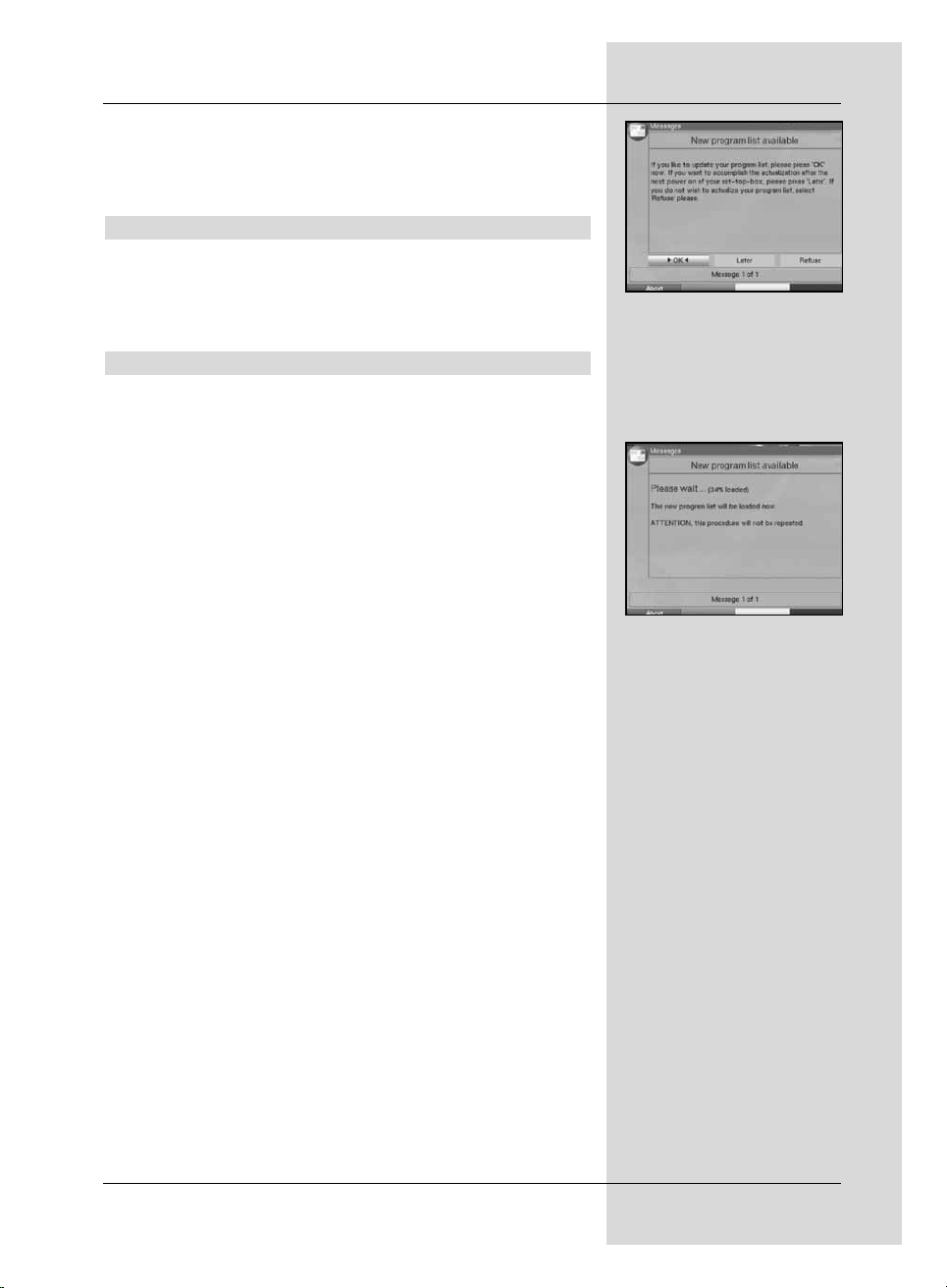
> If a new list is available, mark the field Start
update, and confirm by pressing OK.
Your receiver will then re-start, and will display a message confirming the availablilty of a new programme
list (Fig. 8-25).
8.5.3.2 Reject a programme list
> If you do not wish to download the new programme
list, press the red function key Reject.
The message will only be displaxed again when an
even newer programme list is transmitted.
8.5.3.3 Automatic update of programme list
Select this option if you wish to have the changes of the programme list executed automatically, without any manual intervention. The changes will be carried out automatically. New
programmes are usually added to the end of the Main
Favourites list.
> To update the new programme list automatically, press
the green function key Automatic.
The download of the programme list will be started,
and you can follow the progress on screen (Fig. 8-26).
61
(Fig. 8-26)
(Fig. 8-25)
Page 62

8.5.3.4 Updating the programme list manually
When the programme list has been downloaded completely,
your programme list will be updated. To do this, the receiver
will compare the existing Favourites list with the new programme list. The Favourites list will be updated in several
steps. The differences between your Favourites list and the
new programme list will be displayed. You can then decide for
yourself which changes you wish to accept, and which not.
The number of steps to be completed will depend on the
extent of changes in the new list, and can thus differ from
download to download.
> To update the new programme list manually, press the
yellow function key Manual.
The download of the programme list will be started,
and you can follow progress on the screen (Fig. 8-27).
Adjusting programmes
In this step, those programmes of your Favourites list will be
indicated the reception data of which has changed, or which
are no longer current. (Fig. 8-28). It is possible that these programmes can no longer be received correctly with these data.
To ensure continued good reception, you should accept the
suggested changes.
> Press the green function key Continue to update
the reception data of the marked programmes.
Delete programmes
In this step you can delete programmes that are still included
in your Favourites list, but are no longer being broadcast.
> If you wish to delete the programmes indicated
(Fig. 8-29) that are no longer being broadcast, confirm
by pressing the green function key Continue.
Adding a TV resp. Radio programme
In the next step, the programmes of the new programme list
will be displayed individually. You can add these to your own
Favourites list, as they are not yet included there.
Accepting programmes individually
> If you would like to accept the programme displayed
(Fig. 8-30) at the suggested position of the Favourites
list (TV or Radio), press the green function key Yes.
or
> Use the arrow keys up/down to move the pro-
gramme displayed to a different position of the
Favourites list, or enter the preferred programme slot
number using the numeric keys.
62
(Fig. 8-29)
(Fig. 8-28)
(Fig. 8-27)
(Fig. 8-30)
Page 63

> To accept the programme displayed at the selected
position of the Favourites list, press the green func-
tion key to select Yes.
Accept all programmes
> To accept and transfer all new programmes without a
further check, press the yellow function key
Automatic.
The programmes will be added to the Favourites list in
accordance with predetermined criteria.
Reject programme (do not accept)
> If you do not wish to accept the indicated programme,
and all the following programmes, into the Favourites
list, press the red function key Skip.
8.5.4 Updating software
In addition, you have the facility of updating the operating
software of your digital receiver via satellite (ASTRA 19,2°
East). To receive the corresponding data channel via DVB-T,
this must be available in your DVB-T reception region.
> Press the OK key to go to the sub-menu Update
software (Fig. 8-31).
To perform a software update, mark the line Update.
> Use the OK key to set the software update to on.
> In the line Update time use the numeric keys to
set the time at which the software is to be updated
automatically.
> If the screen message indicates a new software ver-
sion is available, and you would like to start the update of the operating software manually, use the arrow
keys up/down to select the field Start update
and confirm by pressing OK.
> Press the Menu key to return to normal operation.
If the parameters of the data channel used for downloading
the software updates have changed, you can correct the data
in the sub-menu Software channel. Current transponder data
can be obtained from your retailer. Generally, under normal
circumstances you should not make any changes in this
menu.
Accepting/saving settings
To save the settings made in this menu to memory, please
proceed as follows:
> Press the green function key Accept to save the
changes made, and to return to the menu Service
settings.
63
(Fig. 8-31)
Page 64

alternatively:
> Press the red function key Back.
> In the query window displayed, use the arrow keys
left/right to mark the field Yes , if you wish to accept
the changes, and confirm by pressing OK.
You will now return to the previous menu.
> Press the TV/Radio kgkey to return to normal opera-
tion.
The settings will not be saved.
Note:
In order that the new software can be downloaded automatically, the digital receiver must be in
stand.by mode, The downloading procedure is
indicated by the display “SAtL” resp. “SAt0” to
“SAt9” on the display panel. Do not interrupt this
procedure by switching the receiver on or off.
64
Page 65

Independently of whether you have switched the automatic
softweare updating function on or off, each time you switch
the receiver off it will check automatically whether a new version of the operating software for your digital receiver is available. If new operating software is available, this will be indicated by an on-screen message the next time you switch on
the receiver (Fig. 8-32).
To start the software update, follow the instructions on the
screen.
8.5.4.1 Starting a software download manually
To start the update of the software manually, proceed as follows:
> As described above, call up the menu Update soft-
ware.
The receiver weill now establish automatically whether
a new version of the software is available.
> If a new version of the software is available, mark the
field Start update, and confirm by pressing OK.
Your receiver will then proceed to download the software.
8.5.5 Copying settings
You have the facility to copy all the settings such as programme list, antenna settings, etc. of your digital receiver (source,
transmitter) to another digital receiver (target, receiver) of the
same type, and equipped with the same version of operating
software. (Fig. 8-33)
> To do this, connect the two receivers by means of a
null modem cable.
> Switch on the target receiver.
> To copy the settings, press any key on the panel of
the source receiver.
The settings of the source receiver will now be transferred to the target receiver. Please note any messages displayed on screen.
8.6 System configuration
This menu item allows you to see the specific receiver unit
data (e.g. the current software version).
> Use the arrow keys up/down to mark this line in
the sub-menu Settings.
> Confirm by pressing OK.
> Press the Menu key to return to normal operation.
65
(Fig. 8-32)
(Fig. 8-33)
Page 66

8.7 Encryption system
Under this menu item you can go to the sub-menues of the
CONAX Smartcard and of the CI module. By confirming the
Smartcard or the CI module with OK, you can see information on the CI module used resp. on the Smartcard inserted.
Manual initialising of CI module
> Press the green function key CI Reset to initialise
the CI module manually.
9 Use with a motor antenna (DiSEqC 1.2)
Your digital receiver is ready for use with a motorised rotating
antenna. Using the DiSEqC control (DiSEqC level 1.2) you
have the facility to control a suitable motor via the co-axial
cable.
> Use the Menu key to call up the Main Menu.
> Use the arrow keys up/down to mark the line
Settings.
> Confirm by pressing OK.
The menu Settings will be displayed.
> Now use the arrow keys up/down to mark the line
Antenna settings (DVB-S).
> Confirm by pressing OK. The menu Antenna set-
tings (DVB-S) will be displayed. (Fig. 9-1)
> Use the arrow keys left/right to switch the
DiSEqC control to on.
> Now use the arrow keys up/down to select the
DiSEqC position (e.g. A/B 3) to which you wish to
allocate the motor antenna.
> Press the OK key to open a window allowing you to
select the Satellite resp. the Motor antenna.
(Fig. 9-2)
> Use the arrow keys up/down to select the line
Motor antenna and confirm by pressing OK.
> A note regarding the setting of East and West limits
will be displayed. (Fig. 9-3). Confirm by pressing OK
9.1 East and West limits
To avoid mechanical damage to the satellite dish or the LNB
by physical obstacles, you must first set the maximum degree
of rotation to both East and West. If there are any obstacles
in the rotating field of the dish (e.g. a wall or chimney), these
must definitely be considered when setting the East-West
limits.
66
(Fig. 9-1)
(Fig. 9-2)
(Fig. 9-3)
Page 67

If there are no obstacles in the rotating range of the dish, set
the limits so that the dish can be rotated a little further than
the most extreme locations of the satellites to be received.
9.1.1 Deleting existing limits
First, you should delete any limits that may exist.
> Use the arrow keys left/right to mark the column
Configuration.
> Now use the arrow keys up/down in the line
Motor antenna to mark the field Continue.
> Confirm by pressing OK.
The menu for setting the motor antenna will now be
displayed. (Fig. 9-4)
> Press the blue function key Actions to open an
additional window. (Fig. 9-5)
> Now use the arrow keys up/down to mark the line
Delete limits.
> Confirm by pressing OK to transfer the action
selected to the yellow function key.
> To delete the limits, press the yellow function key
Delete limits.
> Confirm the message displayed (Fig. 9-6) by pressing
OK.
9.1.2 Setting the Easterly limit
> To enter the East limit, first use the arrow keys to
mark the field Save.
> Now press the arrow key right to rotate the dish to
the maximum East position possible, resp.
desirable.
> Press the blue function key Actions to open the
window with the available actions.
> Now use the arrow keys up/down to mark the line
set East limit.
> Confirm by pressing OK.
> To set the Eastern limit, press the yellow function
key East limit and confirm the message displayed
(Fig. 9-7) by pressing OK.
9.1.3 Setting the Western limit
> To enter the Wast limit, first use the arrow keys to
mark the field Save.
67
(Fig. 9-6)
(Fig. 9-5)
(Fig. 9-4)
(Fig. 9-7)
Page 68

> Now press the arrow key left to rotate the dish to
the maximum West position possible, resp.
desirable.
> Press the blue function key Actions to open the
window with the available actions.
> Now use the arrow keys up/down to mark the line
set West limit.
> Confirm by pressing OK.
> To set the Western limit, press the yellow function
key West limit and confirm the message displayed
(Fig. 9-8) by pressing OK.
9.2 Geo-Positioning
If you have a suitable motor, and if the geographical coordinates of your location are known, this function can
facilitate finding the individual satellite positions. The coordinates for a number of German towns and cities are
included in the Annexure (Point 13).
Note! Only switch on the geo-positoning function if your
DiSEqC motor supports this function.
> As described above, call up the menu for adjusting
settings of the motor antenna.
> Use the arrow keys to mark the field Geo.Pos.
> Confirm by pressing OK. The menu used to enter the
location will be displayed. (Fig. 9-9)
> Use the arrow keys left/right to switch the geo-
positioning function on or off.
> Use the arrow keys to select the field for entering
the geographical Longitude.
> Use the numeric keys to enter the geographical
longitude.
> Now press the arrow key left.
> In this field, use the OK key to indicate whether the
value entered refers to longitude East (East) or
longitude West (W).
> Now use the arrow keys to mark the field used to
enter the geographical latitude.
> Use the numeric keys to enter the geographical
latitude.
> Now press the arrow key left.
> In this field, use the OK key to indicate whether the
value enter refers to latitude North (N) or latitude
South (S).
68
(Fig. 9-9)
(Fig. 9-8)
Page 69

> Press the Back key to return to the LNB settings.
The data relating to your location must be entered as a
decimal value, correct to one decimal place. As the coordinates are often stated in degrees, minutes and seconds,
these must be converted to decimal values as follows:
The value for degrees is not affected by the conversion. The
minutes are divided by 60, and rounded to one decimal
place. The result of this division is added to the value for full
degrees.
The seconds are not taken into consideration, as they do not
affect the first decimal place.
Example: Co-ordinates of Daun/Germany
Degrees latit. 50° 11‘(45“) N
Degrees longit. 06° 50‘ (10‘‘) E
Converting the degrees latitude (DL):
DL = 50 + 11/60
DL = 50 + 0,2 (rounded)
DL= 50,2
9.3 Setting a satellite position
For each satellite position to be added, consecutively work
through Points 9.3.1 to 9.3.3. When programming satellite
positions, we recommend you start with the satellite that has
the most Easterly orbital position. Continue by adding the
other satellites, working your way through in a Westerly direction, until you have reached the satellite with the most
Westerly orbital position. Your digital receiver is pre-programmed at the factory for the most popular satellite positions. In addition, you can configure user-defined satellite
positions (User 1 to User 14) for any orbital position desired.
9.3.1 Selecting a satellite position
9.3.1.1 Selecting a pre-programmed satellite
position
> To add a satellite position to the satellite list, use the
arrow keys to mark the field Sat new.
> Confirm by pressing OK.
A list of the available satellite positions will be displayed. (Fig. 9-10)
> Now use the arrow keys up/down to mark a
satellite position you wish to add to the satellite list.
> Press the OK key to accept the selection.
If the Geo-positioning function (Point 9.2) is switched to
on, the dish will now be automatically rotated to the pro-
69
(Fig. 9-10)
Page 70

grammed satellite position. The rotating procedure will be
indicated by the blinking text display “turn”.
If the Geo-positioning function is switched off, you must
rotate the dish to the desired satellite position manually
(Point 9.3.2.2).
9.3.1.2 Setting a user-defined satellite position
(User satellite)
> To add a user satellite position to the satellite list, use
the arrow keys to mark the field Sat new.
> Confirm by pressing OK.
A list of the satellite positions available will be displayed. (Fig. 9-11)
> Now use the arrow keys up/down to mark a user
satellite position (User 1 to User 14).
> Press the OK key to display the menu for setting a
test transponder. In this menu, proceed as described
in Point 6.4.3 to enter the data of the test transponder as well as of the LNB used.
> When you have completed setting the test trans-
ponder, press the Back key to return to the menu for
setting the motorised antenna.
The field for entering the orbital position is active.
> Use the numeric keys to enter the orbital position of
the user satellite.
> Now press the OK key appropriately to indicate whet-
her this is a westerly (W) or an easterly (E) orbital
position.
If the Geo-Positioning function (Point 9.2) is set to on, you
can now use the function turn to sat (Point 9.4.1) to rotate
the dish to the programmed user satellite position.
If the Geo-Positioning function is switched off, you must
rotate the dish to the desired satellite position manually (Point
9.3.2.2).
9.3.2 Adjusting the satellite antenna
A test transponder has been set for each satellite, to allow
you to point the antenna at the desired satellite resp. to
determine whether you are able to receive the desired
satellite at the position set.
Only once the signal strength and signal quality of this test
transponder are displayed can you adjust the antenna
precisely.
9.3.2.1 Test transponder/LNB configuration
To change the data of the test transponder in question, proceed as follows:
70
(Fig. 9-11)
Page 71

> Use the arrow keys to mark the field Current
satellite list.
> Press the OK key to open the satellite list.
> Use the arrow keys up/down to mark the satellite
position for which you wish to change the data.
> Confirm by pressing OK.
> Now use the arrow keys to mark the field LNB
Config. and press the OK key.
The menu LNB settings will be displayed.
(Fig. 9-12)
> In this menu, enter the data of the test transponder as
well as of the LNB used as described in Point 6.4.3.
> Press the Back key to return to the settings for the
motorised antenna.
9.3.2.2 Positioning antenna manually
You can determine the optimum position for the desired
satellite by monitoring the indicators for signal strength and
signal quality. Adjust the dish so that both bar graphs show a
maximum value.
> Use the arrow keys up/down to mark the field
save.
> Now use the arrow keys right (to mark the field
East) resp. left (to mark the field West) to rotate the
dish to the desired position. In each case keep the
key pressed down until the position has been
reached.
9.3.2.3 Automatic fine adjustment (Autofocus)
Before saving a satellite position, you should perform the
automatic focussing function. In this, the dish is calibrated for
optimum reception.
> Press the blue function key Actions to open the
window listing the available actions.
> Now use the arrow keys up/down to mark the line
Autofocus.
> Confirm by pressing OK.
> Press the yellow key (Autofocus) to start the auto-
focus procedure.
The message Autofocus will be displayed while the
automatic adjustment procedure is in progress.
(Fig. 9-13)
9.3.3 Saving a satellite position
When you have completed the autofocus procedure, you
71
(Fig. 9-12)
(Fig. 9-13)
Page 72

must still save the satellite position in memory.
> To do this, use the arrow keys to mark the field
save.
> Press the OK key.
Now, the set test transponder is used to check
whether a signal is being received at this position. It
will also determine whether the position to be saved is
a position that is already included in the pre-programming. (Fig. 9-14)
If this is the case, the following message will be displayed: Orbital position xx determined. Save
satellite ? (Fig. 9-15)
> To save the satellite position, use the arrow keys
left/right to mark the field Yes , and confirm by
pressing OK.
If during this checking of the test transponder no preprogrammed position is recognised, or if the signal is
too weak, appropriate messages will be displayed on
screen. (Figs. 9-16 and 9-17)
> To save the satellite position, use the arrow keys
left/right to mark the field Yes and confirm by
pressing OK.
9.4 Current satellite list
The saved satellite positions can be found in the satellite list.
Positions that have not yet been saved are indicated in this
list marked with an “*”.
> To rotate the dish to a position included in the satellite
list, use the arrow keys to mark the field Current
satellite list.
> Press the OK key.
> Use the arrow keys up/down to select the desired
position.
> Confirm by pressing OK.
The dish will now be rotated to the position selected.
The ongoing rotation will be indicated in the menu by
the blinking message “turn”.
9.4.1 Turning to a satellite position
To turn the antenna to the position set in teh satellite list, your
digital receiver is equipped with the function turn to sat.
> To open the window listing the available actions, press
the blue function key Actions.
> Now use ther arrow keys up/down to mark the line
turn to sat.
72
(Fig. 9-15)
(Fig. 9-14)
(Fig. 9-17)
(Fig. 9-16)
Page 73

> Confirm by pressing OK.
> Press the yellow function key turn to sat to turn
the antenna to the satellite position selected.
9.5 Deleting a satellite position
To delete a satellite position from the satellite list, proceed as
follows:
> Use the arrow keys to mark the field Current
satellite list.
> To open the current satellite list, press the OK key.
> Use the arrow keys up/down to select the satellite you
wish to delete.
> Confirm by pressing OK.
> Use the arrow keys to mark the field Delete
satellite.
> To delete the satellite selected, press the OK key.
> Use the arrow keys left/right to mark the field
OK in the message displayed, and confirm by
pressing OK.
9.6 Reference position
When installing the external installation, the motor must be
set to the reference position (0°). You can therefore use the
function “Go to reference position” to turn the motor to this
position (0°) at any time.
> Press the green function key Ref.pos. to turn the
antenna automatically to the reference position.
73
Page 74

10 Technical Terms
Antenna cable:
Cable connection between the modulator of the satellite receiver and the antenna input of the television set. Used as an
alternative where no SCART socket is available
AV: see SCART
Co-axial cable:
Connection cable between LNB and satellite receiver,as well
as between the DVB-T antenna and the receiver, to transmit
the signals received, and to provide electrical current to the
LNBs and to the DVB-T antenna.
Channel:
Part of a frequency band,allocated according to a specific
splitting procedure. A TV channel consists of two frequnecies,
one for the visual and one for the audio content. Each channel is described in terms of a numeric abbreviation (with the
exception of European television channels, which are broadcast in the 40-230 MHz frequency band, and are designated
by letters).
Data compression/MPEG1/MPEG2:
To transmit the current television standard (625 lines and 50
Hz image refreshing frequency), one arrives at a digital data
volume of 216 MBit/s.
This would require bandwidth that is not available for either
terrestrial or satellite transmission. Therefore, the data is
reduced to decrease the volume of data. For Europe, MPEG2 has been determined as the international standard for data
compression. MPEG2 is an expansion of MPEG1
DiSEqC:
Digital Satellite Equipment Control: a digital controlling/swit-
ching signal for controlling DiSEqC-compatible components of
the external installation via the antenna cable. An example of
how an installation consisting of DiSEqC components could
be constructed is shown in (Fig. 10-1).
DVB:
Digital Video Broadcasting: a universal digital broadcasting
technology suitable for pictures, graphics, sound and text,
thus for data in any shape or form, and in all possible levels
of quality, always appropriate for the content.
DVB-T Receiver: see Receiver
External unit or installation:
Description used for the entire system of components located
outdoors, consisting of the parabolic/offset dish as well as
one or more LNBs used to receive signals from one or several satellites.
Frequency:
Physical measurement, indicates the number of oscillations
per second. The unit of measurement is the Hertz (Hz)
Unit Description Oscillations per second
74
A B
Position
Outputg
A B
Output
Ausgang
A B
Option
Output
(Fig. 10-1)
Example:
Page 75

1 Hz 1 Hertz 1
1 kHz 1 Kilohertz 1.000
1 MHz 1 Megahertz 1.000.000
1 GHz 1 Gigahertz 1.000.000.000
Frequency range:
a) Satellite resp. LNB:
11 GHz range from 10,70 GHz - 11,70 GHz, 12 GHz range
fromn 11,70 GHz - 12,75 GHz
b) Receiver: Intermediate frequency, or 1. IF 950 to 2150
MHz
Intermediate frequency:
The frequency range transmitted by the satellite cannot be
transmitted via cable, and is therefore converted by the LNB
to the intermediate frequency range of 950 to 2150 MHz.
This makes transmission possible, and allows the digital
receiver to process the signal.
1. IF = intermediate frequency
LNB/LNC (Low Noise Block converter):
Reception unit at the focal point of the antenna, converts the
frequency range of the satellite into the intermediate frequency of the digital receiver.
LOF:
Local oscillator frequency: stated in terms of MHz or GHz;
varies depending on the LNB and the frequency range received.
Receiving frequency of the digital receiver = broadcasting frequency of the satellite - LOF
Modulation at 22 KHz:
Apart from the 14/18 Volt switching facility, this serves to
switch between two LNBs. In the case of a Universal LNB it
serves to switch to the High-Band range
OSD:
On Screen Display (messages and menues shown on
screen)
Parabolic dish:
Dish made of metal or coated synthetics, with a parabolic
shape, to focus the electromagnetic waves broadcast by the
satellite at a focal point
PID:
Packet Identifier, Packet-ID
Polarisation plane:
To better utilise the available frequency range, satellites areconfigured so that neighbouring transponders broadcast with
opposite polarisation (horizontal and vertical or laevo-rotatory
and dextro-rotatory). To receive both polarisation planes you
will require two single LNBs or a V/H LNB.
Receiver:
The signals received by the DVB-T antenna, resp. received
and converted by the LNB cannot be processed by the televi-
75
Page 76

sion set. They are processed by the satellite receiver so that
the audio and video (AV) signals produced at its outputs can
be transmitted to the television set.
Satellite receiver: see Receiver
Satellite:
Description of the satellite, usually consisting of the name and
the orbital position,
ASTRA 19° East
EUTELSAT 13° East
Satellite receiver:
The signals received and converted by the LNB cannot be
processed by the television set. They are processed by the
satellite receiver so that the audio and video (AV) signals produced at its outputs can be transmitted to the television set.
SCART:
Plug-in connection on television sets, video recorders, satellite receivers and other consumer electronics appliances, used
to transmit audio (sound) and video (picture) signals (AV).
Software update:
Digital television is a new medium that provides not only
improved picture and sound quality, but also provides the facility of providing interactive services. These new services are
continually being developed and improved by the service providers. To use these services, it may therefore be necessary
to update the software of the digital receiver.
Supply current:
LNBs are supplied with electrical current via the co-axial
cable. To do this, the receiver provides a current of 14 or 18
Volts.
Transponder:
Located on the satellite, processes one or several programmes there, ie. it receives the data from the transmitting station
on the ground, amplifies the signal and broadcasts it back to
earth.
Universal LNB:
Designed to receive the ranges FFS (10,70 - 11,70 GHz),
BBS (11,70 - 12,50 GHz) and FFS High Band (12,50 - 12,75
GHz). The entire range is divided into two bands:
Low Band: 10,70 - 11,80 GHz; LOF 9750 MHz
High Band 11,70 - 12,75 GHz ; LOF 10600 MHz
76
Page 77

11 Technical data
DVB-S tuner:
Input frequency range 950 .... 2150 MHz
Input level range -65 dBm ... -25 dBm
DBS tuner input F-socket
Input impedance 75 Ohms
AFC capture range +/- 3 MHz
Demodulation Shaped QPSK
Symbol rate 1 ... 45 Mbaud/s, SCPC/ MCPC
FEC Viterbi and Reed-Solomon
Viterbi rates 1/2, 2/3, 3/4, 5/6, 7/8,
automatic adaptation
Roll-off Factor 35 %
DVB-T tuner:
Input frequency range 174 ... 230 MHz
470 ... 860 MHz
Tuner input IEC socket
Input impedance 75 Ohms
Bandwidth 7/8MHz (switchable)
Noise level <8dB
Demodulation COFDM
Carrier number 1705/6817
Guard Interval 1/4, 1/8, 1/16, 1/32
Constellation QPSK, 16-QAM, 64-QAM
Antenna feed 5V/0,03A
(double-insulated, switchable)
Card reader:
Type 1 slot card reader for integrated
Conax decoding system
Common Interface:
Type 1 Common Interface slot for CA
modules
Power consumption max. 0,3A/5V
Demultiplexing: accordance with ISO 13818-1
Video decoding:
Video compression MPEG-2 und MPEG-1 compatible
Up to MP@ML
(main profile @ main level)
Video standard PAL / 25 Hz
Active picture area 720 pixels x 576 lines
Picture format 4 : 3 / 16 : 9
Picture material 16:9 Automatic adjustment for 16:9 TV
sets (via SCART)
Letterbox filtering for 4:3 TV sets
77
Page 78

Audio decoding:
Audio compression MPEG-1 & MPEG-2 Layer I and II
Audio mode Dual (main/sub), Stereo
Sampling frequencies 32 kHz, 44.1 kHz, 48 kHz
Audio parameters:
Output analogue:
Output levels L/R 0,5 V r.m.s. (nominal)
Output impedance 600 Ohm
THD > 60 dB ( 1 kHz )
S/N > 60 dB
Crosstalk < -65 dB
Input analogue:
Input level l/r 0,5 V r.m.s. (nominal)
Input impedance > 40 kOhm
Volume on switching on Automatic reproduction of volume
level previously set
Output digital:
SP/DIF output elektrical, cinch socket
optical, Toslink
Dolby Digital AC3
Video parameters
Output:
Output level FBAS 1 Vs-s +/- 0.3 dB into 75 Ohms
Output level RED 0,7 Vs-s +/- 0.1Vp-p to 75 Ohms
Output level GREEN 0,7 Vs-s +/- 0.1Vp-p to 75 Ohms
Output level BLUE 0,7 Vs-s +/- 0.1Vp-p to 75 Ohms
S/N weighted > 60 dB
78
Page 79

Videotext:
Teletext filtering in accordance with ETS 300 472
standard
Scanning Teletext data (FBAS) corresponding to ITU-R
BT.653-2 lines: 6-22 and 320-335
Soft videotext 1000 pages memory
TV SCART:
Output: FBAS, RGB or S-Video
VCR-SCART:
Input: FBAS; RGB or S-Video
Output: FBAS or S-Video
Display:
LED 4-digit, 7-segment display
Serial interface RS 232:
Type RS 232, bidirectional
Bit rate 115,2 kBit/s max.
Connector D-SUB socket, 9-pin
Function Update for operating software and
pre-programming
LNB power supply:
LNB current 400 mA max.; double-insulated
LNB voltage vertical <14,0V no load,
> 11,5 V at 400 mA
LNB voltage < 20 V no load,
> 17,2 V at 400 mA
LNB switches off in stand-by
mode
22 kHz modulation: 22 kHz, Amplitude 0.6 V +/- 0.2 V
Programme memory:
Number of programmes Favourites list TV:
999 TV programmes
Number of programmes Favourites list Radio:
999 RADIO programmes
Number of programmes:
Total list TV/Radio: Total of 4000 programmes possi
ble in Total list
DiSEqC:
DiSEqC 1.0 and DiSEqC 1.2
SFI data:
SFI preview: up to 7 days in advance
Timer:
Events: maximum 30 events, one year in
advance
Remote control system: RC-5
79
Page 80

Subsystem address 8 (SAT 1), 10 (SAT 2)
Modulation frequency 36 kHz
Infrared wavelength 950 nm
Power consumption:
3,2 W in stand-by mode (clock off)
3,7 W in stand-by mode (clock on)
7 W in operation, no LNB
15,5 W in operation, horizontal polarisation
/ 400 mA LNB current
Nominal voltage:
12 V Direct Current
Input voltage:
12 V ... 13,5 V Direct Current
General:
Dimensions (WxDxH): 285 mm x 133 mm x 40 ... 43 mm
Weight: approx. 465 g
12 Trouble-shooting guide
80
Page 81

13 Annexure
82
Problem Possible cause Solution
Time not displayed while in stand-by
mode
Time not acquired Switch to major programme e.g.
ZDF for approx. 30 seconds
Switch on stand-by clock
(Point 6.2.4)
No reception when using an active
antenna
Antenna feed (5V) not switched on Switch on antenna feed (Point 6.5)
Receiver cannot be switched on
resp. cannot be operated
Receiver blocked Perform Flash-Reset: Note! All per-
sonal settings will be lost.
> Disconnect mains power.
> Simultaneously press programme up and programme down
key on the receiver panel, and
keep pressed down.
> while programme up and pro-
gramem down keys are pressed down, reconnect mains
power.
> Keep keys pressed approx. 5
secs. until display * “FLAS”
appears.
BED_AN_Multymedia_TS1 2Q4eng 29.03.2006 10:41 Uhr Seite 82
Page 82

13 Annexure
82
Problem Possible cause Solution
Time not displayed while in stand-by
mode
Time not acquired Switch to major programme e.g.
ZDF for approx. 30 seconds
Switch on stand-by clock
(Point 6.2.4)
No reception when using an active
antenna
Antenna feed (5V) not switched on Switch on antenna feed (Point 6.5)
Receiver cannot be switched on
resp. cannot be operated
Receiver blocked Perform Flash-Reset: Note! All per-
sonal settings will be lost.
> Disconnect mains power.
> Simultaneously press programme up and programme down
key on the receiver panel, and
keep pressed down.
> while programme up and pro-
gramem down keys are pressed down, reconnect mains
power.
> Keep keys pressed approx. 5
secs. until display * “FLAS”
appears.
Page 83

83
Problem Possible cause Solution
Various programmes not shown
correctly in programme list
Incorrect programme list selected Select other programme list (see
Point 7.2.3.1)
Sound OK, no TV picture Radio mode selected Swith to TV mode
Satellite programmes such as Pro 7,
Sat 1, Neun Live, Kabel 1, DSF and
HSE24 show intermittent
interference
Interference from cordless DECT
telephones
Increase distance between base
station and receiver
Receiver cannot be operated Defective data stream->receiver
blocked
Disconnect mains plug for approx. 5
seconds, then reconnect receiver
Remote control not working Batteries are spent Replace batteries
Intermittent appearance of square
blocks in the picture. Switches to
freeze frame intermittently, no
sound. Screen intermittently black,
with message “No signal”.
Heavy rain or snow Remove snow from dish antenna
Antenna incorrectly adjusted Adjust antenna
Dish too small for your location Use larger antenna
Obstacle between dish and satellite,
e.g. a tree
Mount dish with clear line of sight
No picture, no sound, display on Short circuit in LNB connection Switch receiver off. Repair short
circuit, switch receiver on again
Defective or missing cable
connection
Check all cable connections
Defective LNB Replace LNB
Incorrect external unit set at receiver Correct setting
(see Point 6.4)
Antenna incorrectly adjusted Adjust antenna
No picture, no sound, display not on No mains power Check mains adapter and plug
No reception of programmes that
were received previously
Antenna defective or not correctly adjusted
Check antenna
Programme now being broadcast on
a different channerl/transponder
Perform a search/scan
(see Point 8.4)
Programme no longer being broadcast
None
Satellite antenna cannot be rotated Motor not DiSEqC 1.2 compatible Use suitable motor
Page 84

84
Co-ordinates of selected German cities (1)
City/town Degrees longitude (E) Degrees latitude (N)
Aachen 6,1 50,8
Augsburg 10,9 48,4
Berlin 13,4 52,5
Beucha 12,7 51,3
Bielefeld 8,5 52,0
Bonn 7,1 50,7
Brandenburg 12,6 52,4
Braunschweig 10,5 52,3
Bremen 8,8 53,1
Bremerhaven 8,6 53,6
Chemnitz 12,9 50,8
Cottbus 14,3 51,8
Daun 6,8 50,2
Dippach 10,1 51,0
Dortmund 7,5 51,5
Dresden 13,7 51,1
Duisburg 6,8 51,4
Düsseldorf 6,8 51,2
Eisenach 10,3 51,0
Emden 7,2 53,4
Erfurt 11,0 51,0
Essen 7,0 51,5
Flensburg 9,4 54,8
Frankfurt/M. 8,7 50,1
Frankfurt/O. 14,5 52,3
Freiburg/Br. 7,9 48,0
Fuerstenberg 14,7 52,1
Fuerth 11,0 49,5
Gera 12,1 50,9
Goerlitz 15,0 51,2
Göttingen 9,9 51,5
Greifswald 13,4 54,1
Halle/Saale 12,0 51,5
Hamburg 10,0 53,6
Hannover 9,7 52,4
Heidelberg 8,7 49,4
Heilbronn 9,2 49,2
Hildesheim 10,0 52,2
Hof 11,9 50,3
Karlsruhe 8,4 49,0
Page 85

85
Co-ordinates of selected German cities (2)
City/town Degrees longitude (E) Degrees latitude (N)
Kassel 9,5 51,3
Kiel 10,1 54,3
Koblenz 7,6 50,4
Köln 7,0 51,0
Krefeld 6,6 51,3
Landshut 12,2 48,5
Leipzig 12,4 51,3
Ludwigshafen 8,4 49,5
Lübeck 10,7 53,9
Lüneburg 10,4 53,3
Magdeburg 11,6 52,1
Mainz 8,3 50,0
Mannheim 8,5 49,5
München 11,6 48,1
Neubrandenburg 13,3 53,6
Neumünster 10,0 54,1
Nürnberg 11,1 49,5
Oberhausen 6,9 51,5
Oldenburg/Holsn. 10,9 54,3
Oldenburg 8,2 53,2
Osnabrück 8,1 52,3
Passau 13,5 48,6
Potsdam 13,1 52,4
Regensburg 12,1 49,0
Rostock 12,1 54,1
Saarbrücken 7,0 49,2
Salzgitter 10,4 52,1
Salzwedel 11,2 52,9
Schwerin 11,4 53,6
Solingen 7,1 51,2
Stuttgart 9,2 48,8
Trier 6,7 49,8
Ulm 10,0 48,4
Weimar 11,3 51,0
Wiesbaden 8,2 50,1
Wilhelmshaven 8,1 53,5
Wismar 11,5 53,9
Wuppertal 7,2 51,3
Würzburg 9,9 49,8
Zwickau 12,5 50,7
Page 86

14 Index
AC3 . . . . . . . . . . . . . . . . . . . . . . . . . . . . . . . . . .12, 21, 31, 80
Antenna settings (DVB-S) . . . . . . . . . . . . . . . . . . . . . . . .14, 22
Antenna settings (DVB-T) . . . . . . . . . . . . . . . . . . . .14 - 15, 25
Antenna feed 5V . . . . . . . . . . . . . . . . . .11, 15, 25 - 26, 79, 82
Autofocus . . . . . . . . . . . . . . . . . . . . . . . . . . . . . . . . . . . . . . .74
Automatic scan/search . . . . . . . . . . . . . . . . . . . . . . . . .55 - 56
Operating language . . . . . . . . . . . . . . . . . . . . . . . . . . . .13, 17
Operating breaks . . . . . . . . . . . . . . . . . . . . . . . . . . . . . . . . . .9
Picture selection . . . . . . . . . . . . . . . . . . . . . . . . . . . . . . . . . .29
Picture format . . . . . . . . . . . . . . . . . . . . . . . . . . . . . . . . .20, 80
CI module . . . . . . . . . . . . . . . . . . . . . . . . . . . . . . . . . .4, 28, 68
CONAX . . . . . . . . . . . . . . . . . . . . . . . . . . . . . . . .28, 30, 68, 79
CONAX PIN code . . . . . . . . . . . . . . . . . . . . . . . . . . . . . . . . .30
DiSEqC . . . . . . . . . . . . . . .14 - 15, 22 - 25, 68, 70, 76, 81, 83
Dolby Digital . . . . . . . . . . . . . . . . . . . . . . . . . . . .12, 21, 31, 80
Rotating antenna . . . . . . . . . . . . . . . . . . . . . . . . . . . . . .25, 68
Electronic Programme Guide . . . . . . . . . .17, 35 - 36, 50 - 51
Initial installation . . . . . . . . . . . . . . . . . . . . . . . . . . . . . .12 - 13
Favourites list . . .27, 44 - 48, 50, 54 - 55, 60 - 61, 64 - 65, 81
Remote control code . . . . . . . . . . . . . . . . . . . . . . . . .3, 18 - 19
Frequency . . . . . . . . . . . . . . . . . . .24 - 25, 55 - 56, 58, 77 - 78
Genre . . . . . . . . . . . . . . . . . . . . . . . . . . . . . . . . . . . .35, 40, 51
Geo-Positioning . . . . . . . . . . . . . . . . . . . . . . . . . . . .70, 72 - 73
Unit PIN . . . . . . . . . . . . . . . . . . . . . . . . . . . . . . . . . . . . .30, 53
Total list . . . . . . . . . . . . . . . . . . . . .27, 44 - 47, 55, 60 - 61, 81
Hi-fi amplifier . . . . . . . . . . . . . . . . . . . . . . . . . . . . . . . . . . . . .12
Infobox . . . . . . . . . . . . . . . . . . . . . . . . . . . . . . . . . . . . . .28, 31
ISIPRO . . . . . . . . . . . . . . . . . . . . . . . . . . . . . . . . . . . . . .16, 62
Parental control . . . . . . . . . . . . . . . . . . . . . . . . . . . . . . .53 - 54
Volume control . . . . . . . . . . . . . . . . . . . . . . . . . . . . . . . .30, 90
LNB . . . . . . . .4, 10 - 11, 22 - 25, 55 - 56, 73, 77 - 79, 81 - 83
LOF . . . . . . . . . . . . . . . . . . . . . . . . . . . . . . . . . .24 - 25, 77, 79
Manual search . . . . . . . . . . . . . . . . . . . . . . . . . . . .55, 58 - 59
Modulation . . . . . . . . . . . . . . . . . . . . . . . . . . . . . . . . . . .77, 81
MPEG1 / MPEG2 . . . . . . . . . . . . . . . . . . . . . . . . . . . . . . . . .76
Multifeed options . . . . . . . . . . . . . . . . . . . . . . . . . . . . . . . . . .29
Multytenne . . . . . . . . . . . . . . . . . . . . . . . . . . . . . . . . . . .14, 22
86
Page 87

Navigator . . . . . . . . . . . . . . . . . . . . . . . . . . . . . . . . . . . . . . .27
East and West limits . . . . . . . . . . . . . . . . . . . . . . . . . . .68 - 69
PIN . . . . . . . . . . . . . . . . . . . . . . . . . . .27 - 28, 30, 43, 53 - 54
Polarisation . . . . . . . . . . . . . . . . . . . . . . . . . . . .24, 58, 78, 82
Programmes, delete . . . . . . . . . . . . . . . . . . . . . . . . . . . .47, 62
Programmes, sort . . . . . . . . . . . . . . . . . . . . . . . . . . . . . . . . .48
Programme information . . . . . . . . . . . . . . . . . . . . . . . . . . . .32
Programme list update . . . . . . . . . . . . . . . . . .16 - 17, 62 - 63
Programme search/scan . . . . . . . . . . . . . . . . . . . . . . . .16, 55
Reference position . . . . . . . . . . . . . . . . . . . . . . . . . . . . . . . .76
RS 232 . . . . . . . . . . . . . . . . . . . . . . . . . . . . . . . . . . . .4, 12, 81
Satellite position . . . . . . . . . . . . . . . . . . . . . . . . . . . . . .71 - 75
SCART . . . . . . . . . . . . . . . . . . . . .4, 8, 11, 20, 76, 78, 80 - 81
Programme change . . . . . . . . . . . . . . . . . . . . . . . . . . . .41, 42
Serial interface . . . . . . . . . . . . . . . . . . . . . . . . . . . . . . . .12, 81
SFI . . . . . . . . . . . . . . . . . . . . . . . . . .3, 17, 35 - 41, 49 - 52, 81
Safety notes . . . . . . . . . . . . . . . . . . . . . . . . . . . . . . . . . . .9, 12
Software update . . . . . . . . . . . . . . . . . . . . . . . . .6, 16, 65 - 67
Special functions . . . . . . . . . . . . . . . . . . . . . . . . . . . . . . .3, 29
Language . . . . . . . . . . . . . . . . . . . . . . . . . . . . . .17, 20, 31, 34
Freeze frame . . . . . . . . . . . . . . . . . . . . . . . . . . .3, 33 - 34, 83
Stand-by clock . . . . . . . . . . . . . . . . . . . . . . . . . . . . . . . .19, 82
Start time selection . . . . . . . . . . . . . . . . . . . . . . . . . . . . . . . .29
Search/scan . . . . . . . . . . . . . . . . . . . . . . .16, 55 - 57, 59 - 60
Symbol rate . . . . . . . . . . . . . . . . . . . . . . . . . . . . . . . . . .24, 58
System configuration . . . . . . . . . . . . . . . . . . . . . . . . . . . . . .67
Timer . . . . . . . . . . . . . . . . . . . . . . . .3, 33, 38 - 39, 41 - 44, 81
Transponder . . . . . . . .24, 32, 55, 58 - 60, 62, 72 - 73, 78, 83
Transponder frequency . . . . . . . . . . . . . . . . . . . . . . . . .24, 58
Transponder information . . . . . . . . . . . . . . . . . . . . . . . . . . .32
Transponder search . . . . . . . . . . . . . . . . . . . . . . . . . . . .55, 58
TV/Radio switching . . . . . . . . . . . . . . . . . . . . . . . . . . . . . . . .30
Clock . . . . . . . . . . . . . . . . . . . . . . . . . .18 - 19, 29, 32, 37, 82
Universal LNB . . . . . . . . . . . . . . . . . . . . . . . . . . . . . . . .77, 79
Sub-titles . . . . . . . . . . . . . . . . . . . . . . . . . . . . . . . . . . . .20, 34
Video recorder . . . . . . . . . . . . . . . . . . . . . . . . . . . . .11, 38, 41
Videotext . . . . . . . . . . . . . . . . . . . . . . . . . . . .3, 28, 33 - 34, 81
Factory default setting . . . . . . . . . . . . . . . . . . . . . . . . . .53, 61
87
Page 88

Notes
88
Page 89

Notes
89
Page 90

For daily use
Switching on and off
> Switch the digital receiver on by pressing the
On/Stand-by key either on the receiver or on the
remote control.
> Press this key again to switch the receiver off again.
> The receiver is now in stand-by mode, the current time
will be shown in the display.
Programme selection
Using the programme up/down keys
> Use the Programme keys up/down either on the
receiver or on the remote control to move up or down
by one position in the programme list.
Using the numeric keys
> Use the numeric keys to enter the desired pro-
gramme number. For example
1 for programme slot 1
1, then 4 for programme slot 14
2, then 3, then 4 for programme slot 234
When entering programme numbers consisting of several
digits, you have approx. 3 seconds time after pressing a key
to complete the entry.
If you wish to enter a number consisting of only one, two or
three digits, hold down the key for the last digit a little longer
to speed up the switching procedure.
Using the programme list
> Press the OK key.
> You can now mark the desired programme using the
arrow keys up/down.
> Press the OK key to switch to the programme selec-
ted.
> Use the arrow keys up/down to move the marker
around the list one line at a time.
> Use the arrow keys left/right to move through the
list one page at a time.
Volume control
> Adjust the volume of your digital receiver by using the
keys Volume + to increase the volume resp.
Volume - to decrease the volume.
> Press the Sound on/off key to switch the sound on
or off (mute).
TV/Radio switching
> Press the TV/Radio key to switch between TV and
radio mode.
90 140306 2233450004600140306 2233450001400
Page 91

91
