Page 1

Page 2
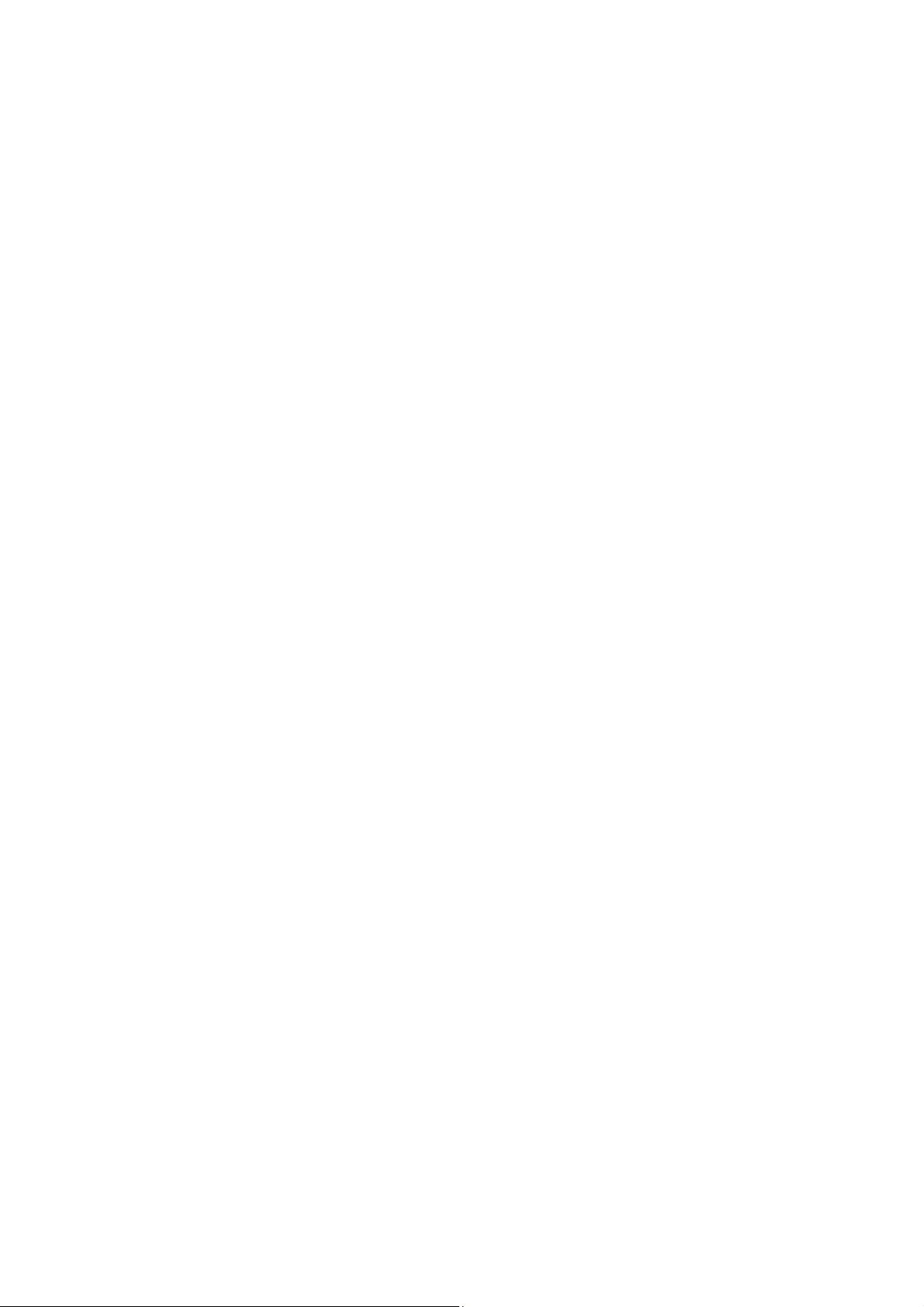
Congratulations!
Congratulations on your purchase of a state-of-the-art TFT-LCD monitor.
We know you will be pleased with your investment and will enjoy the
dynamic viewing experience — You will never look at digital images the
same again!
Our monitor is easy to set up.
Just follow these simple instructions and you will be viewing a “new digital world”
in no time:
•
Connect the monitor to your PC.
Configure the monitor
•
•
Adjust the display
Enjoy!
•
Page 3
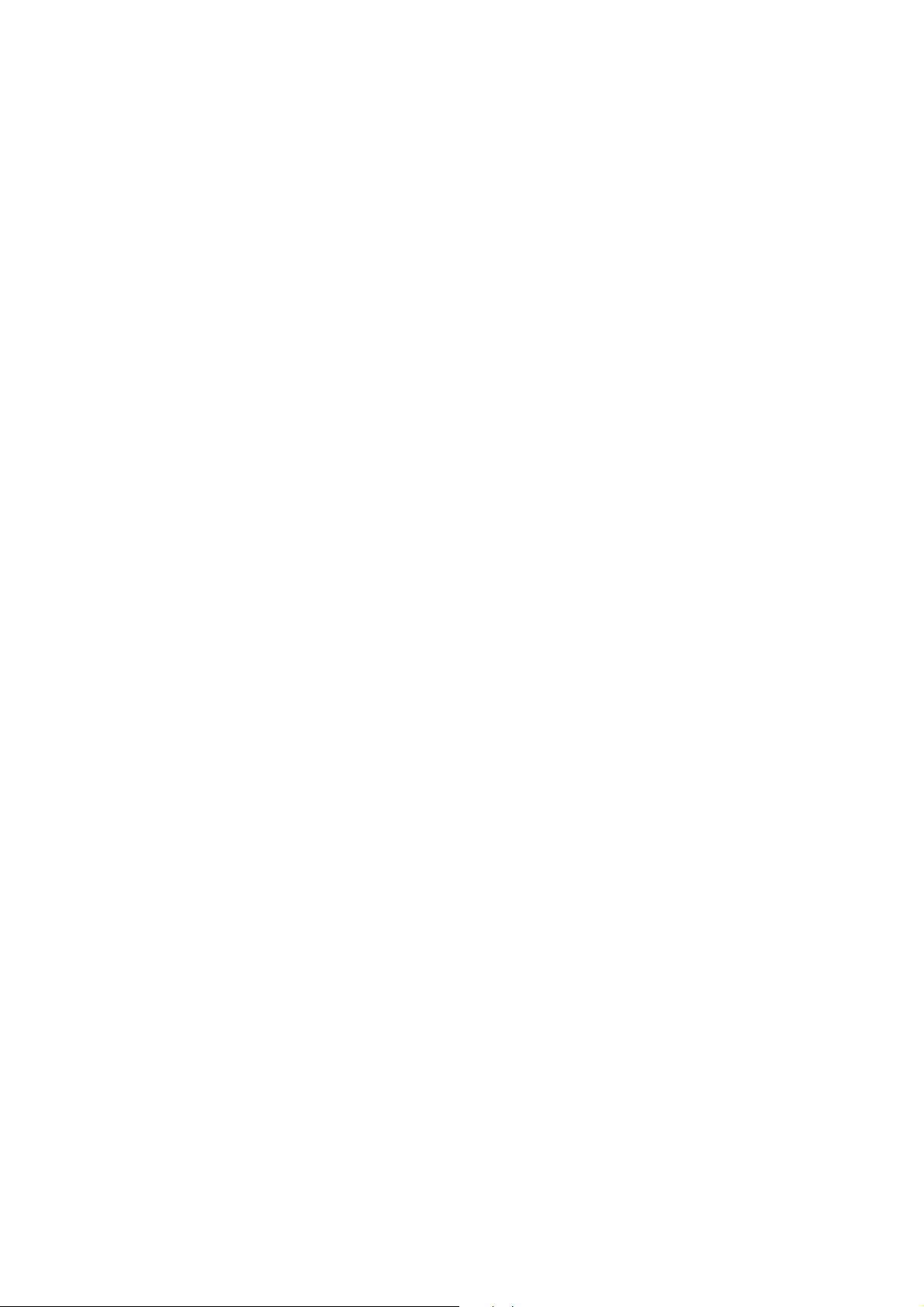
Table of Contents
General Information
Safety Symbols . . . . . . . . . . . . . . . . . . . . . . . . . . . . . . . . . . . . . . . . 2
Warning . . . . . . . . . . . . . . . . . . . . . . . . . . . . . . . . . . . . . . . . . . . . . 3
Caution . . . . . . . . . . . . . . . . . . . . . . . . . . . . . . . . . . . . . . . . . . . . . 6
LCD Panel . . . . . . . . . . . . . . . . . . . . . . . . . . . . . . . . . . . . . . . . . . 7
Unpacking Your Monitor and Taking Inventory of the Parts . . . . . . 8
Component Information
The Front of the Monitor . . . . . . . . . . . . . . . . . . . . . . . . . . . . . . . . 10
The Back of the Monitor (Connection Locations) . . . . . . . . . . . . . 11
Adjust the Tilt / Viewing Angle . . . . . . . . . . . . . . . . . . . . . . . . . . . 12
Power Management Function . . . . . . . . . . . . . . . . . . . . . . . . . . . . . 13
Connecting
Connect Your Monitor to Your Computer . . . . . . . . . . . . . . . . . . . . . 14
Other External A/V Devices to Your Monitor . . . . . . . . . . . . . . . . . 17
Configuring/Adjusting
Configuring and Adjusting the Display / PC Mode . . . . . . . . . . . . . 20
Configuring and Adjusting the Display / Video Mode . . . . . . . . . . . 28
Troubleshooting
How to Resolve to Potential Problems . . . . . . . . . . . . . . . . . . . . 31
Appendix
Display Modes(Analog) . . . . . . . . . . . . . . . . . . . . . . . . . . . . . . . . . 33
Display Modes(Digital) . . . . . . . . . . . . . . . . . . . . . . . . . 34
Specifications . . . . . . . . . . . . . . . . . . . . . . . . . . . . . . . . . 35
Regulatory Compliance . . . . . . . . . . . . . . . . . . . . . . . . . . . . . . . . 36
Page 4
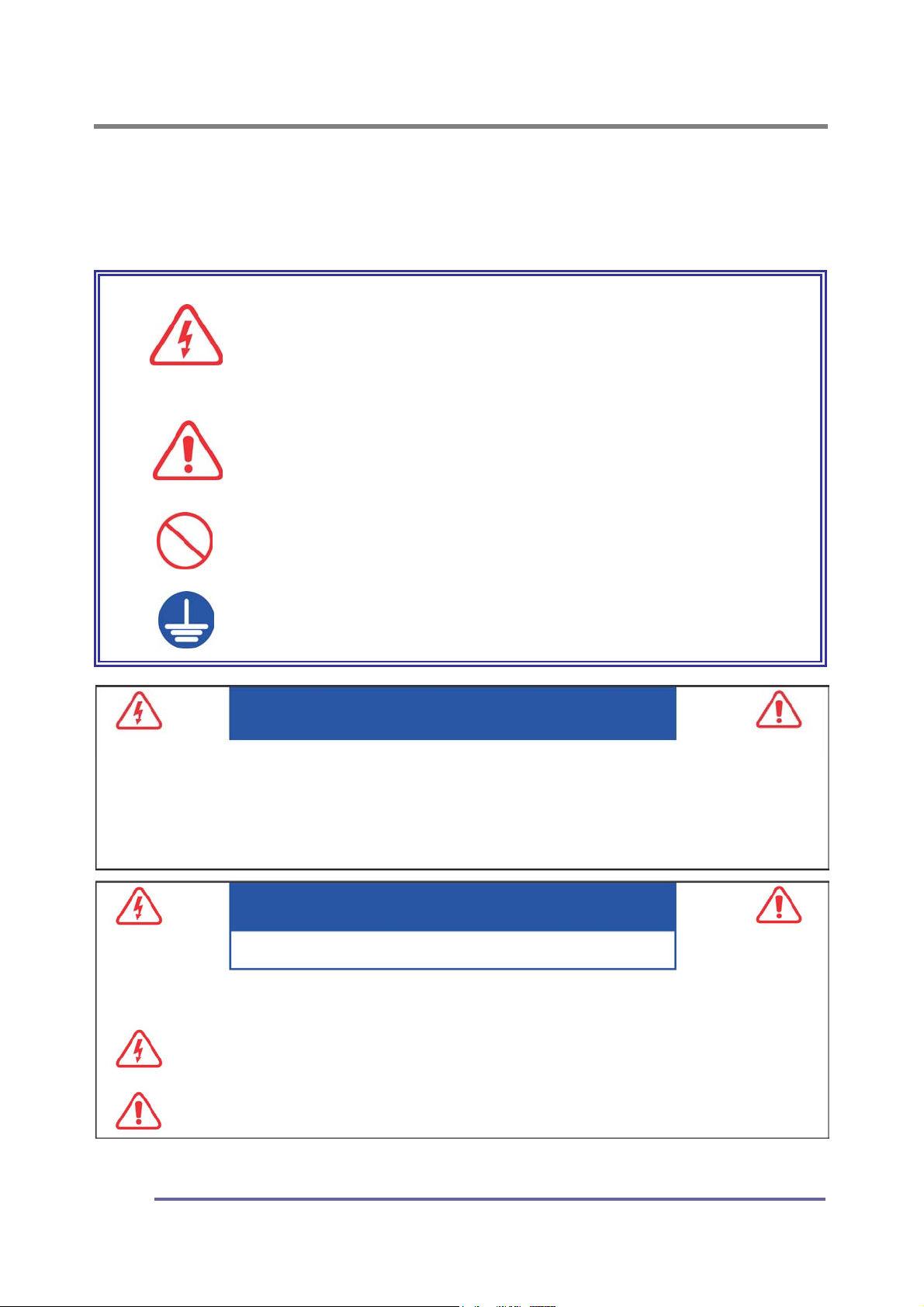
GENERAL INFORMATION
y
Safety Symbols
This manual uses the safety symbols below. They denote critical information.
Please read them carefully.
WARNING
Failure to abide by the information in a WARNING ma
result in serious injury and can be life threatening
CAUTION
Failure to abide by the information in a CAUTION may
result in moderate injury and/or property or product
damage
Indicates a prohibited action
Indicates that an electrical ground is required for
safety.
WARNING
TO PREVENT FIRE OR SH0CK HAZARDS, DO NOT EXPOSE THIS UNIT TO RAIN OR MOISTURE.
ALSO, DO NOT USE THIS UNITS POLARIZED PLUG WITH AN EXTENSION CORD RECEPTACLE
OR OTHER OUTLETS UNLESS THE PRONGS CAN BE FULLY INSERTED.
REFRAIN FROM OPENING THE CABINET AS THERE ARE HIGH VOLTAGE COMPONENTS INSIDE.
REFER SERVICING TO QUALIFIED SERVICE PERSONNEL.
RISK OF ELECTRIC SHOCK · DO NOT OPEN
CAUTION
CAUTION : TO REDUCE THE RISK OF ELECTRIC SHOCK, DO NOT REMOVE COVER OR BACK OF THIS SYSTEM.
THERE ARE NO USER SERVICEABLE PARTS INSIDE. REFER SERVICING TO QUALIFIED SERVICE PERSONNEL
This symbol warns the user that uninsulated voltage within the unit may have sufficient magnitude to
cause electric shock. Therefore, it is dangerous to make any kind of contact with any part inside this
unit.
This symbol alerts the user that important literature concerning the operation and maintenance of this
unit has been included. Therefore, it should be read carefully in order to avoid any problems.
.
2
Page 5

GENERAL INFORMATION
WARNING
If the unit begins to emit smoke, smells like something is burning or
makes strange noise, disconnect all power connections immediately and
contact your dealer for advice.
Attempting to use a malfunctioning unit can be dangerous.
Do not dismantle the cabinet or modify the
unit.
Dismantling the cabinet or modifying the unit
may result in electric shock or burn.
Refer all servicing to qualified service
personnel.
Do not attempt to service this product yourself as
opening or removing covers may expose you to
dangerous voltage or other hazards.
Keep small objects or liquids away from the unit.
Small objects accidentally falling through the
ventilation slots into the cabinet or liquid spilling
into the cabinet may result in fire, electric shock
or equipment damage.
If an object or liquid falls or spills into the cabinet,
unplug the unit immediately. Have the unit checked
by a qualified service engineer before using it again.
Set the unit in an appropriate location.
Not doing so may cause damage and could
result in fire or electric shock.
Do not place outdoors.
Do not attemp to use in a moving vehicle (ship,
aircraft, train, automobile, etc.)
Do not install in a dusty or humid environment.
Do not place in a location where steam will
come in direct contact with the screen.
Do not place near heat generating devices or
a humidifier.
3
Page 6
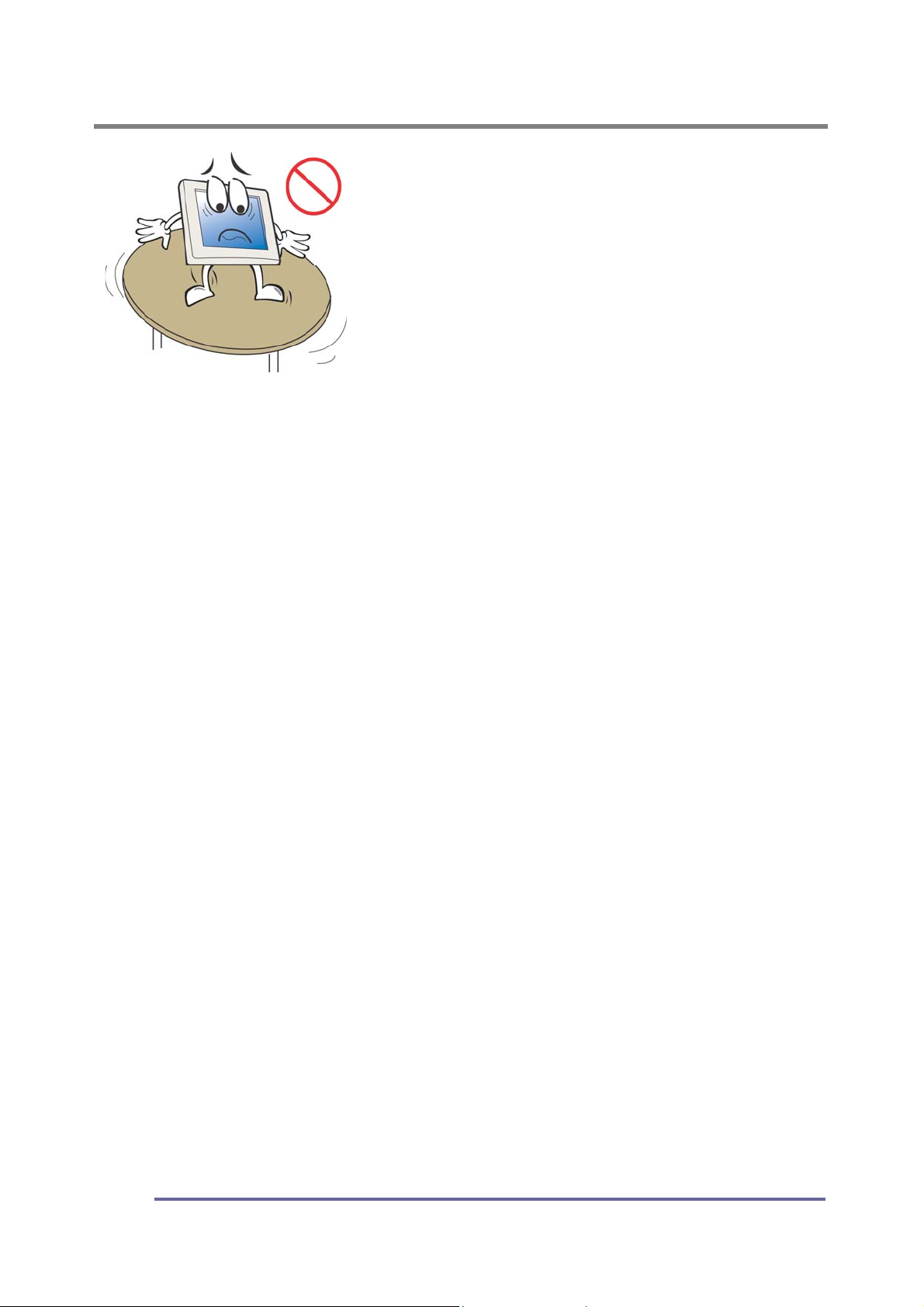
GENERAL INFORMATION
Place the unit on a strong, stable surface
A unit placed on an inadequate surface may fall,
resulting in injury or equipment damage.
When the unit is dropped, please ask your dealer for
advice.
Do not continue using a damaged unit. Using a
damaged unit may result in fire or electric shock
To avoid danger or suffocation, keep the plastic packing bags away from
babies and children.
When attaching an arm stand, please follow the directions listed in the
user’s manual of the arm stand and install the unit securely with the
enclosed screws.
Not doing so may cause the unit to come unattached, which may result in injury
or equipment damage. When the unit is dropped, please ask your dealer for
advice. Do not continue using a damaged unit. Using a damaged unit may result
in fire or electric shock. When reattaching the tilt stand, please use the same
screws and tighten them securely.
Do not touch a damaged LCD panel directly with bare hands.
The liquid crystal which leaks from the panel is poisonous if it enters the eyes or mouth.
If any part of the skin or body comes in direct contact with the panel, please
wash thoroughly. If physical symptoms result, please consult your doctor.
Use the enclosed power cord and connect to a standard power outlet of
your country. Be sure to remain within the rate voltage of the power cord.
Not doing so may cause fire or electric shock.
Use the correct voltage.
The unit is designed for use with a specific voltage only. Connection to a voltage
other than that specified in this user’s manual may cause fire, electric shock or
other damage.
Do not overload your power circuit, as this may result in fire or electric shock.
Follow local regulations and laws for safe disposal.
The backlight of the LCD panel contains mercury.
4
Page 7
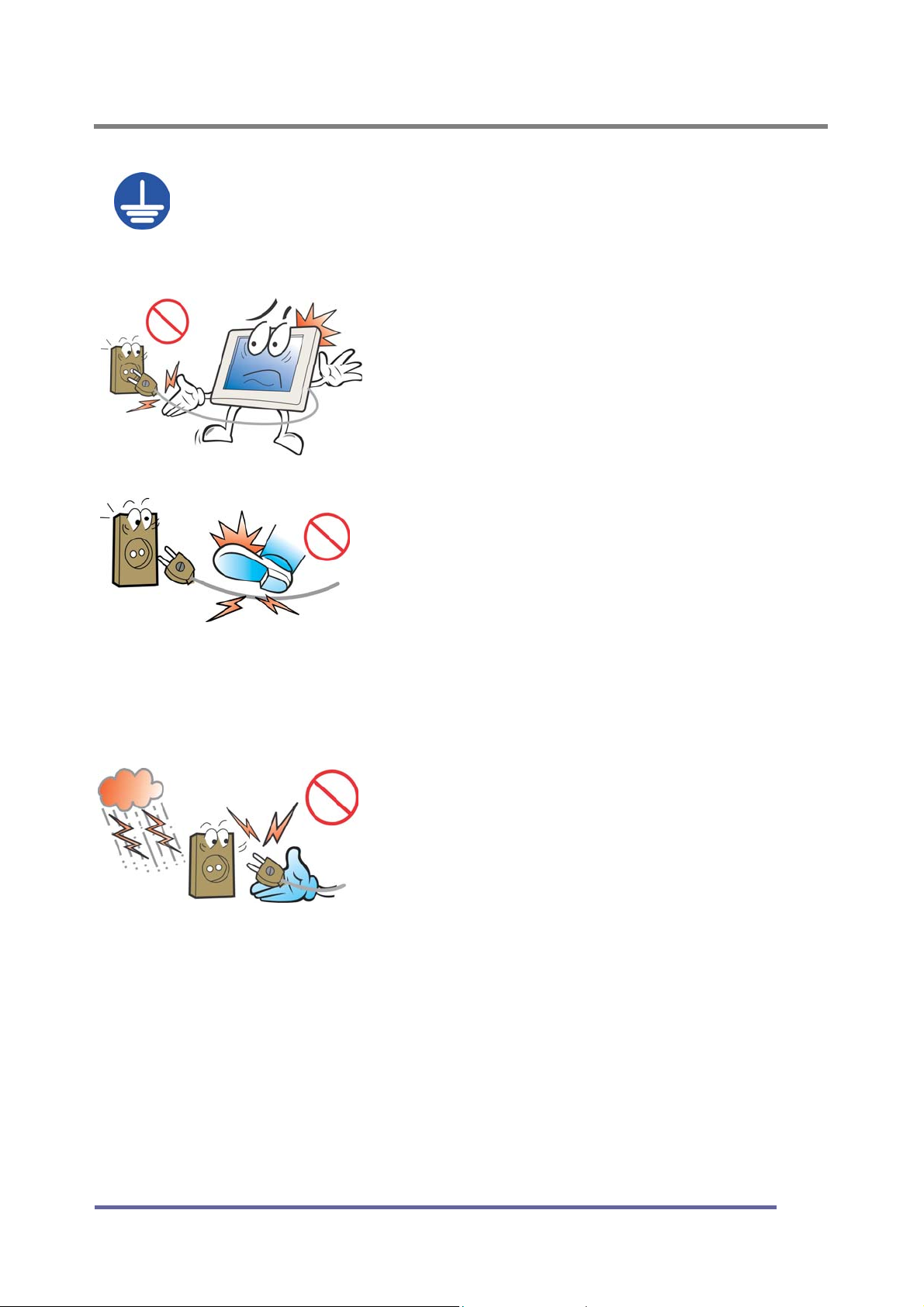
GENERAL INFORMATION
The equipment must be connected to a grounded main outlet.
Not doing so may cause fire or electric shock.
To disconnect the power cord, grasp the
plug firmly and pull.
Never tug on the cord, doing so may cause
damage and could result in fire or electric shock.
Handle the power cord with care.
Do not place the cord underneath the unit or
other heavy objects.
Do not pull on or tie the cord.
If the power cord becomes damaged, stop
using it. Use of a damaged cord may result in
fire or electric shock.
Never touch the plug or power cord if it
begins to thunder.
Touching them may result in electric shock.
5
Page 8
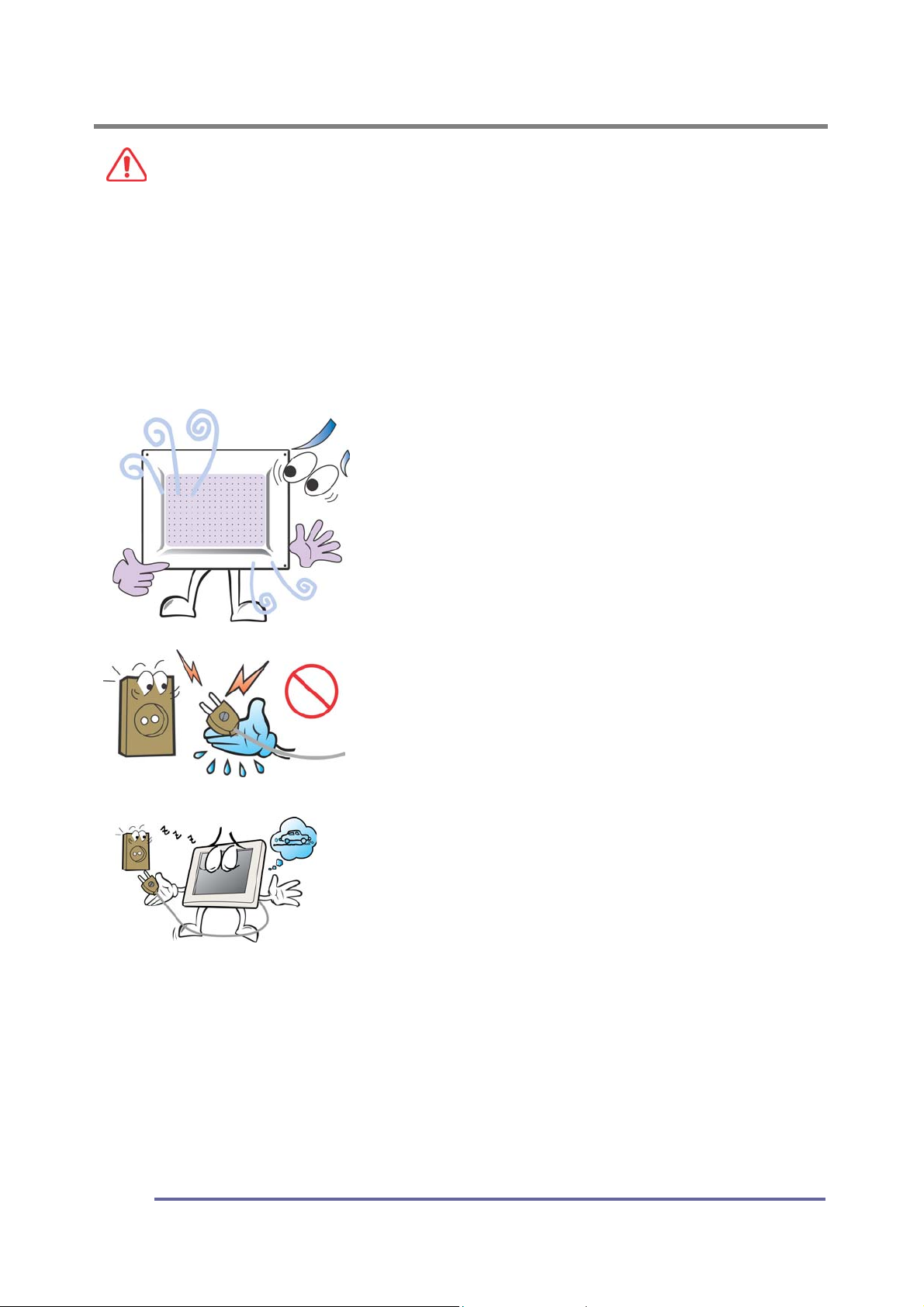
GENERAL INFORMATION
CAUTION
Handle with care when moving the unit.
Disconnect the power cord and cables when moving the unit. Moving the unit
with the cord attached is dangerous. It may result in injury or equipment damage.
When handling the unit, grip the bottom of the unit firmly with both hands,
ensuring the panel faces outward before lifting.
Dropping the unit may result in injury or equipment damage.
Do not block the ventilation slots on the cabinet.
Do not place books or other papers on the
ventilation slots.
Do not install the unit in a closed space.
Do not use the unit lying down or upside-
down.
Using the unit in these ways blocks the
ventilation slots and prevents proper airflow,
which can leading to fire or other damage.
Do not touch the plug with wet hands.
Doing so may result in electric shock.
If you plan to leave the unit unused for an
extended period, disconnect the power cord
from the wall socket after turning off the
power switch for safety and power
conservation.
Use an easily accessible power outlet.
This will ensure that you can disconnect the power quickly in case of a problem
Periodically clean the area around the plug.
Buildup of dust, water or oil on the plug may result in fire.
Unplug the unit before cleaning it.
Cleaning the unit while it is plugged in to a power outlet may result in electric shock.
6
Page 9
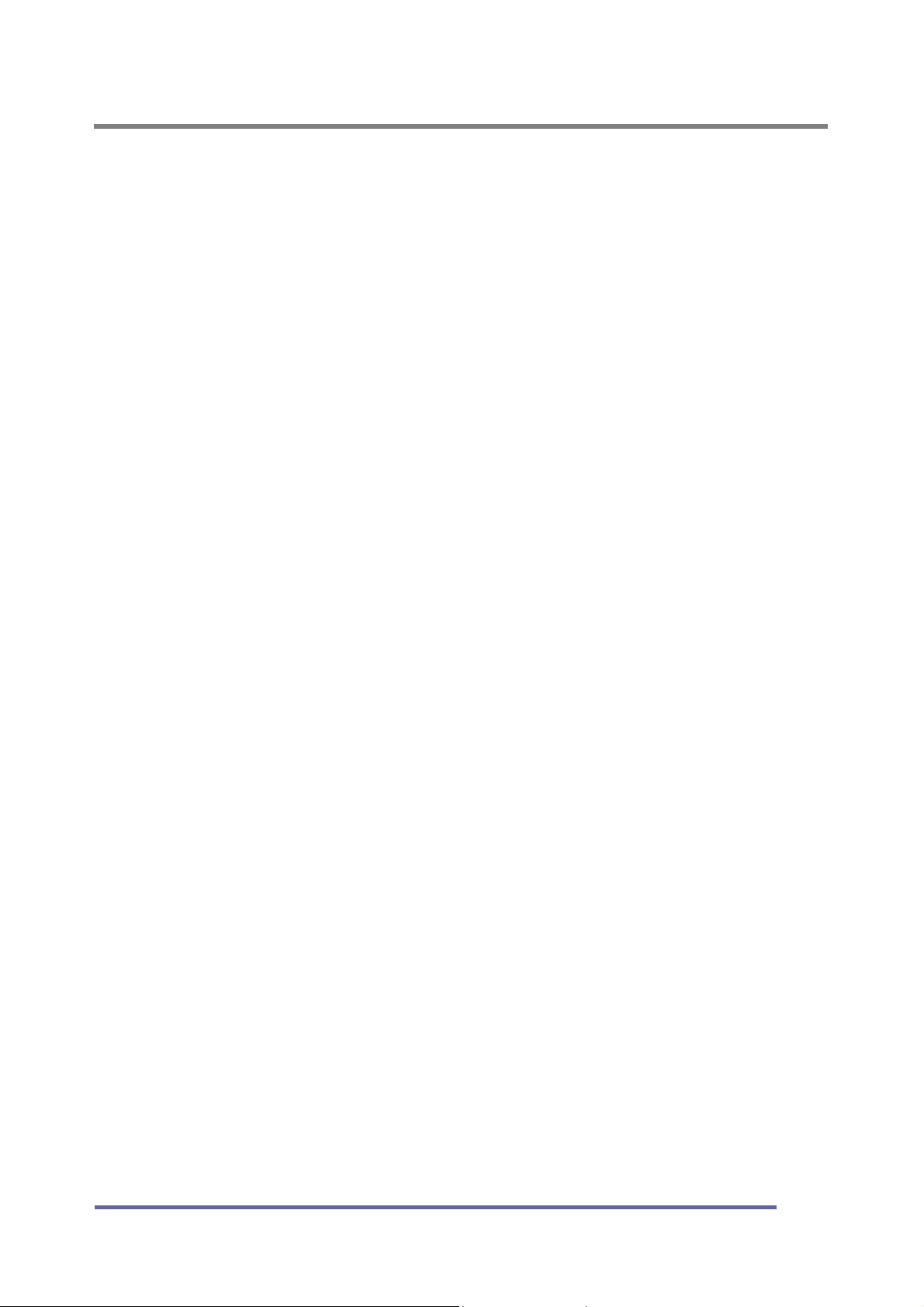
GENERAL INFORMATION
LCD Panel
The screen may have defective pixels. These pixels may appear as slightly light
or dark areas on the screen. This is due to the characteristics of the panel itself
and not the product.
The backlight of the LCD panel has a fixed life span. When the screen becomes
dark or begins to flicker, please contact your dealer.
Do not press on the panel or edge of the frame strongly, as this will result in
damage to the screen. There will be prints left on the screen if the image on the
screen when pressed is dark or black. If pressure is repeatedly applied to the
screen, it may deteriorate or damage your LCD panel. To decrease the
possibility of prints, try to keep the images on the screen as light as possible.
Do not scratch or press on the panel with any sharp objects, such as a pencil or
pen as this may result in damage to the panel. Do not attempt to wipe with
tissues as this may scratch the LCD panel.
7
Page 10
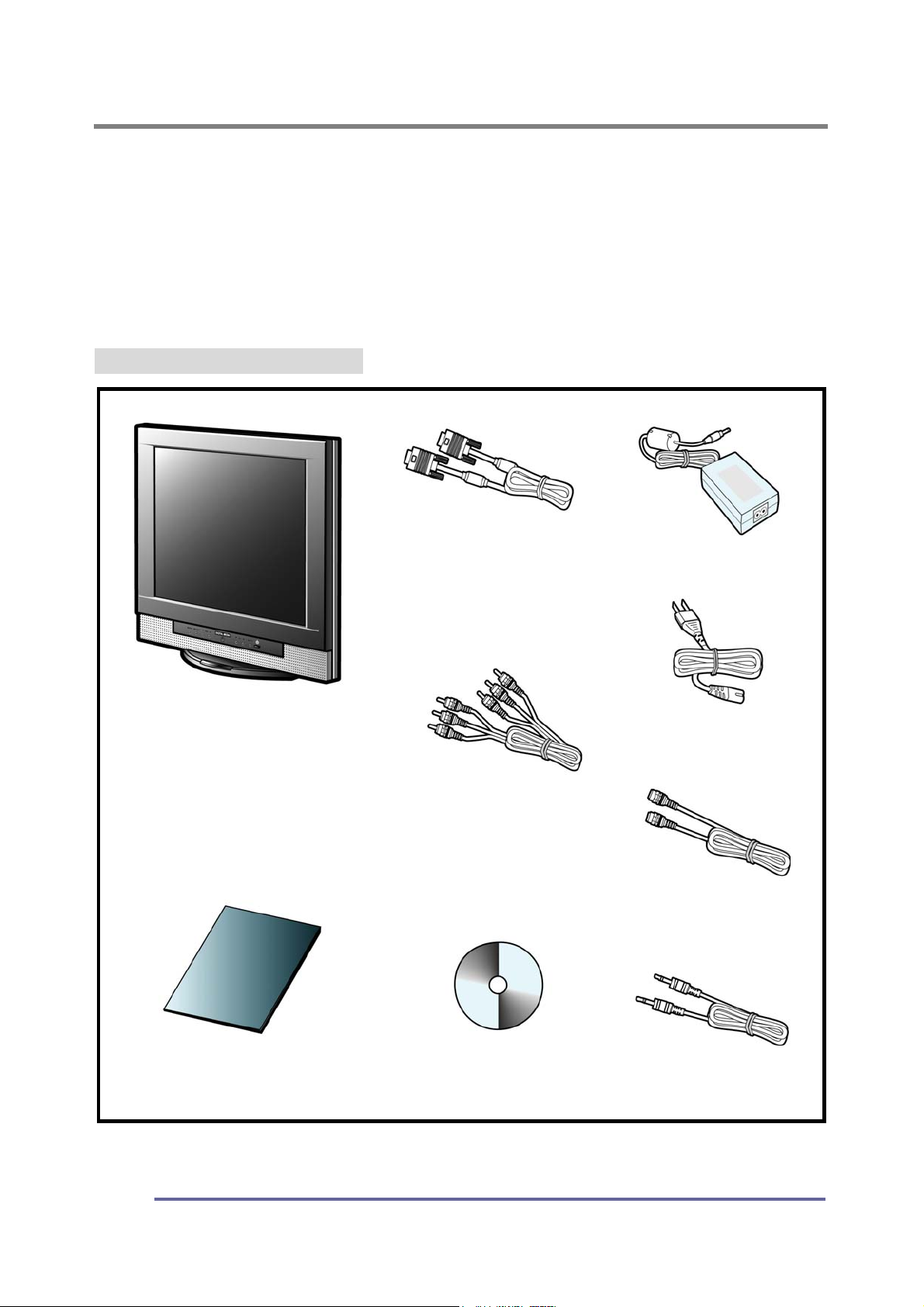
GENERAL INFORMATION
Unpacking Your Monitor and Taking Inventory of the Parts
Please make sure the parts shown in the following figure are included with your
monitor.
If any of these items are missing or appear to be damaged, contact your dealer
or call technical support immediately.
Figure 1: Inventory of Parts
TFT-LCD monitor
Installation Guide
15-pin VGA Signal Cable
RCA Cable
Set-up CD
AC/DC Power Adapter
AC Power Cord
S-Video Cable
Stereo-Stereo Cable
8
Page 11
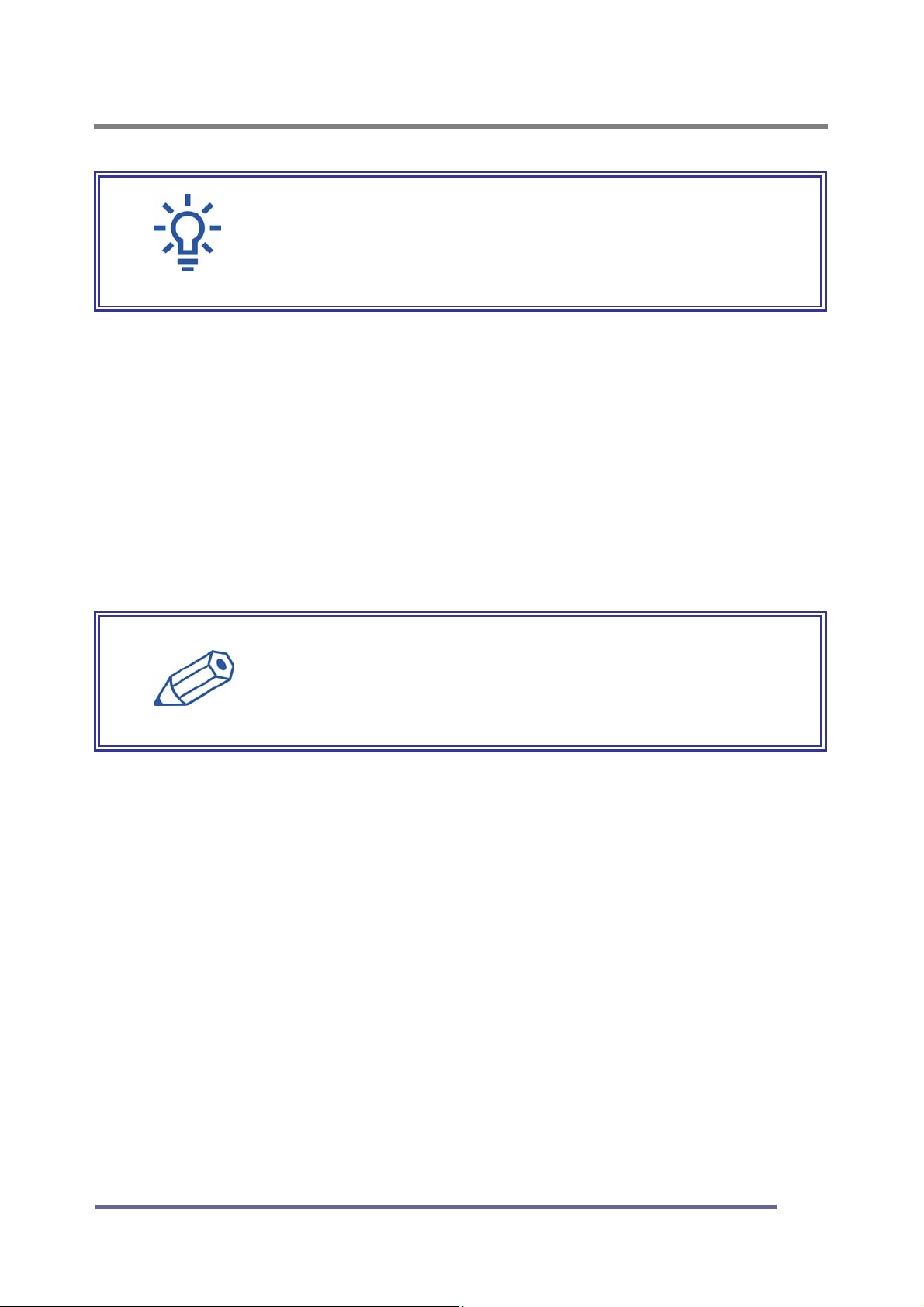
GENERAL INFORMATION
d
When unpacking the monitor and its components:
• Carefully open the box.
• Lay the box flat on a table and carefully slide the contents out of the box.
• Do not “dump” the contents out of the box.
When inspecting the monitor and its components:
• Verify all the components are present, according to the previous figure.
• Verify the parts are not damaged.
NOTE:
Depending on the voltage requirements for your area,
the power cord may be different than what is indicate
in the figure.
TIP:
Save the box and other packing material in case the
Monitor needs to be returned.
9
Page 12
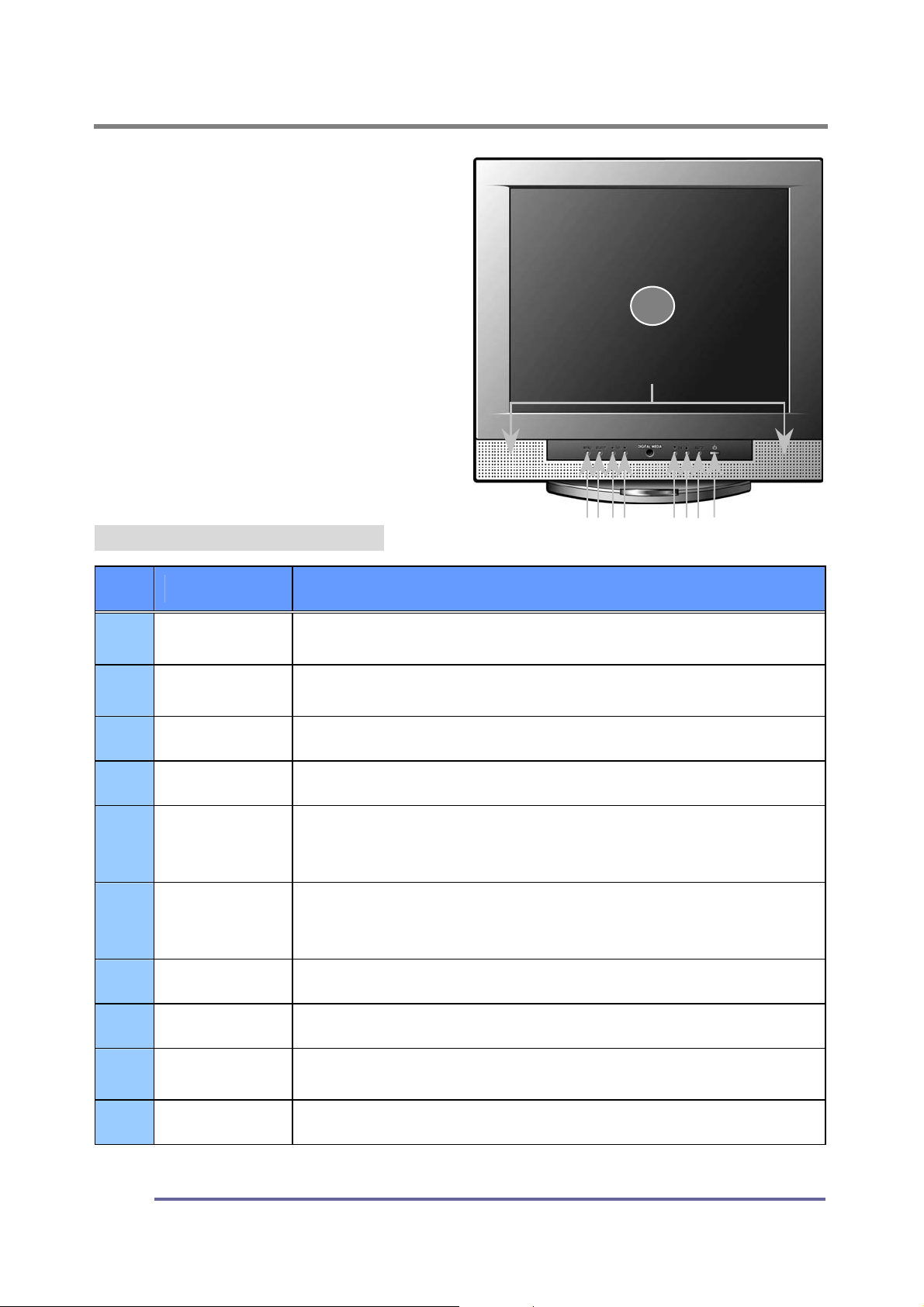
COMPONENTS
5
4
The Front of the Monitor
Figure 2: Front of the Monitor
1
2
3
6 7 8
9
10
No. Item Function
1
2
3
4
5
6
7
8
LCD Panel
(screen)
Built-In
Speakers
MENU
SELECT Pressing this button selects the highlighted menu item.
◀
▶
▼
▲
17” TFT-LCD, max resolution 1280 x 1024.
After connecting the audio input, you can use the
speakers : 1W output
Pressing this button displays the main menu.
Pressing this button moves to the next lower menu item.
It can also decrease the value of the parameter
displayed or change the displayed option.
Pressing this button moves to the next higher menu item.
It can also increases the value of the parameter
displayed or change the displayed option.
Select the next lower menu item.
Select the next higher menu item.
9
10
10
AUTO
POWER
Activates the auto adjustment function. This function
automatically adjusts the image’s position on the LCD.
Pressing this button will turn the monitor off and on.
Page 13

COMPONENTS
The Back of the Monitor (Connection Locations)
Figure 3: Connection Locations (Back of the Monitor)
No. Item Function
1
2
3
4
5
6
7
8
9
AUD OUT
AUD IN
VGA 15-pin Connector for D-sub (Analog)
PWR
DVI Port for digital cable (19-pin) from the PC
S-Video
Video
Audio L „Left“ stereo input from external appliances
Audio R „Right“ stereo input from external appliances
Sound out Connection
Sound in Connection
AC/DC Adapter Connection
Port for S-video cable from external appliances
Port for video input from external appliances
11
Page 14

COMPONENTS
t
Adjusting the Tilt / Viewing Angle
Your monitor was designed to allow you to adjust it to a comfortable viewing
angle.
The monitor can be tilted back -3º ~ -40 degrees.
Figure 4: Tilt Angle
REMINDER:
To prevent the monitor from falling over, make sure i
is within the safe viewing angle range.
12
Page 15
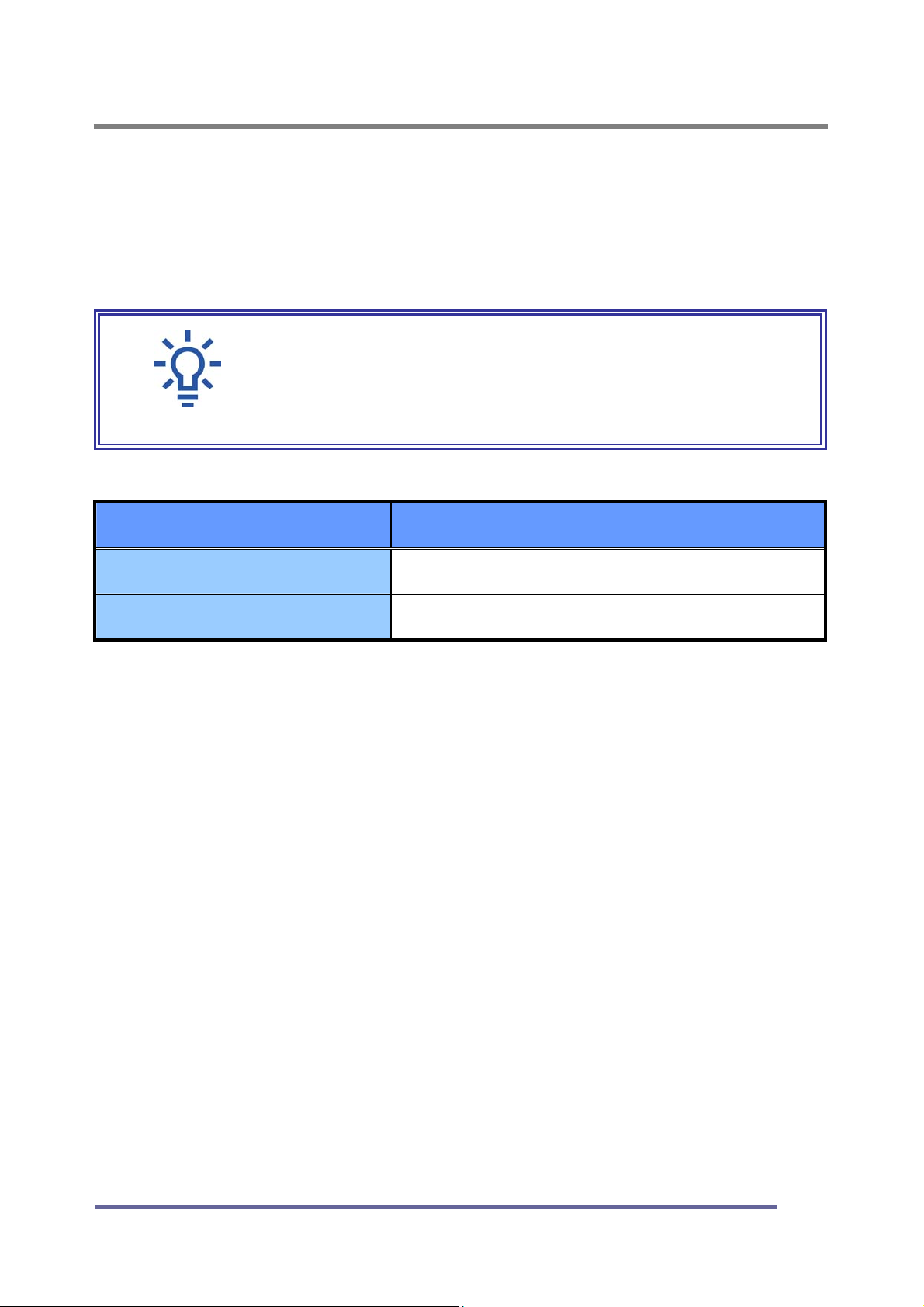
COMPONENTS
g
n
Power Management Function
This monitor is equipped with a Display Power Management Signaling(DPMS)
function that automatically cuts the power dissipation down to less than 5Watt
when the computer is left unattended.
Power Light Status Description
TIP:
Although the monitor can be left in power-savin
mode for longer periods, we recommend that you tur
it off after your daily work is through.
Green
Amber/ Blink
Power on.
Power saving mode enabled.
13
Page 16
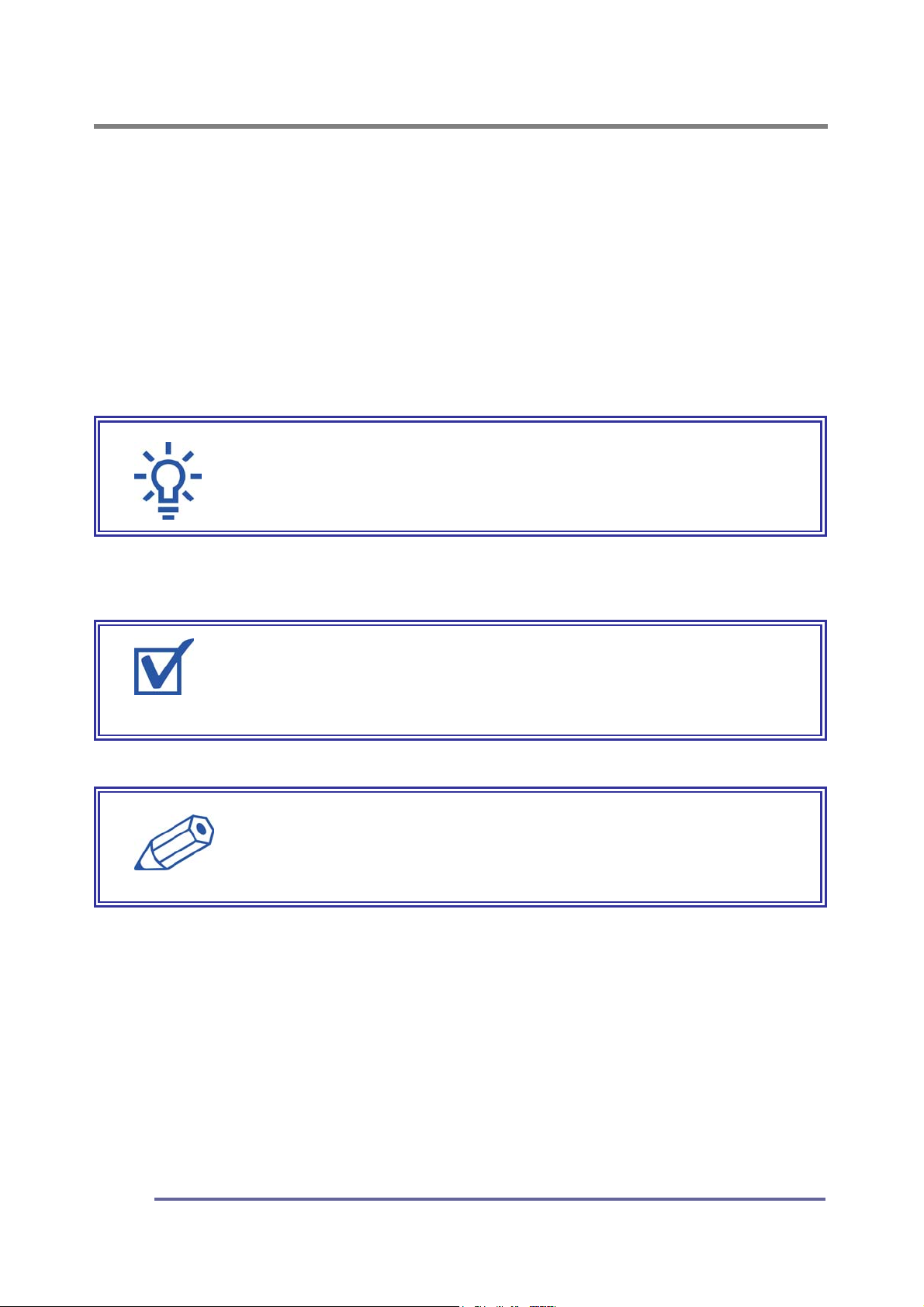
CONNECTING
-
T
e
Connecting Your Monitor to Your Computer
1. Turn off and unplug your computer until instructed otherwise.
2. Carefully unpack all the components and verify that all parts are present and
undamaged see page 8.
3. Organize the cables you need and familiarize yourself with the connection
configuration for the Monitor, see pages 11 & 16.
4. With the Monitor laying screen-side down on a smooth, clean surface, flip
open the Monitor base.
5. Connect the 15-pin VGA cable to the monitor’s VGA connector.
6. Connect the 15-pin VGA cable to your computer.
7. Plug the audio cable into the monitor’s AUD IN connector.
8. Connect the audio cable to your computer’s speaker card slot.
9. If you are not connecting any more components (e.g. CATV, DVD or VCR),
continue with the remaining steps.
If you are connecting other components to the Monitor, continue to the next
appropriately labeled “CONNECTING” section.
10. Connect the round AC/DC Adapter Plug to the Monitor’s “PWR” connector.
11. Connect the Power Cord to the AC/DC Adapter.
TIP:
For easier access to the cable connections, keep th
monitor laying screen-side down on a smooth surface.
REMINDER:
Using your fingers, hand-tighten the screws on the 15
pin connectors.
NOTE:
To use a headset, plug the headset into the AUD OU
connector on the monitor.
14
Page 17
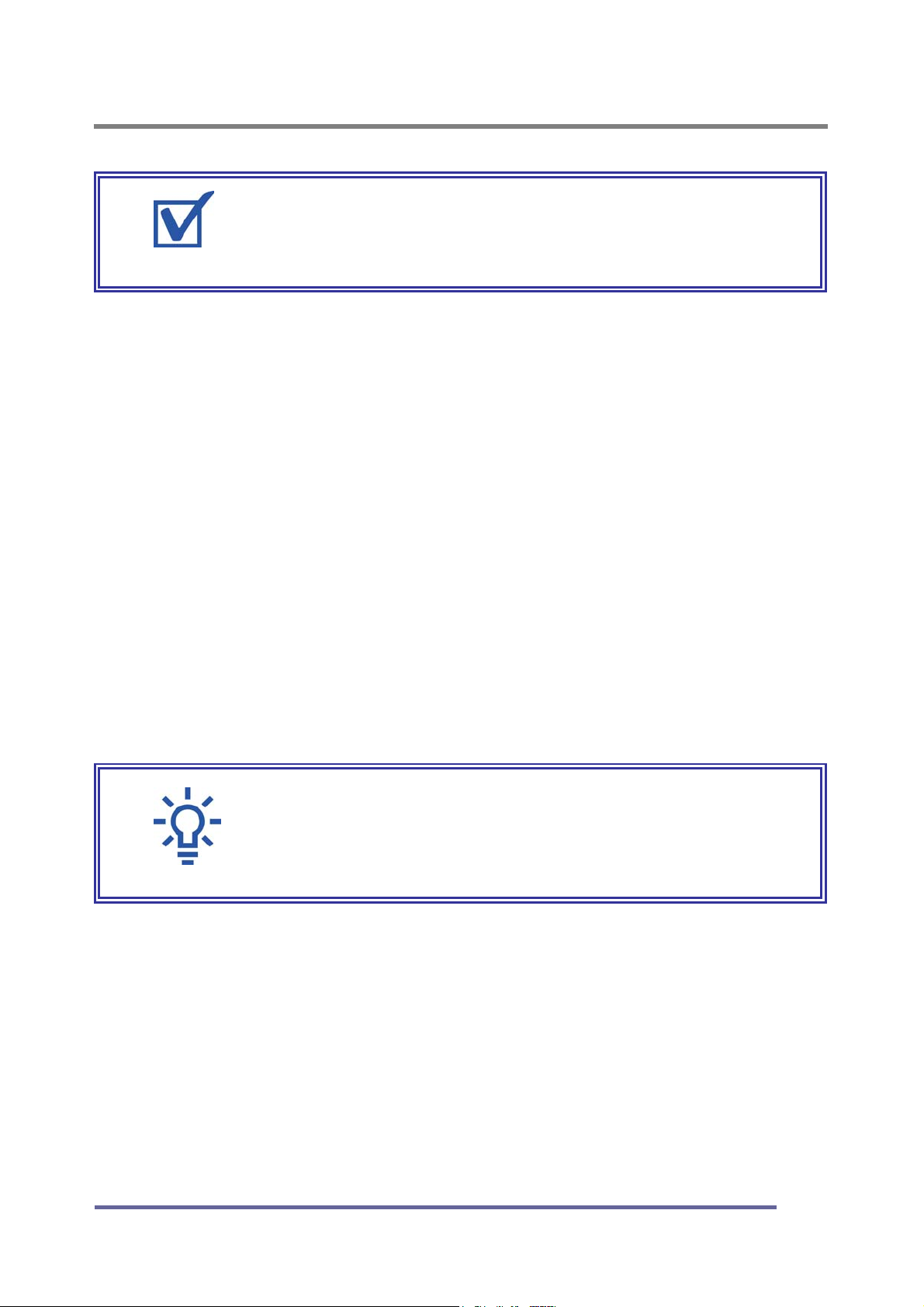
CONNECTING
g
u
r
12. Stand your Monitor up and adjust it to the most comfortable viewing angle
(see page 12).
13. Plug the power cords for both the monitor and computer in to the wall power
outlet or surge protector.
14. Turn both the monitor and computer on.
15. Remove the plastic protective cover from the front of the Monitor.
16. Pressing either the SELECT button on the front of the Monitor (page 10),
scroll to the ANALOG Input Source option.
17. Insert the set-up CD into your computer’s CD or DVD drive and follow the
instructions (see page 20).
18. If necessary, fine-tune the display by using the on screen display (OSD)
menus (image position, brightness, etc). (see page 23-27).
19. Enjoy your new monitor.
REMINDER:
Do not plug the power cord into the wall outlet o
surge protector yet.
TIP:
Save the original container and the packin
materials in case there are difficulties and yo
need to return the monitor.
15
Page 18
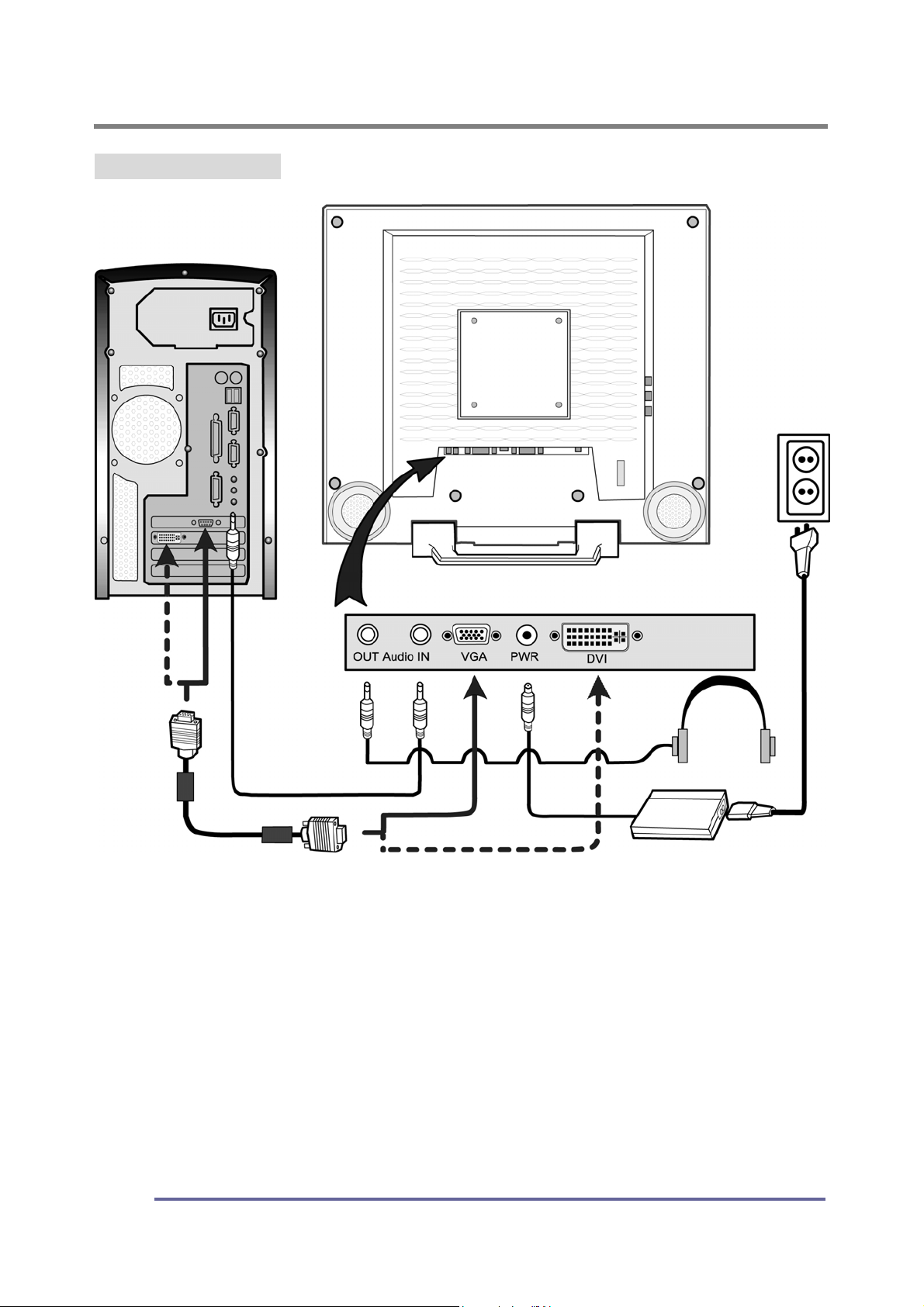
CONNECTING
Connecting the PC
16
Page 19

CONNECTING
e
e
Other External A/V Devices to Your Monitor
1. Carefully unpack all the components and verify all the parts are present and
undamaged. (See page 8.)
2. Organize the cables you need and familiarize yourself with the connection
configuration for the Monitor, see pages 11 & 19.
3. With the Monitor laying screen-side down on a smooth, clean surface, flip
open the Monitor base.
4. At the side of the Monitor, connect the RCA Cable and/or the S-Video Cable,
to the “AUD L”, “AUD R”, “VIDEO” and “S-VIDEO” locations, as appropriate.
5. Connect the round AC/DC Adapter Plug to the Monitor’s “PWR” connector.
6. Connect the Power Cord to the AC/DC Adapter.
7. If you are not connecting any more components, continue with the remaining
steps. If you are connecting other components to the Monitor, continue to
the next appropriately labeled “CONNECTING” section.
8. On the external A/V device(s), if not done already, connect the RCA Cable
TIP:
For easier access to the cable connections, keep th
monitor laying screen-side down on a smooth surface.
REMINDER:
Do not plug the Power Cord into the wall outlet/surg
protector yet.
and/or the S-Video Cable, to the corresponding OUT “AUD L”, “AUD R”,
“VIDEO” and “S-VIDEO” locations, as appropriate.
9. Stand up your Monitor and adjust it for proper viewing. (See page 12.)
10. Plug in the Power Cord for the Monitor and other A/V devices to the wall
power outlet or surge protector.
11. Turn ON the Monitor and other A/V devices, as appropriate.
12. Remove the plastic protective cover from the front of the Monitor.
17
Page 20

CONNECTING
13. Pressing either the SELECT button on the front of the Monitor (page 12)
scroll to the S-VIDEO or COMPOSITE Input Source option, whichever is
appropriate for your system.
14. If necessary, fine-tune the display by using the On Screen Display (OSD)
menus (image position, brightness, and other items). (see page 23-27).
15. Enjoy your new monitor.
TIP:
Save the original container and the packing
materials in case there are difficulties and you
need to return the monitor.
18
Page 21
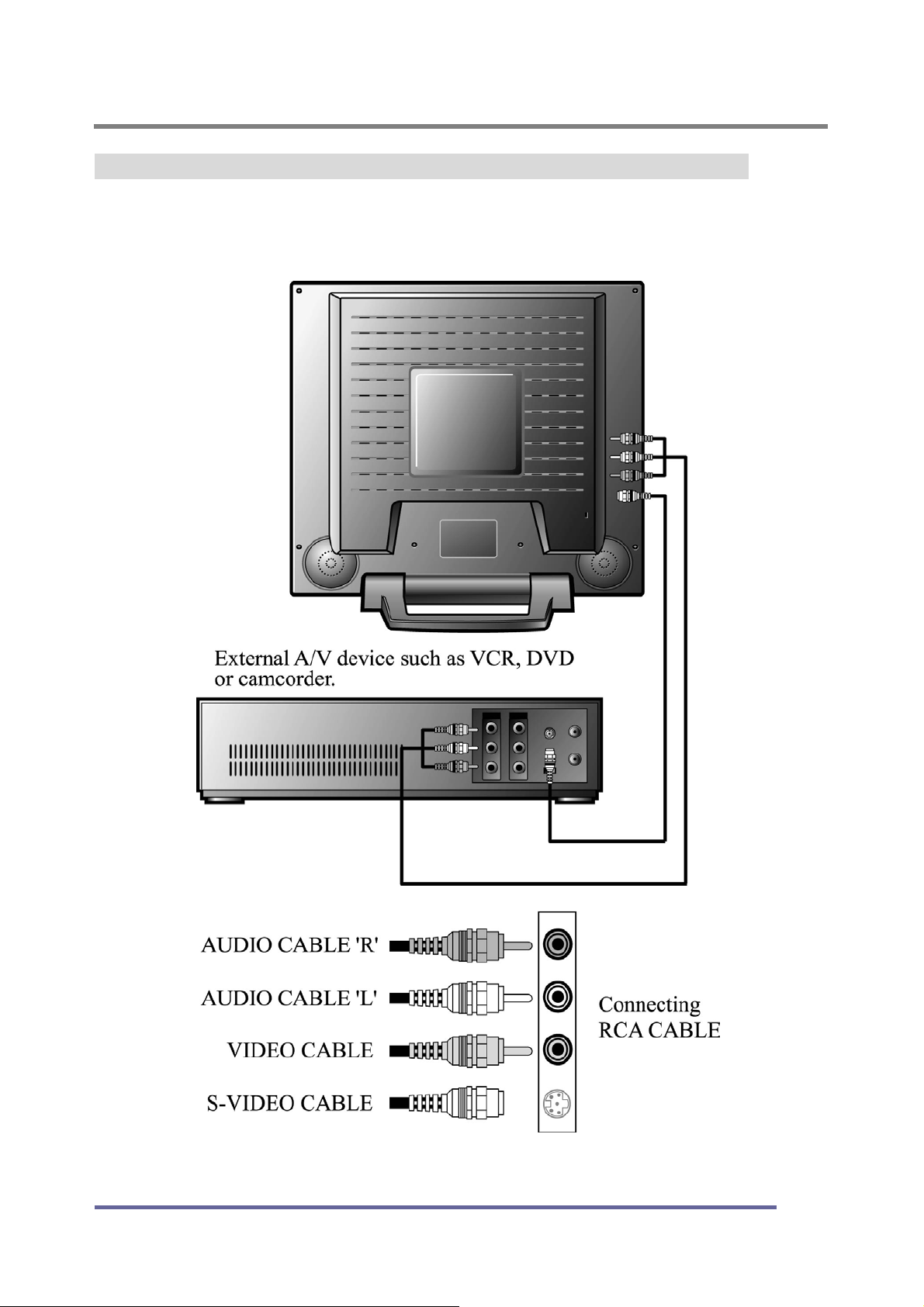
CONNECTING
Connecting External Appliances (video recorder, DVD, camcorder)
• Connect external appliances to the monitor by using the cables according to
the figure below.
19
Page 22

CONFIGURING AND ADJUSTING THE DISPLAY
Configuring and Adjusting the Display : ANALOG(PC) Mode
Using the system’s OSD menus, you can adjust and refine your monitor’s image.
The following table describes the initial set-up steps and the other menus available.
Remember, when using the buttons on the front of your monitor:
Press the AUTO button to activate the auto adjustment function.
Press the MENU button to display the main menu.
Use the
◀ ▶
buttons to scroll through the menu items or to
increase/decrease the value/parameter.
Press the SELECT button to choose the desired menu item
and
to store
the new value/parameter.
★ Select the Input Source Mode
1. After all the connections are made, turn ON both the Computer
and the Monitor.
2. Select the Input Source mode :
The buttons on the front of the Monitor by:
Pressing the
Input Source modes
SELECT
button (repeatedly) to scroll through the various
Or
From the Main Menu, choose the
SELECT INPUT
.
3. Select the ANALOG(PC) mode.
Analog(PC)
Digital
20
Composite
S-Video
Page 23

CONFIGURING AND ADJUSTING THE DISPLAY
★
Monitor Driver Installation Procedure
1. Turn on the monitor and the computer.
2. Insert the monitor Driver CD into the CD or DVD drive of
your computer.
3. If the Main Menu screen dose not appear, click the Start button,
click RUN and go to Step 4. Otherwise, go to Step 5.
4. Type X:\ install.exe (replace the letter “X” with the letter
representing your CD or DVD drive), and click OK.
5. Click Install Driver and follow the instructions to complete the
installation.
21
Page 24

CONFIGURING AND ADJUSTING THE DISPLAY
6. To Change the Resolution or Refresh Rate:
Right Click on your desktop to open the pop-up menu(for Windows
95/98/2000/XP).
With the left mouse button, click on Properties to open the Display
Properties
Click on the Setting tab and change to resolution desired.
Click Apply or OK button, then click OK to keep the selected resolution.
Go back to the Display Properties menu and click on the Setting tab.
Select Advanced Properties and then click on Adapter.
Adapter Properties
In
rate.
Our monitors support a refresh rate up to 75Hz. For the best possible
image quality, we recommend a refresh rate of 60Hz.
If these options do not auto do not automatically pop up on your
screen, try the procedure again after installing the monitor driver.
menu.
, select
Refresh Rate
and change to the desired
22
Page 25

CONFIGURING AND ADJUSTING THE DISPLAY
★
Controls the language used by the OSD menu promts
Adjust the Initial Image:
Vertical and Horizontal Alignment
Vertical Position:
7. If it is necessary to adjust the
vertical position of the initial
display:
Press the
display the main menu.
Press the ◀▶buttons
repeatedly to scroll to the
Position icon.
Press the
select this menu item.
Press the ◀▶buttons
(repeatedly) to scroll to the
Vertical Position
sub-menu.
In the
use the ◀▶buttons to move the
image up or down until it is
centered vertically on the screen.
Once you have vertically
centered the image, press the
SELECT button.
8. If it is necessary to adjust the
MENU
SELECT
button to
button to
icon on the
Vertical Position
sub-menu,
Horizontal Position:
(see pages 27).
horizontal position of the initial
display:
Repeat the steps listed above
instead selecting Horizontal
Position from the sub-menu.
Remember to press the
SELECT button when the
display is centered horizontally.
23
Page 26

CONFIGURING AND ADJUSTING THE DISPLAY
Adjust the Clarity of the lmage:
Phase
9. If it is necessary to adjust the
clarity of the image:
Press the
MENU
button to
display the main menu.
Press the ◀▶buttons
repeatedly to scroll to the
Image icon.
Press the SELECT button to
select this menu item.
Press the ◀▶buttons
repeatedly to scroll to the
Phase
In the Phase sub-menu, press
icon on the sub-menu.
the ◀▶buttons to adjust the
clarity of the image.
Once you have the clarity set
to your liking, press the
SELECT
button.
Clock
10. If it is necessary to tune a
Phase:
Clock:
24
rough image:
Repeat the steps listed above
instead choosing Clock on the
sub-menu.
Remember to press the
SELECT button when you
have the image set to your
liking.
Page 27
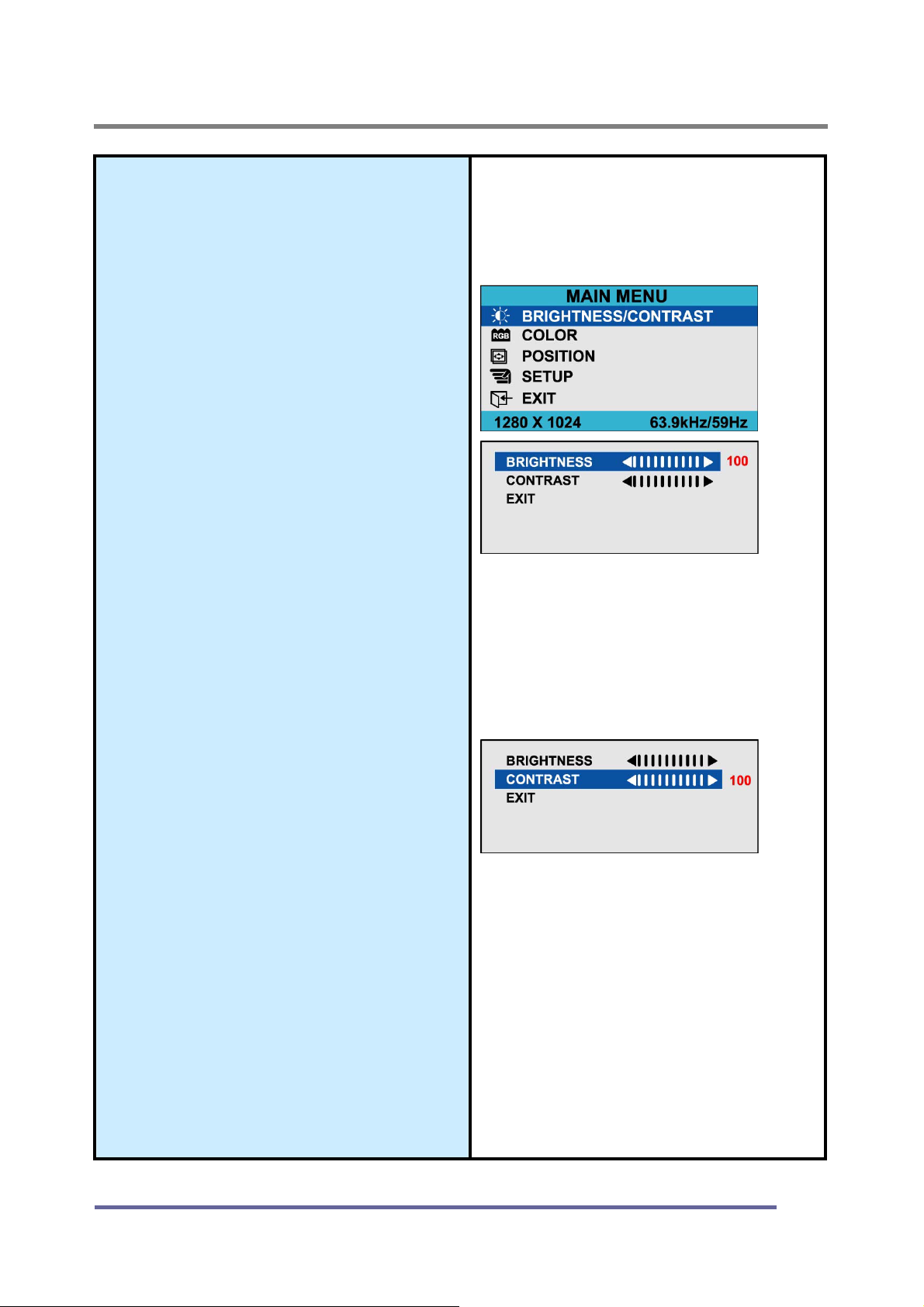
CONFIGURING AND ADJUSTING THE DISPLAY
Adjust the Brightness and
Contrast:
11. To change the overall image
and brightness of the
background screen:
Press the
display the main menu.
Press the ◀▶buttons
repeatedly to scroll to the
Brightness icon.
Press the SELECT button to
choose this menu item.
Press the ◀▶buttons to adjust
the brightness of the image.
Once you have the brightness
set to your liking, press the
SELECT
12. To change image brightness in
MENU
button.
button to
Brightness
Contrast
relation to the background:
Press the MENU button to
display the main menu.
Press the ◀▶buttons
repeatedly to scroll to the
Contrast icon.
Press the SELECT button to
choose this menu item.
Press the ◀▶buttons to adjust
the contrast of the image.
Once you have the contrast set
to your liking, press the
SELECT button.
25
Page 28

CONFIGURING AND ADJUSTING THE DISPLAY
Explanation of Remaining Menu Items : ANALOG(PC) Mode
The following table describes the other menus available.
Figure 9: The Main Menus:
Color
Fine-tunes the viewing of color
images and background
settings.
Preset 1
Sets the background as bluish-
white.
Preset 2
Sets the background as plain
white.
User Color
Controls the individual levels of
red, green and blue.
26
Page 29
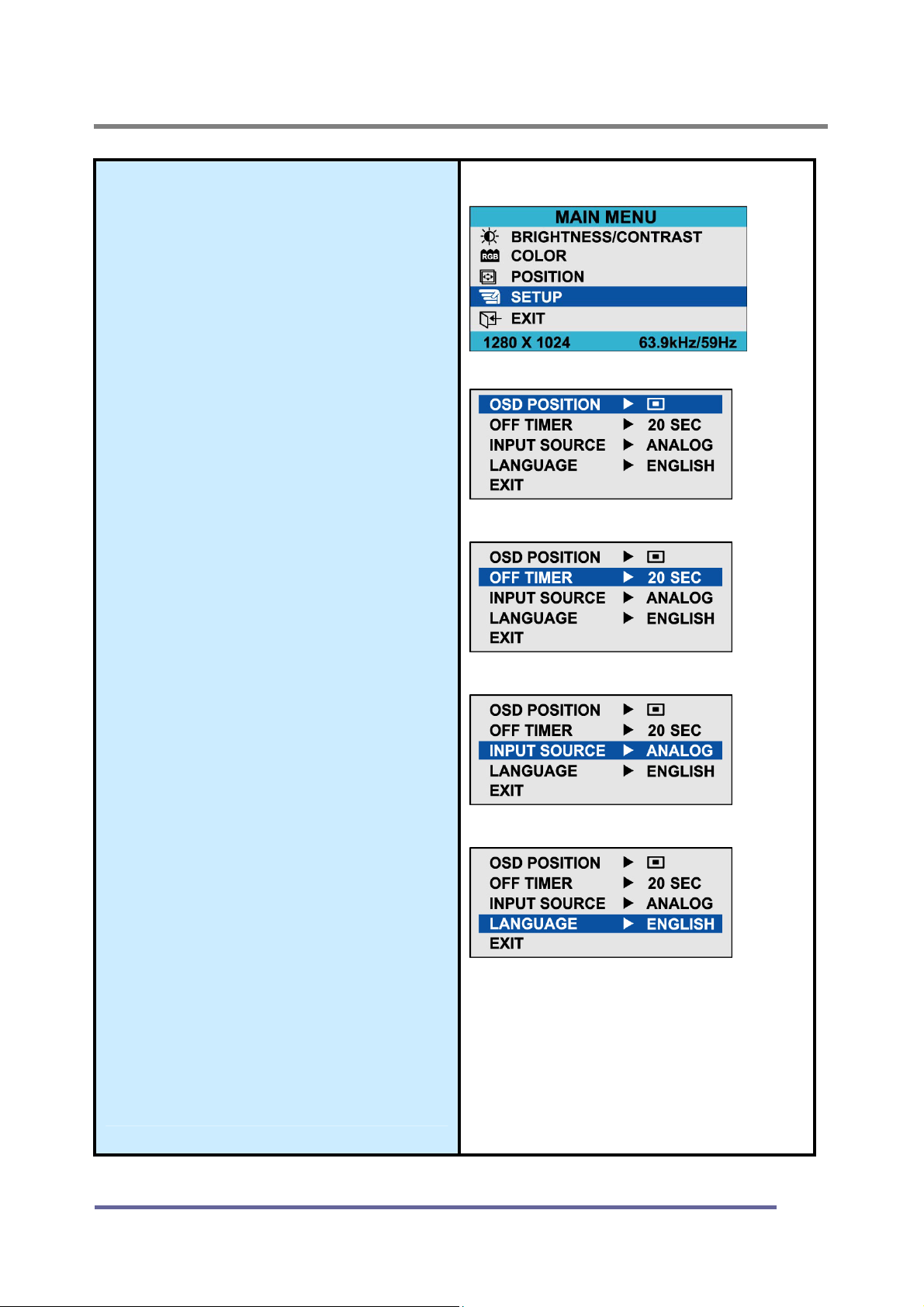
CONFIGURING AND ADJUSTING THE DISPLAY
Setup
H Position
Controls the horizontal
position of the OSD.
V Position
Controls the vertical position
of the OSD.
Off Timer
Controls the OSD display
time during the absence of
user control.
Input Source
Change of input signal into
PC(ANALOG), DIGITAL,
COMPOSITE, S-VIDEO
Language
Controls the language used
by the OSD menu promts.
Available languages are
English, Deutsch, Français,
Español, Italiano.
27
Page 30

CONFIGURING AND ADJUSTING THE DISPLAY
Configuring and Adjusting the Display : Video(S-Video) Mode
Using the system’s OSD menus, you can adjust and refine your monitor’s image.
The following table describes the initial set-up steps and the other menus available.
Remember, when using the buttons on the front of your monitor:
Press the AUTO button to activate the auto adjustment function.
Press the MENU button to display the main menu.
Use the ◀ ▶ buttons to scroll through the menu items or to
increase/decrease the value/parameter.
Press the SELECT button to choose the desired menu item
the new value/parameter.
and
to store
★ Select the Input Source Mode
1. After all the connections are made, turn ON both the Computer
and the Monitor.
2. Select the Input Source:
The buttons on the front of the Monitor by:
Pressing the
Input Source modes
SELECT
button (repeatedly) to scroll through the various
Or
From the Main Menu, choose the SELECT INPUT.
3. Select the S-VIDEO mode.
Analog(PC)
Digital
Composite
★
Adjust the Image Position & Clarity
4. If necessary,
To adjust the BRIGHTNESS of the image, see page 25.
To adjust the CONTRAST of the image, see page 25.
S-Video
28
Page 31
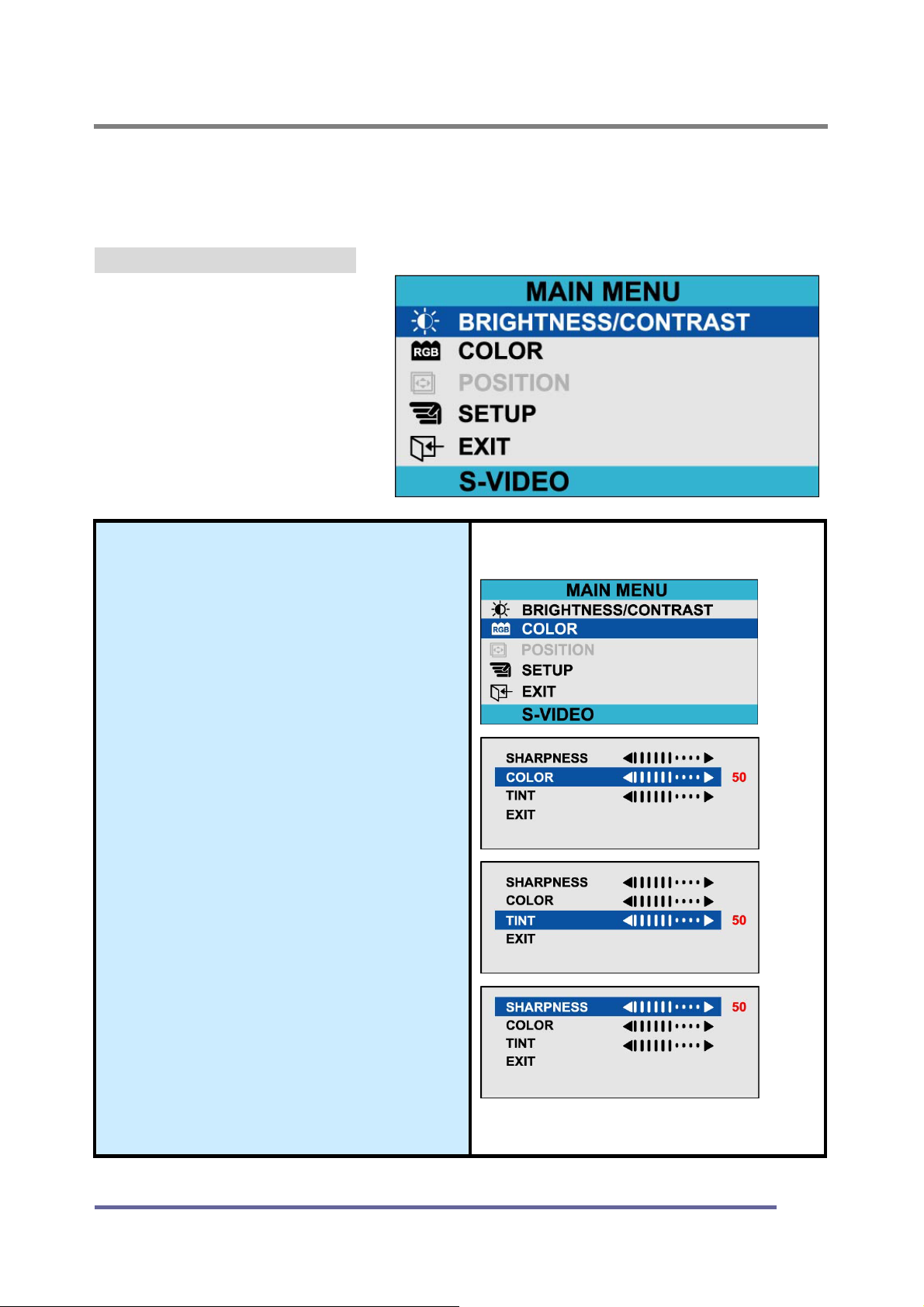
CONFIGURING AND ADJUSTING THE DISPLAY
Explanation of Remaining Menu Items : Video(S-Video) Mode
The following table describes the other menus available.
Figure 9: The Main Menus:
Color
Fine-tunes the viewing of color
images and background
settings.
Color
Control of color thickness
signal level.
Tint
Control of color tone signal
level.
Sharpness
Control of sharpness signal
level.
29
Page 32
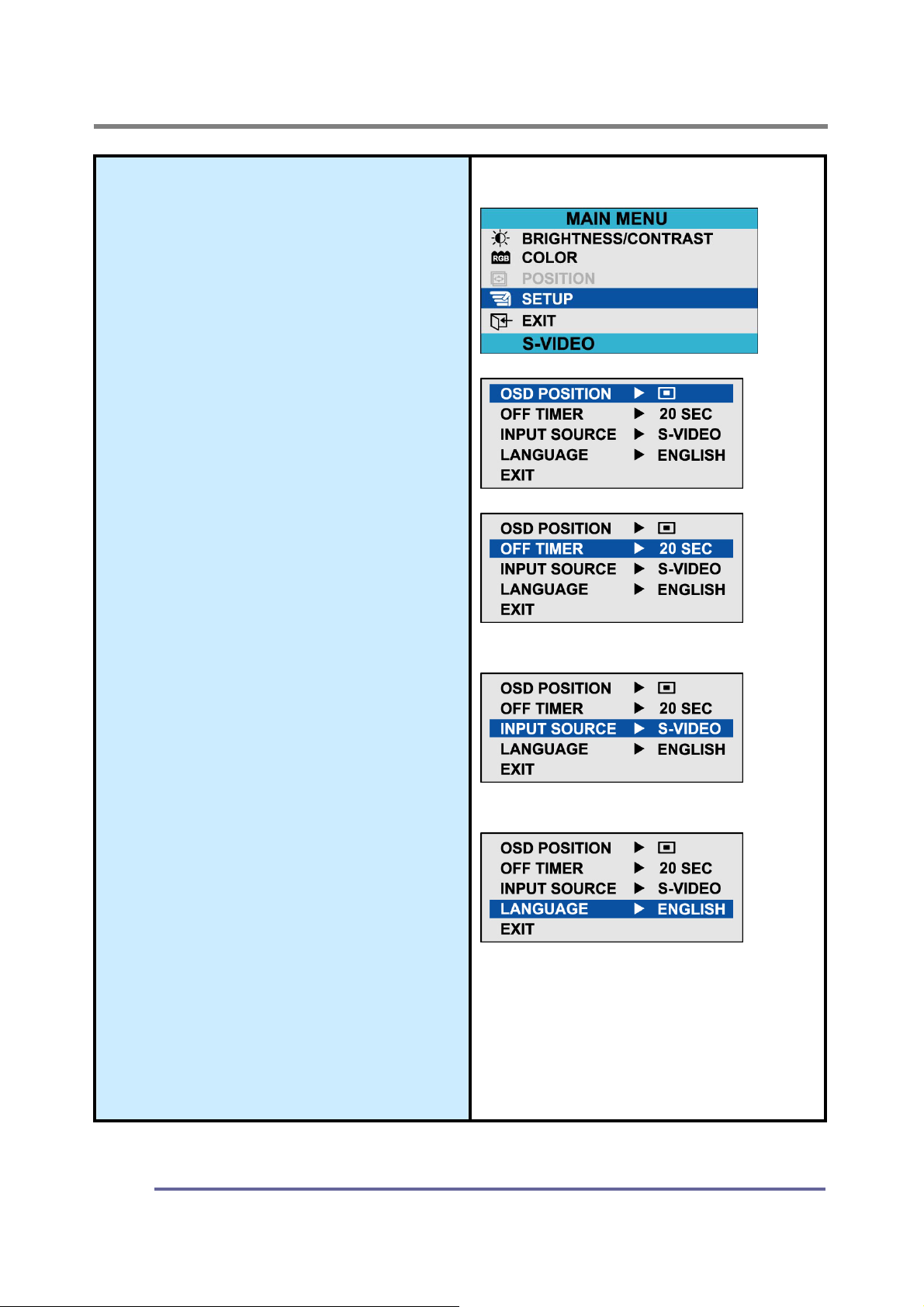
CONFIGURING AND ADJUSTING THE DISPLAY
Setup
H Position
Controls the horizontal position
of the OSD.
V Position
Controls the vertical position of
the OSD.
Off Timer
Controls the OSD display time
during the absence of user
control.
Select Input
Change of input signal into
PC(ANALOG), DIGITAL,
COMPOSITE, S-VIDEO
Language
Controls the language used by
the OSD menu promts.
Available languages are
English, Deutsch, Français,
Español, Italiano.
30
Page 33
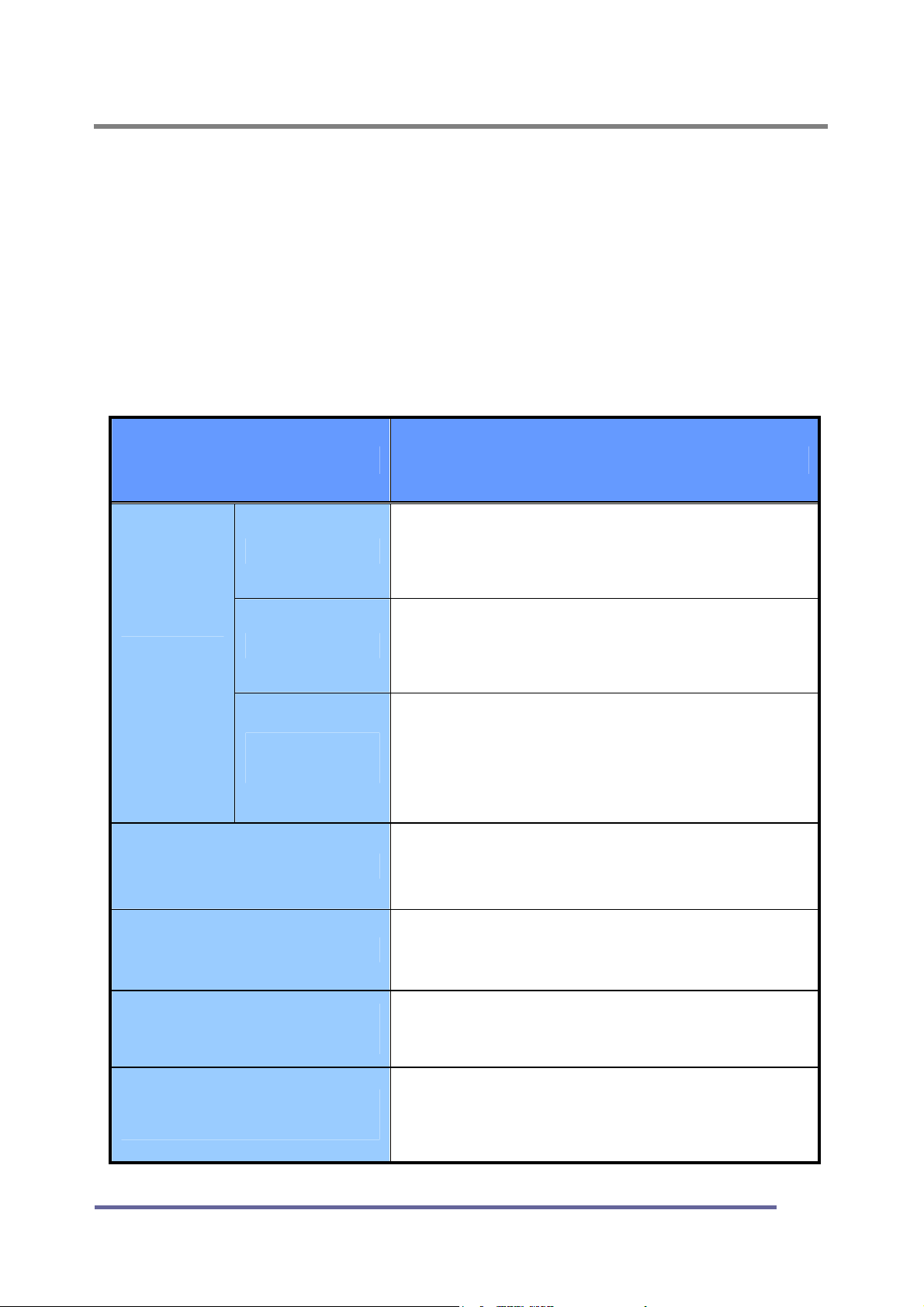
TROUBLESHOOTING
How to Resolve Potential Problems
This section tries to anticipate potential problems that you may encounter in the
day-to-day use of your monitor and aims to provide simple solutions to solve the
problem before it becomes more severe.
If, after trying the suggested solutions, your monitor’s continues to experience the
same problems, contact your authorized service center or call technical support.
Troubleshooting scenarios
Problems Corrective Actions
Using the OSD menu adjust the brightness
LED ON
and contrast ratios to the maximums or
reset to their default settings.
NO
PICTURE
DISPLAY IS NOT CLEAR
DISPLAY IS DARK
IMAGE IS NOT
CENTERED
LED OFF
LED AMBER
OR BLINKING
Check the power switch and make sure the
AC power cord is properly connected to the AC
adapter.
Make sure the video signal cable is
properly connected at the back of monitor
and check to make sure the power to your
computer system is on.
Adjust the frequency and phase settings
using the OSD menu.
Adjust the brightness and contrast settings
using the OSD menu.
Adjust the horizontal and vertical position
settings using the OSD menu.
“OUT OF RANGE”
MESSAGE POPS UP
Check to make sure the resolution and the
frequency of the monitor are set within the
range require by your computer’s video port.
31
Page 34

TROUBLESHOOTING
Problems Corrective Actions
PICTURE IS SCRAMBLED
PICTURE IS FUZZY
PICTURE BOUNCES OR
HAS WAVY
OSCILLATIONS
PICTURE APPEARS TO
BE “GHOSTING”
COLOR IS NOT UNIFORM
Check the signal cable connection between
your computer and monitor.
Perform auto-adjustment function.
Check the signal cable connection between
your computer and monitor.
Check the signal cable connection between
your computer and monitor.
Adjust the color settings using the OSD
color menu.
COLORS ARE
DISTORTED WITH DARK
OR SHADOWED AREAS
POWER INDICATOR IS
BLINKING AMBER
32
Adjust the color settings using the OSD
color menu.
The monitor is using its power
management system. Check the power
management utility on your computer.
Page 35
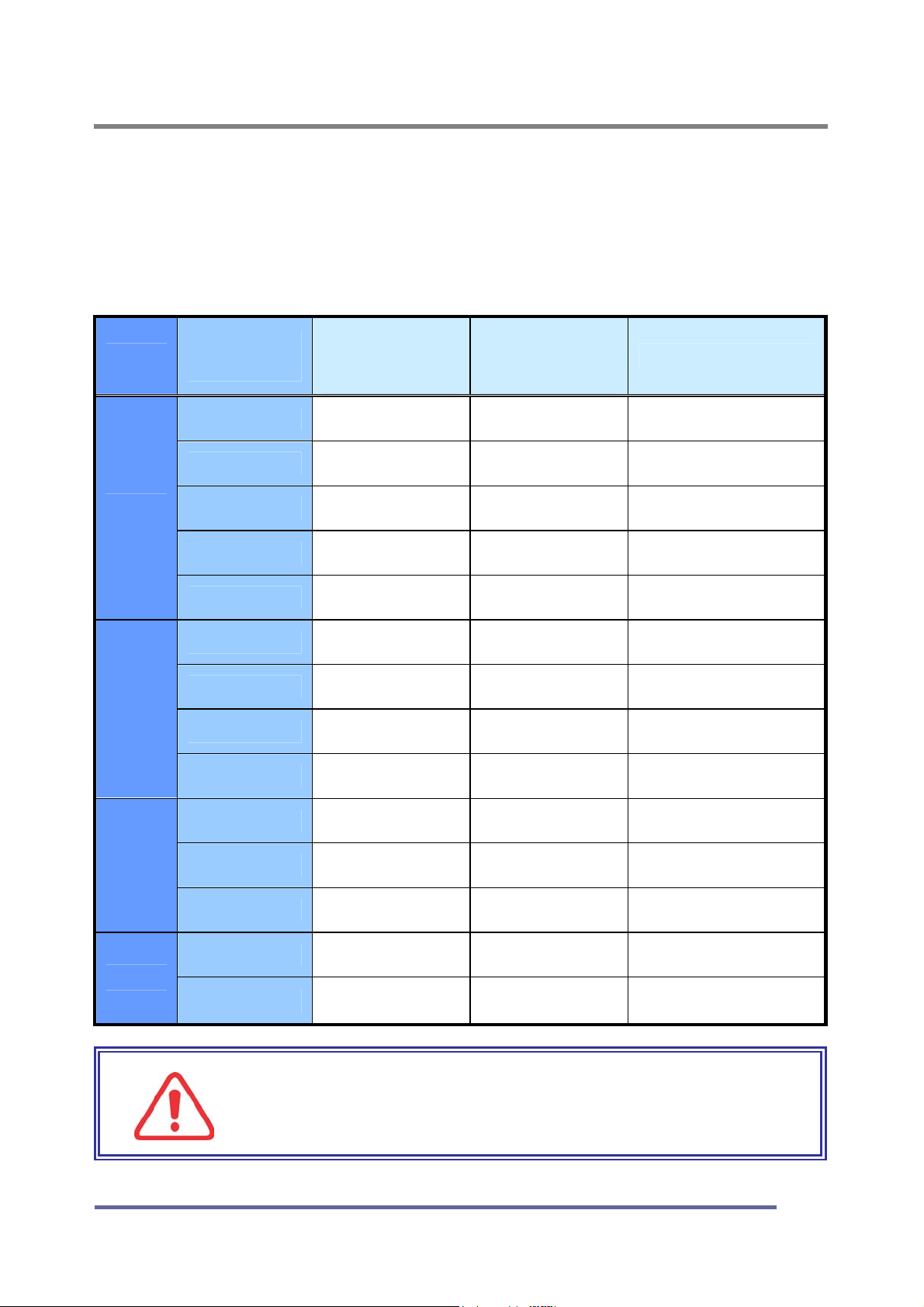
APPENDIX
Display Modes (Analog)
For the display modes listed below, the screen image has been optimized during
production.
Preset Timing Modes (Analog)
Mode
VGA
SVGA
Horizontal
Vertical
Display
Mode
640 x 350 31.5KHz 70Hz
720 x 400 31.5KHz 70Hz
640 x 480 31.5KHz 60Hz Industry Standard
640 x 480 37.9KHz 72Hz VESA Standard
640 x 480 37.5KHz 75Hz VESA Standard
800 x 600 35.2KHz 56Hz VESA Guidelines
800 x 600 37.9KHz 60Hz VESA Guidelines
800 x 600 48.0KHz 72Hz VESA Standard
800 x 600 46.9KHz 75Hz VESA Standard
(KHz)
Frequency
Frequency
(Hz)
Standard Type
IBM
IBM
XGA
SXGA
1024 x 768 48.4KHz 60Hz VESA Guidelines
1024 x 768 56.5KHz 70Hz VESA Standard
1024 x 768 60.0KHz 75Hz VESA Standard
1280 x 1024 64.0KHz 60Hz VESA Standard
1280 x 1024 80.0KHz 75Hz VESA Standard
IMPORTANT:
This Monitor is not supported outside of the display
modes listed above.
33
Page 36

APPENDIX
Display Modes (Digital)
For the display modes listed below, the screen image has been optimized during
production.
Preset Timing Modes (Digital)
Mode
VGA
SVGA
Horizontal
Vertical
Display
Mode
640 x 350 31.5KHz 70Hz
720 x 400 31.5KHz 70Hz
640 x 480 31.5KHz 60Hz Industry Standard
640 x 480 37.9KHz 72Hz VESA Standard
640 x 480 37.5KHz 75Hz VESA Standard
800 x 600 35.2KHz 56Hz VESA Guidelines
800 x 600 37.9KHz 60Hz VESA Guidelines
800 x 600 48.0KHz 72Hz VESA Standard
800 x 600 46.9KHz 75Hz VESA Standard
(KHz)
Frequency
Frequency
(Hz)
Standard Type
IBM
IBM
XGA
SXGA
34
1024 x 768 48.4KHz 60Hz VESA Guidelines
1024 x 768 56.5KHz 70Hz VESA Standard
1024 x 768 60.0KHz 75Hz VESA Standard
1280 x 1024 64.0KHz 60Hz VESA Standard
IMPORTANT:
This Monitor is not supported outside of the display
modes listed above.
Page 37

Specifications (Type:F0H)
APPENDIX
“Note :
LCD
Viewable
Size
INPUT VGA
Input Resolution From VGA up to 1280 x 1024 at 60Hz
Design and Specification are subject to change without notice.
Weight and Dimensions shown are approximate”
Type 17" (43.18Cm) Viewable Diagonal TFT Type
Pixel Pitch 0.264 mm (H) x 0.264 mm (V)
Viewable Angle
(CR ≥ 5)
Glass Surface
Contrast Ratio 500:1 (Typical)
Response Time 20ms (6ms [Rising] + 14ms [Falling])
Display Mode Normally White
Brightness 270 cd/ m2 (Max)
I/O Connectors
Power
User Controls
Horizontal : ± 80˚ (Left/Right), TN Wide Angle
Vertical : +50˚ / -70˚ (Up/Down)
Anti-Glare, Hard-Coating (3H)
RGB Analog, H/V Separate (TTL), Digital Input : DVI-D
Fh : 31 to 80 KHz Fv : 56 to 75 Hz
VGA 15-pin D-sub, DVI-V, S-Video, Video,
Audio Left, Audio Right, Stereo Audio In, Stereo
Audio Out, DC Power In
AC 110~240V, 50/60Hz Input (Built-in Adapter)
12V, 2.5A Max DC Output
Monitor : Brightness/Contrast, Color, Position, Setup, Exit
Video : Brightness/Contrast, Color, Setup, Exit
Displayable color 16.7 M (Full Color)
Displayable Area 337.92mm (H) x 270.336mm (V)
Operation 0˚C ~ 40˚C (32˚F ~ 104˚F)
Temperature
Storage -20˚C ~ 60˚C (-4˚F ~ 140˚F)
Dimensions Physical 424.0mm (W) x 404.0mm (H) x 165.0mm (D)
Net 4.4Kg (9.70lbs)
Weight
Gross 6.6Kg (14.55lbs)
Regulations MIC, UL/cUL, CE, FCC-B, VCCI, CB, EPA Energy Star
Plug and Play VESA DDC 2B
Power Management VESA DPMS Compatible
35
Page 38

APPENDIX
Regulatory Compliance
Canadian Department of Communications Compliance Statement
DOC: This Class B digital apparatus meets all requirements of the Canadian
Interference-Causing Equipment Regulations.
C-UL: Bears the C-UL Mark and is in compliance with Canadian Safety
Regulations according to C.S.A. C22.2 No. 950.
U.S.A
U.S.FEDERAL COMMUNICATIONS COMMISSION RADIO FREQUENCY
INTERFERENCE STATEMENT INFORMATION TO THE USER
NOTE : This equipment has been tested and found to comply with the limits for a
Class B digital device, pursuant to part 15 of the FCC Rules.
These limits are designed to provide reasonable protection against harmful
interference in a residential installation.
This equipment generates, uses, and can radiate radio frequency energy, and, if
not installed and used in accordance with the instructions, may cause harmful
interference to radio communications.
However, there is no guarantee that interference will not occur in a particular installation.
If this equipment does cause harmful interference to radio or television reception, which
can be determined by turning the equipment off and on, the user is encouraged to try to
correct the interference by one or more of the following measures:
Reorient or relocate the receiving antenna.
Increase the separation between the equipment and receiver.
Connect the equipment into an outlet on a circuit different from that to which
the receiver is connected.
Consult your dealer or an experienced radio/TV technician for help.
Change or modification not expressly approved by the part responsible for
compliance could void the user’s authority to operate the equipment.
Connecting of peripherals requires the use of grounded shielded signal cables.
36
Page 39
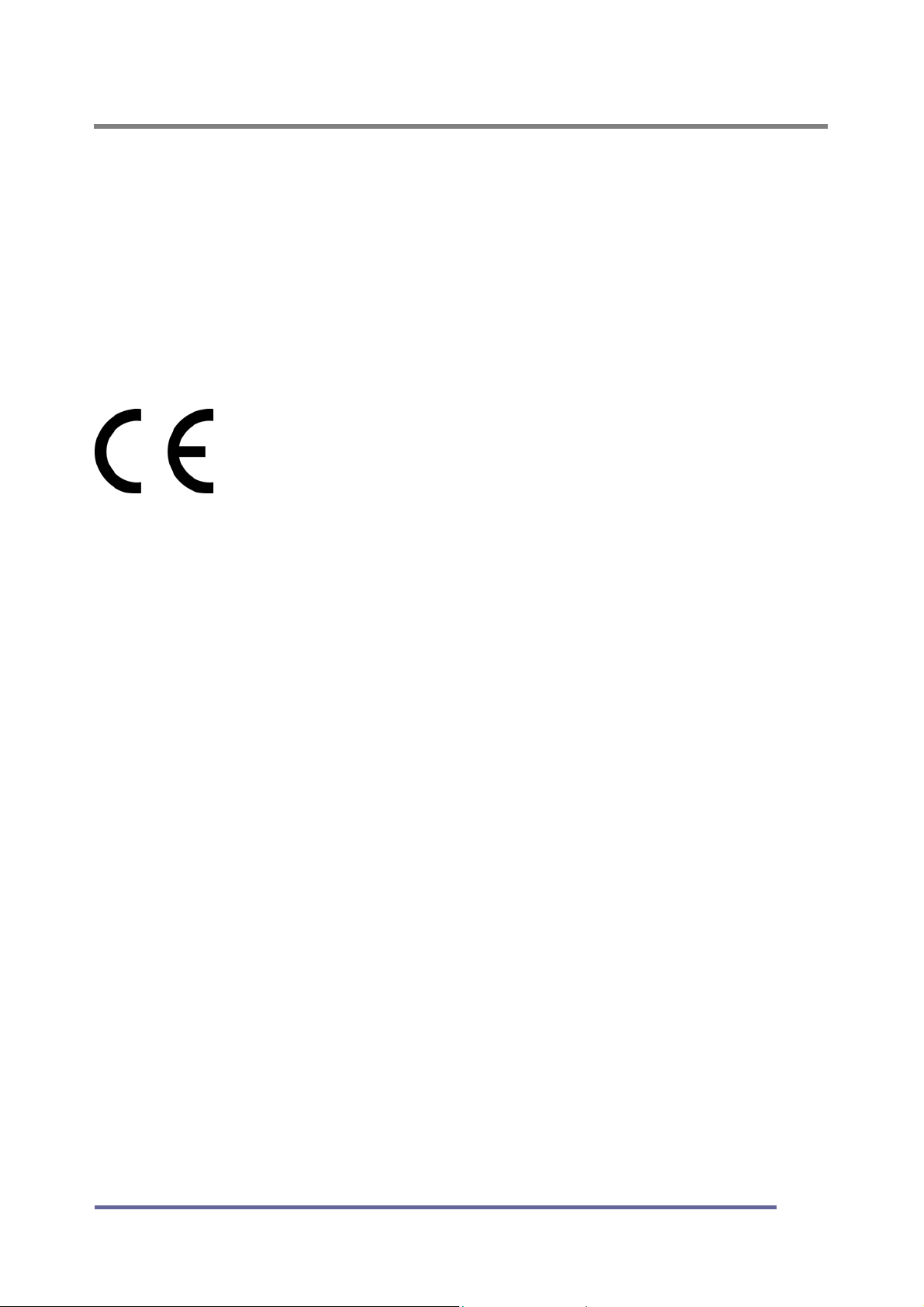
APPENDIX
Notice for Japan
This is a Class B product based on the standard of the Voluntary Control Council
for Interference from Information Technology Equipment (VCCI). If this is used
near a radio or television receiver in a domestic environment, it may cause radio
interference. Install and use the equipment according to the instruction manual.
CE Conformity
The device complies with the requirements of the EEC directive
89/336/EEC as amended by 92/31/EEC and 93/68/EEC Art.5
with regard to “Electromagnetic compatibility,” and 73/23/EEC as
amended by 93/68/EEC Art.13 with regard to “Safety.”
37
