Teac Esoteric K-07 Owner's Manual
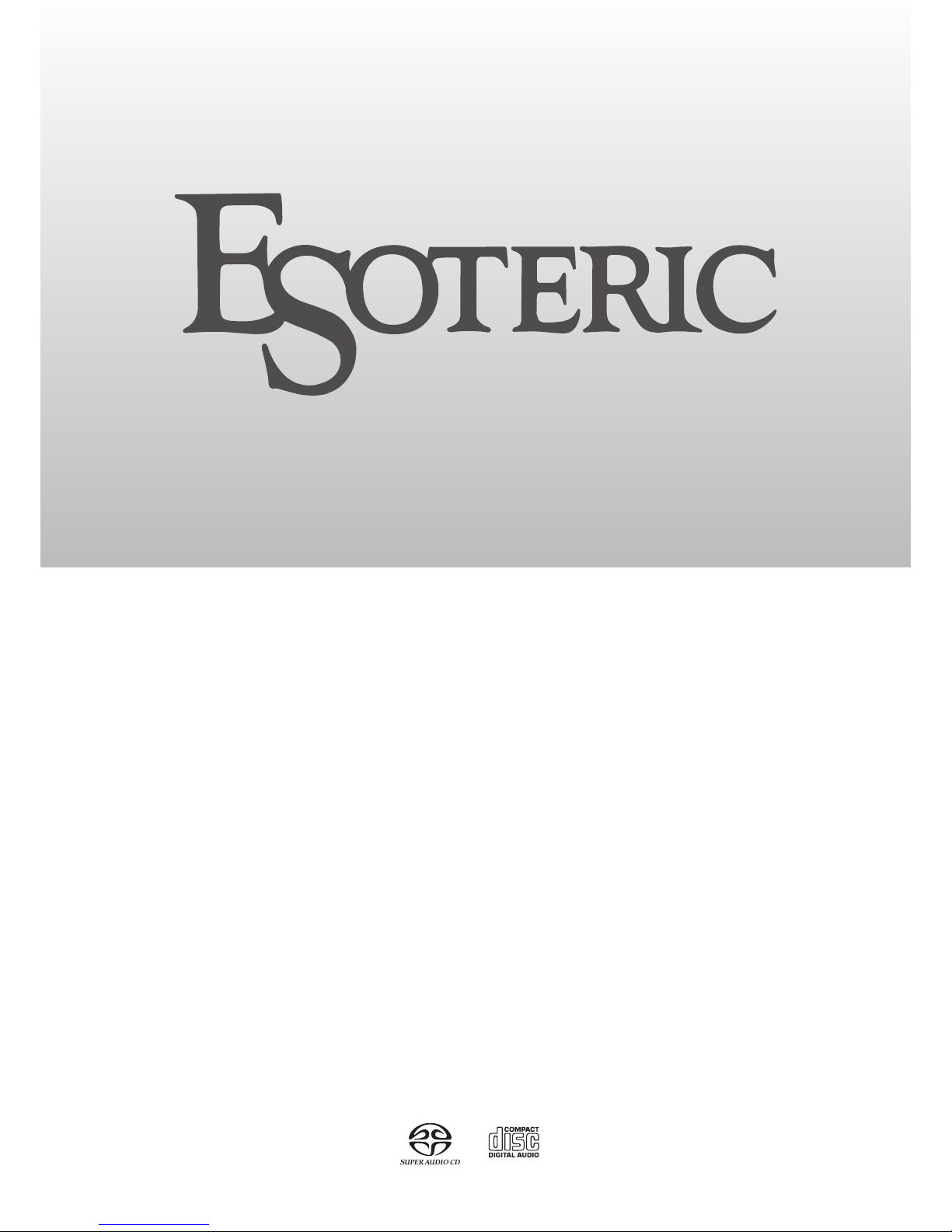
D01163921B
K-07
Super Audio CD/CD Player
OWNER’S MANUAL .................... 5
MODE D’EMPLOI ...................... 35
MANUAL DEL USUARIO ........... 65
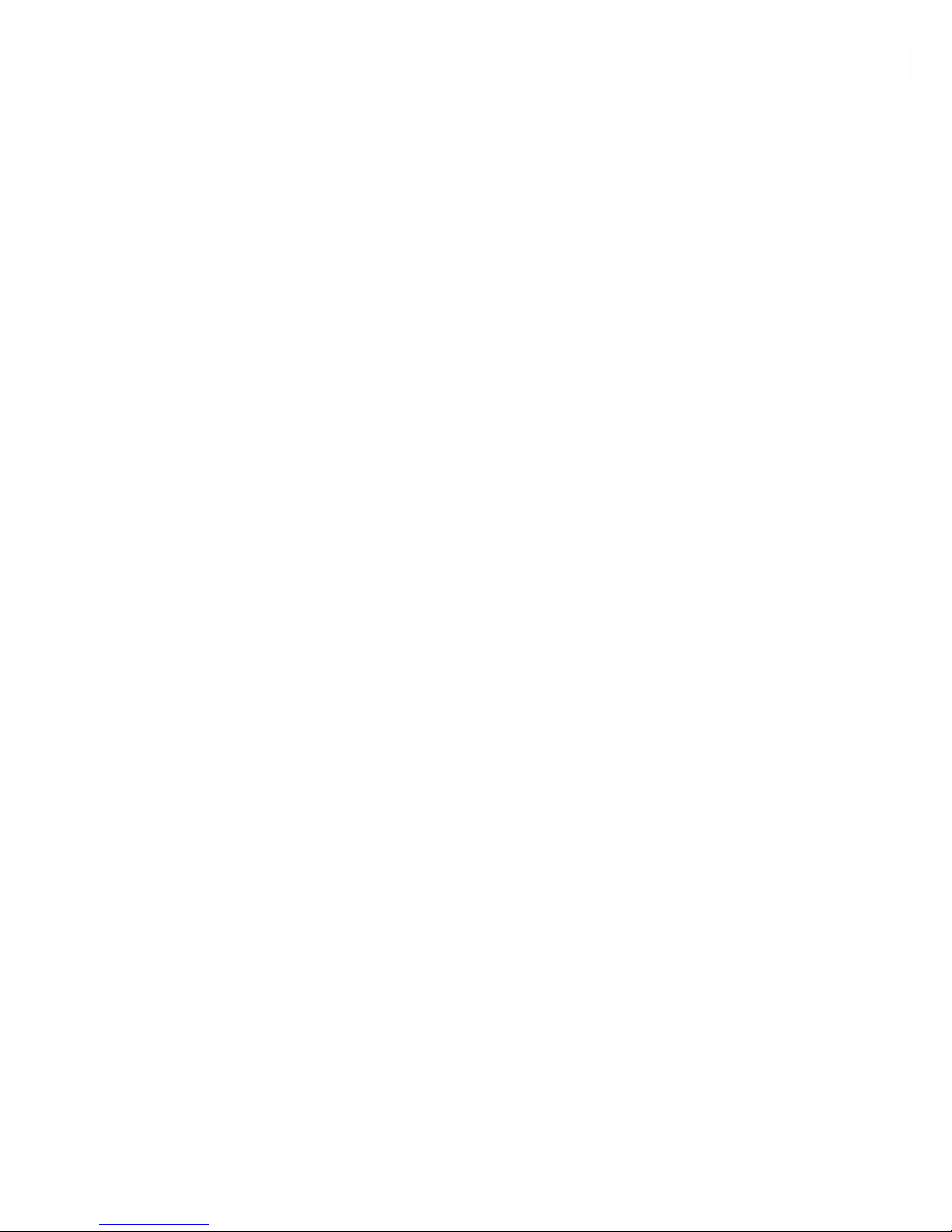
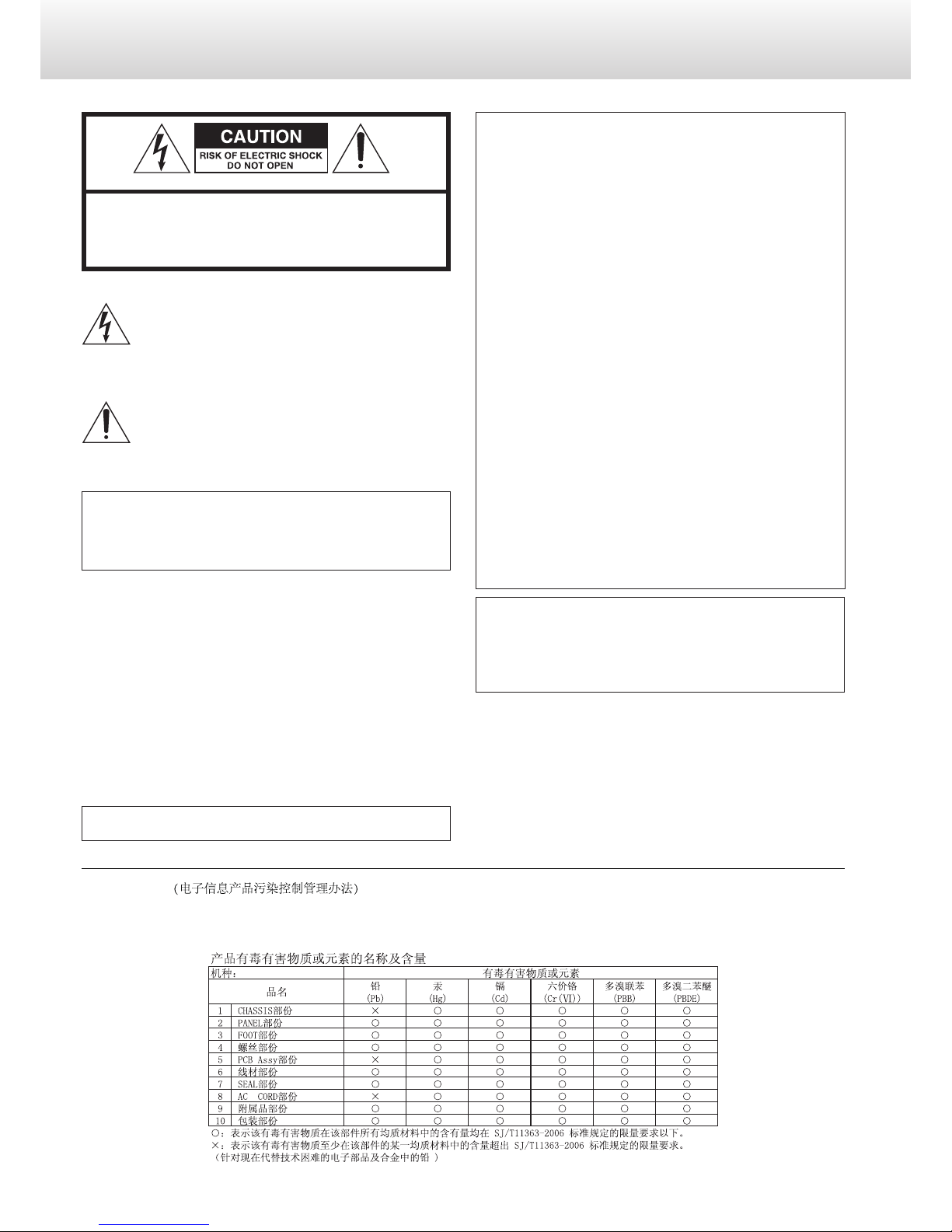
3
CAUTION
DO NOT REMOVE THE EXTERNAL CASES OR CABINETS TO EXPOSE o
THE ELECTRONICS. NO USER SERVICEABLE PARTS ARE INSIDE.
IF YOU ARE EXPERIENCING PROBLEMS WITH THIS PRODUCT, o
CONTACT TEAC FOR A SERVICE REFERRAL. DO NOT USE THE
PRODUCT UNTIL IT HAS BEEN REPAIRED.
USE OF CONTROLS OR ADJUSTMENTS OR PERFORMANCE OF o
PROCEDURES OTHER THAN THOSE SPECIFIED HEREIN MAY RESULT
IN HAZARDOUS RADIATION EXPOSURE.
WARNING: TO PREVENT FIRE OR SHOCK HAZARD,
DO NOT EXPOSE THIS APPLIANCE TO RAIN OR
MOISTURE.
IN NORTH AMERICA USE ONLY ON 120 V SUPPLY.
CAUTION: TO REDUCE THE RISK OF ELECTRIC SHOCK, DO NOT
REMOVE COVER (OR BACK). NO USER-SERVICEABLE PARTS
INSIDE. REFER SERVICING TO QUALIFIED SERVICE PERSONNEL.
The lightning flash with arrowhead symbol, within an
equilateral triangle, is intended to alert the user to the
presence of uninsulated “dangerous voltage” within the
product’s enclosure that may be of sufficient magnitude to
constitute a risk of electric shock to persons.
The exclamation point within an equilateral triangle is
intended to alert the user to the presence of important
operating and maintenance (servicing) instructions in the
literature accompanying the appliance.
For Canada
Industry Canada’s Compliance Statement:
This Class B digital apparatus complies with Canadian ICES-003.
Cet appareil numérique de la classe B est conforme à la norme NMB003 du Canada.
For U.S.A.
This equipment has been tested and found to comply with the
limits for a Class B digital device, pursuant to Part 15 of the FCC
Rules. These limits are designed to provide reasonable protection
against harmful interference in a residential installation. This
equipment generates, uses, and can radiate radio frequenc y
energy and, if not installed and used in accordance with the
in structions, m ay cau se h armful in ter ference to r adio
communications. However, there is no guarantee that interference
will not occur in a particular installation. If this equipment does
cause harmful interference to radio or television reception, which
can be determined by turning the equipment off and on, the user
is encouraged to try to correct the interference by one or more of
the following measures:
• Reorient or relocate the equipment and/or the receiving
antenna.
• Increase the separation between the equipment and receiver.
• Connect the equipment into an outlet on a circuit different
from that to which the receiver is connected.
• Consult the dealer or an experienced radio/TV technician for
help.
CAUTION
Changes or modifications to this equipment not expressly
approved by TEAC CORPORATION for compliance will void the
user’s warranty.
China RoHS
The information in the following table is only applicable to products for sale in the People’s Republic of China. o
The products sold in the European area are manufactured in accordance with the European RoHS Directive. o
.
IMPORTANT SAFETY PRECAUTIONS (1)
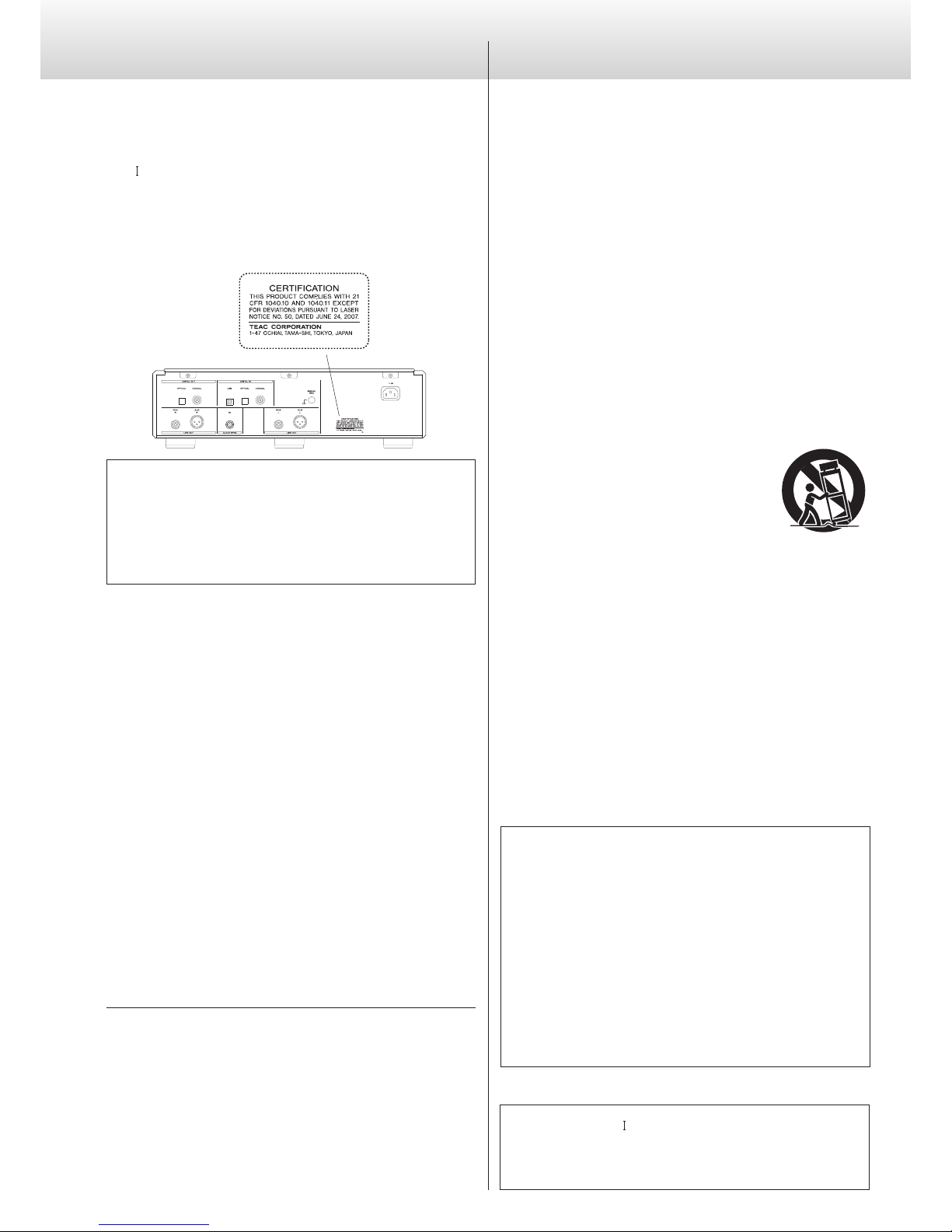
4
This product has been designed and manufactured according to FDA
regulations “title 21, CFR, chapter 1, subchapter J, based on the
Radiation Control for Health and Safety Act of 1968”, and is classified as
class laser product. There is not hazardous invisible laser radiation
during operation because invisible laser radiation emitted inside of
this product is completely confined in the protective housings.
The label required in this regulation is as follows:
For U.S.A.
Laser :
Type : SLD6163RL-G
Manufacturer : SONY CORPORATION
Laser output : Less than 1mW on the objective lens
Wavelength : 785±15 nm (CD)
655±10 nm (Super Audio CD)
Q Precautions concerning batteries
Misuse of batteries could cause them to rupture or leak leading
to fire, injury or the staining of nearby things. Please read and
observe the following precautions carefully.
Be sure to insert the batteries with correct positive ( o +) and
negative (_) orientations.
Use batteries of the same type. Never use different types of o
batteries together.
If the remote control is not used for a long time (more than a o
month), remove the batteries to prevent them from leaking.
If the batteries leak, wipe away the leakage inside the battery o
compartment and replace the batteries with new ones.
Do not use batteries of types other than those specified. Do o
not mix new batteries with old ones or use different types of
batteries together.
Do not heat or disassemble batteries. Never throw batteries into o
fire or water.
Do not carry or store batteries with other metallic objects. The o
batteries could short circuit, leak or explode.
Never re charge a bat tery unless it is confirmed to be a o
rechargeable type.
1) Read these instructions.
2) Keep these instructions.
3) Heed all warnings.
4) Follow all instructions.
5) Do not use this apparatus near water.
6) Clean only with dry cloth.
7) Do not block any ventilation openings. Install in accordance with
the manufacturer's instructions.
8) Do not install near any heat sources such as radiators, heat
registers, stoves, or other apparatus (including amplifiers) that
produce heat.
9) Do not defeat the safety purpose of the polarized or groundingtype plug. A polarized plug has two blades with one wider than
the other. A grounding type plug has two blades and a third
grounding prong. The wide blade or the third prong are provided
for your safety. If the provided plug does not fit into your outlet,
consult an electrician for replacement of the obsolete outlet.
10) Protect the power cord from being walked on or pinched
particularly at plugs, convenience receptacles, and the point
where they exit from the apparatus.
11) Only use attachments/accessories specified by the manufacturer.
12) Use only with the cart, stand, tripod, bracket, or
table specified by the manufacturer, or sold with
the apparatus. When a cart is used, use caution
when moving the cart/apparatus combination
to avoid injury from tip-over.
13) Unplug this apparatus during lightning storms
or when unused for long periods of time.
14) Refer all servicing to qualified service personnel. Servicing is
required when the apparatus has been damaged in any way, such
as power-supply cord or plug is damaged, liquid has been spilled
or objects have fallen into the apparatus, the apparatus has been
exposed to rain or moisture, does not operate normally, or has
been dropped.
The apparatus draws nominal non-operating power from the o
AC outlet with its POWER or STANDBY/ON switch not in the ON
position.
The mains plug is used as the disconnect device, the disconnect o
device shall remain readily operable.
Caution should be taken when using earphones or headphones o
with the product because excessive sound pressure (volume) from
earphones or headphones can cause hearing loss.
Do not expose this apparatus to drips or splashes. o
Do not place any objects filled with liquids, such as vases, on o
the apparatus.
Do not install this apparatus in a confined space such as a book o
case or similar unit.
The apparatus should be located close enough to the AC outlet o
so that you can easily reach the power cord plug at any time.
If the produc t uses bat teries (including a battery pack or o
installed batteries), they should not be exposed to sunshine, fire
or excessive heat.
CAUTION for products that use replaceable lithium batteries: o
there is danger of explosion if a battery is replaced with an
incorrect type of bat tery. Replace only with the same or
equivalent type.
Products with Class construction are equipped with a power
supply cord that has a grounding plug. The cord of such a product
must be plugged into an AC outlet that has a protective grounding
connection.
CAUTION
WARNING
“DSD” is a registered trademark.
“Super Audio CD” is a registered trademark.
Microsof t, Windows XP, Windows Vista and Windows 7 are either
registered trademarks or trademarks of Microsoft Corporation in the
United States and/or other countries.
Apple, Macintosh and Mac OS X are trademarks of Apple Inc.,
registered in the U.S. and other countries.
Other company names, product names and logos in this document
are the trademarks or registered trademarks of their respective
owners.
IMPORTANT SAFETY PRECAUTIONS (2)
IMPORTANT SAFETY INSTRUCTIONS
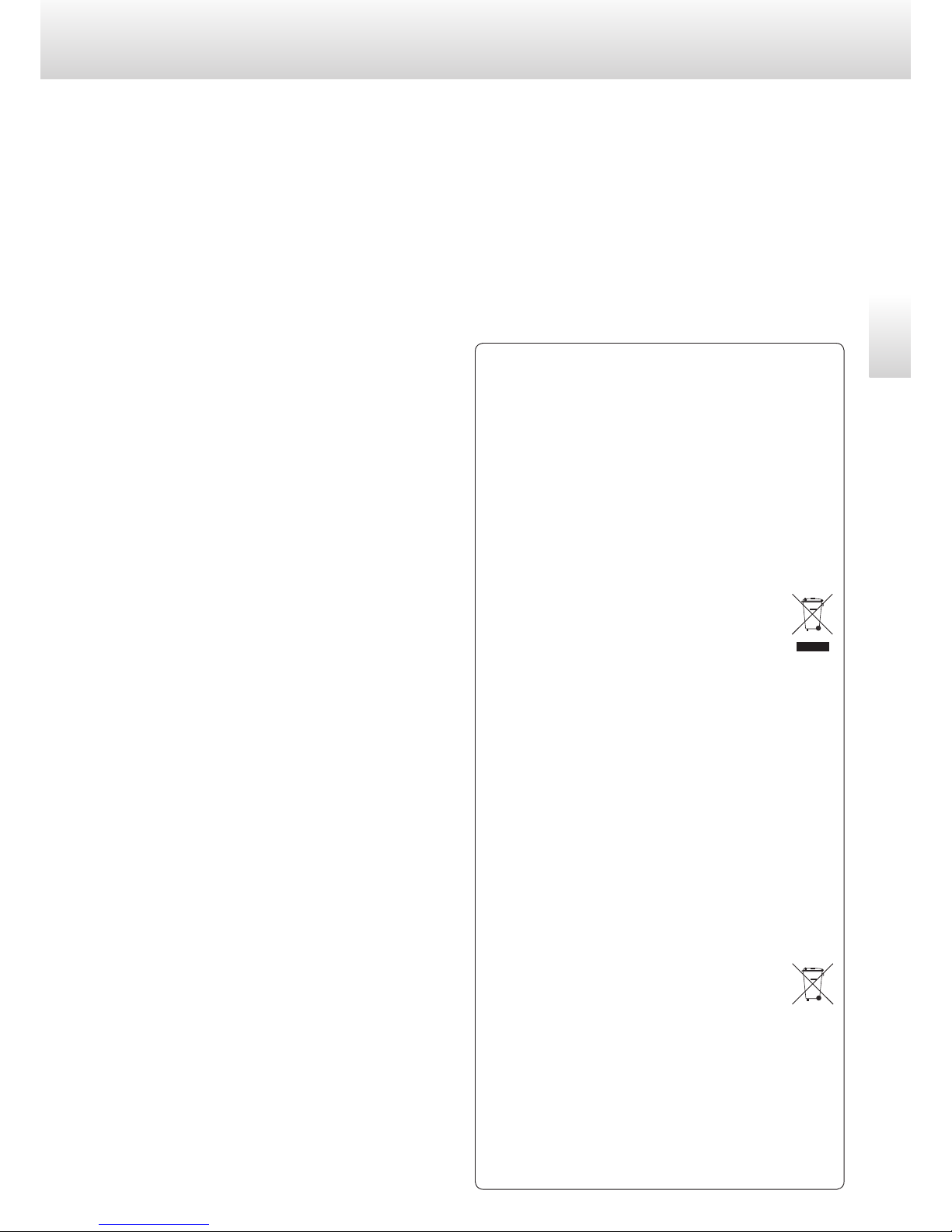
5
English
For European Customers
Disposal of electrical and electronic equipment
(a) All electrical and electronic equipment should be disposed
of separately from the municipal waste stream via collection
facilities designated by the government or local authorities.
(b) By disposing of electrical and electronic equipment correctly,
you will help save valuable resources and prevent any potential
negative effects on human health and the environment.
(c) Improper disposal of waste electrical and electronic equipment
can have serious effects on the environment and human
health because of the presence of hazardous substances in the
equipment.
(d) The Waste Electrical and Electronic Equipment (WEEE)
symbol, which shows a wheeled bin that has been
crossed out, indicates that electrical and electronic
equipment must be collected and disposed of separately from household waste.
(e) Return and collection systems are available to end users. For
more detailed information about the disposal of old electrical and electronic equipment, please contact your city office,
waste disposal service or the shop where you purchased the
equipment.
Disposal of batteries and/or accumulators
(a) Waste batteries and/or accumulators should be disposed of
separately from the municipal waste stream via collection
facilities designated by the government or local authorities.
(b) By disposing of waste batteries and/or accumulators correctly,
you will help save valuable resources and prevent any potential
negative effects on human health and the environment.
(c) Improper disposal of waste batteries and/or accumulators can
have serious effects on the environment and human health
because of the presence of hazardous substances in them.
(d) The WEEE symbol, which shows a wheeled bin that
has been crossed out, indicates that batteries and/
or accumulators must be collected and disposed of
separately from household waste.
If a battery or accumulator contains more than the
specified values of lead (Pb), mercur y (Hg), and/or cadmium
(Cd) as defined in the Battery Directive (2006/66/EC), then the
chemical symbols for those elements will be indicated beneath
the WEEE symbol.
(e) Return and collection systems are available to end users. For
more detailed information about the disposal of waste batter-
ies and/or accumulators, please contact your city office, waste
disposal service or the shop where you purchased them.
Pb, Hg, Cd
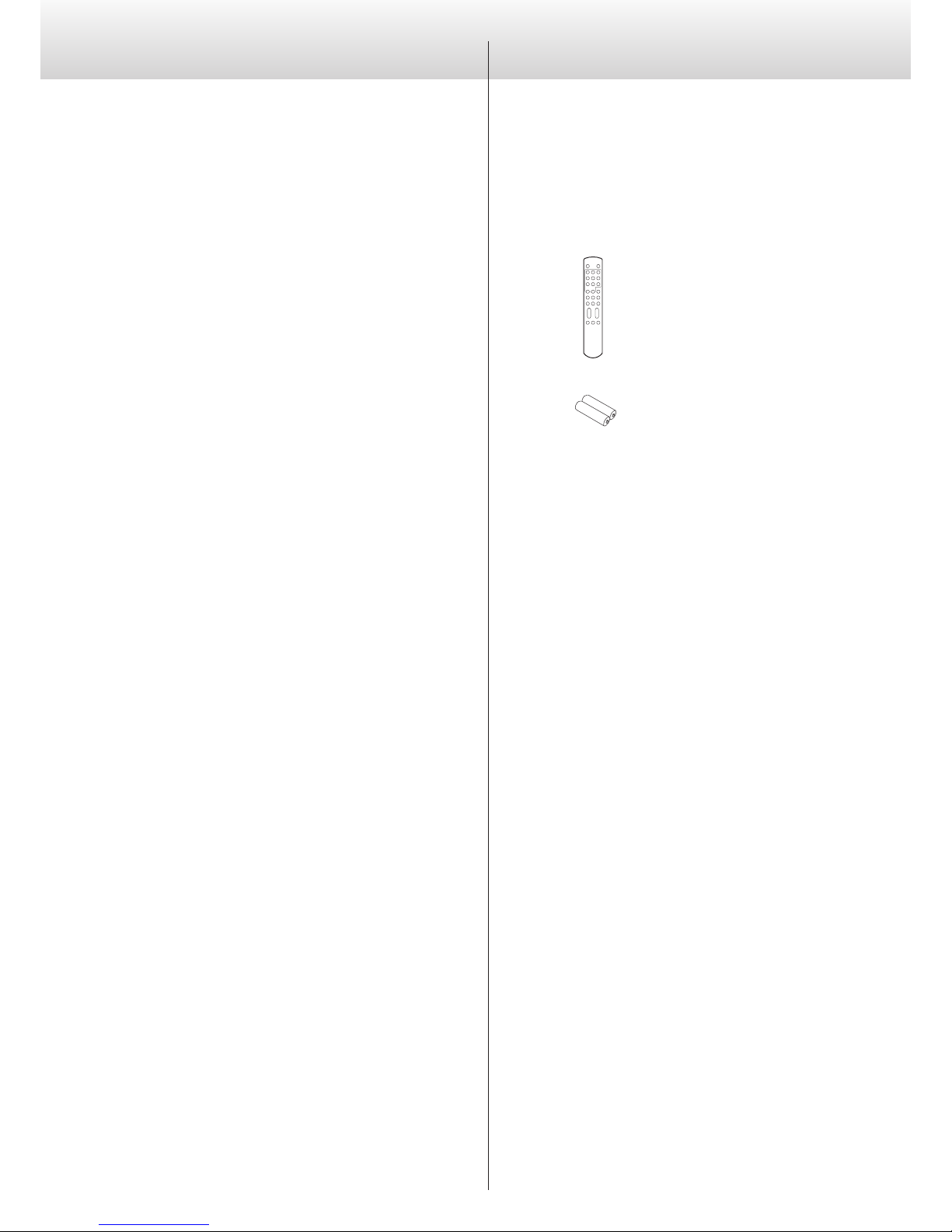
6
Contents What’s in the box
Thank you for choosing Esoteric. Read this manual carefully
to get the best performance from this unit.
Check to be sure the box includes all the supplied accessories
shown below.
Please contact the store where you purchased this unit if any
of these accessories are missing or have been damaged during
transportation.
Remote control unit (RC-1301) x 1
Batteries (AAA) x 2
Power cord x 1
Owner’s manual (this document) x 1
Keep this manual in a safe place for future reference. o
Warranty card x 1
What’s in the box ................................................6
Before use .......................................................7
Discs ............................................................7
Remote control unit ..............................................9
Making connections ............................................10
Names and functions of parts (main unit) ........................12
Names and functions of parts (display) ...........................13
Names and functions of parts (remote control) ...................14
Playback ........................................................16
Selecting tracks .................................................18
Using repeat playback ..........................................19
Using program playback ........................................19
Changing the display ............................................21
D/A converter mode ............................................21
Connecting a computer and playing back audio files .............22
Setting mode ...................................................24
Using the dimmer ...............................................28
Adjusting the volume ...........................................29
Muting the output ..............................................29
Troubleshooting ................................................30
Restoring factory default settings ................................31
Specifications ...................................................32
Rear panel ......................................................33
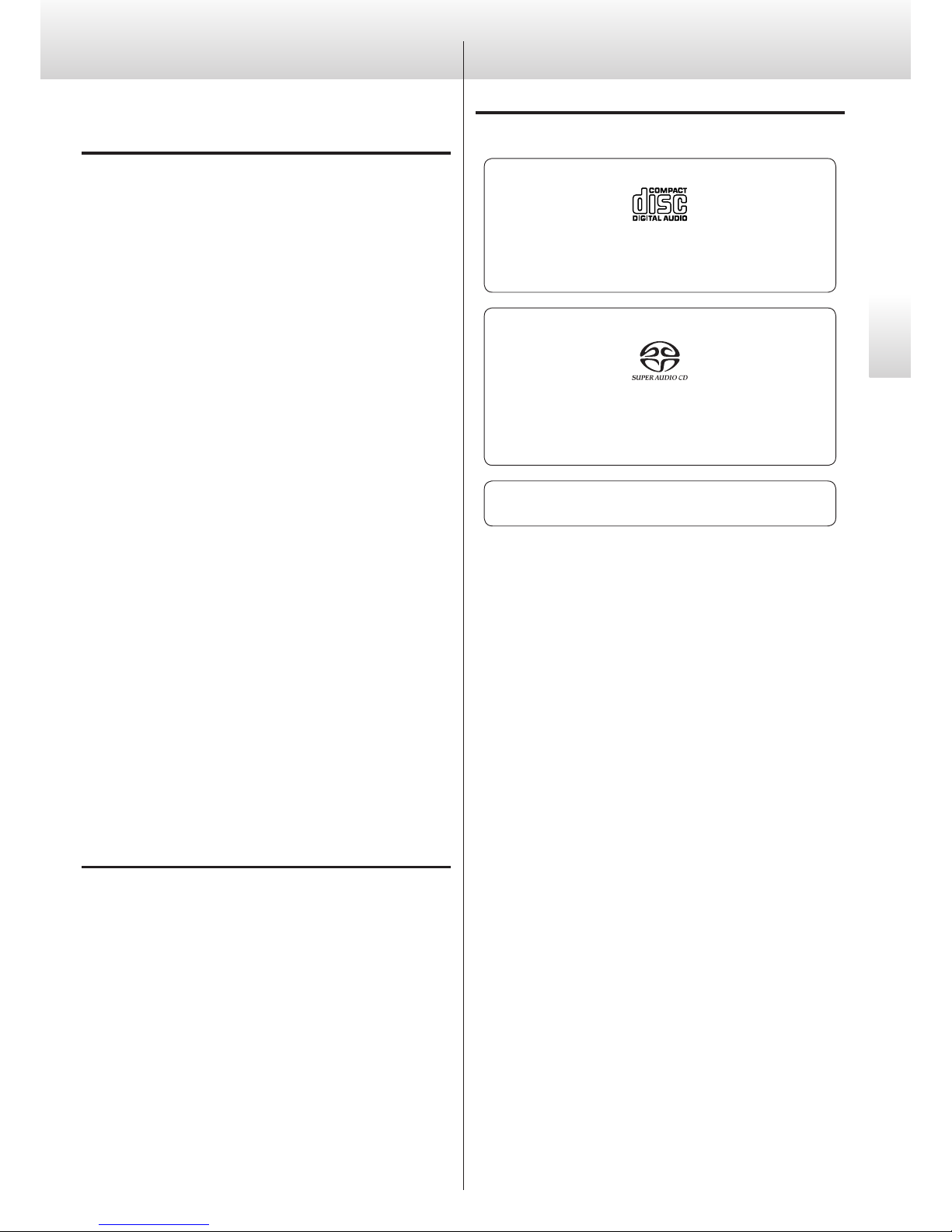
7
English
Before use
Read this before attempting any operations.
CAUTION
Avoid placing the unit in direct sunlight or close to any source of o
heat, such as radiators, heaters, open fireplaces, amplifiers, etc. Also
avoid locations that are subject to vibrations or exposed to excessive dust, cold or moisture.
Place the unit in a stable location near the audio system that you o
will use.
Do not move the unit during playback. o
During playback, the disc rotates at high speed. Do not lift or move
the unit during playback. Doing so may damage the disc or the
unit.
Be careful to avoid injury when moving the unit due to its weight. o
Get someone to help you if necessary.
The voltage supplied to the unit should match the voltage as o
printed on the rear panel. If you are in any doubt regarding this
matter, consult an electrician.
As the unit may become warm during operation, always leave o
sufficient space around the unit for ventilation. Make sure there is
at least 5 cm (2” ) of space on each side of the unit. DO NOT place
anything such as a CD, CD-R, LP, cassette tape etc. on top of the
unit.
Do not open the cabinet as this might result in damage to the o
circuitry or cause electric shock. If a foreign object should get into
the unit, contact your dealer or service company.
When removing the power plug from the wall outlet, always pull o
directly on the plug, never yank on the cord.
Always remove the disc before relocating or moving this unit. o
Moving the unit with a disc inside could cause a malfunction.
Depending on the electromagnetic waves of television broadcasts, o
interference might appear on television screens when this unit’s
power is on. This does not indicate that this unit or the TV is malfunctioning. If this occurs, turn this unit’s power off.
Maintenance
If the surface of the unit gets dirty, wipe it with a soft cloth or use
diluted mild liquid soap. Allow the surface of the unit to dry completely before using.
Q For safety, disconnect the power cord from the socket before
cleaning.
Never spray liquid directly on this unit. o
Do not use thinner or alcohol as they could damage the surface of o
the unit.
Avoid allowing rubber or plastic materials to touch this product for o
long periods of time, because they could damage the cabinet.
Discs (1)
Discs that can be played on this unit
CDs that bear the “COMPACT disc DIGITAL AUDIO” logo.
12cm (4.7 o ") or 8cm (3.15") discs
Linear PCM digital audio o
Audio CDs are divided into tracks.
Super Audio CDs that bear the “Super Audio CD” logo.
Single layer, dual layer or hybrid layer o
12cm (4.7 o ") discs
Digital audio (DSD) o
Super Audio CDs are divided into tracks.
CD-R and CD-RW discs that have been correctly recorded
in the audio CD format (CD-DA) and finalized.
This unit can play these types of discs without an adapter. It cannot
play any other type of disc.
Q Playback of any other disc type could result in an unpleasant loud
noise, damage to the speakers as well as potential harm to your
hearing. Never play back any other type of disc.
The logo should be on the disc label or the CD jacket. o
DVDs, Video CDs, DVD-ROMs, CD-ROMs and similar types of o
discs cannot be played on this unit.
Copy-protected discs and other discs that do not conform to o
the CD standard might not play correctly in this player. If you
use such discs in this unit, ESOTERIC company and its subsidiaries will not be responsible for any consequences or guarantee
the quality of reproduction. If you experience problems with
such non-standard discs, you should contact their issuers.
Discs created by a CD recorder must be finalized before use o
with this unit. If you are uncertain about the handling of a CD-R
or CD-RW disc, please contact the seller of the disc directly.
Depending on disc quality and recording conditions, playback of
some discs might not be possible. Please see the manual for the
device that you used to create the disc.

8
CAUTION
Do not play any disc that is warped, deformed or damaged. o
Playing such discs could cause irreparable harm to the playing
mechanisms.
While printable CD-R and CD-RW discs utilizing modern printing o
technologies are generally acceptable, older systems that use
adhesives to attach paper type labels to the disc surface are not
recommended.
Do not stick papers or protective sheets on the discs and do not o
use any protective coating sprays.
Never use a stabilizer. Using commercially available CD stabilizers o
with this unit will damage the mechanisms and cause them to
malfunction.
Do not use irregularly-shaped discs (octagonal, heart-shaped, busi- o
ness-card-size, etc.). CDs with these shapes could damage the unit.
Handling precautions
Always insert the disc into the disc tray with the label side up. Only o
one side of a Compact Disc can be played or used for recording.
To remove a disc from its storage case, press down on the center of o
the case and lift the disc out, holding it carefully by the edges.
How to remove the disc How to hold the disc
Storage precautions
Discs should be returned to their cases after use to avoid dust and o
scratches that could cause the laser pickup to “skip.”
Do not expose discs to direct sunlight or high temperature and o
humidity for extended periods. Long exposure to high temperatures will warp discs.
CD-R and CD-RW discs are more sensitive to the effects of heat and o
ultraviolet rays than ordinary CDs. It is important that they are not
stored in locations where they will be exposed to direct sunlight.
They should also be kept away from sources of heat, such as radiators and heat-generating electrical devices.
Maintenance
If a disc becomes dirty, wipe its surface radially from the center o
hole outward towards the outer edge with a soft, dry cloth.
Never clean discs using chemicals such as record sprays, antistatic o
sprays and fluids, and thinner. Such chemicals will do irreparable
damage to the disc’s plastic surface.
If you are in any doubt as to the care and handling of a disc, read the
precautions supplied with the disc or contact the disc manufacturer.
Discs (2)
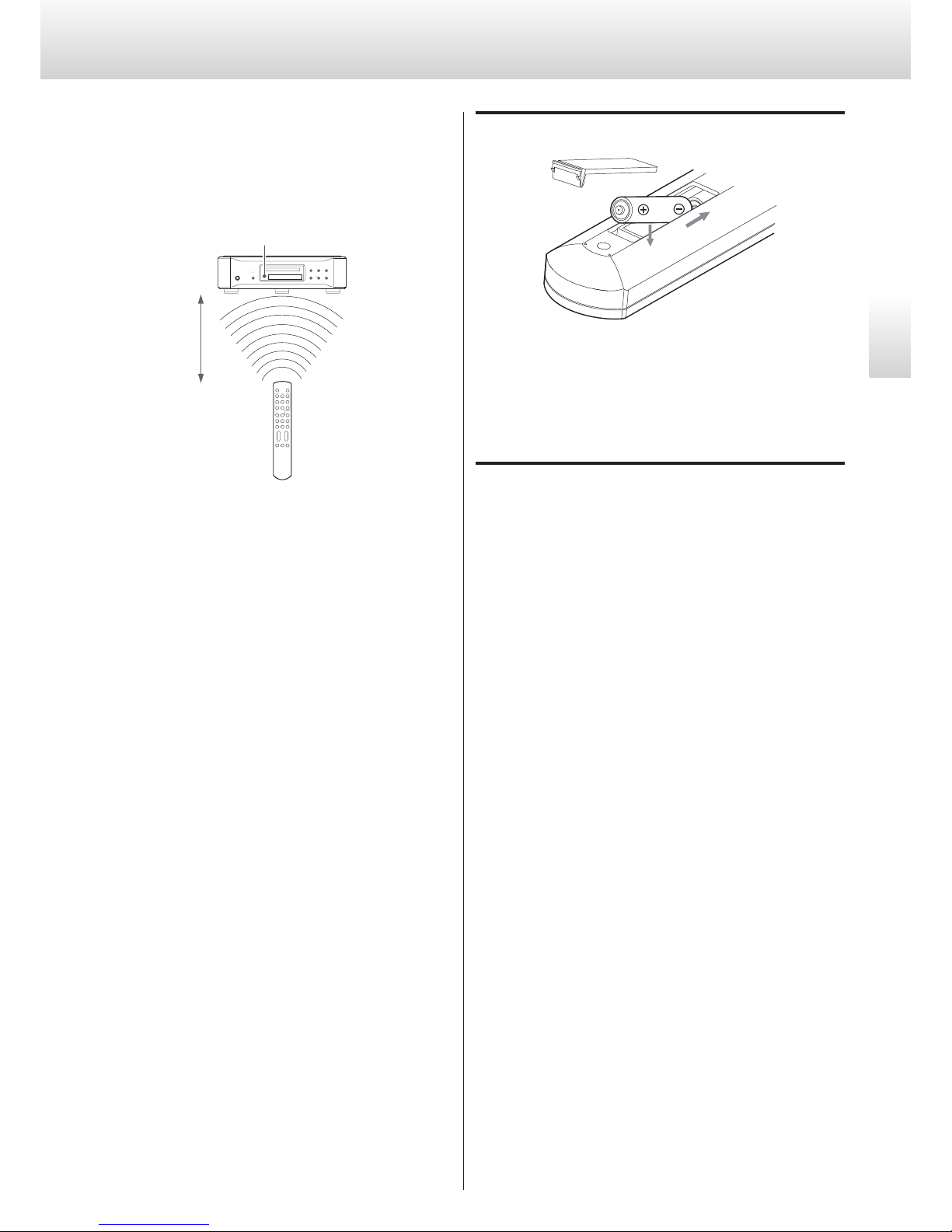
9
English
Remote control unit
The included remote control allows this unit to be operated from a
distance.
Point the remote control unit at the main unit’s remote sensor
within 23 feet/7 meters of the main unit.
Remote sensor
23 feet/7m
Depending on the angle, reception might be difficult. Use the o
remote control from directly in front of the unit as much as possible.
Even if the remote control unit is used within its effective range, o
operation by remote control might be impossible if there are any
obstacles between the unit and the remote control.
If direct sunlight or strong artificial illumination shines on the o
remote sensor, the remote control might not function.
If the remote control unit is operated near other devices that gen- o
erate infrared rays, or if other remote controls that use infrared rays
are operated near the unit, this unit might operate incorrectly. The
other devices might also operate incorrectly.
Battery Installation
Remove the cover from the back of the remote control and insert
two AAA batteries with their ¥/^ oriented as shown in the case.
Replace the cover.
Battery Replacement
If the operating range required between the remote control unit and
main unit decreases, the batteries are exhausted. In this case, replace
the batteries with new ones.
For more information about collection of batteries, please contact
your local government, your waste disposal service or the point of
sale where you purchased the collection.
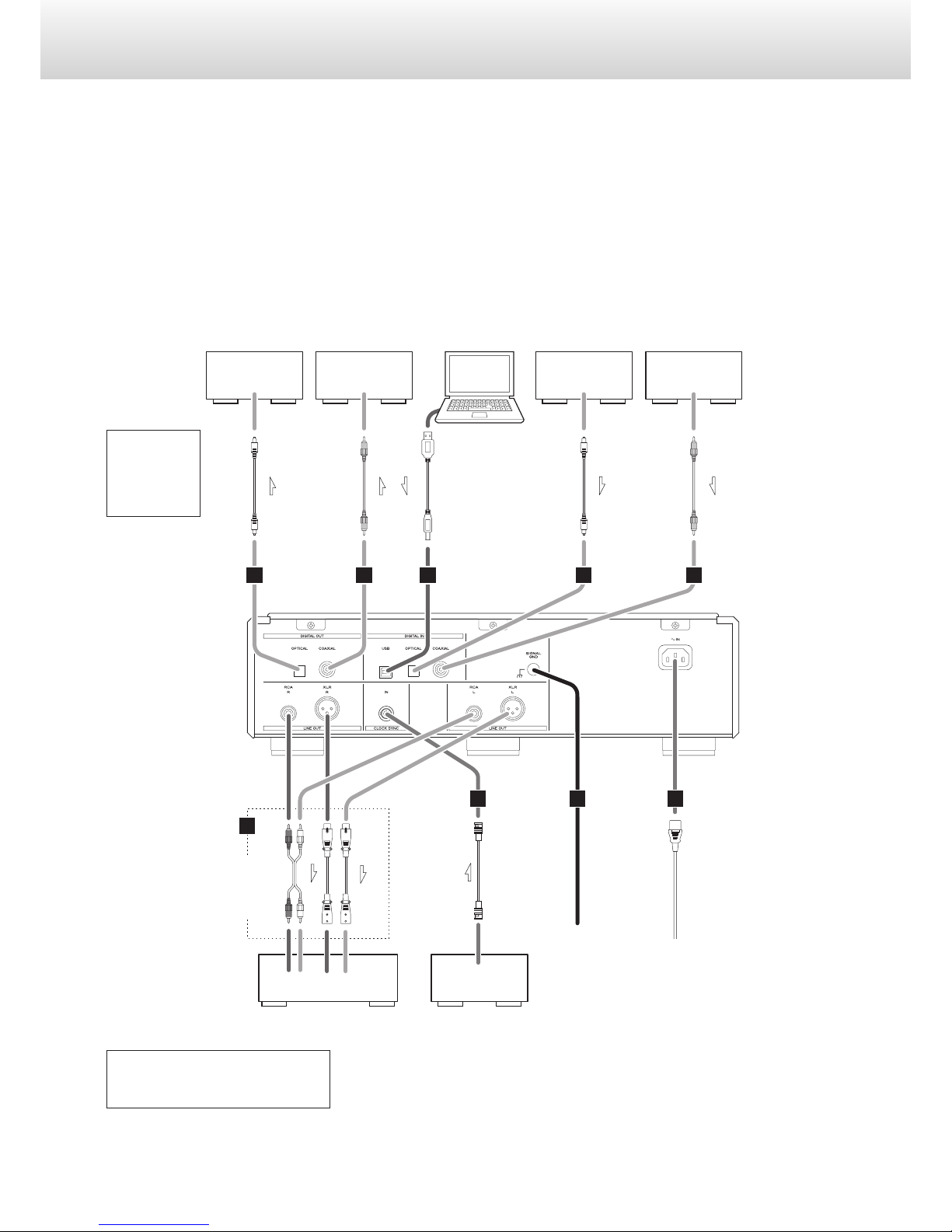
10
Q Precautions when making connections
Make all connection before plugging in the power cord. o
Carefully read the operation manuals of the other equipment and follow their instructions when connecting them. o
DIGITAL OUT
(OPTICAL)
DIGITAL OUT
(COAXIAL)
E
F
A A
G
C CB
D
Amplier or digital
recording device
(CD recorder, MD
deck, etc.)
Amplier or digital
recording device
(CD recorder, MD
deck, etc.)
DIGITAL IN
(COAXIAL)
DIGITAL IN
(OPTICAL)
Optical
digital cable
RCA coaxial
digital cable
RCA coaxial
digital cable
USB cable
Optical
digital cable
Digital audio
output deviceComputer
Digital audio
output device
Included power cord
Wall socket
Stereo amplier
Audio input
(LINE IN, etc.)
LLRR
Device that outputs clock
(G-01, G-02, etc.)
WORD SYNC OUT
RCA audio
cable
XLR cable
BNC coaxial cable
Connect a
set of
cables of
one type
or the other.
Digital output
can be turned
on/off
(see p.27).
The polarity of the XLR connectors can be
set so that either 2 or 3 is HOT (see p.27).
Making connections
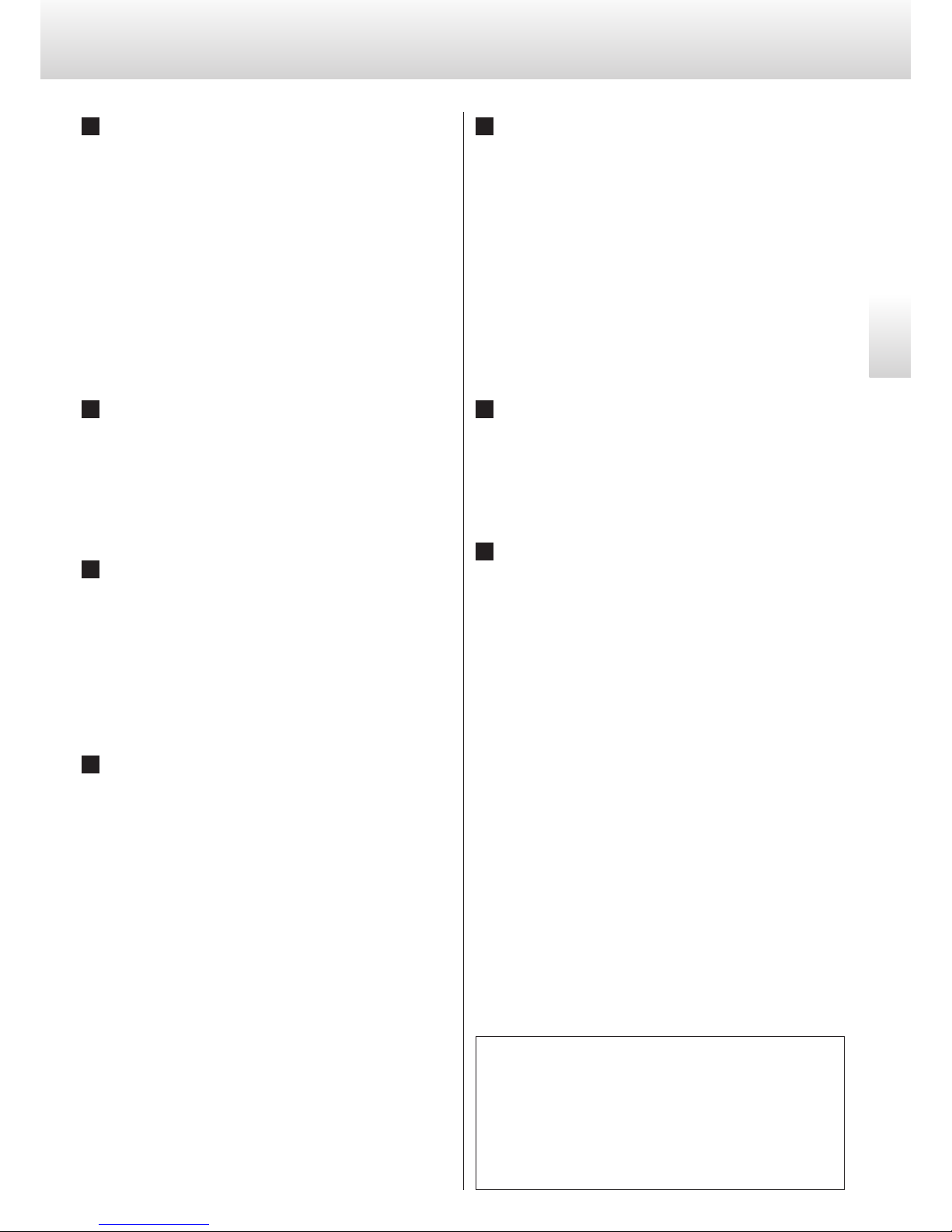
11
English
A
Digital audio output connectors
The DIGITAL OUTPUT connectors will send a digital audio signal
from CDs played on this unit.
Connect a digital audio output connector (COAXIAL or OPTICAL)
to the digital audio input connector of an amplifier or digital
recording device (e.g. CD recorder).
Use commercially available cables for connections.
COAXIAL: RCA digital cable
OPTICAL: optical digital cable (TOS)
These connectors cannot output Super Audio CD digital audio. o
Digital output can be turned on or off (see p.27). o
B
USB input connector
Used to input digital audio from a computer. Connect it to a computer's USB connector.
Use a commercially available USB cable for connection.
Before connecting, read the cautions on pages 22–23. o
C
Digital audio input connectors
Used to input digital audio signals. They can be connected to the
digital output connectors of appropriate audio devices.
They can receive up to 24-bit signals with sampling frequencies
of 32–192 kHz.
Use commercially available cables for connections.
COAXIAL: RCA coaxial digital cable
OPTICAL: optical digital cable (TOS)
D
Analog audio output connectors
These output 2-channel analog audio. Connect the XLR or RCA
connectors to an amplifier.
Use commercially available cables for connections.
XLR: balanced XLR cables
RCA: RCA audio cables
Connect this unit's R connector to the R connector of the amplifier,
and its L connector to the L connector of the amplifier.
o
Analog audio output can be set to either the RCA or XLR connectors
(the XLR polarity can be set for pin 2 or 3 HOT) or OFF (see p.27).
When the XLR connector is selected, the output level can also be o
set (see p.27).
If distortion occurs when the output level is set to +6 dB, set it to
0 dB.
E
Clock sync input connector
Used to input an external clock signal.
Connect the clock sync input connector to the output connector
of a master clock generator.
The following frequencies can be input. o
For CD/SACD:
44.1/88.2/176.4/100 kHz
10/22.5792 MHz
For USB (HS_2) input:
44.1/88.2/176.4/48/96/192/100 kHz
10/22.5792/24.576 MHz
Use a commercially available BNC coaxial cable for connection.
F
Ground connector [SIGNAL GND]
The audio quality may sometimes be improved by connecting
this ground connector to an amplifier or other audio device that
is connected to this unit.
This is not a safety ground. o
G
AC power inlet
Connect the included power cord to this inlet.
After all other connections have been completed, connect the
power plug to the AC power outlet.
Q Do not use any power cord other than an authentic Esoteric
product. Doing so could cause fire or electric shock.
When the unit is not used for an extended period of time,
disconnect the power plug from the outlet.
At Esoteric, we use Esoteric MEXCEL stressfree 8N/7N cables
for reference. The following types of cables in the Esoteric MEXCEL
cable series are available for purchase.
RCA audio cable
XLR audio cable
RCA digital cable
XLR digital cable
BNC digital cable
Power cord
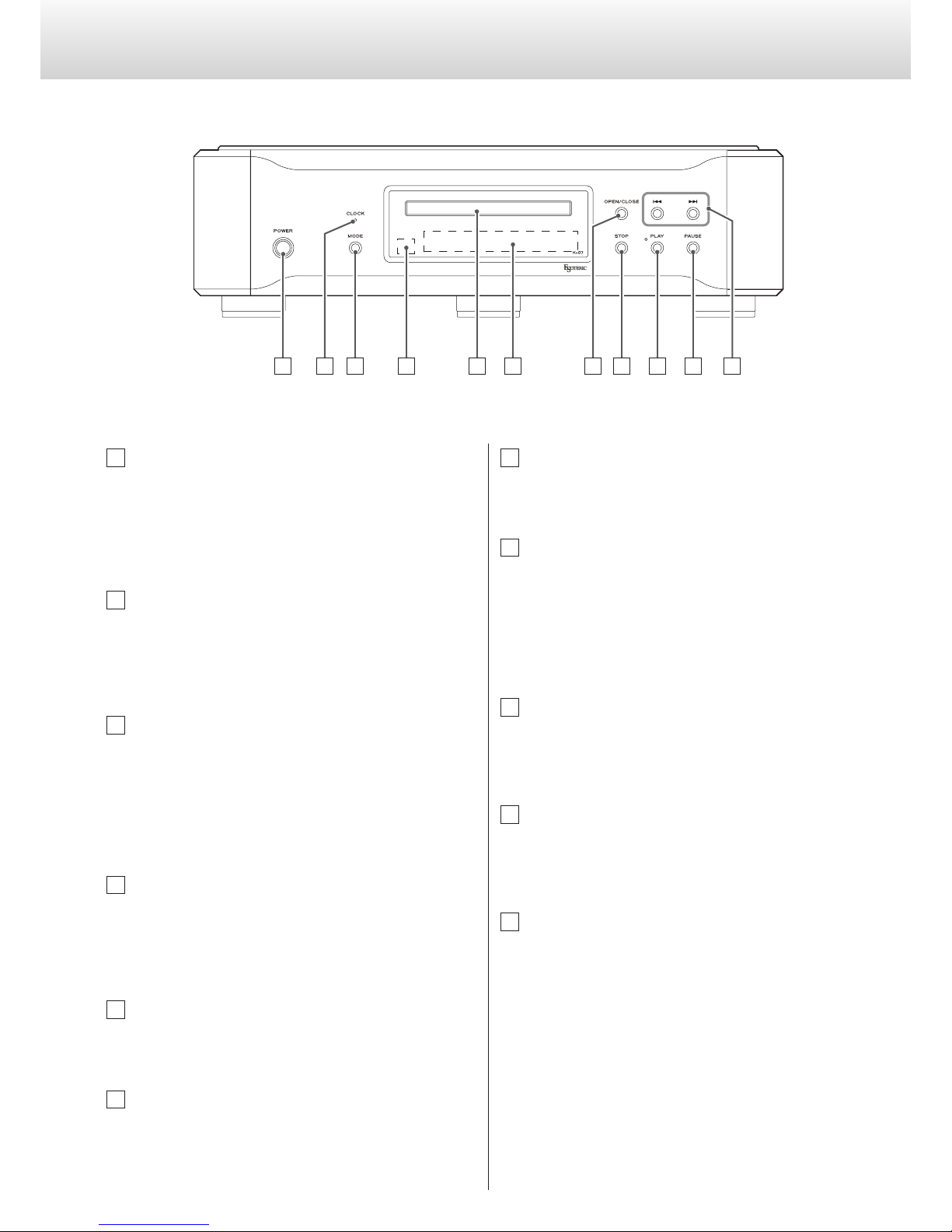
12
A
POWER button
Press to turn the power on and off.
When the power is on, the ring around the button lights blue.
When the power is off, the ring is unlit.
When not using the unit, turn its power off.
B
CLOCK indicator
This shows the clock sync status.
The indicator flashes when a signal is input through the clock
sync input connector and stays lit when locked.
C
MODE button
Press when stopped to select disc playback or an external input
as the source. When set to external input, the unit can be used as
a D/A converter (see p.21).
Press and hold for 2 or more seconds to change to setting mode
(see p.24).
D
Remote control signal receiver
This receives signals from the remote control. When using the
remote control, point the end of it toward this receiver panel (see
p.9).
E
Disc tray
Load a disc for playback here (see p.16).
F
Display
This shows playback time, track number and other information
(see p.13).
C D E J KF GB H IA
G
Tray OPEN/CLOSE button
Press to open and close the disc tray.
H
STOP button
Press to stop playback (see p.17).
Press and hold when stopped for more than 2 seconds to change
the playback area of a Super Audio CD (see p.17).
Press while in setting mode to finish making settings. The CD status message appears on the display. (see p.24).
I
PLAY button
Press to start disc playback (see p.16).
During playback, the PLAY indicator lights.
J
PAUSE button
Press to pause playback (see p.17).
When paused, the PLAY indicator flashes.
K
Skip buttons (
.//
)
Skip forward or backward.
During playback, press and hold for 1 or more seconds to search
forward/backward. Press and hold repeatedly for 1 or more seconds to change the search speed between 3 levels (see p.18).
Use these when in setting mode to change parameters (see p.24).
Names and functions of parts (main unit)
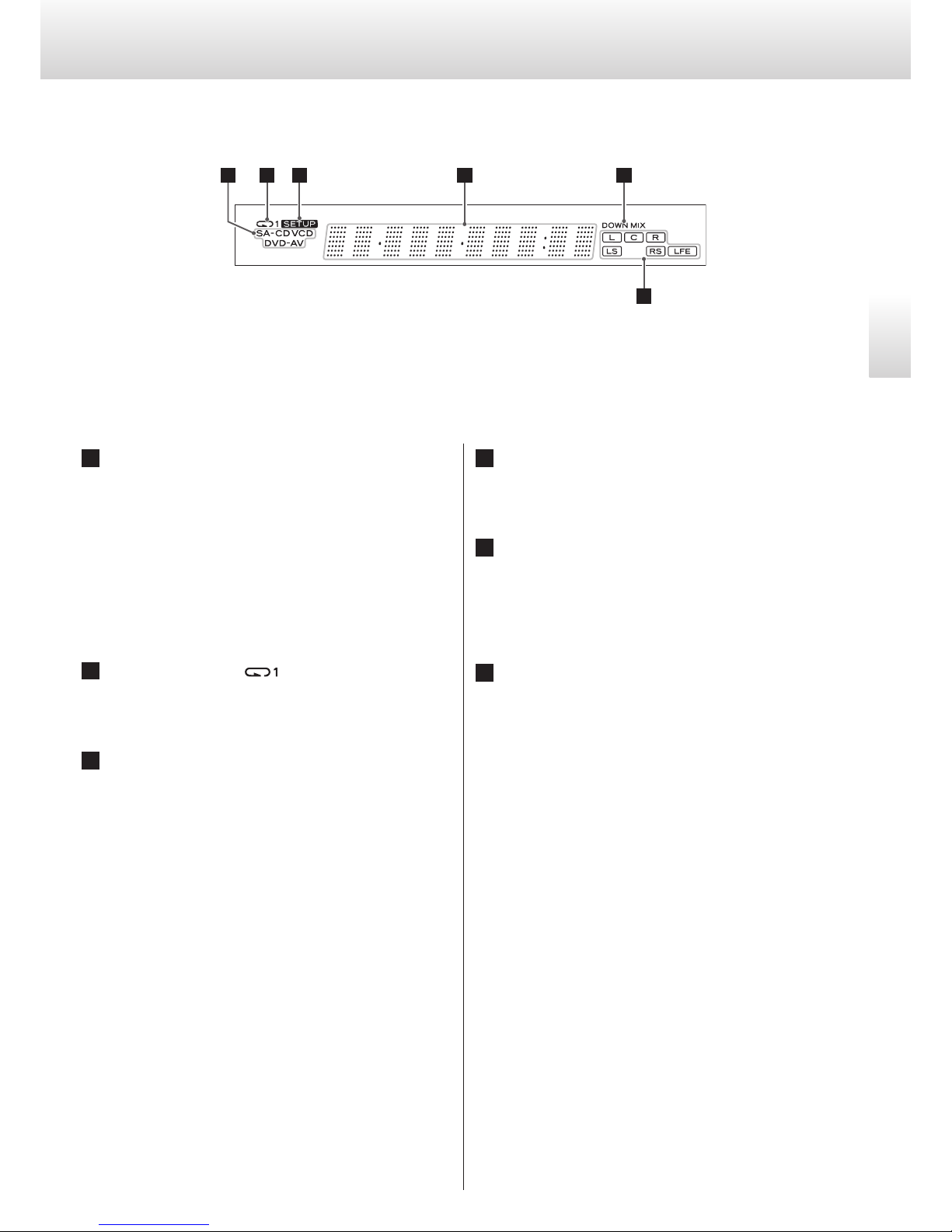
13
English
Names and functions of parts (display)
a
Disc indicator
This shows the type of disc that is loaded.
Super Audio CD: SACD
Standard audio CD: CD
If a DVD-Video (DVD-V), DVD-Audio (DVD-A) or video CD (VCD) o
is loaded, the indicator will light, but the disc cannot be played
back.
b
Repeat indicator ( )
This appears during repeat playback (see p.19)
c
SETUP indicator
This appears when in setting mode (see p.24).
a
b
c
d
e
f
d
Message display area
This shows the playback time and a variety of messages.
e
DOWN MIX indicator
When playing back the multichannel audio of a Super Audio CD,
it is downmixed and output as stereo audio (2 channels). The
DOWN MIX indicator lights at such times.
f
Channel indicator
L and R light during stereo audio (2-channel) playback.
During multichannel audio playback, the indicators that correspond
to the recorded channels light.
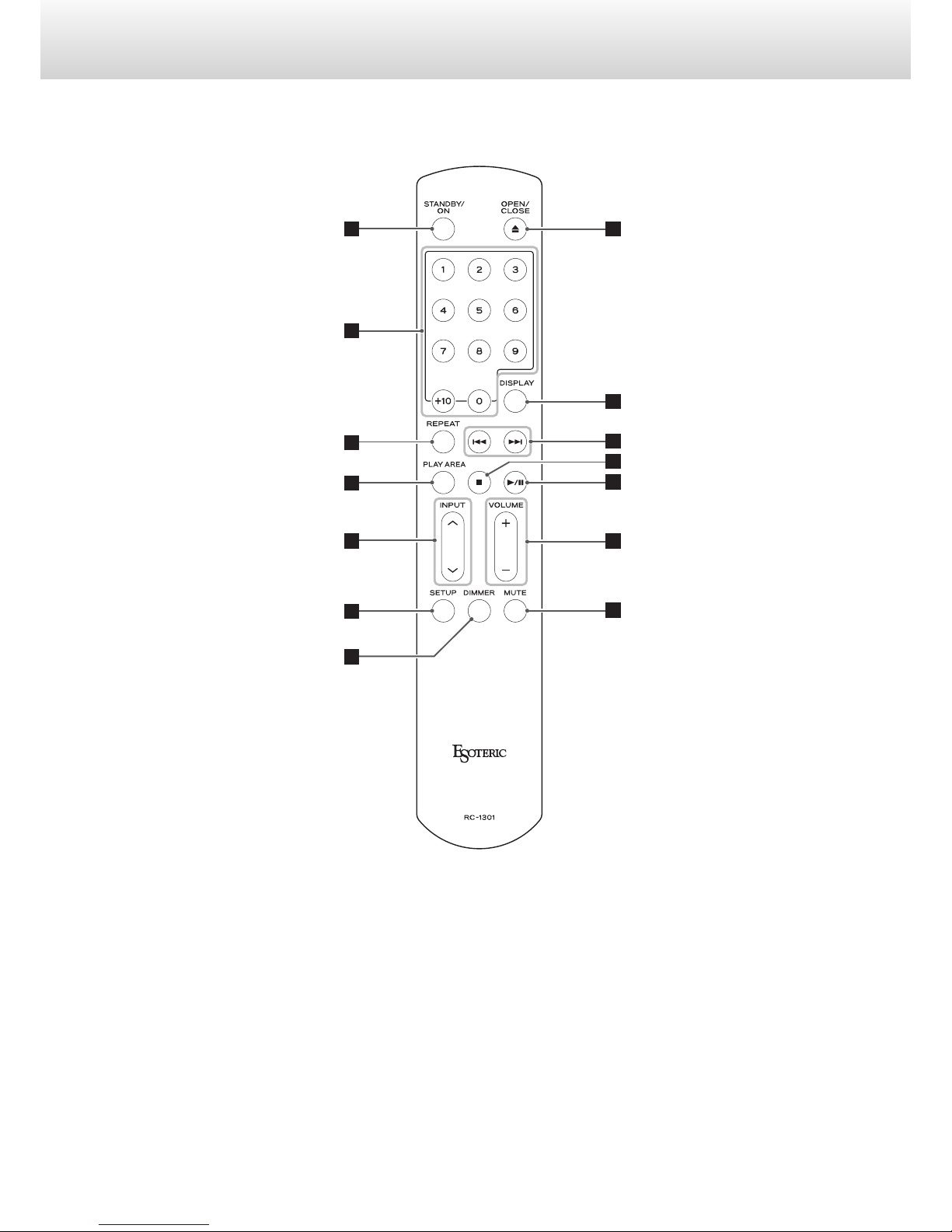
14
Names and functions of parts (remote control)
A
C
F
D
H
I
J
L
M
N
K
G
B
E
When the main unit and the remote control both have buttons
with the same functions, this manual explains how to use the button on the main unit. The corresponding remote control button
can be used in the same manner.
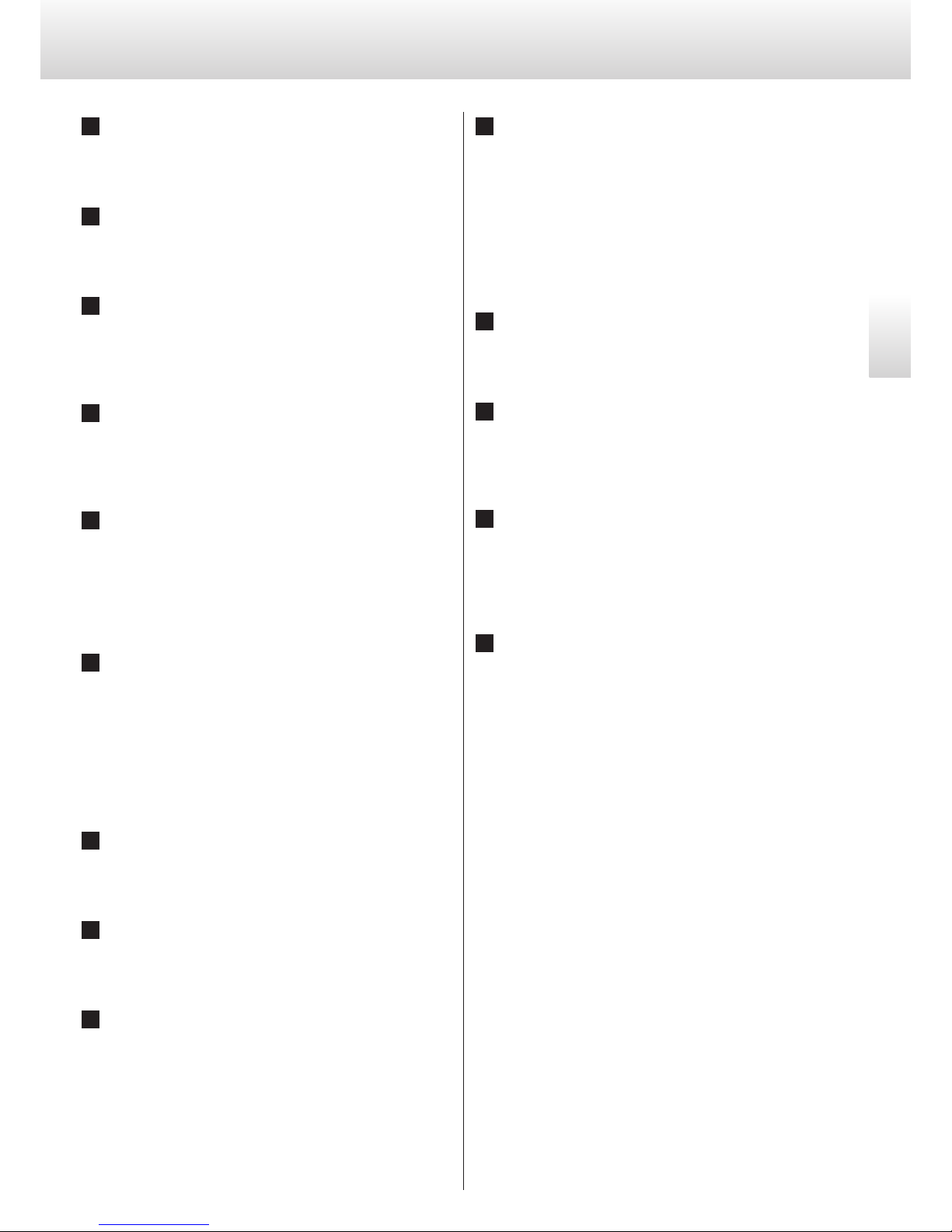
15
English
J
Skip buttons (
.//
)
Press to skip to the previous or next track.
Press and hold for at least one second during playback to scan
forward/backward. Repeatedly press and hold for more than one
second to change the forward/backward scan speed to one of
three levels (see p.18).
They are also used when in setting mode to change parameters
(see p.24).
K
Stop button (H)
Press to stop playback (see p.17).
L
Play/Pause button (y/J)
Press when stopped or paused to start playback (see p.16).
Press during playback to pause (see p.17).
M
VOLUME buttons (+/-)
When the attenuator function has been turned on in setting
mode, these can be used to adjust the volume (see p.29).
Use these to adjust the volume of an Esoteric amplifier.
N
MUTE button
When the attenuator function has been turned on in setting
mode, use to temporarily mute the output (see p.29).
Use to mute an Esoteric amplifier.
A
STANDBY/ON button
This button is not used with this unit.
B
Number buttons
Use to select tracks.
C
REPEAT button
Use with repeat playback (see p.19).
Press and hold to enter program mode (see p.19).
D
PLAY AREA button
Press when stopped to change the Super Audio CD playback
area (see p.17).
E
INPUT buttons (k/j)
When stopped, press these buttons to switch between disc playback and external input sources. When set to external input, the
unit can be used as a D/A converter (see p.21).
Use this to change the input of an Esoteric amplifier.
F
SETUP button
If the attenuator function has been set to ON, pressing this button enters setting mode. This has the same function as pressing
and holding the MODE button for 2 or more seconds (see p.24).
This button is disabled when the attenuator function has been
set to OFF in setting mode.
Use to make Esoteric amplifier settings.
G
DIMMER button
Use to adjust the brightness of the main unit's display (see p.28).
H
OPEN/CLOSE button (L)
Press to open and close the disc tray (see p.16).
I
DISPLAY button
During playback, press this button to change what is shown on
the display (see p.21).
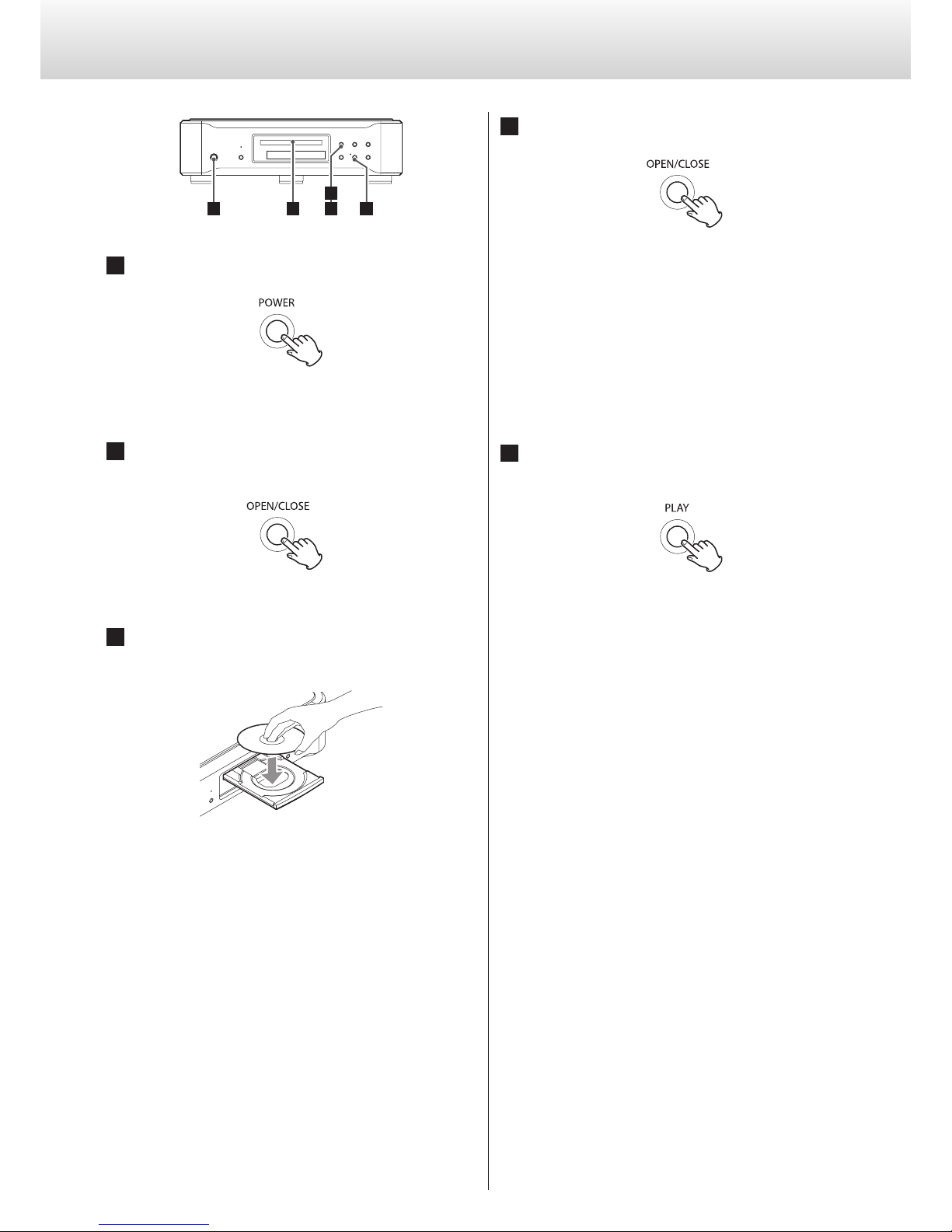
16
Playback
4
Press the OPEN/CLOSE button.
The disc tray will close. Be careful not to let a finger or any item
get caught in it.
Disc-loading may take some time depending on the amount of o
information on the disc being loaded.
When the disc is loaded, the type of disc, the number of tracks
it contains and the total time of those tracks will appear on the
display (see p.13).
5
Press the PLAY button.
Playback will start.
During playback, the PLAY indicator will light blue.
1 3 54
2
1
Turn the power on.
The ring around the POWER button lights blue.
2
Press the tray OPEN/CLOSE button.
The disc tray opens forward.
3
Place a disc on the center of the tray with its
labeled-side up.
If you close the tray when the disc is not within the central o
guides, the disc could become stuck inside and you might not be
able to reopen the tray. For this reason, you should always place
the disc carefully within the central guides.
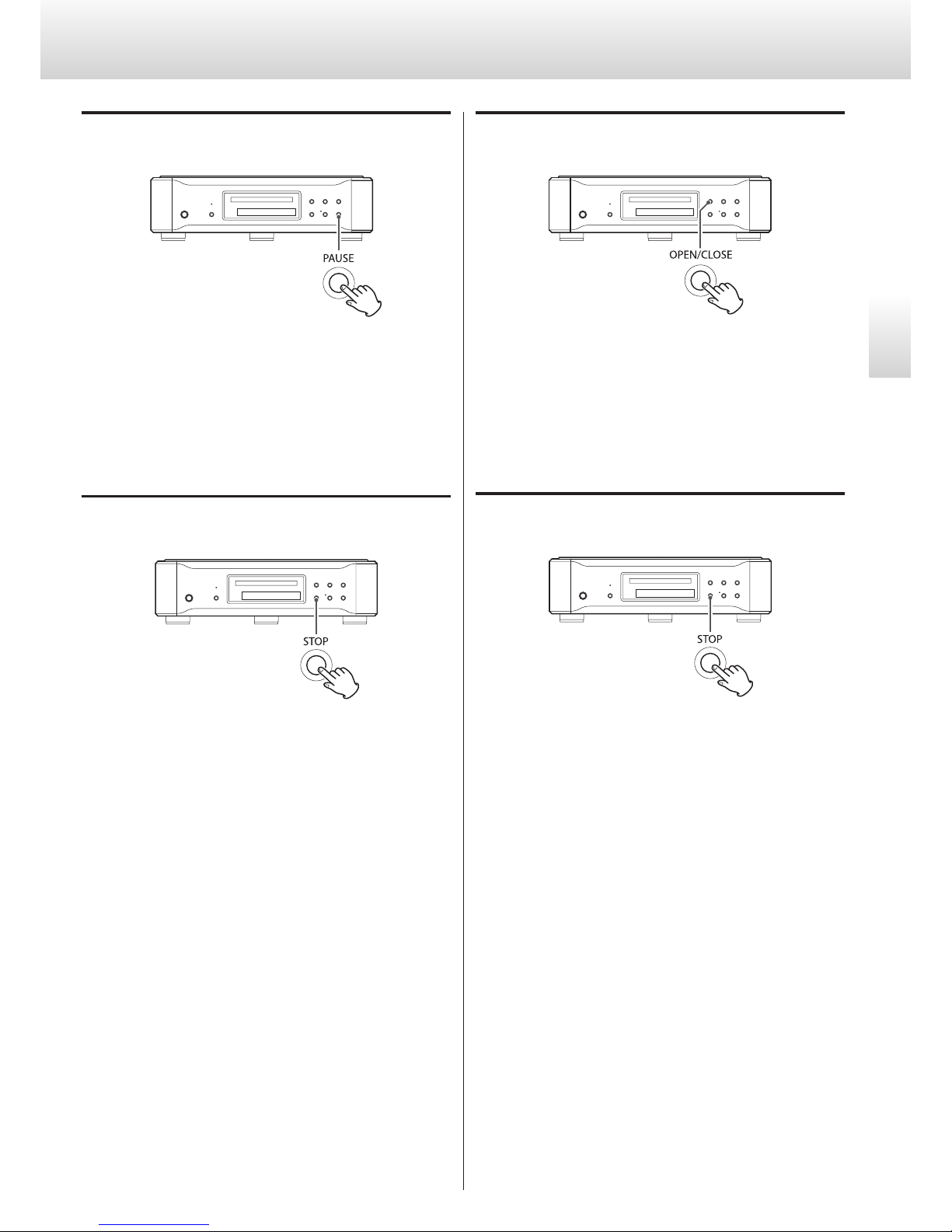
17
English
Pausing playback
During playback, press the PAUSE button to pause playback. When
paused, the PLAY indicator on the main unit flashes.
Press the PLAY button or press the PAUSE button again to restart
playback.
Stopping playback
Press the STOP button to stop playback.
Opening and closing the disc tray
Press the OPEN/CLOSE button once to open the tray, and press it
again to close the tray.
If you press the OPEN/CLOSE button during disc playback, several o
seconds will pass before the tray opens.
Changing the playback area
Some Super Audio CDs have multiple areas, including stereo
(2-channel) and multichannel. Hybrid Super Audio CDs have two
layers with one containing ordinary CD-quality audio.
Press the STOP button for 2 or more seconds when the unit is
stopped to change the playback area.
To change the playback area using the remote control, press the o
PLAY AREA button when the unit is stopped.
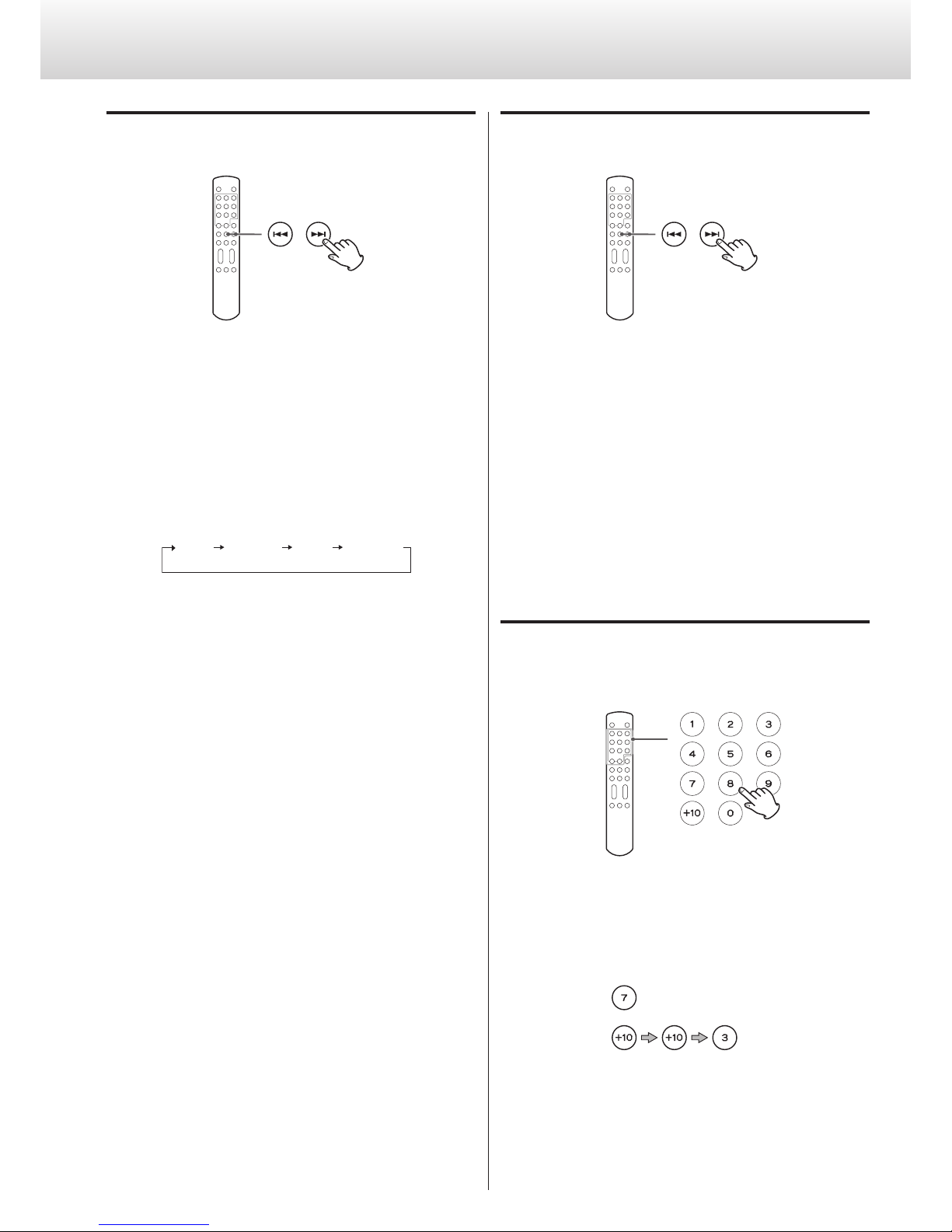
18
Selecting tracks
Skipping
During playback, press a skip button (.//) on the main unit
or the remote control to skip to the previous or next track and start
playback.
Press the o
.
button once to return to the beginning of the track
that is currently playing. Press the . button repeatedly to skip
to an earlier track.
If you press the . button when still within the first second of a
track, however, you will skip to the previous track.
When stopped or paused, press a skip button ( o
.//
) to pause
at the beginning of the selected track.
Using the number buttons to select and play
tracks
During playback or when stopped, press the number buttons to
select a track and start its playback.
Examples:
Track 7
Track 23
Searching forward/backward (scanning)
To scan forward/backward, press and hold the skip (.//)
button on the main unit or the remote control (for more than one
second) during playback. When you find the point where you want
to listen, press the PLAY (y) button on the main unit or the play/
pause (
y/J
) button on the remote control.
Repeatedly press and hold a skip (.//) button for more than
one second to change the forward/backward scan speed to one of
three levels.
The speed that the < or > flashes on the display also changes.
Ordinary
playback
Speed
(slow)
Speed
(medium)
Speed
(fast)
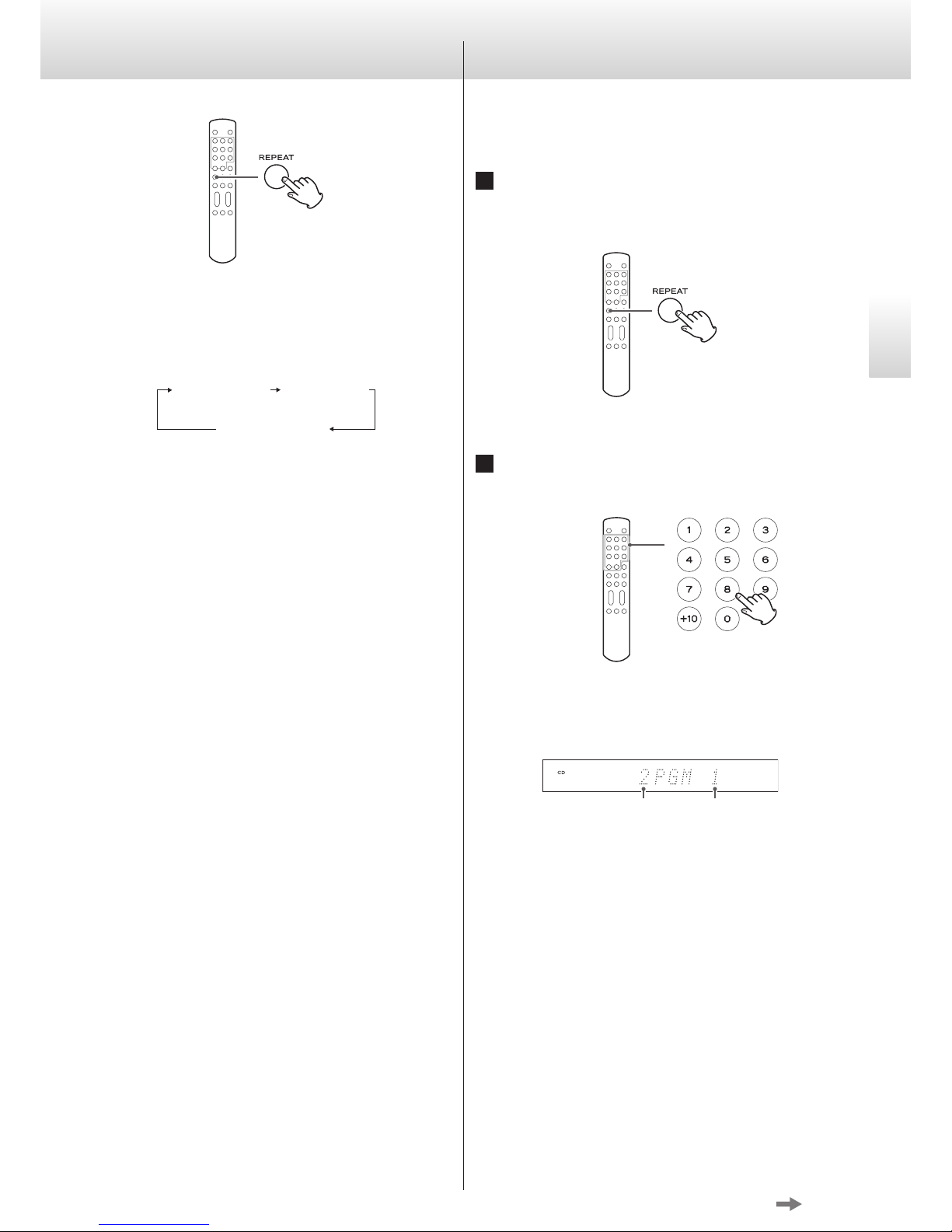
19
English
Using repeat playback Using program playback (1)
During playback, press the REPEAT button to cycle through the following
repeat modes.
REPEAT TRK
(repeat one track)
REPEAT DSC
(repeat disc)
REPEAT OFF
(ordinary playback)
REPEAT TRK
Repeats playback of the currently playing track. During repeat
playback, if you select a different track, that track will begin playing
back repeatedly.
REPEAT DSC
Repeats playback of all the tracks on the currently playing disc.
Stopping playback disables repeat playback. o
You can program up to 30 tracks in the order that you want to listen
to them.
1
When stopped or during playback, press
and hold the REPEAT button.
If a track is playing, it will become the first track in the program.
2
Use the number buttons to select a track
that you want to add to the program.
Examples Track 3: 3
Track 12: +10 w 2
Track 20: +10 w +10 w 0
Program
item number
Programmed
track number
Continue using the number buttons to program multiple tracks.
Track numbers that do not exist on the currently loaded disc can- o
not be added to the program.
Continued on the next page
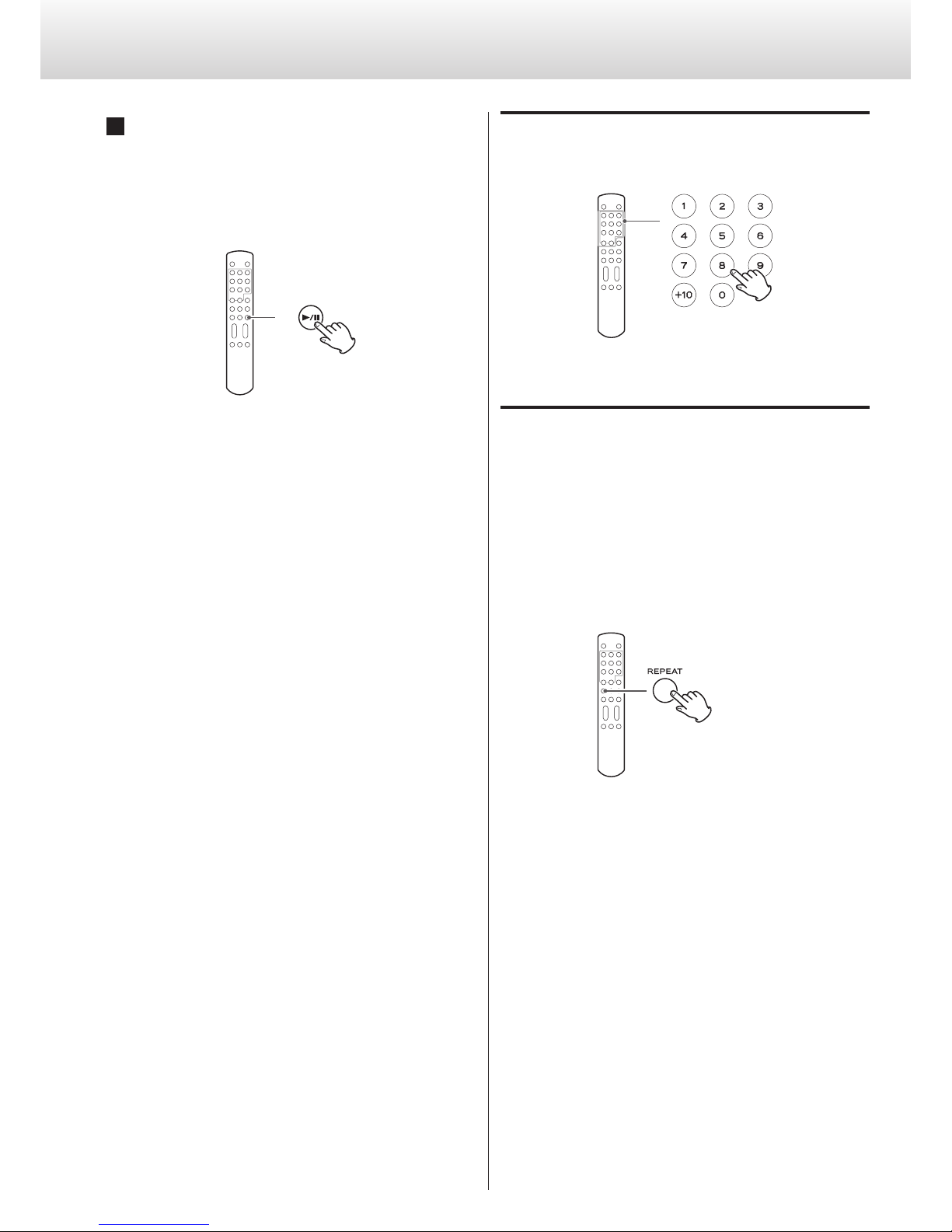
20
Using program playback (2)
3
When you have finished adding tracks to the
program, press the play/pause button (
y/J
).
Program playback starts.
If you created the program during playback, you do not need to o
press the play/pause button (
y/J
).
Adding a track to the end of the program
When stopped or during playback, use the number buttons to
select the number of the track that you want to add.
Clearing the contents of the program and returning to ordinary playback
When stopped or during playback, press the REPEAT button to end
program mode. Press the REPEAT button during program playback
to resume ordinary playback from then on.
This will clear the program contents. o
In addition, when stopped or during playback, if you press the
OPEN/CLOSE button (L) or main unit power button, the program
contents will also be cleared.
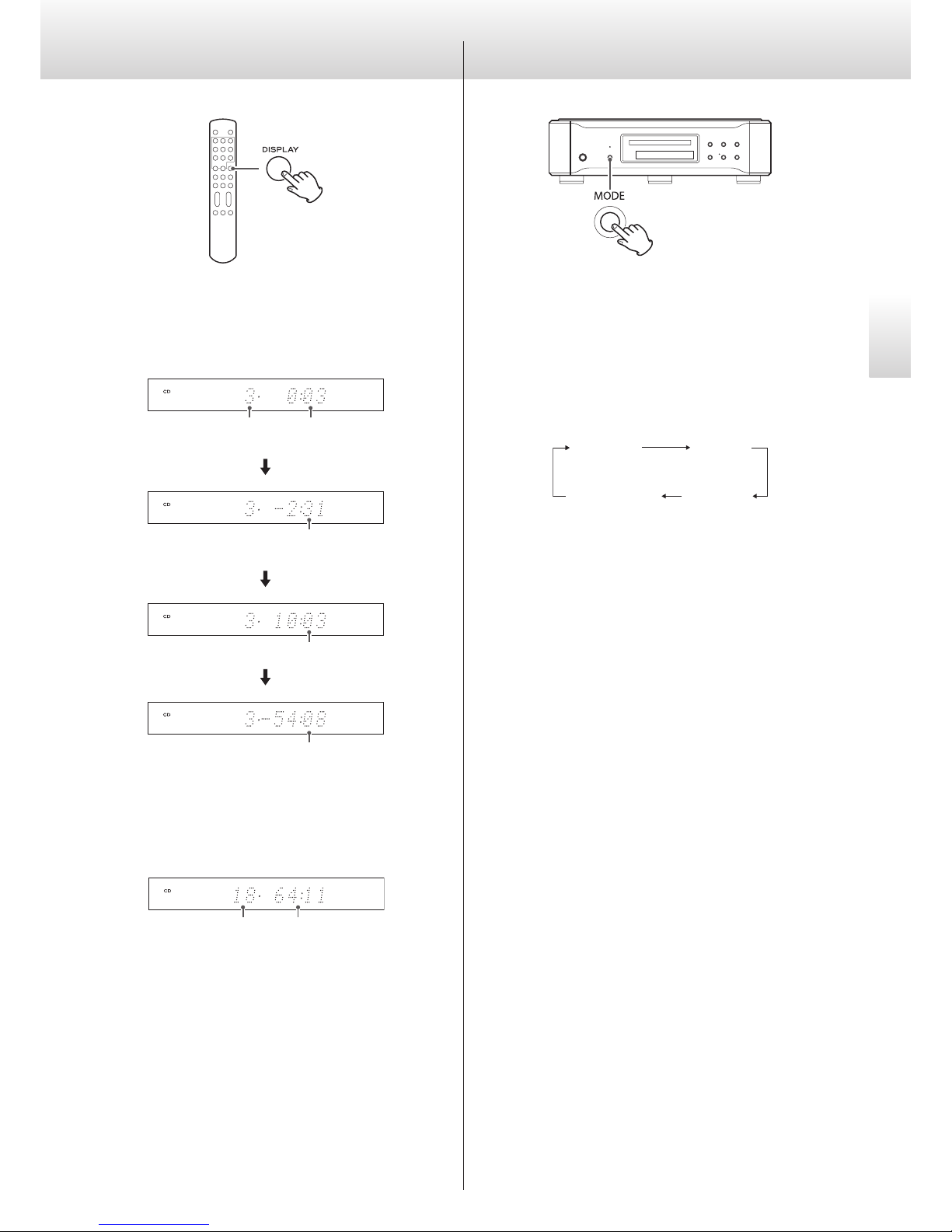
21
English
Changing the display
When a disc is playing or paused, press the DISPLAY button to change
what is shown on the display in the order shown below.
Example:
Number of track
currently playing
Elapsed time of track
currently playing
Remaining time of
track currently playing
Elapsed time of disc
Remaining time of disc
When stopped, the total number of tracks and the total playback o
time of the disc are shown.
Example:
Total number
of tracks
Total playback
time of disc
This unit can be used as a D/A converter.
When stopped, press the MODE button to show the current source
name. Press the MODE button again to switch between the following
sources. Select one of the external digital inputs (COAX in, OPT in, USB
in).
To do this using the remote control, press an INPUT button when
stopped.
COAX in
(Coaxial
digital input)
OPT in
(Optical
digital input)
CD/SACD
USB in
(USB input for use
with a computer)
When an external input (COAX in, OPT in, USB in) is selected, the o
name and sampling frequency of the selected input appears on
the display. If there is no input signal or the input signal is not
locked, the input sampling frequency is not shown and the input
name flashes.
If the input signal is not a digital audio signal or is an audio signal o
format that is not supported by this unit, including Dolby Digital,
dts and AAC, for example, “–––” appears in place of the sampling
frequency. Set the digital output of the connected equipment to
PCM audio output.
When an external input (COAX in, OPT in, USB in) is selected, disc o
controls other than the OPEN/CLOSE button cannot be used.
D/A converter mode
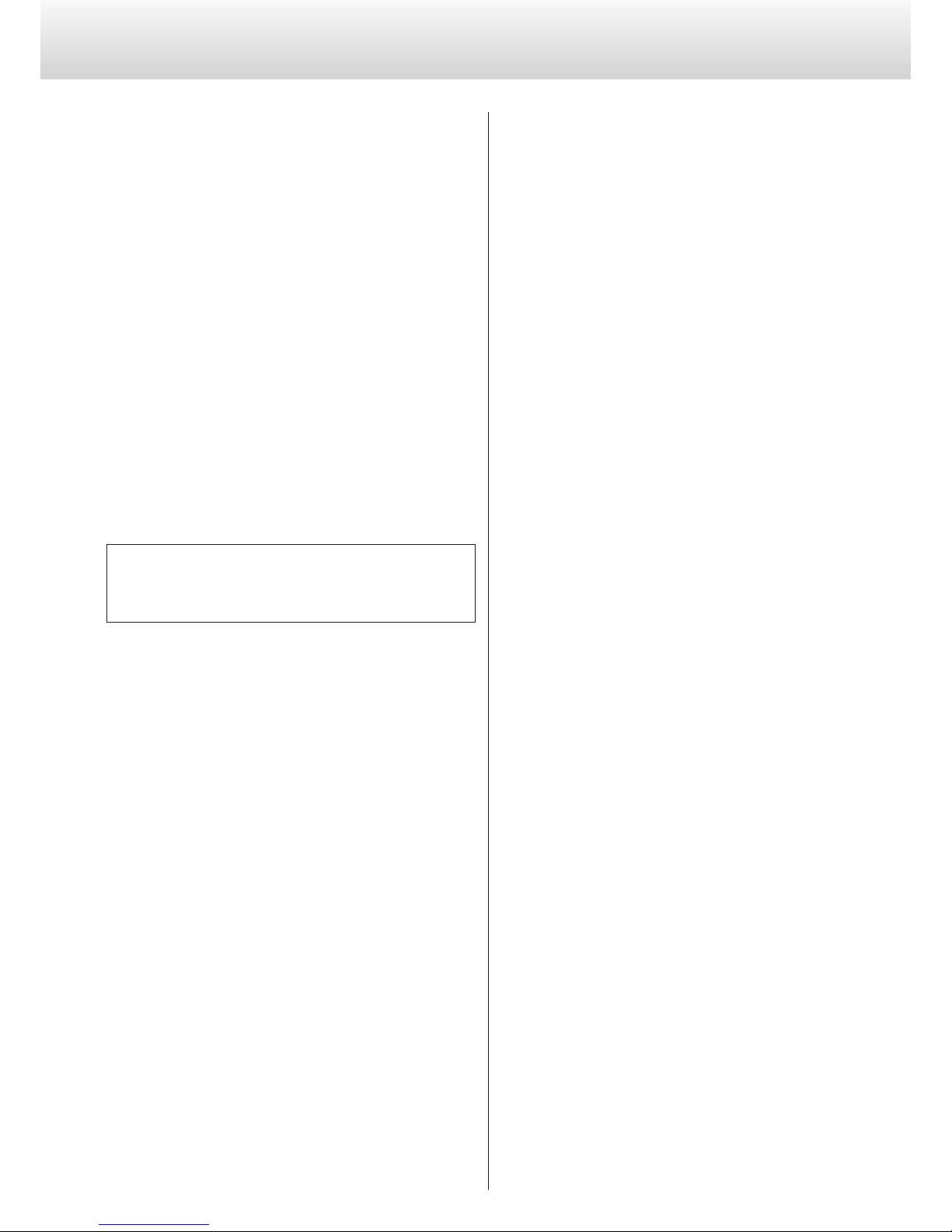
22
Connecting a computer and playing back audio files
By connecting this unit's USB input connector using a USB cable with
a computer, you can play back audio files stored on a computer using
this unit's D/A converter.
This unit can be connected by USB to computers that use the following operating systems.
Windows XP 32-bit
Windows Vista 32/64-bit
Windows 7 32/64-bit
Mac OS X 10.6.4 or later (32/64-bit)
Operation with other operating systems cannot be guaranteed.
Depending on the computer hardware and software integration, o
proper operation might not be possible even with the above operating systems.
To connect in HIGH SPEED 1 or HIGH SPEED 2 mode, you must o
install dedicated driver software beforehand.
If you connect this unit with a computer before installing the driver,
it will not function properly. In addition, if you are using Windows
XP, computer operation might become noticeably slower, and you
might need to restart the computer.
Website address for driver software download
http://www.esoteric.jp/products/esoteric/usb/usb_driver_e.html
Install the dedicated driver software after downloading the file from
the above address.
You can select 1 of 3 modes to use when connecting this unit to a
computer by USB. See pages 24 to 27 for information about how to
make settings.
NORMAL mode
In setting mode, select USB>NOR.
This connects to the computer in FULL SPEED mode.
The sampling frequencies that can be transmitted are 32, 44.1, 48,
88.2 and 96 kHz. There is no need to install dedicated driver software when connecting this unit with a computer in order to use
this mode. The unit and the computer will be connected using the
standard USB audio driver.
The first time that you connect this unit with a computer, the o
computer will automatically detect this unit's USB port and install
the driver. Follow the instructions from the operating system.
After completing driver installation, start the audio file playback
application.
If the proper connection has been made, you should be able to
select “ESOTERIC USB AUDIO” as the computer's audio output.
HIGH SPEED 1 mode
In setting mode, select USB>HS_1.
This connects to the computer in HIGH SPEED mode.
The sampling frequencies that can be transmitted are 32, 44.1, 48,
88.2, 96, 176.4 and 192 kHz. You must install dedicated driver software in order to use this mode when connecting this unit with a
computer.
Download the dedicated driver software from our website.
If the proper connection has been made, you should be able to
select “ESOTERIC USB HS AUDIO” as the computer's audio output.
HIGH SPEED 2 mode
In setting mode, select USB>HS_2.
This connects to the computer in HIGH SPEED asynchronous
mode.
The sampling frequencies that can be transmitted are 32, 44.1, 48,
88.2, 96, 176.4 and 192 kHz. You must install dedicated driver software in order to use this mode when connecting this unit with a
computer.
Download the dedicated driver software from our website.
If the proper connection has been made, you should be able to
select “ESOTERIC USB HS ASYNC AUDIO” as the computer's audio
output.
In asynchronous mode, the audio data sent from the computer will
be processed using this unit's clock, enabling the amount of jitter
that occurs during data transmission to be reduced.
When using HIGH SPEED 2 mode to connect the computer with o
this unit, if the playback sound skips or noise occurs at regular
intervals, use HIGH SPEED 1 mode instead.
If you want to use HIGH SPEED 1 or HIGH SPEED 2 mode, install o
the dedicated driver software before connecting the unit with the
computer (see the left column).
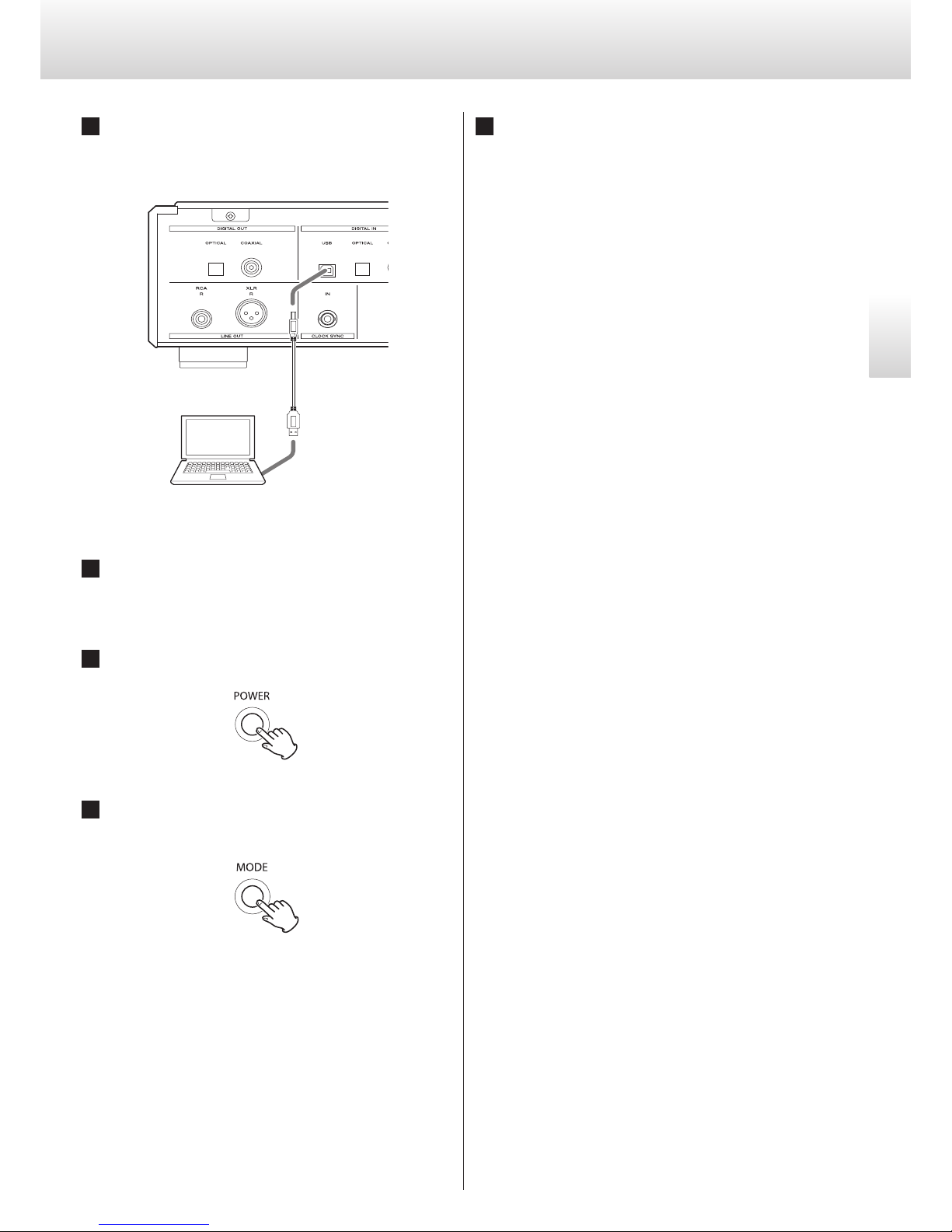
23
English
1
Connect this unit to a computer using a USB
cable.
Use a cable with a connector that matches that of this unit.
Computer
USB cable
2
Turn the computer power on.
Confirm that the operating system has started properly.
3
Press the POWER button to turn this unit on.
4
Press the MODE button repeatedly to select
USB (see p.24).
5
Start playback of an audio file on the computer.
Better sound quality can be achieved by setting the volume on
the computer to the maximum level and using the amplifier connected to this unit to adjust the volume. Set the amplifier volume
to the minimum when you start playback and gradually increase
it.
The computer cannot control this unit, nor can this unit control o
the computer.
This unit cannot send audio files to the computer by USB. o
Do not do any of the following when playing back an audio file o
via USB. Doing so could cause the computer to malfunction.
Always quit the music playback software before doing any of the
following.
Unplug the USB cable
Turn this unit's power off
Change the input
When playing back an audio file via USB, computer operation o
sounds will also be output. If you do not want these sounds to be
output, make appropriate settings on the computer to turn them
off.
If you connect this unit with the computer or change its input to o
“USB” after starting the music playback software, audio files might
not play back correctly. If this should occur, restart the audio playback software or restart the computer.
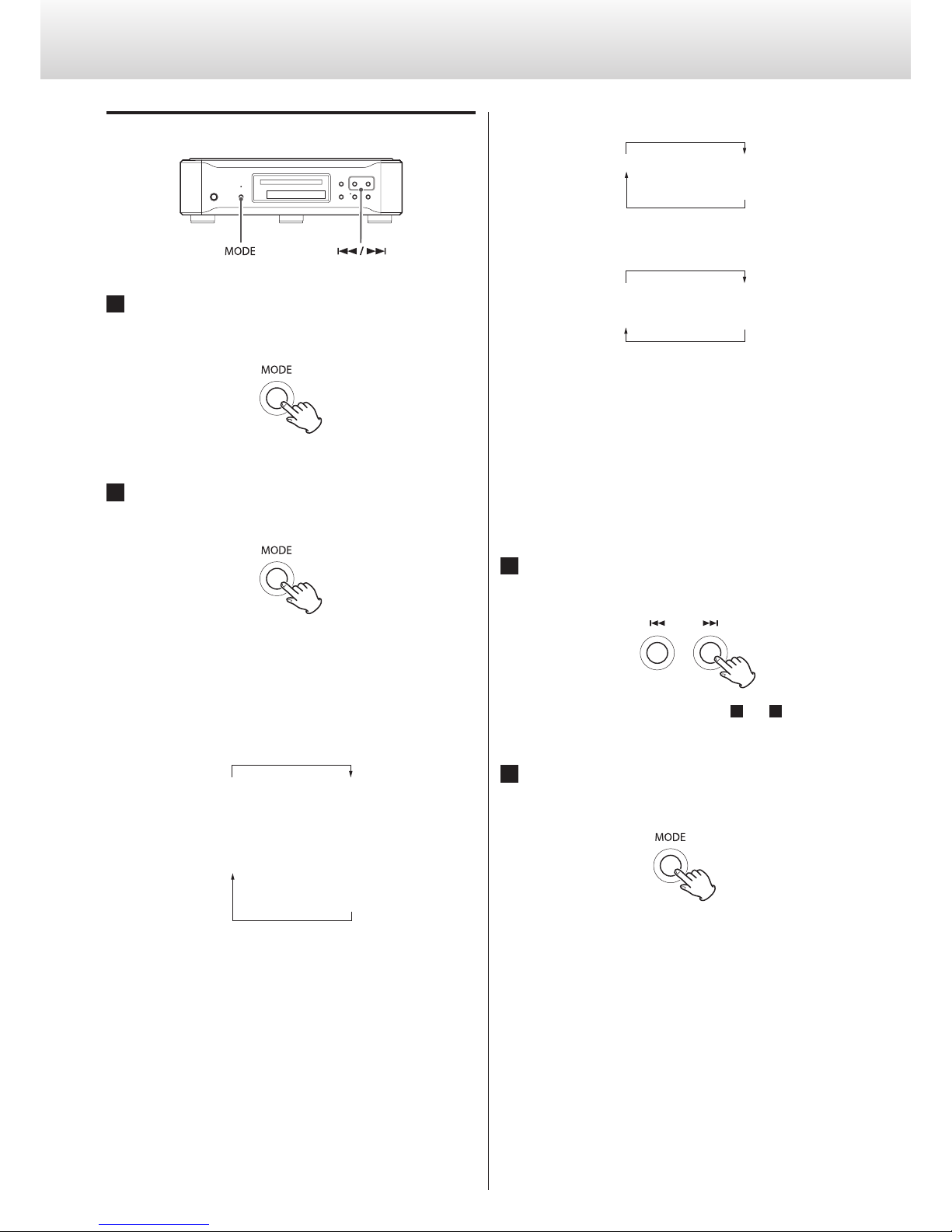
24
Setting mode (1)
Changing settings
1
When stopped or during playback, press
and hold the MODE button for 2 or more
seconds.
2
Press the MODE button repeatedly to select
different setting items.
Each time you press the MODE button, the display will change.
o
The items shown will differ according to the source currently
selected. See page 21 for information about how to switch between
sources.
CD/SACD source
UPCONV>
FLaOFF>
D_OUT>
XLR>
DF>
Z
CLK>
Z
USB>
Z
AT T>
Z
A_OUT>
The XLR item will only appear when the analog output (A_OUT) o
setting is XLR2 or XLR3.
COAX in or OPT in source
UPCONV> DF>
Z
CLK>
USB source
UPCONV>
USB>
DF>
Z
CLK>
o
Depending on the operation status, some items might not appear.
Setting mode will end automatically if nothing is done for 10 sec- o
onds, and the CD status message will reappear.
When the menu is open, if you press and hold the MODE button o
for 2 or more seconds, or you press the stop button once, setting
mode will end and the CD status message will reappear.
3
Use the main unit or remote control skip
buttons (
.//
) to change settings.
To change multiple items, repeat steps 2 and 3.
4
Press and hold the MODE button for 2 or
more seconds to end setting mode.
Setting mode will also end and the CD status message will
reappear if nothing is done for 10 seconds or the stop button is
pressed once.
Setting changes will be retained even if the power plug is discon- o
nected for an extended period of time.
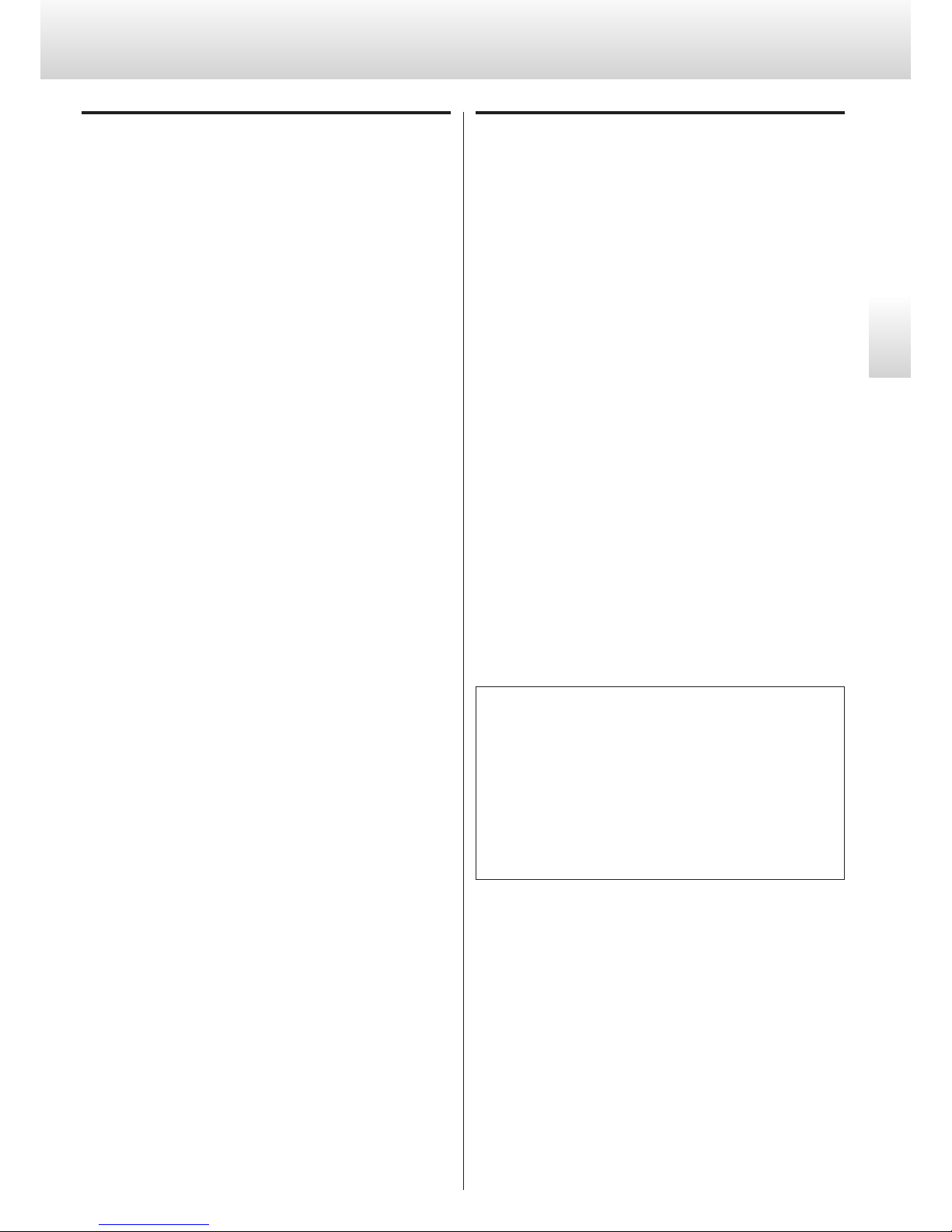
25
English
Upconversion setting
Display: UPCONV>***
This setting can be made for each input. o
During Super Audio CD playback, the DSD signal is sent directly to o
the D/A converter.
ORG (original)
The original input signal is sent directly to the D/A converter without
upconversion.
2Fs
32kHz, 44.1kHz and 48kHz sources are upconverted to double values of 64 kHz, 88.2 kHz and 96 kHz, respectively, and then sent to
the D/A converter.
4Fs
32kHz, 44.1kHz, 48kHz, 88.2kHz and 96kHz sources are upconverted
to double or quadruple values of 128 kHz, 176.4 kHz or 192 kHz and
then sent to the D/A converter.
DSD
The signal is converted to DSD digital format, and then sent to the
D/A converter.
D/A converter digital filter setting
Display: DF>***
This setting can be made for each input. o
During Super Audio CD playback or during conversion to DSD for- o
mat, this is automatically set to the dedicated DSD filter.
OFF
No digital filter is used by the D/A converter.
Using this setting, high-frequency harmonic components will be o
output. If noise occurs because of cross modulation from highfrequency harmonic components, for example, set “DF” to “FIR” or
“S_DLY” instead.
FIR1
The cutoff frequency of the FIR-type filter varies according to the
input sampling frequency.
FIR2
Regardless of the input sampling frequency, a FIR-type filter with a
cutoff frequency of about 80 kHz is used.
S _D LY 1
The cutoff frequency of the S_DLY-type filter varies according to
the input sampling frequency.
S _D LY 2
Regardless of the input sampling frequency, an S_DLY-type filter
with a cutoff frequency of about 80 kHz is used.
About the D/A converter digital filters
FIR-type digital filters
This type of filter has an established reputation for sound quality
and features tonal quality with both dense, rich sound reverberations and crisp sound transients.
S_DLY-type digital filters
This type of filter has no pre-echo in the impulse response and features natural sound attack and reverberation for a tonal quality that
is close to the original.
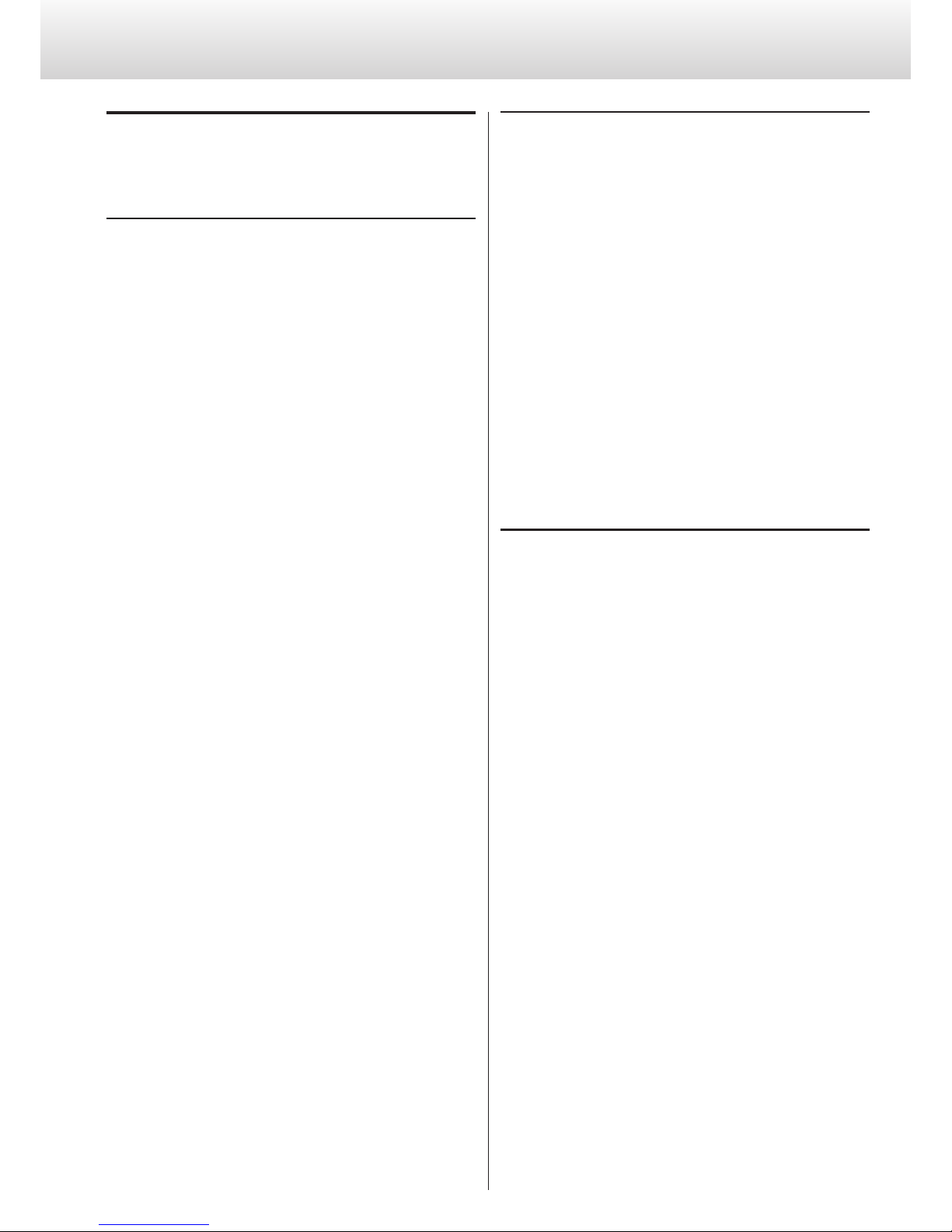
26
Clock setting
Display: CLK>***
This setting can be made for each input. o
When the input is CD/SACD or USB(HS_2)
INT
The unit operates with the built-in crystal oscillator as the master
clock.
W_IN
The unit operates with clock sync.
Input a clock signal through this unit's clock sync input connector
(see p.10).
When the input is CD/SACD, the clock sync frequencies that can o
be input are 44.1 kHz, 88.2 kHz, 176.4 kHz, 100 kHz and 10 MHz.
When the input is USB, the clock sync frequencies that can be o
input depend on the source sampling frequency.
44.1 kHz source:
44.1 kHz, 88.2 kHz, 176.4 kHz, 100 kHz, 10 MHz
48 kHz source
48 kHz, 96 kHz, 192 kHz, 100 kHz, 10 MHz
MCK_IN
Use to input an external master clock signal directly.
Input a master clock signal through this unit’s clock sync input connector (see p.10).
When the input is CD/SACD, the master clock sync frequency o
that can be input is 22.5792 MHz.
When the input is USB (HS_2), the master clock sync frequency o
that can be input depends on the source sampling frequency.
44.1kHz source: 22.5792 MHz
48kHz source: 24.576 MHz
When the input is COAX or OPT
PL L1
The built-in PLL circuit follows the input digital audio signal and
generates master clock. Operation in response to a wide range of
input clock frequencies is possible.
PLL2
The PLL circuit follows the input digital audio signal and, together
with the built-in high-precision crystal oscillator, generates master
clock. By using PLL circuits with different characteristics in 2 stages,
audio signal transmission jitter is reduced.
In order to increase the performance of the built-in high- o
precision crystal oscillator, it has been designed with a narrow
frequency variation range. If the clock frequency of the incoming digital signal exceeds the tolerance of the built-in high
precision crystal oscillator, synchronization will not be possible.
In such cases, set the unit to PLL1 mode.
When the input is USB (NOR) or USB (HS_1), the unit enters PLL1 o
mode.
Analog output attenuator settings
Display: ATT>***
When set to ON, you can adjust the attenuation value using the o
remote control VOLUME buttons.
When set to OFF, the remote control VOLUME and MUTING but- o
tons are disabled. When using this unit together with an ESOTERIC
amplifier, set this to OFF.
OFF
The VOLUME buttons cannot be used.
ON
The VOLUME buttons can be used to adjust the volume between
−99 dB and 0 dB (in 1 dB steps).
Setting mode (2)
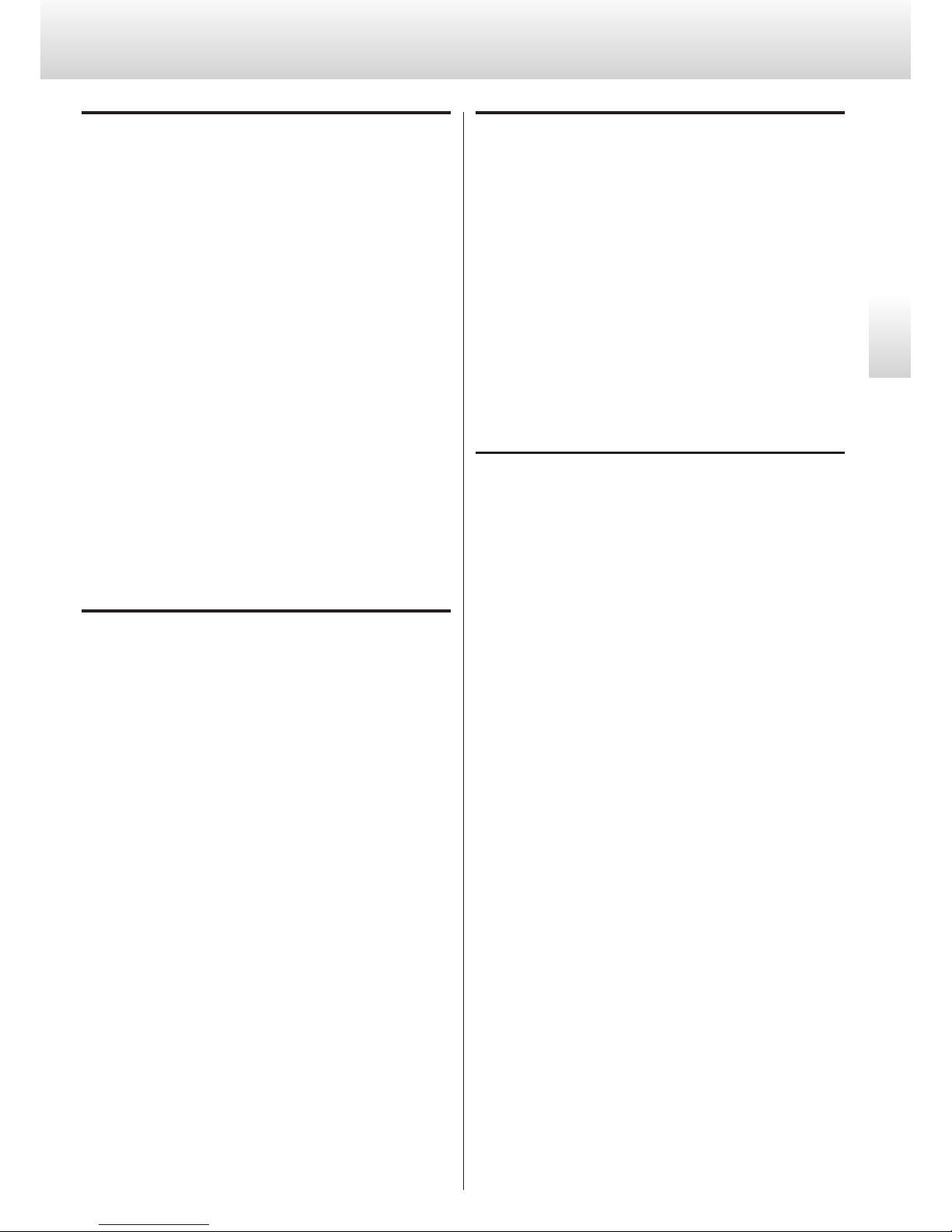
27
English
USB input setting
Display: USB>***
When set to use a HIGH SPEED mode, dedicated driver software o
must be installed on the computer. Download the driver software
from our website.
NOR
Connect using USB FULL SPEED mode.
The sampling frequencies that can be input are 32 kHz, 44.1 kHz,
48 kHz, 88.2 kHz and 96 kHz.
HS _1
Connect using USB HIGH SPEED mode.
The sampling frequencies that can be input are 32 kHz, 44.1 kHz,
48 kHz, 88.2 kHz, 96 kHz, 176.4 kHz and 192 kHz.
HS_2
Connect using USB HIGH SPEED asynchronous mode.
The sampling frequencies that can be input are 32 kHz, 44.1 kHz,
48 kHz, 88.2 kHz, 96 kHz, 176.4 kHz and 192 kHz.
In asynchronous mode, the clock signal of this unit is used for playback of the audio data transmitted from the computer.
If skipping noise occurs during playback when set to HS_2, set o
the unit to HS_1 instead.
Analog output setting
Display: A_OUT>***
RCA
Analog audio signals are output through the RCA jacks.
XLR2
Analog audio signals are output through the XLR connectors with
pin 2 HOT.
XLR3
Analog audio signals are output through the XLR connectors with
pin 3 HOT.
OFF
Analog outputs are disabled and the D/A converter is turned off.
XLR output gain setting
Display: XLR>***
+6dB
Set the XLR output level to double the RCA output level (+6 dB).
0dB
Set the XLR output level to the same level as the RCA output level
(0 dB).
This setting only appears when the analog output is set to XLR2 or o
XLR3.
If the sound clips when set to “+6dB”, change the setting to “0dB”. o
Depending on the connected amplifier, either the “+6dB” setting o
or the “0dB” setting might result in the same volume as the RCA
jack input.
Digital output setting
Display: D_OUT>***
During Super Audio CD playback, this is automatically set to off. o
ON
Turns the digital output on.
OFF
Turns the digital output off.
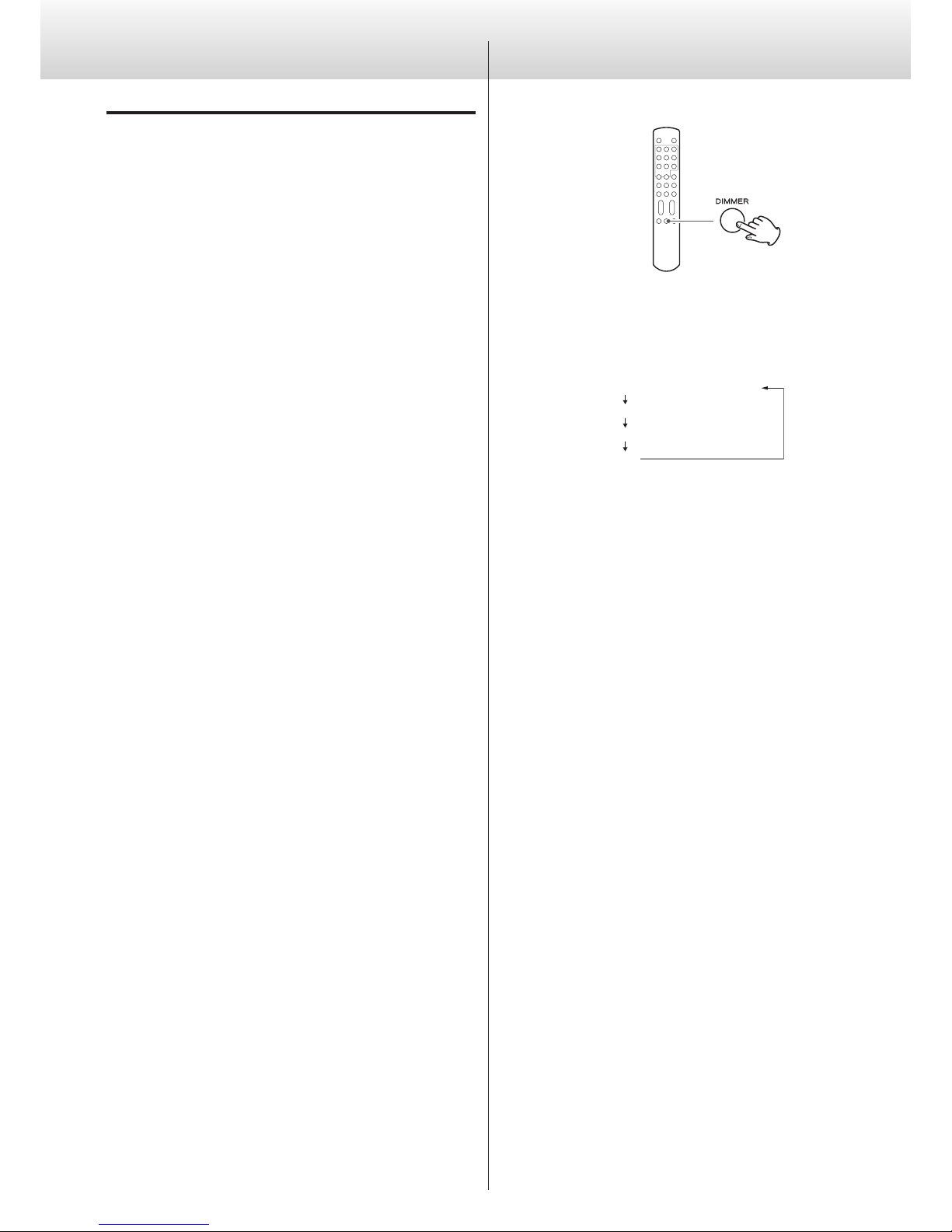
28
Automatic display (FL) off setting
Display: FLaOFF>***
15m
In CD/SACD mode, if playback is stopped and no operation is conducted for 15 minutes, the display automatically turns off.
In D/A converter mode, after input has been locked for at least 15
minutes, the display automatically turns off.
30m
In CD/SACD mode, if playback is stopped and no operation is conducted for 30 minutes, the display automatically turns off.
In D/A converter mode, after input has been locked for at least 30
minutes, the display automatically turns off.
60m
In CD/SACD mode, if playback is stopped and no operation is conducted for 60 minutes, the display automatically turns off.
In D/A converter mode, after input has been locked for at least
60minutes, the display automatically turns off.
OFF
The display never turns off automatically.
If the display is left ON with the same indication for a long time, o
brightness irregularities can occur. For this reason, we recommend
that you enable the automatic display off function.
Setting mode (3) Using the dimmer
You can change the brightness of the display and indicators on the
main unit.
FL Dimmer3 (Ordinary brightness)
FL Dimmer2
FL Dimmer1
O
If you select “Off”, the display and the indicators will be unlit. o
In off mode, when you press PLAY or another button, the display o
will light at normal brightness for several seconds.
Even if set to a brightness other than Dimmer 3, when an error o
message is shown or the unit is in setting mode, the display will
light with ordinary brightness (Dimmer 3).
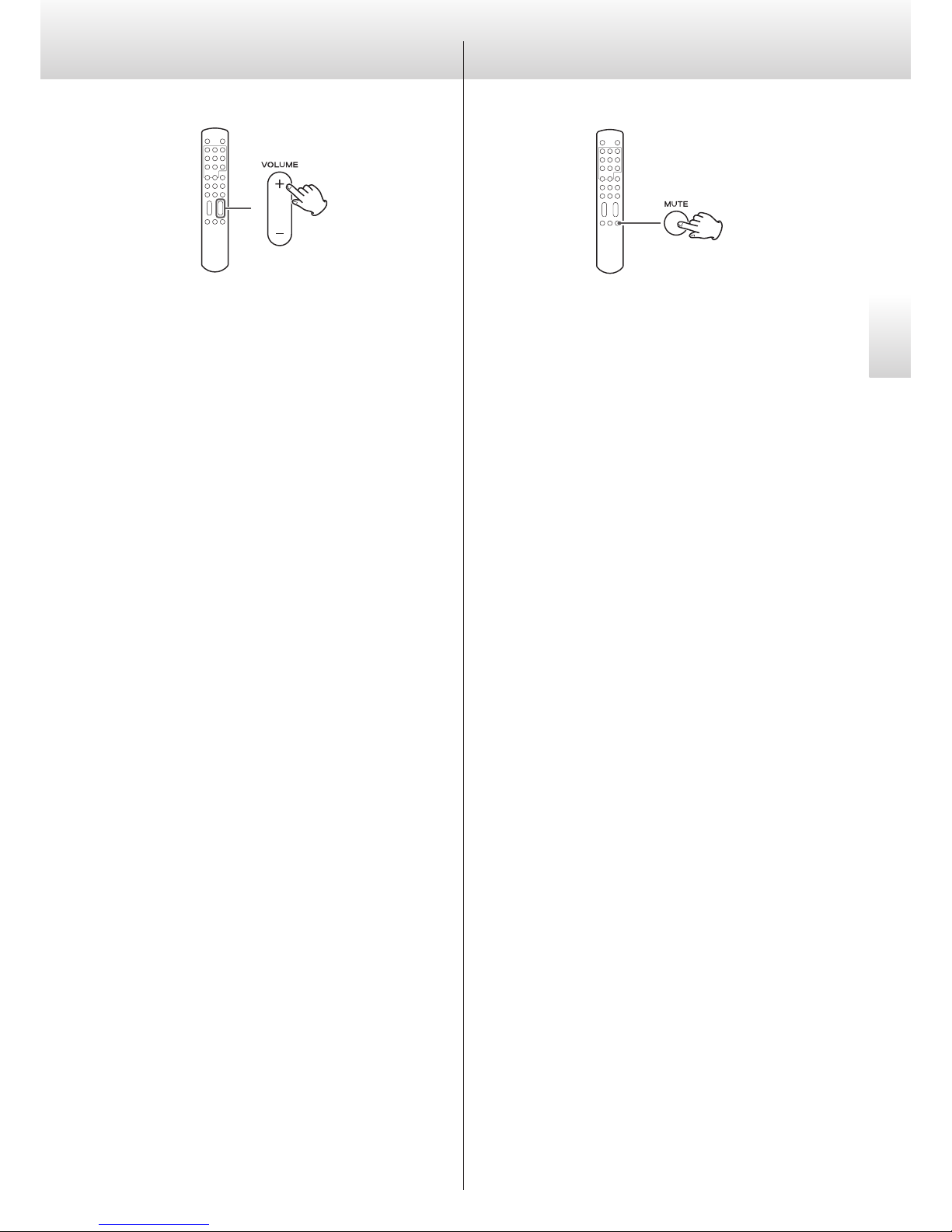
29
English
Adjusting the volume Muting the output
You can adjust the volume of the analog audio outputs with this unit.
This is convenient when connecting the unit directly to a power
amplifier without a pre-amplifier.
Set the attenuator to ON (see p.26). o
Press the remote control VOLUME + button to increase the volume,
and the - button to decrease it. The volume can be adjusted in
1 dB steps (-99 dB to 0 dB).
Press the remote control MUTE button to temporarily mute the
sound. Press again to restore the previous volume setting.
This can only be used when the attenuator function is set to ON o
(see p.26).
V C AU T IO N
The volume setting is retained even when the power is turned
off. Always minimize the volume of this unit before turning on
a connected power amplifier.
Never connect this unit directly to a power amplifier when the
attenuator is set to OFF. Doing so could cause the output of
sudden loud sounds resulting in harm to hearing and speaker
damage.
