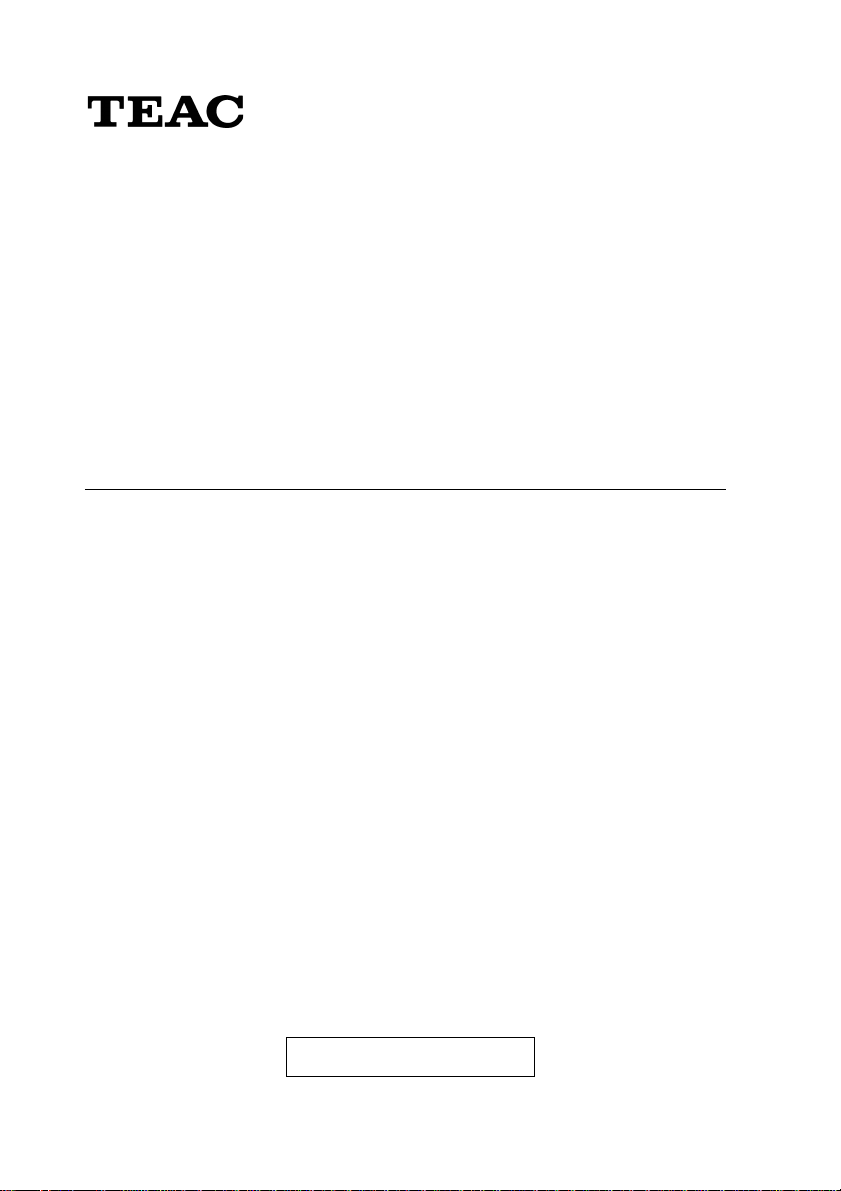
®
Portable USB CD-RW/DVD-ROM
Drive DW-224PUK
Portable USB CD-RW Drive
CD-W224PUK
User's manual
To ensure the smooth handling of your warranty please write the serial number of
your drive into the box. In the case of warranty you are expected to send it together
with a copy of your invoice to your nearest TEAC sales representative.
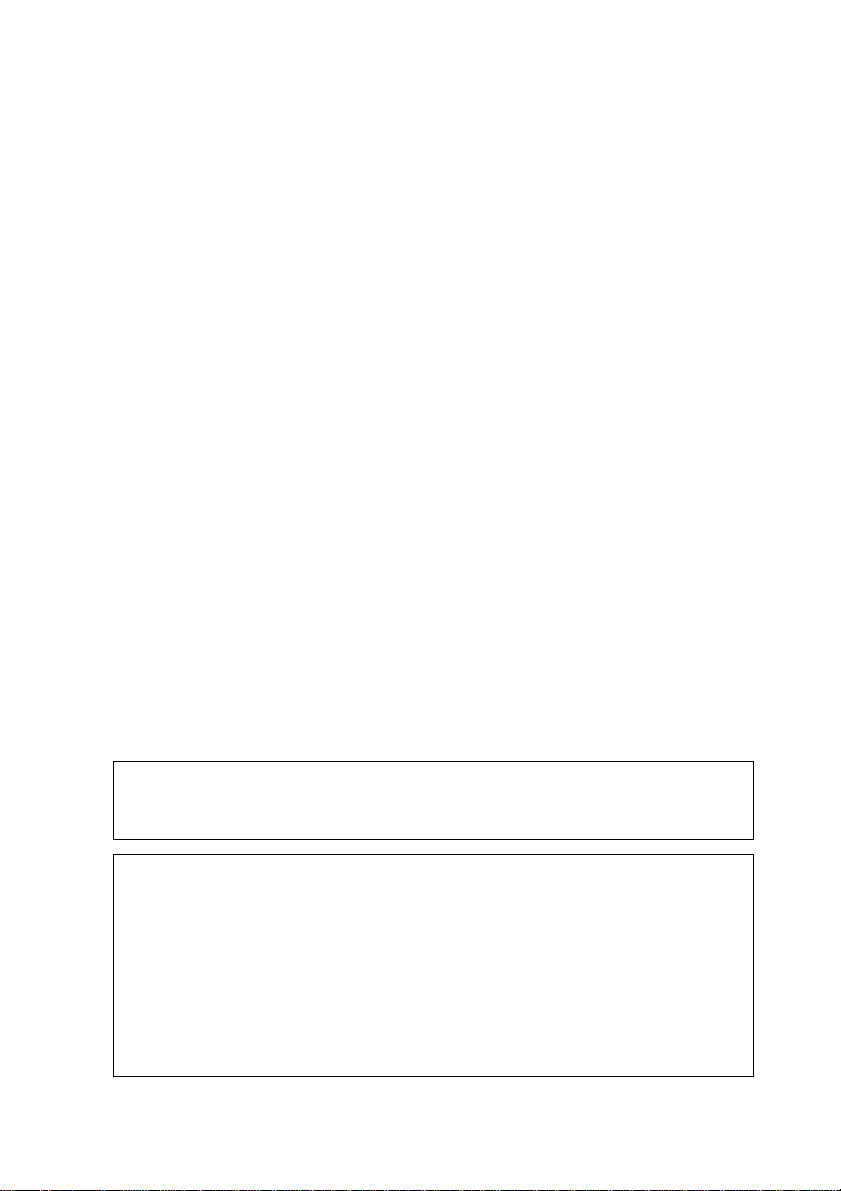
• Changes in specifications and features may be made with-
out notice or obligation.
• Copyright © 2003, TEAC Corporation Ltd. All rights reserved.
First edition: January 2003
• Company and product names provided herein are trade-
marks of their respective companies.
• Windows 98 Second Edition, Windows Me, Windows 2000
and Windows XP are registered trademarks of Microsoft Corporation in the U.S.
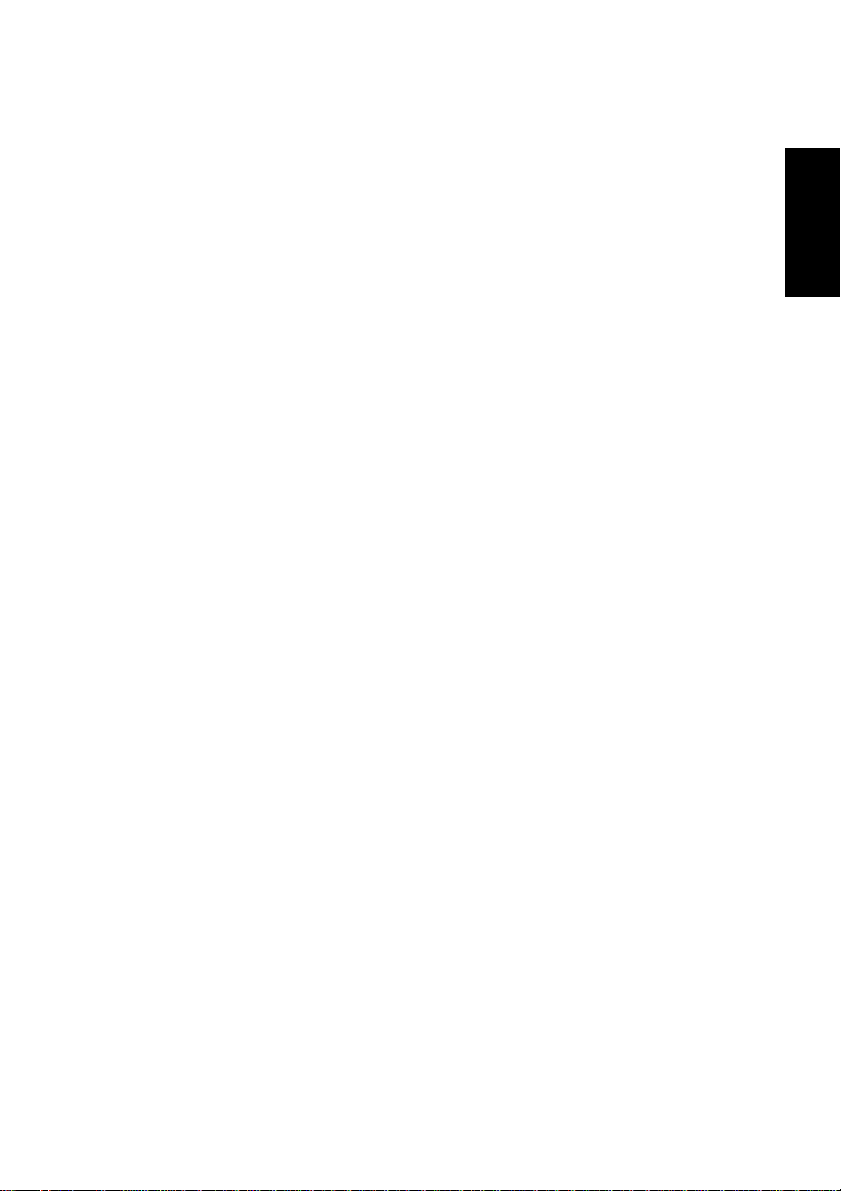
CONTENTS
TO THE USER ................................................................................ 75
PRECAUTIONS .............................................................................. 75
LICENSE AGREEMENT/WARRANTY FOR PROVIDED DEVICE
DRIVER SOFTWARE ..................................................................... 76
1. BEFORE USING ......................................................................... 78
1.1 Computers to connect .......................................................... 78
1.2 Conforming Operating Systems ........................................... 79
1.3 Checking the USB controller ................................................ 80
2. PRODUCT OUTLINE .................................................................. 84
2.1 The Specification of TEAC CD-W224PUK ........................... 84
2.2 The Specification of TEAC DW-224PUK .............................. 85
2.3 Procedure Outline for Installation and Operation................. 85
3. COMPONENTS .......................................................................... 86
3.1 Precautions when unpacking the package .......................... 86
3.2 Package List ......................................................................... 87
4. PRECAUTIONS FOR SETTING AND HANDLING ..................... 88
Daily Maintenance ..................................................................... 89
5. NAMES AND FUNCTIONS ......................................................... 90
5.1 Front panel/top ..................................................................... 90
5.2 Rear panel............................................................................ 92
5.3 AC Adapter........................................................................... 94
5.4 USB Cable ........................................................................... 94
ENGLISH
6. SETTING UP THE DRIVE........................................................... 95
6.1 Connecting the Cables......................................................... 95
6.2 Disconnecting the Drive ....................................................... 99
6.3 Driver installation under Windows 98SE/Windows Me ...... 102
6.4 "Manual" Driver Installation under Windows 98SE ............ 110
6.5 "Manual" Driver Installation under Windows 98 Me
(DW-224PUK only) ............................................................. 113
Contents
73
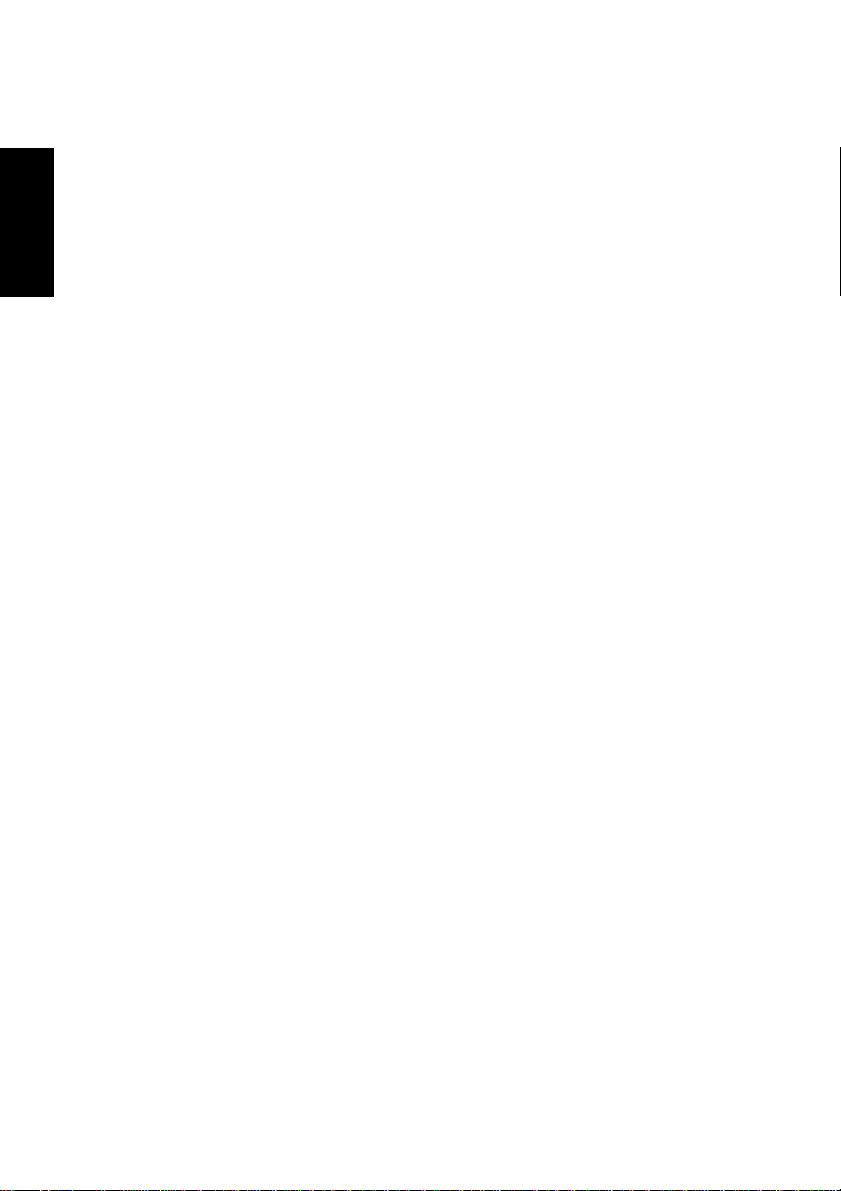
6.6 Uninstalling in Windows 98SE ........................................... 116
6.7 CD-W224PUK Driver Installation under Windows 98SE ... 117
6.8 Driver installation under Windows 2000 ............................. 118
6.9 Driver installation under Windows XP ................................ 119
7. PRECAUTIONS IN HANDLING THE MEDIA ............................ 120
ENGLISH
8. SETTING AND REMOVING THE MEDIA ................................. 122
9. OPERATION.............................................................................. 124
10. MEDIA ..................................................................................... 134
11. SUPPORT AND SERVICE ...................................................... 138
12. SPECIFICATION ..................................................................... 140
8.1 Setting the Media ............................................................... 122
8.2 Removing the media .......................................................... 123
9.1 Playing Music CDs ............................................................. 124
9.2 Before using the write function of Windows XP ................. 129
9.3 Suspend/Resume .............................................................. 131
9.4 Using USB 2.0.................................................................... 131
9.5 RPC and Setting of region code (DW-224PUK only) ......... 132
10.1 Readable media ............................................................... 134
10.2 CD-R/RW writing speed ................................................... 135
10.3 Supported media ............................................................. 137
11.1 Warranty period ................................................................ 138
11.2 Requests for repair........................................................... 138
11.3 Technical Service Depots (Europe) .................................. 139
12.1 General specification ....................................................... 140
12.2 Functional specification.................................................... 141
74
Contents
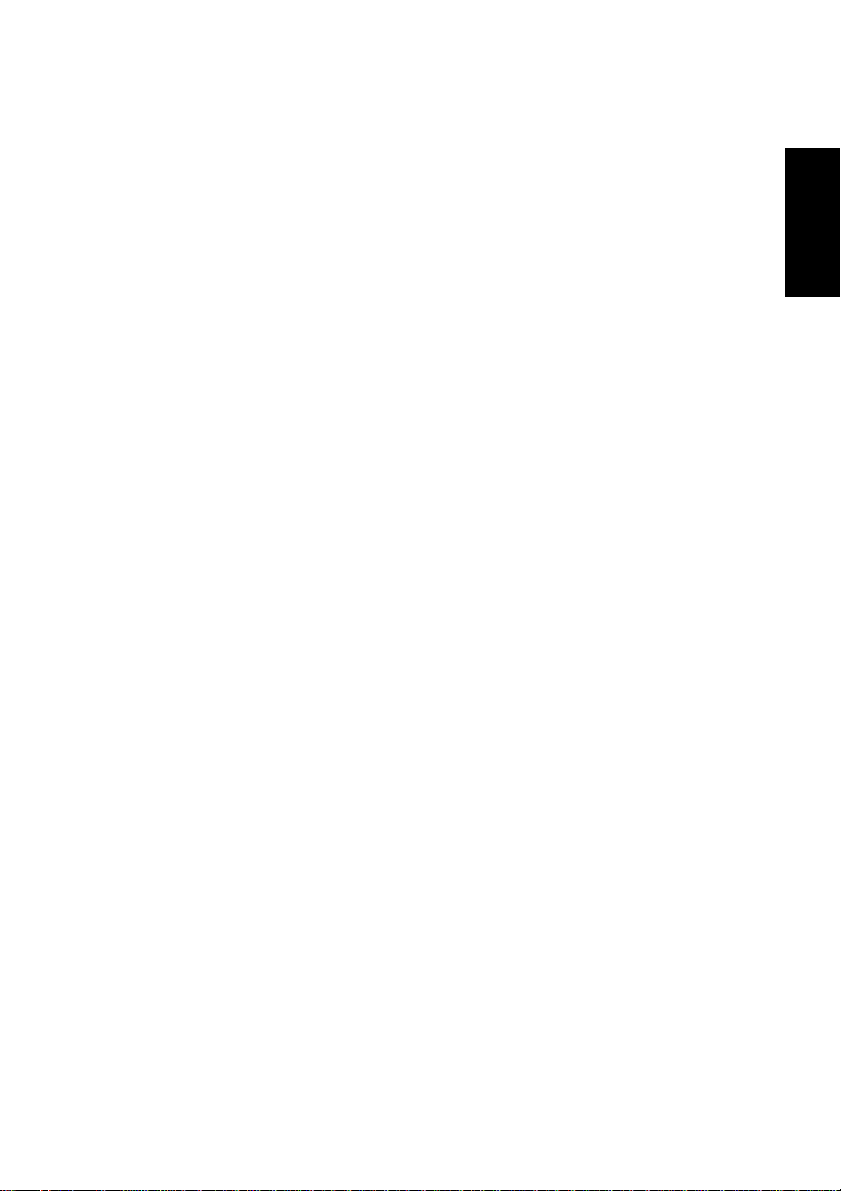
TO THE USER
This equipment has been tested and found to comply with the limits for
a Class B digital device, pursuant to VCCI Rules. Although this device
is designed to be used in a home environment, it may cause interference if used near a radio or TV receiver. Be sure to handle the device
properly in accordance with this instruction manual.
PRECAUTIONS
• While reasonable efforts have been made in the preparation of this
product and this document to assure accuracy, contact TEAC if there
is any doubt or error in this document. Note however that TEAC
may not assume responsibility for the support or results of the above.
• TEAC assumes no responsibility for data loss caused by the opera-
tion that is not in accordance to this document, or data loss caused
by natural disaster, fire, power outage, or spontaneous defect of
this product.
• The product and the material in this document are subject to change
toward improvement without notice.
• No part of this document may be reproduced without the prior writ-
ten consent of TEAC .
• The contents in this document are written based on information as
of December 2002.
ENGLISH
To the User
75
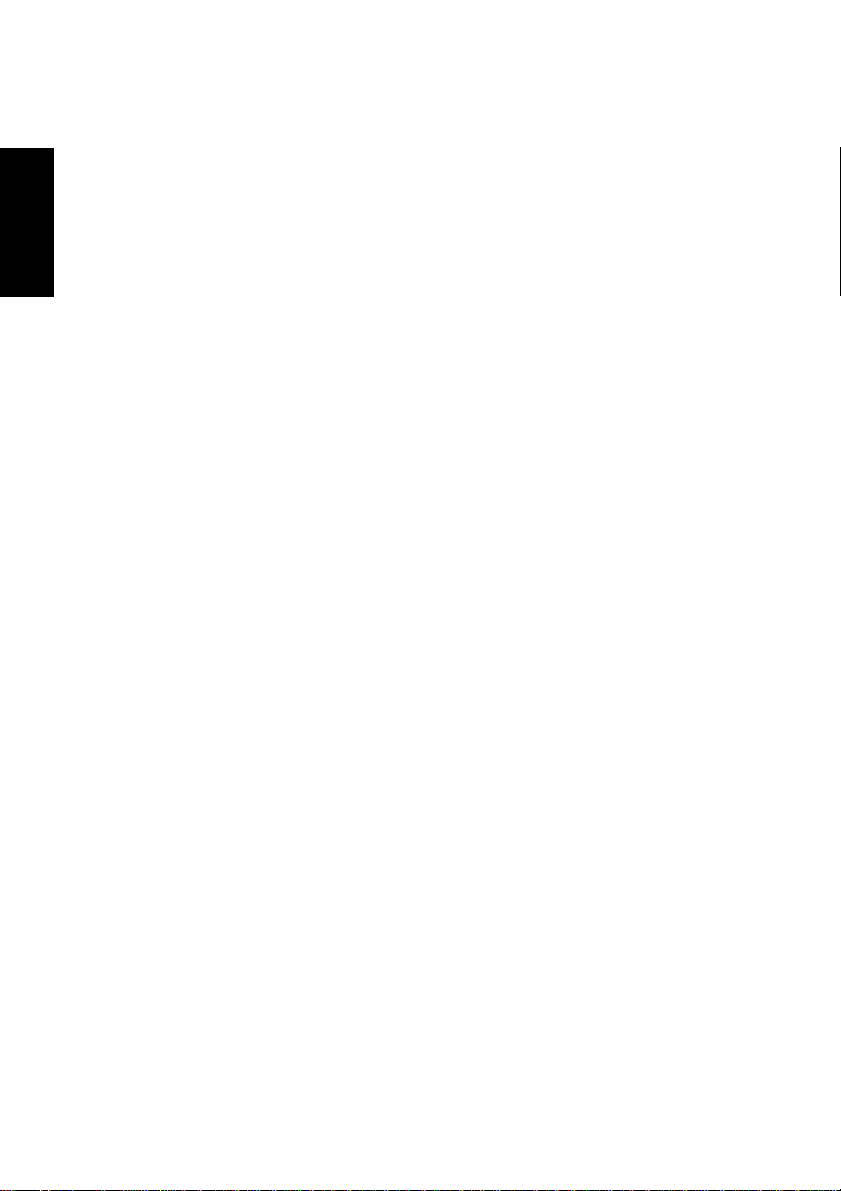
LICENSE AGREEMENT/WARRANTY FOR PROVIDED DEVICE DRIVER SOFTWARE
IMPORTANT: PLEASE READ THIS AGREEMENT CAREFULLY.
This License Agreement is a legal agreement between you (either an
ENGLISH
individual or a single entity) and TEAC Deutschland GmbH (hereinafter called “TEAC”) for the provided device driver software (which includes computer software and online and electronic documentations,
and may include associated media and printed materials when supplied, collectively the “Software” hereinafter). By installing, copying, or
otherwise using the Software, you agree to be bound by the terms of
this License Agreement. If you do not agree to the terms of this License Agreement, you cannot use the Software.
The Software is protected by the copyright laws and international treaty
provisions, and all other applicable laws and treaties concerning intellectual property rights.
1. Grant of License.
This Agreement permits you to have the following rights. Use and copy:
TEAC approves you to use the Software for the drive unit purchased
from TEAC and owned by you (hereinafter called “Your Drive Unit”). You
may make a copy of the Software for use with all of Your Drive Units, or
for backup purposes.
2. Restrictions.
All the copies of the Software must hold the copyright notification. You
may not allow the Software to be sold to any third party. Except to the
extent expressly permitted by the laws of the jurisdiction where you are
located, you may not analyze, decompile, disassemble or otherwise
reverse engineer the Software. You may not allow the Software to be
transferred to any third party. Only when Your Drive Units permanently
transferred to a third party, may you transfer all the rights under terms
and conditions of this Agreement.
3. T ermination.
Your rights under terms and conditions of this Agreement will be terminated at the same time as you dispose of Your Drive Unit. If you fail to
comply with any term or condition of this Agreement, TEAC may termi-
76
License Agreement/Warranty for provided device driver software
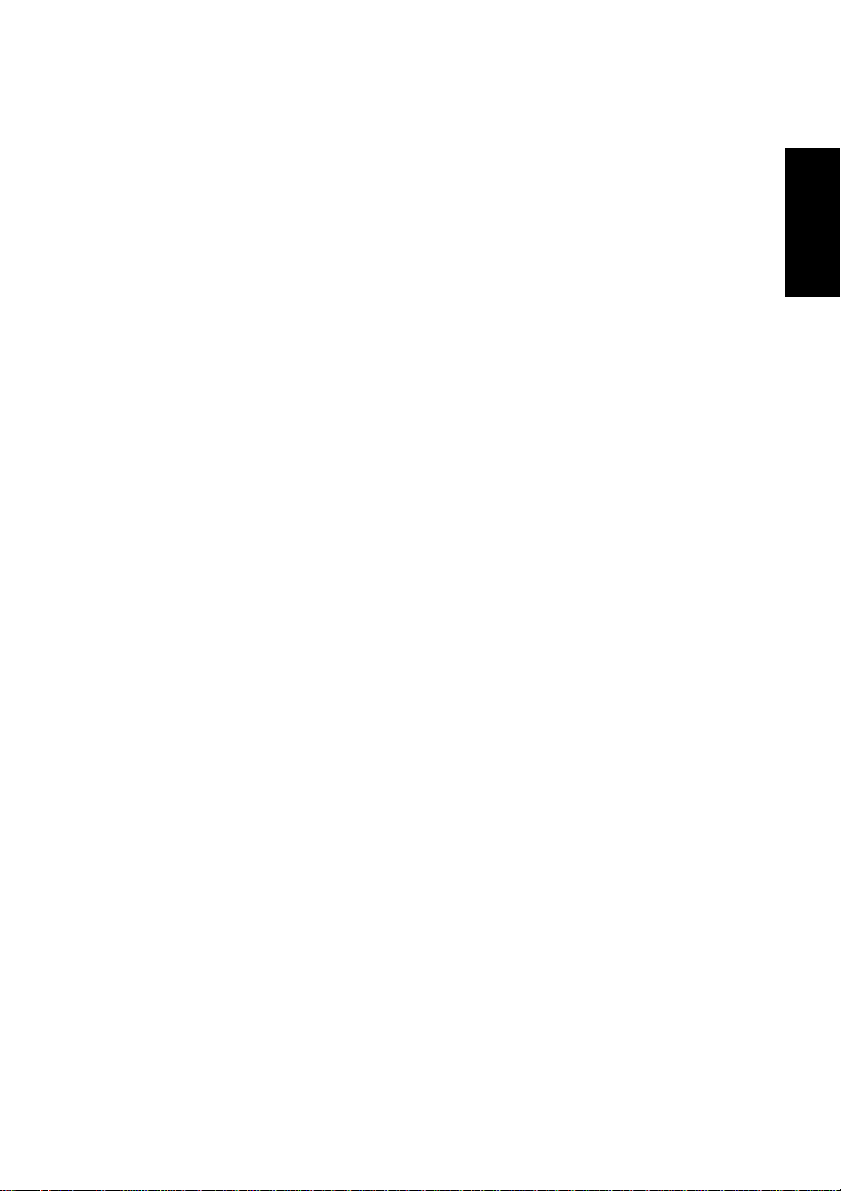
nate your license while withholding any other rights of claim for you. In
this case, you must destroy all the copies of the Software.
4. Copyright.
All the rights concerning the Software and its copies are owned by
TEAC or its suppliers. All the rights and copyrights concerning the contents of the Software when being accessed come under jurisdiction of
each copyright owner, and are protected by the lays and international
treaty provisions concerning the copyright and intellectual properties.
This Agreement does not allow you to be approved in any term or
condition of the contents of this Agreement.
5. Limited Warranty.
The Software is to be used at your own risk. The Software is supplied
on the assumption that it will be used with Your Drive Unit. Except as
required under the terms and conditions of the applicable laws, TEAC
and its suppliers do not provide a warranty of any kind, either express
or implied, including but not limited to, any implied warranties or conditions of merchantability, quality, fitness for a particular purpose and noinfringement.
6. No Liability for Consequential Damages.
In no event shall TEAC or its suppliers be liable for any other damages
whatsoever (including, without limitation, damages for loss of business,
business interruption, loss of business information, or other pecuniary
loss) arising out of the use of or inability to use this Software, even if
TEAC has been advised of the possibility of such damages. Unless the
responsibility for the above consequential or accidental damage is excluded or allowed to be limited by the laws or judgment of the court, the
above limitations are not applicable to you.
ENGLISH
7. Upper Limit of Responsibility
TEAC’s indemnities and compensation demanded of you for breaking
terms and conditions of the Agreement will not exceed, in any case,
the amount you paid for Your Drive Unit.
8. Other.
This Agreement is governed by the laws of Europe/Germany.
© 2003, TEAC Deutschland GmbH
License Agreement/Warranty for provided device driver software
77
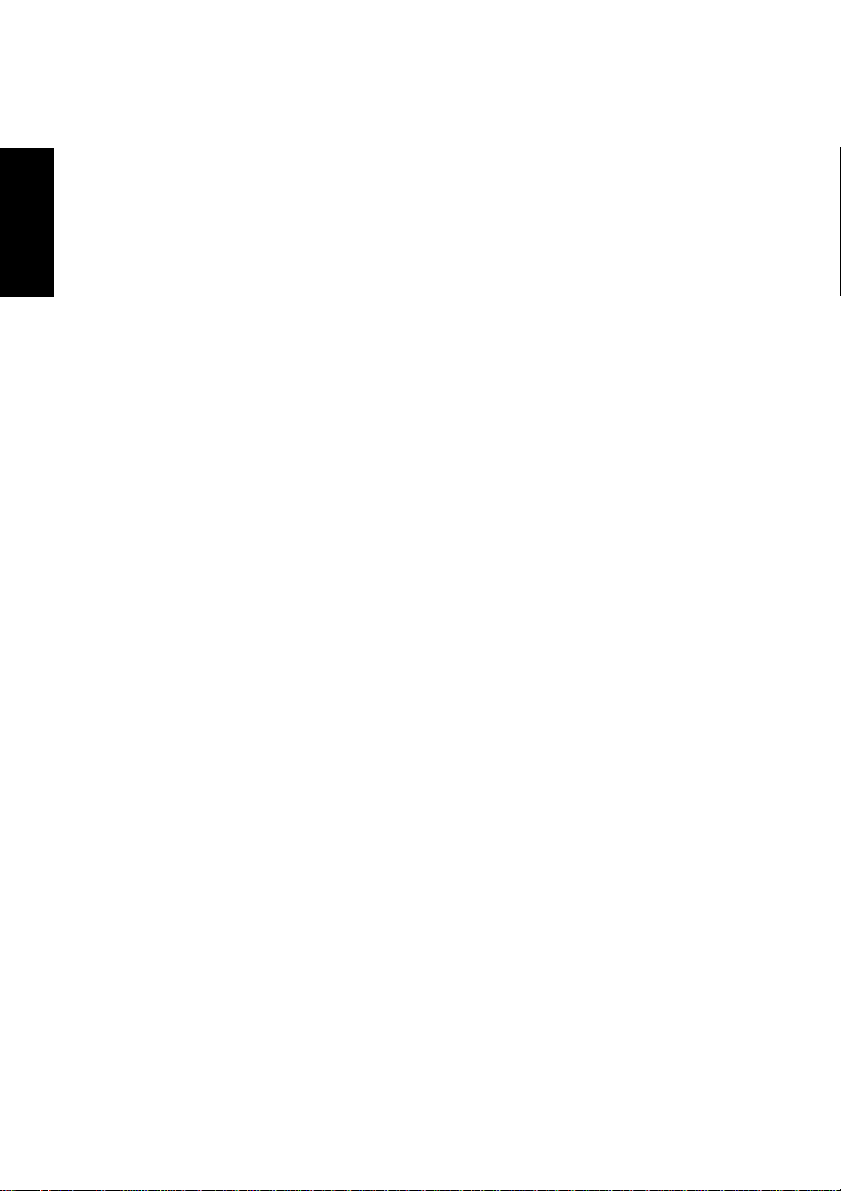
1. BEFORE USING
Thank you for purchasing the TEAC USB Portable CD-R/RW unit CDW224PU respectively the DVD-ROM/CD-R/RW unit DW-224PUK.
This manual shows how to install and to operate TEAC DW-224PUK
ENGLISH
(DVD-ROM/CD-RW/CD-R) and TEAC CD-W224PUK (CD-RW/CD-R).
Descriptions which are common to both drives are given with the expressions "drive", "unit", or "device" while any behavior which is different between the drives is shown with the individual drive name. More
informations can be found in the manuals of your computer and the
respective software.
Please read this instruction manual carefully before use for proper
handling and operations of the device.
This is a drive that is used by connecting it to the USB terminal of a
personal computer. The drive functions as a device conforming to the
USB1.1 when connected to the USB1.1 terminal and as a device conforming to the USB2.0 when connected to the USB2.0 terminal.
A floppy disk drive may be required for installing software when using
this drive. You may download the needed driver routines from our web
site.
1.1 Computers to connect
• A PC/AT compatible machine with a USB1.1 or USB2.0 interface
• CPU CD-W224PUK: Intel Pentium II 300MHz or more
• CPU DW-224PUK: Intel Pentium II 266MHz or more
• Main memory of 64MB or more
• Free hard drive space of approx. 800MB or more when writing to
the CD-R or CD-RW disc.
• Recommended to play the DVD-Video for DW-224PUK: The use
of CPU of Pentium III 450MHz or more, a video card with a DVD
play support function, a USB2.0 host card
78
1. Before Using
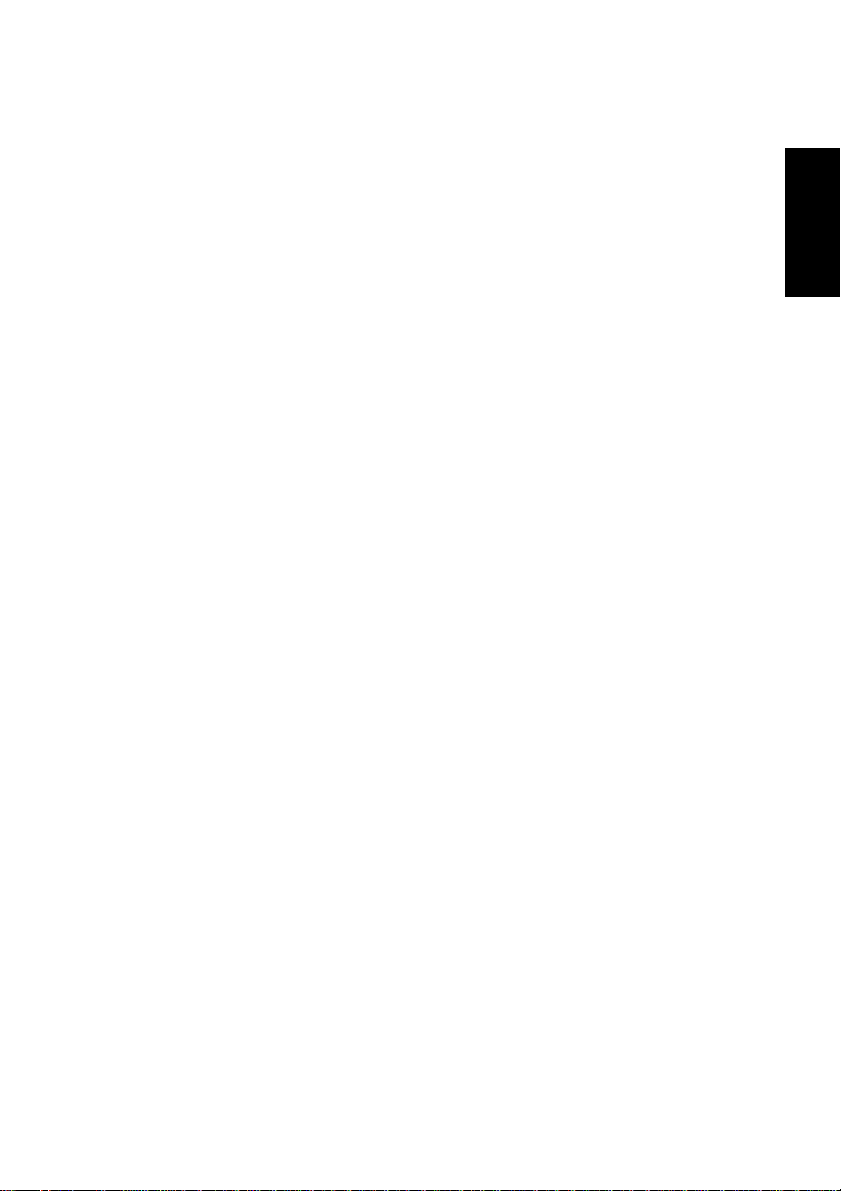
– The USB control conforms to one of the following: UHCI (Univer-
sal Host Controller Interface), OHCI (Open Host Controller Interface) or EHCI(Enhanced Host Controller Interface) of the USB
2.0. The drive may not operate with some USB interfaces that conform to the OHCI. Depending on the operating system the drive
may not support all modes supported by the USB interface.
– for DW-224PUK only: Frame dropouts or sound dropouts may be
caused while playing the DVD-Video depending on your environment or DVD titles.
– for DW-224PUK only: When the DVD-Video is played by connect-
ing to the USB1.1 interface, picture and sound cannot be smoothly
played due to its limited transfer rate.
1.2 Conforming Operating Systems
Any one of the following operating systems is required.
ENGLISH
• Microsoft
• Microsoft
• Microsoft
• Microsoft
®
Windows 98 Second Edition
®
Windows Me
®
Windows 2000 Professional
®
Windows XP Home Edition/Professional
– The drive does not conform to Windows 95, Windows 98 and MS-
DOS.
– Those operating systems updated from Windows 98, etc. are ex-
cluded.
– The re-setup of an operating system using a recovery disk, etc. is
not supported with this drive.
1. Before Using
79
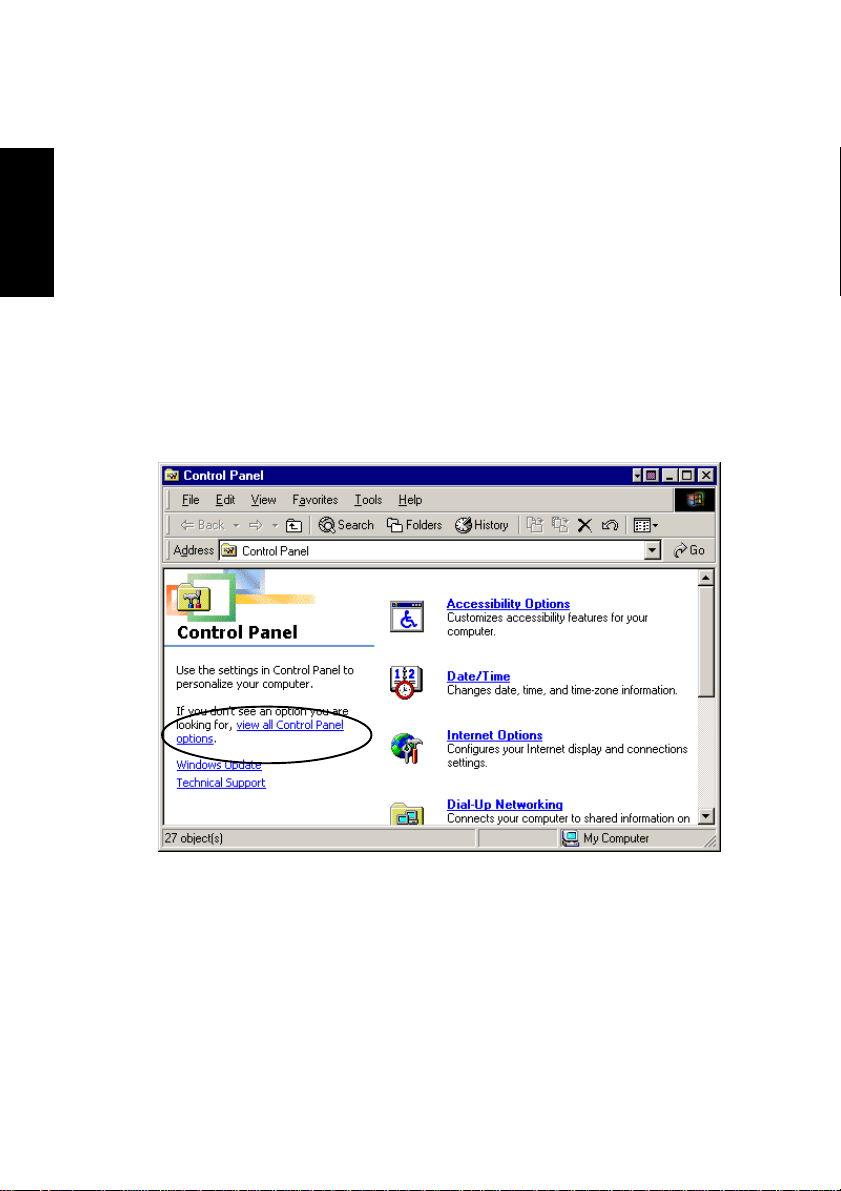
1.3 Checking the USB controller
To use the DW-224PUK/CD-W224PUK in your computer, the USB controller incorporated in the computer must be operating normally. Execute the following steps to check the operation state of the USB controller.
ENGLISH
In Windows 98SE or Windows Me
1. Click Start, Settings, Control Panel.
2. Double-click System.In Windows Me, System may not appear in
the Control Panel. In that case, left-click view all Control Panel options to display it.
80
1. Before Using
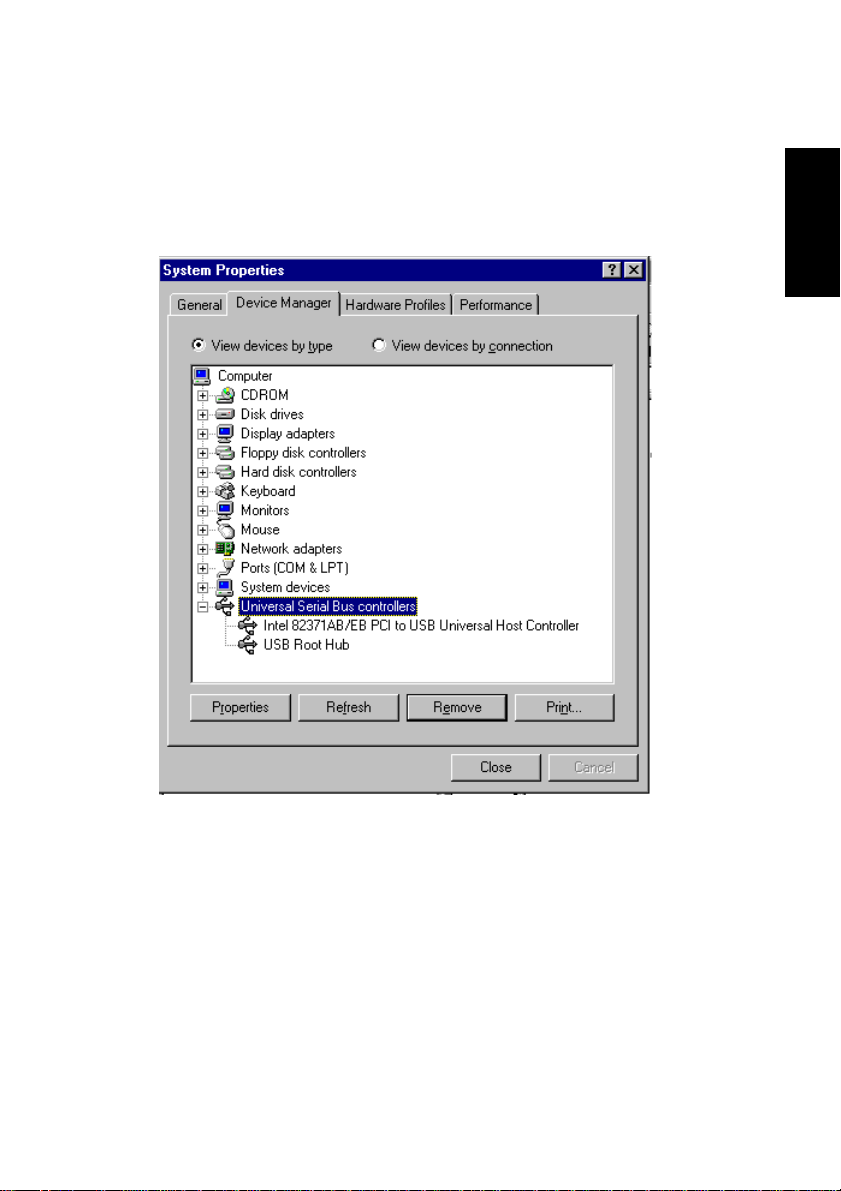
3. Click the Device Manager tab.
Confirm that USB (Universal Serial Bus) controller exists in the device list. The name of the USB controller depends on the PC used
(the figure below represents a USB controller provided by Intel).
ENGLISH
1. Before Using
81
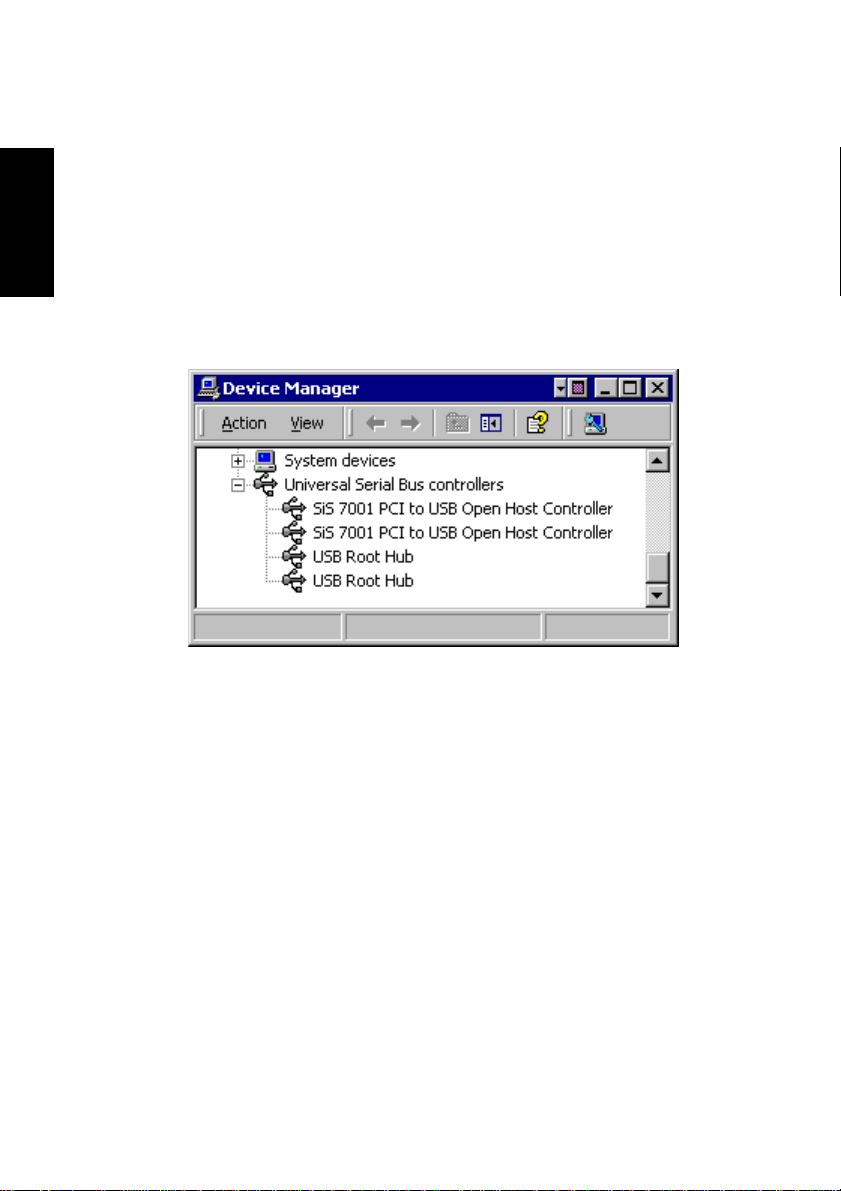
In Windows 2000
1. Click Start, Settings, Control Panel.
2. Double-click System.
3. Click the Hardware tab.
ENGLISH
4. Click the Device Manger button.
5. Confirm that USB (Universal Serial Bus) controller exists in the de-
vice list.
82
1. Before Using
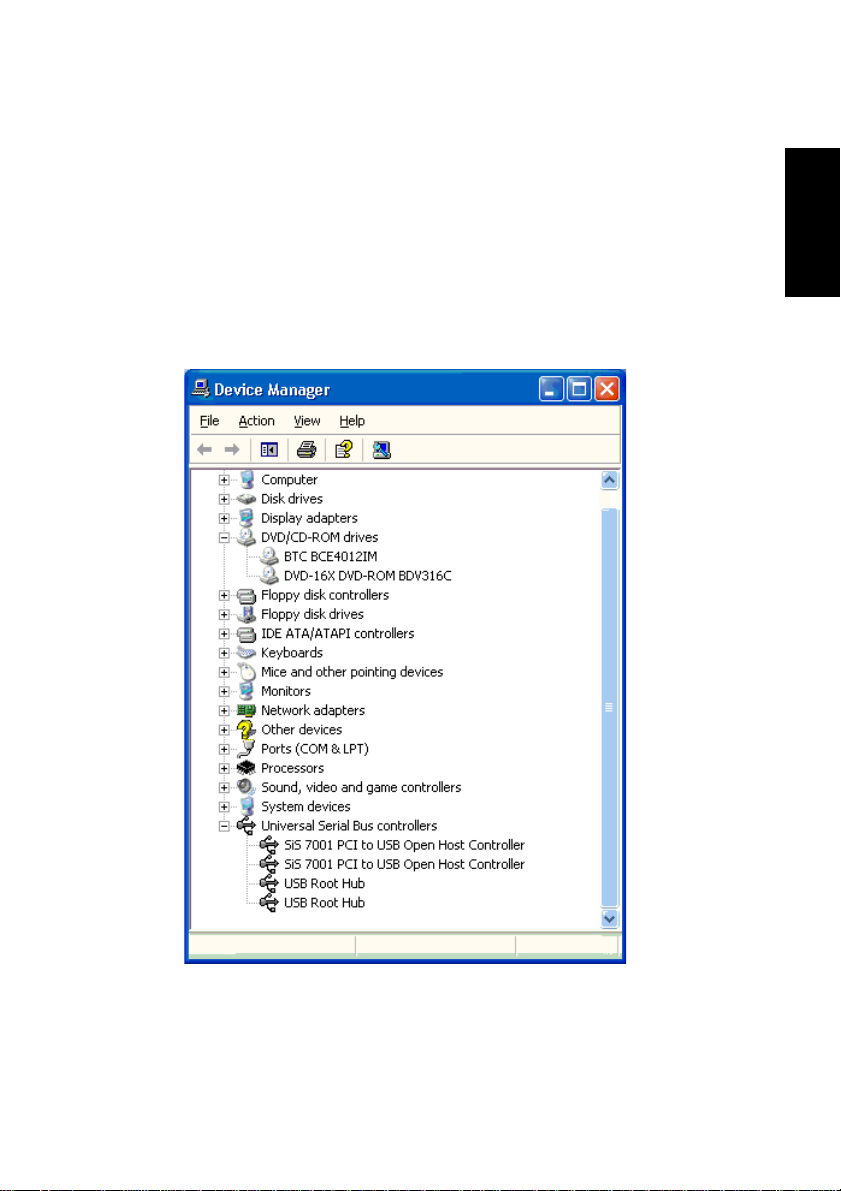
In Windows XP
1. Click Start, Control Panel.
2. Click "Performance and Maintenance" and then System.
3. Click the Hardware tab.
4. Click the Device Manger button.
5. Confirm that USB (Universal Serial Bus) controller exists in the de-
vice list.
ENGLISH
1. Before Using
83
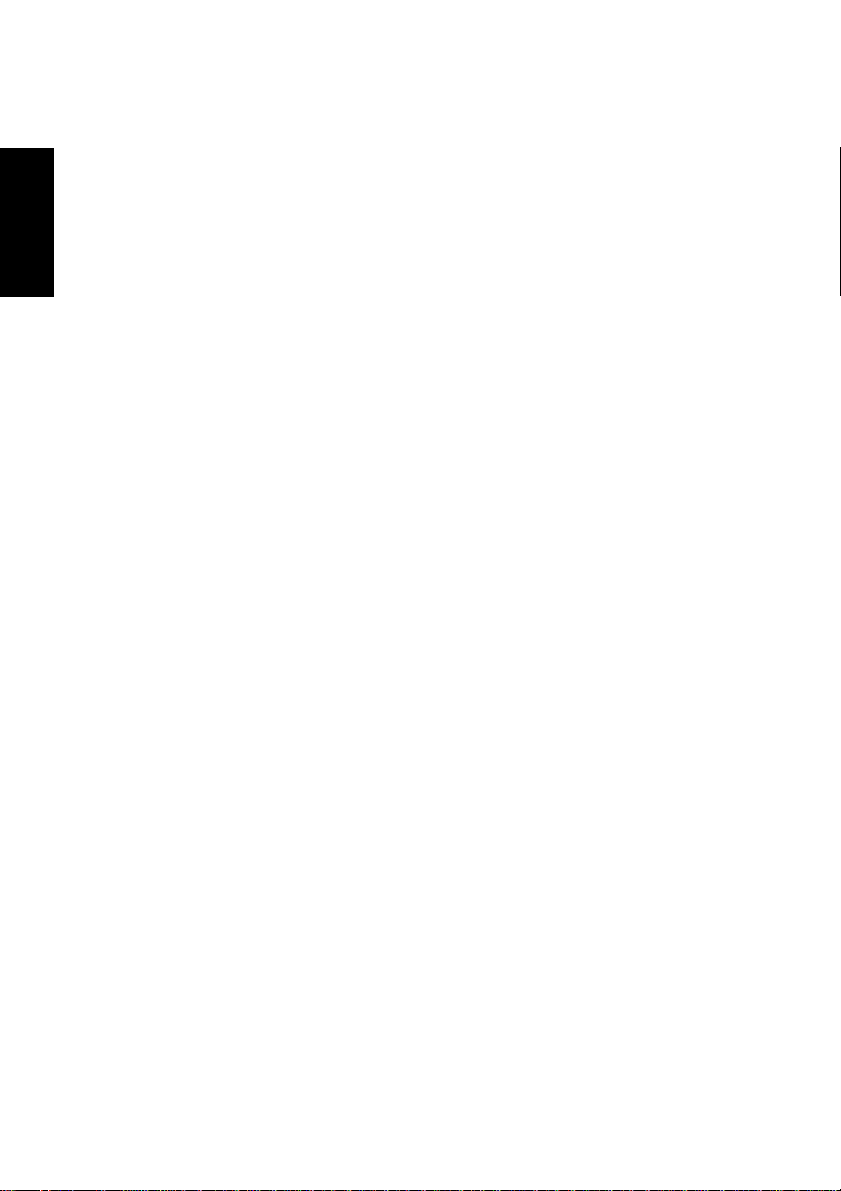
2. PRODUCT OUTLINE
2.1 The Specification of TEAC CD-W224PUK
• Easy connection
ENGLISH
• Hot plugging conformance
• Latest high-speed interface
• Buffer under-run proof function incorporated
• Supporting the media manufactured by major media manufactur-
This product incorporates the interface conforming to the USB2.0/
1.1. Since this drive conforms to the USB1.1, it can be used with
most computers that incorporate the standard USB interface. The
drive can be easily connected with a cable using a commerciallyavailable USB2.0 interface card.
• When the drive is connected via a USB hub or multiple USB
devices are connected to the computer, the drive may not operate properly. In that case, connect the drive directly to the USB
terminal of the computer. It is recommended that only one USB
device is connected to the computer.
Connecting or disconnecting the drive to or from the computer is
allowed with the power of the computer on.
• Perform proper disconnecting procedure using an unplug utility
on your operating system when disconnecting the drive.
The drive conforms to the USB2.0 High Speed. A read speed of
24X at the maximum can be fully realized with the CD-ROM. Stable
writing of 24X at the maximum for CD-R and 10X at the maximum
for the CD-RW is realized.
• When the drive is connected with the USB1.1, 4X to 6X speed
is obtained.
This drive incorporates the TEAC CD-W224E unit. The CD-W224E
incorporates a technology to prevent buffer under-run errors that
cause a write failure on the CD-R/RW media. With this function, the
write to the CD-R/RW media is assured both with the USB1.1 and
the USB2.0.
ers
This product is best tuned to almost all the CD-R and CD-RW me-
84
2. Product Outline
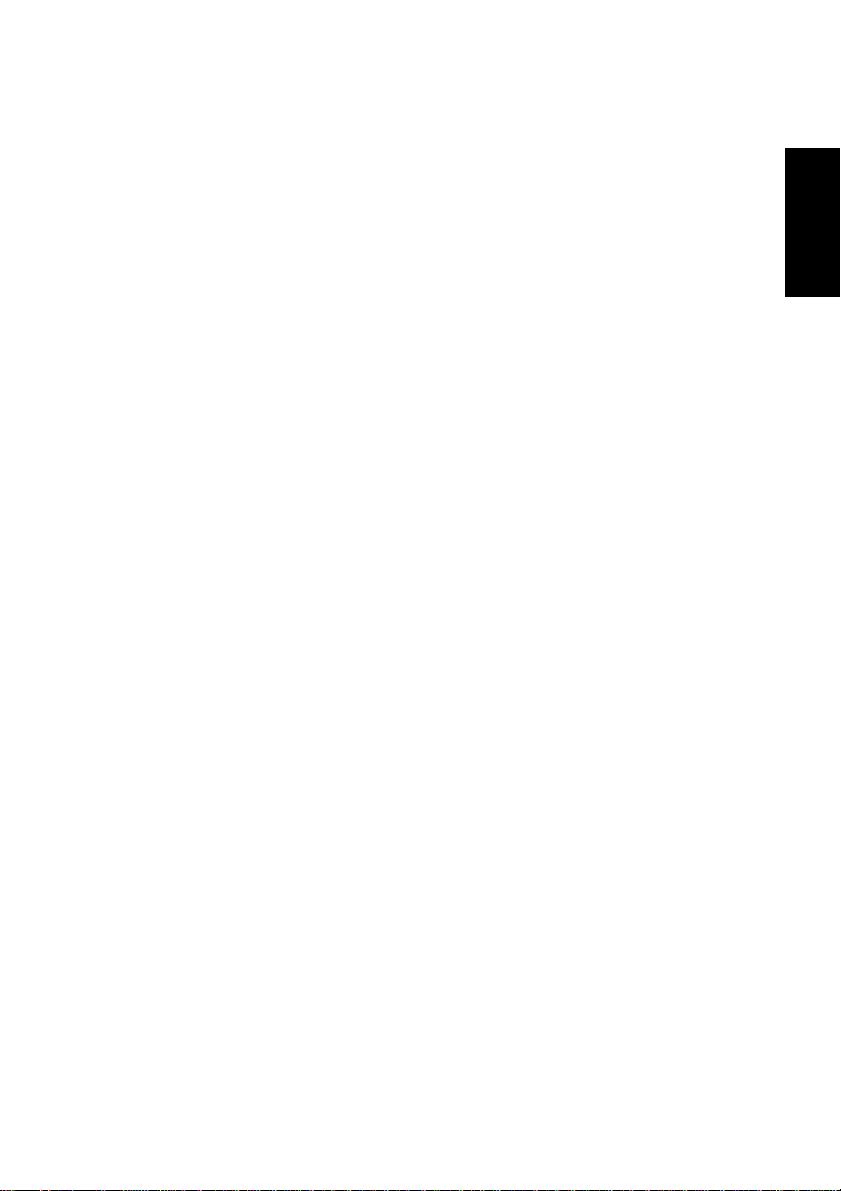
dia manufactured by major media manufacturers. Therefore, this
drive can be used with little concern for compatibility issues.
• Ready-to-use software is provided.
2.2 The Specification of TEAC DW-224PUK
The DW-224PUK is a CD-RW/DVD drive used by connecting to the
USB terminal of the computer. As this product uses the TEAC DW224E as an internal drive unit, the operating system or application software may indicate the drive as ”TEAC DW-224E” in some cases. The
drive can perform the following.
• Reading the CD-ROM/ DVD-ROM media
The drive can read information written on a CD-ROM or DVD-ROM
media.
• Playing a music CD, Video CD, and DVD-Video
The drive can play a music CD and Video CD/DVD-Video using
your computer.
• It is recommended to connect the drive to a USB 2.0 interface
for playing a DVD-Video. When playing it by connecting to the
USB 1.1 interface, frame dropouts or sound dropouts are caused
due to limited data transfer rate.
• Writing data on the CD-R/CD-RW media, creating a back-up copy
of your CD
You can store your computer data on the rewritable CD-R or CDRW media. You can create an original music CD and play it with
other CD players by preparing a music file in advance. You can
also create a back-up copy of your important CD.
• Some commercially-available CDs have a special structure. Note
that a back-up copy of such CDs is impossible.
ENGLISH
2.3 Procedure Outline for Installation and Operation
The procedure outline that must be followed before using the drive is
described below. Refer to each section of this document for details of
each procedure.
2. Product Outline
85
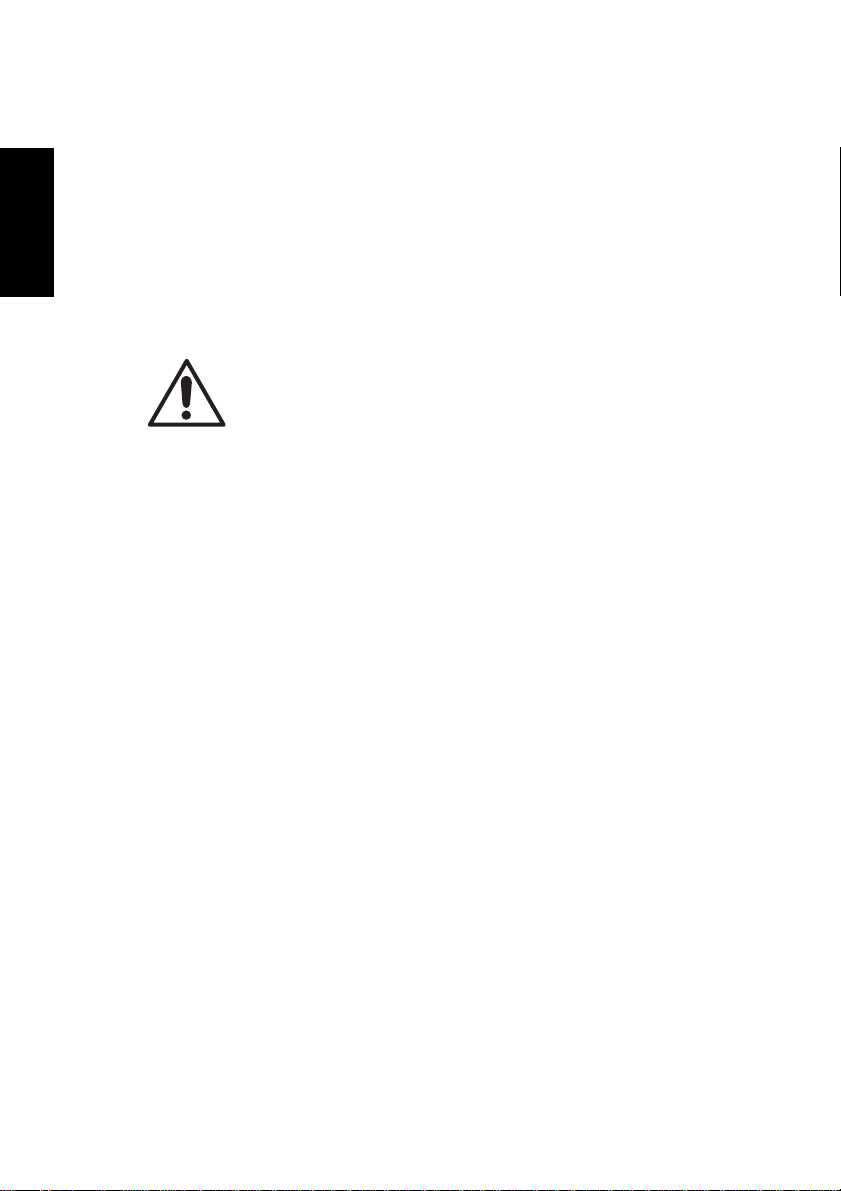
• Open the package and check the accessories.
• Check the names and functions of each section of the drive.
• Connect the drive and the provided AC adapter.
• Start your computer system and connect the USB terminal of the
• Install the provided device driver and CD-R/CD-RW writing soft-
ENGLISH
• After checking that the components and the drive operate normally,
3. COMPONENTS
computer to the drive.
ware as required.
fill in and send back the provided user registration card.
The copy or use of copyrighted materials such as music, images, computer programs, databases, etc. may
be limited according to regulations such as copyright
C a u t i o n
law, or the licensing agreement between users and
owners. Please use this drive properly by checking the
conditions of the copyrighted materials before creating
a copy, and so on. TEAC will not hold any responsibility
for such violation by users.
3.1 Precautions when unpacking the package
Open the product packing box and check to make sure that the following components are included. The drive is a precision device. Remove
it from the box very carefully. Avoid jarring it.
• Check the appearance of the drive to see if there is any damage to
the switches or connectors or any other defects.
• It is recommended that you keep the packing box and cushioning
material in case of transporting the drive for repair, etc.
86
3. Components
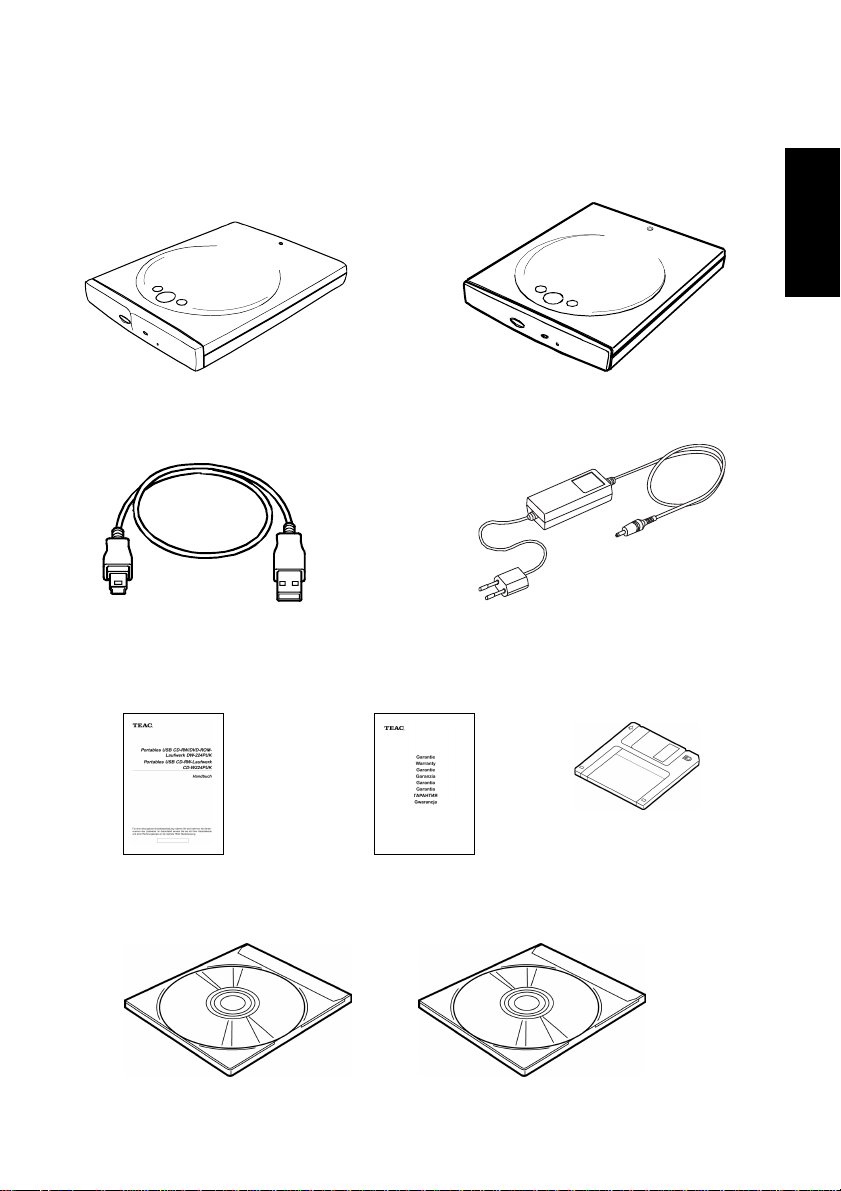
3.2 Package List
DW-224PUK drive or CD-W224PUK drive
ENGLISH
USB interface cable
User’s Manual
(this document)
CD-R/RW writing
software
Warranty booklet/
User Registration card
DVD-Playback software
(DW-224PUK only)
AC adapter
Driver disk
3. Components
87
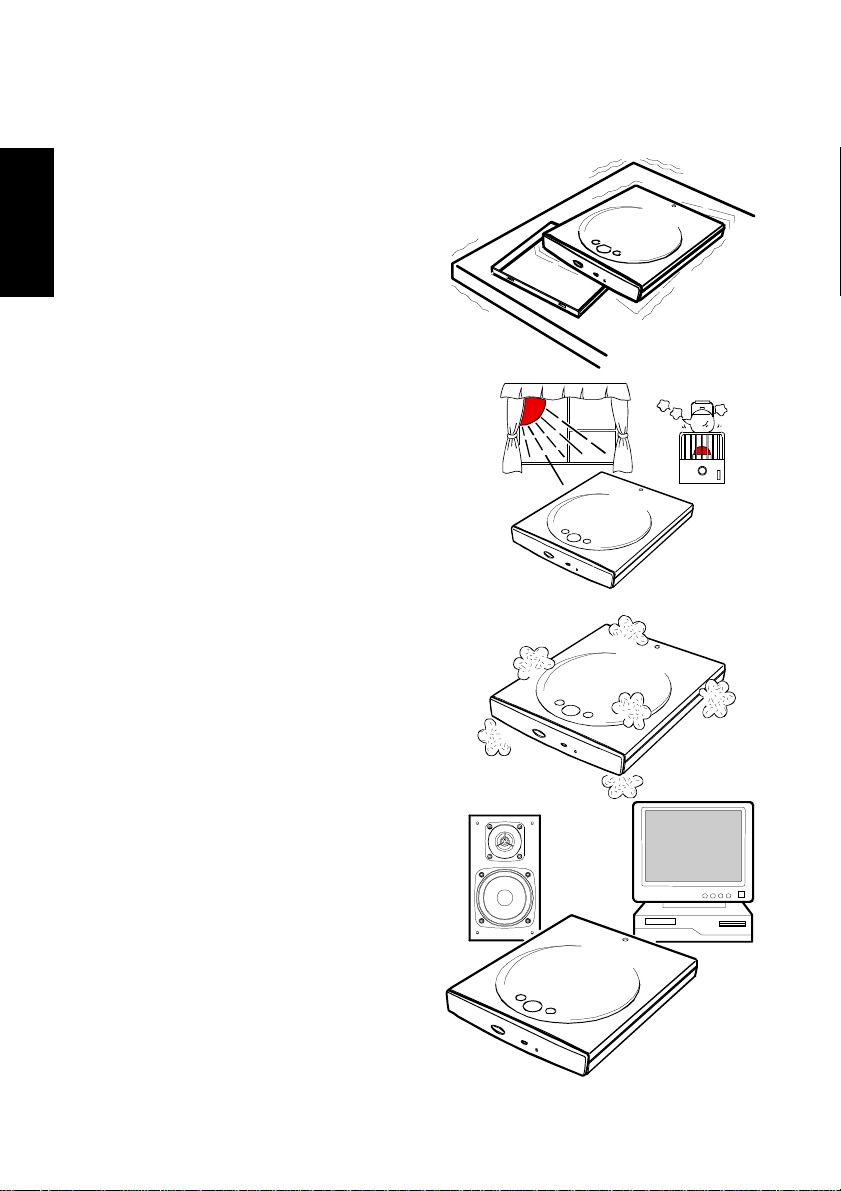
4.
• Place the drive in a stable place
ENGLISH
PRECA UTIONS FOR SETTING AND HANDLING
without any vibrations or tilt.
•Avoid placing the drive in a
place subject to considerable
temperature change such as in
direct sunlight or near a heater.
•Avoid placing the drive in a
dusty or damp place
•Do not place the drive very
close to an AV device or a display monitor.
88
4.
Precautions for Setting and Handling
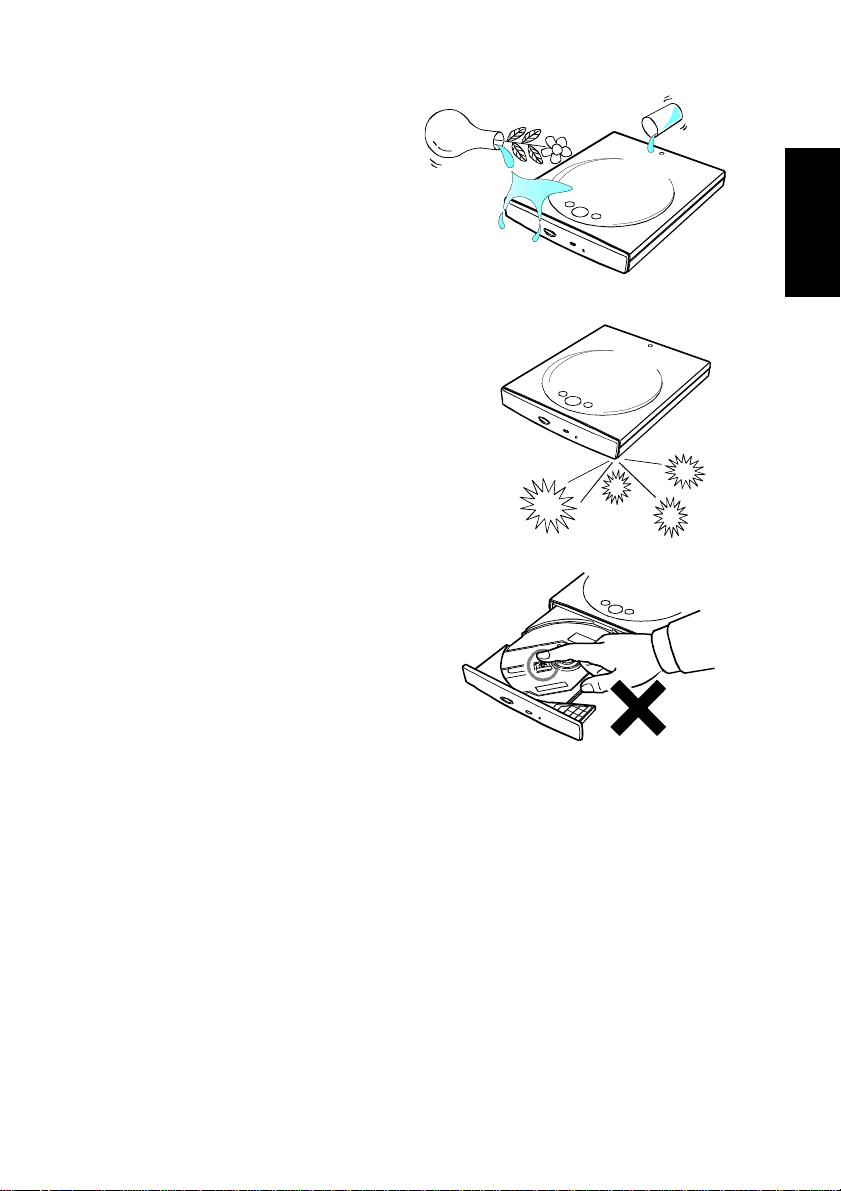
• Do not place a container with
liquid such as a vase or cup on
or near the drive. If liquid gets
inside the drive, it may cause
fire or electric shock.
• Do not apply a strong shock to
the drive during moving or
transportation.
• Do not touch the pickup mecha-
nism (internal lens). This will
cause a malfunction.
ENGLISH
Daily Maintenance
Wipe off soil on the drive using a soft cloth. If soil is persistent, use a
cloth dampened with a diluted neutral detergent after squeezing all the
water out.
If liquid is allowed into the drive, it may cause a serious malfunction, an
electric shock or a fire. When cleaning with liquid, be sure to remove
the provided AC adapter from the wall outlet after disconnecting the
drive from your computer.
Do not apply solvents such as benzene or thinner. Chemical cleaners
for home or industrial use may damage the coating of the drive.
4.
Precautions for Setting and Handling
89
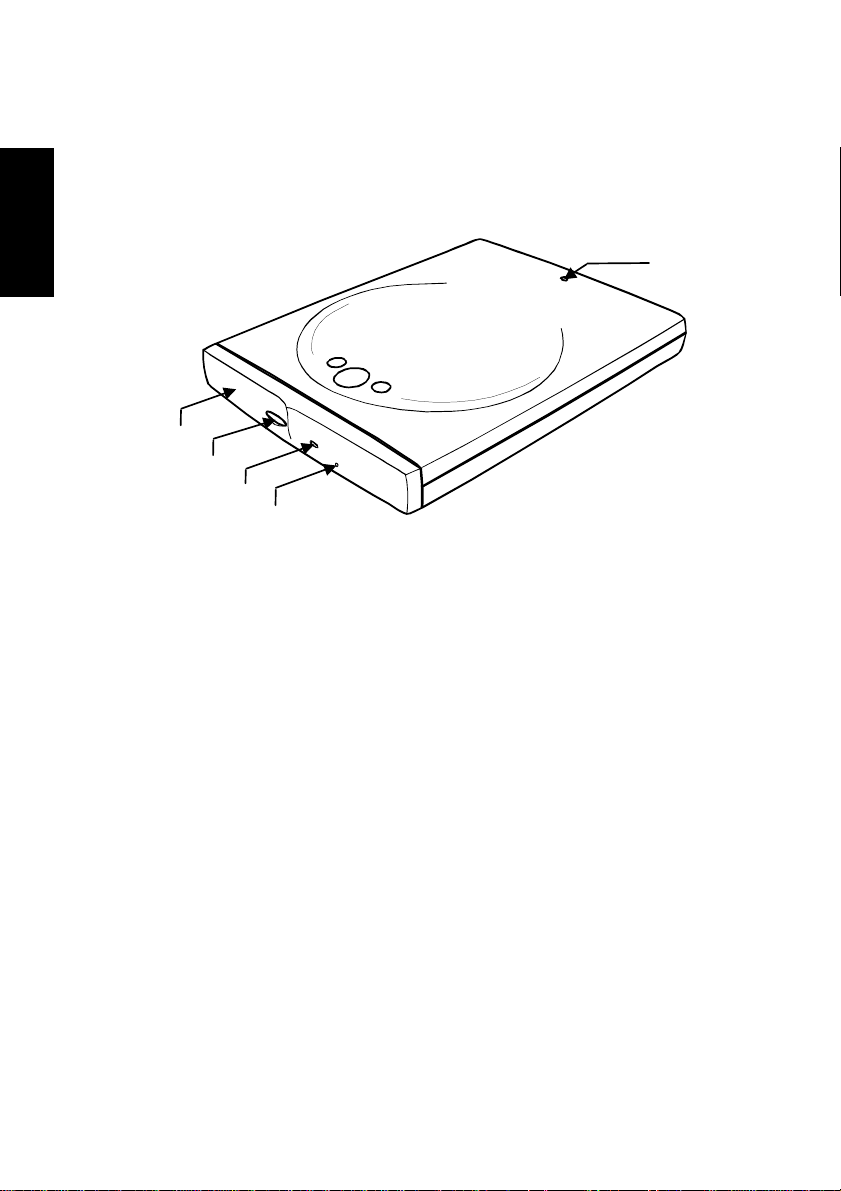
5. NAMES AND FUNCTIONS
5.1 Front panel/top
ENGLISH
➀ Power indicator This indicator lights when the power is on.
➁ Tray Set the CD or DVD media on the tray for read-
➂ Eject button Press this button to open the tray in a few
➀
➁
➂
➃
➄
ing, writing and playing. Press the eject button to open it. Set the media with the label
face (side on which the title and so on is
printed) upward and press the tray front into
the drive unit to close it.
seconds. This button is valid only when the
power is on.
90
5. Names and Functions
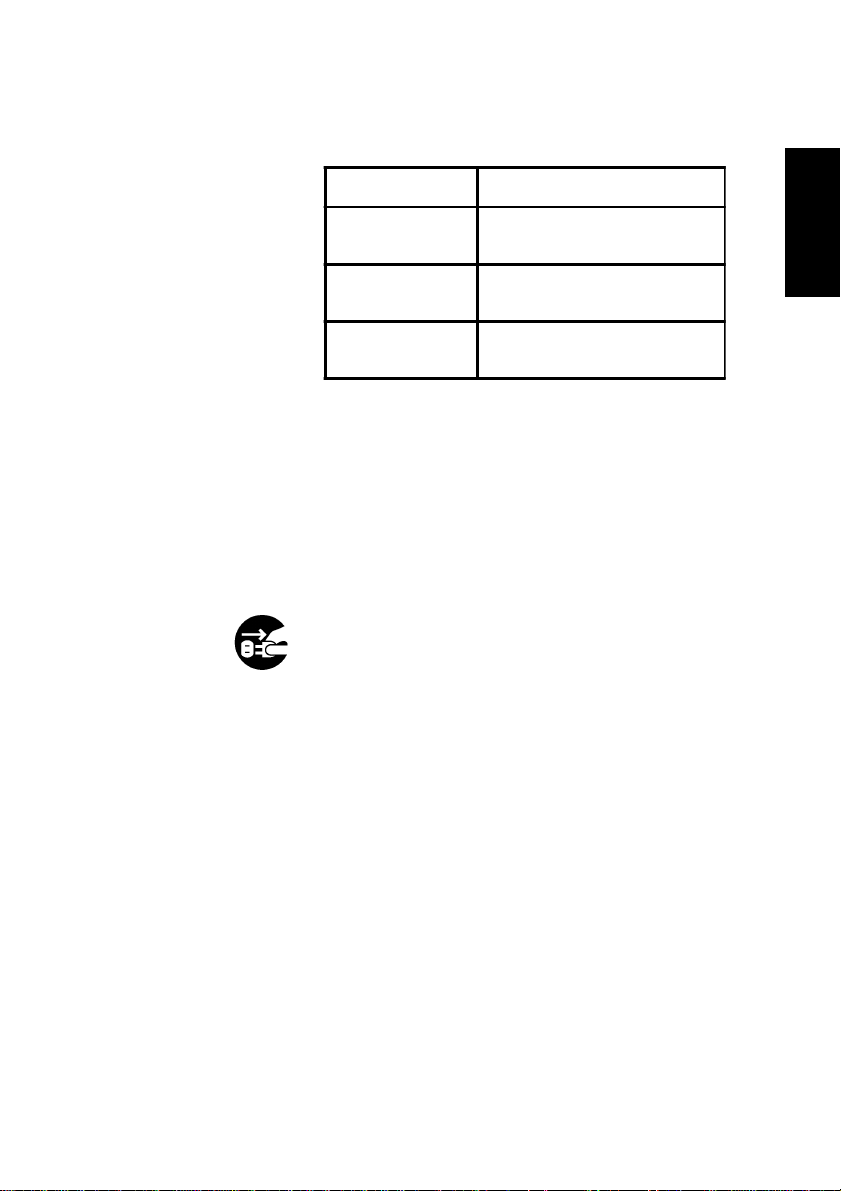
➃ Busy indicator This indicator lights or blinks during play and
read.
Operation State LED
During seek/ data
transfer
During start/
media set
During write/
audio play
The indicator lights
The indicator blinks at an
interval of about 0.5 second.
The indicator blinks at an
interval of about 1.5 seconds.
➄ Emergency hole This hole is used only when the media can-
not be ejected or when ejecting the media
with the power off. Ordinarily, this should not
be used. With the power off, insert a thin metal
rod with a diameter of 1.2mm or less into the
emergency hole to release the lock and open
the tray.
Perform this operation after disconnecting the
drive from the computer and pulling off the
plug of the AC adapter from the outlet.
ENGLISH
5. Names and Functions
91
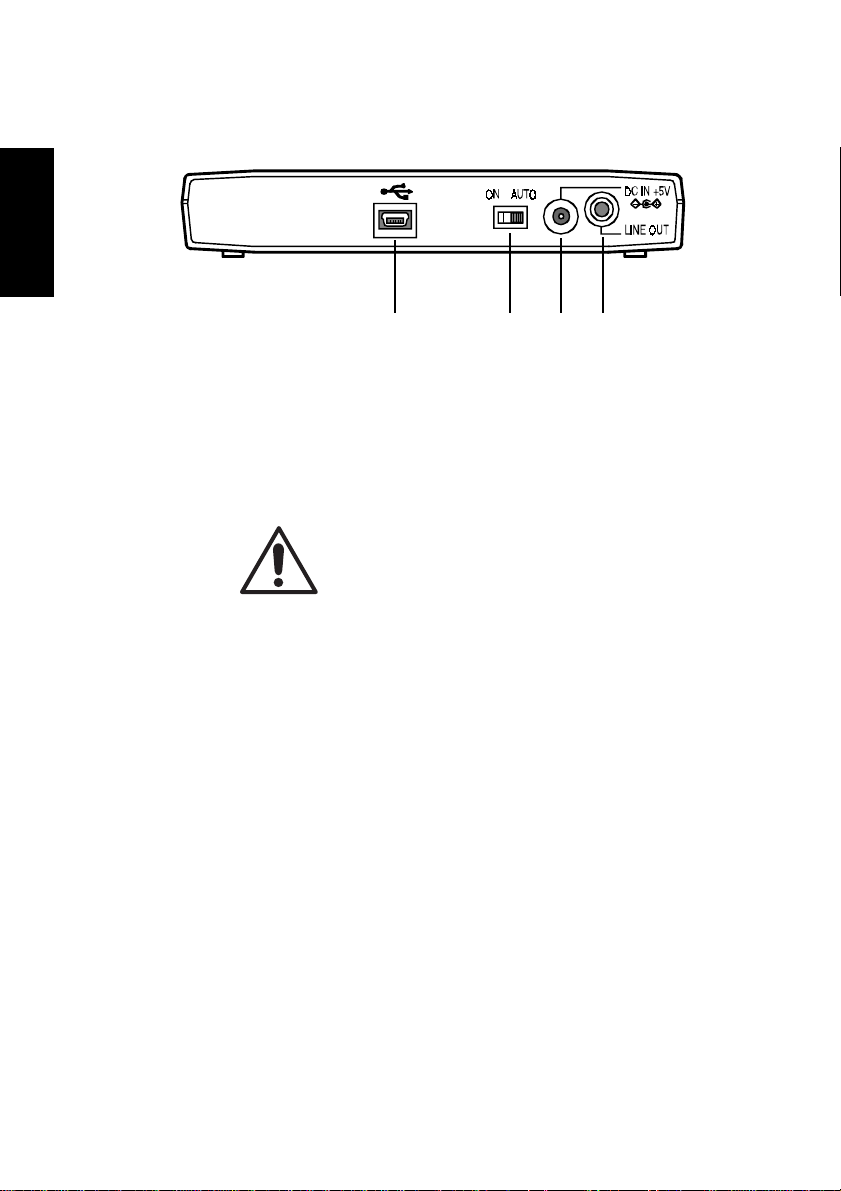
5.2 Rear panel
ENGLISH
➅ USB connector Insert the plug of the provided dedicated USB
➆ Power switch This switches the power on/off. Set this switch
C a u t i o n
➅ ➆ XY
cable.
to AUTO in ordinary cases.
Do not operate the power switch during the
operation of the drive. Operate the power
switch when the USB cable connecting the
drive and the computer is removed or when
the power of the computer is off.
When the switch is set to AUTO, the drive
power turns on only when the drive is connected to the computer with the USB connection cable and the power of the computer is on. The power of the drive will not be
on when the power of the computer is off or
the drive is not connected to the computer.
92
When the switch is set to ON, the drive power
is always on when the AC adapter is connected.
5. Names and Functions
