Page 1
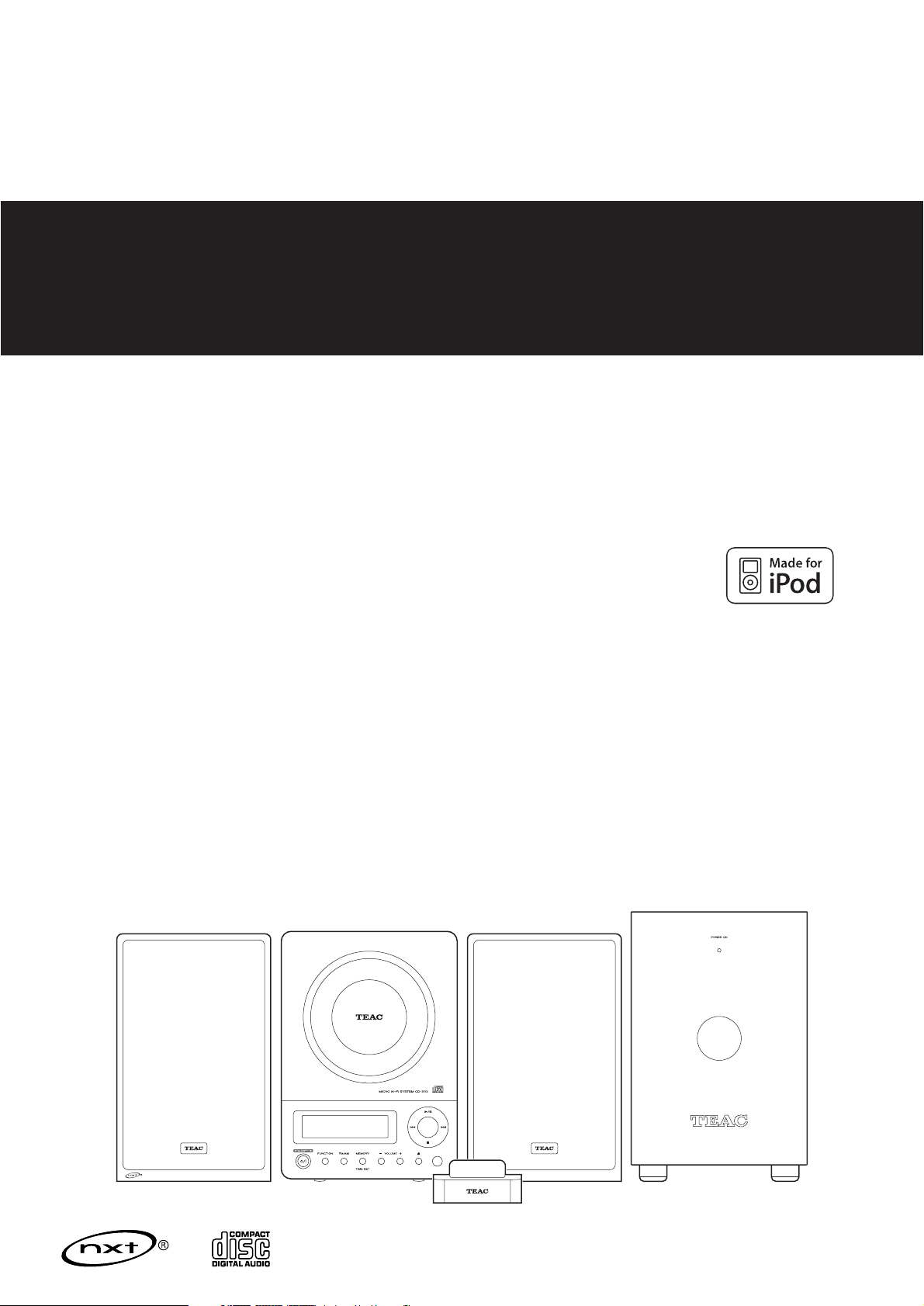
9A10495701
Z
Micro Hi-Fi System
OWNER’S MANUAL
CD
-
X10i
Includes adapters for:
iPod nano
iPod with video
iPod mini
iPod with Click Wheel
iPod with color display
Adapters sold separately:
iPod with dock connector
Page 2
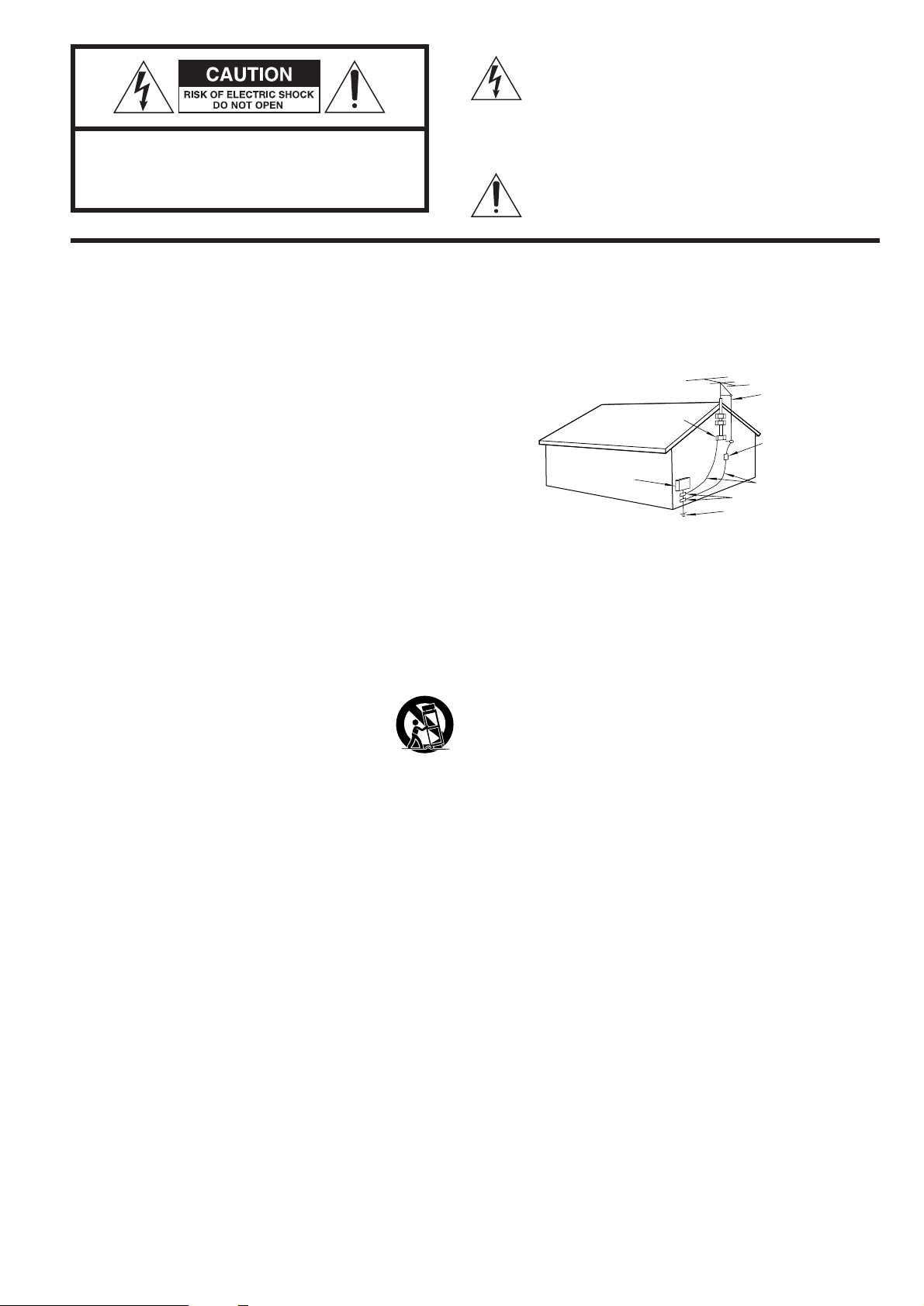
2
CAUTION: TO REDUCE THE RISK OF ELECTRIC SHOCK,
DO NOT REMOVE COVER (OR BACK). NO USERSERVICEABLE PARTS INSIDE. REFER SERVICING TO
QUALIFIED SERVICE PERSONNEL.
The lightning flash with arrowhead symbol, within an
equilateral triangle, is intended to alert the user to the
presence of uninsulated “dangerous voltage” within the
product’s enclosure that may be of sufficient magnitude
to constitute a risk of electric shock to persons.
The exclamation point within an equilateral triangle is
intended to alert the user to the presence of important
operating and maintenance (servicing) instructions in the
literature accompanying the appliance.
IMPORTANT SAFETY INSTRUCTIONS
CAUTION
• Read all of these Instructions.
• Save these Instructions for later use.
• Follow all Warnings and Instructions marked on the audio equipment.
1) Read Instructions — All the safety and operating instructions should
be read before the product is operated.
2) Retain Instructions — The safety and operating instructions should
be retained for future reference.
3) Heed Warnings — All warnings on the product and in the operating
instructions should be adhered to.
4) Follow Instructions — All operating and use instructions should be
followed.
5) Cleaning — Unplug this product from the wall outlet before cleaning.
Do not use liquid cleaners or aerosol cleaners. Use a damp cloth for
cleaning.
6) Attachments — Do not use attachments not recommended by the
product manufacturer as they may cause hazards.
7) Water and Moisture — Do not use this product near water — for
example, near a bath tub, wash bowl, kitchen sink, or laundry tub; in a
wet basement; or near a swimming pool; and the like.
8) Accessories — Do not place this product on an unstable cart, stand,
tripod, bracket, or table. The product may fall, causing serious injury to a
child or adult, and serious damage to the product. Use only with a cart,
stand, tripod, bracket, or table recommended by the manufacturer, or
sold with the product. Any mounting of the product should follow the
manufacturer’s instructions, and should use a mounting
accessory recommended by the manufacturer.
9) A product and cart combination should be moved with
care. Quick stops, excessive force, and uneven surfaces
may cause the product and cart combination to overturn.
10) Ventilation — Slots and openings in the cabinet are provided for
ventilation and to ensure reliable operation of the product and to protect
it from overheating, and these openings must not be blocked or covered.
The openings should never be blocked by placing the product on a bed,
sofa, rug, or other similar surface. This product should not be placed in a
built-in installation such as a bookcase or rack unless proper ventilation is
provided or the manufacturer’s instructions have been adhered to.
11) Power Sources — This product should be operated only from the
type of power source indicated on the marking label. If you are not sure
of the type of power supply to your home, consult your product dealer or
local power company. For products intended to operate from battery
power, or other sources, refer to the operating instructions.
12) Grounding or Polarization — This product may be equipped with a
polarized alternating-current line plug (a plug having one blade wider
than the other). This plug will fit into the power outlet only one way. This
is a safety feature. If you are unable to insert the plug fully into the outlet,
try reversing the plug. If the plug should still fail to fit, contact your
electrician to replace your obsolete outlet. Do not defeat the safety
purpose of the polarized plug.
13) Power-Cord Protection — Power-supply cords should be routed so
that they are not likely to be walked on or pinched by items placed upon
or against them, paying particular attention to cords at plugs,
convenience receptacles, and the point where they exit from the product.
14) Outdoor Antenna Grounding — If an outside antenna or cable
system is connected to the product, be sure the antenna or cable system
is grounded so as to provide some protection against voltage surges and
built-up static charges. Article 810 of the National Electrical Code,
ANSI/NFPA 70, provides information with regard to proper grounding of
the mast and supporting structure, grounding of the lead-in wire to an
antenna discharge unit, size of grounding conductors, location of
antenna-discharge unit, connection to grounding electrodes, and
requirements for the grounding electrode.
Note to CATV system installer:
This reminder is provided to call the CATV system installer’s attention to
Section 820-40 of the NEC which provides guidelines for proper
grounding and, in particular, specifies that the cable ground shall be
connected to the grounding system of the building, as close to the point
of cable entry as practical."
15) Lightning — For added protection for this product during a lightning
storm, or when it is left unattended and unused for long periods of time,
unplug it from the wall outlet and disconnect the antenna or cable
system. This will prevent damage to the product due to lightning and
power-line surges.
16) Power Lines — An outside antenna system should not be located in
the vicinity of overhead power lines or other electric light or power
circuits, or where it can fall into such power lines or circuits. When
installing an outside antenna system, extreme care should be taken to
keep from touching such power lines or circuits as contact with them
might be fatal.
17) Overloading — Do not overload wall outlets, extension cords, or
integral convenience receptacles as this can result in risk of fire or electric
shock.
18) Object and Liquid Entry — Never push objects of any kind into this
product through openings as they may touch dangerous voltage points or
short-out parts that could result in a fire or electric shock. Never spill
liquid of any kind on the product.
19) Servicing — Do not attempt to service this product yourself as
opening or removing covers may expose you to dangerous voltage or
other hazards. Refer all servicing to qualified service personnel.
20) Damage Requiring Service — Unplug this product from the wall
outlet and refer servicing to qualified service personnel under the
following conditions:
a ) when the power-supply cord or plug is damaged.
b ) if liquid has been spilled, or objects have fallen into the product.
c ) if the product has been exposed to rain or water.
d ) if the product does not operate normally by following the operating
instructions. Adjust only those controls that are covered by the operating
instructions as an improper adjustment of other controls may result in
damage and will often require extensive work by a qualified technician to
restore the product to its normal operation.
e ) if the product has been dropped or damaged in any way.
f ) when the product exhibits a distinct change in performance _ this
indicates a need for service.
21) Replacement Parts — When replacement parts are required, be
sure the service technician has used replacement parts specified by the
manufacturer or have the same characteristics as the original part.
Unauthorized substitutions may result in fire, electric shock, or other
hazards.
22) Safety Check — Upon completion of any service or repairs to this
product, ask the service technician to perform safety checks to determine
that the product is in proper operating condition.
23) Wall or Ceiling Mounting — The product should be mounted to a
wall or ceiling only as recommended by the manufacturer.
24) Heat — The product should be situated away from heat sources such
as radiators, heat registers, stoves, or other products (including
amplifiers) that produce heat.
ANTENNA
LEAD IN
WIRE
ANTENNA
DISCHARGE UNIT
(NEC SECTION 810-20)
GROUNDING CONDUCTORS
(NEC SECTION 810-21)
GROUND CLAMPS
POWER SERVICE GROUNDING
ELECTRODE SYSTEM
(NEC ART 250. PART H)
NEC - NATIONAL ELECTRICAL CODE
ELECTRIC
SERVICE
EQUIPMENT
Example of Antenna Grounding
as per National Electrical
Code, ANSI/NFPA 70
GROUND
CLAMP
Page 3
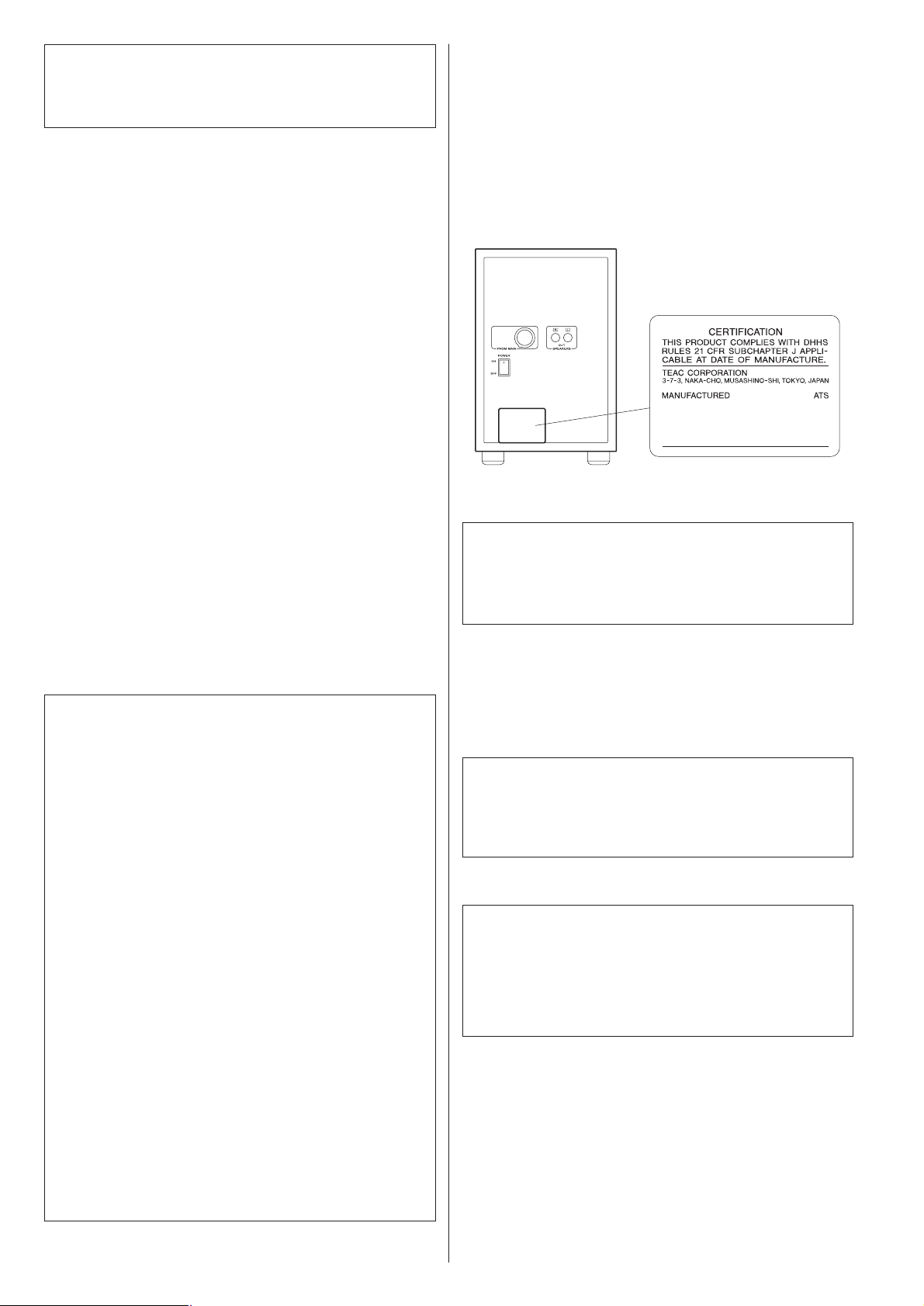
3
This product has been designed and manufactured according to
FDA regulations “title 21, CFR, chapter 1, subchapter J, based on
the Radiation Control for Health and Safety Act of 1968“, and is
classified as class 1 laser product. There is not hazardous invisible
laser radiation during operation because invisible laser radiation
emitted inside of this product is completely confined in the
protective housings.
The label required in this regulation is shown
①.
WARNING: TO PREVENT FIRE OR SHOCK
HAZARD, DO NOT EXPOSE THIS APPLIANCE
TO RAIN OR MOISTURE.
This equipment has been tested and found to comply with the
limits for a Class B digital device, pursuant to Part 15 of the
FCC Rules. These limits are designed to provide reasonable
protection against harmful interference in a residential
installation. This equipment generates, uses, and can radiate
radio frequency energy and, if not installed and used in
accordance with the instructions, may cause harmful
interference to radio communications. However, there is no
guarantee that interference will not occur in a particular
installation. If this equipment does cause harmful interference
to radio or television reception, which can be determined by
turning the equipment off and on, the user is encouraged to
try to correct the interference by one or more of the following
measures:
• Reorient or relocate the equipment and/or the receiving
antenna.
• Increase the separation between the equipment and
receiver.
• Connect the equipment into an outlet on a circuit different
from that to which the receiver is connected.
• Consult the dealer or an experienced radio/TV technician
for help.
CAUTION
Changes or modifications to this equipments not expressly
approved by TEAC CORPORATION for compliance will void the
user’s warranty.
For U.S.A.
Optical pickup:
Type : SF-P200Z
Manufacturer : SANYO Electric Co., Ltd
Laser output : Less than 0.5 mW on the objective lens
Wavelength : 765 - 815 nm
For U.S.A.
①
Rear panel of the Subwoofer
CAUTION
<
Do not expose this apparatus to drips or splashes.
<
Do not place any objects filled with liquids, such as vases, on
the apparatus.
<
Do not install this apparatus in a confined space such as a
book case or similar unit.
<
The apparatus draws nominal non-operating power from the
AC outlet with its POWER switch in the off position.
<
The apparatus should be located close enough to the AC
outlet so that you can easily grasp the power cord plug at any
time.
<
An apparatus with Class ! construction shall be connected to
an AC outlet with a protective grounding connection.
<
Batteries (battery pack or batteries installed) shall not be
exposed to excessive heat such as sunshine, fire or the like.
< DO NOT REMOVE THE EXTERNAL CASES OR CABINETS TO
EXPOSE THE ELECTRONICS. NO USER SERVICEABLE PARTS
ARE WITHIN!
<
IF YOU ARE EXPERIENCING PROBLEMS WITH THIS PRODUCT,
CONTACT TEAC FOR A SERVICE REFERRAL. DO NOT USE THE
PRODUCT UNTIL IT HAS BEEN REPAIRED.
<
USE OF CONTROLS OR ADJUSTMENTS OR PERFORMANCE OF
PROCEDURES OTHER THAN THOSE SPECIFIED HEREIN MAY
RESULT IN HAZARDOUS RADIATION EXPOSURE.
AC POWER CORD CONNECTION
CAUTION:
TO PREVENT ELECTRIC SHOCK, MATCH WIDE BLADE OF PLUG
TO WIDE SLOT, FULLY INSERT.
CORDE DE CONNEXION CA
ATTENTION:
POUR ÉVITER LES CHOCS ÉLECTRIQUES, INTRODUIRE LA LAME
LA PLUS LARGE DE LA FICHE DANS LA BORNE
CORRESPONDANTE DE LA PRISE ET POUSSER JUSQU’AU FOND.
For CANADA
Pour le CANADA
Page 4
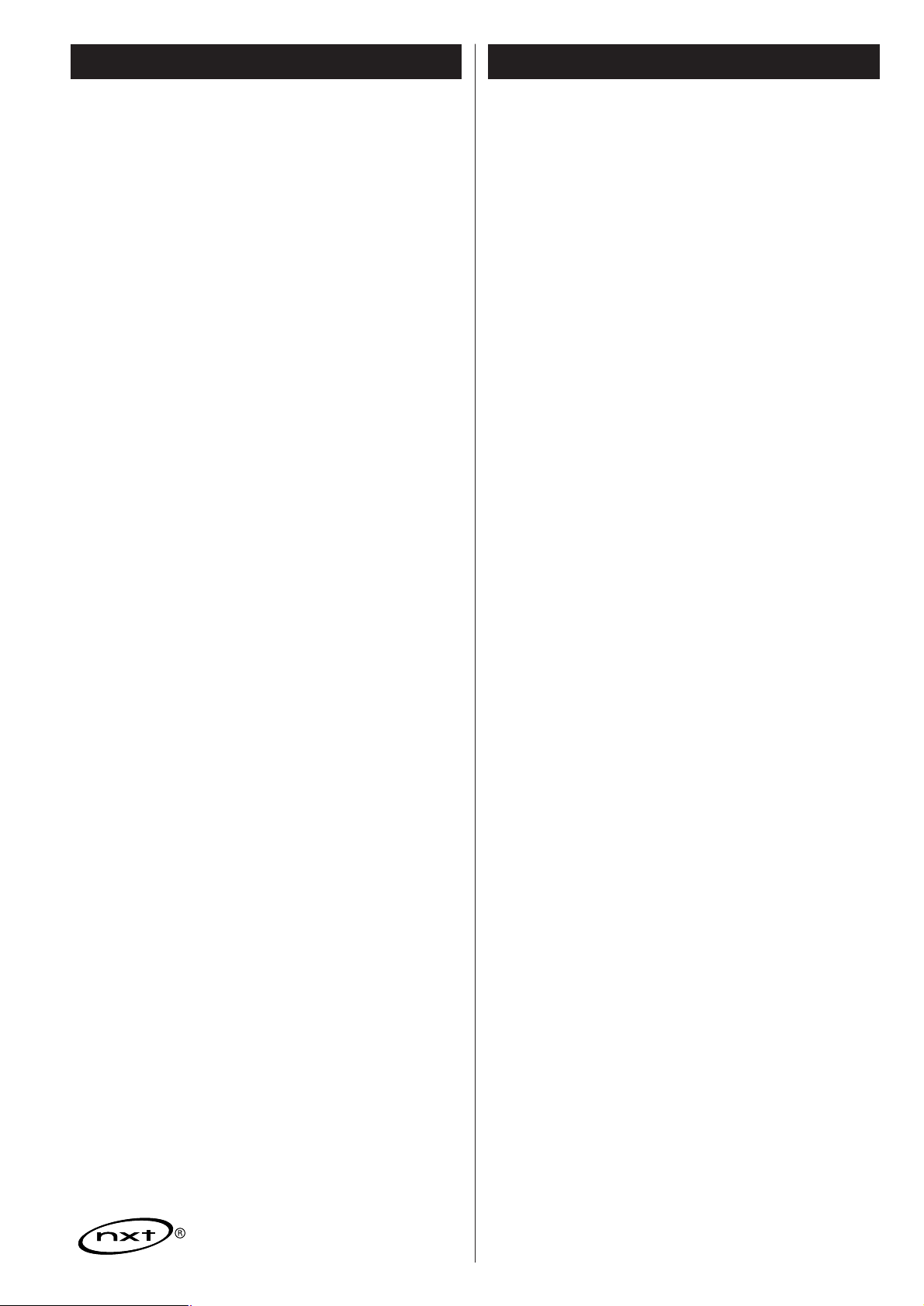
4
Contents
Thank you for choosing TEAC. Read this manual carefully
to get the best performance from this unit.
Before Using the Unit . . . . . . . . . . . . . . . . . . . . . . . . . . . . . . . . 4
Discs. . . . . . . . . . . . . . . . . . . . . . . . . . . . . . . . . . . . . . . . . . . . . 5
Connections . . . . . . . . . . . . . . . . . . . . . . . . . . . . . . . . . . . . . . . 6
Unit Functions. . . . . . . . . . . . . . . . . . . . . . . . . . . . . . . . . . . . . . 8
Wall Mounting . . . . . . . . . . . . . . . . . . . . . . . . . . . . . . . . . . . . 10
Remote Control Unit. . . . . . . . . . . . . . . . . . . . . . . . . . . . . . . . 10
Getting started . . . . . . . . . . . . . . . . . . . . . . . . . . . . . . . . . . . . 11
Basic Operation. . . . . . . . . . . . . . . . . . . . . . . . . . . . . . . . . . . . 12
Listening to iPod . . . . . . . . . . . . . . . . . . . . . . . . . . . . . . . . . . . 14
Listening to CD. . . . . . . . . . . . . . . . . . . . . . . . . . . . . . . . . . . . 16
Repeat Playback (CD) . . . . . . . . . . . . . . . . . . . . . . . . . . . . . 17
Shuffle Playback (CD) . . . . . . . . . . . . . . . . . . . . . . . . . . . . . 18
Programmed Playback (CD only). . . . . . . . . . . . . . . . . . . . . 18
Listening to an External Source . . . . . . . . . . . . . . . . . . . . . . . . 20
Listening to the Radio . . . . . . . . . . . . . . . . . . . . . . . . . . . . . . . 21
Preset Tuning . . . . . . . . . . . . . . . . . . . . . . . . . . . . . . . . . . . . . 22
Setting the Clock . . . . . . . . . . . . . . . . . . . . . . . . . . . . . . . . . . 23
Setting the Timer . . . . . . . . . . . . . . . . . . . . . . . . . . . . . . . . . . 24
Troubleshooting . . . . . . . . . . . . . . . . . . . . . . . . . . . . . . . . . . . 26
Specifications . . . . . . . . . . . . . . . . . . . . . . . . . . . . . . . . . . . . . 27
Before Using the Unit
trademark of New Transducers Ltd.
Read this before operation
< As the unit may become warm during operation, always leave
sufficient space around the unit for ventilation.
The ventilation holes should not be covered. Make sure there
is at least 5 cm of space on each side of the unit. Do NOT
place anything on top of the unit.
<
The voltage supplied to the unit should match the voltage as
printed on the rear panel. If you are in any doubt regarding
this matter, consult an electrician.
<
Choose the installation location of your unit carefully. Avoid
placing it in direct sunlight or close to a source of heat. Avoid
locations subject to vibrations and excessive dust, heat, cold
or moisture.
<
Do not place the unit on any other electronic components.
<
Do not open the cabinet as this might result in damage to the
circuitry or electrical shock. If a foreign object should fall into
the unit, contact your dealer or service company as soon as
possible.
<
When removing the power plug from a wall outlet, always
pull directly on the plug. Do not pull on the line cord.
< To keep the laser pickup clean, do not touch it and always
close the CD door after each use.
< Do not attempt to clean the unit with chemical solvents as
this might damage the finish. Use a clean, dry, lint-free cloth.
< Keep this manual in a safe place for future reference.
CAUTION: DO NOT MOVE THE UNIT DURING PLAYBACK
During playback, the disc rotates at high speeds. Do NOT lift
or move the unit during playback. Doing so may damage the
disc or the unit.
WHEN MOVING THIS UNIT
When changing places of installation or packing the unit for
moving, be sure to remove the disc. Moving this unit with the
disc loaded may result in malfunction or other damage.
Page 5
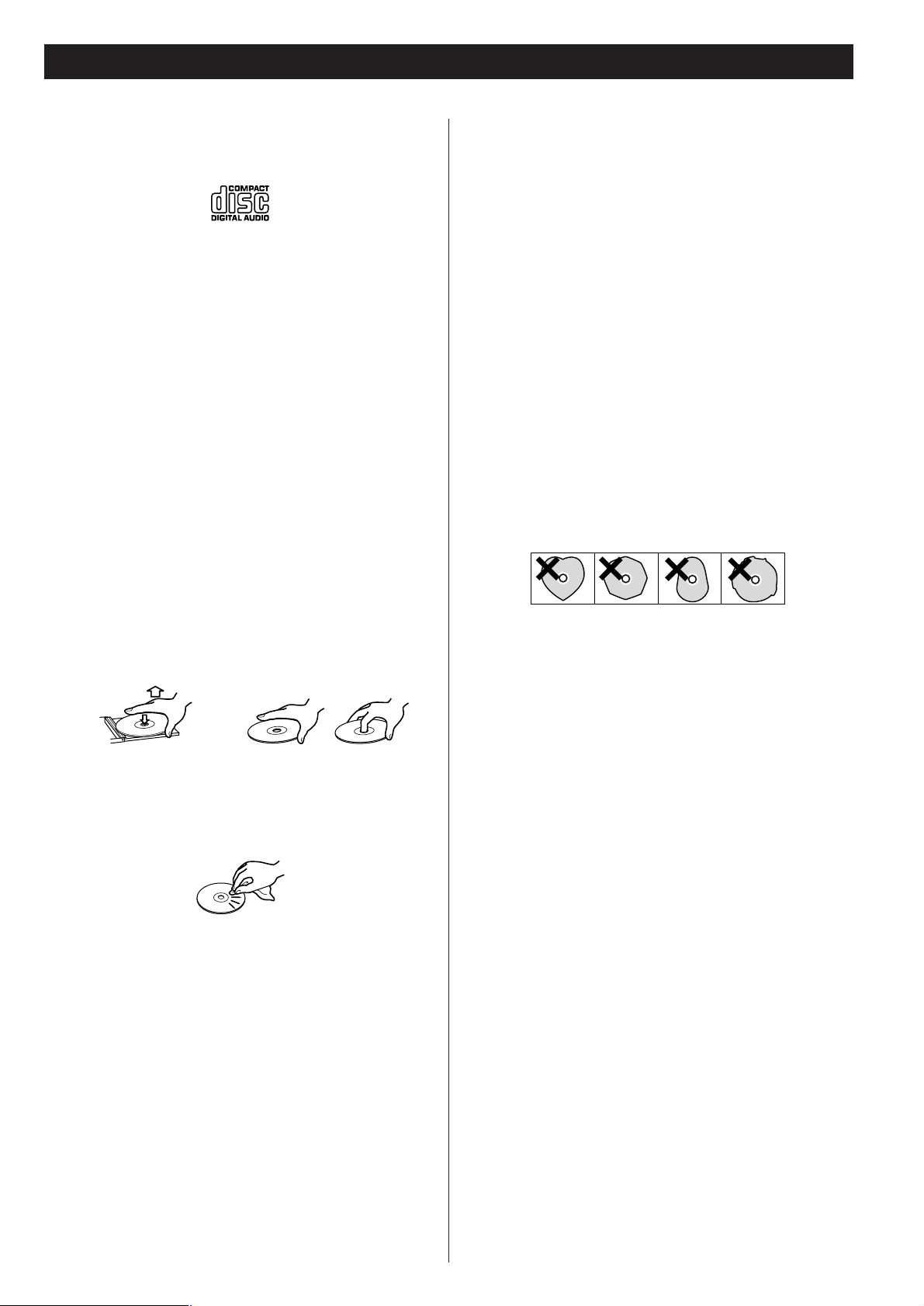
5
Discs
Discs which can be played on this unit:
• Conventional audio CDs bearing the COMPACT DISC
DIGITAL AUDIO logo on the label:
• Properly finalized CD-R and CD-RW discs
Note:
<
Depending on the quality of the disc and/or the condition of
the recording, some CD-R/CD-RW discs may not be playable.
< Copy-protected discs and other discs that do not conform to
the CD standard may not play back correctly in this player. If
you use such discs in this unit, TEAC Corporation and its
subsidiaries cannot be responsible for any consequences or
guarantee the quality of reproduction. If you experience
problems with such non-standard discs, you should contact
the producers of the disc.
How to remove the disc How to hold the disc
< Always place the disc on the disc tray with the label side up.
(Compact discs can be played or recorded only on one side.)
< To remove a disc from its storage case, press down on the
center of the case and lift the disc out, holding it carefully by
the edges.
<
CD-R and CD-RW discs are more sensitive to the effects of
heat and ultraviolet rays than ordinary CDs. It is important
that they are not stored in a location with direct sunlight and
keep your discs away from sources of heat such as radiators
or heat-generating electrical devices.
<
Printable discs aren’t recommended because the label side
might be sticky (or contain glue), which will damage the unit.
< Do not stick papers or protective sheets on the discs and do
not use any protective coating spray.
< Use a soft oil-based felt-tipped pen to write information on
the label side of a disc. Never use a ball-point or hard-tipped
pen, as this may cause damage to the recorded side of the
disc.
<
Never use a stabilizer. Using commercially available CD
stabilizers with this unit will damage the mechanisms and
cause them to malfunction.
<
Do not use irregular shape CDs (octagonal, heart shaped,
business card size, etc.). CDs of this sort can damage the unit:
<
If you are in any doubt as to the care and handling of any
disc, read the precautions supplied with the disc, or contact
the disc manufacturer directly.
< Should the disc become dirty, wipe the surface from the
center hole outward towards the outer edge with a soft, dry,
lint-free cloth:
<
Never use chemicals such as record (LP) sprays, antistatic
sprays or fluids, benzine or thinner to clean the discs. Such
chemicals will do irreparable damage to the disc’s plastic
surface.
<
Discs should be returned to their cases after each use to avoid
dust and scratches that may eventually cause your disc to
skip.
<
Do not expose discs to direct sunlight, high humidity, or high
temperatures for extended periods. Long exposure to high
temperatures will warp the disc.
<
Do not play any disc that is warped, scratched, deformed or
damaged. Playing such discs may cause irreparable harm to
the playback mechanism.
Page 6
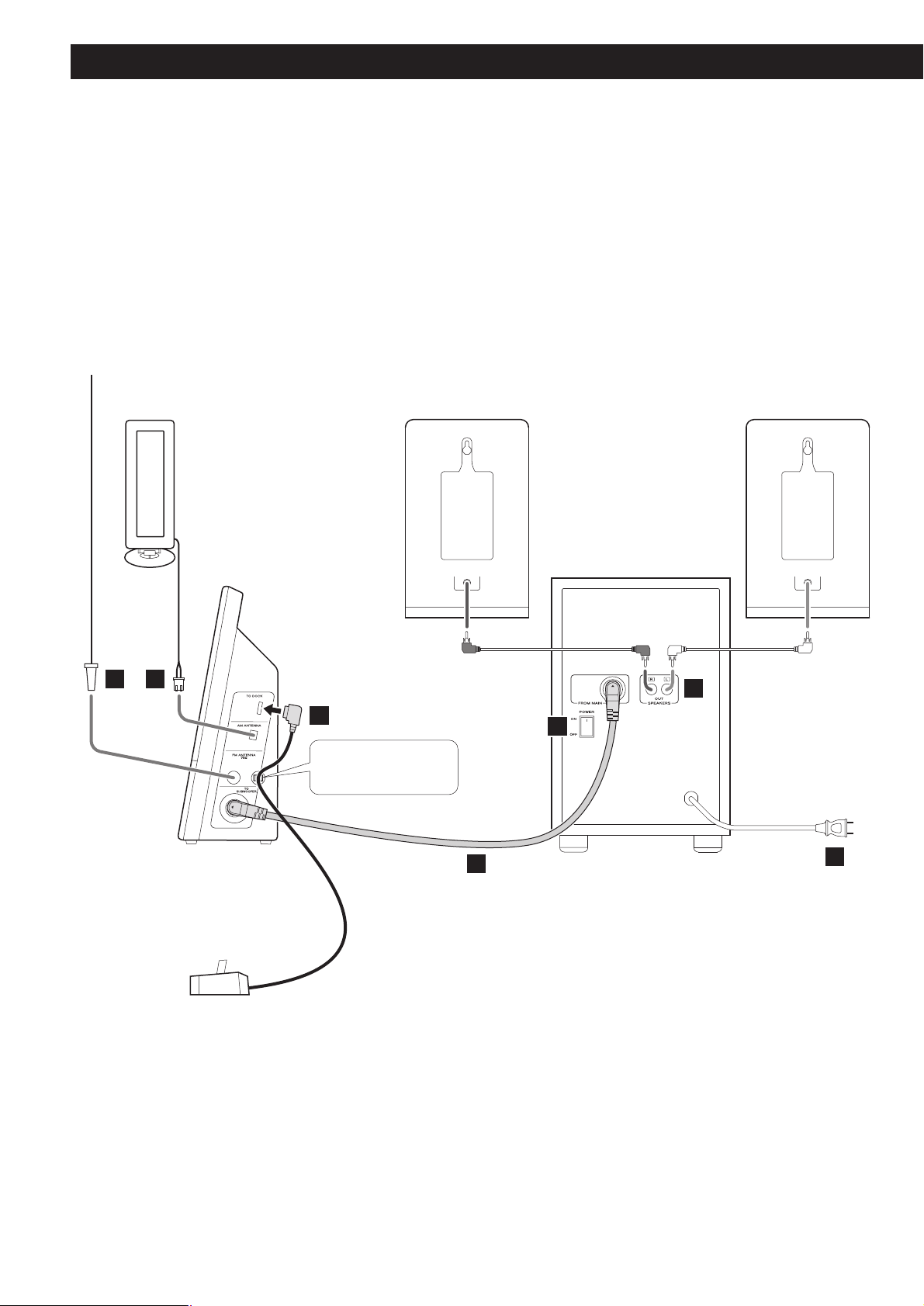
6
Connections
CAUTION
< Turn off the power of all the equipment before making connections.
<
Read instructions of each component you intend to use with this unit.
<
Be sure to insert each plug securely. To prevent hum and noise, do not bundle the connection
cords with the power cord.
FM antenna
AM antenna
C B
Speaker (R)
A
CAUTION:
Make sure to fasten the
Dock’s cable with this clip.
Speaker (L)
Subwoofer
E
G
Side panel of
the main unit
Dock
D
F
Page 7
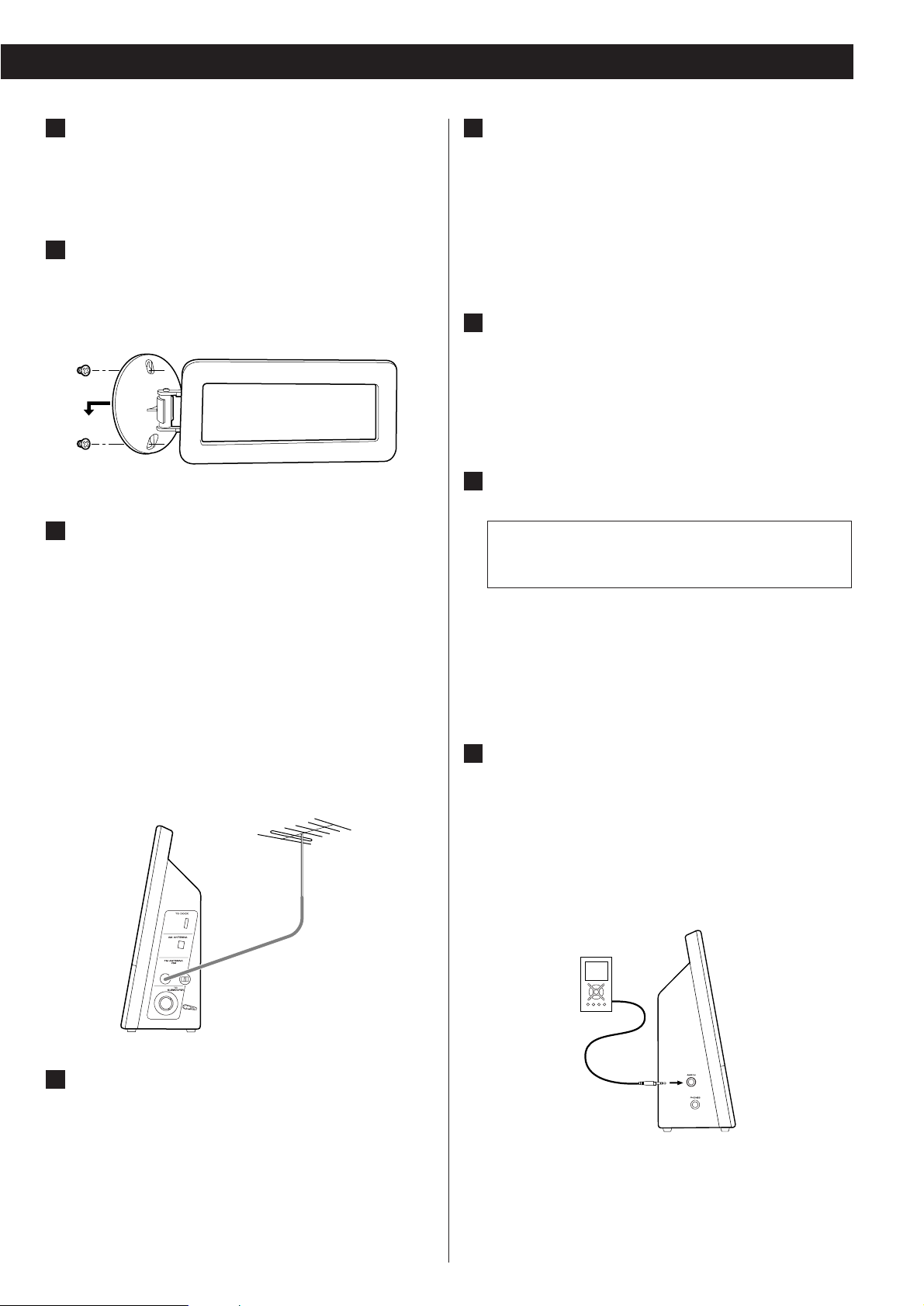
7
SPEAKERS
Connect the left speaker’s plug to L, and the right speaker’s
plug to R.
<
If not using the included speakers, make sure the speakers
you use are at least 4 Ω impedance.
<
Do not connect anything other than speakers to these
terminals.
AC Power Cord
Be sure to connect the power cord to an AC outlet which
supplies the correct voltage.
Hold the power plug when plugging or unplugging the
power cord. Never pull or yank on the power cord.
POWER switch of the Subwoofer
Use this switch to turn the system on or off.
<
If the power switch of the subwoofer turned off, the
settings kept in memory (clock, preset stations, timer
setting) will be erased.
To avoid loosing your settings, it is advisable to keep this
switch ON when not in use.
AUX IN
You can connect a portable audio player to this jack.
Connect the LINE OUT or PHONES jack (audio output jack)
of the player using the supplied stereo mini plug cable.
When using the PHONES jack of your mini player, you must
adjust the volume of the mini-player or you may hear no
sound from your CD-X10i.
H
The equipment draws a nominal amount of power from
the AC outlet even with its POWER switch in the OFF
position.
G
F
E
iPod Dock
Connect the Dock to the “TO DOCK” port, and fasten the
cable with the clip.
<
Securely insert the plug in the direction as figured.
AM loop antenna
Position the antenna for the best sound.
If you want, you can hook the AM antenna on a wall as
shown below:
B
A
FM antenna
While in FM mode, tune in an FM station and extend the
lead to find the best position for reception. This antenna
may need to be repositioned if you move your unit to a new
location.
FM Outdoor Antenna
In an area where FM signals are weak, it will be necessary to
use a 75-ohm unbalanced-type outdoor FM antenna using
an optional (not supplied) matching transformer connected
to an external antenna. Generally, a 3-element antenna will
be sufficient; if you live in an area where the FM signals are
particularly weak, it may be necessary to use one with 5 or
more elements.
C
Outdoor FM Antenna (75Ω)
Subwoofer
Connect the “TO SUBWOOFER” and the “FROM MAIN”
sockets using the supplied cable.
< Connect the Connectors in the direction as figured.
D
Page 8
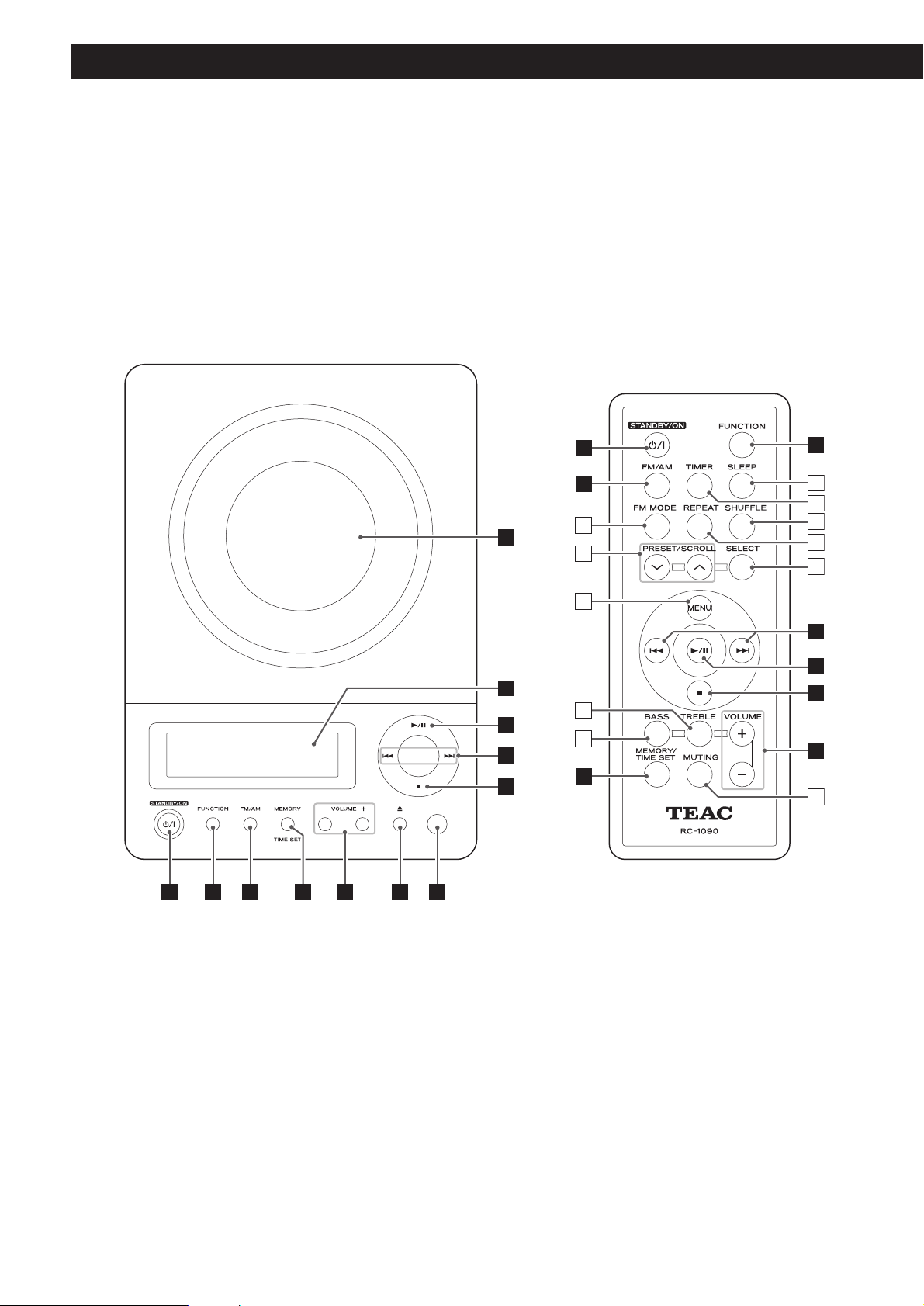
8
Unit Functions
DA B C E F G
A
C
L
K
J
I
H
M
N
O
P
Q
D
B
R
S
T
U
V
I
J
H
E
W
Page 9
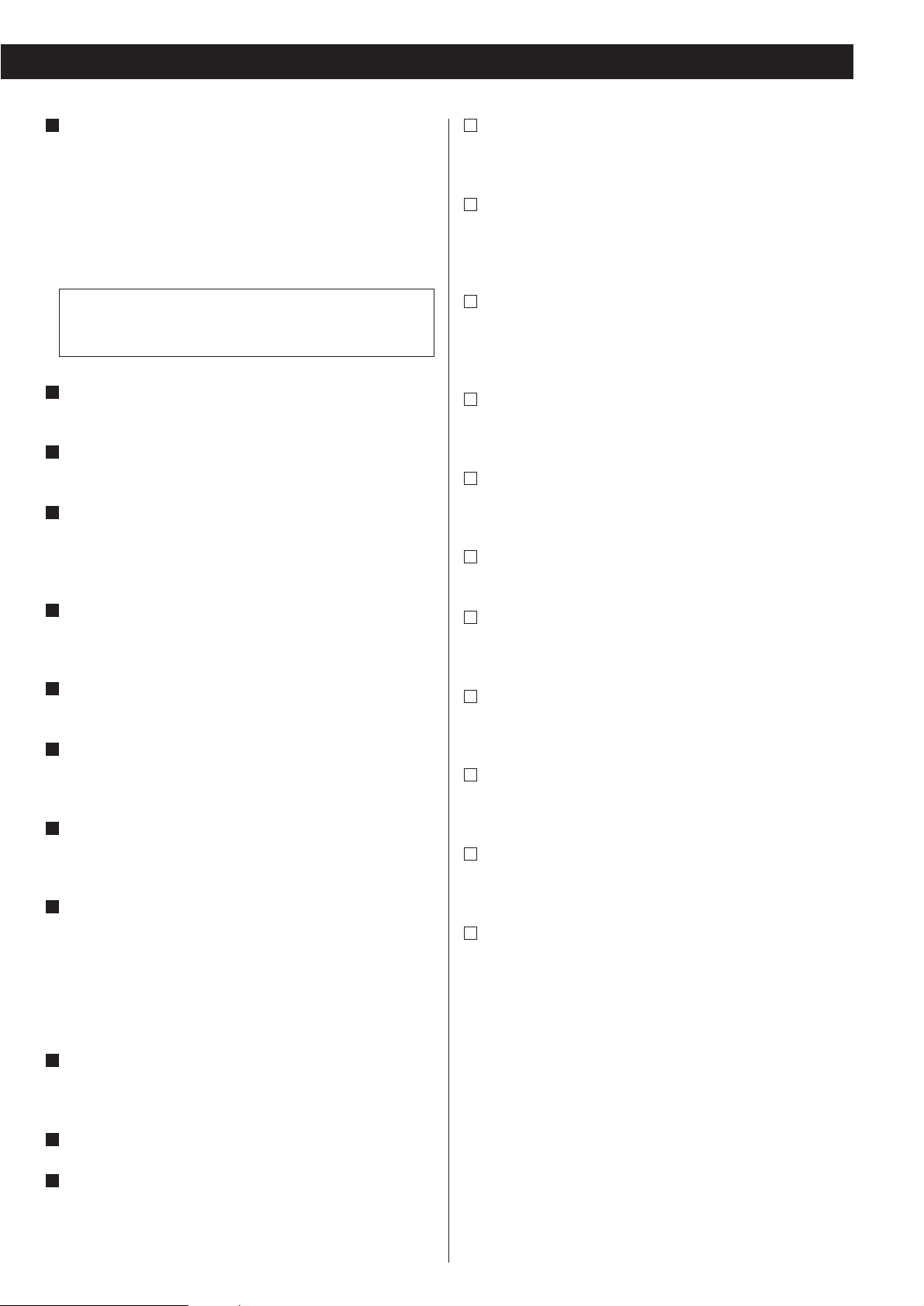
9
FM MODE
In FM TUNER mode, use this button to select stereo or
monaural.
PRESET/SCROLL
In TUNER mode, use these buttons to select a preset station.
In iPod mode, use these buttons to scroll up and down the
menu.
MENU
This button is equivalent to the MENU button on your iPod.
In iPod mode, use this button to go back to the previous
menu.
TREBLE
Use this button and the VOLUME buttons to adjust the level
of high frequency sound range.
BASS
Use this button and the VOLUME buttons to adjust the level
of low frequency sound range.
SLEEP
Use this button to set sleep timer.
TIMER
Use this button together with the SKIP buttons to set the
timer.
SHUFFLE
In iPod or CD mode, use this button to turn on and off the
shuffle playback.
REPEAT
In iPod or CD mode, use this button to set the repeat
function.
SELECT
This button is equivalent to the Center button on your iPod.
In iPod mode, use this button to confirm selection in menus.
MUTING
Use this button to mute the sound.
W
V
U
T
S
R
Q
P
O
N
M
Note:
To simplify explanations, instructions in this manual refer to
the names of the buttons and controls on the front panel
only. Associated controls on the remote control will also
operate similarly.
STANDBY/ON
Use this button to turn the unit on or standby.
The main unit is powered via the subwoofer. You need to first
turn on the subwoofer.
When the main unit is in the standby mode, the power
indicator of the Subwoofer is orange.
When the unit is turned on, the indicator turns blue.
FUNCTION
Use this button to select a source (iPod, CD, TUNER or AUX).
FM/AM
Use this button to select AM or FM.
MEMORY/TIME SET
In CD mode, use this button to program tracks.
In TUNER mode, use this button to preset stations.
This button is also used for clock adjustment.
VOLUME
Press the up “+” or the down “–” button to adjust the
volume level.
OPEN/CLOSE
In CD mode, use this button to open and close the CD door.
Remote Sensor
When operating the remote control unit, point it towards
here.
STOP (H)
In CD mode, use this button to stop playback.
<
This button doesn’t work in iPod mode.
SKIP (.//) / TUNING
In iPod or CD mode, momentarily press this button to skip
tracks. Hold down this button to search for a part of a track.
In TUNER mode, momentarily press this button to tune in
stations.
In Standby mode, these buttons are used to set or adjust the
clock and the timer.
PLAY/PAUSE (y/J)
In iPod or CD mode, use this button to start or pause
playback.
Display
CD door
L
K
J
I
H
G
F
E
D
C
B
The equipment draws a nominal amount of power from the
AC outlet even with its STANDBY/ON switch in the
STANDBY position.
A
Page 10

10
Wall Mounting
You can mount the main unit and/or the left and right speakers
on a wall.
Precautions
<
Pay attention to the length of cables.
iPod Dock: 39” (1m)
Speaker and Subwoofer cables: 118” (3m)
Do not attempt to mount the main unit and the speakers too
far from the subwoofer and the Dock.
<
Drill holes into solid wall support, such as wooden frame or
concrete wall.
< TEAC supplies these brackets as a convenience to the product
owner. Consult your local building codes and exercise all
necessary caution when mounting these brackets. If you are
unsure how to use the supplied brackets, consult with a local
tradesmen or building supply expert.
To hook on the wall
Use the supplied template to determine drilling points.
Secure the brackets on the wall using the supplied screws.
<
As a convenience, a set of tapered plastic anchors is supplied.
If you chose to use these anchors, drill a pilot hole using a
6mm drill bit then tap the anchor into the pilot hole.
Only use these anchors if they are appropriate for the
materials onto which the unit is to be mounted. Consult your
local hardware store if you are uncertain.
Note:
Before going on, make connections between the main unit
and the speakers by referring to page 9.
Hang the main unit and/or the speakers to the mounting
tabs.
3
2
1
Speaker
Main Unit
3
22
3
Remote Control Unit
1. Remove the battery compartment cover.
2. Put in the lithium battery (CR2032, 3V).
3. Close the cover.
Battery Replacement
If the distance required between the remote control unit and
main unit decreases, the battery is exhausted. In this case,
replace the battery with a new one.
Precautions concerning batteries
Do not heat or disassemble batteries and never dispose of old
batteries by throwing them in a fire.
The provided Remote Control Unit allows the unit to be operated
from a distance.
When operating the remote control unit, point it towards the
remote sensor on the front panel of the unit.
<
Even if the remote control unit is operated within the effective
range, remote control operation may be impossible if there
are any obstacles between the unit and the remote control.
<
If the remote control unit is operated near other products
which generate infrared rays, or if other remote control
devices using infrared rays are used near the unit, it may
operate incorrectly. Conversely, the other products may also
operate incorrectly.
Battery Installation
1
2
3
Page 11

11
The CD-X10i comes mounted with an adapter for iPod with
color display (40GB, 60GB), “60GB (color) + Photo 40GB/60GB”.
To play your iPod through the CD-X10i, you have first to check if
the factory mounted adapter fits your model of iPod. If it does
not, you have to replace it with a correct one, as explained
below.
1. Remove the adapter from the Dock of the CD-X10i.
Hold the left and right sides of the adapter and gently pull it
up.
2. Choose the Dock adapter that fits your iPod mobile
digital device.
“Video 30GB” for iPod with video (30 GB).
“Video 60GB” for iPod with video (60 GB).
“nano” for iPod nano.
“mini” for iPod mini.
“20GB (color) + Photo 30GB” for iPod with color display
(20GB, 30GB, U2 Special Edition).
“60GB (color) + Photo 40GB/60GB” for iPod with color
display (40GB, 60GB).
“20GB + U2” for iPod with Click Wheel (20 GB, U2 Special
Edition).
“40GB” for iPod with Click Wheel (40 GB).
<
Use a commercially available adapter to play iPod with dock
connector (with four buttons under the display).
<
When you need to remove the adapter, hold the left and
right sides of the adapter and gently pull it up.
< When you don’t use the Dock, use the supplied cover for the
Dock to prevent dust from settling on the Dock.
3. Insert the adapter into the Dock of the CD-X10i.
Fit the front edge of the adapter into the Dock, and then
press the back edge of the adapter onto the Dock until a
slight “click” is heard indicating the adapter is inserted
correctly.
Compatible iPod Software
In case your iPod will not work with the CD-X10i or with the
remote control unit, software update may solve the problem.
Visit the Apple website and download the latest iPod Software.
http://www.apple.com/ipod/download/
iPod is a trademark of Apple Computer, Inc., registered in the
U.S. and other countries.
Getting started
1
2
Page 12

12
Basic Operation
The ring surrounding the STANDBY/ON button lights when
the unit is on.
<
To listen to an external source connected to the AUX IN jack,
select AUX.
< In iPod and AUX modes, the display always shows the clock
and the volume level.
< If you press and hold the TIME SET button for 3 seconds in
CD or TUNER mode, the clock will be displayed for a few
seconds.
Turn on the subwoofer.
1
(Rear panel of the subwoofer)
Press the STANDBY/ON switch on the main unit.
2
Play the source and adjust the volume using the
VOLUME buttons.
4
Select a source by pressing the FUNCTION button.
3
2 3 41
Page 13

13
Muting
To mute the sound temporarily, press the MUTING button.
Press the MUTING button again to restore the sound.
Headphones
For private listening, first reduce the volume level to
minimum. Then insert the plug from your headphones into
the PHONES jack, and adjust the volume using the VOLUME
buttons. The sound from the speakers is cut off while the
headphone jack is inserted.
CAUTION
Always lower the volume level prior to plugging in your
headphones. TO AVOID DAMAGING YOUR HEARING - Do
not place your headphones on your head until after you have
plugged them in.
Tone Control
< The MUTING indicator lights and the volume level blinks on
the display to indicate that the muting is engaged.
< If you change the volume or source during the muting, the
muting will be canceled.
SLEEP 90, 60 or 30:
The power will be switched off 90, 60 or 30 minutes later.
SLEEP 00:
The sleep timer is off.
< If you want to check the remaining time, press the SLEEP
button once. The remaining time will be displayed for a few
seconds.
Sleep Timer
You can set a sleep timer so the unit turns itself off after a
specified time.
Press the SLEEP button repeatedly until desired time appears
on the display.
1. Press the BASS or TREBLE button.
To adjust the level of low frequency sound range, press the
bass button.
To adjust the level of high frequency sound range, press the
treble button.
2. Within 5 seconds, press the VOLUME buttons to change
the setting.
The level can be adjusted from –5 to +5.
Page 14
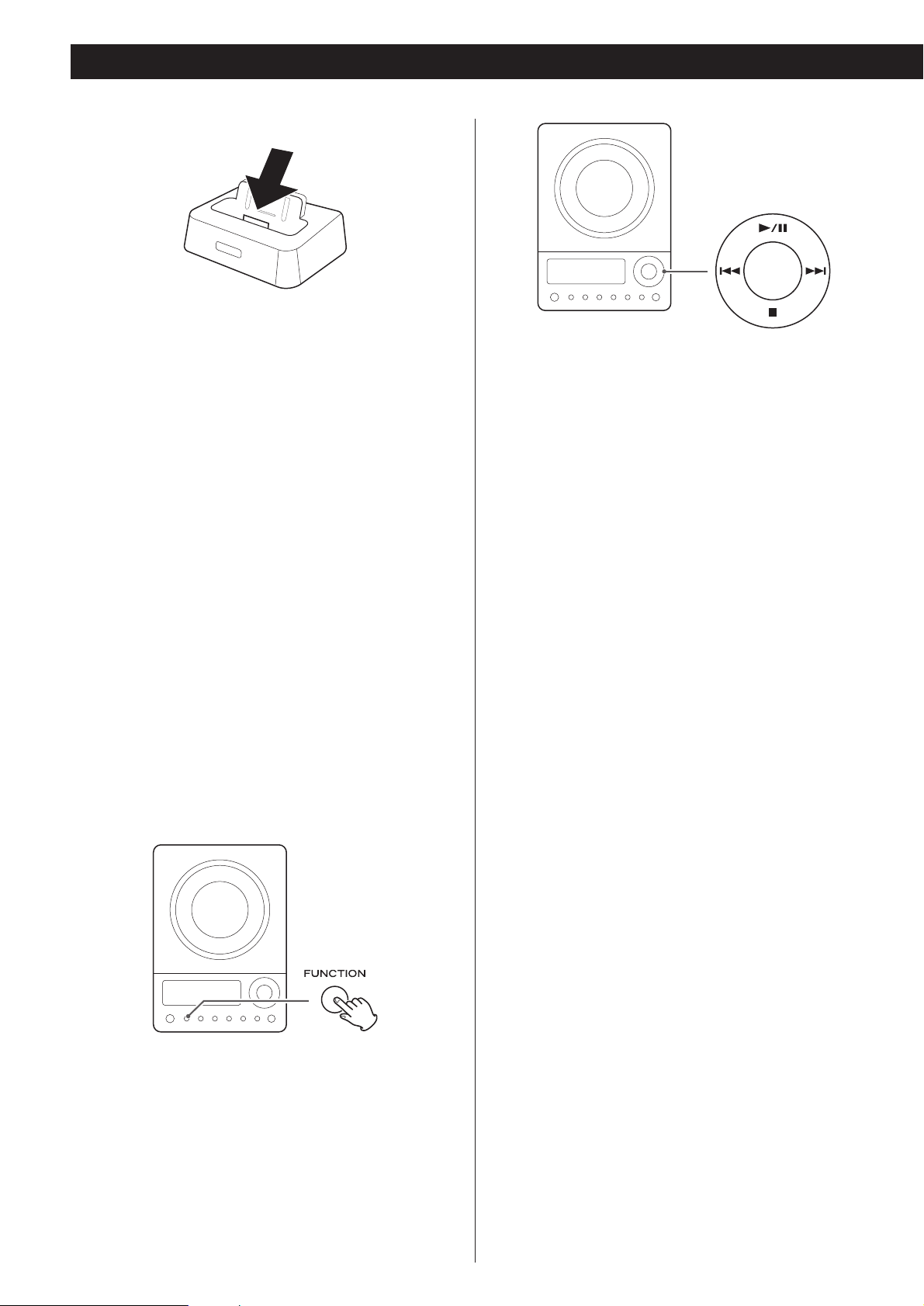
14
Listening to iPod
Select “iPod” using the FUNCTION button. If an iPod is
already docked, playback will start.
In iPod mode, press the Play/Pause button (G/J) to start or
pause playback.
Insert the iPod into the Dock of the CD-X10i.
Then press the Play/Pause button (y
/J) on the iPod. The
CD-X10i will automatically turn on and start playback from
the iPod’s music list.
<
If the iPod that is in playback mode is inserted into the Dock,
the CD-X10i will automatically turn on and start playback of
the iPod.
<
Make sure to use an appropriate Dock adapter (see “Getting
started” on page 11).
< The battery of the iPod is recharged to the full whenever the
iPod is docked and the CD-X10i is connected to the AC
power supply.
<
The TEAC logo on the Dock lights when the unit is on.
<
When headphones are plugged into the iPod, sound comes
from both the speakers of the CD-X10i and the headphones.
< The Stop button (H) doesn’t work in iPod mode.
To select iPod mode
To suspend playback temporarily
(pause mode)
Press the Play/Pause button (G/J) during playback. Playback
stops at the current position. To resume playback, press the
Play/Pause button (G
/J) again.
To skip to the next or a previous track
During playback, press the skip button (. or/ )
repeatedly until the desired track is found. The selected track
will be played from the beginning.
<
When the . button is pressed during playback, the track
being played will be played from the beginning. To return to
the beginning of the previous track, press the .
button
twice.
Search for a part of a track
During playback, hold down the skip button (.or/) for
more than 2 seconds and release it when the part you want
to listen to is found.
Page 15

15
To activate the shuffle mode
During playback, press the SHUFFLE button to change the
shuffle mode.
Each time the SHUFFLE button is pressed, the SHUFFLE setting
of iPod is changed as follows:
If iPod is set to shuffle songs or albums, the Shuffle icon ( )
appears in the iPod’s display.
albumssongs off
Select the menu item
Press the PRESET/SCROLL buttons (‡/°) to scroll to the
menu item you want, and then press the SELECT button.
To activate the repeat mode
During playback, press the REPEAT button to change the
repeat mode.
Each time the REPEAT button is pressed, the REPEAT setting
of iPod is changed as follows:
If the iPod is set to repeat one song, the Repeat One icon
()
appears in the iPod’s display.
If the iPod is set to repeat all songs, the Repeat icon ( )
appears in the iPod’s display.
AllOne off
To go back to the previous menu
Press the MENU button to go back to the previous menu.
This button is equivalent to the MENU button on your iPod.
Page 16

16
Listening to CD
Press the FUNCTION button to select “CD”.
1
Press the OPEN/CLOSE button.
2
Put a disc onto the center spindle of the player with the
label side facing you.
Press the disc onto the spindle until a slight “click” is heard
indicating the disc is mounted correctly.
3
< Never put more than one disc in the mechanism at a time.
<
Ensure that the disc is correctly mounted on the spindle and
locked in place.
Press the OPEN/CLOSE button to close the CD door.
4
< It takes a few seconds for the unit to load the disc.
<
When no disc is loaded in the CD player, “nocd” is displayed.
Press the Play/Pause button (y/J) to start playback.
5
Playback starts from the first track of the disc.
<
When the playback of all the tracks has finished, the unit
stops automatically.
total playing timetotal tracks
Elapsed time of current trackcurrent track number
2
1
4
3
5
Page 17

17
To suspend playback temporarily
(pause mode)
Press the Play/Pause button (G/J) during playback. Playback
stops at the current position. To resume playback, press the
Play/Pause button (G
/J) again.
To stop playback
Press the Stop button (H) to stop playback.
To skip to the next or a previous track
During playback, press the skip button (. or/ )
repeatedly until the desired track is found. The selected track
will be played from the beginning.
In the stop mode, press the skip button (.
or/ )
repeatedly until the track you want to listen to is found. Press
the Play/Pause button (G
/J) to start playback from the
selected track.
< When the . button is pressed during playback, the track
being played will be played from the beginning. To return to
the beginning of the previous track, press the .
button
twice.
<
During programmed playback, the next or previous track in
the program is played.
Search for a part of a track
During playback, hold down the skip button (.or/) for
more than 2 seconds and release it when the part you want
to listen to is found.
Every time the REPEAT button is pressed, the mode is
changed as follows:
< If one of the following buttons is pressed, repeat mode will
be canceled:
STOP, FUNCTION, FM/AM, OPEN/CLOSE, STANDBY/ON
Repeat one track
Press the REPEAT button once during playback. “REPEAT”
lights.
The track being played will be played repeatedly. If you press
the Skip button (.
or/) and select another track, the
track you selected will be played repeatedly.
It is also possible to select a track to be repeated in the stop
mode. Press the REPEAT button, select a track using the Skip
button (.
or/), and then press the Play/Pause button
(G
/J) to start playback.
Repeat all the tracks
All the tracks will be played repeatedly.
Press the REPEAT button twice. “REPEAT ALL” lights.
During programmed playback, programmed tracks will be
played repeatedly.
REPEAT REPEAT ALL
(off)
Repeat Playback (CD)
Page 18

18
Up to 32 tracks can be programmed in the desired order.
If another source is selected, select “CD” using the
FUNCTION button.
1
Press the MEMORY button.
2
The MEMORY indicator blinks on the display.
<
To cancel the program mode, press the Stop button (H).
Programmed Playback (CD only)Shuffle Playback (CD)
The tracks can be played randomly. Press the SHUFFLE button
during playback or when in the stop mode.
The SHUFFLE indicator appears on the display.
<
If you press the / button during shuffle playback, next
track will be randomly selected and played. If you press the
.
button, the currently played track will be played from
the beginning. A track cannot be replayed during shuffle
playback.
<
Shuffle playback doesn’t work during programmed playback
and repeat 1 playback.
< If one of the following buttons is pressed, shuffle mode will
be cancelled:
SHUFFLE, STOP, FUNCTION, FM/AM, STANDBY/ON,
OPEN/CLOSE
MEMORYFUNCTION
Page 19

19
To check the programmed order
In the stop mode, press the MEMORY button repeatedly. The
track number and program number will be shown on the
display.
To add a track to the end of the program
In the stop mode, press the MEMORY button repeatedly until
“
--
” appears on the display. Select a track number using the
Skip button (.
or/) and then press the MEMORY
button. The track is added to the end of the program.
To overwrite the program
In the stop mode, press the MEMORY button repeatedly until
the program number to be changed appears on the display.
Select a new track number using the Skip button (.or/)
and then press the MEMORY button.
To clear program
To clear the programmed contents, press the MEMORY and
the STOP button (H
) in the stop mode.
<
If one of the following buttons is pressed, the programmed
contents will also be cleared:
FUNCTION, FM/AM, STANDBY/ON
<
If the unit is disconnected from the power supply, the
programmed contents will be cleared.
When the selection of track numbers is completed,
press the Play/Pause button (G
/J) to start programmed
playback.
4
< When the playback of all the programmed tracks has finished,
or if you press the Stop button (H
), the MEMORY indicator
will go off and the program mode will be cancelled. Still the
program is retained in memory.
You can return to the programmed playback by pressing the
MEMORY button and the Play/Pause button (G
/J).
<
Shuffle function doesn’t work during programmed playback.
Press the Skip button (.or/) repeatedly to select a
track, then press the MEMORY button.
3
program numbertrack number
The track is programmed, and the next program number (P-
02) is displayed.
< Repeat this step to program more tracks.
<
You can program up to 32 tracks.
Page 20

20
Connect the PHONES jack (audio output jack) of a
portable audio player to the AUX IN jack of the CD-X10i
using the supplied stereo mini plug cable.
1
Listening to an External Source
Play the source, and adjust the volume using the
VOLUME buttons of the CD-X10i and of the audio
player.
3
Press the FUNCTION button to select “AUX”.
2
When using the PHONES jack of your mini player, you must
adjust the volume of the mini-player or you may hear no
sound from your CD-X10i.
<
Turning the volume of the mini player up too high may cause
the sound from your CD-X10i to be distorted. If this is the
case, reduce the volume of the mini player until the distortion
stops and then adjust the volume level of the CD-X10i to a
comfortable listening level
You can use this way of connection to listen to an iPod that
has no Dock connector or that has, but an appropriate Dock
adapter is not available.
1
2 3
Page 21

21
Listening to the Radio
Press the FUNCTION button to select “TUNER”.
1
< You can also use the FM/AM button to select “TUNER”.
Press the FM/AM button to select a band.
2
Select the station you want to listen to (auto selection).
3
Hold down the Skip button (.or/) until the frequency
display begins to change. When a station is tuned in, the
tuning process will stop automatically.
<
To stop the auto selection, press the Skip button
(.
or/).
Selecting stations which cannot be tuned automatically
(manual selection)
When the Skip button (.or/) is pressed momentarily,
the frequency changes by a fixed step.
Press the Skip button (.
or/) repeatedly until the station
you want to listen to is found.
FM MODE button
Pressing this button alternates between STEREO mode and
MONO mode.
STEREO
FM stereo broadcasts are received in stereo and the
“STEREO” indicator lights in the display.
< If the sound is distorted and the “STEREO” indicator flashes,
the signal is not strong enough for good stereo reception. In
this case, change to MONO mode.
MONO
To compensate for weak FM stereo reception, select this
mode. Reception will now be forced to monaural, reducing
unwanted noise.
If the reception is poor
For the best reception, rotate the FM or the AM antenna until
you get stations clearly.
2 31
Page 22

22
Preset Tuning
You can program 10 FM & 10 AM channel presets.
If the power switch of the subwoofer turned off, the
settings kept in memory (clock, preset stations, timer
setting) will be erased.
Tune in a station you want to listen to (see steps to
of page 21).
3
11
Press the MEMORY button.
2
Within 5 seconds, press the MEMORY button.
4
The station is stored and the MEMORY indicator goes off.
To store more stations, repeat steps to .
41
Press the PRESET button repeatedly until the desired
preset station is found.
2
How to select preset stations
To select FM or AM, press the FM/AM button.
1
preset channel
Within 5 seconds, select a preset channel to store the
station using the PRESET buttons.
3
Page 23

23
Setting the Clock
If the power switch of the subwoofer turned off, the
settings kept in memory (clock, preset stations, timer
setting) will be erased.
If the unit is on, press the STANDBY/ON switch to turn
it standby
1
Press the TIME SET button once more.
The “hour” value blinks.
3
Press the SKIP button (.//) to set the current
hour.
4
Press the TIME SET button.
The “minute” value blinks.
5
Press the SKIP button (.//) to set the current
minute.
6
Press the TIME SET button.
The clock starts.
7
Press and hold the TIME SET button for more than 3
seconds and release it when “12H” or “24H” appears on
the display.
“12” or “24” blinks. If you want to change the hour mode,
press the .
or/ button.
2
< If you leave the unit idle for 7 seconds, the time setting mode
will be cancelled.
TIME SETSTANDBY/ON
Page 24

24
Setting the Timer
< The unit can be programmed to turn on and off at a specified
time.
<
Adjust the clock before setting the timer.
Press and hold the TIMER button for more than 2
seconds and release it when the “hour” value starts
blinking.
1
“TIMER” and “ON” indicators appear on the display.
<
When no button is pressed for 7 seconds, the timer setting
mode will be cancelled.
The “minutes” value starts flashing.
Press the SKIP button (.//) to set the start time
(minute), and then press the TIMER button.
3
“TIMER” and “OFF” indiactors appear on the display and the
“hour” value starts flashing.
Press the SKIP button (.//) to set the start time
(hour), and then press the TIMER button.
2
Press the SKIP button (.//) to set the stop time
(minute), and then press the TIMER button.
5
The “minutes” value starts flashing.
Press the SKIP button (.//) to set the stop time
(hour), and then press the TIMER button.
4
Press the SKIP button (.//) to select a source
(iPod, CD or TUNER), and then press the TIMER button.
<
You cannot select “AUX”.
6
TIMER
/
Page 25

25
Press the SKIP button (.//) to set the volume, and
then press the TIMER button.
7
The clock and the TIMER indicator are displayed.
The unit will turn on and off at the specified time every day.
Don’t forget to turn the unit off (standby), or the timer
won’t work.
< Playback volume will gradually increase up to your set volume
when the unit is turned on by timer.
< If the source is set to “iPod” but no iPod is set, the unit will
turn on into TUNER mode.
< If the source is set to “CD” but no disc is set, the unit will
turn on into TUNER mode.
< When the source is set to “TUNER” and the unit turns on, it
will tune in to the station you selected last time.
If the power switch of the subwoofer turned off, the
settings kept in memory (clock, preset stations, timer
setting) will be erased.
Prepare the source.
If you selected “iPod” in step , insert an iPod.
If you selected “CD” in step , set a disc.
If you selected “TUNER” in step , tune in a station.
Press the STANDBY/ON button to turn the unit off
(standby).
9
6
6
6
8
When you don’t use the timer, press the TIMER button to
turn it off. (The TIMER indicator disappears from the display.)
Press the TIMER button again to turn it on.
<
When the timer is turned on, the timer settings are displayed
one by one, and the TIMER indicator lights on the display.
Setting the timer is now completed and the timer is
turned on.
Your timer setting is displayed one by one, and the TIMER
indicator lights on the display.
To turn on or off the timer
Page 26

26
If you have problems with your system, look through this chart
and see if you can solve the problem yourself before calling your
dealer or TEAC service center.
General
No power
e
Check the connection to the AC power supply. Check and
make sure the AC source is not a switched outlet and that,
if it is, the switch is turned on. Make sure there is power to
the AC outlet by plugging another item such as a lamp or
fan into the outlet.
No sound from speakers.
e
Select the source by pressing the FUNCTION button.
e
Check the connection to the speakers.
e
Adjust the volume.
e
Pull out the headphone’s plug from the PHONES jack.
e
If the VOLUME level indicator is blinking, press the MUTING
button.
The sound is noisy.
e
The unit is too close to a TV or similar appliances. Install the
unit apart from them, or turn them off.
Remote control doesn’t work.
e
Press the STANDBY/ON switch to turn the unit on.
e
When the battery has run out, put in a new one.
e
Use remote control unit within the range (16 ft.) and point
at the front panel.
e
Clear obstacles between the remote control unit and the
main unit.
e
If a strong light is near the unit, turn it off.
iPod Player
Cannot insert the iPod.
e
Check the dock adapter.
e
Remove dust or obstacles from the Dock connector of the
CD-X10i and the iPod, and insert the iPod again.
Will not play.
e
Remove the iPod from the dock, wait a few seconds, and
insert it again.
e
Software update may solve the problem. Visit the Apple
website and download the latest iPod Software.
CD Player
Will not play.
e
Load a disc with the playback side facing away.
e
If the disc is dirty, clean the surface of the disc.
e
A blank disc has been loaded. Load a prerecorded disc.
e
Depending on the disc, etc. it may not be possible to play
back CD-R/RW discs. Try again with another disc.
e
You cannot play back unfinalized CD-R/RW discs. Finalize
such a disc in a CD recorder and try again.
Sound skips.
e
Place the unit on a stable place to avoid vibration and shock.
e
If the disc is dirty, clean the surface of the disc.
e
Don’t use scratched, damaged or warped discs.
Tuner
Cannot listen to any station, or signal is too weak.
e
Tune in the station properly.
e
Rotate the FM or AM antenna for the best reception
position.
Though the broadcast is stereo, it sounds monaural.
e
Press the FM MODE button.
If normal operation cannot be recovered, unplug the
power cord from the outlet and plug it again.
If the power switch of the subwoofer turned off, the
settings kept in memory (clock, preset stations, timer
setting) will be erased.
Beware of condensation
When the unit (or a disc) is moved from a cold to a warm
environment, or used after a sudden temperature change,
there is a danger of condensation; vapor in the air could
condense on the internal mechanism, making correct
operation impossible. To prevent this, or if this occurs, leave
the unit turned on for one or two hours. Then the unit will
stabilize at the temperature of its surroundings.
Maintenance
If the surface of the unit gets dirty, wipe with a soft cloth or
use diluted mild liquid soap. Never spray liquid directly on this
unit. Apply your cleaner to your cleaning cloth and wipe
gently. Be sure to remove any excess completely. Do not use
thinner, benzene or alcohol as they may damage the surface
of the unit. Allow the surface of the unit to dry completely
before using.
Troubleshooting
Page 27

27
Specifications
AMPLIFIER section
Output Power (L+R) . . . . . . . . . . . . . . . . . . . . . . . 5 W + 5 W
Output Power (Subwoofer) . . . . . . . . . . . . . . . . . . . . . . 15 W
Input Sensitivity. . . . . . . . . . . . . . . . . . . . . . . . . . . . . 300 mV
Frequency Response. . . . . . . . . . . . . . . . . . . 50 to 20,000 Hz
TUNER Section (FM)
Frequency Range . . . . . . . . . . . . . . . . . 87.50 to 108.00 MHz
Sensitivity (S/N30dB). . . . . . . . . . . . . . . . . . . . . . . 20 dBµV/m
TUNER Section (AM)
Frequency Range . . . . . . . . . . . . . . . . . . . . 520 to 1,710 kHz
Sensitivity (S/N20dB). . . . . . . . . . . . . . . . . . . . . . . 54 dBµV/m
CD PLAYER Section
Frequency Response . . . . . . . . . . . . . 20 to 20,000 Hz (±1 dB)
Signal-to-Noise Ratio . . . . . . . . . . . . . . . . . . . . . . . . . . 55 dB
Wow and Flutter . . . . . . . . . . . . . . . . . . . . . . . Unmeasurable
SPEAKER
Type . . . . . . . . . . . . . . . . . . . . . . . . . . . . . Full range flat type
Impedance. . . . . . . . . . . . . . . . . . . . . . . . . . . . . . . . . 4 ohms
SUBWOOFER
Impedance. . . . . . . . . . . . . . . . . . . . . . . . . . . . . . . . . 8 ohms
GENERAL
Power Requirements . . . . . . . . . . . . . . . . . . 120 V AC, 60 Hz
Power Consumption . . . . . . . . . . . . . . . . . . . . . . . . . . . 80 W
Dimension (W x H x D)
Main Unit . . . . . . . . . . . . . . . . . . 6 5/16” x 8 7/8” x 3 3/8”
(160 x 226 x 86 mm)
L & R Speakers . . . . . . . . . . . . . . 5 9/16” x 8 7/8” x 2 3/4”
(142 x 226 x 70 mm)
Subwoofer . . . . . . . . . . . . . . . 6 5/16” x 9 5/8” x 13 3/16”
(160 x 245 x 335 mm)
Dock (without cable). . . . . . . . . . . 3 1/8” x 1 1/8” x 2 5/8”
(80 x 28 x 67 mm)
Weight
Main Unit . . . . . . . . . . . . . . . . . . . . . . . . 2 3/16 lbs (1 kg)
L & R Speakers. . . . . . . . . . . . . . . . 1 5/16 lbs (0.6 kg) each
Subwoofer . . . . . . . . . . . . . . . . . . . . 11 11/16 lbs (5.3 kg)
Dock. . . . . . . . . . . . . . . . . . . . . . . . . . . . . . 3/8 lbs (0.2 kg)
Standard Accessories
Remote Control Unit (RC-1090) x 1
Battery for Remote Control Unit x 1
Dock x 1
Dock adapter x 8
(adapter “60GB (color) + Photo 40GB/60GB” premounted)
Cover for the Dock x 1
Subwoofer Cable x 1
Speaker Cable x 2
FM Antenna x 1
AM Antenna x 1
Wall Mount Adapter x 3
Wall Mount Screw x 10
Tapered Plastic Wall Anchor x 10
Template for Wall Mounting x 1
Stereo mini plug cable x 1
Owner’s Manual x 1
Quick Guide for Connection x 1
Warranty Card x 1
<
Design and specifications are subject to change without
notice.
<
Weight and dimensions are approximate.
<
Illustrations may differ slightly from production models.
Page 28
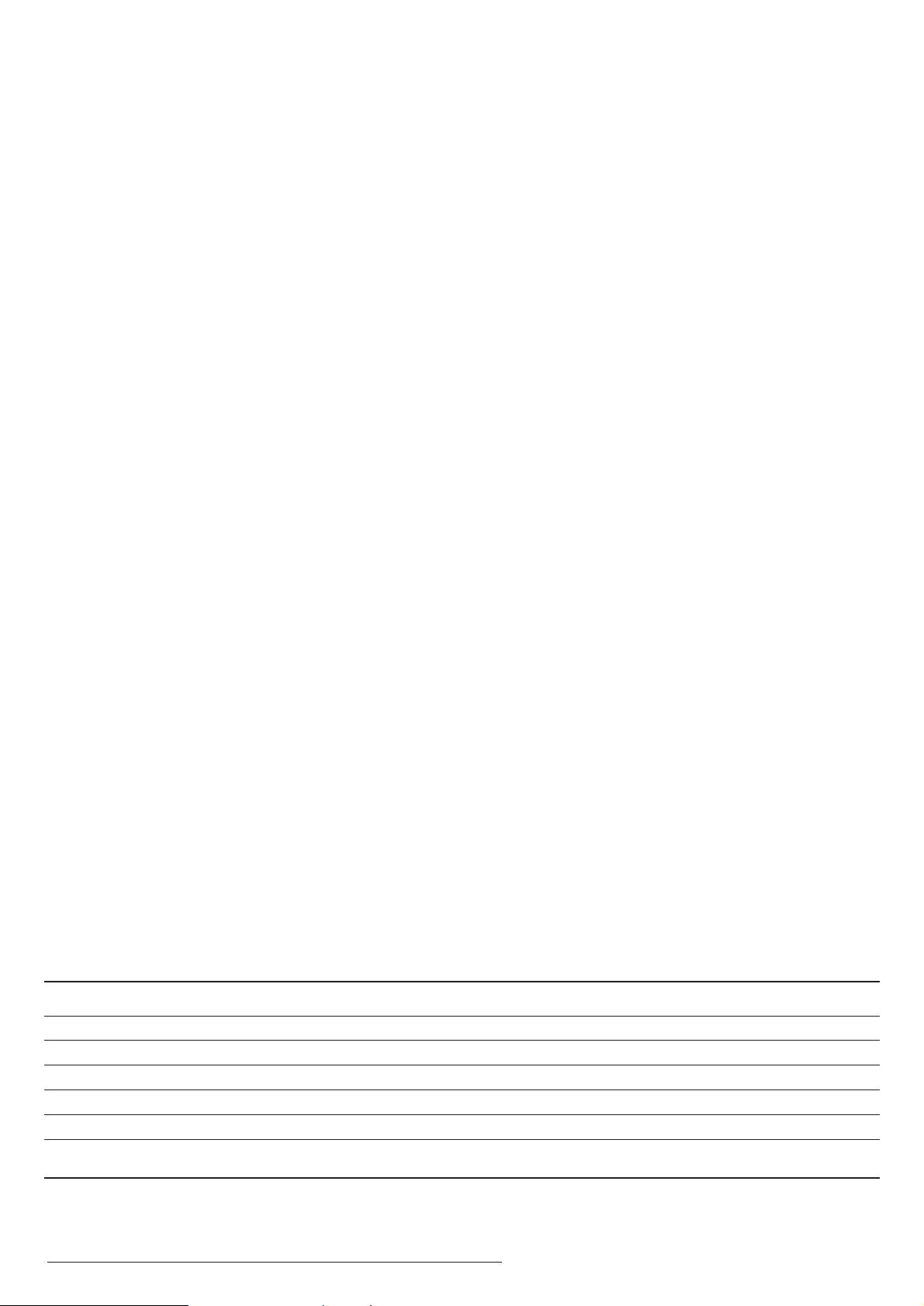
Z
This appliance has a serial number located on the rear panel. Please record
the model number and serial number and retain them for your records.
Model number Serial number
TEAC CORPORATION
3-7-3, Nakacho, Musashino-shi, Tokyo 180-8550, Japan Phone: (0422) 52-5081
TEAC AMERICA, INC. 7733 Telegraph Road, Montebello, California 90640 Phone: (323) 726-0303
TEAC CANADA LTD. 5939 Wallace Street, Mississauga, Ontario L4Z 1Z8, Canada Phone: (905) 890-8008
TEAC MEXICO, S.A. De C.V Campesinos N°184, Colonia Granjas Esmeralda, Delegacion Iztapalapa, CP 09810, México DF Phone: (525) 581-5500
TEAC UK LIMITED Unit 19 & 20, The Courtyards, Hatters Lane, Watford, Hertfordshire, WD18 8TE, U.K. Phone: (0845) 130-2511
TEAC EUROPE GmbH Bahnstrasse 12, 65205 Wiesbaden-Erbenheim, Germany Phone: 0611-71580
TEAC AUSTRALIA PTY., LTD. 30 Tullamarine Park Road, Tullamarine, VIC 3043, Australia Phone: (03) 8336-6500
A.B.N. 11 113 998 048
1006.MA-1092
B
