TCL 70C2US, 75C2US, 65P20US, 60P20US, 55P20US User Manual
...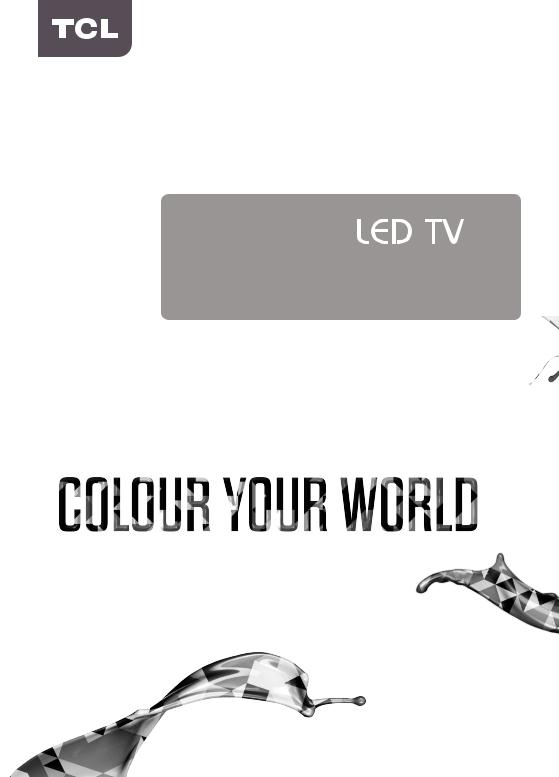
OPERATION MANUAL
For use with models: P20 series/C2 series
Figures and illustrations in this User’s Guide are provided for reference only and may di er from actual product appearance. Product design and speci cations may be changed without notice.

Table of Contents
Chapter 1: Safety Information |
|
Precautions ............................................................... |
3 |
Product .................................................................... |
3 |
Power and Plug ....................................................... |
3 |
Power Cord and Signal Cable ................................. |
3 |
Use Environment ..................................................... |
3 |
Cleaning .................................................................. |
3 |
Hanging the TV Set on the Wall ............................... |
3 |
Important Information .............................................. |
3 |
Remote Control Functions ...................................... |
5 |
Installing Batteries ................................................... |
5 |
Exclusive Remote Control ....................................... |
6 |
Installing Batteries ................................................... |
6 |
Chapter 2: Connections and Setup |
|
TV Controller ............................................................. |
4 |
Initial Setup ............................................................... |
4 |
Sockets ...................................................................... |
5 |
Remote Control Functions ...................................... |
6 |
Installing Batteries ................................................... |
6 |
Exclusive Remote Control ....................................... |
7 |
Installing Batteries ................................................... |
7 |
Switching on ............................................................. |
7 |
Switching off ............................................................. |
7 |
Network Connection ................................................. |
8 |
Network Settings ...................................................... |
9 |
Switching on ........................................................... |
10 |
Switching off ........................................................... |
10 |
Chapter 3: Basic TV Operations |
|
Accessing Channels .............................................. |
11 |
Watching Connected Devices ............................... |
11 |
Adjusting Volume ................................................... |
11 |
Accessing Smart TV Homepage ........................... |
11 |
Accessing TCL T-Launcher ................................ |
11 |
Using TV Settings menu ......................................... |
11 |
Chapter 4: Using more of your TV |
|
Installing Channels ................................................. |
12 |
Using Subtitles ........................................................ |
12 |
Turning on/off subtitles ........................................... |
12 |
Enabling subtitle languages on digital TV |
|
channels ................................................................ |
12 |
Selecting a subtitle type on digital TV channels .... |
12 |
Using Teletext ......................................................... |
12 |
Selecting decoding page language ........................ |
12 |
Digital Teletext language ........................................ |
12 |
Networked waking up ............................................. |
12 |
T-Link ....................................................................... |
13 |
Enabling or disabling T-Link ................................... |
13 |
Using Auto Power on ............................................. |
13 |
Using Auto standy .................................................. |
13 |
HbbTV ...................................................................... |
13 |
HbbTV access ....................................................... |
13 |
HbbTV deactivation ............................................... |
13 |
Time Shift ................................................................ |
13 |
Quick Access of Time Shift ..................................... |
14 |
PVR (Personal Video Recorder)) .............................. |
14 |
Using EPG (Electronic Programme Guide) .............. |
14 |
Bluetooth Function .................................................. |
14 |
Password in Parental Control ................................ |
15 |
FreeviewPlus ........................................................... |
15 |
What you need ....................................................... |
15 |
To launch FreeviewPlus ......................................... |
15 |
Chapter 5: Other Information |
|
Problems & Solutions ............................................ |
16 |
Troubleshooting ..................................................... |
17 |
Legal Statement ...................................................... |
18 |
Licence .................................................................... |
18 |
2
Chapter 1 |
Safety Information |
Precautions
Read all of the instructions before operating the set. Keep these instructions well for future use.
Warning
Never place a television set in an unstable location. A television set may fall, causing serious personal injury or death. Many injuries, particularly to children, can be avoided by taking simple precautions such as:
-Using cabinets or stands recommended by the manufacturer of the television set.
-Only using furniture that can safely support the television set.
-Ensuring the television set is not overhanging the edge of the supporting furniture.
-Not placing the television set on tall furniture
(for example, cupboards or bookcases) without anchoring both the furniture and the television set to a suitable support.
-Not placing the television set on cloth or other materials that may be located between the television set and supporting furniture.
-Educating children about the dangers of climbing on furniture to reach the television set or its controls.
If your existing television set is being retained and relocated, the same considerations as above should be applied.
Product
•Do not block or cover the ventilation openings on the back cover.
•Do not push objects of any kind into this unit through the cabinet slots as they could touch the current carrying parts or short-circuit parts, resulting in fire, electric shock, or damage to the unit.
•Do not attempt to open the cabinet as this may cause damage. There are no parts inside you can service by yourself. Refer all servicing to qualified personnel.
•Do not touch the screen surface with fingers as this may scratch or mar the TV screen.
•Do not impact the TV screen with hard pressure as this may damage the TV screen severely.
Power and Plug
•Unplug the set under the following conditions:
-If the set will not be used for a long period of time.
-If the power cord or the power outlet/plug is damaged.
-Follow the instructions to install and adjust the product. Adjust those controls that are covered in these operating instructions as improper adjustment of other controls may result in damage. If this happens, unplug the set and refer to the service personnel.
-If the set is subject to impact or has been dropped and the cabinet has been damaged.
•Where the mains plug or an appliance coupler is used as disconnect device, the disconnect device shall remain readily operable.
(*Where an all-pole mains switch is used as the disconnect device, the switch shall remain readily operable.)
Power Cord and Signal Cable
•Do not allow anything to rest on or roll over the power cord and the signal cable.
•Protect the power cord and the signal cable from being trampled.
•Do not overload the power cord or the power outlet.
•Do not expose the power cord and the signal cable to moisture.
Use Environment
•Do not place the set on an unstable cart, stand, or table.
•Place the set on a place that allows good ventilation.
•Do not use the set near damp, and cold areas.
•Do not expose the set to excessive heat such as direct sunlight, fire, or the like and no naked flame sources, such as lighted candles, should be placed on the apparatus.
•Do not expose the set to dripping or splashing and no objects filled with liquids, such as vases, shall be placed on the apparatus.
•Do not use the set in dusty environments.
•Operating Temperature: 5°C to 35°C (41°F to 95°F) Operating Humidity: 20% to 80%, non-condensing Storage Temperature: -15°C to 45°C (5°F to 113°F) Storage Humidity: 10% to 90%, non-condensing
Cleaning
•Dust the set by wiping the screen and the cabinet with a soft, clean cloth or some special liquid cleaner.
•Do not apply excessive force to the screen when cleaning.
•Do not use water or other chemical cleaner to clean the screen as this may damage the surface of the TV screen.
Hanging the TV Set on the Wall
Warning: This operation requires two people.
To ensure a safe installation, observe the following safety notes:
•Check that the wall can support the weight of the TV set and wall mount assembly.
•Follow the mounting instructions provided with the wall mount.
•The TV set must be installed on a vertical wall.
•Make sure to use only screws suitable for the material of the wall.
•Make sure that the TV set cables are placed so that there is no danger of tripping over them.
All other safety instructions about our TV sets are also applicable here. (Note: Certain TV model is not designed to be mounted to the wall.) Wall mount bracket needs to be purchased separately.
3

Chapter 2 |
Connections and Setup |
TV Controller
If the batteries in your remote control are run down, you can use the buttons on your TV set. They have the following functions:
For models with below buttons on the set:
 /◄
/◄
 /►
/►
Features (Short press)  (Long press)
(Long press)
Note:
For models with below buttons on the set:
|
TV mode |
In menus |
|
|
▲ |
|
P |
▼ |
|
|
► |
|
|
◄ |
|
Features (Long press) |
Features (Long press) |
|
OK (Short press) |
OK (Short press) |
Figures and illustrations are provided for reference only and may vary depending on the model.
Initial Setup
The first time you switch the set on, the Welcome screen appears, which guides you through the initial setup process. Follow the on-screen instructions to finish the initial setup process such as selecting the language, connecting to the network, scanning channels, and more. During each step, either make a choice or skip the step. If you skip a step, you can perform the setup later from the settings menu.
Note: If the channel search retrieved only analogue channels it could be caused by poor broadcasting and therefore is not covered by manufacturer warranty. Manufacturers cannot be held responsible for lack of or poor broadcasting in some areas.
Part 1, Google setup
4

Chapter 2 |
Connections and Setup |
Part 2, TCL initial setup
5

Connections and Setup
Sockets
Note: The location and names of the sockets on the TV may vary according to TV model, and not all sockets are available on all models.
USB 3.0 or USB 2.0 or USB 2.0 /SERVICE
HDMI 1
(MHL)
or
HDMI 2 (ARC) or HDMI 3 or HDMI 4
HDD |
USB 3.0 or USB2.0 or USB 2.0/SERVICE socket (input) |
|
These sockets can be used to connect a USB device. |
|
Note: The number of USB sockets on the TV may vary according to |
|
TV model. |
HDMI1(MHL) or HDMI2(ARC) or HDMI3 or HDMI4 socket (input)
The HDMI (High-Definition Multimedia Interface) socket can be used to connect a Blu-ray player, PC with a compatible video card installed, certain DVD players or a high-definition compatible digital satellite decoder. This socket provides an uncompressed digital connection that carries both video and audio data by way of an integrated mini-plug cable.
Note: Only HDMI sockets with the MHL identification will support the MHL function, MHL stands for Mobile High-definition Link, and allows you to link an MHL capable mobile device to the television.
COMPONENT IN (Y )
R |
R |
R |
|
L |
L |
L |
|
Y |
Y |
Y |
|
PB |
PB |
PB |
|
PR |
PR |
PR |
|
COMPONENT IN(YPBPR) socket (input)
These YPbPr sockets can be used to connect a device that has component video sockets, such as a DVD player. The component sockets can recognize if the device you're connecting to is Y Pb Pr compatible. The component sockets provide excellent picture quality because the video is separated into three independent parts.
AV IN
or
AV IN adapter

 R
R 

 R
R


 L
L 

 L
L

 V
V


VIDEO
|
|
R |
|
|
L |
|
|
V |
R |
R |
R |
L |
L |
L |
V |
V |
V |
AV IN adapter socket
The AV IN adapter socket can be used to connect the attached AV adapter cable with VIDEO and AUDIO L & R IN sockets. The AV IN sockets can be used to connect a range of equipment,
including video recorders, camcorders, decoders, satellite receivers, DVD players, or games consoles. The VIDEO IN socket provides composite video connection.
ANTENNA IN
LAN
SPDIF
ANTENNA IN socket (input)
This socket can be used to connect an outside aerial.
LAN
RJ45 plug for connecting to external modem or network access equipment.
SPDIF socket (output)
The SPDIF socket can be used to connect a compatible digital audio receiver.
Headphone socket (output)
This socket can be used to connect headphones or stereo earphones.
Warning: Excessive sound pressure from earphones and headphones can cause hearing loss.
6
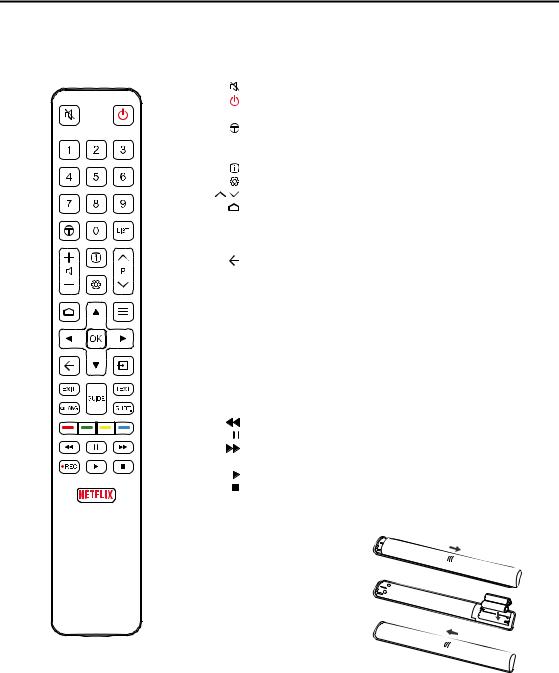
Connections and Setup
Remote Control Functions
Most of your television's functions are available via the menus that appear on the screen. The remote control supplied with your set can be used to navigate through the menus and to configure all the general settings.
Note: Figures and illustrations in this operation manual are provided for reference only and may differ from actual product appearance.
To switch the sound off and back on.
Standby / quit standby.
Numeric buttons To enter channel numbers or a digit.
To access or exit TCL TV+ launcher.
LIST To display the channel list.

 /
/ To control the volume.
To control the volume.
To display programme information, if available.
To display the Settings menu.
P / |
To change channels. |
To access or exit the Smart TV homepage.
 To display the Option menu. ▲/▼/◄/► Navigation direction buttons.
To display the Option menu. ▲/▼/◄/► Navigation direction buttons.
OK To confirm an entry or selection.
To return to the previous menu or quit an App.
 To select input source. EXIT To exit the Settings menu.
To select input source. EXIT To exit the Settings menu.
 LANG To select a sound type available for selected analogue TV pro gramme; to select an audio language available for selected digital TV programme.
LANG To select a sound type available for selected analogue TV pro gramme; to select an audio language available for selected digital TV programme.
GUIDE To toggle the Electronic Programme Guide on or off (only avail able for digital channels).
TEXT To toggle Teletext on or off.
SUBT. To select a subtitle language available for selected digital TV programme.
Colour buttons To select tasks or Teletext pages; to be used for HbbTV function.
To start fast reverse.
To pause playback.
To start fast forward.
 REC To record programs under DTV source.
REC To record programs under DTV source.
To start playback.
To stop playback.
NETFLIX To access the NETFLIX application. (Not available for some models.)
Installing Batteries
1. Push to open the back cover as illustrated.
2. Insert two AAA batteries according to the polarities marked on the batteries case.
3. Replace the back cover as illustrated.
7
