TCL 43S6500FS User Manual
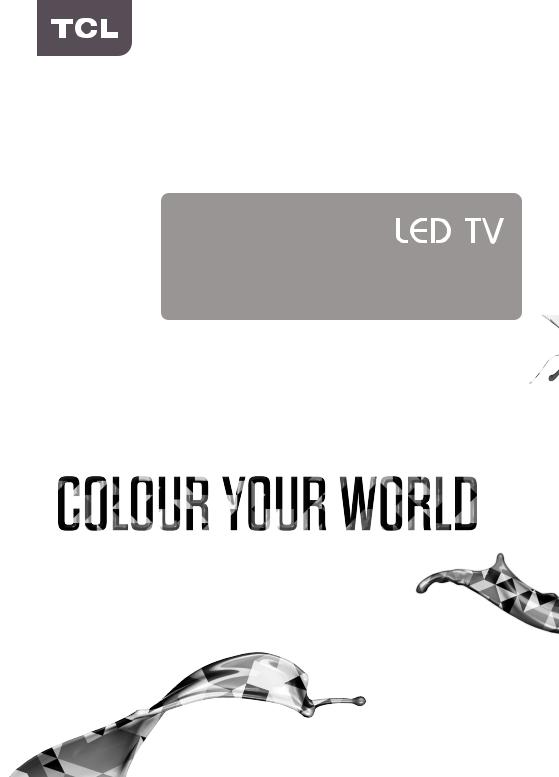
OPERATION MANUAL
For use with models: S6/S6000/S6500 series
Figures and illustrations in this User’s Guide are provided for reference only and may di er from actual product appearance. Product design and speci cations may be changed without notice.

Table of Contents
Chapter 1 - Introduction |
|
Precautions........................................................... |
3 |
Warning.................................................................... |
3 |
Product..................................................................... |
3 |
Power and Plug........................................................ |
3 |
Power Cord and Signal Cable.................................. |
3 |
Use Environment...................................................... |
3 |
Cleaning................................................................... |
3 |
Hanging the TV Set on the Wall............................... |
3 |
Buttons on the TV.................................................. |
4 |
Installing the TV Stand.......................................... |
4 |
Sockets.................................................................. |
5 |
Remote Control Functions..................................... |
6 |
Chapter 2 - Getting Started
Switching On … ……………………………………… 7 Switching Off … ……………………………………… 7 Network Connection … ……………………………… 8 Network Settings ……………………………………… 9 Initial Setup … ……………………………………… 10
Chapter 3 - Basic Operation
Accessing Channels … …………………………… 11 Watching Connected Devices … ………………… 11 Adjusting Volume …………………………………… 11 Using TV Settings…………………………………… 11 Selecting Menu Language ………………………… 11 Instant Power On …………………………………… 11 Automatic Channel Search………………………… 11
Chapter 4 - Homepage Operation
Using Homepage-Home… ………………………… 12 Using Homepage-Videos … ……………………… 13 Using Homepage-TV… …………………………… 13 Using Homepage-Apps… ………………………… 14
Chapter 5 - Using More of Your TV
Setting up Your Favourite Channels… …………… 15 Energy Saving… …………………………………… 15 SPDIF Type… ……………………………………… 15 Audio Description…………………………………… 15 Diagnostics on Digital TV Channels… …………… 15 Using Subtitles… …………………………………… 15
Customising the Input Settings… ………………… 16 Software Update… ………………………………… 16 Changing to Shop or Home Mode………………… 16 Reset Shop………………………………………… 16 T-Link… ……………………………………………… 17 Time Shift… ………………………………………… 17 Using EPG (Electronic Programme Guide)… …… 17
PVR (Personal Video Recorder)………………… 18
Netflix Settings… …………………………………… 18 Password in Parental Control……………………… 18 E-Manual… ………………………………………… 18 Share & See… ……………………………………… 19 WiFi Display… ……………………………………… 19 T-CAST… …………………………………………… 19 Network Waking up… ……………………………… 20 HbbTV………………………………………………… 20
Freeview On Demand …………………………… 20
Chapter 6 - Other information
Problems and Solutions… ………………………… 21 Troubleshooting…………………………………… 22 Legal statement……………………………………… 23 Licence … …………………………………………… 23
2
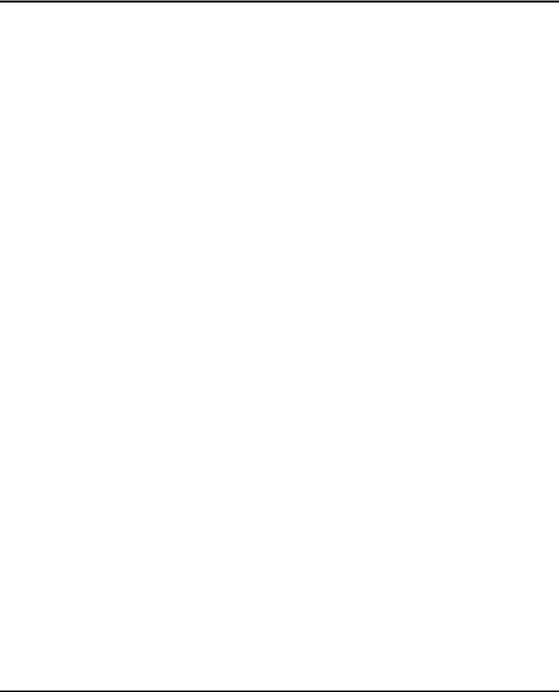
Chapter 1 |
Introduction |
Precautions
Read all of the instructions before operating the set. Keep these instructions well for future use.
Warning
Never place a television set in an unstable location. A television set may fall, causing serious personal injury or death. Many injuries, particularly to children, can be avoided by taking simple precautions such as:
-- Using cabinets or stands recommended by the manufacturer of the television set.
-- Only using furniture that can safely support the television set.
-- Ensuring the television set is not overhanging the edge of the supporting furniture.
-- Not placing the television set on tall furniture (for example, cupboards or bookcases) without
anchoring both the furniture and the television set to a suitable support.
-- Not placing the television set on cloth or other materials that may be located between the television set and supporting furniture.
-- Educating children about the dangers of climbing on furniture to reach the television set or its controls.
If your existing television set is being retained and relocated, the same considerations as above should be applied.
Product
•Do not block or cover the ventilation openings on the back cover.
•Do not push objects of any kind into this unit through the cabinet slots as they could touch the current carrying parts or short-circuit parts, resulting in fire, electric shock, or damage to the unit.
•Do not attempt to open the cabinet as this may cause damage. There are no parts inside you can service by yourself. Refer all servicing to qualified personnel.
•Do not touch the screen surface with fingers as this may scratch or mar the TV screen.
•Do not impact the TV screen with hard pressure as this may damage the TV screen severely.
•This appliance is not intended for use by young children or infirm persons without supervision. Young children should be supervised to ensure that they do not play with the appliance.
Power and Plug
•Unplug the set under the following conditions:
-- If the set will not be used for a long period of time.
-- If the power cord or the power outlet/plug is damaged.
-- Follow the instructions to install and adjust the product. Adjust those controls that are covered in these operating instructions as improper adjustment of other controls may result in damage. If this happens, unplug the set and refer to the service personnel.
-- If the set is subject to impact or has been dropped
and the cabinet has been damaged.
•Where the mains plug or an appliance coupler is used as disconnect device, the disconnect device shall remain readily operable.
Power Cord and Signal Cable
•Do not allow anything to rest on or roll over the power cord and the signal cable.
•Protect the power cord and the signal cable from being trampled.
•Do not overload the power cord or the power outlet.
•Do not expose the power cord and the signal cable to moisture.
Use Environment
•Do not place the set on an unstable cart, stand, or table.
•Place the set on a place that allows good ventilation.
•Do not use the set near damp, and cold areas.
•Do not expose the set to excessive heat such as direct sunlight, fire, or the like and no naked flame sources, such as lighted candles, should be placed on the apparatus.
•Do not expose the set to dripping or splashing and no objects filled with liquids, such as vases, shall be placed on the apparatus.
•Do not use the set in dusty environments.
•Operating Temperature: 5°C to 35°C (41°F to 95°F) Operating Humidity: 20% to 80%, non-condensing Storage Temperature: -15°C to 45°C (5°F to 113°F) Storage Humidity: 10% to 90%, non-condensing
Cleaning
•Dust the set by wiping the screen and the cabinet with a soft, clean cloth or some special liquid cleaner.
•Do not apply excessive force to the screen when cleaning.
•Do not use water or other chemical cleaner to clean the screen as this may damage the surface of the TV screen.
Hanging the TV Set on the Wall
Warning: This operation requires two people.
To ensure a safe installation, observe the following safety notes:
•Check that the wall can support the weight of the TV set and wall mount assembly.
•Follow the mounting instructions provided with the wall mount.
•The TV set must be installed on a vertical wall.
•Make sure to use only screws suitable for the material of the wall.
•Make sure that the TV set cables are placed so that there is no danger of tripping over them.
All other safety instructions about our TV sets are also applicable here. Wall mount bracket not included.
(Note: Certain TV model is not designed to be mounted to the wall.)
3
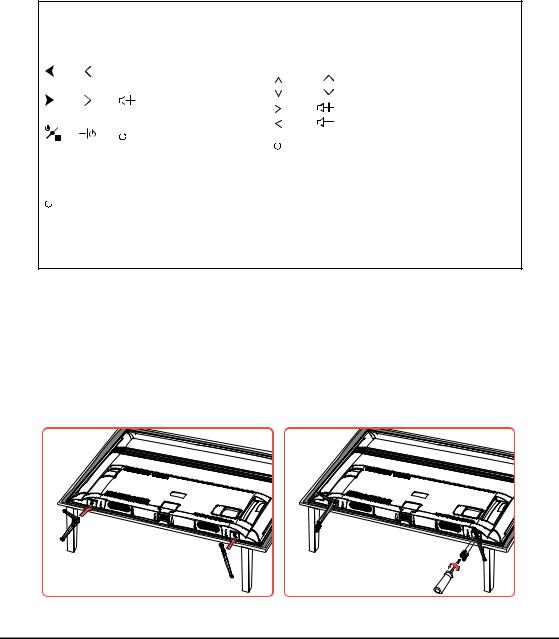
Chapter 1 |
Introduction |
Buttons on the TV
If the batteries in your remote control are run down, you can use the buttons on your TV set. They have the following functions:
For models with below buttons on the set:
or  /◄
/◄
or |
|
/► |
or |
Features (Short press) |
|
|
(Long press) |
|
|
||
|
||
For models with only one button on the set:  Power on/Standby
Power on/Standby
Note:
For models with below buttons on the set:
|
TV mode |
In menus |
|
P |
▲ |
|
P |
▼ |
|
|
► |
|
|
◄ |
|
Features (Long press) |
Features (Long press) |
|
OK (Short press) |
OK (Short press) |
Figures and illustrations are provided for reference only and may vary depending on the model.
Installing the Table Stand
Note:
Some TV’s may be supplied without the table stand attached. This will give you the choice to either mount your TV to the supplied table stand; or to a wall using an appropriate wall mount bracket (wall mount bracket sold separately).
For certain models, the table stand may need to be secured to the table or hard surface using a screw (s) inserted in the specified hole in the table stand. Keep the screws and plastic parts away from grease and organic solvents to avoid damage, especially during the assembly process.
Figures are provided for reference only for cetain models when installing the table stand.
4

Chapter 1 |
Introduction |
Sockets
Note: The location and names of the sockets on the TV may vary according to TV model, and not all sockets available on all models.
SPDIF
USB 2.0 or
USB 2.0/
SERVICE
HDMI or HDMI (ARC)
SPDIF socket (output)
The SPDIF socket can be used to connect a compatible digital audio receiver.
HDD |
USB2.0 socket (input) |
|
These USB sockets can be used to connect an USB device. |
|
Note: the number of USB sockets on the TV may vary according to TV |
|
model. |
HDMI or HDMI2(ARC) or HDMI3 socket (input)
The HDMI (High-Definition Multimedia Interface) socket can be used to connect a PC with a compatible video card installed, certain DVD players or a high-definition compatible digital satellite decoder. This socket provides an uncompressed digital connection that carries both video and audio data by way of an integrated mini-plug cable.
|
|
|
R |
|
R |
|
|
R |
|
|
|
|
|
|
L |
|
L |
COMPONENT |
L |
Y |
|
Y |
|
IN(YPBPR) |
Y |
|
|
|
|
|
|
|
PB |
|
PB |
|
|
PB |
|
|
|
|
|
|
PR |
|
PR |
|
|
PR |
|
|
|
|
|
R |
|
|
R |
AV IN |
R |
|
|
|
|
L |
L |
|
|
L |
|
|
|
V |
|
|
V |
or |
VIDEO |
|
R |
R |
R |
AV IN |
|
|
L |
L |
L |
adapter |
|
|
|
|
|
|
|
|
V |
V |
V |
YPBPR component sockets (input)
These YPBPR sockets can be used to connect a device that has component video sockets, such as a DVD player. The component sockets can recognize if the device you're connecting to is Y PB PR compatible. The component sockets provide excellent picture quality because the video is separated into three separate parts.
AV RCA audio + video sockets (input)
The AV IN sockets can be used to connect a range of equipment, including video recorders, camcorders, decoders, satellite receivers, DVD players, or games consoles. The VIDEO IN socket provides composite video connection.
Note: AV IN shares video (Y/VIDEO) and audio sockets with YPBPR.
AV IN adapter socket
The AV IN adapter socket can be used to connect the attached AV adapter cable with VIDEO and AUDIO L & R IN sockets.
ANTENNA IN |
|
ANTENNA IN socket (input) |
|
|
This socket can be used to connect the outside aerial or cable network. |
|
|
LAN |
LAN |
Router / Modem |
RJ45 plug for connecting to external modem or network access equipment. |
|
|
|
|
|
Headphone socket (output) |
|
|
This socket can be used to connect headphones or stereo earphones. |
|
|
Note: When the Headphone socket is connected, the speakers will be |
|
|
muted. |
|
|
Warning: excessive sound pressure from earphones and headphones can |
|
|
cause hearing loss. |
5

Chapter 1 |
Introduction |
Remote Control Functions
Most of your television's functions are available via the menus that appear on the screen. The remote control supplied with your set can be used to navigate through the menus and to configure all the general settings.
Note: Figures and illustrations in this operation manual are provided for reference only and may differ from actual product appearance. The remote control type may be changed without notice.
|
To switch the sound off and back on. |
|
Standby / quit standby. |
Numeric buttons |
To enter channel numbers or a digit. |
PRE-CH |
To return to the previous channel in TV mode. |
LIST |
To display the channel list. |
/ |
To control the volume. |
|
To display programme information, if available. |
|
To display the Settings menu. |
P / |
To change channels. |
|
To access or exit the Smart TV homepage. |
|
To display the Option menu. |
▲/▼/◄/► |
Navigation direction buttons. |
OK |
To confirm an entry or selection. |
|
To return to the previous menu or quit an App. |
|
To select input source. |
EXIT |
To exit the Settings menu. |
LANG |
To select a sound type available for selected analogue TV |
|
programme; to select an audio language available for selected |
|
digital TV programme. |
GUIDE |
To toggle the Electronic Programme Guide on or off (only |
|
available for digital channels). |
TEXT |
To toggle Teletext on or off. (Note: Teletext is no longer |
|
supported in New Zealand). |
SUBT. |
To select a subtitle language available for selected digital TV |
|
programme. |
Colour buttons |
Access Freeview On Demand and application shortcuts. |
|
To start fast reverse. |
|
To pause playback. |
|
To start fast forward. |
REC |
To record programs under DTV source. |
|
To start playback. |
|
To stop playback. |
NETFLIX |
To access the NETFLIX application. (Not available for some |
|
models.) |
Installing Batteries
1. Push to open the back cover as illustrated.
2. Insert two AAA batteries according to the polarities marked on the battery case.
3. Replace the back cover as illustrated.
6
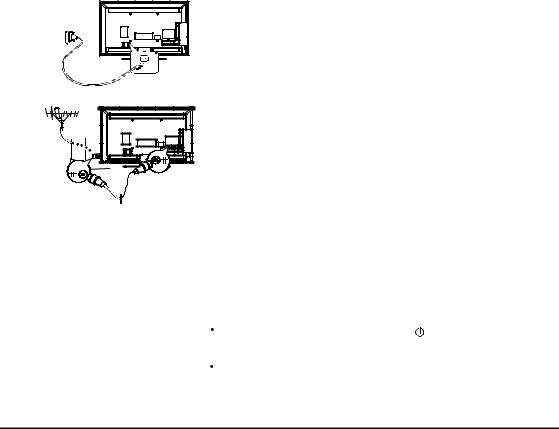
Chapter 2 |
Getting Started |
Switching On
Follow the instructions on this page on how to switch on your TV set and the remote control before going on to following pages describing how to use the channel set-up procedure.
1.Insert two AAA batteries in the remote control. Precautions on using batteries:
-Only use the battery types specified.
-Make sure you use the correct polarity.
-Do not mix new and used batteries.
-Do not use rechargeable batteries.
-Do not expose batteries to excessive heat such as sunshine, fire or the like, throw them in a fire, recharge them or try to open them, as this could cause them to leak or explode.
-Remove the batteries from the remote control if you are not using it for a long period of time.
-Attention should be drawn to the environmental aspects of battery disposal.
2. Connect the power cable FIRST to the television, THEN to a mains socket. (Note: If the power cable is connected to the television, please only connect the power cable to the mains socket.)
Your TV set should only be connected to an AC supply. It must not be connected to a DC supply. If the plug is detached from the cable, do not, under any circumstances, connect it to a mains socket, as there is a risk of electric shock.
Note: The figures are for representation only, the location of power socket of the television might differ depend on the model.
3. Connect an outside aerial to the ANTENNA IN socket at the back of the TV set.
The aerial socket (75 OHM - UHF cable) can be used for connecting an external aerial or other equipment fitted.
Note: If you want to receive the signal from your cable or cable box, please connect a coaxial cable to the ANTENNA IN socket at the back of the TV set.
4.When powered on, the TV will be turned on directly or be in standby mode.
If the power indicator lights up, the TV set is in standby mode. Press the  button on the remote control or on the TV set to turn on the TV.
button on the remote control or on the TV set to turn on the TV.
Switching Off
To put the TV set into standby mode, press the button on the remote
control. The TV set remains powered up, but with low energy consumption.
To switch off the TV set, unplug the mains socket from the mains outlet.
7

Chapter 2 |
Getting Started |
Network Connection
Your TV will require an internet connection to operate all functions. Data usage charges may apply. Please refer to your Internet Service Provider (ISP) for additional information.
To access the internet, you must subscribe high speed broadband internet service from your internet service provider. Your TV can be connected to your home network in two ways:
•Wired, using the RJ45 (LAN) connector on the back panel.
•Wireless, using the internal wireless or external wireless USB adapter and your home wireless network.
Note: The following instructions are just the usual ways to connect your TV to the wired or wireless network. The connection method may be different depending on your actual network configuration. If you have any questions about your home network, please refer to your ISP(Internet Service Provider).
Connecting to a Wired Network
To connect to a wired network:
1.Ensure you have:
•An Ethernet cable long enough to reach your TV
•A router or modem with an available Ethernet port
•A high-speed internet connection
•An Ethernet (LAN) port on the back of the TV
2.Connect your Ethernet cable to the router and to the Ethernet port on the back of the TV.
3.Use the Network Settings to configure the TV.
Connecting to a Wireless Network
To connect to a wireless network
1.Ensure you have:
•A router broadcasting a high-speed wireless signal
•A high-speed internet connection
2.Use the Network Settings to configure the TV.
Note: Some models may have no internal wireless module, you can use wireless network by inserting external wireless adapter into USB socket of the TV. Some external wireless adapters can’t be compatible with the TV.
Router
Modem Internet
Ethernet Port on the back panel
TV Set
Modem
TV Set
Wireless Router
Built-in wireless connection
8
