Page 1

M350
DUAL ENGINE PROCESSOR
UUSSEERR’’SS MMAANNUUAALL
Page 2
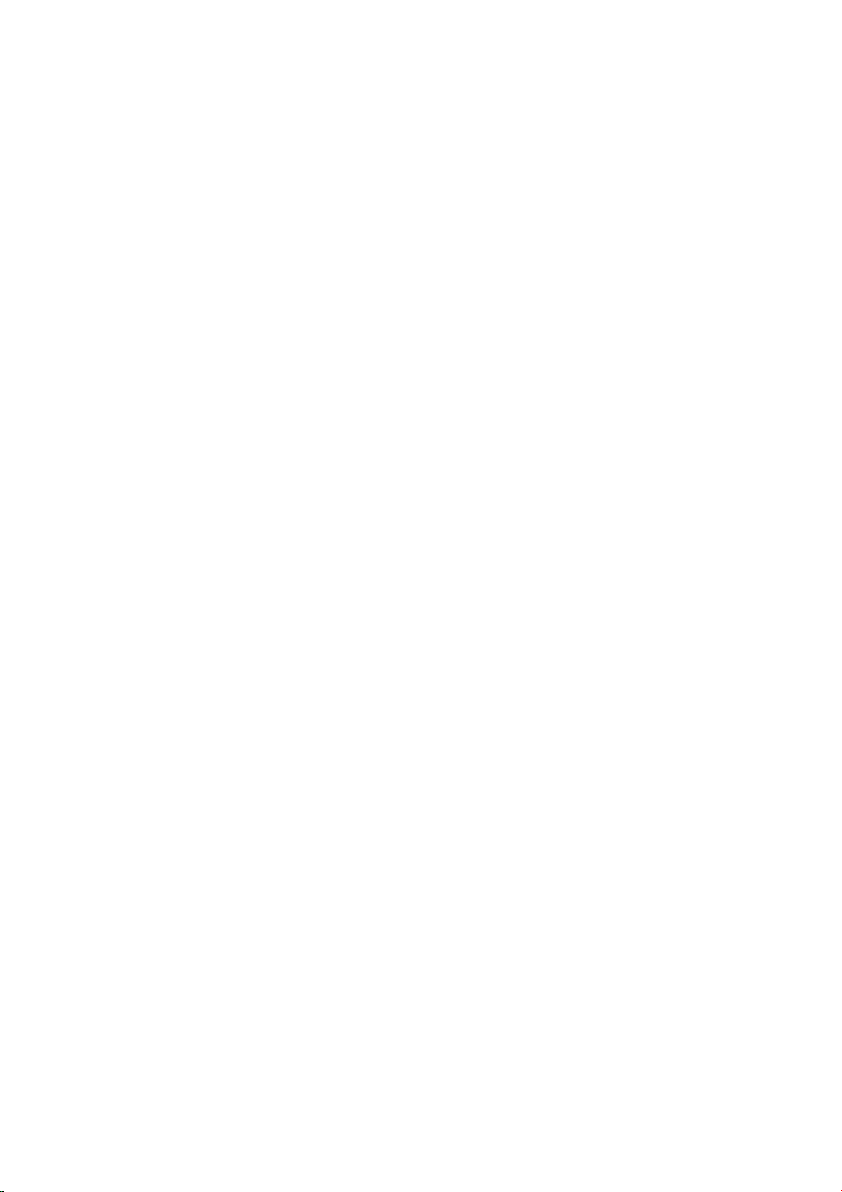
Page 3
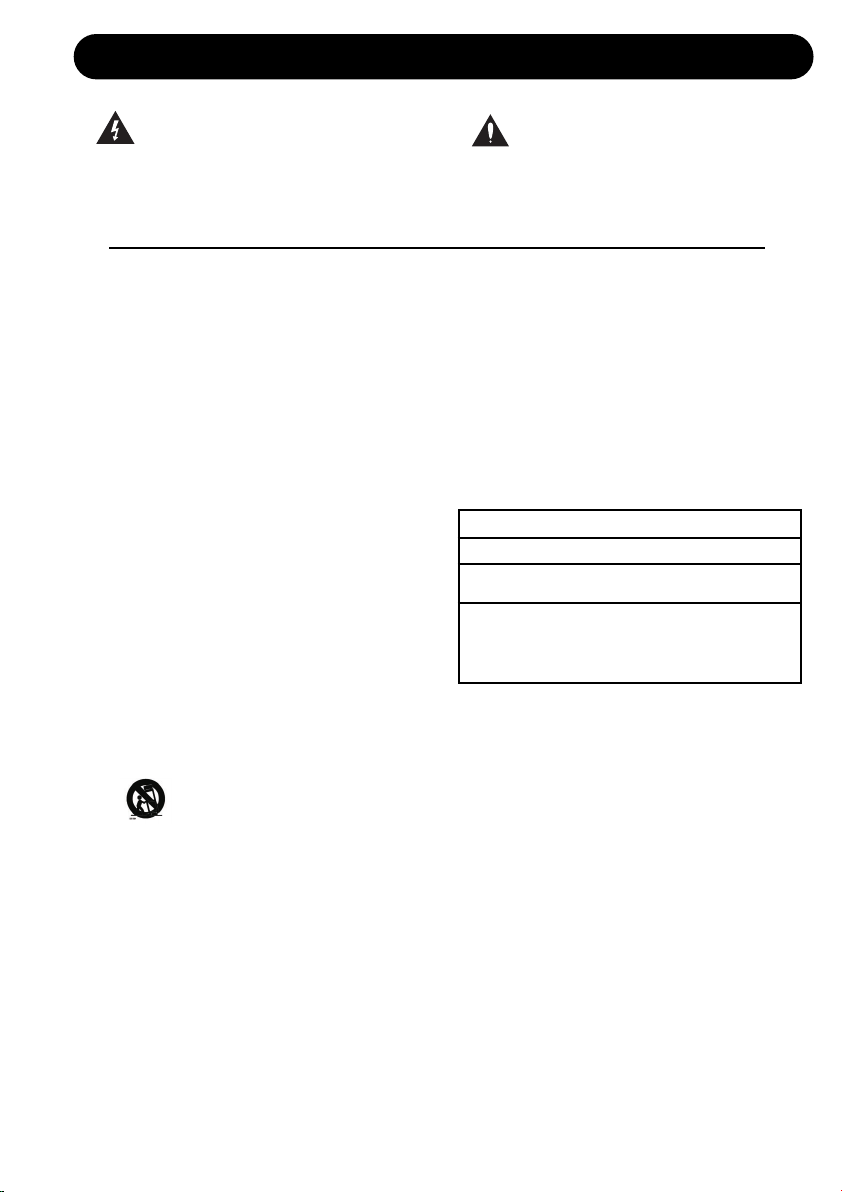
IMPORTANT SAFETY INSTRUCTIONS
1 Read these instructions.
2 Keep these instructions.
3 Heed all warnings.
4 Follow all instructions.
5 Do not use this apparatus near water.
6 Clean only with dry cloth.
7 Do not block any ventilation openings. Install
in accordance with the manufacturer’s
instructions.
8 Do not install near any heat sources such
as radiators, heat registers, stoves, or other
apparatus (including amplifiers) that produce
heat.
9 Do not defeat the safety purpose of the
polarized or grounding-type plug. A
polarized plug has two blades with one
wider than the other. A grounding type plug
has two blades and a third grounding prong.
The wide blade or the third prong are provided
for your safety. If the provided plug does not fit
into your outlet, consult an electrician for
replacement of the obsolete outlet.
10 Protect the power cord from being walked
on or pinched particularly at plugs,
convenience receptacles, and the point
where they exit from the apparatus.
11 Only use attachments/accessories specified
by the manufacturer.
12 Use only with the cart, stand, tripod,
bracket, or table specified by the
manufacturer, or sold with the
apparatus. When a cart is used, use
caution when moving the cart/apparatus
combination to avoid injury from tip-over.
13 Unplug this apparatus during lightning storms
or when unused for long periods of time.
14 Refer all servicing to qualified service
personnel. Servicing is required when the
apparatus has been damaged in any way,
such as power-supply cord or plug is
damaged, liquid has been spilled or objects
have fallen into the apparatus, the
apparatus has been exposed to rain or
moisture, does not operate normally, or has
been dropped.
• This equipment should be installed near the
socket outlet and disconnection of the device
should be easily accessible.
• Do not install in a confined space.
• Do not open the unit – risk of electric shock
inside.
Caution:
You are cautioned that any change or
modifications not expressly approved in this
manual could void your authority to operate this
equipment.
Service
• There are no user-serviceable parts inside.
• All service must be performed by qualified
personnel.
Warning!
• Do not expose this equipment to dripping and
ensure that no objects filled with liquids, such
as vases, are placed on the equipment.
• This apparatus must be earthed.
• Use a three wire grounding type line cord
like the one supplied with the product.
• Be advised that different operating voltages
require the use of different types of line
cord and attachment plugs.
• Check the voltage in your area and use the
correct type. See table below:
Voltage Line plug according to standard
110-125V UL817 and CSA C22.2 no 42.
220-230V CEE 7 page VII, SR section
107-2-D1/IEC 83 page C4.
240V BS 1363 of 1984.
Specification for 13A fused
plugs and switched and
unswitched socket outlets.
The lightning flash with an arrowhead
symbol within an equilateral triangle is
intended to alert the user to the
presence of uninsulated “dangerous voltage” within the product’s enclosure that may be of
sufficient magnitude to constitute a risk of
electric shock to persons.
The exclamation point within an
equilateral triangle is intended to alert
the user to the presence of important
operating and maintenance (servicing)
instructions in the literature accompanying the
product.
a
Page 4
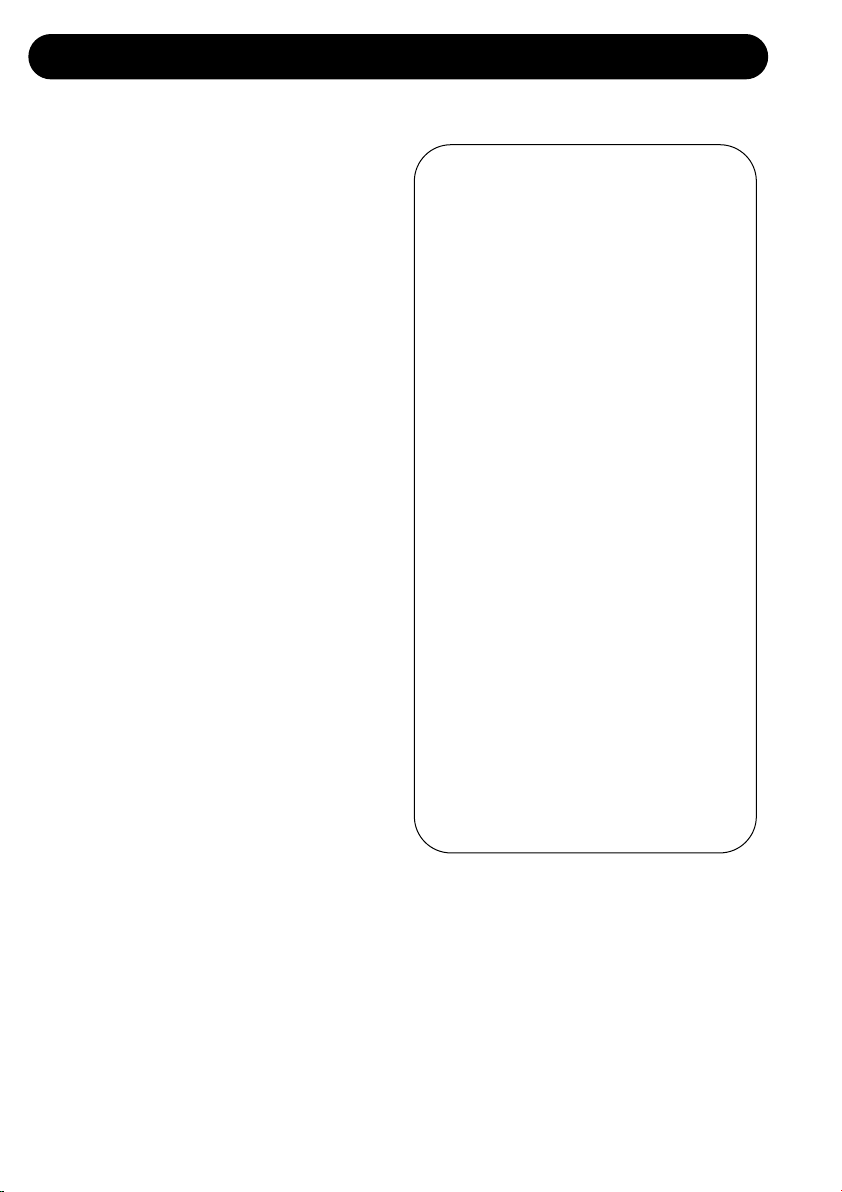
IMPORTANT SAFETY INSTRUCTIONS
Certificate of Conformity
TC Electronic A/S, Sindalsvej 34, 8240
Risskov, Denmark, hereby declares on own
responsibility that following products:
M350 – Dual Engine Processor
- that is covered by this certificate and
marked with CE-label conforms with
following standards:
EN 60065 Safety requirements for mains
(IEC 60065) operated electronic and
related apparatus for household
and similar general use
EN 55103-1 Product family standard for
audio, video, audio-visual and
entertainment lighting control
apparatus for professional
use. Part 1: Emission.
EN 55103-2 Product family standard for
audio, video, audio-visual and
entertainment lighting control
apparatus for professional
use. Part 2: Immunity.
With reference to regulations in following
directives:
73/23/EEC, 89/336/EEC
Issued in Risskov, April 2006
Mads Peter Lübeck
Chief Executive Officer
EMC / EMI
This equipment has been tested and found to
comply with the limits for a Class B digital
device, pursuant to part 15 of the FCC rules.
These limits are designed to provide
reasonable protection against harmful
interference in residential installations. This
equipment generates, uses and can radiate
radio frequency energy and, if not installed and
used in accordance with the instructions, may
cause harmful interference to radio
communications. However, there is no
guarantee that interference will not occur in a
particular installation. If this equipment does
cause harmful interference to radio or television
reception, which can be determined by turning
the equipment off and on, the user is
encouraged to try to correct the interference by
one or more of the following measures:
• Reorient or relocate the receiving antenna.
• Increase the separation between the
equipment and receiver.
• Connect the equipment into an outlet on a
circuit different from that to which the
receiver is connected.
• Consult the dealer or an experienced
radio/TV technician for help.
For the customers in Canada:
This Class B digital apparatus complies with
Canadian ICES-003.
Cet appareil numérique de la classe B est
conforme à la norme NMB-003 du Canada.
b
Page 5
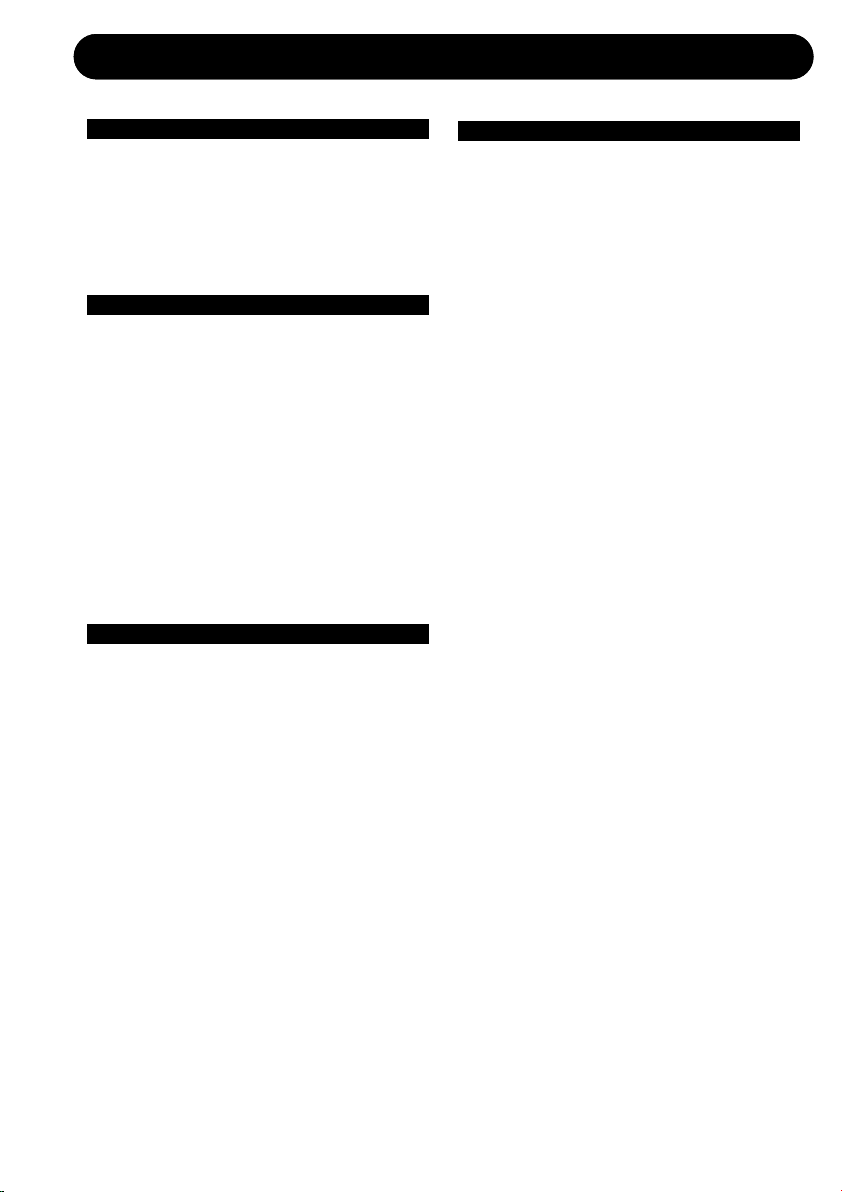
3
TABLE OF CONTENTS
INTRODUCTION
Table of Contents . . . . . . . . . . . . . . . . .3
Introduction . . . . . . . . . . . . . . . . . . . . . .5
Front Panel Overview . . . . . . . . . . . . . .6
Rear Panel Overview . . . . . . . . . . . . . .8
Signal Flow Diagram . . . . . . . . . . . . . .9
Typical M350 Setups . . . . . . . . . . . . .10
BASIC OPERATION
How to Operate the M350
Input/Output Section . . . . . . . . . . . . . .16
The Delay/Effects Engine . . . . . . . . . .18
The Reverb Engine . . . . . . . . . . . . . .20
Store . . . . . . . . . . . . . . . . . . . . . . . . . .21
Recall . . . . . . . . . . . . . . . . . . . . . . . . .21
The Display . . . . . . . . . . . . . . . . . . . .21
Miscellaneous
Factory Presets . . . . . . . . . . . . . . . . .22
MIDI channel . . . . . . . . . . . . . . . . . . .22
Sysex ID . . . . . . . . . . . . . . . . . . . . . . .22
M350 Software . . . . . . . . . . . . . . . . . .22
Routings . . . . . . . . . . . . . . . . . . . . . . .23
EFFECTS
Delay-effects
Dynamic Delay . . . . . . . . . . . . . . . . . .24
Studio Delay . . . . . . . . . . . . . . . . . . . .25
Triplets Delay . . . . . . . . . . . . . . . . . . .25
Soft Delay . . . . . . . . . . . . . . . . . . . . . .25
PingPong Delay . . . . . . . . . . . . . . . . .25
SlapBack Delay . . . . . . . . . . . . . . . . .25
Compressor . . . . . . . . . . . . . . . . . . . .25
De-Esser . . . . . . . . . . . . . . . . . . . . . . .26
Chorus/Flanger . . . . . . . . . . . . . . . . . .26
Phaser . . . . . . . . . . . . . . . . . . . . . . . .27
Tremolo . . . . . . . . . . . . . . . . . . . . . . . .27
Reverbs
Reverb types . . . . . . . . . . . . . . . . . . .28
TC Electronic, Sindalsvej 34, DK-8240 Risskov – tcdk@tcelectronic.com Rev 1.1 – SW – V 1.00English Version
Prod. No: E60505812
APPENDIX
MIDI Implementation Chart . . . . . . . .30
MIDI Continuous Controllers . . . . . . .31
Reset Procedure . . . . . . . . . . . . . . . .31
MIDI Bulk Dump . . . . . . . . . . . . . . . . .31
Technical Specifications . . . . . . . . . . .32
Page 6
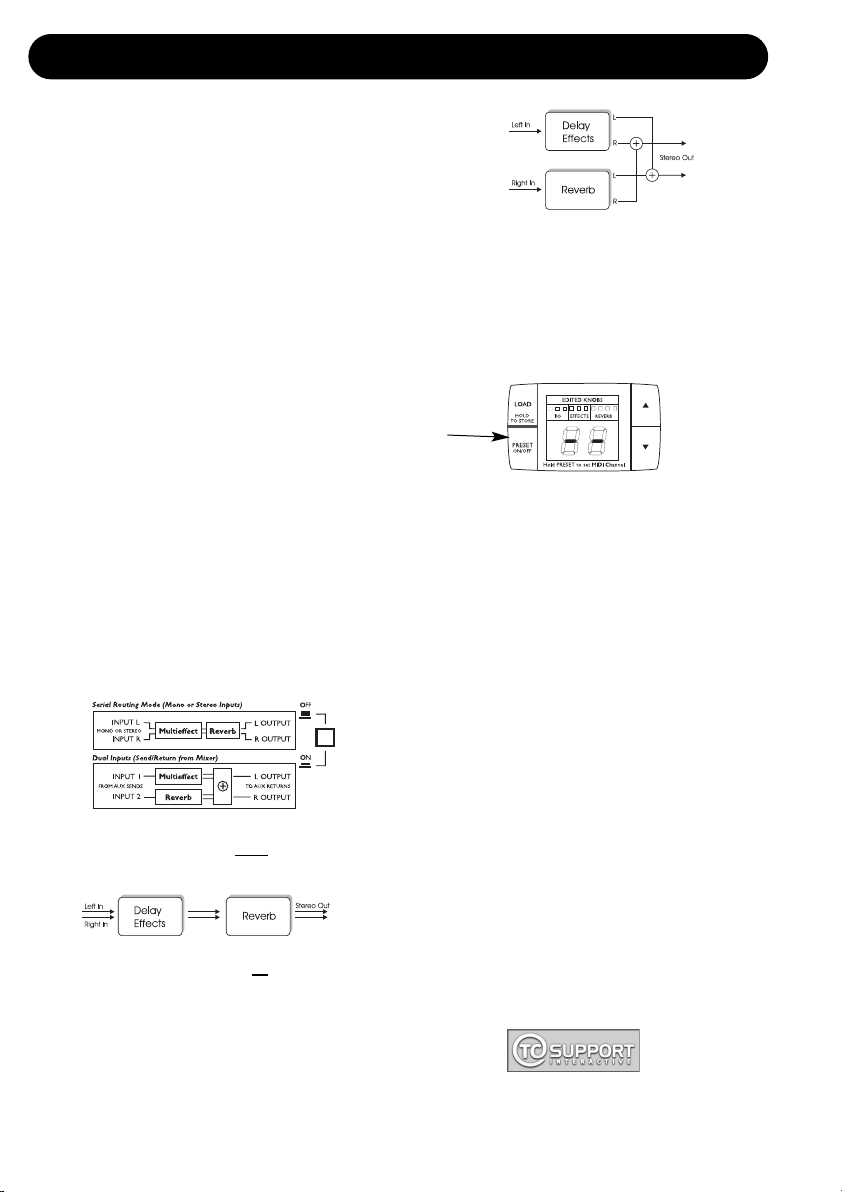
QUICK START – IF YOU JUST CAN’T WAIT
If you just can’t wait to hear the great
effects waiting for you in your new M350
Dual Effects processor, follow the few steps
in this quick setup guide:
• Unpack the M350 and check for possible
damages that could have been caused by
transport.
• Read the safety instructions.
• Take a few minutes to register online via:
www.tcelectronic.com or send in the
registration card. Customers registered
online will be notified directly via E-Mail
about new tips & tricks and manual updates.
Consider the M350 as two effects processors in
one box. We call these two processors
“engines”. The Delay/Effects engine creates
one of the following effects: Delay, Chorus,
Flanger, Phaser, Tremolo, De-Ess or
Compression. The Reverb engine creates
Reverb.
These two Engines can be used separately or in
conjunction.
Connections & Routing:
The M350 has two routing options that require
two different ways of connecting.
The Routing mode is set on the M350 rear
panel and should correspond to your current
setup.
Serial Routing (switch in OUT
position)
– utilizing both effect Engines in serial.
Dual Input mode (switch in IN
position)
– ideal if you need to send signals from two
different aux sends on your mixer and return on
a stereo aux or two other channels.
For detailed explanations on Routings and
connections please read page 23.
• When all audio connections are made,
connect power.
• Set the M350 to Preset Off mode using the
PRESET ON/OFF key:
The M350 is in Preset Off mode when the
display reads as illustrated above.
• Set all controls in 12 o’clock position to
hear factory settings.
(For Dual Input mode set MIX to 100%.)
• Select an effect from the Delay/Effects
section.
• Select a reverb type from the Reverb section.
• Start playing music through the M350.
• Adjust input level to a level just below the
point where the two INPUT PPMs turn red.
• Set the desired mix between the dry and wet
signal of the entire M350 using the MIX
control.
• Set the desired balance between the
Delay/Effects engine and the Reverb engine
using the EFFECT BALANCE knob.
• Now tweak the controls for the two sections
until you have the intended effects.
• (When using the Dual Input mode always set
MIX to 100%)
For any questions left unanswered by this
manual feel free to visit our online support
center; TC Support Interactive, which can be
accessed via: www.tcelectronic.com
Latest manual revision can always be
downloaded from www.tcelectronic.com
4
Page 7
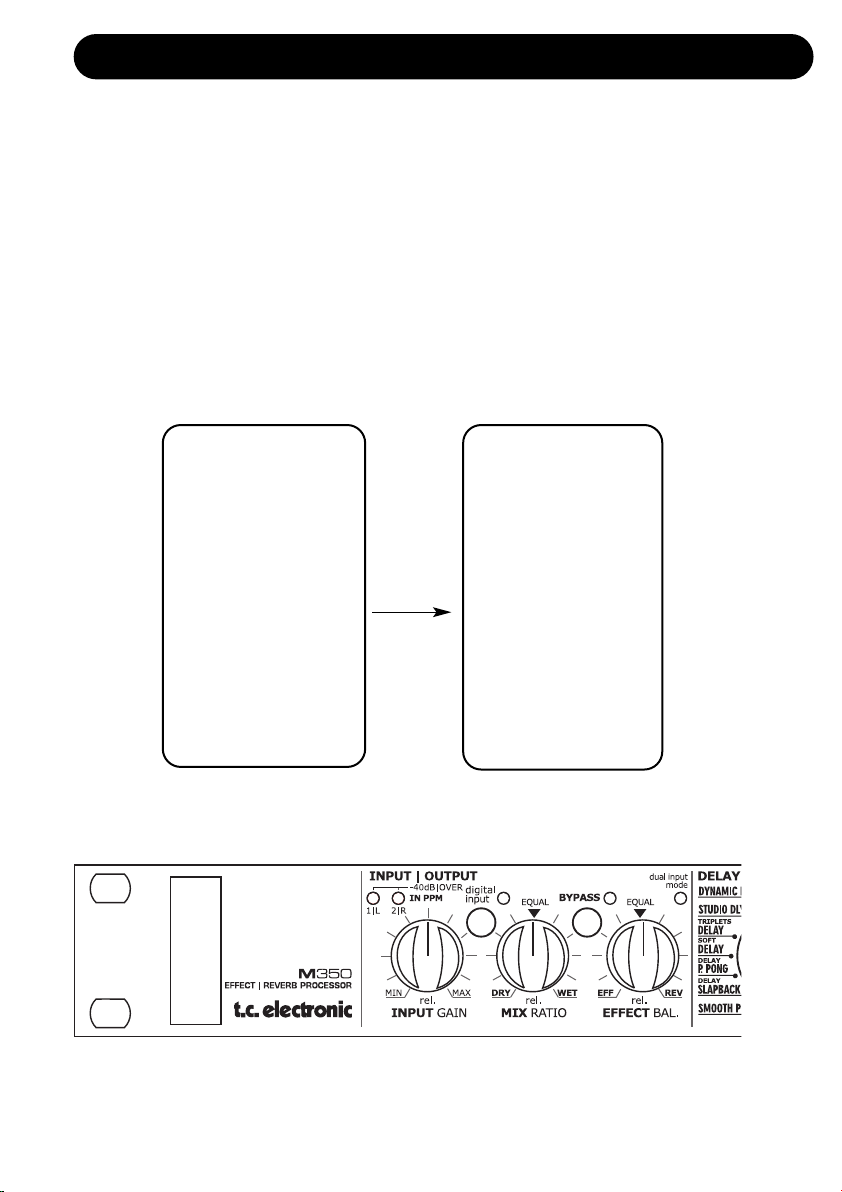
5
INTRODUCTION
Congratulations on the purchase of your M350 Dual Effects Processor from TC Electronic
M350 is an extremely user-friendly dual engine rack processor which is equally suited for live and
studio applications. It combines 15 quality reverbs with 15 multi-purpose effects including Delay,
Modulation, De-Ess and compression. M350 features a front panel user interface, which is
optimized for easy and speedy operation in a live performance situation. High density 24 bit
processing and AD/DA conversion deliver the full transparency of TC reverbs and effects.
M350 comes with an easy-to-read preset display, and provides MIDI in/out, MIDI clock tempo sync,
pedal control of tap tempo, and global bypass. It provides 5 direct access parameters for quick and
easy handling of parameter changes. The adaptive built-in power supply secures seamless
operation at any main voltage with no need for clumsy wall-warts.
Comp
Hard Comp
De-Esser
Smooth – Chorus
Lush – Chorus
Instrument Flanger
Tremolo
Vintage Phaser
Smooth Phaser
Slapback – Delay
PingPong – Delay
Soft – Delay
Triplets – Delay
Studio Delay
Dynamic Delay
TC Classic Hall
Cathedral
Vocal – Reverb
Live – Vocal
Hall – Acoustic
Drum – Ambience
Drum Room
Ambience
Living Room
Nearfield
Damped Room
Silver Plate
Gold Plate
Spring Vintage
Live Stage
Page 8
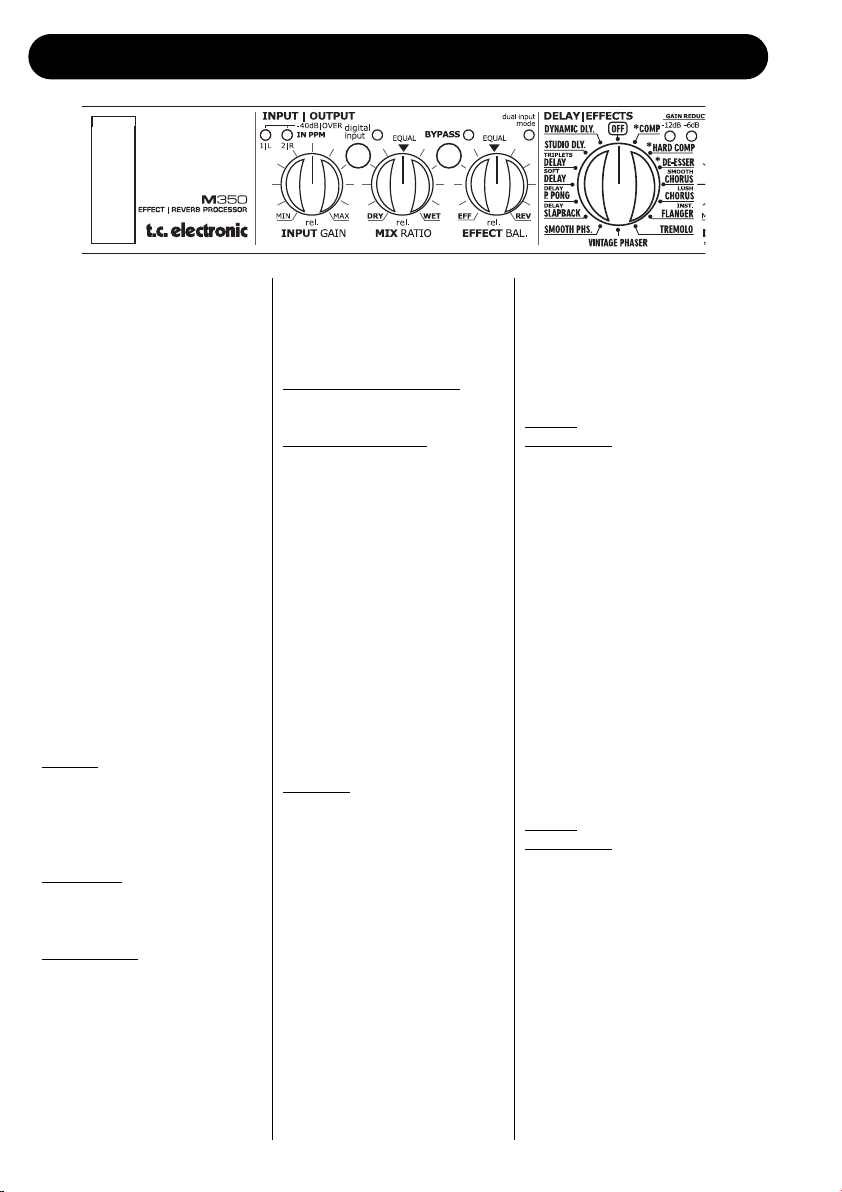
6
FRONT PANEL OVERVIEW
INPUT knob
Adjusts the input level.
1/L and 2/R LEDS
3 color LEDs indicating input
level on left and right inputs.
Green: -40dB
Yellow: -6dB
Red: -1dB
MIX knob
Adjusts the mix between the
wet and the dry signal. 100%
“wet” is achieved at fully
clockwise position.
EFFECTS BALANCE knob
Adjusts the balance between
the Effects engine and the
Reverb engine. Maximum
effect from both engines is
achieved at 12 o’clock
position.
DIGI IN button and LED
LED Of
f
Digital input is set to off. The
M350 processes only the
signal present on the analog
inputs.
LED Green
The M350 is locked correctly
to the digital input signal.
LED Flashing
Digital in is selected but no
digital signal is received, or the
signal is corrupt. The M350
automatically returns to
internal clock and analog
operation.
BYPASS knob and LED
The bypass function varies
depending on the selected
routing (set on the rear panel):
Dual Input routing mode:
Bypass operates as “mute”.
Serial routing mode:
Bypass routes the input signal
to output.
MULTI-EFFECT selector
Selects between the 15 effects
& Off in the Delay/Effects
engine.
DELAY/TIMING knob
DE& TAP key
Tap the global tempo using the
TAP key by tapping quarter
notes. Now use the timing
knob to multiply the tapped
tempo.
The range varies from 0.5 to 2.
Example:
• Tap quarter notes at tempo
120 BPM. This equals 500
milliseconds.
• The range of the TIMING
knob is 0.5 to 2 giving you a
delay time varying from:
250ms to 1000ms.
Note that the Slapback
delay type has a shorter
range as the Slapback delay
type by nature is a short
delay.
DELAY/TIMING knob as
AMOUNT/DRIVE control
For the Compressor and DeEss algorithms (marked with
an “*”) this knob has different
functions:
De-Ess
: Amount
Compressor : Drive
FEEDBACK/DEPTH knob
Controls the Feedback or
Depth parameter depending of
the selected effect.
Delay : Feedback
Phaser : Depth
Tremolo : Depth
Flange : Depth
Chorus : Depth
FEEDBACK/DEPTH knob as
FREQ/RATIO control
For the Compressor and DeEss algorithms (marked with
an “*”), this knob has different
functions:
De-Ess
: Frequency
Compressor
: Ratio
-3, -6, -12 LEDs
These LEDs indicate the
applied gain-reduction when
Compressor or De-Ess
algorithms are selected.
Notice that the compressor
uses automatic make-up gain
to naturally compensate for the
reduced gain.
Page 9
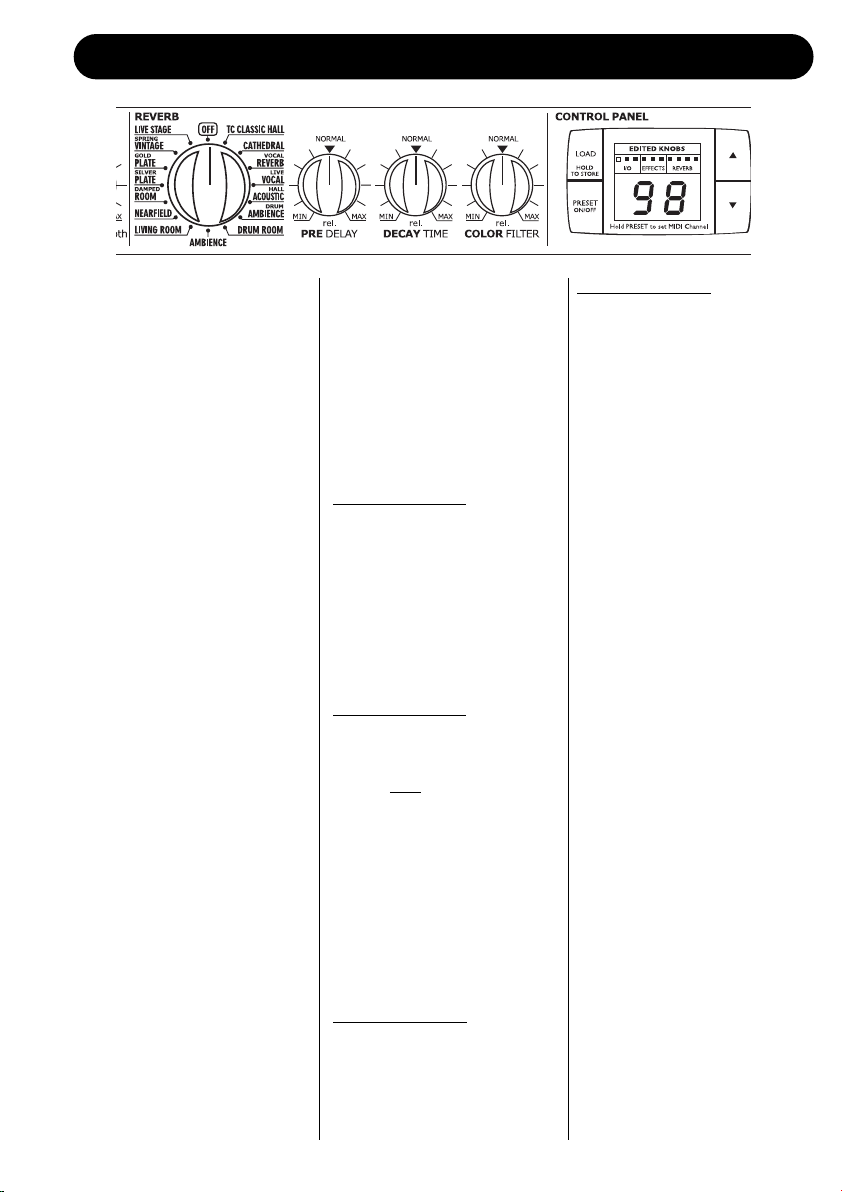
FRONT PANEL OVERVIEW
7
REVERB Type selector
Selects between 15 different
reverb types or sets the
Reverb engine to “Off”.
PRE DELAY knob
Controls the relative pre delay
of the selected Reverb.
DECAY knob
Controls the relative decay of
the selected reverb.
COLOR knob
Controls the relative color of
the selected reverb.
LOAD/HOLD TO STORE key
This key has two functions:
• Press once to load the
preset selected via the
CURSOR UP/DOWN keys.
• Press and hold to store the
current preset.
PRESET ON/OFF key
The M350 has two preset
modes:
Preset “Of
f” mode:
The display reads “- -”.
In this mode the M350 will play
effects according to the front
panel controls.
When going from preset “On”
to preset “Off” mode the
effects will always be updated
according to the positions of
the front controls.
Preset “On” mode:
The display reads a specific
preset number.
In this mode you can recall
various user presets by using
the UP/DOWN arrows followed
by LOAD.
(Note that the M350 holds no
stored factory presets apart
from the default settings in the
various effects).
Toggling between the preset
On/ preset Off modes
generates two situations:
From “On” to “Of
f”:
The preset is updated
according to the positions of
the front controls.
From “Of
f” to “On”:
The previously recalled preset
number starts blinking in the
display while the M350 still
processes the signal according
to the front controls. To
actually load the preset, press
LOAD.
Set MIDI channel
Press and hold the PRESET
ON/OFF key approx. 2.5 sec.
Now set the desired MIDI
channel 1 to 16 or “o” for
OMNI (receives on all
channels) or OF for Off, using
the ARROW UP/DOWN keys.
Via this menu a Bulk Dump
can also be performed (see
page 31).
Press PRESET ON/OFF key
once to exit the MIDI channels
set mode.
EDITED KNOBS LEDs
The LEDs are relevant in
Preset “On” mode only. They
indicate when the front
controls do not match the
settings stored in the actually
recalled preset.
ARROW UP/DOWN keys
Scroll between presets when
in preset “On” mode.
Page 10
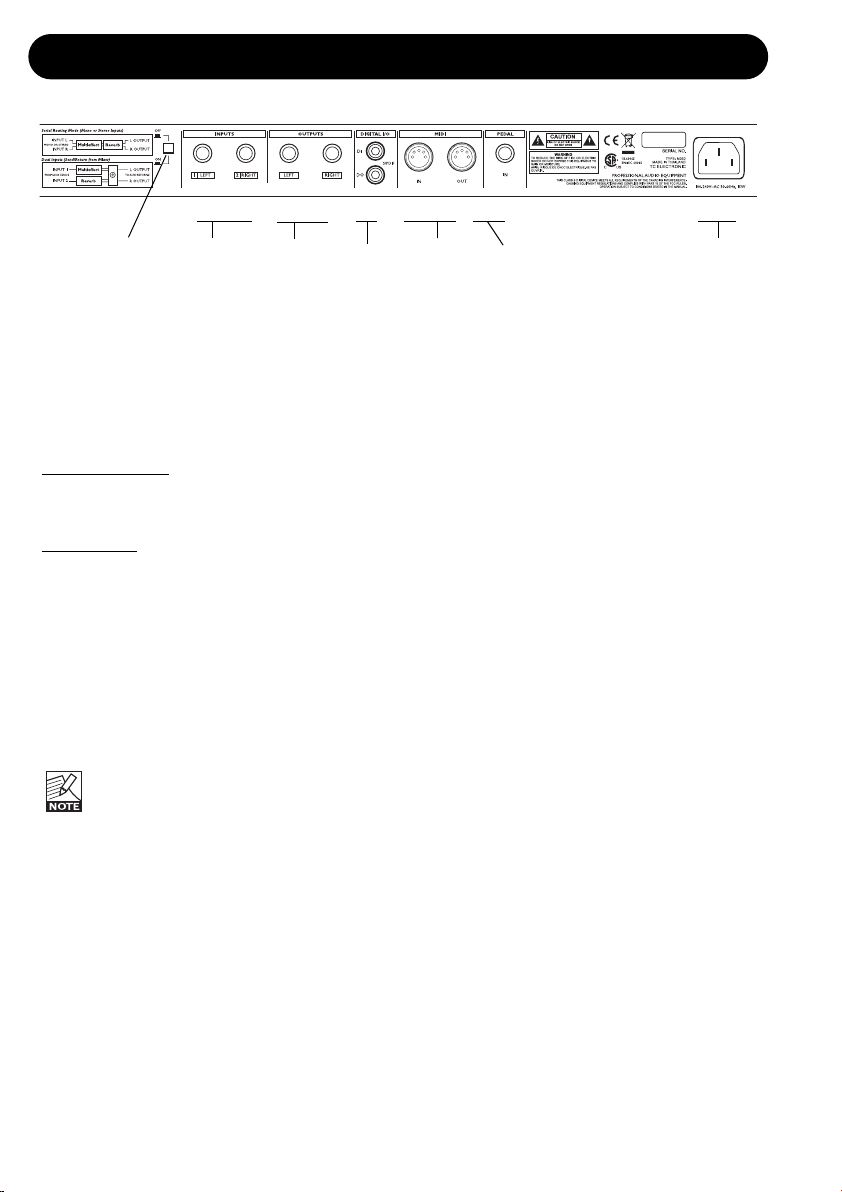
8
REAR PANEL
Balanced
Jack
Analog
Inputs
Pedal
Input
MIDI
In/Out
Routing Switch
Balanced
Jack
Analog
Outputs
Digital
S/PDIF
Input/
Output
Power
Input
100 – 240V
ROUTING switch
Switches between Dual Input and Serial routing
modes.
Dual Input mode:
Switch is in, and the green LED on the front
panel is on.
Serial mode:
Switch is out, and the green LED on the front
panel is off.
You can learn much more about these routing
options on page 23. See also the suggested
setups at pages 10-15.
Analog input
Analog input on 1/4 inch connectors.
Use left input for connecting a mono signal.
If you connect a source to the left input
only and use Dual Input mode, the input
signal is fed to both the Delay/Effects
engine and the Reverb engine. This means you
can then use the M350 as two independent
effect units with a common output.
Analog output
Analog output is a stereo output on two 1/4"
jack connectors.
Digital Input/Output
M350 can lock on an incoming 44.1 or 48kHz
digital signal via the S/PDIF digital in
RCA/phono connector.
M350 always sends on digital out.
- in analog mode, the digital output’s clock rate
is 44.1kHz.
- when locked to a 44.1kHz digital input signal,
the digital output’s clock rate is 44.1kHz.
- when locked to a 48kHz digital input signal,
the digital output’s clock rate is 48kHz.
Pedal input
The Pedal input allows you to bypass and “tap”
the global tempo via momentary switches. The
global tempo can be used to set delay time.
The connection is a 1/4" stereo jack with
Bypass on tip and Tap Tempo on ring.
Page 11
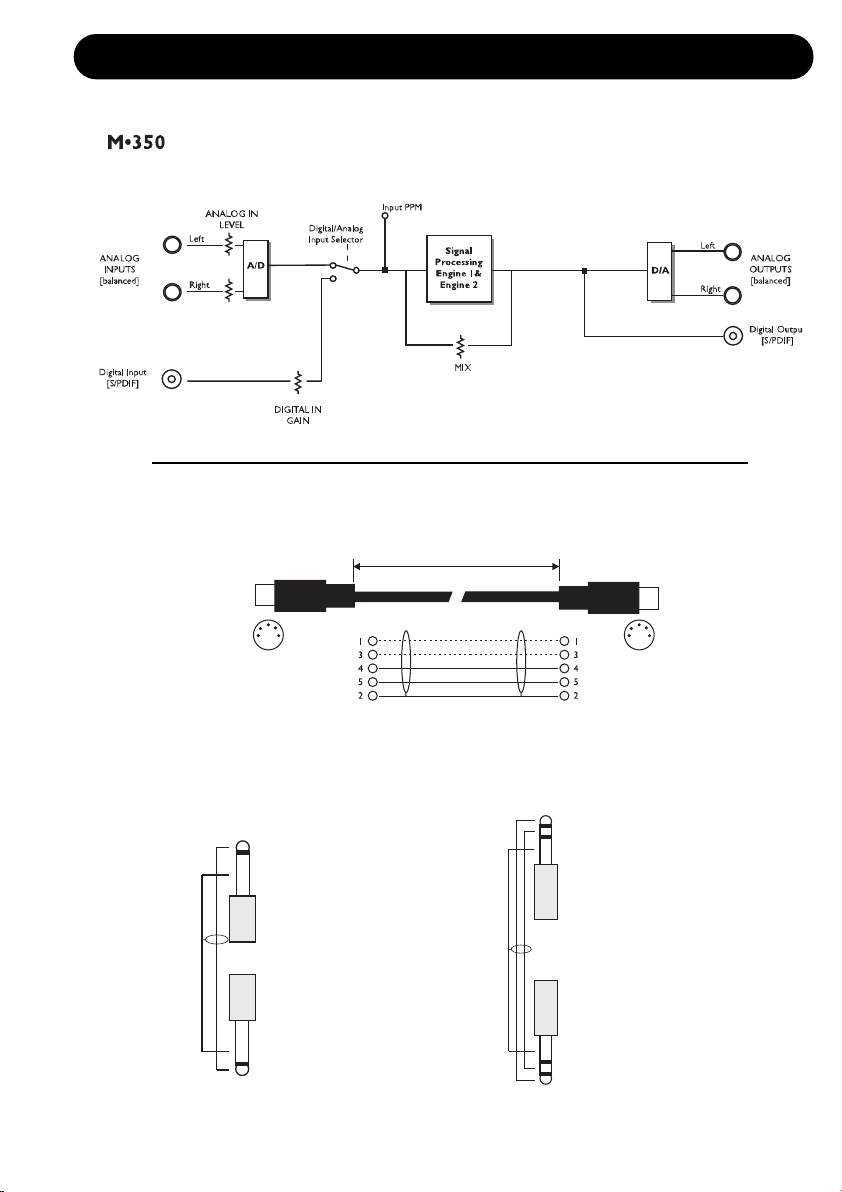
SIGNAL FLOW
9
Jack Cable
Mono to Mono
MIDI Cable
DIN CONNECTOR
5POLE – MALE
180 degrees
DIN CONNECTOR
5POLE – MALE
180 degrees
max. 10m
SHIELDED CABLE (3 or 5 wires + screen)
GND
TIP
TIP
GND
TIP
RING
GND
GND
RING
TIP
Jack Cable
Stereo
Page 12

10
TYPICAL SETUPS
Connecting and Setting up the M350
Setting up the M350 is very easy. It is, however, important to connect and setup the M350 correctly
according to your application. Setting up basically means: connecting, selecting one of the two
routing options via the switch on the rear panel and finally setting the MIX control on the front panel.
Find the setup you are about to create or similar on the following two pages – and follow the
instructions.
Dual Input mode
This setup applies to a mixer with two (or
more) AUX sends. It utilizes the two effect
sections in the M350 as two separate effects
with a common output.
• On the rear panel, select Dual Input routing
mode by leaving the switch in the “in” position.
• Connect AUX 1 send to the M350’s left input.
• Connect AUX 2 send to the M350’s right
input.
• Connect the M350’s left and right outputs to
the stereo AUX L/R returns of either AUX 1
or AUX 2.
• Set MIX to 100% wet, as in this setup you do
not
want the direct signal to pass through the
M350.
• Set input level to 12 o’clock position.
• Set BALANCE to 12 o’clock position.
• Select Reverb type and Delay/Effects type
using the selectors on the front panel.
• Set the AUX return level on the mixer to
approx. 50%.
• Now slowly turn up the AUX sends 1 and 2
on the mixer for the channels you wish to
add effect to.
• Adjust/fine-tune the M350 input level so the
INPUT LED on the front panel often is
orange but only rarely peaks at red color.
Setup
M350 Routing Schematic
Page 13

11
TYPICAL SETUPS
Serial Setup
This setup utilizes the M350 as a delayeffects processor connected in serial to a
reverb. It is ideal when you wish to add
reverb to a signal already processed by one
of the delay-effects. The illustrated setup is
a typical live instrument setup.
• On the rear panel, select Serial routing by
leaving the switch in “out” position.
• Connect a line signal directly from your
instrument or from a DI-box to the M350’s
inputs (use the left input for mono signals).
• Connect the M350’s left and right outputs to
mixer or amplification.
• Set input level to 12 o’clock position.
• Set MIX level to 12 o’clock position.
• Set BALANCE to 12 o’clock position.
• Adjust/fine-tune the M350’s input level so the
INPUT LED on the front panel often is
orange but only rarely peaks at red color.
• Select Reverb type and Delay/Effects type
using the selectors on the front panel.
• Now fine-tune:
- MIX between wet and dry signal.
- BALANCE between the two effect engines.
Setup
M350 Routing Schematic
Page 14

12
TYPICAL SETUPS
Setup
Routing Schematic
“Parallel Setup”
(analog input only)
This setup utilizes the M350 as a dual
processor on a mono signal with a common
stereo output.
• On the rear panel, select Dual Input routing
mode by leaving the ROUTING switch in the “in”
position.
• Connect AUX1 (or any) to left input.
Make NO connections to right input. The left
input signal is automatically fed to the right input
internally in the M350.
• Connect the M350’s left and right outputs to the
stereo AUX L/R returns of either AUX 1 or AUX 2.
• Set MIX to 100% wet, as in this setup you do not
want the direct signal to pass through the M350.
• Set INPUT level to 12 o’clock position.
• Set BALANCE to 12 o’clock position.
• Select Reverb type and Delay/Effects type using
the selectors on the front panel.
• Set the AUX return level on the mixer to approx.
50%.
• Now slowly turn up the AUX sends.
• Adjust/fine-tune the M350 input level so the input
LED on the front panel often is orange but only
rarely peaks at red color.
Controlling M350 via MIDI
Various functions of the M350, such as preset
recall and Tap Tempo, can be controlled via an
external MIDI device.
This example shows how to control the M350
with a TC Electronic G•Minor* foot controller. A
complete list of CC values can be found on
page 31.
• Connect the G•Minor’s MIDI Out to the M350’s
MIDI In.
• Connect the M350's MIDI Out to the G•Minor's
MIDI In.
You are now able to recall the stored presets in the
M350 using the UP/DOWN switches on the
G•Minor. You can also tap the Global Tempo using
the HOLD switch.
* Detailed information on the G•Minor can be
found in the G•Minor manual. Feel free to
download the manual from www.tcelectronic.com
Page 15

13
TYPICAL SETUPS
Guitar Setups
This setup utilizes the M350 as a delay-effects
processor connected in serial to a reverb. It is
ideal when you wish to add reverb to a signal
already processed by one of the delay-effects.
This is a typical guitar setup.
• On the rear panel, select SERIAL routing by
leaving the switch in the “out” position.
• Connect your guitar to the preamp’s input.
• Connect the preamp's output to the M350's left
input.
• Connect the M350’s left output to the input on
your amp. Use the regular input or the return on
an effect loop if you use combos or heads.
If you are using a regular power-amp and
speakers simply use the inputs.
• Set INPUT level to 12 o’clock position.
• Set MIX level to 12 o’clock position.
• Set BALANCE to 12 o’clock position.
• Adjust/fine-tune the M350 input level so the
INPUT LED on the front panel often is orange
but only rarely peaks at red color.
• Select Reverb type and Delay/Effects type using
the selectors on the front panel.
• Now fine-tune:
- MIX between wet and dry signal
- BALANCE between the two effect engines.
M350 in an effects loop
• On the rear panel select SERIAL routing by
leaving the switch in “out” position.
• Connect your guitar to the amp’s input.
• Connect the effect-loop send to the M350’s left
input.
• Connect the M350’s left output to the effect-loop
return.
• Set input level to 12 o’clock position.
• If the effects loop is serial type (see the amp’s
owner’s manual), set MIX level to 12 o’clock
position.
If the effects-loop is parallel type, set MIX to
100% (fully clockwise position).
• Set BALANCE to 12 o’clock position.
• Adjust/fine-tune the M350’s input level so the
INPUT LED on the front panel often is orange
but only rarely peaks at red color.
• Select Reverb type and Delay/Effects type using
the selectors on the front panel.
• Now fine-tune:
- BALANCE between the two effect engines.
Setup
Setup
Page 16

14
TYPICAL SETUPS
Digital Setup
- M350 as Insert
This setup is ideal if you are using the M350
as a digital insert effect on your hard disk
recording system.
This setup requires that you are using an
I/O card with S/PDIF In/Out.
• Select Serial Routing by leaving the
ROUTING switch on the rear panel in “out”
position.
• Connect the M350’s S/PDIF digital out to the
digital input on your soundcard.
• Connect the digital out on your soundcard to
the digital in on the M350.
• Set your soundcard to act as master clock.
There can be different names for this setting,
but “Internal Clock”, “Internal Sync” or
“Master” are commonly used terms.
(This is probably set via you hard disk
recording program. Please refer to its
owner's manual.)
• Press the DIGI IN button on the M350.
• If the DIGI IN LED is green, the M350 is
locked correctly on the digital input signal.
• If the LED is flashing, digital in is selected
but no digital signal is received within 5
seconds, or the signal is corrupt.
The M350 automatically returns to internal
clock and analog operation but will continue
to look for digital signal, and the DIGI IN LED
on the front panel will keep blinking.
Check cables and make sure that your
soundcard is set as master.
• Once set up, you can use the M350 as a
plug-in on your hard disk recording system, if
this function is supported on your system.
Page 17

15
TYPICAL SETUPS
Digital Setup
- M350 as A to D converter
The analog to digital converters in the M350
are superior to most converters used on
soundcards in the affordable price range.
You can therefore most likely benefit from
using the M350 as an A to D converter when
doing hard disk recordings.
Feed the M350 with an analog input e.g.
from you mixer or instrument line signal,
and you are feeding a high quality digital
signal from the S/PDIF out to your digital
recording system.
You can of course add effects to the tracks
while recording if you wish. But the essence
of this setup is to get best the possible A to
D conversion by skipping the A to D
converters on your soundcard.
• Select Serial or Dual Input routing mode via
the ROUTING switch on the rear panel.
Note that if you do not add effects to the
tracks while recording and use Bypass mode,
you must use Serial routing.
• Feed any analog signal to the analog input
on the M350.
• Connect the M350’s S/PDIF digital out to the
Digital input on your soundcard.
• The M350 must act as master clock in this
setup and you must therefore set your
soundcard to act as slave.
There can be different names for this setting
but “External Clock”, “External Sync” or
“Slave” are commonly used terms.
(This is probably set up via your hard disk
recording program. Please refer to its owners
manual.)
• For pure A to D conversion with no effects
added, both Effect Type selectors should be
set to Off.
• Adjust input level gain using the INPUT level
knob.
Page 18

16
OPERATING – INPUT/OUTPUT SECTION
INPUT GAIN
This knob controls the input level for both the
analog and digital input options. For optimal
performance of the M350, a well-adjusted input
level is essential.
Analog Input Range
Counter Clockwise : -10dB
Center : 0dB
Clockwise : +14dB
Digit
al Input Range
Counter Clockwise : -18dB
Center : 0dB
Clockwise : +6dB
1/L – 2/R INPUT LEDs
These LEDs signal using three colors.
Green : Indicates that you are “well on the
safe side”
Yellow : Reaching optimal performance.
Red : Should only occasionally blink at
absolute peaks in the material you
are feeding the M350 with.
The INPUT knob adjusts the level for both left
and right input channels. If there is a significant
difference between the input of the left and right
channels, you should adjust the output of the
device feeding the M350.
DIG. IN
The M350 has both analog and digital input
options. The digital input is the S/PDIF type
connected via RCA phono cables.
To select/deselect the digital input, press the
DIG IN button once.
The green LED next to the DIG IN button will
indicate various states.
LED Of
f
Digital input is set to “off”. The M350 processes
only the signal present on the analog inputs.
This is done at an internal sample rate of
44.1kHz.
LED Green
The M350 is locked correctly to the signal on
the digital input. With the digital signal a clock is
supplied. The M350 can lock to either a 44.1 or
a 48kHz sample rate frequency,, which are the
most commonly used sample rate frequencies.
E.g. a regular CD is 44.1kHz.
Flashing LED
If digital in is selected but no digital signal is
received, or if the signal is corrupt, the M350
automatically returns to internal clock and
analog operation. However, the M350 will
continue to look for a digital signal on the
S/PDIF input. This is indicated by the flashing
LED. If you wish to stay in analog mode, press
DIG IN once and the LED will stop flashing.
Dual Input mode – LED
When this LED is lit (green) it indicates that the
Dual Input routing mode has been selected via
the switch located on the rear panel.
Read more about the Dual Input mode on page
23.
Page 19

OPERATING – INPUT/OUTPUT SECTION
17
MIX RATIO
Sets the mix between dry and wet signal. The
Mix parameter operates differently depending
on the selected routing:
In “Dual S/R” routing, “MIX” controls the overall
wet/dry mix of both the Delay/Effects and the
Reverb section.
In “Serial” routing, “MIX” functionality in the
“Effects” section depends on the selected
effect:
The Compressor and De-Esser
effects have a
fixed mix setting of 100% in Serial routing.
The Chorus, Flanger
, Phaser and Tremolo
effects have a fixed mix setting of 50% in Serial
routing.
Reverb and Delay
mix level is set using the
MIX knob in Serial routing. To individually adjust
the mix setting between Reverb and Delay, use
the BALANCE knob.
BYPASS
The bypass function operates differently
depending on the selected routing.
Dual Input routing:
Bypass acts as a mute feature, i.e. no signal is
sent to the outputs when Bypass is active.
Serial routing:
Here the bypass function simply passes the
source signal unprocessed to output.
EFFECTS BAL.
Sets the balance between the two engines.
Both engines have their maximum output at the
12 o’clock position.
Fully clockwise or counter-clockwise settings
can be considered as 100% bypass of one of
the engines.
Page 20

18
THE DELAY-EFFECTS ENGINE
Delay / Effects Engine
Effect Selector
With the EFFECT selector you select between
one of the following effects and Off.
• Dynamic Delay • Tremolo
• Studio Delay • Instrument Flanger
• Triplets Delay • Lush Chorus
• Soft Delay • Smooth Chorus
• Ping Pong Delay • De-Esser
• SlapBack Delay • Hard Comp
• Smooth Phaser • Comp
• Vintage Phaser
-12dB, -6dB, -3dB Gain Reduction LEDs
These LEDs indicate the applied gain reduction
in the compression and de-ess algorithms.
TAP key and TIMING knob
Delay Ef
fects:
The tempo of the delay effects is set using both
the TAP key and the TIMING knob.
By tapping the TAP key you specify a “global
tempo” that you can increase/decrease using
the TIMING knob, which operates as a
multiplier.
The range of the TIMING knob is 0.5 to 2.
Example
Let us say that you tap quarter notes in tempo
120BPM using the TAP key. With the TIMING
knob in 12 o’clock position you now have a
delay time of 500ms*.
If you turn the TIMING knob fully counterclockwise, the actual Delay time will be
0.5 times 500ms = 250ms
If you turn the TIMING knob fully clockwise, the
tempo will be:
2 times 500ms = 1000ms (1 second)
When powering up the M350, the default global
tempo is 120BPM, but as explained above the
position of the TIMING knob defines the actual
tempo.
*The Slapback Delay is characterized by very
short delay times. Accordingly, the timing range
for this delay type is much shorter.
Page 21

19
THE DELAY-EFFECTS ENGINE
TIMING knob – De-Ess and Compression:
For the De-Ess algorithm the TIMING knob
controls the Amount parameter.
For the Compressor algorithm the TIMING knob
controls the Drive parameter.
The higher you set the TIMING knob, the
harder the Compressor is hit. Or you could say
that the threshold is lowered and make-up gain
is applied at the same time as level
compensation.
TIMING knob – Chorus, Flanger
, Phaser and
Tremolo:
Increases/decreases the tempo.
Remember that the default setting suggested
by TC Electronic is achieved by setting the
knob in 12 o’clock.
FEEDBACK/DEPTH
– FREQUENCY/RATIO knob
This knob changes functionality with the
selected algorithms.
The knob controls the Feedback p
arameter in:
All Delays
The knob controls the Depth p
arameter in:
Chorus
Flanger
Phaser
Tremolo
The knob controls the Frequency p
arameter in:
De-Ess
The knob controls the Ratio parameter in
:
Compressor
For further details on these parameters,
please read the Delay/Effects chapter on
pages 24-27.
Page 22

20
THE REVERB ENGINE
Reverb Engine
Reverb Selector
Select between the following Reverb types or
“Off”.
• TC Classic Hall • Living Room
• Cathedral • Nearfield
• Vocal Reverb • Damped Room
• Live Vocal • Silver Plate
• Hall Acoustic • Gold Plate
• Drum Ambience • Spring Vintage
• Drum Room • Live Stage
• Ambience
To hear the carefully designed default settings
for each of the Reverb types set PRE DELAY,
DECAY and COLOR knobs in “12 o’clock”
position (neutral).
It is worth noticing that the range of each of
these parameters will vary from algorithm to
algorithm.
As an example it is possible to set a much
longer decay time for a Classic or Concert Hall
Reverb than for a Drum Box.
Pre Delay
A short delay placed between the direct signal
and the reverb’s diffuse field. By using predelay the source material is kept clear and
undisturbed by the more diffuse “reverb-tail”
arriving shortly after.
Decay
The Decay parameter determines the length of
the reverb diffuse field. The length is defined as
the time it takes for the reverb to decay
approximately 60dB.
Color
Varies the “color” of the reverb. From dark to
crisp and bright, the Color parameter can really
change the characteristics and style of the
reverb.
Page 23

21
STORE – RECALL & THE DISPLAY
Preset Modes
The M350 holds two significantly different
modes. To toggle between these modes, press
the PRESET ON/OFF key.
“Preset On” mode
In this mode it is possible to load any of the
previously stored presets.
The “Preset On” mode is active when the
display shows location numbers from 1 to 99.
If you try to load a preset from a location
where no preset is stored, no action will
take place.
“Preset Off” mode
In “Preset Off” mode the M350 processes the
signal according to the positions of the front
controls – a “what you see is what you hear”
setting.
Once you have accessed the Preset Off
mode and return to the Preset On mode,
the preset number will blink, indicating
that you must press LOAD to recall the
settings stored with that particular preset.
Display
Edited knobs LEDs
(relevant only in “Preset On” mode)
These LEDs refer to the 10 front panel controls.
See illustration above.
They indicate when the front controls do not
match the current settings of the active preset.
When you turn any of the knobs and pass the
position physically matching the current
parameter value, the parameter is “grabbed”,
the LED is unlit and you can adjust the
parameter.
Load/Store Presets
Load User Preset
• Enter “Preset On” mode using the PRESET
ON/OFF key. The M350 is in Preset On
mode when the display shows location
numbers 1 to 99.
Use the UP/DOWN arrows to select desired
preset (1-99).
• The digits are now blinking to indicate that
you are previewing the preset and that it has
not yet been recalled.
• Press LOAD to recall the preset. The digits
now are steady.
Store User Preset
• Enter “Preset On” mode using the PRESET
ON/OFF key. The M350 is in Preset On
mode when the display shows location
numbers 1 to 99.
• Use the UP/DOWN arrows to select desired
preset location where you intend to store the
preset (1-99).
• The digits are now blinking to indicate that
you have not yet stored the preset.
• Press the LOAD (
HOLD TO STORE) key for
approx. 2.5 seconds until the digits turn steady.
Edited knobs LEDs
Page 24

22
MISCELLANEOUS
Factory Presets
The M350 holds no conventional factory
presets. When all the controllers are in 12
o’clock position, the M350 is “in neutral”,
meaning that all parameters are set as
suggested by TC Electronic. Combining the 16
positions of both the DELAY/EFFECTS and the
REVERB selector, you actually have access to
256 "factory" presets.
MIDI CH.
Via an external MIDI device it is possible to
recall presets and control the M350’s
parameters. To enable communication, the
external device and the M350 have to send and
receive data on the same MIDI Channel.
The M350 can be set to receive on a specific
MIDI channel, none or all channels.
• Press and hold PRESET ON/OFF. The
currently selected MIDI channel is displayed.
Assuming the M350 is “right out of the box” or
that you have performed a Reset procedure as
described on page 31, the display now shows:
- indicating that channel 1 is selected and the
M350 can receive MIDI information on
channel 1.
• Use the UP/DOWN arrows to select MIDI
channels 1 to 16.
• “O” indicates Omni, which means that the
M350 can receive MIDI information on all
channels.
• “OF” indicates that the M350 will ignore any
incoming MIDI messages.
• Press LOAD to verify and exit menu.
SysEx ID
The M350’s SysEx ID is always identical to the
set MIDI Channel.
Application Software version
This number indicates the currently loaded
application software and is relevant only for
servicing purposes.
• Press and hold PRESET ON/OFF and use
the UP/DOWN arrows to select “AP” as
displayed below.
The display will flash between “AP” (for
application) and the currently loaded application
software.
Front Software version
This number indicates the currently loaded front
software and is relevant only for servicing
purposes.
• Press and hold PRESET ON/OFF and use
the UP/DOWN arrows to select “Fr” as
displayed below.
The display will flash between “Fr” (for
“Front software”) and the currently loaded front
software number.
Page 25

23
ROUTINGS
Parallel Routing (analog input only)
This routing gives you the opportunity to have
two effects in parallel on a single mono signal.
• Select the Dual Inputs routing by leaving the
ROUTING switch on the rear panel in “In”
position.
• Connect a mono signal to left input.
The input signal is now split and fed to both the
Delay/Effects engine and the Reverb engine.
Both engines then use left and right outputs as
common outputs.
Signal Flow:
Connect the M350 according to this illustration:
Also see setup examples on pages 10 to 15.
It is essential that you have selected the correct
routing according to your setup:
Serial Routing
With this routing, the two engines are used as a
chain of two effects where the signal first
passes the Delay/Effects engine and thereafter
the Reverb engine.
This is the routing to select when you want to
add reverb to a signal after the signal has been
processed by the Delay/Effects engine.
Select the Serial Routing on the rear panel and
connect the M350 according to this illustration:
Dual Input routing mode
By routing two different signals to the two effect
engines, you can utilize the M350 as two
separate effect units with a common output.
Use this if you wish to use the M350 e.g. to add
delay to a guitar on one channel and reverb to
a vocal on another channel.
Page 26

24
DELAY-EFFECTS
This manual section explains the function of the front panel controls as well as the algorithm
parameters in the Delay-effects section.
Example – TIMING knob
Let us just explore the Tap Tempo and timing
functions a bit further:
With a Studio Delay algorithm selected, you tap
quarter notes in tempo 120BPM using the TAP
key. With the TIMING knob in 12 o’clock
position you now have a Delay time of 500ms.
If you turn the TIMING knob fully counterclockwise, the actual delay time will be:
0.5 times 500ms= 250ms
If you turn the TIMING knob fully clockwise, the
tempo will be:
2 times 500ms=1000ms (1 second)
When powering up the M350, the default
tempo is 120BPM, but as explained
above, the position of the TIMING knob
defines the actual tempo.
You should also note that the range varies
depending on the selected delay type.
E.g., as the Slapback Delay is characterized by
short delay times, the Slapback Delay’s range
is considerably lower than that of other delay
algorithms.
When using the M350 in a Dual Input
setup, the MIX knob should be set to
100% wet.
Delay Types
Dynamic Delay
The Dynamic Delay initially introduced in the
well-recognized TC 2290 is a function that
allows the dynamics of the input level to
actively alter the delay’s output level.
The basic idea is to have a lower level of the
delay repeats while the instruments are played
(or vocals are sung) and an increased level of
delay when no input is present.
This is a function that leaves the source
material clear and undisturbed while played and
delicately accompanied by the delay between
phrases.
With the correct settings, you will be amazed
how you can use delay effects on material
where you previously never considered this an
option.
Delay – Controls
TIMING knob
Both the TIMING and the TAP key are used
to specify the desired tempo of the repeats.
A tempo is tapped on the TAP key and you
multiply this tempo using the TIMING knob.
The range of the TIMING knob is 0.5 to 2.
See example below.
FEEDBACK knob
The FEEDBACK knob sets the number of
delay repeats. Leaving the knob in
12 o’clock position gives you the starting
point suggested by TC Electronic.
Page 27

25
DELAY-EFFECTS
Studio Delay
The Studio Delay algorithm will give you a clear
reproduction of the material fed to the M350.
To soften the Delay (as it is commonly done in
studio productions), the Studio Delay uses a
subtle yet significant HiCut at a relatively high
crossover frequency.
Triplets Delay
Tap the tempo in 1/4 notes and the delay
repeats will play in 1/4 note triplets according to
the tapped tempo.
Soft Delay
The Soft Delay rolls of the high-end frequencies
slightly, giving you delay repeats with less edge
that very often blend better and sound more
natural in the mix.
PingPong Delay
The PingPong Delay basically pans the delay
repeats from left to right and back while
keeping the input signal at its original position.
This gives a very wide-spread special effect.
Slapback Delay
The Slapback delay is a very short delay with
only a single or a few repeats. It is commonly
used as a “doubling-effect”, making the
processed material seem more massive. Short
slapback delays are also often used on funky
rhythm guitars – a bit longer on rockabilly guitar
or vocals.
Compressor
Compression basics
A compressor is a tool used to reduce the
dynamic content of a signal. When the signal is
above the set threshold, the compressor starts
reducing the output level according to the set
ratio. A signal with a reduced dynamic range is
much easier to control and will have a more
consistent sound in any audio production.
Illustration:
Be aware that compression is a powerful tool.
Applying the right amount of compression to
specific instruments will create a homogenous,
well-defined result. Applying too much
compression will probably create a less
musical, flat and uninteresting sound.
Compressor Controls
For optimal “ease of use” we have simplified
and reduced the common compression
controls to the following controls:
Drive (
TIMING KNOB)
The higher the Drive setting is, the lower the
Threshold point is set – and the harder you
will “hit” the Compressor. In other words:
The higher the Drive setting, the more
compression is added.
Ratio (
FEEDBACK/DEPTH KNOB
)
This parameter sets the amount of gain
reduction of the signal above the
“Threshold” – see Drive parameter.
Page 28

26
DELAY-EFFECTS
Parameters associated with Compression
Threshold
As soon at the input signal is above the set
threshold point, the output level of the
compressor will be reduced according to the
specified ratio.
Ratio
Specifies how aggressive the gain reduction of
the signal should be. With a ratio setting of e.g.
4:1, for every 4dB that the signal is above the
threshold point, only 1dB is passed to the
output.
Att
ack
Specifies how fast the gain reduction specified
by the ratio parameter should be applied. The
attack rate of the M350 compressor is fixed.
Auto Make-up gain
Since the output of the signal above the set
threshold point is reduced, the entire signal will
appear to be at a lower volume. In many
compressors (including the M350’s
compressor), Auto Make-up gain is used
compensate for this loss of gain.
This way, the output level is maintained and
only the dynamic range is changed.
De-Esser
A De-Esser is a kind of compressor used to
reduce only specific sibilant frequencies.
Typically the “s” sounds can be far too
dominant in a vocal or backing vocal track and
the track would therefore often benefit from
being processed by a De-Esser.
Chorus and Flanger
A Chorus/Flanger is basically a short delay
modulated by an LFO (Low Frequency
Oscillator). The differences between chorus and
flanging are the applied delay time and the
feedback parameter in the Flanger.
The modulation of the short delay gives very
small variations in pitch. These pitch changes
blended with the direct sound produce the
Chorus/Flanger sound.
A chorus effect is typically used as a smoothing
effect while the Flanger is more in the genre of
“special effects”.
Smooth Chorus & Lush Chorus
The Soft Chorus is ideal for silk-smooth
softening of the signal. The Lush Chorus is a
better choice for more intense chorus sounds.
Instrument Flanger
The M350 Flanger is optimized to instruments
such as guitars, bass and keyboards.
Chorus/Flanger –
Controls
TIMING knob
In the Chorus/Flanger algorithms, the
TIMING knob sets the speed of the effect.
FEEDBACK/DEPTH knob
In the Chorus/Flanger algorithm, the
FEEDBACK/DEPTH knob sets the depth
(intensity) of the effect.
De-Esser Controls
Amount (TIMING KNOB
)
Sets the amount of gain reduction around
the frequency specified by the FREQUENCY
knob.
Frequency (
FEEDBACK/DEPTH KNOB)
Sets the frequency around which you would
like to reduce frequencies.
Speed
Depth
Page 29

27
DELAY-EFFECTS
Hard Tremolo/Soft
Tremolo
A tremolo is basically a repeated level change
controlled by an LFO. The M350 offers a Soft
Tremolo that uses a “triangular” wave shape.
Please see the illustration below.
Soft Tremolo – Triangular shape
Phaser
Smooth Phaser and Vintage Phaser
The Vintage Phaser utilizes four all-pass filters.
These filters create comb-looking characteristics.
When the filtered sound is mixed with the direct
sound, the “phasing sound” occurs.
The Smooth Phaser utilizes twelve all-pass
filters. It is the higher number of filters in the
Smooth Phaser that allows the Smooth Phaser
to sound smoother than the Vintage type.
Phaser – Controls
TIMING knob
In the Phaser algorithm, the TIMING knob
sets the speed of the Phaser.
FEEDBACK/DEPTH knob
In the Phaser algorithm, the
FEEDBACK/DEPTH knob sets the depth of
the phasing effect.
Tremolo – Controls
TIMING knob
In the Tremolo algorithm, the TIMING knob
sets the speed of the tremolo.
FEEDBACK/DEPTH knob
In the Tremolo algorithm, the
FEEDBACK/DEPTH knob sets the depth of
the tremolo effect.
Page 30

Perception of Reverb types may vary from
person to person. This is a rather subjective
issue to discuss, describe or even define.
However, over the years a general
perception of basic reverb types has
evolved. We choose to briefly describe the
Reverb types found in the M350 like this:
TC Classic Hall
The TC Classic Hall simulates a rather large
Hall and preserves the natural characteristics of
the source material.
This is excellent for many studio applications
requiring medium to long decay times and
especially on vocal material.
Cathedral
Where the TC Classic Hall is a reverb with a
smooth diffuse field, the Large Cathedral has a
much more uneven diffused field. Emphasis on
the reflections deriving from many hard
surfaces and the high amount of Lo Color
naturally occurring in this type of rooms give an
excellent simulation of a large Cathedral.
Vocal – Reverb
This preset will match and refine vocal sources
which need that “extra something”. The Vocal
Reverb preset gives you a soft and mellow tone
that is identical to the reflections you get from
medium sized rooms with wooden surfaces.
Use it to obtain a personal yet subtle and agile
sound on your vocals.
Live – Vocal
For live purposes, a rather grainy and bright
Reverb is needed to cut through the typical
background noise at live locations. The Live
Reverb should be used with medium to long
Decay times and will work excellently both on
vocals and instruments requiring a clear and
obvious reverb.
Hall – Acoustic
The Hall Acoustic preset is a broad yet slightly
diffuse reverb. It simulates a large environment
but adds a distinctive acoustic flavor to the
source material. You can use this reverb with
great effect on drums and other percussive
material, but it can also be used when you want
to create an unbiased yet genuine ambience.
28
REVERBS
The M350 holds the following Reverb types:
• TC Classic Hall • Ambience
• Cathedral • Living Room
• Vocal Reverb • Nearfield
• Live Vocal • Damped Room
• Hall Acoustic • Silver Plate
• Drum Ambience • Gold Plate
• Drum Room • Spring Vintage
• Live Stage
Each of these reverb types has been created
and fine-tuned by the highly experienced staff
at TC Electronic and utilizes the vast
experience in producing high quality Reverbs
accumulated over the past years. And although
the M350 is a very compact effects unit in the
affordable price range, there is no compromise
when it comes the reverb quality.
To find the best starting point for
your application, set the three
controls in the Reverb section to
“12 o’clock” position and “take a
trip” round the various reverb
types.
By leaving the controls in 12 o’clock position
you will hear our suggested settings for each
reverb type.
Once you have found the reverb type closest to
the desired sound, start twisting the controls.
Pre Delay
A short delay placed between the direct signal
and the Reverb Diffuse field. By using predelay, the source material is kept clear and
undisturbed by the more diffuse reverb diffuse
field arriving shortly after.
Decay
The Decay parameter determines the length of
the reverb diffuse field. The length is defined as
the time it takes for the diffuse field to decay
approximately by 60dB.
Color
Varies the “color” of the reverb. From dark to
crisp and bright, the Color parameter can really
change the characteristics and style of the
reverb.
Page 31

29
REVERBS
Drum – Ambience
This reverb was especially designed to emulate
the recording rooms typically used for drums.
The Drum Ambience is a 80’s style ambient
room with only very short reflections.
The Drum Ambience emulates the reflections in
a medium sized drum room with a high ceiling
– giving longer but natural sounding reflections
compared to the Drum Room.
Drum Room
The Drum Room reverb will flavor your drums
and percussive source material with great
elegance. The preset simulates a medium-sized
room that gives you a relatively long yet
natural-sounding reverb. It preserves the full
spectrum of the source while giving it an
unmistakably quality of brilliance and presence.
Ambience
With focus on the Early Reflections that define
the perception of a room size, the Ambience
Reverb is typically used on dry recordings or
dry drum samples to emulate a feeling of
environment. “Ambience” and “Room definition”
are the keywords here.
Living Room
As the direct opposite to the Cathedral type, the
Living Room algorithm simulates a relatively
small, well furnished room. In such a room,
many reflections are absorbed by soft
materials, and the sound is reflected and
sustained only by the walls (covered with
wallpaper), windows and maybe some furniture.
Nearfield
If you want a reverb that is tight and
characterized by early reflections, the Nearfield
reverb will be your preferred choice. It emulates
the small amount of natural reverb that occurs
in e.g. a studio control room. Use this reverb
type to obtain a tight, bright and “smack-in-theface” sound.
Damped Room
The Damped Room reverb can be used with
great results on source material which needs to
be very lightly reverberated. This algorithm
simulates a small studio or vocal box that is
completely padded with soft and absorbing
material. It gives you a very tight and “to-thepoint” kind of sound.
Silver Plate – Gold Plate
Before the digital era, either reverberating
springs or large metallic plates were used to
create reverb. Plate reverbs typically have a
very diffuse and bright sound. They can be
used with great effect on many percussive
instruments.
Spring Vintage
The Spring algorithm has been designed to
reproduce the sound of the old spring reverbs,
such as the ones used in vintage guitar amps.
Live Stage
If you are playing live, you might want a reverb
that can cut through all the background noise
which is so characteristic of live gigs. The Live
Stage preset gives you a grainy and bright
reverb that will work equally well on vocals and
instruments that need to be distinct and to the
point.
Page 32

30
APPENDIX – MIDI IMPLEMENTATION CHART
DUAL ENGINE PROCESSOR M350 – APRIL 2006
Function Transmitted Recognized Remarks
Basic Channel Default 1 1
Changed 1-16 OMNI-1-16
Mode Default
Messages X X
Altered
Note Number XX
True Voice X X
Velocity Note ON X X
Note OFF X X
After Touch Key’s X X
Channel X X
Pitch Bend XX
Control Change OO
Prog Change OO
SysEx OO
Common Song Pos X X
Song Sel X X
Tune
System real time Clock X O
Commands X X
Aux Messages Local ON/OFF X X
All Notes OFF X X
Active Sense X X
Reset X X
O:YES Mode 1: OMNI ON, POLY Mode 2: OMNI ON, MONO
X:NO Mode 3: OMNI OFF, POLY Mode 4: OMNI OFF, MONO
See the CC list on page
31 for details.
All controllers are
Single Byte type scaled
to parameter range.
MIDI TimeClock can be used
to set the Delay tempo.
Page 33

APPENDIX – MIDI CC & RESET & BULK DUMP
31
MIDI Bulk Dump
By performing a MIDI bulk dump, you can
dump all presets to an external MIDI device
(e.g. a sequencer) for backup purposes.
• Press and hold the PRESET ON/OFF key for
approximately 2.5 seconds.
• Use the ARROW UP/DOWN keys to select
Bulk Dump mode.
The display will show:
• Set the receiving device to its MIDI Bulk
Receive Mode. Please refer to the user
manual of the receiving device if you do not
know how to do this. With a standard MIDI
sequencer, arming a MIDI track for recording
should be sufficient.
• Press LOAD once, and the MIDI Bulk Dump
will be sent.
The M350 is always ready to receive a
MIDI bulk dump unless its MIDI Receive
Channel is set to “OF”.
Reset Procedure
If you would like to do a complete reset of the
M350 and return to factory settings, follow this
procedure:
• Power the M350 down by disconnecting the
power cord.
• Press and hold TAP while reconnecting
power. The display will show a flashing “R”.
• Press Load to reset.
• Switch the unit off and on again.
The unit is now reset.
Be aware that all User preset
s will be
lost when performing a factory reset!
You can control the parameters listed below by
sending MIDI Control Changes from an external
MIDI device.
Parameter Control Change
number:
In Level 12
Mix 13
Effect Bal. 14
Digi. In 15
Bypass 81
Delay Type 50
Delay/Effects. Off 82
Timing 16
Ta p 8 0
Feedback 17
Rev. Type 51
Rev. Off 83
PreDelay 18
Decay 19
Color 20
Page 34

32
APPENDIX – TECHNICAL SPECIFICATIONS
Digital Input and Output
Connector:
Formats:
Sample Rates:
Processing Delay:
Frequency Response DIO:
Analog Inputs
Connectors:
Impedance, Bal / Unbal:
Max. / Min. Input Level
@ 0 dBFS:
Sensitivity Range
@ 12 dB headroom:
A to D Conversion:
A to D Delay:
Dynamic Range:
THD:
Frequency Response:
Crosstalk:
Analog Outputs
Connectors:
Impedance Bal / Unbal:
Max. Output Level:
D to A Conversion:
D to A Delay:
Dynamic Range:
THD:
Frequency Response:
Crosstalk:
EMC
Complies with:
Safety
Certified to:
Environment
Operating Temperature:
Storage Temperature:
Humidity:
Control Interface
MIDI:
Pedal:
General
Finish:
Display:
Dimensions:
Weight:
Mains Voltage:
Power Consumption:
Warranty Parts and labor:
RCA Phono (S/PDIF)
S/PDIF (24 bit), EIAJ CP-340, IEC 958
44.1 kHz. (44.1 kHz and 48 kHz @ Digital Input)
0.08 ms @ 48 kHz
DC to 23.9 kHz ± 0.01 dB @ 48 kHz
1/4" phone jack balanced, mono sense
21 kOhm / 13 kOhm
+24 dBu / 0 dBu
-12 dBu to +12 dBu
24 bit, 128 x oversampling bitstream
0.70 ms / 0.65 ms @ 44.1 kHz / 48 kHz
typ < -92 dB, 22 Hz to 22 kHz
typ < -90 dB (0.0032 %) @ 1 kHz, -1 dBFS
+0/-0.1 dB, 20 Hz to 20 kHz
typ < -100 dB, 20 Hz to 20 kHz
1/4" phone jack balanced
40 Ohm / 20 Ohm
+14 dBu
24 bit, 128 x oversampling bitstream
0.68 ms / 0.63 ms @ 44.1 kHz / 48 kHz
typ < -105 dB typ, 22 Hz to 22 kHz
typ < -97 dB (0.0014 %) @ 1 kHz, +13 dBu
+0/-0.5 dB, 20 Hz to 20 kHz
typ < -100 dB, 20 Hz to 20 kHz
EN 55103-1 and EN 55103-2
FCC part 15, Class B, CISPR 22, Class B
IEC 65, EN 60065, UL6500 and CSA E60065
CSA FILE #LR108093
32° F to 122° F (0° C to 50° C)
-22° F to 167° F (-30° C to 70° C)
Max. 90 % non-condensing
In/Out: 5 Pin DIN
1/4" phone jack
Anodized aluminum front
Plated and painted steel chassis
2 x 7 segment + LED’s
19" x 1.75" x 4.2" (483 x 44 x 105.6 mm)
3.3 lb. (1.5 kg)
100 to 240 VAC, 50 to 60 Hz (auto-select)
<15 W
1 year
Due to continuous development, these specifications
are subject to change without notice.
