Page 1
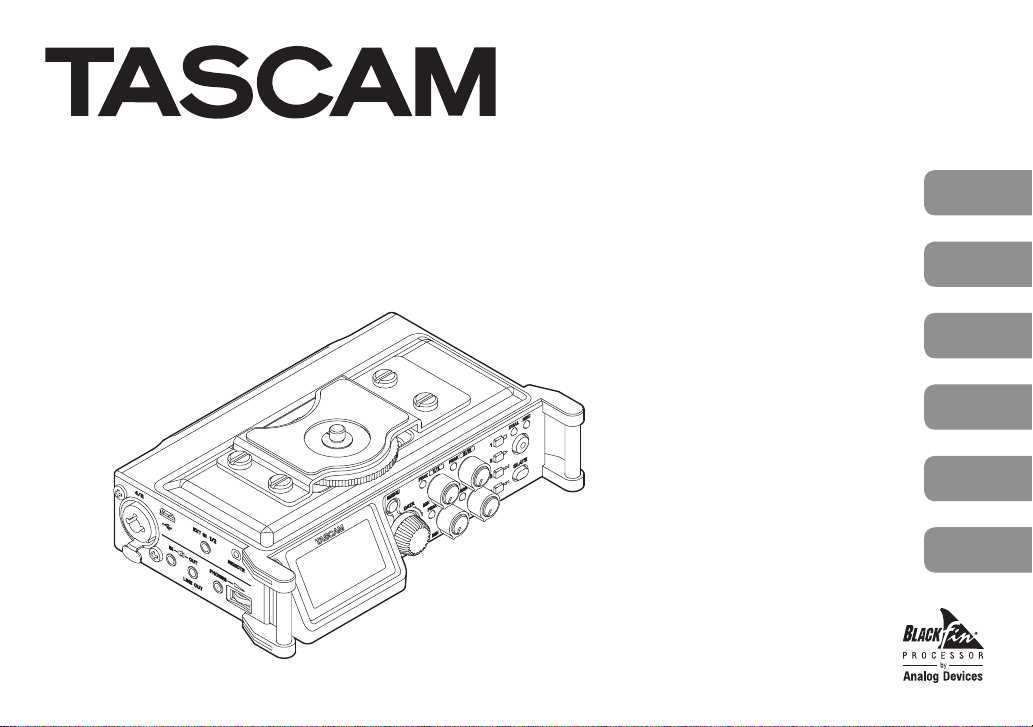
D01244000B
DR-70D
Linear PCM Recorder for DSLR
OWNER'S MANUAL
MODE D’EMPLOI
MANUAL DEL USUARIO
BEDIENUNGSANLEITUNG
MANUALE DI ISTRUZIONI
取扱説明書
ENGLISH
FRANÇAIS
ESPAÑOL
DEUTSCH
ITALIANO
日本語
Page 2
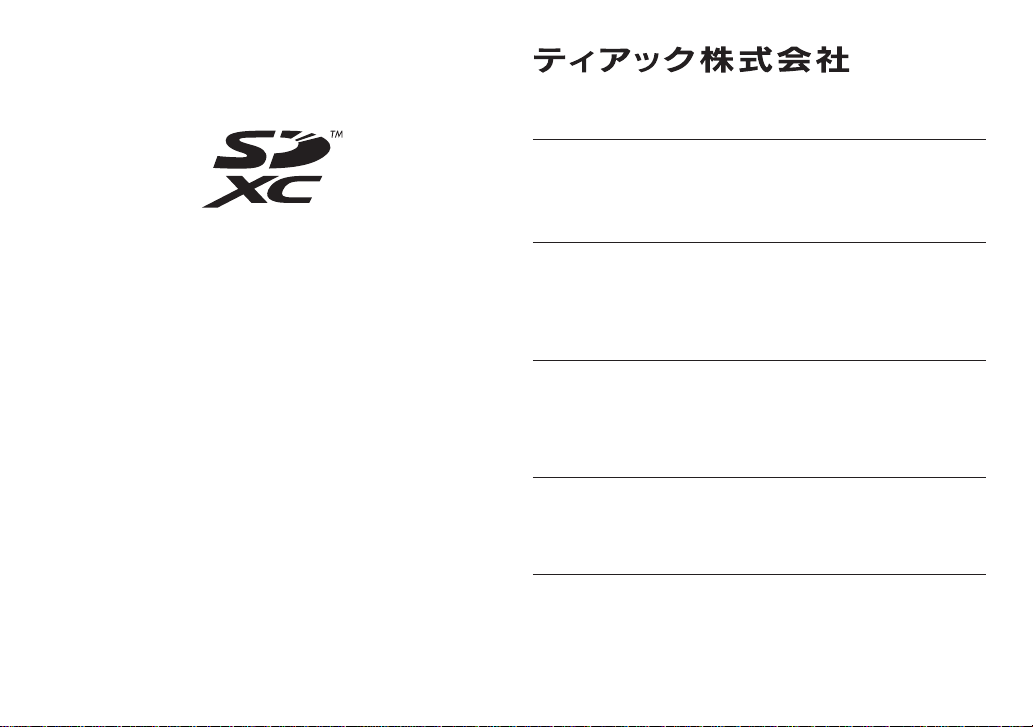
• TASCAM is a trademark of TEAC CORPORATION, registered
in the U.S. and other countries.
• SDXC Logo is a trademark of SD-3C, LLC.
• Microsoft, Windows and Windows Vista are either registered
trademarks or trademarks of Microsoft Corporation in the
United States and/or other countries.
• Apple, Macintosh, Mac OS and Mac OS X are trademarks of
Apple Inc.
• Blackfin® and the Blackfin logo are registered trademarks of
Analog Devices, Inc.
• Other company names, product names and logos in this
document are the trademarks or registered trademarks of
their respective owners.
TASCAM DR-70D
2
http://tascam.jp/
〒206-8530 東京都多摩市落合1-47
TEAC AMERICA, INC.
http://tascam.com/
Phone: +1-323-726-0303
7733 Telegraph Road, Montebello, California 90640 USA
TEAC MEXICO, S.A. de C.V.
http://teacmexico.net/
Phone: +52-55-5010-6000
Río Churubusco 364, Colonia Del Carmen, Delegación
Coyoacán, CP 04100, México DF, México
TEAC UK LIMITED
http://tascam.eu/
Phone: +44-8451-302511
Meridien House, Ground Floor,69 - 71, Clarendon Road,
Watford, Hertfordshire, WD17 1DS, UK
TEAC EUROPE GmbH
http://tascam.eu/
Phone: +49-611-71580
Bahnstrasse 12, 65205 Wiesbaden-Erbenheim, Germany
TEAC SALES & TRADING(SHENZHEN) CO., LTD
http://tascam.cn/
Phone: +86-755-88311561~2
Room 817, Block A, Hailrun Complex, 6021 Shennan Blvd.,
Futian District, Shenzhen 518040, China
Page 3
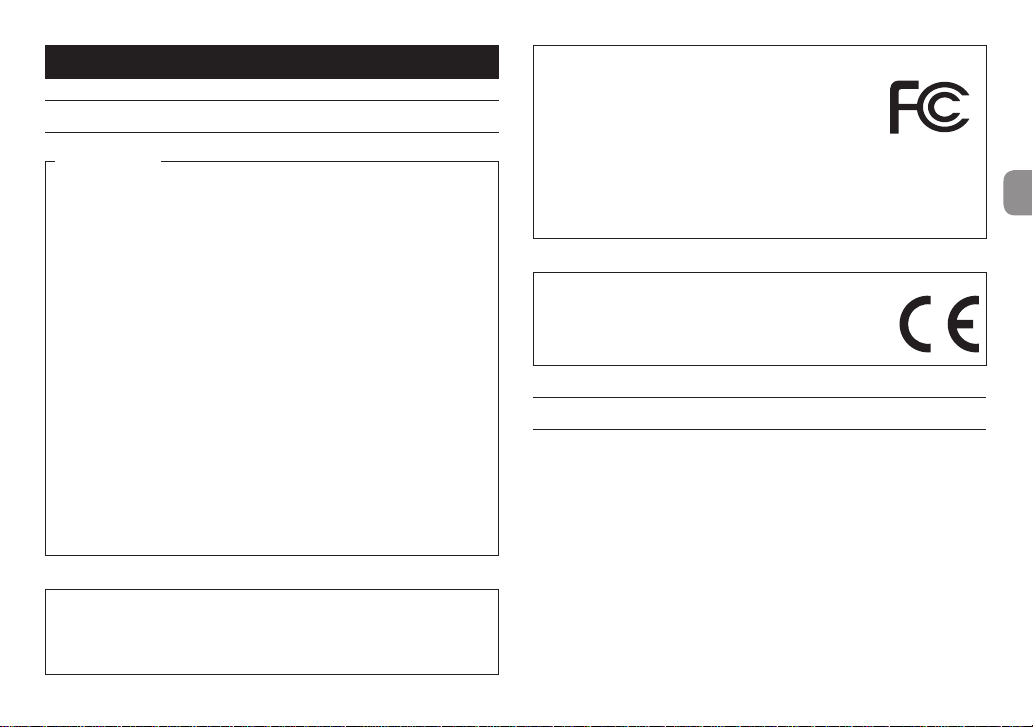
Owner’s Manual
IMPORTANT SAFETY PRECAUTIONS
For U.S.A.
INFORMATION TO THE USER
This equipment has been tested and found to comply with the limits for a Class
B digital device, pursuant to Part 15 of the FCC Rules. These limits are designed
to provide reasonable protection against harmful interference in a residential
installation. This equipment generates, uses, and can radiate radio frequency
energy and, if not installed and used in accordance with the instruction manual,
may cause harmful interference to radio communications. However, there is
no guarantee that interference will not occur in a particular installation. If this
equipment does cause harmful interference to radio or television reception,
which can be determined by turning the equipment off and on, the user is
encouraged to try to correct the interference by one or more of the following
measures.
a) Reorient or relocate the receiving antenna.
b) Increase the separation between the equipment and receiver.
c) Connect the equipment into an outlet on a circuit different from that to
which the receiver is connected.
d) Consult the dealer or an experienced radio/TV technician for help.
CAUTION
Changes or modifications to this equipment not expressly approved by TEAC
CORPORATION for compliance could void the user’s authority to operate this
equipment.
For Canada
THIS CLASS B DIGITAL APPARATUS COMPLIES WITH CANADIAN ICES-003.
CET APPAREIL NUMERIQUE DE LA CLASSE B EST CONFORME A LA NORME
NMB-003 DU CANADA.
Declaration of Conformity
Responsible party : TEAC AMERICA, INC.
Address : 1834 Gage Road, Montebello, California,
U.S.A.
Telephone number : 1-323-726-0303
This device complies with Part 15 of the FCC Rules. Operation is subject to the
following two conditions: (1) this device may not cause harmful interference,
and (2) this device must accept any interference received, including interference that may cause undesired operation.
DECLARATION OF CONFORMITY
We, TEAC EUROPE GmbH. Bahnstrasse 12, 65205 Wiesbaden-Erbenheim, Germany declare in own responsibility, the TEAC
product described in this manual is in compliance with the
corresponding technical standards.
IMPORTANT SAFETY INSTRUCTIONS
1 Read these instructions.
2 Keep these instructions.
3 Heed all warnings.
4 Follow all instructions.
5 Do not use this apparatus near water.
6 Clean only with dry cloth.
7 Do not block any ventilation openings. Install in accordance with the
manufacturer’s instructions.
8 Do not install near any heat sources such as radiators, heat registers, stoves,
or other apparatus (including amplifiers) that produce heat.
9 Do not defeat the safety purpose of the polarized or grounding-type plug. A
polarized plug has two blades with one wider than the other. A grounding
type plug has two blades and a third grounding prong. The wide blade or
TASCAM DR-70D
3
Page 4
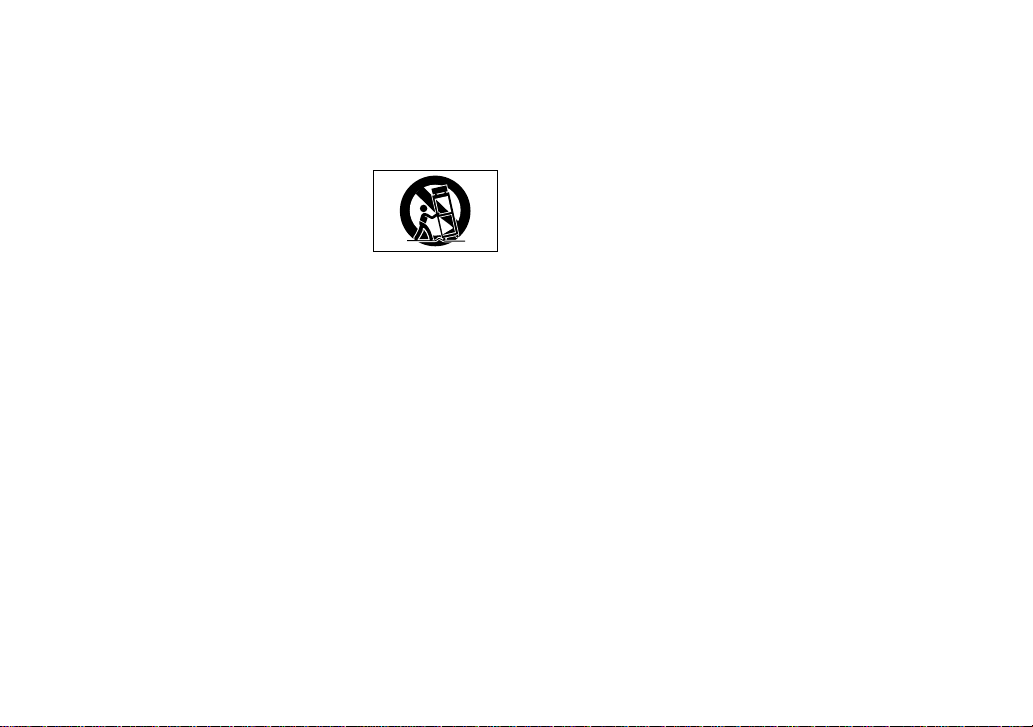
the third prong are provided for your safety. If the provided plug does not
fit into your outlet, consult an electrician for replacement of the obsolete
outlet.
10 Protect the power cord from being walked on or pinched particularly at
plugs, convenience receptacles, and the point where they exit from the
apparatus.
11 Only use attachments/accessories specified by the manufacturer.
12 Use only with the cart, stand,
tripod, bracket, or table specified by the manufac-
turer, or sold with the apparatus. When a cart is used,
use caution when moving the cart/apparatus
combination to avoid injury from tip-over.
13 Unplug this apparatus during lightning storms or
when unused for long periods of time.
14 Refer all servicing to qualified service personnel. Servicing is required when
the apparatus has been damaged in any way, such as power-supply cord
or plug is damaged, liquid has been spilled or objects have fallen into the
apparatus, the apparatus has been exposed to rain or moisture, does not
operate normally, or has been dropped.
•
The apparatus draws nominal non-operating power from the AC outlet with
its POWER or STANDBY/ON switch not in the ON position.
•
The mains plug is used as the disconnect device, the disconnect device shall
remain readily operable.
•
Caution should be taken when using earphones or headphones with the
product because excessive sound pressure (volume) from earphones or
headphones can cause hearing loss.
•
If you are experiencing problems with this product, contact TEAC for a service
referral. Do not use the product until it has been repaired.
CAUTION
•
Do not expose this apparatus to drips or splashes.
•
Do not place any objects filled with liquids, such as vases, on the apparatus.
•
Do not install this apparatus in a confined space such as a book case or similar
unit.
•
The apparatus should be located close enough to the AC outlet so that you
can easily grasp the power cord plug at any time.
•
If the product uses batteries (including a battery pack or installed batteries),
they should not be exposed to sunshine, fire or excessive heat.
•
CAUTION for products that use replaceable lithium batteries: there is danger
of explosion if a battery is replaced with an incorrect type of battery. Replace
only with the same or equivalent type.
CAUTIONS ABOUT BATTERIES
This product uses batteries. Misuse of batteries could cause a leak, rupture or
other trouble. Always abide by the following precautions when using batteries.
•
Never recharge non-rechargeable batteries. The batteries could rupture or
leak, causing fire or injury.
•
When installing batteries, pay attention to the polarity indications (plus/minus
(¥/^) orientation), and install them correctly in the battery compartment as
indicated. Putting them in backward could make the batteries rupture or leak,
causing fire, injury or stains around them.
•
When you store or dispose batteries, isolate their terminals with insulation
tape or something like that to prevent them from contacting other batteries
or metallic objects.
•
When throwing used batteries away, follow the disposal instructions indicated
on the batteries and the local disposal laws.
•
Do not use batteries other than those specified. Do not mix and use new
and old batteries or different types of batteries together. The batteries could
rupture or leak, causing fire, injury or stains around them.
•
Do not carry or store batteries together with small metal objects. The batteries
could short, causing leak, rupture or other trouble.
•
Do not heat or disassemble batteries. Do not put them in fire or water.
Batteries could rupture or leak, causing fire, injury or stains around them.
•
If the battery fluid leaks, wipe away any fluid on the battery case before
inserting new batteries. If the battery fluid gets in an eye, it could cause loss
of eyesight. If fluid does enter an eye, wash it out thoroughly with clean water
without rubbing the eye and then consult a doctor immediately. If the fluid
gets on a person’s body or clothing, it could cause skin injuries or burns. If
this should happen, wash it off with clean water and then consult a doctor
immediately.
•
The unit power should be off when you install and replace batteries.
•
Remove the batteries if you do not plan to use the unit for a long time.
Batteries could rupture or leak, causing fire, injury or stains around them. If the
TASCAM DR-70D
4
Page 5
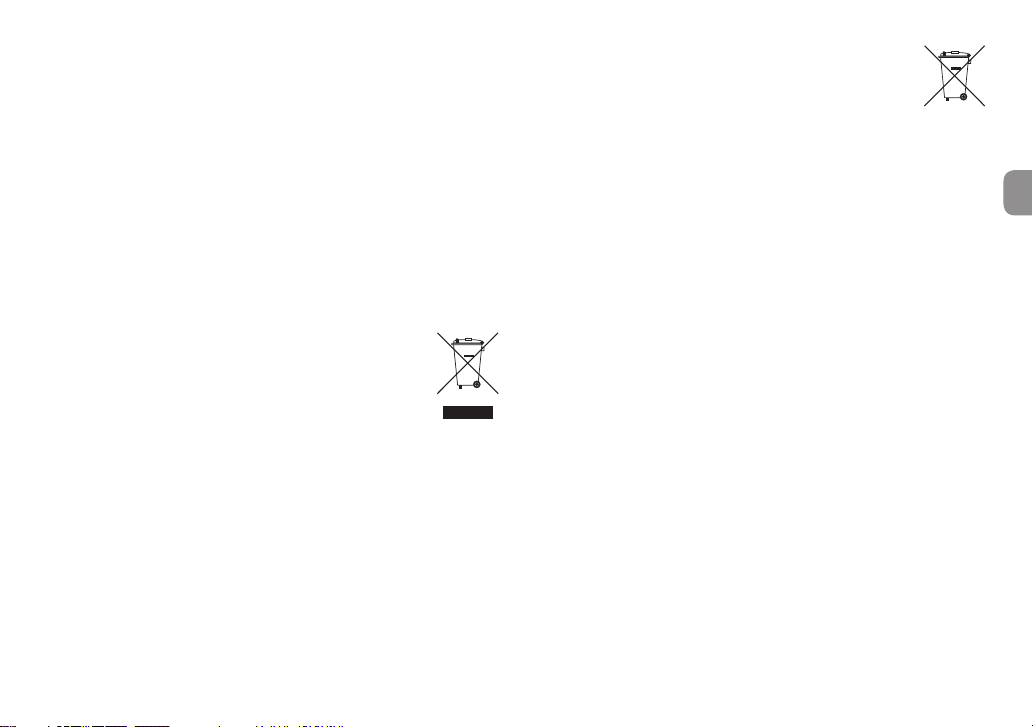
battery fluid leaks, wipe away any fluid on the battery compartment before
Pb, Hg, Cd
inserting new batteries.
•
Do not disassemble a battery. The acid inside the battery could harm skin or
clothing.
8
For European Customers
Disposal of electrical and electronic equipment
(a) All electrical and electronic equipment should be disposed of separately
from the municipal waste stream via designated collection facilities
appointed by the government or the local authorities.
(b) By disposing of the electrical and electronic equipment correctly, you will
help save valuable resources and prevent any potential negative effects on
human health and the environment.
(c) Improper disposal of waste equipment can have serious effects on the
environment and human health as a result of the presence of hazardous
substances in electrical and electronic equipment.
(d) The crossed out wheeled dust bin
symbol indicates that electrical and electronic equipment must
be collected and disposed of separately from household waste.
(e) The return and collection systems are available to the end users.
For more detailed information about disposal of old electrical
and electronic equipment, please contact your city office, waste
disposal service or the shop where you purchased the equipment.
Disposal of batteries and/or accumulators
(a) Waste batteries and/or accumulators should be disposed of separately from
the municipal waste stream via designated collection facilities appointed by
the government or the local authorities.
(b) By disposing of waste batteries and/or accumulators correctly, you will
help save valuable resources and prevent any potential negative effects on
human health and the environment.
(c) Improper disposal of waste batteries and/or accumulators can have serious
effects on the environment and human health as a result of the presence of
hazardous substances in batteries and/or accumulators.
(d) The crossed out wheeled dust bin
symbol indicates that batteries and/or accumulators must be collected and
disposed of separately from household waste.
If the battery or accumulator contains more than the specified
values of lead (Pb), mercury (Hg), and/or cadmium (Cd) defined
in the Battery Directive (2006/66/EC), then the chemical symbols
for lead (Pb), mercury (Hg) and/or cadmium (Cd) will be indicated
beneath the crossed out wheeled dust bin symbol.
(e) The return and collection systems are available to the end users.
For more detailed information about disposal of waste batteries and/or
accumulators, please contact your city office, waste disposal service or the
shop where you purchased them.
TASCAM DR-70D
5
Page 6
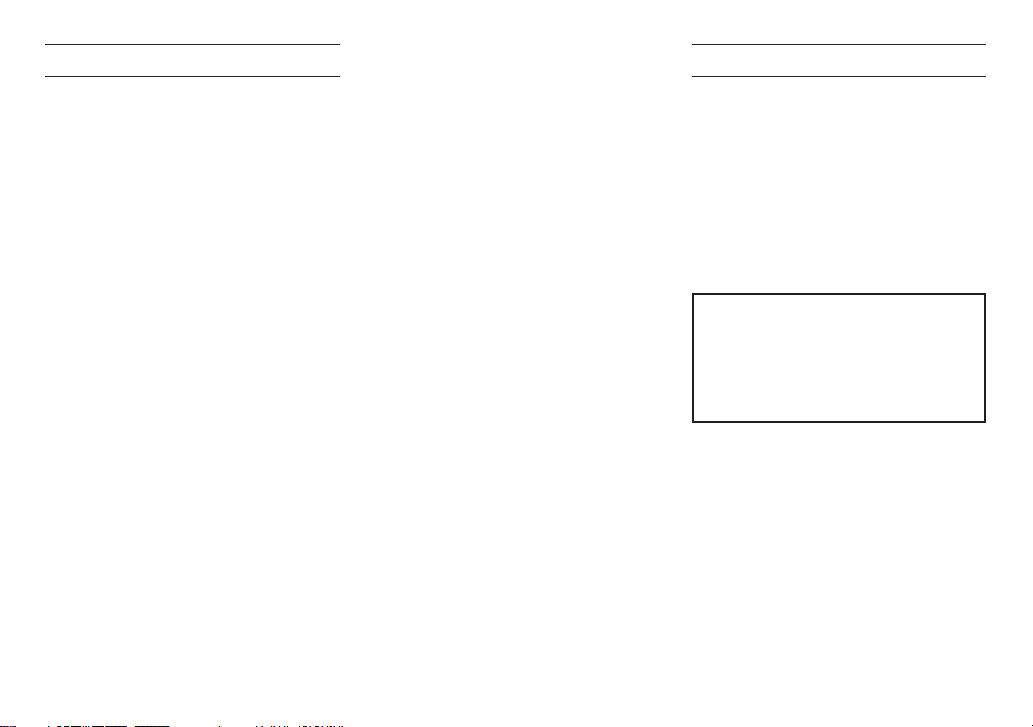
Contents
Introduction ....................................................................................6
Included items ...............................................................................7
Note about the Reference Manual ...................................7
Precautions for placement and use..................................7
Beware of condensation .........................................................7
Cleaning the unit .........................................................................7
Using the TEAC Global Site ....................................................7
User registration ...........................................................................7
Names of Parts ...............................................................................8
Front panel ..................................................................................8
Rear panel ....................................................................................8
Left side panel ...........................................................................8
Right side panel .......................................................................9
Top panel ......................................................................................9
Bottom Panel .............................................................................9
Home Screen ..................................................................................9
Preparation....................................................................................10
Powering the unit ................................................................10
Turning the unit on. ............................................................10
Setting the built-in clock .................................................10
Turning the unit off (putting it in standby) ..........11
Inserting SD cards ................................................................ 11
Camera connection and attachment ......................11
Connecting external mics and monitoring
equipment ................................................................................11
Basic operation procedures ................................................12
Menu structure ......................................................................12
Recording ......................................................................................12
Recording Screen .................................................................12
Menu structure ......................................................................13
Setting input destinations ..............................................13
Adjusting the input level .................................................14
Using the limiter ...................................................................14
Setting the low-cut filter ..................................................14
Recording formats ...............................................................15
Recording (MONO/STEREO/2MIX) ............................15
Playback ..........................................................................................16
Adjusting the playback volume ..................................16
Playing recordings ...............................................................16
Selecting files for playback (skipping) .....................16
Connecting with a Computer ...........................................16
Connecting with a computer using USB...............16
Exchanging files with a computer .............................16
Disconnecting from a computer ................................16
Other settings and information .......................................16
System Settings .....................................................................16
Quick reference for using various functions ............17
Message ..........................................................................................19
Troubleshooting ........................................................................20
Specifications ..............................................................................21
Ratings ........................................................................................21
Inputs and outputs .............................................................21
Audio performance ............................................................21
Recording times (in hours: minutes: seconds) ...21
Requirements for connected computers..............22
General .......................................................................................22
Introduction
Thank you very much for purchasing the TASCAM
DR-70D.
Before connecting and using this unit, please take
time to read this manual thoroughly to ensure you
understand how to properly set it up and connect
it, as well as the operation of its many useful and
convenient functions. After you have finished
reading this manual, please keep it in a safe place for
future reference.
This Owner's Manual explains the main functions
of this unit. Please see the Reference Manual for
information about all the unit's functions.
This product has a Blackfin® 16/32-bit embedded
processor made by Analog Devices, Inc. This
processor controls the unit's digital signal
processing.
Inclusion of this Blackfin® processor in the product
increases its performance and reduces its power
consumption.
TASCAM DR-70D
6
Page 7
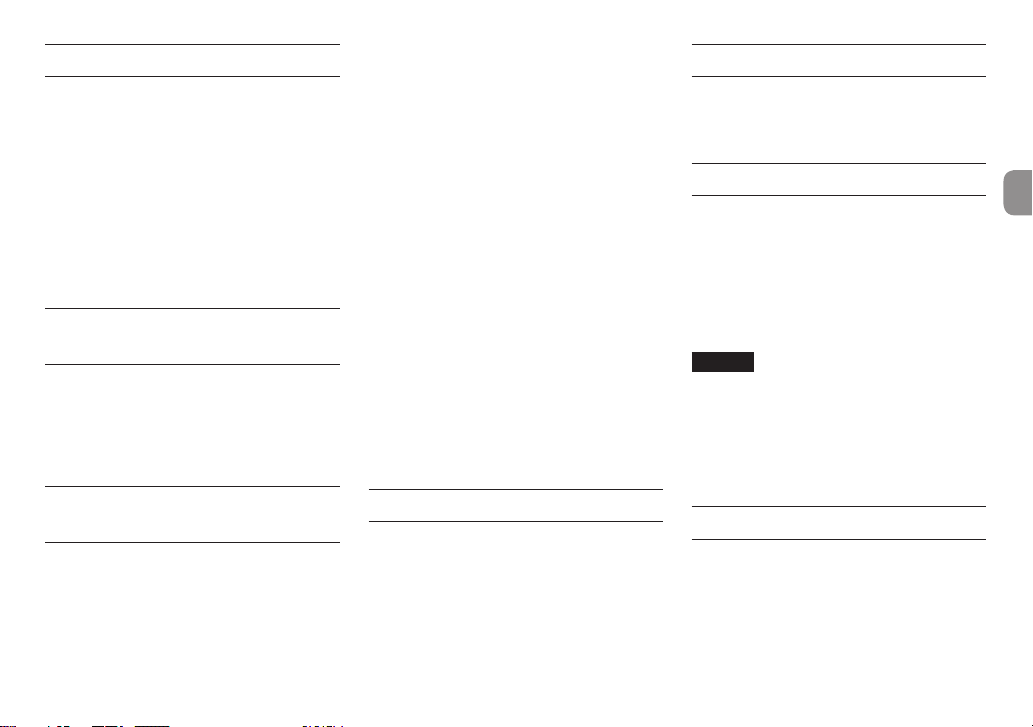
Included items
This product includes the following items.
Keep the packing materials for transportation in the
future.
Please contact TASCAM Customer Support (see back
cover) if any of these items are missing or have been
damaged during transportation.
•
Main unit ............................................................................... × 1
•
USB cable .............................................................................. × 1
•
Camera attachment bracket
screw hole covers ............................................................ × 6
•
Owner’s Manual (this document)
including warranty ......................................................... × 1
Note about the Reference Manual
This Owner’s Manual explains the main functions
of this unit. Please see the Reference Manual for
information about all the unit’s functions.
You can also download this Owner’s Manual and the
Reference Manual from the TEAC Global Site (http://
teac-global.com/).
Precautions for placement and use
•
The environmental temperature operating range
of this unit is 0–40°C (32–104°F).
•
Do not install this unit in the following types of
locations. Doing so could degrade the sound
quality and/or cause malfunctions.
Places with significant vibrations
Near windows or other places exposed to
direct sunlight
Near heaters or other extremely hot places
Extremely cold places
Places with bad ventilation or high humidity
Very dusty locations
Places exposed directly to rain or other water
•
Do not place this unit on top of a power amplifier
or other device that generates heat.
•
If this unit is placed near a power amplifier or
other device with a large transformer, it could
cause a hum. If this occurs, increase the distance
between this unit and the other device.
•
This unit could cause color irregularities on a TV
screen or noise from a radio if used nearby. If this
occurs, use this unit farther away.
•
This unit might produce noise if a mobile phone
or other wireless device is used nearby to make
calls or send or receive signals. If this occurs,
increase the distance between this unit and those
devices or turn them off.
•
To enable good heat dissipation, do not place
anything on top of this unit.
•
Do not place this unit on top of a power amplifier
or other device that generates heat.
Beware of condensation
Condensation could occur if the unit is moved from
a cold place to a warm place, it is used immediately
after a cold room has been heated or it is otherwise
exposed to a sudden temperature change. To
prevent this, or if this occurs, let the unit sit for one
or two hours at the new room temperature before
using it.
Cleaning the unit
Use a dry soft cloth to wipe the unit clean. Do not
wipe with chemical cleaning cloths, thinner, alcohol
or other chemical agents. Doing so could damage
the surface or cause discoloration.
Using the TEAC Global Site
You can download this Owner’s Manual and the
Reference Manual necessary for this unit from the
TEAC Global Site (http://teac-global.com/).
Open the TEAC Global Site (http://teac-global.
1.
com/).
In the TASCAM Downloads section, click the
2.
desired language to open the Downloads
website page for that language.
NOTE
If the desired language does not appear, click
Other Languages.
Click the product name in the “Search by Model
3.
Name” section to open the Downloads page for
that product.
Select and download the Owner’s Manual and
4.
the Reference Manual that are needed.
User registration
Customers in the USA, please visit the TASCAM
website (http://tascam.com/) to register as a user
online.
TASCAM DR-70D
7
Page 8
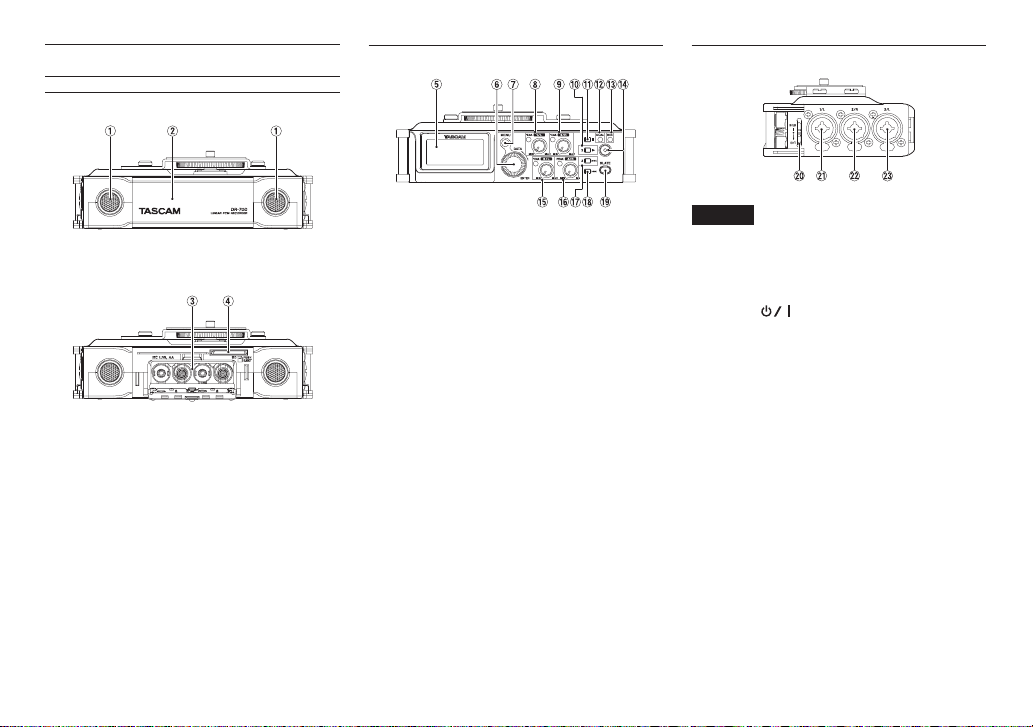
Names of Parts
Front panel
1 Built-in stereo microphone
2 Front cover
3 Battery compartment
4 SD card slot
TASCAM DR-70D
8
Rear panel
5 Display
6 DATA dial (ENTER)
Turn to select items and change values on
setting screens.
7 MENU button
8 1/L knob and PEAK indicator
9 2/R knob and PEAK indicator
0 2/7 button
q 1/8 button
w DUAL indicator
This lights when dual recording mode is
selected.
e REC indicator
This lights red when recording.
r Record (0) button
t 3/L knob and PEAK indicator
y 4/R knob and PEAK indicator
u 3// button
i 4/. button
o SLATE button
Use to record slate tones.
Left side panel
NOTE
When connecting and using plugs from
external devices, do not apply excessive force
to the plugs. Doing so could damage the
equipment.
p HOLD/ switch
a 1/L connector (XLR/TRS)
s 2/R connector (XLR/TRS)
d 3/L connector (XLR/TRS)
Page 9
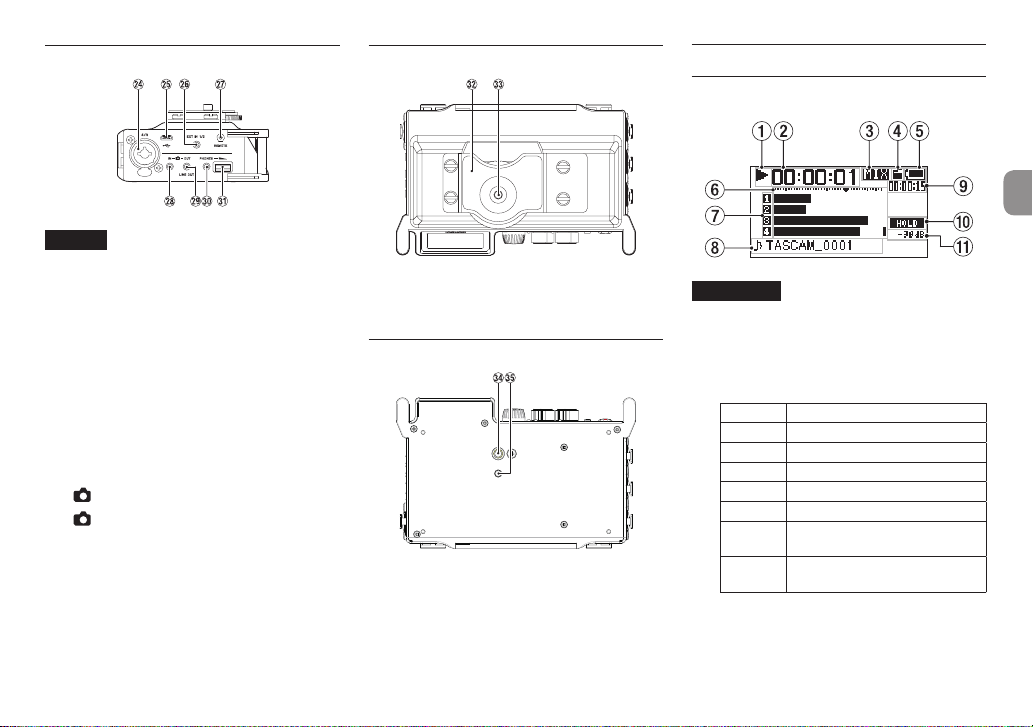
Right side panel
NOTE
When connecting and using plugs from
headphones and other external devices,
do not apply excessive force to the plugs.
In particular, be careful not to apply too
much force when using a standard to mini
plug adapter. Doing so could damage the
equipment.
f 4/R connector (XLR/TRS)
g Micro USB port
h EXT IN 1/2 connector (3.5mm stereo mini
jack)
j REMOTE connector (2.5mm TRS jack)
k IN connector (3.5mm stereo mini jack)
l OUT/LINE OUT jack (3.5mm stereo mini
jack)
; PHONES jack (3.5mm stereo mini jack)
z PHONES volume control
Top panel
x DSLR camera attachment bracket
c DSLR mounting screw (1/4-inch)
Bottom Panel
v Tripod mounting threads (1/4-inch)
b Video pin hole
Home Screen
This is the screen that is usually shown during
playback.
CAUTION
When the monitoring function is on, some
meters, icons and other items will change to
recording screen appearance.
1 Recorder operation status
This icon shows the recorder operation status.
Indicator Meaning
8
9
7
,
m
/
.
Stopped
Paused
Playing back
Searching forward
Searching backward
Skipping to the beginning of the
next track
Skipping to the beginning of the
previous track
TASCAM DR-70D
9
Page 10
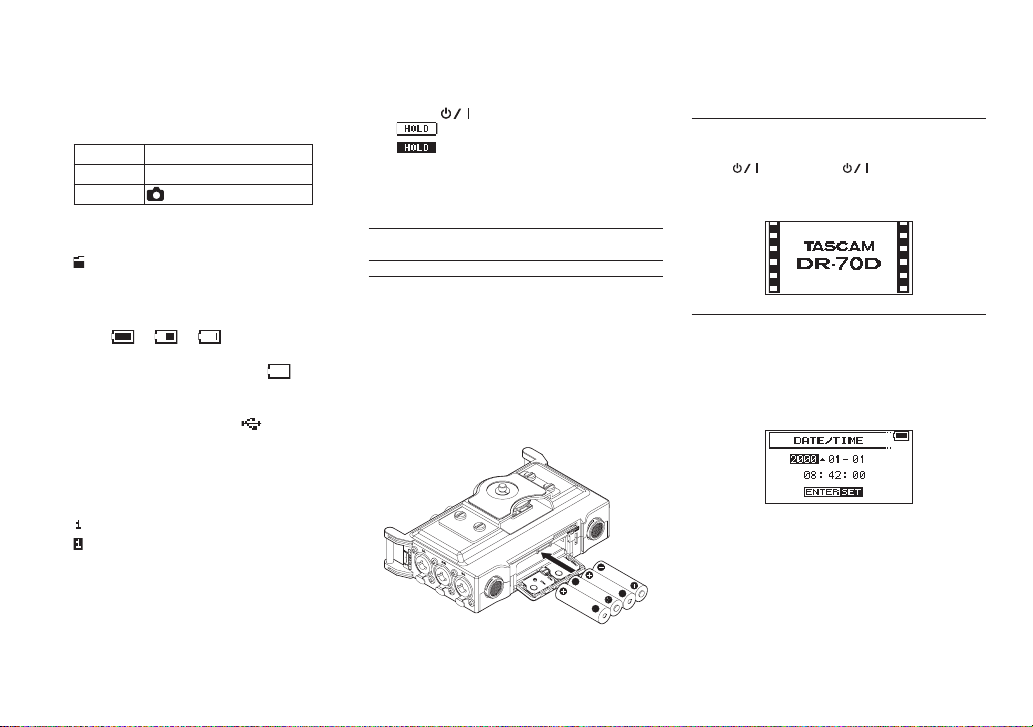
2 Elapsed time
This shows the elapsed time (hours: minutes:
seconds) of the current file.
3 Monitoring mode
This shows what audio is now being monitored.
Indicator Meaning
MIX Mix of channels 1-4
CAM
4 Auto tone function status
No icon: Auto tone off
: Auto tone on
5 Power supply status
When a battery is being used, a battery icon
shows the amount of power remaining with 10
levels ( e e ).
The battery is almost dead and the power will
soon turn off (enter standby) if the icon
appears empty and blinks.
When using the PS-P515U AC adapter (sold
separately) or USB bus power, appears.
6 Level meters
These show the levels of the input and playback
signals.
7 Recording status
: Recording off
: Recording on
8 Project name
This shows the name of the project playing
back.
A project is a group of files used for recording/
playback.
IN jack sound input
9 Remaining time
This shows the elapsed time (hours: minutes:
seconds) of the current file.
0 HOLD/ switch status
q Peak value in decibels (dB)
: HOLD switch off
: HOLD switch on
The maximum level that occurs in a fixed period
of time is displayed in decibels.
Preparation
Powering the unit
8
Using AA batteries
Open the front cover on the front of the unit.
1.
Pull the lever on the battery compartment
2.
cover down to open it.
Install 4 AA batteries with their ¥ and ^
3.
marks as shown in the battery compartment .
Close the battery compartment cover.
4.
•
Use the
BATTERY TYPE
menu to set the type of battery in order to allow
item of the
OTHERS
the unit to accurately show the amount of power
remaining and determine whether enough power
is available for proper operation. (By default, this is
set to “ALKAL” for alkaline batteries.)
Turning the unit on.
To start the unit when off (in standby), slide the
HOLD/ switch toward until
DR-70D
(start-up screen) appears on the display.
The Home Screen appears after the unit starts up.
Setting the built-in clock
When the unit is started up for the first time (or when
the built-in clock is reset after being left unused
without batteries), the
before the start-up screen to allow the date and time
to be set.
DAT E/TIME
TASCAM
screen appears
TASCAM DR-70D
10
Page 11
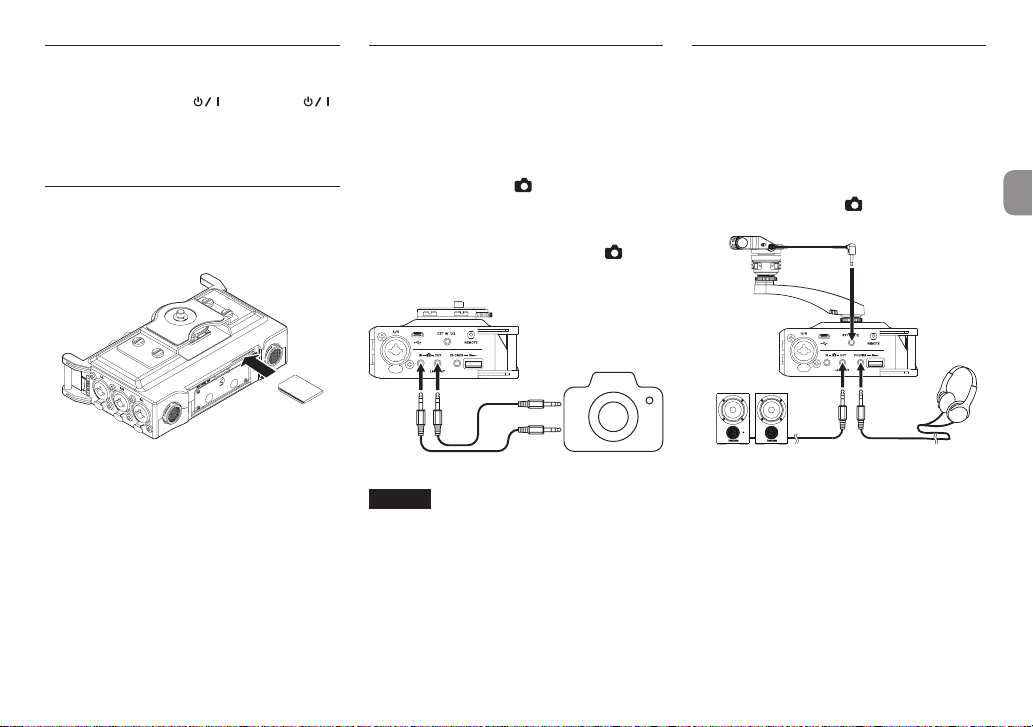
Turning the unit off (putting it in standby)
When on, slide the HOLD/ switch toward
until
LINEAR PCM RECORDER
display.
The unit turns off (enters standby) after it completes
its shutdown process.
appears on the
Inserting SD cards
Open the front cover on the front of the unit.
1.
Insert an SD Card into the slot as shown in the
2.
illustration until it clicks into place.
Camera connection and attachment
In order to output the sound from this unit to a DSLR
camera and monitor sound from the camera with
this unit, you must connect them with commercially-available 3.5mm stereo mini plug cables.
If you want to record audio from this unit with a
1.
camera, connect the OUT jack on the right
side of this unit with the external mic input on
the camera.
If you want to input audio from the camera and
monitor it with this unit, connect the IN
jack on the right side of this unit with the audio
output jack on the camera.
DSLR camera
External mic input jack
Connecting external mics and monitoring equipment
Connect an external stereo mic to the EXT IN 1/2
jack on the right side of the unit.
To listen with headphones, connect them to the
PHONES jack.
To listen with an external monitoring system
(powered monitor speakers or an amplifier and
speakers), connect it to the OUT/LINE OUT jack.
External mic
Audio output jack
NOTE
Refer to the camera’s operation manual to
identify connectors on the camera.
Use the
2.
3.
OUTPUT LEVEL
SETTING
screen to adjust the volume output
to the camera.
To mount the camera on this unit, use the
camera attachment screw on the top of the
unit.
item on the
MONITOR
Powered monitor
speakers or amplifier
and speakers
Headphones
TASCAM DR-70D
11
Page 12
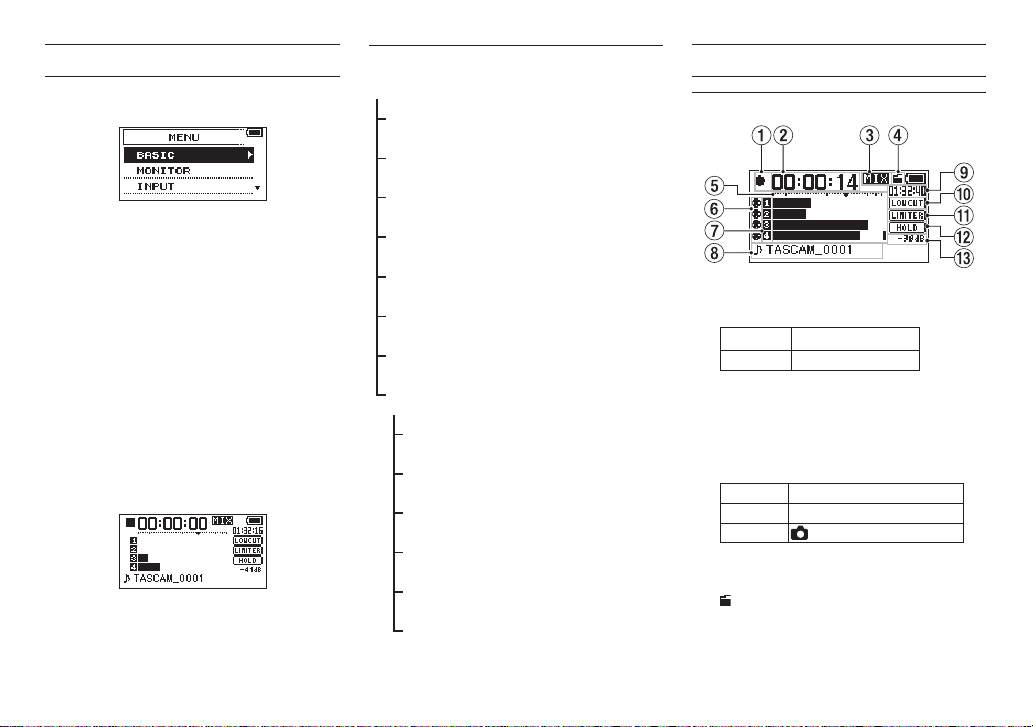
Basic operation procedures
Press the MENU button to open the
1.
Screen.
Turn the DATA dial to select a menu item
2.
(highlighted), and press the DATA dial to open
various settings screens.
Turn the DATA dial to select an item
3.
(highlighted) to be set.
Press the DATA dial to move the cursor to
4.
(highlight) the value of the setting.
Turn the DATA dial to change the setting.
5.
Press the DATA dial to set a different item in the
6.
same menu.
This enables selection of a different item. Turn
the DATA dial to select an item to be set.
Repeat step 3 to 6 as necessary to set other
7.
items.
Press the MENU button to return to the
8.
screen (or
OTHERS
button to return to the Home Screen.
screen). Press the 1/8
MENU
MENU
Menu structure
MENU
BASIC Make recording settings
MONITOR Set monitoring output
INPUT Make input settings
RECORD
SLATE Make slate tone settings
MIC Make mic settings
BROWSE
OTHERS Open the OTHERS submenu
SYSTEM
BATTERY Set the type of batteries
INFORMATION View information
FILE NAME Make file name settings
DATE/TIME Set the date and time
REMOTE Make remote control settings
Make recording format
settings
Work with files and folders
on the SD card
Make system settings for the
unit
Recording
Recording Screen
1 Recorder operation status
This icon shows the recorder operation status.
Indicator Meaning
0
2 Elapsed recording time
The elapsed recording time of the file appears
as hours: minutes: seconds.
3 Monitoring mode
This shows what audio is now being monitored.
Indicator Meaning
MIX Mix of channels 1-4
CAM
4 Auto tone function status
No icon: Auto tone off
: Auto tone on
5 Level meters
The input signal levels are shown.
Recording
IN jack sound input
TASCAM DR-70D
12
Page 13
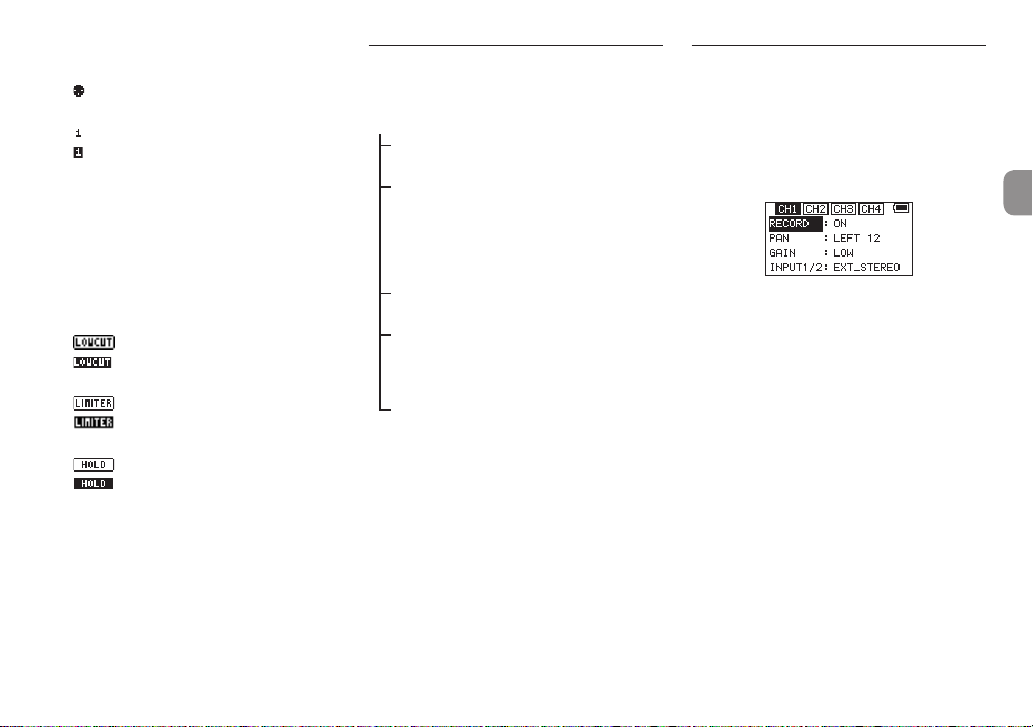
6 Phantom power status
No icon: Phantom power off
: Phantom power on
7 Recording status
: Recording off
: Recording on
8 Project name
This shows the name of the project for the
recorded files.
9 Remaining recording time
The remaining recording time on the SD card is
shown in hours: minutes: seconds according to
the recording mode, sampling frequency and
recording format settings.
0 Low cut filter on/off status
q Limiter function status
w HOLD switch status
e Peak value in decibels (dB)
: Low cut filter off
: Low cut filter on
: Limiter off
: Limiter on
: HOLD switch off
: HOLD switch on
Peak input level values are shown in decibels.
Menu structure
Various settings can be made using the
of the
MENU
screen.
BASIC
RECORD Recording setting
PAN
GAIN Set the input gain
INPUT 1/2
INPUT 3/4
OFF, ON
Set the left-right balance
(applied to stereo files during
2MIX recording and to
monitoring output)
LEFT 12 − CENTER − RIGHT
12
LOW, HIGH, HI+PLUS
Set for the channel 1 and 2
input connectors
EXT_STEREO, EXT_POWER,
XLR/TRS
Set for the channel 3 and 4
input connectors
MIC, XLR/TRS
BASIC
item
Setting input destinations
Connect external mics to the EXT IN 1/2 or 1/L,
1.
2/R, 3/L and 4/R jacks.
Press the MENU button to open the
2.
Screen.
Turn the DATA dial to select
3.
the DATA dial.
The
BASIC
screen opens.
Turn the DATA dial to select
4.
INPUT 3/4
Turn the DATA dial to select the input desti-
5.
nation.
Options
When finished, press the MENU button to
6.
return to the Home Screen.
CH1 BASIC screen
, and press the DATA dial.
INPUT 1/2: EXT_STEREO (default), EXT_
POWER, XLR/TRS
INPUT 3/4: MIC (default), XLR/TRS
BASIC
INPUT 1/2
MENU
, and press
or
TASCAM DR-70D
13
Page 14
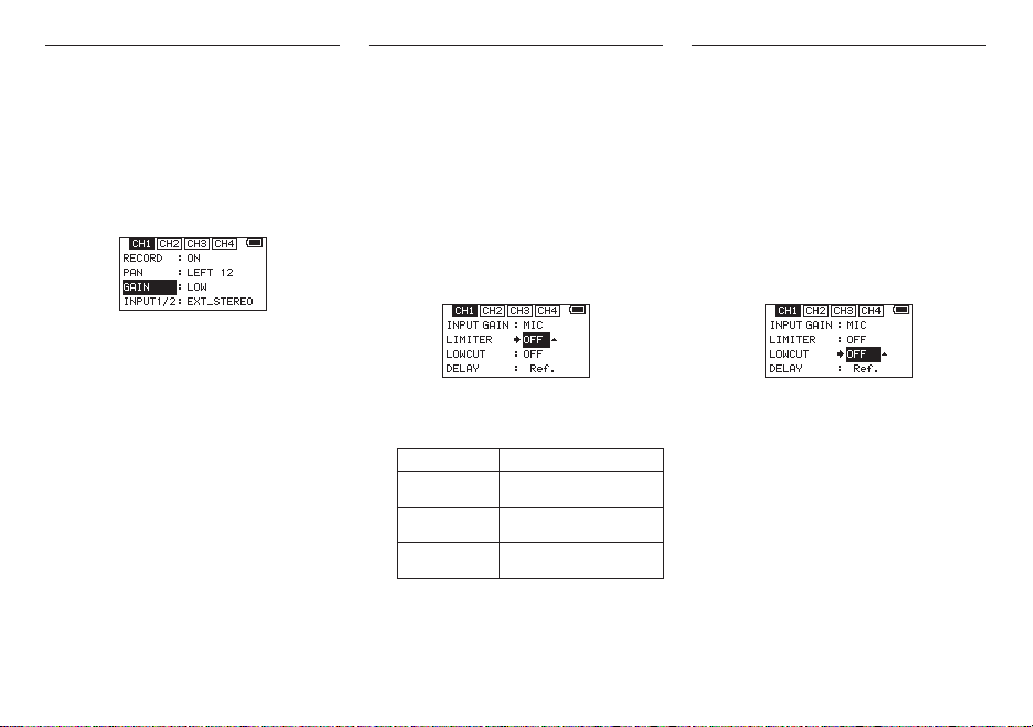
Adjusting the input level
Press the MENU button to open the
1.
screen.
Turn the DATA dial to select
2.
the DATA dial.
The
BASIC
Press the 1/8, 2/7, 3// or 4/. button
3.
to select the channel for input level adjustment.
Turn the DATA dial to select the
4.
selected channel, and press the DATA dial.
screen opens.
BASIC
GAIN
MENU
, and press
for the
Using the limiter
When the limiter is on, the mic input gain will be
adjusted automatically according to the input level
to set the recording level so that distortion does not
occur even when loud sounds are input.
Press the MENU button to open the
1.
screen.
Turn the DATA dial to select
2.
the DATA dial.
The
INPUT
Press the 1/8, 2/7, 3// or 4/. button
3.
to select a channel to use the limiter on.
Turn the DATA dial to select the
4.
the selected channel, and press the DATA dial.
screen opens.
INPUT
LIMITER
MENU
, and press
for
Setting the low-cut filter
Use the low-cut filter if you want to cut noise and
other sounds at low frequencies. This function
can be used to reduce air-conditioning noise and
unpleasant wind noise, for example.
Press the MENU button to open the
1.
screen.
Turn the DATA dial to select
2.
the DATA dial.
The
INPUT
Press the 1/8, 2/7, 3// or 4/. button
3.
to select a channel to use the low-cut filter on.
Turn the DATA dial to select the
4.
the selected channel, and press the DATA dial.
screen opens.
INPUT
LOWCUT
MENU
, and press
for
Turn the DATA dial to set the mic input gain.
5.
Options LOW (default), HIGH, HI+PLUS
Repeat step 3 to 5 as necessary to set the mic
6.
input gain for each channel.
When finished, press the MENU button to
7.
return to the Home Screen.
Use the 1/L, 2/R, 3/L and 4/R knobs on the
8.
front of the unit to adjust the input levels.
The level meters have a b mark as a guide at
−16dB. Set the input levels so that they move
centered around this mark without causing the
1/L, 2/R, 3/L and 4/R knob PEAK indicators to
light red.
TASCAM DR-70D
14
CH1 BASIC screen
Turn the DATA dial to set the limiter for mic
5.
input.
Options Meaning
OFF (default
value)
MONO
LINK
Repeat step 3 to 5 as necessary to set the limiter
6.
for each channel.
When finished, press the MENU button to
7.
return to the Home Screen.
Ch1 INPUT screen
Limiter off
Limiter on only for selected
channel
Limiter on for both selected
and linked channels
Turn the DATA dial to select the cut off
5.
frequency of the low cut filter for mic input.
Options: OFF (default value), 40Hz, 80Hz, 120Hz,
180HZ, 220Hz
Repeat step 3 to 5 as necessary to set the
6.
low-cut filter for each channel.
When finished, press the MENU button to
7.
return to the Home Screen.
Ch1 INPUT screen
Page 15
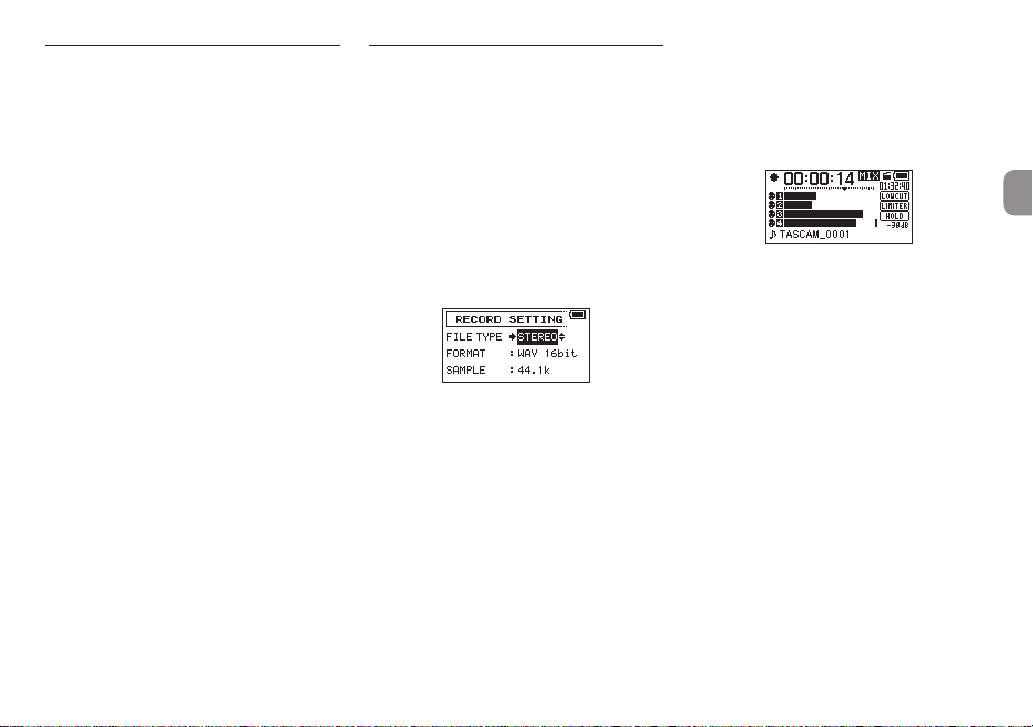
Recording formats
You can select the format of files created by this unit.
8
MONO recording
The channels selected for recording will be recorded
as mono files.
A file will be made for each channel selected for
recording.
8
STEREO recording
Stereo files will be recorded.
Examples:
If only channel 1 is selected for recording, a stereo
file with channel 2 silent will be created.
If only channels 1 and 3 are selected for recording,
stereo files with channels 2 and 4 silent will be
created.
8
2MIX recording
The input signals set on the BASIC screen will be
recorded as a stereo file.
Even if all four channels are selected for recording, a
stereo file will be created.
Recording (MONO/ STEREO/2MIX)
8
Make recording settings
Press the MENU button to open the
1.
screen.
Turn the DATA dial to select
2.
the DATA dial.
The
RECORD SETTING
Turn the DATA dial to select
3.
press the DATA dial.
Turn the DATA dial to select the recording
4.
format.
Options: MONO, STEREO (default), 2MIX
Press the DATA dial to enable selection of other
5.
items.
When finished, press the MENU button to
6.
return to the Home Screen.
8
Setting where to save files
Press the MENU button to open the
1.
screen.
Turn the DATA dial to select
2.
the DATA dial.
The
BROWSE
On the
3.
you want to save recorded files, and press the
DATA dial.
This opens the browse menu pop-up.
screen opens.
BROWSE
screen, select the folder where
RECORD
screen opens.
FILE TYPE
BROWSE
MENU
, and press
, and
MENU
, and press
Turn the DATA dial to select
4.
the DATA dial.
The Home Screen reopens, and the selected
5.
folder is where recorded files will be saved.
8
Starting recording
Press the record (0) button to start recording.
1.
When recording starts, the REC indicator
lights and the display shows the project
name, elapsed recording time and remaining
recording time.
Press the record (0) or 1/8 button to stop
2.
recording.
SELECT
, and press
TASCAM DR-70D
15
Page 16
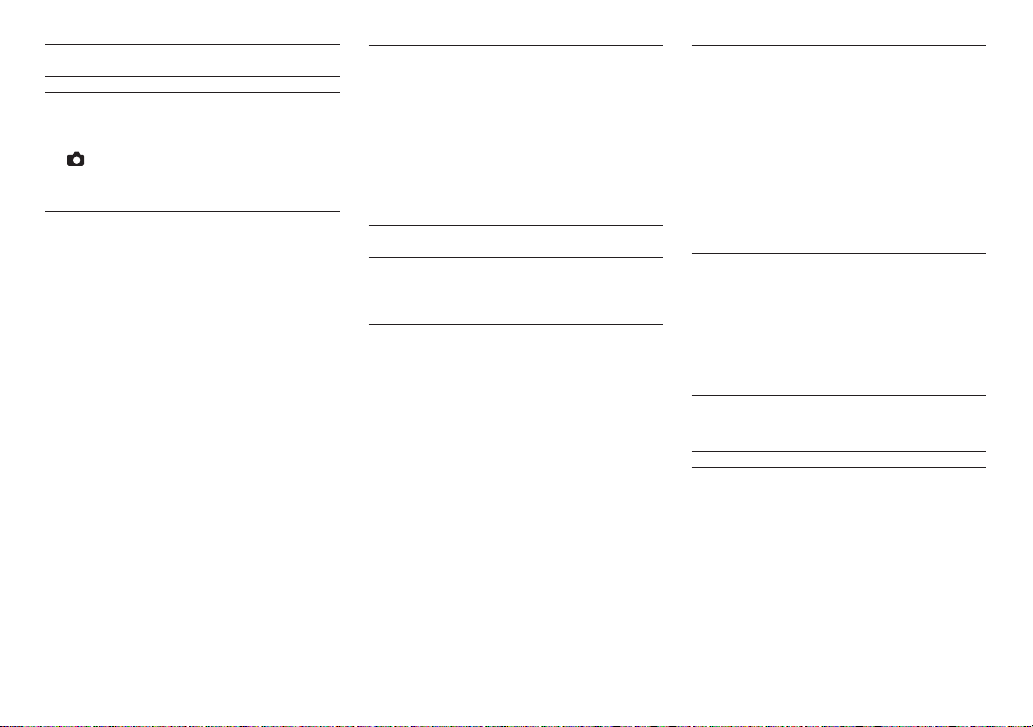
Playback
Adjusting the playback volume
Use the
OUTPUT LEVEL
SETTING
screen to adjust the volume output from
the OUT/LINE OUT jack.
Use the PHONES volume control to adjust the
volume output from the PHONES jack.
Playing recordings
When the Home Screen is open and playback is
stopped, press the 2/7 button to start playback.
8
Pausing playback
When the Home Screen is open and a track is playing
back, press the 1/8 button to pause playback at the
current position.
8
Stopping playback
When the Home Screen is open and a track is playing
back, press the 1/8 button to pause playback,
and press the 1/8 button again to return to the
beginning of the file and stop playback.
8
Searching backward and forward
When the Home Screen is open and a track is
playing back or stopped, press and hold the 4/.
or 3// button to search forward or backward.
8
Changing the playback position
Turn the DATA dial while the Home Screen is open
during playback or when paused or stopped to
change the position where the slate tone will be
inserted.
After changing the playback position, playback will
resume. If playback had been stopped or paused,
though, it will be paused instead.
TASCAM DR-70D
16
item on the
MONITOR
Selecting files for playback (skipping)
When the Home Screen is open, use the 4/. and
3// buttons to select a file for playback.
Press the 4/. button when at the beginning of a
file to skip to the beginning of the previous file.
Press the 3// button when at the beginning or
middle of a file to skip to the beginning of the next
file.
Connecting with a Computer
You can transfer audio files on the SD card in the unit
to a computer, as well as transfer audio files from the
computer to the unit.
Connecting with a computer using USB
Use the included USB cable to connect the unit
1.
to a computer. If the unit is off, turn it on.
On the
2.
3.
USB SELECT
and press the DATA dial to connect this unit to
the computer. “USB connected” will appear on
the display.
This unit appears on the computer as an
external drive named “DR-70D” (if the card has
been formatted by this unit).
screen, select
STORAGE
Exchanging files with a computer
After following the instructions in the previous
section, click the “DR-70D” drive on the computer
screen to show the “MUSIC” and “UTILITY” folders.
To transfer files to the computer, open the “MUSIC”
folder and drag and drop the desired files to destinations of your choice.
To transfer files from the computer, drag and drop
the audio files on the computer that you want to the
"MUSIC" folder.
Disconnecting from a computer
Before disconnecting the USB cable, use the proper
procedures for the computer to unmount this unit.
The unit turns off after it completes its shutdown
process.
See the computer’s operation manual for instructions about how to unmount an external volume.
Other settings and
,
information
System Settings
Use the
SYSTEM
use the unit as you like. You can also initialize settings
and format SD cards, for example.
Select
1.
press the DATA dial.
Make the necessary settings using the various
2.
functions.
menu to make various settings to
MENU
w
OTHERS
w
SYSTEM
, and
Page 17
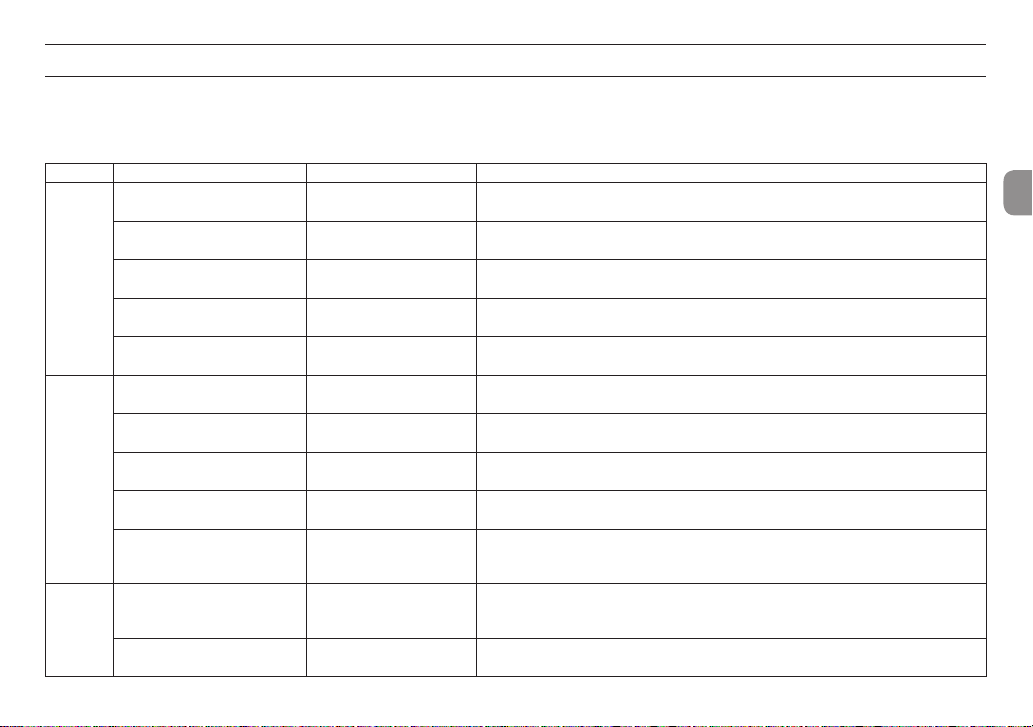
Quick reference for using various functions
•
Button names are shown like this: MENU.
•
Instructions are abbreviated. For example, “On the Home Screen, press the MENU button. Select the
Screen w MENU w
•
Not all steps are given for complex operations. For detailed operation procedures, see the Reference Manual.
Category Desired action Function name Procedures, buttons used and explanation
Return to the Home Screen
Record
Basic
functions
Recording
Other
recording
features
Play a recording
Adjust the playback volume
Select a file for playback
Change the file format
Set the low-cut filter Low cut filter
Set the input gain
Adjust the input level manually
Adjust the input level automatically
Create a new file manually while
recording
Add a slate tone
BASIC
w
RECORD
.
Limiter
Manual track incrementation
1/8
Return to the Home Screen if you become unsure about how to proceed.
Record (0)
Recording will start using the current settings.
Home Screen w 2/7
Play the file shown (selected).
PHONES volume, MENU w
Adjust the volume of headphones, speakers, etc.
Home Screen w . and /
If there a many files, using the browse function might be more convenient.
Home Screen w MENU w
Set the file format (BWF, WAV, etc.) used for recordings.
Home Screen w MENU w
This function removes noise and other sounds at low frequencies. Set the cutoff frequency.
Home Screen w MENU w
Sets the input gain.
1/L, 2/R, 3/L, 4/R
Watch the meters and set the recording level so that they do not peak.
Home Screen w MENU w
This function compresses only loud sounds to prevent overloads and does not change the
recording level.
Recording Screen w /
Use this function if you want to create a new file without interrupting recording when, for
example, the song changes.
When recording w SLATE
You can add slate tones to recorded files at the points you want.
BASIC
menu, and then select the
MONITOR
w
REC SETTING
INPUT SETTING
BASIC
w
GAIN
INPUT SETTING
OUTPUT LEVEL
w
FORMAT
w
LOW CUT
w
LIMITER
RECORD
item” becomes: Home
TASCAM DR-70D
17
Page 18
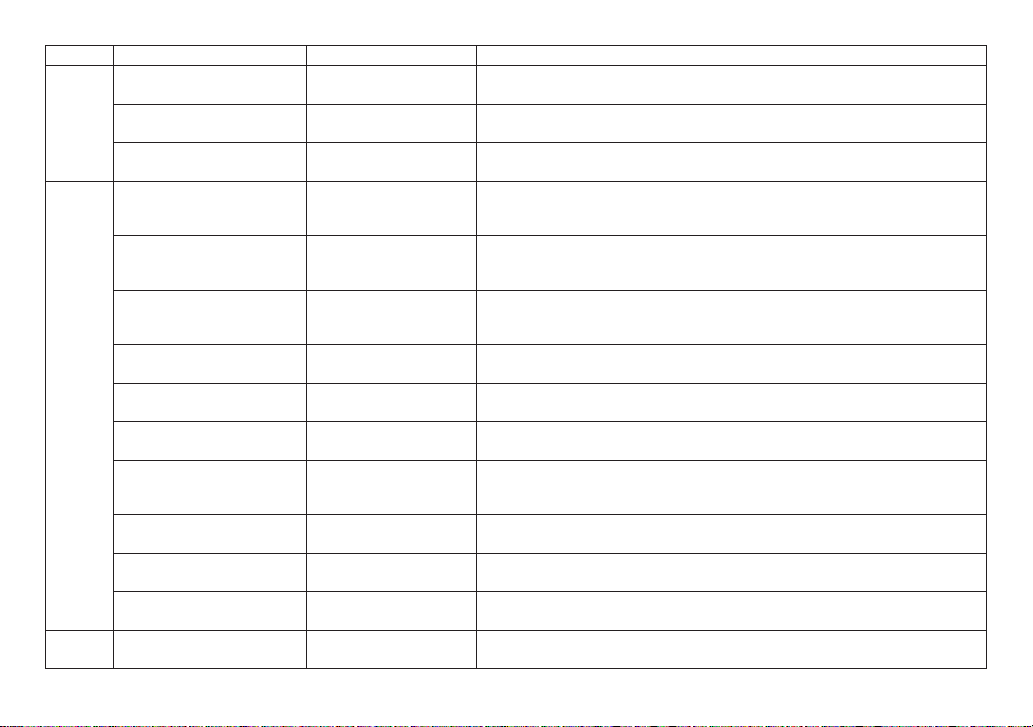
Category Desired action Function name Procedures, buttons used and explanation
File operations
Check file information
Delete a file
Delete all files in a folder at the
same time
Set the date and time
Home Screen w MENU w
Use this function to check the date of recording and file size, for example.
Home Screen w MENU w
You can delete files that you do not need.
Home Screen w MENU w
You can delete all the files in a folder at the same time.
Home Screen w MENU w
Use this function to set the internal clock, which is used for the recording dates written to
BROWSE
BROWSE
BROWSE
OTHERS
w DATA w
w DATA w
w DATA w
w
DAT E/TIME
files, for example.
Turn plug-in power on
Home Screen w MENU w
Make this setting when using an external mic that requires plug-in power connected to
BASIC
w
INPUT 1/2 SELECT
the EXT IN 1/2 jack.
Unit
settings
Check information about the unit
or card
Change the automatic power
saving function
Change the backlight setting
Adjust the display contrast
Set the battery type
Automatic power saving
Home Screen w MENU w
Use this function to check the unit firmware version and the amount of remaining space
on the card, for example.
Home Screen w MENU w
This function automatically turns the unit off when it is not used for some time.
Home Screen w MENU w
Use this to change the display backlight setting.
Home Screen w MENU w
Use this to set the contrast of the characters on the display.
Home Screen w MENU w
Select the type of battery being used. This setting affects the accuracy of the remaining
OTHERS
OTHERS
OTHERS
OTHERS
OTHERS
w
INFORMATION
w
SYSTEM
w
SYSTEM
w
SYSTEM
w
BATTERY
battery display.
Unit
settings
Set the phantom power voltage
Restore the unit to its default
settings
Initialize
Format an SD card Format
Set the file name format
Home Screen w MENU w
Sets the phantom power voltage.
Home Screen w MENU w
Use this function to restore all settings to their factory defaults.
Home Screen w MENU w
Use this function to format cards.
Home Screen w MENU w
You can change the characters used in the file names that are automatically assigned.
MIC
w
OTHERS
OTHERS
OTHERS
PHANTOM VOLT
w
SYSTEM
w
SYSTEM
w
FILE NAME
INFO
DELETE
ALL DEL
w
AUTO PWR SAVE
w
BACKLIGHT
w
CONTRAST
w
INITIALIZ E
w
FORMAT
w
EXT POWER
TASCAM DR-70D
18
Page 19
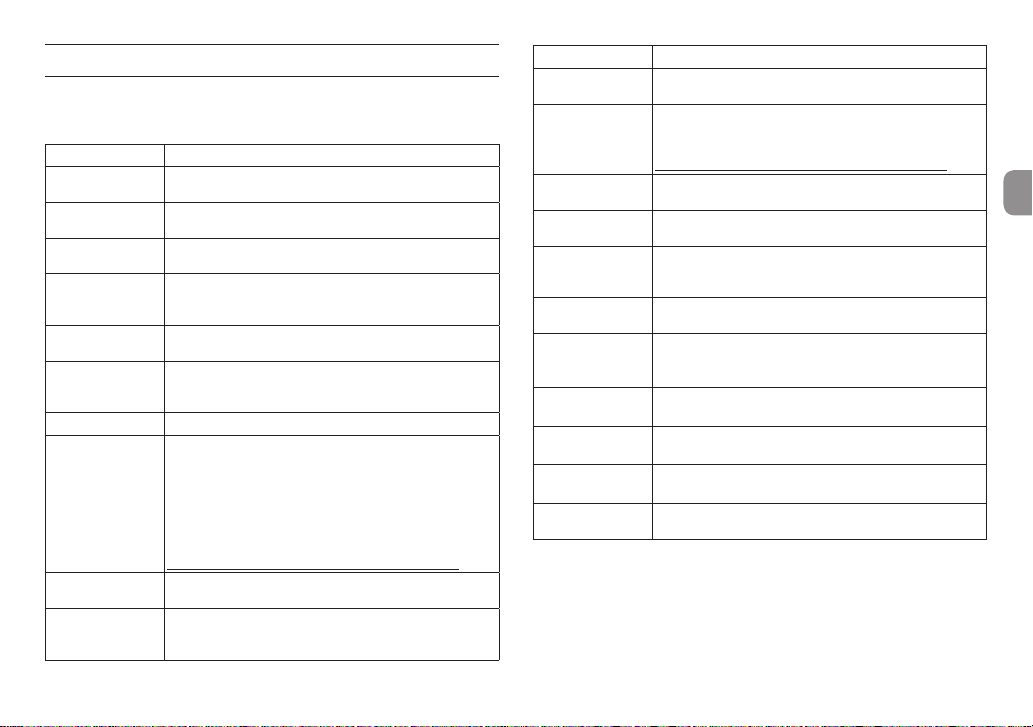
Message
The following is a list of the pop-up messages.
Refer to this list if one of these pop-up messages appears on the DR-70D and you
want to check the meaning or determine a proper response.
Message Meaning and response
Battery Empty
Card Error
Card Full
File Full
File Not Found
File Not Found
Make Sys File
File Protected The file is read only and cannot be erased.
Format Error
Format CARD
Invalid Card
Change Card
Invalid SysFile
Make Sys File
The batteries are almost out of power. Replace the
batteries.
The SD card could not be recognized properly. Change the
card.
The SD card has no remaining space. Erase unnecessary
files or move them to a computer to make open space.
The total number of folders and files exceeds the limit of
5000. Erase unnecessary folders and files or move them to
a computer.
A file cannot be found or a file might be damaged. Please
check that file.
The system file is missing. This unit requires a system file
for operation. When this message appears, press the DATA
dial to automatically create a system file.
The SD card is not formatted properly or the card is broken.
This message also appears if the card was formatted using
a computer connected by USB or if an unformatted card is
inserted in the unit.
Always use the DR-70D to format cards to be used with it.
Change the card or press the DATA dial while this message
is being shown to format the card.
Formatting will erase all the data on the SD card.
Something might be wrong with the SD card. Change the
SD card.
The system file required to operate this unit is invalid. When
this message appears, press the DATA dial to automatically
create a new system file.
Message Meaning and response
Layer too Deep
MBR Error Init CARD
No Card
No PB File
Non-Supported
Switched To Internal
Battery
Write Timeout
Not Possible
Check INPUT3/4
Not Possible
Check Rec Chs.
Not Possible
Set DUAL-REC OFF
No Rec Channels
Selected
If any other error occurs, turn the unit off and restart it.
Folders can be created down to two layers. You cannot
create a new folder inside the current folder.
The SD card is not formatted properly or the card is broken.
Change the card or press the DATA dial while this message
is being shown to format the card.
Formatting will erase all the data on the SD card.
No SD card is loaded in the unit. Insert a recordable SD
card.
There is no file that can be played back. The file might be
damaged.
The audio file is not a supported format. Please see
“Connecting with a Computer” in the Reference Manual for
file formats that this unit can use.
The power source has switched from USB bus power to
the batteries in the unit.
Writing to the SD card timed out.
Backup files on the card to a computer, and format the
card.
The setting cannot be changed.
Check the INPUT 3/4 setting.
The setting cannot be changed.
Check the recording channels.
The setting cannot be changed.
Turn DUAL REC mode off.
No recording channels have been selected (all are off).
TASCAM DR-70D
19
Page 20
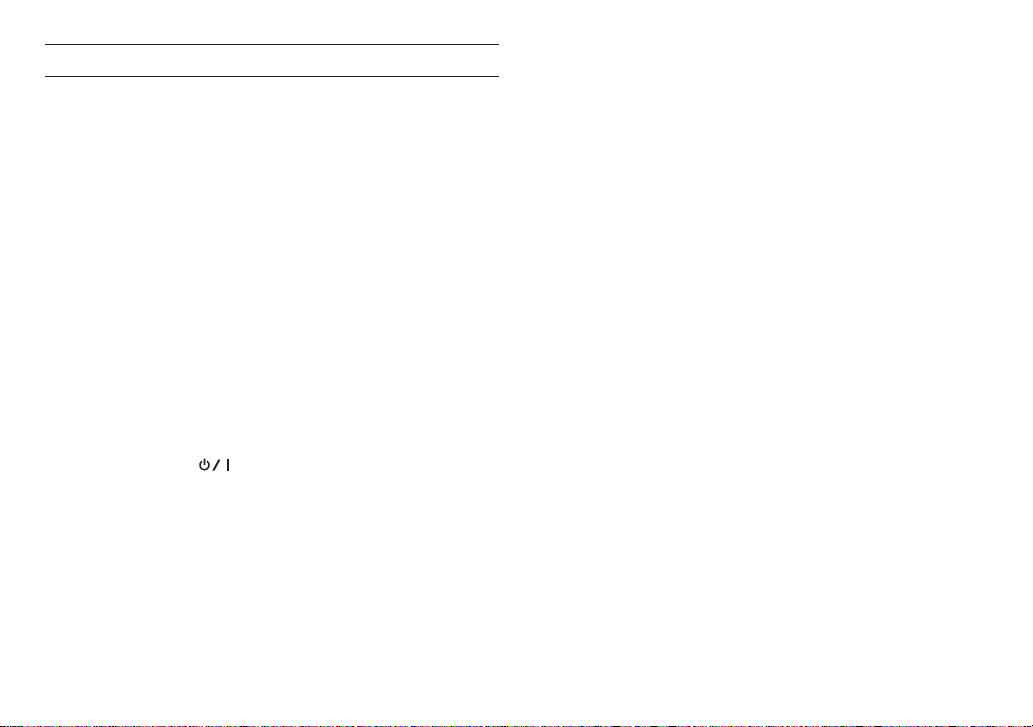
Troubleshooting
If you are having trouble with the operation of this unit, please try the following
before seeking repair. If these measures do not solve the problem, please contact
the store where you bought the unit or TEAC customer support (see back page).
8
The unit will not turn on.
•
Confirm that the batteries are not dead.
•
Confirm that the batteries are installed with the correct ¥/^ orientation.
•
Confirm that the AC adapter (TASCAM PS-P515U, sold separately) is securely
connected to both the outlet and the unit.
•
When using USB bus power, confirm that the USB cable is securely connected.
•
When using USB bus power, confirm that it is not connected via a USB hub.
8
The unit turns off automatically.
Is the automatic power saving function on? (See "Setting the automatic power
saving function" in "Settings and Information" of the Reference Manual.)
Since this unit complies with the European Standby Power Regulations (ErP),
i
the automatic power saving function operates regardless of whether the unit
is being powered by an AC adapter or batteries. If you do not want to use the
automatic power saving function, set it to "OFF". (The factory default setting is
"30min".)
8
The unit does not function.
•
Confirm that the HOLD/ switch is not set to HOLD.
•
Is the unit connected to a computer by a USB cable? (Does "USB connected"
appear on the display?)
8
The SD card is not recognized.
•
Confirm that the SD card is inserted completely.
8
Playback is not possible.
•
If you are trying to play a WAV file, confirm that the sampling frequency is
supported by this unit.
8
No sound is output.
•
Check the connections with the monitoring system.
•
Is the volume of the monitoring system minimized?
•
Is the output level setting of the unit minimized?
8
Recording is not possible.
•
Check connections with other equipment again.
•
Check the input settings again.
•
Confirm that the input level is not too low.
•
Confirm that the SD card is not full.
•
Confirm that the number of files has not reached the maximum that the unit
can handle.
8
The input level is low.
•
Confirm that the input level setting is not too low.
•
Confirm that the output level of any connected device is not too low.
8
The sound I am trying to record sounds distorted.
•
Confirm that the input level setting is not too high.
8
Adjust the input knobs so that the PEAK indicators do
not light.
•
Lower the volumes of the sound sources being input to this unit.
8
I cannot erase a file.
•
Confirm that you are not trying to erase a file that has been copied from a
computer after being write-protected.
8
This unit’s files do not appear on the computer.
•
Confirm that the unit is connected to the computer using its USB port.
•
Confirm that no USB hub is being used.
•
Confirm that the unit is not recording.
TASCAM DR-70D
20
Page 21
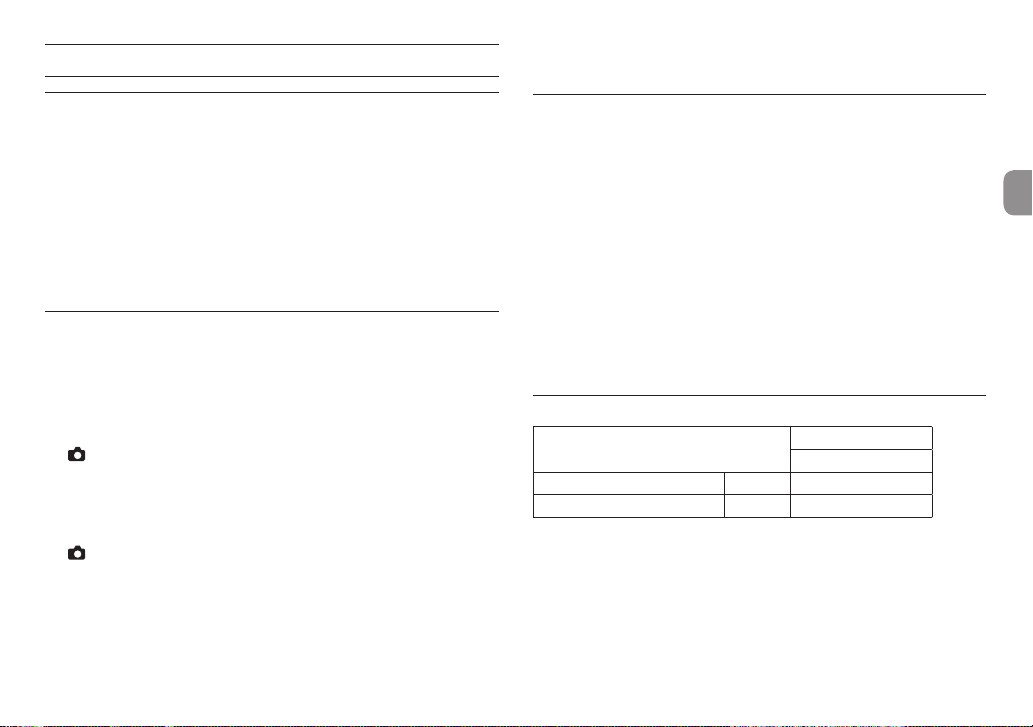
Specifications
Ratings
8
Recording media
SD cards (64 MB – 2 GB), SDHC cards (4 GB–32 GB)
SDXC cards (48 GB – 128 GB)
8
Recording/playback formats
WAV: 44.1/48/96kHz, 16/24-bit
BWF: 44.1/48/96kHz, 16/24-bit
8
Number of channels
4 maximum (stereo × 2)
Inputs and outputs
8
1/L, 2/R, 3/L, 4/R jacks (can provide phantom power)
Connector: XLR-3-31, 6.3mm (1/4") standard TRS jack
8
EXT IN 1/2 jack (can provide plug-in power)
Connector: 3.5mm (1/8”) stereo mini jack
8
IN connector
Connector: 3.5mm (1/8”) stereo mini jack
8
PHONES jack
Connector: 3.5mm (1/8”) stereo mini jack
8
OUT/LINE OUT jack
Connector: 3.5mm (1/8”) stereo mini jack
8
USB port
Connector type: Micro-B
Format: USB 2.0 HIGH SPEED mass storage class
8
REMOTE jack
Connector: 2.5mm (3/32") TRS jack
Audio performance
8
Frequency response
20 Hz – 20 kHz +0.5/−2 dB
(LINE IN or MIC IN to LINE OUT, Fs 44.1/48 kHz, JEITA)
20 Hz – 20 kHz +0.5/−3 dB
(LINE IN or MIC IN to LINE OUT, Fs 96kHz, JEITA)
8
Distortion
0.02 or less (LINE IN or MIC IN to LINE OUT, Fs 44.1/48/96kHz, JEITA)
8
S/N ratio
92 dB or more (LINE IN or MIC IN to LINE OUT, Fs 44.1/48/96kHz, JEITA)
8
Equivalent input noise (EIN)
−120 dBu or less
Note: based on JEITA CP-2150
Recording times (in hours: minutes: seconds)
File format (recording setting)
WAV/BWF 16-bit (STEREO) 44.1kHz 6:44:00
WAV/BWF 24-bit (STEREO) 96kHz 2:04:00
•
The recording times shown above are estimates. They might differ depending
on the SD/SDHC/SDXC card in use.
•
The recording times shown above are not continuous recording times, but
rather they are the total possible recording times for the SD/SDHC/SDXC card.
•
If recorded in mono WAV format, the maximum recording time will be double
the figures above.
•
When using dual/4-channel recording in WAV/BWF format, the maximum
recording time will be about half the figures above.
SDHC card capacity
4 GB
TASCAM DR-70D
21
Page 22
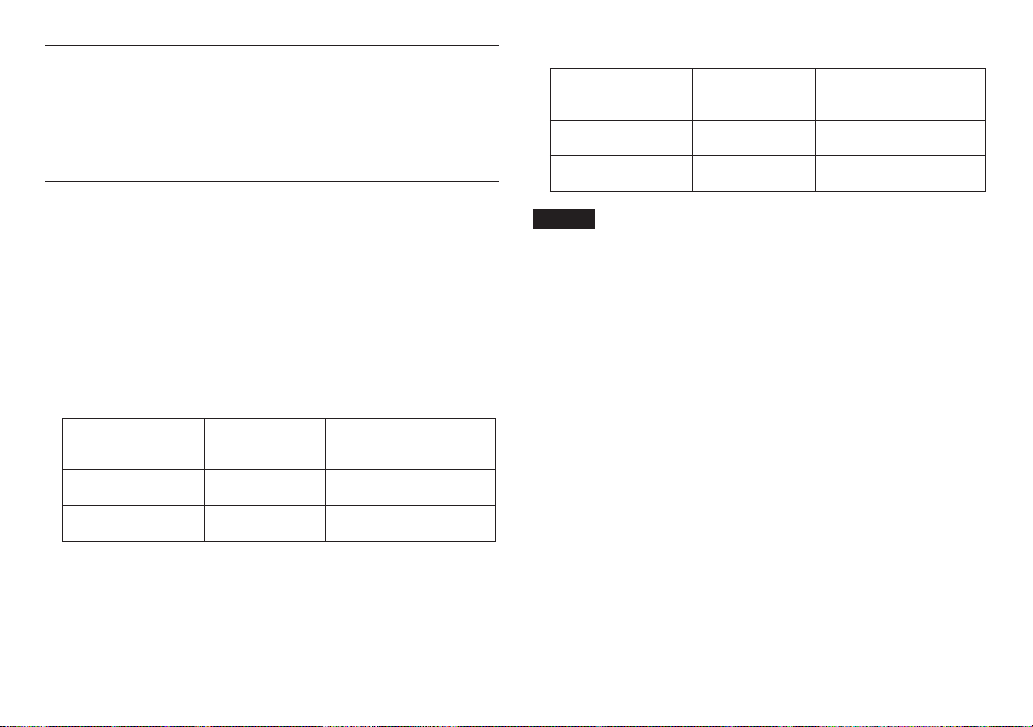
Requirements for connected computers
Check the TEAC Global Site (http://teac-global.com/) for the latest information
about supported operating systems.
8
Supported operating systems
Windows XP, Windows Vista, Windows 7, Windows 8 (including 8.1)
Mac OS X 10.2 or newer
General
8
Power
4 AA batteries (alkaline or NiMH)
USB bus power from a computer
AC adapter (TASCAM PS-P515U, sold separately)
Using an external battery pack (TASCAM BP-6AA, sold separately)
8
Power consumption
5.0W (maximum)
8
Battery operation time (continuous operation)
•
Using alkaline batteries (EVOLTA)
Format
Recording 2ch
44.1kHz/16-bit WAV files
Recording 2ch
44.1kHz/16-bit WAV files
Operation time
(in hours: minutes:
seconds)
About 6:00:00
About 11:00:00 When 3/4 MIC input selected
Note
When XLR/TRS input selected
(phantom power not used)
•
Using NiMH batteries (eneloop)
Format
Recording 2ch
44.1kHz/16-bit WAV files
Recording 2ch
44.1kHz/16-bit WAV files
Operation time
(in hours: minutes:
seconds)
About 6:15:00
About 10:30:00 When 3/4 MIC input selected
Note
When XLR/TRS input selected
(phantom power not used)
NOTE
When using phantom power, the operation time might be reduced
depending on the mic being used.
8
Dimensions
169 × 55.2 × 106.5 mm (W × H × D with top adapter attached)
8
Weight
625 g / 530 g (including batteries / not including batteries)
8
Operating temperature range
0°C–40°C (32°F–104°F)
•
Illustrations in this manual might differ in part from the actual product.
•
Specifications and external appearance might be changed without notification
to improve the product.
•
Detailed specifications are provided in the Reference Manual.
TASCAM DR-70D
22
Page 23
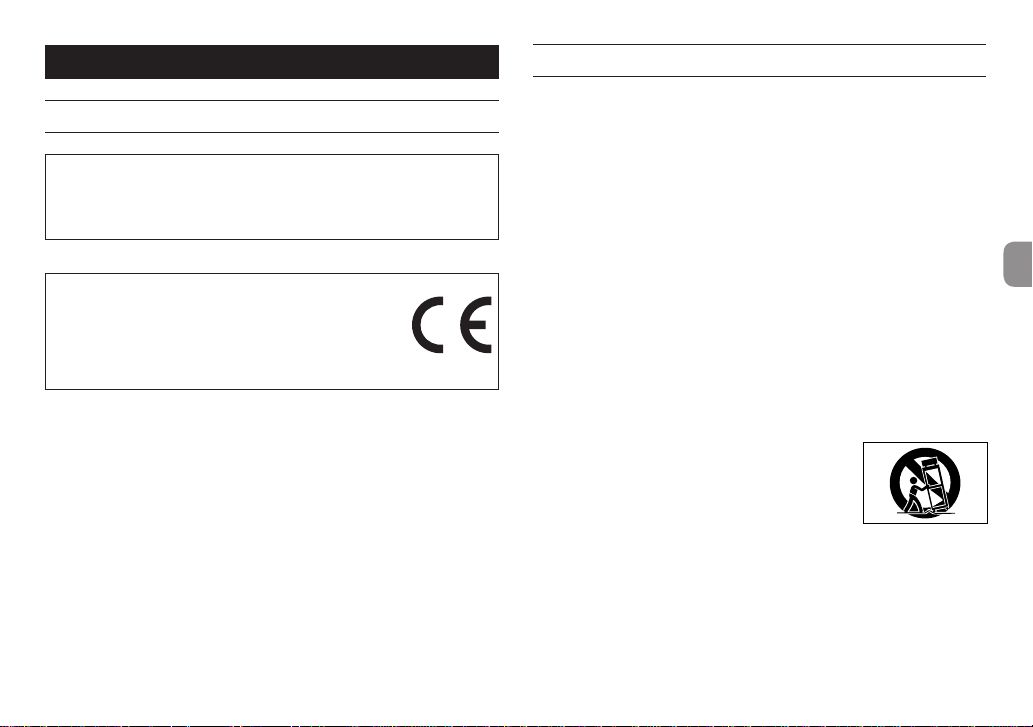
Mode d'emploi
PRÉCAUTIONS DE SÉCURITÉ IMPORTANTES
Pour le Canada
THIS CLASS B DIGITAL APPARATUS COMPLIES WITH CANADIAN ICES-003.
CET APPAREIL NUMÉRIQUE DE LA CLASSE B EST CONFORME À LA NORME
NMB-003 DU CANADA.
DÉCLARATION DE CONFORMITÉ
Nous, TEAC EUROPE GmbH. Bahnstrasse 12, 65205
Wiesbaden-Erbenheim, Allemagne, déclarons sous notre
propre responsabilité que le produit TEAC décrit dans ce
mode d'emploi est conforme aux normes techniques lui
correspondant.
INSTRUCTIONS DE SÉCURITÉ IMPORTANTES
1 Lisez ces instructions.
2 Conservez ces instructions.
3 Tenez compte de tous les avertissements.
4 Suivez toutes les instructions.
5 N'utilisez pas cet appareil avec de l'eau à proximité.
6 Ne nettoyez l'appareil qu'avec un chiffon sec.
7 Ne bloquez aucune ouverture de ventilation. Installez-le conformément aux
instructions du fabricant.
8 Ne l'installez pas près de sources de chaleur telles que des radiateurs,
bouches de chauffage, poêles ou autres appareils (y compris des
amplificateurs) dégageant de la chaleur.
9 Ne neutralisez pas la fonction de sécurité de la fiche polarisée ou de terre.
Une fiche polarisée a deux broches, l'une plus large que l'autre. Une fiche de
terre a deux broches identiques et une troisième broche pour la mise à la
terre. La broche plus large ou la troisième broche servent à votre sécurité. Si
la fiche fournie n'entre pas dans votre prise, consultez un électricien pour le
remplacement de la prise obsolète.
10 Évitez de marcher sur le cordon d'alimentation et de le pincer, en particulier
au niveau des fiches, des prises secteur, et du point de sortie de l'appareil.
11 N'utilisez que des fixations/accessoires spécifiés par le fabricant.
12 Utilisez-le uniquement avec des chariots, socles,
trépieds, supports ou tables spécifiés par le fabricant
ou vendus avec l'appareil. Si un chariot est utilisé,
faites attention à ne pas être blessé par un
renversement lors du déplacement de l'ensemble
chariot/appareil.
13 Débranchez cet appareil en cas d'orage ou de non utilisation prolongée.
14 Confiez toute réparation à des techniciens de maintenance qualifiés. Une
réparation est nécessaire si l'appareil a été endommagé d'une quelconque
façon, par exemple si le cordon ou la fiche d'alimentation est endommagé,
si du liquide a été renversé sur l'appareil ou si des objets sont tombés
dedans, si l'appareil a été exposé à la pluie ou à l'humidité, s'il ne fonctionne
pas normalement, ou s'il est tombé.
TASCAM DR-70D
23
Page 24
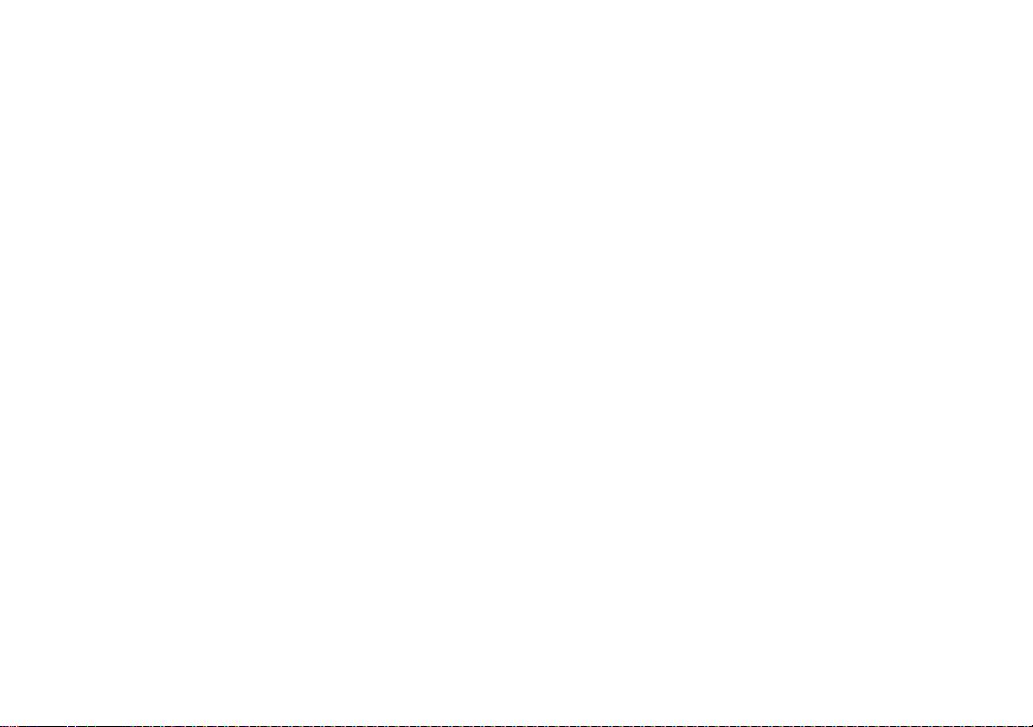
•
L’appareil tire un courant nominal de veille de la prise secteur quand son
interrupteur POWER ou STANDBY/ON n’est pas en position ON.
•
La fiche secteur est utilisée comme dispositif de déconnexion et doit donc
toujours rester disponible.
•
Des précautions doivent être prises en cas d'utilisation d'écouteurs ou d'un
casque avec le produit car une pression sonore excessive (volume trop fort)
dans les écouteurs ou dans le casque peut causer une perte auditive.
•
Si vous rencontrez des problèmes avec ce produit, contactez TEAC pour une
assistance technique. N'utilisez pas le produit tant qu'il n'a pas été réparé.
ATTENTION
•
N'exposez pas cet appareil aux gouttes ni aux éclaboussures.
•
Ne placez pas d'objet rempli de liquide sur l'appareil, comme par exemple un
vase.
•
N’installez pas cet appareil dans un espace confiné comme une bibliothèque
ou un meuble similaire.
•
L’appareil doit être placé suffisamment près de la prise de courant pour
que vous puissiez à tout moment attraper facilement la fiche du cordon
d'alimentation.
•
Si le produit utilise des piles/batteries (y compris un pack de batteries ou des
batteries fixes), elles ne doivent pas être exposées au soleil, au feu ou à une
chaleur excessive.
•
PRÉCAUTION pour les produits qui utilisent des batteries remplaçables au
lithium: remplacer une batterie par un modèle incorrect entraîne un risque
d'explosion. Remplacez-les uniquement par un type identique ou équivalent.
PRÉCAUTIONS CONCERNANT LES PILES
Ce produit utilise des piles. Le mauvais usage des piles peut provoquer une fuite,
une rupture ou d'autres problèmes. Respectez toujours les précautions suivantes
pour l'emploi de piles.
•
Ne rechargez jamais des piles non rechargeables. Les piles peuvent se rompre
ou fuir, risquant de causer un incendie ou des blessures.
•
Lors de l’installation des piles, faites attention aux indications de polarité
(orientation plus/moins (¥/^) et installez-les correctement dans le
compartiment des piles comme indiqué. Les installer à l’envers peut entraîner
la rupture ou la fuite des piles, source d’incendie, de blessure ou de dégât
autour d’elles.
•
Quand vous rangez ou jetez des piles, isolez leurs bornes avec de l'adhésif
isolant ou avec un matériau équivalent pour leur éviter d'entrer en contact
avec d'autres piles ou des objets métalliques.
•
Lorsque vous jetez les piles usagées, suivez les instructions de mise au rebut
indiquées sur les piles et les lois locales sur l’enlèvement des ordures.
•
N'utilisez pas d'autres piles que celles spécifiées. N'utilisez pas en même temps
des piles neuves et usagées, ni des types de piles différents. Les piles peuvent
se rompre ou fuir, risquant de causer un incendie, des blessures ou des dégâts
autour d’elles.
•
Ne transportez pas et ne conservez pas des piles en même temps que de
petits objets métalliques. Les piles peut entrer en court-circuit, provoquant
une fuite, une rupture ou d'autres problèmes.
•
Ne chauffez et ne démontez pas les piles. Ne les jetez pas dans un feu ou dans
de l’eau. Les piles peuvent se rompre ou fuir, risquant de causer un incendie,
des blessures ou des dégâts autour d’elles.
•
Si le liquide de la pile s’échappe, essuyez tout liquide répandu dans le boîtier
des piles avant d’insérer de nouvelles piles. Si le liquide d’une pile touche un
œil, il peut entraîner une perte de la vue. Dans ce cas, rincez abondamment
à l’eau claire sans frotter l’œil et consultez immédiatement un médecin. Si le
liquide touche le corps ou les vêtements d’une personne, il peut entraîner des
blessures ou brûlures cutanées. Si cela se produit, rincez abondamment à l’eau
claire puis consultez immédiatement un médecin.
•
L’alimentation de l’unité doit être coupée quand vous installez ou remplacez
des piles.
•
Retirez les piles si vous envisagez de ne pas utiliser l’unité durant une période
prolongée. Les piles peuvent se rompre ou fuir, risquant de causer un incendie,
des blessures ou des dégâts autour d’elles. Si le liquide de la pile s’échappe,
essuyez tout liquide répandu dans le boîtier des piles avant d’insérer de
nouvelles piles.
•
Ne démontez pas une pile. L'acide qu'elle contient peut entraîner des
blessures cutanées ou des dommages aux vêtements.
TASCAM DR-70D
24
Page 25
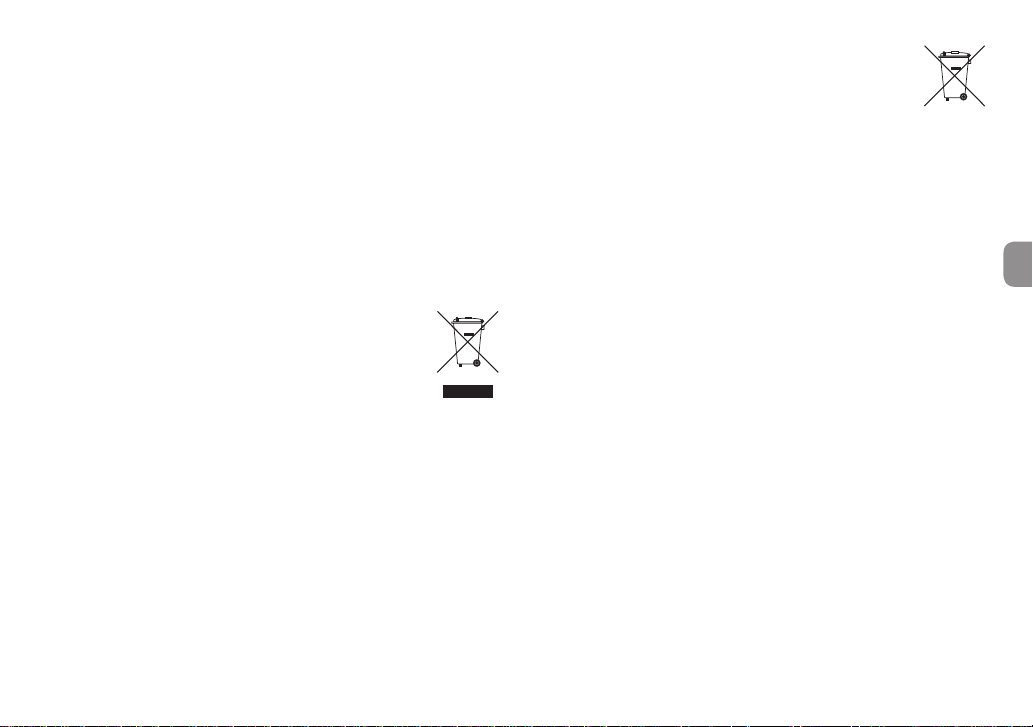
8
Pb, Hg, Cd
Pour les consommateurs européens
Mise au rebut des équipements électriques et
électroniques
(a) Tout équipement électrique et électronique doit être traité séparément de
la collecte municipale d'ordures ménagères dans des points de collecte
désignés par le gouvernement ou les autorités locales.
(b) En vous débarrassant correctement des équipements électriques et
électroniques, vous contribuerez à la sauvegarde de précieuses ressources
et à la prévention de potentiels effets négatifs sur la santé humaine et
l'environnement.
(c) Le traitement incorrect des déchets d'équipements électriques et
électroniques peut avoir des effets graves sur l'environnement et la santé
humaine en raison de la présence de substances dangereuses dans les
équipements.
(d) Le symbole de poubelle sur roues barrée d'une croix
indique que les équipements électriques et électroniques
doivent être collectés et traités séparément des déchets
ménagers.
(e) Des systèmes de retour et de collecte sont disponibles pour
l'utilisateur final. Pour des informations plus détaillées sur la
mise au rebut des vieux équipements électriques et électroniques, veuillez
contacter votre mairie, le service d'ordures ménagères ou le magasin dans
lequel vous avez acheté l'équipement.
Mise au rebut des piles et/ou accumulateurs
(a) Les piles et/ou accumulateurs hors d'usage doivent être traités séparément
de la collecte municipale d'ordures ménagères dans des points de collecte
désignés par le gouvernement ou les autorités locales.
(b) En vous débarrassant correctement des piles et/ou accumulateurs hors
d'usage, vous contribuerez à la sauvegarde de précieuses ressources
et à la prévention de potentiels effets négatifs sur la santé humaine et
l'environnement.
(c) Le traitement incorrect des piles et/ou accumulateurs hors d'usage peut
avoir des effets graves sur l'environnement et la santé humaine en raison de
la présence de substances dangereuses.
(d) Le symbole de poubelle sur roues barrée d'une croix indique
que les piles et/ou accumulateurs doivent être collectés et
traités séparément des déchets ménagers.
Si la pile ou l'accumulateur contient plus que les valeurs
spécifiées de plomb (Pb), mercure (Hg) et/ou cadmium (Cd)
telles que définies dans la directive sur les piles (2006/66/CE),
alors les symboles chimiques de ces éléments seront indiqués
sous le symbole de poubelle sur roues barrée d'une croix.
(e) Des systèmes de retour et de collecte sont disponibles pour l'utilisateur
final. Pour des informations plus détaillées sur la mise au rebut des piles
et/ou accumulateurs, veuillez contacter votre mairie, le service d'ordures
ménagères ou le magasin dans lequel vous les avez achetés.
TASCAM DR-70D
25
Page 26
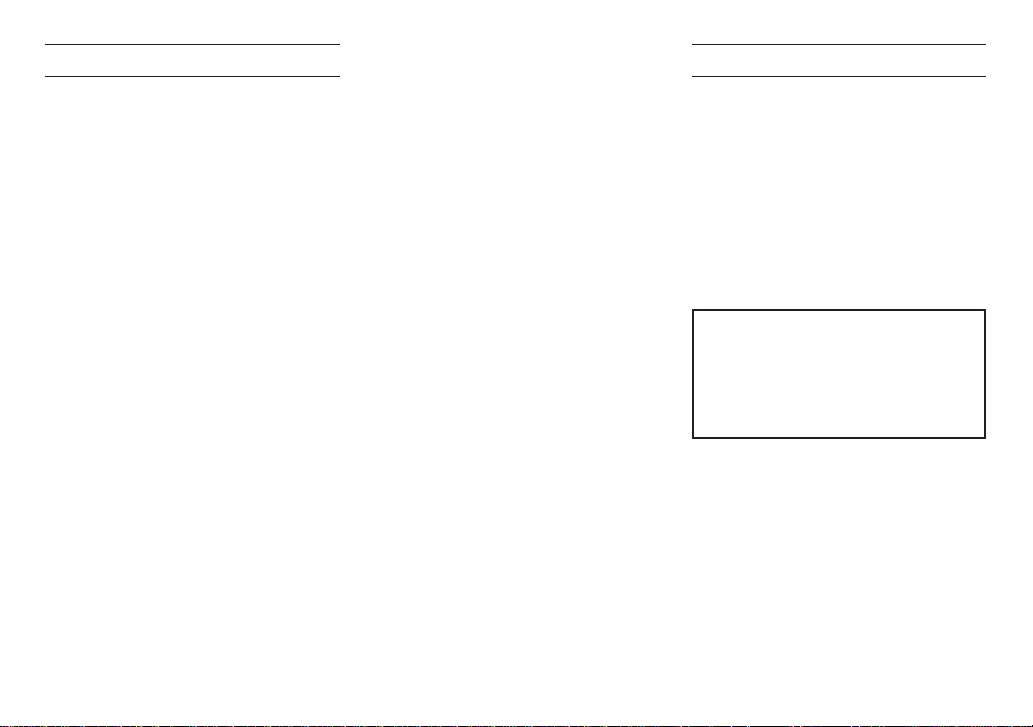
Sommaire
Introduction .................................................................................26
Éléments fournis ........................................................................27
Note à propos du manuel de référence .....................27
Précautions concernant l'emplacement
et l'emploi ......................................................................................27
Attention à la condensation ..............................................27
Nettoyage de l'unité ...............................................................27
Utilisation du site mondial TEAC .....................................27
Enregistrement du produit .................................................27
Nom des parties ........................................................................ 28
Face avant .................................................................................28
Face arrière ...............................................................................28
Face latérale gauche...........................................................28
Face latérale droite ..............................................................29
Face supérieure .....................................................................29
Face inférieure ........................................................................29
Écran d'accueil ............................................................................29
Préparation....................................................................................30
Alimentation de l'unité .....................................................30
Mise sous tension de l'unité ..........................................30
Réglage de l'horloge intégrée ......................................30
Mise hors tension de l'unité (mise en veille) .......31
Insertion des cartes SD ..................................................... 31
Branchement et fixation à l'appareil photo .........31
Branchement de micros externes et d'un
équipement d'écoute .......................................................31
Procédures d'édition de base ............................................32
Structure du menu ..............................................................32
Enregistrement ...........................................................................32
Écran d'enregistrement ....................................................32
Structure du menu ..............................................................33
Réglage des destinations d'entrée ............................33
TASCAM DR-70D
26
Réglage du niveau d'entrée ..........................................34
Emploi du limiteur ...............................................................34
Réglage du filtre coupe-bas (LOW CUT) ................ 34
Formats d'enregistrement ..............................................35
Enregistrement (MONO/STEREO/2MIX) .................35
Lecture .............................................................................................36
Réglage du volume de lecture ....................................36
Lecture des enregistrements ........................................36
Sélection des fichiers à lire (saut) ...............................36
Branchement à un ordinateur ..........................................36
Branchement à un ordinateur par USB...................36
Échange de fichiers avec un ordinateur ................36
Déconnexion d'un ordinateur......................................36
Autres réglages et informations ......................................36
Réglages du système .........................................................36
Référence rapide pour l'emploi de diverses
fonctions ........................................................................................37
Message ..........................................................................................39
Guide de dépannage .............................................................40
Caractéristiques techniques ...............................................41
Données .....................................................................................41
Entrées et sorties ..................................................................41
Performances audio ...........................................................41
Durées d'enregistrement
(en heures : minutes : secondes) ................................41
Configurations informatiques requises pour les
ordinateurs connectés ......................................................42
Générales...................................................................................42
Introduction
Merci beaucoup d'avoir choisi le DR-70D TASCAM.
Avant de connecter et d’utiliser cette unité, veuillez
prendre le temps de lire ce mode d'emploi en totalité
pour vous assurer une bonne compréhension de sa
mise en service et de son branchement, ainsi que du
mode opératoire de ses nombreuses fonctions utiles
et pratiques. Une fois la lecture de ce mode d'emploi
terminée, veillez à le conserver en lieu sûr pour
référence ultérieure.
Ce mode d'emploi explique les principales fonctions
de cette unité. Veuillez consulter le manuel de
référence pour des informations sur toutes les
fonctions de l'unité.
Ce produit est équipé d'un microprocesseur
Blackfin® 16/32bits d'Analog Devices, Inc. Ce
processeur contrôle le traitement numérique du
signal de l'unité.
L'incorporation de ce microprocesseur Blackfin®
améliore les performances et réduit la consommation d'énergie.
Page 27
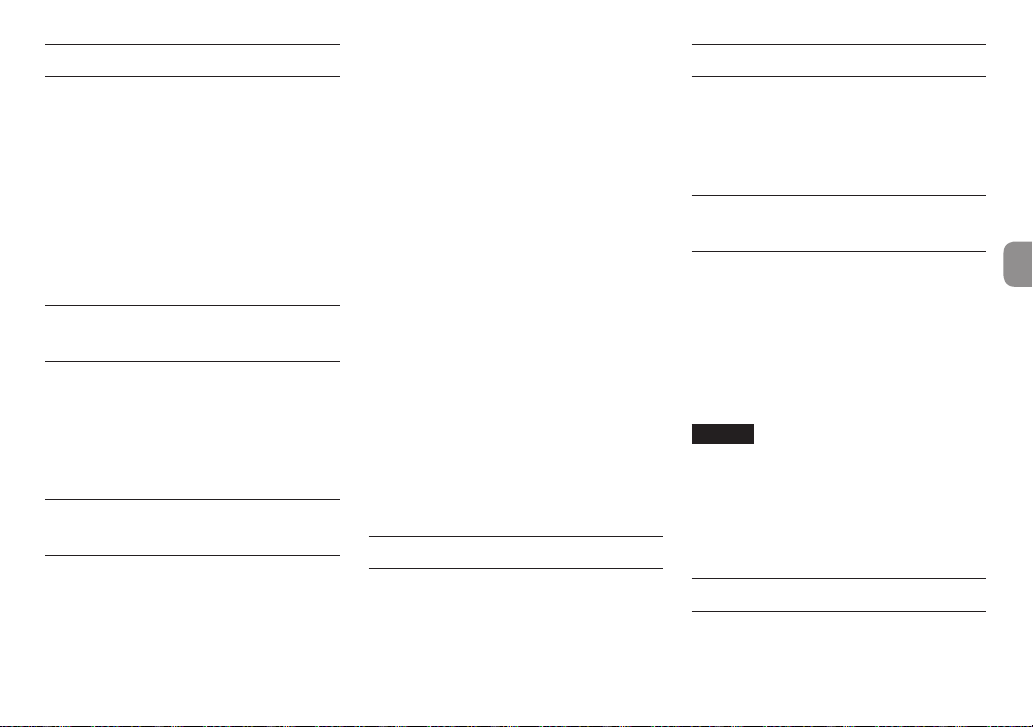
Éléments fournis
Ce produit est livré avec les éléments suivants.
Conservez les matériaux d'emballage pour de futurs
transports. Si un élément quelconque est manquant
ou a été endommagé durant le transport, veuillez
contacter le service après-vente TASCAM (voir au dos
de couverture).
•
Unité principale ................................................................ × 1
•
Câble USB ............................................................................. × 1
•
Caches d'orifices de vis
de fixation à la caméra ................................................ × 6
•
Mode d'emploi (ce document)
incluant la garantie ......................................................... × 1
Note à propos du manuel de référence
Ce mode d'emploi explique les principales fonctions
de cette unité. Veuillez consulter le manuel de
référence pour des informations sur toutes les
fonctions de l'unité.
Vous pouvez aussi télécharger ce mode d'emploi
et le manuel de référence depuis le site mondial de
TEAC (http://teac-global.com/).
Précautions concernant l'emplacement et l'emploi
•
La plage de température de fonctionnement de
cette unité est de 0-40°C.
•
Ne placez pas cette unité dans les types
d'emplacement suivants. Cela pourrait dégrader
la qualité sonore ou causer des mauvais
fonctionnements.
Lieux sujets à des vibrations importantes
Près de fenêtres ou en exposition directe au
soleil
Près de chauffages ou dans des lieux
extrêmement chauds
Lieux extrêmement froids
Lieux mal ventilés ou très humides
Lieux très poussiéreux
Emplacements exposés directement à la
pluie ou à l'eau
•
Ne placez pas cette unité sur un amplificateur de
puissance ou un autre appareil dégageant de la
chaleur.
•
Si cette unité est placée près d'un amplificateur
de puissance ou d'un autre appareil à gros
transformateur, cela peut entraîner un ronflement.
Dans ce cas, augmentez la distance séparant
cette unité de l'autre appareil.
•
Si on l'utilise à proximité d'un récepteur de
télévision ou de radio, cette unité peut entraîner
des irrégularités de couleur ou des parasites. Si
cela se produit, éloignez l'unité.
•
Cette unité peut produire des parasites si un
téléphone mobile ou autre appareil sans fil est
utilisé à proximité pour passer des appels ou
envoyer ou recevoir des signaux. Dans ce cas,
augmentez la distance entre cette unité et les
autres appareils ou éteignez-les.
•
Pour permettre une bonne dispersion thermique,
ne placez rien sur le dessus cette l'unité.
Attention à la condensation
De la condensation peut se produire si l'unité
est déplacée d'un endroit froid à un endroit
chaud, est utilisée dans une pièce qui vient d'être
chauffée ou soumise à des changements brutaux
de température. Pour empêcher cela ou si cela
se produit, laissez l’unité une ou deux heures à la
température de la nouvelle pièce avant de l'utiliser.
Nettoyage de l'unité
Essuyez l'unité avec un chiffon sec et doux pour
la nettoyer. Ne l'essuyez pas avec des lingettes de
nettoyage contenant des produits chimiques, du
diluant, de l'alcool ou d'autres agents chimiques.
Cela pourrait endommager la surface ou causer une
décoloration.
Utilisation du site mondial TEAC
Vous pouvez télécharger depuis le site mondial TEAC
(http://teac-global.com/) ce mode d'emploi et le
manuel de référence nécessaires à cette unité.
Allez sur le site mondial TEAC
1.
(http://teac-global.com/).
Dans la section TASCAM Downloads
2.
(téléchargements TASCAM), cliquez sur la
langue souhaitée afin d'ouvrir la page de
téléchargement du site web pour cette langue.
NOTE
Si la langue désirée n'apparaît pas, cliquez
sur Other Languages (autres langues).
Cliquez sur le nom du produit dans la section
3.
«Produits» et ouvrez la page «Liens et
téléchargements» de ce produit.
Sélectionnez et téléchargez le mode d'emploi
4.
et le manuel de référence nécessaires.
Enregistrement du produit
Si vous êtes client aux USA, veuillez vous enregistrer
en ligne comme utilisateur sur le site web TASCAM
(http://tascam.com/)
TASCAM DR-70D
27
Page 28
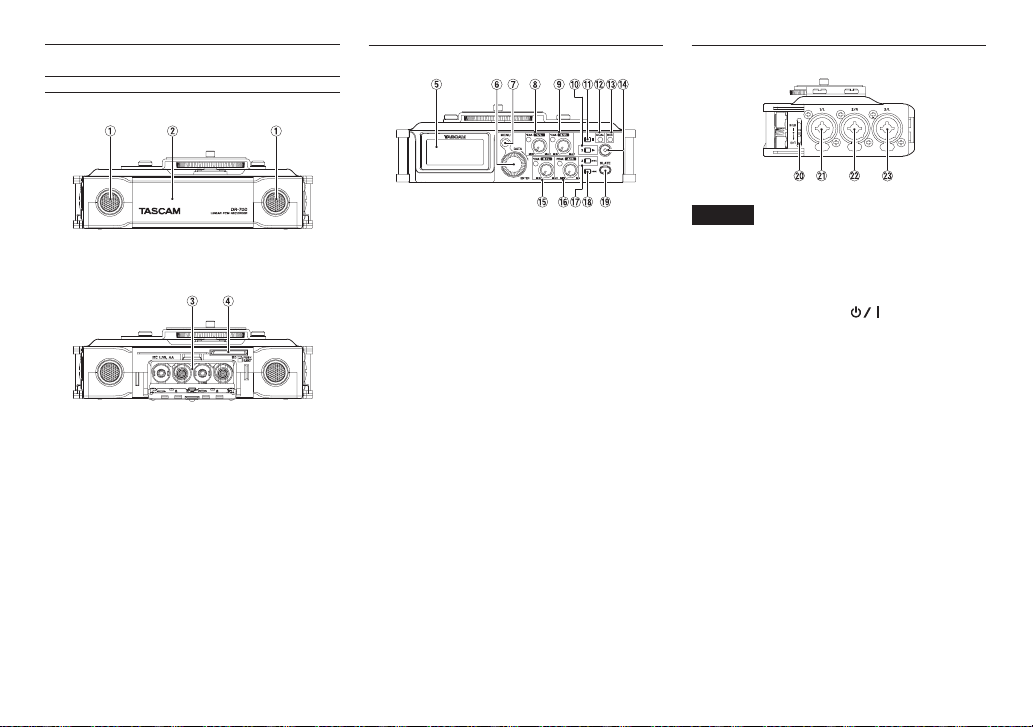
Nom des parties
Face avant
1 Microphone stéréo intégré
2 Capot avant
3 Compartiment des piles
4 Lecteur de carte SD
TASCAM DR-70D
28
Face arrière
5 Écran
6 Molette DATA (ENTER)
Tournez-la pour sélectionner des paramètres et
changer leur valeur dans les écrans de réglage.
7 Touche MENU
8 Bouton 1/L et voyant PEAK
9 Bouton 2/R et voyant PEAK
0 Touche 2/7
q Touche 1/8
w Voyant DUAL
S'allume quand le mode double enregistrement
est sélectionné.
e Voyant REC
S'allume en rouge durant l'enregistrement.
r Touche d'enregistrement (0)
t Bouton 3/L et voyant PEAK
y Bouton 4/R et voyant PEAK
u Touche 3//
i Touche 4/.
o Touche SLATE
Sert à enregistrer une tonalité test.
Face latérale gauche
NOTE
Lors de la connexion et de l'utilisation de
fiches d'appareils externes, n'appliquez pas
de force excessive sur celles-ci. Cela pourrait
endommager l'équipement.
p Commutateur HOLD/
a Prise 1/L (XLR/jack 6,35mm 3 points)
s Prise 2/R (XLR/jack 6,35mm 3 points)
d Prise 3/L (XLR/jack 6,35mm 3 points)
Page 29
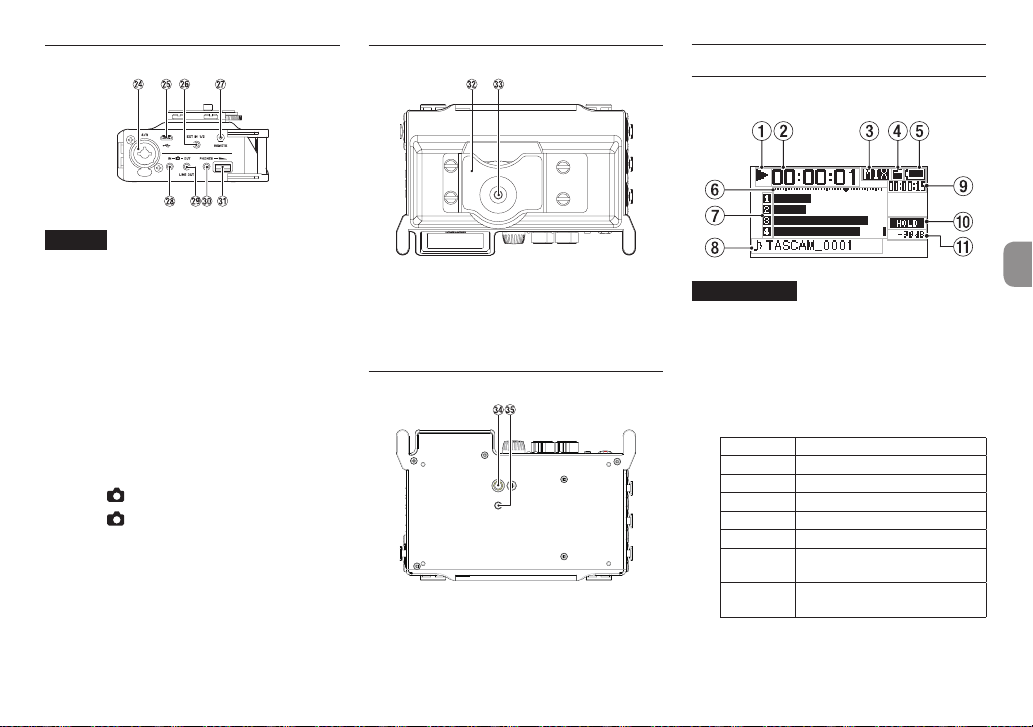
Face latérale droite
NOTE
Lors de la connexion et de l'utilisation de
fiches de casques et d'autres appareils
externes, n'appliquez pas de force excessive
sur celles-ci. En particulier, veillez à ne pas
appliquer une trop grande force si vous
utilisez un adaptateur jack standard/
mini-jack. Cela pourrait endommager
l'équipement.
f Prise 4/R (XLR/jack 6,35mm 3 points)
g Port micro-USB
h Prise EXT IN 1/2 (mini-jack 3,5mm stéréo)
j Prise REMOTE (mini-jack 2,5mm 3 points)
k Prise IN (mini-jack 3,5mm stéréo)
l Prise OUT/LINE OUT (mini-jack 3,5mm
stéréo)
; Prise PHONES (mini-jack 3,5mm stéréo)
z Commande de volume PHONES
Face supérieure
x Fixation pour appareil photo reflex
numérique
c Vis de montage sur appareil photo reflex
numérique (1/4 de pouce ou 6,35mm)
Face inférieure
v Filetage de montage sur trépied (1/4 de
pouce ou 6,35 mm)
b Orifice de goupille vidéo
Écran d'accueil
C'est l'écran qui s'affiche normalement durant la
lecture.
ATTENTION
Lors de l'écoute de contrôle, certains
indicateurs de niveau, icônes et autres
éléments changent pour prendre l'aspect de
l'écran d'enregistrement.
1 Statut de fonctionnement de l'enregistreur
Cette icône affiche le statut de fonctionnement
de l'enregistreur.
Indicateur Signification
8
9
7
,
m
/
.
À l'arrêt
En pause
En lecture
En recherche vers l'avant
En recherche vers l'arrière
Saut au début de la piste
suivante
Saut au début de la piste
précédente
TASCAM DR-70D
29
Page 30
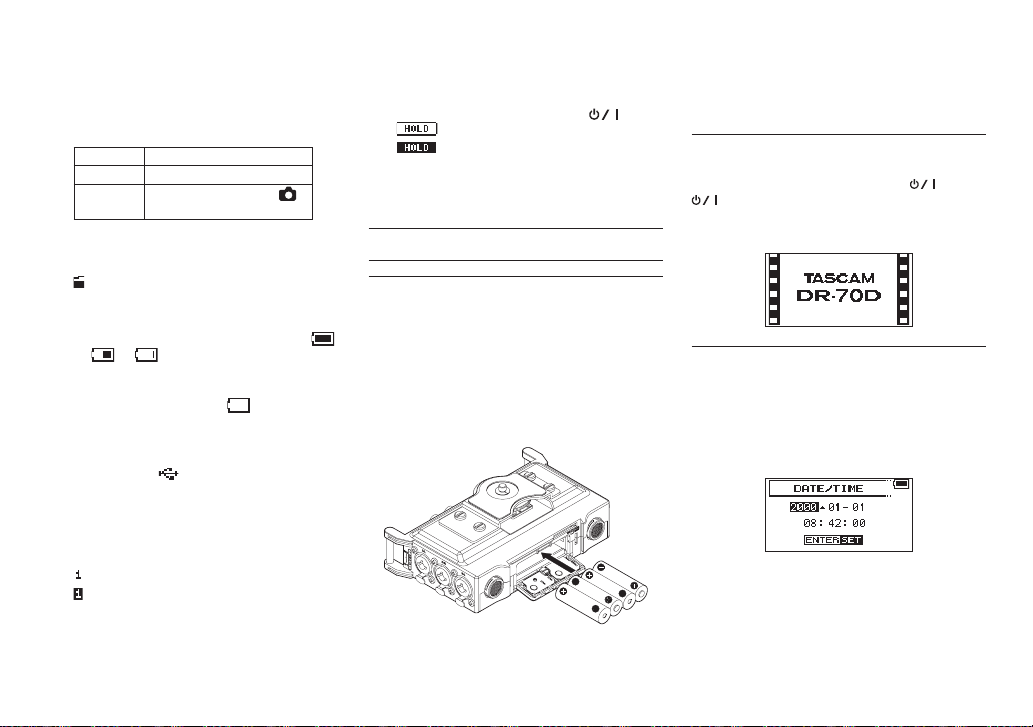
2 Temps écoulé
Affiche le temps écoulé (heures: minutes:
secondes) dans le fichier actuel.
3 Mode d'écoute de contrôle (Monitoring)
Indique quel audio est maintenant contrôlé.
Indicateur Signification
MIX Mixage des canaux 1-4
CAM
4 Statut de la fonction de tonalité
automatique
Pas d'icône: tonalité automatique désactivée
: tonalité automatique activée
5 Statut d'alimentation
Quand des piles sont utilisées, une icône de pile
affiche la charge restante avec 10 niveaux (
e e ).
Les piles sont quasiment déchargées et
l'alimentation va bientôt se couper (mise en
veille) si l'icône de pile vide apparaît et
clignote.
Quand vous utilisez l'adaptateur secteur
PS-P515U (vendu séparément) ou l'alimentation
par le bus USB, apparaît.
6 Indicateurs de niveau
Ils affichent les niveaux des signaux entrants et
lus.
7 Statut d'enregistrement
: enregistrement désactivé
: enregistrement activé
8 Nom du projet
Affiche le nom du projet lu.
Un projet est un groupe de fichiers utilisés pour
l'enregistrement/lecture.
TASCAM DR-70D
30
Son entrant par la prise
IN
9 Temps restant
Affiche le temps écoulé (heures: minutes:
secondes) dans le fichier actuel.
0 Statut du commutateur HOLD/
q Valeur crête en décibels (dB)
: commutateur HOLD non enclenché
: commutateur HOLD enclenché
Le niveau maximal atteint au cours d'une
période de temps fixe est affiché en décibels.
Préparation
Alimentation de l'unité
8
Emploi avec des piles AA
Ouvrez le capot à l'avant de l'unité.
1.
Tirez vers le bas le levier du couvercle du
2.
compartiment des piles pour l'ouvrir.
Installez 4 piles AA dans le compartiment avec
3.
leurs repères ¥ et ^ comme indiqué.
Fermez le compartiment des piles.
4.
•
Utilisez le paramètre
OTHERS
pour spécifier le type de pile afin que
BATTERY TYPE
du menu
l'unité puisse fidèlement afficher la charge restante
et ainsi déterminer si elle dispose de suffisamment
d'énergie pour un bon fonctionnement (par
défaut, ce paramètre est réglé sur «ALKAL»
correspondant à des piles alcalines).
Mise sous tension de l'unité
Pour allumer l'unité (quand elle est en veille),
faites coulisser le commutateur HOLD/ vers
jusqu'à ce que
démarrage) s'affiche.
L'écran d'accueil apparaît quand l'unité démarre.
TASCAM DR-70D
(écran de
Réglage de l'horloge intégrée
Quand on allume pour la première fois l'unité (ou
quand l'horloge intégrée s'est réinitialisée après
que l'unité soit restée inutilisée sans piles), l'écran
DATE/TIME
démarrage pour que la date et l'heure puissent être
réglées.
(date/heure) apparaît avant l'écran de
Page 31

Mise hors tension de l'unité (mise en veille)
Quand l'unité est allumée, faites coulisser le
commutateur HOLD/ vers jusqu'à ce que
LINEAR PCM RECORDER
L'alimentation se coupe une fois que l'unité a
terminé son processus d'extinction (mise en veille).
s'affiche à l'écran.
Insertion des cartes SD
Ouvrez le capot à l'avant de l'unité.
1.
Insérez une carte SD dans la fente comme
2.
illustré jusqu'à ce qu'elle clique en place.
Branchement et fixation à l'appareil photo
Afin d’envoyer le son de cette unité à un appareil
photo reflex numérique et d'écouter le son sortant
de cet appareil au travers de cette unité, vous devez
les relier à l'aide de câbles à fiches mini-jack 3,5mm
du commerce.
Si vous voulez enregistrer l'audio de cette unité
1.
avec un appareil photo, branchez la prise de
sortie OUT sur le côté droit de cette unité à
l'entrée pour micro externe de l'appareil photo.
Si vous voulez recevoir l'audio venant de
l'appareil photo et le contrôler au travers cette
unité, branchez la prise d'entrée IN sur le
côté droit de cette unité à la prise de sortie
audio de l'appareil photo.
Appareil photo
numérique reflex
Prise d'entrée pour micro
externe
Pour monter l'appareil photo sur cette unité,
3.
utilisez la vis de fixation d'appareil photo sur le
dessus de l'unité.
Branchement de micros externes et d'un équipement d'écoute
Branchez un micro stéréo externe à la prise EXT IN
1/2 sur le côté droite de l'unité.
Pour écouter au casque, branchez ce dernier à la
prise PHONES.
Pour écouter avec un système d'écoute externe
(enceintes amplifiées ou amplificateur et enceintes),
branchez celui-ci à la prise OUT/LINE OUT.
Micro externe
Prise de sortie audio
NOTE
Référez-vous au mode d'emploi de l'appareil
photo pour identifier ces prises sur l'appareil
photo
Utilisez le paramètre
2.
MONITOR SETTING
sortie vers l'appareil photo.
OUTPUT LEVEL
pour régler le volume de
de l'écran
Moniteurs amplifiés
ou amplificateur et
enceintes
Casque
TASCAM DR-70D
31
Page 32

Procédures d'édition de base
Pressez la touche MENU pour ouvrir l'écran
1.
MENU
.
Tournez la molette DATA pour sélectionner
2.
une option de menu (la surligner) et pressez
la molette DATA pour ouvrir divers écrans de
réglage.
Tournez la molette DATA pour sélectionner
3.
(surligner) un paramètre à régler.
Pressez la molette DATA pour déplacer le
4.
curseur et surligner la valeur du réglage.
Tournez la molette DATA pour changer la
5.
valeur de réglage.
Pressez la molette DATA pour régler un autre
6.
paramètre du même menu.
Cela permet la sélection d'un autre paramètre.
Tournez la molette DATA pour sélectionner un
paramètre à régler.
Répétez les étapes 3 à 6 si nécessaire pour
7.
régler d'autres paramètres.
Pressez la touche MENU pour revenir à l'écran
8.
MENU
(ou à l'écran
1/8 pour revenir à l'écran d'accueil.
OTHERS
). Pressez la touche
Structure du menu
MENU
BASIC Réglages d'enregistrement
MONITOR Réglages de sortie d'écoute
INPUT Réglages d'entrée
RECORD
SLATE Réglages de tonalité test
MIC Réglages de micro
BROWSE
OTHERS
SYSTEM
BATTERY Réglage du type des piles
INFORMATION
FILE NAME Réglages de nom de fichier
DATE/TIME
REMOTE Réglages de télécommande
Réglages de format
d'enregistrement
Opérations sur les fichiers et
dossiers de la carte SD
Affichage du sous-menu
OTHERS
Réglages du système de
l'unité
Visualisation des
informations
Réglage de la date et de
l'heure
Enregistrement
Écran d'enregistrement
1 Statut de fonctionnement de l'enregistreur
Cette icône affiche le statut de fonctionnement
de l'enregistreur.
Indicateur Signification
0
2 Temps d'enregistrement écoulé
Le temps d'enregistrement qui s'est écoulé
dans le fichier apparaît en heures: minutes:
secondes.
3 Mode d'écoute de contrôle (Monitoring)
Indique quel audio est maintenant contrôlé.
Indicateur Signification
MIX Mixage des canaux 1-4
CAM
4 Statut de la fonction de tonalité
automatique
Pas d'icône: tonalité automatique désactivée
: tonalité automatique activée
Enregistrement
Entrée du son par la prise
IN
TASCAM DR-70D
32
Page 33

5 Indicateurs de niveau
Le niveau des signaux entrants est affiché.
6 Statut d'alimentation fantôme
Pas d'icône: alimentation fantôme désactivée
: alimentation fantôme activée
7 Statut d'enregistrement
: enregistrement désactivé
: enregistrement activé
8 Nom du projet
Affiche le nom du projet pour les fichiers
enregistrés.
9 Temps d'enregistrement restant
Le temps d'enregistrement restant sur la
carte SD est indiqué en heures: minutes:
secondes en fonction des réglages de mode
d'enregistrement, fréquence d'échantillonnage
et format d'enregistrement.
0 Statut de filtre coupe-bas
q Statut de la fonction limiteur
w Statut du commutateur HOLD
e Valeur crête en décibels (dB)
: filtre coupe-bas désactivé
: filtre coupe-bas activé
: limiteur désactivé (OFF)
: limiteur activé (ON)
: commutateur HOLD non enclenché
: commutateur HOLD enclenché
Les valeurs crêtes du niveau d'entrée sont
affichées en décibels.
Structure du menu
Différents réglages peuvent être faits au moyen de la
rubrique
BASIC
de l'écran
BASIC
RECORD Réglage d’enregistrement
PAN
GAIN Réglage du gain d'entrée
INPUT 1/2
INPUT 3/4
MENU
.
OFF/ON
Réglage de la balance gauchedroite (LEFT-RIGHT) (appliquée
aux fichiers stéréo durant
l'enregistrement 2MIX et en
sortie d'écoute)
LEFT 12 − CENTER − RIGHT 12
LOW, HIGH, HI+PLUS
Réglage des connecteurs
d'entrée des canaux 1 et 2
EXT_STEREO, EXT_POWER,
XLR/TRS
Réglage des connecteurs
d'entrée des canaux 3 et 4
MIC, XLR/TRS
Réglage des destinations d'entrée
Branchez les microphones externes aux prises
1.
EXT IN 1/2 ou 1/L, 2/R, 3/L et 4/R.
Pressez la touche MENU pour ouvrir l'écran
2.
MENU
.
Tournez la molette DATA pour sélectionner
3.
BASIC
et pressez la molette DATA .
L'écran
BASIC
apparaît.
Écran BASIC du canal 1 (CH1)
Tournez la molette DATA pour sélectionner
4.
INPUT 1/2
molette DATA .
Tournez la molette DATA pour sélectionner la
5.
destination d'entrée.
Options
Une fois terminé, pressez la touche MENU pour
6.
revenir à l'écran d'accueil.
ou
INPUT 3/4
INPUT 1/2: EXT_STEREO (par défaut), EXT_
POWER, XLR/TRS
INPUT 3/4: MIC (par défaut), XLR/TRS
, et pressez la
TASCAM DR-70D
33
Page 34

Réglage du niveau d'entrée
Pressez la touche MENU pour ouvrir l'écran
1.
MENU
.
Tournez la molette DATA pour sélectionner
2.
BASIC
et pressez la molette DATA .
L'écran
BASIC
Pressez la touche 1/8, 2/7, 3// ou
3.
4/. pour sélectionner le canal dont le
niveau d'entrée doit être réglé.
Tournez la molette DATA pour régler le
4.
du canal sélectionné et pressez la molette
DATA .
Tournez la molette DATA pour régler le gain
5.
d'entrée du micro.
Options: LOW (par défaut), HIGH, HI+PLUS
Répétez les étapes 3 à 5 si nécessaire afin de
6.
régler le gain de l'entrée micro pour chaque
canal.
Une fois terminé, pressez la touche MENU pour
7.
revenir à l'écran d'accueil.
Avec les boutons 1/L, 2/R, 3/L et 4/R en face
8.
avant de l'unité, réglez les niveaux d'entrée.
Les indicateurs de niveau ont un repère b
à -16dB. Réglez les niveaux d'entrée pour
qu'ils évoluent autour de ce repère sans faire
s'allumer en rouge les voyants PEAK des
boutons 1/L, 2/R, 3/L et 4/R.
TASCAM DR-70D
34
apparaît.
Écran BASIC du canal 1 (CH1)
GAIN
Emploi du limiteur
Quand le limiteur est activé, le gain de l'entrée micro
est automatiquement ajusté en fonction du niveau
d'entrée pour obtenir un niveau d'enregistrement
sans distorsion même lors de l'arrivée de sons forts.
Pressez la touche MENU pour ouvrir l'écran
1.
MENU
.
Tournez la molette DATA pour sélectionner
2.
INPUT
(entrée) et pressez la molette DATA .
L'écran
INPUT
Pressez la touche 1/8, 2/7, 3// ou
3.
4/. pour sélectionner un canal sur lequel
utiliser le limiteur.
Tournez la molette DATA pour activer le
4.
limiteur (
pressez la molette DATA .
Tournez la molette DATA pour régler le limiteur
5.
de l'entrée micro.
Options Signification
OFF
(par défaut)
MONO
LINK
Répétez les étapes 3 à 5 si nécessaire afin de
6.
régler le limiteur pour chaque canal.
Une fois terminé, pressez la touche MENU pour
7.
revenir à l'écran d'accueil.
apparaît.
LIMITER
) sur le canal sélectionné et
Écran d'entrée du canal 1 (CH1)
Limiteur désactivé (OFF)
Limiteur en service uniquement
sur le canal sélectionné
Limiteur en service sur le canal
sélectionné et le canal couplé
Réglage du filtre coupe-bas (LOW CUT)
Utilisez le filtre coupe-bas si vous voulez réduire le
bruit et d'autres sons dans les basses fréquences.
Cette fonction peut par exemple servir à réduire le
bruit de la climatisation et le bruit désagréable du
vent.
Pressez la touche MENU pour ouvrir l'écran
1.
MENU
.
Tournez la molette DATA pour sélectionner
2.
INPUT
(entrée) et pressez la molette DATA .
L'écran
INPUT
Pressez la touche 1/8, 2/7, 3// ou
3.
4/. pour sélectionner un canal sur lequel
utiliser le filtre coupe-bas.
Tournez la molette DATA pour activer le filtre
4.
coupe-bas (
pressez la molette DATA .
Tournez la molette DATA pour sélectionner la
5.
fréquence de coupure du filtre coupe-bas sur
l'entrée micro.
Options: OFF (par défaut), 40Hz, 80Hz, 120Hz,
180Hz, 220Hz
Répétez les étapes 3 à 5 si nécessaire pour
6.
régler le filtre coupe-bas de chaque canal.
Une fois terminé, pressez la touche MENU pour
7.
revenir à l'écran d'accueil.
apparaît.
LOWCUT
) du canal sélectionné et
Écran d'entrée du canal 1 (CH1)
Page 35

Formats d'enregistrement
Vous pouvez choisir le format des fichiers créés par
cette unité.
8
Enregistrement MONO
Les canaux sélectionnés pour l'enregistrement seront
enregistrés comme fichiers mono.
Un fichier sera créé pour chaque canal sélectionné
en vue de l'enregistrement.
8
Enregistrement STEREO
Deux fichiers stéréo seront enregistrés.
Exemples:
Si seul le canal 1 est sélectionné pour
l'enregistrement, un fichier stéréo avec canal 2
silencieux sera créé.
Si seuls les canaux 1 et 3 sont sélectionnés pour
l'enregistrement, des fichiers stéréo avec les canaux
2 et 4 silencieux seront créés.
8
Enregistrement 2MIX
Les signaux d'entrée choisis en écran
enregistrés dans un fichier stéréo.
Même si les quatre canaux sont sélectionnés pour
l'enregistrement, c'est un fichier stéréo qui sera créé.
BASIC
seront
Enregistrement (MONO/STEREO/2MIX)
8
Réglages d'enregistrement
Pressez la touche MENU pour ouvrir l'écran
1.
MENU
.
Tournez la molette DATA pour sélectionner
2.
RECORD
(enregistrement) et pressez la molette
DATA .
L'écran
RECORD SETTING
d’enregistrement) apparaît.
Tournez la molette DATA pour sélectionner
3.
FILE TYPE
molette DATA .
Tournez la molette DATA pour sélectionner le
4.
format d'enregistrement.
Options: MONO, STEREO (par défaut), 2MIX
Pressez la molette DATA pour permettre la
5.
sélection d'autres paramètres.
Une fois terminé, pressez la touche MENU pour
6.
revenir à l'écran d'accueil.
8
Choix du dossier de sauvegarde
(type de fichier) et pressez la
des fichiers
Pressez la touche MENU pour ouvrir l'écran
1.
MENU
.
Tournez la molette DATA pour sélectionner
2.
BROWSE
(navigation) et pressez la molette
DATA .
L'écran
BROWSE
(réglages
apparaît.
En écran
BROWSE
3.
où vous souhaitez sauvegarder les fichiers
enregistrés et pressez la molette DATA .
Cela ouvre la fenêtre de navigation.
Tournez la molette DATA pour sélectionner
4.
SELECT
DATA .
L'écran d'accueil réapparaît et le dossier
5.
sélectionné devient celui où seront placés les
fichiers enregistrés.
8
Lancement de l'enregistrement
Pressez la touche enregistrement (0) pour
1.
lancer l'enregistrement
Quand l'enregistrement commence, le voyant
REC s'allume et l'écran affiche le nom du projet,
le temps d'enregistrement écoulé et le temps
d'enregistrement restant.
Pressez la touche enregistrement (0) ou
2.
1/8 pour arrêter l'enregistrement.
, sélectionnez le dossier
(sélectionner) et pressez la molette
TASCAM DR-70D
35
Page 36

Lecture
Réglage du volume de lecture
Utilisez le paramètre
MONITOR SETTING
par la prise OUT/LINE OUT.
Utilisez la commande de volume PHONES pour
régler le volume de sortie par la prise PHONES.
Lecture des enregistrements
Quand l'écran d'accueil est ouvert et que la lecture
est arrêtée, pressez la touche 2/7 pour lancer la
lecture.
8
Mise en pause de la lecture
Avec l'écran d'accueil ouvert et une piste en lecture,
pressez la touche 1/8 pour mettre en pause la
lecture sur la position actuelle
8
Arrêt de la lecture
Avec l'écran d'accueil ouvert et une piste en lecture,
pressez la touche 1/8 pour mettre en pause la
lecture et pressez à nouveau la touche 1/8 pour
revenir au début du fichier et arrêter.
8
Recherche arrière et avant
Avec l'écran d'accueil ouvert et une piste en lecture
ou à l'arrêt, pressez et maintenez la touche 4/.
ou 3// pour une recherche vers l'arrière ou
l'avant.
8
Changement de la position de
lecture
Tournez la molette DATA alors que l'écran d'accueil
est ouvert durant la lecture ou en pause ou à l'arrêt
pour changer la position de lecture.
TASCAM DR-70D
36
OUTPUT LEVEL
pour régler le volume de sortie
de l'écran
Après changement de la position de lecture, la
lecture reprendra. Cependant, si la lecture avait été
arrêtée ou mise en pause, elle sera de nouveau mise
en pause.
Sélection des fichiers à lire (saut)
Quand l'écran d'accueil est ouvert, utilisez les
touches 4/. et 3// pour sélectionner le
fichier à lire.
Pressez la touche 4/. quand vous vous trouvez
au début d'un fichier pour sauter au début du fichier
précédent.
Pressez la touche 3// quand vous vous trouvez
n'importe où dans un fichier pour sauter au début
du fichier suivant.
Branchement à un ordinateur
Vous pouvez transférer des fichiers audio de la carte
SD de l'unité vers un ordinateur, ainsi qu'en sens
inverse.
Branchement à un ordinateur par USB
Utilisez le câble USB fourni pour relier l'unité à
1.
un ordinateur. Si l'unité est éteinte, rallumez-la.
En écran
2.
3.
USB SELECT
et pressez la molette DATA pour connecter
cette unité à l'ordinateur. «USB connected»
apparaît à l'écran.
Cette unité apparaît sur l'ordinateur comme un
lecteur externe intitulé «DR-70D» (si la carte a
été formatée par cette unité).
, sélectionnez
STORAGE
Échange de fichiers avec un ordinateur
Après avoir suivi les instructions de la section
précédente, cliquez sur le lecteur «DR-70D» sur
l'écran de l'ordinateur pour afficher les dossiers
«MUSIC» et «UTILITY».
Pour transférer des fichiers dans l'ordinateur, ouvrez
le dossier «MUSIC» et faites glisser les fichiers désirés
pour les déposer sur les destinations de votre choix.
Pour transférer des fichiers depuis l'ordinateur, faites
glisser les fichiers audio que vous voulez depuis votre
ordinateur et déposez-les sur le dossier «MUSIC».
Déconnexion d'un ordinateur
Avant de débrancher le câble USB, utilisez les
procédures propres à l'ordinateur pour «démonter»
cette unité.
L'unité s'éteint après avoir terminé son processus
d'extinction.
Voir le mode d'emploi de l'ordinateur pour des
instructions sur la façon de démonter un volume
externe.
Autres réglages et informations
Réglages du système
Avec le menu
permettant d'utiliser l'unité comme vous le
souhaitez. Vous pouvez également initialiser les
réglages et formater des cartes SD, par exemple.
1.
2.
SYSTEM
, faites les réglages vous
Sélectionnez
pressez la molette DATA .
Faites les réglages nécessaires à l'aide des
diverses fonctions.
MENU
w
OTHERS
w
SYSTEM
et
Page 37

Référence rapide pour l'emploi de diverses fonctions
•
Les noms des touches sont indiqués comme ceci: MENU.
•
Les instructions sont abrégées. Par exemple, «En écran d'accueil, pressez la touche MENU. Sélectionnez le menu
d'accueil w MENU w
•
Toutes les étapes ne sont pas indiquées dans le cas d'opérations complexes. Pour des procédures de fonctionnement détaillées, consultez le manuel de référence.
Catégorie Action souhaitée Nom de fonction Procédures, touches utilisées et explication
Retour à l'écran d'accueil
Enregistrer
Fonctions
de base
Enregistrement
Autres
fonctions
d'enregistrement
Lire un enregistrement
Régler le volume de lecture
Sélectionner un fichier à lire
Changer le format de fichier
Régler le filtre coupe-bas Filtre coupe-bas
Régler le gain d'entrée
Régler manuellement le niveau
d'entrée
Régler automatiquement le
niveau d'entrée
Créer manuellement un nouveau
fichier pendant l'enregistrement
Ajouter une tonalité test
BASIC
w
RECORD
.
Limiteur
Passage manuel à la piste
suivante
1/8
Revenez à l'écran d'accueil si vous n'êtes pas sûr de ce que vous devez faire.
Enregistrement (0)
L'enregistrement démarrera conformément aux réglages actuels.
Écran d'accueil w 2/7
Lit le fichier affiché (sélectionné).
Volume PHONES, MENU w
Règle le volume du casque, des enceintes, etc.
Écran d'accueil w . et /
S'il y a de nombreux fichiers, utiliser la fonction navigateur (Browse) pour les parcourir peut
être plus commode.
Écran d'accueil w MENU w
Détermine le format de fichier (BWF, WAV, etc. ) utilisé pour les enregistrements.
Écran d'accueil w MENU w
Cette fonction supprime le bruit et les autres sons dans les basses fréquences. Réglez la
fréquence de coupure.
Écran d'accueil w MENU w
Règle le gain d'entrée.
1/L, 2/R, 3/L, 4/R
Regardez les indicateurs de niveau et réglez le niveau d'enregistrement pour qu'il n'y ait pas
de saturation.
Écran d'accueil w MENU w
Cette fonction ne compresse que les sons forts pour éviter les saturations, et ne change donc
pas le niveau d'enregistrement.
Écran d'enregistrement w /
Utilisez cette fonction si vous souhaitez créer un nouveau fichier sans interrompre
l'enregistrement quand, par exemple, il y a un changement de morceau.
Durant l'enregistrement w SLATE
Vous pouvez ajouter des tonalités tests aux fichiers enregistrés aux endroits de votre choix.
MONITOR
BASIC
w
OUTPUT LEVEL
REC SETTING
INPUT SETTING
BASIC
INPUT SETTING
w
w
GAIN
puis le paramètre
FORMAT
w
LOW CUT
w
LIMITER
RECORD
» devient: Écran
TASCAM DR-70D
37
Page 38

Catégorie Action souhaitée Nom de fonction Procédures, touches utilisées et explication
Opérations
sur les
fichiers
Contrôler les informations de
fichier
Supprimer un fichier
Supprimer d'un coup tous les
fichiers d'un même dossier
Régler la date et l'heure
Écran d'accueil w MENU w
Utilisez cette fonction pour vérifier par exemple la date de l'enregistrement et la taille du
fichier.
Écran d'accueil w MENU w
Vous pouvez supprimer les fichiers dont vous n'avez pas besoin.
Écran d'accueil w MENU w
Vous pouvez supprimer simultanément tous les fichiers d'un même dossier.
Écran d'accueil w MENU w
Utilisez cette fonction pour régler l'horloge interne, qui sert par exemple à horodater les
BROWSE
BROWSE
BROWSE
OTHERS
w DATA w
w DATA w
w DATA w
w
DATE/TIME
fichiers.
Réglages
de l'unité
Activer l'alimentation PIP
(plug-in)
Vérifier les informations
concernant l'unité ou la carte
Changer le réglage de la fonction
d'économie automatique
d'énergie
Changer le réglage de
rétroéclairage
Régler le contraste de l'écran
Définir le type de pile
Économie automatique
d'énergie
Écran d'accueil w MENU w
Faites ce réglage si vous branchez à la prise EXT IN 1/2 un micro externe qui nécessite une
alimentation PIP (par la prise).
Écran d'accueil w MENU w
Utilisez cette fonction pour par exemple vérifier la version du firmware de l'unité et la quantité
d'espace encore libre sur la carte.
Écran d'accueil w MENU w
Cette fonction éteint automatiquement l'unité si elle reste inutilisée pendant un certain
temps.
Écran d'accueil w MENU w
Utilisez cela pour changer le réglage de rétroéclairage de l'écran.
Écran d'accueil w MENU w
Utilisez cela pour régler le contraste des caractères à l'écran.
Écran d'accueil w MENU w
Sélectionnez le type de pile utilisé. Ce réglage affecte la précision de l'affichage de charge
BASIC
OTHERS
OTHERS
OTHERS
OTHERS
OTHERS
w
w
w
w
w
w
INPUT 1/2 SELECT
INFORMATION
SYSTEM
SYSTEM
SYSTEM
BATTERY
restante des piles.
Régler la tension de l'alimentation
fantôme
Restaurer les réglages par défaut
de l'unité
Initialiser
Formater une carte SD Formater
Choisir le format de nom de
fichier
Écran d'accueil w MENU w
MIC
w
PHANTOM VOLT
Réglez la tension de l'alimentation fantôme.
Écran d'accueil w MENU w
OTHERS
w
SYSTEM
Utilisez cette fonction pour rétablir les valeurs d'usine par défaut de tous les paramètres.
Écran d'accueil w MENU w
OTHERS
w
SYSTEM
Utilisez cette fonction pour formater les cartes.
Écran d'accueil w MENU w
Vous pouvez changer les caractères qui sont automatiquement assignés dans les noms des
fichiers.
OTHERS
w
FILE NAME
INFO
DELETE
ALL DEL
w
AUTO PWR SAVE
w
BACKLIGHT
w
CONTRAST
w
INITIALIZE
w
FORMAT
w
EXT POWER
TASCAM DR-70D
38
Page 39

Message
Voici une liste des messages qui peuvent apparaître.
Référez-vous à cette liste si un de ces messages apparaît sur le DR-70D et si vous
voulez en connaître la signification ou choisir une réponse appropriée.
Message Signification et réponse
Battery Empty Les piles sont quasiment épuisées. Remplacez les piles.
Card Error
Card Full
File Full
File Not Found
File Not Found
Make Sys File
File Protected
Format Error
Format CARD
Invalid Card
Change Card
La carte SD ne peut pas être correctement reconnue.
Changez la carte.
La carte SD n'a plus d'espace libre. Effacez les fichiers
inutiles ou transférez-les sur un ordinateur pour libérer de
l'espace.
Le nombre total de dossiers et fichiers dépasse la limite de
5000. Effacez les dossiers et fichiers inutiles ou transférez-les
sur un ordinateur.
Un fichier n'a pu être trouvé ou un fichier est peut-être
endommagé. Veuillez vérifier ce fichier.
Le fichier système est manquant. Cette unité nécessite
un fichier système pour fonctionner. Quand ce
message apparaît, pressez la molette DATA pour créer
automatiquement un fichier système.
Le fichier est uniquement destiné à la lecture et ne peut
pas être effacé.
La carte SD n'est pas correctement formatée ou bien la
carte est endommagée. Ce message apparaît également si
la carte a été formatée avec un ordinateur branché en USB
ou si une carte non formatée est insérée dans l'unité.
Utilisez toujours le DR-70D pour formater les cartes que
celui-ci doit utiliser. Changez la carte ou pressez la molette
DATA quand ce message apparaît pour formater la carte.
Le formatage effacera toutes les données de la carte
SD.
Il y a quelque chose d'anormal concernant la carte SD.
Changez de carte SD.
Message Signification et réponse
Invalid SysFile
Make Sys File
Layer too Deep
MBR Error Init CARD
No Card
No PB File
Non-Supported
Switched to
Internal Battery
Write Timeout
Not Possible
Check INPUT3/4
Not Possible
Check Rec Chs.
Not Possible
Set DUAL-REC OFF
No Rec Channels
Selected
Si une de ces erreurs survient, éteignez l'unité et rallumez-la.
Le fichier système requis pour faire fonctionner cette unité
n'est pas valable. Quand ce message apparaît, pressez la
molette DATA pour créer automatiquement un nouveau
fichier système.
Les dossiers ne peuvent être créés que sur deux niveaux.
Vous ne pouvez pas créer un nouveau dossier dans le
dossier actuel.
La carte SD n'est pas correctement formatée ou bien la carte
est endommagée. Changez la carte ou pressez la molette
DATA quand ce message apparaît pour formater la carte.
Le formatage effacera toutes les données de la carte
SD.
Aucune carte SD n'est chargée dans l'unité. Insérez une
carte SD enregistrable.
Il n'y a pas de fichier pouvant être lu. Le fichier peut être
endommagé.
Ce format de fichier audio n'est pas pris en charge. Veuillez
consulter « Branchement à un ordinateur» dans le manuel
de référence pour connaître les formats de fichier que peut
utiliser cette unité.
L'alimentation par le bus USB a été remplacée par celle
venant des piles de l'unité.
Le temps dévolu à l'écriture sur la carte SD est dépassé.
Sauvegardez les fichiers de la carte sur un ordinateur et
formatez la carte.
Le réglage ne peut pas être changé.
Vérifiez le réglage du paramètre INPUT 3/4.
Le réglage ne peut pas être changé.
Vérifiez les canaux d'enregistrement.
Le réglage ne peut pas être changé.
Désactivez le mode double enregistrement (DUAL REC).
Aucun canal d'enregistrement n'a été sélectionné (tous
sont désactivés).
TASCAM DR-70D
39
Page 40

Guide de dépannage
Si vous avez des problèmes de fonctionnement avec cette unité, veuillez essayer
ce qui suit avant de solliciter une réparation. Si ces mesures ne résolvent pas le
problème, veuillez contacter le magasin auprès duquel vous avez acheté l'unité
ou l'assistance clientèle TEAC (voir au dos de la couverture).
8
L'unité ne s'allume pas.
•
Vérifiez que les piles ne sont pas épuisées.
•
Vérifiez que les piles sont installées selon une orientation ¥/^ correcte.
•
Vérifiez que l'adaptateur secteur (PS-P515U TASCAM, vendu séparément) est
bien branché à la fois à la prise secteur et à l'unité.
•
Si vous utilisez l'alimentation par le bus USB, vérifiez que le câble USB est
correctement connecté.
•
Si vous utilisez l'alimentation par le bus USB, vérifiez que la connexion ne se
fait pas au travers d'un concentrateur (Hub) USB.
8
L'unité s'éteint automatiquement.
La fonction d'économie automatique d'énergie est-elle activée? (Voir «Réglage
de la fonction d'économie automatique d'énergie» dans le chapitre «Réglages et
informations» du manuel de référence.)
Comme cette unité se conforme à la directive européenne ERP sur l'alimen-
i
tation en veille, la fonction d'économie automatique d'énergie fonctionne,
que l'unité soit alimentée par un adaptateur secteur ou par des piles. Si vous
ne désirez pas utiliser la fonction d'économie automatique d'énergie, réglez-la
sur «OFF» (le réglage d'usine par défaut est de «30 min»).
8
L'unité ne fonctionne pas.
•
Vérifiez que le commutateur HOLD/ n'est pas en position HOLD.
•
L'unité est-elle connectée à un ordinateur par un câble USB? («USB
connected» apparaît-il à l'écran?)
8
La carte SD n'est pas reconnue.
•
Vérifiez que la carte SD est complètement insérée.
8
La lecture n'est pas possible.
•
Si vous essayez de lire un fichier WAV, vérifiez que sa fréquence
d'échantillonnage est prise en charge par cette unité.
8
Aucun son n'est produit.
•
Vérifiez les connexions avec le système d'écoute.
•
Le volume du système d'écoute est-il baissé ?
•
Le niveau de sortie de l'unité est-il baissé?
8
L'enregistrement est impossible.
•
Vérifiez à nouveau les connexions avec les autres équipements.
•
Contrôlez à nouveau les réglages d'entrée.
•
Vérifiez que le niveau d'entrée n'est pas trop bas.
•
Vérifiez que la carte SD n'est pas pleine.
•
Vérifiez que le nombre maximal de fichiers pouvant être gérés par cette unité
n'a pas été atteint.
8
Le niveau d'entrée est faible.
•
Vérifiez que le réglage de niveau d'entrée n'est pas trop bas.
•
Vérifiez que le niveau de sortie de l'appareil connecté n'est pas trop bas.
8
Le son que j'essaie d'enregistrer souffre de distorsion.
•
Vérifiez que le réglage de niveau d'entrée n'est pas trop haut.
8
Réglez les boutons d'entrée pour que les voyants PEAK
ne s'allument pas.
•
Baissez le volume des sources sonores entrant dans cette unité.
8
Je ne peux pas effacer un fichier.
•
Vérifiez que vous n'essayez pas d'effacer un fichier copié depuis un ordinateur
après avoir été protégé contre l'écriture.
8
Les fichiers de cette unité n'apparaissent pas sur
l'ordinateur.
•
Vérifiez que l'unité est connectée à l'ordinateur à l'aide de son port USB.
•
Vérifiez qu'aucun concentrateur (Hub) USB n'est utilisé.
•
Vérifiez que l'unité n'est pas en enregistrement.
TASCAM DR-70D
40
Page 41

Caractéristiques techniques
Données
8
Supports d'enregistrement
Cartes SD (64Mo à 2Go), cartes SDHC (4Go à 32Go)
Cartes SDXC (48 Go à 128 Go)
8
Formats d'enregistrement/lecture
WAV: 44,1/48/96kHz, 16/24bits
BWF: 44,1/48/96kHz, 16/24 bits
8
Nombre de canaux
4 au maximum (stéréo × 2)
Entrées et sorties
8
Prises 1/L, 2/R, 3/L, 4/R
(peuvent fournir une alimentation fantôme)
Connecteur: XLR-3-31, jack 6,35 mm 3 points (TRS) standard
8
Prise EXT IN 1/2
(peut fournir une alimentation PIP ou «plug-in»)
Connecteur: mini-jack 3,5mm stéréo
8
Prise IN
Connecteur: mini-jack 3,5mm stéréo
8
Prise PHONES
Connecteur: mini-jack 3,5mm stéréo
8
Prise OUT/LINE OUT
Connecteur: mini-jack 3,5mm stéréo
8
Port USB
Type de connecteur: Micro-B
Format: USB 2.0 HIGH SPEED, classe de périphériques de
stockage de masse
8
Prise REMOTE
Connecteur: jack 2,5 mm 3 points (TRS)
Performances audio
8
Réponse en fréquence
20Hz – 20kHz, +0,5/-2dB
(entrée ligne ou entrée micro vers sortie ligne, F.é. 44,1/48 kHz, JEITA)
20Hz – 20kHz, +0,5/-3dB
(entrée ligne ou entrée micro vers sortie ligne, F.é. 96 kHz, JEITA)
8
Distorsion
0,02% ou moins
(entrée ligne ou entrée micro vers sortie ligne, F.é. 44,1/48/96kHz, JEITA)
8
Rapport signal/bruit
92dB ou plus
(entrée ligne ou entrée micro vers sortie ligne, F.é. 44,1/48/96kHz, JEITA)
8
Bruit rapporté à l'entrée
-120 dBu ou mieux
Remarque: selon JEITA CP-2150
Durées d'enregistrement (en heures : minutes : secondes)
Format de fichier
(réglage d'enregistrement)
WAV/BWF 16 bits (STEREO) 44,1kHz 6:44:00
WAV/BWF 24 bits (STEREO) 96 kHz 2:04:00
•
Les durées d'enregistrement indiquées ci-dessus sont des estimations. Elles
peuvent différer en fonction de la carte SD/SDHC/SDXC utilisée.
•
Les durées d'enregistrement indiquées ci-dessus ne sont pas des données
d'enregistrement en continu mais le total pouvant être obtenu en
additionnant les durées d'enregistrement sur la carte SD/SDHC/SDXC.
Capacité de la carte SDHC
4 Go
TASCAM DR-70D
41
Page 42

•
Si l'enregistrement est fait au format WAV mono, la durée d'enregistrement
maximale sera le double des valeurs ci-dessus.
•
Lors de l'utilisation de l'enregistrement double/ 4 canaux en format WAV/
BWF, la durée maximal d'enregistrement sera d'environ la moitié des valeurs
ci-dessus.
Configurations informatiques requises pour les ordinateurs connectés
Consultez le site mondial TEAC (http://teac-global.com/) pour les informations les
plus récentes sur les systèmes d'exploitation pris en charge.
8
Systèmes d'exploitation acceptés
Windows XP, Windows Vista, Windows 7, Windows 8 (y compris 8.1)
Mac OS X 10.2 ou ultérieur
Générales
8
Alimentation
4 piles ou batteries AA (alcalines ou NiMH)
Alimentation par le bus USB d'un ordinateur
Adaptateur secteur (PS-P515U TASCAM, vendu séparément)
Emploi d'un pack de piles/batteries externe (BP-6AA TASCAM, vendu
séparément)
8
Consommation électrique
5,0W (maximum)
8
Autonomie des piles/batteries (en fonctionnement
continu)
•
Avec des piles alcalines (EVOLTA)
Format
Enregistrement de
fichiers WAV 2 canaux
en 44,1kHz/16 bits
TASCAM DR-70D
42
Autonomie
(en heures : minutes
: secondes)
Environ 6:00:00
Note
Quand l'entrée XLR/jack est
sélectionnée (sans alimentation fantôme)
Enregistrement de
fichiers WAV 2 canaux
en 44,1kHz/16 bits
•
Avec des batteries NiMH (eneloop)
Format
Enregistrement de
fichiers WAV 2 canaux
en 44,1kHz/16 bits
Enregistrement de
fichiers WAV 2 canaux
en 44,1kHz/16 bits
Autonomie
(en heures : minutes
: secondes)
Environ 11:00:00
Environ 6:15:00
Environ 10:30:00
Quand l'entrée micro 3/4 est
sélectionnée
Note
Quand l'entrée XLR/jack est
sélectionnée (sans alimentation fantôme)
Quand l'entrée micro 3/4 est
sélectionnée
NOTE
Si vous utilisez l'alimentation fantôme, l'autonomie peut être réduite en
fonction du microphone utilisé.
8
Dimensions
169 × 55,2 × 106,5 mm (L × H × P avec adaptateur supérieur monté)
8
Poids
625 g/ 530 g (avec piles/sans piles)
8
Plage de température de fonctionnement
0°C–40°C
•
Les illustrations de ce mode d'emploi peuvent partiellement différer du
produit réel.
•
Caractéristiques et aspect externe peuvent être changés sans préavis en vue
d'améliorer le produit.
•
Des caractéristiques détaillées sont fournies dans le manuel de référence.
Page 43

Manual de instrucciones
PRECAUCIONES IMPORTANTES DE
SEGURIDAD
Para EE. UU.
PARA EL USUARIO
Se ha verificado que este aparato cumple con los límites establecidos para
las unidades digitales de clase B, de acuerdo a lo indicado en la sección 15 de
las normas FCC. Esos límites han sido diseñados para ofrecer una protección
razonable contra las interferencias molestas en una instalación no profesional.
Este aparato genera, usa y puede irradiar energía de radiofrecuencias y, si
no es instalado y usado de acuerdo a este manual de instrucciones, puede
producir interferencias molestas en las comunicaciones de radio. No obstante,
tampoco hay garantías de que no se produzcan este tipo de interferencias en
una instalación concreta. Si este aparato produce interferencias molestas en la
recepción de la radio o TV (lo que puede determinar encendiendo y apagando
el aparato), se recomienda al usuario que intente corregirlas mediante una o
más de las siguientes medidas:
a) Reorientar o reubicar la antena receptora.
b) Aumentar la separación entre este aparato y el receptor.
c) Conectar este aparato a una toma de corriente o regleta diferente a la que
esté conectado el receptor.
d) Solicitar ayuda a su distribuidor o a un técnico especialista en radio/TV.
PRECAUCIÓN
Loa cambios o modificaciones en este aparato no aprobados por escrito por
TEAC CORPORATION podrán anular la autorización del usuario a usarlo.
Para Canadá
ESTE APARATO DIGITAL DE CLASE B CUMPLE CON LA NORMATIVA CANADIENSE
ICES-003.
Declaración de Conformidad
Responsable : TEAC AMERICA, INC.
Dirección : 1834 Gage Road, Montebello, California,
Teléfono : 1-323-726-0303
Este aparato cumple con lo establecido en la sección 15 de las normas FCC. Su
funcionamiento está sujeto a las dos condiciones siguientes: (1) este aparato
no puede producir interferencias molestas y (2) este aparato debe aceptar
cualquier interferencia recibida, incluso aquellas que puedan producirle un
funcionamiento no deseado.
Nosotros, TEAC EUROPE GmbH. Bahnstrasse 12, 65205
Desbanden-Erbenheim, Germany, declaramos bajo nuestra
propia responsabilidad que el aparato TEAC descrito en este
manual cumple con todos los estándares técnicos aplicables.
U.S.A.
DECLARACIÓN DE CONFORMIDAD
INSTRUCCIONES IMPORTANTES DE
SEGURIDAD
1 Lea estas instrucciones.
2 Conserve estas instrucciones.
3 Cumpla con lo indicado en los avisos.
4 Siga todas las instrucciones.
5 No utilice este aparato cerca del agua.
6 Límpielo solo con un trapo seco.
7 No bloquee ninguna de las ranuras de ventilación. Instale este aparato de
acuerdo con las instrucciones del fabricante.
8 No instale este aparato cerca de fuentes de calor como radiadores, calenta-
dores, hornos u otros aparatos (como amplificadores) que produzcan calor.
9 No elimine el sistema de seguridad que supone el enchufe polarizado o con
toma de tierra. Un enchufe polarizado tiene dos bornes, uno más ancho que
TASCAM DR-70D
43
Page 44

el otro. Un enchufe con toma de tierra tiene dos bornes iguales y una tercera
lámina para la conexión a tierra. El borne ancho o la lámina se incluyen para
su seguridad. Si el enchufe que viene con la unidad no encaja en su toma de
corriente, solicite a un electricista que cambie la toma obsoleta.
10 Evite que el cable de corriente quede de forma que pueda ser pisado o
quedar retorcido o aplastado, especialmente las clavijas, el enchufe, o en el
punto en el que sale del aparato.
11 Use solo accesorios/complementos especificados por el fabricante.
12 Utilice este aparato solo con un soporte, trípode,
o bastidor especificado por el fabricante o que se
venda con el propio aparato. Cuando utilice un
bastidor con ruedas, tenga cuidado al mover la
combinación de aparato/bastidor para evitar que
vuelque y puedan producirse daños.
13 Desconecte este aparato de la corriente durante las tormentas eléctricas o
cuando no lo vaya a usar durante un periodo de tiempo largo.
14 Dirija cualquier posible reparación solo a un servicio técnico oficial. Este
aparato deberá ser reparado si se ha dañado de alguna forma, como
por ejemplo si el cable de corriente o el enchufe están rotos, si ha sido
derramado algún líquido sobre la unidad o algún objeto ha sido introducido
en ella, si ha quedado expuesto a la lluvia o la humedad, si no funciona
normalmente o si ha caído al suelo en algún momento.
•
Este aparato recibe corriente nominal no operativa de la toma de corriente
aun cuando su interruptor POWER o STANDBY/ON no esté en la posición ON.
•
Dado que el cable de alimentación es el sistema de desconexión de esta
unidad, debe ubicarla de forma que siempre pueda acceder a él.
•
Tenga cuidado al usar auriculares de cualquier tipo con este aparato dado que
una presión sonora (volumen) excesiva en los auriculares puede producirle
daños auditivos.
•
Si detecta cualquier tipo de problema mientras utiliza este aparato, póngase
en contacto con TEAC para informar de ello y hacer que la unidad sea revisada
o reparada. No utilice de nuevo la unidad hasta que no haya sido verificada o
reparada.
PRECAUCIÓN
•
No permita que este aparato quede expuesto a salpicaduras de ningún tipo.
•
No ponga objetos que contengan líquidos, como jarrones, sobre este aparato.
•
No instale este aparato encastrado en una librería o mueble similar.
•
El aparato debe estar colocado lo suficientemente cerca de la toma de
corriente como para poder acceder al enchufe en cualquier momento.
•
Si este aparato utiliza pilas (incluyendo baterías fijas o recambiables), no
permita que queden expuestas a la luz solar, al fuego o a un nivel excesivo de
calor.
•
ATENCIÓN con los productos que utilicen baterías de litio recambiables:
existe el riesgo de explosión en caso de sustituir la batería por otra de un tipo
incorrecto. Sustitúyala solo por una idéntica o de tipo equivalente.
PRECAUCIONES ACERCA DE LAS PILAS Y BATERÍAS
Este aparato utiliza pilas. Un mal uso de las mismas puede dar lugar a fugas,
roturas y otros problemas. Tenga en cuenta siempre las precauciones siguientes
si utiliza pilas o baterías:
•
Nunca trate de recargar pilas no recargables. Las pilas podrían romperse o
tener fugas, dando lugar a daños o incendios.
•
A la hora de instalar la pilas, ponga mucha atención a las indicaciones de
polaridad (orientación de los símbolos positivo/negativo ¥/^) e instálelas
correctamente dentro del compartimento para las pilas siguiendo las
indicaciones. El colocar las pilas al revés puede dar lugar a roturas o fugas en
las pilas, lo que podría producir incendios, daños u oxidación en los objetos
cercanos.
•
A la hora de almacenar las pilas o deshacerse de ellas, aísle sus terminaciones
con cinta aislante o algún producto/objeto que evite que puedan entrar en
contacto con otras pilas u objetos metálicos.
•
A la hora de deshacerse de las pilas, siga las instrucciones de eliminación
indicadas en las propias pilas o que estén en vigor en su ciudad.
•
Nunca use tipos de pilas distintas a las indicadas. Nunca mezcle distintos
tipos de pilas ni utilice pilas antiguas y nuevas. El hacer esto podría dar lugar a
roturas o fugas en las pilas, produciendo incendios, daños u oxidación en los
objetos cercanos.
•
Nunca transporte ni almacene pilas junto con objetos metálicos pequeños.
Las pilas se pueden romper, producirse fugas u otros problemas.
•
No caliente ni trate de desmontar las pilas. Nunca arroje las pilas al fuego ni
dentro del agua. El hacer esto podría dar lugar a roturas o fugas en las pilas,
produciendo incendios, daños u oxidación en los objetos cercanos.
TASCAM DR-70D
44
Page 45

•
Pb, Hg, Cd
En caso de una fuga del fluido interno de la pila, limpie los restos del mismo
del compartimento de las pilas antes de introducir una nuevas. El contacto del
fluido de la pila con los ojos puede dar lugar a daños o pérdida de visión. Si
entra fluido en los ojos, lávelos bien con agua y no se frote los ojos al lavarlos.
Después de lavarlos, acuda tan pronto como pueda a un médico. El contacto
del fluido de la pila con su piel o ropas puede dar lugar a daños o quemaduras.
Lave con agua inmediatamente la zona afectada y acuda al médico.
•
Este aparato debe estar apagado a la hora de instalar o sustituir las pilas.
•
Extraiga las pilas si no piensa utilizar este aparato durante un periodo de
tiempo largo. El hacer esto podría dar lugar a roturas o fugas en las pilas,
produciendo incendios, daños u oxidación en los objetos cercanos. Si se llega
a producir una fuga del fluido interno de la pila, limpie los restos del mismo
del compartimento de las pilas antes de introducir una nuevas.
•
Nunca desarme las pilas. El ácido que contienen puede dañar su piel o la ropa.
8
Para los usuarios europeos
Eliminación de aparatos eléctricos y electrónicos
(a) Nunca debe eliminar un aparato eléctrico o electrónico junto con el resto
de la basura orgánica. Este tipo de aparatos deben ser depositados en los
“puntos limpios” creados a tal efecto por su Ayuntamiento o por la empresa
de limpieza local.
(b) Con la correcta eliminación de los aparatos eléctricos y electrónicos estará
ayudando a ahorrar valiosos recursos y evitará a la vez todos los efectos
negativos potenciales tanto para la salud como para el entorno.
(c) Una eliminación incorrecta de este tipo de aparatos junto con la basura
orgánica puede producir efectos graves en el medio ambiente y en la
salud a causa de la presencia de sustancias potencialmente peligrosas que
pueden contener.
(d) El símbolo del cubo de basura tachado indica la obligación
de separar los aparatos eléctricos y electrónicos del resto de
basura orgánica a la hora de eliminarlos.
(e) Los llamados “puntos limpios” de recogida y retirada selectiva de
este tipo de productos están disponibles para cualquier usuario
final. Para más información acerca de la eliminación de este tipo
de elementos, póngase en contacto con el departamento correspondiente
de su Ayuntamiento, empresa de limpieza o recogida de basuras, o con el
comercio en el que adquirió este aparato.
Eliminación de pilas y/o acumuladores
(a) Nunca debe eliminar una pila y/o acumulador junto con el resto de la
basura orgánica. Este tipo de elementos deben ser depositados en los
“puntos limpios” creados a tal efecto por su Ayuntamiento o por la empresa
de limpieza local.
(b) Con la correcta eliminación de las pilas y/o acumuladores estará ayudando a
ahorrar valiosos recursos y evitará a la vez todos los efectos negativos potenciales tanto para la salud como para el entorno.
(c) Una eliminación incorrecta de este tipo de elementos junto con la basura
orgánica puede producir efectos graves en el medio ambiente y en la
salud a causa de la presencia de sustancias potencialmente peligrosas que
pueden contener.
(d) El símbolo del cubo de basura tachado indica la obligación
de separar las pilas y/o acumuladores del resto de basura
orgánica a la hora de eliminarlas.
Si la batería o acumulador contiene una cantidad de plomo
(Pb), mercurio (Hg) y/o cadmio (Cd) superior a lo establecido en
la Directiva relativa a pilas (2006/66/EC), entonces debajo del
símbolo del cubo de basura tachado aparecerán los símbolos químicos del
plomo (Pb), mercurio (Hg) y/o cadmio (Cd).
(e) Los llamados “puntos limpios” de recogida y retirada selectiva de este tipo
de productos están disponibles para cualquier usuario final. Para más
información acerca de la eliminación de este tipo de elementos, póngase
en contacto con el departamento correspondiente de su Ayuntamiento,
empresa de limpieza o recogida de basuras, o con el comercio en el que
adquirió este aparato.
TASCAM DR-70D
45
Page 46

Índice
Introducción ................................................................................46
Elementos incluidos ................................................................47
Nota sobre el Manual de referencia ..............................47
Precauciones relativas a la ubicación y al uso .........47
Cuidado con la condensación ..........................................47
Limpieza de la unidad ............................................................47
Uso de la web global TEAC .................................................47
Registro de usuario ..................................................................47
Nombres de las partes ...........................................................48
Panel frontal .............................................................................48
Panel trasero ............................................................................48
Panel izquierdo ......................................................................48
Panel derecho.........................................................................49
Panel superior .........................................................................49
Panel inferior ...........................................................................49
Pantalla inicial ..............................................................................49
Preparativos ..................................................................................50
Alimentación de la unidad .............................................50
Encendido de la unidad. ..................................................50
Ajuste del reloj interno .....................................................50
Apagado de la unidad (ponerla en modo de
reposo) ........................................................................................51
Inserción de tarjetas SD ....................................................51
Conexión y fijación de la cámara ...............................51
Conexión de equipo de monitorización y
micros externos .....................................................................51
Procedimientos básicos ........................................................52
Estructura del menú ...........................................................52
Grabación ......................................................................................52
Pantalla de grabación ........................................................52
Estructura del menú ...........................................................53
Ajuste de los destinos de las señales de entrada
TASCAM DR-70D
46
Ajuste del nivel de entrada ............................................54
Uso del limitador ..................................................................54
Ajuste del filtro de corte de graves ...........................54
Formatos de grabación ....................................................55
Grabación (MONO/STEREO/2MIX) ............................55
Reproducción ..............................................................................56
Ajustar el volumen de reproducción .......................56
Reproducción de grabaciones .....................................56
Selección de ficheros para su reproducción
(salto) ...........................................................................................56
Conexión con un ordenador .............................................56
Conexión con un ordenador mediante USB .......56
Intercambio de ficheros con un ordenador ........56
Desconexión del ordenador .........................................56
Otros ajustes e información ...............................................56
Ajustes del sistema ..............................................................56
Referencia rápida para distintas funciones ...............57
Mensajes .........................................................................................59
Resolución de problemas ....................................................60
Especificaciones técnicas .....................................................61
Formatos y soportes ...........................................................61
Entradas y salidas .................................................................61
Prestaciones de audio .......................................................61
Tiempos de grabación (horas: minutos:
segundos) .................................................................................61
Requisitos de los ordenadores conectados .........62
General .......................................................................................62
..53
Introducción
Muchas gracias por adquirir la grabadora TASCAM
DR-70D
Para sacarle el máximo partido posible, y antes
de conectar o utilizar esta unidad, por favor lea
detenidamente este manual en su totalidad para
asegurarse de que entiende cómo configurarla y
conectarla correctamente, y de cómo funcionan
sus muchas y útiles prestaciones. Cuando haya
terminado de leerlo, por favor guarde este manual
en un lugar seguro para futuras consultas.
En este Manual de instrucciones le enseñamos las
funciones principales de esta unidad. Consulte el
Manual de referencia para más información.
Este producto lleva integrado un procesador
Blackfin® de 16/32 bits fabricado por Analog
Devices, Inc. Este procesador controla el procesamiento digital de señal de la unidad.
La inclusión de este procesador Blackfin® en el
producto aumenta su rendimiento y reduce el
consumo de corriente.
Page 47

Elementos incluidos
Dentro del embalaje encontrará los elementos que
se indican a continuación. Conserve el embalaje por
si alguna vez necesita transportar el aparato.
Por favor, póngase en contacto con el servicio de
atención al cliente de TASCAM (consulte la contraportada) si echa en falta alguno de los elementos
siguientes o si observa que alguno de ellos ha
resultado dañado durante el transporte.
•
Unidad principal ............................................................... × 1
•
Cable USB ............................................................................. × 1
•
Cubiertas de los agujeros de los tornillos para la
abrazadera de sujeción de la cámara.................. × 6
•
Manual de instrucciones (este documento)
incluyendo la garantía .................................................. × 1
Nota sobre el Manual de referencia
En este Manual de instrucciones le enseñamos las
funciones principales de esta unidad. Por favor,
consulte el Manual de referencia para más información acerca de ellas.
También puede descargarse una copia en formato
digital de este Manual de instrucciones y del Manual
de referencia desde la página web de TASCAM
(http://teac-global.com/).
Precauciones relativas a la ubicación y al uso
•
El rango de temperaturas seguro para el uso de
este aparato es entre 0° y 40° C (32° y 104° F).
•
Para evitar que se degrade la calidad del sonido
y/o que se produzcan averías, no instale la unidad
en los siguientes lugares:
Lugares sometidos a fuertes vibraciones
Cerca de ventanas o en otras ubicaciones en
las que pueda quedar expuesto a la luz solar
Cerca de radiadores o lugares muy calurosos
Lugares extremadamente fríos
Lugares mal ventilados o muy húmedos
Lugares con mucho polvo
Lugares expuestos a la lluvia o al agua
•
No coloque esta unidad sobre dispositivos
eléctricos que generen calor, como por ejemplo
una etapa de potencia o un amplificador.
•
Si coloca esta unidad cerca de una etapa de
potencia, un amplificador u otro aparato con un
gran transformador, es posible que se produzcan
zumbidos. En ese caso, separe lo más posible
ambas unidades.
•
Si utiliza esta unidad cerca de una TV o radio,
pueden producirse irregularidades en la imagen
o ruidos. En ese caso, aleje esta unidad lo más
posible.
•
Esta unidad puede producir ruidos si se utiliza
un teléfono móvil u otro dispositivo inalámbrico
cerca de ella para hacer llamadas o mientras se
envían o se reciben señales inalámbricas. En ese
caso, trate de separar ambas unidades o apagar el
móvil/sistema inalámbrico.
•
Para permitir una buena disipación del calor, no
coloque nada encima de esta unidad.
Cuidado con la condensación
Puede producirse condensación si la unidad se
traslada de un sitio frío a uno cálido, si se utiliza
inmediatamente después de haber calentado una
habitación fría o si se expone a un cambio brusco
de temperatura. Para evitar esto, o si se produce
la condensación, deje la unidad dentro de la sala
durante una o dos horas para que se adapte a la
nueva temperatura ambiente antes de encenderla.
Limpieza de la unidad
Para limpiar la unidad, utilice un trapo suave y
seco. No use paños de limpieza impregnados en
sustancias químicas, disolvente, alcohol u otros
productos con sustancias químicas. Si lo hace, podría
dañar su superficie.
Uso de la web global TEAC
Desde la web global de TEAC (http://teac-global.
com/) podrá descargarse este Manual de instrucciones y el Manual de referencia de esta unidad.
Vaya a la web global de TEAC (http://
1.
teac-global.com/).
En la sección “TASCAM Downloads” (descargas),
2.
haga clic en el idioma que quiera para acceder
a la página de descargas en dicho idioma.
NOTA
Si no aparece el idioma que busca, haga clic
en “Other Languages” (otros idiomas).
Haga clic en el nombre del producto en la
3.
sección “Search by Model Name” (buscar por
nombre de modelo) para acceder a la página
de descargas de dicho producto.
Elija y descargue el Manual de instrucciones y el
4.
Manual de referencia cuando lo necesite.
Registro de usuario
Quienes hayan adquirido este aparato en los Estados
Unidos, vayan a la página web de TASCAM (http://
tascam.com/) para registrarse online como usuarios.
TASCAM DR-70D
47
Page 48

Nombres de las partes
Panel frontal
Panel trasero
Panel izquierdo
1 Micrófono estéreo integrado
2 Tapa frontal
3 Compartimento para la pilas
4 Ranura para tarjetas SD
TASCAM DR-70D
48
5 Pantalla
6 Dial DATA (ENTER)
Gírelo para elegir elementos y cambiar valores
en las distintas pantallas de ajuste.
7 Botón MENU
8 Mando 1/L e indicador PEAK
9 Mando 2/R e indicador PEAK
0 Botón 2/7
q Botón 1/8
w Indicador DUAL
Se ilumina cuando está seleccionado el modo
de grabación dual.
e Indicador REC
Se ilumina en rojo durante la grabación
r Botón de grabación (0)
t Mando 3/L e indicador PEAK
y Mando 4/R e indicador PEAK
u Botón 3//
i Botón 4/.
o Botón SLATE
Se utiliza para grabar tonos “slate” o de
referencia.
NOTA
Cuando conecte y utilice conectores de
dispositivos externos, no aplique demasiada
fuerza sobre ellos. Si lo hace, puede dañar el
equipo.
p Interruptor HOLD/
a Conector 1/L (XLR/TRS)
s Conector 2/R (XLR/TRS)
d Conector 3/L (XLR/TRS)
Page 49

Panel derecho
NOTA
Cuando conecte y utilice conectores de
auriculares y de otros dispositivos externos,
no aplique demasiada fuerza sobre ellos.
En particular, tenga cuidado de no aplicar
excesiva fuerza cuando utilice un adaptador
de conector estándar a conector mini. Si lo
hace, puede dañar el equipo.
f Conector 4/R (XLR/TRS)
g Puerto micro USB
h Conector EXT IN 1/2 (minijack estéreo de
3,5 mm)
j Conector REMOTE (jack TRS de 2,5 mm)
k Conector IN (minijack estéreo de 3,5
mm)
l Conector OUT/LINE OUT (minijack
estéreo de 3,5 mm)
v Conector PHONES (minijack estéreo de 3,5
mm)
z Control de volumen de auriculares PHONES
Panel superior
x Abrazadera de fijación de la cámara DSLR
c Tornillo de fijación DSLR (6,3 mm)
Panel inferior
v Rosca para montaje en trípode (6,3 mm)
b Agujero con pivote para videocámara
Pantalla inicial
Esta es la pantalla que habitualmente se muestra
durante la reproducción.
PRECAUCIÓN
Durante la monitorización, algunos
medidores, iconos y otros elementos serán
distintos a los de la pantalla de grabación.
1 Estado operativo de la grabadora
Este icono le muestra el estado operativo de la
grabadora.
Indicador Significado
8
9
7
,
m
/
.
Parada
En pausa
Reproducción
Avance rápido
Rebobinado
Salto al principio de la pista
siguiente
Salto al principio de la pista
anterior
TASCAM DR-70D
49
Page 50

2 Tiempo transcurrido
Esto le muestra el tiempo transcurrido (horas:
minutos: segundos) del fichero activo.
3 Modo de monitorización
Le indica qué señal está siendo monitorizada.
Indicador Significado
MIX Mezcla de canales 1-4
CAM
4 Estado de la función de tono automático
(auto tone)
Sin icono: Tono automático desactivado
: Tono automático activado
5 Estado de la fuente de alimentación
Cuando esté utilizando pilas, un icono de
batería o pila le mostrará la carga restante en
formato de barras ( e e ).
Si el icono que aparece no contiene
ninguna barra y parpadea, eso indicará que las
pilas están a punto de agotarse y la unidad de
apagarse (entrar en modo de reposo).
Cuando utilice un adaptador de corriente
PS-P515U (opcional) o la alimentación vía bus
USB, aparecerá .
6 Medidor de nivel
Le muestra el nivel de las señales de entrada y
reproducción.
7 Estado de la grabación
: grabación desactivada
: grabación activada
8 Nombre del proyecto
Muestra el nombre del proyecto que se está
reproduciendo.
Un proyecto es un grupo de ficheros que se
utiliza para grabar/reproducir.
TASCAM DR-70D
50
Entrada de sonido en el
conector
IN
9 Tiempo que queda
Esto le muestra el tiempo que queda (horas:
minutos: segundos) del fichero activo.
0 Estado del interruptor HOLD/
q Valor de pico en decibelios (dB)
: interruptor HOLD desactivado
: interruptor HOLD activado
Nivel máximo que se produce en un periodo de
tiempo determinado, mostrado en decibelios.
Preparativos
Alimentación de la unidad
8
Uso de pilas AA
Abra la tapa del frontal de la unidad.
1.
Tire de la palanca de la tapa del compartimento
2.
de las pilas hacia abajo para abrirla.
Instale 4 pilas AA dentro del compartimento
3.
con las marcas de polaridad ¥ y ^ como se
indica.
Cierre de nuevo la tapa del compartimento.
4.
•
Use el elemento
OTHERS
unidad pueda indicarle correctamente la carga
restante de las mismas y determinar si queda
carga suficiente para un correcto funcionamiento
(el ajuste predeterminado es “ALKAL” para pilas
alcalinas).
BATTERY TYPE
para elegir el tipo de pilas y que la
del menú
Encendido de la unidad.
Para poner en marcha la unidad cuando esté
apagada (en modo de reposo), deslice el interruptor
HOLD/ hacia hasta que en la pantalla
aparezca
TASCAM DR-70D
Tras la puesta en marcha, aparecerá la pantalla inicial.
(pantalla de arranque).
Ajuste del reloj interno
La primera vez que ponga en marcha esta unidad
(o si se reinicia el reloj interno por haber dejado la
unidad sin usar con las pilas gastadas o sin pilas),
aparecerá la pantalla
arranque para ajustar la fecha y la hora.
DAT E/TIME
antes de la de
Page 51

Apagado de la unidad (ponerla en modo de reposo)
Deslice el interruptor HOLD/ hacia
hasta que en la pantalla aparezca
RECORDER
La unidad se apagará (entrará en modo de reposo)
después de que se haya completado todo el proceso
de apagado.
.
LINEA R PC M
Inserción de tarjetas SD
Abra la tapa del frontal de la unidad.
1.
Introduzca una tarjeta SD tal como le
2.
mostramos en la ilustración hasta que haga clic.
Conexión y fijación de la cámara
Para poder enviar el sonido desde esta unidad a una
cámara DSLR y monitorizar el sonido de la cámara
con esta unidad, deberá conectar ambas a través de
cables con minijacks de 3,5 mm, disponibles en la
mayoría de comercios del ramo.
Si quiere grabar audio enviado desde esta
1.
unidad en una cámara, conecte el terminal
OUT del panel derecho de esta unidad a la
entrada de micro externo de la cámara.
Si quiere dar entrada a la señal audio proce-
dente de la cámara y monitorizarla con esta
unidad, conecte el terminal IN del panel
derecho de esta unidad a la salida de audio de
la cámara.
Cámara DSLR
Entrada de micro externo
Conexión de equipo de monitorización y micros externos
Conecte un micrófono estéreo externo en el terminal
EXT IN 1/2 del panel derecho de la unidad.
Para escuchar el sonido a través de auriculares,
conéctelos a la salida PHONES.
Para usar un sistema de monitorización externo
(monitores autoamplificados o amplificador y
altavoces), conéctelo a la salida OUT/LINE OUT.
Micro externo
Salida de audio
NOTA
Consulte en el manual de instrucciones de la
cámara la información relativa a los conectores de la misma.
Utilice el elemento
2.
pantalla
MO NITOR SE TTING
nivel de salida de volumen enviado a la cámara.
Para montar la cámara en esta unidad, utilice
3.
el tornillo de fijación de cámara que hay en la
parte superior de esta unidad.
OUTPUT LEVEL
para ajustar el
de la
Monitores autoamplificados o amplificador y altavoces
Auriculares
TASCAM DR-70D
51
Page 52

Procedimientos básicos
Pulse MENU para acceder a la pantalla
1.
Gire el dial DATA para elegir (resaltar) un
2.
elemento del menú y pulse el dial DATA para
pasar a las distintas pantallas de ajuste.
Gire el dial DATA para elegir (resaltar) el
3.
elemento a ajustar.
Pulse el dial DATA para desplazar la posición
4.
del cursor y hacer que quede resaltado (selec-
cionado) el valor.
Gire el dial DATA para cambiar el valor.
5.
Pulse el dial DATA si quiere ajustar otro
6.
elemento en el mismo menú.
Así se habilita la selección de un elemento
diferente. Gire el dial DATA para elegir el
elemento a ajustar.
Repita los pasos 3 a 6 las veces necesarias para
7.
ajustar otros elementos.
Pulse MENU para volver a la pantalla
8.
la pantalla
volver a la pantalla inicial.
52
OTHERS
TASCAM DR-70D
). Pulse el botón 1/8 para
MENU
MENU
.
(o a
Estructura del menú
MENU
BASIC Ajustes de grabación
MONITOR
INPUT Ajustes de entrada
RECORD
SLATE
MIC Ajustes de los micros
BROWSE
OTHERS Acceso al submenú OTHERS
SYSTEM
BATTERY Ajuste del tipo de pilas
INFORMATION Visualización de información
FILE NAME
DATE/TIME Ajuste de fecha y hora
REMOTE Ajustes de control remoto
Configuración de la salida de
monitorización
Ajustes del formato de
grabación
Ajustes de los tonos de
referencia (slate)
Gestión de ficheros y
carpetas de la tarjeta SD
Ajustes de sistema de la
unidad
Ajustes del nombre de
fichero
Grabación
Pantalla de grabación
1 Estado operativo de la grabadora
Este icono le muestra el estado operativo de la
grabadora.
Indicador Significado
0
2 Tiempo transcurrido de grabación
El tiempo transcurrido de la grabación del
fichero aparece en horas: minutos: segundos.
3 Modo de monitorización
Le indica qué señal está siendo monitorizada.
Indicador Significado
MIX Mezcla de canales 1-4
CAM
4 Estado de la función de tono automático
(auto tone)
Sin icono: Tono automático desactivado
: Tono automático activado
5 Medidor de nivel
Muestra los niveles de las señales de entrada.
Grabación
Entrada de sonido en el
conector IN
Page 53

6 Estado de la alimentación fantasma
Sin icono: alimentación fantasma desactivada
: alimentación fantasma activada
7 Estado de la grabación
: grabación desactivada
: grabación activada
8 Nombre del proyecto
Muestra el nombre del proyecto de los ficheros
grabados.
9 Tiempo que queda de grabación
Aquí aparece el tiempo de grabación restante
de la tarjeta SD en horas: minutos: segundos de
acuerdo a los ajustes de modo de grabación,
frecuencia de muestreo y formato de grabación.
0 Estado de activación/desactivación del
filtro de corte de graves
: filtro de corte de graves desactivado
: filtro de corte de graves activado
q Estado de la función de limitador
w Estado del interruptor HOLD/
e Valor de pico en decibelios (dB)
: limitador desactivado
: limitador activado
: interruptor HOLD desactivado
: interruptor HOLD activado
Valores de nivel de pico de entrada mostrados
digitalmente.
Estructura del menú
Utilizando el elemento
se pueden realizar diversos ajustes.
BASIC
RECORD Ajuste de grabación
PAN
GAIN Ajuste de ganancia de entrada
INPUT 1/2
INPUT 3/4
BASIC
de la pantalla
OFF (desactivada), ON
(activada)
Ajuste del balance izquierda/
derecha (se aplica a los ficheros
estéreo durante la grabación
en modo 2 MIX y a la salida de
monitorización)
LEFT (izquierda) 12 − CENTER
(centro) − RIGHT (derecha) 12
LOW (baja), HIGH (alta),
HI+PLUS (alta +)
Ajuste de los conectores de
entrada para los canales 1 y 2
EXT_STEREO (externo estéreo),
EXT_POWER (externo con
alimentación), XLR/TRS
Ajuste de los conectores de
entrada para los canales 3 y 4
MIC (micro), XLR/TRS
MENU
Ajuste de los destinos de las
,
señales de entrada
Conecte micrófonos externos a los conectores
1.
EXT IN 1/2 o 1/L, 2/R, 3/L y 4/R.
Pulse MENU para acceder a la pantalla
2.
Gire el dial DATA para elegir
3.
dial DATA .
Accederá a la pantalla
Pantalla BASIC CH1 (canal 1)
Gire el dial DATA para elegir
4.
INPUT 3/4
Gire el dial DATA para elegir el destino de la
5.
señal de entrada.
Opciones
Cuando haya terminado, pulse el botón MENU
6.
para volver a la pantalla inicial.
y pulse el dial DATA .
INPUT 1/2: EXT_STEREO (externo estéreo,
ajuste predeterminado), EXT_POWER
(externo con alimentación), XLR/TRS
INPUT 3/4: MIC (micro, ajuste predeterminado), XLR/TRS
BASIC
BASIC
y pulse el
.
INPUT 1/2
MENU
o
.
TASCAM DR-70D
53
Page 54

Ajuste del nivel de entrada
Pulse MENU para acceder a la pantalla
1.
Gire el dial DATA para elegir
2.
dial DATA .
Accederá a la pantalla
Pulse el botón 1/8, 2/7, 3// o 4/.
3.
para seleccionar el canal cuyo nivel de entrada
desee ajustar.
Gire el dial DATA para elegir el elemento
4.
del canal seleccionado y pulse el dial DATA .
Pantalla BASIC CH1 (canal 1)
Gire el dial DATA para ajustar la ganancia de
5.
entrada del micro.
LOW (baja, ajuste predeterminado), HIGH (alta),
HI+PLUS (alta +)
Repita los pasos 3 a 5 según sea necesario para
6.
ajustar la ganancia de entrada del micro para
cada uno de los canales.
Cuando haya terminado, pulse el botón MENU
7.
para volver a la pantalla inicial.
Use los mandos 1/L, 2/R, 3/L y 4/R del panel
8.
frontal para ajustar los niveles de entrada.
Los medidores de nivel tienen una marca b
como guía en −16dB. Ajuste los niveles de
entrada de forma que se muevan en torno a
esta marca sin que se iluminen los indicadores
de picos PEAK correspondientes a los mandos
1/L, 2/R, 3/L y 4/R.
BASIC
BASIC
.
MENU
y pulse el
GAIN
Uso del limitador
.
Si se activa el limitador, la ganancia de entrada del
micro se ajusta automáticamente al nivel de entrada
para fijar un nivel de grabación que no distorsione ni
siquiera cuando entre sonido a volumen muy alto.
Pulse MENU para acceder a la pantalla
1.
Gire el dial DATA para elegir
2.
dial DATA .
Accederá a la pantalla
Pulse el botón 1/8, 2/7, 3// o 4/.
3.
para seleccionar el canal en el que desee utilizar
el limitador.
Gire el dial DATA para elegir
4.
canal seleccionado y pulse el dial DATA .
Pantalla INPUT CH1 (canal 1)
Gire el dial DATA para ajustar el limitador para
5.
la entrada de micro.
Opciones Significado
OFF (valor predeterminado)
MONO
LINK
Repita los pasos 3 a 5 según sea necesario para
6.
ajustar el limitador para cada canal.
Cuando haya terminado, pulse el botón MENU
7.
para volver a la pantalla inicial.
INPUT
INPUT
LIMITER
Limitador desactivado
Limitador activo solo para el
canal elegido
Limitador activo para el
canal elegido y los canales
enlazados
.
MENU
y pulse el
para el
Ajuste del filtro de corte de graves
Puede utilizar el filtro de corte de graves para reducir
el ruido del aire acondicionado o del viento, por
ejemplo, o cualquier otro sonido no deseado que se
.
produzca en la banda de las bajas frecuencias.
Pulse MENU para acceder a la pantalla
1.
Gire el dial DATA para elegir
2.
dial DATA .
Accederá a la pantalla
Pulse el botón 1/8, 2/7, 3// o 4/.
3.
para seleccionar el canal en el que desee utilizar
el filtro de corte de graves.
Gire el dial DATA para elegir el elemento
4.
LOWCUT
del canal seleccionado y pulse el dial
DATA .
Pantalla INPUT CH1 (canal 1)
Gire el dial DATA para elegir la frecuencia de
5.
corte del filtro de corte de graves de la entrada
de micro.
Opciones: OFF (desactivado, valor predeter-
minado), 40Hz, 80Hz, 120Hz, 180HZ, 220Hz
Repita los pasos 3 a 5 según sea necesario para
6.
ajustar el filtro de corte de graves para cada uno
de los canales.
Cuando haya terminado, pulse el botón MENU
7.
para volver a la pantalla inicial.
INPUT
INPUT
.
MENU
y pulse el
.
TASCAM DR-70D
54
Page 55

Formatos de grabación
Se puede elegir el formato de los ficheros creados
por esta unidad
8
Grabación en modo MONO
Los canales seleccionados para grabar se grabarán
como ficheros mono.
Se grabará un fichero para cada canal seleccionado.
8
Grabación en modo STEREO
Se grabarán ficheros estéreo.
Ejemplos:
Si solo se selecciona el canal 1 para grabación, se
creará un fichero estéreo con el canal 2 silenciado.
Si solo se seleccionan los canales 1 y 3 para
grabación, se crearán ficheros estéreo con los canales
2 y 4 silenciados.
8
Grabación en modo 2MIX
Las señales de entrada configuradas en la pantalla
BASIC se grabarán como un fichero estéreo, aunque
estén seleccionados para grabación los cuatro
canales.
Grabación (MONO/ STEREO/2MIX)
8
Ajustes para la grabación
Pulse MENU para acceder a la pantalla
1.
Gire el dial DATA para elegir
2.
dial DATA .
Accederá a la pantalla
Gire el dial DATA para elegir
3.
pulse el dial DATA .
Gire el dial DATA para elegir el formato de
4.
grabación.
Opciones: MONO, STEREO (predeterminada),
2MIX
Pulse el dial DATA para habilitar la selección de
5.
otros elementos.
Cuando haya terminado, pulse el botón MENU
6.
para volver a la pantalla inicial.
8
Dónde guardar los ficheros
Pulse MENU para acceder a la pantalla
1.
Gire el dial DATA para elegir
2.
dial DATA .
Accederá a la pantalla
En la pantalla
3.
desee guardar los ficheros grabados y pulse el
dial DATA .
Accederá al menú desplegable.
Gire el dial DATA para elegir
4.
cionar) y pulse el dial DATA .
BROWSE
RECORD
RECORD SETTING
FILE TYPE
BROWSE
BROWSE
.
elija la carpeta en la que
SELECT
MENU
.
y pulse el
.
y
MENU
.
y pulse el
(selec-
Volverá a abrirse la pantalla inicial y la carpeta
5.
seleccionada es donde se guardarán los
ficheros grabados.
8
Comienzo de la grabación
Pulse el botón de grabación (0) para
1.
comenzar a grabar.
Cuando comience la grabación, el indicador
REC quedará iluminado fijo y la pantalla le
mostrará el nombre del proyecto, el tiempo
de grabación transcurrido y el tiempo de
grabación restante.
Pulse el botón de grabación (0) o el botón
2.
1/8 para detener la grabación.
TASCAM DR-70D
55
Page 56

Reproducción
Ajustar el volumen de reproducción
Utilice el elemento
MO NITOR SE TTING
de volumen del conector OUT/LINE OUT.
Utilice el control de volumen PHONES para ajustar
el nivel de salida de volumen de la salida PHONES.
Reproducción de grabaciones
Con la pantalla inicial abierta y la reproducción
parada, pulse el botón 2/7 para comenzar la reproducción.
8
Poner en pausa la reproducción
Con la pantalla inicial abierta y mientras se
reproduce una pista, pulse el botón 1/8 para poner
la reproducción en pausa en la posición actual.
8
Parar la reproducción
Con la pantalla inicial abierta y mientras reproduce
una pista, pulse el botón 1/8 para poner la reproducción en pausa y vuelva a pulsarlo otra vez para
volver al principio del fichero y parar la reproducción.
8
Rebobinado y avance rápido
Con la pantalla inicial abierta y mientras se reproduce
una pista o con la reproducción detenida, pulse
y mantenga pulsado el botón 4/. o el botón
3// para rebobinar o avanzar deprisa.
8
Cambiar la posición de
reproducción
Gire el dial DATA con la pantalla inicial abierta
durante la reproducción, o con ella parada o en
pausa, para cambiar la posición donde se van a
insertar los tonos de referencia (slate).
OUTPUT LEVEL
para ajustar el nivel de salida
de la pantalla
Después de cambiar la posición de reproducción, se
reanudará la reproducción. Si la reproducción estaba
parada o en pausa, entonces quedará en pausa.
Selección de ficheros para su reproducción (salto)
Con la pantalla inicial abierta, utilice los botones
4/. y 3// para seleccionar el fichero que
desee reproducir.
Si pulsa 4/. cuando la unidad esté al principio de
un fichero, la posición saltará al principio del fichero
anterior.
Si pulsa 3// cuando la unidad esté al principio
o en medio de un fichero, la posición saltará al
principio del fichero siguiente.
Conexión con un ordenador
Puede transferir ficheros de audio de la tarjeta SD
de esta unidad a un ordenador, así como transferir
ficheros de audio de un ordenador a la tarjeta SD de
la unidad.
Conexión con un ordenador mediante USB
Use el cable USB incluido para conectar esta
1.
unidad a un ordenador. Si la unidad está
apagada, enciéndala.
En la pantalla
2.
y pulse el dial DATA para que se produzca la
conexión de esta unidad al ordenador. En la
pantalla aparecerá “USB connected” (conectado
por USB).
Esta unidad aparecerá en la pantalla del
3.
ordenador como un volumen externo con el
nombre “DR-70D” (si la tarjeta ha sido formateada por esta unidad).
USB SELECT
, elija
STORAGE
Intercambio de ficheros con un ordenador
Después de seguir las instrucciones de la sección
anterior, haga clic en el volumen “DR-70D” en la
pantalla del ordenador para visualizar las carpetas
“MUSIC” y “UTILITY”.
Para transferir ficheros al ordenador, abra la carpeta
“MUSIC” y arrastre y suelte los ficheros en el destino
que desee.
Para transferir ficheros desde el ordenador, arrastre
y suelte en la carpeta “MUSIC” los ficheros de audio
que quiera copiar del ordenador.
Desconexión del ordenador
Antes de desconectar el cable USB, realice en el
ordenador los procedimientos adecuados para
desmontar esta unidad.
La unidad se apagará después de que se haya
completado todo el proceso de apagado.
Consulte en el manual de instrucciones del
ordenador el procedimiento a realizar para
desmontar un volumen o dispositivo externo.
Otros ajustes e información
Ajustes del sistema
Use el menú
del sistema de esta unidad y adaptarla a sus
necesidades. También puede inicializar los ajustes y
formatear tarjetas SD, por ejemplo.
1.
2.
SYSTEM
para realizar diversos ajustes
Elija
MENU
w
OTHERS
w
SYSTEM
pulse el dial DATA .
Realice los ajustes necesarios usando las
distintas funciones de ajuste.
, y después
TASCAM DR-70D
56
Page 57

Referencia rápida para distintas funciones
•
Los nombres de los botones aparecen en el siguiente formato: MENU.
•
Las instrucciones aparecen abreviadas. Por ejemplo, la instrucción “En la pantalla inicial, pulse el botón MENU, elija el menú
RECORD
”, se indica de esta forma: Pantalla inicial w MENU w
•
Para las operaciones más complejas no se muestran todos los pasos. Consulte en el Manual de referencia toda la información.
Categoría Acción a realizar Función Procesos, botones y explicación
Vuelta a la pantalla inicial
Grabación
Funciones
básicas
Grabación
Otras
funciones
de
grabación
Reproducción de una grabación
Ajuste del volumen de reproducción
Selección del fichero a reproducir
Cambio del formato de fichero
Ajuste del filtro de corte de
graves
Ajuste de ganancia de entrada
Ajuste manual del nivel de
entrada
Ajuste automático del nivel de
entrada
Creación manual de un nuevo
fichero durante la grabación
Adición de tono de referencia
(slate)
Filtro de corte de graves
Limitador
Aumento manual de pista
BASIC
w
RECORD
.
1/8
Si no está seguro de dónde está o lo que debe hacer, vuelva a la pantalla inicial.
Grabación (0)
Comenzará la grabación con los ajustes activos.
Pantalla inicial w 2/7
Reproduce el fichero mostrado (seleccionado).
Volumen PHONES, MENU w
Ajusta el volumen de los auriculares, altavoces, etc.
Pantalla inicial w . y /
Si hay muchos ficheros, le resultará más útil usar la función de búsqueda o BROWSE.
Pantalla inicial w MENU w
Establece el formato de fichero (BWF, WAV, etc.) utilizado para grabaciones.
Pantalla inicial w MENU w
Elimina ruidos y otros sonidos de bajas frecuencias. Ajusta la frecuencia de corte del filtro.
Pantalla inicial w MENU w
Ajusta la ganancia de entrada.
1/L, 2/R, 3/L, 4/R
Compruebe el nivel en los medidores y ajústelo para que no se produzcan picos.
Pantalla inicial w MENU w
Solo comprime los sonidos potentes para evitar sobrecargas, no cambia el nivel de grabación.
Pantalla de grabación w /
Use esta función si quiere crear un nuevo fichero sin interrumpir la grabación cuando, por
ejemplo, cambie de una canción a otra.
Durante la grabación w SLATE
Se pueden añadir tonos de referencia (slate) a ficheros grabados en los puntos que se
desee.
MONITOR
w
REC SETTING
INPUT SETTING
BASIC
w
GAIN
INPUT SETTING
BASIC
y, a continuación, elija el elemento
OUTPUT LEVEL
w
FORMAT
w
LOW CUT
w
LIMITER
TASCAM DR-70D
57
Page 58

Categoría Acción a realizar Función Procesos, botones y explicación
Operaciones de
ficheros
Información de fichero
Eliminación de un fichero
Eliminación a la vez de todos los
ficheros de una carpeta
Ajuste de fecha y hora
Pantalla inicial w MENU w
Use esta función para comprobar la fecha de grabación y el tamaño del fichero, por ejemplo
Pantalla inicial w MENU w
Le permite eliminar ficheros que ya no necesite.
Pantalla inicial w MENU w
Puede eliminar a la vez todos los ficheros de una carpeta.
Pantalla inicial w MENU w
Use esta función para ajustar el reloj interno, que se usa para registrar la fecha de grabación
BROWSE
BROWSE
BROWSE
OTHERS
en los ficheros, por ejemplo.
Ajustes de
la unidad
Ajustes de
la unidad
Activación de alimentación
"plug-in power"
Información de la unidad o la
tarjeta
Cambio del ajuste de la función
de ahorro de energía automático
Ahorro de energía
automático
Ajuste de retroiluminación
Ajuste de contraste de pantalla
Ajuste del tipo de pilas
Ajuste de voltaje de alimentación
fantasma
Restablecimiento de los valores
predeterminados de la unidad
Inicialización
Formateo de tarjeta SD Formatear
Ajuste de formato de los nombres
de ficheros
Pantalla inicial w MENU w
Haga este ajuste cuando conecte un micrófono externo que requiera alimentación
"plug-in power" en el terminal EXT IN 1/2.
Pantalla inicial w MENU w
Use esta función para comprobar la versión de firmware de la unidad y la cantidad de
espacio disponible en la tarjeta, por ejemplo.
Pantalla inicial w MENU w
Esta función hace que la unidad se apague automáticamente tras un periodo sin actividad.
Pantalla inicial w MENU w
Use esta función para cambiar el ajuste de retroiluminación de la pantalla.
Pantalla inicial w MENU w
Use esta función para ajustar el contraste de los caracteres de la pantalla.
Pantalla inicial w MENU w
Elija el tipo de pilas que esté usando. Afectará a la precisión de la indicación de carga restante
Pantalla inicial w MENU w
Ajusta el voltaje de la alimentación fantasma.
Pantalla inicial w MENU w
Use esta función para restaurar todos los ajustes a los valores predeterminados de fábrica.
Pantalla inicial w MENU w
Use esta función para formatear tarjetas.
Pantalla inicial w MENU w
Puede cambiar los caracteres usados en los nombres asignados automáticamente a los
ficheros.
BASIC
OTHERS
OTHERS
OTHERS
OTHERS
OTHERS
MIC
OTHERS
OTHERS
OTHERS
w DATA w
w DATA w
w DATA w
w
DAT E/TIME
w
INPUT 1/2 SELECT
w
INFORMATION
w
SYSTEM
w
SYSTEM
w
SYSTEM
w
BATTERY
w
PHANTOM VOLT
w
SYSTEM
w
SYSTEM
w
FILE NAME
INFO
DELETE
ALL DEL
w
AUTO PWR SAVE
w
BACKLIGHT
w
CONTRAST
w
INITIALIZ E
w
FORMAT
w
EXT POWER
.
.
TASCAM DR-70D
58
Page 59

Mensajes
A continuación encontrará una lista de mensajes que aparecen en pantalla.
Consulte esta lista si se encuentra con alguno de estos mensajes en el DR-70D
para saber lo que significan y cómo actuar.
Mensaje Significado y respuesta
Battery Empty Las pilas están prácticamente agotadas. Sustituya las pilas.
Card Error
Card Full
File Full
File Not Found
File Not Found
Make Sys File
File Protected El fichero es solo de lectura y no puede ser borrado.
Format Error
Format CARD
Invalid Card
Change Card
La tarjeta SD no puede ser corregida correctamente.
Cambie la tarjeta.
No queda suficiente espacio en la tarjeta SD. Borre ficheros
que ya no necesite o trasládelos a su ordenador para dejar
más espacio libre.
El número total de carpetas y ficheros sobrepasa los 5.000.
Borre ficheros que ya no necesite o vuelque algunos a su
ordenador.
El fichero no puede ser localizado o puede que esté
dañado. Por favor, compruebe el archivo.
Falta el fichero de sistema. Esta unidad requiere un fichero
de sistema para funcionar. Cuando aparezca este mensaje,
pulse el dial DATA para crear automáticamente un fichero
de sistema.
La tarjeta SD no está formateada correctamente o está
dañada. Este mensaje aparece también si ha formateado la
tarjeta usando un ordenador conectado mediante USB o si
ha introducido una tarjeta sin formatear en la unidad.
Utilice siempre la grabadora DR-70D para formatear las
tarjetas que vaya a usar en ella. Cambie la tarjeta o pulse el
dial DATA si aparece este mensaje para formatear la tarjeta.
Al formatear una tarjeta SD se borrarán todos los datos
que contenga.
Algo parece estar mal en la tarjeta SD. Cámbiela por otra.
Mensaje Significado y respuesta
Invalid SysFile
Make Sys File
Layer too Deep
MBR Error Init CARD
No Card
No PB File
Non-Supported
Switched To Internal
Battery
Write Timeout
Not Possible
Check INPUT3/4
Not Possible
Check Rec Chs.
Not Possible
Set DUAL-REC OFF
No Rec Channels
Selected
Si aparece algún otro mensaje de error, apague la unidad y vuelva a encenderla.
El fichero de sistema necesario para que la unidad funcione
es inválido. Cuando aparezca este mensaje, pulse el dial
DATA para crear automáticamente un nuevo fichero de
sistema.
Puede crear un máximo de dos niveles de carpetas. No se
puede crear una nueva carpeta dentro de la carpeta actual.
La tarjeta SD no está formateada correctamente o está
dañada. Cambie la tarjeta o pulse el dial DATA cuando
aparezca este mensaje para formatear la tarjeta.
Al formatear una tarjeta SD se borrarán todos los datos
que contenga.
No hay ninguna tarjeta SD cargada en la unidad. Introduzca una tarjeta SD grabable.
No hay ningún fichero que pueda ser reproducido. Puede
que el fichero esté dañado.
El fichero audio no es de uno de los formatos admitidos.
Por favor, consulte "Conexión con un ordenador" en el
Manual de referencia para obtener información sobre los
formatos de fichero que puede usar esta unidad.
La alimentación ha cambiado de alimentación por bus USB
a las pilas instaladas en la unidad.
Se ha agotado el tiempo de grabación en la tarjeta SD.
Haga copia de los ficheros de la tarjeta en su ordenador y
formatee la tarjeta.
No se puede cambiar el ajuste.
Compruebe al ajuste de INPUT 3/4.
No se puede cambiar el ajuste.
Compruebe los canales de grabación.
No se puede cambiar el ajuste.
Desactive el modo DUAL REC
No se han seleccionado canales de grabación (están todos
desactivados).
TASCAM DR-70D
59
Page 60

Resolución de problemas
Si observa algún problema al utilizar esta unidad, pruebe estos consejos antes de
llevar el aparato al servicio técnico. Si estas medidas no solucionan el problema,
póngase en contacto con el comercio en el que adquirió la unidad o con el
servicio técnico TEAC (consulte la contraportada).
8
La unidad no se enciende.
•
Confirme que las pilas no están gastadas.
•
Confirme que las pilas están instaladas con la polaridad ¥/^ correcta.
•
Confirme que el adaptador de corriente (TASCAM PS-P515U, opcional) está
bien conectado a la unidad y a la toma de corriente.
•
Confirme que el cable USB (si utiliza la alimentación por bus USB) está bien
conectado y que no está conectado a través de un concentrador (hub) USB.
8
La unidad se apaga automáticamente
¿Está activa la función de ahorro de energía automático? Consulte “Ajustes de la
función de ahorro de energía automático” en la sección “Ajustes e información”
del Manual de referencia.
Este producto cumple con la normativa europea ErP de consumo en reposo
i
(standby). Por tanto, la función de ahorro automático de energía actúa tanto
si la unidad funciona con pilas o con adaptador de corriente. Si no quiere usar
esta función, ajústela en “OFF” (el valor predeterminado de fábrica es “30min”).
8
La unidad no funciona.
•
Compruebe que el interruptor HOLD/ no está puesto en HOLD.
•
¿Está conectada la unidad a un ordenador con un cable USB? (¿aparece “USB
connected” en la pantalla?).
8
La tarjeta SD no es reconocida.
•
Compruebe que la tarjeta SD esté totalmente introducida.
8
No se puede reproducir
•
Si está tratando de reproducir un fichero WAV, compruebe que su frecuencia
de muestreo sea una de las admitidas por esta unidad.
8
No hay salida de sonido.
•
¿Está conectado correctamente el sistema de monitorización?
•
¿Está el volumen del sistema de monitorización al mínimo?
•
¿Está el ajuste de nivel de salida de la unidad al mínimo?
8
No se puede grabar
•
Compruebe las conexiones con otros equipos.
•
Compruebe los ajustes de entrada.
•
Confirme que el nivel de entrada no es demasiado bajo.
•
Confirme que la tarjeta SD no está llena.
•
¿El número de ficheros ha llegado al máximo que esta unidad es capaz de
gestionar?
8
El nivel de entrada es muy bajo.
•
Confirme que el ajuste de nivel de entrada no es muy bajo.
•
Compruebe que el nivel de salida del dispositivo externo conectado no es
demasiado bajo.
8
El sonido que estoy tratando de grabar distorsiona.
•
Confirme que el ajuste de nivel de entrada no es muy alto.
8
Ajuste los mandos de entrada de forma que los
indicadores de picos (PEAK) no se iluminen.
•
Baje los volúmenes de las fuentes de sonido que están entrando en esta
unidad.
8
No puedo borrar un fichero.
•
Compruebe que no está tratando de borrar un fichero copiado desde un
ordenador tras activarlo como fichero de “solo lectura”.
8
Esta unidad no aparece en el ordenador.
•
Confirme que la unidad está conectada al ordenador a través de su puerto
USB.
•
Confirme que no está usando concentradores (hubs) USB.
•
Confirme que la unidad no está grabando.
TASCAM DR-70D
60
Page 61

Especificaciones técnicas
Formatos y soportes
8
Soportes de grabación
Tarjetas SD (64 MB – 2 GB), tarjetas SDHC (4 GB – 32 GB)
Tarjetas SDXC (48 GB – 128 GB)
8
Formatos de grabación/reproducción
WAV: 44.1/48/96 kHz, 16/24 bits
BWF: 44.1/48/96 kHz, 16/24 bits
8
Número de canales
4 máximo (estéreo × 2)
Entradas y salidas
8
Terminales 1/L, 2/R, 3/L, 4/R (pueden proporcionar
alimentación fantasma)
Conector: XLR-3-31, jack TRS estándar de 6,3 mm (1/4”)
8
Terminal EXT IN 1/2 (puede proporcionar alimentación
“plug-in power”)
Conector: minijack estéreo de 3,5 mm (1/8”)
8
Terminal IN
Conector: minijack estéreo de 3.5 mm (1/8”)
8
Terminal PHONES
Conector: minijack estéreo de 3,5 mm (1/8”)
8
Terminal OUT/LINE OUT
Conector: minijack estéreo de 3.5 mm (1/8”)
8
Puerto USB
Tipo de conector: micro-B
Formato: USB 2.0 de alta velocidad y almacenamiento masivo
8
Terminal REMOTE
Conector: XLR-3-31, jack TRS estándar de 2,5 mm (3/32”)
Prestaciones de audio
8
Respuesta de frecuencia
20 Hz – 20 kHz +0,5/−2 dB
(LINE IN o MIC IN a LINE OUT, frec. de muestreo 44.1/48 kHz, JEITA)
20 Hz – 20 kHz +0,5/−3 dB
(LINE IN o MIC IN a LINE OUT, frec. de muestreo 96 kHz, JEITA)
8
Distorsión
0,02% o menos (LINE IN o MIC IN a LINE OUT, fr. de mues. 44.1k/48k/96 kHz, JEITA)
8
Relación señal-ruido
92 dB o más (LINE IN o MIC IN a LINE OUT, fr. de mues. 44.1k/48k/96 kHz, JEITA)
8
Ruido de entrada equivalente (EIN
−120 dBu o
Nota: basado en JEITA CP-2150
menos
Tiempos de grabación (horas: minutos: segundos)
Capacidad de la
Formato de fichero (ajuste de grabación)
WAV/BWF 16 bits (ESTÉREO) 44.1 kHz 6:44:00
WAV/BWF 24 bits (ESTÉREO) 96 kHz 2:04:00
•
Los tiempos de grabación mostrados aquí son estimaciones. Pueden variar
dependiendo de la tarjeta SD/SDHC/SDXC concreta que esté utilizando.
•
Los tiempos de grabación anteriores no son tiempos de grabación continuos,
sino los tiempos de grabación totales posibles para tarjetas SD/SDHC/SDXC.
•
Si se graba en mono en formato WAV, el tiempo de grabación máximo será el
doble del indicado en la tabla.
•
Para la grabación dual y la de 4 canales en formato WAV/BWF, los tiempos de
grabación son aproximadamente la mitad de los indicados en la tabla.
tarjeta SDHC
4 GB
TASCAM DR-70D
61
Page 62

Requisitos de los ordenadores conectados
Para ver la información más actualizada relativa a los sistemas operativos compatibles, vaya a la web global de TEAC (http://teac-global.com/).
8
Sistemas operativos admitidos
Windows XP, Windows Vista, Windows 7, Windows 8 (incluyendo 8.1)
Mac OS X 10.2 o posterior
General
8
Alimentación
Cuatro pilas AA (alcalinas o NiMH)
Bus USB desde un ordenador
Adaptador de corriente (TASCAM PS-P515U, opcional)
Pack de pilas externo (TASCAM BP-6AA, opcional)
8
Consumo
5 W (máximo)
8
Duración de las pilas (funcionamiento continuo)
•
Usando pilas alcalinas (EVOLTA)
Tiempo de
Formato
Grabación 2 canales,
ficheros WAV 44.1
kHz/16 bits
Grabación 2 canales,
ficheros WAV 44.1
kHz/16 bits
funcionamiento
(horas: minutos:
segundos)
Unas 6:00:00 horas
Unas 11:00:00 horas
Notas
Entrada XLR/TRS elegida (sin
alimentación fantasma)
Con entrada 3/4 MIC seleccionada
•
Usando pilas de tipo NiMH (eneloop)
Tiempo de
Formato
Grabación 2 canales,
ficheros WAV 44.1
kHz/16 bits
Grabación 2 canales,
ficheros WAV 44.1
kHz/16 bits
funcionamiento
(horas: minutos:
segundos)
Unas 6:15:00 horas
Unas 10:30:00 horas
Notas
Entrada XLR/TRS elegida (sin
alimentación fantasma)
Con entrada 3/4 MIC seleccionada
NOTA
Cuando use la alimentación fantasma, el tiempo de funcionamiento
puede verse reducido dependiendo del micrófono usado.
8
Dimensiones
169 × 55,2 × 106,5 mm (ancho × alto × profundo con adaptador montado en
la parte superior)
8
Peso
625 g/530 g (incluyendo pilas/sin incluir pilas)
8
Rango de temperaturas de funcionamiento
0°–40° C (32°–104° F)
•
Las ilustraciones y otras imágenes mostradas aquí pueden variar con respecto
a las del aparato real.
•
De cara a mejoras en el producto, tanto las especificaciones como el aspecto
exterior están sujetos a cambios sin previo aviso.
•
En el Manual de referencia encontrará más detalles de las especificaciones.
TASCAM DR-70D
62
Page 63

Benutzerhandbuch
Wichtige Sicherheitshinweise
•
Lesen Sie diese Anleitung.
•
Bewahren Sie diese Anleitung gut auf und geben Sie das Gerät nur zusammen
mit dieser Anleitung weiter.
•
Beachten Sie alle Warnhinweise.
•
Befolgen Sie alle Anweisungen.
Bestimmungsgemäße Verwendung:
•
Benutzen Sie das Gerät nur zu dem Zweck und auf die Weise, wie in dieser
Anleitung beschrieben.
V
WARNUNG
Zum Schutz vor Sach- oder Personen schäden durch Stromschlag
infolge Feuchtigkeit:
•
Betreiben Sie dieses Gerät nicht in unmittelbarer Nähe von Wasser, und stellen
Sie es niemals so auf, dass es nass werden kann.
•
Stellen Sie niemals mit Flüssigkeit gefüllte Behälter (Vasen, Kaffeetassen usw.)
auf dieses Gerät.
•
Reinigen Sie dieses Gerät nur mit einem trockenen Tuch.
Zum Schutz vor Sach- oder Personen schäden durch Stromschlag
oder ungeeignete Versorgungsspannung:
•
Öffnen Sie nicht das Gehäuse.
•
Stellen Sie das Gerät in der Nähe einer gut erreichbaren Steckdose auf. Es
muss jederzeit möglich sein, den Netzstecker zu ziehen, um das Gerät vom
Stromnetz zu trennen.
•
Verbinden Sie das Gerät nur dann mit dem Strom netz, wenn die Angaben auf
dem Gerät mit der örtlichen Netz spannung übereinstimmen. Fragen Sie im
Zweifelsfall einen Elektrofachmann.
•
Wenn der mitgelieferte Netzstecker nicht in Ihre Steckdose passt, ziehen Sie
einen Elektrofachmann zu Rate.
•
Unterbrechen Sie niemals den Schutz leiter des Netzsteckers und kleben Sie
niemals den Schutzkontakt zu.
•
Sorgen Sie dafür, dass das Netzkabel nicht gedehnt, gequetscht oder geknickt
werden kann – insbesondere am Stecker und am Netzkabelausgang des Geräts
– und verlegen Sie es so, dass man nicht darüber stolpern kann.
•
Ziehen Sie den Netzstecker bei Gewitter oder wenn Sie das Gerät längere Zeit
nicht benutzen.
Zum Schutz vor Sachschäden durch Überhitzung:
•
Versperren Sie niemals vorhandene Lüftungsöffnungen.
•
Stellen Sie das Gerät nicht in der Nähe von Hitze abstrahlenden Geräten (Heizlüfter, Öfen, Verstärker usw.) auf.
•
Stellen Sie das Gerät nicht an einem räumlich beengten Ort ohne Luftzirkulation auf.
Zum Schutz vor Sach- oder Personen schäden durch falsches
Zubehör:
•
Verwenden Sie nur Zubehör oder Zubehörteile, die der Hersteller empfiehlt.
•
Verwenden Sie nur Wagen, Ständer, Stative, Halter oder Tische, die vom Hersteller empfohlen oder mit dem Gerät verkauft werden.
Zum Schutz vor Folgeschäden durch mangelhafte
Instandsetzung:
•
Lassen Sie Wartungsarbeiten und Reparaturen nur vom qualifizierten Fachpersonal des Kundendienstes ausführen. Bringen Sie das Gerät zum Kundendienst,
wenn es Regen oder Feuchtigkeit ausgesetzt war, wenn Flüssigkeit oder
Fremdkörper hinein gelangt sind, wenn es heruntergefallen ist oder nicht
normal funktioniert oder wenn das Netzkabel beschädigt ist.
Zum Schutz vor Hörschäden:
•
Denken Sie immer daran: Hohe Laut stärkepegel können Ihr Gehör schädigen.
Vorsichtsmaßnahmen beim Umgang mit Batterien
In diesem Produkt kommen Batterien/Akkus zum Einsatz. Unsachgemäßer
Umgang mit Batterien/Akkus kann das Austreten von Säure, Explosion der Batterien/Akkus oder andere Probleme zur Folge haben. Befolgen Sie immer die hier
aufgeführten Vorsichtsmaßnahmen beim Umgang mit Batterien/Akkus.
•
Versuchen Sie nicht, Batterien aufzuladen, die nicht wiederaufladbar sind. Die
Batterien könnten sonst explodieren oder auslaufen und dadurch Feuer und/
oder Verletzungen hervorrufen.
TASCAM DR-70D – Benutzerhandbuch
63
Page 64

•
Achten Sie beim Einlegen von Batterien auf die richtige Polarität: Der Pluspol
jeder Batterie muss zur jeweiligen Plusmarkierung im Batteriefach (+) weisen.
Falsches Einlegen kann dazu führen, dass die Batterien explodieren oder
auslaufen und dadurch Feuer und/oder Verletzungen oder Schäden am Gerät
hervorrufen.
•
Wenn Sie die Knopfzelle lagern oder entsorgen wollen, decken Sie die Kontakte
mit Klebeband ab. Auf diese Weise verhindern sie, dass sie an anderen Batterien
oder metallischen Gegenständen kurzgeschlossen wird.
•
Beachten Sie die Entsorgungshinweise auf den Batterien sowie die örtlichen
Gesetze und Vorschriften. Werfen Sie Batterien niemals in den Hausmüll.
•
Verwenden Sie keine andere Batterien als angegeben. Verwenden Sie niemals
neue Batterien zusammen mit alten. Verwenden Sie nur Batterien des gleichen
Typs. Die Batterien könnten sonst explodieren oder auslaufen und dadurch
Feuer, Verletzungen und/oder Schäden am Gerät hervorrufen.
•
Transportieren oder lagern Sie Batterien nicht zusammen mit metallenen
Halsketten, Haarnadeln oder ähnlichen Gegenständen aus Metall. Andernfalls
kann es zu einem Kurzschluss kommen, was möglicherweise dazu führt, dass
die Batterien sich überhitzen, sich entzünden, auslaufen oder explodieren.
•
Nehmen Sie Batterien nicht auseinander und erhitzen Sie sie nicht. Werfen Sie
Batterien nicht ins Feuer und halten Sie sie fern von Wasser und anderen Flüssigkeiten. Die Batterien könnten sonst explodieren oder auslaufen und dadurch
Feuer, Verletzungen und/oder Schäden am Gerät hervorrufen.
•
Sollte eine Batterie ausgelaufen sein, reinigen Sie das Batteriefach bzw.
die Halterung von Rückständen, bevor Sie neue Batterien einlegen. Wenn
Batteriesäure ins Auge gelangt, kann dies zum Verlust des Augenlichts führen.
Sollte Batteriesäure ins Auge gelangt sein, spülen Sie das Auge ohne zu reiben
mit reichlich klarem Wasser aus, und suchen Sie anschließend sofort einen
Augenarzt auf. Batteriesäure auf Haut oder Kleidung kann Verätzungen hervorrufen. Waschen Sie die betroffenen Stellen mit klarem Wasser ab und suchen
Sie dann sofort einen Arzt auf.
•
Bevor Sie Batterien/Akkus wechseln, schalten Sie das Gerät aus.
•
Nehmen Sie die Batterien heraus, wenn Sie das Gerät längere Zeit nicht
benutzen. Die Batterien könnten sonst explodieren oder auslaufen und
dadurch Feuer, Verletzungen und/oder Schäden am Gerät hervorrufen. Sollte
eine Batterie ausgelaufen sein, reinigen Sie das Batteriefach bzw. die Halterung
von Rückständen, bevor Sie neue Batterien einlegen.
•
Nehmen Sie Batterien niemals auseinander. Die Batteriesäure im Inneren kann
Verätzungen auf Haut oder Kleidung hervorrufen.
TASCAM DR-70D – Benutzerhandbuch
64
Hinweise und Warnungen
Ergänzende Informationen oder wichtige Hinweise können in diesem Handbuch
durch die folgenden Signalwörter gekennzeichnet sein:
Anmerkung
Ergänzende Erklärungen und Hinweise zu besonderen Situationen.
Wichtig
Besonderheiten, die bei Nichtbeachtung zu Funktionsstörungen oder unerwartetem Verhalten des Geräts führen können.
VORSICHT
Wenn Sie so gekennzeichnete Hinweise nicht beachten, besteht die Gefahr von
leichten bis mittelschweren Verletzungen oder Sachschäden sowie das Risiko
von Datenverlust.
V
WARNUNG
So gekennzeichnete Warnungen sollten Sie sehr ernst nehmen. Andernfalls
besteht die Gefahr von schweren oder gar tödlichen Verletzungen.
Page 65

Pb, Hg, Cd
Informationen zur elektromagnetischen Verträglichkeit
Dieses Gerät wurde auf die Einhaltung der Grenzwerte gemäß der EMVRichtlinie 2004/108/EG der Europäischen Gemeinschaft hin geprüft. Diese
Grenzwerte stellen einen angemessenen Schutz gegen schädliche Funkstörungen innerhalb von Wohngebäuden sicher. Dieses Gerät arbeitet mit
Hochfrequenzenergie, die ausgestrahlt werden kann, und kann bei unsachgemäßer, nicht der Anleitung des Herstellers entsprechender Installation und
Verwendung Störungen des Rundfunkempfangs verursachen. Es gibt jedoch
keine Garantie, daß in einer bestimmten Installation keine Störungen auftreten. Falls das Gerät nachweislich Störungen des Radio- oder Fernsehempfangs verursacht, was sich durch Aus- und Einschalten des Geräts überprüfen
lässt, sollten Sie eine oder mehrere der folgenden Maßnahmen ergreifen.
•
Richten Sie die Empfangsantenne neu aus, oder stellen Sie sie an einem
anderen Ort auf.
•
Vergrößern Sie den Abstand zwischen dem Gerät und dem Empfänger.
•
Schließen Sie das Gerät an eine Steckdose an, die mit einem anderen
Stromkreis verbunden ist als die Steckdose des Emp fängers.
•
Wenden Sie sich an Ihren Händler oder einen Fachmann für Rundfunk- und
Fernsehtechnik.
Warnhinweis
Änderungen oder Modifikationen am Gerät, die nicht ausdrücklich von
der TEAC Corporation geprüft und genehmigt worden sind, können zum
Erlöschen der Betriebserlaubnis führen.
Konformitätserklärung
Wir, TEAC Europe GmbH, Bahnstraße 12, 65205 WiesbadenErbenheim, Deutschland, erklären eigenverantwortlich, dass
das in diesem Handbuch beschriebene Produkt die entsprechenden technischen Standards erfüllt.
Angaben zur Umweltverträglichkeit und zur Entsorgung
•
Wenn ein Symbol einer durchgestri chenen Mülltonne auf
einem Produkt, der Verpackung und/oder der begleitenden
Dokumentation angebracht ist, unterliegt dieses Produkt den
europäischen Richtlinien 2002/96/EC und/oder 2006/66/EC
sowie nationalen Gesetzen zur Umsetzung dieser Richtlinien.
•
Richtlinien und Gesetze schreiben vor, dass Elektro- und
Elektronik-Altgeräte sowie Batterien und Akkus nicht in den
Hausmüll (Restmüll) gelangen dürfen. Um die fachgerechte Entsorgung,
Aufbereitung und Wiederverwertung sicherzustellen, sind Sie verpflichtet,
Altgeräte und entleerte Batterien/Akkus über staatlich dafür vorgesehene
Stellen zu entsorgen.
•
Durch die ordnungsgemäße Entsorgung solcher Geräte und Batterien/
Akkus leisten Sie einen Beitrag zur Einsparung wertvoller Rohstoffe und
verhindern potenziell schädliche Auswirkungen auf die menschliche
Gesundheit und die Umwelt, die durch falsche Abfallentsorgung
entstehen können. Die Entsorgung ist für Sie kostenlos.
•
Enthalten Batterien/Akkus mehr als die in der Richtlinie festgelegte Menge an Blei (Pb), Quecksilber (Hg) oder Cadmium (Cd),
so ist zusätzlich zur Mülltonne die entsprechende chemische
Abkürzung angegeben.
•
Weitere Informationen zur Wertstoffsammlung und Wiederverwertung von Alt geräten und Batterien/Akkus erhalten Sie
bei Ihrer Stadt verwaltung, dem für Sie zuständigen Abfall entsor gungs unternehmen oder der Verkaufsstelle, bei der Sie das Produkt
erworben haben.
Angaben zum Stromverbrauch
Dieses Gerät verbraucht auch dann eine geringe Menge Strom, wenn es mit
dem Stromnetz verbunden und ausgeschaltet ist.
TASCAM DR-70D – Benutzerhandbuch
65
Page 66

Sämtliche in diesem Dokument beschriebenen
Daten einschließlich aller Informationen dienen
lediglich dem Zweck der Veranschaulichung
dieser Daten und/oder Informationen und sind
nicht als technische Beschreibung dieser Daten
und/oder Informationen zu verstehen. TEAC
Corporation übernimmt keinerlei Gewähr dafür,
dass mit einer Verwendung dieser Daten und/
oder Informationen die Nichtverletzung von
Rechten am geistigen Eigentum oder von anderen
Eigentumsrechten Dritter gegeben ist und lehnt
darüber hinaus sämtliche Haftungsansprüche
ab, die sich aus dem Eintreten einer solchen
Verletzung oder aus der Verwendung dieser Daten
und/oder Informationen in irgendeiner Weise
ergeben könnten.
Dieses Gerät wurde entwickelt, um Ihnen die Vervielfältigung von Werken zu ermöglichen, für die
Sie die Nutzungsrechte oder eine entsprechende
Erlaubnis des Urhebers oder des Nutzungsberechtigten besitzen. Wenn Sie ein Werk ohne Einwilligung des Urhebers oder des Nutzungsberechtigten vervielfältigen, verbreiten oder öffentlich
wiedergeben, verletzen Sie das deutsche
Urheberrechtsgesetz sowie verschiedene
internationale Schutzabkommen und können mit
Freiheitsentzug bis zu fünf Jahren bestraft werden.
Wenn Sie nicht sicher sind, über welche Rechte Sie
verfügen, fragen Sie einen kompetenten Rechtsberater. TEAC Corporation haftet unter keinen
Umständen für die Folgen unberechtigter Kopien
mit diesem Aufnahmegerät.
Inhaltsverzeichnis
Wichtige Sicherheitshinweise ...................................63
Hinweise und Warnungen ..........................................64
Bevor Sie beginnen ........................................................ 67
Auspacken/Lieferumfang ........................................... 67
Hinweis zum Referenzhandbuch .............................67
Ergänzende Sicherheitshinweise zur
Aufstellung ........................................................................ 67
Kondensation vermeiden............................................ 67
Den Recorder reinigen ................................................. 67
Die globale TEAC-Website nutzen ........................... 68
Benutzerregistrierung .................................................. 68
Die Produktbestandteile und ihre Funktionen .. 68
Gerätevorderseite ....................................................................68
Geräterückseite ......................................................................... 68
Linke Geräteseite ......................................................................69
Rechte Geräteseite ..................................................................69
Geräteoberseite mit Bedienfeld ..................................... 69
Geräteunterseite .......................................................................69
Die Hauptseite auf dem Display ............................... 70
Vorbereitende Schritte ................................................. 70
Batterien einlegen ................................................................... 70
Den Recorder einschalten ..................................................71
Datum und Uhrzeit der eingebauten Uhr
einstellen .......................................................................................71
Den Recorder ausschalten (Standby) ..........................71
Eine SD-Karte einlegen ........................................................ 71
Eine Kamera befestigen und anschließen ............... 71
Mikrofone und eine Monitoranlage
anschließen ..................................................................................72
Grundsätze für die Verwendung des Menüs ....... 72
Das Menü im Überblick ........................................................72
Aufnahme .......................................................................... 73
Die Aufnahmeseite auf dem Display ...........................73
Aufbau des BASIC-Menüs ................................................... 73
Den Aufnahmespuren Eingänge zuweisen ............ 74
Den Eingangspegel anpassen ......................................... 74
Den Limiter nutzen ................................................................. 74
Das Trittschallfilter nutzen.................................................. 75
Überblick über die Aufnahmearten ............................. 75
Eine Mono-, Stereo- oder 2MIX-Aufnahme
erstellen .......................................................................................... 75
Wiedergeben ................................................................... 76
Die Wiedergabelautstärke anpassen ..........................76
Aufnahmen wiedergeben.................................................. 76
Eine Datei mit den Sprungtasten auswählen ........76
Eine Verbindung mit einem Computer
herstellen ........................................................................... 77
Eine USB-Verbindung mit einem Computer
herstellen .......................................................................................77
Dateien mit einem Computer austauschen ...........77
Die Verbindung mit dem Computer trennen .......77
Weitere Einstellungen und Informationen .......... 77
Systemeinstellungen vornehmen.................................77
Kurzreferenz für häufig verwendete
Funktionen ........................................................................ 78
Displaymeldungen ........................................................80
Fehlerbehebung ............................................................. 81
Technische Daten ........................................................... 82
Allgemein ......................................................................................82
Eingänge und Ausgänge ....................................................82
Leistungsdaten Audio ...........................................................82
Aufnahmezeit ............................................................................. 82
Systemanforderungen Computer .................................83
Stromversorgung und sonstige Daten ......................83
TASCAM DR-70D – Benutzerhandbuch
66
Page 67

Bevor Sie beginnen
Vielen Dank, dass Sie sich für den DR-70D von
Tascam entschieden haben.
Bevor Sie das Gerät benutzen, lesen Sie sich dieses
Handbuch bitte aufmerksam durch. Nur so ist
sichergestellt, dass Sie das Gerät ordnungsgemäß
anschließen und bedienen. Bewahren Sie dieses
Handbuch gut auf, und geben Sie es immer
zusammen mit dem Recorder weiter, da es zum
Gerät gehört.
Dieses Handbuch erklärt die wichtigsten Funktionen
des Geräts. Eine vollständige Beschreibung aller
Funktionen stellt das Referenzhandbuch bereit.
Für die digitale Signalverarbeitung nutzt dieses
Produkt einen 16-/32-Bit-Blackfin®-Prozessor von
Analog Devices, Inc.
Dieser Prozessor steigert die Leistung und verringert den Stromverbrauch des Produkts.
Auspacken/Lieferumfang
Zum Lieferumfang dieses Produkts gehören die
unten aufgeführten Bestandteile. Bewahren Sie das
Verpackungsmaterial für einen eventuellen zukünftigen Transport auf.
Sollte etwas fehlen oder auf dem Transport
beschädigt worden sein, wenden Sie sich bitte
umgehend an Ihren Händler.
•
DR-70D ..........................................................................................× 1
•
USB-Kabel .................................................................................... × 1
•
Schraubenabdeckungen
für die Kamerahalterung .................................................... × 6
•
Benutzerhandbuch (das vorliegende
Dokument) einschließlich Garantiehinweis ........... × 1
Hinweis zum Referenzhandbuch
Dieses Handbuch erklärt die wichtigsten Funktionen
des Geräts. Eine vollständige Beschreibung aller
Funktionen stellt das Referenzhandbuch bereit.
Links zur digitalen Version dieses Benutzerhandbuchs und des Referenzhandbuchs finden Sie auf
der globalen TEAC-Website (http://teac-global.com/)
oder auf der deutschen Website (http://tascam.de/).
Ergänzende Sicherheitshinweise zur Aufstellung
•
Der zulässige Betriebstemperaturbereich für
diesen Recorder liegt zwischen 0 °C und 40 °C.
•
Stellen Sie das Gerät nicht an den im Folgenden
bezeichneten Orten auf. Andernfalls kann es zu
Fehlfunktionen kommen.
•
Orte, die starken Erschütterungen ausgesetzt
sind,
•
Orte mit direkter Sonneneinstrahlung
(z.B.Fenster),
•
in der Nähe von Heizgeräten oder an anderen
Orten, an denen hohe Temperaturen herrschen,
•
Orte mit Temperaturen unter dem Gefrierpunkt,
•
Orte mit schlechter Belüftung oder hoher
Luftfeuchte,
•
Orte mit hoher Staubkonzentration,
•
Orte, die Regen oder Feuchtigkeit ausgesetzt
sein können.
•
Brummen kann auftreten, wenn sich ein Leistungsverstärker oder anderes Gerät mit großem
Transformator in der Nähe des Recorders befindet.
Versuchen Sie in einem solchen Fall den Abstand
zwischen dem Recorder und dem anderen Gerät
zu vergrößern oder die Ausrichtung beider Geräte
zueinander zu verändern.
•
Auf einem Fernsehgerät können Farbabweichungen auftreten und in einem Radiogerät
können Geräusche hörbar werden, wenn der
Recorder in deren Nähe betrieben wird. Vergrößern
Sie in einem solchen Fall den Abstand zum
Fernseher bzw. Radiogerät.
•
Wenn ein Mobiltelefon oder anderes Drahtlosgerät
in der Nähe betrieben wird, können während
eines Anrufs oder während der Datenübertragung
Geräusche auf dem Recorder auftreten. Versuchen
Sie in einem solchen Fall den Abstand zwischen
dem Recorder und dem anderen Gerät zu vergrößern oder schalten Sie das andere Gerät aus.
•
Legen Sie keine Gegenstände auf das Gerät, um
eine ausreichende Wärmeabfuhr zu gewährleisten.
•
Stellen Sie das Gerät nicht auf einen Leistungsverstärker oder andere Hitze erzeugende Geräte.
Kondensation vermeiden
Wenn Sie das Gerät aus einer kalten Umgebung in
eine warme Umgebung bringen, in einem schnell
beheizbaren Raum einsetzen oder anderen plötzlichen Temperaturschwankungen aussetzen, besteht
die Gefahr, dass sich Kondenswasser bildet. Um
dies zu vermeiden, lassen Sie das Gerät ein bis zwei
Stunden stehen, bevor Sie es einschalten.
Den Recorder reinigen
Verwenden Sie zum Reinigen des Recorders ein trockenes, weiches Tuch. Verwenden Sie zum Reinigen
niemals getränkte Reinigungstücher auf chemischer
Basis, Verdünner, Alkohol oder andere chemische
Substanzen. Diese können die Oberfläche des Geräts
angreifen oder Verfärbungen hervorrufen.
TASCAM DR-70D – Benutzerhandbuch
67
Page 68

Die globale TEAC-Website nutzen
Links zur digitalen Version dieses Benutzerhandbuchs
und des Referenzhandbuchs finden Sie auf der globalen TEAC-Website (http://teac-global.com/).
Wählen Sie dort im Bereich TACAM Downloads die
gewünschte Sprache aus, um die entsprechende
Downloadseite aufzurufen.
Die Produktbestandteile und ihre Funktionen
Gerätevorderseite
Geräterückseite
Benutzerregistrierung
Kunden in den USA registrieren sich bitte online
unter http://tascam.com/ als Benutzer.
TASCAM DR-70D – Benutzerhandbuch
68
1 Eingebautes Stereomikrofon
2 Batteriefachabdeckung
3 Batteriefach
4 SD-Kartenschacht
5 Display
6 DATA-Rad (ENTER)
Durch Drehen des Rads wählen Sie auf den Menüseiten Einstellungen aus und ändern Parameter.
7 MENU-Taste
8 Regler/PEAK-Lämpchen für Eingang 1/L
9 Regler/PEAK-Lämpchen für Eingang 2/R
0 2/7-Taste
q 1/8-Taste
w DUAL-Lämpchen
Leuchtet, wenn der Zweifachaufnahmemodus
gewählt wurde.
e REC-Lämpchen
Während der Aufnahme leuchtet dieses
Lämpchen stetig rot.
r Aufnahmetaste (0)
t Regler/PEAK-Lämpchen für Eingang 3/L
y Regler/PEAK-Lämpchen für Eingang 4/R
u 3//-Taste
i 4/.-Taste
o SLATE-Taste
Drücken Sie diese Taste, um ein Klappensignal
von Hand zu setzen.
Page 69

Linke Geräteseite
Rechte Geräteseite
Geräteoberseite mit Bedienfeld
VORSICHT
Wenn Sie hier andere Geräte anschließen, seien
Sie vorsichtig und üben Sie keine übermäßige
Kraft auf die Stecker aus. Seien Sie insbesondere
vorsichtig, wenn Sie Adapter von Standard- auf
Miniklinke verwenden, da diese durch Hebelwirkung das Gerät schädigen können.
p HOLD/ -Schalter
a Mikrofon-/Lineeingang 1/L (XLR/TRS)
s Mikrofon-/Lineeingang 2/R (XLR/TRS)
d Mikrofon-/Lineeingang 3/L (XLR/TRS)
f Mikrofon-/Lineeingang 4/R (XLR/TRS)
g Micro-USB-Anschluss
h Zusätzlicher Eingang EXT IN 1/2
( Stereoklinkenbuchse, 3,5 mm)
j Fernbedienungsanschluss REMOTE
( Mikroklinkenbuchse, 2,5mm, 3-polig)
k Audioeingang Kamera IN
( Stereoklinkenbuchse,3,5mm)
l Audioausgang Kamera/Line
OUT/LINE OUT (Stereoklinkenbuchse,
3,5mm)
; Kopfhörerausgang PHONES
( Stereoklinkenbuchse,3,5mm)
z Regler für Kopfhörerlautstärke
x Halterung für digitale Spiegelreflexkamera
c Befestigungsschraube mit Rändelrad (¼ Zoll)
Geräteunterseite
v Stativgewinde (¼ Zoll)
b Stiftloch für Videokameras
TASCAM DR-70D – Benutzerhandbuch
69
Page 70

Die Hauptseite auf dem Display
Diese Seite wird normalerweise während der Wiedergabe angezeigt.
Anmerkung
Bei aktivierter Abhörfunktion erscheinen die
Pegel anzeigen, Symbole und anderen Elemente
wie auf der Aufnahmeseite.
1 Status des Audiotransports
Dieses Symbol zeigt den aktuellen Betriebszustand des Recorders an.
Symbol Bedeutung
8
9
7
,
m
/
.
2 Verstrichene Wiedergabezeit
Zeigt die verstrichene Wiedergabe zeit
der aktuellen Datei im Format
Stunden:Minuten:Sekunden an.
Gestoppt
Pause
Wiedergabe
Suche vorwärts
Suche rückwärts
Sprung zum Beginn des nächsten Titels
Sprung zum Beginn des vorher-
gehenden Titels
3 Abhörmodus
Hier wird angezeigt, welches Signal gerade zum
Abhören ausgewählt ist.
Symbol Bedeutung
MIX Mischung der Kanäle 1–4
CAM
Signal an der IN-Buchse
4 Status des automatischen Klappensignals
Kein Symbol: Klappensignal ausgeschaltet
: Klappensignal eingeschaltet
5 Status der Stromversorgung
Im Batteriebetrieb können Sie die verbleibende
Kapazität anhand der zehn Balken im Batteriesymbol abschätzen ( w w ).
Wenn das Batteriesymbol keine Balken mehr
enthält ( ) und blinkt, sind die Batterien
nahezu entleert und das Gerät wird sich in Kürze
ausschalten.
Wenn Sie den separat erhältlichen Wechselstrom adapter PS-P515U oder eine USB-Verbindung für die Stromversorgung verwenden,
erscheint hier das Symbol .
6 Pegelanzeigen
Zeigen den Eingangs- oder Wiedergabepegel
an.
7 Status der Aufnahmespuren
: Spur nicht aufnahmebereit
: Spur aufnahmebereit
8 Projektname
Hier wird der Name des aktuell wiedergegebenen Projekts angezeigt.
Ein Projekt ist eine Gruppe von Dateien, die für
die Aufnahme/Wiedergabe verwendet werden.
9 Verbleibende Wiedergabezeit
Zeigt die verbleibende Wiedergabe zeit
der aktuellen Datei im Format
Stunden:Minuten:Sekunden an.
0 Status der Bedienfeldsperre
(HOLD/ -Schalter)
: Bedienfeldsperre ausgeschaltet
: Bedienfeldsperre eingeschaltet
(Schalter in Stellung HOLD)
q Spitzenpegel in Dezibel (dB)
Hier wird der innerhalb eines festgelegten
Zeitraums gemessene Spitzenpegel in Dezibel
angezeigt.
Vorbereitende Schritte
Batterien einlegen
1. Öffnen Sie die Batteriefachabdeckung auf
der Gerätevorderseite.
Schieben Sie dazu den Hebel am Batteriefach
nach unten.
2. Legen Sie vier Batterien des Typs AA ein.
Achten Sie dabei auf die Markierungen für die
richtige Polarität im Batteriefach (¥ und ^).
3. Schließen Sie die Batteriefachabdeckung.
TASCAM DR-70D – Benutzerhandbuch
70
Page 71

4. Wählen Sie im Menü (
ob Sie Alkaline-Batterien oder NiMH-Akkus
verwenden.
Dadurch ist das Gerät in der Lage, die Batteriestandsanzeige und die für den Betrieb erforderliche Restkapazität korrekt zu berechnen. (Die
Voreinstellung ist
OTHERS, BATTERY TYPE
ALKAL
für Alkaline-Batterien.)
),
Den Recorder einschalten
Schieben Sie den HOLD/ -Schalter in Richtung
. Lassen Sie den Schalter los, sobald die Begrü-
ßungsseite (TASCAM DR-70D) erscheint.
Sobald der Recorder betriebsbereit ist, erscheint auf
dem Display die Hauptseite.
Datum und Uhrzeit der eingebauten Uhr einstellen
Wenn Sie den Recorder zum ersten Mal einschalten
(oder wenn längere Zeit keine Batterien eingelegt
waren), erscheint zuerst die
Sie Datum und Uhrzeit einstellen können.
DAT E/TIME
-Seite, auf der
Den Recorder ausschalten (Standby)
Schieben Sie den HOLD/ -Schalter in Richtung
, bis auf dem Display LINEAR PCM RECORDER
erscheint.
Der Recorder fährt herunter und schaltet sich
anschließend aus (Standby).
Eine SD-Karte einlegen
1. Öffnen Sie die Batteriefachabdeckung auf
der Gerätevorderseite.
2. Führen Sie die Karte wie in der Abbildung
gezeigt in den Kartenschacht ein, bis sie mit
einem Klicken einrastet.
Eine Kamera befestigen und anschließen
Um das Audiosignal des Recorders an eine digitale
Spiegelreflexkamera zu übertragen und das Audiosignal der Kamera über den Recorder abzuhören,
müssen Sie beide Geräte über handelsübliche
3,5-mm-Klinkenkabel miteinander verbinden.
1. Um die Kamera auf dem Recorder zu montieren, nutzen Sie die Befestigungsschraube
auf der Oberseite.
2. Wenn Sie Audiomaterial des Recorders mit
der Kamera aufzeichnen wollen, verbinden
Sie die OUT/LINE OUT-Buchse auf der
rechten Seite mit dem Mikrofoneingang der
Kamera.
Um Audiomaterial der Kamera mit dem
Recorder abhören zu können, verbinden Sie die
IN-Buchse auf der rechten Seite mit dem
Audioausgang der Kamera.
DSLR-Kamera
Anschluss für externes Mikrofon
Audio-Ausgangsbuchse
Einzelheiten zu den Anschlüssen der Kamera
entnehmen Sie bitte dem Handbuch der
Kamera.
3. Verwenden Sie den
MONIT OR SET TING
der
Pegel des an die Kamera geleiteten Signals
anzupassen.
OUTPUT LEVEL
-Seite des Menüs, um den
-Regler auf
TASCAM DR-70D – Benutzerhandbuch
71
Page 72

Mikrofone und eine Monitoranlage anschließen
•
Ein Stereomikrofon (oder zwei einzelne Mikrofone)
verbinden Sie mit den EXT IN 1/2-Buchsen auf der
rechten Seite des Recorders.
•
Um mit einem Kopfhörer abzuhören, verbinden
Sie diesen mit dem Anschluss PHONES.
•
Um über eine externe Monitoranlage (Aktivlautsprecher oder Stereoanlage) abzuhören, verbinden
Sie diese mit der OUT/LINE OUT-Buchse.
Externes Mikrofon
Aktivlautsprecher oder Verstärker mit Laut sprechern
Kopfhörer
Grundsätze für die Verwendung des Menüs
1. Um das Menü aufzurufen, drücken Sie die
MENU-Taste.
2. Markieren Sie den gewünschten Eintrag
durch Drehen des DATA-Rads (ausgewählte
Einträge erscheinen in inverser Darstellung),
und drücken Sie auf das Rad.
Die entsprechende Einstellungsseite erscheint.
3. Wählen Sie mit dem Rad die gewünschte
Einstellung aus.
(Sie wird hervorgehoben).
4. Drücken Sie auf das Rad, um den Wert der
Einstellung zu markieren.
5. Ändern Sie den Wert mit dem Rad.
6. Drücken Sie auf das Rad, um die Änderung
zu übernehmen.
7. Um weitere Einstellungen vorzunehmen,
wiederholen Sie die Schritte 3 bis 6.
8. Wenn Sie fertig sind, drücken Sie die MENUTaste, um zur Menüübersicht (beziehungs-
OTHERS
weise zur
Durch mehrmaliges Drücken der Taste
kehren Sie zur Hauptseite zurück.
-Seite) zurückzukehren.
Das Menü im Überblick
MENU
BASIC
MONITOR
INPUT
RECORD
SLATE
MIC
BROWSE
OTHERS
SYSTEM
BATTERY
INFORMATION
FILE NAME
DATE/TIME
REMOTE
Einstellungen für die Aufnahme
Ausgang für das Abhörsignal
auswählen
Einstellungen für die Eingänge
Einstellungen für das Aufnahmeformat
Einstellungen für das Klappensignal
Einstellungen für Mikrofone
Mit Dateien und Ordnern auf der
Speicherkarte arbeiten
Zugriff auf das Untermenü
OTHERS
Verschiedene Systemeinstellungen
Zwischen Batterien und Akkus
wählen
System- und Dateiinformationen
anzeigen
Einstellungen für Dateinamen
Datum und Uhrzeit
Einstellungen für die
Fern edienung
TASCAM DR-70D – Benutzerhandbuch
72
Page 73

Aufnahme
Während der Aufnahme sehen Sie die folgende Seite
auf dem Display.
Die Aufnahmeseite auf dem Display
1 Status des Audiotransports
Dieses Symbol zeigt den aktuellen Betriebszustand des Recorders an. Während der
Aufnahme wird 0 angezeigt.
2 Verstrichene Aufnahmezeit
Die verstrichene Aufnahmezeit der
aktuellen Aufnahme im Format
Stunden:Minuten:Sekunden.
3 Abhörmodus
Hier wird angezeigt, welches Signal gerade zum
Abhören ausgewählt ist.
MIX
: Mischung der Kanäle 1–4
CAM
: Signal an der IN-Buchse
4 Status des automatischen Klappensignals
Kein Symbol: Klappensignal ausgeschaltet
: Klappensignal eingeschaltet
5 Pegelanzeigen
Zeigen den Pegel des linken und rechten
Eingangssignals an.
6 Status der Phantomspeisung
Kein Symbol: Phantomspeisung ausgeschaltet
: Phantomspeisung eingeschaltet
7 Status der Aufnahmespuren
: Spur aufnahmebereit
: Spur nicht aufnahmebereit
8 Projektname
Hier wird der Name des Projekts für die Aufnahmedateien angezeigt.
9 Verbleibende Aufnahmezeit
Die verbleibende Aufnahmezeit auf der SD-Karte
wird im Format Stunden:Minuten:Sekunden
dargestellt. Sie ist abhängig vom gewählten
Aufnahmemodus, der Abtastrate und dem
Aufnahmeformat.
0 Status des Trittschallfilters
: Trittschallfilter ausgeschaltet
: Trittschallfilter eingeschaltet
q Status des Limiters
: Limiter ausgeschaltet
: Limiter eingeschaltet
w Status der Bedienfeldsperre
(HOLD-Schalter)
: Bedienfeldsperre ausgeschaltet
: Bedienfeldsperre eingeschaltet
(Schalter in Stellung HOLD)
e Spitzenpegel in Dezibel (dB)
Anzeige des bisherigen Spitzenpegels am
Eingang in Dezibel.
Aufbau des BASIC-Menüs
Unter dem Menüpunkt
schiedene Einstellungen vornehmen, die sich auf die
Aufnahme und die Eingänge auswirken.
BASIC
RECORD
PAN
GAIN
INPUT 1/2
INPUT 3/4
BASIC
können Sie ver-
Aufnahme ein/aus
L/R-Balance (wirkt sich während der
2MIX-Aufnahme und beim Abhören
auf Stereodateien aus)
LEFT 12
CENTER
−
Eingangsverstärkung
LOW, HIGH, HI+PLUS
Auswahl der Anschlussbuchsen für
die Kanäle 1 und 2
EXT_STEREO, EXT_POWER
XLR/TRS
Auswahl der Anschlussbuchsen für
die Kanäle 3 und 4
MIC, XLR/TRS
RIGHT 12
−
,
TASCAM DR-70D – Benutzerhandbuch
73
Page 74

Den Aufnahmespuren Eingänge zuweisen
1. Wenn Sie mit externen Mikrofonen arbeiten
möchten, schließen Sie diese und die
Buchsen EXT IN 1/2 oder 1/L, 2/R, 3/L und
4/R an.
2. Drücken Sie die MENU-Taste.
Die Menüseite erscheint.
3. Wählen Sie mit dem Rad den Eintrag
und drücken Sie auf das Rad.
BASIC
Die
-Seite erscheint.
BASIC-Seite für Kanal 1
4. Drücken Sie die Tasten 1/8, 2/7, 3//
und/oder 4/., um einen Kanal auszuwählen.
5. Wählen Sie mit dem Rad den Eintrag
1/2
INPUT 3/4
oder
, und drücken Sie auf das
Rad.
6. Wählen Sie mit dem Rad die gewünschte
Eingangsquelle für das Kanalpaar.
Auswahlmöglichkeiten INPUT 1/2:
EXT_STEREO
EXT_POWER, XLR/TRS
Auswahlmöglichkeiten INPUT 3/4:
MIC
(Voreinstellung),
(Voreinstellung),
XLR/TRS
7. Wenn Sie fertig sind, drücken Sie die MENUTaste, um zur Hauptseite zurückzukehren.
BASIC
INPUT
Den Eingangspegel anpassen
1. Drücken Sie die MENU-Taste.
Die Menüseite erscheint.
2. Wählen Sie mit dem Rad den Eintrag
und drücken Sie auf das Rad.
BASIC
Die
-Seite erscheint.
,
3. Drücken Sie eine der Tasten 1/8, 2/7,
3// oder 4/., um einen Kanal auszu-
wählen.
4. Wählen Sie mit dem Rad den Eintrag
und drücken Sie auf das Rad.
5. Wählen Sie mit dem Rad eine Option für die
Eingangsempfindlichkeit.
Auswahlmöglichkeiten:
stellung),
6. Wiederholen Sie die Schritte 3 bis 5 für alle
weiteren Kanäle.
7. Wenn Sie fertig sind, drücken Sie die MENUTaste, um zur Hauptseite zurückzukehren.
8. Passen Sie den Eingangspegel mit den
Reglern 1/L, 2/R, 3/L und/oder 4/R an.
Die Pegelanzeigen sind mit einer Marke (b) versehen, die einen Pegel von –16 dB kennzeichnet.
Stellen Sie den Pegel so ein, dass sich die
Mitte der höchsten Ausschläge in etwa bei der
Markierung befindet, wobei jedoch die PEAKLämpchen während der lautesten Passagen
nicht aufleuchten dürfen.
BASIC-Seite für Kanal 1
HIGH
(hoch),
HI+PLUS
LOW
BASIC
GAIN
(niedrig, Vorein-
(sehr hoch)
Den Limiter nutzen
Wenn der Limiter eingeschaltet ist, werden Pegelspitzen automatisch so weit verringert, dass Verzerrungen durch laute Signale vermieden werden.
,
1. Drücken Sie die MENU-Taste.
Die Menüseite erscheint.
2. Wählen Sie mit dem Rad den Eintrag
und drücken Sie auf das Rad.
INPUT
Die
3. Drücken Sie die Tasten 1/8, 2/7, 3//
4. Wählen Sie mit dem Rad den Eintrag
,
5. Wählen Sie mit dem Rad eine Option für den
6. Um Einstellungen für weitere Kanäle vorzu-
7. Wenn Sie fertig sind, drücken Sie die MENU-
-Seite erscheint.
und/oder 4/., um einen Kanal auszuwählen.
und drücken Sie auf das Rad.
INPUT-Seite für Kanal 1 (CH1)
Limiter.
Auswahlmöglichkeiten: Bedeutung
OFF
(Aus, Vorein-
stellung)
MONO
LINK
Limiter ausgeschaltet
Limiter ist nur im ausgewählten
Kanal aktiv
Limiter ist für beide ausgewählten
und gekoppelten Kanäle aktiv
nehmen, wiederholen Sie die Schritte 3 bis 5.
Taste, um zur Hauptseite zurückzukehren.
INPUT
LIMITER
,
,
TASCAM DR-70D – Benutzerhandbuch
74
Page 75

Das Trittschallfilter nutzen
Nutzen Sie das Trittschallfilter, um tieffrequente
Anteile im Aufnahmesignal zu unterdrücken. Es hilft
Ihnen beispielsweise dabei, Rumpeln, Trittschall oder
Windgeräusche zu dämpfen.
1. Drücken Sie die MENU-Taste.
Die Menüseite erscheint.
2. Wählen Sie mit dem Rad den Eintrag
und drücken Sie auf das Rad.
INPUT
Die
-Seite erscheint.
3. Drücken Sie die Tasten 1/8, 2/7, 3//
und/oder 4/., um einen Kanal auszuwählen.
4. Wählen Sie mit dem Rad den Eintrag
und drücken Sie auf das Rad.
5. Wählen Sie die gewünschte Grenzfrequenz
INPUT-Seite für Kanal 1 (CH1)
des Trittschallfilters für das Mikrofonsignal.
Auswahlmöglichkeiten:
40Hz, 80Hz, 120Hz, 220Hz
OFF
(aus, Voreinstellung),
6. Um Einstellungen für weitere Kanäle vorzunehmen, wiederholen Sie die Schritte 3 bis 5.
7. Wenn Sie fertig sind, drücken Sie die MENUTaste, um zur Hauptseite zurückzukehren.
INPUT
,
LOWCUT
,
Überblick über die Aufnahmearten
Der Recorder bietet drei unterschiedliche Aufnahmearten:
8 Monoaufnahme
Die für die Aufnahme ausgewählten Kanäle werden
als Monodateien aufgezeichnet. Der Recorder erstellt
für jeden Kanal, der für die Aufnahme ausgewählt ist,
eine separate Datei.
8 Stereoaufnahme
Es werden Stereodateien erstellt.
Beispiele:
Wenn nur Kanal 1 für die Aufnahme ausgewählt
ist, wird eine Stereodatei erstellt, auf der Kanal 2
stumm ist.
Wenn nur die Kanäle 1 und 3 für die Aufnahme
ausgewählt sind, werden zwei Stereodateien erstellt,
auf der die Kanäle 2 und 4 stumm ist.
8 2MIX
Die auf der BASIC-Seite ausgewählten Eingangssignale werden in einer Stereodatei aufgezeichnet.
Selbst wenn alle vier Kanäle für die Aufnahme ausgewählt sind, wird nur eine Stereodatei erstellt.
Eine Mono-, Stereo- oder 2MIX-Aufnahme erstellen
8 Einstellungen für die Aufnahme
vornehmen
1. Drücken Sie die MENU-Taste.
Die Menüseite erscheint.
2. Wählen Sie mit dem Rad den Eintrag
RECORD
und drücken Sie auf das Rad.
RECORD SETTING
Die
3. Wählen Sie mit dem Rad den Eintrag
TYPE
, und drücken Sie auf das Rad.
-Seite erscheint.
FILE
4. Wählen Sie mit dem Rad die gewünschte
Aufnahmeart aus.
Auswahlmöglichkeiten:
2MIX
stellung),
MONO, STEREO
(Vorein-
5. Drücken Sie auf das Rad, um die Auswahl zu
übernehmen.
6. Wenn Sie fertig sind, drücken Sie die MENUTaste, um zur Hauptseite zurückzukehren.
8 Den Speicherort für die Aufnahmen
festlegen
1. Drücken Sie die MENU-Taste.
Die Menüseite erscheint.
2. Wählen Sie mit dem Rad den Eintrag
und drücken Sie auf das Rad.
BROWSE
Die
-Seite erscheint.
3. Wählen Sie mit dem Rad einen Ordner aus,
in dem die Aufnahmen gespeichert werden
sollen, und drücken Sie auf das Rad.
TASCAM DR-70D – Benutzerhandbuch
BROWSE
75
,
,
Page 76

Ein Einblendmenü erscheint.
4. Wählen Sie mit dem Rad den Eintrag
und drücken Sie auf das Rad.
5. Die Hauptseite erscheint wieder, und Aufnahmen werden künftig in diesem Ordner
gespeichert.
SELECT
8 Aufnehmen
1. Um mit der Aufnehmen zu beginnen,
drücken Sie die Aufnahmetaste (0).
Sobald die Aufnahme beginnt, leuchtet das
REC-Lämpchen stetig, und auf dem Display
erscheinen der Projektname sowie die verstrichene und die verbleibende Aufnahmezeit.
2. Um die Aufnahme zu beenden, drücken Sie
noch einmal die Aufnahmetaste (0) oder
die Stopptaste (1/8).
Wiedergeben
,
Die Wiedergabelautstärke anpassen
Verwenden Sie den
MONIT OR SET TING
des Signals an der OUT/LINE OUT-Buchse
anzupassen.
Mit dem PHONES-Regler auf der rechten Seite des
Recorders stellen Sie den Pegel des Kopfhörerausgangs ein.
OUTPUT LEVEL
-Seite des Menüs, um den Pegel
-Regler auf der
Aufnahmen wiedergeben
Um die Wiedergabe zu starten, drücken Sie auf der
Hauptseite die Wiedergabetaste (2/7).
8 Die Wiedergabe vorübergehend
anhalten
Um die Wiedergabe an der aktuellen Position vorübergehend anzuhalten (Pause), drücken Sie die 1/8-
Taste, während die Hauptseite angezeigt wird.
8 Die Wiedergabe stoppen
Um die Wiedergabe an der aktuellen Position zu
stoppen, drücken Sie zunächst die 1/8-Taste,
während die Hauptseite angezeigt wird (Pause).
Durch nochmaliges Drücken der Taste springen Sie
an den Anfang der Datei (Stop).
8 Rückwärts und vorwärts suchen
Um das Audiomaterial mit erhöhter Geschwindigkeit
rückwärts oder vorwärts zu durchsuchen, halten Sie
auf der Hauptseite während der Wiedergabe oder
bei gestopptem Audiotransport die Taste 4/.
beziehungsweise 3// gedrückt.
8 Die Wiedergabeposition mit dem Rad
ansteuern
Von der Hauptseite aus können Sie während der
Wiedergabe, Pause oder bei gestopptem Audiotransport die gewünschte Position innerhalb der
Datei durch Drehen des Rads ansteuern.
Anschließend setzt der Recorder die Wiedergabe
fort. War die Wiedergabe zuvor jedoch gestoppt
oder auf Pause geschaltet, schaltet der Recorder auf
Pause.
Eine Datei mit den Sprungtasten auswählen
Wählen Sie auf der Hauptseite mit den Tasten
4/. und 3// die Datei aus, die wiederge-
geben werden soll.
Wenn Sie die 4/.-Taste am Anfang der Datei
drücken, kehren Sie zum Beginn der vorhergehenden Datei zurück.
Wenn Sie die 3//-Taste am Anfang oder inmitten
der Datei drücken, springen Sie zum Beginn der
nachfolgenden Datei.
TASCAM DR-70D – Benutzerhandbuch
76
Page 77

Eine Verbindung mit einem Computer herstellen
Sie können Audiodateien von der Speicherkarte
auf einen Computer übertragen und umgekehrt
Dateien vom Computer auf die eingelegte Karte
übertragen.
Eine USB-Verbindung mit einem Computer herstellen
1. Verbinden Sie den Recorder mithilfe des beiliegenden USB-Kabels mit Ihrem Computer.
Falls der Recorder ausgeschaltet ist, schalten
Sie ihn ein.
2. Die Seite
3. Auf dem Computer erscheint der Recorder
USB SELECT
den Eintrag
das Rad, um die Verbindung herzustellen.
Auf dem Display erscheint der Hinweis „USB
connected“.
als Wechseldatenträger mit der Bezeichnung
„DR-70D“ (sofern die Speicherkarte auf
diesem Recorder formatiert wurde).
erscheint. Wählen Sie
STORAGE
, und drücken Sie auf
Dateien mit einem Computer austauschen
Nachdem Sie die oben beschriebenen Schritte
ausgeführt haben, klicken Sie auf dem Computer auf
das Symbol des Wechseldatenträgers „DR-70D“, um
die Ordner MUSIC und UTILITY anzuzeigen.
•
Um Dateien auf den Computer zu übertragen,
öffnen Sie den MUSIC-Ordner, und ziehen Sie die
zu übertragenden Dateien auf das gewünschte
Kopierziel auf dem Computer.
•
Um Dateien auf den Recorder zu übertragen,
ziehen Sie die Audiodateien vom Computer in den
MUSIC-Ordner auf der Speicherkarte des Recorders.
Die Verbindung mit dem Computer trennen
Bevor Sie das USB-Kabel herausziehen, befolgen Sie
das übliche Verfahren Ihres Computers zum sicheren
Entfernen von Wechseldatenträgern.
Der Recorder fährt herunter und schaltet sich
anschließend aus (Standby).
Wie Sie einen Wechseldatenträger sicher entfernen,
erfahren Sie in der Hilfe Ihres Betriebssystems.
Weitere Einstellungen und Informationen
Systemeinstellungen vornehmen
Auf der Menüseite
schiedene Systemeinstellungen. Daneben können
Sie auf dieser Seite Einstellungen zurücksetzen und
eine die Speicherkarte formatieren.
1. Wählen Sie
drücken Sie auf das Rad.
2. Nehmen Sie die gewünschten Einstellungen
vor.
SYSTEM
haben Sie Zugriff auf ver-
MENU
OTHERS
w
w
SYSTEM
, und
TASCAM DR-70D – Benutzerhandbuch
77
Page 78

Kurzreferenz für häufig verwendete Funktionen
•
Tasten auf dem Gerät sind wie folgt dargestellt: MENU.
•
Anweisungen sind in Kurzform aufgeführt. Beispiel: Hauptseite w
Drücken Sie auf der Hauptseite die MENU-Taste, wählen Sie
•
Komplexe Vorgänge sind verkürzt dargestellt. Genaueres zu den erforderlichen Bedienschritten entnehmen Sie bitte dem Referenzhandbuch.
Kategorie Gewünschte Aktion Bezeichnung der Funktion Bedienschritte, verwendete Tasten und Erläuterungen
Basisfunktionen
Aufnahme Das Aufnahmedateiformat ändern Hauptseite w MENU w
Weitere
Aufnahmefunktionen
Zur Hauptseite zurückkehren 1/8
Aufnehmen Aufnahmetaste (0)
Eine Aufnahme wiedergeben Hauptseite w 2/7
Die Wiedergabelautstärke anpassen PHONES-Regler, MENU w
Eine Datei für die Wiedergabe
auswählen
Trittschallfilter Trittschallfilter Hauptseite w MENU w
Die Eingangsverstärkung festlegen Hauptseite w MENU w
Den Eingangspegel manuell anpassen 1/L, 2/R, 3/L, 4/R
Den Eingangspegel automatisch
anpassen lassen
Die Aufnahme manuell mit einer
neuen Datei fortsetzen
Ein Klappensignal einfügen Während der Aufnahme w SLATE
Limiter Hauptseite w MENU w
Manuelles Erzeugen einer
neuen Aufnahmedatei
MENU
BASIC
w
BASIC
und anschließend den Eintrag
w
Wenn Sie unsicher sind, wie Sie weiter vorgehen sollen, kehren Sie zur Hauptseite zurück.
Die Aufnahme startet mit den aktuellen Einstellungen.
Die angezeigte (ausgewählte) Datei wird wiedergegeben.
Die Lautstärke auf dem Kopfhörer oder angeschlossenen Lautsprechern wird angepasst.
Hauptseite w . und /
Wenn viele Dateien vorhanden sind, ist die Browse-Funktion möglicherweise besser geeignet.
Das Dateiformat der Aufnahme wählen (BWF, WAV usw.).
Diese Funktion unterdrückt tieffrequente Anteile im Aufnahmesignal. Wählen Sie die gewünschte Grenzfrequenz.
Wählen Sie einen Wert für die Eingangsverstärkung.
Beobachten Sie die Pegelanzeigen und stellen Sie den Aufnahmepegel so ein, dass keine Übersteuerung
auftritt.
Diese Funktion komprimiert nur Pegelspitzen, um Übersteuerung zu vermeiden. Der Aufnahmepegel wird
nicht verändert.
Aufnahmeseite w /
Nutzen Sie diese Funktion, wenn Sie eine neue Datei erstellen wollen, ohne die Aufnahme zu unterbrechen
(beispielsweise wenn ein neuer Song beginnt).
Sie können einer Datei während der Aufnahme an beliebigen Stellen ein Klappensignal hinzufügen.
RECORD
bedeutet:
RECORD
MONITOR
RECORD
INPUT
BASIC
INPUT
.
w
w
w
w
w
FORMAT
LOW CUT
GAIN
LIMITER
OUTPUT LEVEL
TASCAM DR-70D – Benutzerhandbuch
78
Page 79

Kategorie Gewünschte Aktion Bezeichnung der Funktion Bedienschritte, verwendete Tasten und Erläuterungen
Dateifunktionen
Dateiinformationen anzeigen Hauptseite w MENU w
Nutzen Sie diese Funktion, um etwa das Datum einer Aufnahme und ihre Dateigröße zu überprüfen.
Eine Datei löschen Hauptseite w MENU w
BROWSE
BROWSE
w DATA w
w DATA w
INFO
DELETE
Sie können Dateien löschen, die Sie nicht mehr benötigen.
Geräteeinstellungen
Alle in einem Ordner enthaltenen
Dateien gleichzeitig löschen
Hauptseite w MENU w
Sie können alle in einem Ordner enthaltenen Dateien gleichzeitig löschen.
Datum und Uhrzeit einstellen Hauptseite w MENU w
Stellen Sie die eingebaute Uhr, damit Ihre Aufnahmen mit dem aktuellen Datum und der aktuellen Uhrzeit
Die Stromversorgung für Kleinmikrofone einschalten
Informationen über das Gerät oder die
Speicherkarte anzeigen
Die automatische Stromsparfunktion
konfigurieren
Die Hintergrundbeleuchtung
einstellen
Stromsparfunktion Hauptseite w MENU w
versehen werden.
Hauptseite w MENU w
Wählen Sie diese Option, wenn das an der EXT IN 1/2 angeschlossene Mikrofon Stromversorgung erfordert.
Hauptseite w MENU w
Nutzen Sie diese Funktion, um etwa die Firmwareversion des Geräts und den verbleibenden Speicherplatz
auf der Karte zu überprüfen.
Dieses Funktion schaltet das Gerät aus, wenn es längere Zeit nicht benutzt wird.
Hauptseite w MENU w
Ändern Sie hier die Helligkeit der Display-Hintergrundbeleuchtung.
Den Displaykontrast einstellen Hauptseite w MENU w
BROWSE
OTHERS
BASIC
w
OTHERS
OTHERS
OTHERS
OTHERS
w DATA w
w
w
w
w
w
ALL DEL
DAT E/TIME
INPUT 1/2 SELECT
INFORMATION
SYSTEM
AUTO PWR SAVE
w
SYSTEM
BACKLIGHT
w
SYSTEM
CONTRAST
w
Ändern Sie hier den Kontrast der Displayanzeige.
OTHERS
MIC
w
OTHERS
OTHERS
BATTERY
w
PHANTOM VOLT
SYSTEM
w
w
SYSTEM
w
w
INITIALIZE
FORMAT
Den Batterietyp wählen Hauptseite w MENU w
Wählen Sie hier, ob Sie das Gerät mit Alkaline-Batterien oder NiMH-Akkus betreiben. Diese Einstellung beein-
Die Spannung der Phantomspeisung
wählen
Das Gerät auf die Werkseinstellungen
zurücksetzen
Initialisieren Hauptseite w MENU w
flusst die Genauigkeit der Batteriestandsanzeige.
Hauptseite w MENU w
Wählen Sie hier die Spannung der Phantomspeisung.
Hiermit können Sie alle Einstellungen auf ihre Standardwerte zurücksetzen.
Eine SD-Karte formatieren Vollständiges Formatieren Hauptseite w MENU w
Nutzen Sie diese Funktion, um eine Speicherkarte zu formatieren.
OTHERS
Geräteeinstellungen
Das Dateinamenformat wählen Hauptseite w MENU w
Legen Sie hier fest, aus welchen Zeichen sich die automatisch vergebenen Dateinamen zusammensetzen.
FILE NAME
w
EXT POWER
w
TASCAM DR-70D – Benutzerhandbuch
79
Page 80

Displaymeldungen
Im Folgenden finden Sie eine Liste der Displaymeldungen, die auf dem Display
des Recorders angezeigt werden können.
Sollte also einmal eine dieser Meldungen erscheinen, können Sie sich anhand
dieser Liste über die Bedeutung der Meldung informieren und gegebenenfalls
Abhilfe schaffen.
Meldung Bedeutung und Abhilfe
Battery Empty Die Batterien sind nahezu entladen. Legen Sie neue Batterien oder
Card Error Die SD-Karte konnte nicht ordnungsgemäß eingelesen werden.
Card Full Es ist k ein Speicherplatz mehr auf der SD-Karte vorhanden. Löschen
File Full Die Gesamtzahl von Ordnern und Dateien überschreitet 5000.
File Not Found Eine Datei kann nicht gefunden werden oder ist möglicherweise
File Not Found
Make Sys File
File Protected Die Datei ist schreibgeschützt und kann nicht gelöscht werden.
Format Error
Format CARD
Invalid Card
Change Card
geladene Akkus ein.
Tauschen Sie die Karte aus.
Sie nicht mehr benötigte Dateien auf der Karte oder kopieren Sie
diese auf einen Computer, um neuen Speicherplatz bereitzustellen.
Löschen Sie nicht mehr benötigte Ordner und Dateien auf der Karte
oder kopieren Sie sie auf Ihren Computer.
beschädigt. Prüfen Sie die Datei.
Keine Systemdatei vorhanden. Zum ordnungsgemäßen Betrieb
benötigt der Recorder eine Systemdatei. Um eine neue Systemdatei
zu erstellen, drücken Sie auf das DATA-Rad, wenn diese Meldung
erscheint.
Die SD-Karte ist nicht ordnungsgemäß formatiert oder beschädigt.
Diese Meldung erscheint ebenfalls, wenn Sie die Karte nicht mit
dem Recorder, sondern mit einem Computer formatiert haben, oder
wenn Sie eine nicht formatierte Karte einlegen.
Karten, die Sie in diesem Recorder verwenden wollen, müssen immer
mit einem DR-70D formatiert werden. Tauschen Sie die Karte aus,
oder drücken Sie auf das DATA-Rad, wenn diese Meldung erscheint,
um die Karte zu formatieren.
Durch das Formatieren werden alle auf der Karte enthaltenen Daten
gelöscht.
Es ist ein unbekanntes Problem mit der SD-Karte aufgetreten.
Tauschen Sie die Karte aus.
Meldung Bedeutung und Abhilfe
Invalid SysFile
Make Sys File
Layer too Deep Die maximale Verzeichnistiefe beträgt zwei Ordner. Im aktuellen
MBR Error Init CARD Die SD-Karte ist nicht ordnungsgemäß formatiert oder beschädigt.
No Card Es ist keine SD-Karte eingelegt. Legen Sie eine beschreibbare
No PB File Es wurde keine Datei gefunden, die wiedergegeben werden kann.
Non-Supported Die Audiodatei weist ein nicht unterstütztes Format auf. Hinweise
Switched To Internal
Battery
Write Timeout Beim Schreiben auf die SD-Karte ist eine Zeitüberschreitung aufge-
Not Possible
Check INPUT3/4
Not Possible
Check Rec Chs.
Not Possible
Set DUAL-REC OFF
No Rec Channels
Selected
Die für den Betrieb des Recorders benötigte Systemdatei ist
ungültig. Um eine neue Systemdatei zu erstellen, drücken Sie auf das
DATA-Rad, wenn diese Meldung erscheint.
Ordner kann kein weiterer Ordner erstellt werden.
Tauschen Sie die Karte aus, oder drücken Sie auf das DATA-Rad, wenn
diese Meldung erscheint, um die Karte zu formatieren.
Durch das Formatieren werden alle auf der Karte enthaltenen Daten
gelöscht.
SD-Karte ein.
Möglicherweise ist die ausgewählte Datei beschädigt.
zu den von diesem Gerät unterstützten Dateiformaten finden Sie im
Kapitel „Den Recorder mit einem Computer verbinden“ im Referenzhandbuch.
Die Stromversorgung wurde von USB auf die eingelegten Batterien/
Akkus umgeschaltet.
treten.
Sichern Sie die auf der Karte gespeicherten Dateien auf Ihrem
Computer, und formatieren Sie die Karte mithilfe dieses Recorders
neu.
Die Einstellung kann nicht geändert werden.
Überprüfen Sie die Einstellung für die Eingänge 3/4.
Die Einstellung kann nicht geändert werden.
Überprüfen Sie die Aufnahmespuren.
Die Einstellung kann nicht geändert werden.
Schalten Sie den Zweifachaufnahmemodus aus.
Sie haben keine Spuren für die Aufnahme ausgewählt.
Falls eine andere Meldung erscheint, schalten Sie den Recorder aus und starten
ihn neu.
TASCAM DR-70D – Benutzerhandbuch
80
Page 81

Fehlerbehebung
Sollten Sie bei der Benutzung dieses Recorders auf Schwierigkeiten stoßen,
probieren Sie bitte zunächst die folgenden Lösungsvorschläge aus, bevor Sie ihn
zur Reparatur einliefern. Wenn Sie das Problem damit nicht beheben konnten,
wenden Sie sich bitte an Ihren Fachhändler oder an ein Tascam-Servicecenter.
8 Das Gerät lässt sich nicht einschalten.
•
Vergewissern Sie sich, dass die Batterien/Akkus noch genügend Kapazität
haben.
•
Haben Sie beim Einlegen auf die richtige Polung (+/–) geachtet?
•
Falls Sie den optionalen Wechselstromadapter PS-P515U verwenden: Ist dieser
richtig angeschlossen und liefert die Steckdose Netzstrom?
•
Wenn der Recorder über die USB-Verbindung mit Strom versorgt werden soll,
stellen Sie sicher, dass das USB-Kabel richtig mit dem Gerät und dem Computer
verbunden ist.
•
Stellen Sie sicher, dass der Recorder nicht mit einem USB-Hub verbunden ist.
8 Der Recorder schaltet automatisch aus.
Möglicherweise ist die automatische Stromsparfunktion aktiviert. (Siehe „Die
automatische Stromsparfunktion konfigurieren“ im Kapitel „Systemeinstellungen
und Dateiinformationen“ des Referenzhandbuchs.)
•
Entsprechend den Anforderungen der europäischen Ökodesign-Richtlinie (ErP)
arbeitet die Stromsparfunktion unabhängig davon, ob das Gerät mit einem
Wechselstromadapter oder mit Batterien/Akkus betrieben wird. Wenn Sie
die Stromsparfunktion nicht nutzen wollen, schalten Sie sie aus (OFF). (In der
Voreinstellung schaltet das Gerät nach 30 Minuten aus.)
8 Das Gerät reagiert nicht.
•
Vergewissern Sie sich, dass der HOLD/ -Schalter sich nicht in der Stellung
HOLD (Bedienfeldsperre) befindet.
•
Stellen Sie sicher, dass gerade keine USB-Verbindung mit einem Computer
besteht. (Auf dem Display erscheint der Hinweis „USB connected“.)
8 Die SD-Karte wird nicht erkannt.
•
Vergewissern Sie sich, dass die Karte ordnungsgemäß eingelegt ist.
8 Wiedergeben ist nicht möglich.
•
Wenn Sie versuchen, eine WAV-Datei wiederzugeben, stellen Sie sicher, dass die
Abtastrate von diesem Recorder unterstützt wird.
8 Keine Tonausgabe.
•
Überprüfen Sie die Kabelverbindungen mit Ihrer Abhöranlage.
•
Stellen Sie sicher, dass die Lautstärke an Ihrer Abhöranlage aufgedreht ist.
•
Versuchen Sie, den Abhörpegel zu erhöhen.
8 Aufnehmen ist nicht möglich.
•
Überprüfen Sie noch einmal die Kabelverbindungen mit anderen Geräten.
•
Überprüfen Sie, ob der Eingang richtig konfiguriert ist.
•
Vergewissern Sie sich, dass Eingangsverstärkung und -pegel ausreichend hoch
eingestellt sind.
•
Vergewissern Sie sich, dass die SD-Karte nicht voll ist.
•
Vergewissern Sie sich, dass die maximale Zahl von Dateien, die der Recorder
handhaben kann, nicht überschritten wurde.
8 Die Aufnahme lässt sich nicht weit genug aussteuern.
•
Vergewissern Sie sich, dass Eingangsverstärkung und -pegel ausreichend hoch
eingestellt sind.
•
Vergewissern Sie sich, dass der Ausgangspegel einer externen Quelle ausreichend hoch ist.
8 Das Eingangssignal klingt verzerrt.
•
Vergewissern Sie sich, dass der Eingangspegel nicht zu hoch eingestellt ist.
•
Passen Sie das Eingangssignal so an, dass die PEAK-Lämpchen nicht aufleuchten.
•
Verringern Sie den Ausgangspegel der angeschlossenen Signalquelle.
8 Eine Datei lässt sich nicht löschen.
•
Überprüfen Sie, ob die Datei nicht vielleicht schreibgeschützt ist, nachdem sie
von einem Computer auf den Recorder kopiert wurde.
8 Die Aufnahmedateien erscheinen nicht auf dem Computer.
•
Vergewissern Sie sich, dass eine funktionierende USB-Verbindung mit dem
Computer besteht.
•
Stellen Sie sicher, dass kein USB-Hub verwendet wird.
•
Vergewissern Sie sich, dass gerade keine Aufnahme läuft.
TASCAM DR-70D – Benutzerhandbuch
81
Page 82

Technische Daten
Allgemein
8 Aufnahmemedien
SD-Karten (64 MB – 2 GB), SDHC-Karten (4–32 GB)
SDXC-Karten (48–128 GB)
8 Aufnahme- und Wiedergabeformate
WAV: 44,1 kHz, 48 kHz, 96 kHz, 16/24 Bit
BWF: 44,1 kHz, 48 kHz, 96 kHz, 16/24 Bit
8 Anzahl der Kanäle
4 (2 × Stereo)
Eingänge und Ausgänge
8 1/L, 2/R, 3/L, 4/R-Buchsen (können Phantomspeisung liefern)
Anschlusstyp: Kombibuchse XLR-3-31 / 6,3-mm-Klinke (3-polig)
8 EXT IN 1/2-Buchse (können Stromversorgung für
Kleinmikrofone liefern)
Anschlusstyp: Mini-Stereoklinkenbuchse (3,5 mm)
8 IN-Buchse
Anschlusstyp: Mini-Stereoklinkenbuchse (3,5 mm)
8 Kopfhörerausgang (PHONES)
Anschlusstyp: Mini-Stereoklinkenbuchse (3,5 mm)
8 OUT/LINE OUT-Buchse
Anschlusstyp: Mini-Stereoklinkenbuchse (3,5 mm)
8 USB-Anschluss
Anschlusstyp: Micro-B-Buchse
Format: USB 2.0 High-Speed, Mass Storage Class
8 Fernbedienungsanschluss (REMOTE)
Anschlusstyp: Mikroklinkenbuchse (2,5 mm, 3-polig)
TASCAM DR-70D – Benutzerhandbuch
82
Leistungsdaten Audio
8 Frequenzbereich
20 Hz bis 20 kHz, +0,5/–2 dB
(LINE IN oder MIC IN bis LINE OUT, Fs 44,1/48 kHz, JEITA)
20 Hz bis 20 kHz, +0,5/–3 dB
(LINE IN oder MIC IN bis LINE OUT, Fs 96 kHz, JEITA)
8 Verzerrung
0,02 % oder weniger (LINE IN oder MIC IN bis LINE OUT, Fs 44,1/48/96 kHz,
JEITA)
8 Fremdspannungsabstand
92 dB oder mehr (LINE IN oder MIC IN bis LINE OUT, Fs 44,1/48/96 kHz, JEITA)
8 Äquivalentes Eingangsrauschen (EIN)
−120 dBu oder weniger
Anmerkung: zu JEITA Entspricht JEITA-Standard CP-2150
Aufnahmezeit
Dateiformat der Aufnahme Aufnahmezeit bei einer Speicherkapazität der
WAV/BWF 16 Bit (STEREO) 44,1kHz 6:44
WAV/BWF 24 Bit (STEREO) 96kHz 2:04
•
Die angegebenen Zeiten sind Näherungswerte. Sie können je nach verwendeter Speicherkarte abweichen.
•
Die angegebenen Zeiten stehen nicht durchgängig für eine Aufnahme zur
Verfügung, sondern geben die gesamte Aufnahmezeit auf der jeweiligen Karte
an.
•
Bei der Aufnahme von Mono-WAV-Dateien verdoppelt sich der jeweilige Wert
in der Tabelle.
•
Bei der Zweifach- und Vierspuraufnahme im WAV/BWF-Format halbiert sich der
jeweilige Wert ungefähr.
SDHC-Karte von 4 GB (Stunden:Minuten)
Page 83

Systemanforderungen Computer
Aktualisierte Hinweise zur Kompatibilität mit verschiedenen Betriebssystemen
finden Sie gegebenenfalls auf unserer Website (http://tascam.de/).
8 Unterstützte Betriebssysteme
Windows XP, Windows Vista, Windows 7, Windows 8 (einschließlich 8.1)
Mac OS X 10.2 oder höher
Stromversorgung und sonstige Daten
8 Stromversorgung
Vier Alkaline-Batterien oder NiMH-Akkus ( Typ AA)
USB-Verbindung mit einem Computer
Wechselstromadapter (Tascam PS-P515U, als Zubehör erhältlich)
Batteriepack (Tascam BP-6AA, als Zubehör erhältlich)
8 Leistungsaufnahme
5,0 W (maximal)
8 Lebensdauer der Batterien (Dauerbetrieb)
Alkaline-Batterien (EVOLTA)
Betriebsart/Format Betriebszeit (ca.)
2-Spur-Aufnahme, 44,1 kHz,
16 Bit, WAV-Format
2-Spur-Aufnahme, 44,1 kHz,
16 Bit, WAV-Format
(Stunden:Minuten)
6:00 Über XLR/TRS-Kombibuchse
11:00 Über Mikrofoneingang 3/4
Bedingungen
(Phantomspeisung nicht verwendet)
NiMH-Akkus (Eneloop)
Betriebsart/Format Betriebszeit (ca.)
2-Spur-Aufnahme, 44,1 kHz,
16 Bit, WAV-Format
2-Spur-Aufnahme, 44,1 kHz,
16 Bit, WAV-Format
(Stunden:Minuten)
6:15 Über XLR/TRS-Kombibuchse
10:30 Über Mikrofoneingang 3/4
Bedingungen
(Phantomspeisung nicht verwendet)
Anmerkung
Bei Nutzung der Phantomspeisung verringert sich die Betriebszeit je nach
verwendetem Mikrofon.
8 Abmessungen (B × H × T)
169 mm x 55 mm x 107 mm (einschließlich Kamerahalterung)
8 Gewicht
0,63 kg mit Batterien, 0,53 kg ohne Batterien
8 Betriebstemperaturbereich
0–40 °C
•
Abbildungen können teilweise vom tatsächlichen Erscheinungsbild des
Produkts abweichen.
•
Änderungen an Konstruktion und technischen Daten vorbehalten.
•
Detaillierte technische Daten siehe Referenzhandbuch.
TASCAM DR-70D – Benutzerhandbuch
83
Page 84

TASCAM DR-70D – Benutzerhandbuch
84
Page 85

Manuale di istruzioni
IMPORTANTI NORME DI SICUREZZA
For U.S.A.
INFORMATION TO THE USER
This equipment has been tested and found to comply with the limits for a Class
B digital device, pursuant to Part 15 of the FCC Rules. These limits are designed
to provide reasonable protection against harmful interference in a residential
installation. This equipment generates, uses, and can radiate radio frequency
energy and, if not installed and used in accordance with the instruction manual,
may cause harmful interference to radio communications. However, there is
no guarantee that interference will not occur in a particular installation. If this
equipment does cause harmful interference to radio or television reception,
which can be determined by turning the equipment off and on, the user is
encouraged to try to correct the interference by one or more of the following
measures.
a) Reorient or relocate the receiving antenna.
b) Increase the separation between the equipment and receiver.
c) Connect the equipment into an outlet on a circuit different from that to
which the receiver is connected.
d) Consult the dealer or an experienced radio/TV technician for help.
CAUTION
Changes or modifications to this equipment not expressly approved by TEAC
CORPORATION for compliance could void the user’s authority to operate this
equipment.
For Canada
THIS CLASS B DIGITAL APPARATUS COMPLIES WITH CANADIAN ICES-003.
CET APPAREIL NUMERIQUE DE LA CLASSE B EST CONFORME A LA NORME
NMB-003 DU CANADA.
Dichiarazione di conformità
Parte responsabile: TEAC AMERICA, INC.
Indirizzo: 1834 Gage Road, Montebello, California,
U.S.A.
Numero di telefono: 1-323-726-0303
Questo dispositivo è conforme alla Parte 15 delle norme FCC. Il funzionamento
è soggetto alle seguenti due condizioni: (1) questo dispositivo non deve
causare interferenze dannose e (2) questo dispositivo deve accettare qualsiasi
interferenza ricevuta, incluse interferenze che potrebbero comprometterne il
funzionamento.
DICHIARAZIONE DI CONFORMITÀ
Noi, TEAC EUROPE GmbH. Bahnstrasse 12, 65205 WiesbadenErbenheim, Germania dichiariamo sotto la nostra responsabilità,
che il prodotto TEAC descritto in questo manuale è conforme ai
corrispondenti standard tecnici.
IMPORTANTI NORME DI SICUREZZA
1 Leggere le seguenti istruzioni.
2 Conservare queste istruzioni.
3 Prestare attenzione agli avvertimenti.
4 Seguire tutte le istruzioni.
5 Non usare l’apparecchio vicino all’acqua.
6 Pulire solo con un panno asciutto.
7 Non bloccare le aperture per la ventilazione. Installare secondo le istruzioni
del costruttore.
8 Non installare l’apparecchio vicino a fonti di calore come radiatori, regolatori
di calore, stufe o altri apparati (inclusi gli amplificatori) che producono calore.
9 Non eliminare la spina polarizzata di sicurezza o la spina di messa a terra. La
spina polarizzata ha due lame, una più larga dell’altra. Una spina di messa a
terra ha due lame e una terza punta di messa terra. La lama larga o la terza
TASCAM DR-70D
85
Page 86

punta sono fornite per la vostra sicurezza. Se la spina fornita non è adatta al
tipo di presa, consultate un elettricista per sostituire la presa obsoleta.
10 Proteggere il cordone di alimentazione da calpestio o da strattoni partico-
larmente vicino alla spina, dalle prese a cui è collegato l’apparecchio e dal
punto in cui esce dall’apparecchio.
11 Usare solamente attacchi/accessori specificati dal costruttore.
12 Usare solo con carrello, supporto,
treppiede, mensola o tavola specificata dal
costruttore o venduta insieme all’apparecchio.
Quando viene usato un carrello, prestare attenzione
quando si sposta la combinazione carrello/apparato
per evitare pericolose cadute da sopra.
13 Scollegare questo apparato durante temporali o quando non viene utilizzato
per lunghi periodi di tempo.
•
14 Riferirsi solo a personale qualificato. La riparazione è richiesta quanto
l’apparecchio è stato danneggiato in qualunque modo, come nel caso
che il cordone dell’alimentatore o la spina siano stati danneggiati,
l’apparecchio sia stato esposto a pioggia o umidità, non funzioni
correttamente o sia stato lasciato cadere.
•
L’apparecchio conduce corrente nominale non operativa di alimentazione
dalla presa di corrente quando la sua alimentazione STANDBY/ON non è in
posizione ON.
•
La spina è utilizzata come dispositivo di scollegamento che dovrà rimanere
facilmente accessibile.
•
Si deve usare cautela quando si usano gli auricolari o le cuffie con il prodotto,
perché un eccesso di pressione sonora (volume) dagli auricolari o dalle cuffie
può causare la perdita dell’udito.
•
Se si verificano problemi con questo prodotto, contattare TEAC per un invio
all’assistenza. Non usare il prodotto fino a quando non è stato riparato.
CAUTELA
•
Non esporre questo apparecchio a gocciolamenti o schizzi.
•
Non appoggiare alcun oggetto riempito d’acqua, come vasi, sopra
l’apparecchio.
•
Non installare questo apparecchio in spazi ristretti come una vetrina per libri o
luoghi simili.
•
L’apparecchio dovrebbe essere collocato abbastanza vicino alla presa
di corrente in modo da poter facilmente afferrare la spina del cavo di
alimentazione in qualsiasi momento.
•
Se l’apparecchio usa batterie (inclusi pacchetto di batterie o batterie installate)
queste non dovrebbero essere esposte alla luce solare o al calore eccessivo.
•
CAUTELA per i prodotti che utilizzano batterie al litio sostituibili: vi è pericolo
di esplosione se la batteria viene sostituita con un tipo non corretto di batteria.
Sostituire solo con lo stesso tipo o equivalente.
Cautela nell’uso delle batterie
Questo prodotto utilizza batterie. L’uso non corretto delle batterie potrebbe
causare perdite di liquido, rotture o altri problemi. Seguire sempre le seguenti
precauzioni quando si usano batterie.
•
Mai ricaricare batterie non ricaricabili. Le batterie potrebbero rompersi o
perdere liquido, causando esplosioni e danni.
•
Quando si installano le batterie, fare attenzione alla polarità più/meno (¥/^)
e installarle correttamente nel vano delle batterie come indicato. Inserendole
al contrario potrebbero rompersi o perdere liquido, causando esplosioni,
lesioni o macchie attorno.
•
Quando si conservano o si smaltiscono le batterie usate, isolare i terminali con
nastro adesivo o affine per prevenire che vengano a contatto con altre batterie
o parti metalliche.
•
Quando si smaltiscono le batterie usate, seguire le istruzioni indicate sulle
batterie e le locali disposizioni di legge sul loro smaltimento.
•
Non usare batterie diverse da quelle specificate. Non mettere assieme batterie
vecchie e nuove o tipi differenti di batterie. Le batterie potrebbero rompersi o
perdere liquido, causando esplosioni, lesioni o macchie attorno.
•
Non trasportare o conservare le batterie assieme a piccoli oggetti metallici.
Le batterie potrebbe andare in corto, causando perdite, esplosioni e altri
problemi.
•
Non riscaldare o smontare le batterie. Non gettarle nel fuoco o nell’acqua. Le
batterie potrebbero rompersi o perdere liquido, causando esplosioni, lesioni o
macchie attorno.
•
Se il liquido della pila fuoriesce, pulire bene il vano delle batterie prime di
inserire quelle nuove. Se il liquido della pila penetra negli occhi, potrebbe
causare la perdita della vista. Se il liquido della pila penetra negli occhi,
sciacquare subito con abbondante acqua pulita senza strofinare l’occhio e
TASCAM DR-70D
86
Page 87

consultare immediatamente un medico. Se il liquido della pila arriva sul corpo
o sui vestiti, potrebbe causare lesioni alla pelle o bruciature. Se ciò dovesse
accadere, sciacquare subito con abbondante acqua pulita e consultare
immediatamente un medico.
•
L’unità dovrebbe essere spenta quando si inseriscono o si sostituiscono le
batterie.
•
Rimuovere le batterie se si pensa di non usare l’unità per un lungo periodo
di tempo. Le batterie potrebbero rompersi o perdere liquido, causando
esplosioni e lesioni. Se si verifica una perdita di liquido dalla pila, pulire il vano
della pila a fondo prima di inserire le batterie nuove..
•
Non smontare una batteria. L’acido all’interno della batteria può danneggiare
la pelle o gli indumenti.
8
Per gli utenti europei
Smaltimento di apparecchiature elettriche ed elettroniche
(a) Tutte le apparecchiature elettriche ed elettroniche devono essere smaltite
separatamente dai rifiuti urbani mediante impianti di raccolta specifici
designati dal governo o dalle autorità locali.
(b) Lo smaltimento in modo corretto delle apparecchiature elettriche ed
elettroniche contribuisce a risparmiare preziose risorse ed evitare potenziali
effetti negativi sulla salute umana e l’ambiente.
(c) Lo smaltimento non corretto di apparecchiature può avere gravi conse-
guenze sull’ambiente e sulla salute umana come risultato della presenza di
sostanze pericolose nelle apparecchiature elettriche ed elettroniche.
(d) Il simbolo barrato della pattumiera
indica che le apparecchiature elettriche ed elettroniche devono
essere raccolte e smaltite separatamente dai rifiuti domestici.
(e) I sistemi di raccolta sono a disposizione degli utenti finali. Per
informazioni più dettagliate sullo smaltimento delle vecchie
apparecchiature elettriche ed elettroniche, contattare il comune,
il servizio di smaltimento rifiuti o il negozio dove è stato acquistato l’appa-
recchio.
Smaltimento di batterie e/o accumulatori
(a) I rifiuti di batterie e/o accumulatori devono essere smaltiti separatamente
dai rifiuti urbani mediante impianti di raccolta designati dalle autorità statali
o locali.
(b) Lo smaltimento corretto dei rifiuti di batterie e/o accumulatori contribuisce
a risparmiare preziose risorse ed evitare potenziali effetti negativi sulla salute
umana e l’ambiente.
(c) Lo smaltimento improprio dei rifiuti di batterie e/o accumulatori può avere
gravi conseguenze sull’ambiente e sulla salute umana a causa della presenza
di sostanze pericolose in essi.
(d) Il simbolo RAEE, che mostra un bidone della spazzatura sbarrato, indica che
le batterie e/o accumulatori devono essere raccolti e smaltiti separatamente
dai rifiuti domestici.
Se una batteria o accumulatore contiene più i valori specificati di piombo
(Pb), mercurio (Hg), e/o di cadmio (Cd) come definito nella direttiva sulle
batterie (2006/66/CE), i simboli chimici di questi elementi saranno indicati
sotto il simbolo RAEE.
(e) Centri di raccolta sono disponibili per gli utenti finali. Per informazioni più
dettagliate circa lo smaltimento dei rifiuti di batterie e/o accumulatori, si
prega di contattare il comune, il servizio di smaltimento rifiuti o il negozio
dove sono stati acquistati.
TASCAM DR-70D
87
Page 88

Indice dei contenuti
Introduzione ................................................................................88
Accessori inclusi .........................................................................89
Nota circa il manuale di riferimento ..............................89
Precauzioni per il posizionamento e l’uso .................89
Attenzione alla condensa ....................................................89
Pulizia dell’unità .........................................................................89
Uso del sito TEAC Global Site .............................................89
Registrazione utente ...............................................................89
Nomi delle parti ......................................................................... 90
Pannello frontale ...................................................................90
Pannello posteriore .............................................................90
Pannello laterale sinistro ..................................................90
Pannello laterale destro ....................................................91
Pannello superiore ...............................................................91
Pannello inferiore .................................................................91
Schermata principale .............................................................91
Preparativi ......................................................................................92
Accensione dell’unità ........................................................92
Accensione dell’unità ........................................................92
Impostazione dell’orologio incorporato ................92
Spegnimento dell’unità (standby) .............................93
Inserimento di card SD .....................................................93
Collegamento della fotocamera ................................93
Collegamento di microfoni esterni e apparec-
chiature di monitoraggio ................................................93
Procedure operative di base ..............................................94
Struttura del menu ..............................................................94
Registrazione ...............................................................................94
Schermata di registrazione ............................................94
Struttura del menu ..............................................................95
Impostazione delle destinazioni di ingresso .......95
Regolazione del livello di ingresso ............................96
Uso del limitatore .................................................................96
Impostazione del filtro Low-Cut .................................96
Formati di registrazione....................................................97
Registrazione
(MONO/STEREO/2MIX) .....................................................97
Riproduzione ...............................................................................98
Regolazione del volume di riproduzione ..............98
Riproduzione delle registrazioni .................................98
Selezione dei file per la riproduzione (salto) .......98
Collegamento a un computer ..........................................98
Collegamento a un computer tramite USB .........98
Scambiare file con un computer ................................98
Disconnessione da un computer ...............................98
Altre impostazioni e informazioni ..................................98
Impostazioni di sistema ...................................................98
Riferimento rapido per l’utilizzo di varie funzioni ....99
Messaggi ..................................................................................... 101
Risoluzione dei problemi .................................................. 102
Specifiche ................................................................................... 103
Dati tecnici.............................................................................103
Ingressi e uscite .................................................................. 103
Prestazioni audio ...............................................................103
Tempi di registrazione (in ore: minuti: secondi)
Requisiti per i computer collegati ........................... 104
Generali ................................................................................... 104
.. 103
Introduzione
Grazie per aver acquistato il TASCAM DR-70D.
Prima di collegare e utilizzare questa unità, si prega
di leggere questo manuale per essere sicuri di capire
come impostarla e collegarla correttamente, nonché
il funzionamento delle sue numerose funzioni. Dopo
aver terminato la lettura di questo manuale, si prega
di conservarlo in un luogo sicuro per future consultazioni.
Questo manuale illustra le principali funzioni di
questa unità. Si prega di consultare il Manuale di
riferimento per informazioni su tutte le funzioni
dell’unità.
Questo prodotto ha un processore Blackfin® 16/32
bit realizzato da Analog Devices, Inc. Questo è un
processore di segnale digitale (DSP).
L’inclusione di questo processore Blackfin® nel
prodotto aumenta le prestazioni e riduce il
consumo di energia.
TASCAM DR-70D
88
Page 89

Accessori inclusi
Questo prodotto include i seguenti articoli.
Conservare i materiali di imballaggio per il trasporto
in futuro.
Si prega di contattare l’assistenza clienti TASCAM
(vedi retro copertina) se uno di questi articoli manca
o è stato danneggiato durante il trasporto.
•
Unità principale ................................................................ × 1
•
Cavo USB ............................................................................... × 1
•
Tappi per staffa di fissaggio fotocamera ...........× 6
•
Manuale di istruzioni (questo documento)
compresa la garanzia .................................................... × 1
Nota circa il manuale di riferimento
Questo manuale illustra le principali funzioni di
questa unità. Si prega di consultare il manuale di
riferimento per informazioni su tutte le funzioni
dell’unità.
È possibile scaricare il manuale di istruzioni e
il manuale di riferimento dal sito TEAC Global
Site(http://teac-global.com/).
Precauzioni per il posizionamento e l’uso
•
Il range di temperatura ambiente di questa unità
è 0-40 °C.
•
Non installare questa unità nei seguenti luoghi.
Ciò potrebbe degradare la qualità del suono e/o
causare malfunzionamenti.
Luoghi con forti vibrazioni
In prossimità di finestre o altri luoghi esposti
alla luce diretta del sole
Nei pressi di caloriferi o altri luoghi estremamente caldi
Luoghi estremamente freddi
Luoghi con cattiva ventilazione o alta
umidità
Luoghi molto polverosi
Luoghi esposti direttamente alla pioggia o
sorgenti d’acqua
•
Non collocare l’unità sopra un amplificatore di
potenza o altro dispositivo che genera calore.
•
Se l’unità è installata in prossimità di un
amplificatore di potenza o altro dispositivo con
un grande trasformatore, potrebbe produrre
ronzio. Se ciò si verifica, aumentare la distanza tra
l’unità e l’altro dispositivo.
•
Questa unità potrebbe causare irregolarità di
colore su uno schermo TV o rumore in una radio,
se utilizzata nelle vicinanze. In questo caso,
allontanare l’unità.
•
Questa unità può produrre rumore, se si utilizza
un telefono cellulare o altro dispositivo wireless
vicino per effettuare chiamate o inviare o ricevere
messaggi. Se ciò si verifica, aumentare la distanza
tra l’unità e tali dispositivi o spegnerli.
•
Per abilitare la buona dissipazione di calore, non
appoggiare nulla sopra questa unità.
Attenzione alla condensa
Se l’unità viene spostata da un luogo freddo a uno
caldo, viene utilizzata subito dopo che una stanza
fredda viene riscaldata o subisce un improvviso
cambio di temperatura, potrebbe verificarsi
condensa. Per prevenire questo o se questo accade,
lasciare riposare l’unità per una o due ore alla temperatura ambiente prima di usarla.
Pulizia dell’unità
Usare un panno morbido e asciutto per pulire l’unità.
Non pulire con panni imbevuti di sostanze chimiche,
solventi, alcool o altri agenti chimici. Ciò potrebbe
danneggiare la superficie o causare scolorimento.
Uso del sito TEAC Global Site
È possibile scaricare questo manuale di istruzioni e
il manuale di riferimento necessari per questa unità
dal sito TEAC globale Site (http://teac-global.com/).
Aprire il sito TEAC Global Site (http://teac-global.
1.
com/).
Nella sezione TASCAM Download, cliccare
2.
la lingua desiderata per aprire la pagina di
download per la lingua.
NOTA
Se la lingua desiderata non viene visualizzata, cliccare su Other Languages.
Cliccare sul nome del prodotto in “Search by
3.
Model Name” per aprire la pagina Download
per il prodotto.
Selezionare e scaricare il manuale di istruzioni e
4.
il manuale di riferimento necessari.
Registrazione utente
I clienti negli Stati Uniti sono pregati di visitare il sito
TASCAM (http://tascam.com/) per registrarsi come
utenti online.
TASCAM DR-70D
89
Page 90

Nomi delle parti
Pannello frontale
1 Microfono incorporato stereo
2 Coperchio anteriore
3 Vano batterie
4 Alloggiamento per la card SD
TASCAM DR-70D
90
Pannello posteriore
5 Display
6 Selettore DATA (ENTER)
Ruotare per selezionare le voci e modificare i
valori nelle schermate di impostazione.
7 Pulsante MENU
8 Manopola 1/L e indicatore PEAK
9 Manopola 2/R e indicatore PEAK
0 Pulsante 2/7
q Pulsante 1/8
w Indicatore DUAL
Si illumina quando viene selezionata la modalità
di registrazione duale.
e Indicatore REC
Si illumina in rosso durante la registrazione.
r Pulsante Record (0)
t Manopola 3/L e indicatore PEAK
y Manopola 4/R e indicatore PEAK
u Pulsante 3//
i Pulsante 4/.
o Pulsante SLATE
Usare per registrare toni Slate.
Pannello laterale sinistro
NOTA
Durante il collegamento e l’utilizzo di spinotti
da dispositivi esterni, non applicare una
forza eccessiva. Ciò potrebbe danneggiare le
prese dell’unità.
p Interruttore HOLD/
a Connettore 1/L (XLR/TRS)
s Connettore 2/R (XLR/TRS)
d Connettore 3/L (XLR/TRS)
Page 91

Pannello laterale destro
NOTA
Durante il collegamento e l’utilizzo di spinotti
da dispositivi esterni, non applicare una
forza eccessiva. In particolare, fare attenzione a non applicare una forza eccessiva
quando si utilizza un normale adattatore per
mini spina. Ciò potrebbe danneggiare l’unità.
f Connettore 4/R (XLR/TRS)
g Porta micro USB
h Connettore EXT IN 1/2 (mini presa stereo
3,5 mm)
j Connettore REMOTE (presa TRS 2,5 mm)
k Connettore IN (mini presa stereo 3,5
mm)
l Connettore OUT/LINE OUT (mini presa
stereo 3,5 mm)
; Connettore PHONES (mini presa stereo 3,5
mm)
z Controllo volume PHONES
Pannello superiore
x Staffa di fissaggio della fotocamera DSLR
c Vite di montaggio DSLR (1/4 di pollice)
Pannello inferiore
v Filettatura per il montaggio di un
treppiede (1/4 di pollice)
b Foro pin video
Schermata principale
Questa è la schermata che viene solitamente
mostrata durante la riproduzione.
CAUTELA
Quando la funzione di monitoraggio è attiva,
alcuni misuratori, icone e altri elementi
cambieranno in base all’aspetto della
schermata di registrazione.
1 Stato operativo del registratore
Questa icona mostra lo stato operativo del
registratore.
Indicatore Significato
8
9
7
,
m
/
.
Fermo
In pausa
In riproduzione
Ricerca in avanti
Ricerca indietro
Salto all’inizio della traccia
successiva
Salto all’inizio della traccia
precedente
TASCAM DR-70D
91
Page 92

2 Tempo trascorso
Questo mostra il tempo trascorso del file
corrente (ore: minuti: secondi).
3 Modalità di monitoraggio
Mostra l’audio in fase di monitoraggio.
Indicatore Significato
MIX Mix dei canali 1-4
CAM
4 Stato della funzione di tono automatico
Nessuna icona: tono automatico spento
: tono automatico acceso
5 Stato dell’alimentazione
Durante l’uso a batteria, un’icona mostra la
quantità di carica rimanente con 10 livelli (
e e ).
La batteria è quasi scarica e l’unità si spegnerà
presto (in standby) se l’icona appare vuota
e lampeggia.
Quando si utilizza l’alimentatore PS-P515U AC
(venduto separatamente) o l’alimentazione dal
bus USB appare l’icona .
6 Misuratori di livello
Questi mostrano i livelli dei segnali di ingresso e
della riproduzione.
7 Stato della registrazione
: registrazione disattivata
: registrazione attivata
8 Nome del progetto
Questo mostra il nome del progetto in riproduzione.
Un progetto è un gruppo di file utilizzati per la
registrazione/riproduzione.
Ingresso audio presa IN
9 Tempo rimanente
Questo mostra il tempo trascorso del file
corrente (ore: minuti: secondi).
0 Stato dell’interruttore HOLD/
q Valore di picco in decibel (dB)
: interruttore HOLD disattivato
: interruttore HOLD attivato
Il livello massimo che si verifica in un determinato periodo di tempo viene visualizzato in
decibel.
Preparativi
Accensione dell’unità
8
Uso di batterie AA
Aprire il coperchio anteriore sul lato anteriore
1.
dell’unità.
Tirare la leva sul coperchio del vano batterie
2.
verso il basso per aprirlo.
Installare 4 batterie AA con i contrassegni ¥ e
3.
^ come indicato nel vano batterie.
Chiudere il coperchio del vano batterie.
4.
•
Usare la voce
OTHERS
permettere all’unità di mostrare con precisione
la quantità di carica rimanente e determinare se
è disponibile potenza sufficiente per il corretto
funzionamento (per impostazione predefinita,
questa opzione è impostata su “ALKAL” per
batterie alcaline).
BATTERY TYPE
per impostare il tipo di batteria al fine di
del menu
Accensione dell’unità
Per avviare l’unità quando è spenta (in standby),
far scorrere l’interruttore HOLD/ verso in
modo da far apparire sul display
(schermata di avvio).
La schermata principale apparirà dopo che l’unità si
è avviata.
TASCAM DR-70D
Impostazione dell’orologio incorporato
Quando l’unità viene avviata per la prima volta (o
quando l’orologio incorporato viene azzerato dopo
essere stato lasciato inutilizzato senza batterie), viene
visualizzata la schermata
schermata di avvio, per consentire di impostare la
data e l’ora.
DAT E/TIME
prima della
TASCAM DR-70D
92
Page 93

Spegnimento dell’unità (standby)
Quando l’unità è accesa, far scorrere l’interruttore
HOLD/ verso in modo da far apparire sul
display
LINEAR PCM RECORDER
L’unità si spegnerà (entrerà in standby) dopo aver
completato i suoi processo di arresto.
.
Inserimento di card SD
Aprire il coperchio anteriore sul lato anteriore
1.
dell’unità.
Inserire una card SD nella fessura fino a
2.
bloccarla in fondo, come mostrato in figura.
Collegamento della fotocamera
Per emettere il suono di questa unità a una
fotocamera DSLR e monitorare il suono della
fotocamera da questa unità, è necessario connettersi
con cavi dotati di mini presa stereo da 3,5 millimetri
disponibili in commercio.
Se si desidera registrare l’audio da questa unità
1.
con una macchina fotografica, collegare la presa
OUT sul lato destro di questa unità con
l’ingresso microfonico esterno della fotocamera.
Se si desidera mandare l’audio dalla fotocamera
e monitorarlo con questa unità, collegare la
presa IN sul lato destro di questa unità con
la presa di uscita audio della fotocamera.
Fotocamera DSLR
Ingresso mic esterno
Presa di uscita audio
NOTA
Fare riferimento al manuale di istruzioni
della fotocamera per identificare i connettori
sulla fotocamera.
Usare la voce
2.
MO NITOR SE TTING
volume alla fotocamera.
Per montare la fotocamera su questa unità,
3.
utilizzare la vite di attacco della fotocamera sulla
parte superiore dell’unità.
OUTPUT LEVEL
per regolare l’uscita del
nella schermata
Collegamento di microfoni esterni e apparecchiature di monitoraggio
Collegare un microfono stereo esterno alla presa
EXT IN 1/2 sul lato destro dell’unità.
Per ascoltare con le cuffie, collegarle alla presa
PHONES.
Per ascoltare con un sistema esterno di monitoraggio
(monitor amplificati o un amplificatore più altoparlanti), collegarlo alla presa OUT/LINE OUT.
Microfono esterno
Monitor attivi o
amplificatore più
altoparlanti
Cuffia
TASCAM DR-70D
93
Page 94

Procedure operative di base
Premere il pulsante MENU per aprire la
1.
schermata
Ruotare il selettore DATA per selezionare
2.
(evidenziare) una voce di menu e premete il
selettore DATA per aprire varie schermate di
impostazione.
Ruotare il selettore DATA per selezionare
3.
(evidenziare) una voce da impostare.
Premere il selettore DATA per spostare il cursore
4.
ed evidenziare il valore dell’impostazione.
Ruotare il selettore DATA per cambiare l’impo-
5.
stazione.
Premere il selettore DATA per impostare una
6.
voce differente nello stesso menu.
Ciò consente la selezione di una voce diversa.
Ruotare il selettore DATA per selezionare una
voce da impostare.
Ripetere i passi da 3 a 6 come necessario per
7.
impostare altre voci.
Premere il pulsante MENU per tornare alla
8.
schermata
Premere il pulsante 1/8 per tornare alla
schermata principale.
MENU
.
MENU
(o schermata
OTHERS
).
Struttura del menu
MENU
BASIC
MONITOR
INPUT
RECORD
SLATE
MIC
BROWSE
OTHERS Aprire il sottomenu OTHERS
SYSTEM
BATTERY Impostare il tipo di batterie
INFORMATION Visualizzare le informazioni
FILE NAME
DATE/TIME Impostare la data e l’ora
REMOTE
Effettuare le impostazioni di
registrazione
Impostare l’uscita di monitoraggio
Effettuare le impostazioni di
ingresso
Effettuare impostazioni del
formato di registrazione
Effettuare impostazioni per il
tono Slate
Effettuare le impostazioni del
microfono
Lavorare con file e cartelle
nella card SD
Effettuare impostazioni di
sistema dell’unità
Effettuare le impostazioni del
nome del file
Effettuare le impostazioni di
controllo remoto
Registrazione
Schermata di registrazione
1 Stato operativo del registratore
Questa icona mostra lo stato operativo del
registratore.
Indicatore Significato
0
2 Tempo di registrazione trascorso
Il tempo di registrazione trascorso del file
appare in ore: minuti: secondi.
3 Modalità di monitoraggio
Questo mostra l’audio in fase di monitoraggio.
Indicatore Significato
MIX Mix dei canali 1-4
CAM
4 Stato della funzione Auto Tone
Nessuna icona: tono automatico spento
: tono automatico acceso
5 Misuratori di livello
Vengono mostrati i livelli dei segnali in ingresso.
Registrazione
Ingresso audio presa IN
TASCAM DR-70D
94
Page 95

6 Stato dell’alimentazione phantom
Nessuna icona: alimentazione phantom spenta
: alimentazione phantom accesa
7 Stato della registrazione
: registrazione disattivata
: registrazione attivata
8 Nome del progetto
Questo mostra il nome del progetto dei file
registrati.
9 Tempo di registrazione rimanente
Il tempo di registrazione rimanente nella card
SD viene visualizzato in ore: minuti: secondi
a seconda della modalità di registrazione, la
frequenza di campionamento e le impostazioni
del formato della registrazione.
0 Stato On/Off del filtro Low-Cut
q Stato della funzione Limiter
w Stato dell’interruttore HOLD
e Valore di picco in decibel (dB)
: filtro Low-Cut spento
: filtro Low-Cut acceso
: Limiter spento
: Limiter acceso
: interruttore HOLD
: interruttore HOLD switch on
I valori di picco del livello di ingresso vengono
visualizzati in decibel.
Struttura del menu
Diverse impostazioni possono essere effettuate
utilizzando la voce
BASIC
RECORD Impostazione di registrazione
PAN
GAIN Guadagno di ingresso
INPUT 1/2
INPUT 3/4
BASIC
della schermata
OFF, ON
Bilanciamento sinistro-destro
(applicato ai file stereo durante
la registrazione 2MIX e al
monitoraggio di uscita)
LEFT 12 − CENTER − RIGHT
12
LOW, HIGH, HI+PLUS
Impostare i connettori di
ingresso per il canale 1 e 2
EXT_STEREO, EXT_POWER,
XLR/TRS
Impostare i connettori di
ingresso per il canale 3 e 4
MIC, XLR/TRS
MENU
Impostazione delle destinazioni di ingresso
.
Collegare microfoni esterni alle prese EXT IN
1.
1/2 o 1/L, 2/R, 3/L e 4/R.
Premere il pulsante MENU per aprire la
2.
schermata
Ruotare il selettore DATA per selezionare
3.
BASIC
Si aprirà la schermata
Ruotare il selettore DATA per selezionare
4.
INPUT 1/2
selettore DATA .
Ruotare il selettore DATA per selezionare la
5.
destinazione di ingresso.
Opzioni
Al termine, premere il pulsante MENU per
6.
tornare alla schermata principale.
MENU
.
e premere la manopola DATA .
Schermata CH1 BASIC
INPUT 1/2: EXT_STEREO (default), EXT_
POWER, XLR/TRS
INPUT 3/4: MIC (default), XLR/TRS
o
INPUT 3/4
BASIC
.
e premete il
TASCAM DR-70D
95
Page 96

Regolazione del livello di ingresso
Premere il pulsante MENU per aprire la
1.
schermata
Ruotare il selettore DATA per selezionare
2.
BASIC
Si aprirà la schermata
Premere il pulsante 1/8, 2/7, 3// o
3.
4/. per selezionare il canale di cui regolare
il livello di ingresso.
Ruotare il selettore DATA per selezionare il
4.
guadagno (
premere il selettore DATA .
Ruotare il selettore DATA per impostare il
5.
guadagno dell’ingresso del microfono.
Opzioni LOW (default), HIGH, HI+PLUS
Ripetere i passi da 3 a 5 come necessario
6.
per impostare il guadagno dell’ingresso del
microfono per ogni canale.
Al termine, premere il pulsante MENU per
7.
tornare alla schermata principale.
Usare le manopole 1/L, 2/R, 3/L e 4/R sulla
8.
parte anteriore dell’unità per regolare i livelli di
ingresso.
I misuratori di livello riporta un indicatore b
come una guida a -16dB. Impostare i livelli di
ingresso in modo che si muovano attorno a
questo livello senza causare l’accensione del
picco per i canali 1/L, 2/R, 3/L e 4/R.
96
MENU
.
e premere il selettore DATA .
GAIN
) del canale selezionato e
Schermata CH1 BASIC
TASCAM DR-70D
BASIC
.
Uso del limitatore
Quando il limitatore è attivo, il guadagno in ingresso
del microfono verrà regolato automaticamente in
base al livello, per impostare la registrazione senza
distorsioni in presenza di suoni forti in ingresso.
Premere il pulsante MENU per aprire la
1.
schermata
Ruotare il selettore DATA per selezionare
2.
INPUT
Si aprirà la schermata
Premere il pulsante 1/8, 2/7, 3// o
3.
4/. per selezionare il canale su cui utilizzare
il limitatore.
Ruotare il selettore DATA per selezionare
4.
LIMITER
selettore DATA .
Ruotare il selettore DATA per impostare il
5.
limitatore sull’ingresso microfonico.
Ripetere i passi da 3 a 5 come necessario per
6.
impostare il limiter su ogni canale.
Al termine, premere il pulsante MENU per
7.
tornare alla schermata principale.
MENU
.
e premere il selettore DATA .
per il canale selezionato e premere il
Schermata Ch1 INPUT
Opzioni Significato
OFF (valore di
default)
MONO
LINK
INPUT
Limiter disattivato
Limiter soltanto per il canale
selezionato
Limitatore per entrambi i
canali selezionati e collegati
.
Impostazione del filtro Low-Cut
Usare il filtro Low-Cut se si vuole tagliare il rumore
e altri suoni a basse frequenze. Per esempio, questa
funzione può essere utilizzata per ridurre il rumore di
aria condizionata e il rumore del vento.
Premere il pulsante MENU per aprire la
1.
schermata
Ruotare il selettore DATA per selezionare
2.
INPUT
Si aprirà la schermata
Premere il pulsante 1/8, 2/7, 3// o
3.
4/. per selezionare un canale su cui
utilizzare il filtro Low-Cut.
Ruotare il selettore DATA per selezionare
4.
LOWCUT
selettore DATA .
Ruotare il selettore DATA per selezionare la
5.
frequenza di taglio del filtro passa basso per
l’ingresso microfonico.
Opzioni: OFF (valore di default), 40Hz, 80Hz,
120Hz, 180HZ, 220Hz
Ripetere i passi da 3 a 5 come necessario per
6.
impostare il filtro Low-Cut per ogni canale.
Al termine, premere il pulsante MENU per
7.
tornare alla schermata principale.
MENU
.
e premere il selettore DATA .
per il canale selezionato e premere il
Schermata Ch1 INPUT
INPUT
.
Page 97

Formati di registrazione
È possibile selezionare il formato dei file creati da
questa unità.
8
Registrazione MONO
I canali selezionati per la registrazione saranno
registrati come file mono.
Un file verrà creato per ogni canale selezionato per la
registrazione.
8
Registrazione STEREO
Verranno registrati file stereo.
Esempi:
Se viene selezionato solo il canale 1 per la registra-
zione, verrà creato un file stereo con il canale 2
silenziato.
Se vengono selezionati solo i canali 1 e 3 per la
registrazione, verranno creati file stereo con i canali 2
e 4 silenziati.
8
Registrazione 2MIX
I segnali di ingresso impostati nella schermata BASIC
verranno registrati come file stereo.
Anche se vengono selezionati tutti e quattro i canali
per la registrazione, verrà creato un file stereo.
Registrazione (MONO/STEREO/2MIX)
8
Effettuare le impostazioni di
registrazione
Premere il pulsante MENU per aprire la
1.
schermata
Ruotare il selettore DATA per selezionare
2.
RECORD
Si aprirà la schermata
Ruotare il selettore DATA per selezionare
3.
TYPE
Ruotare il selettore DATA per selezionare il
4.
formato di registrazione.
Opzioni: MONO, STEREO (default), 2MIX
Premere il selettore DATA per consentire la
5.
selezione di altre voci.
Al termine, premere il pulsante MENU per
6.
tornare alla schermata principale.
8
Impostare dove salvare i file
Premere il pulsante MENU per aprire la
1.
schermata
Ruotare il selettore DATA per selezionare
2.
BROWSE
Si aprirà la schermata
Nella schermata
3.
cartella in cui si desidera salvare i file registrati e
premere il selettore DATA .
Si aprirà il menu di ricerca rapida.
MENU
.
e premere il selettore DATA .
e premere il selettore DATA .
MENU
e premere il selettore DATA .
RECORD SETTING
.
BROWSE
BROWSE
, selezionare la
.
.
FILE
Ruotare il selettore DATA per selezionare
4.
SELECT
e premere il selettore DATA .
La schermata principale si riapre e la cartella
5.
selezionata diverrà quella in cui verranno salvati
i file registrati.
8
Avvio della registrazione
Premere il pulsante record (0) per avviare la
1.
registrazione.
Quando la registrazione inizia, l’indicatore
REC si accende e il display mostra il nome del
progetto, il tempo di registrazione trascorso e il
tempo di registrazione rimanente.
Premere il pulsante record (0) o 1/8 per
2.
interrompere la registrazione.
TASCAM DR-70D
97
Page 98

Riproduzione
Regolazione del volume di riproduzione
Usare la voce
MO NITOR SE TTING
dalla presa OUT/LINE OUT.
Usare il controllo di volume PHONES per regolare il
volume in uscita dalla presa PHONES.
Riproduzione delle registrazioni
Quando la schermata principale è aperta e la
riproduzione è ferma, premere il pulsante 2/7 per
avviare la riproduzione.
Quando la schermata principale è aperta e una
traccia è in riproduzione premere il pulsante 1/8
per mettere in pausa la riproduzione nella posizione
corrente.
Quando la schermata principale è aperta e una
traccia è in riproduzione premere il pulsante 1/8
per mettere in pausa la riproduzione, quindi premere
di nuovo il pulsante 1/8 per tornare all’inizio del file
e arrestare la riproduzione.
Quando la schermata principale è aperta e una
traccia è in riproduzione o ferma, tenere premuto
il pulsante 4/. o 3// per cercare in avanti o
indietro.
OUTPUT LEVEL
8
Mettere in pausa la riproduzione
8
Arresto della riproduzione
8
Ricerca indietro e in avanti
8
Modifica della posizione di
nella schermata
per regolare il volume di uscita
riproduzione
Ruotare il selettore DATA mentre la schermata
principale è aperta durante la riproduzione o in
pausa o ferma per cambiare la posizione in cui verrà
inserito il tono Slate.
Dopo aver modificato la posizione di riproduzione,
la riproduzione riprende. Se la riproduzione è stata
interrotta o sospesa, sarà messa in pausa.
Selezione dei file per la riproduzione (salto)
Quando la schermata principale è aperta, usare i
pulsanti 4/. e 3// per selezionare un file per
la riproduzione.
Premere il pulsante 4/. quando si è all’inizio di
un file per saltare all’inizio del file precedente.
Premere il pulsante 3// quando si è all’inizio o a
metà di un file per saltare all’inizio del file successivo.
Collegamento a un computer
È possibile trasferire i file audio presenti nella card
SD a un computer, così come trasferire file audio dal
computer all’unità.
Collegamento a un computer tramite USB
Usare il cavo USB in dotazione per collegare
1.
l’unità a un computer. Se l’unità è spenta,
accenderla.
Nella schermata
2.
STORAGE
collegare l’unità al computer. Apparirà sul
display “USB connected”.
Questa unità appare sul computer come un
3.
drive esterno denominato “DR-70D” (se la card è
stata formattata da questa unità).
USB SELECT
e premere il selettore DATA per
, selezionare
Scambiare file con un computer
Dopo aver seguito le istruzioni riportate nella
sezione precedente, cliccare sull’unità “DR-70D” sullo
schermo del computer per aprire le cartelle “MUSIC”
e “UTILITY”.
Per trasferire i file sul computer, aprire la cartella
“MUSIC” e trascinare i file desiderati verso la destinazione preferita.
Per trasferire i file dal computer, trascinare e rilasciare
i file audio nella cartella “MUSIC”.
Disconnessione da un computer
Prima di scollegare il cavo USB, seguire le procedure
corrette per smontare questa unità.
L’unità si spegne dopo aver completato il processo di
arresto.
Vedere il manuale di istruzioni del computer per le
istruzioni su come smontare un volume esterno.
Altre impostazioni e informazioni
Impostazioni di sistema
Usare il menu
zioni per utilizzare l’unità in base alle necessità.
È inoltre possibile inizializzare le impostazioni e
formattare le card SD, per esempio.
1.
2.
SYSTEM
per effettuare varie imposta-
Selezionare
premere il selettore DATA .
Eseguire le impostazioni necessarie utilizzando
le varie funzioni.
MENU
w
OTHERS
w
SYSTEM
e
TASCAM DR-70D
98
Page 99

Riferimento rapido per l’utilizzo di varie funzioni
•
I nomi dei pulsanti vengono visualizzati così: MENU.
•
Le istruzioni sono abbreviate. Per esempio, “Nella schermata principale premere il pulsante MENU. Selezionare il menu
diventa: Schermata principale w MENU w
•
Non tutti i passi sono illustrati per le operazioni complesse. Per le procedure dettagliate, consultare il manuale di riferimento.
Categoria Azione desiderata Nome della funzione Procedure, pulsanti utilizzati e spiegazione
Tornare alla schermata principale
Registrare
Funzioni di
base
Registrazione
Altre
funzioni di
registrazione
Riprodurre una registrazione
Regolare il volume di riproduzione
Selezionare un file per la riproduzione
Cambiare il formato del file
Impostare il filtro Low-Cut Filtro Low-Cut
Impostare il guadagno di
ingresso
Regolare il livello di ingresso
manualmente
Regola automaticamente il livello
di ingresso
Creare un nuovo file manualmente durante la registrazione
Aggiungere un tono Slate
BASIC
w
RECORD
.
Limiter
Incremento traccia manuale
1/8
Tornare alla schermata principale se non si è sicuri su come procedere.
Record (0)
La registrazione ha inizio con le impostazioni correnti.
Schermata principale w 2/7
Riproduce il file selezionato.
Volume PHONES, MENU w
Regola il volume delle cuffie, altoparlanti, ecc.
Schermata principale w . e /
Se ci sono molti file, potrebbe essere più conveniente usare la funzione Browse.
Schermata principale w MENU w
Imposta il formato del file (BWF, WAV ecc.) utilizzato per le registrazioni.
Schermata principale w MENU w
Rimuove il rumore e altri suoni a bassa frequenza. Imposta la frequenza di taglio.
Schermata principale w MENU w
Imposta il guadagno in ingresso.
1/L, 2/R, 3/L, 4/R
Guardare il misuratore e impostare il livello di registrazione in modo che non superi il picco.
Schermata principale w MENU w
Questa funzione comprime solo i suoni forti per prevenire sovraccarichi e non cambia il
livello di registrazione.
Schermata di registrazione w /
Usare questa funzione se si desidera creare un nuovo file senza interrompere la registra-
zione quando, per esempio, il brano cambia.
Durante la registrazione w SLATE
È possibile aggiungere toni Slate nei punti desiderati dei file registrati.
MONITOR
BASIC
w
OUTPUT LEVEL
REC SETTING
INPUT SETTING
BASIC
w
INPUT SETTING
, quindi selezionare la voce
w
FORMAT
w
LOW CUT
GAIN
w
LIMITER
TASCAM DR-70D
RECORD
”
99
Page 100

Categoria Azione desiderata Nome della funzione Procedure, pulsanti utilizzati e spiegazione
Operazioni
sui file
Controllare le informazioni sul file
Eliminazione di un file
Eliminare allo stesso tempo tutti i
file in una cartella
Impostare la data e l’ora
Schermata principale w MENU w
Usare questa funzione per controllare la data di registrazione e le dimensioni del file, per
esempio.
Schermata principale w MENU w
È possibile eliminare i file non necessari.
Schermata principale w MENU w
È possibile eliminare allo stesso tempo tutti i file in una cartella.
Schermata principale w MENU w
Usare questa funzione per impostare l’orologio interno, che viene utilizzato per le date di
BROWSE
BROWSE
BROWSE
OTHERS
registrazione del file, per esempio.
Attiva l’alimentazione plug-in
Schermata principale w MENU w
Effettuare questa impostazione quando si utilizza un microfono esterno che necessita di
BASIC
w
alimentazione plug-in collegato alla presa EXT IN 1/2.
Impostazioni
dell’unità
Controllare le informazioni
sull’unità o della card
Modificare la funzione di
risparmio energetico automatico
Modificare l’impostazione della
retroilluminazione
Regolare il contrasto del display
Impostare il tipo di batteria
Risparmio energetico
automatico
Schermata principale w MENU w
Usare questa funzione per controllare la versione del firmware dell’unità e la quantità di
spazio rimanente sulla card, per esempio.
Schermata principale w MENU w
Spegne automaticamente l’unità quando non viene usata per un certo tempo.
Schermata principale w MENU w
Usare questa opzione per modificare l’impostazione della retroilluminazione del display.
Schermata principale w MENU w
Usare questo per impostare il contrasto dei caratteri sul display.
Schermata principale w MENU w
Seleziona il tipo di batteria in uso. Questa impostazione influisce sulla precisione della
OTHERS
OTHERS
OTHERS
OTHERS
OTHERS
visualizzazione della carica residua della batteria.
TASCAM DR-70D
100
Impostare la tensione di alimentazione phantom
Ripristinare l’unità alle impostazioni predefinite
Inizializzare
Formattare una card SD Formattazione
Impostare il formato del nome
del file
Schermata principale w MENU w
Imposta la tensione di alimentazione phantom.
Schermata principale w MENU w
Usare questa funzione per ripristinare tutte le impostazioni ai valori di fabbrica.
Schermata principale w MENU w
Usare questa funzione per formattare le card.
Schermata principale w MENU w
È possibile modificare i caratteri nei nomi di file che vengono assegnati automaticamente.
MIC
w
OTHERS
OTHERS
OTHERS
w DATA w
w DATA w
w DATA w
w
INPUT 1/2 SELECT
w
w
w
w
w
PHANTOM VOLT
w
w
w
INFO
DELETE
ALL DEL
DAT E/TIME
INFORMATION
SYSTEM
w
SYSTEM
w
SYSTEM
w
BATTERY
SYSTEM
w
SYSTEM
w
FILE NAME
w
EXT POWER
AUTO PWR SAVE
BACKLIGHT
CONTRAST
INITIALIZ E
FORMAT
