Page 1
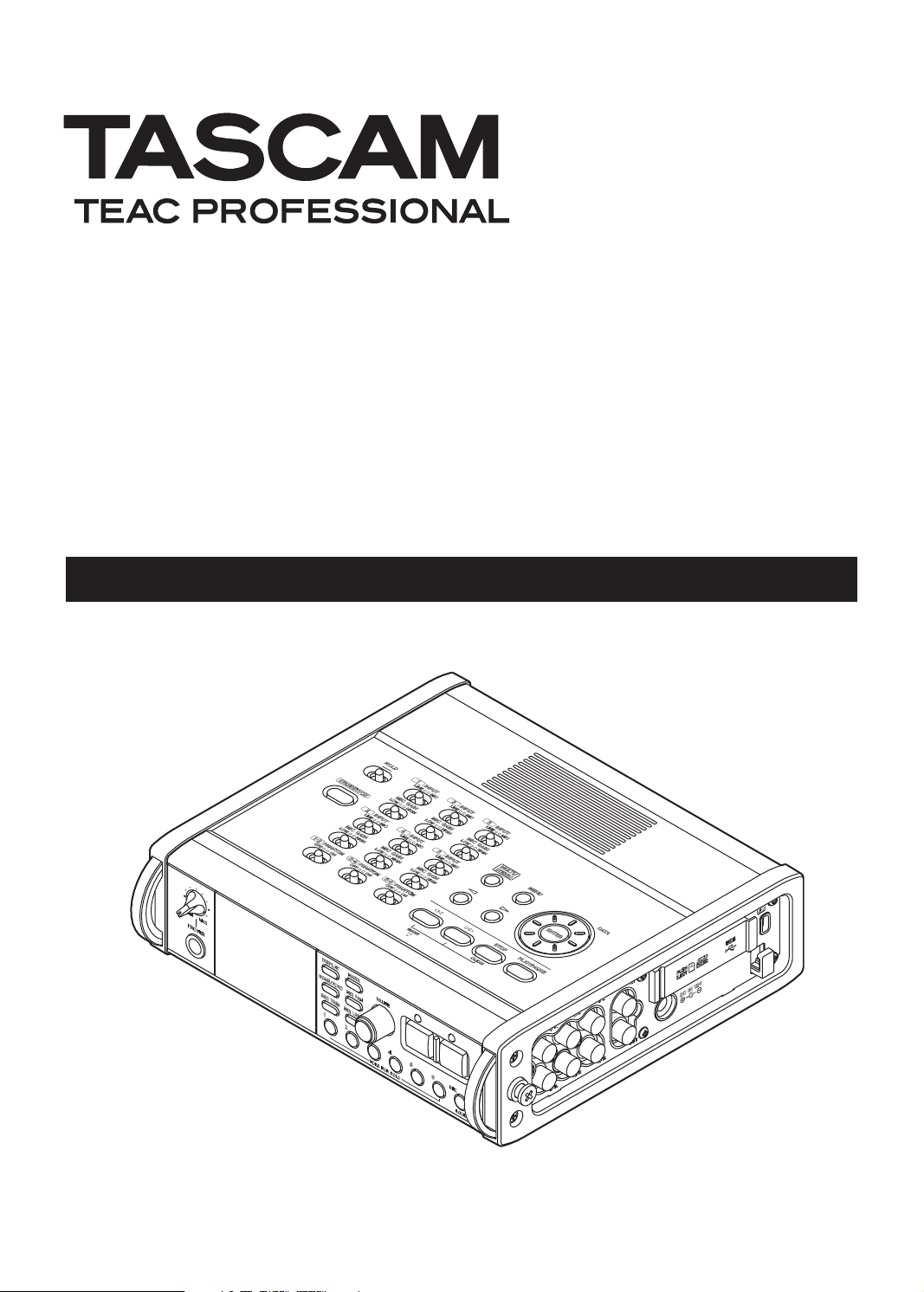
DR-680
Portable Multitrack Recorder
OWNER'S MANUAL
D01098520A
Page 2
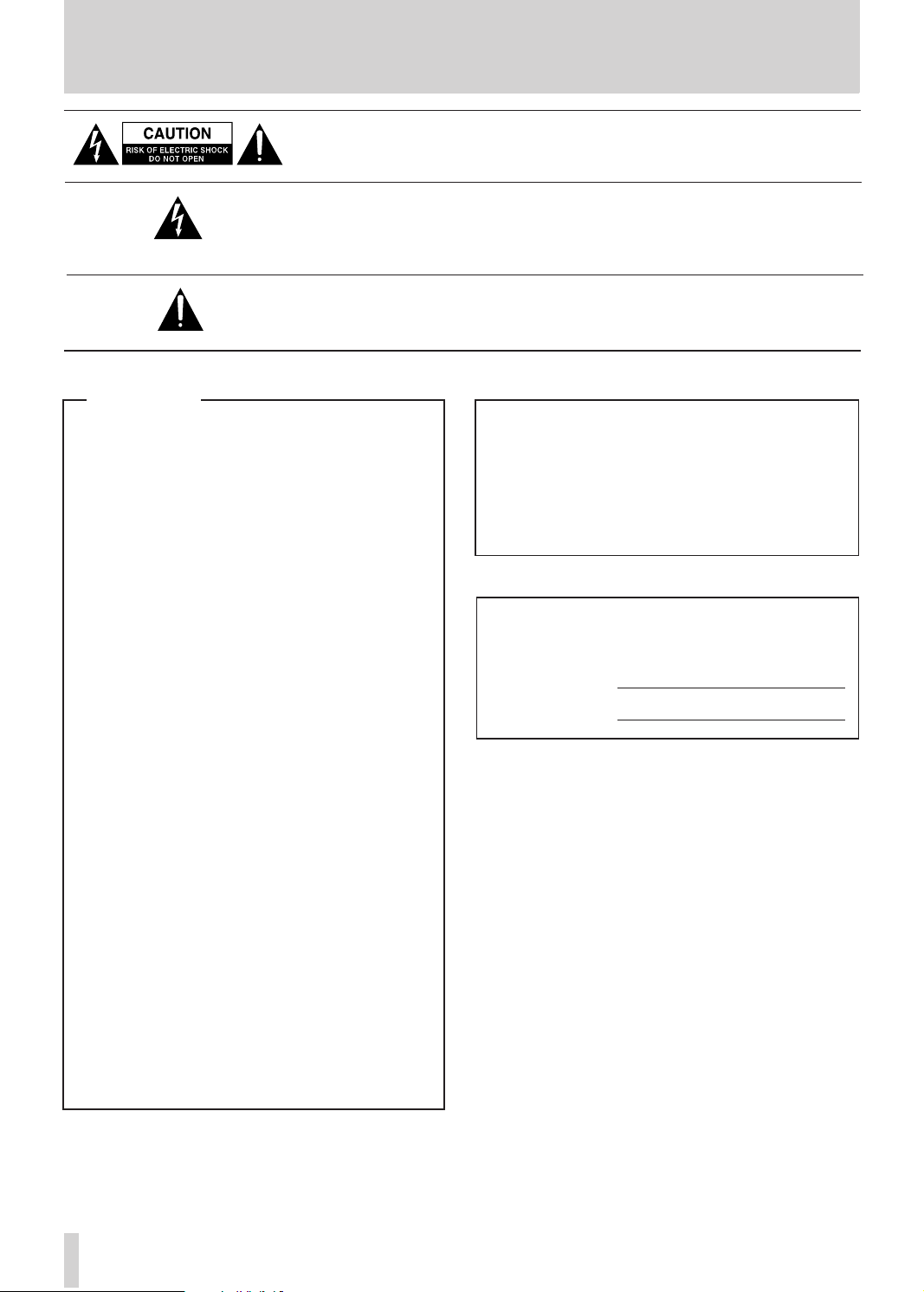
2
TASCAM DR-680
IMPORTANT SAFETY INSTRUCTIONS
CAUTION : TO REDUCE THE RISK OF ELECTRIC SHOCK, DO NOT
REMOVE COVER (OR BACK). NO USER-SERVICEABLE PARTS INSIDE.
REFER SERVICING TO QUALIFIED SERVICE PERSONNEL.
The lightning flash with arrowhead symbol, within equilateral triangle,
is intended to alert the user to the presence of uninsulated “dangerous
volta ge” w ithin the p rodu ct’s encl osure that may b e of suffi cien t
magnitude to constitute a risk of electric shock to persons.
The exclamation point within an equilateral triangle is intended to alert
the user to the p resence of importa nt operating and m aintenance
(servicing) instructions in the literature accompanying the appliance.
For U.S.A.
TO THE USER
Th is eq uip men t has been tes ted a nd fo und
to comply with the limits for a Class B digital
de v i c e , pur s u an t to Pa r t 15 of th e FCC
Rule s. T hese limits a re des igned to p ro vide
re a s o n a b l e p r o t e c t io n ag a i n s t h a r m fu l
interference in a residential installation. This
equipment gen er ates, uses, and can radiate
ra dio frequ enc y energy and, if n ot i nst alled
and used in accordance with the instruction
manual, may cause harmful interference to radio
communications.
However, there is no guarantee that interference
will not occur in a particular installation. If this
equipment does cause harmful interfere nce
to radio or television reception, which can be
determined by turning the equipment off and
on, the user is encouraged to try to correct the
interference by one or more of the following
measures.
a) Reorient or relocate the receiving antenna.
b) I n c re a s e the se p ar a t io n be tw e e n t h e
equipment and receiver.
c) Conn ect th e equi pment into an o utlet on
a ci rc uit diffe re nt from tha t to w hich the
receiver is connected.
d) Consult the dealer or an experienced radio/
TV technician for help.
WARNING: TO PREVENT FIRE
OR SHOCK HAZARD, DO NOT
EXPOSE THIS
APPLIANCE TO RAIN OR
MOISTURE.
This appliance has a serial number located on the
rear panel. Please record the model number and
serial number and retain them for your records.
Model number
Serial number
CAUTION:
Changes or modifications to this equipment not
expressly approved by TEAC CORPORATION
for compliance could void the user's authority to
operate this equipment.
Page 3
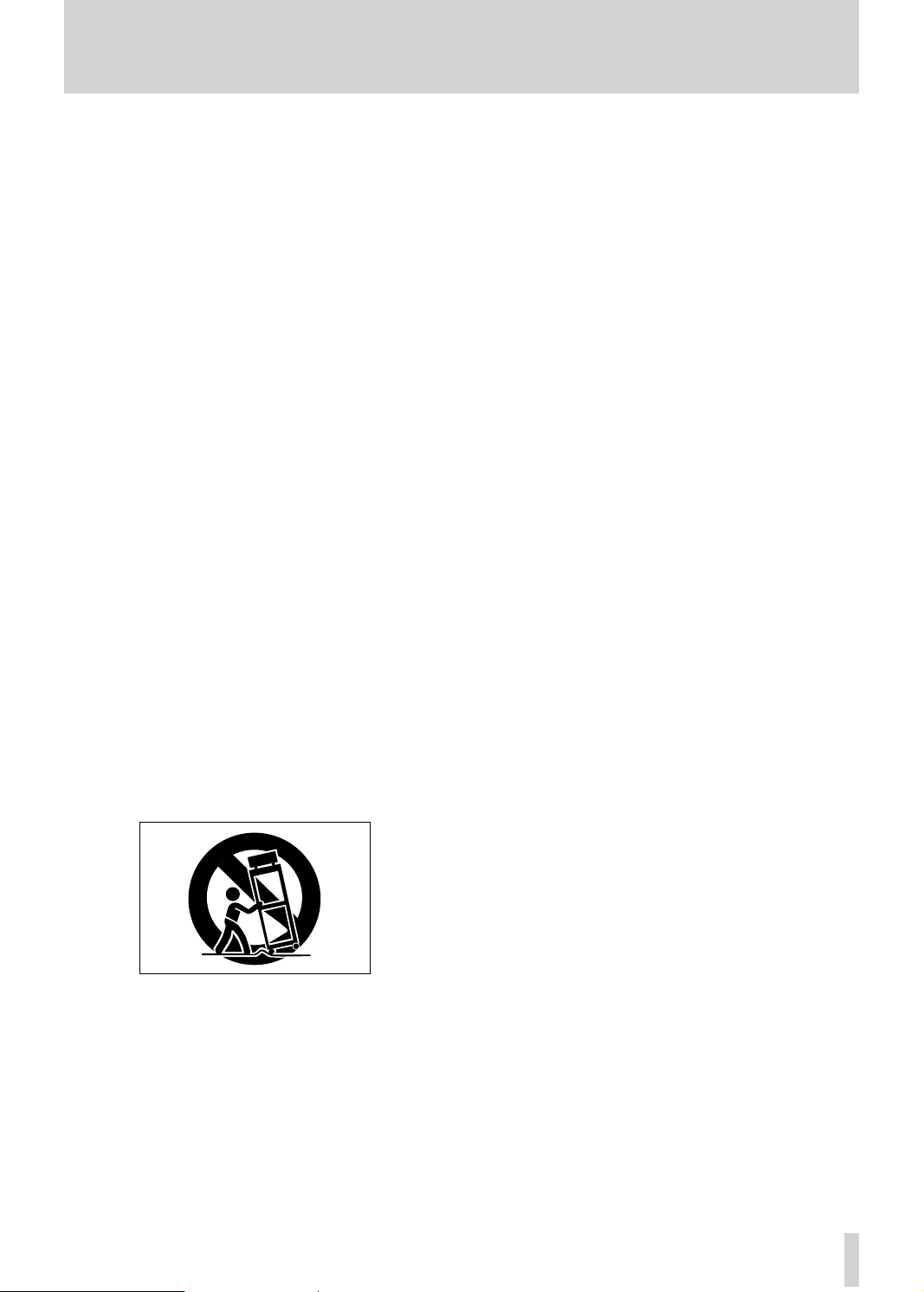
TASCAM DR-680
3
IMPORTANT SAFETY INSTRUCTIONS
1 Read these instructions.
2 Keep these instructions.
3 Heed all warnings.
4 Follow all instructions.
5 Do not use this apparatus near water.
6 Clean only with dry cloth.
7 Do not block any ventilation openings. Install in
accordance with the manufacturer's instructions.
8 Do no t install ne a r a ny he a t sourc e s s u ch
as radiators, hea t reg isters, stoves, o r other
appa ratus (incl uding amplifier s ) that produce
heat.
9 Do not defeat the safety purpose of the polarized
or grounding -type plug. A p olarize d plug has
two bla des w ith o ne wi der th an the oth er. A
grounding type plug has two blades and a third
ground ing pron g. The wi de blade or the third
prong are provided for your safety. If the provided
pl ug d oes not fit into yo ur o utlet, con sult an
electrician for replacement of the obsolete outlet.
10 Protect the power cord from being walked on
or pi nched pa rti cularly at plugs, convenience
receptacles, and the point where they exit from
the apparatus.
Do not expose this apparatus to drips or splashes.
•
Do not place any objects filled with liquids, such as
•
vases, on the apparatus.
Do not install this apparatus in a confined space
•
such as a book case or similar unit.
The apparatus draws nominal non-operating power
•
from the AC outlet with its POWER or STANDBY/
ON switch not in the ON position.
The apparatus should be located close enough
•
to the AC outlet so that you can easily grasp the
power cord plug at any time.
The mains plug is used as the disconnect device,
•
the disconnect device shall remain readily operable.
If the product uses batteries (including a battery
•
pack or installed batt eries), they should not be
exposed to sunshine, fire or excessive heat.
CAUTION for products that use replaceable lithium
•
batteries: there is danger of explosion if a battery is
replaced with an incorrect type of battery. Replace
only with the same or equivalent type.
Caution should be taken when using earphones or
•
headphones with the product because excessive
sound pressure (volume) from earphones or headphones can cause hearing loss.
11 Only use attachments/accessories specified by
the manufacturer.
12 Use only with the cart, stand, tripod, bracket, or
table specified by the manufacturer, or sold with
the apparatus. When a cart is used, use caution
when moving the cart/apparatus combination to
avoid injury from tip-over.
13 Unplug this apparatus during lightning storms or
when unused for long periods of time.
14 Refer all servicing to qualified service personnel.
Servicing is re quired when the appar atus has
been damaged in any way, such as power-supply
cord or plug is damaged, liquid has been spilled
or objects have fallen into the apparatus , the
apparatus has been exposed to rain or moisture,
does not operate normally, or has been dropped.
Page 4
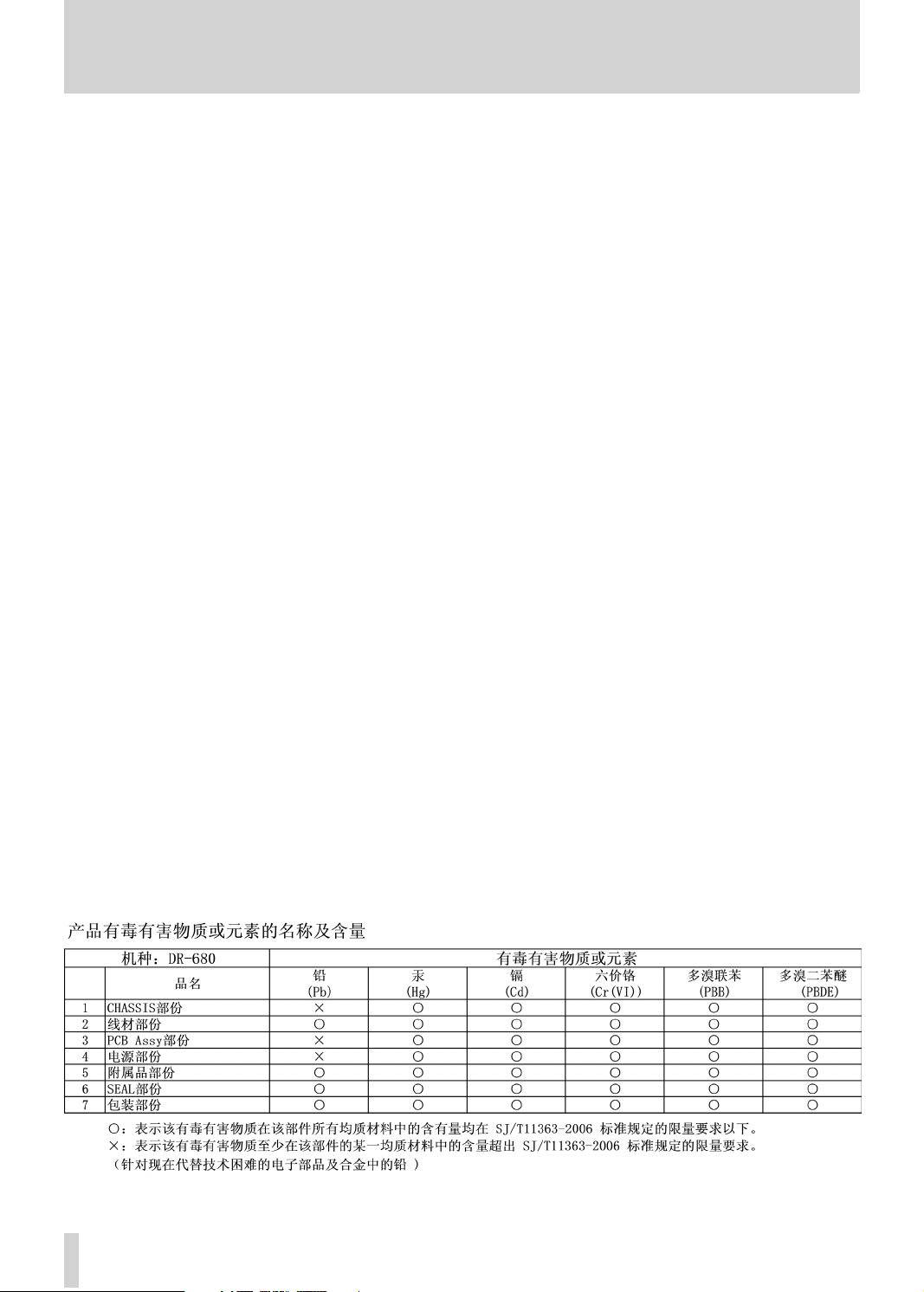
4
TASCAM DR-680
IMPORTANT SAFETY INSTRUCTIONS
CAUTIONS ABOUT BATTERIES
This product uses batteries. Misuse of batteries could
cause a leak, rupture or other trouble. Always abide
by the following precautions when using batteries.
Never recharge non-rechargeable batteries. The
•
batteries could rupture or leak, causing fire or injury.
When installing batteries, pay attention to the polar-
•
ity indications (plus/minus (+/–) orientation), and
install them correctly in the battery compartment
as indicated. Putting them in backward could make
the batteries rupture or leak, causing fire, injury or
stains around them.
When you store or dispose of batteries, isolate their
•
terminals with insulating tape or similar to prevent them
from contacting other batteries or metallic objects.
When thro wing use d ba tteries away, follow t he
•
disposal instructions indicated on the batteries and
the local disposal laws.
Do not use batteries other than those specified.
•
Do not mix and use new and old batteries or differ-
ent types of batteries together. The batteries could
rupture or leak, causing fire, injury or stains around
them.
Do not carry or store batteries together with small
•
metal objects. The batteries could short, causing
leak, rupture or other trouble.
Do not heat or disassemble batteries. Do not put
•
them in fire or water. Batteries could rupture or leak,
causing fire, injury or stains around them.
If the battery fluid leaks, wipe away any fluid on
•
the battery case before inserting new batteries. If
the battery fluid gets in an eye, it could cause loss
of eyesight. If fluid does enter an eye, wash it out
thoroughly with clean water without rubbing the eye
and then consult a doctor immediately. If the fluid
gets on a person’s body or clothing, it could cause
skin injuries or burns. If this should happen, wash
it off with clean water and then consult a doctor
immediately.
Remove the batt er ies if you do not plan to use
•
the unit for a long time. Batteries could rupture or
leak, causing fire, injury or stains around them. If
the battery fluid leaks, wipe away any fluid on the
battery compartment before inserting new batteries.
Page 5

TASCAM DR-680
5
Contents
1 – Introduction .........................................................7
Features .............................................................................7
Items included with the product ....................................7
Conventions used in this manual ...................................7
Intellectual property rights .............................................8
About SD cards .................................................................9
Precautions for use ............................................................9
Beware of condensation .................................................9
Cleaning the unit ..............................................................9
2 – Names and Functions of Parts...........10
Top panel .........................................................................10
Front panel .....................................................................11
Left side panel ...............................................................13
Right side panel .............................................................14
Bottom panel .................................................................15
Home Screen ..................................................................16
Menu structure ...............................................................17
Using menus ...................................................................18
Operation basics.............................................................18
Functions Screen ............................................................18
Repeat activation .............................................................19
Pre-record activation .......................................................19
Auto-record activation .....................................................19
Limiter activation .............................................................19
Low-cut filter activation ...................................................19
3 – Preparations .......................................................20
Powering the unit ...........................................................20
About the power supply...................................................20
Using AA batteries ..........................................................20
Using the AC adaptor ......................................................20
Turning the power on and putting the unit into
standby .........................................................................21
Turning the power on ......................................................21
Putting the unit into standby ...........................................21
Inserting and removing SD cards .................................21
Inserting an SD card .......................................................21
Ejecting an SD card ..........................................................21
Preparing an SD card for use ........................................22
Card write-protection ......................................................22
Setting the date and time .............................................22
Monitoring playback with the built-in speaker .........22
Connecting monitoring equipment .............................23
Adjusting the display contrast ...................................23
4 – Recording..............................................................24
Files and takes ................................................................24
Recording settings .........................................................24
Setting the recording file format ......................................24
Setting the sampling frequency .......................................24
Setting the file recording mode ........................................25
Stereo track recording settings .........................................25
Creation of new takes when restarting recording .............25
Setting the name given to recording takes .......................26
Editing the user take names .............................................26
Available recording time display .......................................26
Set the folder for saving takes .....................................27
Connecting other equipment .......................................27
Input settings ..................................................................27
Setting the input sources .................................................27
Phantom power ...............................................................27
Selecting the inputs for recording to tracks 5 and 6 .........28
Adjusting the input levels .............................................28
Recording a take ............................................................29
Recording a stereo mix..................................................30
Using the solo function .................................................30
Automatically starting and pausing recording
(auto-record function) ................................................30
Using the auto-record function ........................................30
Auto-record settings ........................................................31
Automatically cutting unnecessary silences when
recording (silent cut function) ..........................................31
Automatically adding marks at the position where
recording restarts ............................................................31
Starting a new take and continuing to record ...........32
Manually starting a new take during recording ................32
Automatically starting a new take during recording .........32
Using the limiter .............................................................32
Using the low-cut filter .................................................33
Turning the low-cut filter on and off ................................33
Setting the cut-off frequency of the low-cut filter .............33
Using marks ....................................................................33
Manually adding marks when recording and during
playback .........................................................................33
Moving to a mark ...........................................................33
Erasing marks ..................................................................34
Pre-recording ..................................................................34
Recording times ..............................................................35
5 – Take and folder operations
(BROWSE screen) ...........................................36
Navigating the BROWSE screen ...................................36
Icons on the BROWSE screen .......................................36
Take operations ..............................................................36
Folder operations ...........................................................37
6 – Playback .................................................................38
Playback ..........................................................................38
Starting playback .............................................................38
Stopping playback ...........................................................38
Pausing playback .............................................................38
Searching forward and backward .....................................38
Selecting a take for playback ...........................................38
Changing the playback position (scrubbing) .....................38
Mixing and outputting a multitrack recording ..........39
Using the internal mixer ...................................................39
Using the solo function ....................................................39
Playing a stereo track ....................................................39
Setting the playback area .............................................40
Selecting a folder for the playback area on the
BROWSE screen ...........................................................40
Setting the search speed ...............................................40
Repeat playback ............................................................. 41
7 – Connection with a computer .............42
Copying files to a computer .........................................42
Page 6
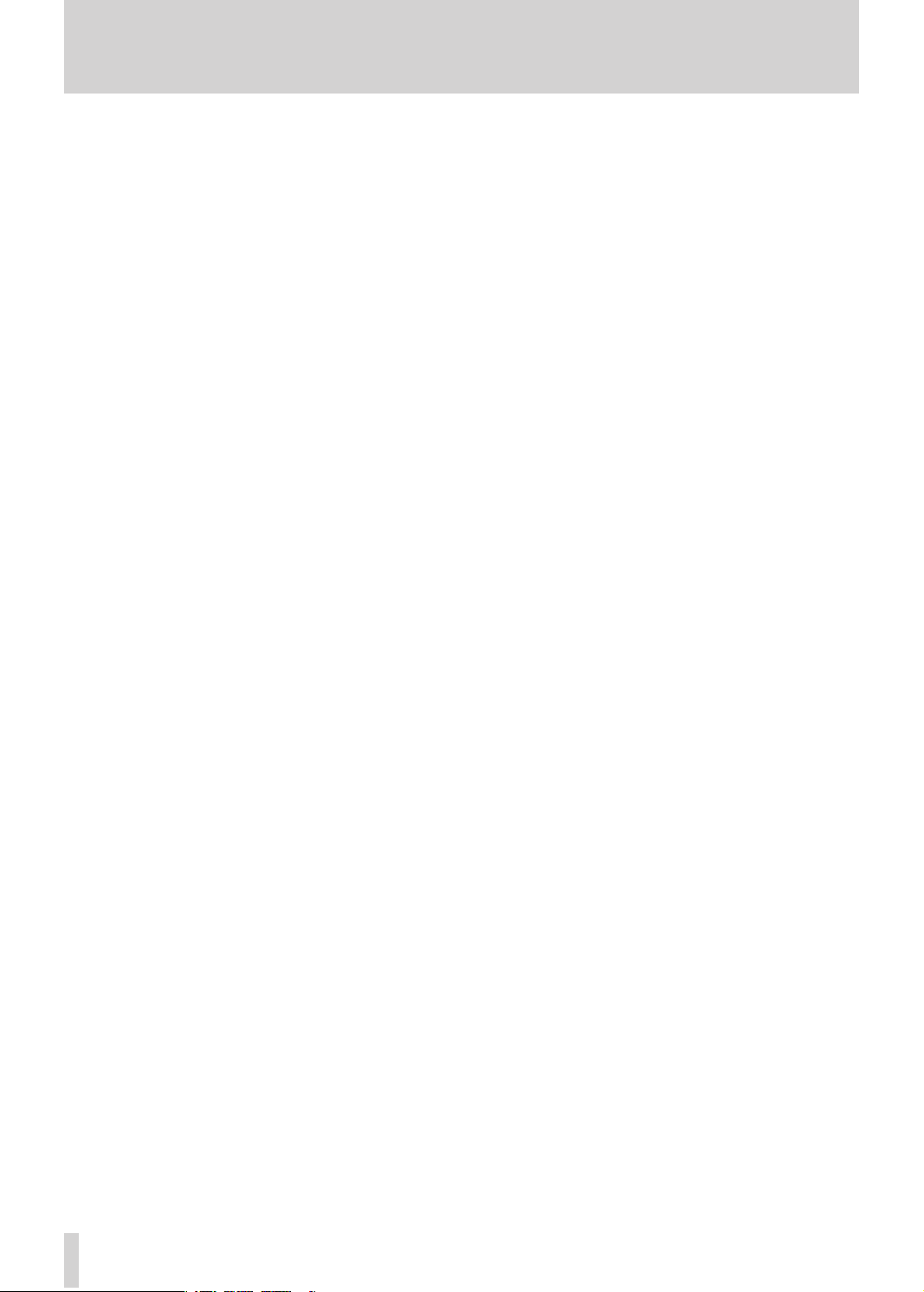
6
TASCAM DR-680
Contents
Copying files from a computer .....................................42
Ending the connection with a computer ....................43
8 – Other Settings and Information
Display ................................................................... 44
Output settings ............................................................. 44
Analog output settings ................................................... 44
Digital output settings .................................................... 44
System settings ............................................................. 44
Power AUTO OFF settings ................................................45
Turning the backlight off automatically ............................45
Cascade settings .............................................................45
Setting the extent of the panel operation lock function ....45
Setting the battery type .................................................. 46
Initializing the unit .......................................................... 46
Viewing system information ............................................ 46
Reformatting SD cards ................................................. 46
Viewing card information .............................................47
9 – Messages ............................................................. 48
10 – Troubleshooting ..........................................50
11 – Specifications ................................................. 51
Recording media and formats ......................................51
Input and output ............................................................51
Analog audio input and output .......................................51
Digital audio input and output .........................................51
Control input and output .................................................51
Audio performance ........................................................52
Requirements for connected computers .....................52
Other specifications .......................................................52
Dimensions ......................................................................53
Block diagrams ...............................................................54
Page 7
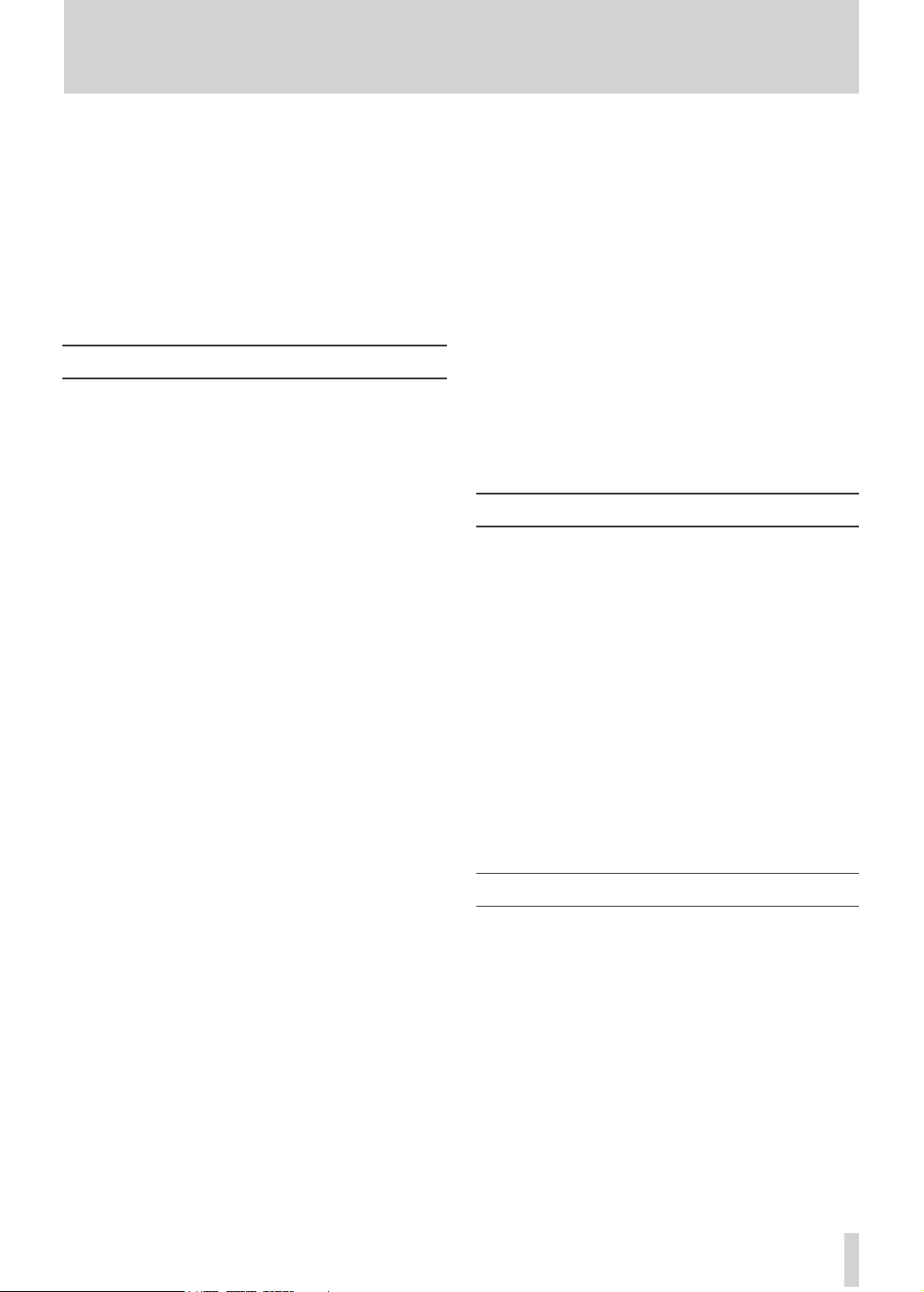
TASCAM DR-680
7
1 – Introduction
Thank you very much for purchasing a TASCAM
DR-680 Portable Multitrack Recorder. Please read this
manual thoroughly before using the unit so that you
understand correct operating procedures and can use its
functions fully. We hope that you enjoy using this unit
for many years.
Please keep this manual so that you can read it at
any time. A digital copy of this manual can also be
downloaded from our website (http://www.tascam.
com/)
Features
8-track recording with a resolution of up to 24-bit, •
96 kHz (6 analog inputs with stereo mix, or 6
analog inputs with digital stereo input)
2-track recording resolution of up to 24-bit, 192 •
kHz
Recording/playback media: SD/SDHC cards (Class •
4 or faster)
Recording/playback formats: BWF, WAV, MP3•
Recording up to 4 tracks in MP3 format simultane-•
ously possible
Sampling frequencies: 44.1, 48, 96 and 192 kHz •
Quantization rates: 16-bit, 24-bit •
MP3 files can be recorded at resolutions of •
96/128/192/320 kbps
6 balanced mic/line inputs (1–4 are XLR/TRS •
combo jacks and 5–6 are TRS jacks)
Mic inputs can provide +48V phantom power•
Limiters on each input can automatically adjust •
their levels appropriately if input levels are too high
Low-cut filters on each input are useful for reducing •
low-frequency noise
6 unbalanced line outputs (RCA pin jacks)•
S/PDIF and AES/EBU digital input and output •
(coaxial)
Cascade function allows the transport of multiple •
DR-680 units to be controlled by a single master
unit
Pre-record function allows up to 2 seconds of input •
before the start of recording to be captured
Auto-record function allows the unit to start •
recording automatically when it detects a set sound
input level
Mark function allows movement to specific •
playback positions
Key lock function can be used to prevent misop-•
eration
Repeat playback function •
Mixer for monitoring with level and pan controls•
User can start a new take at any time without inter-•
rupting recording
Take names can be based on a word set by the user •
or the date
500-mW monaural output speaker built-in •
50-mW + 50-mW headphones output •
Operates on power from 8 AA batteries or an AC •
adaptor (PS-1225L)
LCD with 128 x 64 pixel resolution and a backlight•
USB2.0 port •
USB cable included •
Items included with the product
The DR-680 package contains the following items.
Take care when opening the package not to damage the
items. Keep the package materials for transportation in
the future.
Please contact the store where you purchased this
unit if any of these items are missing or have been
damaged during transportation.
Main unit• .................................................................1
AC adaptor (TASCAM PS-1225L)• .........................1
USB cable (1.5 m)• ................................................... 1
Shoulder strap• .......................................................... 1
Warranty card• ..........................................................1
Owner’s manual (this document)• ............................1
Conventions used in this manual
The following conventions are used in this manual.
“SD memory card” is sometimes abbreviated as •
“SD card.”
When we refer to a key or connector or control on •
the DR-680, the typeface looks like this: MENU.
When we show messages, for example, that appear •
on the screen, the typeface looks like this:
BROWSE
.
Page 8
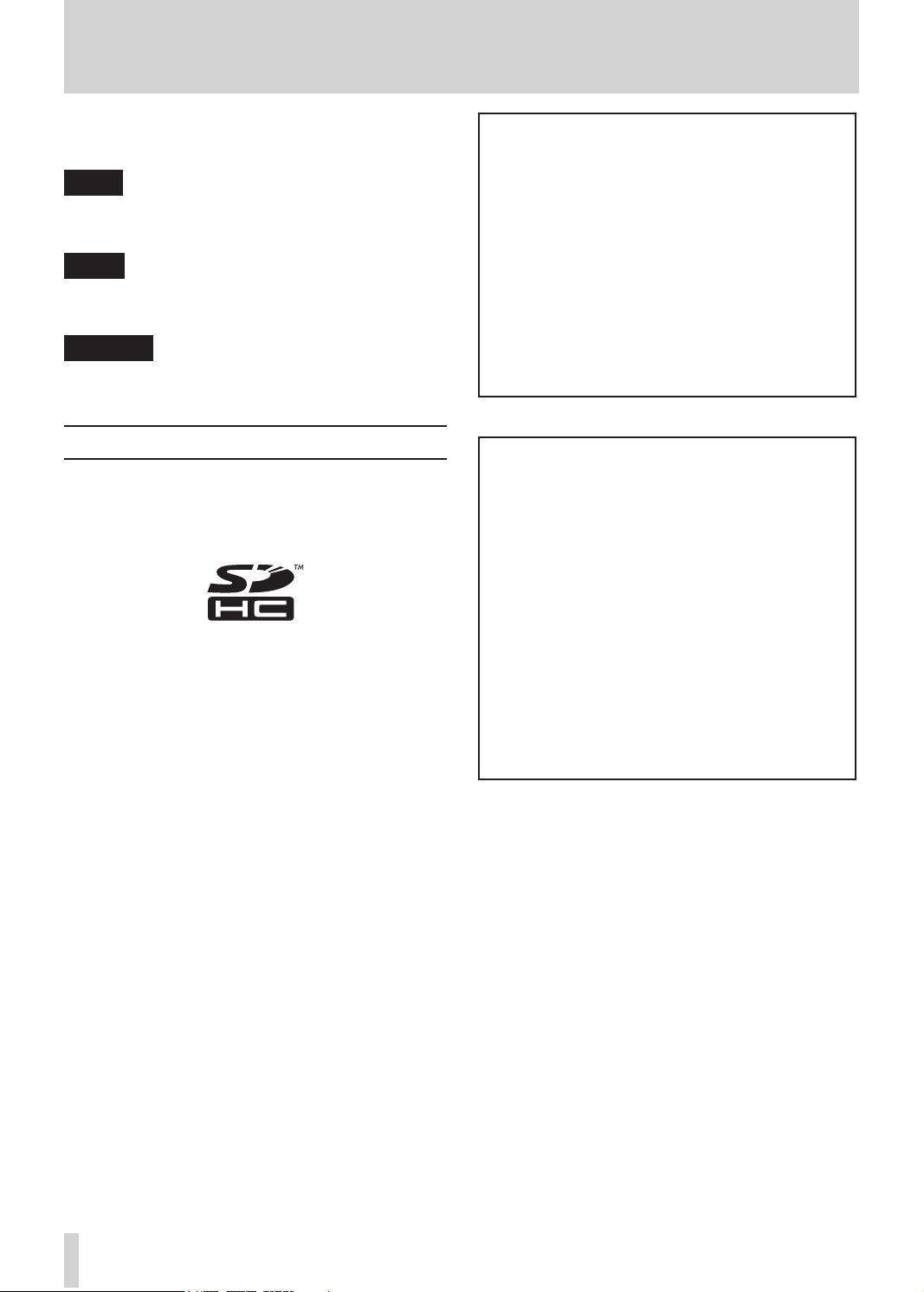
8
TASCAM DR-680
1 – Introduction
Additional information is introduced in the styles •
below when needed:
TIP
We give hints and tips on using the DR-680 when you
see this icon.
NOTE
A note provides additional explanations for special
situations.
CAUTION
A caution shows that you may lose data (recordings) if
you do not follow the instructions.
Intellectual property rights
TASCAM is a trademark of TEAC Corporation, •
registered in the U.S. and other countries.
SDHC Logo is a trademark of SD-3C, LLC.•
Microsoft, Windows, Windows XP, Windows Vista, •
and Windows 7 are either registered trademarks or
trademarks of Microsoft Corporation in the United
States and/or other countries.
Apple, Macintosh, iMac, Mac OS and Mac OS X •
are trademarks of Apple Inc.
MPEG Layer-3 audio coding technology licensed •
from Fraunhofer IIS and Thomson.
Supply of this product does not convey a license
nor imply any right to distribute MPEG Layer-3
compliant content created with this product in
revenue-generating broadcast systems (terrestrial,
satellite, cable and/or other distribution channels),
streaming applications (via Internet, intranets and/or
other networks), other content distribution systems
(pay-audio or audio-on-demand applications and the
like) or on physical media (compact discs, digital
versatile discs, semiconductor chips, hard drives,
memory cards and the like). An independent license
for such use is required. For details, please visit
http://mp3licensing.com.
Other company names, product names and logos •
in this document are the trademarks or registered
trademarks of their respective owners.
Any data, including, but not limited to information, described herein are intended only as illustrations of such data and/or information and not as
thespecicationsforsuchdataand/orinformation.
TEAC Corporation disclaims any warranty that
any use of such data and/or information shall be
free from infringement of any third party’s intellectual property rights or other proprietary rights,
and further, assumes no liability of whatsoever
nature in the event of any such infringement, or
arising from or connected with or related to the use
of such data and/or information.
This product is designed to help you record and
reproduce sound works to which you own the
copyright, or where you have obtained permission
from the copyright holder or the rightful licensor.
Unless you own the copyright, or have obtained
the appropriate permission from the copyright
holder or the rightful licensor, your unauthorized
recording, reproduction or distribution thereof
may result in severe criminal penalties under
copyright laws and international copyright treaties.
If you are uncertain about your rights, contact
your legal advisor. Under no circumstances will
TEAC Corporation be responsible for the consequences of any illegal copying performed using
the recorder.
Page 9

TASCAM DR-680
9
About SD cards
This unit uses SD cards for recording and playback.
A list of SD cards that have been tested with this unit
can be found on the TASCAM web site (www.tascam.
com).
Useofcardsthathavenotbeenveriedforusewith
this unit could result in the unit not functioning
properly.
Precautions for use
SD cards are delicate media. In order to avoid
damaging a card or the card slot, please take the
following precautions when handling them.
Do not leave in extremely hot or cold places.•
Do not leave them in extremely humid places. •
Do not let them get wet. •
Do not put things on top of them or twist them. •
Do not hit them. •
1 – Introduction
Beware of condensation
If the unit is moved from a cold to a warm place,
or used after a sudden temperature change, there
is a danger of condensation; vapor in the air could
condense on the internal mechanism, making correct
operation impossible. To prevent this, or if this occurs,
let the unit sit for one or two hours at the new room
temperature before using.
Cleaning the unit
Use a dry soft cloth to wipe the unit clean. Do not
clean the unit with a chemically treated cloth or
substances such as benzene, thinner and alcohol
because they might cause damage to the surface of the
unit.
Page 10
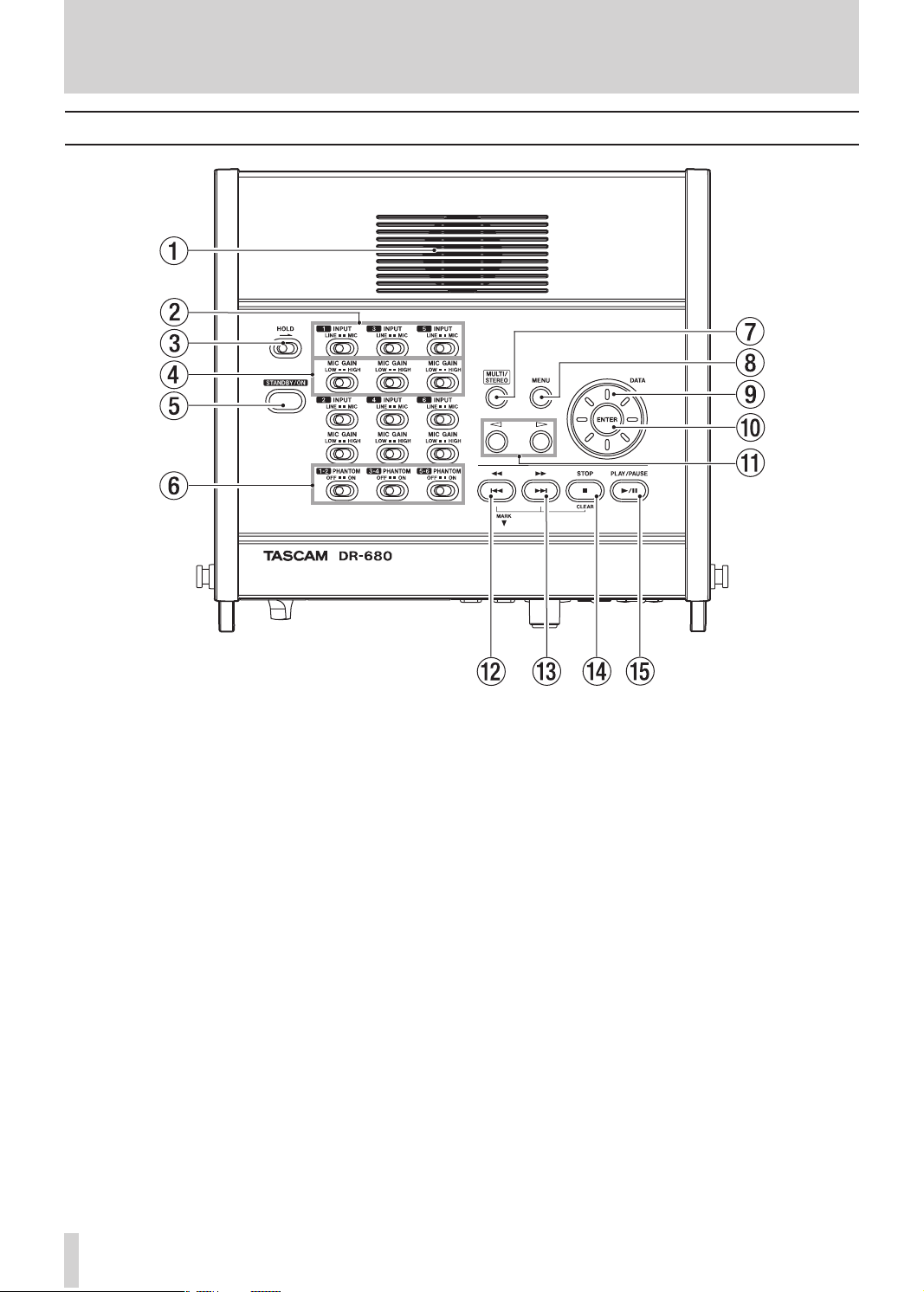
10
TASCAM DR-680
2 – Names and Functions of Parts
Top panel
1 Built-in monaural speaker
Use this built-in speaker for monitoring. Use
the PHONES knob to adjust the volume. When
headphones are connected, no sound is output from
this speaker.
2 INPUT switches
Use these to set the inputs to LINE or MIC.
3 HOLD switch
Slide this in the direction of the arrow to disable
the STA NDBY/ON button to prevent the power
from accidentally being cut.
4 MIC GAIN switches
Use these to adjust the gain of the mic inputs.
5 STANDBY/ON button
Press this to switch the unit power between ON and
STA NDBY.
6 PHANTOM switches
Use these to turn phantom power ON or OFF for
input pairs 1/2, 3/4 and 5/6.
7 MULTI/STEREO
Press to select whether the stereo track or the multitrack (6-track) is played back.
8 MENU key
Press this key when the Home Screen is open to
open the
Press this key when the
return to the previous menu level.
9 DATA wheel
Use this to select items and change values on
various settings screens.
When the Home Screen is open, use the DATA
wheel to move the playback position in the take.
0 ENTER key
Use this to confirm selections, advance to the next
level in a menu and respond “YES” to confirmation
pop-up messages on various settings screens.
MENU
screen.
MENU
screen is open to
Page 11
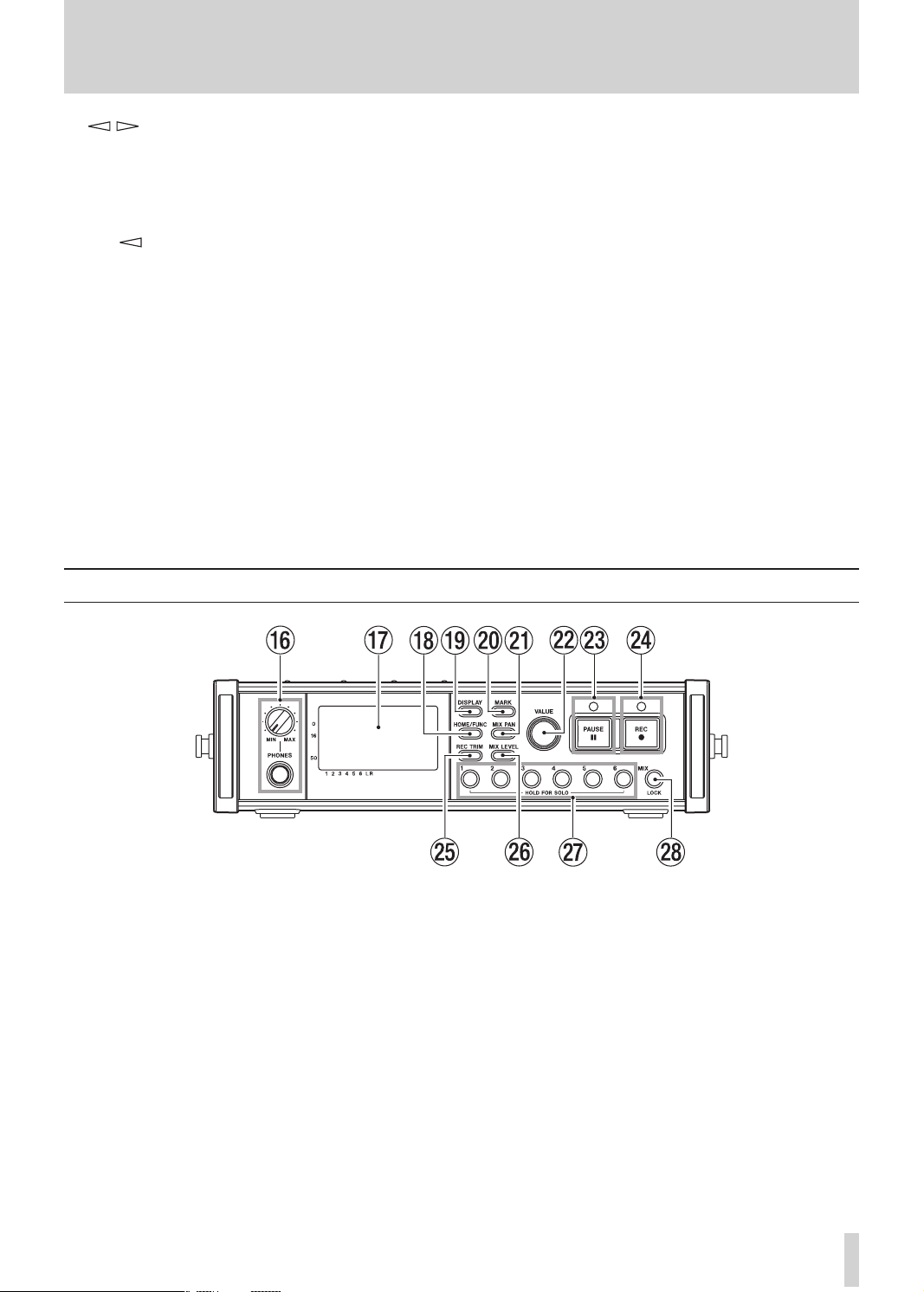
TASCAM DR-680
11
2 – Names and Functions of Parts
q / (cursor) keys
Use these on various settings screens to move the
cursor left and right.
On the
BROWSE
down levels.
Use key to respond “NO” to confirmation
pop-up messages on various settings screens or to
cancel the current operation.
w Â/Ô key
Press this key during playback or when stopped in
the middle of a take to return to the beginning of
the current take.
Press when stopped at the beginning of the take to
skip to the beginning of the previous take.
Press and hold to search backwards.
Press this key while pressing the MARK key on the
front panel to move to the previous mark.
screen, use these to move up and
Front panel
e /¯ key
Press this key during playback or when stopped to
skip to the beginning of the next take.
Press and hold to search forward.
Press this key while pressing the MARK key on the
front panel to move to the next mark.
r STOP key
Press to stop recording and playback and locate the
transport to the beginning of the current take.
Press to end recording standby.
Press this key while pressing the MARK key on the
front panel to erase the current mark.
t PLAY/PAUSE key
Press when stopped or paused to start playback.
Press during playback to pause at that position.
y PHONES jack and knob
Use this standard stereo phone jack to connect
headphones. Use the PHONES knob to adjust the
headphones and speaker output level.
u Display
This shows a variety of information related to the
operation of the unit.
i HOME/FUNC key
Press when any screen other than the Home Screen
is open to return to the Home Screen.
Press when the Home Screen is open to open the
Functions Screen.
o DISPLAY key
Press to switch the counter display mode.
Turn the VALUE knob on the front panel while
pressing this key to adjust the display contrast.
p MARK key
Press during playback or recording to add a mark
at that time.
Press the Â/Ô key on the top panel while
pressing this key to move to the previous mark.
Press the ¯/ key on the top panel while
pressing this key to move to the next mark.
Press the STOP key on the top panel while pressing
this key to erase the current mark.
Page 12
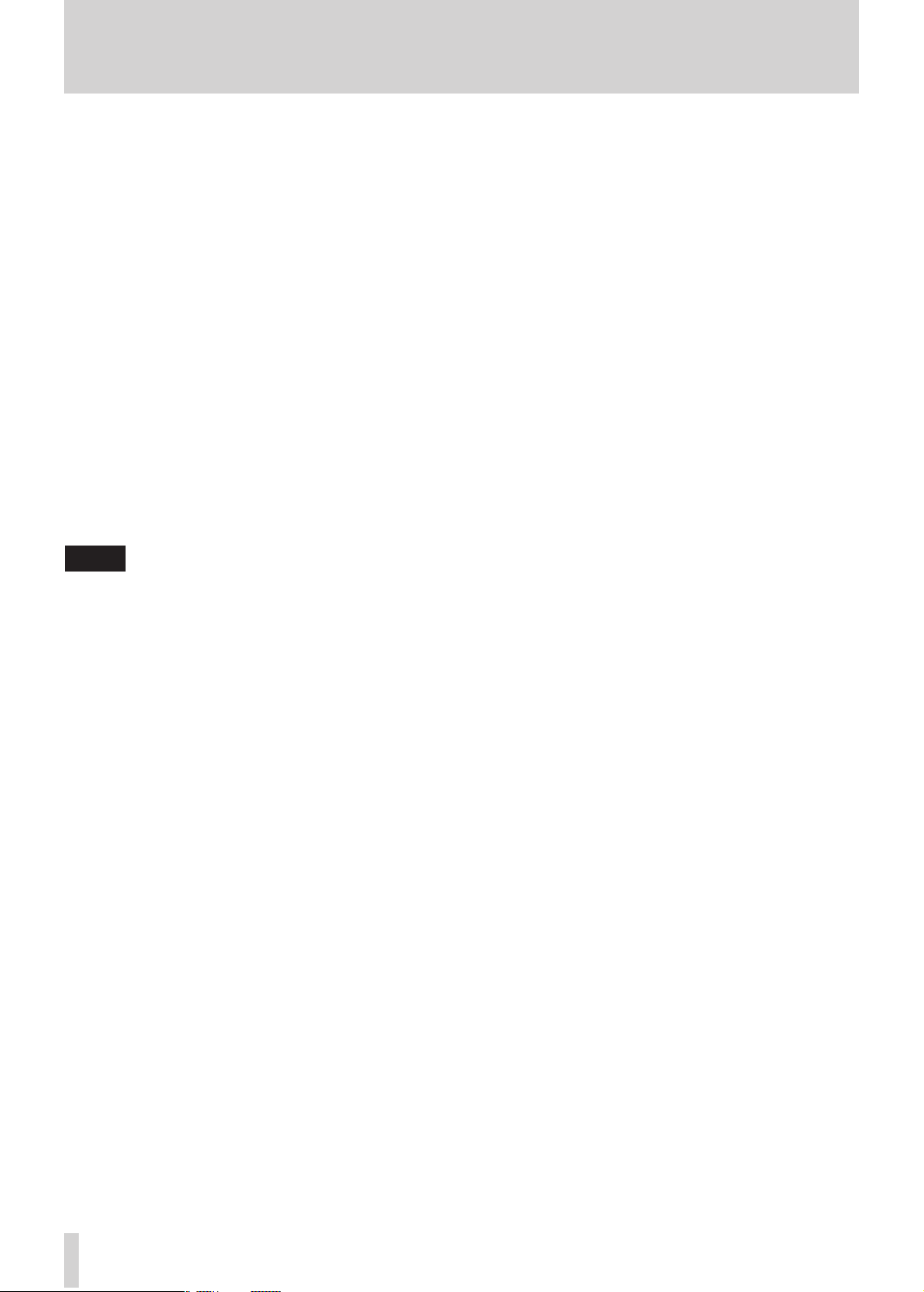
12
TASCAM DR-680
2 – Names and Functions of Parts
a MIX PAN key
Press to open the
the
PAN
settings screen is open to close it and
PAN
settings screen. Press when
return to the Home Screen.
s VALUE knob
Use this to change the value of the selected item on
the
TRIM, LEVEL
and
PAN
settings screens.
On the Functions Screen, use this to select function
items, and press the knob to turn each function
item ON or OFF.
Turn this knob while pressing the DISPL AY key on
the front panel to adjust the display contrast.
d PAUSE key and indicator
Press when stopped or recording to start recording
standby. The indicator lights when in recording
standby.
Press when in recording standby to stop recording
standby.
NOTE
The PAUSE key on the front panel functions only when
recording. Use the PLAY/PAUSE key on the top of the
unit to pause playback.
k MIX (LOCK) key
On the
LEVEL
settings screen, press to select the
stereo track.
Press when in recording standby to arm/disarm the
stereo track for recording.
During recording or when in recording standby,
press and hold this key to enable monitoring of the
stereo mix or the digital input signal
On the Home screen, press and hold this key to
lock key operation of the panel. When locked,
key operations of the top and/or front panels are
disabled, preventing misoperation.
This function can be set to lock the key operations
on both the top and front panels or either panel.
f REC key and indicator
Press when stopped or in recording standby to start
recording. The indicator lights when recording or
in recording standby.
Press this key when recording to end the current
take and continue recording a new take without
pause.
g REC TRIM key
Press to open the input
When the input
TRIM
settings screen.
TRIM
settings screen is open, press
to close it and open the Home Screen.
h MIX LEVEL key
Press to open the
Press when the
LEVEL
settings screen.
LEVEL
settings screen is open to
close it and return to the Home Screen.
j1–6 keys
Use these to select tracks on the
PAN
settings screens.
TRIM, LEVEL
Press when in recording standby to arm/disarm that
track for recording.
On the Functions Screen, press to turn the selected
function ON or OFF for that track.
Press and hold to enable/disable solo monitoring of
that track.
and
Page 13
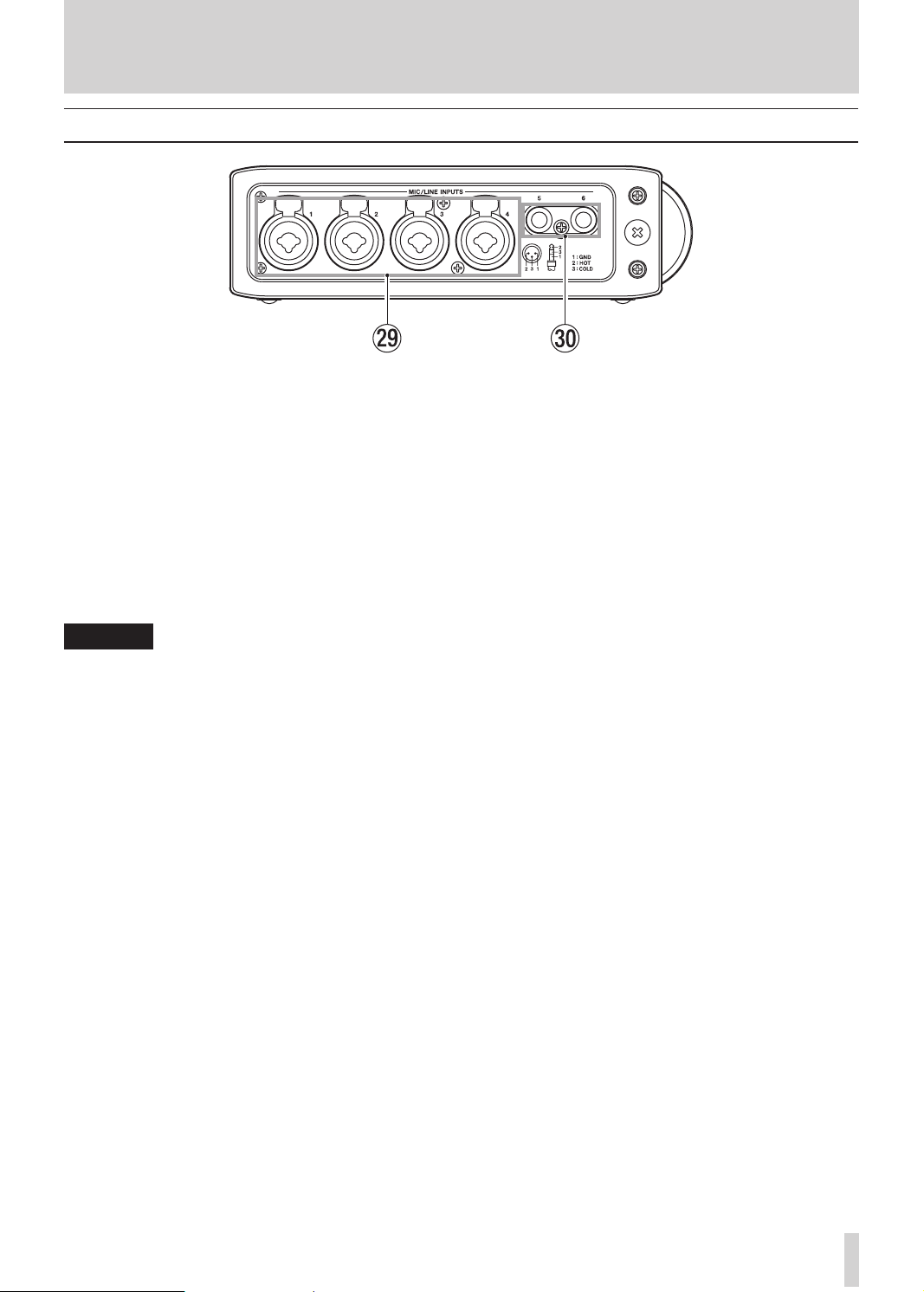
TASCAM DR-680
13
Left side panel
l MIC/LINE INPUTS (XLR/TRS) jacks
These are balanced analog XLR/TRS combo jacks
for microphone and line level inputs (1: GND 2:
HOT 3: COLD, Tip: HOT Ring: COLD Sleeve:
GND).
; MIC/LINE INPUTS (TRS) jacks
These are balanced analog TRS jacks for microphone and line level inputs (Tip: HOT Ring:
COLD Sleeve: GND).
2 – Names and Functions of Parts
CAUTION
Confirm that phantom power is OFF before connecting
•
a line level device to a MIC/LINE INPUTS jack. If you
connect a line level device while phantom power is
being supplied, that device and this unit could be
damaged.
When using a condenser microphone, before
•
connecting to and disconnecting from a MIC/LINE
INPUTS jack, confirm that the phantom power for that
jack is OFF. If you connect or disconnect a mic while
phantom power is being supplied, that mic and this
unit could be damaged.
Do not connect an unbalanced dynamic mic to an XLR
•
connector when phantom power is being supplied.
Doing so could damage that mic and this unit.
Page 14
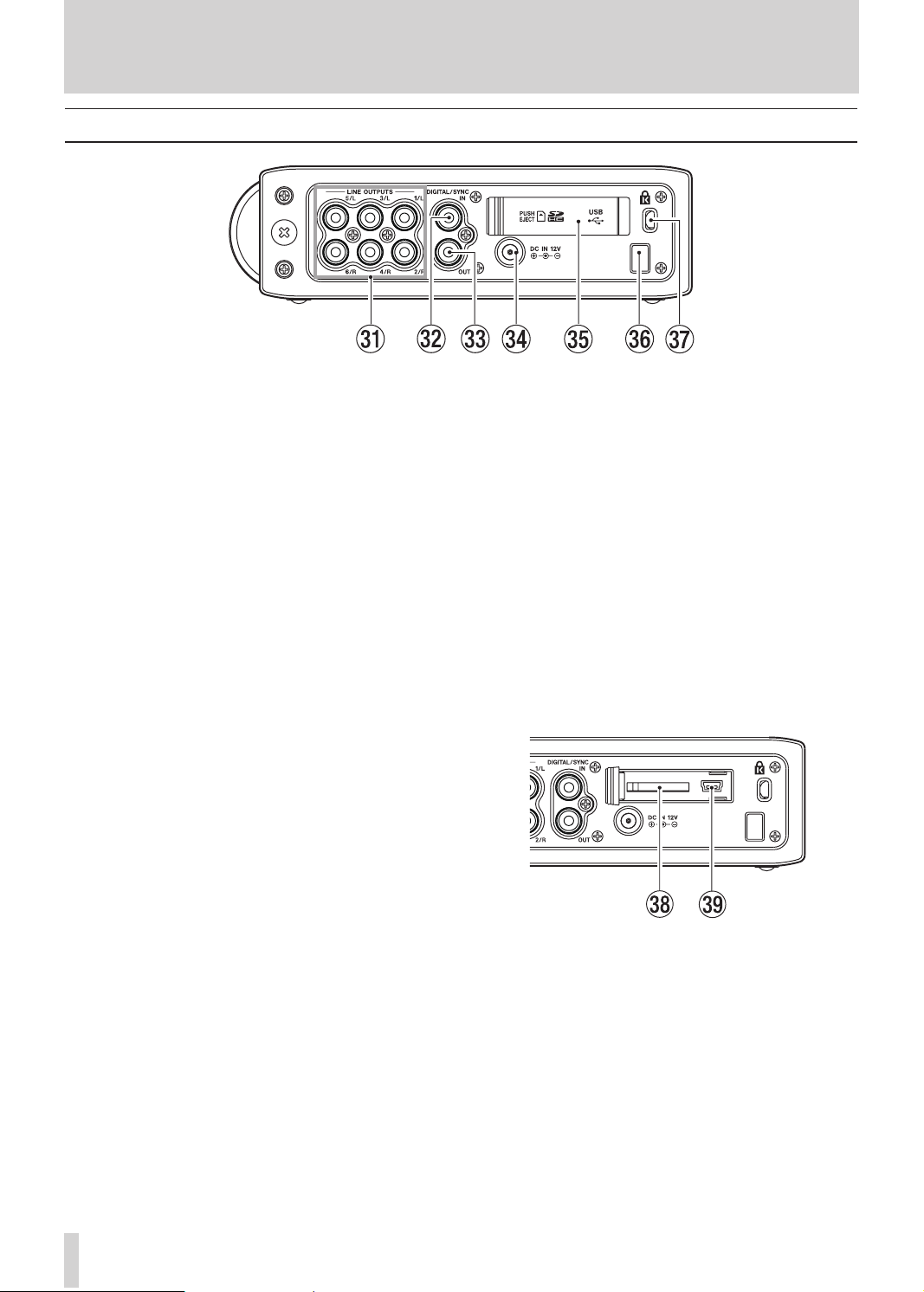
14
TASCAM DR-680
2 – Names and Functions of Parts
Right side panel
z LINE OUTPUTS jacks
These RCA pin jacks are unbalanced analog output
jacks. During the playback of multitrack files, the
sound previously recorded on each track is output
from these jacks.
During recording, the sound recorded to each track
is output from these jacks.
During the playback of the multi-track, according
to the unit setting, the stereo signal mixed by the
internal mixer can be output from output jacks 1/2,
3/4 or 5/6.
During the playback of a stereo track, the sound
of the stereo track is output through output jacks 1
and 2.
x DIGITAL/SYNC IN jack
This is a digital input jack. The signal input
through this jack can be recorded to tracks 5
and 6 or the stereo track. The unit automatically
determines whether the input signal is S/PDIF
(IEC60958-3) or AES3-2003/IEC60958-4 (AES/
EBU), which are both supported.
Transmission occurs at double speed when the
sampling frequency is 96 kHz and at quad speed
when 192 kHz.
When linking two of these units using the cascade
function, connect the DIGITAL/SYNC OUT jack of
the other DR-680 to this jack.
c DIGITAL/SYNC OUT jack
The stereo signal mixed by the internal mixer is
output from this jack.
According to the unit setting, the signal is output in
S/PDIF (IEC60958-3) or AES3-2003/IEC60958-4
(AES/EBU) format.
Transmission occurs at double speed when the
sampling frequency is 96 kHz and at quad speed
when 192 kHz.
When linking two of these units using the cascade
function, connect the DIGITAL/SYNC IN jack of the
other DR-680 to this jack.
v DC IN 12V jack
Connect the included AC adaptor (PS-1225L),
which matches the power specifications of this
unit.
b SD card slot/USB port cover
n Cord holder
Secure the cord of the included AC adaptor
(PS-1225L) with this holder to prevent the plug
from being disconnected accidentally.
m Kensington security slot
, SD card slot
Insert SD cards here.
. USB port
Connect this unit with a computer using a USB2.0
cable. The computer will recognize this unit as
a mass storage device. No driver software is
necessary.
Audio files can be transferred between an SD card
in this unit and a computer by the USB connection.
Page 15
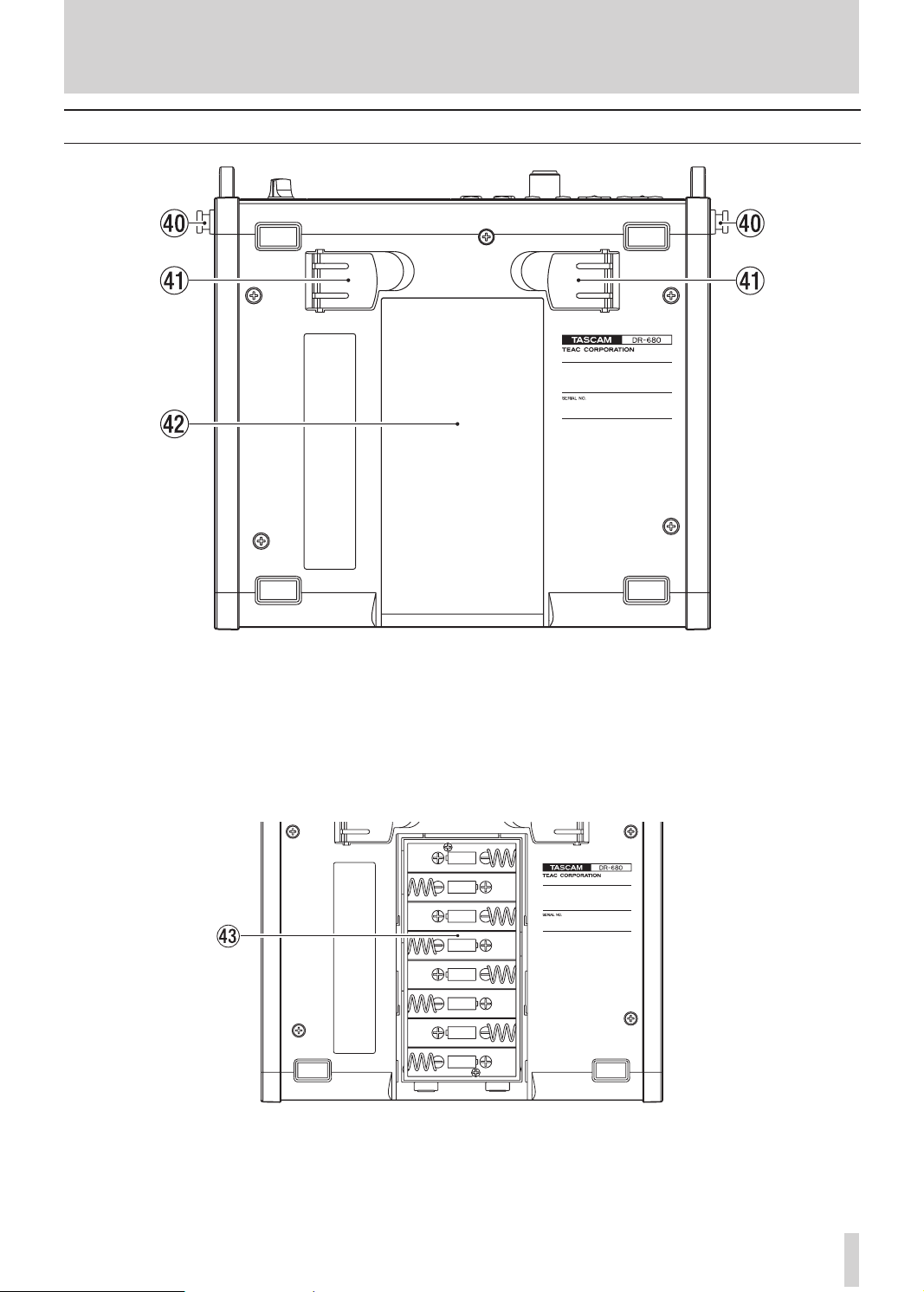
TASCAM DR-680
15
Bottom panel
2 – Names and Functions of Parts
/ Hook for the shoulder strap
Attach the included shoulder strap here.
! Stand
Use this stand to raise the front of the unit when
operating it on a flat surface.
@ Battery compartment cover
# Battery compartment
Install batteries (8 AA) for powering the unit in this
compartment. (See “Using AA batteries” on page
20.)
Page 16
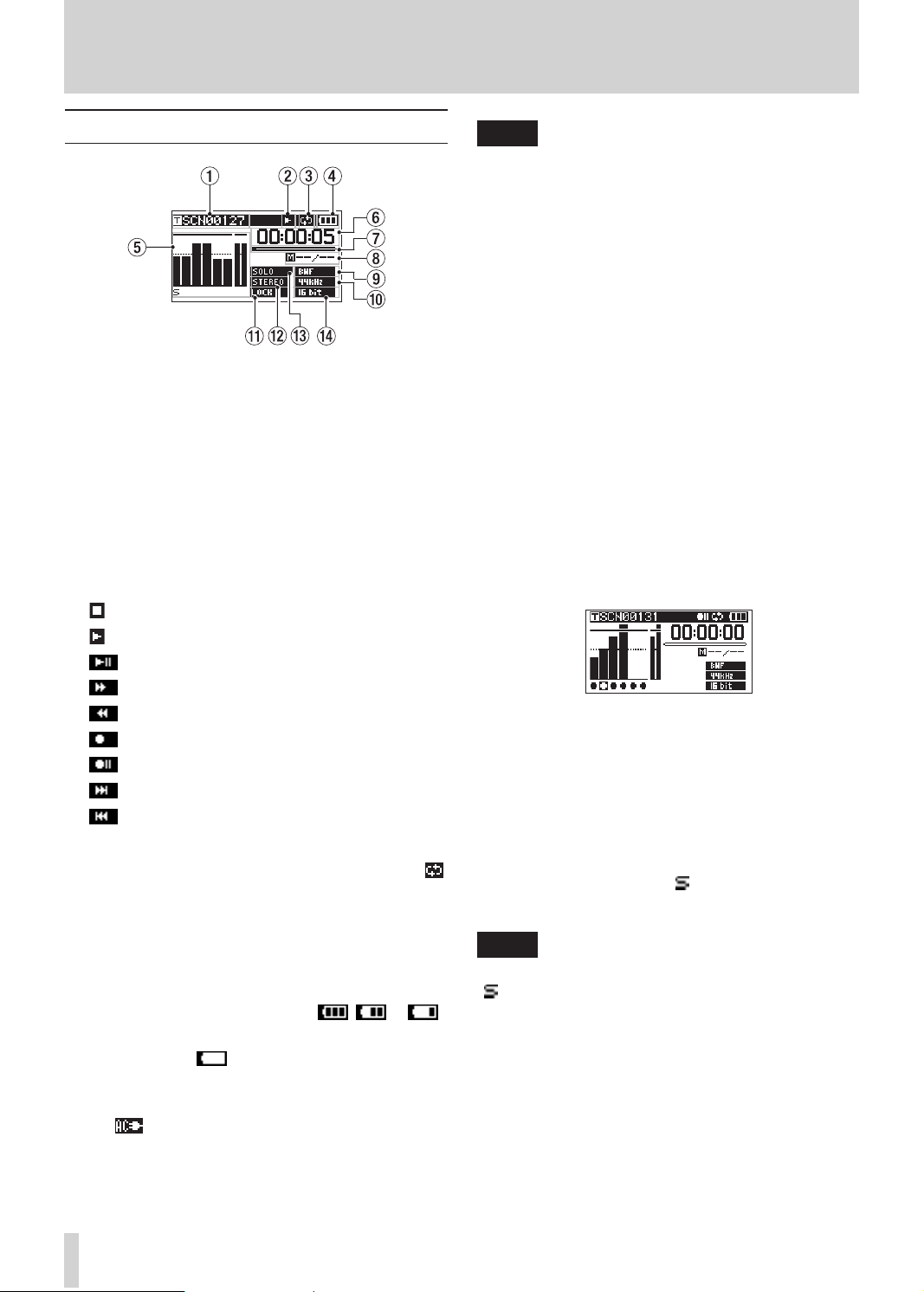
16
TASCAM DR-680
2 – Names and Functions of Parts
Home Screen
1 Take name
When stopped or during playback, the name of the
currently loaded take is shown.
When recording or in recording standby, the name
of the take being recorded is shown.
Up to 11 characters are shown. Longer names are
scrolled.
2 Recorder operation status
The operation status of the recorder is shown with
one of the following icons.
: Stopped
: Playing back
: Paused
: Searching forward
: Searching backwards
: Recording
: Recording standby
: Skip forward
: Skip backward
3 Repeat icon
When the repeat function is ON, the repeat icon
appears.
4 Power supply status
When operating on battery power, a battery icon
appears.
Depending on the amount of remaining battery
power, a number of bars appear ( , or ).
When the battery charge is very low, the last bar
disappears, the icon blinks, and the unit’s
power will soon change to standby.
When using the included AC adaptor (PS-1225L),
the icon appears.
NOTE
Even before the batteries lose their charge, a “Battery
Low” warning pop-up message might appear if you try
to start recording or conduct another operation that
requires considerable power.
5 Level meters
These show the levels of tracks 1–6 and the stereo
track.
When recording, if stereo track recording is ON
and the stereo track recording source is set to
DIGITAL IN, the stereo track meters become the
DIGITAL IN input level meters.
During playback of a multitrack file, the playback
levels of each track are shown.
When recording, the recording levels of each track
are shown.
When recording, if a signal is distorted at the input
stage, the area beneath its meter is highlighted.
If a recording level exceeds 2.0 dB below the
maximum level, a mark appears at the top of its
meter, indicating an overload.
Ch2: Signal is distorted at the input stage
Ch4: Recording level exceeds 2.0dB less than the
maximum level.
During stereo track playback, the meters for tracks
1 and 2 function as the L and R meters.
When a track is armed for recording, “º” appears
beneath its meter.
When a track is soloed, “ ” appears beneath its
meter.
NOTE
If a track is both armed for recording and soloed, only
“ ” appears beneath its meter.
6 Time (hours: minutes: seconds)
During playback, the elapsed playback time of the
take is shown.
Press the DIS PLAY key on the front panel to
show the remaining time of the take as a negative
number.
When recording, the elapsed recording time of the
take is shown.
Page 17
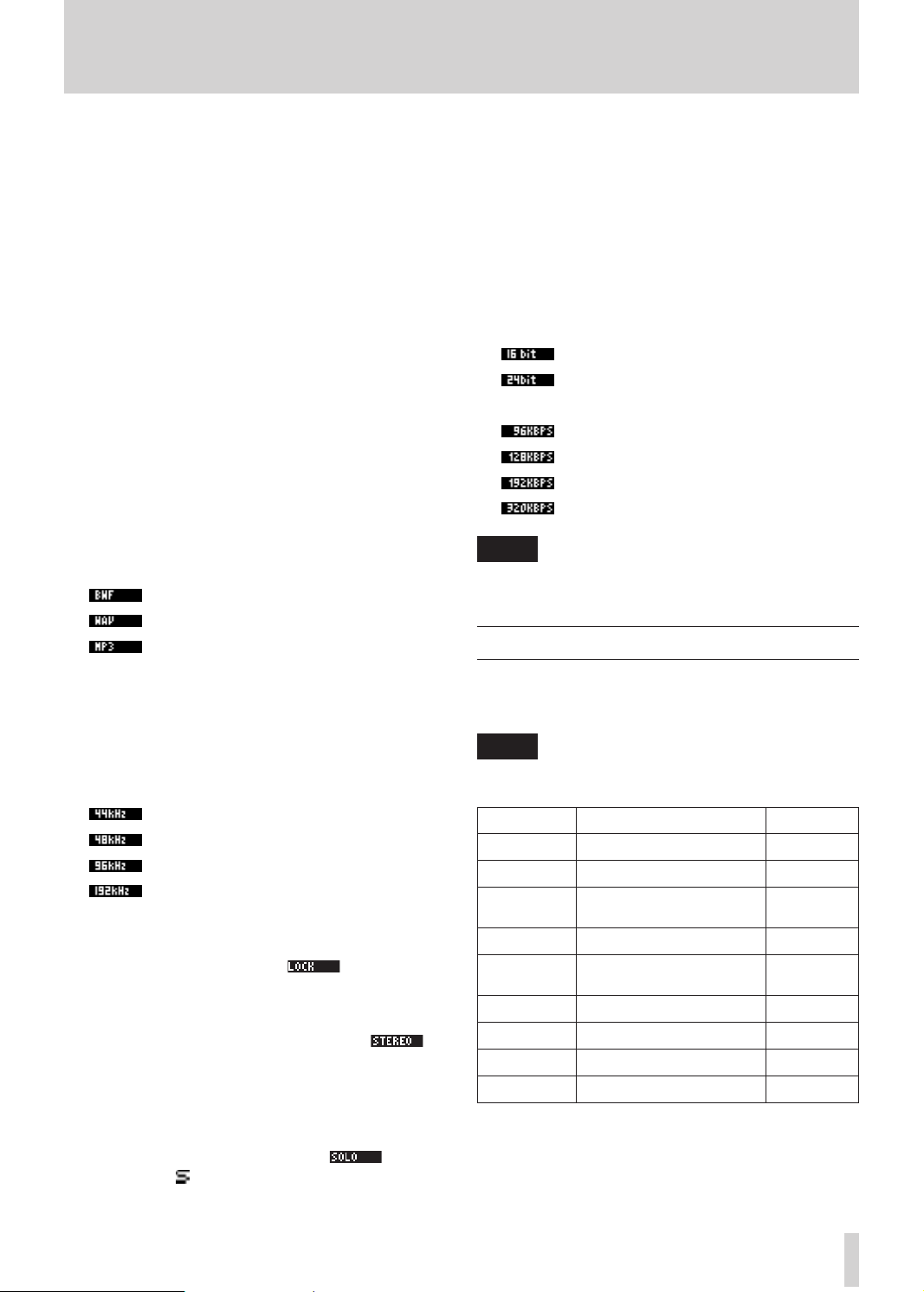
TASCAM DR-680
17
2 – Names and Functions of Parts
Press the DIS PLAY key on the front panel to show
the remaining available recording time for the take.
7 Playback position
This bar shows the current playback position
during playback or the amount of remaining
time available for recording during recording. As
recording or playback progresses, the bar darkens
from the left.
8 Mark information
The mark number and the total number of marks in
the current take are shown.
During playback, the number of the mark that is
before and closest to the current position is shown.
When recording, the last added mark number is
shown.
9 File type indicator
When stopped or during playback, the file type of
the currently loaded take is shown.
When recording or in recording standby, the file
type of the take being recorded is shown.
: BWF
: WAV
: MP3
r Quantization/bit-rate indicator
When stopped or during playback, the quantization/bit-rate of the currently loaded take is
shown.
When recording or in recording standby, the
quantization/bit-rate of the take being recorded is
shown.
When the take being recorded or played is an MP3,
its bit rate is shown.
BWF/WAV
: 16-bit
: 24-bit
MP3
: 96 kbps (48 kbps)
: 128 kbps (64 kbps)
: 192 kbps (96 kbps)
: 320 kbps (160 kbps)
NOTE
The bit rate in parentheses is for when recording a
monaural take.
Menu structure
0 Sampling frequency indicator
When stopped or during playback, the sampling
frequency of the currently loaded take is shown.
When recording or in recording standby, the
sampling frequency of the take being recorded is
shown.
: 44.1 kHz
: 48 kHz
: 96 kHz
: 192 kHz
q LOCK indicator
When the lock function for the front panel and/
or top panel keys is ON, the indicator
appears.
w STEREO indicator
When a stereo track is being played, the
indicator appears. During stereo track playback, the
meters for tracks 1 and 2 function as the L and R
meters.
e SOLO indicator
When a track has been soloed, the indicator
appears. An icon appears beneath the meter of
the currently soloed track.
Press the MENU key on the top panel to open the
MENU
screen. The menu items are as follows.
NOTE
This screen cannot be accessed during recording or when
in recording standby.
Menu item Contents Pages
BROWSE
REC
AUTO REC
LOW CUT
I
/O
PLAY
CARD
SYSTEM
DA TE/TIME
Work with takes and folders 36
Make recording settings 24
Make auto-recording
settings
Make low cut filter settings 33
Make input and output
settings
Make playback settings 40, 41
Manage the SD card 46
Make system settings 44
Set the date and time 22
30
27, 44
Page 18

18
TASCAM DR-680
2 – Names and Functions of Parts
Using menus
In this example, we show how to change the sampling
frequency.
1 Press the MENU key to open the
2 Use the DATA wheel to select the desired menu
item, and press the ENTER key to open the menu
item screen.
3 Use the DATA wheel to select the desired item.
MENU
screen.
Press to open the
open.
When the
go back one level in the menu.
DATA wheel
Use to select items and to change values.
ENTER key
Presstoconrmtheselectionofasettingitem,andto
select“YES”onaconrmationpop-upmessage.
key
Press to move the cursor right in a settings screen and
to open a folder on the
key
Press to move the cursor left in a settings screen and to
close a folder on the
Presstoselect“NO”onaconrmationpop-up
message.
HOME/FUNC key
When a settings screen is open, press the HOME/
FUNC key to return to the Home Screen.
MENU
screen when it is not already
MENU
screen is open, press the MENU key to
BROWSE
BROWSE
screen.
screen.
4 Press the key or ENTER key to move the
cursor to the setting value.
5 Use the DATA wheel to change the setting.
6 If you want to set another item within the same
menu, press the key to return to the selection
of setting items, and use the DATA wheel to select
the next item that you want to set.
7 Repeat steps 4–6 as necessary to set other items.
8 Press the MENU key to go back one level in the
menu.
Press the HOME/FUNC key to return to the Home
Screen.
Operation basics
Use the following controls to operate the various
settings screens.
MENU key
Functions Screen
When the Home Screen is open, press the HOME/
FUNC key to open the Functions Screen.
NOTE
This screen cannot be accessed during recording or when
in recording standby.
On the Functions Screen, you can view and activate
the following items.
Repeat
Pre-record
Auto-record
Limiter
Low-cut filter
1 When the Home Screen is open, press the HOME/
FUNC key to open the Functions Screen.
2 Use the VALUE knob to move the cursor to select
the item to set.
Page 19

TASCAM DR-680
19
2 – Names and Functions of Parts
3 Press the VALUE knob.
When selecting
VALUE knob or 1-6 keys.
LIMITE R
or
LOW CUT
, press the
4 When you have finished making the settings,
press the HOME/FUNC key to return to the Home
Screen.
Repeat activation
Use the
OFF. The default value is OFF.
REPEAT
item to turn loop playback ON or
: Loop playback ON
: Loop playback OFF
Pre-record activation
Use the
ON or OFF. The default value is OFF.
PRE.REC
item to turn the pre-record function
: Pre-record ON
: Pre-record OFF
Auto-record activation
Use the
ON or OFF. The default value is OFF.
A.R E C
item to turn the auto-record function
: Auto-record function ON
: Auto-record function OFF
Low-cut filter activation
Use the
ON or OFF for each input independently.
Thelow-cutlterforaninputisONwhenitsnumber
appears light on a dark background. The default value
is OFF for all inputs.
Press the VALUEknobtoturnthelow-cutlterONor
OFF for all inputs at the same time.
Press the 1–6keystoturnthelow-cutlterONorOFF
for each input independently.
Ifthelow-cutlterhasbeenturnedONforoneor
more inputs, the
background.
You can set the cut-off frequency with the FREQUENCY
item of the the LOW CUT menu. (See “Using the low-cut
filter” on page 33.)
NOTE
LOW CUT
itemtoturnthelow-cutlterfunction
LOW CUT
indicator appears with a dark
: Low-cutlterONforallinputs
: Low-cutlterfunctionONfor
input 1
: Low-cutlterOFFforall
inputs
Limiter activation
Use the
or OFF for each input independently.
The limiter for an input is ON when its number
appears light on a dark background. The default value
is OFF for all inputs.
Press the VALUE knob to turn the limiter ON or OFF
for all inputs at the same time.
Press the 1–6 keys to turn the limiter ON or OFF for
each input independently.
If the limiter has been turned ON for one or more
inputs, the
background.
LIMITE R
LIMITE R
item to turn the limiter function ON
indicator appears with a dark
: Limiter ON for all inputs
: Limiter ON for input 1
: Limiter OFF for all inputs
Page 20

20
TASCAM DR-680
3 – Preparations
AC outlet
DC plug
TASCAM
PS-1225L
Powering the unit
About the power supply
This unit can be powered by 8 AA batteries or the
included PS-1225L AC adaptor, which matches the
powerspecicationsofthisunit.
This unit can use alkaline or nickel-metal hydride AA
batteries.
Using AA batteries
Slide off the battery compartment cover on the bottom
panel of this unit, insert 8 AA batteries into the battery
compartment according to the +/– indications, and
close the compartment cover again.
NOTE
A great amount of power is required to provide
phantom power to a condenser microphone. If you use
a condenser microphone while running the unit on AA
batteries (NiMH rechargeable or alkaline), the operation
time will be greatly shortened. If you need to operate the
unit for a long time, use the AC adaptor.
Using the AC adaptor
Asshowninthegure,connecttheincludedPS-1225L
ACadaptor,whichconformstothespecicationsof
this unit, to the DC IN 12V jack.
When using AA batteries, set the battery type so
that the unit can accurately display the remaining
battery charge and determine the necessary minimum
remaining charge for operation. (See “Setting the
battery type” on page 46.)
CAUTION
Manganese AA batteries cannot be used.
•
This unit cannot recharge AA nickel-metal hydride
•
(NiMH) batteries. Use a commercially-available battery
recharger to recharge NiMH batteries.
Ahook(cordholder)toxthecordoftheACadaptor
is on the right side panel. Wrap the cord around the
hook when connecting it to prevent it from being
disconnected during use.
CAUTION
Use only the included PS-1225L AC adaptor, which
conforms to the specifications of this unit. Use of an
adaptor other than this model could cause malfunction,
fire or electric shock.
NOTE
If power is available from both batteries and the AC
adaptor, the power is supplied by the AC adaptor.
Page 21

TASCAM DR-680
21
3 – Preparations
Turning the power on and putting the unit into standby
Turning the power on
When the power is in standby, press and hold the
STA NDBY/ON key until the startup screen with
TASCAM DR-680
Home Screen opens.
CAUTION
Do not remove or insert an SD card until the Home
Screen appears.
Putting the unit into standby
appears. The unit starts up and the
AlistofSD/SDHCcardsthathavebeenveried
for use with this unit can be found on the TASCAM
website (http://www.tascam.com/).
Inserting an SD card
1 Open the SD card slot cover on the right side
panel of the unit.
2 Insert the SD card in the direction shown in the
illustration until it clicks into place.
CAUTION
Do not remove an SD card while it is in use (being read).
When the power is ON, press and hold the STA NDBY/
ON key until the following shutdown screen appears.
After the unit completes shutting down, the unit’s
power is set to standby.
CAUTION
Always use the STANDBY/ON key to put the unit power
into standby. When the power is ON, if you remove the
batteries or disconnect the power cord when using the
PS-1225L AC adaptor, all recording data and settings, for
example, are lost and such data cannot be recovered.
Inserting and removing SD cards
This unit can use SD cards with capacities of 2 GB or
more that are compliant with the standards for Class 4
(or faster) SD/SDHC cards.
Ejecting an SD card
1 Open the SD card slot cover.
2 Push the SD card gently, and it will come out of
the unit slightly and can be pulled out.
CAUTION
When connected with a computer by USB do not remove
the SD card from the unit.
Page 22

22
TASCAM DR-680
Unprotected Protected
3 – Preparations
Preparing an SD card for use
An SD card must be formatted by this unit to be used
with the unit.
CAUTION
Formatting erases all data on the card.
•
When formatting, use the included AC adaptor
•
(PS-1225L) or confirm that the remaining battery
charge is sufficient.
1 Confirm that the SD card is inserted and turn
the power ON.
2 If a new card or a card that has been formatted
by a device other than this unit has been inserted,
the following pop-up message appears.
3 Press the ENTER key to start formatting.
4 When formatting is complete, the Home Screen
opens.
You can reformat a card at any time with this unit.
(See “Reformatting SD cards” on page 46.)
Card write-protection
SD cards have lock (write-protection) switches.
Setting the date and time
This unit adds date and time information to recorded
lesusingitsinternalclock.
1 Press the MENU key to open the
2 Use the DATA wheel to select the
item.
3 Press the ENTER key to open the
screen.
4 Use the / keys to move the cursor and use
the DATA wheel to change the values.
5 Press the ENTER key to confirm and return to
the
MENU
screen.
6 Press the MENU or HOME/FUNC key to return to
the Home Screen.
MENU
screen.
DA TE/TIME
DA TE/TIME
menu
Slide the switch in the direction of the Lock arrow to
preventtherecordingandeditingoflesonthecard.
Torecord,eraseorotherwisechangelesonacard,
disable the write-protection.
NOTE
You can add the date and time set here to the take
name. (See “Setting the name given to recording takes”
on page 26.)
Monitoring playback with the built-in speaker
To monitor playback using the built-in speaker, adjust
the volume using the PHONES knob.
CAUTION
Before using the built-in speaker, turn the PHONES knob
to the minimum volume. Failure to do so could cause
sudden loud noises to occur, which might damage your
hearing or equipment.
Page 23

TASCAM DR-680
23
NOTE
Headphones
Powered monitor speakers
or amplier and speakers
When headphones are connected, no sound is output
from the speaker.
Connecting monitoring equipment
To monitor with headphones, connect them to the
PHONES jack. Use the PHONES knob to adjust the
headphones volume.
3 – Preparations
Adjusting the display contrast
Turn the VALUE knob while pressing and holding the
DIS PLAY key to adjust the display contrast.
CAUTION
Before connecting headphones, turn the PHONES knob
to the minimum volume. Failure to do so could cause
sudden loud noises to occur, which might damage your
hearing or equipment.
To monitor with an external monitoring system
(poweredmonitorspeakersoranamplierand
speakers), connect it to the LINE OUTPUTS jack.
CAUTION
Before using an external monitoring system, turn the
volume to minimum. Failure to do so could cause sudden
loud noises to occur, which might damage your hearing
or equipment.
Page 24

24
TASCAM DR-680
4 – Recording
This unit can record in the following formats.
WAV/BWF (16/24-bit, 44.1/48/96 kHz)•
6 tracks and a stereo mix
WAV/BWF (16/24-bit, 192 kHz)•
2 tracks
MP3 (96/128/192/320 kbps, 44.1/48 kHz)•
4 tracks
2 tracks and a stereo mix
Files and takes
Withthisunit,agroupofaudiolesthatarerecorded
at the same time are collectively called a “take.”
Dependingonthelerecordingmodesetting,theles
included in the recorded take will be as follows.
Example 1: 6 tracks and a stereo track recorded
MONO format set: 6 mono WAV files and a stereo •
WAV file
STEREO format set: 3 stereo WAV files of inputs •
pairs 1-2, 3-4 and 5-6 and a stereo WAV file of the
mix
6ch format set: a 6-channel WAV file and a stereo •
WAV file
Example 2: 4-track recording in MP3 format
MONO format set: 4 mono MP3 files•
STEREO format set: 2 stereo MP3 files•
AnSDcardinthisunitcanhaveupto5000lesand
folders and 1000 takes.
Recording settings
Setting the recording file format
For information about recording times, see “Recording
•
times” on page 35.
When the file format is set to MP3, the maximum
•
number of tracks is limited to 4 (4 mono, 2 stereo, or
2 mono and 1 stereo).
1 Press the MENU key to open the
2 Use the DATA wheel to select the
and press the ENTER key to open the
3 Use the DATA wheel to select the
MENU
screen.
REC
menu item,
REC
FORMAT
screen.
item,
and press the key.
4 Use the DATA wheel to select one of the following
options:
BWF-16bit
BWF-24bit
WAV-16bit
WAV-24bit
MP3-96kbps
MP3-128kbps
MP3-192kbps
MP3-320kbps
,
,
(default value),
,
,
,
, or
.
5 Press the key to return to the selection of
items on the
6 Press the MENU key to return to the
REC
screen.
MENU
screen.
Press the HOME/FUNC key to return to the Home
Screen.
Youcansettherecordingleformat(BWF/WAV/
MP3) and bit depth (BWF/WAV) or bit rate (MP3).
NOTE
WAV format recordings have a higher audio quality
•
than MP3 format recordings.
BWF, which is the broadcast wave format, has the
•
same sound quality as the standard wave (WAV)
format.
MP3 format allows greater recording time than WAV
•
format.
With MP3 formats, higher bit rates record with better
•
audio quality.
Setting the sampling frequency
You can set the sampling frequency and record BWF
andWAVlesat44.1,48,96or192kHz.
1 Press the MENU key to open the
2 Use the DATA wheel to select the
and press the ENTER key to open the
3 Use the DATA wheel to select the
and press the key or ENTER key.
MENU
screen.
REC
menu item,
REC
SAMPLE
screen.
item,
Page 25

TASCAM DR-680
25
4 Use the DATA wheel to select one of the following
options:
or
NOTE
When the file format is MP3, 96 kHz and 192 kHz cannot
be selected.
192kHz
44.1kHz
.
(default value),
48kHz, 96kHz
,
5 Press the key to return to the selection of
items on the
6 Press the MENU key to return to the
REC
screen.
MENU
screen.
Press the HOME/FUNC key to return to the Home
Screen.
Setting the file recording mode
Thelerecordingmodecanbesettoamonauralle,a
stereoleora6-channelle.
1 Press the MENU key to open the
2 Use the DATA wheel to select the
and press the ENTER key to open the
3 Use the DATA wheel to select the
press the key or ENTER key.
MENU
screen.
REC
menu item,
REC
FILE
item, and
screen.
4 – Recording
Stereo track recording settings
You can set what is recorded on the stereo track.
1 Press the MENU key to open the
2 Use the DATA wheel to select the
and press the ENTER key to open the
3 Use the DATA wheel to select the ST
press the key or ENTER key.
4 Use the DATA wheel to select one of the following
options.
MIX
(default): Record a mix of the 6 inputs on the
stereo track.
DIN
:
Record the signal from the DIGITAL/
SYNC IN input jack on the stereo
track.
5 Press the key to return to the selection of
items on the
REC
screen.
6 Press the MENU key to return to the
Press the HOME/FUNC key to return to the Home
Screen.
MENU
screen.
REC
menu item,
REC
REC
MENU
screen.
item, and
screen.
4 Use the DATA wheel to select one of the following
options:
NOTE
When set to MONO, a mono file is created for each
•
recorded track. When set to STEREO, a stereo file
is created for each pair of tracks (1-2, 3-4 and 5-6).
When set to 6ch, one 6-channel file is created for
tracks 1-6.
6ch cannot be selected when the file format is set to
•
MP3 or the sampling frequency is set to 192 kHz.
MONO, STEREO
(default value), or
6ch
.
5 Press the key to return to the selection of
items on the
6 Press the MENU key to return to the
REC
screen.
MENU
screen.
Press the HOME/FUNC key to return to the Home
Screen.
Creation of new takes when restarting recording
Set whether the unit continues recording to the same
take or begins a new take when restarting recording.
This setting determines the take recorded to when
you press the REC key again after having pressed the
PAUSE key to put the unit in recording standby.
1 Press the MENU key to open the
2 Use the DATA wheel to select the
and press the ENTER key to open the
3 Use the DATA wheel to select the
press the key or ENTER key.
MENU
screen.
REC
menu item,
REC
PAUSE
item, and
screen.
Page 26

26
TASCAM DR-680
4 – Recording
4 Use the DATA wheel to select one of the following
options.
SAME TAKE
(default value):
NEW TAKE
Continue recording to the same
take.
: Record to a new take.
5 Press the key to return to the selection of
items on the
6 Press the MENU key to return to the
REC
screen.
MENU
screen.
Press the HOME/FUNC key to return to the Home
Screen.
Setting the name given to recording takes
Set whether take names are based on the date or one of
three names that have been created on the
screen.
1 Press the MENU key to open the
2 Use the DATA wheel to select the
and press the ENTER key to open the
3 Use the DATA wheel to select the
press the key.
NAME E DIT
MENU
screen.
REC
menu item,
REC
NAME
item, and
screen.
Editing the user take names
You can edit the user words used for take names on the
NAME E DIT
1 Press the MENU key to open the
2 Use the DATA wheel to select the
and press the ENTER key to open the
3 Use the DATA wheel to select the
press the key.
4 Press the key again to open the
edit screen.
5 Use the DATA wheel to select the user word that
you want to edit, and press the ENTER key.
screen.
MENU
screen.
REC
menu item,
REC
NAME
item, and
USER WORD
screen.
4 Use the DATA wheel to select one of the following
options.
DATE
The take name is based on the date.
(default
value):
USER 1
: The take name is based on a user word
denedonthe
USER 2
: The take name is based on a user word
denedonthe
USER 3
: The take name is based on a user word
denedonthe
USER WORD E DIT
USER WORD E DIT
USER WORD E DIT
screen.
screen.
screen.
5 Press the key to return to the selection of
items on the
6 Press the MENU key to return to the
REC
screen.
MENU
screen.
Press the HOME/FUNC key to return to the Home
Screen.
6 Use the following keys to edit the user words.
/ keys: Move the cursor.
DATA wheel:
¯ key:
 key:
Select characters.
Add a space at the cursor position.
Erase the character at the cursor
position
7 When you have finished editing a user word,
press the ENTER key.
8 Press the MENU key to return to the selection of
items on the
REC
screen. Press the HOME/FUNC
key to return to the Home Screen.
Available recording time display
Available recording time varies according to the
SDcardcapacityandtheleformat,lemodeand
sampling frequency settings. (See “Recording times”
on page 35.)
You can check the amount of time available for
recording using the inserted SD card on the Home
Page 27

TASCAM DR-680
27
Microphones
4 – Recording
Screen. When recording or in recording standby
press the DIS PLAY key to switch between showing
the elapsed recording time (of the current recording)
and the remaining available recording time. When
the remaining available recording time is shown, it
appears as a negative number.
Set the folder for saving takes
You can set the folder where recorded takes are saved.
(See “Folder operations” on page 37.) By default,
recorded takes are saved in the “
that is automatically created under the "
PROJECT0000
MUSIC
” folder
" folder.
Connecting other equipment
Connect microphones and other external equipment as
showninthegurebelow.
Set the recording source for the stereo track on the
REC
screen. (See “Stereo track recording settings” on
page 25.)
Setting the input sources
Use the INPUT switches on the top panel to set the
type of input for each track to either mic or line.
LINE: Set the switch to LINE when the line output jack
of an external device is connected to the analog
input on this unit.
MIC: Set this switch to MIC when a microphone is
connected to this unit.
Input settings
This unit has 6 analog mic/line inputs and a stereo
digital input.
6 tracks and a stereo track can be recorded for a total
of 8 tracks.
The inputs recorded on the tracks are as follows.
Track Input
Tracks 1/2 Analog inputs 1/2
Tracks 3/4 Analog inputs 3/4
Tracks 5/6 Analog inputs 5/6 or digital input
Stereo track Stereo mix of inputs 1–6 or digital
input
Phantom power
This unit can supply +48 V phantom power to
condenser microphones.
Use the PHANTOM switches on the top panel to turn
the phantom power supply ON or OFF for mic input
pairs 1/2, 3/4 and 5/6.
CAUTION
Confirm that phantom power is OFF before connecting
•
a line level device to a MIC/LINE INPUTS jack. If you
connect a line level device while phantom power is
being supplied, that device and this unit could be
damaged.
When using a condenser microphone, before
•
connecting it to and disconnecting it from a MIC/LINE
INPUTS jack, confirm that the phantom power for that
jack is OFF. If you connect or disconnect a mic while
phantom power is being supplied, that mic and this
unit could be damaged.
Page 28

28
TASCAM DR-680
PAUSE indicator
REC indicator
4 – Recording
Do not connect an unbalanced dynamic mic to a mic
•
input when phantom power is being supplied. Doing
so could damage that mic and this unit.
Selecting the inputs for recording to tracks 5 and 6
Tracks 5 and 6 can be used to record either analog mic/
line inputs or the digital input.
1 Press the MENU key to open the
2 Use the DATA wheel to select the
and press the ENTER key to open the
MENU
screen.
I/O
menu item,
I/O
screen.
Adjusting the input levels
1 Press the PAUS E key to enable recording
standby. The PAUSE and REC indicators light.
2 Use the 1-6 and MIX keys to turn the record
function ON for tracks that you want to record.
When the record function is ON for a track, an
º appears under its meter on the display.
3 Use the DATA wheel to select the
INPUT SEL
menu
item, and press the key or ENTER key.
4 Use the DATA wheel to select
value) or
ANALOG
DIGITAL
.
: Record the signals of analog inputs
ANALOG
(default
5 and 6 to tracks 5 and 6.
DIGITAL
: Record the digital input signal to
tracks 5 and 6.
NOTE
If the ST REC item is set to DIN, this setting has no effect.
The unit will operate as though set to ANALOG.
NOTE
If the file recording mode is set to STEREO, the record
•
function is turned ON and OFF for channels in pairs.
If the file recording mode is set to 6ch, the record
function cannot be turned ON and OFF for individual
channels.
The record function can only be turned ON/OFF when
•
record standby is enabled when the unit is stopped
or during playback. It cannot be turned ON/OFF
when record standby is caused by use of the Auto
Rec function or record standby is enabled during
recording.
3 If a mic is connected, set the MIC GAIN switch for
that input to LOW.
NOTE
If an INPUT switch is set to LINE, the corresponding MIC
GAIN switch is disabled.
4 Press the REC TRIM key to open the
TRIM
screen.
Page 29

TASCAM DR-680
29
5 Use this screen to set input levels. Use the 1–6
PAUSE indicator
REC indicator
keys to select the input channels that you want to
adjust.
6 Use the VALUE knob to adjust the input levels in
a range of ±32 dB (default value: 0).
CAUTION
When recording with microphones, please pay attention
to the following points.
Adjust the input level so that distortion does not occur
•
at the input stage. If distortion does occur at the input
stage, the channel number to the left of the meter
on the TRIM screen is shown as a light number on a
dark background. In this case, the unit might record
distorted sound even if the overload indicator for the
meter has not appeared.
4 – Recording
Recording a take
Before starting the following procedures, input
selection and level adjustment for each track should be
completed, and the Home Screen should be open.
1 Press the PAUS E key to start recording standby.
The PAUSE and REC indicators light.
2 Press the REC key to start recording. During
recording, the REC indicator lights, and the
elapsed recording time or remaining recordable
time appear on the display.
NOTE
You can also start recording by pressing the REC key first
without pushing the PAUSE key beforehand.
3 Press the STOP key to stop recording.
When adjusting the input level, at first, set the MIC
•
GAIN switch to LOW and adjust the input level on
the TRIM screen. If the input level is still too low even
when the trim is set to maximum, set the MIC GAIN
switch to HIGH.
TIP
In addition to using the TRIM screen to adjust the
•
recording levels, try changing the orientation of the
microphones and their distances from the sources
of the sound. The orientation and distance of a
microphone also changes the sound quality.
You can use the limiter function to prevent distortion
•
when recording even when loud sounds are input.
(See “Using the limiter” on page 32.)
7 Press the REC TRIM or HOME/FUNC key to
return to the Home Screen.
Press the PAUSE key to pause recording. When
paused, you can press the REC key again to
restart recording.
NOTE
You can set whether recording continues in the same
take or a new take is created when you start recording
again after pausing. (See “Creation of new takes when
restarting recording” on page 25.)
Page 30

30
TASCAM DR-680
4 – Recording
Recording a stereo mix
With this unit, in addition to recording up to 6 discrete
tracks from the 6 inputs, these inputs can also be
mixed internally and recorded as a stereo track.
Before starting the following procedures, input
selection and level adjustment for each track should be
completed, and the Home Screen should be open.
1 Press the MIX LEVEL key to open the
screen.
2 On this screen you can adjust the mix levels of
each input channel and the recording level of the
stereo track. Use the 1–6 and MIX keys to select
the channels that you want to adjust.
3 Use the VALUE knob to adjust each to a suitable
recording level in a range from 0–100 (default
value: 100).
NOTE
Adjust the levels so that overload indicators do not
appear at the tops of the meters.
4 Next, press the MIX PAN key to open the
screen.
LEVEL
PAN
Using the solo function
Press and hold one of the 1–6 keys on the front
panel to enable solo monitoring for that channel.
When solo monitoring, the indicator
appears on the Home Screen, and the indicator
appears for the soloed channel.
To stop solo monitoring, press and hold the key
(1–6) for the soloed channel again.
Automatically starting and pausing recording (auto-record function)
If you turn the auto-record function ON, you can
automatically start, stop and pause recording in
response to the level of the input sound.
If an input level greater than the level set in advance is
detected on any input channel, recording starts.
In addition, the unit can automatically cut silent parts
and add marks at points where recording starts again.
5 On this screen you can adjust the pan (stereo
position) of each channel. Use the 1–6 keys to
select the channel that you want to adjust.
6 Use the VALUE knob to adjust each to a suitable
stereo position using values ranging from L10–L1
(left) to C (center) and R1–R10 (right).
(Odd number channels are set to L10 and even
number channels are set to R10 by default.)
NOTE
Adjust the pan settings of the channels so that the mix is
balanced as desired. You can check the balance with the
MIX meters at the far right.
7 When you have finished making the settings,
press the HOME/FUNC key to return to the Home
Screen.
NOTE
The levels of input on all channels must remain below the
set level for at least one second before the auto-record
function is activated.
Using the auto-record function
1 When the Home Screen is open, press the HOME/
FUNC key to open the Functions Screen.
2 Use the VALUE knob to move the cursor and
select the
3 Press the VALUE knob to turn auto-recording ON
or OFF.
If auto-recording has been turned ON, the
indicator appears with a dark background.
A.R E C
item.
A.R E C
Page 31

TASCAM DR-680
31
4 – Recording
4 When you have finished making the settings,
press the HOME/FUNC key to return to the Home
Screen.
Auto-record settings
1 Press the MENU key to open the
2 Use the DATA wheel to select the
item, and press the ENTER key to open the
REC
screen.
3 Use the DATA wheel to select the
press the key or ENTER key.
4 Set the level at which the unit determines that
a signal is being input for starting and stopping
automatic recording. Use the DATA wheel to set
the value to
or
–48dB
–6d B, –1 2 d B
.
(default value),
5 When you have finished making the settings,
press the HOME/FUNC key to return to the Home
Screen.
6 Press the PAUS E key to enter recording standby.
When the input sound exceeds the level set by
the
LEVEL
item, the unit automatically starts
recording.
MENU
screen.
AUTO REC
LEVEL
item, and
menu
AUTO
–2 4 d B
,
Automatically cutting unnecessary silences when recording (silent cut function)
When recording, the unit can pause when it detects
silence for a certain amount of time, and then restart
recording when it detects an input signal again. Since
this cuts unnecessary silence during recording, space
on the card can be conserved.
1 Set
AUTO REC
previous section.
2 Open the
and
AUTO REC
LEVEL
as explained in the
screen of selecting items.
3 Use the DATA wheel to select the
SILENT CUT
item, and press the key or ENTER key.
4 Use the DATA wheel to set it to ON (default value:
OFF
).
5 Press the key to return to selecting items.
6 Use the DATA wheel to select the
SILENT DELAY
item, and press the key.
7 Use the DATA wheel to set the silence that must
be detected before recording is paused between
1–5 seconds (default value: 1 seconds).
8 When you have finished making the settings,
press the HOME/FUNC key to return to the Home
Screen.
9 Press the PAUS E key to start recording standby.
When the input sound exceeds the level set in the
LEVEL
item, recording starts automatically.
When the input sound level is below the level set
in the
LEVEL
item for a set number of seconds,
recording automatically pauses.
When the input sound exceeds the level set in the
LEVEL
item again, recording restarts automatically.
Automatically adding marks at the position where recording restarts
You can set whether a mark is added or a new take is
created whenever input higher than the set auto rec
level is detected after the input level has been below
the auto rec level for one second or more.
1 Set the
2 Open the
3 Use the DATA wheel to select the
and press the key or ENTER key.
4 Use the DATA wheel to set it to
AUTO REC
AUTO REC
and
LEVEL
as described above.
screen of selecting items.
AUTO MARK
MARK
or
TAKE
item,
.
Page 32

32
TASCAM DR-680
4 – Recording
OFF
(default): Auto mark function off
MARK
: After the input level has been below the set
auto rec level for one second or more, when
input higher than the auto rec level is detected
again, a mark is added at that position. Recording
continues in the same take.
TAKE
: After the input level has been below the set
auto rec level for one second or more, when
input higher than the auto rec level is detected
again, recording continues in a new take. After
pausing because of activation of the silent cut
function, recording restarts in a new take.
5 When you have finished making the settings,
press the HOME/FUNC key to return to the Home
Screen.
6 Press the PAUS E key to start recording standby.
Depending on the setting, a mark is added or
a new take is created when recording starts
automatically.
Starting a new take and continuing to record
A new take cannot be created if the recording time is
•
less than 4 seconds.
If the newly created take would have the same name
•
as an existing take, the numerical suffix is increased by
one as many times as necessary until a unique name is
created.
Automatically starting a new take during recording
Whenrecording,ifthesizeofthelereachesoneof
the limits listed below, the unit stops recording the
current take and starts recording in a new take without
interrupting the recording.
WAV/BWF:Whenthelesizereaches2GB
MP3:Whenthelesizereaches2GBortherecording
time reaches 24 hours
CAUTION
If the total number of folders and files would exceed
•
5000, a new take cannot be created.
If the total number of takes would exceed 1000, a
•
new take cannot be created.
Withthisunit,themaximumrecordinglesizeis2
GB.Ifthelesizereaches2GBwhilerecording,the
unit automatically continues recording in a new take
and stops recording the current take.
Manually starting a new take during recording
You can manually create a new take during recording
at any time.
Press the REC key during recording to create a
new take and continue recording.
NOTE
When a new take is created, the number at the end of
the take name is increased by one.
CAUTION
If the total number of folders and files would exceed
•
5000, a new take cannot be created.
If the total number of takes would exceed 1000, a
•
new take cannot be created.
NOTE
Recording times are different for the same file size
depending on the file format and recording mode.
Using the limiter
Turn the limiter function ON to make the unit automatically adjust the input level to prevent distortion if the
input level is too loud.
1 When the Home Screen is open, press the HOME/
FUNC key to open the Functions Screen.
2 Use the VALUE knob to move the cursor and
select the
3 Press the VALUE knob.
4 Press the VALUE knob to turn the limiter ON or
OFF for all inputs at the same time (default: all
channels off).
Press the 1–6 keys to turn the limiter ON or OFF
for each input independently.
If the limiter has been turned ON for one or
more inputs, the
a dark background.
LIMITE R
menu item.
LIMITE R
indicator appears with
Page 33

TASCAM DR-680
33
5 When you have finished making the settings,
press the HOME/FUNC key to return to the Home
Screen.
Using the low-cut filter
4 – Recording
3 Use the DATA wheel to set the cut-off frequency
to 40 Hz, 80 Hz (default value) or
4 When you have finished making the settings,
press the HOME/FUNC key to return to the Home
Screen.
120 Hz
.
Usethelow-cutltertoreducelow-frequencynoise.
Set the cut-off frequency to 40 Hz, 80 Hz or 120 Hz
according to the recording conditions.
Turning the low-cut filter on and off
1 When the Home Screen is open, press the HOME/
FUNC key to open the Functions Screen.
2 Use the VALUE knob to move the cursor and
select the
3 Press the VALUE knob.
4 Press the VALUE knob to turn the low-cut filter
ON or OFF for all inputs at the same time
(default: all channels off).
Press the 1–6 keys to turn the low-cut filter ON
or OFF for each input independently.
If the low-cut filter has been turned ON for one or
more inputs, the
dark background.
5 When you have finished making the settings,
press the HOME/FUNC key to return to the Home
Screen.
LOW CUT
LOW CUT
menu item.
indicator appears with a
Setting the cut-off frequency of the low-cut filter
1 Press the MENU key to open the
2 Use the DATA wheel to select the
item, and press the ENTER key to open the
CUT
screen.
MENU
screen.
LOW CUT
menu
LOW
Using marks
Manually adding marks when recording and during playback
Press the MARK key when recording and during
playback to add a mark at a desired position.
The mark number is shown when you do this.
NOTE
When a recording is paused and then restarted, a
•
mark is added at that point. Marks are numbered in
each take from 01–99, and the mark data is saved
with each take.
If you add a mark during playback, the mark is not
•
immediately saved in the file, but rather is saved when
playback stops. If you change the take using the Â
or ¯ key without stopping, the addition of mark is
not completed.
Moving to a mark
When stopped or during playback, press the ¯
key or  key while pressing and holding the
MARK key to move backward or forward to the
nearest mark in the selected take.
Page 34

34
TASCAM DR-680
4 – Recording
Pre-recording
When the unit is in recording standby, the unit can
record up to two seconds before the start of recording
and include it in the recording.
1 When the Home Screen is open, press the HOME/
FUNC key to open the Functions Screen.
2 Use the VALUE knob to move the cursor and
select the
3 Press the VALUE knob to turn pre-recording ON
or OFF.
PRE.REC
menu item.
You can use these marks to index places where you
might want to resume playback.
NOTE
You cannot move to a mark in a different take.
Erasing marks
Press the STOP key while pressing and holding
the MARK to erase the nearest mark before the
current position.
If pre-recording has been turned ON, the
PRE.REC
indicator appears with a dark background.
4 When you have finished making the settings,
press the HOME/FUNC key to return to the Home
Screen.
TIP
Used in combination with the auto-record function, you
can capture recordings without losing the initial sound.
NOTE
If the unit has been in recording standby for less than
two seconds, only the amount of time that the unit has
been in standby can be recorded.
NOTE
If you erase a mark during playback, the mark is not
immediately erased, but rather is erased when playback
stops. If you change the take using the  or ¯ key
without stopping, the erasure of marks is not completed.
Page 35

TASCAM DR-680
35
4 – Recording
Recording times
RecordingtimesfordifferentleformatsandSD/SDHCcardcapacitiesareshowninthefollowingtable.
File recording format and
number of recordable tracks
16-bit, 44.1 kHz, 6
tracks
16-bit, 44.1 kHz, 8
tracks
24-bit, 44.1 kHz, 6
tracks
24-bit, 44.1 kHz, 8
tracks
16-bit, 48 kHz, 6
tracks
16-bit, 48 kHz, 8
tracks
24-bit, 48 kHz, 6
WAV
BWF
MP3
tracks
24-bit, 48 kHz, 8
tracks
16-bit, 96 kHz, 6
tracks
16-bit, 96kHz, 8
tracks
24-bit, 96kHz, 6
tracks
24-bit, 96kHz, 8
tracks
16-bit, 192kHz, 2
tracks
24-bit, 192kHz, 2
tracks
96kbps, 44.1 kHz/48
kHz, 4 tracks
128kbps, 44.1 kHz/48
kHz, 4 tracks
192kbps, 44.1 kHz/48
kHz, 4 tracks
320kbps, 44.1 kHz/48
kHz, 4 tracks
2GB 4GB 8GB 16GB 32GB
1 hour 2 minutes 2 hours 5
47 minutes 1 hour 34
41 minutes 1 hour 23
31 minutes 1 hour 2 minutes 2 hours 5
57 minutes 1 hour 55
43 minutes 1 hour 26
38 minutes 1 hour 17
28 minutes 57 minutes 1 hour 55
28 minutes 57 minutes 1 hour 55
21 minutes 43 minutes 1 hour26
19 minutes 38 minutes 1 hour17
14 minutes 28 minutes 57 minutes 1 hour55
43 minutes 1 hour 26
28 minutes 57 minutes 1 hour55
23 hours 8
minutes
17 hours 21
minutes
11 hours 34
minutes
6 hours 56
minutes
minutes
minutes
minutes
minutes
minutes
minutes
minutes
46 hours 17
minutes
34 hours 42
minutes
23 hours 8
minutes
13 hours 53
minutes
4 hours 11
minutes
3 hours 8
minutes
2 hours 47
minutes
minutes
3 hours 51
minutes
2 hours 53
minutes
2 hours 34
minutes
minutes
minutes
minutes
minutes
2 hours 53
minutes
minutes
92 hours 34
minutes
69 hours 26
minutes
46 hours 17
minutes
27 hours 46
minutes
8 hours 23
minutes
6 hours 17
minutes
5 hours 35
minutes
4 hours 11
minutes
7 hours 42
minutes
5 hours 47
minutes
5 hours 8
minutes
3 hours 51
minutes
3 hours 51
minutes
2 hours 53
minutes
2 hours 34
minutes
minutes
5 hours 47
minutes
3 hours 51
minutes
185 hours 10
minutes
138 hours 52
minutes
92 hours 35
minutes
55 hours 33
minutes
16 hours 47
minutes
12 hours 35
minutes
11 hours 11
minutes
8 hours 23
minutes
15 hours 25
minutes
11 hours 34
minutes
10 hours 17
minutes
7 hours 42
minutes
7 hours 42
minutes
5 hours 47
minutes
5 hours 8
minutes
3 hours 51
minutes
11 hours 34
minutes
7 hours 42
minutes
370 hours 21
minutes
277 hours 46
minutes
185 hours 10
minutes
111 hours 6
minutes
The above recording times are estimates, and might differ according to the SD/SDHC card.
•
The above recording times are not continuous recording times. They are total recording times for SD/SDHC card
•
capacities.
Page 36

36
TASCAM DR-680
Shows the take name.
Shows the date that the take
was created.
Shows the take size.
5 – Take and folder operations (BROWSE screen)
On the
BROWSE
the
MUSIC
on the SD card.
To open the
open the
select the
key.
The contents of the folder that contains the take that
was selected on the Home Screen before the
screen was opened appears on the display.
Navigating the BROWSE screen
On the
BROWSE
hierarchical structure much like they would appear on
a computer. On this unit, only one level of folders can
be created.
Use the • DATA wheel to select takes and folders.
When a folder is selected, press the • key to show
the contents of that folder.
When a taker folder is selected, press the • key to
close the currently open folder and show the higherlevel folder that contains it.
When a folder or take is selected, press the • ENTER
key to open the pop-up menu.
Icons on the BROWSE screen
The meanings of the icons that appear on the
screen are as follows.
MUSIC folder ( )
The
MUSIC
folder) shown on the
screen, you can view the contents of
Folder,whichiswheretakelesarestored
BROWSE
MENU
BROWSE
screen, press the MENU key to
screen. Then, use the DATA wheel to
menu item, and press the ENTER
BROWSE
screen, folders and takes appear in a
BROWSE
folder is the highest-level folder (root
BROWSE
screen.
Take operations
Select the desired take on the
the ENTER key to open the pop-up window that is
shown below.
Use the DATA wheel to select the desired item from the
following options, and press the ENTER key to execute
it.
PLAY
Choose this to select the take, return to the Home
Screen and start playback of that take. If the playback
area is set to FOLDER, the folder that contains this
take becomes the playback area.
INFO
This shows information about the selected take. Press
the ENTER key again to return to the
DELETE
If you choose this, a pop-up message appears to
conrmthatyouwanttodeletethetake.Pressthe
ENTER key to erase the take and return to the
screen.
Press the key to cancel deletion and reopen the
pop-up menu.
BROWSE
screen and press
BROWSE
screen.
BROWSE
Take ( )
This icon appears before the name of a recorded take.
Folder ( )
This icon shows a folder.
Open folder ( )
The contents of this folder are currently shown on the
screen.
CANCEL
Press this to not conduct any operation on the selected
take.
Page 37

TASCAM DR-680
37
5 – Take and folder operations (BROWSE screen)
Folder operations
Select the desired folder on the
press the ENTER key to open the following pop-up
menu.
Use the DATA wheel to select the desired item from the
following options, and press the ENTER key to execute
it.
SELECT
ReturnstotheHomeScreenandselectsthersttake
in the folder. This folder becomes the new playback
area regardless of the previous playback area setting.
New recorded takes are saved in this folder.
CREATE
Apop-upappearstoconrmthatyouwanttocreatea
new folder.
BROWSE
screen, and
REBUILD
Apop-upappearstoconrmthatyouwanttorebuild
the selected folder. Rebuilding refreshes the take infor-
mationinsidetheselectedfolder,andrecognizesles
that are not contained in takes as independent takes,
making their playback possible. Use this function after
youhavecopiedlestotheSDcardfromacomputer,
for example.
Press the ENTER key to rebuild the folder and return
to the
BROWSE
screen. Press the key to cancel
rebuilding and reopen the pop-up menu.
NOTE
Files with formats that are not supported by this
•
unit will not be recognized even after rebuilding and
cannot be played back.
Files with file names that contain characters other than
•
standard single-byte alphanumeric characters cannot
be played back even after rebuilding.
Press the ENTER key to create a new folder. New
recorded takes are saved in this folder.
Press the key to cancel folder creation and reopen
the pop-up menu.
ALLDEL
Apop-upappearstoconrmthatyouwanttodeleteall
the takes in the selected folder at once.
Press the ENTER key to erase the takes and return to
the
BROWSE
screen. Press the key to cancel deletion
and reopen the pop-up menu.
NOTE
This unit cannot delete write-protected files and files that
the unit does not recognize.
CANCEL
Press this to not conduct any operation on the selected
folder.
Page 38

38
TASCAM DR-680
6 – Playback
When the Home Screen is open, use the  and
¯ keys to select the take that you want to play. You
can only select takes within the playback area that is
currently set. When there are lots of takes on a card,
for example, setting the play area to a limited number
of takes can make selection easier. You can set the
playback area to a single take, the current folder or all
accessible takes on the SD card on the
You can also set a folder for playback on the
screen.
NOTE
On the BROWSE screen, regardless of the current
playback area setting, you can select and play any take
on the card.
PLAY
menu.
BROWSE
Playback
Starting playback
On the Home Screen, when the unit is stopped, press
the PL AY/PAUS E key to start playback.
Searching forward and backward
On the Home Screen, when stopped or during
playback, press and hold the  key or ¯ key to
search backward or forward.
Selecting a take for playback
On the Home Screen, use the  and ¯ keys to
select a take for playback.
When in the middle of a take, press the  key to
return to the beginning of that take.
When stopped at the beginning of a take, press the
 key to skip to the beginning of the previous take.
When at the beginning of or in the middle of a take,
press the ¯ key to skip to the beginning of the next
take.
NOTE
Only takes in the playback area can be played. (See
•
“Setting the playback area” on page 40.)
You can also start playback by selecting a take on the
•
BROWSE screen.
Stopping playback
On the Home Screen, press the STOP key during
playback to stop playing a take and return to its
beginning.
Pausing playback
On the Home Screen, press the PL AY/PAUS E key
during playback to pause playback at the current
position in the take.
Press the PL AY/PAUS E key again to restart playback
from that position.
NOTE
Only takes in the playback area can be played.
•
Information about the take being played, including
•
the name, is shown.
Changing the playback position (scrubbing)
On the Home Screen, when stopped or during
playback, use the DATA wheel to change the playback
position.
NOTE
No sound is output while you are turning the DATA
•
wheel.
Page 39

TASCAM DR-680
39
6 – Playback
If you turn the DATA wheel during playback, playback
•
restarts at the position located when you stop turning
the DATA wheel.
Mixing and outputting a multitrack recording
When playing back the sound of a multitrack
recording, you can use the unit’s internal mixer to
make a stereo mix and then output that.
Adjust the playback sound of tracks 1–6 using mixer
channels 1–6. You can also adjust the overall level of
the mix.
You can output the stereo mix that you have mixed
using the internal mixer to the headphone and digital
output jacks.
Moreover, by setting
menu, the stereo mix can be output from the LINE
OUTPUTS jacks. When set this way, the sound of the
left (L) channel is output through LINE OUTPUTS 1, 3
and 5 and the sound of the right (R) channel is output
through LINE OUTPUTS 2, 4 and 6.
Using the internal mixer
A.OUT SEL
to
MIX
in the
I/O
L10–L1 (left) to C (center) and R1–R10 (right).
(Odd number channels are set to L10 and even
number channels are set to R10 by default.)
7 When you have finished making the settings,
press the HOME key to return to the Home
Screen.
NOTE
This function cannot be used when playing a stereo
track.
Using the solo function
Press and hold one of the 1–6 keys on the front
panel to enable solo monitoring for that channel.
When solo monitoring, the indicator
appears on the Home Screen, and the indicator
appears for the soloed channel.
1 Press the MIX LEVEL key to open the
screen.
2 Adjust the levels of channels 1–6 and the overall
mix on this screen. Use the 1–6 and MIX (LOCK)
keys to select the channels that you want to
adjust.
3 Use the VALUE knob to adjust the optimal level
in a range between 0 and 100 (default value is
100).
4 Press the MIX PAN key to open the
5 Use the pan controls on this screen to adjust the
stereo position of each channel. Use the 1–6 keys
to select the channels that you want to adjust.
6 Use the VALUE knob to adjust each to a suitable
stereo position using values ranging from
LEVEL
PAN
screen.
To stop solo monitoring, press and hold the key
(1–6 or MIX) for the soloed channel again.
NOTE
Solo monitoring can only be used with headphones and
the built-in speaker.
Playing a stereo track
In addition to multitrack recording, this unit can also
record a stereo track simultaneously. For example, a
6-track multitrack and a stereo track can be recorded at
the same time.
During playback, press the MULTI/STEREO key to
switch between the multitrack and the stereo track
Page 40

40
TASCAM DR-680
6 – Playback
During playback of the stereo track, the icon
appears on the Home Screen.
Setting the playback area
1 Press the MENU key to open the
2 Use the DATA wheel to select the
item, and press the ENTER key to open the
screen.
3 Use the DATA wheel to select the
press the key or ENTER key.
MENU
PLAY
AREA
screen.
menu
PLAY
item, and
1 Press the MENU key to open the
2 Use the DATA wheel to select the
MENU
BROWSE
item, and press the ENTER key to open the
BROWSE
screen.
3 Use the DATA wheel to select the folder that
contains the take that you want to play.
NOTE
For additional information about how to navigate the
BROWSE screen, see “Navigating the BROWSE screen”
on page 36.
4 Press the key.
5 Select the take that you want to play.
6 Press the ENTER key to open the following
pop-up menu.
Use the DATA wheel to choose
ENTER key to return to the Home Screen.
PLAY
The selected take begins to play. If the playback
area is set to
FOLDER
, the folder that contains that
take becomes the playback area.
screen.
menu
, and press the
4 Use the DATA wheel to set the playback area.
SINGLE:
Play only the selected take.
FOLDER (default value):
Play all the takes in the currently selected folder on
the
BROWSE
screen.
ALL:
Play all takes in the MUSIC Folder on the SD card.
5 When you have finished making the settings,
press the HOME/FUNC key to return to the Home
Screen.
Selecting a folder for the playback area on the BROWSE screen
Regardless of the current playback area, if you play a
take on the
to the folder that contains that take.
BROWSE
screen, the playback area changes
Setting the search speed
1 Press the MENU key to open the
2 Use the DATA wheel to select the
item, and press the ENTER key to open the
screen.
3 Use the DATA wheel to select the
item, and press the key or ENTER key.
4 Use the DATA wheel to set the search speed to x2,
x4, x8
(default value) or
x10
5 When you have finished making the settings,
press the HOME/FUNC key to return to the Home
Screen.
MENU
PLAY
SEARCH SPEED
.
screen.
menu
PLAY
Page 41

TASCAM DR-680
41
Repeat playback
You can set the unit to repeatedly play a single take or
all takes in a folder.
1 When the Home Screen is open, press the HOME/
FUNC key to open the Functions Screen.
2 Use the VALUE knob to move the cursor and
select the
3 Press the VALUE knob to turn the repeat
playback ON or OFF.
If the pre-recording has been turned ON, the
REPEAT
4 When you have finished making the settings,
press the HOME/FUNC key to return to the Home
Screen.
REPEAT
indicator appears with a dark background.
menu item.
6 – Playback
NOTE
The • icon appears on the Home Screen when the
loop function is ON.
The takes in the currently set playback area are
•
repeated. (See “Setting the playback area” on page
41.)
Page 42

42
TASCAM DR-680
USB
Computer
7 – Connection with a computer
By connecting this unit with a computer using the
includedUSBcable,youcancopyaudiolesbetween
the SD card in the unit and the computer.
This unit can handle MP3 (96, 128, 192, 320 kbps,
44.1/48 kHz) and WAV/BWF (44.1/48/96/192 kHz,
16/24-bit)audioles.
NOTE
Instead of connecting this unit to a computer by USB, you
can also perform the same operations by removing the
SD card and connecting it directly to a computer using a
card reader, for example.
ConrmthatanSDcardisinsertedcorrectlyintothe
unit. If an SD card is not inserted correctly when the
unit is connected to a computer by USB, a “
Save Data
When connected, “
” pop-up message appears.
USB connected
” appears on the
C a n't
display of this unit.
NOTE
Other unit functions cannot be used when it is connected
to a computer by USB.
This unit appears on the computer as an external drive
named “
DR-680
”.
On Windows, open “
“
DR-680
” drive.
On Mac OS X, the “
My computer
DR-680
” drive should appear on
” to show the
the desktop or in the Finder sidebar, depending on the
system settings.
Click on the “
“
UTILIT Y
DR-680
” folders.
” drive to show the “
MUSIC
” and
Copying files to a computer
Open the “
that you want to copy to any location on the computer.
MUSIC
”folder,anddrag-and-droptheles
Copying files from a computer
Draganddroplesfromanywhereonthecomputerto
folders that you create as desired in the “
AfteryouhavecopiedlestoanSDcardanddisconnected from the computer, on the
selectthefolderthatyoucopiedthelesintoand
execute the REBUILD operation. Rebuilding the
folder makes it possible for this unit to play the copied
les.
Beforerebuilding,makesuretheleandfoldernames
contain only single-byte alphanumeric characters.
NOTE
If you use a computer to change the name of a file or
•
folder created by this unit, the unit will not recognize
the affected files as takes. Avoid changing names on a
computer if you want to use them again on this unit.
Files with formats that are not supported by this
•
unit will not be recognized even after rebuilding and
cannot be played back.
BROWSE
MUSIC
screen,
” folder.
Page 43

TASCAM DR-680
43
TIP
You can also use the computer to manage the
•
contents of the “MUSIC” folder.
You can create subfolders inside the “MUSIC”
•
folder, but this unit can only recognize one level of
subfolders. The unit ignores deeper folder levels and
the files in them.
Since this unit can be set to play the contents of a
•
single folder, organizing folders by musical category or
artist could be convenient.
Names given to subfolders and files are shown on the
•
unit’s Home Screen and the BROWSE screen.
This unit can only read files and folders with names
•
that contain only single-byte alphanumeric characters.
Ending the connection with a computer
Follow the correct computer procedures to disconnect
the unit from the computer before disconnecting the
USB cable. Please refer to your computer manual for
information about the correct procedures for disconnecting an external drive.
After being disconnected, the power is set to standby.
7 – Connection with a computer
Page 44

44
TASCAM DR-680
8 – Other Settings and Information Display
Output settings
You can make settings related to analog and digital
output.
Analog output settings
You can set the analog outputs to output the sound of
each channel directly or the stereo signal mixed by the
internal mixer.
When set to output the MIX, the left and right
channels of the stereo track are output through the
analog output jack 1/2, 3/4 and 5/6 pairs.
1 Press the MENU key to open the
2 Use the DATA wheel to select the
and press the ENTER key to open the
screen.
MENU
screen.
I/O
menu item,
I/O
menu
3 Use the DATA wheel to select the
menu item, and press the key or ENTER key.
4 Use the DATA wheel to select
value) or
SPDIF
AES/EBU
AES/EBU
.
: Output in SPDIF format.
: Output in AES/EBU format.
SPDIF
5 When you have finished making the setting,
press the HOME/FUNC key to return to the Home
Screen.
System settings
D.OUT MODE
(default
3 Use the DATA wheel to select the
A.OUT SEL
item, and press the key or ENTER key.
4 Use the DATA wheel to set it to
value) or
DIRECT
MIX
.
: The sound of each channel is output
DIRECT
(default
directly.
MIX
: The stereo signal mixed by the internal mixer
is output.
5 When you have finished making the setting,
press the HOME/FUNC key to return to the Home
Screen.
Digital output settings
You can set the digital output format to SPDIF or
AES/EBU.
1 Press the MENU key to open the
2 Use the DATA wheel to select the
and press the ENTER key to open the
screen.
MENU
screen.
I/O
menu item,
I/O
menu
menu
Use the
SYSTEM
menu screen to make various settings
to suit the environment and conditions in which the
unit is to be used, as well as to view system information.
1 Press the MENU key to open the
2 Use the DATA wheel to select the
MENU
screen.
SYSTEM
menu
item, and press the ENTER key to open the
SYSTEM
On the
menu screen.
SYSTEM
menu screen, you can make
various settings described below.
Use the and keys, ENTER key and the
DATA wheel to select each item.
3 When you have finished making the settings,
press the HOME/FUNC key to return to the Home
Screen.
Page 45

TASCAM DR-680
45
Master unit
Slave unit
8 – Other Settings and Information Display
Power AUTO OFF settings
Use the
being last used until the unit’s power automatically
turns OFF when operating on batteries.
Options:
3min, 5min, 10min, 30 min
AUTO OFF
OFF
item to set the amount of time since
(default value—AUTO OFF disabled),
Turning the backlight off automatically
Use the
since being last used until the backlight automatically
turns OFF when operating on batteries.
Options:
30sec
BACKLIGHT
OFF, 5sec
item to set the amount of time
(default value),
10sec, 15sec
,
NOTE
The cascade function only synchronizes the transport
controls. The input settings, internal mixer settings,
record functions, take and folder operations, for example,
are still controlled separately.
When using the cascade function, the digital output
jack of the MASTER and the digital input of the
SLAVE are used for the cascade function, so they
cannot be used for digital signal input and output.
Options:
MASTER, SLAVE
CAUTION
•
•
OFF
(default value—cascade disabled),
If the recording source for tracks 5/6 is set to DIGITAL,
cascade connections will not function properly.
Before changing the connection setting from OFF
to MASTER or SLAVE, set the recording source for
tracks 5/6 to ANALOG. (See “Selecting the inputs for
recording to tracks 5 and 6” on page 28.)
Cascade settings
Use the
Using the cascade function, you can control two
DR-680 units simultaneously.
When you use the transport controls on the DR-680
unit that is set as the master, the operation of the unit
that is set as the slave is synchronized to it.
To connect two units for cascade operation, connect
the DIGITAL OUT jack of the master unit to the
DIGITAL IN jack of the slave unit.
CASCADE
item to set the cascade function.
Setting the extent of the panel operation lock function
You can set which controls are disabled when you
engage the panel operation lock function, which is
activated by pressing and holding the MIX key.
TOP
: Button operation of the top panel is disabled.
FRONT
: Button operation of the front panel is disabled.
T+ F
: Button operation of both the front and top panels
is disabled.
NOTE
The lock function does not affect the operation of the
switches on the top of the unit.
Page 46

46
TASCAM DR-680
8 – Other Settings and Information Display
Setting the battery type
Use the
The unit uses this setting to display the remaining
battery charge and determine the minimum necessary
remaining charge for correct operation.
Options:
Ni- M H
BATTERY
ALKALI
item to set the type of battery used.
(alkaline batteries (default value)),
(nickel metal hydride batteries)
Initializing the unit
Use the
settings of this unit to their initial settings.
When selecting
INITIALIZ E
item to restore the various
Exec
item, press the ENTER key
to open a confirmation screen.
This page shows information about the system
firmware version.
When the
ENTER key to return to the
INFORMATION
screen is open, press the
SYSTEM
screen.
Reformatting SD cards
You can reformat an SD card that is in the unit.
CAUTION
If you format a card, all information, including takes
•
and folders, on it is erased.
When formatting, use the AC adaptor or confirm
•
that the remaining battery charge is sufficient. If the
batteries run out of power during this operation, the
formatting might not be completed correctly.
1 Press the MENU key to open the
2 Use the DATA wheel to select the
and press the ENTER key to open the
screen.
MENU
screen.
CARD
menu item,
CARD
menu
Press the ENTER key to initialize the unit. Press
the STOP key to cancel initialization.
After completing or canceling initialization, the
SYSTEM
menu screen reopens.
Viewing system information
Use the
theunit’ssystemsettingsandthermwareversion.
Press the ENTER key to open the system infor-
INFORMATION
mation screen.
item to view information about
3 Use the DATA wheel to select the
and press the
key or
ENTER key to open the
FORMAT
item,
following screen.
4 Press the ENTER key to open a confirmation
screen.
5 Press the ENTER key again to start formatting.
6 When formatting completes, the
CARD
screen
reopens.
Page 47

TASCAM DR-680
47
8 – Other Settings and Information Display
Viewing card information
On the
CARD
page, information about the status of the
currently inserted SD card is shown.
1 Press the MENU key to open the
2 Use the DATA wheel to select the
and press the ENTER key to open the
screen.
MENU
screen.
CARD
menu item,
CARD
menu
3 Use the DATA wheel to select the
INFORMATION
item, and press the or ENTER key.
4 Press the ENTER key to open the following
screen.
TOTAL
Shows the total memory capacity of the SD card.
RE MAIN
Shows the remaining capacity of the SD card.
FILE/FLDR
Shows the total number of files and folders inside
the MUSIC folder.
Page 48

48
TASCAM DR-680
9 – Messages
The following is a list of the pop-up messages that might appear on the DR-680 under certain conditions.
Refer to this list if one of these pop-up messages appears and you want to check the meaning or determine a
suitable response.
Message Meaning and response
Battery Empty
MBR Error Init CARD
Format Error Format CARD
File Not Fou nd Ma ke Sys File
Invalid SysFile Make Sys File
Invalid Card Change Card
Protected Card Change Card
Write Timeout
Ca rd Full
Max File Size
File Fu ll
Take Full
Card Error
File Protected
No Card
File Not Found in TAKE
DIN unlo ck
DIN lock
The battery is almost out of power. Replace the AA batteries.
The card is not formatted properly or the formatting is broken. Change the card
or press the ENTER key when this message appears to format the card in FAT
format.
CAUTION: Execution of FAT formatting erases all data currently on the card.
The FAT formatting of the card is abnormal or broken. This message also appears
if you FAT formatted the card using a computer connected by USB and if a new
card is inserted in the unit. Always use the DR-680 to conduct FAT formatting of
cards to be used with it. Change the card or press the ENTER key when this
message appears to format the card in FAT format.
CAUTION: Execution of FAT formatting erases all data currently on the card.
The system file is missing. This unit requires a system file for operation. When
this message appears, press ENTER to automatically create a system file.
The system file required to operate this unit is invalid. When this message
appears, press ENTER to automatically create a system file.
Something might be wrong with the card. Change the card.
This appears when the card is protected and lacks the necessary MUSIC Folder
and other folders and files. Unlock the write protect switch, restart the power and
format the card.
Writing to the card timed out.
Backup files on the card to your computer, and format the card. If this problem
still occurs even after formatting a card, the card transfer rate is not fast enough.
Use a different card.
The card has no remaining capacity. Erase unnecessary takes or move them to
your computer to make open space.
The file is larger than the designated size or the recording time exceeded 24
hours.
The total number of folders and files exceeds 5000. Erase unnecessary files or
move them to your computer.
The total number of takes exceeds 1000. Erase unnecessary takes or move them
to your computer.
The card could not be handled properly. Replace the card.
The take includes the read only file and cannot be erased.
No card is in the unit, so recording is not possible.
An audio file could not be found inside the take. The audio files in the take might
have been erased or renamed using a PC. Restore the files or erase the take
using the BROWSE screen.
When the DIGITAL IN input is selected, the DIGITAL IN connection has been lost
or the sampling frequency is incorrect.
Confirm that the external digital device is connected to the DIGITAL/SYNC IN
jack correctly. Confirm that the sampling frequency used by the external digital
device and this unit are compatible.
Press the STOP key to close this message.
If you do this, you will not be able to use the DIGITAL IN, but otherwise recording
will be possible.
If this message appears during recording, noise might be recorded."
DIN unlock status has ended. DIGITAL IN has become possible.
Press the STOP key to close this message.
If this message appears during recording, noise might be recorded."
Page 49

TASCAM DR-680
49
Message Meaning and response
Not Continued
File Error
Can't Save Data
Player Error
Device Error
Writing Failed
Sys Rom Err
System Err 50
System Error 1
System Error 2
System Error 3
System Error 4
System Error 5
System Error 6
System Error 7
System Error 8
System Error 9
9 – Messages
If any of these errors occur, turn the unit power OFF and restart it. If the power
cannot be turned OFF, remove the batteries and disconnect the AC adaptor (if
connected). If the error message continues to appear, please contact a TEAC
Repair Center.
Page 50

50
TASCAM DR-680
10 – Troubleshooting
If you are having trouble with the operation of this
unit, please try the following before seeking repair.
If these measures do not solve the problem, please
contact the store where you bought the unit or a
TASCAM Service Center.
Power will not turn ON. ª
Confirm that the batteries are not dead.•
Confirm that the batteries are installed with the •
correct +/– orientations.
Confirm that the power plug of the AC adaptor •
(PS-1225L) is connected securely.
The unit is not responding to operations. ª
Is the key lock function ON?•
SD card is not recognized. ª
Confirm that the SD card is inserted securely. •
Playback is not possible. ª
If it is a WAV/BWF file, confirm that it is of a •
compatible sampling frequency.
If it is an MP3 file, confirm that it is of a compatible •
bit-rate.
The recording level is low. ª
Is the trim setting too low?•
Is the • MIC GAIN set to LOW?
Is the output level of a connected external device •
too low?
The sound I am trying to record is distorted. ª
Is the trim setting too high?•
Is the • MIC GAIN set to HIGH?
I cannot erase a file. ª
Confirm that the SD card is not write-protected.•
Files on this device do not appear on a ª
computer.
Confirm that the USB port of the unit is connected •
with the computer.
Is the unit recording or in recording standby?•
No sound is output from the built-in ª
speaker
Are headphones connected?•
Is the volume level of the headphones minimized?•
No sound is output from the headphones ª
Is the volume level of the headphones minimized?•
No sound is output from the monitoring ª
system
Are headphones connected?•
Confirm that the monitoring system is connected •
correctly.
Is the volume level of the connected monitoring •
system minimized?
Is the output level of this unit minimized?•
Recording is not possible. ª
Reconfirm connections. •
Reconfirm the input settings. •
Check whether the recording level is too low.•
Confirm that the SD card is not full.•
Confirm that the maximum number of files or takes •
has not been reached.
Page 51
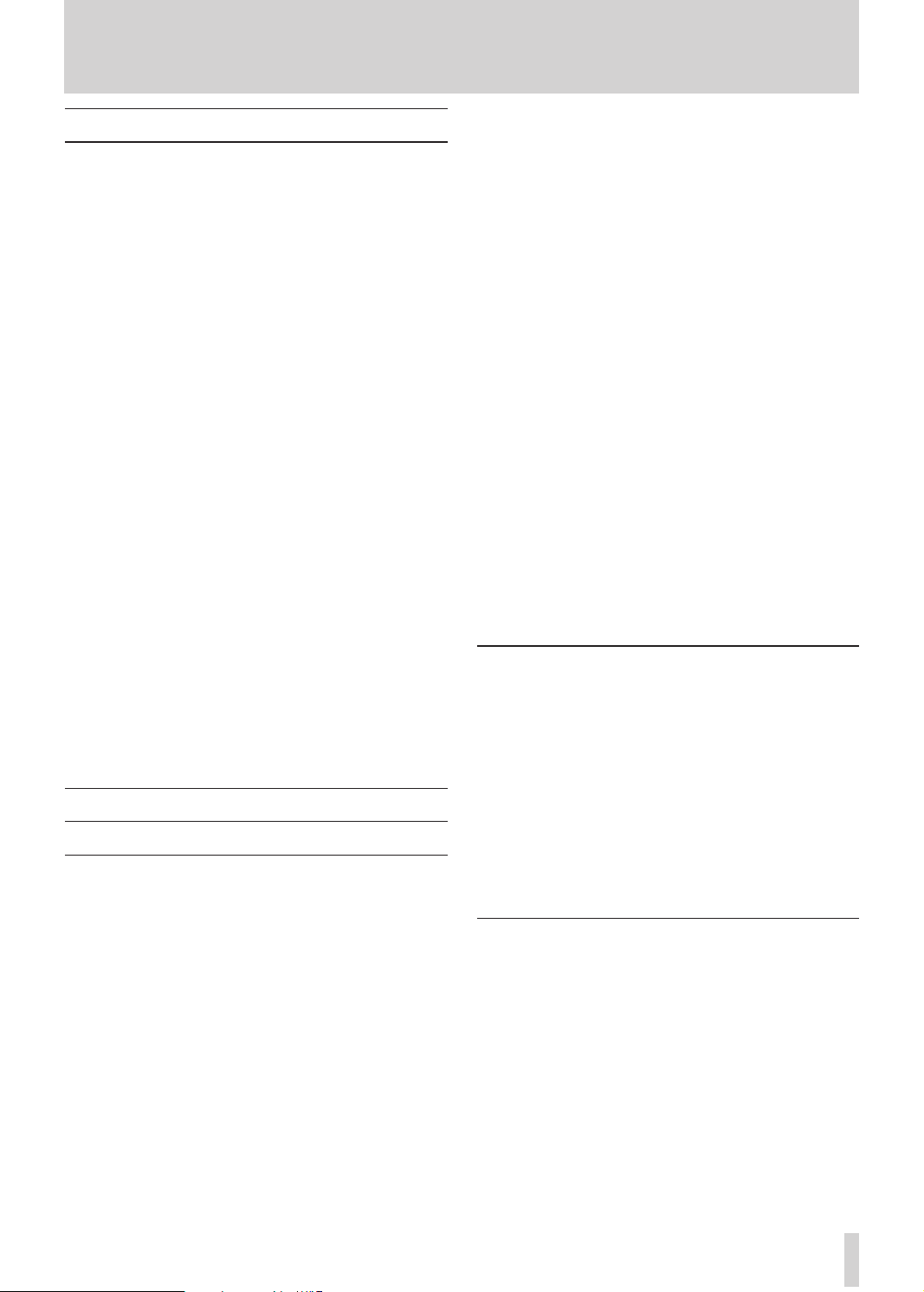
TASCAM DR-680
51
11 – Specifications
Recording media and formats
Recording media
SD card (2 GB) Class 4 or faster
SDHC card (4 GB – 32 GB) Class 4 or faster
File system
FAT16 (2 GB Cards)
FAT32 (Cards larger than 4 GB)
Supported recording and playback formats
BWF: 16/24-bit, 44.1/48/96/192 kHz
WAV: 16/24-bit, 44.1/48/96/192 kHz
MP3: 96/128/192/320 kbps, 44.1/48 kHz
Number of tracks
6 tracks and a stereo mix track
BWF: 44.1/48/96 kHz
WAV: 44.1/48/96 kHz
MP3: 44.1/48 kHz
2 tracks
BWF: 192 kHz
WAV: 192 kHz
File recording modes
BWF: monaural, stereo, 6-channel
WAV: monaural, stereo, 6-channel
MP3: monaural, stereo
Input and output
Analog audio input and output
MIC/LINE INPUTS
Connectors: XLR-3-31/standard 6.3-mm (1/4”)
TRS
(1: GND 2: HOT 3: COLD/Tip: HOT Ring: COLD
Sleeve: GND)
INPUT switch set to MIC
Inputimpedance:2.4kΩ
Nominal input level:
GAIN LOW: –20 dBu (0.11 V)
GAIN HIGH: –44 dBu (6.91 mV)
Maximum input level:
GAIN LOW: +3 dBu (1.55 V)
GAIN HIGH: –21 dBu (0.098 V)
Minimum input level:
GAIN LOW: –51.5 dBu (2.0 mV)
GAIN HIGH: –75.5 dBu (0.1 mV)
INPUT switch set to LINE
Inputimpedance:10kΩ
Nominal input level: +4 dBu (1.23 V)
Maximum input level: +24 Bu (12.3 V)
Minimum input level: –27.5 dBu (0.05 V)
LINE OUTPUTS jacks
Connectors: standard RCA pin jacks
Outputimpedance:200Ω
Nominal output level: –10 dBV (0.3 V)
Maximum output level: +6 dBV (2.0 V)
PHONES jack
Connector: standard 6.3-mm (1/4”) stereo jack
Maximumoutput:50mW+50mW(into32Ωload)
Built-in speaker
500 mW (monaural)
Digital audio input and output
DIGITAL/SYNC IN jack
Connector: RCA pin jack
Format: IEC60958-3 (S/PDIF) or AES3-2003/
IEC60958-4 (AES/EBU) automatically determined
DIGITAL/SYNC OUT jack
Connector: RCA pin jack
Format: IEC60958-3 (S/PDIF) or AES3-2003/
IEC60958-4 (AES/EBU) set by user
Control input and output
USB connection
USB port connector: Mini-B type
Format: USB2.0 HIGH SPEED (480 Mbps)
Page 52

52
TASCAM DR-680
11 – Specifications
Audio performance
(From LINE IN to LINE OUT, Input level = FS –1 dB)
Frequency response
20 Hz-20 kHz +0.5/–1.5 dB (44.1 kHz)
20 Hz-20 kHz +0.5/–0.5 dB (48 kHz)
20 Hz-40 kHz +0.5/–1.0 dB (96 kHz)
20 Hz-80 kHz +0.5/–5.0 dB (192 kHz)
Distortion
0.007% (1 kHz)
S/N ratio
98 dB (A-weighted)
Requirements for connected computers
See the TASCAM web site (http://www.tascam.com/)
for the latest information about OS compatibility.
Windows computer
Pentium 300 MHz or faster
128 MB or more memory
USB port (USB2.0 recommended)
Macintosh computer
266 MHz Power PC, iMac, G3, G4 or faster
64 MB or more memory
USB port (USB2.0 recommended)
Intel USB host controller recommended
Other specifications
Power supply
8 AA batteries (alkaline or NiMH)
AC adaptor (TASCAM PS-1225L, included)
Power consumption
100-120V: 9W (Phantom on, AC Adaptor
PS-1225L)
220-240V: 9.5W (Phantom on, AC Adaptor
PS-1225L)
Battery operation time (when used
continuously)
Alkaline batteries
About 4 hours recording (JEITA)
About 4 hours playback (JEITA)
NiMH batteries
About 4.5 hours recording (JEITA)
About 4.5 hours playback (JEITA)
Dimensions (width x height x depth)
216.4 x 56 x 188.4 mm
8.52 x 2.21 x 7.41 in
Weight
1.2 kg/2.646 lb (without batteries)
Operating temperature range
0–40º C/32–104º F
Supported Operating Systems
Windows XP, Windows Vista, Windows 7
Mac OS X 10.2 or newer
Page 53

TASCAM DR-680
53
Dimensions
202 mm
54 mm
56 mm
188.4 mm
216.4 mm
11 – Specifications
Illustrations in this manual might differ from the actual product.•
In order to improve the product, specifications and appearance could be changed without prior notice.•
Page 54

54
TASCAM DR-680
11 – Specifications
Block diagrams
Recording ª
Play ª
Page 55

TASCAM DR-680
55
I/O ª
Input Type A
Input Type B
11 – Specifications
Typical Output
Page 56

DR-680
TEAC CORPORATION
Phone: +81-42-356-9143 www.tascam.jp
1-47 Ochiai, Tama-shi, Tokyo 206-8530, Japan
TEAC AMERICA, INC.
Phone: +1-323-726-0303 www.tascam.com
7733 Telegraph Road, Montebello, California 90640 USA
TEAC CANADA LTD.
Phone: +1905-890-8008 Facsimile: +1905-890-9888 www.tascam.com
5939 Wallace Street, Mississauga, Ontario L4Z 1Z8, Canada
TEAC MEXICO, S.A. de C.V.
Phone: +52-55-5010-6000 www.teacmexico.net
Río Churubusco 364, Colonia Del Carmen, Delegación Coyoacán, CP 04100,
México DF, México
TEAC UK LIMITED
Phone: +44-8451-302511 www.tascam.co.uk
Suites 19 & 20, Building 6, Croxley Green Business Park, Hatters Lane, Watford,
Hertfordshire, WD18 8TE, UK
TEAC EUROPE GmbH
Phone: +49-611-71580 www.tascam.de
Bahnstrasse 12, 65205 Wiesbaden-Erbenheim, Germany
Printed in China
