Page 1
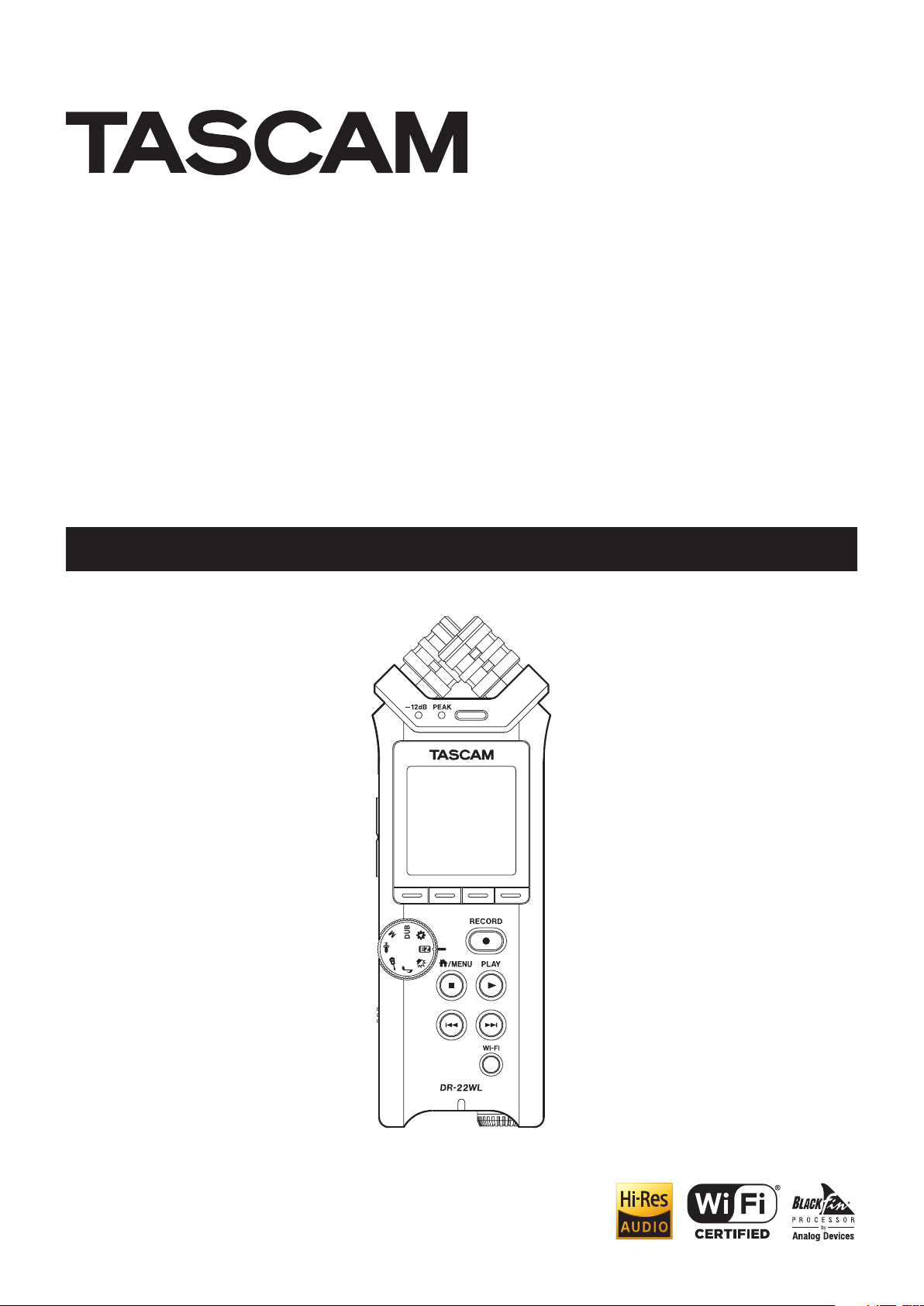
DR-22WL
Linear PCM Recorder
REFERENCE MANUAL
D01244520C
Page 2
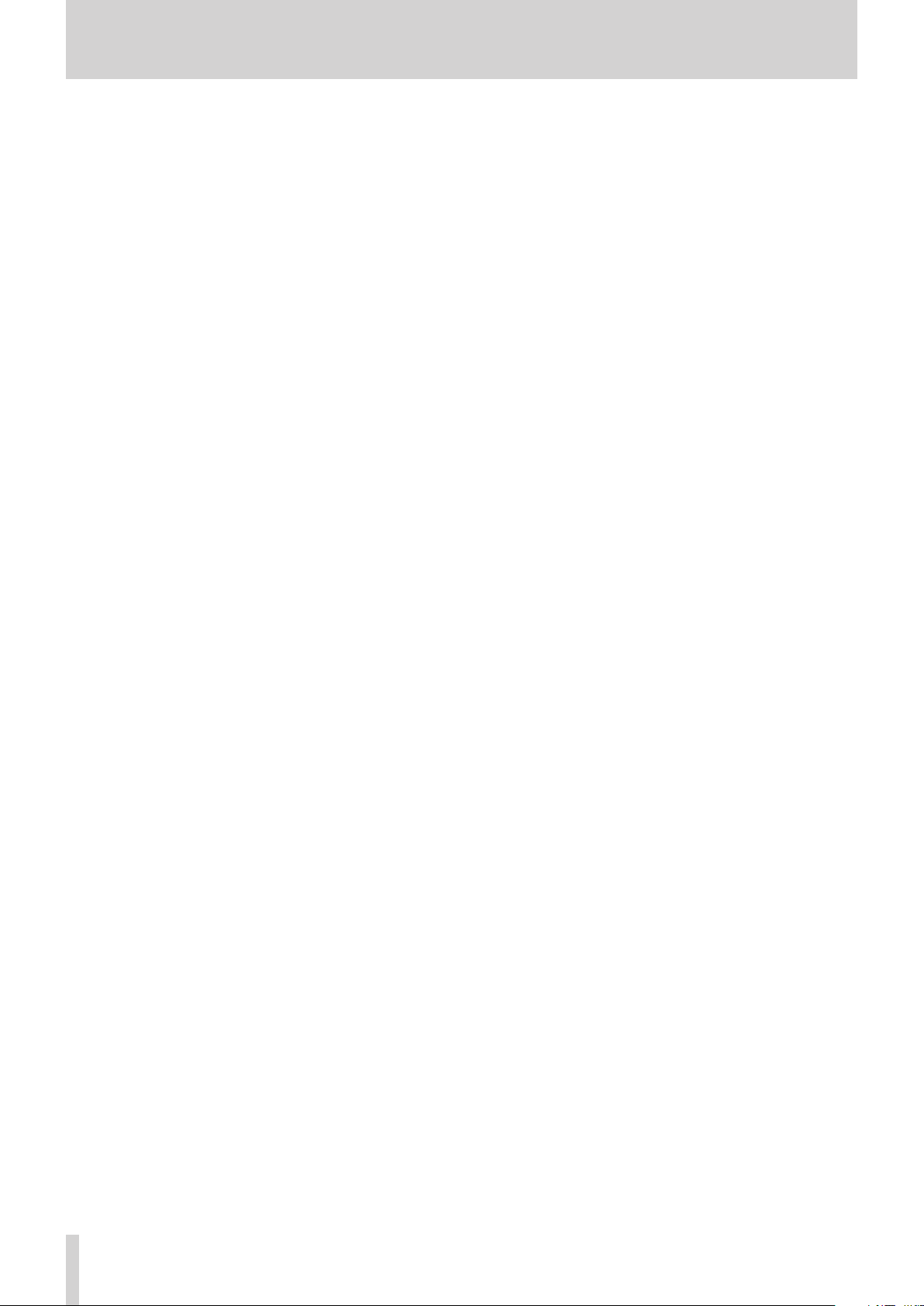
Contents
1 – Introduction ..............................................4
Features .................................................................................. 4
Conventions used in this manual ..................................4
About microSD cards ......................................................... 4
Precautions ..................................................................... 4
2 – Names and functions of parts .................. 5
Top panel ............................................................................... 5
Front panel ............................................................................5
Left side panel ...................................................................... 6
Right side panel ................................................................... 6
Bottom panel ........................................................................6
Home Screen ........................................................................ 7
Recording Screen ................................................................ 7
Menu item list .......................................................................9
Using menus ......................................................................... 9
Basic operations ..................................................................9
3 – Preparation ..............................................10
Powering the unit .............................................................10
Power sources .............................................................10
Using AA size batteries.............................................10
Using an AC adapter (sold separately) ................10
Using USB bus power................................................10
Turning the power on and off (standby mode) ..... 11
Starting up the unit ................................................... 11
Shutting down (standby mode)............................11
Resume function ........................................................ 11
Setting the date/time ......................................................11
Inserting and removing microSD cards ....................12
Inserting the SD card ................................................ 12
Removing the card .................................................... 12
Setup the microSD card for use ...................................12
Turning the built-in speaker on/off ............................12
Connecting a monitor device ....................................... 13
Adjusting the playback volume ...................................13
Input settings .....................................................................14
Recording with the built-in microphone ...........14
Recording with an external microphone
(MIC IN)...........................................................................14
Recording from an external device (LINE IN) ... 14
4 – Recording ................................................15
Selecting the recording mode ..................................... 15
Recording .............................................................................15
Scene recording mode ....................................................15
Selecting a folder to store files .................................... 16
Recording format settings
(FORMAT/SAMPLE/TYPE) ................................................ 16
Adjusting the input level ................................................ 17
Setting the peak hold function ............................. 17
Setting the Low Cut Filter ..............................................18
Using the level control function ..................................18
Switching files during recording
(track increment) ............................................................... 19
Manual track increment during recording ........19
Automatic track increment at specified time ..19
Automatic recording (AUTO REC) ...............................19
Start recording from slightly before pressing
RECORD (PRE REC) ............................................................20
Using the SELF TIMER for recording ...........................20
Recording in two formats (DUAL FORMAT REC) ....21
Mixing the input sound to the playback
for recording (overdubbing) .........................................21
Select files for overdubbing
with an input sound ..................................................21
Start overdubbing......................................................21
Create cue marks during recording ............................22
Manual cue marking during recording ..............22
Add cue marks automatically to recording ......22
Moving to the cue mark position .........................23
Recording duration ..........................................................24
5 – Using files and folders (browse screen) .25
Navigating in the browse screen .................................25
Icon display on the browse screen .............................25
File operations ...................................................................25
Folder operations ..............................................................26
Moving up a folder level .........................................26
Creating a new folder ......................................................26
6 – Playback ...................................................27
Playback................................................................................27
Pausing/stopping playback ....................................27
Rewinding and fast-forwarding (search) ...........27
Selecting a playback file (skip) .....................................27
Special playback (practice mode) ...............................27
Loop playback ............................................................. 27
Changing the playback speed (VSA) ...................28
Changing keys .............................................................28
7– Useful functions .......................................29
Dividing a file......................................................................29
Dividing the selected file (DIVIDE) .......................29
Dividing the selected file automatically
(AUTO DIVIDE) .............................................................29
Reverb function .................................................................30
Setting the reverb function ....................................30
Reverb pre-set list ......................................................30
Metronome function (compatible with V1.10) .......30
8 – Connecting with a computer..................32
Transferring files to a computer ..................................32
Transferring files from a computer .............................32
Disconnecting from a computer .................................32
TASCAM DR-22WL
2
Page 3

9 – Using Wi-Fi ...............................................33
Connect the DR-22WL and smart phone
via Wi-Fi ................................................................................33
How to download and install the exclusive
application (TASCAM DR CONTROL) ...................33
Connecting the DR-22WL to a smart phone
via Wi-Fi for the first time ........................................33
Connecting the DR-22WL to a smart phone
via Wi-Fi (from second time onward) ..................34
Using a smart phone to remote control
the DR-22WL ................................................................35
File transfer from the DR-22WL
to a smart phone ........................................................ 35
Connecting this unit to a computer by Wi-Fi..........35
Downloading and installing the TASCAM DR
FILE TRANSFER software .......................................... 35
Connecting this unit to a computer by Wi-Fi
for the first time .......................................................... 35
Connecting this unit to a computer by Wi-Fi
after the first time ............................................................. 36
Transferring files from the unit
to a computer ..............................................................36
Changing password ......................................................... 37
Contents
10 – Settings and Information .....................38
View information (INFORMATION)..............................38
File information screen (FILE INFO) ......................38
Card information screen (CARD INFO) ................38
System information screen (VERSION) ...............38
System Settings (SETUP) .................................................39
Auto power save function setting .......................39
Backlight setting .........................................................39
Adjusting the display contrast...............................39
Battery type settings ................................................39
Restoring the DR-22WL to factory settings ......39
Formatting the microSD card ................................39
Setting the file name type ......................................40
11 – Messages ................................................41
12 – Troubleshooting ....................................42
13 – Specifications ........................................43
Rating ....................................................................................43
Input/output ratings ........................................................43
Analog audio input and output ratings ............. 43
Control input/output ratings ................................. 43
Audio performance ..........................................................43
Requirements for connected computers .................43
Wi-Fi .......................................................................................43
General .................................................................................44
Dimensional drawings ....................................................44
TASCAM DR-22WL
3
Page 4
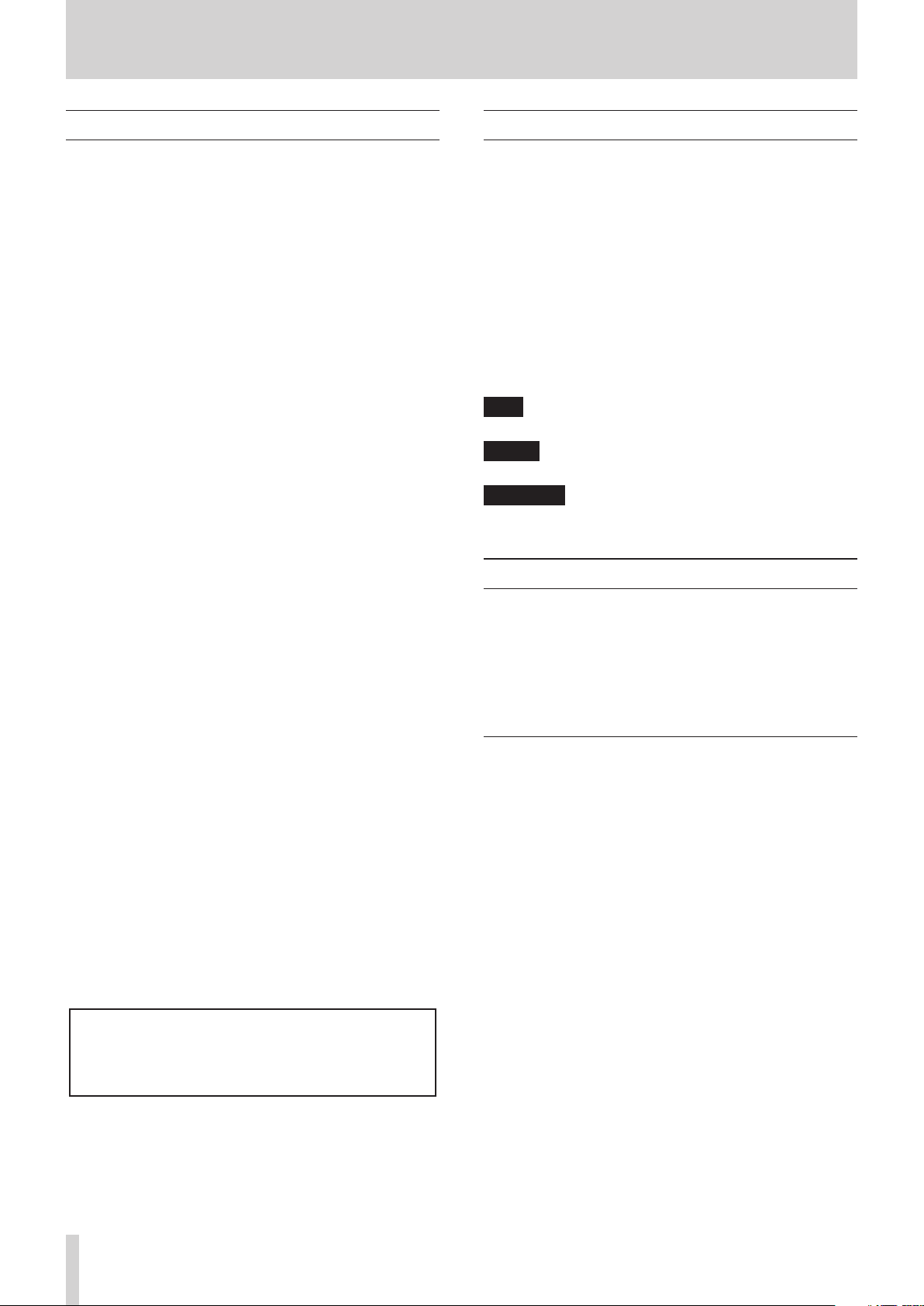
1 – Introduction
Features
•
Compact audio recorder that uses microSD/microSDHC/
microSDXC cards as recording media
•
Built-in with high performance directional stereo
microphones in XY positions
•
Built-in Wi-Fi feature to use smartphone as remote control,
transfer files from the PCM recorder, and playback audio
•
Scene dial allows for easy recording
•
Two overdubbing modes for sound dubbing
•
Practice mode with features useful for instrument practice,
such as I/O loop for repeated playback, VSA to adjust
playback speed without changing the pitch, key-change
and fine-tune to adjust the pitch
•
44.1/48/96 kHz, 16/24-bit, linear PCM (WAV/BWF format)
recording possible
•
32–320 kbps MP3 format recording possible (compatible
with ID3 tag v2.4)
•
Overdubbing allows playback and input signals to be mixed
and recorded together as a new file
•
Built-in 0.3 W monaural output speaker
•
Built-in reverb function can be used during recording and
playback
•
Automatic recording function starts recording
automatically when a set sound input level is detected
•
Track incrementing function allows a recording to be split
by creating a new file when desired
•
Pre-recording function allows the unit to record the
2seconds of sound before recording is activated
•
Peak reduction function is available to reduce the level
automatically in case of excessively large input
•
Limiter function is available to reduce the level
automatically in case of excessively large input
•
Low cut filter reduces low-frequency noise
•
Self-timer function to start recording after a set period of
time
•
DIVIDE function allows files to be split where desired (only
for WAV files)
•
MARK function convenient for moving to specific locations
•
File name format can be set to use a user-defined word or
the date
•
Resume function memorizes the playback position before
the unit is turned off
•
3.5mm (1/8”) jack for external stereo microphone input
(provides plug-in power) or external stereo line input
•
3.5mm (1/8”) line/headphones output jack
•
128 x 128 pixel LCD with backlight
•
Micro-B type USB 2.0 port
•
Operates on 2 AA batteries, AC adapter (sold separately:
TASCAM PS- P515U), or USB bus power
•
Tripod attachment screw-hole built into unit
•
USB cable included
Conventions used in this manual
The following conventions are used in this manual:
•
Buttons, connectors and other physical parts of this unit are
written using a bold font like this: MENU button.
•
When we show messages, for example, that appears on the
unit’s display, the typeface looks like this: INPUT.
•
microSD, microSDHC and microSDXC memory cards are
called “microSD cards”.
•
Information shown on the computer display is written like
this “OK”.
•
The selected folder is indicated as the “current folder”.
•
Computer or portable audio devices that are connected via
Wi-Fi with the DR-22WL are indicated as the “Wi-Fi device”.
•
Additional information is provided as necessary in tips,
notes and cautions
TIP
These are tips about how to use the unit.
NOTE
These include additional explanations and special cases.
CAUTION
Failure to follow these instructions could result in injury,
equipment damage or lost data, for example.
About microSD cards
The DR-22WL uses microSD cards for recording and playback.
Memory cards that you can use with the DR-22WL are microSD
cards of 64 MB to 2 GB, microSDHC cards of 4GB to 32GB, and
microSDXC cards of 48GB to 128GB.
Please refer to the TEAC Global Site (http://teac-global.com)
to learn more on the list of compatible SD cards, or contact the
TASCAM customer support service.
Precautions
microSD cards are precision devices. Please refer to the below
when using memory cards to prevent memory and/or card
damage:
•
Do not leave a memory card in extremely hot or cold places
•
Do not leave a memory card in extremely humid places
•
Do not spill any liquids on the memory card
•
Do not bend the card or subject it to any excessive force
•
Do not subject the card to any physical shock
•
Do not remove the card while the unit is accessing data, or
recording, playing, or making data transfer
•
Always store the memory card in a case
This product has a Blackfin® 16/32-bit embedded processor
made by Analog Devices, Inc. This processor controls digital
signal processing.
Inclusion of this Blackfin® processor in the product increases
its performance and reduces its power consumption.
TASCAM DR-22WL
4
Page 5

2 – Names and functions of parts
Top panel
1 Built-in stereo microphone
This is an XY directional stereo electret condenser
microphone.
The built-in microphone becomes inactive when an external
microphone or external input is connected to the MIC/EXT
IN jack on the right-side panel.
2 PEAK indicator
This will light in red immediately before the input noise
increases to a distortion level (-2dB).
3 −12dB indicator
This will light in green when the input noise exceeds the
−12dB level.
4 Display
Displays a variety of information.
5 Function buttons
Function of individual buttons changes according to what is
shown on display.
The displayed icon at the bottom of the screen indicates the
current function.
When the MARK SKIP MODE is set to ON on the
TOOL menu page, press this button while pressing and
holding the F2 button to move to the previous mark.
(See “Moving to the cue mark position” on page 23.)
9 Built-in mono speaker
Use this built-in speaker to listen to recordings.
No sound will play when:
o In recording standby
o Headphone is connected
o In recording mode
o Speaker output setting is turned off
0 RECORD button/RECORD indicator
When you press this button during stop mode, the RECORD
indicator (around RECORD button) flashes and the DR-22WL
will go into recording standby mode.
When you press this button during the recording standby
mode, the RECORD indicator lights and the DR-22WL starts
recording.
When you press this button during recording, the RECORD
indicator flashes.
When the scene dial is set to , press when stopped to
start recording.
q PLAY button
When the home screen is open and playback is stopped,
press this button to start playback.
When you select a file or folder in BROWSE screen and press
the PLAY button, the unit will return to the home screen and
start playing the selected file or folder from the beginning.
w / Fast forward button
Press this button in playback or stop mode to skip to the
next track.
Press and hold this button for fast forward search.
When the MARK SKIP MODE is set to ON on the
TOOL menu page, press this button while pressing and
holding the F2 button to move to the next mark. (See
“Moving to the cue mark position” on page 23.)
e Wi-Fi button
Use this button to turn on/off the Wi-Fi function.
Front panel
NOTE
For your convenience, this manual indicates the four
function buttons as F1, F2, F3, and F4 starting from the left.
6 Scene dial
Use this dial to change the unit setting according to the
scene. (See “Scene recording mode” on page 15.)
7 /MENU/8button
To display the MENU screen, press this button in home
screen.
To return to the home screen, press this button in any screen
display.
Press this button during recording to stop recording. Press
this button during playback or recording standby to pause
or stop (depending on the position in the file).
8 . Fast rewind button
Press this button while in play or stop mode to return to the
beginning of a track.
Press and hold this button to search backwards.
r Strap holder
A strap can be attached to this holder.
t Wi-Fi indicator
This indicator lights while the Wi-Fi module is in access.
y INPUT LEVEL volume
Turn this dial to adjust the input level.
The input level setting will pop-up on display when making
an adjustment.
TASCAM DR-22WL
5
Page 6
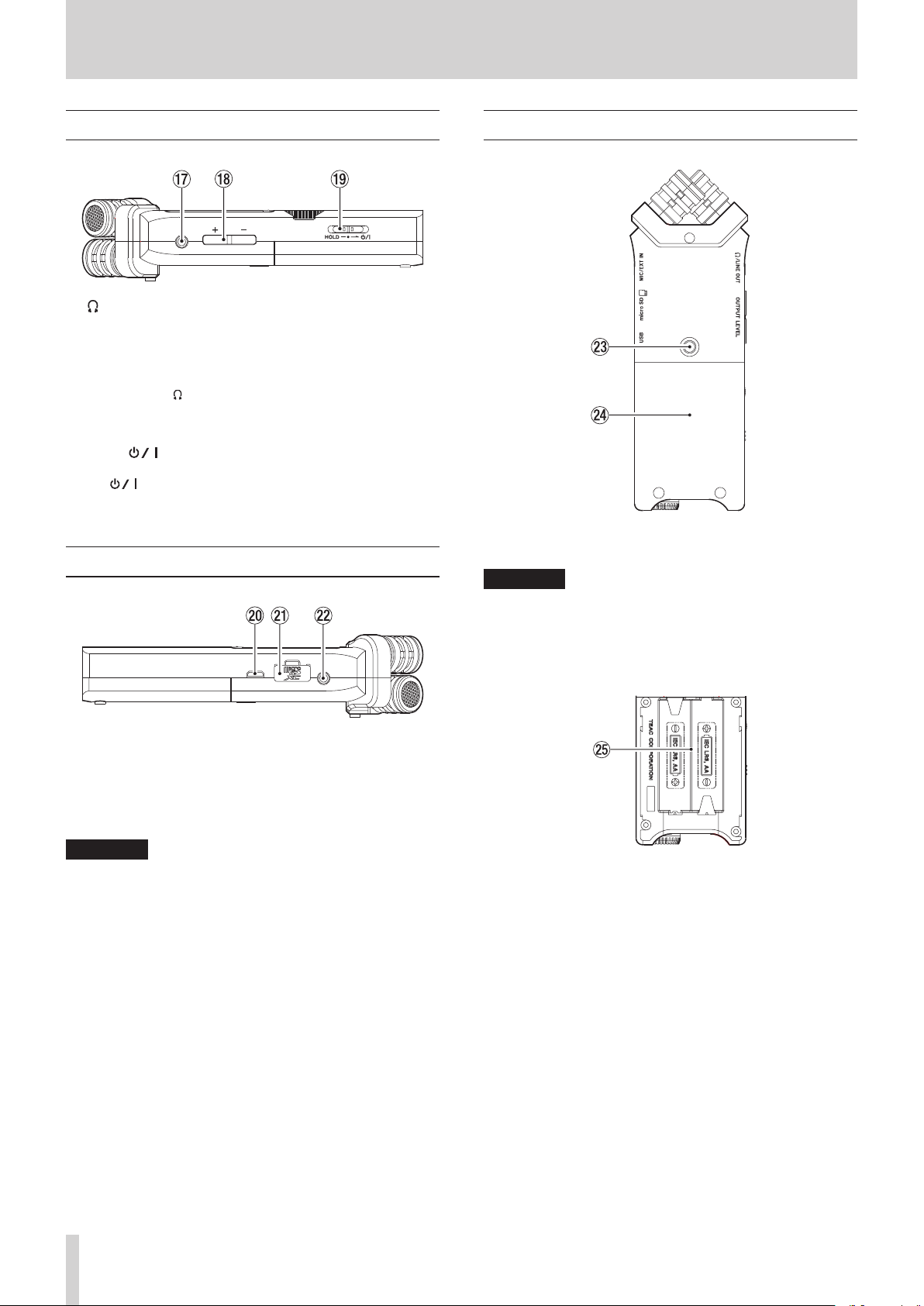
2 – Names and functions of parts
Left side panel
u /LINE OUT jack
A headphone or a line input jack of an external device (via
stereo mini-jack cable) can be connected to this jack.
i OUTPUT LEVEL (+/−) buttons
These buttons adjust the output sound level of the built-in
speaker or the /LINE OUT jack.
Volume level will pop-up on the bottom of the display while
making adjustment.
o HOLD/ switch
To turn the power on/off, slide and hold the switch towards
the icon.
When you slide the switch towards the HOLD side, all the
functions of the buttons are locked.
Right side panel
Bottom panel
d Tripod attachment screw-hole (1/4 inch)
A tripod can be attached to the DR-22WL.
CAUTION
•
Ensure the tripod or microphone stand screws are securely
fastened to prevent the unit from falling off.
•
When attaching this unit to a tripod or microphone stand,
ensure to place it on a level surface.
f Battery compartment cover
p USB port
Use the supplied USB cable to connect the DR-22WL with a
computer. (See “8 – Connecting with a computer” on page
32.)
Power can be supplied by using this USB cable or from an AC
adapter (sold separately: PS-P515U).
CAUTION
Connect the DR-22WL directly be connected directly with
the computer, not through a USB hub.
a microSD card slot
Insert or remove a microSD card.
s MIC/EXT IN jack
Connect an external stereo microphone or external input to
this jack. It is compatible with plug-in power.
The built-in microphone is disable when an external
microphone is connected to the MIC/EXT IN jack.
g Battery case
Insert batteries (two AA size) in this compartment to power
the unit. (See “Using AA size batteries” on page 10.)
TASCAM DR-22WL
6
Page 7
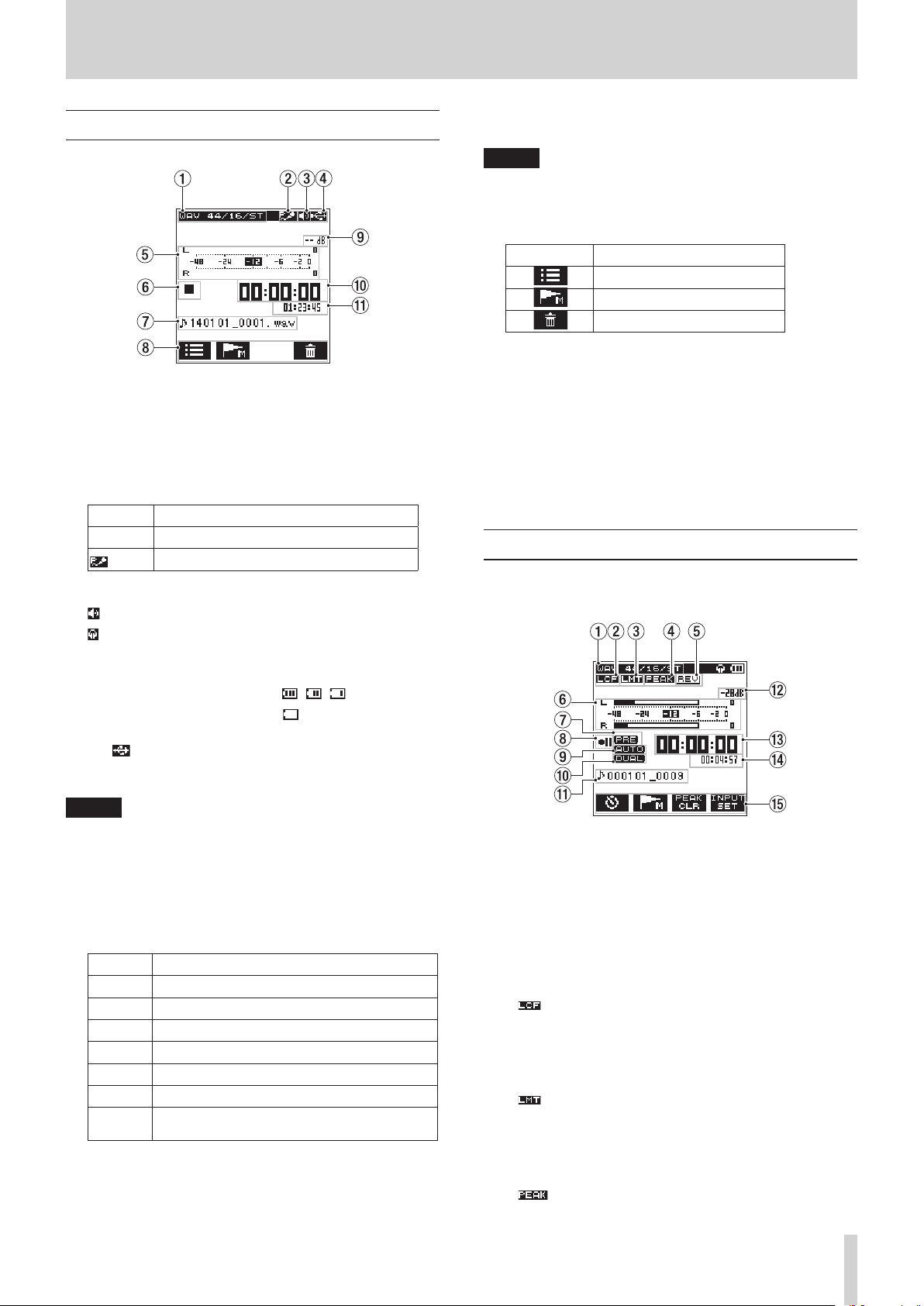
2 – Names and functions of parts
Home Screen
1 Playback file type message
Format type, sampling rate, bit rate, stereo/mono setting of
the playback file are shown.
2 Plug-in power on/off message
The plug-in power status (on/off) is displayed in icon view.
(See “Recording with an external microphone (MIC IN)” on
page 14.)
Icon On/off status
Blank Plug-in power function off
Plug-in power function on
3 Monitor output message
: output from built-in speaker
: output from headphone
4 Power supply status message
When power is supplied from the batteries, the current
battery level is displayed in bars ( , , ).
When the battery level is low, the will flash and the power
will be switched off (standy mode).
The will be displayed when using either the dedicated
AC adapter (TASCAM PS-P515U; sold separately) or the USB
bus power.
The ID3 tag information is displayed instead when included
in the MP3 file.
NOTE
ID3 tag information contains titles and artist names, which
can be stored in MP3 files.
8 Function buttons status message
Below icons are displayed while in stop or playback mode.
Icon Function
Display browse screen
Mark function (set/clear)
Delete file
9 Peak decibel (dB) message
Displays the maximum playback level in decibel reading per
set amount of time.
0 Elapsed time message
Displays the elapsed time (hours: minutes: seconds) of the
current file.
q Remaining time message
Displays the remaining time (hours: minutes: seconds) of the
current file.
Recording Screen
The below recording screen is displayed in recording or
recording standby mode.
NOTE
When attempting recording or other operations that
consume large amount of power, a warning message of
Battery Low may pop-up.
5 Level meter
Displays the level of the playback sound.
6 Recorder status message
The recording status is indicated in the following icons:
Indicator Meaning
8
9
7
,
m
/
.
7 File name
The name or tag information of the file currently in play is
displayed.
Stop
Pause
Playback
Fast forward
Rewind
Skip forward to the beginning of the next file
Skip backward to the beginning of either the
current or preceding file
1 Recording mode message
Displays the format, sampling rate, and stereo/mono of the
recording file. (See “Recording format settings (FORMAT/
SAMPLE/TYPE)” on page 16.)
2 Low-cut filter on/off status message
Displays the low-cut filter on/off status.
The message is highlighted when the low-cut filter is set at
40Hz / 80Hz / 120Hz / 220Hz.
Blank: low-cut filter is off
: low-cut filter is on
3 Limiter function on/off message
Displays the limiter function on/off status. (See “Setting the
Low Cut Filter” on page 18.)
Blank: limiter function is off
: limiter function is on
4 Peak reduction function on/off status message
Displays the peak reduction on/off status. (See “Using the
level control function” on page 18.)
Blank: peak reduction function is off
: peak reduction function is on
TASCAM DR-22WL
7
Page 8
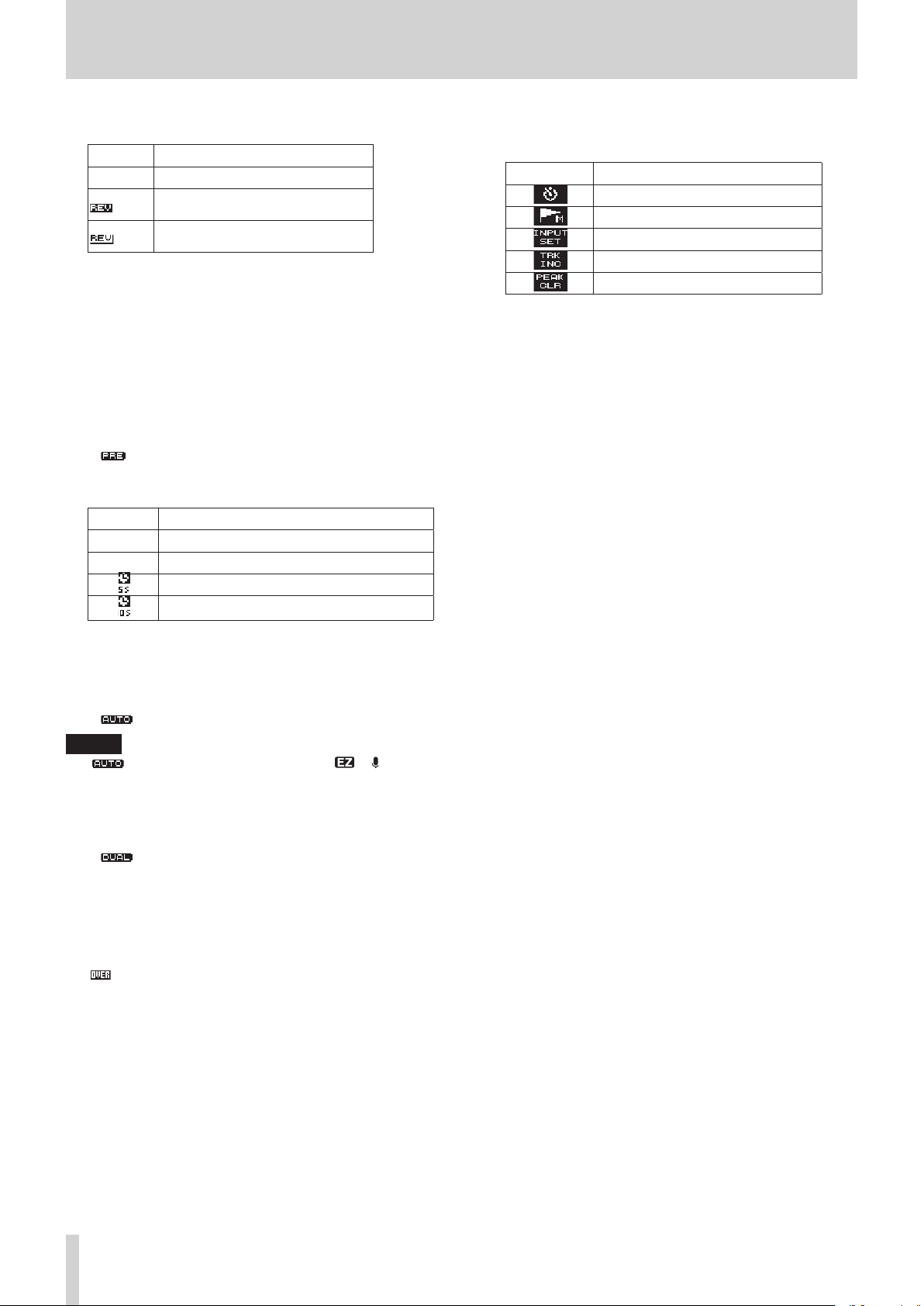
2 – Names and functions of parts
5 Reverb on/off status message
Displays the reverb on/off status.
Icon On/off status
Blank Reverb is off
Reverb is on (Reverb sound added to
input sound)
Reverb is on (Reverb sound added to
output sound)
6 Level meter
Displays the input sound level.
When the AUTO REC function is turned on, the level meter
will display sounds within the level that activates the AUTO
REC function.
7 Prerecording function on/off status
Displays the Prerecording function on/off status. (See “Start
recording from slightly before pressing RECORD (PRE REC)”
on page 20.)
Blank: Prerecording is off
: Prerecording function is on
8 Recording status message
The recording status is indicated in the following icons:
Indicator Meaning
09
Recording standby or recording pause mode
In recording mode
0
Begins recording in five seconds
Begins recording in ten seconds
t Function buttons message
The following icons will be displayed while in recording
standby, recording, or recording pause mode:
Icon Function
Self-timer function
Mark function (set mark)
Display input setting screen
Activate the track increment
Clear peak hold
9 Automatic recording function on/off status
Displays the Automatic recording function on/off status.
(See “Automatic recording (AUTO REC)” on page 19.)
Blank: Automatic recording off
: Automatic recording function on
NOTE
is displayed when the scene mode is or .
In this case, level control is automatic.
0 Dual format recording function on/off status
This shows whether dual format recording is on or off.
Blank: dual format recording function off
: dual format recording function on
q File name message
Displays the file name automatically assigned to the
recording file.
w Peak decibel (dB) message
Displays the peak input level in decibel reading.
will be displayed when recording is above the peak level
(−2dB or more).
e Elapsed recording time
Displays the elapsed recording time of a recorded file (hours:
minutes: seconds).
r Remaining recording time
Displays the remaining recording time for the microSD card
(hours: minutes: seconds).
TASCAM DR-22WL
8
Page 9
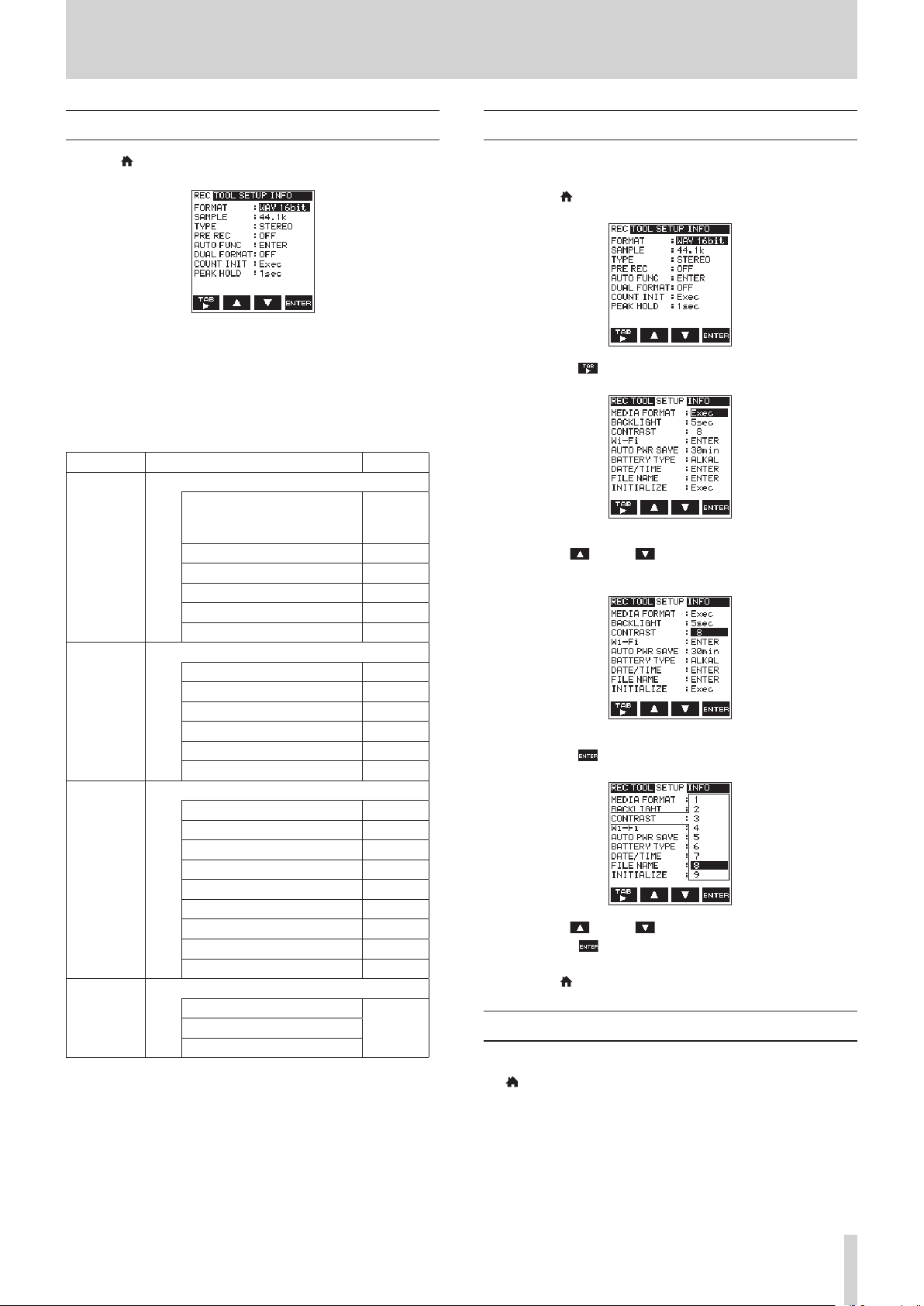
2 – Names and functions of parts
Menu item list
Press the /MENU/8button to display the menu screen.
The menu screen consists of four pages each separated by types
of menu items.
REC: make basic recording settings
TOOL: make function settings useful for playback files
SETUP: make configuration settings for the DR-22WL
INFO: displays file and media information
Menu items are as follows:
Menu item Function Ref. page
Make recording settings
FORMAT
REC
TOOL
SETUP
INFO
SAMPLE
TYPE
PRE REC page 20
AUTO FUNC page 19
DUAL FORMAT page 21
COUNT INIT page 40
PEAK HOLD page 17
Make settings for various functions.
MARK SKIP MODE
DIVIDE
AUTO DIVIDE
REVERB
SPEAKER
METRONOME
Make various settings.
MEDIA FORMAT
BACKLIGHT
CONTRAST
Wi-Fi
AUTO PWR SAVE
BATTERY TYPE
DATE/TIME
FILE NAME
INITIALIZE
View various types of information.
FILE INFO
VERSION
page 16
page 23
page 29
page 29
page 30
page 12
page 30
page 39
page 39
page 39
page 37
page 39
page 39
page 11
page 40
page 39
page 38CARD INFO
Using menus
The following explains the menus, using the display contrast
setting as an example.
1. Press the /MENU/8button to display the menu screen.
2. Press the F1 button to display various menu pages.
SETUP page is selected
3. Use the F2 and F3 buttons to select (highlight) the
item you want to set.
CONTRAST item is selected
4. Press the F4 button to open the parameter display.
5. Use the F2 and F3 buttons to change settings, and
press the F4 button to finalize the setting.
6. Repeat the 2. to 5. steps to set each items.
7. Press the /MENU/8 button to return to the home screen.
Basic operations
Use the following buttons to operate the various screens.
/MENU/8 button
The menu screen will pop up when you press this button in stop
or pause mode.
To return to the home screen, press this button in any screen
display.
TASCAM DR-22WL
9
Page 10
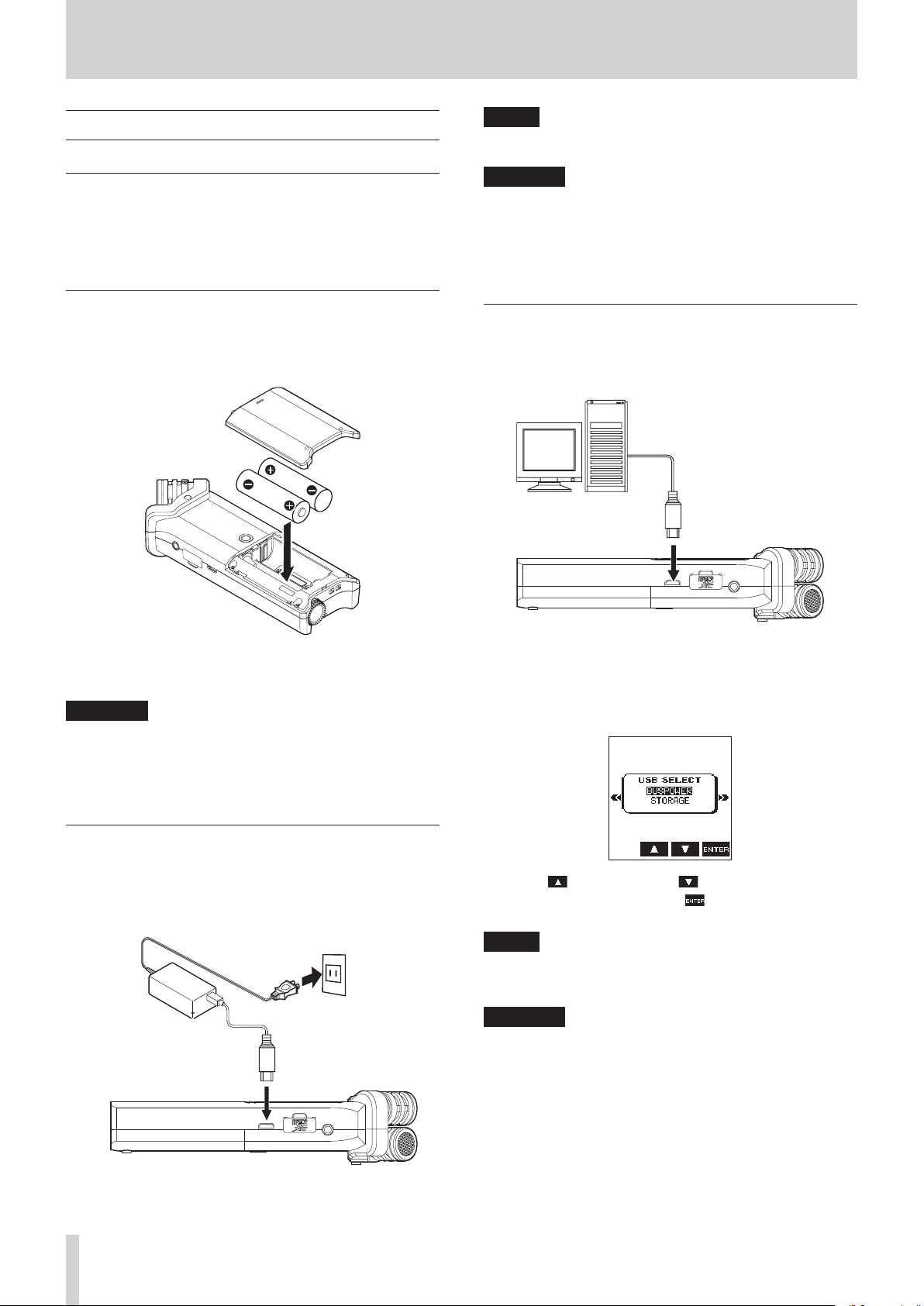
3 – Preparation
Powering the unit
Power sources
The DR-22WL operates on two AA batteries, the dedicated AC
adapter (TASCAM PS-P515U; sold separately), or the supplied
USB cable (USB bus power).
Use either alkaline batteries or Ni-MH batteries.
Using AA size batteries
Remove the battery compartment cover on the back of the unit,
insert two AA batteries with the ¥ and ^ ends in the right
position, and close the cover.
NOTE
When both batteries and the AC adapter are attached to the
unit, power will be supplied from the AC adapter.
CAUTION
•
Use only the dedicated AC adapter (TASCAM PS- P515U;
sold separately). The use of another adapter may cause
malfunction, fire or electric shock.
•
Noise may occur during microphone recording when the
unit and AC adapter are in close proximity. If noise occurs,
move the AC adapter away from the unit.
Using USB bus power
Use the supplied USB cable to connect the unit and the
computer as illustrated below.
Computer
USB
Connect the
supplied USB cable
micro-B USB plug
Select the same type of batteries to get an accurate reading of
the remaining battery power and required minimum power for
operation. (See “Battery type settings” on page 39.)
CAUTION
•
Do not use Manganese dry cell batteries.
•
Ni-MH batteries will not be recharged with this unit; use a
separate battery recharger instead.
•
The supplied alkaline batteries are for testing and may not
last long.
Using an AC adapter (sold separately)
Use the supplied USB cable to connect the USB port of the
unit and the dedicated AC adapter (TASCAM PS- P515U; sold
separately) as illustrated below.
TASCAM PS-P515U (sold separately)
AC outlet
Connect the
supplied USB cable
micro-B USB plug
When you connect a USB cable while the unit power is on,
or turn on the power after making a connection, the USB
SELECT screen will pop up, prompting the user to select
either to operate the unit with USB bus power or make a USB
connection with the computer.
Use the F2 button and the F3 button to select (highlight)
the BUS POWER, then press F4 button to supply power
from the USB port and display the home screen.
NOTE
Power is supplied from the USB port when USB cable is
connected to the unit inserted with batteries (USB bus
power prioritized).
CAUTION
•
Depending on the USB bus power specifications of the
computer, the DR-22WL may not operate with a USB
connection. If this occurs, please use the dedicated AC
adapter (TASCAM PS-P515U; sold separately) instead.
•
This unit is not compatible with the computer’s power-save
mode or sleep-mode. Please turn off these modes when
operating the unit from the computer’s USB bus power.
TASCAM DR-22WL
10
Page 11
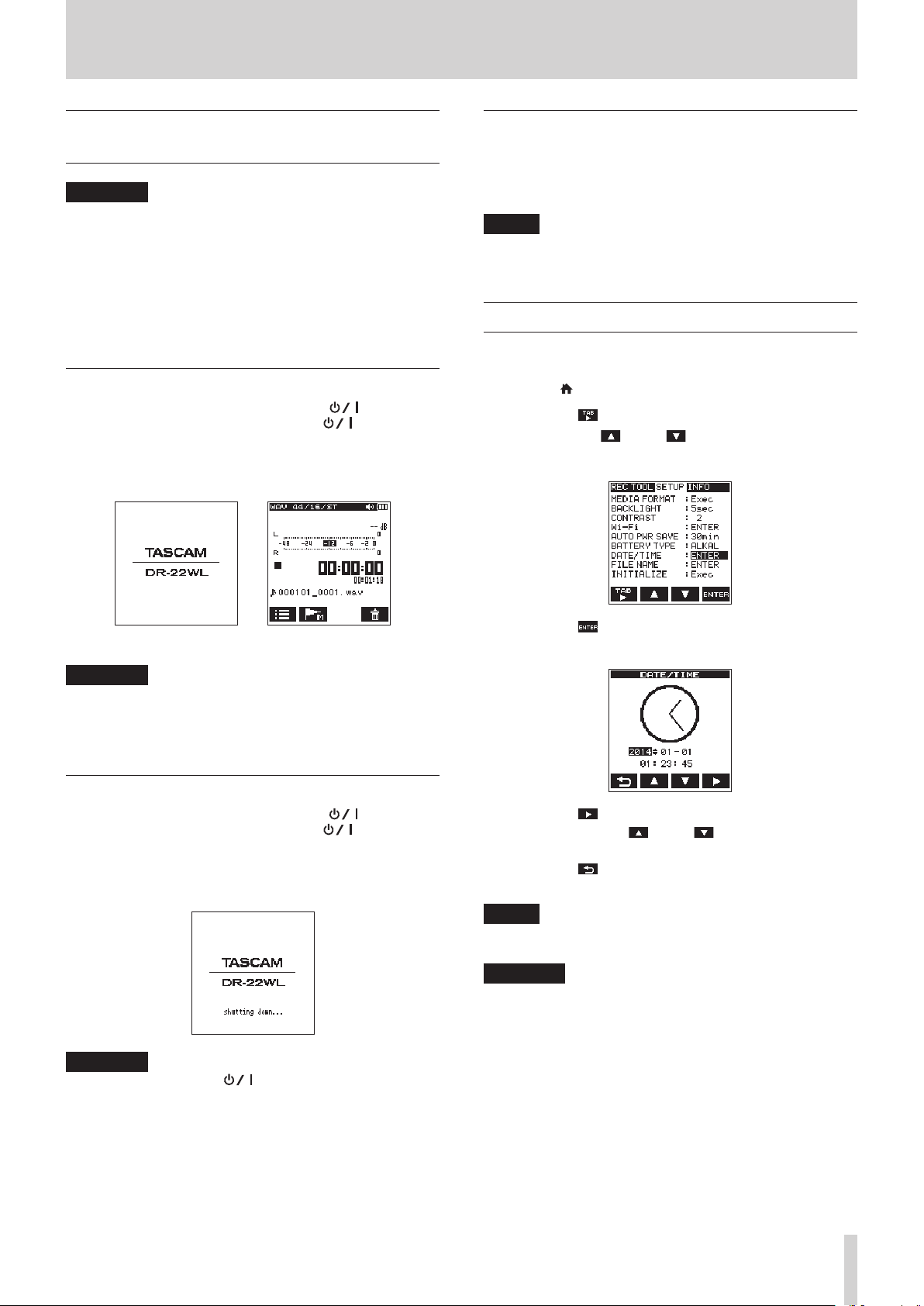
3 – Preparation
Turning the power on and off (standby mode)
CAUTION
•
When you turn the power switch off while supplying power
from the dedicated AC adapter (TASCAM PS-P515U; sold
separately) or the USB bus power connected to a computer,
the unit will go to a standby mode.
•
Before turning the power switch on and off, turn the volume
down for the sound system connected to the unit.
•
Do not wear headphones when turning the power switch
on and off (standby mode); the noise may cause damage to
your ears and/or headphones.
Starting up the unit
In power off mode, slide and hold the HOLD/ switch
(located at left-side of the panel) toward the direction, and
release the switch when the TASCAM DR-22WL (start-up
screen) appears.
The DR-22WL starts up and the home screen is displayed.
Resume function
The DR-22WL is equipped with a resume function to locate the
previous position (or time) when the power was turned off.
Turn the power on and press the PL AY button to playback from
the previous file position (time) when the power was turned off.
NOTE
The position is recorded in the microSD card. The resume
function does not work if the microSD card is replaced or
formatted.
Setting the date/time
The DR-22WL uses its internal clock to record the date and time
to the recorded files.
1. Press the /MENU/8 button to display the menu screen.
2. Press the F1 button to display the SETUP page.
3. Use both the F2 and F3 buttons to select (highlight)
the DATE/TIME item parameters.
Start-up screen Home screen
CAUTION
When turn the power on for the first time (or when the
built-in clock is reset due to no battery power), the DATE/
TIME screen will appear before the home screen to set
date/time. (See “Setting the date/time” on page 11.)
Shutting down (standby mode)
In power on mode, slide and hold the HOLD/ switch
(located at left-side of the panel) toward the direction,
and release the switch when the TASCAM DR-22WL
shutting down appears.
The power turns off when the shut-down process is completed.
CAUTION
Always use the HOLD/ switch to turn the power off.
In power on mode, all recorded data and settings will be
lost if you remove the batteries, disconnect the power
cable of the dedicated AC adapter (TASCAM PS-P515U; sold
separately), or plug-off the USB cable for USB bus power.
Any lost data and/or settings cannot be restored.
4. Press the F4 button to display the DATE/TIME
screen.
5. Press the F4 button to move the cursor (highlighted
area), and use the F2 and F3 buttons to change
settings.
6. Press the F1 button to finalize the settings. The screen
will return to the SETUP page.
NOTE
The file name will include the set date/time. (See “Setting
the file name type” on page 40.)
CAUTION
Without the use of the batteries, the dedicated AC adapter
(TASCAM PS-P515U; sold separately) or USB bus power, the
date and time setting can be made only for a few minutes.
When using batteries, we recommend to replace them
before they are completely drained.
TASCAM DR-22WL
11
Page 12
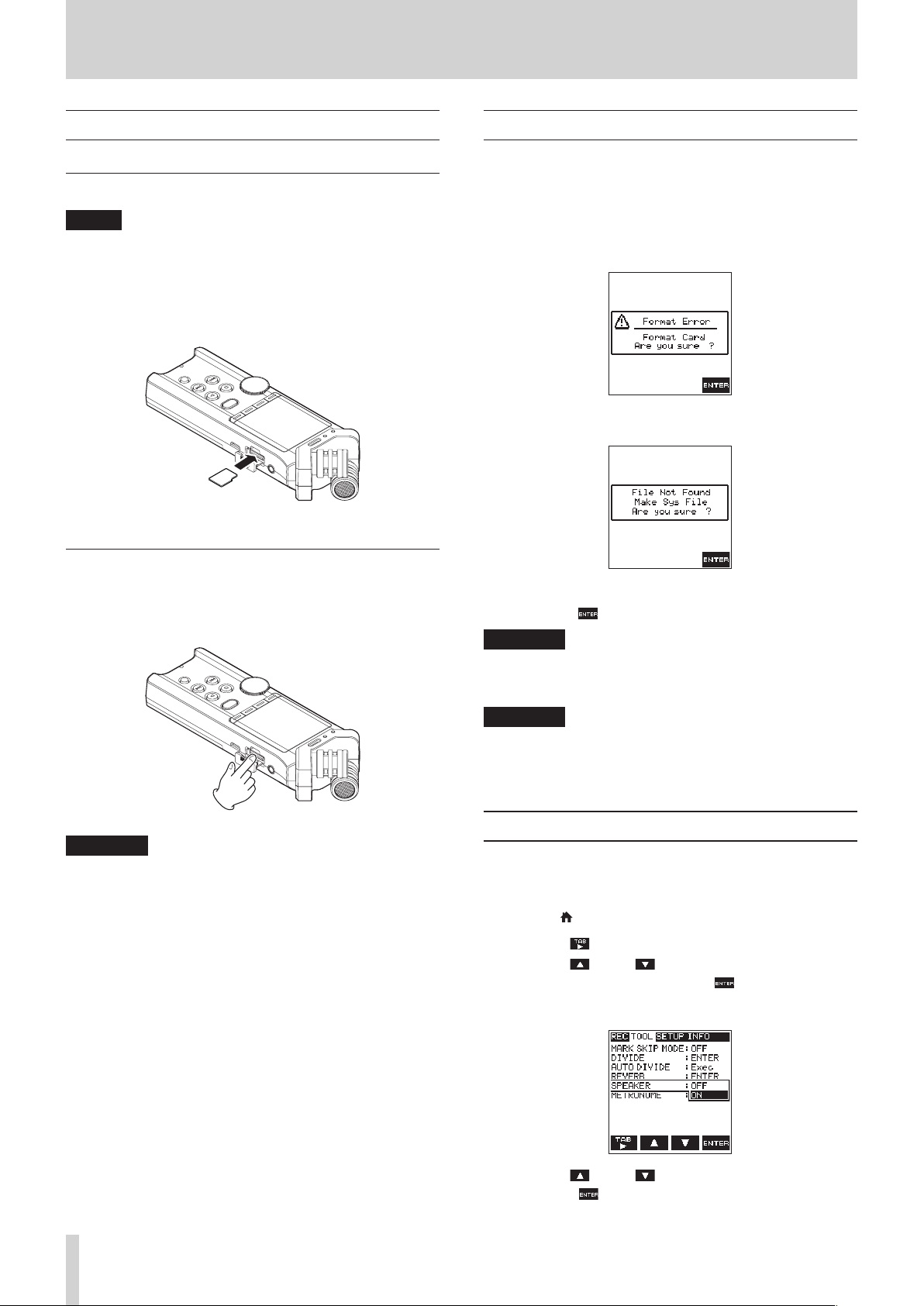
3 – Preparation
Inserting and removing microSD cards
Inserting the SD card
NOTE
A microSD card is already installed at the time of purchase.
You can immediately start recording and playing tracks
without the need to remove and insert the microSD card.
1. Open the microSD card slot cover on the right side panel.
2. Insert the microSD Card into the slot (as illustrated below)
until it clicks into place.
Removing the card
1. Open the microSD card slot cover.
2. Gently press and release the microSD card; the card should
pop out.
Setup the microSD card for use
To use a microSD card, it must be formatted first by the
DR-22WL.
1. Confirm that a microSD card is inserted and turn the power
on.
2. The following message appears when a new card or a card
formatted by another device is inserted into the unit.
micro SD/SDHC card
micro SDXC card
3. Press the F4 button to start formatting.
CAUTION
Formatting will delete all data from the card.
4. When formatting is complete, it will return to the home
screen. You may format the card whenever required.
CAUTION
•
Do not remove the microSD card while the unit is accessing
data for recording, playback, etc.
•
Do not remove the microSD card from the unit when
connected via USB cable to a computer.
•
The DR-22WL is compatible with microSD/microSDHC/
microSDXC standards.
•
Please refer to the TEAC Global Site (http://teac-global.
com) to learn more on the list of compatible SD cards.
CAUTION
Before formatting, make sure the unit is connected to
either a dedicated AC adapter (TASCAM PS-P515U; sold
separately), a computer via USB bus power, or fully-charged
batteries.
Turning the built-in speaker on/off
The factory setting for the built-in speaker output is selected as
ON. To turn the built-in speaker output off, set the SPEAKER
item to OFF on the TOOL menu page.
1. Press the /MENU/8 button to display the menu screen.
2. Use the F1 button to display the TOOL page.
3. Use the F2 and F3 buttons to select (highlight) the
SPEAKER item and press the F4 button.
This shows the SPEAKER item parameters.
TASCAM DR-22WL
12
4. Use the F2 and F3 buttons to change settings, and
press the F4 button to finalize the setting.
Options: OFF, ON (default setting)
Page 13
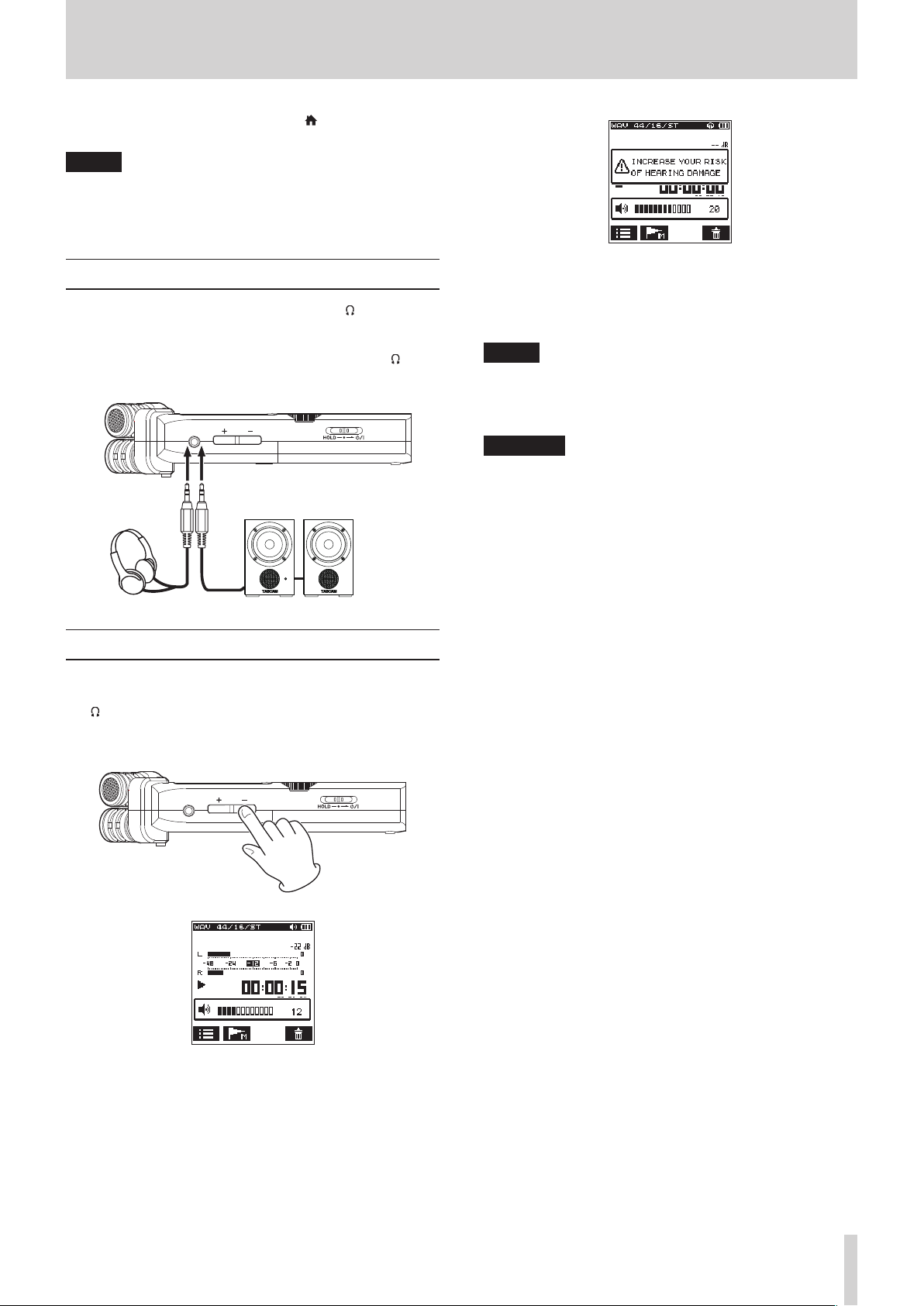
5. When setting is completed, press the /MENU/8 button to
return to the home screen.
NOTE
In a recording standby or recording mode, or when a
headphone or a speaker system is connected to the
DR-22WL, the built-in speaker will not emit sound even
when the SPEAKER setting is ON.
3 – Preparation
Connecting a monitor device
To listen with headphones, connect them to the /LINE OUT
jack on the left side of the unit.
To listen with an external monitoring system (powered monitor
speakers or an amplifier and speakers), connect it to the /LINE
OUT jack.
Powered monitor speaker or
Headphone
an amplifier and speaker
Adjusting the playback volume
Use the OUTPUT LEVEL (+/−) buttons on the left side of the
unit to adjust the volume of output through the built-in speaker
and /LINE OUT connector.
When doing this, a volume position pop-up appears at the
bottom of the display.
This warning appears when the volume is set above a level
recommended by the European Union (EU) to avoid hearing
damage (EU volume limit regulation).
Reconnecting headphones will reset the volume to its default
value.
NOTE
You can continue to adjust the volume even after the
pop-up message appears.
When you raise or lower the volume again, the pop-up
message will disappear.
CAUTION
Listening at high volumes could cause hearing damage. If
the surroundings are noisy, the sound of playback might
seem quieter than it actually is.
Start playback of the audio and check the volume before
putting on headphones, for example.
When increasing the volume, this pop-up message might
appear: INCREASE YOUR RISK OF HEARING
DAMAGE.
TASCAM DR-22WL
13
Page 14
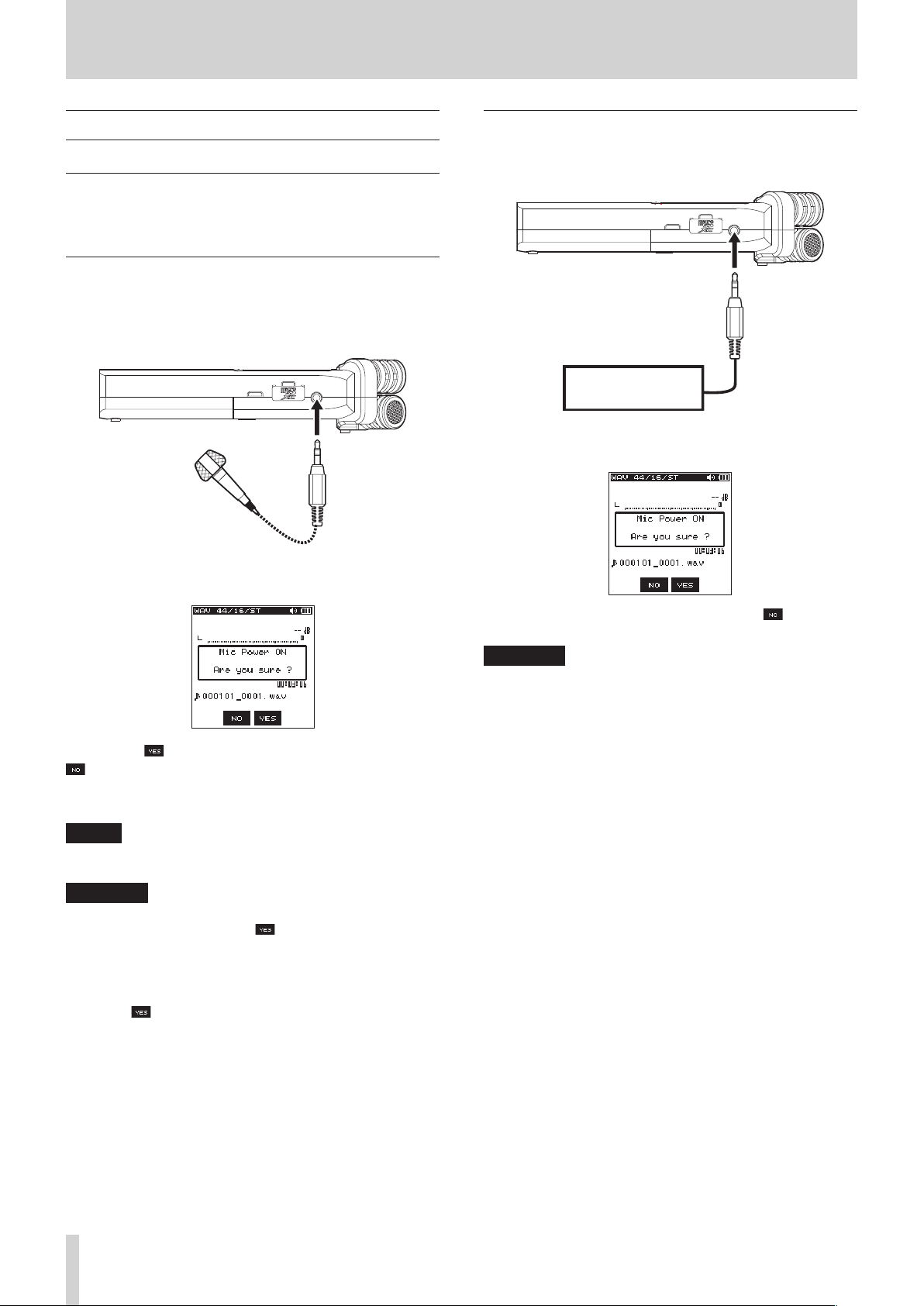
3 – Preparation
Input settings
Recording with the built-in microphone
Point the built-in microphone toward the sound source and
place the unit on a stable surface with minimum vibration.
Recording with an external microphone (MIC IN)
Connect the external microphone to the MIC/EXT IN jack at
right side panel.
The following pop-up message will appear when connected to
the MIC/EXT IN jack.
Recording from an external device (LINE IN)
Connect a stereo mini-plug cable to the output of an external
audio device (i.e. headphone jack of a portable CD player).
Audio device or
external device
The following pop-up message will appear when connected to
the MIC/EXT IN jack.
Select the F3 button for plug-in-power microphones, or F2
button for other microphone types.
* Plug-in-power means that a power is delivered from the
recorder to the microphone
NOTE
Point the external microphone toward the sound source and
place the unit on a stable surface with minimum vibration.
CAUTION
•
When not using a mic that requires plug-in power, do not
enable it by selecting the F3 button. Doing so could
damage connected equipment. See the mic operation
manual for details.
•
When connecting a dynamic mic or external mic that has
its own battery, do not enable plug-in power by selecting
the F3 button. If plug-in power is turned ON, it could
damage such microphones.
When an external device is connected, select F2 button
(disable plug-in power).
CAUTION
If the input sound is still distorted after adjusting the input
level of the unit, reduce the playback sound of the external
device.
TASCAM DR-22WL
14
Page 15

4 – Recording
In addition to the built-in microphone, an external microphone
or external audio devices (i.e. CD player) can also be used for
recordings.
Recordings can be made in MP3 (32k -320kbps, 44.1k/48kHz)
and WAV/BWF (44.1k/48k/96kHz, 16/24-bit) audio formats.
Cue marks in WAV file that supports BWF (Broadcast Wave
Format) can be used in BWF compatible softwares.
In addition, the DR-22WL can mix input signals while playing an
audio file and record a new file (overdubbing function).
Selecting the recording mode
8
(EASY recording mode)
Select the scene dial to .
The simple recording mode allows users to quickly start
recording by pressing the RECORD button just once; it
automatically adjusts the recording level. This feature is useful
for beginners and others wanting to make a quick-recording.
8
(MANUAL recording mode)
Select the scene dial to .
The manual mode allows to adjust the recording level manually,
suited for a higher-quality recording. This feature is especially
useful for those who wants to make fine-tuned recording.
Recording
1. Press the RECORD button to set the recording standby
mode.
The indicator around the RECORD button flashes and the
recording screen opens.
2. Press the RECORD button again to start recording.
When recording starts, the RECORD indicator lights, and
displays the elapsed recording time and the remaining
recording time.
To pause, press the RECORD button while recording.
Press the RECORD button again to resume recording.
If you press the /MENU/8 button while in pause mode,
the recorded audio file up to the pause point will be created.
3. Press the /MENU/8 button to stop recording.
The recording stops and returns to the beginning of the file.
NOTE
•
In recording standby mode, the speaker will not emit sound.
Use a headphone to listen to the input sound and make level
adjustments. In recording mode, operating the OUTPUT
LEVEL (+/−) button to adjust sound will not affect the
recording level.
•
To avoid recording the RECORD button operation sound,
the DR-22WL begins recording about 0.3 seconds (fixed
time) after pressing the RECORD button. (REC DELAY)
CAUTION
Noise may occur during microphone recording when the
unit and AC adapter are in close proximity. If noise occurs,
move the AC adapter away from the unit.
The bottom of the recording screen displays the recording
file name, the recording audio file type, and the sampling
rate. Users can confirm these information before starting
recording.
NOTE
When the scene dial is set at “ ", recording begins when
you press the RECORD button once.
Scene recording mode
The DR-22WL offers pre-set scenes that adjusts recording to the
most-suited level. Turn the scene dial and to set the following
scene:
8
(LOUD)
Suited for recording band performance and other scenes with
large sound volume.
8
(MUSIC)
Suited for recording voices, such as concert or group sining.
8
(INSTRUMENT)
Suited for recording near musical instruments, such as an
acoustic guitar and wind instruments.
8
(INTERVIEW)
Suited for recording an interview or take voice memos during
meetings.
NOTE
Recording level, low-cut filter, or level control are still
adjustable in scene recording mode.
However, level control cannot be adjusted in scene mode.
Settings are not stored and will be removed when scene
mode is changed.
TASCAM DR-22WL
15
Page 16

4 – Recording
Selecting a folder to store files
Recorded files will be saved in the current folder. If no setting is
made, they will be saved in the MUSIC folder. To change to the
folder that you want, follow the instructions in “5 – Using files
and folders (browse screen)” on page 25 to designate it.
When an SD card is initialized, the MUSIC folder will be set as the
current folder.
Recording format settings (FORMAT/SAMPLE/TYPE)
Select the desired audio file type before you start recording.
1. Press the /MENU/8 button to display the menu screen.
2. Press the F1 button to open the REC menu page.
FORMAT setting
3. Use the F2 and F3 buttons to select (highlight) the
FORMAT item and press the F4 button.
Open the parameter list for the FORMAT item.
4. Use the F2 and F3 buttons to select (highlight) the
file type.
Options: BWF 16bit, BWF 24bit, WAV 16bit
(default value), WAV 24bit, MP3 32k, MP3
64k, MP3 96k, MP3 128k, MP3 192k,
MP3 256k, MP3 320k
SAMPLE setting
6. Use the F2 and F3 buttons to select (highlight) the
SAMPLE item and press the F4 button.
Open the parameter list for the SAMPLE item.
7. Use the F2 and F3 buttons to select (highlight) the
sampling rate.
Options: 44.1k (default value), 48k, 96k
NOTE
96k cannot be selected for a MP3 format file.
TIPS
Selecting the WAV 16bit and 44.1kHz will allow you to
record in CD-quality.
8. Press the F4 button to finalize the setting and return to
the item selection mode.
TYPE setting
9. Use the F2 and F3 buttons to select (highlight) the
TYPE item and press the F4 button.
Open the parameter list for the TYPE item.
NOTE
•
BWF is a format for broadcasting that has the same sound
quality as the standard WAV format. It also uses the same
“.wav” file extension as WAV files. In this manual, we
distinguish these file types by using the terms BWF and WAV.
•
The WAV format offers higher quality recording than MP3
files;
•
On the other hand, the MP3 format can record for longer
hours.
•
With MP3 format, recording with higher values offers better
quality.
•
Cue marks in WAV file that supports BWF (Broadcast
Wave Format) can be used in BWF compatible devices and
computer softwares.
5. Press the F4 button to finalize the setting and return to
the item selection mode.
10. Use the F2 and F3 buttons to select (highlight) either
the stereo file or mono file.
Options: STEREO (default value), MONO
NOTE
•
When MONO is selected, left and right channel signals will
be recorded separately .
•
Selecting the WAV format MONO will extend the recording
hours by two times than the STEREO type, allowing for
longer recording hours.
11. Press the F4 button to finalize the setting and return to
the item selection mode.
12. Press the /MENU/8 button to return to the home screen.
TASCAM DR-22WL
16
Page 17

4 – Recording
Adjusting the input level
Before you start recording, ensure to adjust the input level to
prevent the recorded file from distortion or canceled by noise,
which can occur from excessively large or quiet input volume.
Use the limiter/peak reduction functions as necessary, in
addition to making manual adjustments.
TIPS
In addition to adjusting the INPUT level, try changing the
distance and angle between the microphone and the sound
source. The angle and distance of the microphone can also
change the sound quality.
1. Press the RECORD button to set the recording standby
mode.
The RECORD indicator (around RECORD button) will flash
and displays the recording screen.
2. Use the INPUT LEVEL volume to adjust the input level. The
input level setting meter will pop-up at the bottom of the
display.
Setting the peak hold function
Using the peak hold function makes monitoring the levels
easier.
1. Press the /MENU/8 button to display the menu screen.
2. Press the F1 button to open the REC menu page.
3. Use the F2 and F3 buttons to select (highlight) the
parameter of the PEAK HOLD item and press the F4
button.
Open the parameter list for the PEAK HOLD item.
4. Use the F2 and F3 buttons to select (highlight) the
peak hold mode.
Options:
OFF: Peak levels are not held.
1sec (default): Peak levels are held for one second.
HOLD: Peak levels are held until the peak clear ( )
button is pressed.
5. Press the F4 button to finalize the setting and return to
the item selection mode.
6. Press the /MENU/8 button to return to the home screen.
To obtain higher quality, it is recommended to set at the
maximum recording level. As a guideline, adjust the input
level until the −12dB indicator lights in green to obtain
the optimum level. To prevent possible distortion from
excessively large input volume, reduce the input level when
the PEAK indicator lights in red.
NOTE
•
Press the /MENU/8 button to cancel the recording
standby mode.
•
In a recording standby or recording mode, the speaker will
not emit sound even when the SPEAKER setting is ON.
If you need to monitor sound to adjust the input level and
make recordings, connect the headphone to the /LINE
OUT jack.
To adjust monitor sound, go to home screen and use the
OUTPUT LEVEL (+/−) button. Adjusting the monitor sound
will not affect the recording quality.
TASCAM DR-22WL
17
Page 18

4 – Recording
Setting the Low Cut Filter
The Low Cut Filter function can reduce noise from
air-conditioners, projector fans and unwanted wind noise.
1. Press the RECORD button to set the recording standby
mode.
The RECORD indicator will flash and displays the recording
screen.
2. Press the F4 button to display the input setting screen.
3. Press the F1 button to display the INPUT page of the
input setting screen.
4. Use the F2 and F3 buttons to select (highlight) the
parameter of the LCF item and press the F4 button.
Open the parameter list for the LCF item.
5. Use the F2 and F3 buttons to select (highlight) the
cut-off frequency.
Options: OFF (default value), 40Hz, 80Hz, 120Hz,
220Hz
6. Press the F4 button to finalize the selected cut-off
frequency for the Low Cut Filter.
7. Press the /MENU/8 button to return to the recording
screen.
NOTE
•
When the low-cut filter is on, the icon appears on the
recording screen.
•
The low-cut filter can be set and changed when in recording
standby.
TIPS
•
Setting it to larger value can reduce more noise in the
low-frequency range, but this is not recommended when
recording music.
•
The DR-22WL has a built-in reverb, which can be added to
the input source as desired. (See “Reverb function” on page
30.)
Using the level control function
You can set the recording level for microphone input.
1. Press the RECORD button to set the recording standby
mode.
The RECORD indicator will flash and displays the recording
screen.
2. Press the F4 button to display the input setting screen.
3. Press the F1 button to display the INPUT page of the
input setting screen.
4. Use the F2 and F3 buttons to select (highlight) the
parameter of the LV CONTROL item and press the F4
button.
Open the parameter list for the LV CONTROL item.
5. Use the F2 and F3 buttons to select (highlight) the
function.
Options: OFF (default value), LIMITER, PEAK
6. Press the F4 button to finalize the selected function.
7. Press the /MENU/8 button to return to the recording
screen.
The selected function is shown with an icon in the recording
screen.
NOTE
The selected mode is shown with an icon in the recording
screen.
•
When the limiter function is ON, the icon will appear
on the recording screen.
•
When the peak reduction function is ON, the icon
will appear on the recording screen.
8
LIMITER
The limiter functions only at excessive input level.
This function is useful for musical instrument performance and
musical recordings.
8
PEAK (PEAK REDUCTION)
This function automatically reduce the recording level to an
appropriate value when input signal is too high. It is useful
when you cannot preset the recording level or unable to make
adjustments during recordings.
TASCAM DR-22WL
18
CAUTION
Distortion might occur if the input sound is too loud even
when the limiter is on. In such a case, lower the input level
or increase the distance between the mic and the sound
source.
NOTE
When level control function is ON, you can still adjust the
recording level by using the INPUT LEVEL volume. This
function cannot be used, however, when the scene dial is set
to or .
Page 19

4 – Recording
Switching files during recording (track increment)
During recording, you can switch to a new recording file either
manually or at a set time, and continue to make recording in the
new file. (Track increment function)
Manual track increment during recording
During recording, you can easily update a file manually and
continue to make recording.
1. During recording, press the F1 button.
NOTE
Numbers at the end of file name will increment each time
when a new file is created.
CAUTION
•
The maximum total number of folders and files you can
create is 5,000.
•
Files with a recording time of less than two seconds cannot
be created.
•
The number of the new file will increment if its name is the
same as the existing file.
•
Track increment function is not available during
overdubbing.
Automatic recording (AUTO REC)
When the auto record function is on, the unit can respond to
input sound levels and start and pause recording and create
new files automatically.
1. Press the /MENU/8 button to display the menu screen.
2. Press the F1 button to open the REC menu page.
3. Use the F2 and the F3 buttons to select (highlight)
the parameter of the AUTO FUNC item and press the F4
button.
AUTO FUNCTION screen is displayed.
4. Use the F2 and the F3 buttons to select (highlight)
the parameter of the AUTO REC item and press the F4
button.
This shows the AUTO REC item parameters.
Automatic track increment at specified time
Without pausing recording, a new file can be created
automatically during recording when the time set using the
TRACK INC item on the AUTO FUNCTION screen is
reached (track increment function).
Follow the below steps to set the maximum time for automatic
increment:
1. Press the /MENU/8 button to display the menu screen.
2. Press the F1 button to open the REC menu page.
3. Use the F2 and the F3 buttons to select (highlight)
the parameter of the AUTO FUNC item and press the F4
button.
AUTO FUNCTION screen is displayed.
4. Use the F2 and the F3 buttons to select (highlight)
the parameter of the TRACK INC item and press the F4
button.
This shows the TRACK INC item parameters.
5. Use the F2 and F3 buttons to select a level that
activates the AUTO REC function (a level that recognize
incoming signal).
Options: OFF (default value), -6dB, -12dB, -24dB,
-48dB
6. Press the F4 button to finalize the selected level that
activates the AUTO REC function.
7. Press the /MENU/8 button to return to the home screen.
8. Press the RECORD button to set the recording standby
mode.
The level meter will display sounds within the level that
activates the AUTO REC function and the icon will
appear on the right side of the recorder status display.
5. Use the F2 and the F3 buttons to select the
automatic track increment time.
Options: OFF (default value), 5min, 10min, 15min,
30min, 60min
6. Press the F4 button to finalize the selected time.
CAUTION
The maximum total number of folders and files you can
create is 5,000.
Recording starts automatically when the input signal
exceeds the threshold set in the LEVEL item.
NOTE
•
When in recording standby, the RECORD indicator flashes
faster than when recording.
•
When recording, if the input signal level falls below the level
set with the LEVEL item for more than 5 seconds, the unit
pauses recording and creates a new file. When the input
TASCAM DR-22WL
19
Page 20

4 – Recording
signal level becomes higher than the set level again, it starts
recording to a new file.
•
When new files are created, incremental numbers are added
to the end of each file name.
9. When you need to stop recording, press the /MENU/8
button.
CAUTION
•
A new file cannot be created if the total number of folders
and files would exceed 5000.
•
Files shorter than 2 seconds cannot be created. If the
sampling frequency is 96 kHz, files shorter than 4 seconds
cannot be created.
•
If the name of a newly created file would be the same as
that of an existing file, the number will be incremented until
the new file has a unique name.
TIP
By using this in combination with the PRE REC function, you
can record events without losing the beginnings of sounds.
Start recording from slightly before pressing RECORD (PRE REC)
PRE REC function will allow you to start recording up to two
seconds before the desired timing, by recording an input signal
(up to two seconds) during the recording standby mode.
1. Press the /MENU/8 button to display the menu screen.
2. Press the F1 button to open the REC menu page.
3. Use the F2 and the F3 buttons to select (highlight)
the parameter of the PRE REC item and press the F4
button.
Open the parameter list for the PRE REC item.
Using the SELF TIMER for recording
Similar to a camera, the DR-22WL has a SELF TIMER function to
begin recording after a set period of time.
1. Press the RECORD button to enter recording standby.
The indicator around the RECORD button flashes and the
recording screen opens.
2. Press the F1 button to turn the self-timer on, making its
icon appear in the recorder operation status area.
The time is shown below the self-timer icon. Each time
you press the F1 button, the setting changes as follows.
Time display below the icon
No display (OFF) w 5S (5 sec.) w 10S (10 sec.) w no
display (OFF)
3. After setting the time, press the RECORD button. The
RECORD indicator will flash more quickly until recording
starts after the set amount of time passes.
NOTE
•
SELF-TIMER function will not work when recording is on
pause.
•
SELF-TIMER function can be used in the Automatic recording
function. When recording begins, the Automatic recording
function is prioritized.
4. Use the F2 and F3 buttons to turn on the PRE REC
function.
Options: OFF (default value), ON
5. Press the F4 button to finalize the setting and return to
the item selection mode.
6. Press the /MENU/8 button to return to the home screen.
TIPS
By combining PRE REC with the AUTO REC function, you will
not miss an opportunity to start recording.
NOTE
•
When the pre-recording function is on, the icon
appears on the right of the recorder operation status area
on the recording screen.
•
If you start recording within two seconds from when the
record standby mode is turned ON, recording will begin
from the record standby mode.
•
PRE REC function will not work during overdubbing.
TASCAM DR-22WL
20
Page 21

4 – Recording
Recording in two formats (DUAL FORMAT REC)
The DR-22WL can transfer files to a smart phone via Wi-Fi. (See
“Connect the DR-22WL and smart phone via Wi-Fi” on page
33.)
WAV/BWF delivers a high-quality sound but unfit to transfer
via Wi-Fi due to its large file size. The DR-22WL can make
simultaneous recordings in WAV/BWF format and MP3 format
(smaller file size) for Wi-Fi transfer.
1. Press the /MENU/8 button to display the menu screen.
2. Press the F1 button to open the REC menu page.
3. Use the F2 and F3 buttons to select (highlight) the
parameter in DUAL FORMAT item and press the F4
button.
Open the parameter list for the DUAL FORMAT item.
4. Use the F2 and F3 buttons to select (highlight) the
file type.
Options: OFF (default value), 32k, 64k, 96k, 128k,
192k, 256k, 320k
5. Press the F4 button to finalize the setting and return to
the item selection mode.
NOTE
•
When dual format recording is on, the icon appears
to the right of the recorder operation status indicator on the
Recording Screen.
•
DUAL FORMAT recording is available only in WAV 16bit/BWF
16bit with sampling rate of 44.1k/48kHz formats.
Mixing the input sound to the playback for recording (overdubbing)
The DR-22WL can mix the input sound while playing the
recorded track to create a new file.
The unit offers two overdubbing modes.
8
OVERDUB
This mode mixes the input sound to the playback file.
Users can monitor with a headphone and overdub the sounds.
8
AIRDUB
This mode records group singing or musical performance with
the accompaniment music playback (similar to karaoke).
Since only the playback sound is output from the output jacks in
this mode, you can use it to play along with an already recorded
performance output from a connected external monitoring
system, for example, and record this new performance together
with the sound playing back.
NOTE
•
The recording format of the playback file is used when in
an overdubbing mode (FORMAT, SAMPLE, TYPE). When the
playback file format is mono, the inputs will also be treated
as mono (left and right). When the playback file format is
stereo, the inputs will also be treated as stereo. Open the
FILE INFO screen if you want to check the playback
file format. (See “File information screen (FILE INFO)” on
page 38.)
•
Speaker will not emit sound in overdubbing mode.
•
Pause will not work in overdubbing mode (RECORD button
is disabled).
•
The overdubbed file is created in playback format
regardless of the recording format setting.
•
When in an overdubbing mode, the self-timer,
pre-recording, automatic recording and dual format
recording functions cannot be used.
Select files for overdubbing with an input sound
Select the file for overdubbing with either the .// button
or in browse screen.
NOTE
Please refer to the page 25 for selecting files in browse
screen.
Start overdubbing
1. In home screen, set the scene dial to .
The OVERDUB screen is displayed and the input sound is
recorded.
NOTE
In pause or playback mode, when you set the scene dial to
, the DR-22WL will make a force stop and display the
OVERDUB screen.
TASCAM DR-22WL
21
Page 22

4 – Recording
2. To switch to the overdubbing mode, press the F2
button. The overdubbing and airdubbing modes will appear
in turn on the screen.
After selecting, either the OVERDUB or the AIRDUB
screen will be displayed.
AIRDUB mode
3. Press the PLAY button to play the file for overdubbing, and
use the F3 and F4 buttons to adjust the playback
volume.
Create cue marks during recording
In recording or recording standby mode, the DR-22WL can
create cue marks to a file to quickly locate the marked position
and start playback. (See “Moving to the cue mark position” on
page 23.)
You can either manually set the cue mark, or automatically set
the cue mark level or time to minimize the operation noise.
NOTE
The unit will not move to the cue mark position in recording
or recording standby mode.
Manual cue marking during recording
In recording or recording standby mode, press the F2 button
to create a cue mark.
A pull-up cue mark no. message will appear above the icon.
4. Press the RECORD button to set the recording standby
mode.
The indicator around the RECORD button flashes.
5. Press again the RECORD button.
Overdubbing will start.
When recording starts, the RECORD indicator lights, and the
recording screen displays the elapsed recording time and
the remaining recording time.
When a file that can be playbacked is not selected, a pop-up
message of No PB File will appear.
6. To finish recording, press the /MENU/8 button.
NOTE
•
Up to 99 cue marks can be created and stored in each file.
•
Cue marks that are created during the recording of WAV file
in BWF format by this unit are stored in the file. You can use
the cue marks in softwares compatible with BWF format.
Add cue marks automatically to recording
If you turn the AUTO MARK function ON, cue marks will be
added automatically.
8
Add cue marks automatically according to set levels
1. Press the /MENU/8 button to display the menu screen.
2. Press the F1 button to open the REC menu page.
3. Use the F2 and the F3 buttons to select (highlight)
the parameter of the AUTO FUNC item and press the F4
button.
AUTO FUNCTION screen is displayed.
4. Use the F2 and F3 buttons to select (highlight) the
MODE in the AUTO MARK item, and press the F4
button.
5. Use the F2 and F3 buttons to set the automatic cue
mark mode to LEVEL.
TASCAM DR-22WL
22
Options: OFF (default value), LEVEL, TIME
6. Press the F4 button to finalize the set mode.
Page 23

4 – Recording
7. Use the F2 and F3 buttons to select (highlight) the
LVL/TIME of the AUTO MARK item and press the F4
button.
This shows the LVL/TIME item parameters.
8. Use the F2 and F3 buttons to set a level to
automatically add cue marks.
Options: -6dB, -12dB (default value), -24dB,
-48dB
9. Press the F4 button to finalize the set mode.
10. Press the /MENU/8 button to return to the home screen.
8
Add cue marks automatically according to set time
1. Press the /MENU/8 button to display the menu screen.
2. Press the F1 button to open the REC menu page.
3. Use the F2 and the F3 buttons to select (highlight)
the parameter of the AUTO FUNC item and press the F4
button.
AUTO FUNCTION screen is displayed.
4. Use the F2 and F3 buttons to select (highlight) the
MODE in the AUTO MARK item, and press the F4
button.
5. Use the F2 and F3 buttons to set the automatic cue
mark mode to TIME.
8. Use the F2 and F3 buttons to set a time to
automatically add cue marks.
Options: 5min, 10min, 15min, 30min, 60min
(default value)
9. Press the F4 button to finalize the set time.
10. Press the /MENU/8 button to return to the home screen.
Moving to the cue mark position
In stop or playback mode, you can move to cue marks created in
the selected file.
You can use this function to go to the beginning of a song,
similar to an index.
1. Press the /MENU/8 button to display the menu screen.
2. Use the F1 button to display the TOOL page.
3. Use the F2 and F3 buttons to select (highlight) the
parameter in MARK SKIP MODE item and press the F4
button.
This shows the MARK SKIP MODE item parameters.
4. Use the F2 and F3 buttons to set the mode to ON,
and press the F4 button.
Options: OFF (default value), ON
5. When setting is completed, press the /MENU/8 button to
return to the home screen.
6. In stop or playback mode, press together the F2 button
and either the . button or the /button.
Options: OFF (default value), LEVEL, TIME
6. Press the F4 button to finalize the set mode.
7. Use the F2 and F3 buttons to select (highlight) the
LVL/TIME in the AUTO MARK item, and press the
F4 button.
This shows the LVL/TIME item parameters.
NOTE
You cannot move to a cue mark of a different file.
TASCAM DR-22WL
23
Page 24

4 – Recording
Recording duration
The table below shows the maximum recording time per file format for microSD/microSDHC/microSDXC cards:
File format (recording setting)
44.1kHz 1 hour 34 minutes 6 hour 17 minutes 12 hour 35 minutes 50 hour 23 minutes
WAV/BWF 16 bit (STEREO)
WAV/BWF 24 bit (STEREO)
32 kbps 44.1kHz/48kHz 69 hour 26 minutes 277 hour 555 hour 2222 hour
64 kbps 44.1kHz/48kHz 34 hour 43 minutes 138 hour 277 hour 1111 hour
MP3
(STEREO/MONO)
•
The recording times shown above are theoretical values. Times may differ depending on the microSD/microSDHC/microSDXC card
in use.
•
The recording times shown above are the total possible recording times for the microSD/microSDHC/microSDXC cards, and not the
continuous recording times.
•
Recording automatically stops if recording time exceeds 24 hours.
•
Mono recording in WAV format will double the maximum recording times specified above.
96 kbps 44.1kHz/48kHz 23 hour 08 minutes 92 hour 35 minutes 185 hour 740 hour
128 kbps 44.1kHz/48kHz 17 hour 21 minutes 69 hour 26 minutes 138 hour 555 hour
192 kbps 44.1kHz/48kHz 11 hour 34 minutes 46 hour 17 minutes 92 hour 35 minutes 370 hour
256 kbps 44.1kHz/48kHz 8 hour 40 minutes 34 hour 43 minutes 69 hour 26 minutes 277 hour
320 kbps 44.1kHz/48kHz 6 hour 56 minutes 27 hour 46 minutes 55 hour 33 minutes 222 hour
48kHz 1 hour 26 minutes 5 hour 47 minutes 11 hour 34 minutes 46 hour 17 minutes
96kHz 43 minutes 2 hour 53 minutes 5 hour 47 minutes 23 hour 08 minutes
44.1kHz 1 hour 02 minutes 4 hour 11 minutes 8 hour 23 minutes 33 hour 35 minutes
48kHz 57 minutes 3 hour 51 minutes 7 hour 42 minutes 30 hour 51 minutes
96kHz 28 minutes 1 hour 55 minutes 3 hour 51 minutes 15 hour 25 minutes
1GB 4GB 8GB 32GB
microSD/microSDHC/microSDXC cards capacity
TASCAM DR-22WL
24
Page 25

5 – Using files and folders (browse screen)
In browse screen, you can browse the MUSIC folder (stores
audio files), delete files and folders, or create a new folder in the
microSD card.
TIPS
You can also connect the DR-22WL with a computer via
USB, or directly insert the microSD card to the computer to
change configuration of folders or delete files in the MUSIC
folder. In addition, you can change file names from the
computer.
To display the browse screen, press the F1 button in stop/
pause mode.
Prior to displaying the browse screen, the unit will display the
files and folders selected in home screen.
Navigating in the browse screen
Folders and music files are displayed in a layered-tree type in the
browse screen.
The DR-22WL can create up to two layers in each folder.
•
Use the F2 and F3 buttons to select (highlight) the
file and/or folder.
•
While selecting the file and/or folder, press the F1
button to move up to the next layer.
•
While selecting the file and/or folder, press the F4
button to display the pop-up menu.
•
While selecting a file, press the PLAY button to return to the
home screen and playback the selected file.
The folder that contains the above file becomes the current
folder (currently selected folder), and the recorded files will
be saved in this folder.
Icon display on the browse screen
Below are descriptions for each of the icons displayed in the
browse screen.
8
MUSIC folder ( )
When the browse screen displays the ROOT layer, the MUSIC
folder will appear at the most top.
8
Audio file ( )
This is an audio file.
8
Currently selected audio file ( )
This is the currently selected audio file.
8
Folder ( )
This folder contains a sub-folder.
8
Folder ( )
This folder contains no sub-folder.
8
Folder in display ( )
Contents of this folder is currently in display.
8
New folder ( )
A new folder will be created.
File operations
Select (highlight) the desired audio file in the browse screen,
and press the F4 button. The below pop-up menu will
appear.
Use the F2 and F3 buttons to select (highlight) an item,
and press the F4 button. The following action will start
according to the selected item.
8
SELECT
Returns to the home screen and playback the selected file.
8
DELETE
A pop-up message appears to confirm that the deletion of the
selected file.
To delete the file, press the F3 button. To cancel delete, press
the F2 button.
TASCAM DR-22WL
25
Page 26

5 – Using files and folders (browse screen)
NOTE
When the home screen is open, press the F4 button to
open a pop-up message confirming deletion of the selected
file.
Press the F3 button to delete the file, or press the F2
button to cancel the deletion.
8
CANCEL
Action for the selected (highlighted) file is canceled, and the
pop-up menu is closed.
Folder operations
Select (highlight) the desired file in the browse screen, and press
the F4 button. The following pop-up message menu will
appear.
Moving up a folder level
Press the F1 button to move up a folder level.
Creating a new folder
A NEW FOLDER is available at the bottom of each folder.
1. Use the F2 and F3 buttons to select (highlight) the
NEW FOLDER and press the F4 button.
A quick menu will pop-up on screen.
It shows a message to confirm creation of a new folder.
Use the F2 and F3 buttons to select (highlight) an item,
and press the F4 button. The following action will start
according to the selected item.
8
OPEN
This will open the selected folder.
8
SELECT
Returns to the Home Screen and selects the first file in the folder.
In addition, the recorded files are saved in the selected folder.
8
ALL DELETE
A pop-up message appears to confirm deletion of all files in the
selected folder.
To delete the file, press the F3 button. To cancel delete, press
the F2 button.
2. To create a new folder, press the F3 button. To cancel
creation of a new folder, press the F2 button.
NOTE
The DR-22WL is not designed to handle folders with three or
more layers, and therefore the NEW FOLDER does not
exist in a folder with two layers.
A newly created folder becomes the current folder (currently
selected folder), and recorded files are saved in this folder.
NOTE
Read-only files and unrecognized files by the DR-22WL will
not be deleted.
8
CANCEL
The operation for the selected (highlighted) file is canceled, and
the pop-up menu is closed.
TASCAM DR-22WL
26
Page 27

6 – Playback
Playback
To start playback in home screen mode, press the PLAY button
in stop mode.
NOTE
You can also select and playback a file in the browse screen.
Pausing/stopping playback
To stop playback, press the /MENU/8 button. (PAUSE)
When playback was stopped in the middle of a file, the status
icon 9 will appear on screen.
If you press the . or / button to move to the beginning of
a file and stop playback, 8 is shown.
To resume playback from the stop position, press the PL AY
button.
Rewinding and fast-forwarding (search)
During playback when the home screen is open, press and hold
the .// button to search backward/forward.
NOTE
Search speed will increase if you keep holding the .//
button.
Special playback (practice mode)
Practice mode is useful for practicing musical instruments.
To use the practice mode while in stop/pause/playback mode,
set the scene dial to “ ” in home screen. The PRACTICE
screen will appear with a practice mode.
Loop playback, playback speed change, and key change can be
made in this mode.
Press the F1 button to select the file from the browse screen
you want to playback.
To exit practice mode, change the scene dial to a different
setting.
NOTE
•
In practice mode, you can monitor and adjust the input
sound. (See “Adjusting the input level” on page 17.)
•
File skip will not work in practice mode.
Selecting a playback file (skip)
In home screen, press either the . button or the / button
to select the file you want to play.
When you are in the middle of a file and want to return to the
beginning, press the . button. To skip to the previous file,
press the . button.
To skip to the next file, press the / button at the beginning
of in the middle of a file.
Loop playback
Loop playback allows you to repeat playback of the entire or
part of a file.
8
Set the IN and OUT points
1. In PRACTICE screen, press the F3 button to select
(highlight) the LOOP item, and press the F4 button to
set loop playback.
2. Move to the loop playback IN point, and press the F2
button.
This position is set as IN (start) point.
The icon will light at the top of the playback position
display bar.
3. Press the F3 button at the loop playback OUT point.
This position is set as OUT (end) point, and the unit will
playback the section between the loop playback IN and OUT
points.
The icon will light at the top of the playback position
display bar.
NOTE
•
The I/O Too Short pop-up message will appear
when the IN-OUT points are too close. Please reset by
spacing at least one second in between.
•
MP3 files with VBR format may affect the accuracy of the IN
and OUT points settings.
TASCAM DR-22WL
27
Page 28

6 – Playback
8
Delete the IN and OUT points
In stop mode, press the . button or the / button to skip
to the IN (start) and OUT (end) points.
When stopped, skip to an IN (start) point and press the F2
button to clear that point.
When stopped, skip to an OUT (end) point and press the F3
button to clear that point.
8
Loop playback
Press the F1 button to enable the loop playback function.
You can disable the playback function by pressing the F1
button, but the setting will be saved.
Loop playback will start as follows, depending on the IN (start)
and OUT (end) points:
Set only the IN (start) point
Set only the OUT (end) point
Set both IN/OUT points
No settings of IN/OUT points
Loop playback from IN point w
end of the file
Loop playback from the
beginning of the file w OUT
point
Loop playback between IN - OUT
points
Loop playback from the
beginning until the end of the
file
Changing keys
The DR-22WL can change the playback key (pitch) with its key
control function.
The key control function offers KEY and FINE TUNE modes. The
KEY mode can adjust in ± 6 half-tone, and the FINE TUNE mode
can adjust in ±50 cents.
1. In the PRACTICE screen, press the F3 button to
select (highlight) either the KEY or FINE items, then
press the F4 button to enable the key change setting.
Pop-up display of the KEY item
NOTE
Press the F1 button to turn on/off the loop playback.
Changing the playback speed (VSA)
The DR-22WL has a built-in VSA (Variable Speed Audition)
function to change the playback speed without changing its
pitch.
CAUTION
The VSA function will not work when you select a file
recorded with a sampling rate of 96kHz.
1. In PRACTICE screen, press the F3 button to select
(highlight) the SPEED item, and press the F4 button
to enable the playback speed change option.
2. Use the F2 and the F3 buttons to change the
playback speed value.
Options: x0.5 - x2.0 (per x0.1) (default: x1.0)
3. Press the F4 button to finalize the setting and return to
the item selection mode.
4. Press the PLAY button for playback.
Pop-up display of the FINE item
2. Use the F2 and the F3 buttons to change the key
value.
Options:
When KEY is selected : ¢6 - £6 (per half-tone) (default: 0)
When FINE is selected : −50 - +50 (per cent) (default: 0)
3. Press the F4 button to finalize the setting and return to
the item selection mode.
4. Press the PLAY button for playback.
NOTE
Press the F1 button (or the F1 button) to
simultaneously turn on/off the speed change and key
change (KEY, FINE) settings Settings will be stored.
NOTE
Press the F1 button (or the F1 button) to
simultaneously turn on/off the speed change and key
change (KEY, FINE) settings Settings will be stored.
TASCAM DR-22WL
28
Page 29

7– Useful functions
Dividing a file
A recorded file can be divided into two manually or at a mark
position.
CAUTION
•
MP3 files cannot be divided.
•
If the microSD card has insufficient open space, division
might not be possible.
•
Division is not possible if the file name would become more
than 200 characters long.
•
Division is not possible if a file that already exists has the
same name as the name that would be given to a new file
created by division.
Dividing the selected file (DIVIDE)
A recorded file can be divided into two at a desired position.
1. Use the . button, the / button, or the browse screen
to select the file you want to divide.
2. Press the /MENU/8 button to display the menu screen.
3. Use the F1 button to display the TOOL page.
4. Use the F2 and F3 buttons to select (highlight) the
parameter in DIVIDE item and press the F4 button.
The DIVIDE screen is displayed.
5. Use the F2 and F3 buttons to finalize the dividing
section, and press the F4 button to finalize the setting.
The following pop-up window appears.
File name before division
140826_0001.wav
File name after division
140826_0001a.wav (before the dividing point)
140826_0001b.wav (after the dividing point)
CAUTION
•
MP3 files cannot be divided.
•
Division may not be available when microSD card does not
have sufficient capacity.
•
File name with more than two hundred characters cannot
be divided.
•
File cannot be divided when there is a file name identical to
that of the post-divided file.
TIPS
You can add cue marks during recording at the position you
want to divide. (See “Create cue marks during recording” on
page 22.)
Dividing the selected file automatically (AUTO DIVIDE)
Use the AUTO DIVIDE function to automatically divide an
already recorded file at positions where marks have been added.
NOTE
See “Create cue marks during recording” on page 22 for
details about how to add marks.
1. Select a file to be divided using the . and / buttons
or the BROWSE screen.
2. Press the /MENU/8 button to open the menu screen.
3. Press the F1 button to open the TOOL menu page.
4. Use the F2 or F3 button to select the AUTO
DIVIDE item parameter and press the F4 button.
The following pop-up message will appear.
6. Press the F3 button to divide the file and return to the
home screen.
If you press the F2 button, the file will not divide and
return to the DIVIDE screen.
7. When finished, press the /MENU/8 button.
NOTE
•
When the DIVIDE screen is open, you can press the
PLAY button and set the divide position while playing the
track.
•
When the DIVIDE screen is open, press the PLAY button
to start/pause playback and press the .// button
to move to the beginning/end of the track. Use the F2
and F3 buttons to adjust the division point in fine
increments. Press and hold these buttons to change the
position continuously.
•
When a file is divided, names will be created ending with
either a or b.
(Example)
5. Press the F3 button to divide the file.
To return to the TOOL page without dividing the file, press
the F2 button.
6. When finished, press the /MENU/8 button.
CAUTION
If the length of time between any two marks is less than two
seconds, automatic division is not possible.
NOTE
•
After dividing a file, new files with “_1”, “_2” and “_3” added
to the end of the original file name are created in order.
Example: 2 marks
File name before division
140826_0001.wav
File name after division
140826_0001_1.wav
140826_0001_2.wav
140826_0001_3.wav
•
When used together with the automatic marking function,
long recordings can automatically be divided into files with
TASCAM DR-22WL
29
Page 30

7– Useful functions
individual songs. (See “Add cue marks automatically to
recording” on page 22.)
Reverb function
This unit has a built-in reverb that can be applied to the input
sound or the output sound.
When reverb function is ON, the icon will appear at the top
of the home screen.
Setting the reverb function
1. Press the /MENU/8 button to display the menu screen.
2. Use the F1 button to display the TOOL page.
3. Use the F2 and F3 buttons to select (highlight) the
parameter in REVERB item and press the F4 button.
The REVERB screen is displayed.
6. Use the F2 and F3 buttons to set the desired option/
value.
7. Press the F4 button to finalize the setting and return to
the item setting item status.
8. Repeat the 4.-7. steps as necessary.
9. When setting is completed, press the /MENU/8 button.
CAUTION
Reverb function will not work (but able to make settings)
when the setting or the selected playback file’s sampling
rate is 96kHz.
NOTE
The reverb function on/off setting is available also in
recording standby mode; press F4 button and make
setting in the REVERB page of the input setting screen.
Reverb pre-set list
Pre-set name Effect
HALL 1 (default value) A bright effect, like a spacious hall
HALL 2 A warm effect, like a spacious hall
ROOM Small room effect
STUDIO Studio effect
PLATE 1 Bright plate reverb
PLATE 2 Warm plate reverb
NOTE
You can set and adjust reverb in record standby mode as
well, from the REVERB page of the input setting screen.
4. The following settings are made in the REVERB screen.
REVERB:
Set the reverb on/off status (default value: OFF).
TYPE:
See the reverb type from the pre-set items. See 30
Reverb pre-set list for more details on reverb pre-set
items.
LEVEL:
Adjust the reverb output level. Settings can be selected
from 0 - 100. (default value: 70)
MODE:
Set the reverb mode.
MODE (options) Icon Detail
You can add reverb to the output
MONITOR
(default value)
REC
5. Use the F2 and the F3 buttons to select (highlight)
the setting parameter and press the F4 button.
sound.
This does not affect the sound
recorded.
You can add reverb to the input
sound.
You can record sound with
reverb added.
Metronome function (compatible with V1.10)
The DR-22WL has a built-in metronome, useful for practicing
musical instruments.
1. Press the /MENU/8 button to display the menu screen.
2. Use the F1 button to display the TOOL page.
3. Use the F2 and F3 buttons to select (highlight) the
METRONOME item and press the F4 button.
The METRONOME screen is displayed.
4. The following settings are available in the METRONOME
screen:
TEMPO
Set speed between 20 - 250 (BPM).
(default value: 120)
BEAT
Set beat between 0 - 9. (default value: 4)
This will accent the first beat.
SOUND
You can set the metronome sound to CLICK, STICK
or BELL. (Default: CLICK)
LEVEL:
Set the metronome volume 0 - 100.
(default value: 50)
TASCAM DR-22WL
30
Page 31

5. Use the F2 and the F3 buttons to select (highlight)
the setting parameter and press the F4 button.
6. Use the F2 and F3 buttons to set the desired option/
value.
7. Press the F4 button to finalize the setting and return to
the item setting item status.
8. Repeat the 5.-7. steps as necessary.
9. Press the PLAY button to start the metronome. When the
metronome is operating, press the PL AY button to stop it.
10. Press the F1 button to return to the TOOL page.
7– Useful functions
TASCAM DR-22WL
31
Page 32

8 – Connecting with a computer
By connecting this unit with a computer using the USB cable,
you can transfer audio files on the microSD card in the unit to a
computer, as well as transfer audio files on the computer to the
microSD card in the unit.
This unit can handle audio files of the following formats.
WAV : 44.1k/48k/96kHz, 16/24 bit
BWF : 44.1k/48k/96kHz, 16/24 bit
MP3 : 44.1k/48kHz, 32k/64k/96k/128k/192k/256k/320kbps
Computer
USB
Connect the
supplied USB cable
micro-B USB plug
NOTE
•
Instead of connecting the DR-22WL a computer via USB,
you can remove the microSD card from the unit and insert
directly (or with a card adapter) to the computer and make
the same operation.
•
Both WAV and BWF files will have the ”. w a v ” extension.
NOTE
When you make a USB connection while the batteries are
inserted to the unit, the USB port will supply power (USB bus
power prioritized).
If USB connection is made when the microSD card is not
inserted correctly, a pop-up message of Can't Save
Data will appear.
When you turn on the “computer”, the screen will display the
DR-22WL as a external drive with a volume label of “DR-22WL”.
Transferring files to a computer
1. Click the “DR-22WL” drive on computer screen to display the
“MUSIC” and the “UTILITY” folders.
2. Open the “MUSIC” folder and drag & drop the file you want
to transfer to the desired location.
CAUTION
•
The DR-22WL will not operate when STORAGE is
selected (highlighted) under USB connection.
•
Please make a direct connection with the computer without
using a hub.
When you make a USB connection before or after turning ON
the unit’s main power, the USB SELECT screen will appear
and prompt you to select the USB bus power or make a USB
connection with the computer.
Use the F2 and F3 buttons to select (highlight)
the STORAGE; if you press the F4 button, the unit
will connect with the computer and displays the USB
connected message.
Transferring files from a computer
1. Click the “DR-22WL” drive on computer screen to display the
“MUSIC” and the “UTILITY” folders.
2. Drag & drop the audio file from the computer to the “MUSIC”
folder.
TIPS
•
You can manage the “MUSIC” folder on computer screen.
•
You can create a sub-folder in the “MUSIC” folder. The
DR-22WL can create up to two layers. The DR-22WL cannot
recognize sub-folders and files located at the third layer
level or below.
•
If you name the sub-folders and music tracks, these names
will appear on the home screen or browse screen of this unit.
Disconnecting from a computer
When disconnecting the DR-22WL from the computer, make
sure to follow the correct steps and remove the USB cable.
The power turns off when the shut-down process is completed.
Refer to the computer’s operation manual for instructions on
unmounting from the computer.
Make sure that the microSD card is inserted properly to the
DR-22WL.
TASCAM DR-22WL
32
Page 33

9 – Using Wi-Fi
Connect the DR-22WL and smart phone via Wi-Fi
CAUTION
The DR-22WL designs are in conformance with the laws and
regulations of the countries and regions in which this unit is
sold, and labeled as required.
The DR-22WL is approved in the following countries and
regions:
United States, Canada, Europe (EU member states),
Australia, New Zealand, Japan
The use of wireless functions in a country other than those
listed above could result in a violation of that country’s
wireless transmission laws.
Our company will bear no responsibility for use in countries
other than those listed above.
TIPS
The battery will drain faster during Wi-Fi use.
Running out of batteries during data transfer will terminate
the process and may result in transfer failure.
We recommend to use either the AC adapter or USB bus
power during Wi-Fi use.
The DR-22WL is designed for remote control with the use of an
exclusive application (TASCAM DR CONTROL), free of charge.
Transport control such as playback and stop, as well as input
level adjustment and file transfer can be made via Wi-Fi.
3. “SSID” and “PASSWORD” appear on the display.
NOTE
The “SSID” is the name of the wireless LAN access point
(wireless LAN device).
4. In your iOS device, select “setting” w “Wi-Fi”.
How to download and install the exclusive application (TASCAM DR CONTROL)
1. Connect your smart phone to the Internet.
2. Search the exclusive application (TASCAM DR CONTROL) and
download from either Google Play (Android smart phone) or
App Store (iOS device) for installation.
Connecting the DR-22WL to a smart phone via Wi-Fi for the first time
The DR-22WL can make a Wi-Fi/peer-to-peer connection with
a smart phone via Wi-Fi, without the use of a router or other
external devices. No Wi-Fi network environment is required. It
can make direct connection with your smart phone.
NOTE
When this unit and a smartphone are connected by Wi-Fi,
connection with other Wi-Fi networks will not be possible.
8
When using an iOS terminal
1. Press the Wi-Fi button of the unit to make the Wi-Fi
indicator blink.
A NEW CONNECTION? pop-up message appears on
the display to determine whether or not the connection is
new.
2. You will be making a connection to a new smartphone, so
press the F3 button.
5. When Wi-Fi is enabled on for your iOS device, it will display
the SSID list of Wi-Fi equipment. Select the SSID displayed
on the DR-22WL.
6. A password input screen appears on the iOS device. Enter
the password shown on the display of the unit.
7. Wi-Fi connection is established between the DR-22WL and
your smart phone, and the Wi-Fi indicator of the unit will
light.
TASCAM DR-22WL
33
Page 34

9 – Using Wi-Fi
8
When using an Android device
1. Press the Wi-Fi button of the unit to make the Wi-Fi
indicator blink.
A NEW CONNECTION? pop-up message appears on
the display to determine whether or not the connection is
new.
2. You will be making a connection to a new smartphone, so
press the F3 button.
3. “SSID” and “PASSWORD” appear on the display.
5. When you turn on Wi-Fi on an Android device, a Wi-Fi device
SSID list and WPS mark will appear. Select the SSID shown on
the display of the unit.
6. A password input screen appears on the Android device.
Enter the password shown on the display of the unit.
7. Wi-Fi connection is established between the DR-22WL and
your smart phone, and the Wi-Fi indicator of the unit will
light.
NOTE
The above description on operating the Android device
are for reference only. Please refer to your smart phone’s
operation manual for more details.
NOTE
The “SSID” is the name of the wireless LAN access point
(wireless LAN device).
4. In your Android device, select the “setting” w “Wi-Fi”.
Connecting the DR-22WL to a smart phone via Wi-Fi (from second time onward)
When you establish a connection between the DR-22WL and
your smart phone for the first time and need to connect them
again, you only need to select the SSID from the second time
onward.
8
When using an iOS terminal
1. Press the Wi-Fi button of the unit to make the Wi-Fi
indicator blink.
A NEW CONNECTION? pop-up message appears on
the display to determine whether or not the connection is
new.
2. You will be making a connection to a previously connected
smartphone, so press the F2 button.
3. The pop-up message on the display disappears and the unit
waits for a connection with a smartphone.
4. In your iOS device, select “settings” w “Wi-Fi”.
5. When Wi-Fi is enabled on for your iOS device, it will display
the SSID list of Wi-Fi equipment. Select the SSID displayed
on the DR-22WL.
6. A Wi-Fi connection between the unit and your smartphone
is established and the Wi-Fi indicator is lit.
TASCAM DR-22WL
34
Page 35

8
When using an Android device
1. Press the Wi-Fi button of the unit to make the Wi-Fi
indicator blink.
A NEW CONNECTION? pop-up message appears on
the display to determine whether or not the connection is
new.
2. You will be making a connection to a previously connected
smartphone, so press the F2 button.
9 – Using Wi-Fi
File transfer from the DR-22WL to a smart phone
1. Tap the “Browse” button on the “TASCAM DR CONTROL”
screen.
2. The “Browse” screen displays a list of files from the DR-22WL;
select the file you want to transfer.
3. Detail screen on the selected file will appear; tap the “Copy”
button.
4. A confirmation screen for file copy will appear; press the
“YES” button to start file transfer from the DR-22WL to your
smart phone.
Connecting this unit to a computer by Wi-Fi
3. The pop-up message on the display disappears and the
waits for a connection with a smartphone.
4. In your Android device, select the “settings” w “Wi-Fi”.
5. When you turn on Wi-Fi on your Android device, a Wi-Fi
device SSID list appears. Select the SSID shown on the
display of the unit.
6. A Wi-Fi connection between the unit and your smartphone
is established and the Wi-Fi indicator is lit.
NOTE
The above description on operating the Android device
are for reference only. Please refer to your smart phone’s
operation manual for more details.
Using a smart phone to remote control the DR-22WL
The exclusive application (TASCAM DR CONTROL) uses the same
interface of the DR-22WL, so the remote control operation is
basically the same as operating this unit. Familiarizing yourself
with the DR-22W operation method will assist you in using the
“TASCAM DR CONTROL” application.
1. When Wi-Fi connection is established between the DR-22WL
and your smart phone, tap the installed “TASCAM DR
CONTROL” application.
2. When the “TASCAM DR CONTROL” application is launched,
the following screen will appear on your smart phone to
remotely control the DR-22WL.
Transferring files from this unit to a computer is possible using
the free TASCAM DR FILE TRANSFER software designed for this
purpose. You can transfer recorded files by Wi-Fi.
Downloading and installing the TASCAM DR FILE TRANSFER software
1. Connect the computer to the Internet.
2. Download TASCAM DR FILE TRANSFER from the TEAC Global
Site (http://teac-global.com/) and install it.
Connecting this unit to a computer by Wi-Fi for the first time
Since a direct Wi-Fi connection is used between the unit and
the computer, no router or other external device is necessary.
A Wi-Fi network is not necessary either. The connection can be
made with just this unit and the computer.
NOTE
When this unit and a computer are connected by Wi-Fi, the
computer cannot be connected with other Wi-Fi networks.
1. Press the Wi-Fi button of the unit to make the Wi-Fi
indicator blink.
A NEW CONNECTION? pop-up message appears on
the display to determine whether or not the connection is
new.
2. Since it is a new connection, press the F3 button.
Detailed descriptions, on the “TASCAM DR CONTROL”
application, including the “TASCAM DR CONTROL reference
manual", can be downloaded from the TEAC Global Site (http://
teac-global.com).
3. “SSID” and “PASSWORD” appear on the display.
TASCAM DR-22WL
35
Page 36

9 – Using Wi-Fi
NOTE
The “SSID” is the name of the wireless LAN access point
(wireless LAN device).
4. Click the wireless connection icon in the computer taskbar/
menu bar (Windows/Mac) to open a list of wireless networks.
Windows
Connecting this unit to a computer by Wi-Fi after the first time
After the unit and the computer have been connected once,
they can be connected again just by selecting the SS ID.
1. Press the Wi-Fi button of the unit to make the Wi-Fi
indicator blink.
A NEW CONNECTION? pop-up message appears on
the display to determine whether or not the connection is
new.
2. Since the unit has been connected to the computer
previously, press the F2 button.
3. When the pop-up message disappears from the display, the
unit is waiting to connect to the computer.
4. Click the wireless connection icon in the computer taskbar/
menu bar (Windows/Mac) to open a list of wireless networks.
5. Select the SSID shown on the unit's display.
6. The Wi-Fi indicator on the unit lights when the Wi-Fi
connection is established between the unit and a computer.
Mac
5. Select the SSID shown on the unit's display.
6. When the security key input screen appears on the
computer, input the password shown on the display of the
unit.
Windows
When the password input screen appears on the computer,
input the password shown on the display of the unit.
Mac
7. The Wi-Fi indicator on the unit lights when the Wi-Fi
connection is established between the unit and the
computer.
Transferring files from the unit to a computer
For details about the software download the TASCAM DR FILE
TRANSFER Owner's Manual from the TEAC Global Site (http://
teac-global.com/).
TASCAM DR-22WL
36
Page 37

Changing password
The password for Wi-Fi connection can be changed for security
purpose.
1. Press the /MENU/8 button to display the menu screen.
2. Press the F1 button to display the SETUP page.
3. Use the F2 and F3 buttons to select (highlight) the
Wi-Fi item parameters.
4. Press the F4 button to display the Wi-Fi screen.
9 – Using Wi-Fi
5. Each time when you press the F4 button, the password
will change.
6. Press the F1 button to set the password. The screen will
return to the SETUP page.
TASCAM DR-22WL
37
Page 38

10 – Settings and Information
View information (INFORMATION)
The INFO page of the menu screen lists various information
on the DR-22WL.
Follow the below steps to display the information:
1. Press the /MENU/8 button to display the menu screen.
2. Use the F1 button to display the INFO page.
3. Use the F2 and F3 buttons to select (highlight) the
item parameter of the information, and press the F4
button.
Below information will be displayed:
FILE INFO screen:
Displays information about the currently loaded audio file.
CARD INFO screen:
Displays information on the inserted microSD card.
VERSION screen:
Displays system settings and firmware version of the unit.
4. To return to the INFO page of the menu screen, press the
F4 button.
Displays the recorded time.
Card information screen (CARD INFO)
The CARD INFO screen displays information on the inserted
microSD card.
8
REMAIN
Displays available free space of the microSD card.
8
TOTAL FOLDER
Displays the total number of folders in the music folder.
8
TOTAL MUSIC
Displays the number of playable files in the music folder.
System information screen (VERSION)
The VERSION screen displays system settings and firmware
version of the DR-22WL.
File information screen (FILE INFO)
The FILE INFO screen displays the currently loaded audio
file.
8
FORMAT
Displays the file type.
CBR/VBR will be displayed for MP3 files. (CBR: Constant Bit Rate,
VBR: Variable Bit Rate)
8
SAMPLE
Displays the file’s sampling rate.
8
BIT WIDTH/BIT RATE
Displays the file’s bit width.
Bit rate (kbps) will be displayed for MP3 files.
8
TYPE
Displays the file type (stereo/mono).
8
SIZE
Displays the file size.
8
DAT E
Displays the date of file creation .
8
TIME
8
system
Displays the system’s firmware version.
8
Wi-Fi
Displays the Wi-Fi firmware version.
TASCAM DR-22WL
38
Page 39

10 – Settings and Information
System Settings (SETUP)
The SETUP page allows you to make various settings for
optimum use of the DR-22WL according to usage environment
and conditions, as well as resetting the unit and formatting the
microSD card.
Follow the below steps to display the SETUP page.
1. Press the /MENU/8 button to display the menu screen.
2. Use the F1 button to display the SETUP page.
Use the F2 button, the F3 button, and the F4
button to make settings for different items.
The following settings of different items can be made in the
SETUP page.
Auto power save function setting
Use the AUTO PWR SAVE item to set the time for automatic
turn-off, counting from the last operation.
Options: OFF (no automatic turn-off), 3min, 5min,
10min, 30min (default value)
Restoring the DR-22WL to factory settings
Use the INITIALIZE item to execute initialization; this
will restore the unit to factory settings.
1. Use the F2 and F3 buttons to select (highlight) the
parameter of the INITIALIZE item and press the F4
button.
The following confirmation message will pop-up:
2. Press the F3 button to execute initialization.
Press the F2 button to cancel the process.
Formatting the microSD card
Use the MEDIA FORMAT item to format the microSD card.
Formatting will delete all music files in the microSD card, and
the “MUSIC” folder, the “UTILITY” folder, and the “dr-1.sys” will be
created automatically.
1. Use the F2 and F3 buttons to select (highlight) the
parameter of the MEDIA FORMAT item, and press the
F4 button.
The following confirmation message will pop-up:
Backlight setting
Use the BACKLIGHT item to set the time for automatic
turn-off of back-light in battery operation, counting from the
last operation.
Options: OFF (light-off), 5sec (default value), 10sec,
15sec, 30sec
Adjusting the display contrast
Use the CONTRAST item to adjust the display contrast.
Options: 1 - 20 (default value: 2)
Battery type settings
Use the BATTERY TYPE item to set the battery type. This
setting is used to display the remaining battery power and to
calculate the minimum capacity for normal operation.
Options: ALKAL (alkaline batteries, default value),
Ni-MH (nickel-metal hydride batteries)
2. Press the F3 button to format the microSD card.
Press the F2 button to cancel the process.
CAUTION
When formatting the microSD card, make sure that the
DR-22WL is connected to either the dedicated AC adapter
(TASCAM PS-P515U; sold separately) or the USB bus power
from a computer, or operating on fully-charged batteries.
Formatting may not complete successfully if the battery
runs out.
TASCAM DR-22WL
39
Page 40

10 – Settings and Information
Setting the file name type
The DR-22WL can set name types of the recording files.
1. Use the F2 and F3 buttons to select (highlight) the
parameter of the FILE NAME item and press the F4
button.
The FILE NAME screen will be displayed.
2. Use the . button and the / button, the F2 button
and the F3 button, and the F4 button to make
settings for different items.
The following settings for each item can be made in this
screen.
3. To return to the SYSTEM page of the menu screen, press
the F4 button.
8
File name type
In the TYPE item, select either the DATE or WORD options.
Options:
DATE (default value) : dates will be included in file name
Example: 140101_0000.wav
WORD : the six characters set in WORD
will be included in file name
Example: TASCAM_0000.wav
NOTE
The internal clock of the unit is used to set dates. (See
“Setting the date/time” on page 11.)
8
Setting characters (WORD)
In the WORD item, use either the . button or the /
button to move the cursor, and use the F2 and the F3
buttons to set characters.
In addition to alphabets and numbers, the following characters
can be used: ! # $ % & ‘ ( ) + , - . ; = @ ^ _ ‘ { } ~
8
Initializing the numbers (COUNT)
In REC page of the menu screen, select the parameter
(highlight) the COUNT INIT item, and press the F4
button. The following confirmation message will appear:
Press the F3 button to reset the number that follows the
characters to “0001”.
TASCAM DR-22WL
40
Page 41

11 – Messages
The following is a list of the pop-up messages.
The DR-22WL displays these pop-up messages according to the
situation; refer to this list to learn more details and/or solutions.
Message Details and solutions
Battery Empty
Cannot overdub!
See REC setting
Can’t Divide
Card Error
Card Full
Current File MP3 MP3 files cannot be divided.
Dup File Name
File Full
File Name ERR
File Not Found
File Not Found
Make Sys File
File Protected
Format Error
Format CARD
Invalid Card
Change Card
Invalid SysFile
Make Sys File
The batteries are empty.
Replace the batteries.
Overdubbing in 96kHz WHV file with
MP3 format is not possible.
Select the WAV format for recording.
The selected division point is not
appropriate for DIVIDE action (the
beginning and end of the track).
The card cannot be recognized.
Replace the card.
The card has no empty space.
Erase unnecessary files or transfer
them to a computer.
The name of the DIVIDE file to be
created is identical to the name of
the file that already exists in the same
folder. The DIVIDE function adds “a” or
“b” to the end of the file name. Before
using the DIVIDE function, connect the
DR-22WL to a computer and edit the
file name.
The total number of folders and files
exceeded the limit (5000).
Delete unnecessary folders and files or
move them to a computer.
More than 200 characters has been
added to the file name due to the
DIVIDE function. The DIVIDE function
adds “a” or “b” to the end of the file
name. Before choosing the DIVIDE
function, connect the unit to a
computer and edit the file name to less
than 198 characters.
The file cannot be found or damaged.
Check the target file.
System files required to operate the
DR-22WL is missing. To create system
files, press the PL AY button while this
message is displayed.
The file is read-only and cannot be
deleted.
The microSD card is not formatted
properly or damaged. This message
also appears when a computer under
USB connection formatted the card, or
when an unformatted card is inserted
to the unit.
Cards must be formatted with the
DR-22WL. Insert a different card,
or press the F4 button to start
formatting.
Formatting will delete all data on the
microSD card.
The card may not work properly.
Replace the card.
The system file required to operate this
unit is invalid. To create new system
files, press the F4 button while this
message is displayed.
Message Details and solutions
The IN (start) and OUT (end) points are
I/O Too Short
Layer too Deep
Low battery, Wi-Fi OFF
Max File Size
MBR Error Init CARD
No MUSIC File There is no playback file.
No Card
No PB File
Non-Supported
Write Timeout
Can’t Save Data
Device Error
File Error
Not Continued
Player Error
Writing Failed
Sys Rom Err
System Err 50
System Error 1
System Error 2
System Error 3
System Error 4
System Error 5
System Error 6
System Error 7
System Error 8
System Error 9
too close. Re-set by spacing at least
one second in between.
Folders can be created only up to two
layers.
You cannot create a new folder inside
this folder.
The battery charge is low, so Wi-Fi
cannot be used. Replace the batteries
with new ones.
File size is larger than the designated
size, or the recording time exceeded
24hours.
The card is not formatted properly
or damaged. Insert a different card,
or press the F4 button to start
formatting.
Formatting will delete all data on the
microSD card.
A SD card is not set. Insert a recordable
SD card.
There are no files available for
playback. The file may be damaged.
The file type is not supported. Please
refer to the 8 – Connecting with a
computer 32 for compatible file
types.
Writing to the card timed out. Back up
files to a computer and format the card.
Restart the unit when this error
message appears.
If the power cannot be turned off,
remove the batteries, disconnect the
AC adapter (TASCAM PS-P515U; sold
separately), or disconnect the USB
cable when in bus power supply.
If these error messages appear
frequently, please contact the TEAC
Repair Center.
TASCAM DR-22WL
41
Page 42

12 – Troubleshooting
When the DR-22WL does not operate properly, check the followings before make a repair request. If you still have a problem, contact
either the store you purchased the DR-22WL or the TEAC repair center (see the back cover for contact details).
8
The power does not turn on
•
Are batteries low?
•
Are batteries inserted correctly with the ¥, ^ terminals
aligned correctly?
•
Is the AC adapter (TASCAM PS-P515U; sold separately)
securely connected to the outlet? Is the USB connector
connected securely?
•
Is the USB cable connecting the computer for USB bus
power securely connected?
•
Is the USB hub in use with computer connection for USB
bus power?
8
The DR-22WL turn the power off automatically
•
Is the automatic power saving function on? (See “Auto
power save function setting” on page 39.)
o The DR-22WL is in compliance with the European Standby
Power Regulations (ErP), and therefore, the automatic
power saving function will work whether the unit is being
powered by an AC adapter or batteries. Select “OFF” if you
do not want to use the auto power saving function (the
factory default setting is “30 min").
8
The unit does not function.
•
Is the HOLD/ switch set at HOLD?
•
Is the unit connected to a computer via USB cable (USB
Connected)?
8
The DR-22WL is not recording
•
Check the connection again.
•
Check the input settings again.
•
Is the recording level too low?
•
Does the microSD card has free space?
•
Check whether the number of files has reached the
maximum level.
8
The input level is too low
•
Is the input level setting too low?
•
Is the output level of the connected device too low?
8
The sound I want to record is distorted
•
Is the input level setting too high?
•
Is reverb setting ON?
8
Playback sound is not natural
•
Is the playback speed changed?
•
Is the level control function ON?
•
Is reverb setting ON?
8
The file cannot be deleted
•
Is the file a copy of a read-only file set by a computer?
8
The microSD card is not recognized.
•
Check that the microSD card is inserted correctly.
8
The DR-22WL don’t play back
•
If the file is WAV format, check whether its sampling rate is
compatible with the unit.
•
If the file is MP3 format, check whether the bit rate is
compatible with the unit.
8
The built-in speaker does not emit sound
•
Is a headphone connected to the unit?
•
Is the SPEAKER item set as OFF?
•
Is the unit in recording or recording standby mode?
8
The monitor system does not emit sound
•
Is the monitoring system securely connected?
•
Is the monitoring system volume at minimum level?
•
Is the OUTPUT LEVEL setting of the unit at minimum level?
8
The computer does not display the unit’s files
•
Is the DR-22WL connect to a computer via USB port?
•
Is USB hub in use?
•
Is the unit in recording or recording standby mode?
8
The DR-22WL cannot make a Wi-Fi connection or
communication is interrupted
•
Check that the Wi-Fi device is turned ON and/or the Wi-Fi
function is ON.
•
Is the distance to the Wi-Fi device too far?
Is there any obstacles in between, for example a wall?
When a Wi-Fi device is located at the rear side of the
DR-22WL, the unit itself maybe the cause of interruption.
Try changing the positions of the Wi-Fi device and the unit.
•
Turn OFF and restart the DR-22WL.
•
Delete the “DR-22WL” registered information in the Wi-Fi
device, and follow the steps in “Connecting the unit to a
Wi-Fi device.”
TASCAM DR-22WL
42
Page 43

13 – Specifications
Rating
8
Recording media
microSD card (64 MB−2 GB)
microSDHC card (4 GB−32 GB)
microSDXC card (48 GB−128 GB)
8
Recording/playback formats
BWF: 44.1k/48k/96kHz, 16/24 bit
WAV: 44.1k/48k/96kHz, 16/24 bit
MP3: 44.1k/48 kHz, 32k/64k/96k/128k/192k/256k/320kbps
8
Number of channels
2 channels (stereo)
Input/output ratings
Analog audio input and output ratings
8
MIC/EXT IN jack (can provide plug-in power)
Connector: 1/8” (3.5 mm) stereo mini jack
Input impedance: 25 kΩ
Reference input level: −20dBV
Maximum input level: −4dBV
8
/LINE OUT jack
Connector: 1/8” (3.5 mm) stereo mini jack
Output impedance: 12 Ω
Reference output level: −14dBV (with 10kΩ load)
Maximum output level: +2dBV (with 10kΩ load)
Maximum output: 20mW+20mW (with 32Ω load)
8
Built-in speaker
0.3W (mono)
Control input/output ratings
Audio performance
8
Frequency response
20-20 kHz +1/-3 dB (EXT IN to LINE OUT, Fs44.1 kHz, JEITA)
20-22kHz +1/-3 dB (EXT IN to LINE OUT, Fs48kHz, JEITA)
20-40kHz +1/-3 dB (EXT IN to LINE OUT, Fs96kHz, JEITA)
8
Distortion
0.05% or less (EXT IN to LINE OUT, Fs44.1k/48k/96kHz, JEITA)
8
S/N ratio
92dB or above (EXT IN to LINE OUT, Fs44.1k/48k/96kHz,
JEITA)
Note) Based on JEITA: JEITA CP-2150
Requirements for connected computers
Please visit the TEAC Global Site (http://teac-global.com) to
learn the latest compatible OS.
8
Windows
Pentium 300MHz or more
128MB or more memory
USB port (USB2.0 is recommended)
8
Mac
Power PC, iMac, G3, or G4 with 266MHz or above
64MB or more memory
USB port (USB2.0 is recommended)
8
Recommended USB host controller
Intel chip set
8
Supported operating systems
Windows: Windows XP, Windows Vista, Windows 7,
Windows 8 (including 8.1)
Macintosh: Mac OS X 10.2 or later
8
USB port
Connector: Micro-B type
Format: USB 2.0 HIGH SPEED mass storage class
Wi-Fi
8
Wireless standard
Based on IEEE 802.11b/g/n (2.4GHz only)
8
Wireless communication mode
Simple access point (Limited AP)
8
Security
WPA2-PSK (WPS2.0 compatible)
TASCAM DR-22WL
43
Page 44

13 – Specifications
52.2mm
36.6mm
General
8
Power supply
2 AA batteries (alkaline or NiMH)
USB bus power from a computer
Dedicated AC adapter (TASCAM PS-P515U; sold separately)
8
Current consumption
0.5 A (maximum)
8
Battery operation time (continuous operation)
•
Alkaline batteries (EVOLTA)
Format
Recorded in WAV,
96kHz, 24bit
Recorded in WAV,
44.1kHz, 16bit
Recorded in MP3
format, 44.1kHz,
128kbps
Recorded in MP3
format, 48kHz, 320kbps
Playback in WAV, 96kHz,
24bit
Playback in WAV,
44.1kHz, 16bit
Playback in MP3 format,
44.1kHz, 128kbps
Playback in MP3 format,
48kHz, 320kbps
Recording: JEITA recording time Playback: JEITA music playback
time
•
Using NiMH batteries (eneloop)
Format
Recorded in WAV,
96kHz, 24bit
Recorded in WAV,
44.1kHz, 16bit
Recorded in MP3
format, 44.1kHz,
128kbps
Recorded in MP3
format, 48kHz, 320kbps
Playback in WAV, 96kHz,
24bit
Playback in WAV,
44.1kHz, 16bit
Playback in MP3 format,
44.1kHz, 128kbps
Playback in MP3 format,
48kHz, 320kbps
Recording: JEITA recording time Playback: JEITA music playback
time
8
Dimensions
52.2 × 155 × 36.6mm (W x H x D)
8
Weight
170 g/123 g (with batteries/without batteries)
8
Operating temperature
0°C–40°C
Operation time
About 9 hours
About
17.5hours
About
12hours
About
11hours
About
11hours
About
13hours
About
11hours
About
11hours
Operation time
About 9 hours
About
13.5hours
About
12hours
About
11hours
About
12hours
About
13.5hours
About
10hours
About
10hours
Note
Input from the built-in
microphone
Input from the built-in
microphone
Input from the built-in
microphone
Input from the built-in
microphone
When using a
headphone
When using a
headphone
When using a
headphone
When using a
headphone
Note
Input from the built-in
microphone
Input from the built-in
microphone
Input from the built-in
microphone
Input from the built-in
microphone
When using a
headphone
When using a
headphone
When using a
headphone
When using a
headphone
Dimensional drawings
155mm
•
Illustrations in this manual may be different from the actual
product.
•
To improve the product, specifications and external
appearance may change without prior notice.
TASCAM DR-22WL
44
Page 45

TASCAM DR-22WL
45
Page 46

TEAC CORPORATION
Phone: +81-42-356-9143
1-47 Ochiai, Tama-shi, Tokyo 206-8530 Japan
http://tascam.jp/
TEAC AMERICA, INC. http://tascam.com/
Phone: +1-323-726-0303
1834 Gage Road, Montebello, California 90640 USA
TEAC MEXICO, S.A. de C.V. http://teacmexico.net/
Phone: +52-55-5010-6000
Río Churubusco 364, Colonia Del Carmen, Delegación Coyoacán, CP 04100, México DF, México
TEAC UK Ltd. http://tascam.eu/
Phone: +44 -8451-302511
2 Huxley Road, Surrey Research Park, Guildford, GU2 7RE, United Kingdom
TEAC EUROPE GmbH http://tascam.eu/
Phone: +49-611-71580
Bahnstrasse 12, 65205 Wiesbaden-Erbenheim, Germany
TEAC SALES & TRADING(SHENZHEN) CO., LTD http://tascam.cn/
Phone: +86-755-88311561~2
Room 817, Block A, Hailrun Complex, 6021 Shennan Blvd., Futian District, Shenzhen 518040, China
