Page 1
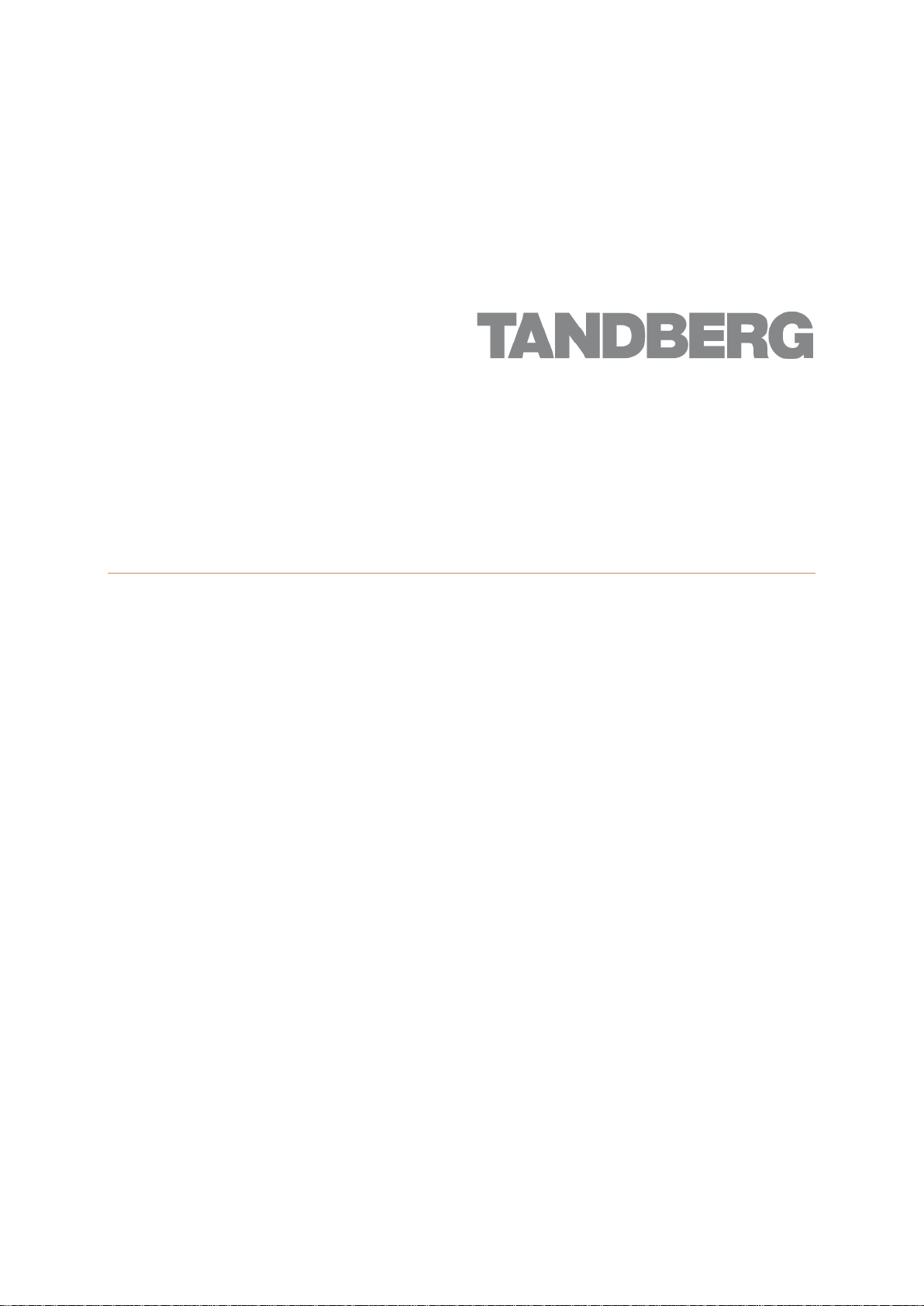
TANDBERG IBM Lotus
Notes/Domino v 11.3
Installation & getting started guide
D13561.15
July 2010
Page 2
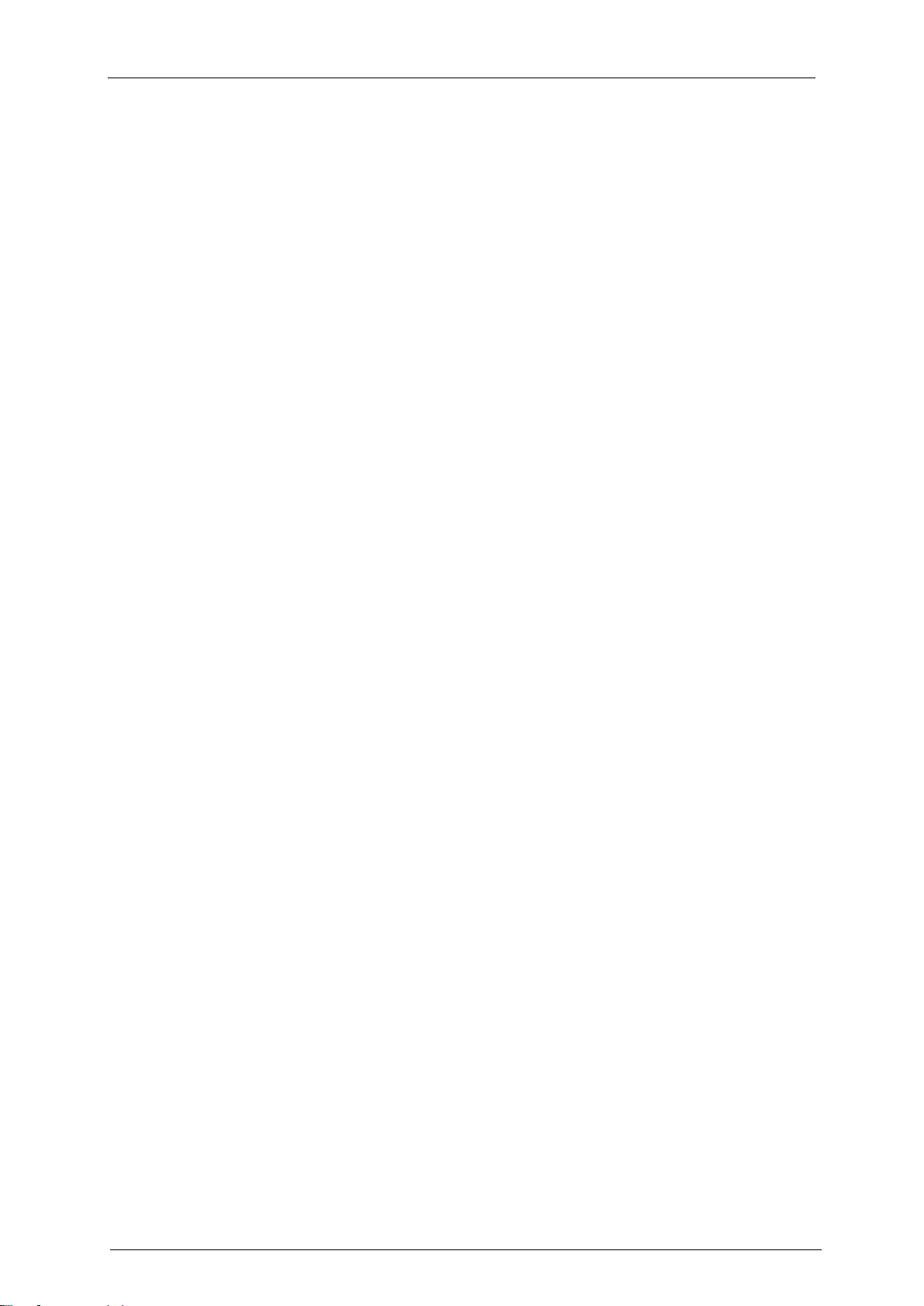
Contents
TANDBERG IBM Lotus Notes/Domino v 11.3 - Installation & getting started guide
Page 2 of 49
Contents
Table of figures.................................................................................................................... 4
Introduction ......................................................................................................................... 5
How to use this document ....................................................................................................................... 5
Requirements ...................................................................................................................... 6
Server operating system .......................................................................................................................... 6
Domino server ......................................................................................................................................... 6
Supported clients ..................................................................................................................................... 6
TMS requirements ................................................................................................................................... 6
Naming of systems in Domino/Lotus and TMS ................................................................. 7
System IDs in TMS .................................................................................................................................. 7
Adding systems to TMS after installation of the Notes/Domino integration ............................................ 7
Installation ........................................................................................................................... 8
Copying the required files to the Domino Server (Version 6.x) ............................................................... 8
Copying the required files to the Domino Server (Version 7.0 and 8.0) .................................................. 9
Copying the required files to the Domino Server (Version 8.5) ............................................................. 10
Updating the java.policy file ................................................................................................................... 11
Editing the notes.ini file .......................................................................................................................... 11
Restarting the Domino Service .............................................................................................................. 12
Signing the templates ............................................................................................................................ 12
Creating the TMS Resource Reservation Database ............................................................................. 13
Creating a Service Account on the Domino Server ............................................................................... 15
Creating a service account on the TMS Server..................................................................................... 17
Adjusting the web permissions on the TMS Server .............................................................................. 18
Enable secure communication (Optional) ............................................................................................. 18
Enabling agents in Resource Database (Notes V6.5, V7.0, and V8.0) ................................................. 19
Enabling agents in Resource Database (Notes/Domino V8.5) ............................................................. 21
Configuring the TMS settings of the Resource Database ..................................................................... 24
Configuring the Domino Rooms for TMS Systems ............................................................................... 25
Starting the Synchronizer ...................................................................................................................... 26
Updating the Mail Template for Notes Users ........................................................................................ 26
Upgrading ...........................................................................................................................28
Upgrading from V11.2 to V11.3 ............................................................................................................. 28
Stopping the Domino Server ................................................................................................................. 28
Copying the required files to the Domino Server................................................................................... 28
Restarting the Domino Service .............................................................................................................. 29
Signing the templates ............................................................................................................................ 29
Replacing the Resource Template ........................................................................................................ 29
Replacing the Mail template for the users ............................................................................................. 29
Enabling agents in Resource Database ................................................................................................ 30
Starting the Synchronizer ...................................................................................................................... 30
Post installation setup .......................................................................................................31
Calendar options in the TANDBERG mail template .............................................................................. 31
Page 3

Contents
TANDBERG IBM Lotus Notes/Domino v 11.3 - Installation & getting started guide
Page 3 of 49
Installation verification ......................................................................................................33
Testing meetings from Lotus to TMS .................................................................................................... 33
Process overview for meetings created in Lotus ................................................................................... 33
Testing meetings from TMS to Lotus .................................................................................................... 35
Process overview for meetings created in TMS .................................................................................... 35
Frequently asked questions about booking using the Lotus integration package .......36
Appendix A - Technical description of the IBM Lotus Notes integration package ........38
Overview ................................................................................................................................................ 38
Synchronizing changes from TMS ........................................................................................................ 38
Synchronizing changes to TMS ............................................................................................................. 38
Communication between TMS and Domino .......................................................................................... 39
Appendix B - Modifying an existing Mail template to include the TANDBERG Advanced
button functionality ...................................................................................................40
APPENDIX C - Troubleshooting ........................................................................................42
Understanding log files .......................................................................................................................... 42
Changing log level ................................................................................................................................. 42
TMS Admin view is not available ........................................................................................................... 43
It is impossible to book resources after a LNI upgrade ......................................................................... 44
Server connection problems .................................................................................................................. 44
Expired SSL certificates ........................................................................................................................ 45
Switch from HTTPS to HTTP:................................................................................................................ 45
License agreement .............................................................................................................47
Page 4
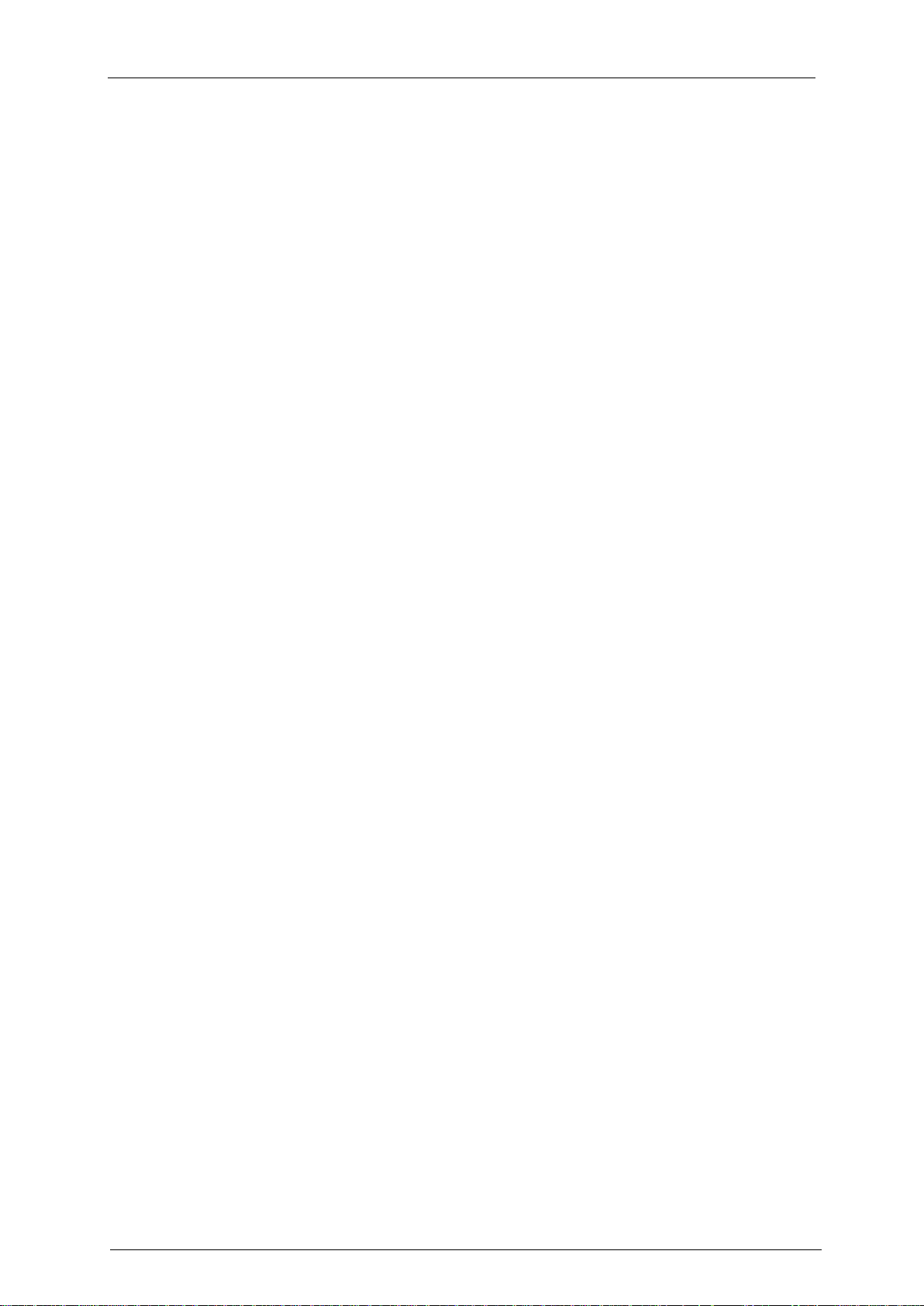
Contents
TANDBERG IBM Lotus Notes/Domino v 11.3 - Installation & getting started guide
Page 4 of 49
Table of figures
Figure 1: The TMSEventCatcher.dll ........................................................................................................ 9
Figure 2: An updated java.policy file ..................................................................................................... 11
Figure 3: An updated notes.ini file ......................................................................................................... 12
Figure 4: The Files tab, with the two TANDBERG templates highlighted ............................................. 13
Figure 5: Adding the user Id of the user completing the installation to the Full Access Administrators
field ........................................................................................................................................................ 14
Figure 6: Creating a new database ....................................................................................................... 15
Figure 7: The People > Register… item from the right pane ................................................................ 16
Figure 8: The Register Person page ..................................................................................................... 17
Figure 9: Creating a new user group having the Booking permission .................................................. 18
Figure 10: Listing the agents in Domino Designer 7.0 .......................................................................... 20
Figure 11: Configuring the run-time of the Scheduled Synchronizer agent .......................................... 21
Figure 12: Listing the Agents of the database ....................................................................................... 22
Figure 13: Configuring the run-time of the Scheduled Synchronizer agent .......................................... 23
Figure 14: The Agent Schedule window ................................................................................................ 23
Figure 15: Checking the Admin and Create Resource check boxes .................................................... 24
Figure 16: The TMS admin document ................................................................................................... 25
Figure 17: The Video Conference Advanced Options button ................................................................ 31
Figure 18: The Video Conference Advanced Options window .............................................................. 32
Figure 19: The Video Conference Resources database. ...................................................................... 42
Figure 20: Changing the log level .......................................................................................................... 43
Figure 21: Adding an Admin role ........................................................................................................... 44
Page 5
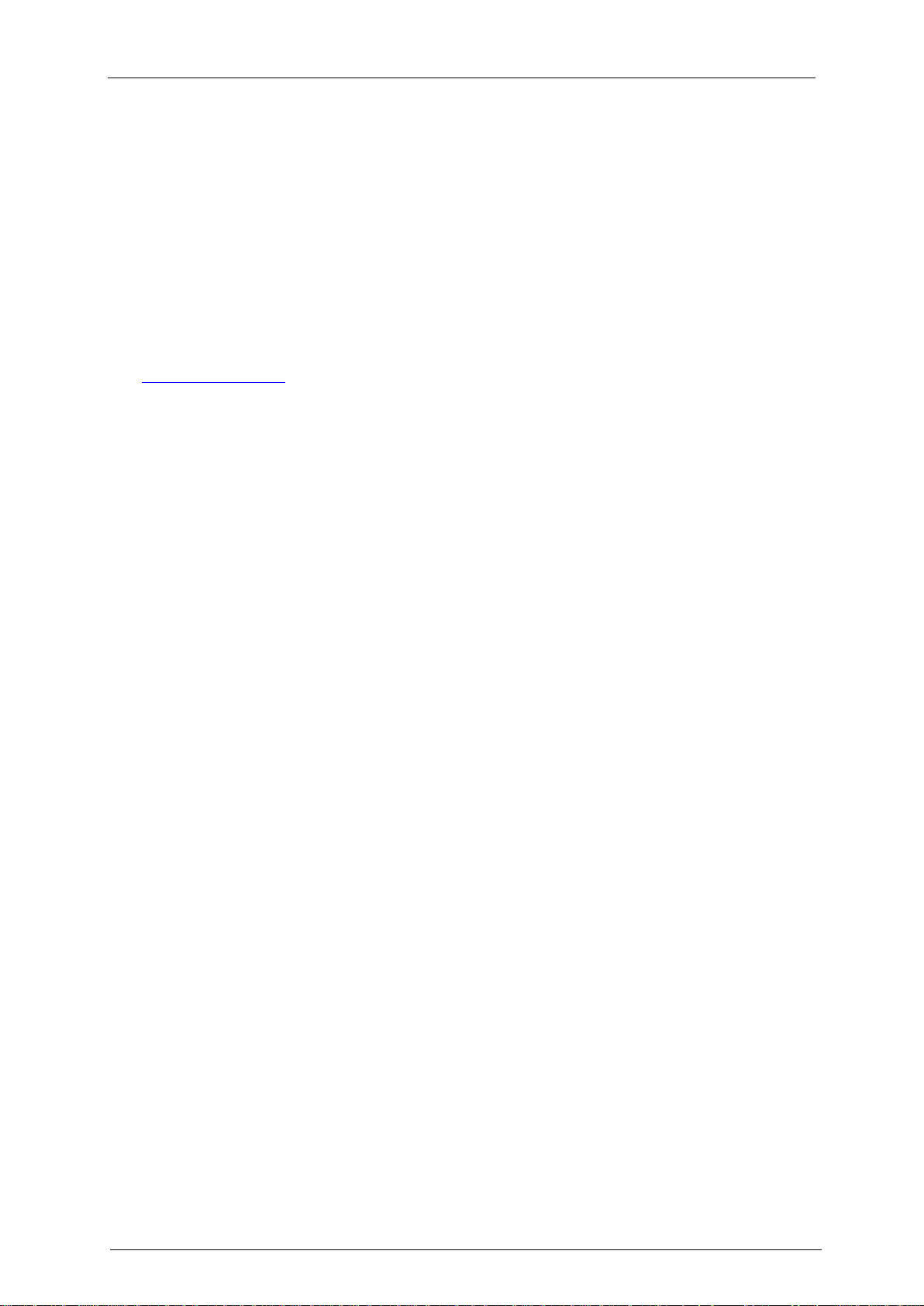
Introduction
TANDBERG IBM Lotus Notes/Domino v 11.3 - Installation & getting started guide
Page 5 of 49
Introduction
This document describes the TANDBERG Lotus Notes/Domino integration installation process. This is
an optional add-on component to TANDBERG Management Suite (TMS), which gives users the ability
to schedule video conferences, book meeting rooms and invite participants using their Lotus Notes
client. Using the integration package, the video conferencing systems are registered in a resource
database on the Domino server, allowing end users to view their availability when making bookings.
The integration uses software components installed on the Lotus Domino server, therefore client
machines do not need to be modified. This gives system administrators a centrally deployed solution,
simplifying maintenance.
See http://www.lotus.com for more information about Lotus Domino and Lotus Notes.
How to use this document
The installation procedure for the TANDBERG Lotus Notes/Domino integration package depends on
the version of Lotus Notes/Domino that you use. Therefore, some of the subsections in this document
have notes like ―This section is only applicable if running version 8.5 of Notes/Domino‖. Steps in
subsections without such notes apply to all versions of Notes/Domino, and must be performed
regardless of the version number of your Notes/Domino installation.
Page 6
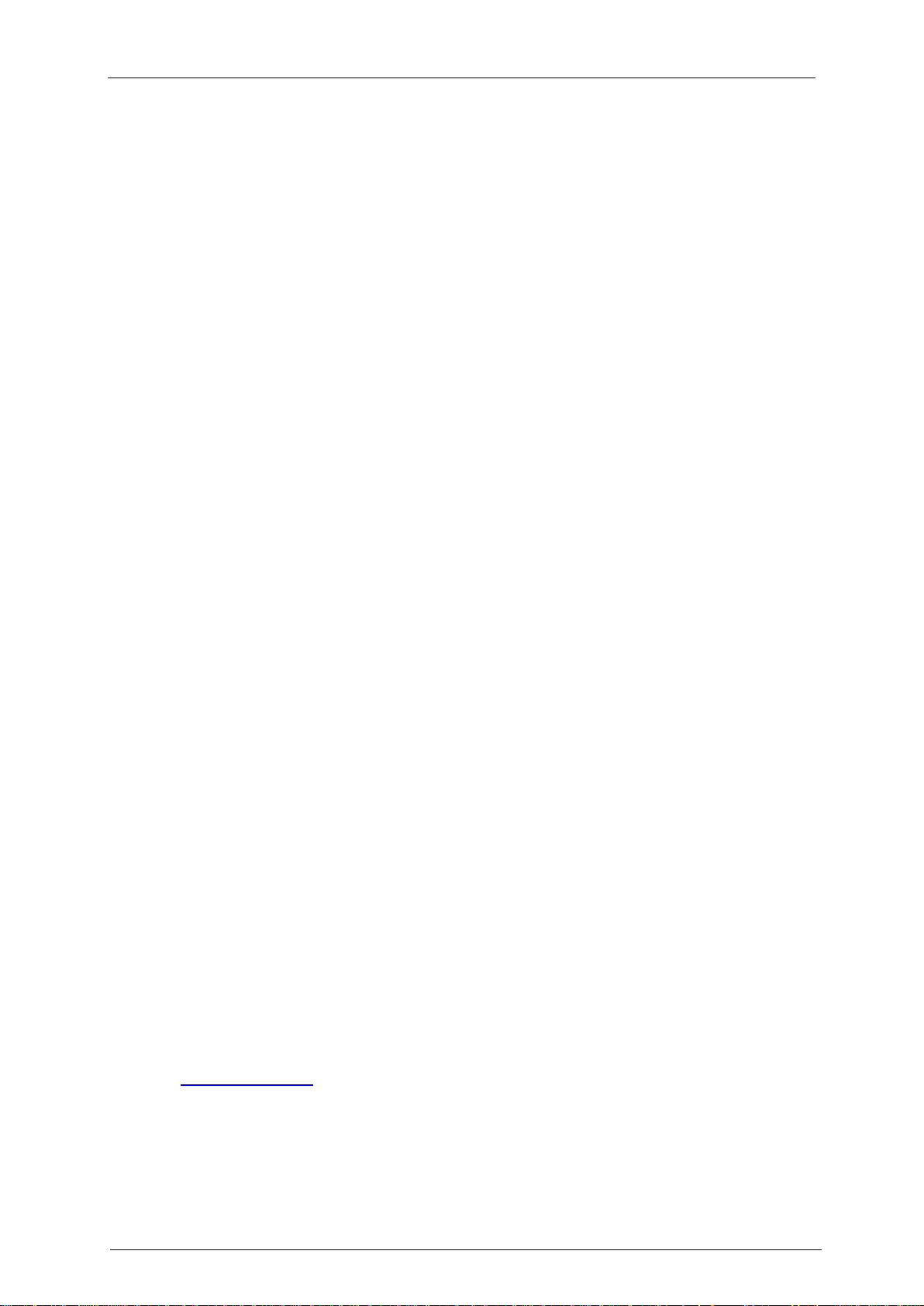
Requirements
TANDBERG IBM Lotus Notes/Domino v 11.3 - Installation & getting started guide
Page 6 of 49
Requirements
Server operating system
Windows 2000 Server SP3 with Internet Explorer 5.5 or later
Windows 2003 Server with Internet Explorer 6.0 or later
Windows 2008 Server with Internet Explorer 7.0 or later
Domino server
Domino Server running version v6.5.1, v6.5.1IF1, v6.5.2, v7.0, v8.0, v8.0.1 or v8.5.x
Completing the installation requires:
Access to Lotus Notes, Administrator, and Designer clients.
Ability to copy and move files to the Domino Server.
Access to the Domino Server to modify local files.
An account with full Administrator Access on the Domino Server.
An account with permissions to create and edit users, create and sign databases, and the ability
to edit the Server Configuration Document.
Supported clients
Tested on TANDBERG Lotus Notes/Domino integration version 11.2:
Notes client v6.5.1
Notes client v6.5.3
Tested on TANDBERG Lotus Notes/Domino integration version 11.3:
Notes client v7.0
Notes client v8.0 and v8.0.1
Notes client v8.5
Other minor versions within these major versions of Notes and Domino may be compatible, but the
versions above are the versions tested for compatibility by TANDBERG.
TMS requirements
The TANDBERG Domino/Lotus Notes integration package requires a separate TANDBERG
Management Suite server running TMS v11.5 or later for full functionality. The integration package will
work with TANDBERG Management Suite from version 9.0, but for repeating meetings to work, TMS
v11.5 or later is required.
Before installing the TANDBERG Lotus Notes/Domino integration package, you must add the
Application Integration Package option key. Contact your TANDBERG reseller to purchase this option
key. For documentation about how to install license keys in TMS, see the Support > Documentation
section of www.tandberg.com.
Page 7
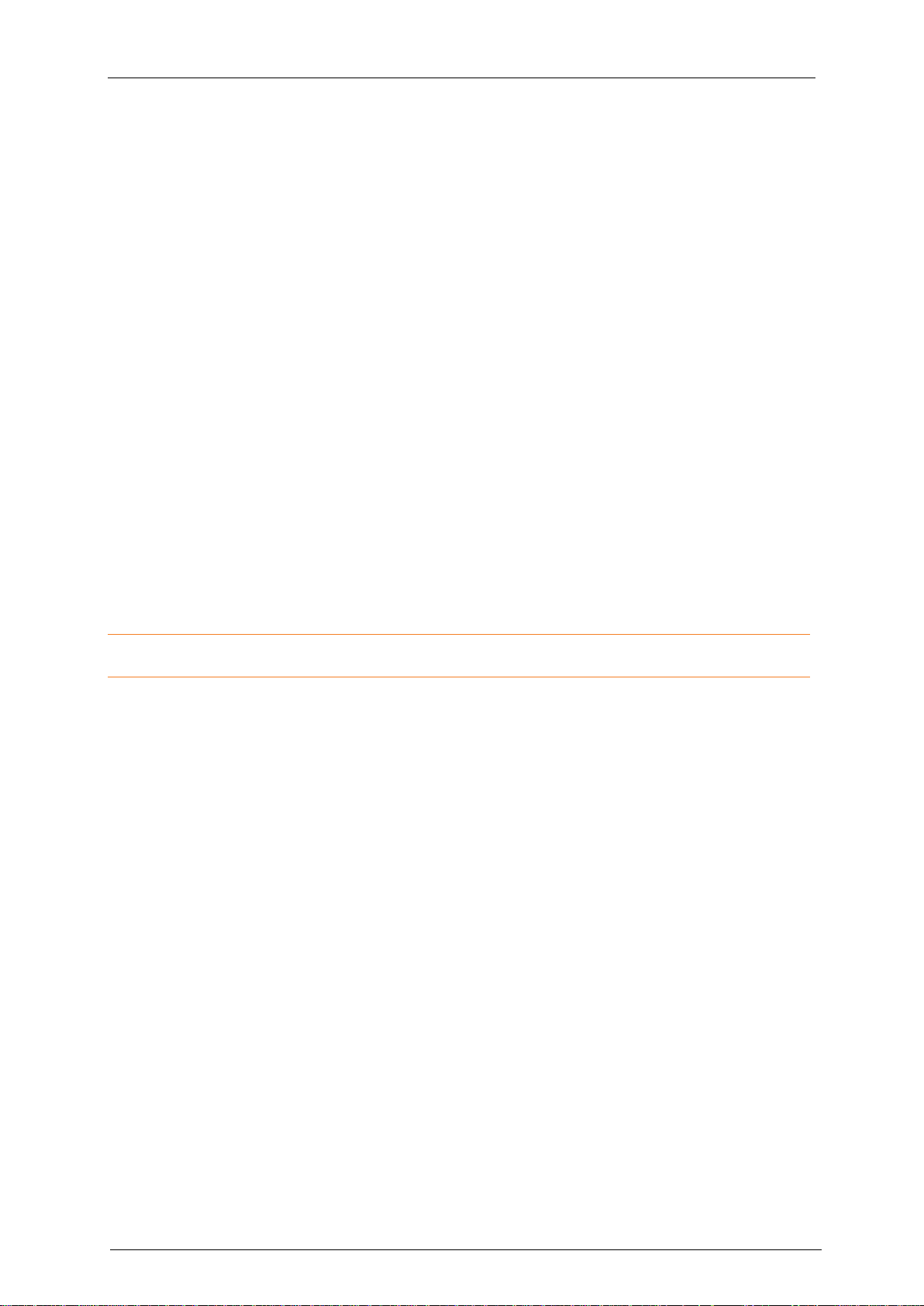
Naming of systems in Domino/Lotus and TMS
TANDBERG IBM Lotus Notes/Domino v 11.3 - Installation & getting started guide
Page 7 of 49
Naming of systems in Domino/Lotus and TMS
The name of a system in TMS is only a label, therefore they can be changed without doing any Lotus
resource re-configuration. However, for consistency and ease of maintenance, TANDBERG
recommends that all installations have consistent names in both Lotus and the TMS web interface.
System IDs in TMS
When defining resource accounts in Domino, you link them to TMS systems using the system ID of
the TMS system. To maintain the integration links, the ID of a TMS system must not change otherwise
the Domino resource will have to be updated manually.
System IDs must stay consistent for an existing TMS system. In TMS, a system’s IDs will not change
unless a system is completely purged from the database. Therefore, it is important not to purge and
re-add a system to TMS unless absolutely necessary. Doing so will make the system appear as a
completely different system in TMS, along with a new system ID. If a system’s ID changes and the
system is also represented in Lotus, you must update the ID listed for that system in the Lotus
Resource database.
Adding systems to TMS after installation of the Notes/Domino integration
After completing the TMS Integration with Lotus, the requirements for adding new systems to TMS
change slightly. When adding systems to TMS, it is important to add them to Lotus before the systems
are made available for booking in TMS. This can be done by setting Allow booking to No for a
system in TMS until it also has been added to Lotus. If a system is booked in TMS before it has been
added to Lotus, the meetings booked prior to the system being created in Lotus will not replicate over
to the Lotus calendars.
Note: This requirement only applies after the TANDBERG Lotus Notes/Domino integration package
has been installed, and for systems you intend to make available for booking in Lotus.
Page 8
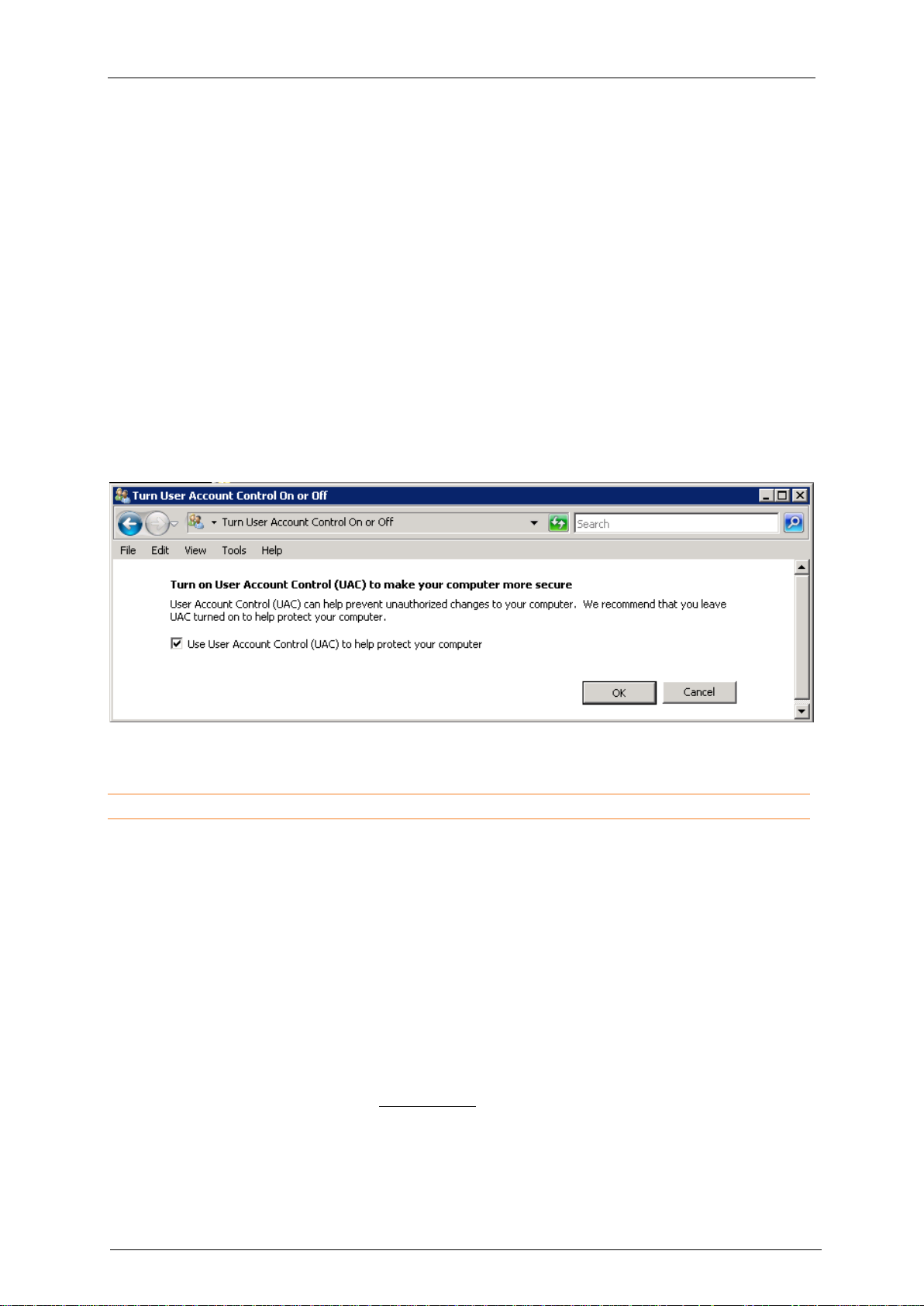
Installation
TANDBERG IBM Lotus Notes/Domino v 11.3 - Installation & getting started guide
Page 8 of 49
Installation
Complete the following steps to do a first-time installation and configuration of the TANDBERG Lotus
Notes/Domino integration package with the TANDBERG Management Suite.
The term ―Domino directory‖ is used throughout this document. The location of this directory is user
configurable during installation, and can for example be C:\Lotus\Domino\.
The integration files are included as part of the NotesIntegration.zip file found in the Setupfiles folder
on your TMS Installation Media. The archive includes three zip files targeted for version 6.x, 7.0/8.0,
and 8.5 of Notes/Domino:
LotusNotesIntegrationForNotesV85.zip for version 8.5 of Notes
LotusNotesIntegrationForNotesV70.zip for version 7.0 and 8.0 of Notes
LotusNotesIntegrationForNotesV6x.zip for any version of Notes V6.x that the integration supports.
User Account Control (UAC)
TANDBERG recommends that this setting is on for increased Domino server security. An
administrator can go to Control Panel > User Accounts and click ―Turn User Account Control on or
off‖ to turn the feature on.
Copying the required files to the Domino Server (Version 6.x)
Note: This section is only applicable if you are running version 6.x of Notes/Domino.
1. Copy the LotusNotesIntegrationForNotesV6x.zip file to your Domino Server and extract it to a
temporary folder. If you are using FTP to copy files use binary mode.
2. Extract the Javafiles.zip file to a temporary directory on the Domino server:
a. Copy TMSConference.jar (in the bin directory of the Javafiles.zip file) to the jvm\lib\ext
subdirectory of the Domino directory.
The lib directory of the Javafiles.zip contains three zip files:
i. axis_1_3.zip (contains the Apache axis binaries)
ii. jaxp_1_3.zip (contains the jaxp binaries)
iii. lib.zip
b. Install jaxp_1_3 either by extracting the binaries from the jaxp_1_3.zip file, or by downloading
it from the site provided in the Requirements chapter.
Domino ships with an old version of JSR 206 (Java API for XML processing). Jaxp_1_3 is a
newer version of JSR 206 that is needed to run the Notes integration. It is important that the
jaxp_1_3 files are loaded, and not the old one. This can be done in one of two ways:
Page 9
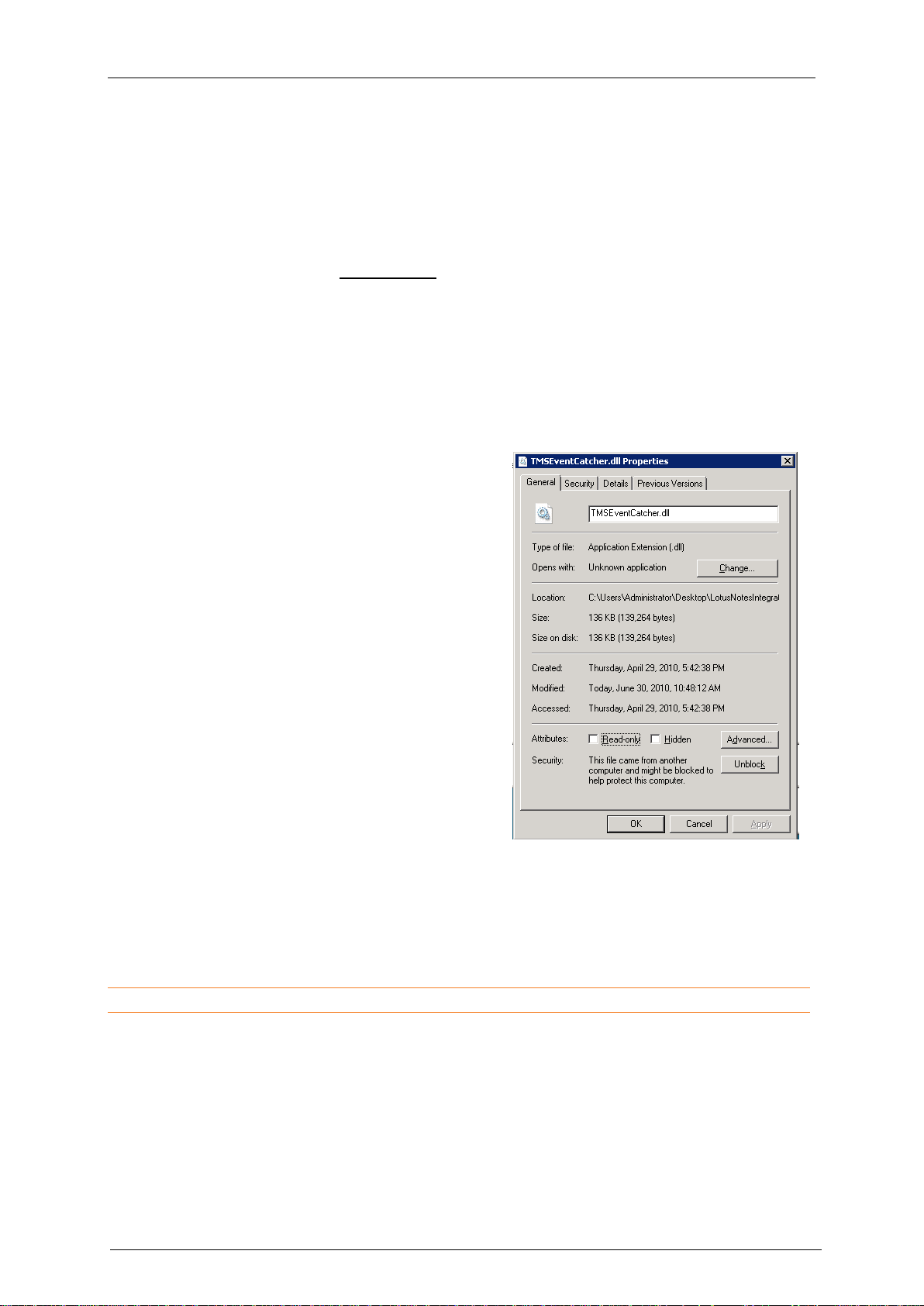
Installation
TANDBERG IBM Lotus Notes/Domino v 11.3 - Installation & getting started guide
Page 9 of 49
Figure 1: The TMSEventCatcher.dll
a. Copy the contents of jaxp_1_3.zip into jvm\lib\ext as described below, and delete the
XML4j.jar file from the Domino directory.
- OR -
Copy the contents of jaxp_1_3.zip into the Domino directory, then add dom.jar;jaxpapi.jar;sax.jar;xalan.jar;xercesImpl.jar to the JavaUserClasses of notes.ini (for example
JavaUserClasses= dom.jar;jaxp-api.jar;sax.jar;xalan.jar;xercesImpl.jar).
b. Install axis by extracting the binaries from the provided zip (axis_1_3.zip) file (and copy the
binaries into the jvm\lib\ext directory of the Domino directory, or by downloading those from
the sites provided in the Requirements section.
c. Install the binary in the lib.zip file by copying it to the jvm\lib\ext directory of the Domino
directory.
3. Verify the proper file security permissions on the copied .jar files. Right-click on the copied .jar
files and select Properties. Go to the Security tab, and make sure that the Windows user
(System user) that the Domino processes run under has at least Read access.
For Windows 7, Vista and 2008 users: If User Account Control is active on the Domino
server, right click the .jar files and click unblock.
4. Copy the template files tmsresrc60.ntf and
tmsmail6.ntf to the Domino Data directory.
5. Verify the proper file security permissions on the
copied template files by right-clicking on them and
selecting Properties. In the Properties dialog,
make sure Read-only is cleared. Go to the
Security tab, and make sure that the Windows user
(System user) that the Domino processes run under
has full access to these files.
6. Copy the extracted TMSEventCatcher.dll file into
your Domino Program Folder.
7. Verify the proper file security permissions on the
copied TMSEventCatcher.dll file by right-cl icking on
it and selecting Properties. In the Properties
dialog, make sure Read-only is cleared. Go to the
Security tab, and make sure that the Windows user
(System user) that the Domino processes run under
has at least Read access.
For Windows 7, Vista and 2008 users: If User
Account Control is active on the Domino server,
right click the TMSEventCatcher.dll file and
click unblock (see Figure1: The
TMSEventCatcher.dll).
Copying the required files to the
Domino Server (Version 7.0 and 8.0)
Note: This section is only applicable if you are running version 7.0 or 8.0 of Lotus Notes.
1. Copy the LotusNotesIntegrationForNotesV70.zip file to your Domino Server and extract it to a
temporary folder. If using FTP, make sure that binary mode is used.
2. Extract the LotusNotesIntegrationForNotesV70\Javafiles.zip file to a temporary directory on the
Domino server.
a. Copy TMSConference.jar (found in the bin directory of the Javafiles.zip file) to the jvm\lib\ext
directory of the Domino directory
Page 10
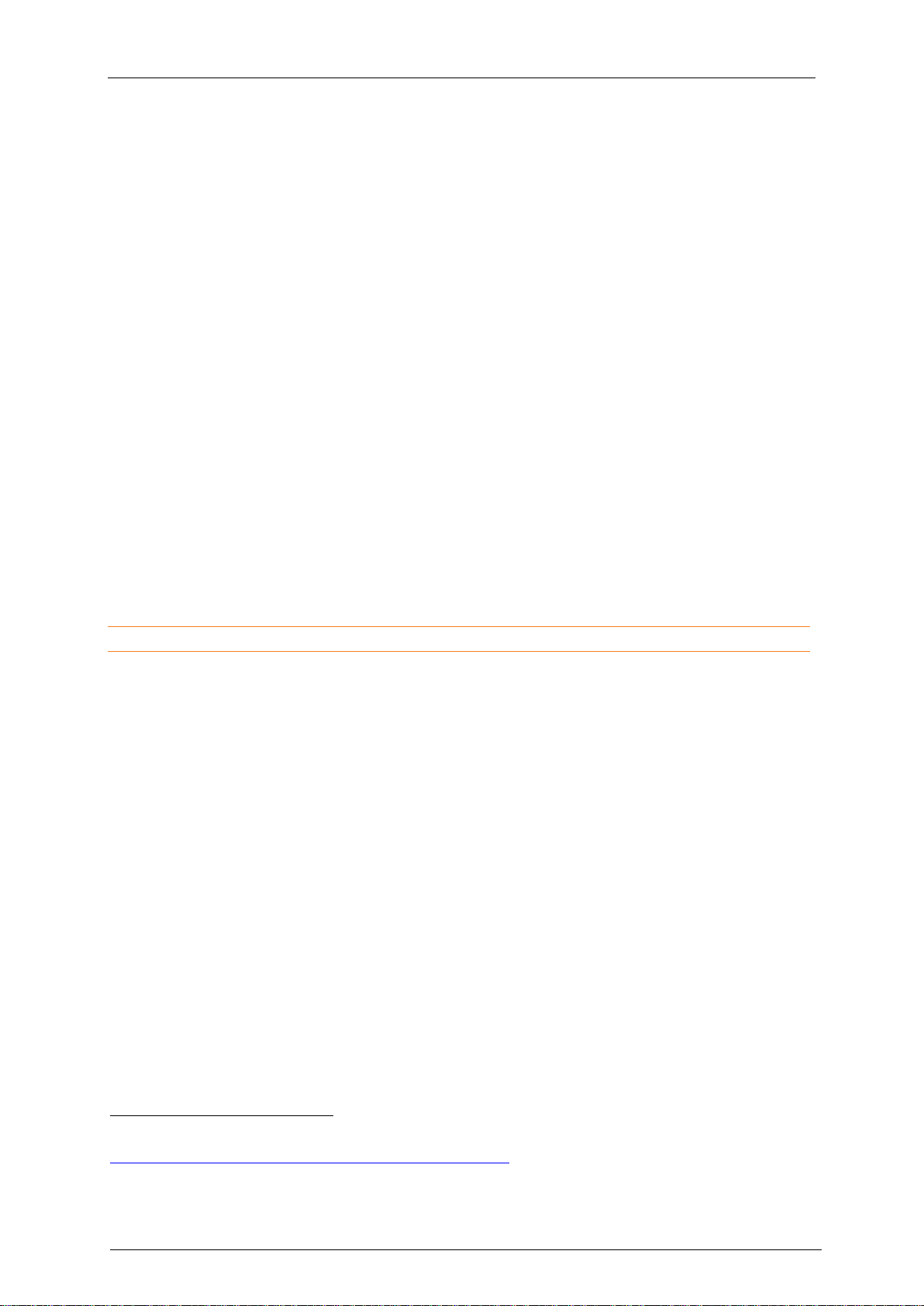
Installation
TANDBERG IBM Lotus Notes/Domino v 11.3 - Installation & getting started guide
Page 10 of 49
b. Note: If some or all of the files are already present, do not overwrite the existing files. Copy
the files in the lib directory in the extracted Javafiles.zip archive to the jvm\lib\ext directory of
the Domino directory.
3. Verify the proper file security permissions on the copied .jar files. Right-click on the copied .jar
files and select Properties. Go to the Security tab, and make sure that the Windows user
(System user) that the Domino processes run under has at least Read access.
For Windows 7, Vista and 2008 users: If User Account Control is active on the Domino
server, right click the .jar files and click unblock.
4. Copy the extracted template files, tmsresrc7.ntf and tmsmail7.ntf to your Domino Data directory1.
5. Verify the proper file security permissions on the copied template files by right-clicking on them
and selecting Properties. In the Properties dialog, make sure Read-only is cleared. Go to the
Security tab, and make sure that the Windows user (System user) that the Domino processes run
under has full access to these files.
6. Copy the extracted TMSEventCatcher.dll file into your Domino Program Folder.
7. Verify the proper file security permissions on the copied TMSEventCatcher.dll file by right-clicking
on it and selecting Properties. In the Properties dialog, make sure Read-only is cleared. Go to
the Security tab and make sure the Windows user (System user) that the Domino processes run
under has at least Read access.
For Windows 7, Vista and 2008 users: If User Account Control is active on the Domino
server, right click the TMSEventCatcher.dll file and click unblock (see Figure1: The
TMSEventCatcher.dll).
Copying the required files to the Domino Server (Version 8.5)
Note: This section is only applicable if running version 8.5 of Notes/Domino.
1. Copy the LotusNotesIntegrationForNotesV85.zip file to your Domino server and extract the files to
a temporary folder. If using FTP, use binary mode.
2. Extract the LotusNotesIntegrationForNotesV85\Javafiles.zip file to a temporary directory on the
Domino server.
a. Copy TMSConference.jar (found in the bin directory of the Javafiles.zip file) to the jvm\lib\ext
directory of the Domino directory.
b. Note: Do not overwrite existing files. Copy the files in the lib directory in the Javafiles.zip
archive to the \jvm\lib\ext subdirectory of the Domino directory.
3. Verify that the copied .jar files have proper file security permissions by right clicking on them and
selecting Properties. Go to the Security tab and make sure that the Windows user (System user)
that the Domino processes run under has at least Read access to these files.
4. Copy the extracted template files, tmsresrc8.ntf and tmsmail85.ntf to your Domino Data directory.
5. Verify the proper file security permissions on the copied template files by right-clicking on them
and selecting Properties. In the Properties dialog, make sure the Read-only checkbox is
cleared. Go to the Security tab. Make sure that the Windows user that the Domino processes run
under (called System user) has full access to these files.
6. Copy the extractedTMSEventCatcher.dll file into your Domino directory.
7. Verify that TMSEventCatcher.dll has proper file security permissions. Right-click on it and select
Properties. In the Properties dialog, make sure Read-only is cleared. Go to the Security tab
1
The mail template is a modified Notes 7 template. The mail template is also supported in Notes 8. (See
http://www-1.ibm.com/support/docview.wss?uid=swg21264690 for additional information.)
Page 11
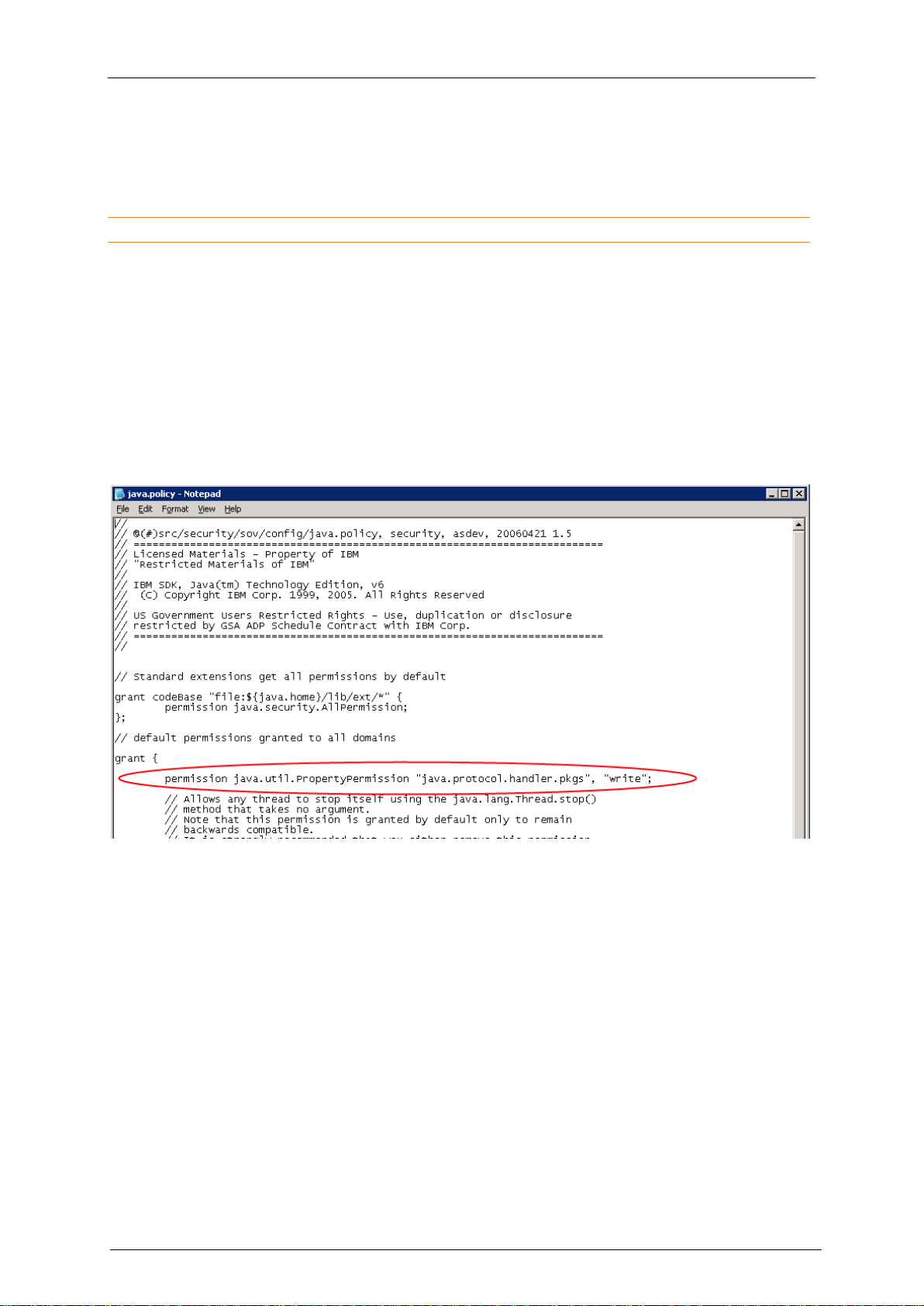
Installation
TANDBERG IBM Lotus Notes/Domino v 11.3 - Installation & getting started guide
Page 11 of 49
and ensure that the Windows user (System user) that the Domino processes run under has at
least Read access to this file.
Updating the java.policy file
This section and onward is applicable for all versions of Notes/Domino.
The java.policy file must be updated to allow the TMS integration package to use web services. The
java.policy file is by default found in the jvm\lib\security folder of your Domino directory.
Update the policy file by opening it in a text editor and adding the following line inside an existing grant
statement (See Figure 2: An updated java.policy file):
permission java.util.PropertyPermission "java.protocol.handler.pkgs",
"write";
Save and close the java.policy file.
Figure 2: An updated java.policy file
Editing the notes.ini file
The notes.ini file is by default found in the Domino directory. Open the notes.ini file in a text editor and
add the lines shown in Figure 3: An updated notes.ini file to the top of the file:
TMSResourceDatabaseName=Video Conference Resources
TMSDeleteAgentName=RemoveConferenceParticipant
EXTMGR_ADDINS=TMSEventCatcher.dll
It is important that only one instance of each of these statements exists in the notes.ini file. If one of
these lines already exists in the notes.ini file, you must modify the existing line to include these values.
For the TMSResourcesDatabaseName variable, the name must match the name you intend to give
the resource reservation database to be used for video conferencing rooms. This database will be
Page 12
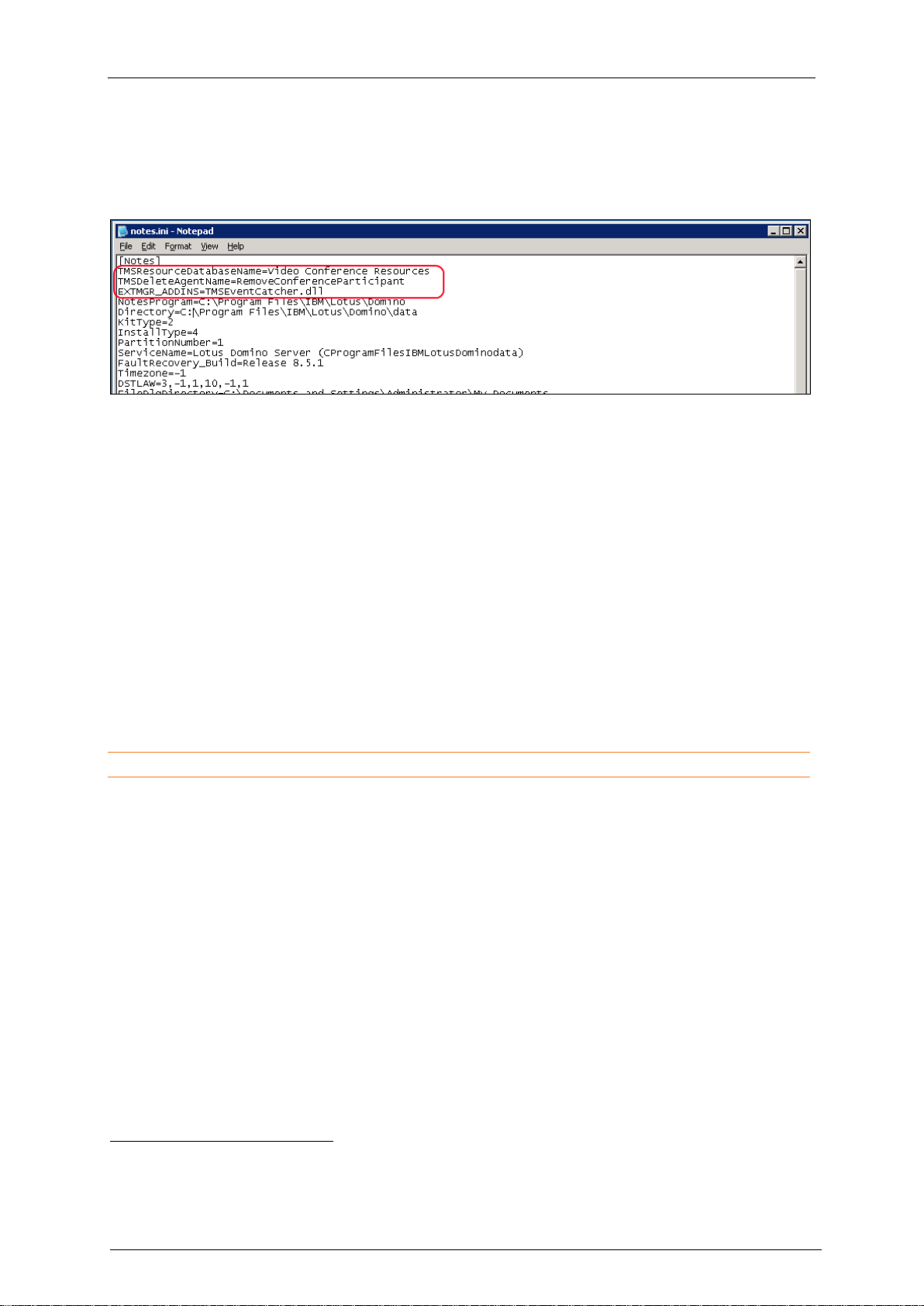
Installation
TANDBERG IBM Lotus Notes/Domino v 11.3 - Installation & getting started guide
Page 12 of 49
created in a later step. TANDBERG recommends using the name Video Conference Resources
as shown in Figure 3: An updated notes.ini file.
Save and close the notes.ini file.
Figure 3: An updated notes.ini file
Restarting the Domino Service
Restart the Domino Service to apply the changes made either by using the restart server command in
the Domino console, or by restarting the Lotus Domino Service in the Services Console found at Start
> Administrative Tools > Services.
Signing the templates
The new template files must be signed with an appropriate ID from your organization.
Domino security requires that ―new mail‖ agents run on the home server (mail server) of the signer.
Because the templates include ―new mail‖ agents, the ID that signs the templates must have a mailbox
located on the server where you are installing the integration package.
It is recommended you create a utility account on the Domino Server for the purpose of signing the
―new mail‖ agents. Alternatively, you can configure Domino to ignore this security requirement for mail
agents running on the server. Note this will affect all ―new mail‖ agents running on the server. To
disable this security check, modify the notes.ini file by adding the option AMgr_DisableMailLookup = 1.
Note: If you ignore this recommended action ―new mail‖ agents are unable to run.
To sign the templates
1. Open Domino Administrator and select the server that you copied the template files to.
2. Go to the Files tab and select the data folder. In the Show me: drop-down list change the view to
Templates Only.
Highlight the two TANDBERG templates (see Figure 4: The Files tab, with the two TANDBERG
templates highlighted) TMS Resource Reservations and TMS Mail (X2).
2
Depending on the version of Notes, this will be 6 for V6.x of Notes, and 7 for V7.0 and V8.0 of Notes,
and 8.5 for V8.5 of Notes.
Page 13
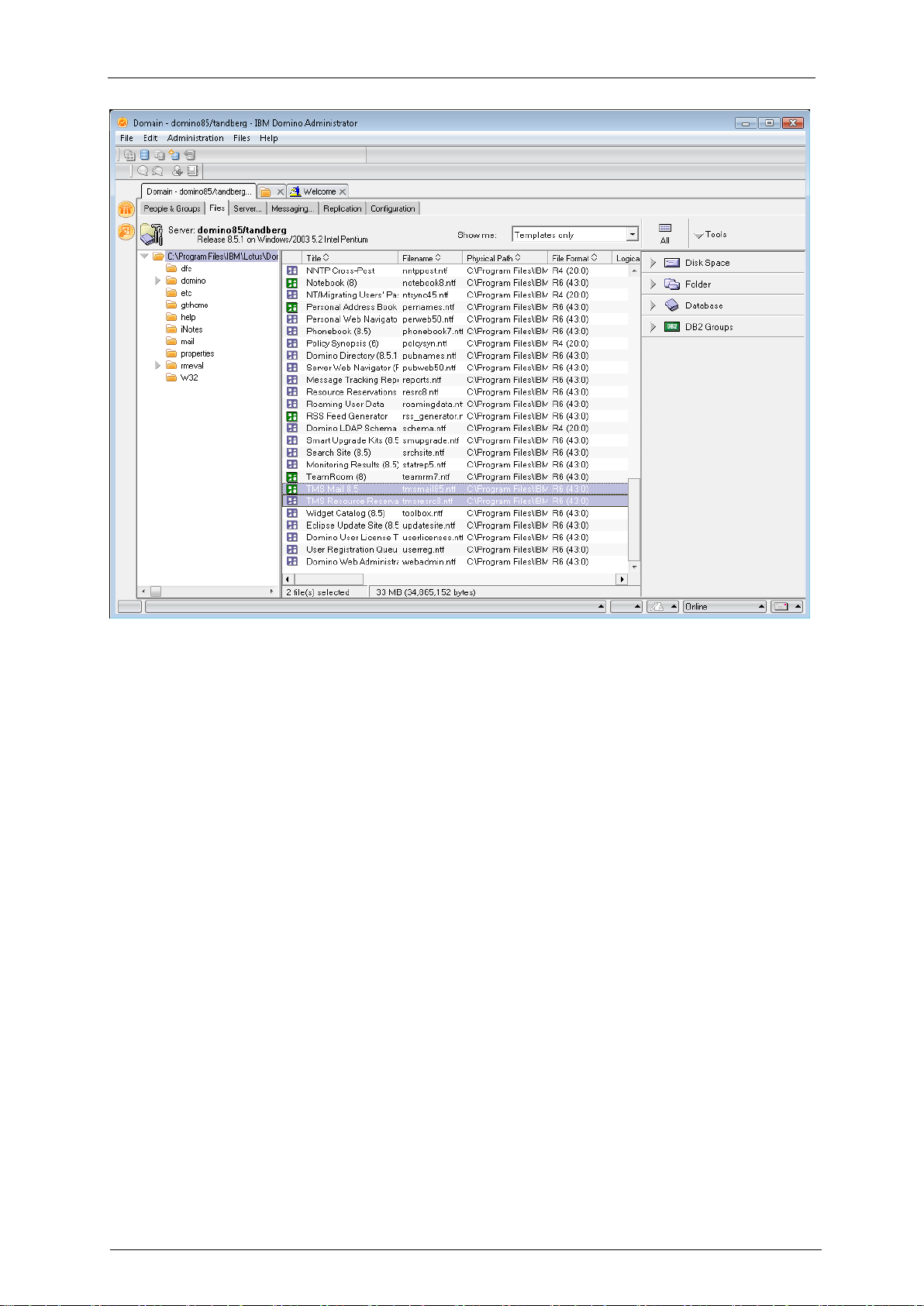
Installation
TANDBERG IBM Lotus Notes/Domino v 11.3 - Installation & getting started guide
Page 13 of 49
Figure 4: The Files tab, with the two TANDBERG templates highlighted
3. Right-click on the templates and select Sign…
a. Choose Active User’s ID to sign using the current user’s ID.
b. Make sure that the user has sufficient permissions to sign templates and that the user has a
mailbox on this Domino server.
4. Select the All design documents radio button.
5. Click OK.
The status bar shows the number of databases processed and the number errors if any occurred.
See the Domino Server logs for additional information if any errors occur.
You will get a Cross Certificate Warning if /TANDBERG is not recognized as a trusted
organization. This should be handled according to your organization policies.
Creating the TMS Resource Reservation Database
Open Domino Administrator and select the server hosting the installation files. Go to the
Administration menu and select Full Access Administration.
If you cannot get full access, permissions can be granted to the server: go to the Configuration tab
for the server and select Current Server Document. In the Security tab modify the Full Access
Administrators field (see Figure 5: Adding the user Id of the user completing the installation to the
Full Access Administrators field). Add the user ID of the user completing the installation and save
and close the server document. (You may have to close and reopen your Administrator session to
update your permissions.)
Page 14
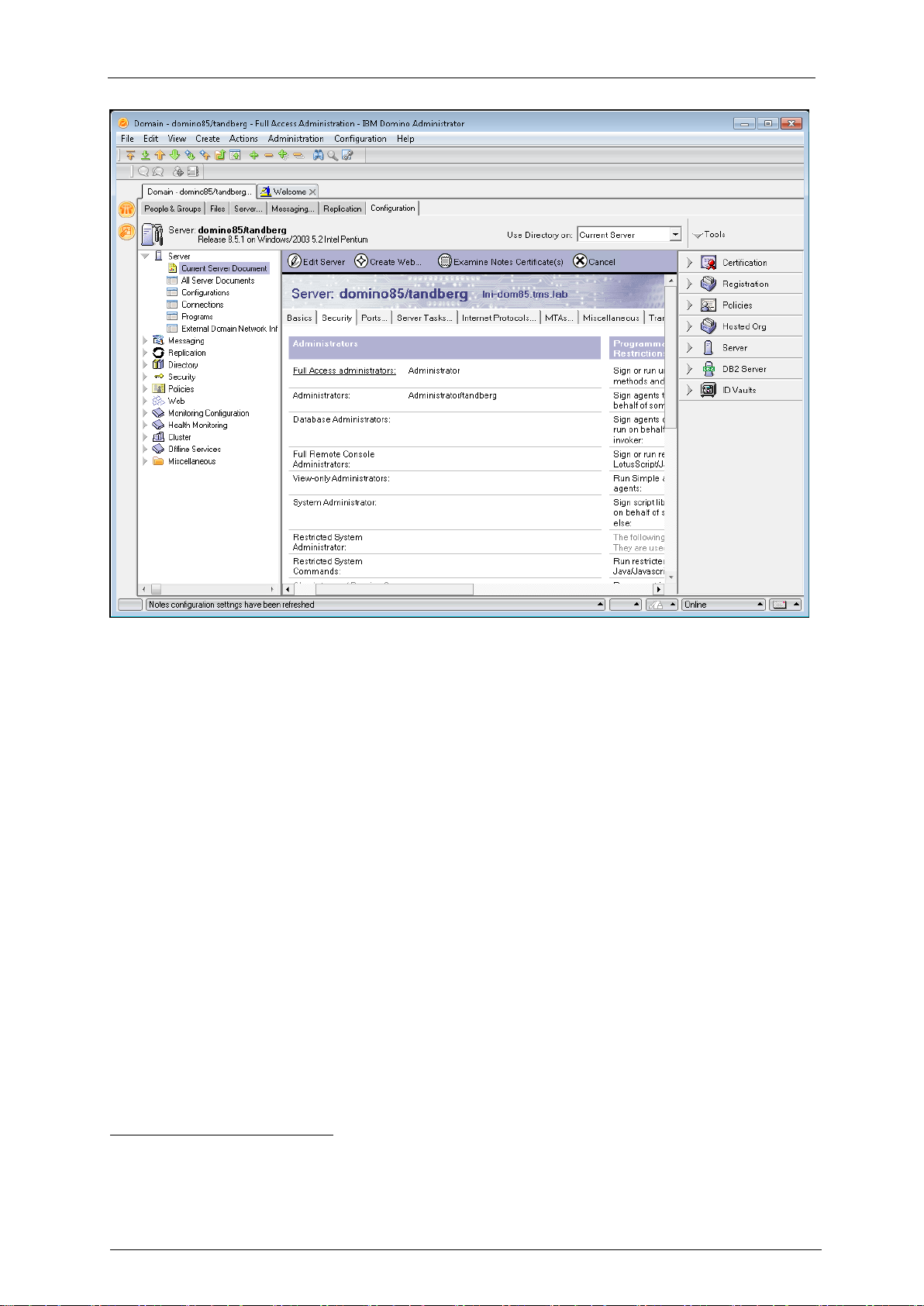
Installation
TANDBERG IBM Lotus Notes/Domino v 11.3 - Installation & getting started guide
Page 14 of 49
Figure 5: Adding the user Id of the user completing the installation to the Full Access
Administrators field
1. Once you have Full Access Administration successfully checked without any errors, open File
Menu > Application3 > New…
2. In the Specify New Database Name and Location section, select the server that the integration
package is being installed on.
3. Set the Title field to the value that you specified in the TMSResourceDatabaseName variable in
the notes.ini file (Video Conference Resources, if you followed the recommendation in this
document).
4. In the Specify Template for New Application4 section (see Figure 6: Creating a new database):
a. Select the server that the integration package is being installed on.
b. Select the Show advanced templates check box.
c. The template list updates. Select the TMS Resource Reservations template.
d. Click OK to create the database. The Notes status bar shows progress updates.
3
In Notes V6.x this menu item is called Database
4
In Notes V6.x this menu item is called Database
Page 15
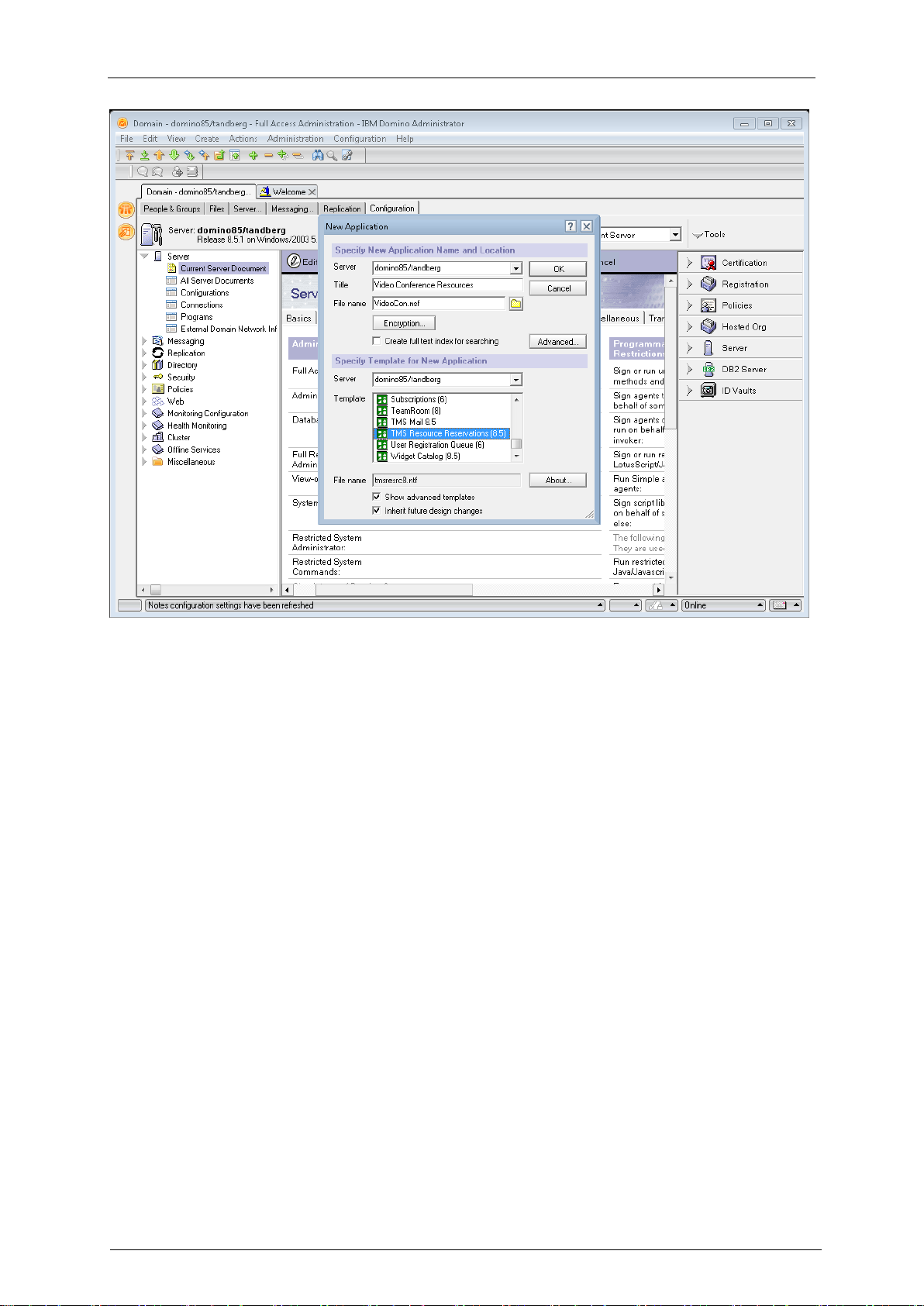
Installation
TANDBERG IBM Lotus Notes/Domino v 11.3 - Installation & getting started guide
Page 15 of 49
Figure 6: Creating a new database
Creating a Service Account on the Domino Server
This account will act as the owner of the video resources. Make this account a normal (restricted)
user.
1. Open the server in Domino Administrator, for example by using File > Open Server…
2. Under People & Groups, Select the People item and select Register… from the right pane (see
Figure 7: The People > Register… item from the right pane).
Page 16

Installation
TANDBERG IBM Lotus Notes/Domino v 11.3 - Installation & getting started guide
Page 16 of 49
Figure 7: The People > Register… item from the right pane
3. If prompted for a certifier, choose Supply certifier ID and password. Click Certifier ID… and
provide the associated cert.id file. Enter the certifier’s password when prompted.
4. In the Register Person page (see Figure 8: The Register Person page), TANDBERG
recommends setting the following properties:
a. First Name: TMS
b. Last Name: Service
c. Short Name: TMS-Service
d. Password: Enter a so called strong password
5. Click Register and click Yes to add person to the registration queue.
6. The background job registering the new account may take several minutes to complete. When
you see the ―Person registered successfully!‖ message, close the Register Person window by
clicking Done.
Page 17

Installation
TANDBERG IBM Lotus Notes/Domino v 11.3 - Installation & getting started guide
Page 17 of 49
Figure 8: The Register Person page
Creating a service account on the TMS Server
A user must be specified on the TMS server to be used as the login for the Lotus integration package.
This user must be able to log onto the TMS server and have access to all the systems you intend to
make available through Lotus Notes. This user will appear as the owner of all meetings booked
through Lotus.
TANDBERG recommends creating a separate user for the integration using the username TMSLotus
for this account:
1. Create a new Windows account. This can either be a domain account, or a local account on the
TMS server. You can use any name and username for the account. The account needs no special
Windows permissions except being able to log into TMS’ IIS server. Log into TMS using the new
user account to verify the account’s settings. When prompted for user profile information, specify
a first and last name to identify the user as the Lotus Service account. The email address can be
any email address, but cannot be left blank.
2. Log into TMS using an administrator account that has user configuration permissions. Verify that
the newly-created service account has sufficient group permissions to book all systems intended
to be made available to Lotus Notes users and Booking permission (see Figure 9: Creating a new
user group having the Booking permission) for all systems that you wish to integrate with Lotus
Notes. Navigate to Administrative Tools > User Administration > Groups, hover the mouse
Page 18

TANDBERG IBM Lotus Notes/Domino v 11.3 - Installation & getting started guide
Page 18 of 49
over the relevant group, press the drop-down icon, and select Set permissions to display the
page shown in Figure 9: Creating a new user group having the Booking permission.
Figure 9: Creating a new user group having the Booking permission
Installation
Adjusting the web permissions on the TMS Server
The Java implementation on the Domino Server cannot support the default Integrated Authentication
permissions set on the TMS web site. Therefore the web site must be altered to allow ―Basic
Authentication‖ login methods:
1. Open the IIS Manager on the TMS Server.
2. Navigate through the directories to Default WebSite > TMS > external > booking.
3. Right-click on the Bookingservice.asmx file and select Properties.
4. In the Properties dialog, click the File Security tab and locate the Authentication and Access
Control panel. Click Edit….
5. Make sure both the Integrated Windows Authentication and Basic Authentication check
boxes are selected.
6. Click OK to close the Authentication Methods window, and then click OK again to close the
bookingservice.asmx Properties window. Close the IIS Manager.
Enable secure communication (Optional)
Note: HTTPS is optional, and if opting to use HTTP, this section can be skipped. Nor is the HTTPS
option available for the V6.x version of Notes/Domino.
In order to use HTTPS, both the TMS server and Notes must be configured. To set up the TMS server
for HTTPS, do the following.
1. Use makecert.exe to create a self-signed certificate. Makecert.exe is available from Windows
SDK Update site, and is also included in the .NET installations. An example of makecert.exe to
generate a certificate is shown below.
Note: This is for V2.0 of -NET framerwork, and has not been tested with V3.5 of .NET framework.
makecert.exe -r -pe -a SHA1 -ss my -sr LocalMachine -n ―CN=%ComputerName%‖ -b 01/01/2000 -e
01/01/2050 -eku 1.3.6.1.5.5.7.3.1 -sky exchange -sp ―Microsoft RSA SChannel Cryptographic
Page 19

Installation
TANDBERG IBM Lotus Notes/Domino v 11.3 - Installation & getting started guide
Page 19 of 49
Provider‖ -sy 12
Replace %ComputerName% with the name of the computer.
2. Open IIS Manager and right click on the TMS site, and select Properties.
3. Go to Directory Security > Secure communications section, and select Server certificate.
4. When the wizard pops up, click Next, and then Assign an existing certificate. You can now see
the certificate that was created in step 1, click Next to see information about the certificate, and
click Next again to complete the installation. TMS is now configured for HTTPS.
To set up the Notes server, the certificate chain must be added to the java certificate store:
1. Export the TMS server certificate to a .cer file. Copy the file to the Domino server, for example
c:\certificates\tmscertificate.cer.
2. Log in to the Domino server.
3. Open a command prompt on the Domino server.
4. Change directory to <Domino directory>\jvm\lib\security, for example cd Program
Files\Lotus\Domino\jvm\lib\security.
5. Import the certificate by writing ..\..\bin\keytool.exe -import -trustcacerts -keystore cacerts -alias
<myname> -file <location of certificate file>\tmsserverauth.cer. It is advisable to give the certificate
a proper alias (for example TMS_server_certificate).
6. Restart the Domino server.
Enabling agents in Resource Database (Notes V6.5, V7.0, and
V8.0)
1. Start Lotus Domino Designer and open the Resource Reservations Database that you created
earlier (normally called ―Video Conference Resources‖) by going to File > Application > Open…,
selecting the server where the database was created, and then selecting the database from the
list.
2. Expand the Shared Code item from the view in the left frame.
3. Click on Agents.
4. The main frame lists all the agents in the database (see Figure 10: Listing the agents in Domino
Designer 7.0). Five or six (depending on the Domino version) of the agents have red and yellow
icons next to them, marking them as disabled.
Page 20

Installation
TANDBERG IBM Lotus Notes/Domino v 11.3 - Installation & getting started guide
Page 20 of 49
Figure 10: Listing the agents in Domino Designer 7.0
5. Hold down the Control (CTRL) key, and highlight Scheduled Synchronizer and TMS Trigger.
Then click the Enable button at the top of the list. You are prompted for the server on which the
agents should run — the server on which the database is created. The database and agents must
be on the same server. Close the agent dialog.
6. Double-click Scheduled Synchronizer. Make sure On schedule is selected (see Figure 11:
Configuring the run-time of the Scheduled Synchronizer agent). In the drop-down list to the right
of Schedule… select More than once a day.
Page 21

Installation
TANDBERG IBM Lotus Notes/Domino v 11.3 - Installation & getting started guide
Page 21 of 49
Figure 11: Configuring the run-time of the Scheduled Synchronizer agent
7. Click the Schedule… button to open the Agent Schedule window. Set the interval to 0 hours and
15 minutes, and verify that the Run on drop-down list is pointing to the correct server. Click OK.
8. Save and close the Scheduled Synchronizer Agent.
9. Close the database and Domino Designer.
Enabling agents in Resource Database (Notes/Domino V8.5)
1. Start Lotus Domino Designer and open the Resource Reservations Database that you created
earlier (normally called ―Video Conference Resources‖) by going to File > Application > Open…,
selecting the server where the database was created, and then selecting the database from the
list.
2. From the Applications pane, expand the Code item list to the left.
3. Double-click on Agents.
4. The main frame lists all the agents in the database (see Figure 12: Listing the Agents of the
database). Approximately 8 (depending on the Domino version) of the agents have yellow icons
next to them, marking them as disabled.
Page 22

Installation
TANDBERG IBM Lotus Notes/Domino v 11.3 - Installation & getting started guide
Page 22 of 49
Figure 12: Listing the Agents of the database
5. Hold down the Ctrl key, and click on Scheduled Synchronizer and TMS Trigger. Click the
Enable button at the top of the list. The database and agents must be on the same server. Close
the agent dialog.
6. Double-click Scheduled Synchronizer. Locate the Properties section near the bottom (see
Figure 13: Configuring the run-time of the Scheduled Synchronizer agent). Select the On
Schedule radio button under Runtime > Trigger, and select More than once a day in the drop-
down list below.
Page 23

Installation
TANDBERG IBM Lotus Notes/Domino v 11.3 - Installation & getting started guide
Page 23 of 49
Figure 13: Configuring the run-time of the Scheduled Synchronizer agent
7. Click the Schedule… button to open the Agent Schedule window (see Figure 14: The Agent
Schedule window). Set the interval to 0 hours and 15 minutes, and verify that the Run on drop-
down list has the correct server selected. Click OK.
Figure 14: The Agent Schedule window
Page 24

Installation
TANDBERG IBM Lotus Notes/Domino v 11.3 - Installation & getting started guide
Page 24 of 49
8. Save and close the Scheduled Synchronizer Agent.
9. Close the database and Domino Designer.
Configuring the TMS settings of the Resource Database
1. Open Domino Administrator using a server administrator ID.
2. Open the resource reservation database that you created in the previous steps by going to File >
Application > Open and select the server on which the database was created. Then select the
database as you named it in the notes.ini file (default name: ―Video Conference Resources‖), and
click Open.
3. Go to File > Application > Access Control to open the Access Control List window.
4. Select the current user ID from the list, and select the Admin and Create Resource check boxes
to add the current user ID to these roles for the database (see Figure 15: Checking the Admin
and Create Resource check boxes).
Optionally, you can add additional users to these roles to enable those users to be able to modify
the configuration document and add additional resources. Adding additional user roles can also
be done post-installation.
In some installations, one or both of the check boxes might be missing. See the APPENDIX C Troubleshooting chapter of this document for more information.
Figure 15: Checking the Admin and Create Resource check boxes
5. Close the database and re-open it. You now see a TMS Admin choice on the left side of the
database.
6. Open the TMS Admin document to configure the integration settings.
Page 25

Installation
TANDBERG IBM Lotus Notes/Domino v 11.3 - Installation & getting started guide
Page 25 of 49
7. Enter the Domino service account in the Service Account field. (See Figure 16: The TMS admin
document).
Figure 16: The TMS admin document
8. Enter the IP or DNS name of the TMS Server in the Host name field.
9. Enter the username and password of the TMS Service Windows account (including the domain, if
applicable).
10. If you have completed the Enable secure communication (Optional) section, select Yes for field
HTTPS. If not, select No.
11. If you are using V7.0 or V8.X of Lotus Notes, an additional option titled Automatic Update is
displayed. Because of a known issue with Lotus Notes, the Free/Busy information for booked
resources is not handled by the Room and Resources Manager. As a work around for this
release, you can automatically refresh the Free/Busy information after each booking event. This is
enabled by default, but if you are experiencing severe delays, consider turning off this option.5
12. Click Save and Close to save your changes to the document.
Configuring the Domino Rooms for TMS Systems
Each system that will be bookable through Lotus Notes must be represented as a Room within
Domino. This step must be done by the userID who was added to the Reservation Database with the
role of create resource completed in the previous section.
1. You must know the system ID of each system in TMS that you wish to integrate with Lotus. In
TMS v9.6 or later, this can be found on the View Settings page for each system in the System
Navigator.
Note: For TMS versions 9.0 to 9.2, or if you wish to get a consolidated list of all systems, open a web
browser and enter the following URL. If you only have one Application Integration License, you must
perform this step from the Domino Server itself. Substitute TMSADDRESS with the IP or DNS name
of your TMS server.
http://TMSAddress/tms/external/booking/remotesetup/remotesetupservice.asmx?op-GetSystems
5
For an in depth description of this issue, please contact your local IBM representative. The issue is
reported to IBM Quality Engineering as SPR# MMQN6QWC6K
Page 26

Installation
TANDBERG IBM Lotus Notes/Domino v 11.3 - Installation & getting started guide
Page 26 of 49
Note: In the page that opens, click the Invoke button. This opens a page listing all the systems in
TMS along with their name and System IDs. Print or save this list as reference for later steps in the
installation.
2. Using Domino Administrator, open the resource reservation database by going to File Menu >
Database6 > Open and select the server on which the database was created and the database
as you named it in the notes.ini file.
3. At least one Site document must be defined. Sites affect how rooms are grouped in the Address
Book displayed in the Notes clients. Create a Site document by selecting Sites from the list and
clicking New Site.
4. Fill in the Site Name field with the desired name for example: Washington DC Conference
Rooms, then click the Save and Close button.
5. Create a resource for each TMS system you want to represent in Lotus Notes. Click the New
Resource button and complete the appropriate fields:
a. Name – Name to be displayed in Notes for the room (Required)
b. Site – Site Document to associate this room to (Required)
c. Description – Optional description
d. TMS-ID – System ID associated with the device in TMS that this room represents (Required)
e. Capacity – People capacity of the room
f. Availability – Time period during which this room will be shown as bookable in Notes.
g. Owner restrictions - Make sure this is set to Autoprocessing
h. List of names – This must be set to the name of the TMS service user only.
i. Owner’s name - This must be set to the name of the TMS service user only.
6. Do not modify the remaining fields. Click Save and Close to save your changes. Repeat these
steps for each TMS system you wish to represent in Notes.
Starting the Synchronizer
After all the resources have been added to the resource database, the synchronizer process must be
started by going to Actions > Run synchronizer. This is a one-time step and does not need to be
repeated even if additional resources are added at a later time.
Updating the Mail Template for Notes Users
Video booking functionality can be offered to Lotus Notes users in several ways.
Use of an existing mail template without modification.
Adding the additional video conference functionality to the existing mail template
Pushing the provided TANDBERG-modified standard mail template (tmsmailX.ntf
The first method allows users to book rooms, but they will not have any of the additional functionality,
for example being able to set conference parameters or specific additional sites such as external dialin or dial-out sites.
The second method may be required if the organization is already using a customized mail template.
See Appendix B for information about how to add the TANDBERG functionality to your existing
template.
7
) to users
6 In Notes 8.0 and 8.5 this is called Application
7 This file is called tmsmail6.ntf for Notes 6.x users, tmsmail7.ntf for Notes 7 and 8.0 users, and
tmsmail85.ntf for Notes 8.5 users.
Page 27

Installation
TANDBERG IBM Lotus Notes/Domino v 11.3 - Installation & getting started guide
Page 27 of 49
The last method is the recommended method because it provides the most video options to users in
the standard Lotus Notes mail format. The mail template that users use can be updated in several
ways, but one method is as follows:
1. Open Domino Administrator and select the Server containing the mail files of the user to be
updated.
2. Select the Files tab and then the mail folder.
3. Select the user to be updated.
4. Go to File > Database > Replace Design…
5. Select the server on which the TMS templates were installed and then select TMS Mail (X8) and
click Replace.
8
6 for Notes 6.x, 7 for Notes 7.0/8.0, and 8.5 for Notes 8.5
Page 28

Upgrading
TANDBERG IBM Lotus Notes/Domino v 11.3 - Installation & getting started guide
Page 28 of 49
Upgrading
Complete the following steps to upgrade the TANDBERG IBM Lotus Notes integration from a previous
version.
The term ―Domino directory‖ is used throughout this document. The location of this directory is user
configurable during installation, and can for example be C:\Lotus\Domino\.
The integration files are included as part of the NotesIntegration.zip file found in the Setupfiles folder
on your TMS Installation Media. The archive includes three zip files targeted for version 6.x, 7.0/8.0,
and 8.5 of Notes/Domino:
LotusNotesIntegrationForNotesV85.zip for version 8.5 of Notes
LotusNotesIntegrationForNotesV70.zip for version 7.0 and 8.0 of Notes
LotusNotesIntegrationForNotesV6x.zip for any version of Notes V6.x that the integration supports.
Upgrading from V11.2 to V11.3
Note: It is necessary to know which version of Notes/Domino you are running for this procedure.
Complete the following steps to upgrade from V11.2 to V11.3 of the TANDBERG IBM Lotus Notes
Integration package.
Stopping the Domino Server
Stop the Domino Server by going to Control Panel > Administrative Tools > Services. Then stop
the Lotus Domino Service.
Copying the required files to the Domino Server
1. Extract the Javafiles.zip file to a temporary directory on the Domino server. The Javafiles.zip file is
found on the installation media.
2. Copy TMSConference.jar (found in the bin directory of the Javafiles.zip file) to the jvm\lib\ext
directory of the Domino directory. This is the only file from this archive that needs to be replaced.
3. Verify the proper file security permissions on the copied .jar file by right-clicking on it and selecting
Properties. Go to the Security tab, and make sure that the Windows user (System user) that the
Domino processes run under has at least Read access to this file.
4. Delete the tmsresrc7.ntf and tmsmail7.ntf files in the Domino Data Directory.
5. The copied template file depends of the version of Notes/Domino you are using.
a. If you are running version 7.0/8.0 of Notes/Domino: Copy the extracted template files,
tmsresrc7.ntf and tmsmail7.ntf to your Domino Data directory.
b. If you are running version 8.5 of Notes/Domino: Copy the extracted template files,
tmsresrc8.ntf and tmsmail85.ntf to your Domino Data directory.
6. Verify the proper file security permissions on the copied template files by right-clicking on them
and selecting Properties. In the Properties dialog, make sure the Read-only checkbox is
cleared. Go to the Security tab. Make sure that the Windows user (System user) that the Domino
processes run under (called System user) has full access to these files.
7. Copy the extractedTMSEventCatcher.dll file into your Domino directory.
8. Verify that TMSEventCatcher.dll has proper file security permissions. Right-click on it and select
Properties. In the Properties dialog, make sure Read-only is cleared. Go to the Security tab
Page 29

Upgrading
TANDBERG IBM Lotus Notes/Domino v 11.3 - Installation & getting started guide
Page 29 of 49
and ensure that the Windows user (System user) that the Domino processes run under has at
least Read access to this file.
Restarting the Domino Service
Restart the Domino Service to apply the changes made either by using the restart server command in
the Domino console, or by restarting the Lotus Domino Service in the Services Console found at Start
> Administrative Tools > Services.
Signing the templates
The new template files must be signed with an appropriate ID from your organization or ―new mail‖
agents will fail to run.
Domino security requires that ―new mail‖ agents run on the home server (mail server) of the signer.
Because the templates include ―new mail‖ agents, the ID that signs the templates must have a mailbox
located on the server where you are installing the integration package.
It is recommended you create a utility account on the Domino Server for the purpose of signing the
―new mail‖ agents. Alternatively, you can configure Domino to ignore this security requirement for mail
agents running on the server. Note this will affect all ―new mail‖ agents running on the server. To
disable this security check, modify the notes.ini file by adding the option AMgr_DisableMailLookup = 1.
To sign the templates
1. Open Domino Administrator and select the server that you copied the template files to.
2. Go to the Files tab and select the data folder. In the Show me: drop-down list change the view to
Templates Only.
Highlight the two TANDBERG templates: TMS Resource Reservations and TMS Mail (X9).
3. Right-click on the templates and select Sign…
a. Choose Active User’s ID to sign using the current user’s ID.
b. Make sure that the user has sufficient permissions to sign templates and that the user has a
mailbox on this Domino server.
4. Select the All design documents radio button.
5. Click OK.
The status bar shows the number of databases processed and the number errors if any occurred.
See the Domino Server logs for additional information if any errors occur.
You will get a Cross Certificate Warning if /TANDBERG is not recognized as a trusted
organization. This should be handled according to your organization policies.
Replacing the Resource Template
1. From the Domino Administrator, open the Video Conference Resources
2. Go to File > Application > Replace Design…
3. Chose the template server, click Show advanced templates and choose TMS Resource
Reservations (x).ntf.
4. Click Replace.
Replacing the Mail template for the users
Video booking functionality can be offered to Lotus Notes users in several ways:
Use of an existing mail template without modification.
Adding the additional video conference functionality to the existing mail template
9
Depending on the version of Notes, this will be 6 for V6.x of Notes, and 7 for V7.0 and V8.0 of Notes,
and 8.5 for V8.5 of Notes.
Page 30

TANDBERG IBM Lotus Notes/Domino v 11.3 - Installation & getting started guide
Page 30 of 49
Push the provided TANDBERG-modified standard mail template (tmsmail7.ntf) to users
The first method allows users to book rooms, but they will not have any of the additional functionality,
for example being able to set conference parameters or specific additional sites such as external dialin or dial-out sites.
The second method may be required if the organization is already using a customized mail template.
See Appendix B for information about how to add the TANDBERG functionality to your existing
template t.
The last method is the recommended method because it provides the most video options to users in
the standard Lotus Notes mail format. The mail template that users use can be updated in several
ways, but one method is as follows:
1. Open Domino Administrator and select the Server containing the mail files of the user you want to
update.
2. Select the Files tab and then the mail folder.
3. Select the user to be updated.
4. Go to File > Application > Replace Design…
5. Select the server on which the TMS templates were installed and then select TMS Mail 7 and click
Replace.
Enabling agents in Resource Database
1. Start Lotus Domino Designer and open the Resource Reservations Database that you created
earlier (normally called ―Video Conference Resources‖) by going to File > Application > Open…,
selecting the server where the database was created, and then selecting the database from the
list.
2. From the Applications pane, expand the Code item list to the left.
3. Double-click on Agents.
4. The main frame lists all the agents in the database. Approximately 8 (depending on the Domino
version) of the agents have yellow icons next to them, marking them as disabled.
5. Hold down the Ctrl key, and click on Scheduled Synchronizer and TMS Trigger. Click the
Enable button at the top of the list. You are prompted for the server on which the agents should
run — the server on which the database is created. The database and agents must be on the
same server. Close the agent dialog.
6. Double-click Scheduled Synchronizer. Locate the Properties section near the bottom. Select
the On Schedule radio button under Runtime > Trigger, and select More than once a day in the
drop-down list below.
7. Click the Schedule… button to open the Agent Schedule window. Set the interval to 0 hours and
15 minutes, and verify that the Run on drop-down list has the correct server selected. Click OK
8. Save and close the Scheduled Synchronizer Agent.
9. Close the database and Domino Designer.
Starting the Synchronizer
After all the resources have been added to the resource database, the synchronizer process must be
started by going to Actions > Run synchronizer. This is a one-time step and does not need to be
repeated even if additional resources are added at a later time.
Page 31

Post installation setup
TANDBERG IBM Lotus Notes/Domino v 11.3 - Installation & getting started guide
Page 31 of 49
Post installation setup
Calendar options in the TANDBERG mail template
Using the calendar to request a meeting does not change from standard Lotus Resource booking,
therefore that process is not covered in this document. Please refer to your Lotus Notes help for
information on using the Calendar and Address Book.
The mail template supplied by TANDBERG is based on the standard Lotus Mail template
(corresponding to Lotus version), but includes an additional button on the Calendar page. This button
gives access to a window in which users can:
Define external participants for the meeting (both dial-in and dial-out).
Request a web conference from TMS.
Specify conference parameters such as bandwidth and layout.
This functionality is not required to be able to book meetings from Lotus in TMS, but if you intend to
give users the ability to override the conference defaults or use one of the additional features, you
must update the user’s template.
After it has been updated, the template includes a new button Video Conference Advanced Options
in the New Calendar Entry document (see Figure 17: The Video Conference Advanced Options
button).
Figure 17: The Video Conference Advanced Options button
When a user clicks this button, a new pop-up window opens (see Figure 18: The Video Conference
Advanced Options window) in which you can set conference-specific parameters, or add external
participants to the meeting. You can define audio or video sites that are not defined as Integrated
rooms in your setup to be External Dial-Out sites (audio or video) and they will be called automatically
when the meeting starts. In addition, you can reserve ports for people to call into the meeting, both
audio and video ports, by defining them to be External Dial-in participants.
Page 32

TANDBERG IBM Lotus Notes/Domino v 11.3 - Installation & getting started guide
Page 32 of 49
Figure 18: The Video Conference Advanced Options window
Post installation setup
Page 33

Installation verification
TANDBERG IBM Lotus Notes/Domino v 11.3 - Installation & getting started guide
Page 33 of 49
Installation verification
After completing the installation, it is recommended test by verifying that meeting changes populate
both from Lotus to TMS and from TMS to Lotus.
Testing meetings from Lotus to TMS
To verify that meetings booked from Lotus are being saved in TMS, create a test meeting for a date in
the future in your calendar using two rooms in Lotus that are integrated with TMS.
Check that:
You receive a meeting request email for each room.
You receive a meeting confirmation for each room.
The meeting is shown in TMS under Booking > List Conferences.
If the tests are not successful, troubleshoot the issue using the next section.
Process overview for meetings created in Lotus
The steps taken when booking a meeting from Lotus are described below. Use this workflow to help
you diagnose where a failure is occurring if your test meeting does not complete successfully.
1. A user creates a meeting request in their calendar and clicks send to send the invitations.
2. The Lotus Notes client sends requests to participants including to each room selected in the
meeting. These are displayed in the requester’s Inbox.
3. The meeting requests for the rooms show up in the Reservation Database under Reservations >
Waiting for Approval.
4. The ―Waiting for Approval‖ requests are processed by the TMS Trigger agent.
5. The Integration components log into the TMS server and try to create a meeting using the details
from the Lotus Meeting request.
6. TMS tries to book the meeting request and will accept or reject the meeting if it is not possible to
book.
7. If the meeting is accepted by TMS, the reservations requests are approved and moved out of the
Waiting for Approval view and into the Reservation Database calendar and can be seen in the
Date and By Resource views in the Reservation Database. If the meeting is rejected by TMS, the
reservation requests are denied and moved into the Declined view of the Reservation Database.
8. The emails accepting or declining the meeting are then sent to the meeting requester by Domino
from the Reservation Database.
If the test meeting does not carry through to the point of where the requester gets the acceptance
emails for each room, use the symptoms and tips below for each phase of the process listed above to
help diagnose the problem.
Steps 1 or 2
Symptom:
User never sees request emails after sending a meeting request.
Tips:
Look at the Lotus Notes Client or User Actions. Be sure to refresh the Inbox (F9) to check for new
emails.
Step 3
Symptom:
Requests do not show up in the Reservation Database Waiting for Approval View.
Page 34

Installation verification
TANDBERG IBM Lotus Notes/Domino v 11.3 - Installation & getting started guide
Page 34 of 49
Tips:
Make sure that the request is not in other views in the Database.
Check whether the user selected proper rooms.
Check the Domino mail system to verify that email is being delivered.
Step 4
Symptom:
Requests show up in the Waiting for Approval but stay there indefinitely.
Tips:
Check the Domino Server Log of the Integration Server for signs that the TMS Trigger Agent has
run.
If you see logging activity from the TMS Trigger Agent, look for possible failure reasons in the
Domino Server log.
If you do not see logging activity from the TMS Trigger Agent, verify the installation steps around
enabling the TMS Trigger Agent.
Step 5
Symptom:
Requests are rejected with 401 Errors.
Tips:
Verify that TMS Service Account login information is saved in the TMS Admin Document of the
Reservation Database.
Verify login information of the TMS Service Account by manually trying to log into TMS’s web
page using the same account information.
Verify the installation steps to change the security settings of the TMS Booking page.
Step 6
Symptom:
TMS rejects the meeting request.
Tips:
Verify the rejection by trying to book the same meeting in TMS directly. If the meeting is rejected,
Lotus can be excluded as the problem and, either the conference settings are incompatible with
the systems, or the problem is permissions related.
For conference settings, make sure that all systems are available, have compatible dialing
information, and can support the conference type being requested.
For permissions-related issues, make sure that each system has their Scheduling permissions
enabled (under Navigator > Settings).
Symptom:
The meeting is possible when it is booked from TMS directly, but not from Lotus because it gets
rejected.
Tips:
Look at the error message returned from TMS in the rejection.
A possible error is that the TMS Service Account does not have permission to book the system.
Step 7 and 8
Symptom:
Meeting is accepted in Lotus, but does not show up in TMS.
Tips:
Page 35

Installation verification
TANDBERG IBM Lotus Notes/Domino v 11.3 - Installation & getting started guide
Page 35 of 49
Make sure that you are not filtering out the meeting when using the List Conferences page.
Check the date range and user filters.
Testing meetings from TMS to Lotus
To verify that meetings from TMS are being saved in Lotus, create a test meeting in TMS for a date in
the future using two systems that are integrated with Lotus. For a successful replication check that
after 5 minutes, the meeting shows up in the Reservation Database under Reservations > By Date or
Reservations > By Resource.
Process overview for meetings created in TMS
The steps taken when booking a meeting from TMS are described below. Use this workflow to help
diagnose where a failure is occurring if your test meeting does not complete successfully.
1. A booking change of some type is made in TMS.
2. TMS keeps a log of all booking activity.
3. The Scheduled Synchronizer Agent is running on the Domino Server at 5 minute intervals and
keeps track of the last booking change relayed by TMS.
4. At a timed mark, the Scheduled Synchronizer Agent runs and requests changes made since the
last saved change from TMS.
5. TMS provides all the booking changes and the Lotus Integration package processes the changes
which are relevant for systems integrated with Lotus.
6. The integration package directly modifies the reservations in the Reservation Database.
7. If the test meeting does not carry through to the Domino Reservation Database, use the
symptoms and tips below to troubleshoot the issue.
Symptom:
Meetings do not show up in the Reservation Database Calendar.
Tips:
Make sure that test meeting participants are integrated with Lotus – check the ID of the Resource
Document for the site and verify that it matches the system ID for the system in TMS (Navigator
> Settings).
Check the Domino Server log for signs that the Scheduled Synchronizer Agent is running and it is
running at 5 minute intervals.
Symptom:
No signs in the Domino Server Log that the Scheduled Synchronizer Agent is running
Tips:
Verify that the Scheduled Synchronizer Agent is enabled according to the Lotus Integration
package instructions.
Page 36

Frequently asked questions about booking using the Lotus integration package
TANDBERG IBM Lotus Notes/Domino v 11.3 - Installation & getting started guide
Page 36 of 49
Frequently asked questions about booking
using the Lotus integration package
Question: Why do I get multiple meeting requests when I book a meeting?
Answer: Lotus sends a separate meeting request for each room selected for the meeting. You will
receive an email for each request, acceptance, or denial for each room selected in the meeting
request.
Question: Do I need to keep the meeting request emails?
Answer: No, the request, accept, and reject emails are not required in order for the meeting to run
and do not include any additional information beyond that in your calendar entry. TMS will send a
separate email with call routing information for your meeting.
Question: My meeting was rejected by the rooms, but is still in my calendar. Why?
Answer: The Lotus integration package does not touch your personal calendar. If a meeting you book
is denied, your calendar document still exists. You should update your calendar appropriately if a
meeting is rejected.
Question: How long do I have to wait before I receive accept/reject emails for my reservation?
Answer: The delay before receiving the response to your requests is dependent on your specific
Lotus installation because all requests in Lotus are handled via email and are handled
asynchronously. As such, there are delays and timers built into Lotus before the requests are received
by the server and returned to you. Typically, on a default Lotus installation, you receive replies within
1-3 minutes.
Question: I booked my meeting in Lotus Notes, but it is not showing up in TMS under My Meetings.
Why?
Answer: If you received the meeting accept emails, the meeting has been booked in TMS. The
meeting is booked in TMS under the integration user, not under your username. By default, normal
users cannot see another user’s bookings in TMS. However, if you are an administrator or a user with
appropriate permissions, you will see your meeting in TMS booked by the Integration user.
Question: Can I book a meeting in TMS and have it show up in Lotus Notes?
Answer: Yes, but Lotus Notes users are encouraged to use the Lotus Notes Calendar to book
meetings when using the Lotus Integration package. Meetings booked in TMS will automatically
propagate to Lotus Notes after the Scheduled Synchronizer Agent has run. However, the meeting will
only be in the Reservation Database Calendar, not in your own Calendar. You have to accept the
booking confirmation email to add the event to your Calendar, or create a Calendar entry manually.
Question: Using Lotus Notes can I edit my meeting that was booked using Lotus Notes in TMS?
Answer: Yes, if you have permission to modify another user’s bookings, you can edit the meeting
booked in TMS and the Resource Database Calendars in Lotus Notes after the Scheduled
Synchronizer Agent has run. However, the meeting will only be in the Resource Database Calendars,
not your own Calendar. You must use the iCalendar attachment in your booking confirmation email to
add the event to your Calendar, or create an entry manually.
Question: Can I book a recurring meeting from my Lotus Notes client using TMS integrated rooms?
Answer: Yes, booking recurring meetings is supported with the Lotus Integration package. All
recurring patterns in Lotus Notes are supported.
Question: Can I use the TMS Phone books when booking from my Lotus Notes Calendar?
Page 37

Frequently asked questions about booking using the Lotus integration package
TANDBERG IBM Lotus Notes/Domino v 11.3 - Installation & getting started guide
Page 37 of 49
Answer: No, TMS Phone books are not available from the Lotus Integration package. Systems not
listed in your Lotus Notes Address Book can be added to the meeting as External Participants.
Alternatively, if there are numbers or sites that you use often that you would like to have available for
booking in Lotus, TANDBERG recommends defining a room in TMS to represent the contact and
making a resource representation of that room in the Lotus Integration package. This allows a nonmanaged device to be booked in both TMS and Lotus Notes.
Question: Is resource booking via Domino Web Access (iNotes) supported?
Answer: Resources set up with the Lotus Integration package can be booked via the iNotes web
interface, but the extra Video Conference Settings button will not be available. Therefore the extra
settings on that page are also unavailable and only conference defaults will be used.
Question: In the recurrent meeting acceptance email, when I open its recurrence settings I see
strange date/time values. Why?
Answer: This means that you do not have the TANDBERG Mail template applied to your Lotus user
settings. The described behavior appears only with the default IBM template. The actual meeting
date/time isv displayed correctly in user Calendar even with the default template. This is as a known
issue when the TANDBERG Mail template is not used.
Page 38

Appendix A - Technical description of the IBM Lotus Notes integration package
TANDBERG IBM Lotus Notes/Domino v 11.3 - Installation & getting started guide
Page 38 of 49
Appendix A - Technical description of the IBM
Lotus Notes integration package
Overview
The TMS integration with Lotus Notes allows Lotus Notes Client users connected to a Domino Server
to book, update and delete video conferences directly from within their Lotus Notes client. The
integration is based upon representing each system in TMS as a room in a resource reservation
database in Domino. Video conferences are scheduled by inviting the rooms to a meeting in the
Calendar, or by making reservations directly in the Resource Reservation Database. Notes
functionality such as free-time information and Address Book entries from the Resource Reservation
Database are kept intact, but reservations/cancellations in this database will not be committed until
they have been processed by the TMS server and committed in TMS. The mail template of the Lotus
Notes users can be replaced or updated to allow video conference-specific properties to be specified
when scheduling a meeting with video rooms. The Lotus Notes client will never contact the TMS
server directly.
Synchronizing changes from TMS
The Scheduled Synchronizer Agent is installed on the Domino server and propagates all the
bookings/changes/cancellations performed on the TMS into the Domino Resource Reservation
Database. The Lotus integration package tracks a transaction log kept on the TMS server to make
sure that the database is up to date. The Scheduled Synchronizer Agent polls the TMS server at a
specified time interval to retrieve changes, and updates and processes changes in the Resource
Reservation Database, as required. Activity for the Scheduled Synchronizer Agent can be viewed in
the Domino Server log.
Synchronizing changes to TMS
Bookings and updates from the Lotus Notes clients are delivered by the Domino Mail system to the
Resource Reservation Database and queued. After a request reaches the database, the
AgentManager initiates the Java agent TMSTrigger installed on the Domino Server to process the
request. This agent submits the booking or meeting update to TMS, which in turn tries to commit the
change to the TMS database. After successfully booking in TMS, this process moves the Lotus Notes
client’s request from the pending queue to the Reservations view in the Resource Reservation
Database on the Domino server, and sends a meeting acceptance email to the Notes user who
submitted the reservation, together with the information about the meeting (call route, web conference
details etc.). If the meeting could not be booked in TMS, the agent will send a meeting reject email to
the Lotus Notes user who submitted the reservation — with the reason why the meeting could not be
booked (system not available, no MCU to host the meeting, no gateway available etc.). Once booked,
the meeting appears in TMS with the owner of the meeting being the TMS Service Account created
during installation. All meetings booked through Lotus are owned by this user account in TMS.
Cancellations from the Lotus Notes client are not queued, but are performed ―on the fly‖. The Lotus
Notes client tries to delete the reservation in the Resource Reservation Database, and this event will
be handled by the compiled TMSEventCatcher.dll on the Domino Server that will start a java agent
that will contact the TMS server and cancel the meeting. If the meeting is active, the video conference
is ended. If the TMS server cannot be contacted, the reservation will not be deleted.
Only Resource Calendars are modified by the Integration package. User Calendars are not modified
by the Integration package and users are responsible for adding/removing changes if they are not the
user who is initiating the meeting change.
Page 39

Appendix A - Technical description of the IBM Lotus Notes integration package
TANDBERG IBM Lotus Notes/Domino v 11.3 - Installation & getting started guide
Page 39 of 49
Communication between TMS and Domino
All communication with the TMS server is done using web services (HTTP), implemented in Java on
the Domino server. The network link between the TMS server and the Domino server should not cross
a public network, because HTTPS is not currently supported in the java communication library. The
Lotus Notes clients do not communicate directly with TMS; all communication is done through the
integration installed on the Domino server.
Page 40

Appendix B - Modifying an existing Mail template to include the TANDBERG Advanced button functionality
TANDBERG IBM Lotus Notes/Domino v 11.3 - Installation & getting started guide
Page 40 of 49
Appendix B - Modifying an existing Mail
template to include the TANDBERG Advanced
button functionality
These steps describe how to modify an existing Mail template to include the video functionalities
included with the TANDBERG supplied mail template. This procedure is only recommended for
experienced Domino Administrators or Developers. TANDBERG’s helpdesk will require access to and
use of the TANDBERG-supplied template when troubleshooting the Integration package and handling
service calls.
1. Make a copy of the existing mail template. This can be done using Domino Administrator. The
example below is for Lotus V6.
2. Connect to the server.
3. On the Files page, select Show me: Templates only. Then select the template that you will use
as the basis of the new template; For example: Mail (R6) (mail6.ntf).
4. Go to File > Database >New copy.
5. Select a server to save the copy on.
6. Enter the Database a name and filename.
7. Select the ―Database design only‖ check box and click OK.
8. After the database copy has completed, press F9 to refresh the file list.
9. Right-click on the new database template in the Files list and select Properties…
10. In the Information tab enter the template title.
11. In the Design Properties tab, select the Database is a master template check box.
12. Open the newly-created database in Domino Designer. This can be done in Administrator by
double-clicking the database, and then going to View > Design.
13. Open the TANDBERG-supplied template in Domino Designer (File > Open, then select the server
and the TMS Mail (6) template).
14. From the TANDBERG-supplied template copy the form ―_TMSAdditionalDialog‖ by right-clicking
on it and selecting Copy.
15. Switch to your new template and paste in the form. When prompted, select No to automatically
update when TMS Mail (6) changes.
16. Right-click the pasted form and select Properties… In the Design Properties tab, make sure that
Prohibit design refresh or replace to modify is not selected and close the Properties window.
17. Double-click the _Calendar Entry form in the new template. Make the Action Pane viewable by
going to the View Menu and selecting Action.
18. Right-click Save and Send Invitations and select Properties. In the Hide Action When tab,
select Hide from notes R4 or later and close the Properties window.
19. Create a new action (right-click in Action pane and select Create Action).
20. Name the new action Save and Send Invitations and close the Properties window for the new
action.
21. From the supplied TANDBERG template, open the _Calendar Entry form, select the second Save
and Send Invitations action, highlight and copy the LotusScript code from the code pane and
paste it into the code pane of the new action in the new template. Repeat for the Declaration
portion of the action by selecting the Declaration portion of the action from the supplied template
and paste it into the action in the new template.
Page 41

Appendix B - Modifying an existing Mail template to include the TANDBERG Advanced button functionality
TANDBERG IBM Lotus Notes/Domino v 11.3 - Installation & getting started guide
Page 41 of 49
22. In the new template, create a new action (right-click in Action pane and select Create Action)
and name it ―Video Conference Settings‖. Then close the Property for the action.
23. From the supplied TANDBERG template, open the _Calendar Entry form, select the ―Video
Conference Settings‖ action, highlight and copy the formula code from the code pane and paste it
into the code pane of the new ―Video Conference Settings‖ action in the new template.
24. Save and close the modified database.
25. Sign the new database with a valid ID using Domino Administrator.
26. Update the mail template for the intended users with the newly modified template using Domino
Administrator.
Page 42

APPENDIX C - Troubleshooting
TANDBERG IBM Lotus Notes/Domino v 11.3 - Installation & getting started guide
Page 42 of 49
APPENDIX C - Troubleshooting
This chapter guides you through typical challenges faced during installation, and shows you how to
identify and solve them.
Understanding log files
By default Lotus Domino Server logs are stored on server where Lotus Domino is installed.
For example, if the Lotus Domino Server is installed in c:\IBM\Domino\, then the log files are
located at c:\IBM\Domino\data\IBM_TECHNICAL_SUPPORT\.
If the Lotus Domino Server is running in console mode (that is, not as a Windows service), you can
also view log messages directly in the console.
Changing log level
You can increase or decrease the number of log messages produced by the LNI component. Log in
to Lotus Notes as an Administrator and open the Video Conference Resources database (see
Figure 19: The Video Conference Resources database.)
Figure 19: The Video Conference Resources database.
Open the TMS Admin view on the left-hand menu. If there is no TMS Admin option available, then
go to the TMS Admin view is not available section of this appendix.
View the available settings on TMS Admin and select the Debug mode option (see Figure 20:
Changing the log levelError! Reference source not found.).
Page 43

APPENDIX C - Troubleshooting
TANDBERG IBM Lotus Notes/Domino v 11.3 - Installation & getting started guide
Page 43 of 49
Figure 20: Changing the log level
Currently you can set values from 0 (minimal debug) to 3 (all available debug). If you experience
problems and want to troubleshoot LNI, set this value to 3, click the Save and Close button and
restart the Lotus Domino Server.
Note: Increasing the log level may affect the performance of the Domino server.
TMS Admin view is not available
After a clean LNI installation or upgrade, the TMS Admin view might not be available under the
administrative role. This is due to a missing installation step. Please verify the following steps:
1. Open Domino Administrator using a server administration ID.
2. Open the Resource Reservation Database Video Conference Resources.
3. Open Access Control for the database, and select File > Application > Access Control.
4. Verify that the Admin and Create Resource check boxes are selected for the current
(Administrative) user ID or for the other user you are using for the LNI integration.
5. If the Admin role is not available, click on the Roles tab and manually add a role called Admin
(see Figure 21: Adding an Admin role ). Then return to step 4.
Page 44

APPENDIX C - Troubleshooting
TANDBERG IBM Lotus Notes/Domino v 11.3 - Installation & getting started guide
Page 44 of 49
Figure 21: Adding an Admin role
It is impossible to book resources after a LNI upgrade
Sometimes after upgrading from a previous LNI version, you may experience difficulties booking TMS
resources from Lotus Clients. A typical case is:
1. You create a meeting and book a TMS resource (room).
2. You do not get an acceptance/decline email and your meeting is not visible in TMS after the
expected time has passed (maximum 15 minutes in a default configuration).
There are two potential places to check:
First, check that both Lotus Agents TMS Trigger and Scheduled Synchronizer are enabled and
set to scheduled execution on your Domino Server (default is 5 every minute). Wait (maximum 15
minutes in a default configuration) and verify that bookings are processed.
If the booking is still not processed open Video Conference Resources database in Notes as
Administrative user, open Resources view, select all resources and execute action Run
Synchronizer from the Actions menu.
Server connection problems
If you experience Domino connection problems saying that the TCP/IP host not found, this indicates a
general Domino set up problem that is not related to the TANDBERG LNI component. However,
testing indicates that the following steps can solve this issue.
1. Open Domino Administrator and go to the Configuration > Server-Connections view.
Page 45

APPENDIX C - Troubleshooting
TANDBERG IBM Lotus Notes/Domino v 11.3 - Installation & getting started guide
Page 45 of 49
2. Check that the connection to your Domino Server is presented there, and if not, create it by
clicking the Add connection button.
3. Open the server connection (whether previously existing or created at step 2) and verify that the
Use the port(s) parameter is set to TCP/IP.
Expired SSL certificates
If you have enabled HTTPS communication as described in the Enable secure communication
(Optional) chapter of this document, and the SSL certificate has expired, users will receive decline
notices saying:
―Cannot establish SSL connection to TMS server. Underlying reason: Certificate expired. Please
contact your system administrator.‖
To install a new SSL certificate to IIS and Domino, follow the steps below. For information on how to
create SSL certificates, see the Enable secure communication (Optional) chapter.
1. Open IIS Manager.
2. Right click on the TMS site and select Properties.
3. Select Directory Security, and select the Server certificate in the Secure communications
section.
4. In the pop-up wizard, click Next, and Assign an existing certificate.
5. Select the appropriate certificate from the Available Certificates list, click Next to see information
about the certificate, and click Next again to complete the installation.
6. Click Windows Start > Run... and type certmgr.msc to run Certificates Manager.
7. Expand Trusted Root Certification Authorities, right click Certificates and choose All Tasks >
Import.
8. When the wizard displays, click Next, and then point to the new certificate's .cer file.
9. Click Next and verify that the certificate will be stored in Trusted Root Certification Authorities,
and click Next and Finish to complete the import.
10. Copy the file to the Domino server, for example c:\certificates\tmscertificate.cer.
11. Log in to the Domino server.
12. Open a command prompt on the Domino server.
13. Change directory to <Domino directory>\jvm\lib\security.
14. Import the certificate by using the following command
..\..\bin\keytool.exe -import -trustcacerts -keystore cacerts -alias
<myname> -file <location of certificate file>\tmscertificate.cer.
Give the certificate a proper alias (for example TMS_server_certificate). Default java keystore
password is changeit.
15. Restart the Domino server.
Switch from HTTPS to HTTP:
1. Open IIS Manager, right click on the site containing the TMS applications and select Properties.
2. On the Web Site tab, set the field IP address to (All Unassigned).
3. Select the Directory Security tab, and click Edit in the Secure communications section.
4. Select the Require secure channel (SSL) checkbox and in the Client certificates section select
Ignore client certificates.
5. Click OK twice and restart IIS.
6. Open TMS Admin in Video Conference Resources Reservation database and set the HTTPS
radio button to No.
Page 46

TANDBERG IBM Lotus Notes/Domino v 11.3 - Installation & getting started guide
Page 46 of 49
7. Click Save and Close.
APPENDIX C - Troubleshooting
Page 47

License agreement
TANDBERG IBM Lotus Notes/Domino v 11.3 - Installation & getting started guide
Page 47 of 49
License agreement
By installing, copying, or otherwise using the software program of TANDBERG and/or its affiliates
(―TANDBERG‖), or of its Licensors, provided hereunder (―Software‖), You (―Licensee‖) agree to be
bound by the terms of this Shrinkwrap License Agreement (―Agreement‖). If You do not agree to the
terms of this Agreement, do not install or use the Software, and return it and all related documentation
(―Documentation‖) to Your place of purchase within ten (10) days for a full refund.
TANDBERG, or its licensors, owns all intellectual property rights, including patent, copyright, trade
secret, trademark and other proprietary rights, in and to the Software and Documentation.
Your rights are limited to those expressly granted in this Agreement. This Agreement grants You a
perpetual, nontransferable and non-exclusive license to use, solely for Your internal business
purposes, the Documentation and object code version of the Software, for up to the number of
licenses, users, applications, transactions, and/or CPUs, as applicable to the particular Software, all
as ordered and paid for by You and identified in the invoice for the Software, under the terms and
conditions set forth herein.
You may:
Install the Software, in the country in which Your order for the Software is placed, on a single
machine (―Designated Computer‖) in the building in which the Designated Computer is located at
the time of initial installation (―Site‖);
Use the Software at the Designated Computer under the scope of license granted herein;
permit third party service providers to utilize the Software at the Site on Your behalf within the
scope of license granted herein and provided such third party service provider agrees to be bound
by the terms and conditions of this Agreement;
make a copy of the Software for backup and/or archival purposes;
copy and use the Documentation as reasonably necessary in connection with Your authorized
internal use of the Software.
You may not:
Modify, adapt, decompile, disassemble, or reverse engineer the Software, except to the extent
that the foregoing restriction is expressly prohibited by applicable law;
create derivative works based on the Software;
make unauthorized copies of the Software;
allow any unauthorized third party to use or have access to the Software or Documentation
Use the Software to provide services to any third party, including affiliates or subsidiaries of
Licensee;
to the fullest extent permitted by law, use the Software as an add-in product to any third party
product without TANDBERG’s prior written consent;
use, evaluate or view the Software or Documentation for the purpose of designing, modifying, or
otherwise creating any software program, or any portion thereof, which performs functions similar
to the functions performed by the Software; or
without the prior written consent of TANDBERG, transfer or assign Your rights under this
Agreement, including an assignment by operation of law.
You acknowledge and agree that:
You will include on permitted copies of a Software all copyright, trademark and other proprietary
rights notices included on the originals;
the Software and Documentation contain valuable proprietary information and trade secrets of
TANDBERG and You shall protect the secrecy of, and avoid disclosure and unauthorized use of,
the Software and Documentation, using at least those measures that You take to protect Your
own most highly confidential information;
Page 48

License agreement
TANDBERG IBM Lotus Notes/Domino v 11.3 - Installation & getting started guide
Page 48 of 49
you shall comply with all applicable export control laws and regulations with respect to the
Software and Documentation;
any violation or threatened violation of this Agreement may cause irreparable injury to
TANDBERG for which injunctive relief may be appropriate, in addition to all legal remedies; and
upon violation of any of the provisions of this Agreement or the expiration of the term of Your
license, Your rights to use the Software and Documentation shall automatically terminate and You
shall return to TANDBERG or destroy all copies of the Software and Documentation.
LIMITED WARRANTY. TANDBERG warrants that for a period of ninety (90) days from the date of
delivery (―Warranty Period‖), the Software will operate substantially in accordance with the
Documentation. TANDBERG does not warrant that the functions of the Software will meet Your
requirements or that operation of the Software will be uninterrupted or error free. You must inform
TANDBERG in writing during the Warranty Period if the Software does not operate as warranted and
provide to TANDBERG such information and materials as TANDBERG may reasonably request to
document and reproduce such problem and to verify whether any proposed solution corrects such
problem.
Following the receipt of such information and materials, if TANDBERG determines that the Software
does not operate as warranted, then TANDBERG will at its election, either:
(a) modify the Software so that it does operate as warranted; (b) replace the Software with other
software offering substantially similar functionality; or, (c) if neither (a) nor (b) is commercially feasible,
refund the license fee paid to TANDBERG for the Software.
EXCLUSIONS. TANDBERG will have no responsibility, warranty or other obligations whatsoever if
You:
(a) use the Software in a manner inconsistent with the Documentation or this Agreement; (b) modify
the Software; or (c) cause a failure of the Software through accident, abuse or misapplication.
NO OTHER WARRANTIES. TO THE FULLEST EXTENT ALLOWED BY LAW, THE WARRANTIES
AND REMEDIES PROVIDED IN THE LIMITED WARRANTY SECTION ARE EXCLUSIVE AND IN
LIEU OF ALL OTHER WARRANTIES, EXPRESS OR IMPLIED IN FACT OR BY OPERATION OF
LAW, STATUTORY OR OTHERWISE, INCLUDING BUT NOT LIMITED TO THE IMPLIED
WARRANTIES OF MERCHANTABILITY, FITNESS FOR A PARTICULAR PURPOSE, ACCURACY
OF INFORMATION GENERATED, SATISFACTORY QUALITY, AND NON-INFRINGEMENT, ALL OF
WHICH ARE EXPRESSLY DISCLAIMED.
THESE DISCLAIMERS OF WARRANTY CONSTITUTE AN ESSENTIAL PART OF THIS
AGREEMENT.
LIMITATION OF LIABILITY. EXCEPT FOR ANY DAMAGES ARISING FROM A BREACH OF THE
CONFIDENTIALITY OBLIGATIONS OR THE LICENSE GRANT AND RESTRICTIONS FOR THE
SOFTWARE, TO THE FULLEST EXTENT ALLOWED BY LAW, THE PARTIES EXCLUDE ANY
LIABILITY, WHETHER BASED IN CONTRACT, TORT (INCLUDING NEGLIGENCE), OR ANY
OTHER LEGAL THEORY, FOR INDIRECT, CONSEQUENTIAL, INCIDENTAL, SPECIAL OR
PUNITIVE DAMAGES OF ANY KIND, EVEN IF THE PARTY HAS BEEN ADVISED OF THE
POSSIBILITY OF SUCH DAMAGES.
TANDBERG’S MAXIMUM LIABILITY TO YOU FOR DAMAGES ARISING OUT OF OR RELATING TO
THIS AGREEMENT, WHETHER BASED IN CONTRACT, TORT (INCLUDING NEGLIGENCE), OR
ANY OTHER LEGAL THEORY, WILL NOT EXCEED THE AMOUNTS PAID BY YOU FOR THE
PARTICULAR SOFTWARE GIVING RISE TO THE CAUSE OF ACTION.
THESE DISCLAIMERS AND LIMITATIONS OF LIABILITY WILL NOT BE AFFECTED IF ANY
REMEDY PROVIDED HEREIN FAILS OF ITS ESSENTIAL PURPOSE.
Page 49

License agreement
TANDBERG IBM Lotus Notes/Domino v 11.3 - Installation & getting started guide
Page 49 of 49
AUDIT RIGHTS. You shall maintain complete and accurate books and records relating to compliance
with the usage restrictions of the Software. TANDBERG shall have the right at its own expense, during
Your normal business hours and upon reasonable written notice, to audit your computers, books and
records to verify your compliance with the terms and conditions of this Agreement.
SURVIVABILITY. The following shall survive expiration or termination of this Agreement: License and
Confidentiality Restrictions, Limitation of Liability, Audit Rights, and General Provisions. Any perpetual
licenses shall also continue to be subject to the License Grant, and No Other Warranties.
GENERAL PROVISIONS. This Agreement represents the complete agreement concerning this
license, supersedes all prior agreements, and may be amended only by a writing executed by duly
authorized representatives of both parties. The provisions of any order document used by You shall be
of no effect (notwithstanding any provisions in such order document to the contrary), except for
license, term, and Site selection, as well as pricing and ship-to information. This Agreement is
governed by, and is to be interpreted in accordance with the laws of the State of New York, excluding
its conflict of law rules.
The United Nations Convention on Contracts for the International Sale of Goods is expressly
disclaimed. If any provision of this Agreement is held by a court of competent jurisdiction to be invalid
under any applicable statute, rule or law, the parties agree that such invalidity shall not affect the
validity of the remaining provisions of this Agreement, and further agree to substitute for the invalid
provision a valid provision which most closely approximates the intent and economic effect of the
invalid provision.
Any terms in Your order document which are inconsistent with the terms of this Agreement are not
accepted by TANDBERG and the terms of this Agreement will prevail. Headings used in this
Agreement are provided for convenience only, and shall not in any way affect the meaning or
interpretation hereof.
A waiver of a breach or default under this Agreement shall not be a waiver of any other breach or
default. Failure of either party to enforce compliance with any term or condition of this Agreement shall
not constitute a waiver of such term or condition unless accompanied by a clear written statement that
such term or condition is waived. TANDBERG will not be responsible for any failure to perform due to
―force majeure‖ causes beyond its reasonable control including, but not limited to, acts of God, riots,
embargoes, terrorist acts, acts of civil or military authorities, disruptions in the flow of data to or from
networks, denial of or delays in processing of export license applications, accidents, strikes, fuel crises
or power outages.
Copyright 2010 TANDBERG. All rights reserved.
TANDBERG is a registered trademark of TANDBERG in the United States and/or other countries.
IBM, Lotus Notes and Lotus Domino are registered trademarks of International Business Machines
Corporation in the United States and/or other countries.
The Ready for IBM Lotus Domino software mark and the trademarks contained therein are trademarks
of IBM Corp. IBM is not the licensor of this Business Partner’s product and does not make any
warranties regarding this Business Partner’s product.
TANDBERG is now part of Cisco.
