Page 1
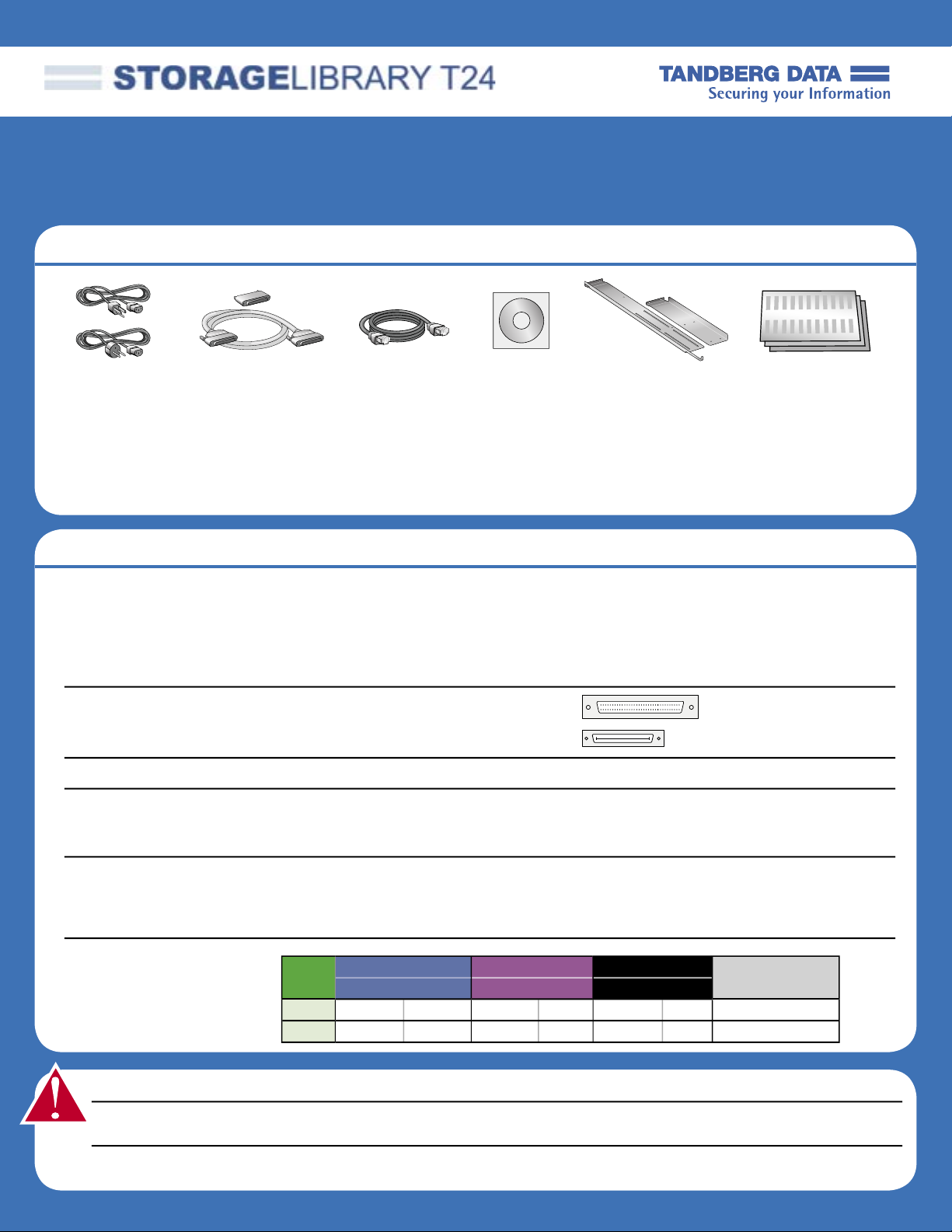
Quick Start Guide
Accessories — These accessories are included with your library
Power cords
LVD SCSI
68-pin HD to HD
cable and LVD
terminator*
* LVD SCSI con guration only. Important: Both LTO-2 and LTO-3 tape drives require Ultra 160 rated SCSI cabling, and an Ultra 3 or LVD 160
Active SCSI terminator. The Magnum 224 Library ships from the factory with these accessories.
** To prepare your own labels, refer to the Tandberg Data Bar Code Label Speci cation for LTO Cartridges available at: www.Tandberg Data.com
Additional Items
— You must have -or- obtain some or all the following items to complete the installation
Ethernet cable
Product CD
Rack-mount kit
(fasteners and
instructions
included)
Bar code labels**
Multi-language
packet and
Warranty
You need a host computer with a host bus adapter card installed. Refer to the
Host computer with
adapter card installed
documentation that came with the computer and LVD SCSI or Fibre Channel (FC) adapter
card. The Magnum 224 library is con gured for LVD SCSI or Fibre Channel.
Important: Both LTO-2 and LTO-3 tape drives are Ultra 160 SCSI devices and require a
minimum Ultra 160 non-RAID SCSI host bus adapter card (LVD SCSI con guration only).
Hybrid cable
If your SCSI controller has a 68-pin
VHDCI connector, you will need to
obtain a VHDCI-to-HD SCSI cable.
HD Connector
VHDCI Connector
Fibre Channel cable If you have a Fibre Channel adapter card installed, you need to obtain a FC cable.
Power cord (for use
outside the US, Canada,
or Europe)
If you plan to use the library outside these locations, you must supply your own power
cord (see the Product Manual at www.Tandberg Data.com for information about an
International 220 VAC power cord).
You need a backup software application to manage your backup operations. Refer to
Backup software
the documentation that came with the backup software and make sure it supports the
library. See www.Tandberg Data.com for compatibility information.
Data and Cleaning
cartridges (available
from Tandberg Data or
your supplier)
WARNING! The library weighs 44 lbs (20 kg). Two people are needed to move or lift the library. Most of the weight is toward the back of the library.
WARNUNG! Die Library wiegt 20 kg. Es sind mindestens 2 Personen erforderlich, um die Library zu bewegen oder zu heben. Der hintere Teil der
Library hat das Größte Gewicht.
¡PRECAUCIÓN! La biblioteca montada sobre bastidor pesa 20 kg. Se necesitan dos personas para mover o levantar la biblioteca. La parte trasera
de la biblioteca es la de mayor peso.
Tape Ultrium 3
Drive Read Write Read Write Read Write Cleaning Cartridge
LTO-3 Yes Yes Yes Yes Yes No Yes
LTO-2 No No Yes Yes Yes Yes Yes
(slate blue)
Page 1 of 6
Ultrium 2
(purple)
Ultrium 1
(black)
LTO Ultrium
Page 2
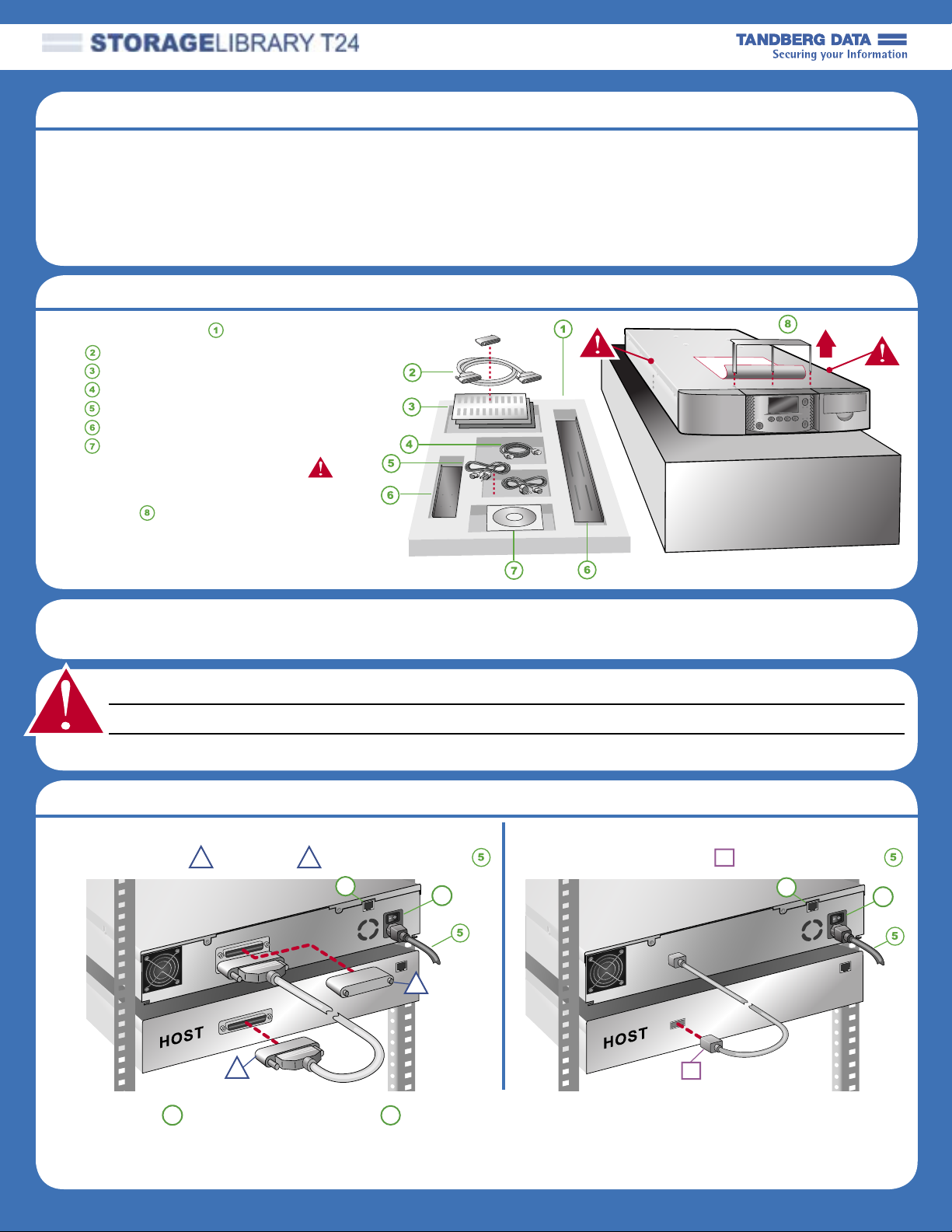
Quick Start Guide
Step 1 — Before you begin
1 — Ensure that you have all the required items before you proceed (see Accessories and Additional Items on page 1).
2 — Locate an appropriate area for the unit that has adequate clearance for ventilation, minimal dust and debris, and an
appropriate power source. The unit is designed for installation in a standard 4 post, 19-inch rack.
3 — Ensure that the work area is free from conditions that could cause electrostatic discharge (ESD). Discharge static
electricity from your body by touching a known grounded surface, such as a computer’s metal chassis.
4 — The unit must be operated in the horizontal position. Do not place it on its side, and do not place objects on top of it.
Step 2 — Unpacking
1 — Remove foam and accessories:
LVD SCSI cable and terminator*
Barcode labels and warranty
Ethernet cable
Power cables
Rack mount kit
Product CD
2 — Lift unit only by the 2 sides
3 — Remove shipping label and
key prior to power-up
•LVD SCSI con guration only
Important: Save all original packing materials in
case you need to ship or move the library later.
Step 2a — Rack-mounting (optional)
If you plan to install the library in a rack, see the Rack-mount Instructions (complete prior to Step 3).
WARNING! Before performing any installation or maintenance procedures, be sure that the library power switch is in the off position and that the
power cord is disconnected from the library and the outlet.
WARNUNG! Vor der Ausführung von Installations- oder Wartungsarbeiten ist darauf zu achten, daß der Library-Netzschalter auf “Aus” gestellt ist
und daß das Anschlußkabel vom Library und der Steckdose entfernt ist.
¡PRECAUCIÓN! Antes de realizar cualquier procedimiento de instalación o de mantenimiento, comprobar que el interruptor de alimentación de la
biblioteca está apagado y que el cable de alimentación no está enchufado ni a la biblioteca ni a la toma de corriente.
Step 3 — Connecting the cables
SCSI connections (LVD only):
1 — Connect SCSI cable and Terminator* 2 — Connect Power cord
S
T
E
P
T
Fibre Channel connections:
1 — Connect Fibre Channel cable 2 — Connect Power cord
FC
E
P
S
P
Power switch (Off=0 On=I ) Ethernet port (see Product Manual for addressing)
Important: Both LTO-2 and LTO-3 tape drives require Ultra 160 rated SCSI cabling, and an Ultra 3 or LVD 160 Active SCSI terminator to function
properly on the SCSI bus. An inadequate terminator will result in various SCSI bus issues, including bus hangs and Read/Write failures. See the
“Troubleshooting” chapter of the Product Manual for additional information.
E
Page 2 of 6
FC
Page 3

Step 4 — Powering on
EJECT
BAR CODE LABEL
CARTRIDGE
BAR CODE LABEL
ENTRY/EXIT PORT
Quick Start Guide
1 — First, remove the shipping label and key prior to
power-up (Step 2, item 8).
2 — Second, power on the library by pressing the
power switch on the back of the unit (press the I).
Initial inventory takes several minutes.
3 — Last, power on the host computer.
Step 5 — Adding bar code labels and loading cartridges
1 — Apply bar code labels to cartridges.
2 — Press the eject button to unlock the
magazine (magazine releases and
moves a short distance out of the
library). This may take a few minutes.
3 — Pull the magazine straight out of the
library (no side-to-side or up/down
motion).
4 — Load cartridges in slots as shown.
5 — Slide the loaded magazine back into
the library. The library performs an
inventory after the magazine is installed.
Note: Refer to the Product Manual for
important information about the cleaning
slot location and the I/E port.
Step 6 — Verifying the hardware installation
1 — Download and install LibTool and LTOTool onto
your Host (select the version for your operating
system). Available at www.Tandberg Data.com.
2 — Use LibTool to:
• Detect the library
• View the library’s cartridge inventory
• Move tapes into and out of the tape drive
3 — Use LTOTool to:
a. Detect the tape drive
b. Perform a Read/Write test
Note: The readme les that accompany LibTool and
LTOTool provide instructions.
Preparing for and Performing a Backup
Congratulations! You have successfully installed your new library! We recommend that you follow these steps:
1 — Read Tandberg Data’s Basic Backup Guide, which is available at:
www.Tandberg Data.com.
2 — Select and install a backup application. Software compatibility information is available at:
www.Tandberg Data.com.
3 — Perform a backup. For questions regarding software installation, con guration, or operation (including how to
perform a backup) — contact your software provider.
Note: 1) Driver installation may not be necessary and depends on the backup application that you use in your
system. Refer to the installation instructions for your backup application for veri cation.
2) You can con gure the library for a customized operation to t your particular needs.
See the Product Manual at www.Tandberg Data.com.
Page 3 of 6
Page 4

Home Screen
Menu
Drive
(Tape Drive
Properties)
Maint
(Maintenance/
Diagnostics)
Move
(Move Cartridges)
Lib
(Library Properties)
Load Drive(s)
Unload Drive(s)
Import Cartridges
Cleaning Options
Drive Maintenance
Drive ID
(Drive type, code level,
and serial number
)
Drive SCSI ID
-orFibre Channel
Drive
Configuration
Export Cartridges
Move Cartridges
Inventory
Select Language
Library ID
[Library type, serial number,
code level, and SCSI ID
(and LUN) or WWNN]
Library Settings
Library Maintenance
Operation Mode
Library Status
Password
Ethernet
DHCP
IP Address
Subnet Mask
Gateway
MAC Address
Display Settings
Display Brightness
Display Contrast
Reverse Video
Storage Settings
I/E Port
Slot Count
System Reset
Library History
Library Diagnostics
Digital Self Test
Motions Test
Run System Demo
Library Statistics
Park For Shipping
Drive Diagnostics
Drive Self Test
View Slots
View Drives
View I/E Ports
Re-Inventory
Restore Defaults
Clean Drive
Fixed Cleaning Slot
Auto Cleaning
View Slots
View Drives
View I/E Ports
Library SCSI
Bridge
Emulation Mode
Sequential Mode
Quick Start Guide
Home Screen Menu and Buttons
Home Screen
Buttons Function
OK Accept the change
Select Accept the choice
Back Return to previous screen
Exterior
Buttons Function
I/E Port Unlock I/E Port
Magazine Unlock magazine
Page 4 of 6
Page 5

Troubleshooting Tips
Quick Start Guide
If the library did not power
on as described
If the library displays an
error on the front panel
If the Tandberg Data
Diagnostic tools (LIBTool
and LTOTool) are not
communicating with the
library
• Is the power cord inserted correctly and is the power switch on (press the I on the
back of the unit)?
• Did you remove the shipping key?
Refer to the Product Manual for a list of error messages and corrective actions.
• Host adapter card installation—Make sure that you installed your host adapter card
correctly, that the card is securely seated, and that the appropriate drivers for the
adapter are installed. Refer to the documentation that came with your controller for
installation instructions.
• SCSI ID*—If additional SCSI devices are attached to the same SCSI bus as the library,
you may need to change the SCSI IDs of the tape drive(s) in the library.**
• Termination*—Make sure the SCSI bus is properly terminated (see step 3).**
Make sure the terminator is securely connected.
• SCSI connections*—Make sure that all SCSI cables are securely connected.
• Fibre Channel connections—Make sure that the GBICs and cables used to connect
the tape drives in the library to the Fibre Channel loop are compatible. Make sure that
the FC cables are rmly connected to the tape drives and the FC hub or switch.
• SCSI controller type*—Make sure that the SCSI controller is an LVD controller.
DO NOT connect the tape drive(s) in the library to a single-ended controller, a RAID
controller, or an HVD controller.
• LVD SCSI devices*—The tape drives in the library are LVD (low-voltage differential)
device(s), and all other devices on the SCSI bus must also be LVD (controller card,
terminator, and all other devices on the bus).
If your backup software is
not communicating with the
library
If your library displays a
Clean Tape Drive message
on the front panel
• Bus con guration and cables—Refer to the installation instructions (and tips above).
Improper bus con guration or bad cables often cause these issues:
- Devices not being seen in the operating system
- Losing communication with a tape drive during backup
- Event ID 9 or 11 errors in Windows operating systems
- Unexpected bus resets
- Intermittent or unexpected “I/O” errors
- Parity errors
• Software compatibility—Make sure that your library and tape drive are compatible with
the backup software you plan to use. Check www.Tandberg Data.com.
• Control mode—Use Random mode (the default) with an application that controls the
library. Use sequential mode only if your backup application will not control the library.**
• Tape Drive Con guration—Make sure that the Drive Con guration (Drive/Drive
Con guration) matches the tape drive(s) installed.**
• Driver installation—Some applications provide their own drivers, some do not,
and some require installation of the Tandberg Data provided drivers. Refer to the
documentation for your backup application and Tandberg Data Knowledge base item
#2003 (www.Tandberg Data.com) for more information.
Use one of the following options to clean the tape drive:
• Instruct your backup software to issue a Clean the Tape Drive command. Refer to
the software documentation and the library Product Manual for instructions.
• Use the library’s Autoclean option.**
• Manually install a cleaning cartridge when the tape drive requires cleaning.**
* All references to SCSI are for the SCSI library only.
** Refer to the Library’s Product Manual for instructions or additional information.
Page 5 of 6
Page 6

Additional Information
www.tandberg.com
Quick Start Guide
IMPORTANT! Before moving or shipping the library, you must rst “Park the Robot” and replace the
shipping key or you will void your warranty.
• From the library’s front panel, press the Maint / Library Maintenance / Park the Robot buttons.
• After you receive the con rmation message (Park for Shipping Good), insert the shipping key.
See the Product Manual for additional information.
Register Your Library at:
www.tandberg.com
433648-01 October, 2006
Page 6 of 6
