Suunto 7 User Manual
SUUNTO 7
USER GUIDE
2020-03-13
Suunto 7
1. Welcome.......................................................................................................................................... |
5 |
2. Get started..................................................................................................................................... |
6 |
Your Suunto 7............................................................................................................................. |
6 |
Set up and pair your Suunto 7................................................................................................ |
7 |
Change language..................................................................................................................... |
14 |
Charge your watch.................................................................................................................. |
15 |
Learn to navigate your Suunto 7.......................................................................................... |
17 |
Wake up your display............................................................................................................. |
23 |
Connect to the Internet......................................................................................................... |
26 |
Keep your Suunto 7 up to date........................................................................................... |
30 |
Set an alarm.............................................................................................................................. |
32 |
Turn your watch on and off................................................................................................... |
33 |
Restart your watch.................................................................................................................. |
34 |
Reset your watch to factory settings.................................................................................. |
34 |
3. Wear OS by Google................................................................................................................... |
36 |
Google Assistant..................................................................................................................... |
36 |
Google Pay............................................................................................................................... |
38 |
Google Fit................................................................................................................................. |
40 |
Google Play Store................................................................................................................... |
42 |
Use and manage apps........................................................................................................... |
42 |
Get notifications on your watch.......................................................................................... |
45 |
View and manage your Tiles............................................................................................... |
49 |
4. Customize your watch.............................................................................................................. |
52 |
Customize watch faces......................................................................................................... |
52 |
Customize button shortcuts................................................................................................. |
58 |
Change watch straps............................................................................................................. |
59 |
5. Sports by Suunto......................................................................................................................... |
61 |
Suunto Wear app on your watch......................................................................................... |
61 |
Suunto mobile app on your phone.................................................................................... |
64 |
Suunto maps............................................................................................................................ |
69 |
Different sports and measurements................................................................................... |
78 |
Start an exercise...................................................................................................................... |
94 |
2
Suunto 7 |
|
|
|
Control watch during exercise............................................................................................. |
99 |
|
Pause and resume exercise............................................................................................... |
102 |
|
End and review exercise..................................................................................................... |
105 |
|
Swimming with Suunto 7...................................................................................................... |
110 |
|
Exercise with maps................................................................................................................. |
114 |
|
Exercise with music............................................................................................................... |
120 |
|
Exercise options..................................................................................................................... |
124 |
|
Map options............................................................................................................................ |
127 |
|
General options....................................................................................................................... |
131 |
|
Diary.......................................................................................................................................... |
133 |
6. |
Heart rate.................................................................................................................................... |
135 |
|
Follow your heart rate with Suunto 7............................................................................... |
135 |
|
Daily heart rate....................................................................................................................... |
139 |
7. |
Activity tracking......................................................................................................................... |
140 |
8. |
Music............................................................................................................................................. |
141 |
|
Control music from your wrist............................................................................................. |
141 |
|
Listen to music without your phone.................................................................................. |
144 |
9. |
Battery life................................................................................................................................... |
145 |
|
Maximize battery life in daily use...................................................................................... |
145 |
|
Maximize battery life during exercise.............................................................................. |
150 |
|
Check battery life & usage.................................................................................................. |
152 |
10. FAQ............................................................................................................................................. |
153 |
|
11. How to videos........................................................................................................................... |
154 |
|
12. Care and support.................................................................................................................... |
155 |
|
|
Handling guidelines.............................................................................................................. |
155 |
|
Disposal................................................................................................................................... |
155 |
|
Getting support...................................................................................................................... |
155 |
13. |
Glossary..................................................................................................................................... |
157 |
14. Reference.................................................................................................................................. |
159 |
|
|
Manufacturer's info............................................................................................................... |
159 |
3
Suunto 7 |
|
Compliance............................................................................................................................. |
159 |
Trademark............................................................................................................................... |
160 |
Patent notice........................................................................................................................... |
160 |
Copyright................................................................................................................................. |
160 |
International Limited Warranty............................................................................................ |
161 |
15. Safety......................................................................................................................................... |
163 |
Types of safety precautions................................................................................................ |
163 |
Safety precautions................................................................................................................ |
163 |
4

Suunto 7
1. WELCOME
Suunto 7 combines Suunto’s sports expertise with the latest smartwatch features from Wear OS by Google™.
Learn how to get the most of your new watch. Let’s get started!
Wear OS by Google works with phones running Android 6.0+ (excluding Go edition) or iOS 10.0+. Supported features may vary between platforms and countries.
Change language
5
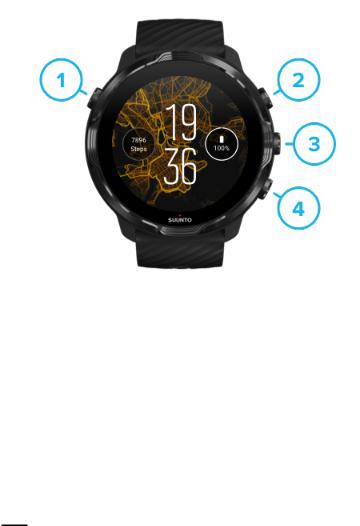
Suunto 7
2. GET STARTED
Your Suunto 7
Suunto 7 has a touch screen and four hardware buttons designed to provide you a great sport experience – even when you're wearing gloves or underwater.
1.Power button
2.Suunto Wear app / Navigate Suunto Wear app and control your exercise
3.Navigate Suunto Wear app and control your exercise
4.Navigate Suunto Wear app and control your exercise
While on the watch face, you can also use the buttons (3–4) on the right as shortcuts to open apps.


 NOTE: Some other apps may also support actions with hardware buttons.
NOTE: Some other apps may also support actions with hardware buttons.
6

Suunto 7
1.Charging socket
2.Microphone
3.Optical heart rate sensor
4.Barometric sensor
5.Quick release straps
Set up and pair your Suunto 7
Before you get started, make sure you have:
•About 30 minutes (and maybe a coffee or some tea)
•A compatible phone
•A Wifi connection
•Bluetooth enabled on your phone
•A Google™ account (recommended)
1.Charge and power on
2.Download and pair with Wear OS by Google
3.Follow the Wear OS tutorial on watch
4.Start your sports with Suunto
5.Get Suunto mobile app on your phone
7

Suunto 7
1. Charge and power on
1.Connect your watch to the USB cable in the box to power on your watch. Stay calm, your watch may take a couple minutes to wake up.
2.Tap the screen to begin.
3.Choose your language. Swipe up to browse the list and tap to choose.
4.Accept Suunto’s End User License Agreement.
5.Follow the on-screen instructions to continue the set-up on your phone.


 NOTE: If you need to go back to the previous step, swipe right.
NOTE: If you need to go back to the previous step, swipe right.
How to charge your watch
8
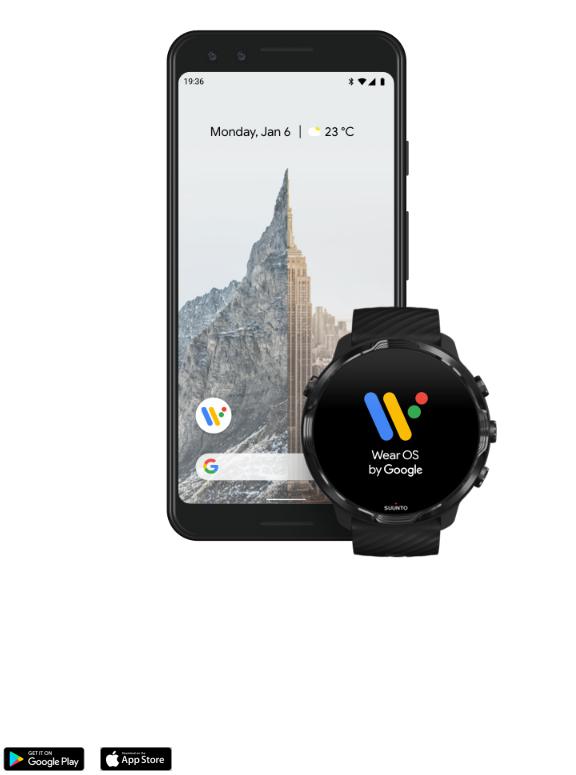
Suunto 7
2. Download and pair with Wear OS by Google
The Wear OS by Google companion app connects your Suunto 7 with your phone so that you can use smart features like notifications, the Google Assistant, Google Pay™ and more.
Suunto 7 can be paired with both Android and iOS.
1.On your phone, download the Wear OS by Google companion app on Google Play™ or App Store.
2.Enable Bluetooth on your phone and make sure your phone is charged.
9
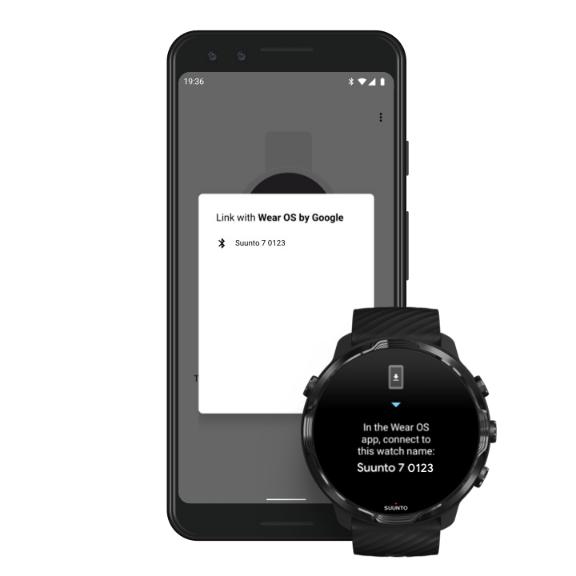
Suunto 7
3.Open the Wear OS by Google app and tap Start setup.
4.On your phone, follow the on-screen instructions until you find your Suunto 7. (You’ll see the name of your watch on your watch screen. If you don’t, swipe up.)
5.On your phone, tap when you see your watch.
6.A code will be shown on your phone and watch.
a.If the codes are the same: On your phone, tap Pair. This can take a few minutes.
b.If the codes don’t match: Restart your watch and try again.
7.Follow the on-screen instructions to continue.
8.Copy (Connect) your Google account
You will be guided to copy your Google account to your watch. We recommend copying your Google account, as it will enable you to use smart features like the Google Assistant on your watch, and to access Google Play Store from your watch
10

Suunto 7
to download apps and to get updates. In addition, you can see your activity data, including daily steps and heart rate tracking from Google Fit.
Create a Google account
Learn more about using Google accounts on your watch
9.Allow location services, noti®cations, and calendar access to complete the process. You can adjust these later in the device settings or in the Wear OS by Google app on your phone.
10.When you’re done, you are ready to get started with your new watch.
For more help with Wear OS by Google, please visit:
Wear OS by Google Help
11

Suunto 7
3. Follow the Wear OS tutorial on watch
After the initial set-up is done, follow the tutorial on your watch to learn more about Wear OS by Google and how to navigate your Suunto 7.
Learn how to navigate your watch


 NOTE: If you experience any slowness right after taking your watch into use, don't worry. Your watch is downloading available updates in the background to o€er you the latest and greatest software right from the start. Once updates are complete, the slowness is gone.
NOTE: If you experience any slowness right after taking your watch into use, don't worry. Your watch is downloading available updates in the background to o€er you the latest and greatest software right from the start. Once updates are complete, the slowness is gone.
4. Start your sports with Suunto
12

Suunto 7
Suunto Wear app is the home for sports on your Suunto 7. It tracks all your sports and adventures with accurate real-time data and free offline maps and heatmaps.
To get started, press the top right button to open Suunto Wear app on your watch. Follow the on-screen instructions to set up your profile for accurate and personalized exercise tracking. When you’re all set, tap to download Suunto app on your phone.
Get started with Suunto Wear app
5. Get Suunto mobile app on your phone
Suunto mobile app on your phone is an essential part of the sports experience with your new watch. With Suunto app, you sync and save your exercises from your watch
13

Suunto 7
to your sports diary, get detailed insights on your training, share your best moments with friends, connect to your favorite sport services like Strava or Relive, and many more.
Download Suunto mobile app on your phone. Once you’ve installed it, open the app and connect your watch with the app. Follow the on-screen instructions to get started.
Get started with Suunto mobile app
Change language
Your watch’s language is the same language as on your phone. To change the language on your watch, change the language on your phone.
Suunto Wear app supports the following languages:
•Chinese (Simplified)
•Chinese (Traditional)
•Czech
•Danish
•Dutch
•English
•Finnish
•French
•German
•Hindi
•Indonesian
•Italian
•Japanese
•Korean
•Norwegian
•Polish
•Portuguese
•Russian
•Spanish
•Swedish
•Thai
•Turkish
14

Suunto 7
•Vietnamese


 NOTE: If your phone’s language is not supported in Suunto Wear app, the app will default to English.
NOTE: If your phone’s language is not supported in Suunto Wear app, the app will default to English.
Charge your watch
Charging Suunto 7 is easy and fast. Connect the supplied USB cable with a USB port on your computer or a USB power adapter and power outlet. Place the magnetic end of the USB cable into the charging socket on the back of your watch.
When your watch is charging, you will see this symbol  on your watch face.
on your watch face.
Good to know
Your watch – and the charging socket – can get dirty as you use it, especially when you exercise. To make sure your watch can charge properly, wash the watch body once in a while to remove sweat or any body lotion you might have on your skin. Use lukewarm water and mild hand soap to wash the watch body, rinse well with water and pat the device dry with a towel.
Charging time Check your battery
Get automatic updates and download offline maps during charging
Charging time
It takes about 100 minutes to charge Suunto 7 from 0 to 100% using the included charging cable.
15

Suunto 7
Check your battery
While on the watch face, swipe down from the top of the screen to see how much battery you have remaining.
Maximize your watch's battery life
Get automatic updates and download offline maps during charging
16
Suunto 7
If you’re connected to Wifi while charging, you can keep your watch and apps up to date and get local Suunto maps downloaded automatically to your watch. With offline maps, you can leave your phone behind, go out and use Suunto Wear app with maps without needing an Internet connection.
Manage automatic app updates
Learn more about offline maps
Learn to navigate your Suunto 7
You can navigate and interact with your Suunto 7 using the touch screen and the hardware buttons.
Basic touch gestures
Swipe
Move your finger up, down, left or right on the screen.
Tap
Touch the screen with one finger.
Tap and hold
Hold your finger against the screen.
Drag
Move your finger across the screen without lifting.
Explore your watch
Get to know your Suunto 7 and find out where different features and functionalities are.
17

Suunto 7
Press the top left button (the Power button) to power on the watch and access all your apps with Wear OS by Google.
•Press the Power button to open your list of apps.
•Press the Power button again to go back to watch face.
•Press and hold the Power button to activate your Google Assistant.
•Press and hold the Power button for 4 seconds to Power o‚ / Restart your watch.
Press the top right button to open Suunto Wear app
To go back to watch face, swipe right or press the Power button.
18

Suunto 7
Use the middle and bottom button on the right as shortcuts
To open media controls, press the middle right button.
To use a stopwatch, press the bottom right button.
To go back to watch face, swipe right or press the Power button.
Customize button shortcuts
19

Suunto 7
Swipe down to get quick access to handy features and shortcuts
•Check battery status
•Check your connectivity
•Make in-store payments with Google Pay*
•Turn screen off
•Turn Do not disturb on/off
•Turn Airplane mode on/off
•Turn Battery Saver on
•Find my phone
•Turn flashlight on/off
•Go to main settings menu
To go back to watch face, swipe up or press the Power button.
* Google Pay is visible and available on watch in selected countries.
Check supported countries and learn more about Google Pay.


 NOTE: Some icons might look di€erent depending on your phone.
NOTE: Some icons might look di€erent depending on your phone.
20

Suunto 7
Swipe up to view and manage your notifications
To go back to watch face, swipe down or press the Power button. Get notifications on your watch
Swipe right to get help from your Google Assistant
To go back to watch face, swipe left or press the Power button. Get started with your Google Assistant
21

Suunto 7
Swipe left for a quick glance at your Tiles
To go back to watch face, swipe right or press the Power button. View and manage your Tiles
Swipe right to exit watch settings or apps
You can also press the Power button to go back to the watch face from any view or app.
22

Suunto 7
Wake up your display
The display on your watch will go to sleep if you haven’t interacted with your watch for a few seconds. By default, the display and gestures to interact with your Suunto 7 are set up to use a minimum amount of power in daily use. For the best experience, use default settings for Display and Gestures with Suunto’s power optimized watch faces.
Default settings for Gestures on Suunto 7:
•Tilt-to-wake off
•Power saver tilt on
•Touch-to-wake on
Default setting for Display on Suunto 7:
•Always-on screen off
Check the time
Wake up display
Put your display back to sleep
Wake up display during sports
Adjust display settings
Adjust gestures
Check the time
With Power saver tilt, you can turn your wrist to check the time without activating your watch. When you turn your wrist, the display will brighten up so that it is easier to read the time.


 NOTE: Suunto 7 has Power saver tilt on by default. You need to use a power optimized watch face to use Power saver tilt.
NOTE: Suunto 7 has Power saver tilt on by default. You need to use a power optimized watch face to use Power saver tilt.
Wake up display
To wake up your display and interact with your watch, you can:
•Tap the screen
23

Suunto 7
•Press the Power button
•Turn your wrist (o€ by default)


 NOTE: For longer battery life Suunto 7 has Tilt-to-wake o€ by default.
NOTE: For longer battery life Suunto 7 has Tilt-to-wake o€ by default.
Put your display back to sleep
To put your display back to sleep, you can:
•Tilt your wrist away from you
•Cover the screen with your hand for a few seconds
•Wait a few seconds. The display dims automatically when you don’t interact with it.
Wake up display during sports
While recording an exercise with Suunto Wear app the display and gestures to interact with your watch are optimized for sports and longer battery life.
To check your stats during exercise, you can:
•Turn your wrist*
•Press the Power button
24

Suunto 7
* Disabled during swimming for longer battery life.


 NOTE: During water sports, like swimming and kayaking, the touch screen for Suunto Wear app is disabled to avoid wet conditions causing unwanted touch actions.
NOTE: During water sports, like swimming and kayaking, the touch screen for Suunto Wear app is disabled to avoid wet conditions causing unwanted touch actions.
If you exit Suunto Wear app during any exercise (including swimming), the touch screen will be enabled.
Adjust display settings
All watch faces designed by Suunto are power optimized to show the time in a lowpower mode without activating your watch. Keep in mind that other watch faces might not be optimized the same way.
1.While on the watch face, swipe down from the top of the screen.
2.Tap Settings  » Display.
» Display.
3.Adjust the settings according to your preferences.


 NOTE: To save more battery, Suunto 7 has Always-on screen turned o€ by default.
NOTE: To save more battery, Suunto 7 has Always-on screen turned o€ by default.
25

Suunto 7
Adjust gestures
The way you interact with your watch affects how long your battery will last. By default, gestures to interact with your Suunto 7 are set up to use a minimum amount of power to provide you the best possible day-to-day experience with your watch.
1.While on the watch face, swipe down from the top of the screen.
2.Tap Settings  » Gestures.
» Gestures.
3.Adjust the settings according to your preferences.


 NOTE: By default, Suunto 7 has Tilt-to-wake o€, Power saver tilt on and Touch-to- wake on.
NOTE: By default, Suunto 7 has Tilt-to-wake o€, Power saver tilt on and Touch-to- wake on.
Connect to the Internet
When your watch is connected to the Internet you can do more with it – ask for help from your Google Assistant, get the latest weather forecast or get updates and download new apps.
Your watch can connect to the Internet through Wifi or your phone. The connection via Wifi is faster than via your phone but uses more power. If both connections are available, your watch will automatically determine which one to use.
Check your connectivity
Connect to the Internet through your phone
Connect to the Internet through Wifi
What still works when you are not connected to the Internet
Check your connectivity
While on the watch face, swipe down on your screen to see if your watch is connected to the Internet.
 your watch is connected to the Internet through Wifi.
your watch is connected to the Internet through Wifi.
 your watch is connected to the Internet through your phone.
your watch is connected to the Internet through your phone.
 your watch is not connected to the Internet.
your watch is not connected to the Internet.
26
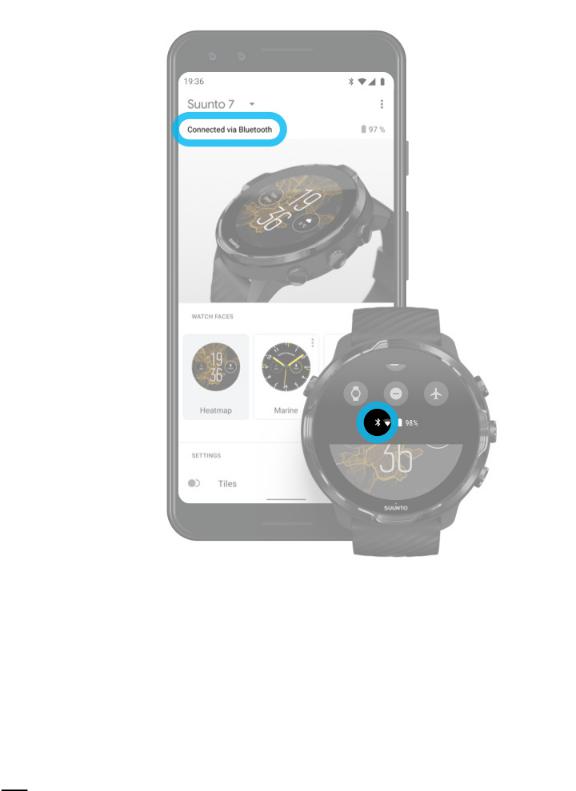
Suunto 7
Connect to the Internet through your phone
To use the Internet through your phone, your watch needs to be connected to the Wear OS by Google app. Suunto 7 automatically connects to the Internet through the phone that it is connected with, if the phone has Internet connection via:
•a Wifi network
•a mobile network


 NOTE: Keep in mind that there can be extra costs for data transfer.
NOTE: Keep in mind that there can be extra costs for data transfer.
27
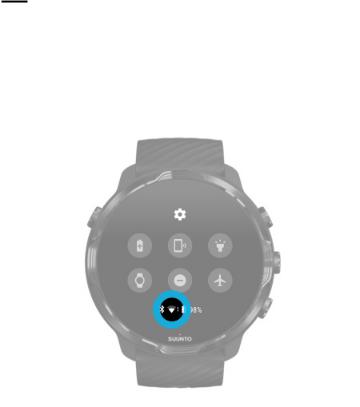
Suunto 7
Reconnect your watch with your phone
Your watch should automatically reconnect with your phone when:
•You have your watch and phone close together.
•Bluetooth on your watch and phone is turned on.
•The Wear OS by Google app is open on your phone.
If your watch doesn’t automatically reconnect after a short while, try these:
•Tap the screen on your watch or press the Power button to make sure your watch is active.
•Tap the notification on your watch to reconnect. If you can’t see it, swipe up and check your notification stream.
•Make sure the Airplane mode is not turned on on your watch or phone.
•Try switching your watch’s Bluetooth off and then back on.
•Try switching your phone’s Bluetooth off and then back on.
•Make sure your devices & app are up to date.
•If nothing else helps, restart your watch and your phone.


 NOTE: Do not try to ®x connectivity by removing your watch from the list of paired Bluetooth devices on your phone’s Bluetooth settings. If you remove the Bluetooth connection, you will need to reset your watch.
NOTE: Do not try to ®x connectivity by removing your watch from the list of paired Bluetooth devices on your phone’s Bluetooth settings. If you remove the Bluetooth connection, you will need to reset your watch.
Connect to the Internet through Wifi
28
Suunto 7
As long as your watch's Wifi is on, your watch can automatically connect to any saved and available Wifi networks.
Your watch can't connect to:
•Wifi networks that take you to a login page before you can connect (for example, Wifi networks at places like hotels or coffee shops)
•5GHz networks
Turn on Wifi on your watch
1.While on the watch face, swipe down from the top of the screen.
2.Tap Settings  » Connectivity » Wi®.
» Connectivity » Wi®.
3.If Wifi is set to off, tap Wifi to switch it to Automatic.
Choose a Wifi network
1.While on the watch face, swipe down from the top of the screen.
2.Tap Settings  .
.
3.Go to Connectivity » Wi® » Add network.
4.You will see a list of available networks.
5.Tap the network you would like to connect to.
6.If a password is required you can:
a.Tap Enter on phone. When prompted, enter the password on your phone, then tap Connect. (Make sure you have the Wear OS by Google app open on your phone.)
b.Tap Enter on watch and type the network password using the keyboard on your watch.
Forget a network
1.While on the watch face, swipe down from the top of the screen.
2.Tap Settings  .
.
3.Go to Connectivity » Wi® » Saved networks.
4.Tap the network you would like to forget.
5.Confirm your selection by tapping  .
.
29

Suunto 7
What still works when you are not connected to the Internet
When your watch is not connected to the Internet you can still use many of the basic features on your watch. You can:
•Record your exercises
•Use offline maps
•Check your exercise and activity progress with Tiles
•Sync your exercises to Suunto mobile app
•See your step count
•Check your heart rate
•Tell time and see the date
•Use a timer
•Use a stopwatch
•Set an alarm (Note: Alarm works with vibration only)
•Change your watch face
•Change watch settings
•Listen to music through your watch
Keep your Suunto 7 up to date
To get the most out of your watch, make sure everything is up to date.
System updates
30
