Page 1

Retrologue
Page 2
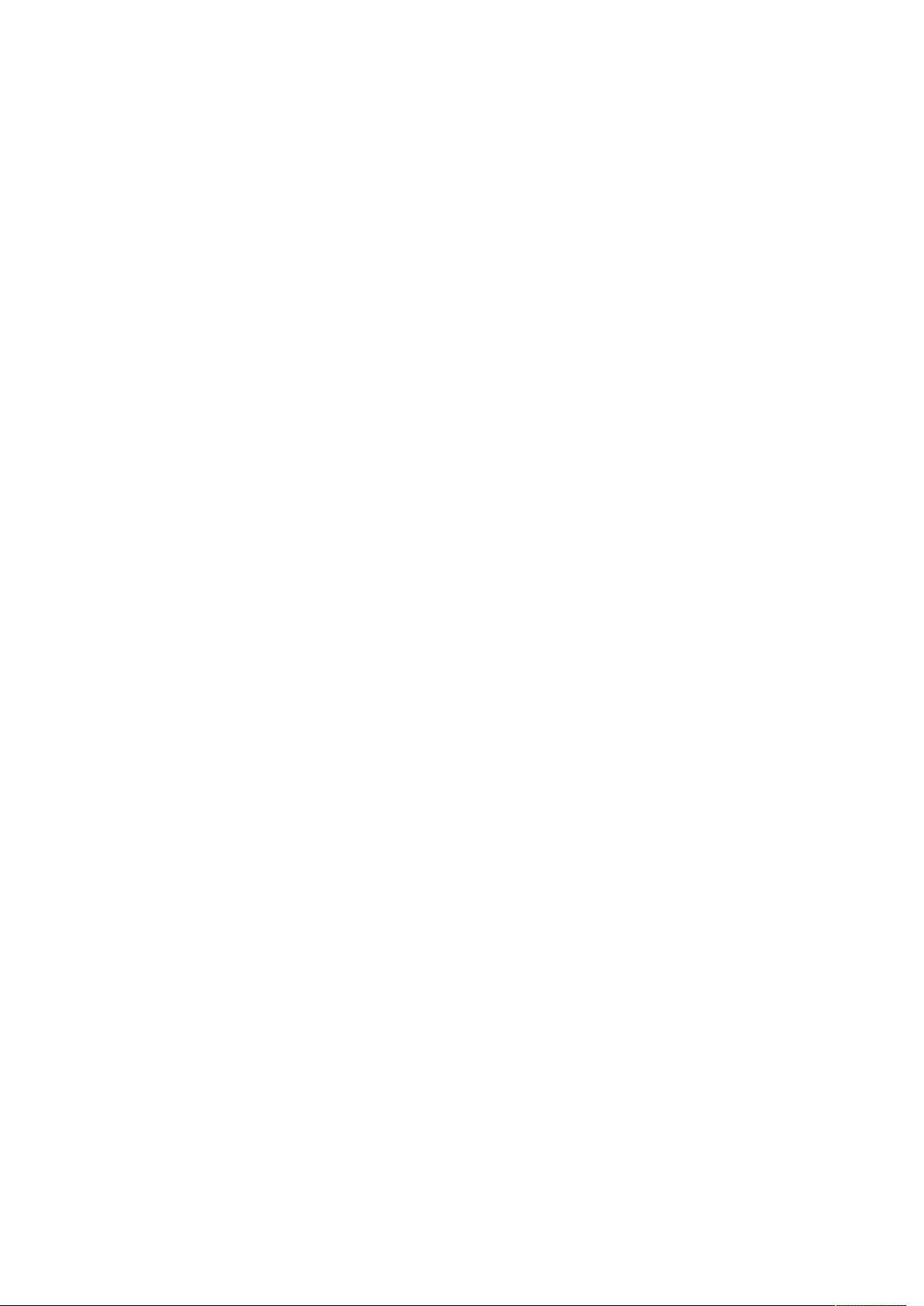
Matthias Klag, Michael Ruf
Cristina Bachmann, Heiko Bischoff, Christina Kaboth, Insa Mingers, Matthias Obrecht, Sabine Pfeifer,
Benjamin Schütte, Marita Sladek
This PDF provides improved access for vision-impaired users. Please note that due to the complexity and
number of images in this document, it is not possible to include text descriptions of images.
The information in this document is subject to change without notice and does not represent a commitment
on the part of Steinberg Media Technologies GmbH. The software described by this document is subject to
a License Agreement and may not be copied to other media except as specifically allowed in the License
Agreement. No part of this publication may be copied, reproduced, or otherwise transmitted or recorded, for
any purpose, without prior written permission by Steinberg Media Technologies GmbH. Registered licensees
of the product described herein may print one copy of this document for their personal use.
All product and company names are ™ or ® trademarks of their respective owners. For more information,
please visit www.steinberg.net/trademarks.
©
Steinberg Media Technologies GmbH, 2016.
All rights reserved.
Page 3
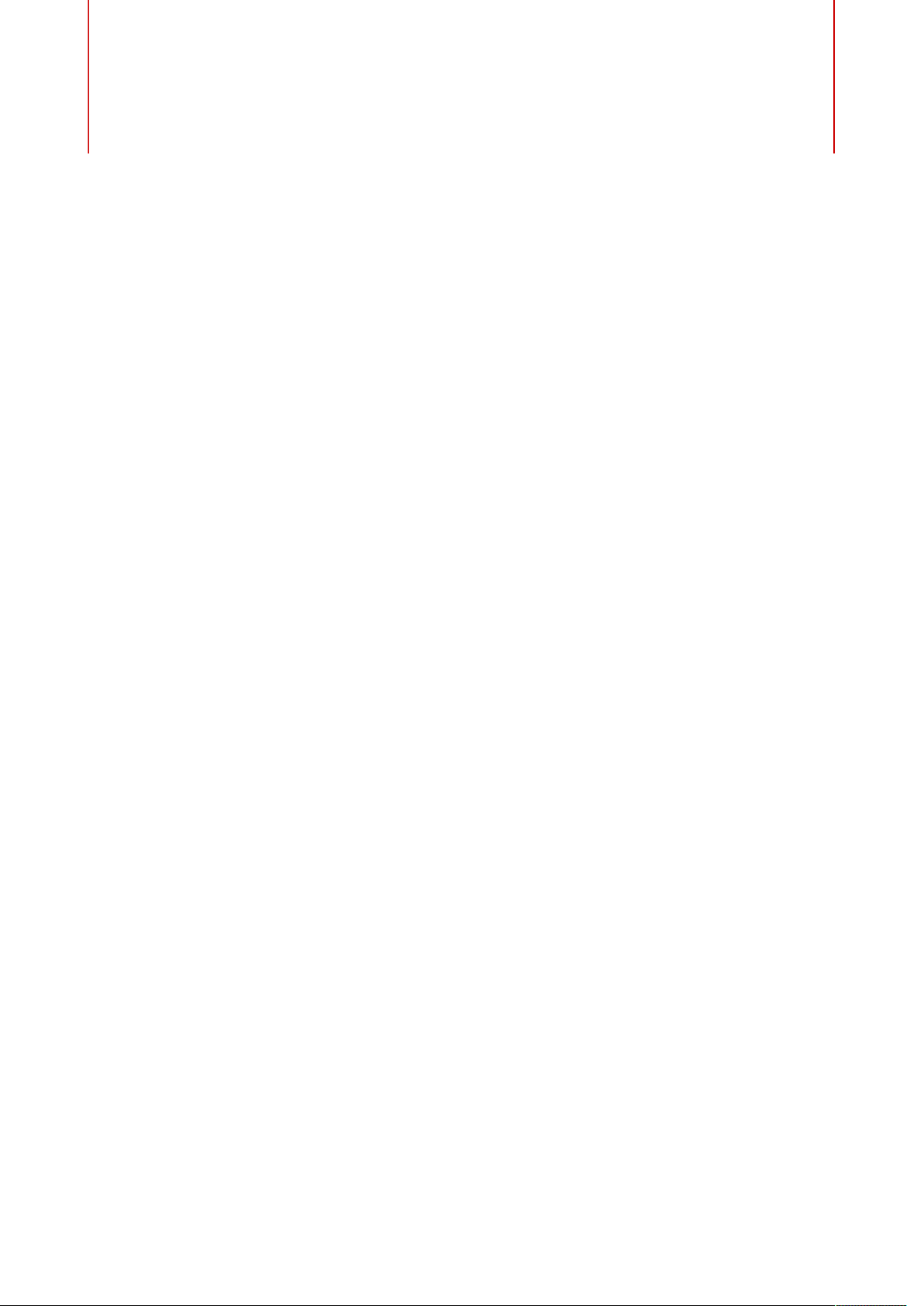
4 Retrologue
5 Common Editing Methods
7 Plug-in Functions Section
8 Keyboard
8 Synth Page
26 Arp Page
34 FX Page
44 Quick Controls
44 MIDI Controllers
46 Index
Table of Contents
3
Page 4

Retrologue
Retrologue provides you with a highly flexible virtual analog synthesizer. It features all
essential classical synthesis features that you need to create your own synthesizer sounds.
Retrologue comes with three multi-mode oscillators, a dedicated sub oscillator, and a noise
generator. Oscillators 1-3 feature several modes that allow anything from basic synthesis
waveforms to sync and cross modulation to multi waveforms. One oscillator can be a
combination of up to eight detunable oscillator signals, which allows for very rich sounds. In
addition, you can add the ring modulated signal from the main oscillators.
The Filter section provides 24 different filter types, including low-pass, high-pass, bandpass, and band-reject filters. The integrated filter distortion can produce a variety of
distortion effects.
You can send signals from your sequencer tracks to Retrologue using the Side-Chain
function in the Instruments Rack. This allows you to use the tracks as source for the
oscillator mix and apply the same processing and effects to them.
The envelopes and the LFOs can be used to modulate a large number of modulation
destinations, which are accessible in the modulation matrix. The matrix features 16 freely
4
Page 5
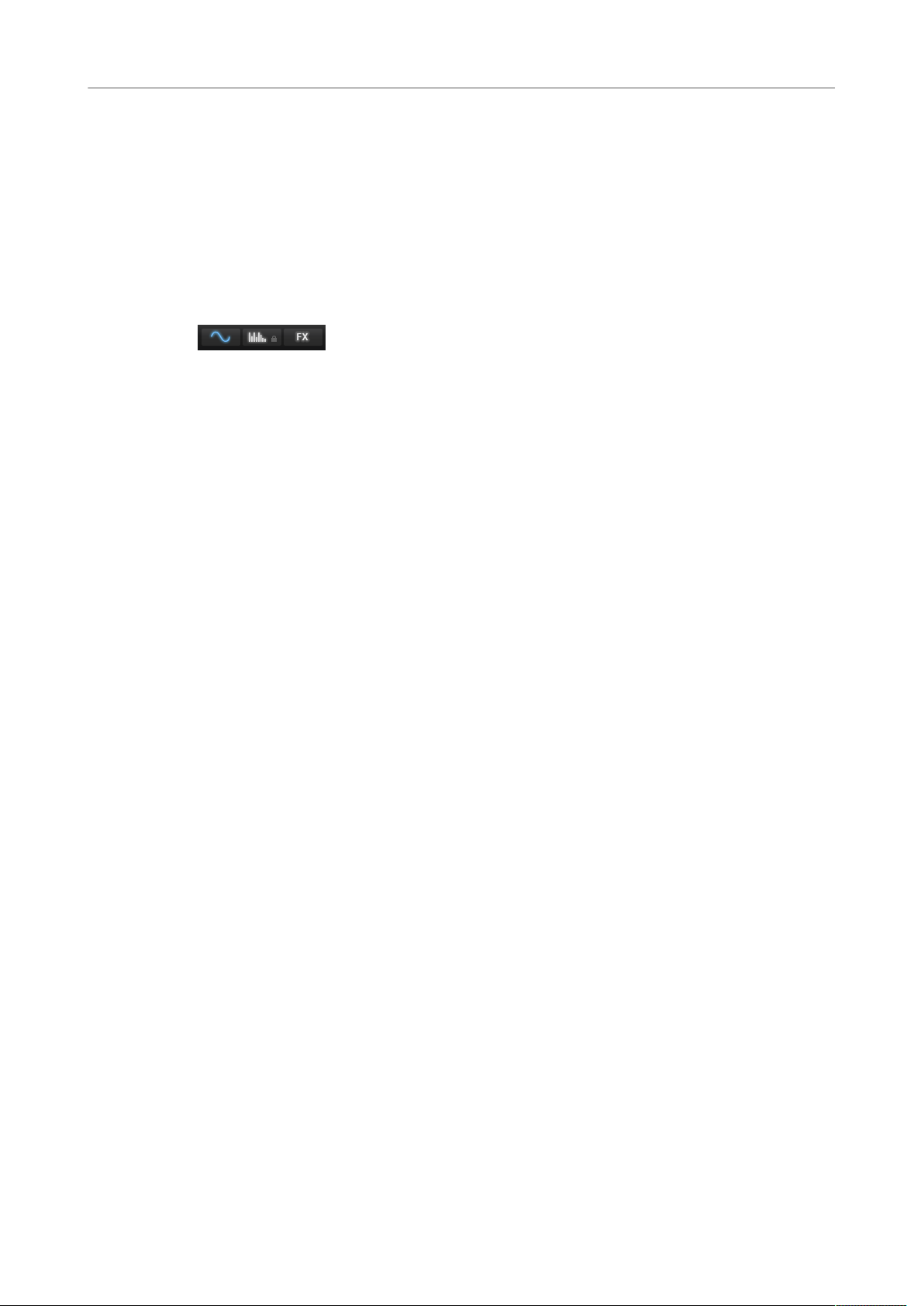
Retrologue
Common Editing Methods
assignable modulations. For example, this allows you to create Note Expression modulation
assignments that can be addressed from within the Steinberg DAW. To give the sounds the
final polish, Retrologue provides an effect section that features 6 insert effects in series. With
the integrated arpeggiator and step sequencer, you can create anything from sequencer lines
to stepped chords.
The user interface of Retrologue is divided into 3 pages that give access to different areas of
the plug-in.
•
To switch between the pages, click the corresponding buttons in the plug-in function
section at the top of the window.
On the Synth page, you can find the parameters for the oscillators, the filter and amp
envelopes, the LFOs, and the modulation matrix.
The Arp page contains the arpeggiator.
The FX page allows you to edit the built-in effects and to set up the order in which the effects
are processed.
Common Editing Methods
Dials and Sliders
Dials and sliders can be unidirectional or bidirectional. Unidirectional values, for example
level values, start at a minimum value and go up to the maximum. Bidirectional controls
start from the middle position and go to the left for negative and to the right for positive
values.
Most of the editing methods are the same for dials and sliders.
• To adjust a value, click a dial or a fader and drag up and down, or use the mouse
wheel.
If you press Alt when clicking a dial, a small fader appears, allowing you to set the
parameter.
• To make fine adjustments, press Shift and move the dial or use the mouse wheel.
• To restore the default value for a parameter, press Ctrl/Cmd and click on the control.
Buttons
On/Off Buttons
These buttons have 2 states: on and off. If you move the mouse over an On/Off button, it
changes its appearance to show that you can click it.
Push Buttons
Push buttons trigger an action and then go back to their inactive state. These buttons open
menus or file dialogs.
5
Page 6
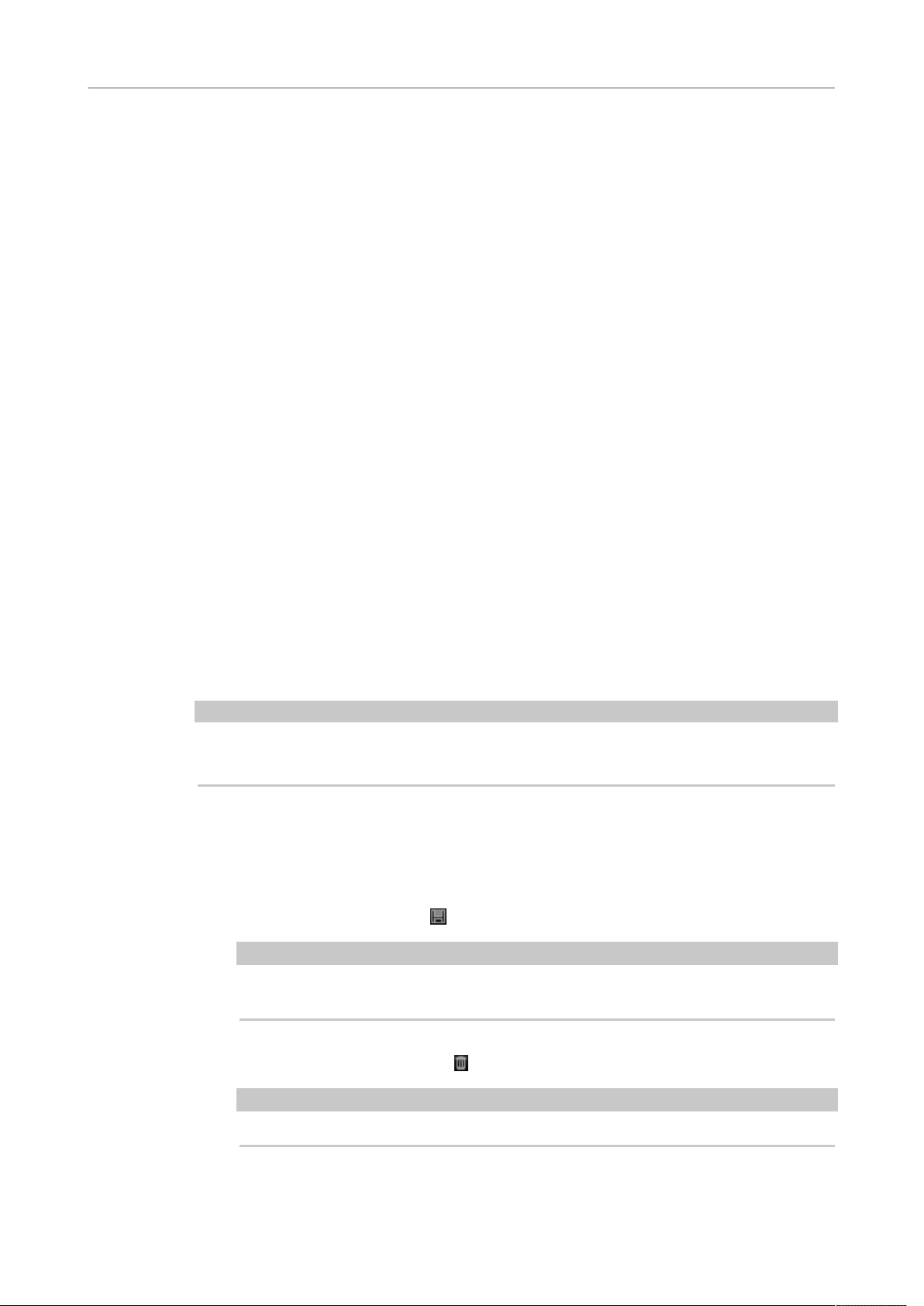
Retrologue
Common Editing Methods
Value Fields
To set a value, you have the following possibilities:
• Double-click in a value field, enter a new value, and press Enter.
If the entered value exceeds the parameter range, it is automatically set to the
maximum or the minimum value, respectively.
• Click in the value field and drag up or down.
• Position the mouse over a value field and use the mouse wheel.
• Click the up/down triangles next to the field.
• To set the parameter to its default value, Ctrl/Cmd-click the value field.
• To use a fader to adjust the value, Alt-click a value field.
• To enter musical values, such as key ranges or the root key, with your MIDI keyboard,
double-click the value field, press a key on your MIDI keyboard, and press Return.
• To navigate to the next parameter, press Tab. To jump backwards to the previous
parameter, press Shift-Tab.
If no parameter is selected inside the focused view, pressing Tab always jumps to the
first parameter.
Presets
Retrologue offers two types of presets: section/module presets and VST presets. Section and
module presets store and recall the setup of a specific component on the Retrologue panel.
VST presets contain all information necessary to restore the complete state of the plug-in.
During setup, the factory presets are installed in a dedicated folder and a user folder is
created for your own presets. The handling of presets is the same throughout the program.
NOTE
Factory presets are write-protected, but may be overwritten when a software update is
executed. Presets in your user folder are never changed by the software update.
For more information on VST presets, see the Operation Manual of your Steinberg DAW.
Handling Section and Module Presets
The preset controls can be found throughout the program. The handling is always the same.
• To save a preset, click Save .
NOTE
You cannot overwrite factory presets. If you want to save changes made to a factory
preset, save the preset under a new name or in a new location.
• To load a preset, click the arrow icon and select a preset from the list.
• To delete a preset, click Delete .
NOTE
Factory presets cannot be deleted.
6
Page 7
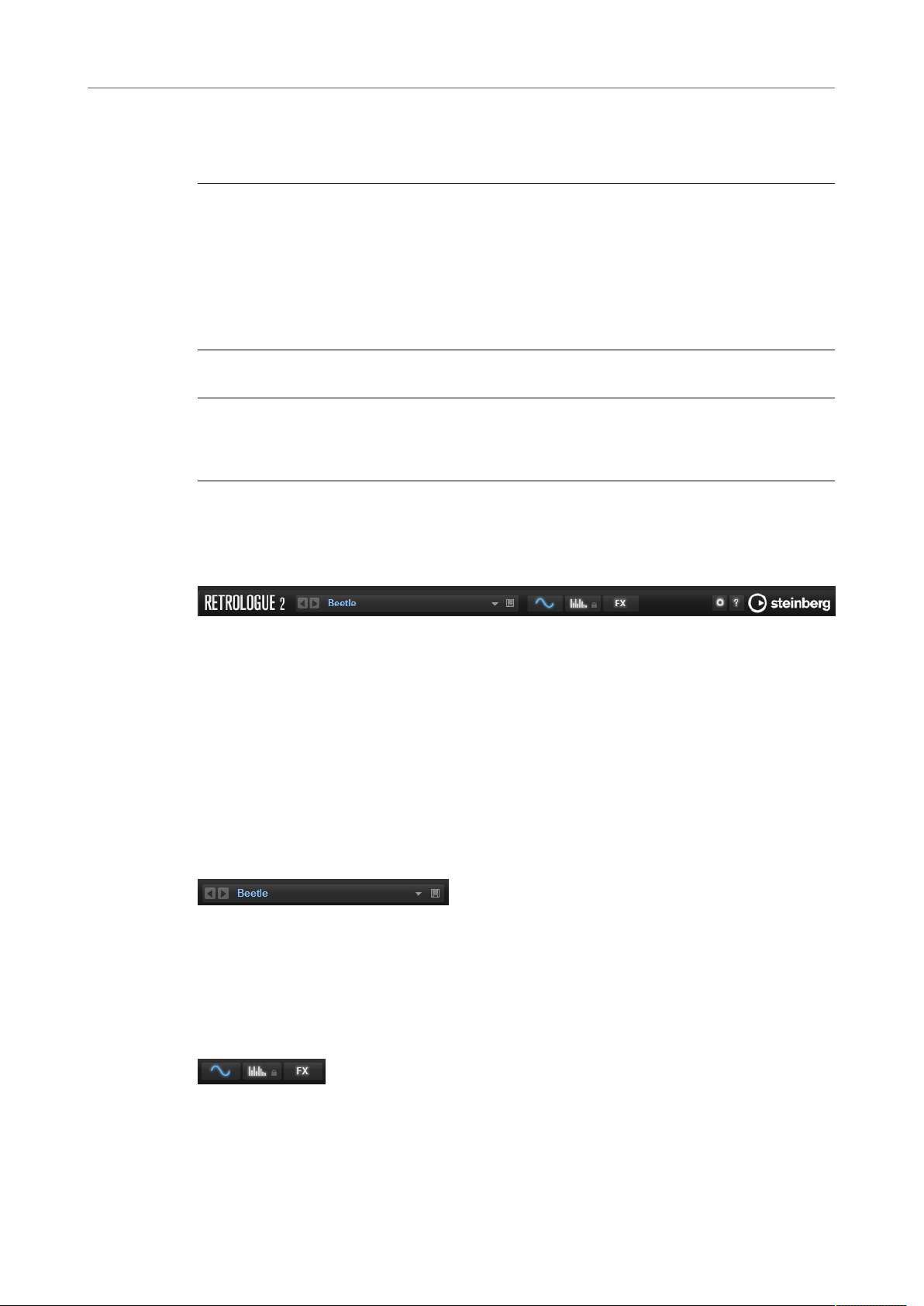
Retrologue
Plug-in Functions Section
Handling VST Presets
Loading VST Presets
PROCEDURE
1. In the header of the plug-in panel, click the Preset Management button next to the
preset name field and select Load Preset.
2. Do one of the following:
•
•
Saving VST Presets
PROCEDURE
• In the header of the plug-in panel, click the Preset Management button next to the
preset name field and select Save Preset.
Select a preset to load it.
Double-click a preset to load it and close the preset loader.
Plug-in Functions Section
The plug-in functions section is found at the top of the plug-in panel.
Plug-in Name and Steinberg Logo
To get information regarding the version and build number of the plug-in, click the plugin logo. This opens the About box. To close the About box, click it or press Esc on your
computer keyboard.
If you click the Steinberg logo in the top right corner of the plug-in interface, a pop-up menu
opens. Select one of the options to navigate to Steinberg web pages containing information
on software updates, troubleshooting, etc.
Program Loader
• To load a program, click the program loader and select a program.
• To load the previous or next program, use the left and right arrow buttons.
• To save the current program, click the Save button.
Page Buttons
Use the page buttons to switch between the Synth, Arp, and FX pages.
7
Page 8

Retrologue
Keyboard
Options
Click Options to open the Options pop-up menu.
Show Tooltips
Activates/Deactivates the tooltips.
Show Value Tooltips
If this option is activated, parameters without a value field indicate their value in
a tooltip when you use the control.
Save MIDI Controller as Default
Saves the current MIDI controller assignments as default. If you add a new
instance of the plug-in, the new default settings are used.
Reset MIDI Controller to Factory Default
Restores the factory MIDI controller assignments. That means, controllers 7 and
10 are assigned to the volume and pan parameters, and all other assignments
are removed.
Keyboard
Wheel Controls
To the left of the internal keyboard, the pitchbend wheel and the modulation wheel are
located.
Previewing Notes Using the Keyboard
• To preview a note, click the corresponding key on the keyboard.
The vertical position where you click a key defines the velocity that is used to trigger
the note. Click the lower part of a key to use the highest velocity, and the upper part to
use the lowest velocity.
• To play a key and all following keys at the same velocity, for as long as you keep the
mouse button pressed, hold down Ctrl/Cmd and click the key on the keyboard.
• To play each note 10 times at increasing velocities between 1 and 127, hold down Ctrl/
Cmd-Alt and click a key.
Synth Page
On the Synth page, you can find the parameters for the oscillators, the filter and amp
envelopes, the LFOs, and the modulation matrix.
•
To show the Synth page, activate the Show Synth Page button.
8
Page 9
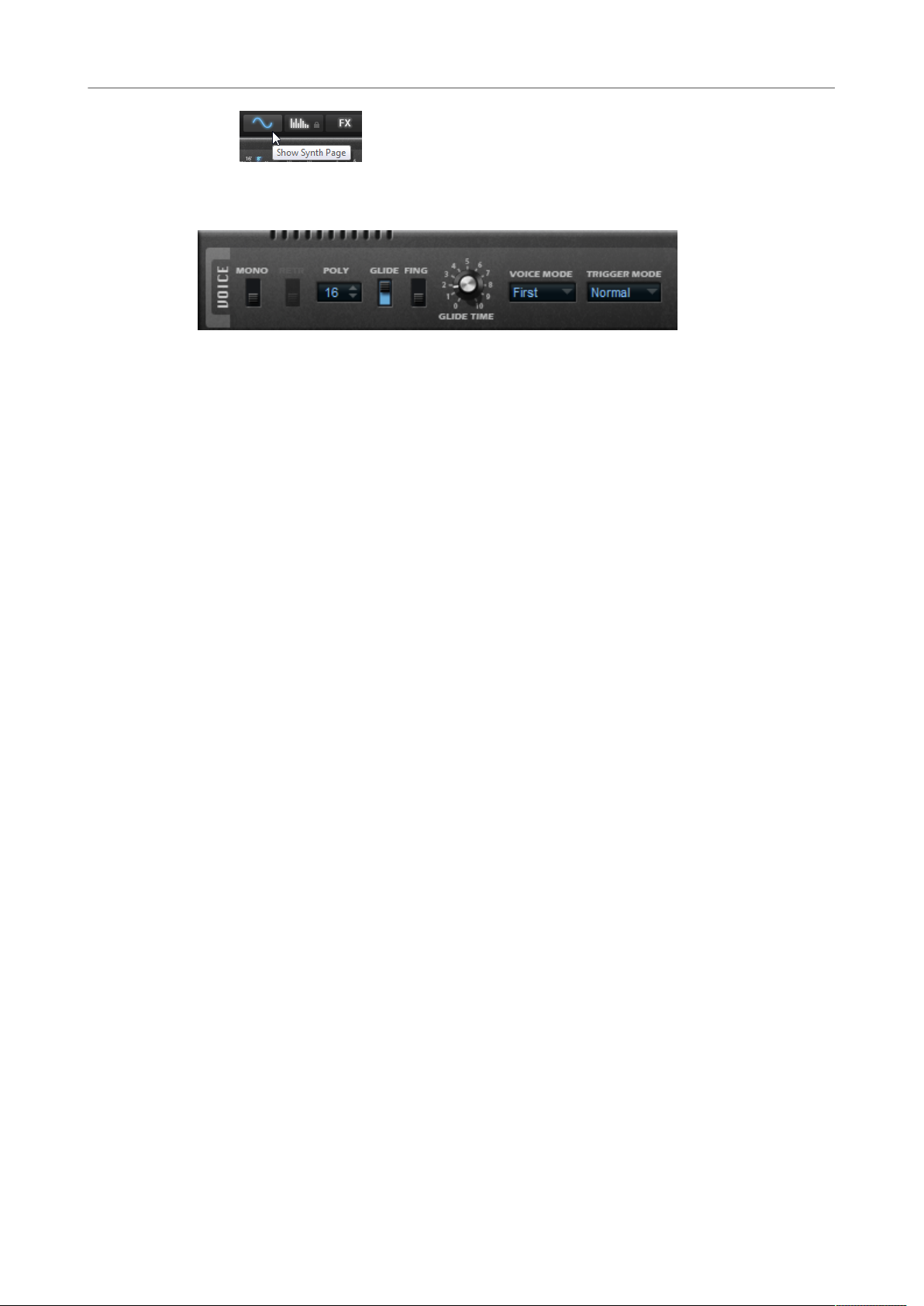
Retrologue
Synth Page
Voice Section
Mono
Retrigger
Activates monophonic playback.
If this option is activated, a note that was stolen is retriggered if you still hold the
stolen note when releasing the newer note. This lets you play trills by holding
one note and quickly and repeatedly pressing and releasing another note, for
example.
Poly
If Mono is deactivated, you can use this parameter to specify how many notes can
be played simultaneously.
Glide
Allows you to bend the pitch between adjacent notes. You achieve the best results
in Mono mode.
• Activate Fingered to glide the pitch only between notes that are played
legato.
• Use the Glide Time parameter to specify the time that it takes to bend the
pitch between 2 notes.
Voice Mode
Determines which notes are stolen during playback and whether new notes are
triggered when the Poly setting is exceeded.
• If Last is selected, new notes have playback priority over the notes that
were played first.
If you exceed the maximum number of notes, the notes that were played
first are stolen in chronological order (first in/first out) and the new notes
are triggered.
• If First is selected, older notes have playback priority over newer notes.
If you exceed the maximum number of notes while older notes are still
being held, no notes are stolen. New notes are only triggered if a free voice
is available.
• If Low is selected, low notes have playback priority over higher notes.
If you exceed the maximum number of notes by playing a note that is lower
than the ones being held, the highest note is stolen and the new note is
triggered.
9
Page 10

Retrologue
Synth Page
If you exceed the maximum number of notes by playing a note that is
higher than the ones being held, no note is stolen and no new note is
triggered.
• If High is selected, high notes have playback priority over lower notes.
If you exceed the maximum number of notes by playing a note that is
higher than the ones being held, the lowest note is stolen and the new note
is triggered.
If you exceed the maximum number of notes by playing a note that is lower
than the ones being held, no note is stolen and no new note is triggered.
Trigger Mode
Defines the trigger behavior for new notes.
• Normal triggers a new note when the previous note is stolen.
• If Resume is selected, the envelope is retriggered, but resumes at the level
of the stolen note. The pitch is set to the new note.
• If Legato is selected, the envelopes keep playing. The pitch is set to the
new note.
Main Section
Octave
Key Follow
Random Pitch
Adjusts the pitch in octave steps.
Allows you to adjust the pitch modulation by MIDI note number.
• Positive values raise the pitch the higher the note that you play.
• Negative values lower the pitch the higher the note that you play.
• At a setting of 100 %, the pitch follows the played note exactly.
Allows you to randomly offset the pitch with each note that is played. Higher
values cause stronger variations. At a setting of 100 %, the random offsets can
vary between -6 and +6 semitones.
Pitchbend Down/Up
Sets the range of the pitch modulation that is applied when you move the
pitchbend wheel.
Tune
Adjusts the main tuning of the plug-in.
10
Page 11

Retrologue
Synth Page
Volume
Adjusts the main volume of the plug-in.
Oscillator Section
The oscillator section offers six sound sources: three main oscillators, the sub oscillator, the
ring modulation, and the noise generator. To create interesting electronic spectra, you can
mix any of these sound sources.
For the three main oscillators, the following settings are available:
On/Off
Activates/Deactivates the oscillator.
Wave
Allows you to choose between the waveforms sine, triangle, saw, and square.
Type
• Single produces a single waveform.
If the square waveform is selected, the Shape parameter controls the pulse
width, that is, the ratio between the high and low value of the square wave.
A setting of 50 % produces a pure square wave. With settings below or
above 50 %, the oscillator produces rectangular waves.
• Sync provides different hard-sync oscillators, where each is a combination
of a master and a slave oscillator. The waveform of the slave oscillator
11
Page 12
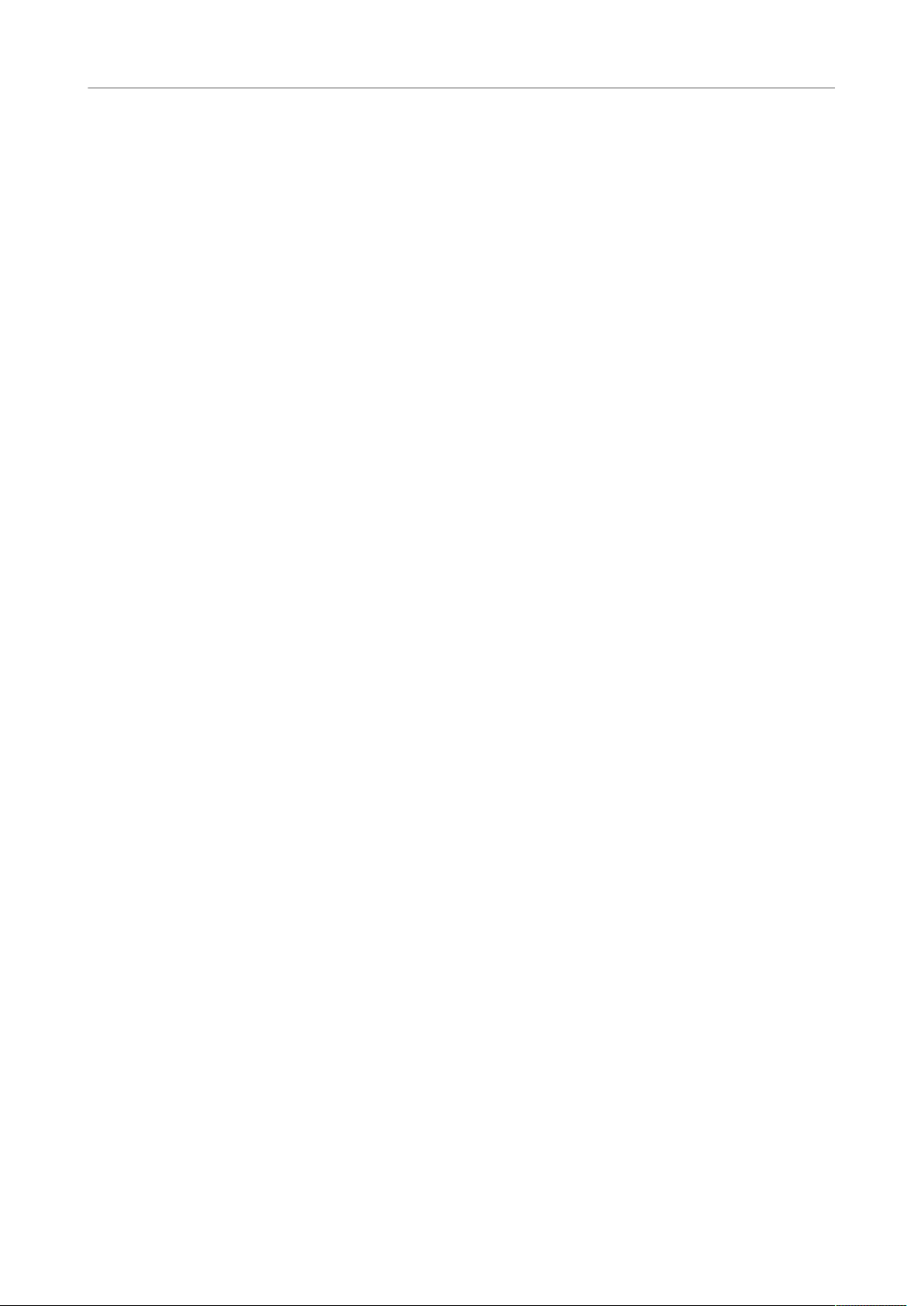
Retrologue
Synth Page
(sine, triangle, saw, or square) is reset with each full wave cycle of the
master oscillator.
The Shape parameter adjusts the pitch of the slave oscillator, producing
the typical sync sound.
• Cross provides a combination of two oscillators where a master oscillator
is modulating the pitch of a slave oscillator (sine, triangle, saw, or square)
at audio rate.
The Shape parameter adjusts the pitch ratio between slave and master
oscillator, resulting in a sound close to frequency modulation.
• XOR (exclusive OR) compares two square waveforms with an XOR
operation. Depending on the outcome of the XOR operation, the waveform
of a third oscillator (sine, triangle, saw, or square) is reset.
The Shape parameter adjusts the pitch ratio of the square oscillators
resulting in a sound close to ring modulation of the third oscillator.
• Multi is a multi oscillator that can play up to eight oscillators
simultaneously. You can specify the number of oscillators in the No. value
field. This parameter can be set continuously. Values in between 2 integer
values mean that an additional oscillator is mixed in at a reduced level.
If the square waveform is selected, the Shape parameter controls the pulse
width, that is, the ratio between the high and low value of the square wave.
A setting of 50 % produces a pure square wave. With settings below or
above 50 %, the oscillator produces rectangular waves.
Phase
Determines the initial phase of the oscillator when you play a note.
• If this is set to Free Phase, the oscillator runs freely and continuously.
• If this is set to Random Phase, the oscillator starts with a random phase.
• If this is set to Fixed Phase, you can specify a fixed start phase (0-360°) for
the oscillator.
No.
If the oscillator type is set to Multi, this parameter determines the number of
oscillators that play back simultaneously.
You can also set fractions of numbers. For example, with a setting of 2.5, you
hear two oscillators at full level and a third oscillator at half level.
Detune
If the oscillator type is set to Multi, this parameter specifies by how many cents
the additional oscillators are detuned.
For example, if you use 5 oscillators and set Detune to 4, you get one oscillator at
the original pitch, and 4 detuned oscillators at -8, -4, +4, and +8.
Octave
Adjusts the pitch in octave steps.
Coarse
Adjusts the pitch in semitone steps.
12
Page 13
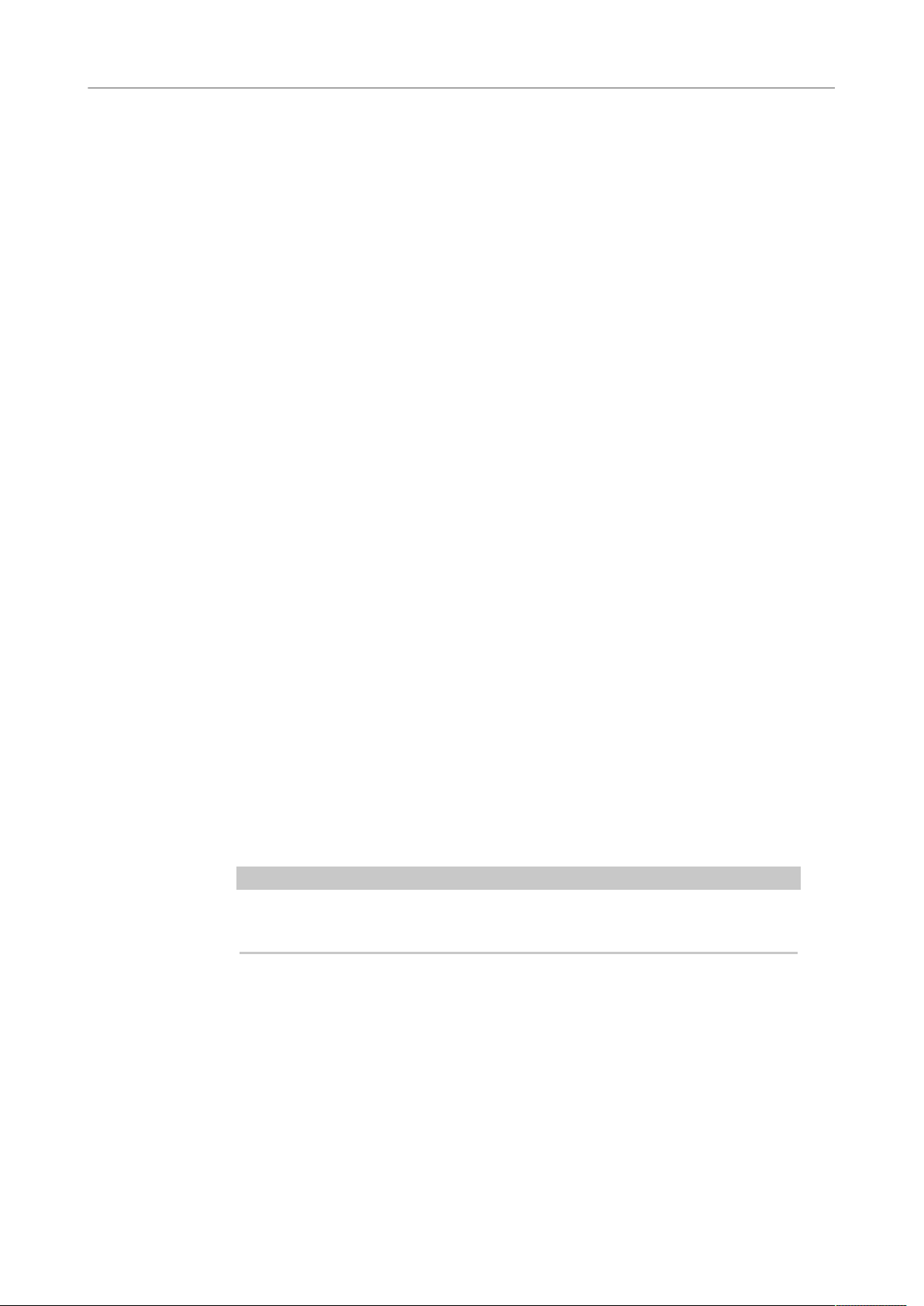
Retrologue
Synth Page
Fine
Fine-tunes the pitch in cent steps.
Sub Oscillator
On/Off
Activates/Deactivates the sub oscillator.
Wave
Allows you to choose between three waveforms for the sub oscillator: triangle,
saw, or square. The pitch of the sub oscillator is always one octave below the
overall pitch. If you modulate the overall pitch, the sub oscillator follows.
Fix
If this option is activated, the sub oscillator starts with a phase of 0 each time
that a note is played.
If this option is deactivated, the oscillator runs freely.
Noise Generator
On/Off
Activates/Deactivates the noise generator.
The Noise parameter is used for non-pitched sounds. In addition to standard
white and pink noise, there are also band-pass filtered versions (BPF) of white
and pink noise.
Ring Modulator
On/Off
Activates/Deactivates the ring modulator.
Ring Modulation Source 1/2
Ring modulation is produced by multiplying the signals of two oscillators. On
these pop-up menus, you can select the sources for the ring modulation.
NOTE
For the ring modulation to have an effect, the corresponding oscillators must be
active.
Oscillator Mix
In the Oscillator Mix section, you can adjust the levels of the different oscillators, the noise
generator, and the ring modulation.
Using Audio Input from your Steinberg DAW
If Side-Chain is activated in the Steinberg DAW, you can send the signals from your tracks to
Retrologue.
13
Page 14
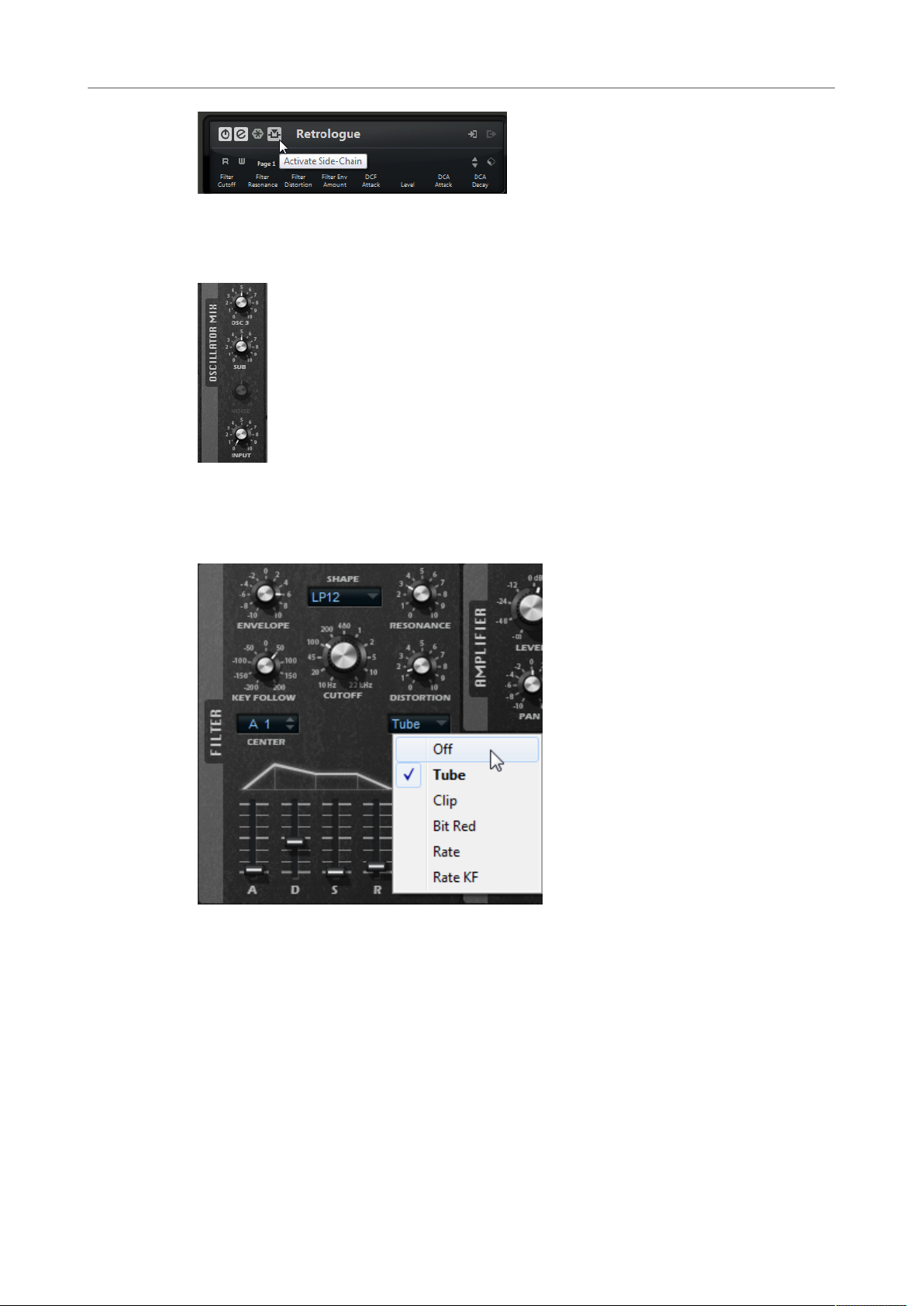
Retrologue
Synth Page
If signals are sent to Retrologue via side-chain, the Input control becomes available in the
Oscillator Mix section, allowing you to adjust the level of the signals that are coming in from
the tracks in the DAW.
Filter Section
The Filter section allows you to adjust the tone color of the sound.
Filter Shape
• LP 24, 18, 12, and 6 are low-pass filters with 24, 18, 12, and 6 dB/oct.
Frequencies above the cutoff are attenuated.
• BP 12 and BP 24 are band-pass filters with 12 and 24 dB/oct. Frequencies
below and above the cutoff are attenuated.
• HP6+LP18 and HP6+LP12 are combinations of a high-pass filter with 6 dB/
oct and a low-pass filter with 18 and 12 dB/oct, respectively (asymmetric
band-pass filter). Frequencies below and above the cutoff are attenuated.
Attenuation is more pronounced for the frequencies above the cutoff.
• HP12+LP6 and HP18+LP6 are combinations of a high-pass filter with 12
and 18 dB/oct and a low-pass filter with 6 dB/oct (asymmetric band-pass
14
Page 15

Retrologue
Synth Page
filter). Frequencies below and above the cutoff are attenuated. Attenuation
is more pronounced for the frequencies below the cutoff.
• HP 24, 18, 12, and 6 are high-pass filters with 24, 18, 12, and 6 dB/oct.
Frequencies below the cutoff are attenuated.
• BR 12 and BR 24 are band-reject filters with 12 and 24 dB/oct. Frequencies
around the cutoff are attenuated.
• BR12+LP6 and BR12+LP12 are combinations of a band-reject filter with 12
dB/oct and a low-pass filter with 6 and 12 dB/oct, respectively. Frequencies
around and above the cutoff are attenuated.
• BP12+BR12 is a band-pass filter with 12 dB/oct plus a band-reject filter
with 12 dB/oct. Frequencies below, above, and around the cutoff are
attenuated.
• HP6+BR12 and HP12+BR12 are combinations of a high-pass filter with 6
and 12 dB/oct and a band-reject filter with 12 dB/oct. Frequencies below
and around the cutoff are attenuated.
• AP is an all-pass filter with 18 dB/oct. Frequencies around the cutoff are
attenuated.
• AP+LP6 is an all-pass filter with 18 dB/oct plus a low-pass filter with 6 dB/
oct. Frequencies around and above the cutoff are attenuated.
• HP6+AP is a high-pass filter with 6 dB/oct plus an all-pass filter with 18
dB/oct. Frequencies around and below the cutoff are attenuated.
Cutoff
Controls the cutoff frequency of the filter.
Resonance
Emphasizes the frequencies around the cutoff. At higher settings, the filter selfoscillates, which results in a ringing tone.
Distortion
Adds distortion to the signal. The following distortion types are available:
• Tube adds warm, tube-like distortion.
• Clip adds bright, transistor-like distortion.
• Bit Red (Bit Reduction) adds digital distortion by means of quantization
noise.
• Rate adds digital distortion by means of aliasing.
• Rate KF adds digital distortion by means of aliasing, and it also includes
Key Follow. The rate reduction follows the keyboard, that is, the higher the
note that you play, the higher the sample rate.
• If this is set to Off, no filter distortion is applied.
Envelope
Adjusts the cutoff modulation of the filter envelope. Negative values invert the
modulation direction.
Key Follow
Adjusts the cutoff modulation using the note number.
15
Page 16

Retrologue
Synth Page
• If this is set to positive values, you raise the cutoff with notes above the
• If this is set to negative values, you lower the cutoff with notes above the
• If this is set to 100 %, the cutoff follows the played pitch exactly.
The Center parameter determines the MIDI note that is used as the central
position for the Key Follow function.
Envelope and Velocity Controls
The A, D, S, and R faders below the envelope display specify the attack, decay,
sustain, and release times of the filter envelope.
The Velocity fader determines how much the envelope intensity depends on
velocity. If the fader is set to 0, the envelope is fully applied. Higher values reduce
the intensity for lower velocities.
Amplifier Section
center key.
center key.
Level
Adjusts the level of the sound.
Normally, the internal 12 dB headroom allows for polyphonic playing, without any
need for level adjustments. However, if you use higher filter distortion levels, it
may become necessary to reduce the level.
Pan
Sets the position of the sound in the stereo panorama.
Envelope and Velocity Controls
The A, D, S, and R faders below the envelope display specify the attack, decay,
sustain, and release times of the amplifier envelope.
The Velocity fader determines how much the output level depends on velocity.
If the fader is set to 0, the sound is always played with its full amplitude. Higher
values reduce the level for lower velocities.
Modulators Section
LFO Tabs
The tabs LFO1 and LFO2 feature 2 monophonic LFOs, and the tabs LFO3 and LFO4 feature 2
polyphonic LFOs.
16
Page 17

Retrologue
Synth Page
In this context, monophonic means that the LFOs are calculated once and feed multiple
voices at the same time, whereas the polyphonic LFOs are calculated per voice.
LFO Waveform and Shape
The Wave control determines the basic type of waveform. The characteristics of
the selected waveform are modified with the Shape control.
• Sine produces smooth modulation. Shape adds additional harmonics to the
waveform.
• Triangle is similar to Sine. Shape continuously changes the triangle
waveform to a trapezoid.
• Saw produces a ramp cycle. Shape continuously changes the waveform
from ramp down to triangle to ramp up.
• Pulse produces stepped modulation, where the modulation switches
abruptly between two values. Shape continuously changes the ratio
between the high and low state of the waveform. If Shape is set to 50 %, a
square wave is produced.
• S & H 1 produces randomly stepped modulation, where each step is
different. Shape puts ramps between the steps and changes the S & H into
a smooth random signal when fully turned right.
• S & H 2 is similar to S & H 1. The steps alternate between random high and
low values. Shape puts ramps between the steps and changes the S & H
into a smooth random signal when fully turned right.
Phase
Specifies the initial phase of the LFO when a note is triggered.
To restart the LFO with a random start phase each time that you trigger a note,
activate the RND button.
Freq
Controls the frequency of the modulation, that is, the speed of the LFO.
Fade In
Sets the fade in time for the LFO.
Retrigger
Defines whether the LFO is restarted with the specified start phase when a new
note is triggered. This parameter is available for the sync modes Off and Tempo.
For monophonic LFOs, the parameters work as follows:
17
Page 18

Retrologue
Synth Page
• Off – The LFO is not restarted.
• First Note – The LFO is restarted when a note is triggered and no other
note is held.
• Each Note – The LFO is restarted each time that a note is triggered.
For polyphonic LFOs, the parameters work as follows:
• Off – The LFO is not restarted.
• On – The LFO is restarted each time that a note is triggered. This way, the
polyphonic LFOs can modulate each voice separately.
Sync Mode
Specifies how the LFO speed is set.
• Off – The speed of the LFO is set in Hz.
• Tempo – The speed of the LFO is set in note values. The resulting rate
depends on the tempo specified in the host sequencer.
• Beat – The speed of the LFO is set in note values. The resulting rate
depends on the tempo specified in the host sequencer. In addition, the
current start phase is calculated based on the current song position.
Select this option to synchronize the LFO restart to the transport of the
host application and align it to the beats of the project.
Env3 Tab
The Env3 tab provides an additional third envelope that can be routed freely in the
modulation matrix. This envelope is bipolar, therefore, it is particularly suited to modulate
destinations like pan or pitch, for example.
The faders below the envelope display set the following parameters:
• L0 sets the start level.
• A sets the attack time.
• L1 sets the attack level.
• D sets the decay time.
• S sets the sustain level.
• R sets the release time.
• L4 sets the end level.
• Vel determines how much the envelope intensity depends on the velocity.
If this fader is set to 0, the envelope is fully applied. Higher values reduce the intensity
for lower velocities.
18
Page 19

Retrologue
Synth Page
Modulation Matrix
The concept of controlling one parameter by another is called modulation. Retrologue offers
many fixed assigned modulations, such as the amplitude and filter envelopes, or pitch key
follow. In the modulation matrix, you can assign additional modulations.
Assigning modulations means interconnecting modulation sources, like LFOs and envelopes,
with modulation destinations, like pitch, cutoff, amplitude, etc.
The modulation matrix offers you up to 16 freely assignable modulations, each with a source,
an offset parameter, a modifier, and a destination with adjustable depth. All modulation
sources and destinations can be assigned several times.
Click the buttons labeled 1 to 4 to switch between the available modulation slots.
Creating Modulations
You create modulations by selecting a source, a modifier, and a destination from the pop-up
menus in the modulation matrix.
PROCEDURE
1. Click the modulation Source field and select the modulation source.
2. Optional: Specify an offset for the output of the modulation source with the Offset
slider.
3. Optional: Click in the modulation Modifier field and select the parameter that you want
to use to modify the modulation.
This modifier is used to scale the output of the modulation source.
4. Set the modulation intensity with the Depth parameter.
5. Click in the modulation Destination field and select the parameter that you want to
modulate.
Combining Modulation Source and Destination Using Drag and Drop
The most important modulation sources can be assigned to the most common modulation
destinations using drag and drop.
If a parameter can be used as modulation source, this is indicated by a drag icon .
You can drag the filter envelope, the amplifier envelope, the LFOs, the assignable envelope
Env3, and the wheel controls of the keyboard.
19
Page 20

Retrologue
Synth Page
•
To create a modulation assignment, drag the drag icon over the parameter that you
want to modulate.
If a parameter can be used as modulation destination, this is indicated by a green
overlay that is displayed when you drag the modulation source on this parameter.
If you drop the modulation source, the modulation is created and the modulation
matrix is updated accordingly.
NOTE
If all 16 modulation rows in the matrix are used, no further assignments can be made. In this
case, you cannot assign modulations using drag and drop.
Modulation Matrix Parameters
Modulation Sources
LFO 1/2
The LFOs 1 and 2 produce cyclic modulation signals.
These LFOs are monophonic, that is, a single signal is used for all notes.
LFO 3/4
The LFOs 3 and 4 produce cyclic modulation signals.
These LFOs are polyphonic, that is, a new LFO signal is created with each new
note.
Amp Envelope
The amplifier envelope. This modulation source is unipolar. The shape of the
envelope determines the modulation signal.
Filter Envelope
The filter envelope. This modulation source is unipolar. The shape of the envelope
determines the modulation signal.
Env 3
A freely assignable envelope. This modulation source is bipolar. It is suited for
pan or pitch modulation, for example.
Key Follow
This produces modulation in relation to the MIDI note number. For the lowest
MIDI note (C-2), the value is -1, and for the highest MIDI note (G8), the value is +1.
20
Page 21

Retrologue
Synth Page
Velocity
Note-on velocity can be used as modulation signal. This modulation source is
unipolar.
Pitchbend
The position of the pitchbend wheel can be used as modulation signal. This
modulation source is bipolar.
Modulation Wheel
The position of the modulation wheel can be used as modulation signal. This
modulation source is unipolar.
Arpeggiator
The 3 controllers available on this submenu correspond to the 3 controller
lanes on the Arp page. Whether these are unipolar or bipolar depends on the
corresponding setting on the Arp page.
NOTE
The controller lanes send the MIDI controllers 110, 111, and 112. If the
arpeggiator is active and running, these MIDI controllers are not available in the
modulation matrix.
Aftertouch
Aftertouch can be used as modulation signal. This modulation source is unipolar.
Some MIDI keyboards cannot send aftertouch messages. However, most
sequencer software is able to produce such messages.
Note Expression
This submenu lists the eight Note Expression parameters that can be used as
modulation signals.
Noise
Produces a random modulation signal. This modulation source is bipolar.
Bus 1–16
Modulations that are sent to one of the 16 busses can be reused as sources. This
way, you can combine several modulations to produce more complex signals.
Offset
Allows you to specify an additional offset on the output of the modulation source.
Modifier
All modulation sources can also be used as modifiers. A modifier is used to scale the output
of the modulation source. A typical example is an LFO as a source and the modulation wheel
as the modifier. This allows you to control the intensity of the LFO modulation using the
wheel.
21
Page 22

Retrologue
Synth Page
Modulation Depth
Adjusts the intensity of the modulation.
Modulation Destinations
Pitch
Modulates the pitch. For example, assign one of the LFOs to create a vibrato
effect. If Pitch is selected, the modulation depth is set in semitones (-60 to +60).
Cutoff
Modulates the filter cutoff.
For example, to create rhythmic patterns in the spectral timbre, assign the Step
Modulator.
Resonance
Modulates the filter resonance. Resonance changes the character of the filter.
For example, to accent the filter the harder you hit a key, assign Velocity to
Resonance.
Distortion
Modulates the filter distortion.
Level
This modulation adds to the level setting. It can be used to create level offsets
using the mod wheel, for example.
Volume 1
Modulates the gain. The volume modulation multiplies with the level.
Volume 2
As Volume 1. Volume 1 is multiplied with Volume 2. This way, you can build more
complex modulations.
Pan
Modulates the position of the sound in the panorama.
Osc 1/2/3 Pitch
Modulates the pitch of the corresponding oscillator.
For example, to detune an oscillator cyclically, assign one of the LFOs.
Osc 1/2/3 Level
Modulates the level of the corresponding oscillator.
For example, to fade an oscillator in and out while you play, assign the
modulation wheel.
Osc 1/2/3 Shape
Modulates the shape and character of the corresponding oscillator.
22
Page 23

Retrologue
Synth Page
For example, to change the character of an oscillator over time, assign one of the
envelopes.
Osc 1/2/3 Multi Detune
Modulates the Detune parameter of the individual oscillator voices that are
produced by multi-oscillator mode.
Osc 1/2/3 Multi Voices
Modulates the number of oscillator voices that are produced by multi-oscillator
mode.
Sub Osc Level
Modulates the level of the sub oscillator. For example, to fade in the oscillator
while you play, assign the modulation wheel.
Ring Mod Level
Modulates the level of the ring modulation effect. For example, to fade in the ring
modulation while you play, assign the modulation wheel.
Noise Level
Modulates the level of the noise generator. For example, to fade in the noise
generator while you play, assign the modulation wheel.
LFO 3/4 Frequency
Modulates the speed of the corresponding LFO.
For example, to control the speed of a vibrato effect while you play, assign
Aftertouch.
LFO 3/4 Shape
Modulates the waveform of the corresponding LFO.
For example, to vary the waveform with the playing position on the keyboard,
assign Key Follow.
Amp Attack
Modulates the attack time of the amplitude envelope. This modulation
destination cannot be modulated continuously. The time is updated only when the
segment starts.
Amp Decay
Modulates the decay time of the amplitude envelope. This modulation destination
cannot be modulated continuously. The time is updated only when the segment
starts.
Amp Sustain
Modulates the sustain level of the amplitude envelope. This modulation
destination cannot be modulated continuously. The level is updated only when the
segment starts.
23
Page 24

Retrologue
Synth Page
Amp Release
Modulates the release time of the amplitude envelope. This modulation
destination cannot be modulated continuously. The time is updated only when the
segment starts.
Filter Attack
Modulates the attack time of the filter envelope. This modulation destination
cannot be modulated continuously. The time is updated only when the segment
starts.
Filter Decay
Modulates the decay time of the filter envelope. This modulation destination
cannot be modulated continuously. The time is updated only when the segment
starts.
Filter Sustain
Modulates the sustain level of the filter envelope. This modulation destination
cannot be modulated continuously. The level is updated only when the segment
starts.
Filter Release
Modulates the release time of the filter envelope. This modulation destination
cannot be modulated continuously. The time is updated only when the segment
starts.
Env 3 L0
Modulates the L0 parameter of the user-definable envelope 3, that is, the level
of the first envelope node. This modulation destination cannot be modulated
continuously. The level is updated only when the segment starts.
Env 3 Attack
Modulates the attack time of the user-definable envelope 3. This modulation
destination cannot be modulated continuously. The time is updated only when the
segment starts.
Env 3 L1
Modulates the L1 parameter of the user-definable envelope 3, that is, the level
of the second envelope node. This modulation destination cannot be modulated
continuously. The level is updated only when the segment starts.
Env 3 Decay
Modulates the decay time of the user-definable envelope 3. This modulation
destination cannot be modulated continuously. The time is updated only when the
segment starts.
Env 3 Sustain
Modulates the sustain level of the user-definable envelope 3. This modulation
destination cannot be modulated continuously. The level is updated only when the
segment starts.
24
Page 25

Retrologue
Synth Page
Env 3 Release
Modulates the release time of the user-definable envelope 3. This modulation
destination cannot be modulated continuously. The time is updated only when the
segment starts.
Env 3 L4
Modulates the L4 parameter of the user-definable envelope 3, that is, the level
of the last envelope node. This modulation destination cannot be modulated
continuously. The level is updated only when the segment starts.
Bus 1-16
You can send any modulation to one of the 16 busses, for example, to produce
more complex modulation signals. Select the bus that you want to send the
signals to as a destination. To use the modulation that was sent to a bus, assign
the corresponding bus as a modulation source.
Modulation Matrix Context Menu
Clear Modulation
Removes the modulation data from the current slot.
Clear All Modulations
Removes all modulations from all slots in the modulation matrix.
25
Page 26

Retrologue
Arp Page
Arp Page
On the Arp page, you can find the arpeggio and phrase player of Retrologue.
•
Main Section
On/Off
Mode
To show the Arp page, activate the Show Arp Page button.
Activates/Deactivates the arpeggiator.
Determines how the notes are played back.
• If Step is selected, the last note that is received triggers a monophonic
sequence.
• If Chord is selected, the notes are triggered as chords.
• If Up is selected, the notes are arpeggiated in ascending order.
• If Down is selected, the notes are arpeggiated in descending order.
• If Up/Down 1 is selected, the notes are arpeggiated first in ascending, then
in descending order.
26
Page 27

Retrologue
Arp Page
• If Up/Down 2 is selected, the notes are arpeggiated first in ascending, then
in descending order. This mode depends on the set Key Mode.
If Key Mode is set to Sort, the highest and the lowest note are repeated.
If Key Mode is set to As Played, the first and the last note are repeated.
• If Down/Up 1 is selected, the notes are arpeggiated first in descending,
then in ascending order.
• If Down/Up 2 is selected, the notes are arpeggiated first in descending,
then in ascending order. This mode depends on the set Key Mode.
If Key Mode is set to Sort, the highest and the lowest note are repeated.
If Key Mode is set to As Played, the first and the last note are repeated.
• If Random is selected, the notes are arpeggiated in random order.
Trigger Mode
Determines at which moment the arpeggiator scans for new notes that you play
on the keyboard.
• If Immediately is selected, the arpeggiator scans for new notes all the
time. The phrase changes immediately in reaction to your playing.
• If Next Beat is selected, the arpeggiator scans for new notes at every new
beat. The phrase changes in reaction to your playing on each new beat.
• If Next Measure is selected, the arpeggiator scans for new notes at the
start of new measures. The phrase changes in reaction to your playing on
each new measure.
Restart Mode
• If this is set to Off, the phrase runs continuously and does not restart at
chord or note changes.
• New Chord restarts the phrase on new chords.
NOTE
The phrase does not restart upon notes that are played legato.
• New Note restarts the phrase with each new note that you play.
• Sync to Host aligns the phrase with the beats and measures of your host
application each time that you start the transport.
Key Mode
Defines whether the order in which the notes are played on the keyboard affects
the playback of the phrase.
• If Sort is selected, the notes are played in the order of the selected pattern.
The chronological order does not have any influence.
• If As Played is selected, the notes are played in the order in which you play
them on the keyboard.
• If Direct is selected, the phrase creates controller events instead of notes.
You hear the notes that you play plus any controller events of the phrase,
such as pitch bend, volume, pan, etc.
27
Page 28

Retrologue
Arp Page
NOTE
Direct only has an effect if you have set up and activated a controller lane in
the arpeggiator and if a modulation destination is assigned to it.
Vel Mode
• If Original is selected, the notes of the phrase play with the velocity that is
saved in the phrase.
• If Vel Controller is selected, you can choose a velocity controller that is
used to generate or modulate the velocities of the notes.
• If Original + Vel Controller is selected, the phrase velocity is determined by
the combination of the velocity saved in the phrase and the velocity derived
from the velocity controller.
Vel Controller
If the Vel Mode pop-up menu is set to Vel Controller or Original + Vel Ctrl., the
Vel Controller pop-up menu is available. It allows you to generate or modulate
the velocities of the notes using the incoming controller values.
• If Velocity is selected, the triggered notes get the velocity of the note that
you play.
• Select Controller to open a submenu where you can select a MIDI
controller.
The value of this MIDI controller is used as velocity for the triggered notes.
• If Aftertouch is selected, the triggered notes get their velocity from the
aftertouch controller.
• If Poly Pressure is selected, the triggered notes get their velocity from the
poly pressure controller. This allows you to control the velocity per key.
Fetch
If the Vel Controller pop-up menu is set to Aftertouch, Poly Pressure, or a MIDI
controller, the Fetch option can be used to change the way that the notes are
generated.
• If Fetch is activated, the first note that you play defines the initial velocity.
As soon as the controller value exceeds this velocity, new notes get their
velocity from the controller.
• If Fetch is deactivated, the generated notes get their velocity from the
current controller value.
NOTE
Fetch is not available if the Vel Controller pop-up menu is set to Velocity.
Hold
Allows you to prevent the phrase from stopping or changing when the keys are
released.
• If Off is selected, the phrase changes as soon as you release a key. The
phrase stops immediately when you release all keys.
28
Page 29

Retrologue
Arp Page
• If On is selected, the phrase plays to the end, even if the keys are released.
If Loop is activated, the phrase repeats continuously.
• If Gated is selected, the phrase starts to play when the first key is played. It
plays silently in the background, even if the keys are released, and resumes
playback at the current position when you press any of the keys again. This
way, you can gate the playback of the phrase.
Wrap
For all modes except Step and Chord, you can use this parameter to restart the
arpeggio after a specified number of steps.
NOTE
Deactivated steps are taken into account.
In Step and Chord mode, this parameter only affects the Octaves setting.
If the Octaves parameter is active, the arpeggio traverses the octaves and
restarts from the original octave after the specified number of steps.
Key Replace
Steps Section
With this parameter, you can deactivate the Key Select function or specify how
missing keys are replaced.
For example, if Key Select is set to 1 - 2 - 3 - 4 and you play a chord with 3 notes,
key 4 is considered missing.
• Off deactivates Key Replace and Key Select. The selected arpeggio plays
back normally.
• Arp replaces the missing keys with the note that the arpeggio would
normally play.
• Rest does not replace any missing keys. The arpeggio plays a rest instead.
• 1st replaces the missing keys by the first note in the note buffer.
• Last replaces the missing keys by the last note in the note buffer.
• All replaces the missing keys by all notes in the note buffer. The notes are
played as a chord.
Phrase
To load a phrase, select it from the Phrase pop-up menu.
Step LEDs
The step LEDs light up when the corresponding step is played.
Step On/Off buttons
Activate/Deactivate the steps.
29
Page 30

Retrologue
Arp Page
Legato buttons
The Legato buttons below the step buttons allow you to introduce a legato
between 2 steps.
• To create a legato, click the Legato button below the first of the steps, so
that a small arrow is shown.
Show Pitch Row
Displays the Transpose value fields under the steps that allow you to enter
individual transpose values for the steps.
Show Key Row
Displays the Key Select value fields under the steps that allow you to specify
which key in the note buffer to play for each step.
Adjusting the Phrase
To shift the rhythm of the phrase, click Shift Phrase Right or Shift Phrase Left .
•
If you shift the rhythm of the phrase to the left, the first step is moved to the end. If you
shift the phrase to the right, the last step is moved to the beginning.
To reverse the phrase, click Reverse Phrase .
•
To duplicate short phrases, click Duplicate Phrase .
•
NOTE
The maximum number of steps is 32. Therefore, phrases that contain more than 16
steps cannot be duplicated entirely.
Key Select
The arpeggiator scans the keyboard and writes the keys that are pressed into a note buffer.
Depending on the selected Key Mode, this note buffer is sorted either by pitch or in the order
in which you play the keys.
Key Select allows you to play back a defined key from the note buffer. You can set up Key
Select for each step separately, which allows you to create very elaborate phrases.
NOTE
Key Select cannot be used in Step or Chord mode.
• To access the Key Select values of the steps, click KEY on the right.
• To switch between the available Key Select values for a step, click the value and drag
up/down or use the scroll wheel.
The following options are available:
• P (Phrase) plays the note of the user phrase, according to the selected mode, for
example, Up, Down, Up/Down 1, etc.
30
Page 31

Retrologue
Arp Page
• The settings 1 - 8 play the corresponding keys from the note list. Which key is
played depends on the Key Mode setting. For example, if Key Mode is set to Sort,
the setting 1 plays the lowest key.
• L (Last) always plays the last key from the note buffer. Depending on the Key
Mode, this is the highest note or the last note in the note buffer.
• A (All) plays all keys from the note buffer as a chord.
Vel and Ctrl Sections
The Vel section is where you set up the steps of the arpeggio and specify their velocities. In
the Ctrl sections, you can edit 3 MIDI controller sequences for the phrase.
The controller lanes create MIDI controllers 110, 111, and 112, which are sent to the
modulation destinations. When you export a recorded sequence, these controller values are
also exported. This means that once you add the exported MIDI sequence to the sequencer,
you can deactivate the arpeggiator and play the notes and controller values using the
sequencer.
NOTE
Even if you deactivate the arpeggiator in Retrologue, its controller lanes are still available in
the modulation matrix and can be used to modify the modulation using the incoming MIDI
controller messages.
Specifying the Pattern Lenght
• To specify the number of steps for the pattern, drag the Number of Steps handle in the
Vel section to the right or the left.
Activating Steps
A phrase can contain up to 32 steps. Only activated steps are played.
• To activate a step, activate its On/Off button in the Steps section or click it in the Vel
section.
Editing Steps
The height of a step represents its value. You can edit the steps in the following way:
• To activate all steps, select Enable All Steps from the context menu.
• To adjust a value, click a step and drag up or down.
• To adjust multiple steps, click and draw a curve.
• To adjust the velocity of all steps relatively, Shift-click and drag.
• To draw a ramp with steps, hold down Alt and draw a line.
31
Page 32

Retrologue
Arp Page
• To draw symmetric ramps at the beginning and the end of the sequence, hold down
Shift-Alt and draw a line.
• To transpose a step, click in the field below it and enter the number of semitones for
the transposition.
NOTE
You can only transpose steps if Show Pitch Row is activated.
• To reset the velocity of a step to 127, Ctrl/Cmd-click the step.
• To reset the velocity of all steps to 127, hold Shift-Ctrl/Cmd and click a step.
• To introduce a legato between 2 steps, click the number below the first of these steps,
so that a small arrow is shown.
If Legato is activated, the Gate Scale parameter is not taken into account.
For velocity steps, the width of a step represents its gate length.
• To adjust the gate length of a step, drag its right border.
• To adjust the gate length of all steps, hold down Shift and drag the right border of a
step.
You can only adjust the length this way until a step reaches the next step. If you
increase the gate length of a step so that it overlaps the following step, this following
step is deactivated.
• To reset the length of a step to 1, Ctrl/Cmd-click its highlighted right border.
• To reset the length of all steps, hold down Shift-Ctrl/Cmd and click on a highlighted
right border.
• To fill the gaps between consecutive steps, select Fill Gap or Fill All Gaps from the
context menu.
The 3 MIDI controller lanes send the MIDI controllers 110, 111, and 112. By selecting an arp
controller lane as source in the modulation matrix, you can modulate any of the destinations
with the MIDI controller sequence.
• To assign a controller, open the MIDI Controller pop-up menu and select the controller
or use the corresponding control on your hardware.
Controller Lane Parameters
Bi
This button switches the modulation signal to bipolar, to modulate destinations
like pitch or pan, for example.
Depth
Adjusts the intensity of the influence of the controller lane on the specified
modulation destination.
32
Page 33

Retrologue
Arp Page
Dest
Mod
Tempo Section
Sync
Loop
Specifies the destination that is modulated by the controller lane.
Allows you to specify a second source that is used to scale the modulation
intensity. For example, select the modulation wheel to control the intensity.
Synchronizes the phrase to the tempo of your host application.
NOTE
In addition, you can set Restart Mode to Sync to Host. This aligns the phrase with
the beats and measures of your host application.
If this option is activated, the phrase plays in a loop.
Tempo Scale
Defines the rate at which notes are triggered, that is, the speed at which the
phrase is running. In addition to the Tempo parameter, this gives you further
control over the playback speed. You can specify a value in fractions of beats. You
can also set dotted and triplet note values.
For example, if Tempo is set to 1/16 and you set this value to 1/8, the speed is
cut in half. If you set it to 1/32, the speed is doubled. Other values increase or
decrease the speed accordingly.
Groove Q
To adapt the timing of a phrase to an external MIDI file, you can drop this MIDI file
on the Groove Quantize drop field.
The Groove Quantize Depth parameter to the right of the drop field determines
how accurately the phrase follows the timing of the MIDI file.
Performance Section
33
Page 34

Retrologue
FX Page
Swing
Shifts the timing of notes on even-numbered beats. This way, the phrase gets
a swing feeling. Negative values shift the timing backward, and the notes are
played earlier. Positive values shift the timing forward, and the notes are played
later.
Gate Scale
Allows you to shorten or lengthen the notes of the phrase. At a value of 100 %,
the notes play with their original gate length.
Vel Scale
Allows you to raise or lower the note-on velocities of the phrase. At a value of 100
%, the notes are played with their original velocity.
Octaves
Extends the phrase playback to include higher or lower octaves. Positive
settings extend the playback to higher and negative settings to lower octaves.
For example, a value of +1 first plays the phrase in the octave range that you
originally played. Then, it repeats the phrase one octave higher.
Locking the Arp Page
You can lock the Arp page to play the same arpeggio for different sounds.
•
To lock the Arp page, click the padlock icon on the Arp page button.
Now, you can switch presets to try out different sounds.
FX Page
Retrologue features 6 insert effects in series: a resonator, a phaser, modulation effects, a
delay, a reverb, and an equalizer.
•
To show the FX page, activate the Show FX Page button.
Chain Section
In the Chain section of the FX page, you can see and edit the routing of the effects.
The Chain section contains a segment for each effect section that is available on the FX page.
• To change the order of the effect chain, drag the segments to new positions.
• To activate/deactivate an effect, click the corresponding segment in the chain.
34
Page 35

Retrologue
FX Page
Resonator
The sound of the human voice or of acoustic instruments can be characterized by their
distinctive formant regions, that is, by resonances in the frequency spectrum that are typical
for a particular sound.
For example, the vowel “ah” (as in father) sung by a male singer has 3 characteristic
formants: F1 = 570 Hz, F2 = 840 Hz, and F3 = 2410 Hz. The Resonator effect allows you to
induce such formant regions to a sound by using 3 filters that are connected in parallel.
You can specify the positions and levels of the formant regions by adjusting the Cutoff,
Resonance, and Gain parameters of the filters.
The Resonator effect comes with 14 predefined filter shapes that determine the basic sound
character. In addition, 3 LFOs can be used to modulate each filter separately, which allows
for adding extra motion to the sound.
Resonator Shape
Defines the basic sound character of the effect. Each shape is a unique
combination of different filter types for the low, mid, and high frequency bands.
Option Filter Low/Mid/High
Low-Pass 1 LP6/LP6/LP6
Low-Pass 2 LP12/LP12/LP12
Band-Pass 1 BP12/(-1)BP12/BP12*
Band-Pass 2 BP12/BP12/BP12
High-Pass 1 HP6/HP6/HP6
High-Pass 2 HP12/HP12/HP12
Peak 1 LP6/(-1)BP12/HP6*
Peak 2 LP6/BP12/HP6
Bat 1 HP12/BP12/LP12
Bat 2 HP6/BP12/LP6
Wings 1 LP6/BR12/HP6
Wings 2 HP12/BR12/LP12
Wings 3 LP6/(-1)BR12/HP6*
Wings 4 HP12/(-1)BR12/LP12*
*(-1) means that the phase is inverted
35
Page 36

Retrologue
FX Page
Mix
Sets the ratio between the dry and the wet signal.
Filter Tab
Cutoff
Adjusts the cutoff frequency of the filter, that is, the center frequency of the
formant region.
Resonance
Adjusts the resonance of the filter. The resonance determines how much the
formant region is emphasized. At higher settings, the filter self-oscillates, which
results in a ringing tone.
Gain
Adjusts the input gain of the filter. The gain determines the level of the formant
region.
LFO Modulation Source
Allows you to select the LFO that modulates the cutoff.
LFO Modulation Depth
Adjusts the cutoff modulation from the LFO.
Arp Modulation Source
Allows you to select a controller lane from the Arp page as modulation source.
This determines which MIDI controller is used to modulate the cutoff.
Arp Modulation Depth
Specifies the intensity of the controller lane modulation.
This adjusts the cutoff modulation from the MIDI controller.
36
Page 37

Retrologue
FX Page
LFO Tab
LFO Waveform and Shape
The Wave control determines the basic type of waveform. The characteristics of
the selected waveform are modified with the Shape control.
• Sine produces smooth modulation. Shape adds additional harmonics to the
waveform.
• Triangle is similar to Sine. Shape continuously changes the triangle
waveform to a trapezoid.
• Saw produces a ramp cycle. Shape continuously changes the waveform
from ramp down to triangle to ramp up.
• Pulse produces stepped modulation, where the modulation switches
abruptly between two values. Shape continuously changes the ratio
between the high and low state of the waveform. If Shape is set to 50 %, a
square wave is produced.
• S & H 1 produces randomly stepped modulation, where each step is
different. Shape puts ramps between the steps and changes the S & H into
a smooth random signal when fully turned right.
• S & H 2 is similar to S & H 1. The steps alternate between random high and
low values. Shape puts ramps between the steps and changes the S & H
into a smooth random signal when fully turned right.
Spread
For each channel of the effect, there is a separate LFO signal. This parameter
spreads the phase of the LFO signals across the different channels.
For example, if the effect is used in stereo, positive values shift the LFO phase
forward on the left channel and backward on the right channel.
Sync
Activate this to set the Freq parameter in fractions of beats.
Freq
Determines the frequency of the cutoff modulation.
37
Page 38

Retrologue
FX Page
Phaser and Modulation FX
The phaser effect and the modulation effects share the same window section. To show the
settings for one of these effects, click the corresponding label at the top of the section.
Phaser
Rate
Specifies the frequency of the phase modulation.
Sync
Activate this to set the Rate value in fractions of beats.
Depth
Sets the intensity of the phase modulation.
Shift
Shifts the phase modulation upwards to higher frequencies of the spectrum.
Phase
Widens the sound image of the effect from mono to stereo.
Feedback
Adds resonances to the effect. Higher settings produce a more pronounced
effect.
Low Cut
Attenuates the low frequencies.
High Cut
Attenuates the high frequencies.
38
Page 39

Retrologue
FX Page
Mix
Sets the ratio between the dry and the wet signal.
Modulation Effects
On the Type pop-up menu, you can specify which modulation effect to use: Chorus, Flanger,
or Ensemble.
For Flanger and Chorus, the following parameters are available:
Rate
Specifies the frequency of the pitch modulation in Hertz.
Sync
If Sync is activated, you can set the Rate value in fractions of beats.
Depth
Sets the intensity of the pitch modulation.
Phase
Widens the sound image of the effect from mono to stereo.
Feedback
Adds resonances to the effect.
Mix
Sets the ratio between the dry and the wet signal.
For Ensemble, the following parameters are available:
39
Page 40

Retrologue
FX Page
Rate
Sets the frequency of the LFO.
Sync
If Sync is activated, you can set the Rate value in fractions of beats.
Depth
Sets the intensity of the delay time modulation by the LFO.
Shimmer
Sets the intensity of a secondary faster delay time modulation.
Shimmer Rate
Determines the relation between the speed of the primary and the secondary
delay modulation. For example, with a value of 10, the secondary modulation is
10 times faster.
40
Page 41

Retrologue
FX Page
Delay
Mode
• Stereo has two independent delay lines, one for the left and one for the
right audio channel, each with a feedback path of its own.
• Cross has two delay lines with cross feedback, where the delay of the left
channel is fed back into the delay of the right channel, and vice versa.
• Ping-Pong mixes the left and right input channels and sends the mixed
signal to hard-panned left and right delays. This way, the echoes bounce
like a ping-pong ball between left and right in the stereo panorama.
Mix
Sets the ratio between the dry and the wet signal.
Time
Sets the overall time for the left and right delay. Use the Delay L/R parameter to
shorten the time for the left or right delay.
Sync
Activate Sync to synchronize the delay time to the host tempo. If Sync is activated,
the time is set as a note value.
NOTE
The maximum delay time is 5000 ms. If the note length exceeds this value, it is
automatically shortened.
Delay L/R
Offsets the time of the left or right delay from the overall delay time. At a factor of
1, the right or left delay time has the same length as the overall delay time. At a
factor of 0.5, the time is half as long as the overall delay time.
• To offset the left delay time, turn the control to the left.
41
Page 42

Retrologue
FX Page
• To offset the right delay time, turn the control to the right.
High Freq
Attenuates the high frequencies of the delays.
Feedback
Sets the overall amount of feedback for the left and right delay. Feedback means
that the output of the delay is fed back to its input. At a setting of 0 %, you hear
one echo. At a setting of 100 %, the echoes repeat endlessly.
Feedback L/R
Offsets the amount of feedback of the left or right delay from the overall
feedback. A factor of 1 means that the amount of feedback corresponds to
the overall feedback. A factor of 0.5 means that the amount is half the overall
feedback.
• To offset the left feedback, turn the control to the left.
• To offset the right feedback, turn the control to the right.
Reverb
NOTE
This parameter is only available in Stereo mode.
Mix
Sets the ratio between the dry and the wet signal.
High Time
Controls the reverb time for the high frequencies of the reverb tail. With positive
values, the decay time of the high frequencies is longer. With negative values, it is
shorter.
42
Page 43

Retrologue
FX Page
Which frequencies are affected depends on the High Freq parameter.
High Freq
Sets the cross-over frequency between the mid and the high band of the reverb
tail. You can offset the reverb time for frequencies above this value from the main
reverb time with the High Time parameter.
Low Time
Controls the reverb time for the low frequencies of the reverb tail. With positive
values, the decay time of the low frequencies is longer. With negative values, it is
shorter.
Which frequencies are affected depends on the Low Freq parameter.
Low Freq
Sets the cross-over frequency between the low and the mid band of the reverb
tail. The reverb time for frequencies below this value can be offset from the main
reverb time with the Low Time parameter.
Predelay
Determines how much time passes before the reverb is applied. This allows you
to simulate larger rooms by increasing the time it takes for the first reflections to
reach the listener.
Room Size
Controls the dimensions of the simulated room. At a setting of 100 %, the
dimensions correspond to a cathedral or a large concert hall. At a setting of 50 %,
the dimensions correspond to a medium-sized room or studio. Settings below 50
% simulate the dimensions of small rooms or a booth.
High Cut
Attenuates the high frequencies of the reverb tail. The lower this value, the less
high frequencies are contained in the reverb tail.
Chorusing On/Off
Activates/Deactivates the chorusing effect.
Chorusing Rate
Specifies the frequency of the pitch modulation.
Chorusing Depth
Sets the intensity of the pitch modulation.
Equalizer Section
The Equalizer section contains a 4-band parametric equalizer.
43
Page 44

Retrologue
Quick Controls
With the 4 frequency bands, you can shape the tone color, to create a brighter or darker
sound, for example. The two mid-range bands act as peak filters and the low and high bands
act as shelving filters. All bands are fully parametric with adjustable gain, frequency, and Q
factor. Each frequency band offers the following controls:
On/Off
Activates/Deactivates the frequency band.
Gain
Sets the amount of cut or boost for the corresponding band.
Freq
Sets the frequency that is cut or boosted with the Gain parameter.
Q (Quality)
Adjusts the bandwidth of the mid-range peak filters from wide to narrow. By
increasing the Q value on the low and high shelving filters, you can add a dip to
their shape.
Quick Controls
Retrologue provides a predefined set of 8 quick controls that can be controlled directly from
within your Steinberg DAW.
By default, these quick controls are assigned to the following parameters:
•
1 is assigned to Filter Cutoff
•
2 is assigned to Resonance.
•
3 is assigned to Distortion.
•
4 is assigned to Filter Envelope.
•
5 is assigned to Filter Attack.
•
6 is assigned to Filter Decay.
•
7 is assigned to Amp Attack.
•
8 is assigned to Amp Decay.
NOTE
You can also change the default quick controls assignments. For more information, see the
Operation Manual of your Steinberg DAW.
MIDI Controllers
Most of the parameters in Retrologue can be adjusted via MIDI controllers.
The MIDI controller assignments are saved globally for the plug-in, with one exception:
The mod wheel assignment is saved with each preset. This allows you to control effect
parameters using the mod wheel, which would otherwise not be controllable, because they
are not available as modulation destinations in the modulation matrix.
44
Page 45

Retrologue
MIDI Controllers
NOTE
•
Volume and pan are assigned to controllers 7 and 10 by default, and are therefore
always available.
•
If you use Retrologue in a Steinberg DAW, the MIDI controller assignments are saved
with the project.
Assigning MIDI Controllers
PROCEDURE
1. Right-click the control that you want to control remotely.
2. On the context menu, select Learn CC.
NOTE
The mod wheel cannot be assigned using the Learn function.
3. On your MIDI keyboard or controller, use the potentiometer, fader, or button.
NOTE
You can assign the same MIDI controller several times to different parameters.
However, you cannot assign different MIDI controllers to the same parameter.
Removing a MIDI Controller Assignment
PROCEDURE
• To remove a MIDI controller assignment, right-click the corresponding control and
select Forget CC.
Parameter Range
You can set the parameter range for each parameter assignment by defining the minimum
and the maximum value.
•
To define the minimum value, set the parameter to the value, right-click the control,
and select Set Minimum.
•
To define the maximum value, set the parameter to the value, right-click the control,
and select Set Maximum.
Assigning the Mod Wheel
PROCEDURE
1. Right-click the control for which you want to assign the mod wheel.
2. On the Modulation Wheel submenu, select Enable Mod Wheel.
3. Set the minimum and maximum values for the mod wheel using the Set Minimum and
Set Maximum commands.
45
Page 46

A
Arp Page 26
Arpeggiator 26
F
FX Page 34
Delay 41
Equalizer 43
Modulation Effects 38
Phaser 38
Resonator 35
Reverb 42
Index
K
Keyboard 8
M
MIDI Controllers
About 44
Assigning 45
Modulation Matrix
About 19
P
Phrase Player 26
Presets
Module Presets 6
VST Presets 6
Q
Quick Controls 44
S
Synth Page 8
46
