Spectra Precision FAST Survey User Manual
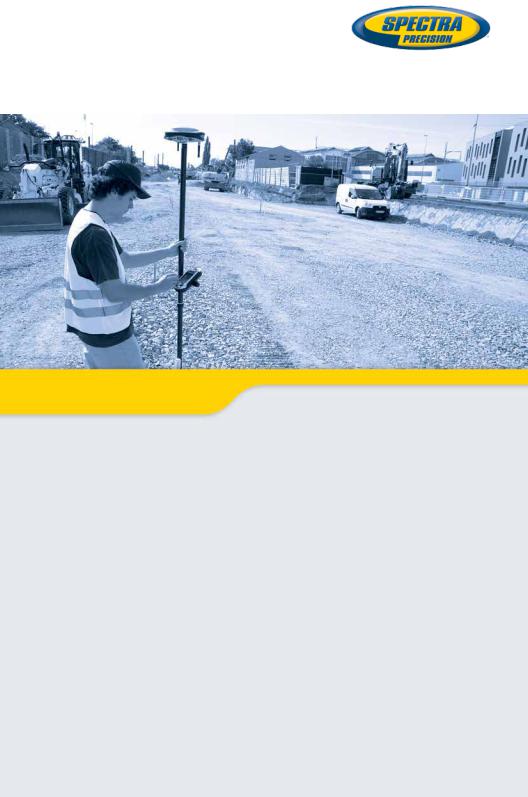
FAST Survey Software
Getting Started Guide
From V 3.1.12
SOFTWARE END USER LICENSE AGREEMENT
IMPORTANT, READ THIS AGREEMENT CAREFULLY. BY INSTALLING OR USING ALL OR ANY PORTION OF THE SOFTWARE, YOU ARE ACCEPTING ALL OF THE TERMS AND CONDITIONS OF THIS AGREEMENT. YOU AGREE THAT THIS AGREEMENT IS ENFORCEABLE LIKE ANY WRITTEN AGREEMENT.
IF YOU DO NOT AGREE TO ALL OF THESE TERMS AND CONDITIONS, DO NOT USE OR ACCESS THE SOFTWARE. IF YOU HAVE PAID A LICENSE FEE FOR USE OF THE SOFTWARE AND DO NOT AGREE TO THESE TERMS, YOU MAY RETURN THE SOFTWARE (ALONG WITH ANY HARDWARE ON WHICH IT WAS EMBEDDED, IF APPLICABLE) FOR A FULL REFUND PROVIDED YOU (A) DO NOT USE THE SOFTWARE AND (B) RETURN THE SOFTWARE WITHIN THIRTY (30) DAYS OF YOUR INITIAL PURCHASE.
IF YOU WISH TO USE THE SOFTWARE AS AN EMPLOYEE, CONTRACTOR, OR AGENT OF A CORPORATION, PARTNERSHIP OR SIMILAR ENTITY, THEN YOU MUST BE AUTHORIZED TO SIGN FOR AND BIND THE ENTITY IN ORDER TO ACCEPT THE TERMS OF THIS AGREEMENT. THE LICENSES GRANTED UNDER THIS AGREEMENT ARE EXPRESSLY CONDITIONED UPON ACCEPTANCE BY SUCH AUTHORIZED PERSONNEL.
IF YOU HAVE ENTERED INTO A SEPARATE WRITTEN LICENSE AGREEMENT WITH LICENSOR FOR USE OF THE SOFTWARE, THE TERMS AND CONDITIONS OF SUCH OTHER AGREEMENT SHALL PREVAIL OVER ANY CONFLICTING TERMS OR CONDITIONS IN THIS AGREEMENT.
This End User License Agreement (“Agreement”) is between Trimble Navigation Limited, located at 935 Stewart Drive, Sunnyvale, CA 94085 and/or its affiliates (“Licensor”) and the customer (individual or entity) that has downloaded or otherwise procured the licensed Software (as defined below) for use as an end user (“you”). This Agreement covers any Software and supporting technical documentation provided with the Software (“Documentation”).
1.Definitions
“Effective Date” means the earlier of the date you sign an Order Form or the date on which the Software is first made available to you.
“Order Form” means any order which is entered into by Licensor (or an authorized distributor or reseller of Licensor) and you under which you are provided the Software. Each Order Form for the Software shall be deemed a part of this Agreement. This Agreement is binding on you whether or not you executed an Order Form with Licensor. Order Forms may not vary the terms of this Agreement. Only a written agreement, signed by Licensor (not a Licensor distributor or reseller) may vary the terms of this Agreement.
“Software” means the Licensor software product(s) provided in connection with this Agreement in object code form (or as otherwise specified in any related Order Form). “Software” shall also include any releases provided to or purchased by you under any separate support and maintenance agreement you may enter into with Licensor. Unless otherwise noted, the Software and Documentation are referred to collectively herein as “Software.”
“Third-Party Software” means any third-party software that is provided to you by Licensor under this Agreement or under separate terms and conditions.
“Licensor Supplier” means either Licensor or an authorized distributor or reseller of Licensor products or services which has entered into an Order Form with you.
2.License
2.1.Grant of License. Subject to all of the terms and conditions of this Agreement, Licensor grants you a non-transferable, non-sublicensable, non-exclusive license to use the Software in machine-readable form on any computer and operating system for which it was intended, but solely (a) for your own internal business purposes at the location specified in the applicable Order Form (the “Site”); (b) in accordance with the Documentation; and (c) in accordance with any additional license term, subscription term or other user, seat, computer, field of use or other restrictions set forth in the applicable Order Form or otherwise specified upon purchase.
2.2.Installation and Copies. Licensor shall make available the Software and Documentation by disk, other media, or as embedded in a device, or make it available for download in electronic form. Licensor shall also provide you with electronic passwords or other enabling mechanisms if necessary to permit the licensed usage of the Software. All licenses shall commence, and delivery shall be deemed to occur, as of the Effective Date (or, if later, such date on which the Software and license keys are first made available to you). If your Order Form is with a Licensor distributor or reseller, that distributor or reseller (and not Licensor) is solely responsible for delivery to you and Licensor has no liability for any failure to deliver. If the Software requires license keys to operate as licensed to you, Licensor or the applicable Licensor Supplier will deliver such license keys to you.
2.3.Software Intended to be Installed on Computers. You may copy and install on your computers for use only by your employees the number of copies of the Software for which you have paid the applicable license fee. You may transfer the Software from one computer to another computer provided that the computer to which the Software is transferred is located at the Site and the Software is completely removed and de-installed from the prior computer. If you are permitted to install the Software on a network server, and you transfer the Software from the site to a new location, you must provide Licensor with written notice of the new site prior to such transfer. You may also make a reasonable number of copies of the Software for back-up and archival purposes. This Section 2.3 does not apply to any software embedded on devices.
2.4.License Restrictions. You shall not (and shall not allow any third party to): (a) decompile, disassemble, or otherwise reverse engineer the Software or attempt to reconstruct or discover any source code, underlying ideas, algorithms, file formats or programming interfaces of the Software by any means whatsoever (except and only to the extent that applicable law prohibits or restricts reverse engineering restrictions); (b) distribute, sell, sublicense, rent, lease, or use the Software (or any portion thereof) for time sharing, hosting, service provider, or like purposes;
(c)remove any product identification, proprietary, copyright, or other notices contained in the Software;
(d)modify any part of the Software, create a derivative work of any part of the Software, or incorporate the Software into or with other software, except to the extent expressly authorized in writing by Licensor; (e) attempt to circumvent or disable the security key mechanism that protects the Software against unauthorized use (except and only to the extent that ap-
plicable law prohibits or restricts such restrictions); or (f) publicly disseminate performance information or analysis (including, without limitation, benchmarks) from any source relating to the Software. If the Software has been provided to you as embedded in any hardware device, you are not licensed to separate the Software from the hardware device. If the Software has been: (i) provided to you separately from a hardware device but is intended to be loaded onto a hardware device specified by Licensor (such as a firmware update or other Software programs that are designed for use on a specific hardware device such as surveying software), or (ii) provided to you preloaded onto a specific hardware device, your license is limited to use of the Software on the device specified by Licensor, and for no other use.
2.5.Evaluation Software. Subject to the terms and conditions of this Agreement and during the term of this Agreement, Licensor may, in its discretion, provide you with pre-release, beta or other software on an evaluation basis (“Evaluation Software”). You may use Evaluation Software solely for internal evaluation purposes for 30 days from receipt of the Evaluation Software (unless otherwise agreed by Licensor in writing) (the “Evaluation Period”). Unless you pay the applicable license fee for the Software, the Evaluation Software may become inoperable and, in any event, your right to use the Evaluation Software automatically expires at the end of the Evaluation Period. Evaluation Software shall be subject to all restrictions on Software set forth in this Agreement. You shall treat all Evaluation Software as Confidential Information of Licensor and shall return or destroy any copies of Evaluation Software upon expiration of the applicable Evaluation Period. Any and all suggestions, reports, ideas for improvement and other feedback of any type you provide regarding the Evaluation Software are the sole property of Licensor, and Licensor may use such information in connection with any of its products or services without any obligation or restriction based on intellectual property rights or otherwise. You acknowledge that all Evaluation Software is provided “AS IS” and may not be functional on any machine or in any environment. THE WARRANTIES OF SECTION 6 DO NOT APPLY TO EVALUATION SOFTWARE. LICENSOR AND ITS SUPPLIERS DISCLAIM ALL WARRANTIES RELATING TO THE EVALUATION SOFTWARE, EXPRESS OR IMPLIED, INCLUDING, BUT NOT LIMITED TO, MERCHANTABILITY, FITNESS FOR A PARTICULAR PURPOSE, TITLE OR NON-INFRINGEMENT.
2.6.Internet-Based Services Components. Licensor or its Suppliers or both, may provide internet-based services with the Software which are used to transfer files between a hardware device, Software and/or your personal computer which is used in connection with a hardware device provided by Licensor. Licensor or its Suppliers may change or cancel such services at any time. Your use of the Internet-based services will result in your consent to the transmission of information, with or without a separate notice of connection, between Licensor, Licensor’s Supplier’s, or either of their service provider computer systems over the Internet.
3.Ownership
Notwithstanding anything to the contrary contained herein, except for the limited license rights expressly provided herein, Licensor and its suppliers have and will retain all rights, title and interest (including, without limitation, all patent, copyright, trademark, trade secret and other intellectual property rights) in and to the Software and all copies, modifications and
derivative works thereof (including any changes which incorporate any of your ideas, feedback or suggestions). You acknowledge that you are obtaining only a limited license right to the Software and that irrespective of any use of the words “purchase”, “sale” or like terms hereunder no ownership rights are being conveyed to you under this Agreement or otherwise.
4.Payment
You shall pay all fees associated with the Software licensed and any services purchased hereunder as set forth in the applicable Order Form. All payments shall be made in U.S. dollars within thirty (30) days of your receipt of the applicable invoice, unless otherwise specified in writing by the Licensor Supplier. Except as expressly set forth herein, all fees are nonrefundable once paid. You shall be responsible for all taxes, withholdings, duties and levies arising from the order (excluding taxes based on the net income of the Licensor Supplier). Any late payments shall be subject to a service charge equal to 1.5% per month of the amount due or the maximum amount allowed by law, whichever is less.
5.Term of Agreement
5.1.Term. This Agreement is effective as of the Effective Date and expires at such time as all license and service subscriptions hereunder have expired in accordance with their own terms (the “Term”). Either party may terminate this Agreement (including all related Order Forms) if the other party: (a) fails to cure any material breach of this Agreement within thirty (30) days after written notice of such breach; (b) ceases operation without a successor; or (c) seeks protection under any bankruptcy, receivership, trust deed, creditors arrangement, composition or comparable proceeding, or if any such proceeding is instituted against such party (and not dismissed within sixty (60) days)). If you have entered into a separate written agreement with Licensor which governs the Software and that agreement is terminated, then this Agreement automatically terminates and you shall no longer have any right to use the Software. Termination is not an exclusive remedy and the exercise by either party of any remedy under this Agreement will be without prejudice to any other remedies it may have under this Agreement, by law, or otherwise. For clarity, even if you have entered into an Order Form with a Licensor distributor or reseller, Licensor is a third party beneficiary to that Order Form and has the right to terminate this Agreement as set forth in this Section 5 (Term of Agreement).
5.2.Termination. Upon any expiration or termination of this Agreement, you shall cease any and all use of any Software and Evaluation Software and destroy all copies thereof and so certify to Licensor in writing.
5.3.Survival. Sections 2.4 (License Restrictions), 3 (Ownership), 4 (Payment), 5 (Term of Agreement), 6.3 (Disclaimer of Warranties), 9 (Limitation of Remedies and Damages), 10 (Confidential Information), 11 (Export Compliance) and 12 (General) shall survive any termination or expiration of this Agreement.
6.Limited Warranty and Disclaimer
6.1.Limited Warranty. Licensor warrants to you that for a period of ninety (90) days from the Effective Date (the “Warranty Period”) the Software shall operate in substantial conformity with the Documentation. Licensor does not warrant that your use of the Software will be uninterrupted or error-free or that any security mechanisms implemented by the Software will not have inherent limitations. Licensor’s
sole liability (and your exclusive remedy) for any breach of this warranty shall be, in Licensor’s sole discretion, to use commercially reasonable efforts to provide you with an error-correction or work-around which corrects the reported non-conformity, or if Licensor determines such remedies to be impracticable within a reasonable period of time, to refund the license fee paid for the Software. A Licensor Supplier other than Licensor may fulfill Licensor’s warranty obligations hereunder on behalf of Licensor. Licensor Suppliers shall have no obligation with respect to a warranty claim unless notified of such claim within the Warranty Period.
Because the Software is inherently complex and may not be completely free of nonconformities, defects or errors, you are advised to verify your work. Licensor does not warrant that the Software will operate error free or uninterrupted, that it will meet your needs or expectations, that all nonconformities can or will be corrected, or the results obtained through use of the Software.
6.2.Exclusions. The above warranty shall not apply:
(a) if the Software is used with hardware or software not specified in the Documentation; (b) if any modifications are made to the Software by you or any third party; (c) to defects in the Software due to accident, abuse or improper use by you; (d) to Software provided on a no charge or evaluation basis; (e) to any Third Party Software; or (f) to any Software obtained as freeware, whether from Licensor, a Licensor Supplier or otherwise.
6.3.Disclaimer of Warranties. THIS SECTION 6 IS A LIMITED WARRANTY AND, EXCEPT AS EXPRESSLY SET FORTH IN THIS SECTION 6, THE SOFTWARE AND ALL SERVICES ARE PROVIDED “AS IS.” NEITHER LICENSOR NOR ITS SUPPLIERS MAKES ANY OTHER WARRANTIES, CONDITIONS OR UNDERTAKINGS, EXPRESS OR IMPLIED, STATUTORY OR OTHERWISE, INCLUDING BUT NOT LIMITED TO WARRANTIES OF TITLE, MERCHANTABILITY, FITNESS FOR A PARTICULAR PURPOSE OR NONINFRINGEMENT. YOU MAY HAVE OTHER STATUTORY RIGHTS. HOWEVER, TO THE FULL EXTENT PERMITTED BY LAW, THE DURATION OF STATUTORILY REQUIRED WARRANTIES, IF ANY, SHALL BE LIMITED TO THE LIMITED WARRANTY PERIOD. YOU ASSUME THE ENTIRE RISK AS TO RESULTS AND PERFORMANCE OF THE SOFTWARE.
7.Support & Maintenance
Licensor shall provide the support and maintenance services, if any, as separately purchased by you and specified in the applicable Order Form. All support and maintenance shall be provided pursuant to Licensor’s standard service terms which are available upon request from Licensor. Licensor Suppliers may provide additional support services under separate written agreement, but Licensor is not responsible for any such support unless it is the contracting party.
8.Professional Services.
The Licensor Supplier shall provide the number of person-days, if any, of professional consulting services (“Professional Services”) purchased in the applicable Order Form and related Statement of Work. If Licensor is providing Professional Services, unless agreed in a separate written agreement all Professional Services shall be provided pursuant to Licensor’s standard service terms which are available upon request from Licensor. If your Order Form is with a Licensor Supplier other than Licensor, that party (and not Licensor) is solely responsible for providing Pro-
fessional Services and Licensor has no liability related to such services.
9.Limitation of Remedies and Damages.
9.1.NEITHER LICENSOR NOR LICENSOR’S SUPPLIERS SHALL BE LIABLE FOR ANY LOSS OF USE, LOST DATA, FAILURE OF SECURITY MECHANISMS, INTERRUPTION OF BUSINESS, OR ANY INDIRECT, SPECIAL, INCIDENTAL, OR CONSEQUENTIAL DAMAGES OF ANY KIND (INCLUDING LOST PROFITS), REGARDLESS OF THE FORM OF ACTION, WHETHER IN CONTRACT, TORT (INCLUDING NEGLIGENCE), STRICT LIABILITY OR OTHERWISE, EVEN IF INFORMED OF THE POSSIBILITY OF SUCH DAMAGES IN ADVANCE.
9.2.NOTWITHSTANDING ANY OTHER PROVISION OF THIS AGREEMENT, LICENSOR AND ITS SUPPLIERS’ ENTIRE LIABILITY TO YOU UNDER THIS AGREEMENT SHALL NOT EXCEED THE AMOUNT ACTUALLY PAID BY YOU TO LICENSOR UNDER THIS AGREEMENT.
9.3.THE SOFTWARE IS NOT FAULT TOLERANT AND IS NOT DESIGNED, MANUFACTURED OR INTENDED FOR USE IN LIFE SUPPORT, MEDICAL, EMERGENCY, MISSION CRITICAL OR OTHER STRICT LIABILITY OR HAZARDOUS ACTIVITIES (“HIGH RISK ACTIVITIES”). LICENSOR SPECIFICALLY DISCLAIMS ANY EXPRESS OR IMPLIED WARRANTY OF FITNESS FOR HIGH RISK ACTIVITIES. YOU REPRESENT AND WARRANT THAT YOU WILL NOT USE THE SOFTWARE (OR PERMIT IT TO BE USED) FOR HIGH RISK ACTIVITIES, AND AGREE THAT LICENSOR WILL HAVE NO LIABILITY FOR USE OF THE SOFTWARE IN HIGH RISK ACTIVITIES. YOU AGREE TO INDEMNIFY AND HOLD HARMLESS LICENSOR FOR ANY DAMAGES, LIABILITIES OR OTHER LOSSES RESULTING FROM SUCH USE.
9.4.The parties agree that the limitations specified in this Section 9 will survive and apply even if any limited remedy specified in this Agreement is found to have failed of its essential purpose.
10.Confidential Information.
Any software, documentation or technical information provided by Licensor (or its agents) shall be deemed “Licensor Confidential Information” without any marking or further designation. Except as expressly authorized herein, you will hold in confidence and not use or disclose any Licensor Confidential Information. You acknowledge that disclosure of Licensor Confidential Information would cause substantial harm to Licensor that could not be remedied by the payment of damages alone and therefore that upon any such disclosure by you, Licensor shall be entitled to appropriate equitable relief in addition to whatever remedies it might have at law.
11.Export Compliance
You acknowledge that the Software may be subject to export restrictions by the United States government and import restrictions by certain foreign governments. You shall not, and shall not allow any third party to, remove or export from the United States or allow the export or re-export of any part of the Software or any direct product thereof: (a) into (or to a national or resident of) any embargoed or terroristsupporting country; (b) to anyone on the U.S. Commerce Department’s Table of Denial Orders or U.S. Treasury Department’s list of Specially Designated Nationals; (c) to any country to which such export or re-export is restricted or prohibited, or as to which the United States government or any agency thereof
requires an export license or other governmental approval at the time of export or re-export without first obtaining such license or approval; or (d) otherwise in violation of any export or import restrictions, laws or regulations of any United States or foreign agency or authority. You agree to the foregoing and warrant that you are not located in, under the control of, or a national or resident of any such prohibited country or on any such prohibited party list. The Software is further restricted from being used for the design or development of nuclear, chemical, or biological weapons or missile technology, or for terrorist activity, without the prior permission of the United States government.
12.General.
12.1.Assignment. This Agreement will bind and inure to the benefit of each party’s permitted successors and assigns. Licensor may assign this Agreement to any affiliate or in connection with a merger, reorganization, acquisition or other transfer of all or substantially all of Licensor’s assets or voting securities. You may not assign or transfer this Agreement, in whole or in part, without Licensor’s written consent. Any attempt to transfer or assign this Agreement without such written consent will be null and void.
12.2.Severability. If any provision of this Agreement shall be adjudged by any court of competent jurisdiction to be unenforceable or invalid, that provision shall be limited to the minimum extent necessary so that this Agreement shall otherwise remain in effect.
12.3.Governing Law; Jurisdiction and Venue.
•12.3.1.Unless you obtained this Software in Canada or the European Union, this Agreement is governed by the laws of the State of California and the United States without regard to conflicts of laws provisions thereof, and without regard to the United Nations Convention on the International Sale of Goods. In such case the jurisdiction and venue for actions related to the subject matter hereof are the State of California and United States federal courts located in Santa Clara County, California, and both parties hereby submit to the personal jurisdiction of such courts.
•12.3.2.If you obtained this Software in Canada, this Agreement is governed by the laws of the Province of Ontario, Canada, excluding its rules governing conflicts of laws and without regard to the United Nations Convention on the International Sale of Goods. In such case jurisdiction and venue for actions related to the subject matter hereof are the courts of the Judicial District of York, Province of Ontario and both parties hereby submit to the personal jurisdiction of such courts.
•12.3.3.If you obtained this Software in the European Union, this Agreement is governed by the laws of The Netherlands, excluding its rules governing conflicts of laws and without regard to the United Nations Convention on the International Sale of Goods. In such case each jurisdiction and venue for actions related to the subject matter hereof are the courts of The Hague, The Netherlands and both parties hereby submit to the personal jurisdiction of such courts.
12.4.Attorneys’ Fees and Costs. The prevailing party in any action to enforce this Agreement will be entitled to recover its attorneys’ fees and costs in connection with such action.
12.5.Notices and Reports. Any notice or report hereunder shall be in writing. If to Licensor, such notice or report shall be sent to Licensor at the address above to the attention of “Legal Department”. If to you, such notice or report shall be sent to the address you provided upon placing your order. Notices and reports shall be deemed given: (a) upon receipt if by personal delivery; (b) upon receipt if sent by certified or registered U.S. mail (return receipt requested); or
(c) one day after it is sent if by next day delivery by a major commercial delivery service.
12.6.Amendments; Waivers. No supplement, modification, or amendment of this Agreement shall be binding, unless executed in writing by a duly authorized representative of each party to this Agreement. No waiver will be implied from conduct or failure to enforce or exercise rights under this Agreement, nor will any waiver be effective unless in a writing signed by a duly authorized representative on behalf of the party claimed to have waived.
12.7.Entire Agreement. This Agreement is the complete and exclusive statement of the mutual understanding of the parties and supersedes and cancels all previous written and oral agreements and communications relating to the subject matter of this Agreement. No provision of any purchase order or in any other business form employed by you will supersede the terms and conditions of this Agreement, and any such document issued by a party hereto relating to this Agreement shall be for administrative purposes only and shall have no legal effect. Notwithstanding the foregoing, if you have entered into a separate written license agreement signed by Licensor for use of the Software, the terms and conditions of such other agreement shall prevail over any conflicting terms or conditions in this Agreement.
12.8.Independent Contractors. The parties to this Agreement are independent contractors. There is no relationship of partnership, joint venture, employment, franchise or agency created hereby between the parties. Neither party will have the power to bind the other or incur obligations on the other party’s behalf without the other party’s prior written consent.
12.9.Force Majeure. Neither party shall be liable to the other for any delay or failure to perform any obligation under this Agreement (except for a failure to pay fees) if the delay or failure is due to unforeseen events, which occur after the signing of this Agreement and which are beyond the reasonable control of the parties, such as strikes, blockade, war, terrorism, riots, natural disasters, refusal of license by the government or other governmental agencies, in so far as such an event prevents or delays the affected party from fulfilling its obligations and such party is not able to prevent or remove the force majeure at reasonable cost.
12.10.Government End-Users. The Software is commercial computer software. If the user or licensee of the Software is an agency, department, or other entity of the United States Government, the use, duplication, reproduction, release, modification, disclosure, or transfer of the Software, or any related documentation of any kind, including technical data and manuals, is restricted by a license agreement or by the terms of this Agreement in accordance with Federal Acquisition Regulation 12.212 for civilian purposes and Defense Federal Acquisition Regulation Supplement 227.7202 for military purposes. The Software was developed fully at private expense. All other use is prohibited.
12.11.Third-Party Software. If designated in the Documentation, the Software may contain or be provided with certain Third-Party Software (including software which may be made available to you in source code form). Such Third-Party Software is not licensed hereunder and is licensed pursuant to the terms and conditions (“Third-Party License”) indicated in the Documentation and/or on the Third-Par- ty Software. Except as may be set forth in the ThirdParty License, neither Licensor nor Licensor Suppliers offer any warranty in connection with any ThirdParty Software and neither Licensor nor Licensor Suppliers shall be liable to you for such Third-Party Software.
If an executed agreement exists between you and Licensor at any time regarding the Software, the terms of that agreement shall supersede the terms of this Agreement in its entirety. Thus, if you enter into a separate written agreement with Licensor regarding the Software, that agreement (not this one) will control your use of the Software; and further if that agreement is terminated, you will not have the right to use the Software under the terms of this Agreement after termination. Notwithstanding the foregoing, pre-printed terms and conditions on your Order form shall not supersede this Agreement.
Trimble Navigation Limited d/b/a Spectra Precision
10355 Westmoor Drive
Westminster, Colorado 80021

Table of Contents |
|
Introduction to FAST Survey................................................................. |
1 |
Installing FAST Survey......................................................................... |
2 |
Installation Procedure ..................................................................... |
2 |
Registering as a FAST Survey User........................................................ |
4 |
Creating a New FAST Survey Job .......................................................... |
5 |
How FAST Survey Interfaces With a GNSS Receiver Via Bluetooth ........... |
7 |
First-Time Use ............................................................................... |
7 |
Switching Between Base and Rover .................................................. |
8 |
Subsequent Uses............................................................................ |
8 |
Configuring a Base .............................................................................. |
9 |
Prerequisites .................................................................................. |
9 |
Configuration Steps ...................................................................... |
10 |
Current Tab .............................................................................. |
10 |
Comms Tab .............................................................................. |
11 |
Receiver Tab............................................................................. |
12 |
RTK Tab................................................................................... |
13 |
Completing the Base Configuration Phase ...................................... |
20 |
Configuring a Rover ........................................................................... |
21 |
Prerequisites ................................................................................ |
21 |
Configuration Steps ...................................................................... |
22 |
Current Tab .............................................................................. |
22 |
Comms Tab .............................................................................. |
23 |
Receiver Tab............................................................................. |
24 |
RTK Tab................................................................................... |
26 |
End of Rover Configuration Phase ................................................. |
32 |
Checking For a “Fixed” Position Solution............................................. |
33 |
Using FAST Survey’s Basic RTK Functions .......................................... |
35 |
Uploading Stakeout Points ............................................................ |
35 |
Staking Out Points........................................................................ |
36 |
Logging Points ............................................................................. |
39 |
Logging a Line.............................................................................. |
39 |
Downloading RTK Points ............................................................... |
40 |
To Spectra Precision Survey Office (SPSO) .................................. |
41 |
To GNSS Solutions.................................................................... |
41 |
Running Localization in an RTK Project .......................................... |
41 |
Choosing the Localization Method............................................... |
41 |
One-Point or Multi-Point Localization .......................................... |
42 |
Helmert Localization ................................................................. |
45 |
Computing Helmert Parameters from a Multi-Point |
|
Localization File........................................................................ |
45 |
Using a Geoid File in the Localization Process................................. |
45 |
Downloading a Geoid to your Computer ....................................... |
45 |
Installing the Extract Tool on your Computer................................ |
46 |
Preparing the Geoid for Use in FAST Survey ................................ |
46 |
Selecting a Geoid File for Use in FAST Survey’s Localization |
|
Process .................................................................................... |
46 |
Deselecting the Currently Used Geoid File ................................... |
47 |
English

English
Using FAST Survey’s Raw Data Collection Function .............................. |
48 |
Collecting Raw Data in Static or Kinematic Mode............................. |
48 |
Deleting Raw Data Files ................................................................ |
51 |
Appendix .......................................................................................... |
52 |
Using an External Radio Transmitter............................................... |
52 |
Using an External Radio with a ProMark 220 ............................... |
53 |
Additional Settings for External Radios ........................................... |
54 |
Pacific Crest radios (ADL, PDL, XDL) .......................................... |
54 |
License-Free Radios ( ARF7474B EU, ARF7474A NA) ................. |
54 |
Ashtech U-Link Receiver............................................................ |
54 |
Saving/Restoring Base and Rover Configurations ............................. |
55 |
Saving a Configuration............................................................... |
56 |
Making a Saved Configuration the Current Configuration ............... |
56 |
Setting the Base Position With FAST Survey.................................... |
56 |
Known Base Position ................................................................. |
57 |
Unknown Base Position ............................................................. |
57 |
Using a background Map in FAST Survey ........................................ |
57 |

Introduction to FAST Survey |
English |
land surveying. FAST Survey can be used with the following |
|
FAST Survey is a software program intended for advanced |
|
Spectra Precision GNSS receivers: |
|
•ProMark 500, 700, 800
•ProMark 100, 120, 200, 220
•ProFlex 500, 800
•EPOCH 50
In its standard version, FAST Survey allows you to perform the following types of surveys.
•Logging positions of points in the coordinate system used.
•Staking out points, straight lines and curves, with or without offset, while providing the specific information needed as you do that, including cut and fill information (in 3D).
•Logging GNSS raw data (post-processed projects or as backup to real-time RTK projects).
•Entering attributes, based on feature code lists, as you store new points, in a way much similar to GIS mobile software.
FAST Survey includes various tools to assist surveyors in their projects. Some of these tools are listed below.
•Monitoring GNSS reception and current position status
•Writing notes to be appended to job files
•Creating and saving local coordinate systems through localization
•Setting height references (arbitrary, DTMs, etc.)
•GNSS utilities (Send command, reset RTK)
•Interfacing with total stations. FAST Survey can also support different peripherals as inputs (lasers, depth sounders) or outputs (light bars)
As software options, FAST Survey offers the following functions:
•Set of COGO tools
•ROAD tools, including a map editor to prepare maps for use as visual background information while surveying. This editor operates in a way much similar to an AutoCad editor.
This Getting Started Guide only deals with FAST Survey’s basic functions. For more information on this program and its software options, see the FAST Survey Reference Manual.
1

English |
Installing FAST Survey |
Spectra Precision web site. |
|
|
This section describes how to install FAST Survey from the |
|
FAST Survey can be installed on the following Spectra |
|
Precision data collectors: |
•Ranger 3
•T41
•ProMark 100, 120, 200, 220 (ProMark 1x0, ProMark 2x0)
•MM10 data collector
•MobileMapper 6
•MobileMapper CX
•FT-1
If Windows 7 or Windows Vista is used, you don’t normally need to install an additional program on your computer. However, if the installation of FAST Survey fails, you will have first to install Windows Mobile Device Center and then resume the installation of FAST Survey.
If Windows XP (or older OS version) is used on your computer, you first need to install Microsoft Active Sync on your office computer.
The latest versions of ActiveSync and Device Center can be downloaded from http://www.microsoft.com/en-us/download/. In the procedure described below, the term “data collector” is used to designate a “pure” data collector (i.e. without embedded GNSS receptions capabilities) or a GNSS handheld such as the ProMark 220 or the MM 10 data collector).
Note that the ProMark 1x0 or ProMark 2x0 may be used:
•Either as standalone RTK equipment using an external antenna and running FAST Survey (ProMark 220 typical use).
•or as a simple data collector for other Spectra Precisions receivers. In this case, the internal GNSS reception capabilities are not used.
Installation |
• Download the latest version of FAST Survey to your |
Procedure |
computer. This version is available from the Spectra |
|
Precision website: |
|
http://www.spectraprecision.com/products/surveying- |
|
software/fast-survey-downloads.aspx |
2

Choose the installation file (an “exe” file) corresponding to the model of data collector you are using.
•Connect the data collector to your office computer using the USB data cable provided. For a ProMark 1x0 or ProMark 2x0, place the receiver on its docking station and connect the docking station to the computer through the USB cable.
•Turn on the data collector.
•On your computer, run the “exe” file you have just downloaded. This starts the FAST Survey Setup Wizard.
•Click Next>.
•Check on the I accept the terms in the License Agreement option and then click Install.
•At the end of this phase, a message appears asking you to check the data collector screen to see if additional steps are needed to complete the installation.
•Click OK, then Finish to complete installation on computer side.
•On the data collector, the installation phase has automatically started. For a ProMark 1x0 or ProMark 220, a message first appears asking you to choose the location
where to install FAST Survey (the default “Device” option is recommended), then tap on Install to continue.
When the progress bar disappears from the screen, this means installation is complete. The FAST Survey icon can then be seen on the screen.
For a ProMark 1x0 or 2x0, a message indicates that installation has been successful. Tap OK to go back to the screen where the FAST Survey command line and icon are now visible.
English
3

English |
Registering as a FAST Survey User |
register your license of the software. If you do not register, |
|
|
The first time you start FAST Survey, you will be prompted to |
|
FAST Survey will remain in demo mode, limiting each job file |
|
to a maximum of 30 points. |
|
FAST Survey registration is done via the Internet at the |
|
following address: |
|
http://www.survce.com/FASTSurvey |
|
You will be asked to enter the following information: |
•User Name
•Company Name
•Serial Number*
•Email Address
•Phone Number
•Fax Number
•Hardware ID#1*
•Hardware ID#2*
•Reason for Install
•Registration Code*
*: Select Equip>About Fast Survey>Change Registration in FAST Survey to read this information.
After you submit this information, your change key will be displayed and emailed to the address that you submit. Keep this for your permanent records. You may then enter the manufacturer and model of your equipment.
If you do not have access to the Internet, you may fax the above information to (+1) 606-564-9525. Your registration information will be faxed back to you within 48 hours. During this time, you may continue to use the program without restriction. After you receive your Change Key, enter it and tap OK. You can then create a new FAST Survey job, as explained further.
4

Creating a New FAST Survey Job |
English |
|
1. Turn on the data collector and wait until the boot |
||
sequence is complete. |
||
2. Make sure the clock is set properly before starting FAST |
|
|
Survey. |
|
|
3. Tap on “FAST Survey” on the Today screen to launch FAST |
|
|
Survey. |
|
|
4. Tap the Select New/Existing Job button. This opens the |
|
|
Coordinate Files window. |
|
|
5. Tap on the highlighted “crd” file name located at the |
|
|
bottom of the screen. This opens FAST Survey’s virtual |
|
|
keyboard with the file name now appearing above. |
|
|
6. Using the keyboard, type in the name of the “crd” file in |
|
|
which FAST Survey will store the data you will collect |
|
|
during your job. |
|
|
7. Tap |
. This takes you back to the Coordinate Files |
|
window where your file name now appears in the Name |
|
|
field. |
|
|
8. Tap |
again. This opens the Job Settings window, which |
|
consists of five different tabs on which you can set a large |
|
|
number of parameters pertaining to the job (or future |
|
|
jobs). |
|
|
Only the main parameters are presented below. See FAST |
|
|
Survey Reference Manual for an exhaustive description of |
|
|
all the parameters displayed in this window. |
|
|
On the System tab: |
|
|
– Distance: Choose the unit in which all measured |
|
|
distances will be expressed (US Survey Feet, Metric or |
|
|
International Feet). Unless “Metric” is selected, you |
|
|
can also choose the units in which distances will be |
|
|
displayed (“Decimal feet” or “Inches”). Warning! You |
|
|
cannot change this setting after creating the file! |
|
|
– Angle: Choose the unit in which all measured angles |
|
|
will be expressed (degrees, minutes, seconds or grads) |
|
|
– Zero Azimuth Setting: Choose the direction for which |
|
|
azimuth is arbitrarily set to 0° (North or South) |
|
|
– Projection: Choose a projection from the combo box. To |
|
|
select a different projection, tap the Edit Projection List |
|
|
button. The Add Predefined button allows you to select |
|
|
an existing projection. The Add User Defined button |
|
|
allows you to create an entirely new projection. The |
|
|
5

|
selected or created projection will then be selectable |
English |
from the combo box. |
– Precision: Choose the number of decimal places (0 to |
|
|
On the Stake tab: |
|
5) used to express the three coordinates of any |
|
stakeout point. “0.000” (3 decimal places) is the best |
|
setting to fully benefit from the precision offered by |
|
your equipment. |
On the Format tab:
–Coordinate Display Order: Choose the order in which you want FAST Survey to display East and North coordinates (East, North or North, East).
–Angle Entry and Display: Choose the type of angle FAST Survey will display (Azimuth or Bearing).
9.Tap  . This creates the file, closes the Job Settings window and takes you to the FAST Survey menu.
. This creates the file, closes the Job Settings window and takes you to the FAST Survey menu.
6
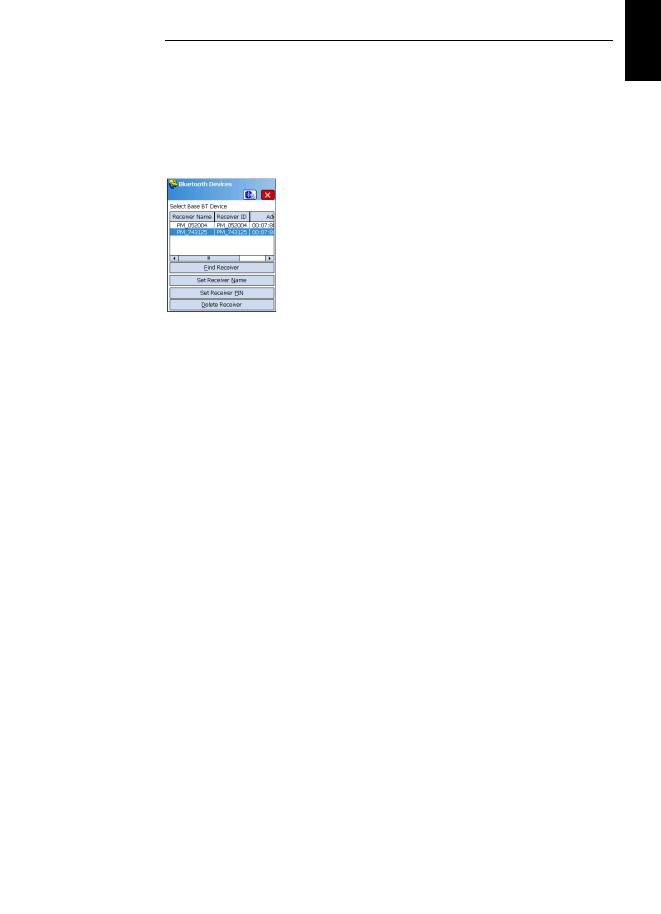
How FAST Survey Interfaces With a GNSS Receiver Via |
English |
|
Bluetooth |
||
|
||
First-Time Use Right after you start FAST Survey and create or open your first |
|
|
job, FAST Survey will activate the previous connection to the |
|
|
receiver, if that is possible. |
|
|
Assuming a base and a rover are nearby and powered on, |
|
|
follow the procedure below to perform a Bluetooth connection |
|
|
with the base. |
|
•Tap Equip>GPS Base.
•On the Current tab, select “Spectra Precision” from the Manufacturer drop-down list, and choose your model from the Model drop-down list.
•Tap on the Comms tab.
•Select “Bluetooth” from the Type drop-down list and“Windows Mobile” from the Device drop-down list.
•Tap on  . This opens the Bluetooth Devices window.
. This opens the Bluetooth Devices window.
•Tap Find Receiver. Wait until FAST Survey lists the Bluetooth identifiers of the base and rover. The list appears in a new window.
•Highlight the Bluetooth identifier corresponding to the base.
•Tap  . This takes you back to the previous screen where the selected Bluetooth identifier remains highlighted in the list. The following actions may be performed on the selected receiver using the following buttons:
. This takes you back to the previous screen where the selected Bluetooth identifier remains highlighted in the list. The following actions may be performed on the selected receiver using the following buttons:
•Set Receiver Name: By default, the “Receiver Bluetooth Identifier” of the detected receiver is assigned to this parameter. You may use a more self-explanatory name to identify your base (e.g.: “MyBase”).
•Set Receiver PIN: Do not use this button. In its default configuration, your equipment does not request a PIN code to allow a peripheral device to connect to it via Bluetooth.
•Delete Receiver: Removes the selected receiver from the list of remote receivers detected by Bluetooth.
•Tap  to connect the data collector to the base via Bluetooth and then configure the base according to your needs (see Configuring a Base on page 9).
to connect the data collector to the base via Bluetooth and then configure the base according to your needs (see Configuring a Base on page 9).
•Later, you will establish a Bluetooth connection with the rover. The process will start when you tap Equip>GPS Rover
7
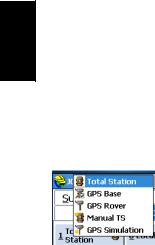
English |
Switching Between
Base and Rover
to configure the rover (see Configuring a Rover on
page 21). From the Comms tab, you will be able to access the Bluetooth Devices window and select the rover receiver from the list of remote receivers detected by Bluetooth, in the same way as you did for the base.
During a FAST Survey session, you can quickly change the receiver you are communicating with (provided the receiver you want to communicate with is within Bluetooth range).
The  icon located in the upper-right corner of the FAST Survey window allows you to change receivers. Tap on this icon and then:
icon located in the upper-right corner of the FAST Survey window allows you to change receivers. Tap on this icon and then:
•Select GPS Base to switch to the base,
•Or select GPS Rover to switch to the rover.
NOTE: If you examine more carefully this icon, you will see that it changes aspect (base or rover icon) depending on which receiver is currently communicating with FAST Survey.
In addition, on the Equip menu, a small check box appears in the icon inside either the GPS Rover or GPS Base button to
indicate which connection is active.
Subsequent Uses In the next sessions of FAST Survey, the software will prompt you to re-activate the Bluetooth connection you last established in the previous session, or simply work without a connection. If you choose the first option, FAST Survey will automatically re-establish the connection, provided the concerned receiver is still on and within Bluetooth range.
8

Configuring a Base |
English |
as a base: ProMark 800, EPOCH 50, ProFlex 800 or |
|
The following Spectra Precision GNSS receivers may be used |
|
ProMark 220. |
|
Prerequisites For ProMark 220:
•If you are using the internal GSM modem, insert the SIM card making possible the use of the modem.
•If you are using an external radio, connect that radio to the receiver using a POGO cable (see Using an External Radio with a ProMark 220 on page 53).
•Connect the external antenna to the receiver
•Power on the receiver, run FAST Survey and open a job file.
•Set the tracking mode using GNSS Toolbox. FAST Survey will only be able to work from the signals selected with this utility.
–Assuming ProMark 220 is the currently selected type of GNSS receiver in FAST Survey (Current tab),
running GNSS Toolbox from within FAST Survey is simply done by selecting Equip > GPS Utilities > GNSS Toolbox > GNSS Settings.
–Select the desired option from the Tracking mode dropdown list. You can also set the elevation mask, enable or disable the use of SBAS and QZSS and preset the model of external antenna used.
–Then tap OK twice to return to the Equip menu.
For all other receivers:
•If you are using a GSM modem (whether internal or external), insert the SIM card making possible the use of the modem.
•If you are using an external radio transmitter, connect that radio to the receiver and turn it on.
•Connect the external GNSS antenna (ProFlex 800).
•Power on the GNSS receiver and data collector.
•Run FAST Survey and open a job file.
9
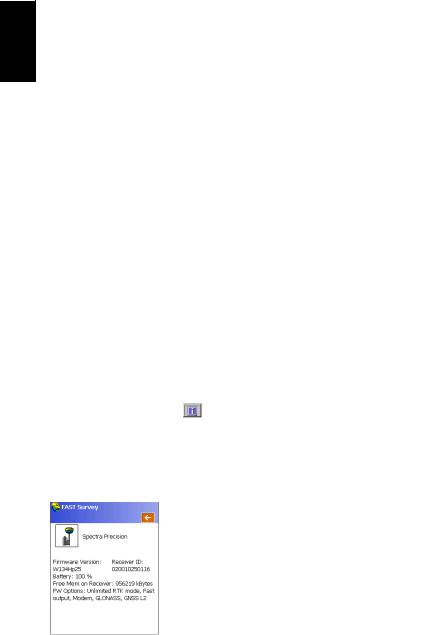
|
Configuration |
English |
Steps |
|
In FAST Survey, tap on the Equip tab and then on the GPS Base
button. A message may appear asking you to confirm your choice of configuring a base. Tap Yes. This opens the Current
tab of the GPS Base window. You will have to go through four different configuration tabs (only three for ProMark 220) before the base is configured and made operational.
Legend used in all the tables below:
“•” (blue background): The parameter exists for the considered GNSS receiver and needs to be set to some value.
<Blank>: The parameter does NOT exist for the considered receiver. “NA” (Non Applicable): The parameter exists but is irrelevant to the
considered receiver.
<Any_Other_Text> (orange background): The parameter exists for the considered receiver and the text tells you the value you should assign to the parameter.
Current Tab
Use this tab to identify the GNSS receiver FAST Survey has to configure as a base.
Parameters |
EPOCH 50 |
ProMark 220 |
ProMark 800 |
ProFlex 800 |
|
Manufacturer, should |
|
“Spectra Precision” |
|
||
be set to: |
|
|
|||
|
|
|
|
||
Model, should be set |
“Epoch 50” |
“ProMark |
“ProMark |
“ProFlex |
|
100/120/200/ |
|||||
to: |
800” |
800” |
|||
|
220” |
||||
|
|
|
|
||
|
• |
• |
• |
• |
|
|
|
|
|
|
|
Load/Save/Rename/ |
• |
• |
• |
• |
|
Delete Configuration |
|||||
File |
|
|
|
|
|
|
|
|
|
|
|
The  button allows you to read the following information from the receiver:
button allows you to read the following information from the receiver:
–Firmware version
–Receiver ID
–Power status
–Free memory space
–Firmware options installed.
FAST Survey will connect to the receiver via the currently set connection to get this information.
Tap on  to return to the Current tab.
to return to the Current tab.
10
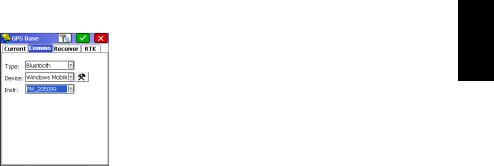
Comms Tab
Use this tab to set the connection between the data collector running FAST Survey and the GNSS receiver you intend to configure as a base.
ProMark 220 being both a GNSS receiver and a data collector, the connection between these two parts is managed internally and automatically. That’s why the Comms tab does not exist for this receiver.
For all other Spectra Precision receivers, you can choose between a Bluetooth or cable connection, as explained below.
Bluetooth Connection:
•Select “Bluetooth” in the Type field. The Device field is automatically set to “Windows Mobile”, which is the option that should be used in all cases.
• Tap  to access the Bluetooth driver.
to access the Bluetooth driver.
• Tap Find Receiver to search for and list all the Bluetooth devices located nearby. When it’s done, you should recognize your GNSS receiver in the list.
• Select the receiver in the list and tap  to activate the
to activate the
Bluetooth connection with the receiver. This takes you back to the Comms tab where the name of the connected
Bluetooth device now appears in the Instr field. More information on Bluetooth is provided in How FAST Survey Interfaces With a GNSS Receiver Via Bluetooth on page 7.
Cable Connection:
•Select “Cable” in the Type field.
•Configure the serial line (baud rate, parity, data bits, stop bits).
English
11

English |
Receiver Tab |
|
Use this tab to set the different operating parameters the |
||
|
||
|
GNSS receiver will use as a base. The table below lists the |
|
|
parameters you have to set on this tab (and sub-tabs), |
|
|
depending on the GNSS receiver model you are using. |
Parameters |
EPOCH 50 |
ProMark 220 |
ProMark 800 |
ProFlex 800 |
|
Antenna Selection |
NA |
Internal/ |
NA |
• |
|
External |
|||||
|
|
|
|
||
NGS |
• |
• |
• |
• |
|
Vertical/Slant Height |
“Vertical” |
• |
• |
• |
|
Measurement |
only |
||||
|
|
|
|||
Antenna Height |
• |
• |
• |
• |
|
Elevation Mask |
• |
• |
• |
• |
|
Enable Ports B, F |
|
|
|
• |
|
and Ethernet |
|
|
|
||
|
|
|
|
||
Position Rate |
• |
|
|
|
|
Advanced: |
|
|
|
|
|
Use SBAS |
|
• |
• |
• |
|
Use GLONASS |
|
• |
• |
• |
|
Use Galileo |
|
|
• |
• |
|
Send file after config |
NA |
• |
• |
• |
|
NMEA output port |
|
• |
• |
• |
|
Configure NMEA |
|
• |
• |
• |
|
Message |
|
||||
|
|
|
|
||
More: |
|
|
|
|
|
Use QZSS |
|
• |
• |
• |
|
Use GPS |
|
• |
• |
• |
|
Source Datum |
|
• |
• |
• |
|
Virtual Antenna |
|
• |
• |
• |
Additional Information is provided below for some of the parameters listed above:
•NGS: With this option enabled, FAST Survey will correct the antenna offset values to get an absolute offset. Keep it disabled if relative offsets were used in some of the measurements present in your job.
•Position Rate: 1- or 2-Hz position output rate (irrelevant to a base).
•Use GLONASS: Remember that activating the Use GLONASS
option in ProMark 220 will be effective only if you have previously set the Tracking mode parameter in GNSS
Toolbox to “GPS L1+GLONASS L1” or “GPS/GLONASS L1/L2”. As for the Use SBAS and Use QZSS options, only the last setting made is effective, whether you do it from GNSS Toolbox or from FAST Survey.
12

• Send file after config: You may have a number of additional |
|
||
|
|||
commands executed (proprietary commands of the |
English |
||
“$PASH” type) when later you tap on |
to configure the |
||
|
|||
receiver. These commands must have been saved to a text |
|
||
file, for example to a file created using Equip > GPS Utility |
|
||
> Send command. To select the file you want the receiver to |
|
||
|
|||
execute when being configured, tap on the blue button |
|
||
and highlight the corresponding file name. |
|
||
•NMEA Output Port: You may ask the base to output one or more NMEA messages (GGA, GLL, RMC, VTG, GSV, GSA, ZDA, GST: see screen example) on the specified output
port. Once you have defined the output port (common to all NMEA messages), tap on the Configure button and then, for each desired NMEA message, select its output rate (in Hertz or seconds).
•Use QZSS: Enables/disables the use of the QZSS (QuasiZenith Satellite System) constellation covering Japan and the Far East.
•Use GPS: Enables/disables the use of the GPS constellation (enabled by default).
•Source Datum: If GPS is used, this is a read-only field providing the name of the datum (i.e. “W84”) on which position solutions are computed. If GLONASS is used and GPS is not used, you have the choice of which datum to use: either “W84” (GPS datum) or “PZ90.02” (GLONASS datum).
•Virtual Antenna: This option is disabled by default. Enabling the virtual antenna, which is defined as the generic “ADVNULLANTENNA” GNSS antenna, allows all collected data to be decorrelated from the GNSS antenna actually used at signal reception level. This may be useful
if you wish to post-process the raw data collected with a rover from another manufacturer with the raw data collected with this base.
RTK Tab
Use this tab to define:
1.The type of device (“Device”) the GNSS receiver will use to forward its corrections to users.
2.Possibly the network (“Network”) the base will rely upon to deliver its corrections to users.
3.The type of corrections (“Message Type”) the GNSS receiver will generate.
4.Optionally the Repeater mode for ProMark/ProFlex 800 receivers (Off or On).
13
