Speco O4DT5, O4DT6M, O4T8 User Manual

User Manual
4MP / 8MP(4K) IP Camera
O4VLB5/O4VLD5/O4B6M/O4D6M
O4DT5/O4DT6M/O4MD3/O4T8
O8B6M/O8D6M
Please read this manual carefully before operating the unit and keep it for further reference

IP Camera User Manual
Important Safeguards and Warnings
1 Electrical safety
All installation and operation here should conform to local electrical safety codes. Use a certified/listed 12VDC Class 2 power supply only.
Please note: Do not connect two power supplying sources to the device at the same time; it may result in device damage! The
product must be grounded to reduce the risk of electric shock.
Improper handling and/or installation could run the risk of fire or electrical shock.
2 Environment
Heavy stress, violent vibration or exposure to water is not allowed during transportation, storage and installation. This product should be installed in a cool, dry place away from direct sunlight and heat sources.
Do not install the product in extreme temperature conditions.
Do not expose the camera to electromagnetic radiation. Otherwise it may result in CMOS sensor failure. Do not block any ventilation openings.
Do not allow water and liquid intrusion into the camera.
3. Operation and Daily Maintenance
Please shut down the device and then unplug the power cable before you begin any maintenance work.
Do not touch the CMOS sensor optic component. You can use a blower to clean the dust on the lens surface.
Always use the dry soft cloth to clean the device. If there is too much dust, use a cloth dampened with a small quantity of neutral detergent. Finally use the dry cloth to clean the device.
Please use a professional optical cleaning method to clean the enclosure. Improper enclosure cleaning (such as using cloth) may result in poor IR functionality and/or IR reflection.
The grounding holes of the product are recommended to be grounded to further enhance the reliability of the camera.
Dome cover is an optical device, please don’t touch or wipe cover surface directly during installation and use, please refer to the following methods if dirt is found:
Stained with dirt
Use oil-free soft brush or hair dryer to remove it gently. Stained with grease or fingerprint
Use oil-free cotton cloth or paper soaked with alcohol or detergent to wipe from the lens center outward. Change the cloth and wipe several times if it is not clean enough.
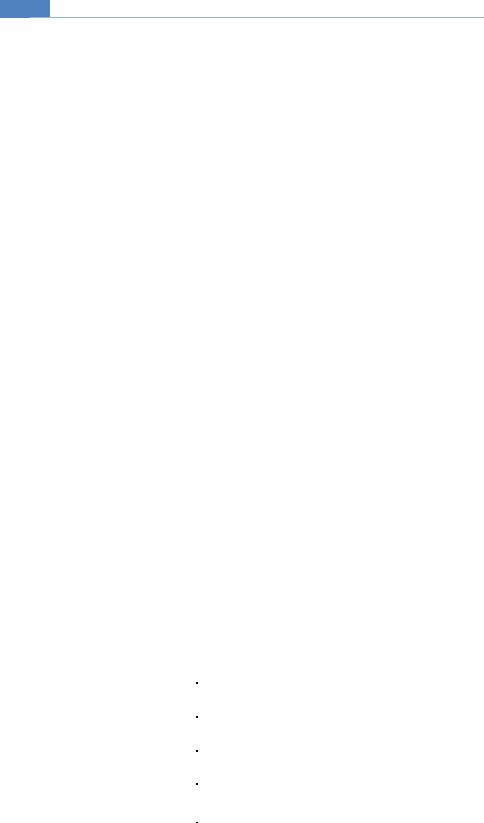
IP Camera User Manual
Warning
This camera should be installed by qualified personnel only.
All the examination and repair work should be done by qualified personnel.
Any unauthorized changes or modifications could void the warranty.
Statement
This guide is for reference only.
Product, manuals and specifications may be modified without prior notice. Speco Technologies reserves the right to modify these without notice and without incurring any obligation.
Speco Technologies is not liable for any loss caused by improper operation.
Regulatory Information
1.1 FCC conditions
This device complies with part 15 of the FCC Rules. Operation is subject to the following two conditions:
This device may not cause harmful interference
This device must accept any interference received, including interference that may cause undesired operation.
1.2 FCC compliance
This equipment has been tested and found to comply with the limits for a digital device, pursuant to part 15 of the FCC Rules. These limits are designed to provide reasonable protection against harmful interference. This equipment generate, uses and can radiate radio frequency energy and, if not installed and used in accordance with the instruction manual, may cause harmful interference to radio communication. However, there is no guarantee that interference will not occur in a particular installation. If this equipment does cause harmful interference to radio or television reception, which can be determined by turning the equipment off and on, the user is encouraged to try to correct the interference by one or more of the following measures:
Reorient or relocate the receiving antenna.
Increase the separation between the equipment and receiver.
Connect the equipment into an outlet on a circuit different from that to which the receiver is connected.
Note:
Before installation, check the package and make sure that all components are included.
Contact your rep or Speco customer service department immediately if something is broken or missing in the package.
Accessory Name |
Amount |
|
|
Network Camera Unit |
1 |
|
|
Quick Start Guide |
1 |
|
|
Installation Accessories Bag |
1 |
|
|
CD |
1 |
|
|
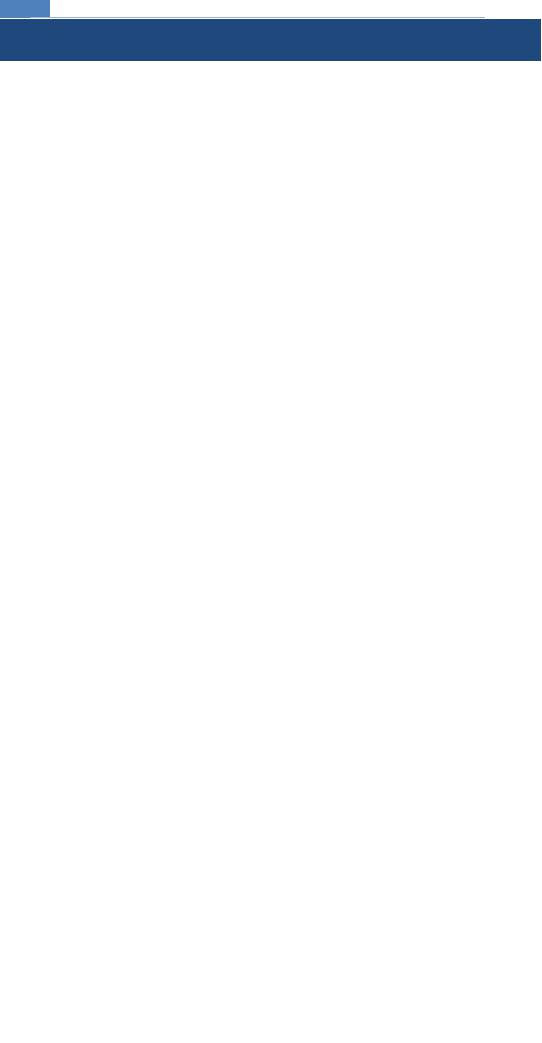
IP Camera User Manual
Table of Contents
Regulatory Information .................................................................................................................................................................................. |
3 |
|||
1 |
Introduction |
............................................................................................................................................................................................ |
1 |
|
Welcome .......................................................................................................................................................................................................... |
|
1 |
||
2 |
Web Access ..........................................................................................................................................................................and Login |
2 |
||
|
2.1 |
LAN ................................................................................................................................................................................................................................... |
|
2 |
3 |
Live View ................................................................................................................................................................................................. |
|
3 |
|
4 |
Camera Configuration............................................................................................................................................................................ |
5 |
||
|
4.1 |
System Configuration ........................................................................................................................................................................................................ |
5 |
|
|
|
4.1.1 ............................................................................................................................................................................................ |
System Information |
5 |
|
|
4.1.2 .................................................................................................................................................................................................... |
Date and Time |
5 |
|
|
4.1.3 ................................................................................................................................................................................................. |
Local Recording |
5 |
|
|
4.1.4 .............................................................................................................................................................................................................. |
Storage |
6 |
|
4.2 |
Video Configuration ........................................................................................................................................................................................................... |
7 |
|
|
|
4.2.1 ........................................................................................................................................................................................... |
Image Configuration |
7 |
|
|
4.2.2 ............................................................................................................................................................................................ |
Video / Audio Setup |
8 |
|
|
4.2.3 ............................................................................................................................................................................................. |
OSD Configuration |
8 |
|
|
4.2.4 ...................................................................................................................................................................................................... |
Privacy Mask |
9 |
|
|
4.2.5 ......................................................................................................................................................................... |
Region of Interest Configuration |
9 |
|
|
4.2.6 ..................................................................................................................................................................................................... |
Zoom/Focus |
10 |
|
4.3 |
PTZ Configuration ........................................................................................................................................................................................................... |
10 |
|
|
4.4 |
Event Setup..................................................................................................................................................................................................................... |
11 |
|
|
|
4.4.1 .............................................................................................................................................................................................. |
Motion Detection |
11 |
|
|
4.4.2 .................................................................................................................................................................................... |
Alarm In (Sensor Input) |
12 |
|
|
4.4.3 ......................................................................................................................................................................................................... |
Alarm Out |
13 |
|
|
4.4.4 .................................................................................................................................................................................................... |
Alarm Server |
13 |
|
4.5 |
Analytics ....................................................................................................................................................................................................Configuration |
13 |
|
|
|
4.5.1 ................................................................................................................................................................................................ |
Object Removal |
13 |
|
|
4.5.2 ...................................................................................................................................................................................................... |
Abnormality |
14 |
|
|
4.5.3 ................................................................................................................................................................................................... |
Line Crossing |
15 |
|
|
4.5.4 ........................................................................................................................................................................................................... |
Intrusion |
16 |
|
4.6 |
Network .................................................................................................................................................................................................................Setup |
18 |
|
|
|
4.6.1 ............................................................................................................................................................................................................. |
TCP/IP |
18 |
|
|
4.6.2 .................................................................................................................................................................................................................. |
Port |
18 |
|
|
4.6.3 ............................................................................................................................................................................................................... |
DDNS |
18 |
|
|
4.6.4 .............................................................................................................................................................................................................. |
SNMP |
19 |
|
|
4.6.5 ............................................................................................................................................................................................................... |
RTSP |
20 |
|
|
4.6.6 ............................................................................................................................................................................................................... |
UPnP |
20 |
|
|
4.6.7 ................................................................................................................................................................................................................ |
21 |
|
|
|
4.6.8 .................................................................................................................................................................................................................. |
FTP |
21 |
|
4.7 |
Security Configuration ..................................................................................................................................................................................................... |
23 |
|
|
|
4.7.1 ...................................................................................................................................................................................................... |
User Admin |
23 |
|
|
4.7.2 ...................................................................................................................................................................................................... |
Online User |
24 |
|
|
4.7.3 ........................................................................................................................................................................................ |
Block and Allow Lists |
24 |
|
4.8 |
Maintenance ..............................................................................................................................................................................................Configuration |
24 |
|
|
|
4.8.1 ......................................................................................................................................................................................... |
Backup and Restore |
24 |
|
|
4.8.2 ............................................................................................................................................................................................................. |
Reboot |
25 |
|
|
4.8.3 ........................................................................................................................................................................................................... |
Upgrade |
25 |
|
|
4.8.4 ................................................................................................................................................................................................................... |
Log |
25 |
5 |
Search ................................................................................................................................................................................................... |
|
26 |
|
|
5.1 |
Image Search .................................................................................................................................................................................................................. |
26 |
|
|
5.2 |
Video Search................................................................................................................................................................................................................... |
27 |
|
|
|
5.2.1 .......................................................................................................................................................................................... |
Local Video Search |
27 |
|
|
5.2.2 ..................................................................................................................................................................................... |
SD Card Video Search |
27 |
Appendix ....................................................................................................................................................................................................... |
|
28 |
||
Appendix 1 Troubleshooting ....................................................................................................................................................................... |
28 |
|||
Appendix 2 Specifications ........................................................................................................................................................................... |
29 |
|||
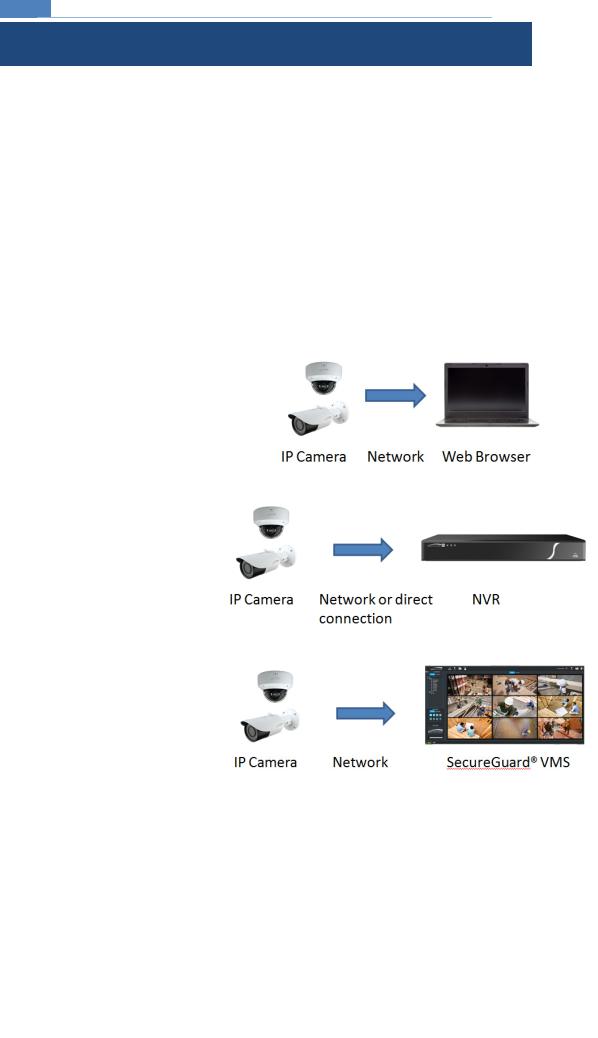
IP Camera User Manual
1 Introduction
Welcome
Thank you for purchasing this network camera!
Please read this manual carefully before operating the unit and retain it for future reference. Should you require any technical assistance, please contact Speco Technologies Technical Support.
Main Features
Built-in PoE (Power over Ethernet)
Integrated IR LEDs for clear vision in low light
True WDR (wide dynamic range) for image compensation in high contrast areas
IP66 rated for outdoor installations
Remote viewing support via web browser, mobile app, and VMS
Applications
1
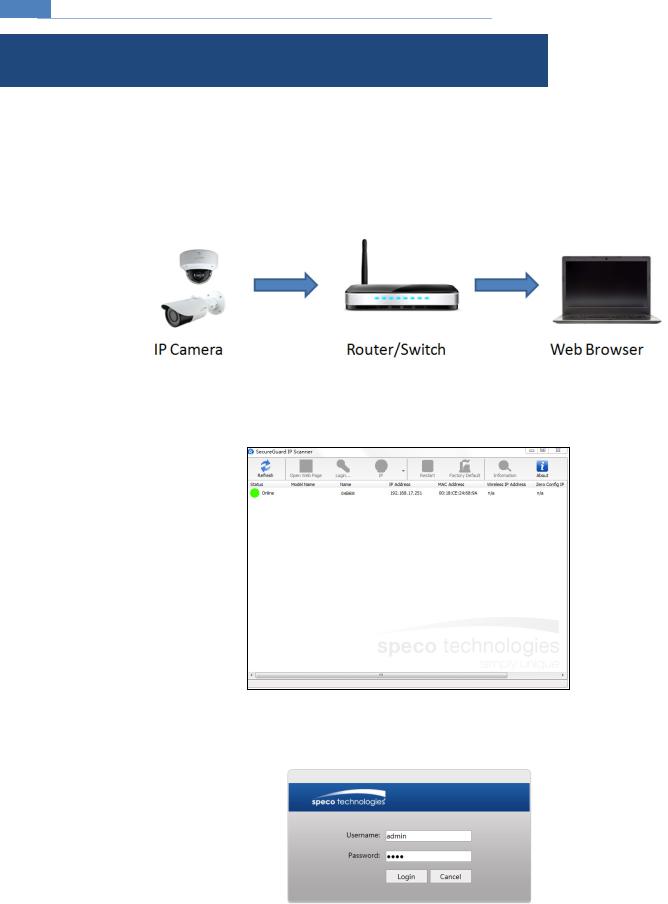
IP Camera User Manual
2 Web Access and Login
The IP camera settings can be accessed via a web browser through the LAN.
2.1 LAN
Access through IP Scanner
Network connection:
Make sure that the camera and the PC are connected on the same local network. The camera is set to DHCP by default and will be assigned an IP address by the DHCP server. Make sure that the local network has a DHCP server. Routers typically have a DHCP server built in.
Install IP Scanner from the CD and run it after installation. IP Scanner is the tool for discovering the IP cameras on the local network.
In the device list, the IP address, model number, and MAC address of each device will be listed. Select the applicable device and double click to open up the web viewer. You can also manually enter the IP address in the address bar of the web browser.
The login interface is shown above. Default user name is admin and password is 1234. After logging in, follow directions to install applicable plug-ins for viewing video.
2
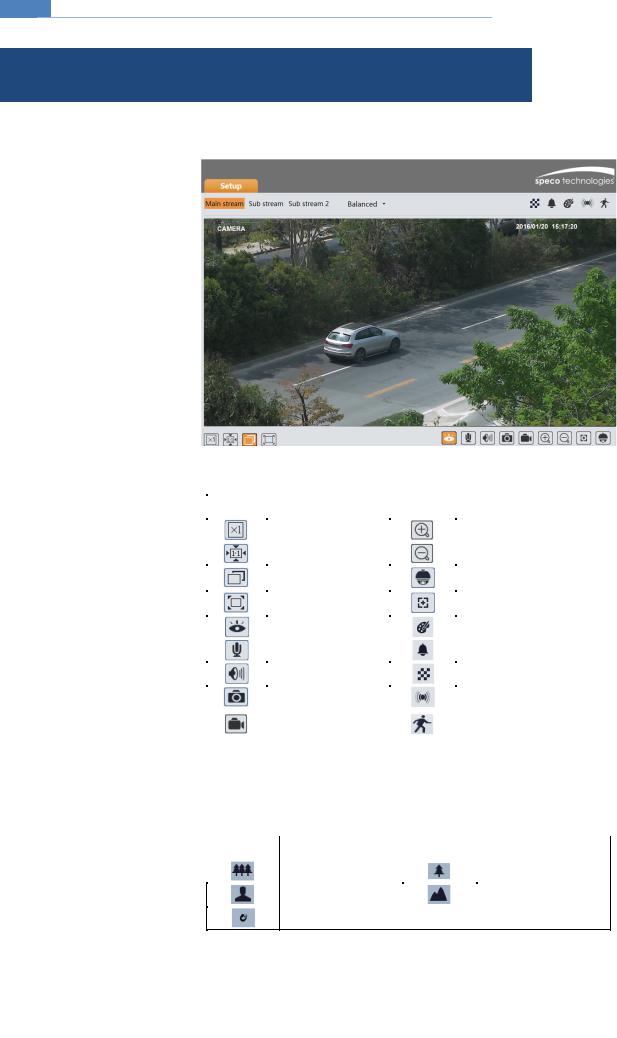
IP Camera User Manual
3 Live View
The window below will be shown after logging in.
The following table describes the icons on the live view interface.
Icon |
|
|
Description |
|
Icon |
|
Description |
|
|
|
|
|
|
|
|
|
|
Original size of resolution |
|
|
Zoom in (for motorized models) |
||
|
|
|
|
|
|
|
|
|
|
Fit (correct scale) |
|
|
|
Zoom out (for motorized models) |
|
|
|
|
|
|
|
|
|
|
|
Auto (fill the window) |
|
|
PTZ control (for external PTZ |
||
|
|
|
|
enclosures) |
|||
|
|
|
|
|
|
|
|
|
|
Full |
screen (show |
video |
|
|
Zoom/Focus control (for |
|
|
only) |
|
|
|
|
motorized models) |
|
|
Start/stop live view |
|
|
|
Abnormal color indicator |
|
|
|
|
|
|
|
||
|
|
Start/stop two-way audio |
|
|
Abnormal clarity indicator |
||
|
|
|
|
|
|
|
|
|
|
Enable/disable audio |
|
|
|
Scene change indicator |
|
|
|
|
|
|
|
|
|
|
|
Snapshot |
|
|
|
Sensor alarm indicator |
|
|
|
|
|
|
|
||
|
|
Start/stop local recording |
|
|
Motion alarm indicator |
||
|
|
|
|
|
|
|
|
All indicator icons above will flash in live view interface only when the corresponding events are enabled.
In full screen mode, to exit, double click on the mouse or press the ESC key on the keyboard.
Click the zoom/focus control button to show the control panel. The descriptions of the control panel are as follows:
Icon |
Description |
Icon |
Description |
|
|
|
|
|
Zoom - |
|
Zoom + |
|
|
|
|
|
Focus - |
|
Focus + |
|
|
|
|
One key focus (used when image is out of focus after manual adjustment)
3
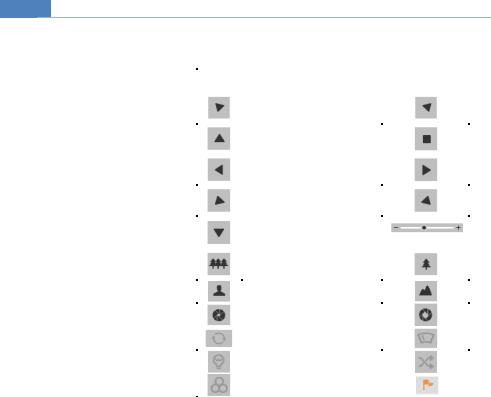
IP Camera User Manual
The camera can be installed in a compatible external PTZ enclosure through RS-485. Click the PTZ icon to reveal the PTZ control panel. The descriptions of the control panel are as follows:
Icon |
Description |
Icon |
Description |
|
|
|
|
|
Move upper left direction |
|
Move upper right direction |
|
|
|
|
|
Move up |
|
Stop movement |
|
|
|
|
|
Move left |
|
Move right |
|
|
|
|
|
Move lower left direction |
|
Move lower right direction |
|
|
|
|
|
Move down |
|
Speed adjustment |
|
|
|
|
|
Zoom out |
|
Zoom in |
|
|
|
|
|
Focus - |
|
Focus + |
|
|
|
|
|
Iris - |
|
Iris + |
|
|
|
|
|
Auto scan |
|
Wiper |
|
|
|
|
|
Light |
|
Random scan |
|
|
|
|
|
Group scan |
|
Preset |
|
|
|
|
Select preset and click  to call the preset. Select and set the preset and then click
to call the preset. Select and set the preset and then click  to save the position of the preset. To delete a preset, select the preset and click
to save the position of the preset. To delete a preset, select the preset and click  to delete it.
to delete it.
4
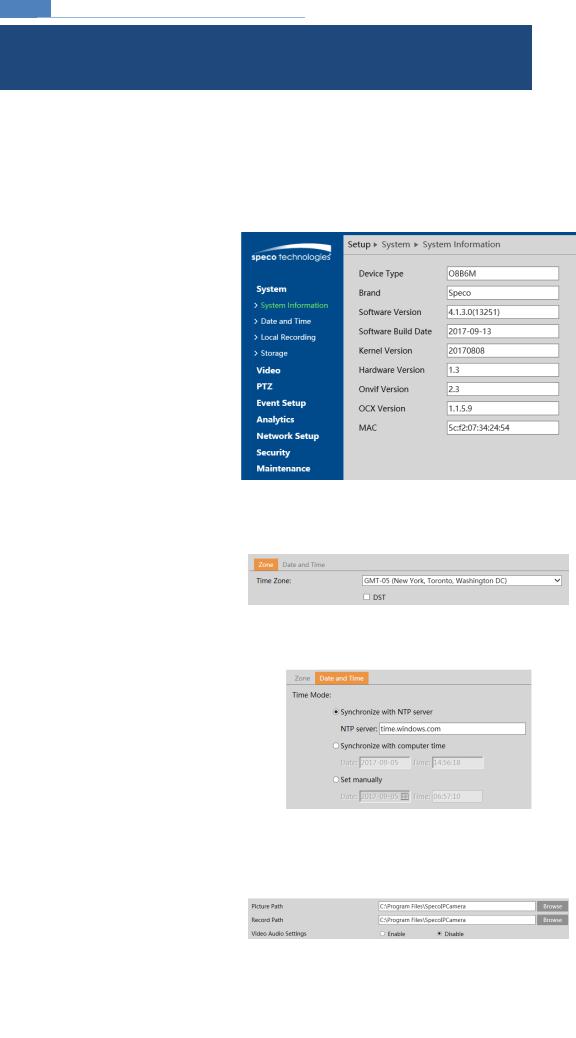
IP Camera User Manual
4 Camera Configuration
Press the “Setup” button to go to the configuration int erface.
Note: Wherever applicable, press the “Save” button to save the settings.
4.1 System Configuration
4.1.1 System Information
In the “System Information” interface, the system information of the device is listed.
4.1.2 Date and Time
To set the time and date, go to System Date and Tim e. Please refer to the following interface.
Select the applicable time zone and enable/disable DST as needed.
Click the “Date and Time” tab to set the time and date.
4.1.3 Local Recording
Go to System Local Recording to set up the storage p ath of captured images and recorded video on the local PC. There is also an option to enable or disable the bitrate display in the recorded files.
5
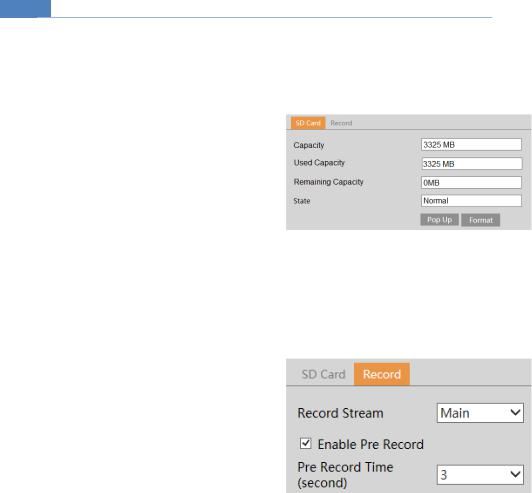
IP Camera User Manual
4.1.4 Storage
This function is only available for models with a micro SD slot.
Go to System Storage to go to the interface shown below.
SD Card
When the card is used for the first time, click the “Format” button to format the SD card. All data on the card will be cleared by clicking this button.
Click the “Eject” button to stop writing data to the SD card. Then the SD card can be ejected safely.
Recording Settings
1. Go to the Record tab to go to the interface shown below.
2. Set record stream and pre-record time.
6
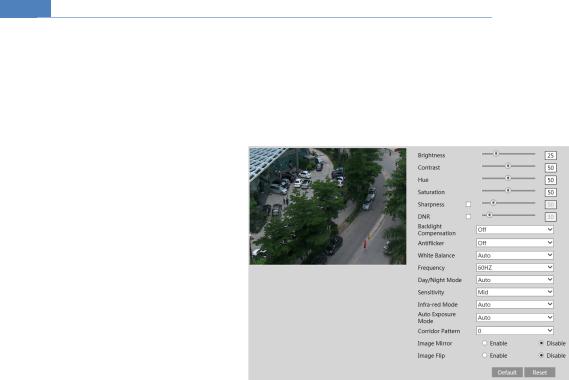
IP Camera User Manual
4.2 Video Configuration
Video Configuration includes Image settings, Video/Audio Setup, OSD, Privacy Mask, and Region of Interest.
4.2.1 Image Configuration
In the Image Settings interface shown below, various settings can be adjusted such as brightness, contrast, hue, saturation, etc.
Brightness: Set the brightness level of the camera’s image.
Contrast: Set the color difference between the brightest and darkest parts.
Hue: Set the total color degree of the image.
Saturation: Set the degree of color purity. The purer the color, the brighter the image is.
Sharpness: Set the resolution level of the image plane and the sharpness level of the image edge.
DNR: Digital noise reduction.
Backlight Compensation:
Off: disables the backlight compensation function. This is the default mode.
HWDR
WDR can adjust the camera to provide a better image when there are both very bright and very dark areas simultaneously in the field of the view by lowering the brightness of the bright area and increasing the brightness of the dark area. High, middle and low can be selected.
Recording will be stopped for a few seconds while the mode is changing from non-WDR to WDR mode.
HLC: lowers the brightness of the entire image by suppressing the brightness of the image’s bright area and reducing the size of the halo area.
BLC: if enabled, the auto exposure will activate according to the scene so that the object of the image in the darkest area will be seen clearly.
Antiflicker:
Off: disables the anti-flicker function. This is used mostly in outdoor installations.
50Hz: reduces flicker in 50Hz lighting conditions.
60Hz: reduces flicker in 60Hz lighting conditions. This is common in the United States. White Balance: Adjust the color temperature according to the environment.
Day/night Mode: Choose the mode as needed. Setting the mode to “Auto” will automatically change the mode from color (day) to monochrome (night) and vice versa depending on the light level.
Sensitivity: High, middle and low sensitivity levels can be selected for switching back and forth from day to night modes. Infrared Mode: Choose “ON”, “OFF” or “Auto”.
Auto Exposure Mode: Choose “Auto” or “Manual”. If manual is chosen, the digital shutter speed can be adjusted.
Corridor Pattern: Corridor viewing modes can be used for situations such as long hallways. 0, 90, 180 and 270 degrees are available. The default value is
0. The video resolution should be 1080p or below if you use this function. Image Mirror: Turn the current video image horizontally.
Image Flip: Turn the current video image vertically.
7
