Speco N16NXP2TB, N8NXP8TB, N8NXP4TB, N8NXP3TB, N8NXP12TB User Manual
...
NXP NVR
User Manual
V1.0
|
|
|
|
Table of Contents |
1 |
Features and Specifications ....................................................................................................................... |
9 |
||
|
1.1 |
Overview.............................................................................................................................................. |
9 |
|
|
1.2 |
Features............................................................................................................................................... |
9 |
|
|
1.3 |
Specifications .................................................................................................................................... |
10 |
|
|
1.3.1 |
NXP NVR..................................................................................................................................... |
10 |
|
2 Front Panel and Rear Panel ..................................................................................................................... |
12 |
|||
|
2.1 |
Front Panel ........................................................................................................................................ |
12 |
|
|
2.1.1 |
NXP Series.................................................................................................................................. |
12 |
|
|
2.2 |
Rear Panel......................................................................................................................................... |
12 |
|
|
2.2.1 |
NXP Series.................................................................................................................................. |
12 |
|
|
2.3 |
Two-Way Audio.................................................................................................................................. |
15 |
|
|
2.3.1 |
Device to PC ............................................................................................................................... |
15 |
|
|
2.3.2 |
PC to Device ............................................................................................................................... |
15 |
|
|
2.4 |
Mouse Operation ............................................................................................................................... |
16 |
|
3 |
Device Installation..................................................................................................................................... |
17 |
||
|
3.1 |
Check Unit ......................................................................................................................................... |
17 |
|
|
3.2 |
Product Label .................................................................................................................................... |
17 |
|
|
3.3 |
Connection ........................................................................................................................................ |
17 |
|
|
3.3.1 |
Example....................................................................................................................................... |
17 |
|
4 |
Unit Local Operation ................................................................................................................................. |
18 |
||
|
4.1 |
Startup and Shutdown....................................................................................................................... |
18 |
|
|
4.1.1 |
Startup ......................................................................................................................................... |
18 |
|
|
4.1.2 |
Shutdown .................................................................................................................................... |
18 |
|
|
4.2 |
Change/Reset Password................................................................................................................... |
19 |
|
|
4.2.1 |
Change Password....................................................................................................................... |
19 |
|
|
4.2.2 |
Reset Password .......................................................................................................................... |
20 |
|
|
4.3 |
EZ Setup............................................................................................................................................ |
21 |
|
|
4.4 |
Navigation Bar ................................................................................................................................... |
24 |
|
|
4.4.1 |
Main Menu................................................................................................................................... |
25 |
|
|
4.4.2 |
Tour.............................................................................................................................................. |
25 |
|
|
4.4.3 |
PTZ.............................................................................................................................................. |
25 |
|
|
4.4.4 |
Color ............................................................................................................................................ |
26 |
|
|
4.4.5 |
Search ......................................................................................................................................... |
26 |
|
|
4.4.6 |
Alarm Status................................................................................................................................ |
26 |
|
|
4.4.7 |
Channel Info ................................................................................................................................ |
26 |
|
|
4.4.8 |
Registration ................................................................................................................................. |
26 |
|
|
4.4.9 |
Network ....................................................................................................................................... |
26 |
|
|
4.4.10 |
HDD Manager ......................................................................................................................... |
26 |
|
|
4.4.11 |
USB Manager.......................................................................................................................... |
26 |
|
|
4.5 |
Camera .............................................................................................................................................. |
27 |
|
|
|
|
|
1 |
4.5.1 |
Camera Setup ............................................................................................................................. |
27 |
||
4.5.2 |
Image........................................................................................................................................... |
29 |
||
4.5.3 |
Channel Name ............................................................................................................................ |
30 |
||
4.5.4 |
Camera Upgrade......................................................................................................................... |
30 |
||
4.5.5 |
Right Click Menu ......................................................................................................................... |
31 |
||
4.5.6 |
Display......................................................................................................................................... |
32 |
||
4.5.7 |
Sequence .................................................................................................................................... |
33 |
||
4.5.8 |
PTZ Control ................................................................................................................................. |
34 |
||
|
4.5.8.1 |
PTZ Function Setup ............................................................................................................ |
35 |
|
|
4.5.8.2 |
Call PTZ Function ............................................................................................................... |
37 |
|
4.6 |
Recording .......................................................................................................................................... |
39 |
||
4.6.1 |
Stream ......................................................................................................................................... |
39 |
||
|
4.6.1.1 |
Stream ................................................................................................................................. |
39 |
|
|
4.6.1.2 |
Snapshot ............................................................................................................................. |
40 |
|
4.6.2 |
Schedule ..................................................................................................................................... |
40 |
||
|
4.6.2.1 |
Schedule Recording ............................................................................................................ |
40 |
|
|
4.6.2.2 |
Schedule Snapshot ............................................................................................................. |
44 |
|
4.6.3 |
Motion detection .......................................................................................................................... |
46 |
||
|
4.6.3.1 |
Motion recording ................................................................................................................. |
46 |
|
|
4.6.3.2 |
Motion Detection Snapshot ................................................................................................. |
47 |
|
4.6.4 |
Alarm Recording/Snapshot ......................................................................................................... |
48 |
||
|
4.6.4.1 |
Alarm Recording ................................................................................................................. |
48 |
|
|
4.6.4.2 |
Alarm Snapshot .................................................................................................................. |
49 |
|
4.6.5 |
Manual Recording/Snapshot....................................................................................................... |
50 |
||
|
4.6.5.1 |
Manual Recording ............................................................................................................... |
50 |
|
|
4.6.5.2 |
Manual Snapshot ................................................................................................................ |
50 |
|
4.6.6 |
Holiday Recording ....................................................................................................................... |
51 |
||
4.7 |
Playback and Search ........................................................................................................................ |
53 |
||
4.7.1 |
Instant Playback .......................................................................................................................... |
53 |
||
4.7.2 |
Search Interface .......................................................................................................................... |
53 |
||
|
4.7.2.1 |
File list ................................................................................................................................. |
57 |
|
|
4.7.2.2 |
Bookmark Pins .................................................................................................................... |
57 |
|
4.7.3 |
Snapshot Playback ..................................................................................................................... |
58 |
||
4.8 |
Export |
................................................................................................................................................ |
59 |
|
4.8.1 |
File ..................................................................................................................................Backup |
59 |
||
4.8.2 |
Import/Export............................................................................................................................... |
60 |
||
4.8.3 |
Backup .................................................................................................................................Log |
61 |
||
4.8.4 |
USB ............................................................................................................Device Auto Pop-up |
62 |
||
4.9 |
Alarm ................................................................................................................................................. |
|
62 |
|
4.9.1 |
Alarm ...........................................................................................................................Detection |
62 |
||
|
4.9.1.1 ................................................................................................................. |
Motion Detection |
62 |
|
|
4.9.1.2 ........................................................................................................................... |
Tampering |
65 |
|
|
4.9.1.3 .......................................................................................................................... |
Video Loss |
65 |
|
|
|
|
|
2 |
4.9.2 |
Notification................................................................................................................................... |
66 |
|||
4.9.3 |
Alarm output ................................................................................................................................ |
67 |
|||
4.10 |
Network.............................................................................................................................................. |
|
69 |
||
|
4.10.1.1 |
TCP/IP................................................................................................................................. |
69 |
||
|
4.10.1.2 |
Connection .......................................................................................................................... |
70 |
||
|
4.10.1.3 |
PPPoE................................................................................................................................. |
72 |
||
|
4.10.1.4 |
DDNS .................................................................................................................................. |
72 |
||
|
4.10.1.5 |
UPnP (EZ Network) ............................................................................................................ |
73 |
||
|
4.10.1.6 |
IP Filtering ........................................................................................................................... |
75 |
||
|
4.10.1.7 |
Email ................................................................................................................................... |
76 |
||
|
4.10.1.8 |
FTP ..................................................................................................................................... |
77 |
||
|
4.10.1.9 |
Multicast .............................................................................................................................. |
78 |
||
4.10.2 |
|
Network Test............................................................................................................................ |
79 |
||
|
4.10.2.1 |
Network Test ....................................................................................................................... |
79 |
||
|
4.10.2.2 |
Network Load...................................................................................................................... |
79 |
||
4.11 |
HDD Setup ........................................................................................................................................ |
81 |
|||
4.11.1 |
|
Format ..................................................................................................................................... |
81 |
||
4.11.2 |
|
HDD Information ..................................................................................................................... |
82 |
||
4.11.3 |
|
Advanced ................................................................................................................................ |
83 |
||
4.11.4 |
|
HDD Detect ............................................................................................................................. |
85 |
||
|
4.11.4.1 |
Manual Detect..................................................................................................................... |
85 |
||
|
4.11.4.2 |
Detect Report...................................................................................................................... |
86 |
||
4.12 |
General System Setup ...................................................................................................................... |
88 |
|||
4.12.1 |
|
Device Setup........................................................................................................................... |
88 |
||
4.12.2 |
|
Date and Time......................................................................................................................... |
89 |
||
4.13 Device Maintenance and Manager ................................................................................................... |
90 |
||||
4.13.1 |
|
System Info ............................................................................................................................. |
90 |
||
|
4.13.1.1 |
Version ................................................................................................................................ |
90 |
||
|
4.13.1.2 |
Bitrate.................................................................................................................................. |
90 |
||
|
4.13.1.3 |
Online User ......................................................................................................................... |
91 |
||
|
4.13.1.4 |
Remote Device Information ................................................................................................ |
92 |
||
|
4.13.1.5 |
Camera ............................................................................................................................... |
93 |
||
|
4.13.1.5.1 |
Status .............................................................................................................................. |
93 |
||
|
4.13.1.5.2 |
Firmware ......................................................................................................................... |
93 |
||
4.13.2 |
|
Log .......................................................................................................................................... |
|
94 |
|
4.13.3 |
|
Digital Deterrent ...................................................................................................................... |
95 |
||
|
4.13.3.1.1 |
File Manage .................................................................................................................... |
95 |
||
4.13.4 |
|
Account ................................................................................................................................... |
96 |
||
|
4.13.4.1.1 |
Add User ......................................................................................................................... |
97 |
||
|
4.13.4.1.2 |
Modify user...................................................................................................................... |
98 |
||
|
4.13.4.1.3 |
Change Password........................................................................................................... |
98 |
||
|
4.13.4.1.4 |
Add/Modify Group ........................................................................................................... |
99 |
||
|
4.13.4.1.5 |
Verification..................................................................................................................... |
100 |
||
|
|
|
|
|
3 |
4.13.5 |
System Upgrade ................................................................................................................... |
101 |
|||
|
4.13.5.1 |
Local Upgrade................................................................................................................... |
101 |
||
4.13.6 |
Factory Default...................................................................................................................... |
102 |
|||
4.13.7 |
Maintenance.......................................................................................................................... |
103 |
|||
4.13.8 |
Logout /Shutdown/Restart .................................................................................................... |
103 |
|||
5 Web Operation........................................................................................................................................ |
104 |
||||
5.1 |
General Introduction........................................................................................................................ |
104 |
|||
5.1.1 |
Log in |
......................................................................................................................................... |
104 |
||
5.2 |
LAN Mode........................................................................................................................................ |
106 |
|||
5.3 |
Live View ......................................................................................................................................... |
|
108 |
||
5.4 |
PTZ .................................................................................................................................................. |
|
|
108 |
|
5.5 |
Image/Alarm ..............................................................................................................................-out |
110 |
|||
5.5.1 |
Image......................................................................................................................................... |
|
110 |
||
5.6 |
WAN mode ...................................................................................................................................... |
110 |
|||
5.7 |
Setup ............................................................................................................................................... |
|
|
112 |
|
5.7.1 |
Camera...................................................................................................................................... |
112 |
|||
|
5.7.1.1 |
Camera ...................................................................................................................Setup |
112 |
||
|
5.7.1.2 |
Stream............................................................................................................................... |
114 |
||
|
5.7.1.2.1 |
............................................................................................................................. |
Stream |
114 |
|
|
5.7.1.2.2 |
......................................................................................................................... |
Snapshot |
114 |
|
|
5.7.1.2.3 |
................................................................................................................... |
Privacy Mask |
115 |
|
|
5.7.1.2.4 |
................................................................................................................................. |
Path |
116 |
|
|
5.7.1.3 |
Channel ..................................................................................................................Name |
116 |
||
|
5.7.1.4 |
IP ..........................................................................................................Camera Upgrade |
117 |
||
5.7.2 |
Network ..................................................................................................................................... |
117 |
|||
|
5.7.2.1 |
TCP/IP............................................................................................................................... |
117 |
||
|
5.7.2.2 |
Connection ........................................................................................................................ |
118 |
||
|
5.7.2.3 |
PPPoE............................................................................................................................... |
118 |
||
|
5.7.2.4 |
DDNS ................................................................................................................................ |
119 |
||
|
5.7.2.5 |
IP ..........................................................................................................................filtering |
119 |
||
|
5.7.2.6 |
Email ................................................................................................................................. |
120 |
||
|
5.7.2.7 |
UPnP ..........................................................................................................(EZ Network) |
120 |
||
|
5.7.2.8 |
FTP ................................................................................................................................... |
121 |
||
|
5.7.2.9 |
Multicast ............................................................................................................................ |
121 |
||
|
5.7.2.10 |
HTTPS .............................................................................................................................. |
122 |
||
|
5.7.2.10.1 .............................................................................................. |
Create Server Certificate |
122 |
||
|
5.7.2.10.2 .............................................................................................. |
Download root certificate |
123 |
||
|
5.7.2.10.3 ............................................................................................. |
View and set HTTPS port |
125 |
||
|
5.7.2.10.4 .............................................................................................................................. |
Login |
125 |
||
5.7.3 |
Event ......................................................................................................................................... |
|
126 |
||
|
5.7.3.1 |
Video ................................................................................................................................. |
126 |
||
|
5.7.3.1.1 |
............................................................................................................. |
Motion Detection |
126 |
|
|
5.7.3.1.2 |
...................................................................................................................... |
Video Loss |
127 |
|
|
|
|
|
|
4 |
|
5.7.3.1.3 |
Tampering ....................................................................................................................... |
128 |
|
5.7.4 |
Storage ...................................................................................................................................... |
129 |
||
|
5.7.4.1 |
Schedule ........................................................................................................................... |
129 |
|
|
5.7.4.2 |
Recording Control ............................................................................................................. |
130 |
|
5.7.5 |
Setup ......................................................................................................................................... |
131 |
||
|
5.7.5.1 |
General ............................................................................................................................. |
131 |
|
|
5.7.5.1.1 |
General ........................................................................................................................... |
131 |
|
|
5.7.5.1.2 |
Date and time.................................................................................................................. |
131 |
|
|
5.7.5.1.3 |
Holiday Setup.................................................................................................................. |
132 |
|
|
5.7.5.2 |
Account ............................................................................................................................. |
132 |
|
|
5.7.5.2.1 |
User name....................................................................................................................... |
132 |
|
|
5.7.5.3 |
Display .............................................................................................................................. |
135 |
|
|
5.7.5.3.1 |
Display ............................................................................................................................ |
135 |
|
|
5.7.5.3.2 |
Sequence ........................................................................................................................ |
135 |
|
|
5.7.5.4 |
Default............................................................................................................................... |
136 |
|
|
5.7.5.5 |
Import/Export .................................................................................................................... |
136 |
|
|
5.7.5.6 |
Maintenance ..................................................................................................................... |
136 |
|
|
5.7.5.7 |
Upgrade ............................................................................................................................ |
137 |
|
5.8 |
System Information.......................................................................................................................... |
137 |
||
5.8.1 |
Version....................................................................................................................................... |
137 |
||
5.8.2 |
Log............................................................................................................................................. |
|
138 |
|
5.8.3 |
Online User ............................................................................................................................... |
138 |
||
5.9 |
Playback .......................................................................................................................................... |
139 |
||
5.9.1 |
Search Record .......................................................................................................................... |
139 |
||
5.9.2 |
File List ...................................................................................................................................... |
140 |
||
5.9.3 |
Playback .................................................................................................................................... |
141 |
||
5.9.4 |
Download .................................................................................................................................. |
141 |
||
5.9.5 |
Additional Download Options.................................................................................................... |
142 |
||
|
5.9.5.1 |
Download By File .............................................................................................................. |
142 |
|
|
5.9.5.2 |
Download by Time ............................................................................................................ |
142 |
|
|
5.9.5.3 |
Watermark......................................................................................................................... |
143 |
|
5.10 |
Log out............................................................................................................................................. |
|
143 |
|
6 Troubleshooting ...................................................................................................................................... |
144 |
|||
5
6
Welcome
Thank you for purchasing this NVR.
Please read this manual carefully before installing and operating the unit.
If technical assistance is needed, please contact Speco Technologies Technical Support.
Phone: 1-800-645-5516 option 3
Email: techsupport@specotech.com
7
Important Safeguards and Warnings
1 Electrical safety
All installation and operation here should conform to local electrical safety codes. The product must be grounded to reduce the risk of electric shock.
Speco Technologies assumes no liability or responsibility for all the fires or electric shock caused by improper handling or installation.
2 Transportation security
Heavy stress, violent vibration or water splash are not allowed during transportation, storage and installation.
3 Installation
Keep upwards. Handle with care.
Do not apply power to the NVR before completing installation.
Do not place objects on the NVR.
4 Qualified personnel
All the examination and repair work should be done by the qualified service engineers.
Speco Technologies is not liable for any problems caused by unauthorized modifications or attempted repair.
5 Environment
The product should be installed in a cool, dry place away from direct sunlight, inflammable, explosive substances and etc.
6. Accessories
Be sure to use the included accessories only.
Before installation, please open the package and check that all components are included. Contact the supplier immediately if something is broken or missing in the package.
7. Lithium battery
Improper battery use may result in fire, explosion, or personal injury.
When replacing the battery, please make sure to use the same exact model.
CAUTION
RISK OF EXPLOSION IF BATTERY IS REPLACED BY AN INCORRECT TYPE. DISPOSE OF USED BATTERIES ACCORDING TO LOCAL LAWS.
Before operation, please read the following instructions carefully.
Keep away from extreme hot places and sources and avoid direct sunlight
Keep away from extreme humid place
Avoid violent vibration
Do not put other devices on the top of the NVR
Be installed in well ventilated place; do not block the vent
8

1 Features and Specifications
1.1 Overview
The NXP NVR supports live view, recording and playback, and remote management and control of IP cameras.
The NXP supports plug and play for Speco’s IP cameras. If a camera is connected to one of the PoE ports that are built into the back of the NVR, it will auto populate on the designated channel without any additional setup. Once the unit is set up, it can be accessed over the network through: 1) a web browser for quick viewing, playback, and setup and 2) SecureGuard® VMS, which provides a robust solution for viewing multiple devices simultaneously and redundancy.
1.2 Features
|
Viewing layout options: 1x1, 2x2, 3x3, and 4x4 (for N16NXP only) |
||
Live View |
HDMI and VGA outputs for monitors |
||
|
PTZ control interface |
||
|
|||
|
Swappable channel tiles in real time |
||
|
Record up to 4K resolution on every channel at 30fps max |
||
|
Instant playback for any channel |
||
Playback |
Supports various playback modes: slow play, fast play, backward play |
||
|
and frame by frame play. |
||
|
|
||
|
EZ Search (thumbnail based search) |
||
|
Export clips on USB flash drives and hard drives |
||
User |
|
Customizable groups with access for individual features |
|
Management |
|
Assign users to different groups |
|
|
Up to 128 user accounts supported |
||
Record |
Supports video and snapshot storage |
||
Record in continuous, motion, and sensor modes |
|||
|
|||
|
|
||
|
Trigger recording through motion, sensor, and tampering. |
||
Alarm |
|
Events can also trigger a relay alarm device and Digital Deterrent® |
|
|
Alerts can be also sent via email. |
||
Upgrade |
Supports local and remote upgrades via web browser |
||
|
|
||
|
|
|
|
9

1.3 |
Specifications |
|
|
|
|
|
|
|
|||||
1.3.1 |
NXP NVR |
|
|
|
|
|
|
|
|||||
|
|
Model |
|
|
|
|
N8NXP |
|
|
N16NXP |
|
||
|
|
|
|
|
|
|
|
|
|
|
|
|
|
|
|
System |
|
|
System |
|
|
8 connections. Total camera |
|
|
16 connections. Total camera |
|
|
|
|
|
|
|
|
|
|
|
|
|
|||
|
|
|
|
|
|
Resources |
|
|
bandwidth of 200Mbps. |
|
|
bandwidth of 200Mbps. |
|
|
|
|
|
|
|
|
|
|
|
|
|
|
|
|
|
|
|
|
|
|
|
|
|
|
|
||
|
|
|
|
|
|
OS |
|
|
Embedded Linux real-time operation system |
|
|||
|
|
|
|
|
|
|
|
|
|
|
|
||
|
|
|
|
|
|
|
|
|
Local GUI / Web Viewer |
|
|||
|
|
|
|
|
|
Interface |
|
|
|
||||
|
|
|
|
|
|
|
|
|
|
||||
|
|
Decode |
|
|
Compression |
|
|
H.265/H.264 |
|
||||
|
|
|
|
|
|
|
|
|
|
|
|
||
|
|
|
|
|
|
|
|
|
Up to 16 channels, 720p @ 30fps |
|
|||
|
|
|
|
|
|
Decode |
|
|
|
||||
|
|
|
|
|
|
Capability |
|
|
Up to 8 channels, 1080p @ 30fps |
|
|||
|
|
|
|
|
|
|
|
|
|
||||
|
|
|
|
|
|
(local viewing) |
|
|
Up to 4 channels, 4MP @ 30fps |
|
|||
|
|
|
|
|
|
|
|
|
|
||||
|
|
|
|
|
|
|
|
|
|
|
|
|
|
|
|
Video |
|
|
Input |
|
|
8 channels, network video |
|
|
16 channels, network video |
|
|
|
|
|
|
|
|
|
|
|
|
|
|
||
|
|
|
|
|
|
Output |
|
|
1 HDMI, 1 VGA |
|
|||
|
|
|
|
|
|
|
|
|
|
|
|||
|
|
|
|
|
|
|
|
|
|
|
|||
|
|
|
|
|
|
Split View |
|
1/4/8/9/16 |
|
||||
|
|
|
|
|
|
|
|
|
|
|
|
||
|
|
|
|
|
|
|
|
|
|
|
|
|
|
|
|
Audio |
|
|
Input |
|
|
1 RCA input |
|
||||
|
|
|
|
|
|
|
|
|
|
|
|||
|
|
|
|
|
|
|
|
|
|
|
|
||
|
|
|
|
|
|
Output |
|
|
1 RCA output |
|
|||
|
|
|
|
|
|
|
|
|
|
|
|
|
|
|
|
|
|
|
|
|
|
|
|
|
|
||
|
|
|
|
|
|
|
|
|
G.711a |
|
|||
|
|
|
|
|
|
Compression |
|
|
|
||||
|
|
|
|
|
|
|
|
|
|||||
|
|
Alarm |
|
|
Input |
|
4 |
|
16 |
|
|||
|
|
|
|
|
|
|
|
|
|
|
|
||
|
|
|
|
|
|
|
|
2 |
|
4 |
|
||
|
|
|
|
|
|
Output |
|
|
|
||||
|
|
|
|
|
|
|
|
|
|
|
|||
|
|
Function |
|
|
Storage |
|
|
2 slots, up to 6TB each |
|
|
4 slots, up to 6TB each |
|
|
|
|
|
|
|
|
|
|
|
|
|
|
||
|
|
Port and |
|
|
RS232 Port |
|
|
N/A |
|
1 |
|
||
|
|
Indicator |
|
|
|
|
|
|
|
|
|
|
|
|
|
|
|
|
|
|
|
|
|
|
|
||
|
|
|
|
RS485 Port |
|
|
N/A |
|
1 |
|
|||
|
|
|
|
|
|
|
|
|
|
||||
|
|
|
|
|
|
|
|
|
|
||||
|
|
|
|
|
|
|
|
|
|
|
|
||
|
|
|
|
|
|
USB Port |
|
|
1 USB 3.0, 1 USB 2.0 |
|
|||
|
|
|
|
|
|
|
|
|
|
|
|
|
|
|
|
|
|
|
|
|
|
|
|
|
|
|
|
|
|
|
|
|
|
Network |
|
|
1 10/100/1000Base-T (Gigabit) Ethernet port |
|
|||
|
|
|
|
|
|
|
|
|
|
||||
|
|
|
|
|
|
Connection |
|
|
|
|
|
|
|
|
|
|
|
|
|
PoE Ports |
|
8 |
|
16 |
|
||
|
|
|
|
|
|
|
|
|
|
||||
|
|
|
|
|
|
|
|
|
|
|
|
||
|
|
|
|
|
|
Indicator Light |
|
|
Network / Power / HDD status indicators |
|
|||
|
|
|
|
|
|
|
|
|
|
|
|
|
|
|
|
General |
|
|
Power |
|
|
AC 100~240V, 50~60Hz; 80W |
|
|
AC 100~240V, 50~60Hz; 150W |
|
|
|
|
|
|
|
|
|
|
|
|
||||
|
|
|
|
|
|
|
|
|
PoE budget |
|
|
PoE budget |
|
|
|
|
|
|
|
|
|
|
|
|
|
||
|
|
|
|
|
|
|
|
|
|
|
|
|
|
10
Model |
|
N8NXP |
|
|
N16NXP |
|
|
|
|
|
|
|
|
|
|
|
Operating |
|
14°F ~ 131°F |
|
|||
|
|
|
|
||||
|
Temperature |
|
|
|
|
|
|
|
Operating |
|
10℅ 90℅ RH |
|
|||
|
Humidity |
|
|
|
|
|
|
|
Dimensions |
|
14.8” (W) x 2.1” (H) x 12.9” (L) |
|
|
17.3” (W) x 3.0” (H) x 16.2” (L) |
|
|
(WxHxL) |
|
|
|
|
|
|
|
Weight |
|
7 lbs |
|
|
11.5 lbs |
|
|
|
|
|
|
|
||
|
|
|
|
|
|
|
|
11

2 Front Panel and Rear Panel
2.1 Front Panel
2.1.1 NXP Series
The NXP front panels are shown below. See Figure 2-1.
Figure 2-1
Please refer to the following sheet for detailed information.
|
Icon |
|
|
Name |
|
|
Function |
|
|
|
|
|
|
|
|||
|
LAN |
|
Network status |
|
Blue indicator |
is on when connected to a |
||
|
|
indicator |
|
network |
|
|||
|
|
|
|
|
|
|||
|
|
|
|
|
|
|
|
|
|
PWR |
|
Power indicator |
|
Blue indicator |
is on when power is operating |
||
|
|
|
normally |
|
||||
|
|
|
|
|
|
|
|
|
|
|
|
|
|
|
|
|
|
|
HDD |
|
HDD status indicator |
|
Blue indicator is on when the hard drive is |
|||
|
|
|
operating normally |
|||||
|
|
|
|
|
|
|
||
|
|
|
|
|
|
|
|
|
2.2 Rear Panel
2.2.1 NXP Series
The 8ch unit’s rear panel is shown below in Figure 2-2.
Figure 2-2
12
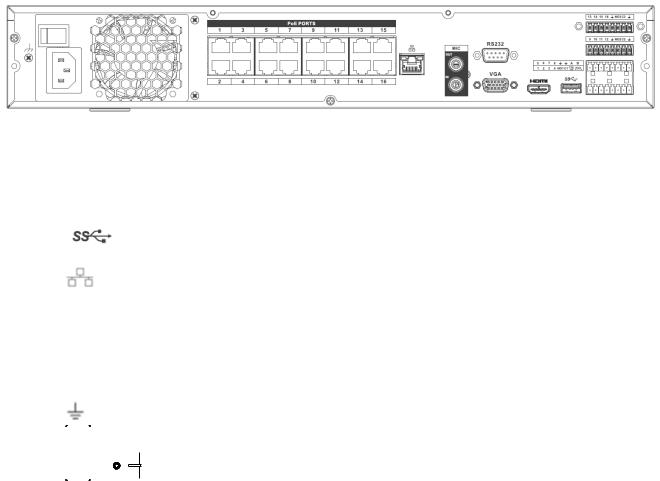
The 16ch unit’s rear panel is shown below in Figure 2-3.
|
|
|
|
|
|
|
|
|
|
|
|
|
|
|
|
|
Figure 2-3 |
Please refer to the following sheet for detailed information. |
|||||||||||||||||
|
|
|
|
|
|
|
|
|
|
|
|
|
|
|
|
|
|
|
|
Port Name |
|
|
Connection |
|
|
Function |
|||||||||
|
|
|
|
|
|
|
|
|
|
|
|
|
|
|
|
|
|
|
|
|
|
|
|
|
|
|
|
|
|
|
|
USB 3.0 port |
|
|
May be used for a mouse and external storage. |
|
|
|
|
|
|
|
|
|
|
|
|
|
|
|
|
|
|
|
|
|
|
|
|
|
|
|
|
|
|
|
|
Network port |
|
|
10M/100Mbps Ethernet port. Connect to a |
|
|
|
|
|
|
|
|
|
|
|
|
|
|
|
|
network cable. |
|
|
|
|
|
|
|
|
|
|
|
|
|
|
|
|
|
|
|
|
|
|
|
|
|
|
|
|
|
|
|
|
|
|
|
|
|
|
|
HDMI |
|
|
HDMI v1.4 |
|
|
Used for video output to a monitor/display with |
|||||||||
|
|
|
|
|
|
HDMI port |
|||||||||||
|
|
|
|
|
|
|
|
|
|
|
|
|
|
|
|
|
|
|
|
|
|
|
|
|
|
|
|
|
|
|
|
|
|
|
|
|
|
VGA |
|
|
VGA output |
|
|
Used for video output to a monitor/display with |
|||||||||
|
|
|
|
|
|
VGA port |
|||||||||||
|
|
|
|
|
|
|
|
|
|
|
|
|
|
|
|
|
|
|
|
|
|
|
|
|
|
|
|
|
|
|
|
|
|
|
|
|
|
|
|
|
|
|
|
|
|
|
|
|
|
GND |
|
|
Ground end |
|
|
|
|
|
|
|
|
|
|
|
|
|
|
|
|
|
|
|
|
|
|
|
|
|
|
|
|
|
|
|
|
Power button |
|
|
Power ON/OFF |
|
|
|
|
|
|
|
|
|
|
|
|
|
|
|
|
||
|
|
|
|
|
|
|
|
|
|
|
|
|
|
|
|
||
|
|
|
|
|
|
|
|
|
|
|
|
|
|
|
|
||
|
|
|
|
|
|
|
|
|
|
|
|
|
|
|
|
|
|
|
|
|
|
|
|
|
|
|
|
|
|
|
|
|
|
|
|
|
|
|
|
|
|
|
|
|
|
|
|
|
|
|
|
|
|
|
|
|
|
|
|
|
|
|
|
|
|
|
|
|
|
|
|
|
|
|
|
|
|
|
|
|
|
|
|
|
|
|
|
|
|
|
|
MIC IN |
|
|
Audio input port |
|
|
Audio input port for two-way audio. Connect a |
|||||||||
|
|
|
|
|
|
|
|
|
|
|
|
|
|
|
|
|
microphone. |
|
|
|
|
|
|
|
|
|
|
|
|
|
|
|
|
|
|
|
|
MIC OUT |
|
|
Audio output |
|
|
Audio output port to a speaker |
|||||||||
|
|
|
|
|
|
|
|
|
|
|
|
|
|
port |
|
|
Two-way audio output. |
|
|
|
|
|
|
|
|
|
|
|
|
|
|
|
|
|
Audio output on full screen live view. |
|
|
|
|
|
|
|
|
|
|
|
|
|
|
|
|
|
Audio output on full screen playback. |
|
|
RS232 |
|
|
RS232 port |
|
|
Communication port |
|||||||||
|
|
(N16NXP) |
|
|
|
|
|
|
|||||||||
|
|
|
|
|
|
|
|
|
|
|
|
|
|
|
|
|
|
|
|
A |
|
|
RS485 |
|
|
Control port for PTZ keyboards, etc |
|||||||||
|
|
B |
|
|
|
|
|
|
|||||||||
|
|
(N16NXP) |
|
|
|
|
|
|
|||||||||
|
|
|
|
|
|
|
|
|
|
|
|
|
|
|
|
|
|
13
Port Name |
|
Connection |
|
Function |
|
|
|
|
|
1-4 (N8NXP) |
|
Sensor Input |
|
Sensor input ports |
1-16 |
|
|
|
|
(N16NXP) |
|
|
|
|
|
|
|
|
|
NO |
|
Relay output |
|
Normally open terminal |
|
|
|
|
|
C |
|
|
|
Common terminal |
|
|
|
|
|
CTRL 12V |
|
Relay output / |
|
Used as the last relay output. Also supplies |
|
|
Power output |
|
12VDC power when there is no alarm. |
|
|
|
|
|
|
|
|
|
|
+12V |
|
Power output |
|
12V DC power output. Can be used for devices |
|
|
|
|
that require less than 1A. |
|
|
|
|
|
14

2.3Two-Way Audio
2.3.1Device to PC
Device Connection
Connect a microphone to the input port located on the rear panel of the NVR. Then connect a speaker to the audio output port on the PC.
Log into the web viewer to enable two-way audio:
After logging in, look in the left menu panel at the bottom. See Figure 2-4.
Figure 2-4
Audio
See Figure 2-5.
Figure 2-5
2.3.2 PC to Device
Device Connection
Connect a microphone to the audio input port on the PC and then connect a speaker to the output port on the rear panel of the NVR.
Log into the web viewer to enable two-way audio.
Please refer to the diagram above (Figure 2-4) to enable this option.
Audio
See Figure 2-6.
Figure 2-6
15
2.4 Mouse Operation
Please refer to the following table for mouse operation instructions.
Left Click |
Menu item selection |
|
|
|
Use for on-screen keyboard |
|
|
Double Click |
In live view, double click to go from split screen to a full screen and back |
|
|
Right click |
Brings up menu options in live view |
|
|
|
Exit current menu without saving when in setup |
|
|
Drag mouse |
Select motion detection zone |
|
|
|
Select privacy mask zone |
|
|
16
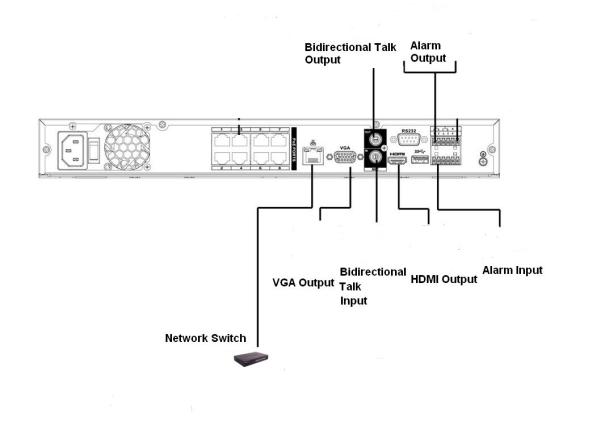
3 Device Installation
Note: All of the installation and operations here should conform to your local electric safety rules.
3.1 Check Unit
After unpacking the unit, please check for any visible damage. Then check to make sure that all accessories are included.
3.2 Product Label
Check that the model number and serial number that’s listed on the label on the unit are the same as what’s listed on the package label.
3.3 Connection
3.3.1 Example
Please refer to Figure 3-1 for a connection example. The 8-channel unit is shown below.
Figure 3-1
17
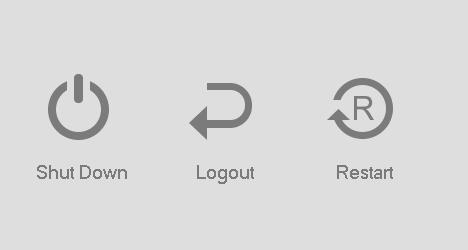
4 Unit Local Operation
4.1 Startup and Shutdown
4.1.1 Startup
 Caution
Caution
Before powering up the unit, please make sure:
Connect the NVR to the power cord first and then connect the power cord to the power outlet.
Please follow the steps listed below to start the device.
Connect the device to the monitor and then connect a mouse.
Connect power.
The system will be in split screen mode by default upon startup.
4.1.2 Shutdown
Note
Do not unplug the power cord when the device is running (especially when it is recording).
The proper way to shut down the unit is:
Main Menu->Shutdown
Click OK.
18
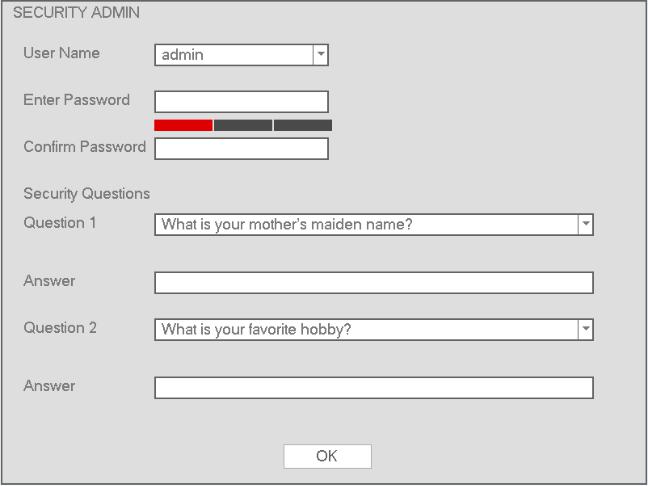
4.2 Change/Reset Password
4.2.1 Change Password
Listed below is the default login ID:
Username: admin (administrator, local and remote)
Note:
For security purposes, it is required to create the administrator password on the initial login.
5 incorrect login attempts within 30 minutes will result in a lock on the account. Once the unit is locked, please wait for 30 minutes before attempting to log in again.
See Figure 4-1 for the password change screen.
Security questions can be set here to reset the password in case you forgot. The NVR supports customized setup. Please note two security questions must be set. These questions must be answered correctly when resetting the password.
For more information, please refer to section 4.2.2.
Figure 4-1
19
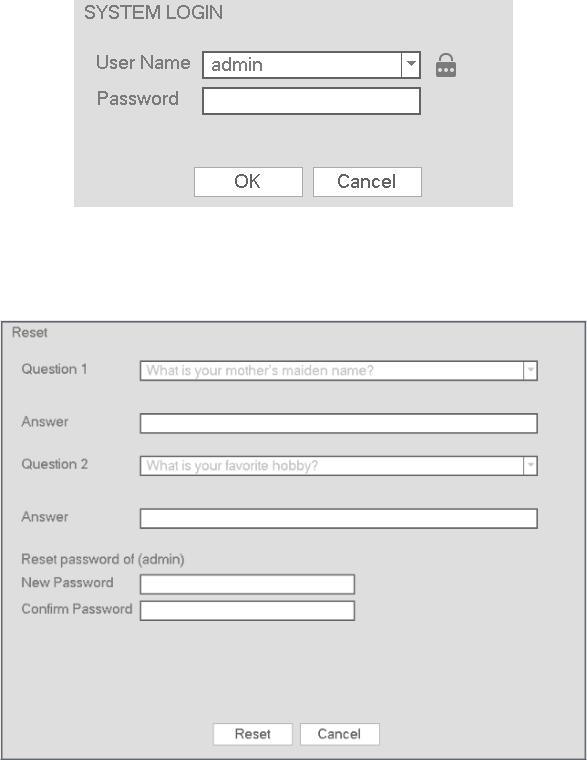
4.2.2 Reset Password
If the password has been forgotten, answer the security questions set in section 4.2.1 to reset the password.
Figure 4-2
The following dialogue box will pop up. Please answer the security questions and then enter the new password twice. See Figure 4-3.
.
Figure 4-3
20
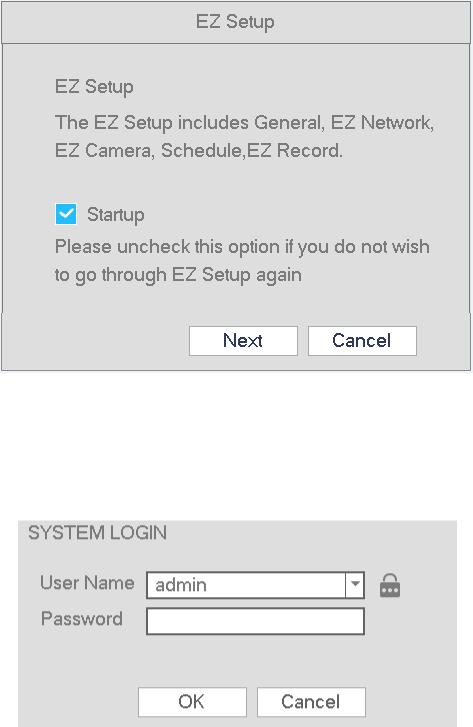
4.3 EZ Setup
EZ Setup is a wizard designed to assist with setting up the unit initially. After the NVR successfully boots up, the prompt for EZ Setup will pop up. To prevent EZ Setup from running again on the next reboot, uncheck the Startup box before selecting Next or Cancel.
Figure 4-4
Click Next or Cancel button. See Figure 4-4
The system consists of two accounts:
Username: admin (administrator, local and network)
Username: default. Password: default (hidden user). Hidden user “default” is for system interior use only and can not be deleted. When there are no users, hidden user “default” will automatically login.
Figure 4-5
21

Click the OK button to go to the General Setup Interface. See Figure 4-6. For detailed information, refer to section 4.12.
Figure 4-6
Click the Next button to go to the network setup interface. See Figure 4-7.
For detailed information, refer to section 4.10.
Figure 4-7
22
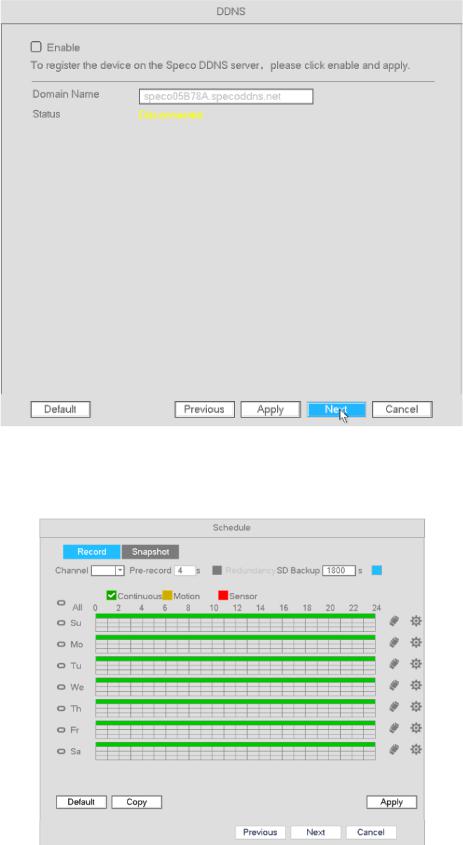
Click the Next button to go to the DDNS setup page and then UPnP. See Figure 4-8.
Figure 4-8
Click the Next button to go to the Schedule interface/EZ Record. See Figure 4-9. For detailed information, please refer to section 4.6.2.
Figure 4-9
23

Figure 4-10
4.4 Navigation Bar
Go to Main menu->Setup->System->General to enable the navigation bar.
The navigation bar is shown below. See Figure 4-11. Bring up the navigation bar with a single left click from anywhere on the live view screen. Right click to exit.
Figure 4-11
24
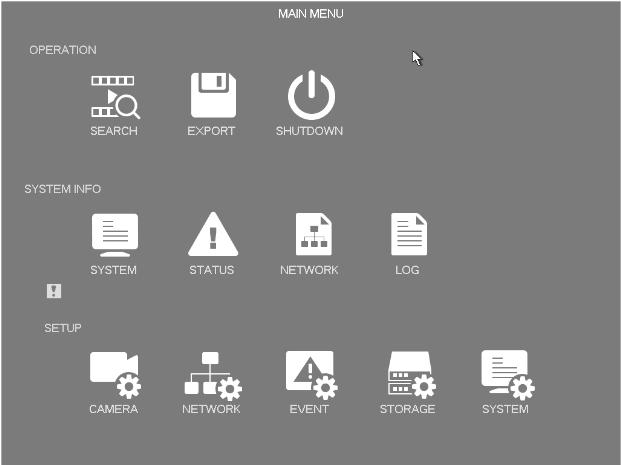
4.4.1 Main Menu
4.4.2 Tour
Click  to enable tour. The icon will change to
to enable tour. The icon will change to  and tour will be in process.
and tour will be in process.
4.4.3 PTZ
Click  to enable the PTZ control interface. Refer to section 4.5.8.
to enable the PTZ control interface. Refer to section 4.5.8.
25

4.4.4 |
Color |
Click |
to enable the color interface. |
Please make sure the system is in 1x1 channel mode.
4.4.5 Search
Click  to enable the search interface. Refer to section 4.7.2
to enable the search interface. Refer to section 4.7.2
4.4.6 Alarm Status
Click  to enable the alarm status interface. This is for viewing device status and channel status.
to enable the alarm status interface. This is for viewing device status and channel status.
4.4.7 Channel Info
Click  to enable the channel information interface. This is for viewing information of the corresponding channel.
to enable the channel information interface. This is for viewing information of the corresponding channel.
4.4.8 Registration
Click  to enable the EZ Camera interface.
to enable the EZ Camera interface.
4.4.9 Network
Click  to enable the network setup interface. Please refer to section 4.10.
to enable the network setup interface. Please refer to section 4.10.
4.4.10 HDD Manager
Click  to enable the HDD manager interface. Please refer to section 4.11.1.
to enable the HDD manager interface. Please refer to section 4.11.1.
4.4.11 USB Manager
Click  to enable the USB Manager interface. It is to view USB information, backup and update.
to enable the USB Manager interface. It is to view USB information, backup and update.
26

4.5 Camera
4.5.1 Camera Setup
Note: For Speco’s IP cameras, the built-in PoE ports support plug and play. In order to this feature to work, the IP camera’s user ID and password must be kept at the default values, which are admin and 1234, respectively.
Go to Main menu->Setting->Camera->Camera to open the camera setup interface.
Device search: Click the button to search for all network cameras in the same network segment.
Status: Red circle ( ) means the current channel has no video, green circle (
) means the current channel has no video, green circle ( ) means the current channel has video.
) means the current channel has video.
IP address: Displays the network camera IP address.
Type: The  icon means the camera is connected to the POE port.
icon means the camera is connected to the POE port.
Add/Delete: Click  to delete the device, click
to delete the device, click  to add the device to the NVR.
to add the device to the NVR.
Manual Add: Click the Manual Add button to manually enter camera information and assign it to a channel. The interface is shown below:
27
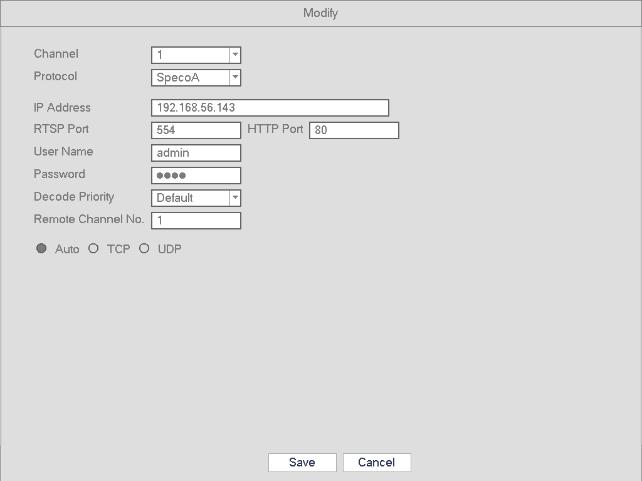
Modify: Click Modify to edit a camera’s information. See below.
Channel: Change assigned channel.
Protocol: Select protocol from the dropdown list.
IP Address: Enter IP address.
RTSP/HTTP port: Enter the correct port values for the camera. If you have not changed the ports, the default values are 554 and 80 respectively for almost all camera models.
User name/Password: Enter user name and password of the camera. The default user name is admin and the default password is 1234.
Decode Priority: There are three options: realtime/fluent/default. Please select from the dropdown list. Realtime puts a priority on keeping the video as close to realtime as possible in case of a network not performing optimally. Fluent puts a priority on video streaming quality.
Remote Channel: Channel number for remote access.
28
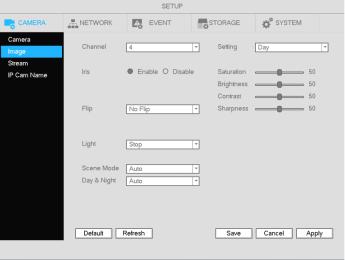
4.5.2 Image
Go to Main Menu->Setup->Camera->Image. The interface is shown below in Figure 4-12.
Note: This section is available for configuration only for supported cameras. For non-supported cameras, the options will not be visible.
Channel: Select the desired channel from the dropdown list.
Saturation: For changing the saturation value of the camera. The value ranges from 0 to 100. The default value is 50. The colors will become more saturated as the value is increased. Saturation has no effect on the general brightness of the video. The recommended range is from 40 to 60.
Brightness: For changing the brightness value of the camera. The value ranges from 0 to 100. The default value is 50.
Contrast: For changing the contrast value of the camera. The default value is 50. The recommended value is from 40 to 60.
Auto Iris: When you disable this function, the iris is at the max. This option is on by default.
Mirror: Horizontal flip.
Flip: To flip the video vertically or 90°.
BLC: Depending on the camera model, this may include the following options: BLC/WDR/HLC/OFF.
Profile: To set the white balance mode of the camera. This has an effect on the general hue of the video. This function is on by default.
Auto: Auto white balance is on. System can auto compensate the color temperature to make sure the video color is proper.
Sunny: The threshold of the white balance is in the day mode.
Night: The threshold of the white balance is in the night mode.
Customized: You can set the gain of the red/blue channel. The value ranges from 0 to 100.
Day/night. To set color or monochrome mode for the camera. The default setup is auto.
Color: Camera video stays in color.
Auto: Camera switches to monochrome in low light.
B/W: Camera video stays in monochrome.
Figure 4-12
29
