Speco D16VT2TB, D16VT3TB, D16VT4TB, D16VT6TB, D16VT8TB User Manual
...
User Guide (Ver. 2.0)
Model: D4VT, D8VT, D16VT
4, 8, 16 Channel HD TVI Digital Video Recorder
About the User’s Guide
Before operating the unit, please read this user’s guide thoroughly and retain it for future reference.
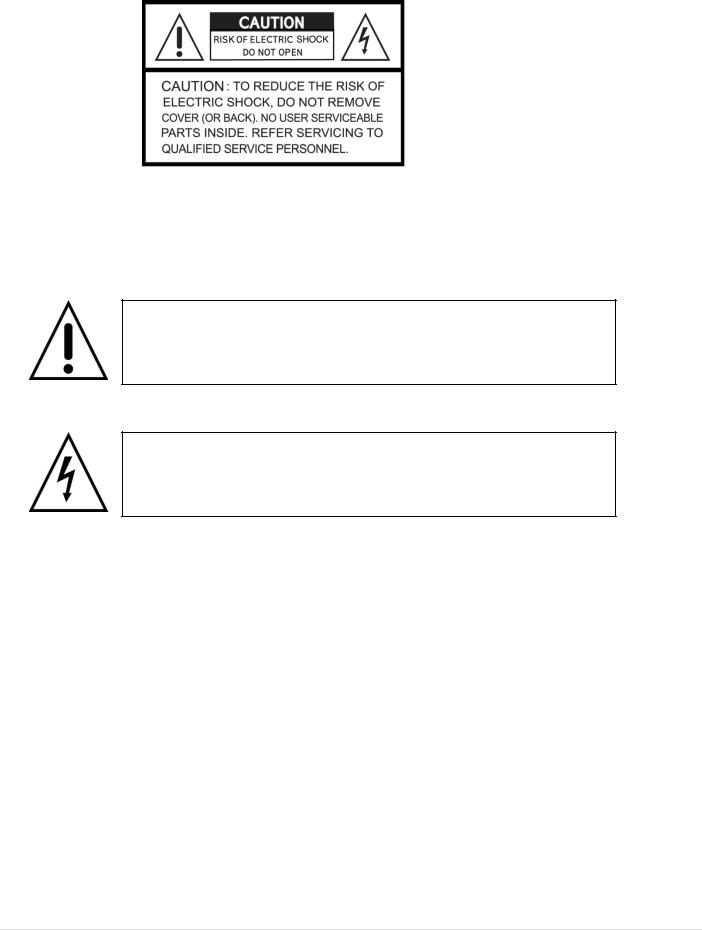
Cautions
Explanation of Graphic Symbols
This symbol indicates the presence of important operating and maintenance (servicing) instructions in the literature accompanying the product.
This symbol indicates the presence of “dangerous voltage” within the product’s enclosure that may be of sufficient magnitude to constitute a risk of electric shock, property damage, personal injury, or death.
WARNING
To reduce a risk of fire or electric shock, do not expose this product to rain or moisture.
CAUTION
Changes or modifications not approved by the manufacturer will void the warranty of the product. Using an incompatible battery may increase the risk of fire or explosion.
Replace only with the same or equivalent type battery recommended by the manufacturer.
Discard used batteries according to manufacturer’s instructions.
2
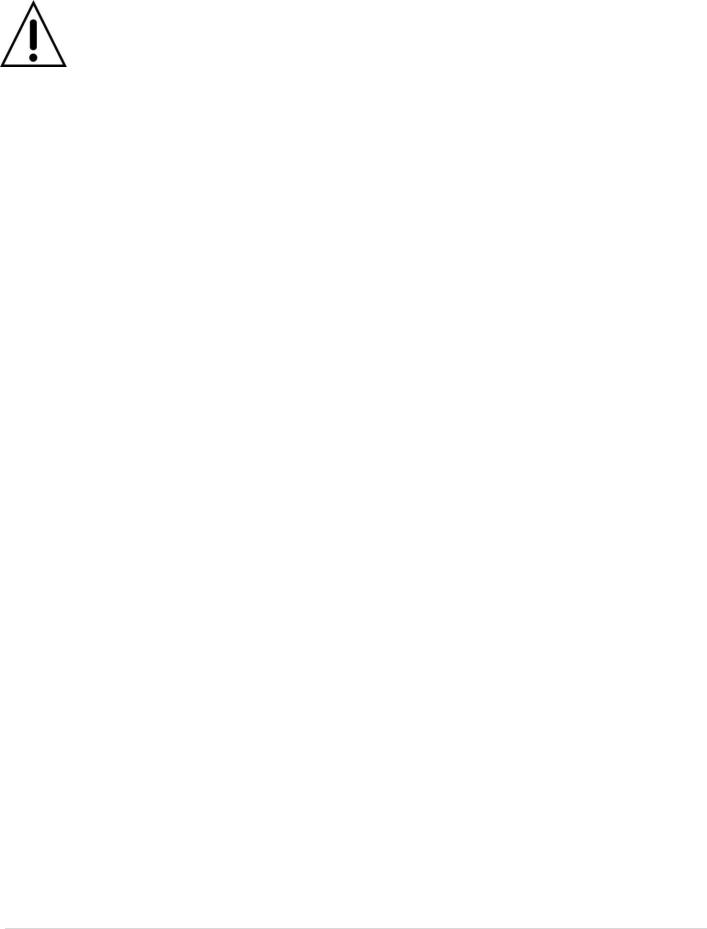
These Precautions must be followed for Safety Reasons
Warning
Do not use if the unit emits smoke.
Do not disassemble the unit.
Do not place any heavy or sharp objects on the unit.
Do not place on uneven surface.
Do not expose to shock or vibration.
Do not move the unit when the unit is powered on.
Do not block, and allow dust to accumulate in the air vents.
Do not restrict airflow of the unit; doing so can damage the unit.
Only qualified and experienced personnel should perform installation and servicing.
Turn off the power of the DVR when connecting Cameras, Audio or Sensor Cables.
The manufacturer is not responsible for any damage caused by improper use of the product or failure to follow instructions for the product.
The manufacturer is not responsible for any problems caused by or resulting from the user physically opening the DVR for examination or attempting to repair the unit.
The manufacturer may not be held liable for any issues with the unit if the warranty seal is removed.
3

Product Components
Please make sure the following components are included as specified below.
DVR Unit
Remote Control
Battery1.5V (AAA x 2EA)
Quick Start Guide &
Quick User Guide
Mouse for D4VT/D8VT/D16VT
Software & Manual CD
Adaptor
(DC12V 3A for D4VT, DC12V 5A for D8VT/D16VT)
& Power cable (110V)
Audio Cable for D16VT
4
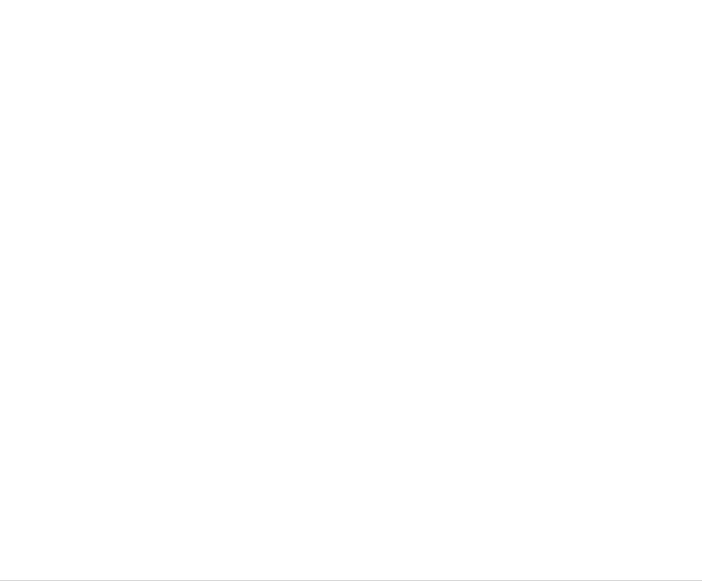
Specifications
Input
Video
Output
Audio
Alarm
Serial
Recording
Playback
Backup
Storage
User I/F
Network
Features
Network
Access
Power
Temperature
Humidity
Weight
Dimension
ITEM |
|
D4VT |
D8VT |
D16VT |
Description |
|
960H and HD-TVI Hybrid DVR with UTC (Coaxtron) |
||
Number of Channels |
4 |
8 |
16 |
|
Camera |
|
720p25/30/50/60, 1080p25/30 or NTSC/PAL |
||
Main Monitor |
|
HDMI and VGA (1920x1080) |
|
|
Sub Monitor(option) |
CVBS or SPOT |
|
||
Input / Output (HDMI support) |
|
4 / 1 |
|
|
Audio Codec |
|
|
G.711 |
|
Sensor Input |
|
|
4 |
|
Alarm Output |
|
|
1 |
|
RS-485 |
|
|
1 |
|
Compression |
|
H.264 (Main Profile) |
H.264 (High Profile) |
|
|
1920x1080 |
|
15fps/ch |
|
1920x1080 Camera Input |
1920x540 |
|
15fps/ch |
|
1280x720 |
|
15fps/ch |
|
|
|
|
|
||
|
640x360 |
|
15fps/ch |
|
1280x720 Camera Input |
1280x720 |
|
25/30fps/ch |
|
640x360 |
|
25/30fps/ch |
|
|
|
|
|
||
|
960H |
|
25/30fps/ch |
|
Analog Camera Input |
D1 |
|
25/30fps/ch |
|
|
CIF |
|
25/30fps/ch |
|
Recording Quality Grade |
|
|
5 Levels |
|
Recording Mode |
|
Continuous / Motion / Sensor / Schedule / Manual |
||
Pre Recording |
|
Max. 20 Minutes |
|
|
Post Recording |
|
Max. 60 Seconds |
|
|
Search |
|
Date/Time, Event, Archive, Log |
|
|
Multi-Decoding |
|
1, 4 |
1, 4, 8 |
1, 4, 9, 16 |
Playback Speed |
|
x0.25, x0.5, x2, x4, x8, x16, x32, x64 |
|
|
Media |
|
USB drive, External HDD, Network |
|
|
Format |
|
BMP, AVI, Proprietary Format |
|
|
Huge Backup |
|
Yes (Max. 24 hours) |
|
|
Capacity of 1 HDD |
|
Up to 4TB |
|
|
HDD |
Internal HDDs |
2 |
2 |
2 |
|
e-SATA |
None |
None |
None |
USB |
Front |
|
1 |
|
Rear |
|
1 |
|
|
|
|
|
||
Input Method |
|
IR, Mouse, Keyboard Controller |
|
|
Inteface |
|
10/100 Base-T |
10/100/1000 Base-TX |
|
Dynamic DNS |
|
Yes (Free DDNS) |
|
|
Dual Encoding for Network |
|
|
Yes |
|
Digital Zoom |
|
|
Yes |
|
DLS (Day Light Saving) |
|
|
Yes |
|
NTP (Network Time Protocol) |
|
Yes |
|
|
S.M.A.R.T |
|
|
Yes |
|
Internal Beep |
|
|
Yes |
|
Multi-Language |
|
|
Yes |
|
e-mail Notification |
|
|
Yes |
|
3G Mobile |
|
iPad / iPhone / Android |
|
|
Web Viewer |
|
Windows (IE, Chrome, Firefox, Safari) |
|
|
PC Client |
|
Single / Multi Client and CMS (64 channels) |
||
Remote Setup and Upgrade |
|
|
Yes |
|
Power Supply Voltage |
|
DC 12V 3A |
DC 12V 5A |
DC 12V 5A |
Operation |
|
|
5°C ~ 40°C |
|
Storage |
|
-10°C ~ 50°C |
|
|
Operation |
|
20% ~ 80% (Non-condensing) |
|
|
Unit Weight (Gross weight) |
|
1.5Kgs (3.0Kgs) |
|
|
Unit Dimension (W x H x D) |
340mm(13.4") x 262mm(10.31") x 63mm(2.48") |
|||
Please note that specifications and unit exterior design are subject to change without notification.
5

Table of Contents |
|
|
1. |
Main Features ............................................................................................................................... |
9 |
2. Initial Boot up Process................................................................................................................. |
10 |
|
|
2-1. Initial Boot up and Basic Time Setup..................................................................................... |
10 |
|
2-2. Setting Daylight Saving Time ................................................................................................ |
10 |
|
2-3. Setting NTP (Network Time Protocol).................................................................................... |
12 |
|
2-4. EZ Setup............................................................................................................................... |
15 |
3. Name, Function and Connection ................................................................................................. |
17 |
|
|
3-1. Front Panel ........................................................................................................................... |
17 |
|
3-2. Connectors ........................................................................................................................... |
17 |
|
3-3. Remote Control..................................................................................................................... |
19 |
4. |
Setting up the DVR...................................................................................................................... |
20 |
|
4-1. Setup – Main Live Screen ..................................................................................................... |
20 |
|
4-2. Setup – System Mode........................................................................................................... |
20 |
|
4-2-1. How to use ‘Cloud’ ......................................................................................... |
25 |
|
4-3. Setup – Record Mode ........................................................................................................... |
26 |
|
4-3-1. Recording Schedules ......................................................................................................... |
28 |
|
4-4. Setup – Device Mode............................................................................................................ |
28 |
|
4-4-1. Digital Deterrent ................................................................................................................. |
30 |
|
4-4-2. Keyboard Controller & PTZ Setup...................................................................................... |
31 |
|
4-5. Setup – Display Mode ........................................................................................................... |
35 |
|
4-6. Setup – Network Mode.......................................................................................................... |
36 |
|
4-6-1. Network Types ................................................................................................................... |
37 |
|
4-6-2. DDNS ................................................................................................................................ |
38 |
|
4-6-3. Network Port and Web Port................................................................................................ |
38 |
|
4-6-4. Network Stream ................................................................................................................. |
39 |
|
4-7. Setup – User Management Mode.......................................................................................... |
40 |
|
4-8. Setup – Storage Mode .......................................................................................................... |
43 |
|
4-9. Setup - Config Mode ............................................................................................................. |
44 |
|
4-9-1. Software Upgrade .............................................................................................................. |
45 |
5. Live, Search and Playback .......................................................................................................... |
47 |
|
|
5-1. Live View .............................................................................................................................. |
47 |
|
5-1-1. PTZ Control ....................................................................................................................... |
50 |
|
5-2. Digital Zoom in Live and Playback Screen ............................................................................ |
51 |
|
5-3. Search Screen ...................................................................................................................... |
51 |
|
5-3-1. EZSearch........................................................................................................................... |
52 |
|
5-3-2. Smart Search..................................................................................................................... |
53 |
|
5-3-3. Time Line Search ............................................................................................................... |
55 |
|
5-3-4. Event Search ..................................................................................................................... |
55 |
|
5-3-5. Go To First Time................................................................................................................. |
56 |
6
5-3-6. Go To Last Time................................................................................................................. |
56 |
5-3-7. Go To Specific Time ........................................................................................................... |
56 |
5-3-8. Archive List ........................................................................................................................ |
57 |
5-3-9. Log List .............................................................................................................................. |
57 |
5-4. Play Mode ............................................................................................................................. |
57 |
6. Export and Back Up..................................................................................................................... |
59 |
6-1. Still Image Backup onto USB Flash Drive.............................................................................. |
59 |
6-2. Video Backup onto USB Flash Drive during playback ........................................................... |
60 |
6-3. EZCopy: Video Backup onto USB Flash Drive during playback............................................. |
61 |
6-4. Transferring Still Images or Video from the ARCHIVE List..................................................... |
62 |
6-5. Playback of Backup Video..................................................................................................... |
63 |
6-5-1. AVI Format ......................................................................................................................... |
63 |
6-5-2. NSF Format ....................................................................................................................... |
63 |
7. Network Access Using the Multi-Sites Network Viewer ................................................................ |
64 |
7-1. Overview............................................................................................................................... |
64 |
7-2. PC Requirements.................................................................................................................. |
64 |
7-3. Installation of the Program .................................................................................................... |
65 |
7-4. Live Window.......................................................................................................................... |
66 |
7-4-1. Main User Interface............................................................................................................ |
66 |
7-4-2. Control Buttons .................................................................................................................. |
67 |
7-5. Search and Playback Window............................................................................................... |
68 |
7-5-1. Main User Interface............................................................................................................ |
68 |
7-5-2. Main Control Panel ............................................................................................................ |
69 |
7-5-3. SMART SEARCH .............................................................................................................. |
71 |
Setup of SpecoTech Multi Client................................................................................................... |
73 |
7-6-1. General.............................................................................................................................. |
73 |
7-6-2. Event ................................................................................................................................. |
74 |
7-6-3. Record ............................................................................................................................... |
75 |
7-6-4. Display............................................................................................................................... |
76 |
7-6-5. Language........................................................................................................................... |
76 |
7-6-6. About ................................................................................................................................. |
77 |
7-7. Remote Setup ....................................................................................................................... |
78 |
7-7-1. System............................................................................................................................... |
79 |
7-7-2. Record ............................................................................................................................... |
81 |
7-7-3. Device................................................................................................................................ |
82 |
7-7-4. Display............................................................................................................................... |
83 |
7-7-5. Network ............................................................................................................................. |
83 |
7-7-6. User Management ............................................................................................................. |
84 |
7-7-7. Storage .............................................................................................................................. |
84 |
7-7-8. Remote Upgrade................................................................................................................ |
84 |
7-8. Operation .............................................................................................................................. |
85 |
|
|
7 |
|

7-8-1. Addition, Delete, and Modify of DVR Sites ......................................................................... |
85 |
||
7-8-2. Connect and Disconnect .................................................................................................... |
87 |
||
7-8-3. Still-image Capture During Live.......................................................................................... |
88 |
||
7-8-4. Recording Video on Local PC During Live ......................................................................... |
89 |
||
7-8-5. Local Playback and Remote Playback ............................................................................... |
90 |
||
7-8-6. AVI Backup during Playback .............................................................................................. |
92 |
||
8. Network Access Using the Web-Browser Viewer ......................................................................... |
94 |
||
9. Network Access Using the Smart Phone Viewer.......................................................................... |
96 |
||
9-1. App Viewer for iPhone........................................................................................................... |
96 |
||
9-1-1. |
Live .................................................................................................................................... |
96 |
|
9-1-2.PTZ Control ........................................................................................................................ |
98 |
||
9-1-3. |
Playback ............................................................................................................................ |
98 |
|
9-2. App Viewer for Android Phone............................................................................................... |
99 |
||
9-2-1. |
Live .................................................................................................................................... |
99 |
|
9-2-2. |
Playback .......................................................................................................................... |
100 |
|
9-2-3.PTZ Control ...................................................................................................................... |
101 |
||
|
|
||
APPENDIX: Network Connection - LAN |
........................................................................................... |
102 |
|
|
|
||
APPENDIX: Network Connection – Internet and DDNS |
.................................................................... 103 |
||
8
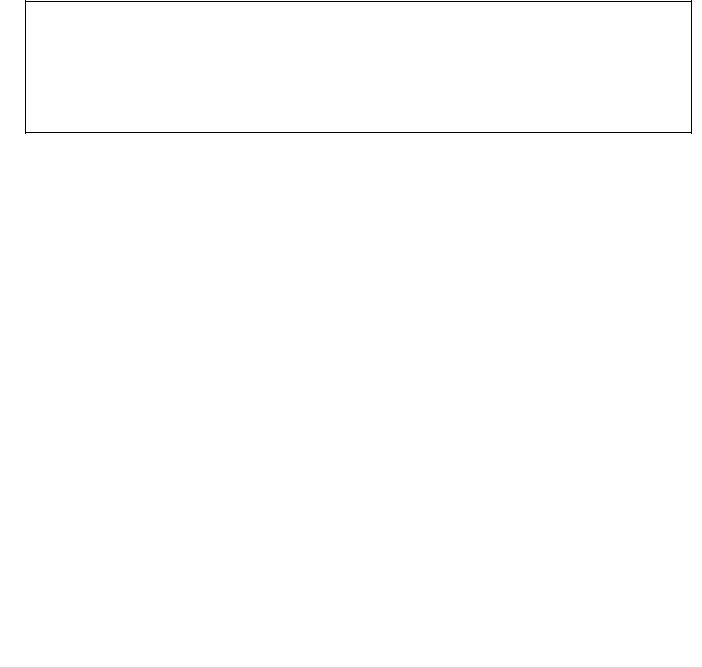
1.Main Features
Easy Record, Copy and Setup
Easy Search by Thumbnail Preview
Easy Copy
Digital Deterrent function
H.264 high quality compression saves HDD space
Simultaneous live view/playback while continuing to record/network transfer or backup
Remote monitoring/recording/playback/configuration and control via internet
4 Channel Audio Recording
Switch between low and high quality stream during simultaneous Continuous + Motion or Continuous + Sensor recording modes for storage optimization
NOTE: Under federal law, The Fourth Amendment to the U.S. Constitution, Title III of the Omnibus Crime
Control and Safe Streets Act of 1968, as amended by the Electronic Communications Privacy Act of 1986 (18
Individual Channel Operation
U.S.C. § 2510, et seq.), and the Foreign Intelligence Surveillance Act of 1978 (50 U.S.C. 1801, et seq.) permit government agents, acting with the consent of a party to a communication, to engage in warrantless interceptions of telephone communications, as well as oral and electronic communications.
Automatic camera detection (Plug & Play)
Covert camera operation provides enhanced security and administrator control
Dynamically programmable recording priority, motion detection, alarms and scheduling
Simple and Easy Graphic User Interface
HDMI Output
Password to secure access
Network software supports 10/100Mbps
USB 2.0 port for video clip exporting and easy firmware upgrade via USB Flash Drive
Exclusive File Format Backup and Player
Variety of ways to Remote access via SecureGuard® CMS, SpecoTech Multi-Client Software, WebViewer, and Mobile App
S.M.A.R.T. (Self-Monitoring, Analysis, and Reporting Technology for HDD)
9
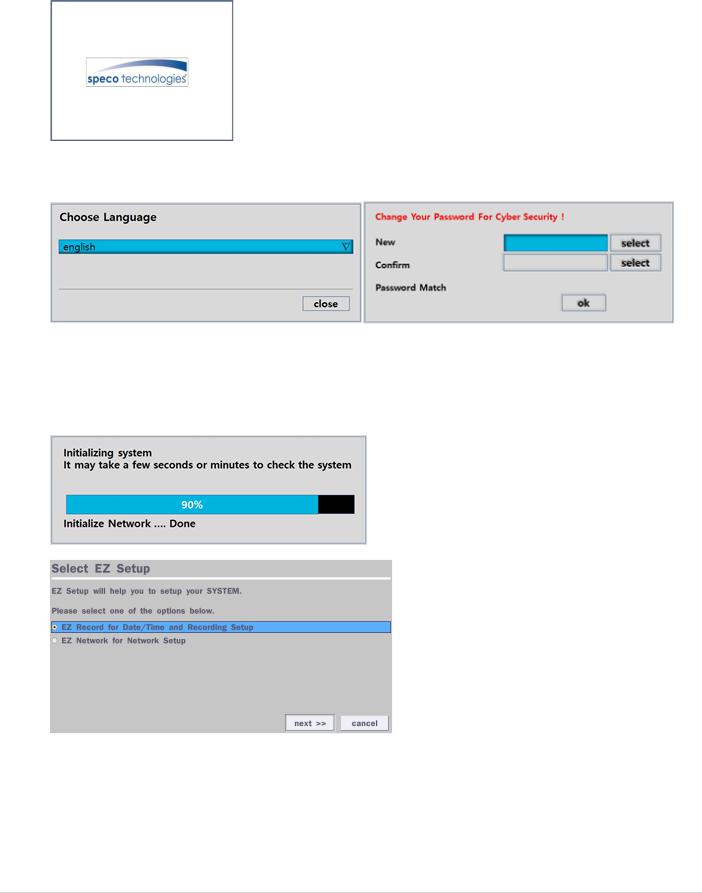
2. Initial Boot up Process
2-1. Initial Boot up and Basic Time Setup
1. During the first boot up, the following logo and message will be displayed.
2. After the logo, select the language as specified below.
1)User has to set a password before using.
Can not use ‘1111’ when the initial boot up password set.
But user can set ‘1111’ as a password through [Setup > User Management > Password Setup]
2)DVR will not proceed when user put the password ‘1111’.
(EZ Setup Page Reference, Page 15-16)
2-2. Setting Daylight Saving Time
To enable Daylight Saving feature/NTP synchronization, take the following steps.
1.Enter the Setup mode. The default Username is “admin” and enter a password set on the initial boot-up process.
10
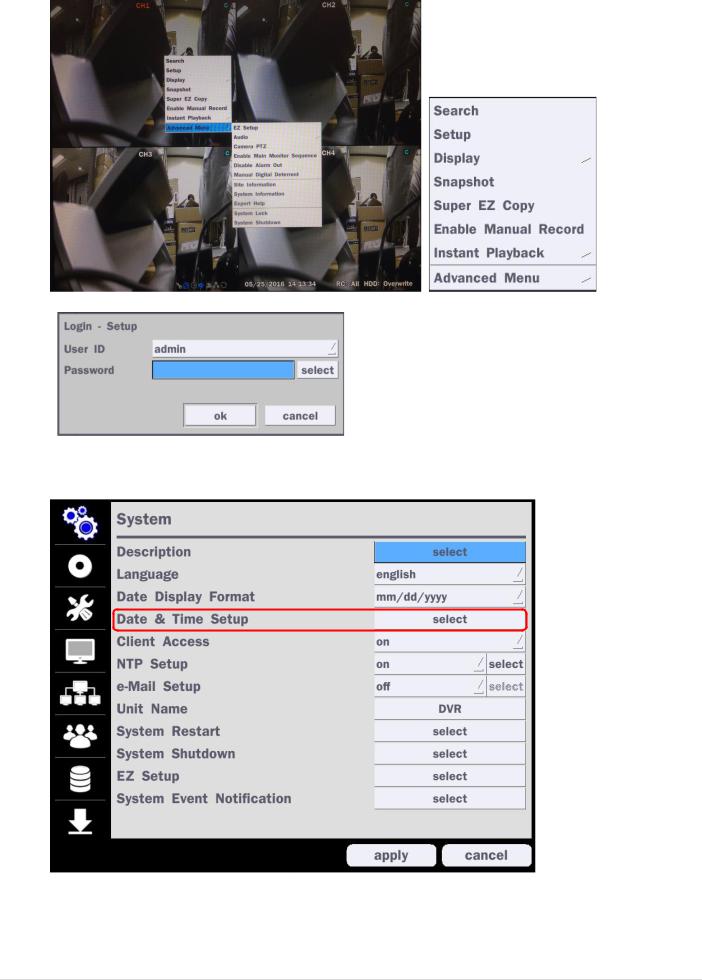
2. Go to Setup > System > Date & Time Setup
11
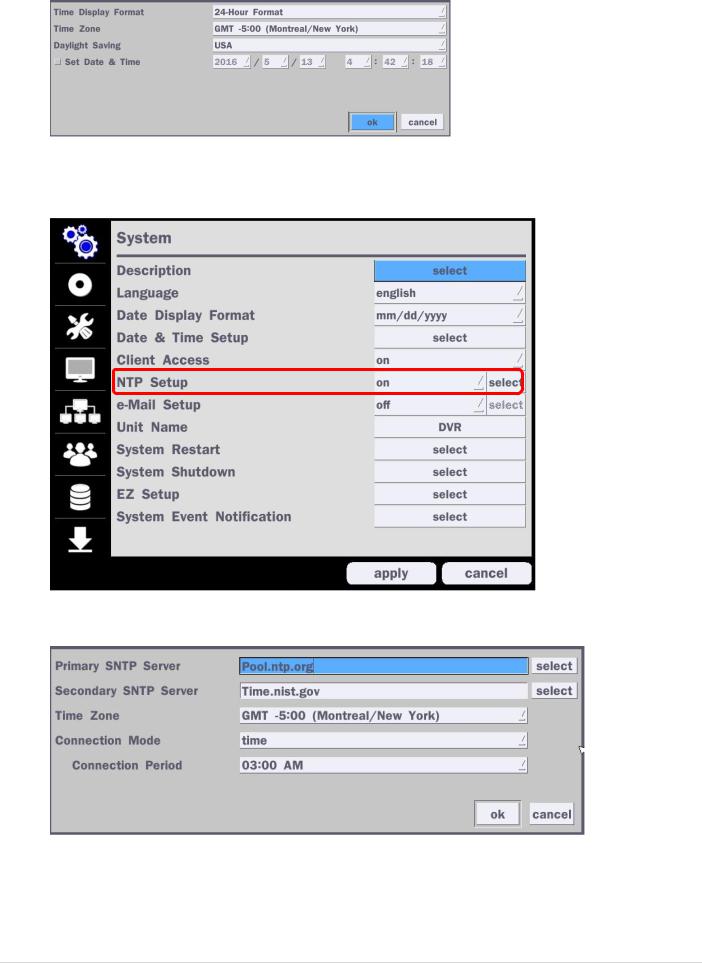
3. Select ‘ok” from the Daylight Saving dropdown menu.
2-3. Setting NTP (Network Time Protocol)
1. Setup > System > NTP Setup > On > Select
2. Select the proper GMT Time Zone.
12

Table 2.3.1. GMT Time Zone
|
|
State |
Standard Time |
Daylight-Saving Time |
|
|
|
|
|
|
|
|
AL |
Alabama |
GMT-6 |
GMT-5 |
|
|
|
|
|
|
|
|
AK |
Alaska |
GMT-9 |
GMT-8 |
|
|
|
|
|
|
|
|
AK |
Alaska (Aleutian Islands) |
GMT-10 |
NA |
|
|
|
|
|
|
|
|
AZ |
Arizona |
GMT-7 |
NA |
|
|
|
|
|
|
|
|
AZ |
Arizona (Navajo) |
GMT-7 |
GMT-6 |
|
|
|
|
|
|
|
|
AR |
Arkansas |
GMT-6 |
GMT-5 |
|
|
|
|
|
|
|
|
CA |
California |
GMT-8 |
GMT-7 |
|
|
|
|
|
|
|
|
CO |
Colorado |
GMT-7 |
GMT-6 |
|
|
|
|
|
|
|
|
CT |
Connecticut |
GMT-5 |
GMT-4 |
|
|
|
|
|
|
|
|
DC |
District of Columbia |
GMT-5 |
GMT-4 |
|
|
|
|
|
|
|
|
DE |
Delaware |
GMT-5 |
GMT-4 |
|
|
|
|
|
|
|
|
FL |
Florida |
GMT-5 |
GMT-4 |
|
|
|
|
|
|
|
|
FL |
Florida (W) |
GMT-6 |
GMT-5 |
|
|
|
|
|
|
|
|
GA |
Georgia |
GMT-5 |
GMT-4 |
|
|
|
|
|
|
|
|
HI |
Hawaii |
GMT-10 |
NA |
|
|
|
|
|
|
|
|
ID |
Idaho (N) |
GMT-8 |
GMT-7 |
|
|
|
|
|
|
|
|
ID |
Idaho (S) |
GMT-7 |
GMT-6 |
|
|
|
|
|
|
|
|
IL |
Illinois |
GMT-6 |
GMT-5 |
|
|
|
|
|
|
|
|
IN |
Indiana |
GMT-5 |
GMT-4 |
|
|
|
|
|
|
|
|
IN |
Indiana (SW / NW) |
GMT-6 |
GMT-5 |
|
|
|
|
|
|
|
|
IA |
Iowa |
GMT-6 |
GMT-5 |
|
|
|
|
|
|
|
|
KS |
Kansas |
GMT-6 |
GMT-5 |
|
|
|
|
|
|
|
|
KS |
Kansas (W) |
GMT-7 |
GMT-6 |
|
|
|
|
|
|
|
|
KY |
Kentucky (E) |
GMT-5 |
GMT-4 |
|
|
|
|
|
|
|
|
KY |
Kentucky (W) |
GMT-6 |
GMT-5 |
|
|
|
|
|
|
|
|
LA |
Louisiana |
GMT-6 |
GMT-5 |
|
|
|
|
|
|
|
|
ME |
Maine |
GMT-5 |
GMT-4 |
|
|
|
|
|
|
|
|
MD |
Maryland |
GMT-5 |
GMT-4 |
|
|
|
|
|
|
|
|
MA |
Massachusetts |
GMT-5 |
GMT-4 |
|
|
|
|
|
|
|
|
MI |
Michigan |
GMT-5 |
GMT-4 |
|
|
|
|
|
|
|
|
MI |
Michigan (W) |
GMT-6 |
GMT-5 |
|
|
|
|
|
|
|
|
MN |
Minnesota |
GMT-6 |
GMT-5 |
|
|
|
|
|
|
|
|
MS |
Mississippi |
GMT-6 |
GMT-5 |
|
|
|
|
|
|
|
|
MO |
Missouri |
GMT-6 |
GMT-5 |
|
|
|
|
|
|
|
|
MT |
Montana |
GMT-7 |
GMT-6 |
|
|
|
|
|
|
|
|
NE |
Nebraska |
GMT-6 |
GMT-5 |
|
|
|
|
|
|
|
|
NE |
Nebraska (W) |
GMT-7 |
GMT-6 |
|
|
|
|
|
|
|
|
NV |
Nevada |
GMT-8 |
GMT-7 |
|
|
|
|
|
|
|
|
|
|
|
|
|
13
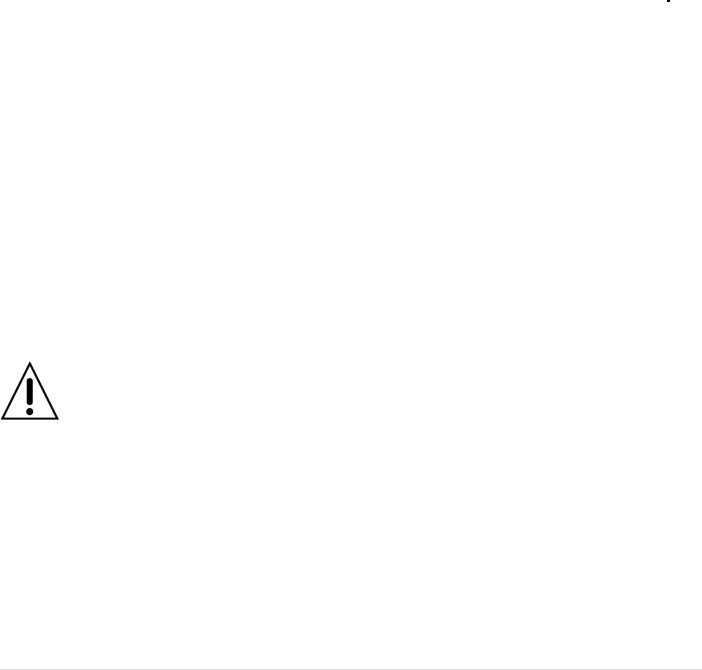
NH |
New Hampshire |
GMT-5 |
GMT-4 |
|
|
|
|
NJ |
New Jersey |
GMT-5 |
GMT-4 |
|
|
|
|
NM |
New Mexico |
GMT-7 |
GMT-6 |
|
|
|
|
NY |
New York |
GMT-5 |
GMT-4 |
|
|
|
|
NC |
North Carolina |
GMT-5 |
GMT-4 |
|
|
|
|
ND |
North Dakota |
GMT-6 |
GMT-5 |
|
|
|
|
ND |
North Dakota (W) |
GMT-7 |
GMT-6 |
|
|
|
|
OH |
Ohio |
GMT-5 |
GMT-4 |
|
|
|
|
OK |
Oklahoma |
GMT-6 |
GMT-5 |
|
|
|
|
OR |
Oregon |
GMT-8 |
GMT-7 |
|
|
|
|
OR |
Oregon (E) |
GMT-7 |
GMT-6 |
|
|
|
|
PA |
Pennsylvania |
GMT-5 |
GMT-4 |
|
|
|
|
RI |
Rhode Island |
GMT-5 |
GMT-4 |
|
|
|
|
SC |
South Carolina |
GMT-5 |
GMT-4 |
|
|
|
|
SD |
South Dakota (E) |
GMT-6 |
GMT-5 |
|
|
|
|
SD |
South Dakota (W) |
GMT-7 |
GMT-6 |
|
|
|
|
TN |
Tennessee (E) |
GMT-5 |
GMT-4 |
|
|
|
|
TN |
Tennessee (W) |
GMT-6 |
GMT-5 |
|
|
|
|
TX |
Texas |
GMT-6 |
GMT-5 |
|
|
|
|
TX |
Texas (W) |
GMT-7 |
GMT-6 |
|
|
|
|
UT |
Utah |
GMT-7 |
GMT-6 |
|
|
|
|
VT |
Vermont |
GMT-5 |
GMT-4 |
|
|
|
|
VA |
Virginia |
GMT-5 |
GMT-4 |
|
|
|
|
WA |
Washington |
GMT-8 |
GMT-7 |
|
|
|
|
WV |
West Virginia |
GMT-5 |
GMT-4 |
|
|
|
|
WI |
Wisconsin |
GMT-6 |
GMT-5 |
|
|
|
|
WY |
Wyoming |
GMT-7 |
GMT-6 |
|
|
|
|
NOTE: If you want the unit to automatically synchronize the local time, the Time Zone must be properly set according to your local time zone.
14
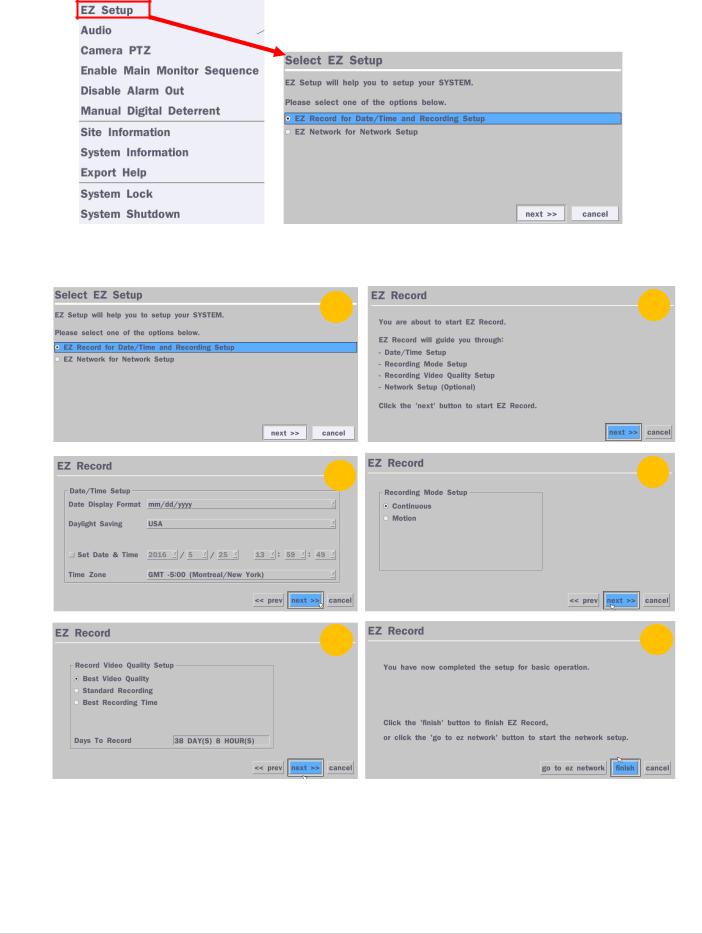
2-4. EZ Setup
VT Easy Setup(Click the right button on mouse > Advanced Menu > EZ Setup)
Figure 2.4. EZ Setup Screen 2.4.1. Setup Date/Time and Recording configuration
1 |
2 |
3 |
4 |
|
5 |
6 |
Figure 2.4.1. EZ Record Setup Procedure
Select EZ Record for Date/Time and Recording Setup, click “next” to proceed.When the description of EZ Record Setup is displayed, click “next” to proceed.Set up the Date/Time settings and click “next” to get to the recording setup.
Select the recording mode and click “next” to get to the recording setup.Select one of options and click “next” to finish the setup.
15

2.4.2. EZ Network (Using an internet connection) |
|
1 |
2 |
3
Figure 2.4.2. EZ Network Setup Procedure
DVR automatically checking the network and configuration by scanning in few seconds.DVR will show the DDNS host name when configuration is finished automatically.
If you need to edit the host name please select ‘edit’ button.Everything is OK, then select ‘finish’.
16
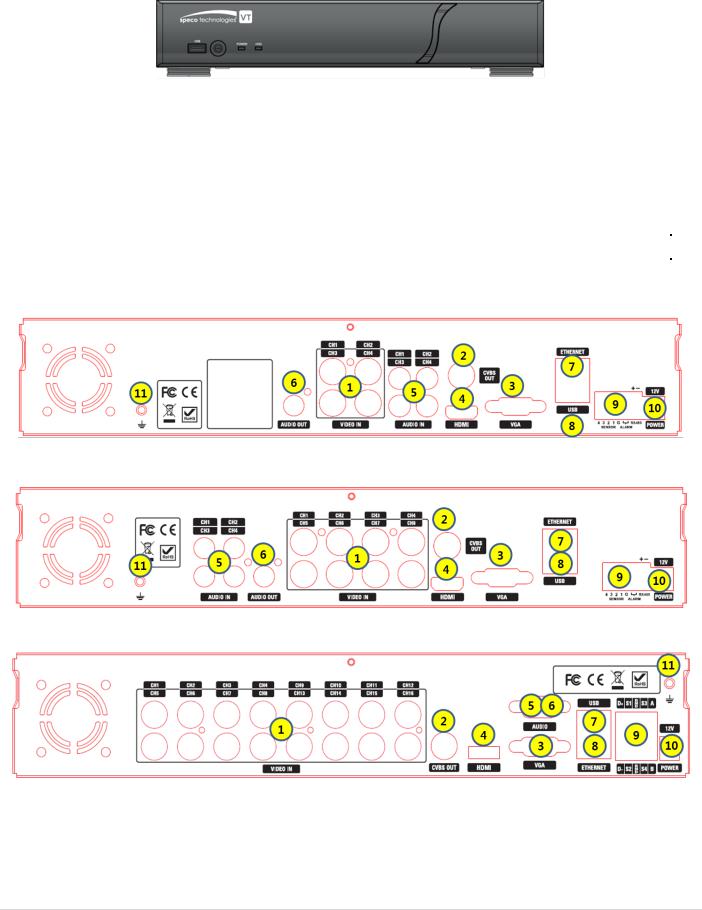
3. Name, Function and Connection
3-1. Front Panel
|
Figure 3.1.1. Front panel |
|
Table 3.1.1. Front LED and Port of DxxVT |
|
|
Name |
Description |
|
|
POWER |
LED light is on when power is applied to the system. |
|
|
HDD |
LED light is on when the system is recording video data. |
|
|
USB Port |
This USB port for archiving footage into a USB device. (USB 2.0 connector) |
3-2. Connectors
D4VT
D8VT
D16VT
Figure 3.2.1. Rear Panel Connections
17

VIDEO IN: Video input port.
VIDEO OUT:
D4VT: Switchable (Composite Video Output or Spot Monitor)
D8VT, D16VT: CVBS – Composite Video Output / SPOT – Spot Monitor
VGA: VGA (Video Graphics Array) output port. Connects to the PC VGA monitor.HD VIDEO OUT: HDMI output port. Connections to the HDMI monitor (1920x1080).AUDIO IN:
AUDIO OUT:
ETHERNET: Network terminalUSB: USB terminal
SENSOR IN, ALARM OUT, RS-485: External sensor terminal, External alarm out terminal & RS-485 for PTZ Camera control
POWER: DC12V input
Ground: Use for ground port
18
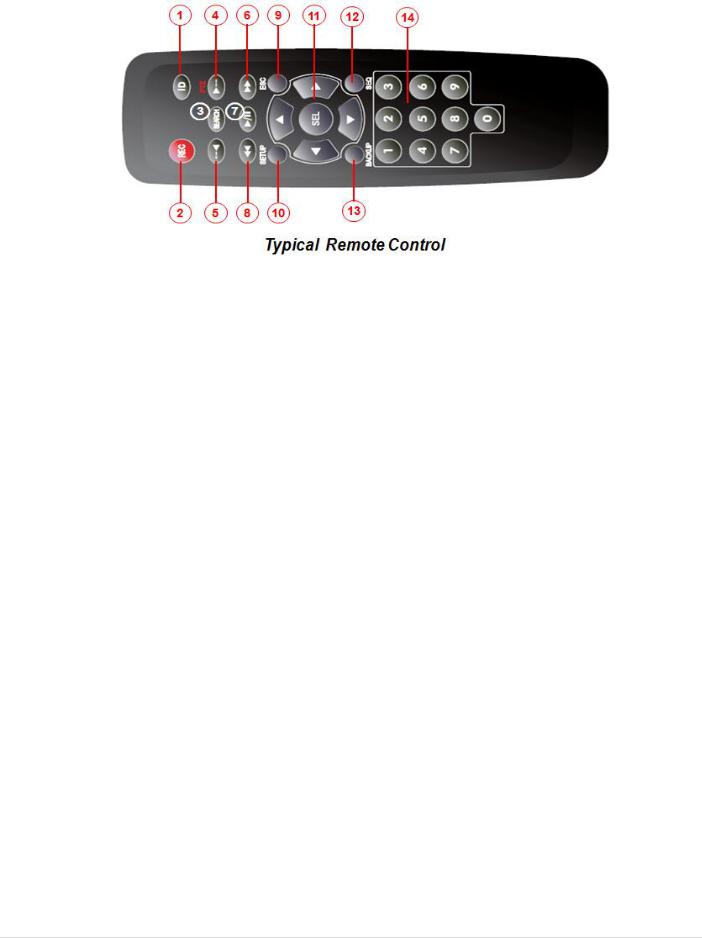
3-3. Remote Control
ID: To set the remote control ID.
REC: To start and stop manual recordingSEARCH: To go to SEARCH menu.
F/ADV:
During playback – To move the playback position 60 seconds forward .
During Pause – To move the playback position moves 1 frame forward
F/REW:
During playback – To move the playback position 60 seconds back.
During Pause – To move the playback postion 1 frame back.
FF: To fast forward the recording.
PLAY/PAUSE: To play or to pause the recording in playback modeREW: To rewind the recording.
ESC:
During setup – To retun to the preivous menu screen.
During Playback – To exit playback mode
System lock – To lock a system when pressing ESC button for 5 seconds.
System unlock – To unlock a system when pressing ESC button for 5 seconds.
SETUP: To open the SETUP menu.
Direction buttons: To move menu items or select a channel.
SEQ: To start auto sequencing the screen in full screen mode. (Toggle)BACKUP: To start a backup operations in live or playback mode
0~9: To select channel (1,2,3,..) or to enter a DVR ID number or use as number key.
19
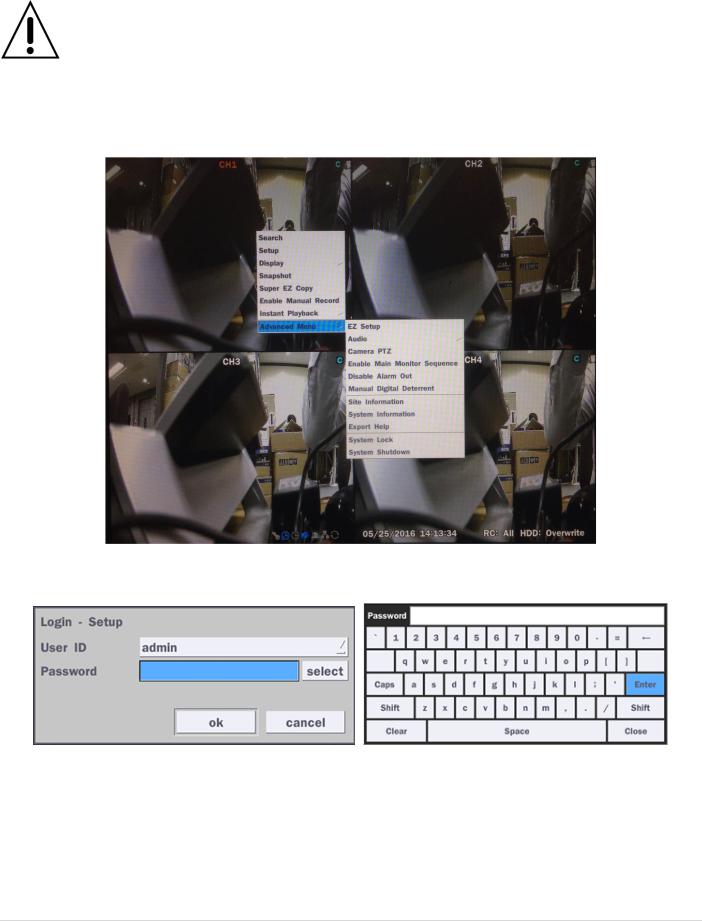
4. Setting up the DVR
The following sections detail the initial setup of the DVR.
Menu screen will close if user input is not received in 5 minutes.
4-1. Setup – Main Live Screen
To enter the setup menu, right click on the mouse and select setup from the submenu or press the setup button on the remote control.
Figure 4.1.1. Live Screen and Quick Operation Window
When the DVR prompts the Login window, the default User ID is “admin” and enter the password set on the initial boot-up procedure by a virtual keyboard, or a remote control. It is highly recommended to assign a new password to protect the system. New passwords can be set up in the Security setup menu.
4-2. Setup – System Mode
In the Setup menu, select the System tab. Then, the System menu is displayed as pictured below. Navigate through the menu items using the mouse or the remote control and change the value of the menu.
20
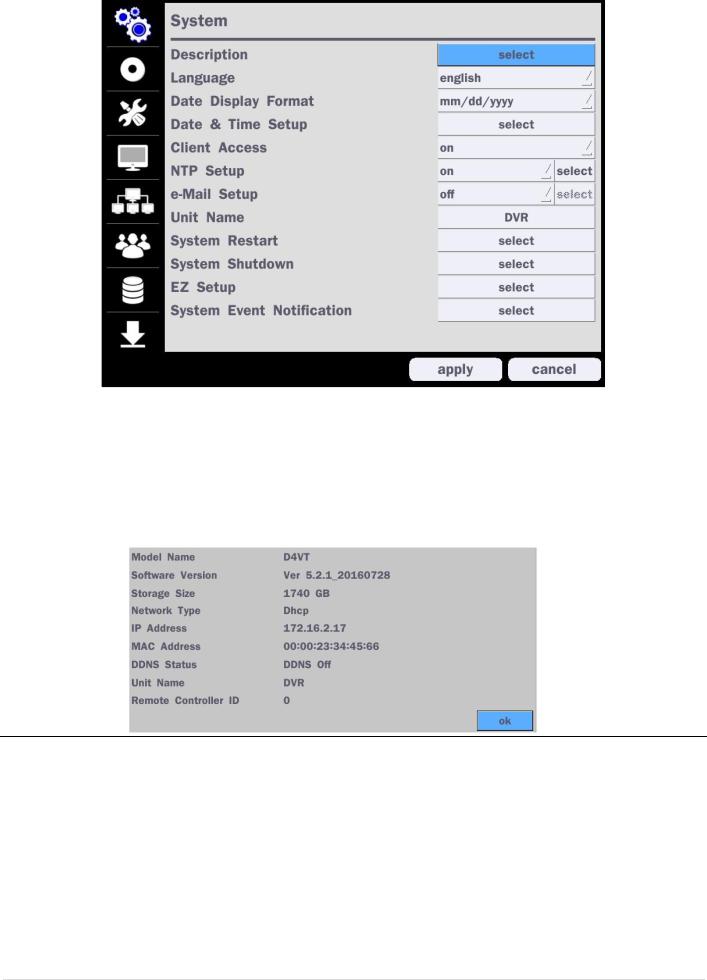
|
Figure 4.2.1. System Setup Screen |
|
Table 4.2.1. Menu Items in System Setup Screen |
|
|
Item |
Description |
|
|
Description |
Press “select” to view the system information. (Software Version, Storage Size, IP |
|
Address, MAC Address and DDNS Status) |
Language |
Select the display language using the mouse or the remote control. Once a language is |
|
selected, the display language will change. |
|
|
Date Display |
Select the date display format using the mouse or the remote control. Options are: |
Format |
MM/DD/YYYY, YYYY/MM/DD, DD/MM/YYYY, YYYY-MM-DD, MM-DD-YYYY, DD-MM-YYYY |
|
|
Date & Time |
Select the display date and time using the mouse or the remote control and press “ok” |
Setup |
button to set the present date and time. |
|
|
21
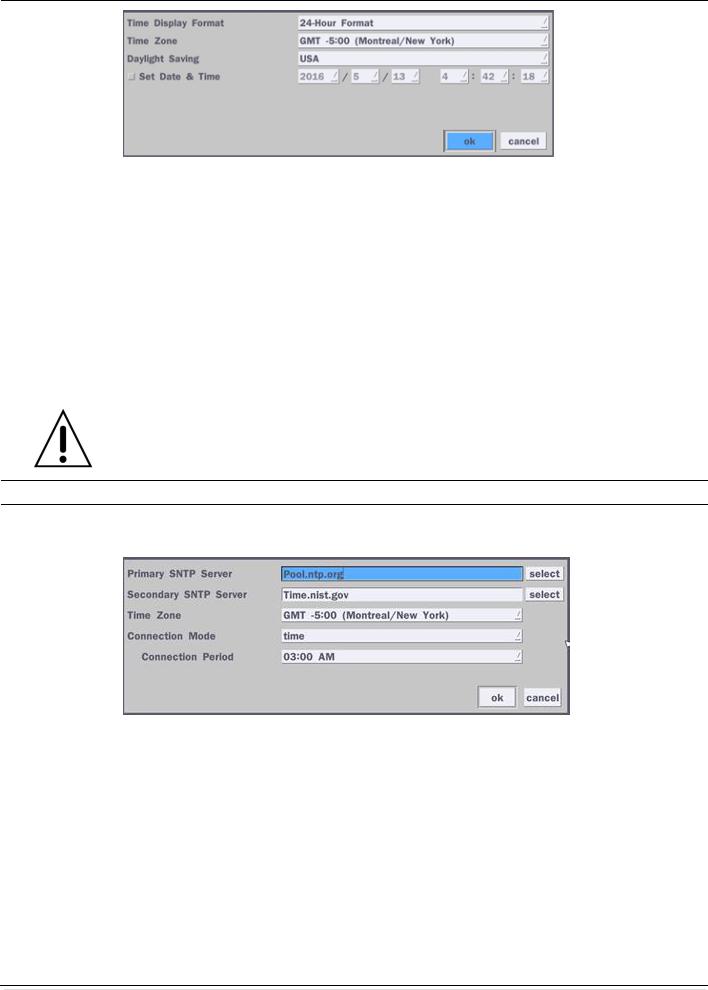
Select Daylight Saving using the mouse or the remote control and select the appropriate daylight saving time zone. The options are:
OFF: Daylight saving is turned off.
USA: Applies the USA daylight saving time. EU: Applies the EU daylight saving time.
- Select the GMT AREA using the mouse or the remote control. - Set the time difference with the standard time.
OTHERS: If the time zone is neither USA nor EU, set the date and time of the daylight saving period.
|
- Select BEGIN or END using the remote control and press the “ok” button. |
|
Caution |
|
- Do not set the start time to 23:00 for DLS. |
|
- DLS cannot be applied if the date of BEGIN and END is the same. |
Client Access Enable/Disable remote access through the network. |
|
NTP |
NTP (Network Time Protocol) which synchronizes the time of the computer systems over |
Setup |
variable-latency data networks. |
Primary SNTP Server: Input the address of the primary NTP time-server. Secondary SNTP Server: Input the address of the secondary NTP time-server.
Time Zone: NTP synchronizes with GMT (Greenwich Mean Time) regardless of geography, user must set their own time difference.
Connection Mode: Select the NTP time-server connection mode from Time, Interval, and Once.
-TIME – Refresh the time at the designated time (e.g. 01:00 AM)
-INTERVAL – Every 1 hour ~ 24 hours
-ONCE – Synchronizes time only once. NTP will not synchronize unless the Connection Mode is changed.
Connection Period: Set the time (12:00 AM ~ 11:00 PM) when select “Time” on
22
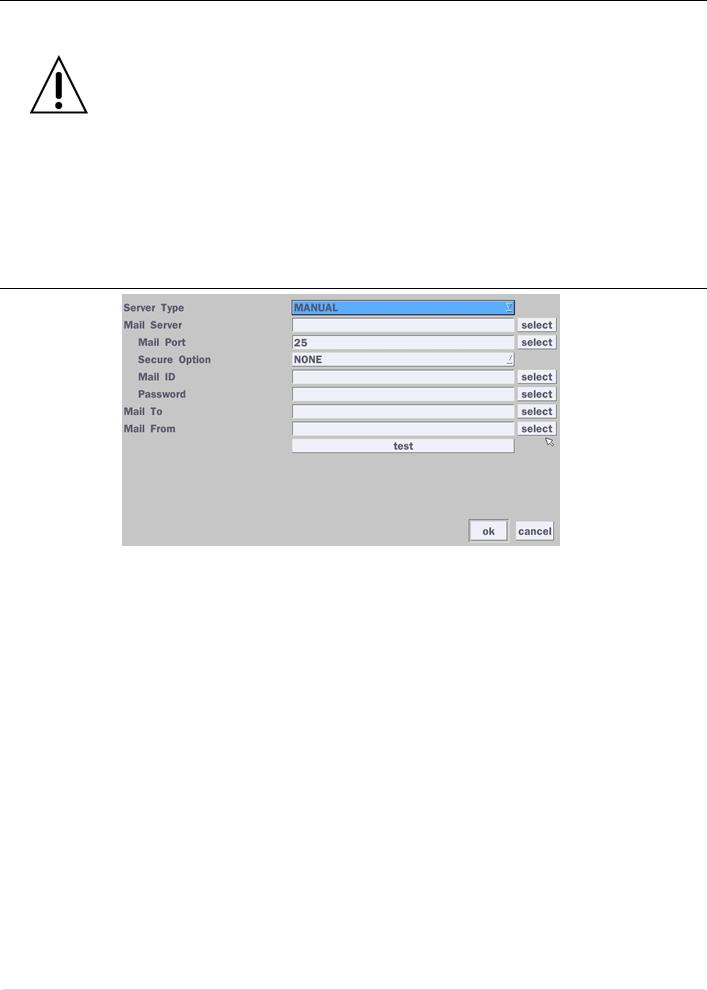
Connection Mode.
DVR sends e-Mail Notification when the NTP server time is faster than the system time with bellow message.
“NTP server time is faster than the system time.
In this case, NTP server time is ignored to protect the user data. User must set the time manually.
System Time: Mon Oct 10 13:46:49 2011
Server Time: Mon Oct 10 13:33:12 2011 DVR ID: DVR
IP ADDRESS: 172.16.2.46”
e-Mail Setup
|
Server Type: MANUAL, GMAIL, HOTMAIL, AOL or YAHOO |
|
Mail Server: Enter the appropriate mail server information. |
|
Mail Port: Assign Mail Port number. |
|
Secure Option: Select the secure mail server connection method. (SSL or TLS) |
|
Mail ID: Enter the appropriate mail server ID. |
|
Password: Enter the appropriate mail server Password. |
|
Mail To: Enter the appropriate email address to enable sending e-mail reports using a |
|
virtual keyboard. |
|
Mail From: To set the email address sent to the destination host. |
|
Test: Test the user’s email input settings. |
|
|
Unit Name |
Name the DVR (e.g. Factory) |
|
This feature is to identify the name of the DVR under the same network. |
|
|
System |
Make the system restart. |
Restart |
|
|
|
System |
Make the system shutdown. |
Shutdown |
|
|
|
EZ Setup |
Refer from page 15 to page 18. |
|
|
23
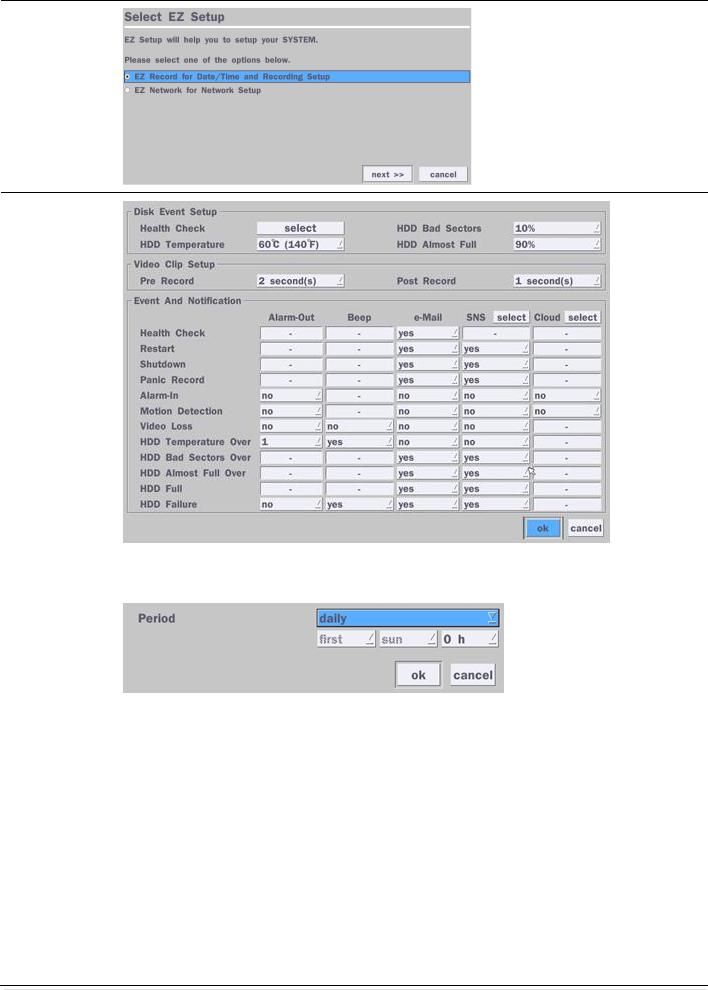
System Event
Notification
Health Check
(Allows the user to set e-Mail Status periodically) : Daily or Weekly or Monthly
Video Clip Setup: Setup the duration of video clip for Pre Record and Post Record.
Event And Notification – Yes or No
(Allows the user to set Event Notification On or Off)
Health Check / Restart / Shutdown / Panic Record
- Enable Email Notification in the event a problem occurs with the VT. Alarm-In – Enable Email Notification when the camera detects sensor.
Motion Detection – Enable Email Notification when the camera detects motion. Video Loss – Enable Email, Beep and Alarm output Notification when the camera signal is lost.
HDD Temperature Over – Enable Email, Beep and Alarm output Notification when the HDD temperature.
24

HDD Bad Sectors Over – Enable Email Notification when the HDD has bad Sectors.
HDD Almost Full Over – Enable Email Notification when the HDD is almost full HDD Full – Enable Email Notification when the HDD is full
HDD Failure – Enable Email, Beep and Alarm output Notification when the HDD fails.
4-2-1. How to use ‘Cloud’
-Notice : User have to have a ‘Google Drive’ Account
-Save video clip on the Google Drive and playback though Mobile device.
1)How to set (Setup – System – System Event Notification – Cloud) 1-1) Click  icon
icon
1-2) Enter Google Drive Account
1-3) Video clip will be save at Google Drive when ‘Alarm-In’ and ‘Motion’ triggered. 1-4) Set Video clip duration
2)How to playback
2-1) Playback through PC
:Log in Google Drive and select a file and playback 2-2) Playback through Mobile device
:Use ‘SpecoPlayer’
Notice – Support iOS from ‘1.5.8_150316’, Android from ‘3.2.2.7_150316’
25
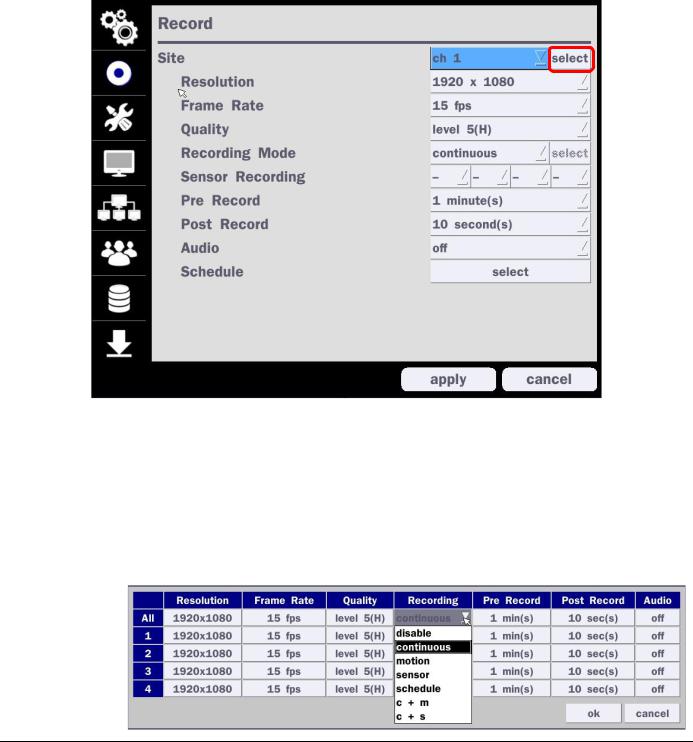
4-3. Setup – Record Mode
In the Setup menu, select the Record tab. Then, the Record menu is displayed as pictured below. Navigate through the menu items or change the settings using the mouse or the remote control.
|
Figure 4.3.1. Record Setup Screen |
|
Table 4.3.1. Menu Items in Record Setup Screen |
|
|
Menu Item |
Description |
|
|
Site |
Select a channel for applying the following settings using a mouse or a remote |
|
control. Select the “select” button beside of channel button to change the values of all |
|
channels. |
|
Resolution |
Select 1920x1080, 1920x540, 1280x720 and 640x360 using a mouse or a remote |
|
|
|
control. |
|
|
|
|
|
|
Frame Rate |
Set the frame rate for the specified channel. The sum of the frame rate values per |
|
|
channel cannot exceed the maximum frame rates for a specific recording resolution. |
|
|
|
|
|
|
|
Quality |
Select the recording quality for the selected channel. Options are; |
|
|
Level 1 (Low), Level 2, Level 3, Level 4, and Level 5 (High) |
|
|
|
|
|
|
|
Recording |
Assign the recording mode for the selected channel. Options are: Continuous, Motion, |
|
|
Sensor, Schedule, Disable and Smart Recording (c + m : continuous & motion, c + s : |
|
|
|
Mode |
|
|
|
continuous & sensor) |
|
|
|
|
|
|
|
|
|
|
26

When Motion Recording is selected, Continuous + Motion recording option can be used.
Sensor |
Select the sensor setting for the selected channel. |
Recording |
|
|
|
Pre Record |
Enable/disable pre-event recording. Pre-event recording time is up to 20 minutes. |
|
|
Post Record |
Set the post event recording time duration for the specified channel. |
|
(10~60 seconds) |
|
|
Audio |
Enable/disable audio recording for the specified channel. |
|
|
Schedule |
Set the recording schedule. |
|
|
27
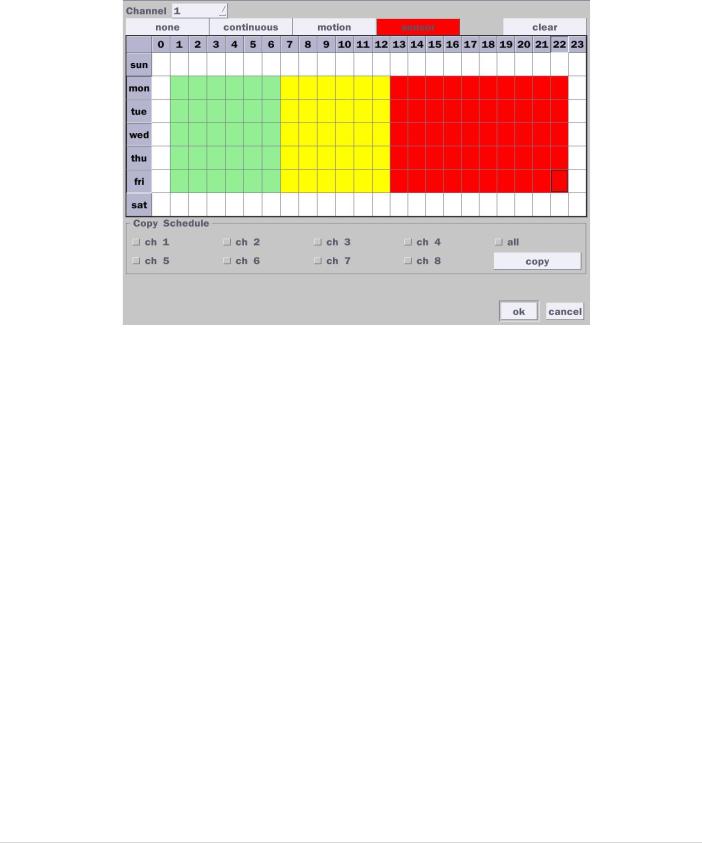
4-3-1. Recording Schedules
To setup a recording schedule, select Schedule in the Record menu. Navigate through the menu items or change the settings using the mouse or the remote control. Select the Channel; select one of the recording settings: None, Continuous or Motion, then highlight the area for the selected setting. To copy a schedule to a different channel, select the channel from the Copy Schedule menu, then click the Copy button.
.
Figure 4.3.2. Schedule Recording Setup Screen
none: Disable recording
continuous: Continuous recording (Highlighted in Green)
motion: Motion recording (Highlighted in Yellow)
sensor: Sensor recording (Highlighted in Red)
4-4. Setup – Device Mode
In the Setup menu, select the Device tab. Then, the device menu is displayed as pictured below. Navigate through the menu items or change the settings using the mouse or the remote control.
28
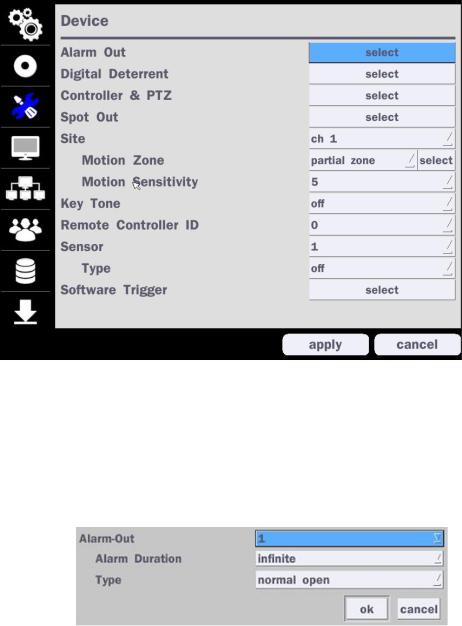
|
|
Figure 4.4.1. Device Setup Screen |
|
|
|
Table 4.4.1. Menu Items in Device Setup Screen |
|
|
|
|
|
|
Item |
Description |
|
|
|
|
|
|
Alarm Out/ |
Set the sensor, motion, and video loss for triggering alarm relay |
|
|
Alarm Duration |
HDD Error and Video Loss can trigger beeping |
|
|
|
. |
|
|
|
|
|
|
Digital Deterrent |
Setup schedule and audio recordings for Digital Deterrent. |
|
|
|
|
|
|
Controller & PTZ |
Set the PTZ baud rate, protocol, and ID. |
|
|
|
|
|
|
Spot-Out |
CVBS Out is can be used as Composite Video Output or Spot-Out |
|
|
|
depending on the Sub Monitor Out of Display setup menu. |
|
|
|
(Spot-On Event on/off, Spot Event Dwell Time, Sequence On/off, Sequence |
|
|
|
Dwell Time, Spot Channel) *The last image will keep on the screen until the |
|
|
|
next event occurred. |
|
|
|
|
|
|
Site |
Select specified channel for motion zone setup. |
|
|
|
|
|
|
Motion Zone |
Select either Full Zone or Partial Zone for motion detection. |
|
|
|
Press the right button of mouse to exit from Motion Zone grid screen. |
|
|
|
|
|
|
Motion Sensitivity |
Set the motion sensitivity for the selected channel. |
|
|
|
Control the motion sensitivity from 1 to 9. |
|
|
|
(1 – Lowest sensitivity, 9 – Highest sensitivity) |
|
|
|
|
|
|
Key Tone |
Enable/disable key tone. |
|
|
|
|
|
|
|
29 |
|
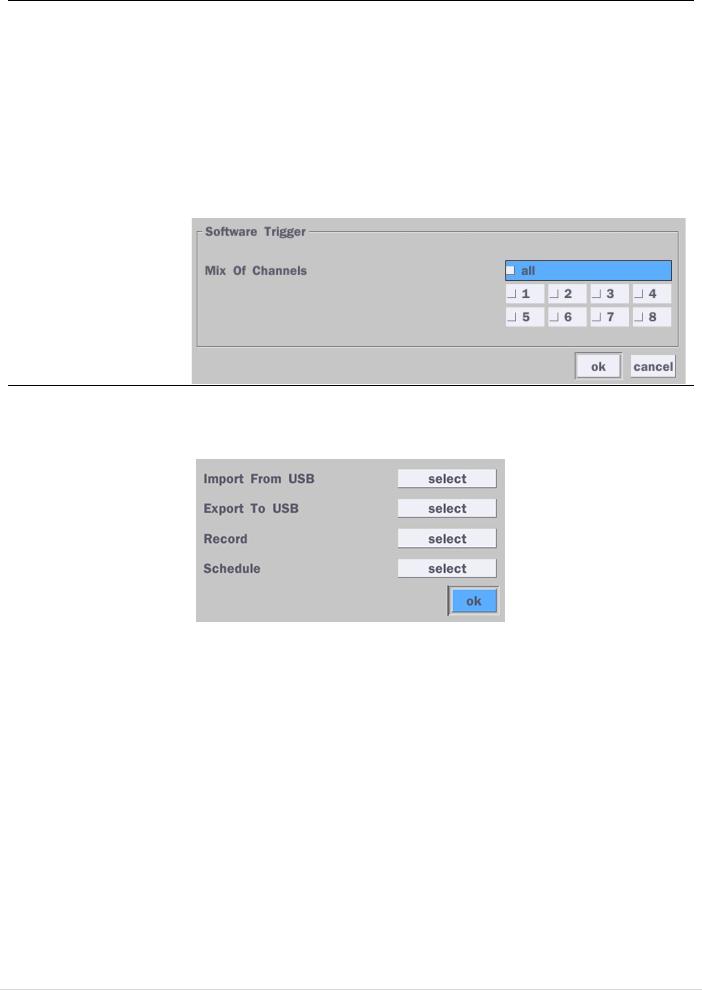
Remote Controller ID |
Set the remote control ID. |
|
1. Select ID. |
|
2. Input the remote control ID number. (0 is all) |
|
3. An icon will indicate on the Live Screen if the remote control ID is |
|
synchronized. The options are from 0 to 99 |
|
|
Sensor |
Select the type of each sensor. |
|
Option is Off, Normal Open or Normal Close. |
|
|
Software Triger |
Remote trigger channels. User can set the channels that want to make a |
|
sensor recording through remotely with Software record mode. |
4-4-1. Digital Deterrent
Trigger audio message via motion detection or sensor.
|
Figure 4.4.2. Digital Deterrent setup screen |
|
Table 4.4.2. Item for Digital Deterrent Setup Screen |
|
|
Item |
Description |
|
|
Import From USB |
Import up to 8 sound files from USB. |
|
|
Export To USB |
Export the sound file to USB |
|
|
Record |
Select a channel and set up the date and the duration. |
|
And, select the sound file to play. |
|
|
30
