Page 1
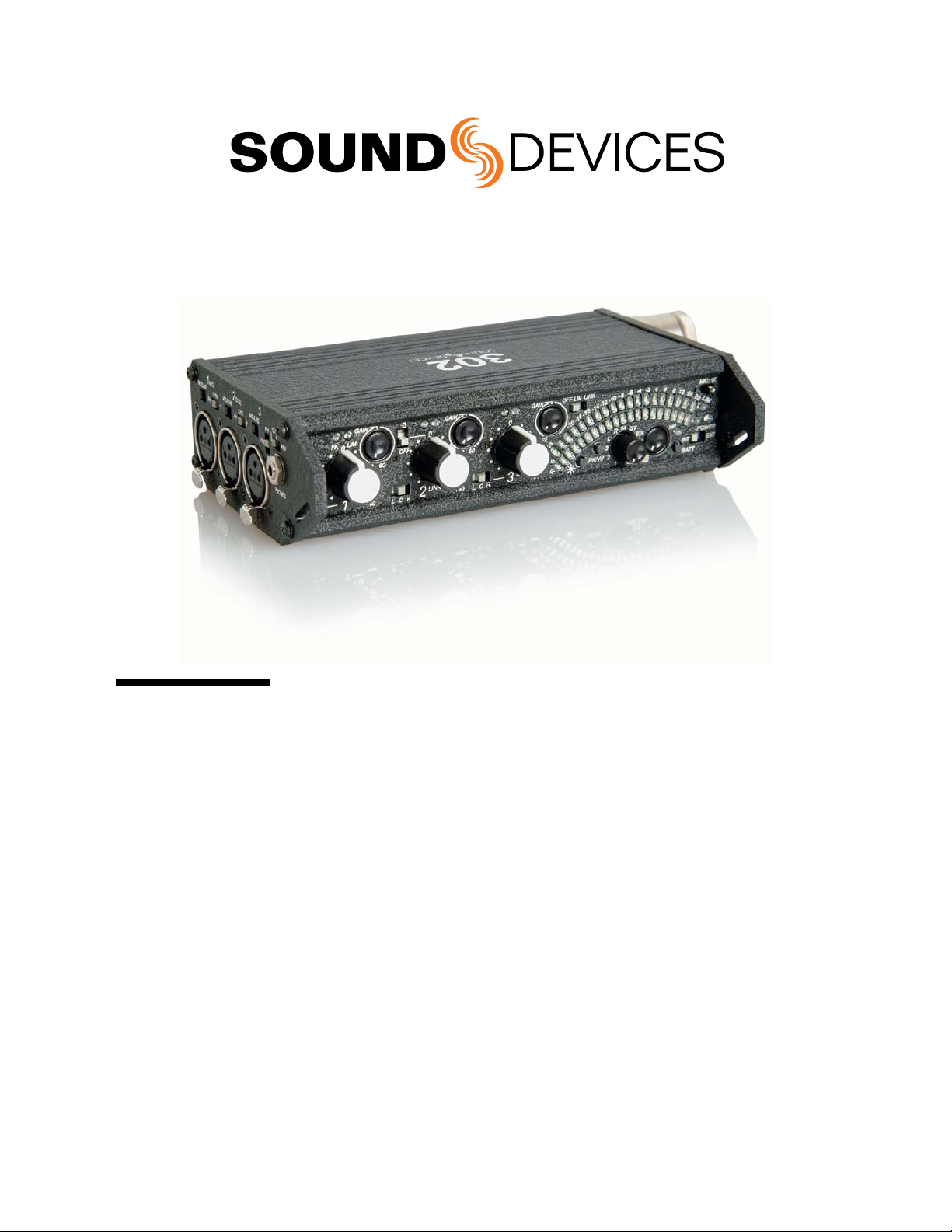
302
Compact Production Mixer
User Guide and Technical Information
Sound Devices, LLC
E7556 State Rd. 23/33 • Reedsburg, WI • USA
+1 (608) 524-0625 • fax: +1 (608) 524-0655
Toll-Free: (800) 505-0625
www.sounddevices.com
support@sounddevices.com
Page 2
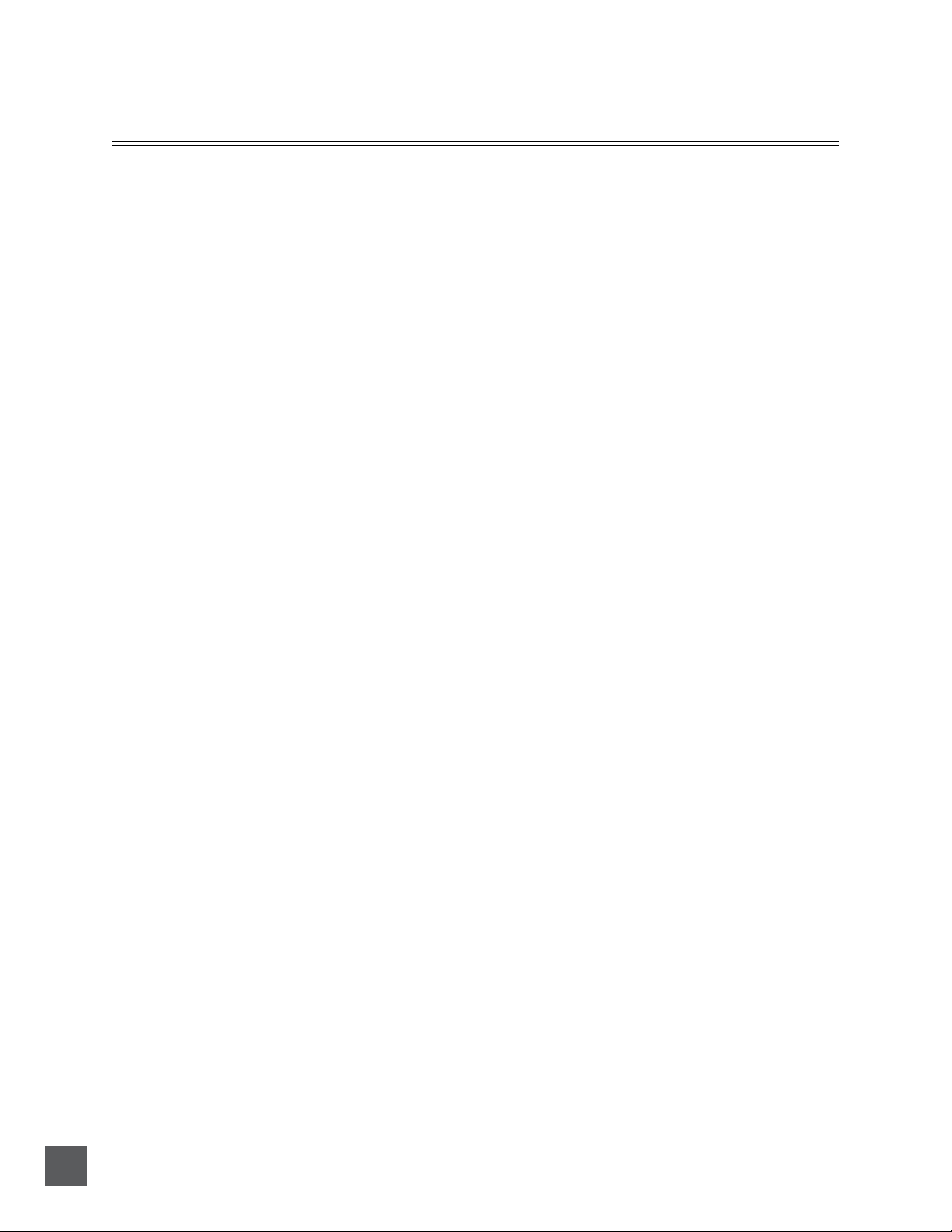
302 User Guide and Technical Information
Table of Contents
Quick Start Checklist ........................3
Powering the 302 3
Interconnection 3
Setting Output Gain Structure 3
Setting Input Levels 3
Monitoring 3
Front Panel Descriptions .....................4
Input Panel Descriptions .....................5
Output Panel Descriptions ....................6
Inputs .....................................7
Mic/Line Level Selection 7
Gain (Trim) 7
Channel Fader 7
Phantom and T- Microphone Powering 8
High-Pass Filters 8
Pan Switches 9
Input Limiters 9
LED 9
Peak LED 9
Polarity Reverse - Input 2 9
Stereo Linking of Inputs 1 and 2 10
Inputs 4 & 5 10
Outputs ..................................11
XLR Outputs 11
XLR Output Level 11
Tape Out (Mix Output) 12
Output Limiters 12
Headphone Monitoring .....................12
HP Monitor Selection 13
Headphone Level and Overload LED 13
Tone Oscillator/Slate Microphone .............14
Tone Oscillator 14
Slate Microphone 14
The Meter .................................15
Source 15
Scale 15
IRT Scale Compliance 15
Ballistics 15
Ballistics Lock 16
Illumination Intensity 16
Mixer Linking .............................17
Powering .................................17
Power Switch and LED 17
Internal Batteries 18
External DC Sources 18
Power Metering 18
Power Consumption 18
The Setup Menu ...........................19
Entering the Setup Menu 19
Output Limiter Adjustment 20
Advanced Gain Structure and Interconnection ..21
Full Scale Tone 21
Setup Menu (v 3.6) .........................22
Specifications .............................23
Accessories ..............................25
CE Declaration of Conformity ................26
Warranty and Technical Support ..............27
Warranty 27
FCC Statement 27
Welcome
The 302 is the essential portable mixer for production companies and camera operators wanting to
take control of their audio. The 302 is stunning in size, flexibility, control and performance; it is the
most compact and cost-effective battery-powered professional audio mixer in its class.
With important features to accommodate nearly any over-the-shoulder production, the 302 can
interface with any professional microphone, wireless system, or camera/recorder input. Its
microphone inputs share the same superb circuitry of all Sound Devices field production tools.
With many of the controls of Sound Devices flagship 442 mixer, the 302 has a complete feature-set in
a compact, functional design. All controls are accessible on its three main surfaces. Its high-efficiency
power circuitry runs the mixer from either three internal AA batteries or external 5–18 VDC.
The 302 is part of Sound Devices family of field production audio tools, which includes mixers,
preamplifiers, computer interfaces, recorders, and their accessories.
2
v. 3.6 Features and specifications are subject to change. Visit www.sounddevices.com for the latest documentation.
Page 3
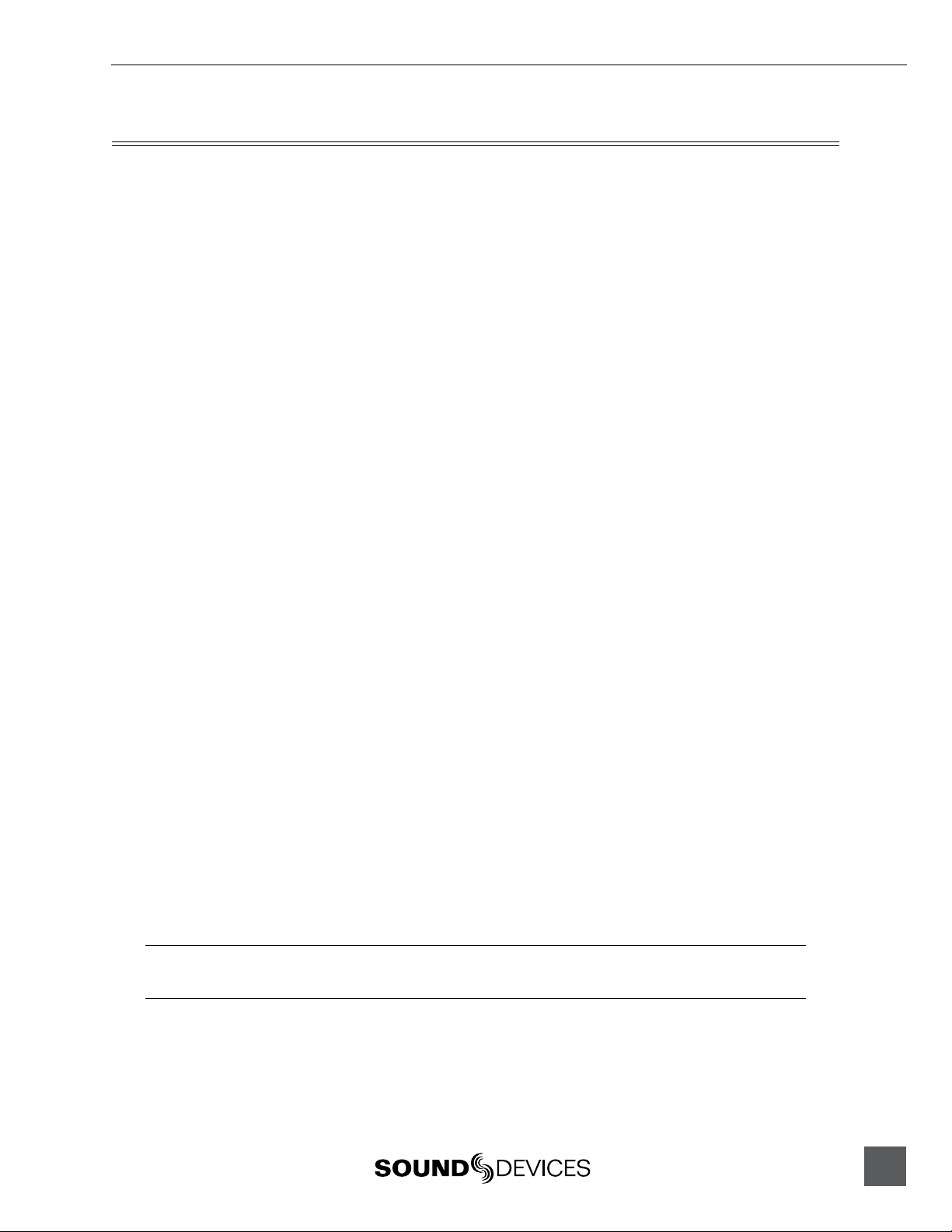
302 User Guide and Technical Information
Quick Start Checklist
Proper setup of sound sources and input devices is quick and easy with the 302. Follow the steps
outlined below for basic interconnection.
Powering the 302
1. Insert three AA-batteries with + side first into the mixer battery tube.
2. Slide the power switch to the INT position to power the 302. The power LED will illuminate
solid green with good batteries.
Interconnection
1. Connect the XLR output connectors of the 302 to the destination recorder, camera, or other
input.
2. Connect microphones, wireless receivers, or other signal sources to the XLR input connectors.
3. Switch phantom or T-power on, as need by microphone sources.
Setting Output Gain Structure
1. Determine the required input level of the destination source. If a line level connection is
required, no further output level adjustment is needed on the 302. If the input level of the
receiving device requires less than line level, such as microphone or a –10 dBu level, adjust
the master output level accordingly in the Setup Menu (see Output Level Control).
2. Turn on the 302’s tone oscillator. Adjust the input sensitivity on the destination device so that
the 302 output is at an average level with sufficient headroom to accommodate signal peaks.
For many digital cameras and recorders, this is often a range between –20 and –12 dBFS as
read on the recorder or camera’s peak meter. With analog devices, it is typical to set input
sensitivities so that tone is near 0 VU.
Setting Input Levels
1. Select the input type, mic or line, for each input channel.
2. Set the channel fader to the unity gain position (0 dB).
3. Attenuate the input gain control (push-up trim) while talk-testing inputs so that signal
indicates on both the 302’s level meter and the receiving recorder/camera level meter.
Monitoring
1. Connect headphones to the headphone connector located on the input panel.
2. Set the headphone source to ST to monitor stereo program. Raise the headphone volume
level to the desired level.
The 302 headphone output is capable of producing ear-damaging levels. Turn down levels before
switching headphone sources.
3. Monitor individual sources by moving the headphone selection switch to the 1, 2, or 3
positions.
3
Page 4
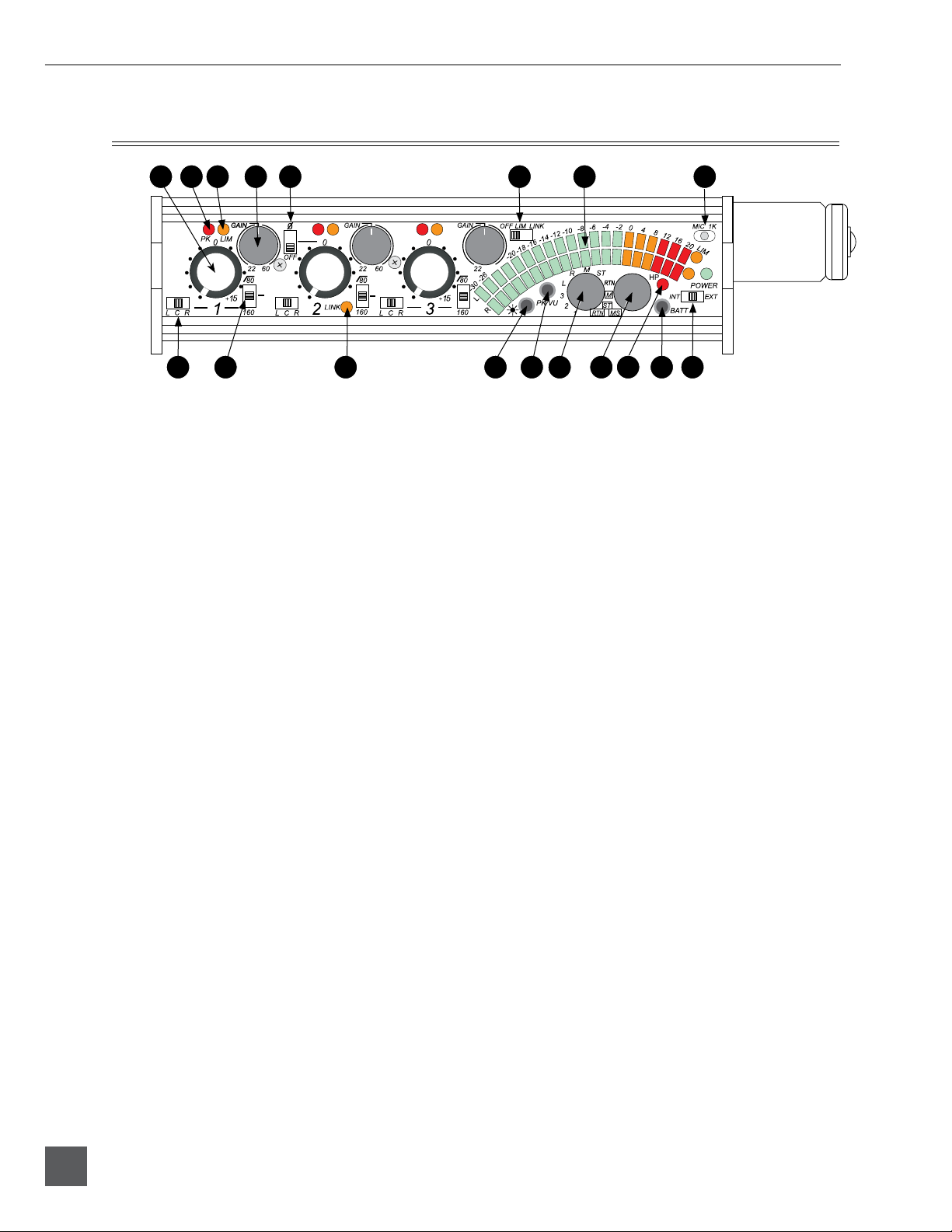
302 User Guide and Technical Information
Front Panel Descriptions
1 2 3 4 5 6 87
9 181710 1211 13 14 15 16
1. Fader
Primary control for adjusting the input
level during operation.
2. Peak LED
When illuminated, indicates that
the channel level is approaching the
clipping point.
3. Limiter LED
When illuminated, indicates that the
channel limiter is active and is reducing
the channel gain to prevent overload.
4. Gain (Trim)
Coarse input gain control. Sets the initial
input sensitivity level so that the Fader
can be used for fine gain adjustments.
5. Polarity Reverse Switch – Input 2
When engaged, the polarity of Input 2 is
reverse (180° out-of-phase) with respect
to inputs 1 and 3. Useful to flip the
stereo image with MS stereo.
6. Limiter Switch
Activates both input and output
limiters. ON is dual-mono limiter
operation, LINK is stereo operation.
Output limiter threshold is set in the
Setup Menu.
7. Output Meter
Sunlight-viewable, 20-segment LED
meter. Calibrated in dBu when peakreading.
8. Slate Mic/Tone Switch
Two-position switch ,activates the slate
microphone in the left (momentary)
position, or the tone oscillator in the
right (latched) position. Additional
options are available in the Setup Menu.
9. Pan Switch
Assigns the input channel to the output
bus. Left-only, Center (equal left and
right), or Right-only.
10. High-Pass Filter (Low Cut)
Three-position switch engages the highpass filter. Used to reduce excessive low
frequencies. 12 dB per octave at 80 Hz or
160 Hz. Center position is off.
11. Stereo Link LED (Inputs 1 & 2)
Indicates that inputs 1 and 2 are linked
as a stereo pair. Controlled in the Setup
Menu. In L/R stereo link input 2 Fader
controls overall stereo level. When in
MS position input 1 Gain (Trim) controls
Mid, input 2 Gain (Trim) controls the
amount of stereo (Side) information and
the input 2 Fader controls the overall MS
stereo level.
12. Meter Brightness
Controls the brightness of the LED
output meter. Each push selects among
the four brightness levels.
13. Meter Ballistics
Toggles among the available meter
ballistic options: VU-only, peak-only,
combo peak/VU, peak-hold/VU.
4
v. 3.6 Features and specifications are subject to change. Visit www.sounddevices.com for the latest documentation.
Page 5
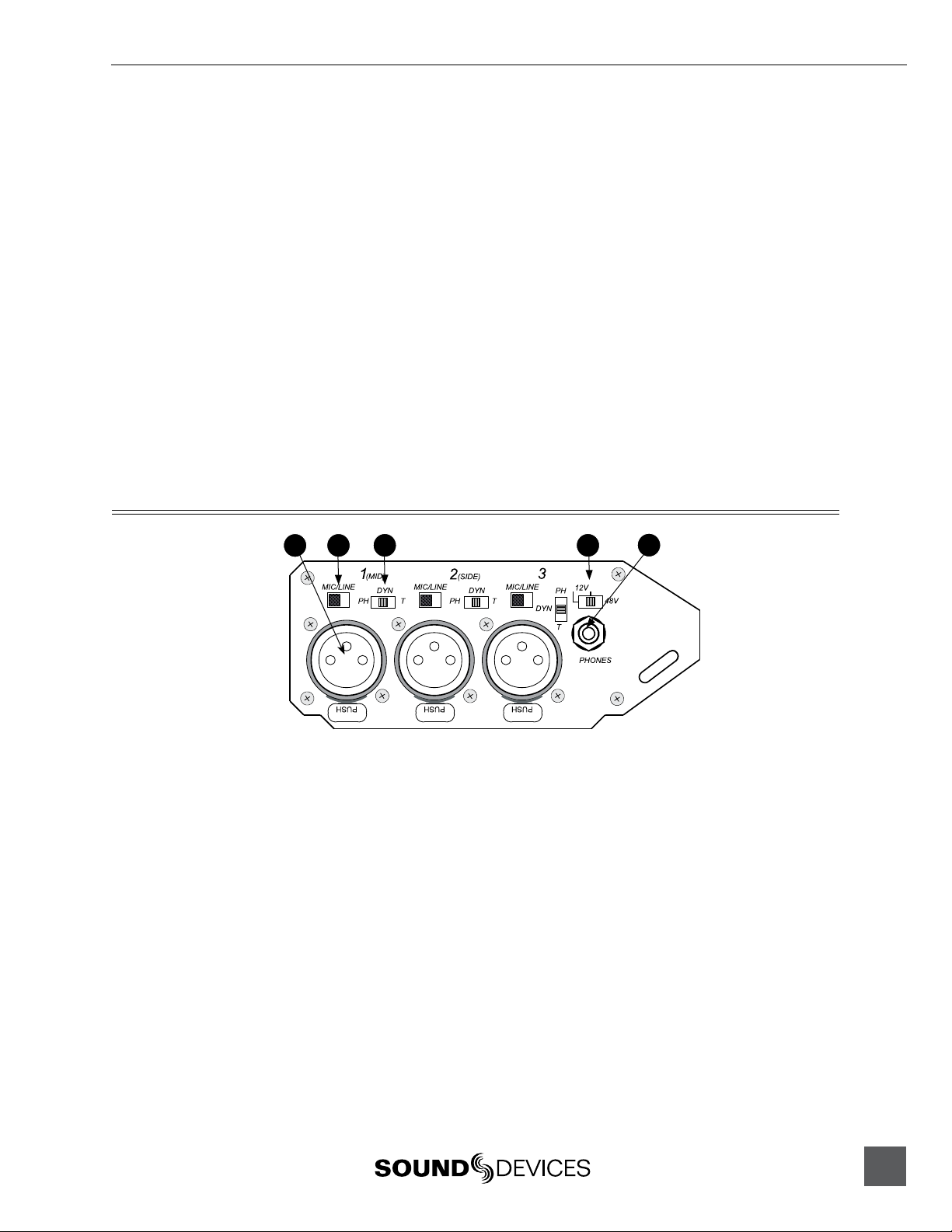
302 User Guide and Technical Information
14. Headphone Selector Switch
Sets the signal source sent to
headphones. Options include: input PFL
1, 2, 3; left output bus; right output bus;
Mono (summed left and right); STereo
master; RTN - stereo monitor return;
MS-mono; MS-stereo; RTN-MS.
15. Headphone Volume
Adjusts the overall volume of the
headphones. NOTE: the headphone
output is capable of ear-damaging
levels. Take care when adjusting among
signal sources.
16. Headphone LED
Indicates signal overload in the
headphone and RTN circuits.
Input Panel Descriptions
3 4
2
1
17. Battery Check Button
Press and hold to display the internal
and external battery levels on the output
meter. Battery level remains for two
seconds after button release
18. Power Switch/LED
Three-position switch, selects between
internal battery power or external DC
sources, middle position is off. Power
LED illuminates when power is on. LED
flashes when voltage reaches low limit.
See Powering.
5
1. XLR Inputs
Transformer-balanced channel inputs.
Pin-1 = ground; pin-2 = ‘hot’; pin-3 =
‘cold’. Can be unbalanced by grounding
pin-3 to pin-1 of the XLR connector.
2. Mic/Line Channel Switch
Selects the input level of the adjacent
connector. Mic level has 40 dB more gain
than line level.
3. Phantom/DYNamic/T-Power Selection
Selects the microphone powering type
of the adjacent input. DYN position
turns off all microphone powering. Mic
powering is selected per input. NOTE:
Use T-Powering only for T-Powered
microphones.
4. Phantom Voltage Selection
Selects between 48 V or 12 V phantom
voltage for all input channels. The threeposition switch uses two positions for 12
V, there is no difference between these
positions.
5. Headphone Output
3.5 mm TRS stereo headphone output.
Can drive headphones from 8 to 2000
ohms to required monitoring levels.
5
Page 6
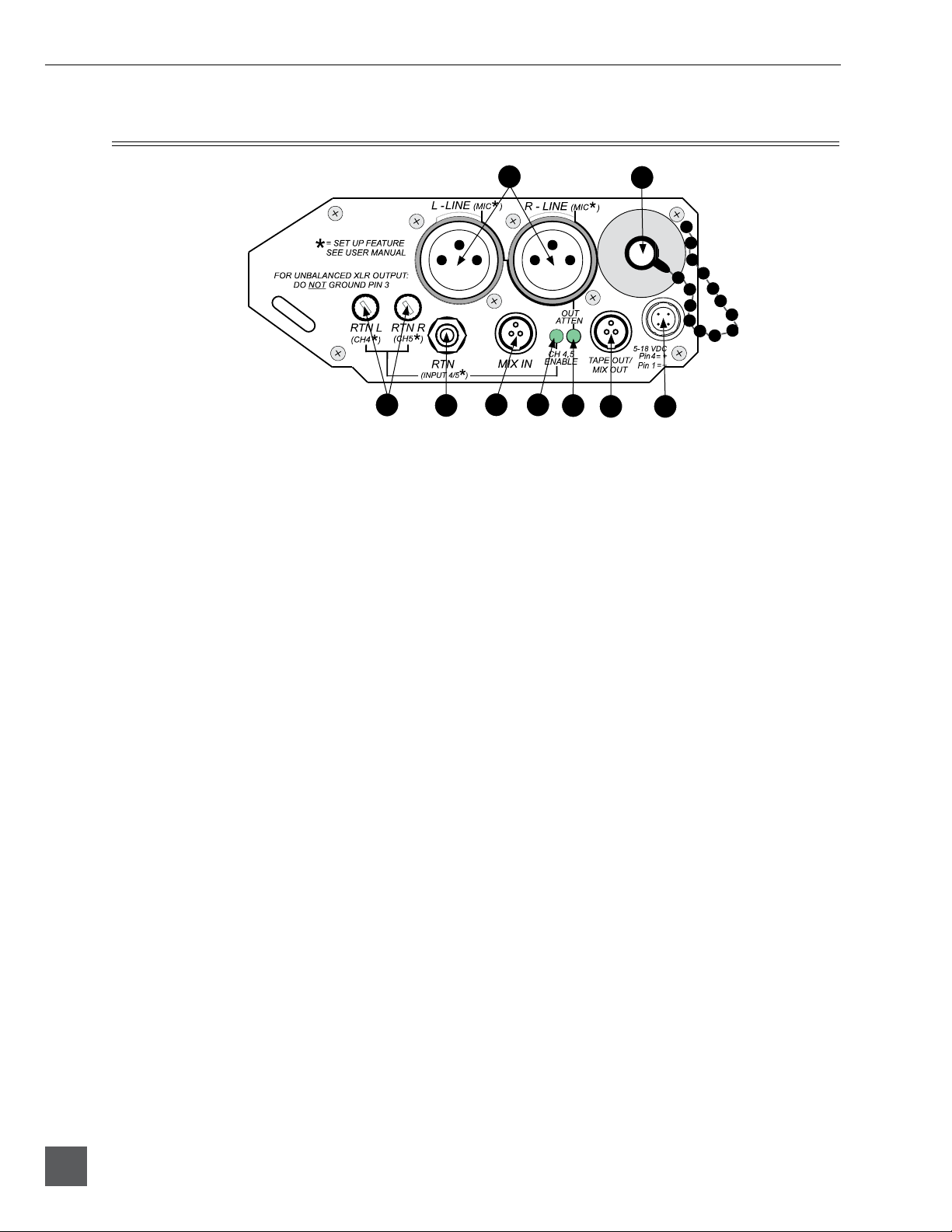
302 User Guide and Technical Information
Output Panel Descriptions
3
1. XLR Master Outputs
Active-balanced outputs. Pin-1 =
ground; pin-2 = ‘hot’; pin 3 = ‘cold’. Can
be unbalanced by using pin-2 for signal
and pin-1 for ground.
2. Battery Tube
Holds three-AA batteries for internal
powering. Accepts alkaline, lithium, or
NiHM rechargeable cells.
1
5
4
6
7
2
8
9
6. Channel 4/5 Activation LED
When illuminated, indicates that the
return connector is now set as input 4
and 5 in the Setup Menu.
7. Output Attenuation LED
When illuminated, indicates that the
XLR output connectors are set for a level
other than the factory default line level.
See Setup Menu to set XLR output levels.
3. Return (Channel 4/5) Level Control
Adjusts the gain of the return feed to
balance program and monitor signals in
headphones.
4. Return (Channel 4/5) Input
Unbalanced stereo 3.5-mm input
connector for return monitor audio. 3.5mm wired tip = left, ring = right, sleeve
= ground. Connection used for inputs 4
& 5 when selected in Setup Menu.
5. Mix In
An input to the master bus designed
exclusively to link the Tape Out/ Mix
Out of 302, 442, MixPre, or MP-2 to
the 302 for additional inputs. Pin-1 =
ground, pin-2 = left, pin-3 = right. Shell
of TA3 connector must be grounded to
pin-1 to open connection.
8. Tape Out / Mix Out
Unbalanced stereo output on TA3-type
connector. Same program as master
output. Pin-1 = ground, pin-2 = left, pin3 = right. Also used to link to the Mix In
of a 442 or 302.
9. DC Input
Accepts DC voltages from 5–18 VDC for
mixer powering. Hirose 4-pin connector
wired pin-1 negative (–), pin-4 positive
(+). Ext DC is completely isolated
(floating) from the rest of the circuitry.
6
v. 3.6 Features and specifications are subject to change. Visit www.sounddevices.com for the latest documentation.
Page 7
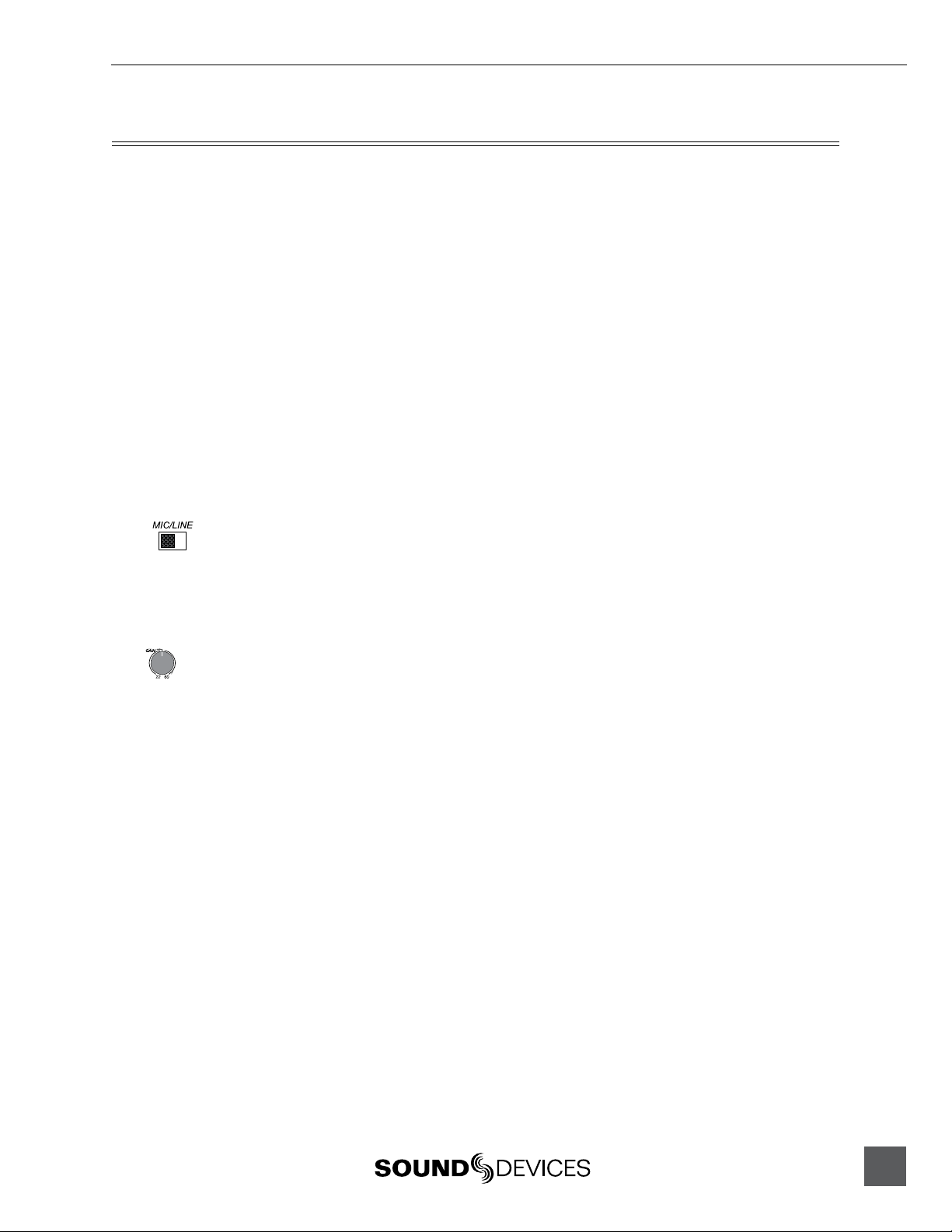
302 User Guide and Technical Information
Inputs
The 302’s inputs consist of three, full-featured microphone preamplifiers. Each input has a wide gain
range to accommodate nearly all signal types. The 302 easily accepts signals from low-sensitivity
ribbon and dynamic microphones, medium-level wireless and condenser mic outputs, and “hot”
line-level signals.
The XLR inputs of the 302 are transformer-balanced. The isolation characteristics of transformers are
superior to other balancing techniques and are ideal for the hostile and uncontrolled environments
of field production. Transformers provide galvanic isolation from the driving source, meaning there
is no direct electrical connection. Signals are “transformed” magnetically. The input transformers in
the 302 use premium magnetic core material to achieve high signal handling capability (especially at
low frequencies) while keeping distortion to a minimum. Because of their inherently high common
mode impedance, transformers are unrivaled by any other type of input for common-mode noise
rejection.
The inputs of the 302 can be used as balanced or unbalanced. When unbalancing, ground pin-3
to pin-1 of the XLR connector. There is no change in gain between unbalanced and balanced
connections into the 302.
Mic/Line Level Selection
Selects the general input level for each input channel. Switch between Mic/Line levels using
the switch adjacent to the respective XLR input. Taking into account all gain stages, the 302
has 75 dB of available gain from mic input to line output. When inputs are set to the LINE position,
the input sensitivity is reduced by 40 dB.
Gain (Trim)
Like traditional mixing consoles, the 302’s input sensitivity is set with the Gain (trim)
potentiometer. With the Fader set to unity gain (0 dB or 12 o’clock), make the appropriate
adjustments with the Gain (trim) pot. Make coarse gain adjustments with the Gain (trim) pot during
setup. Once the gain is set to the desired level, recess the Gain (trim) pot to hide it from the 302’s
mixing surface.
Channel Fader
The Channel Fader is the primary level control used during mixing operation. Use the Fader to make
fine level adjustments during operation. The fader can be attenuated from off (full counter-clockwise
position) to +15 dB above the set Gain (Trim) level (full clockwise position).
7
Page 8
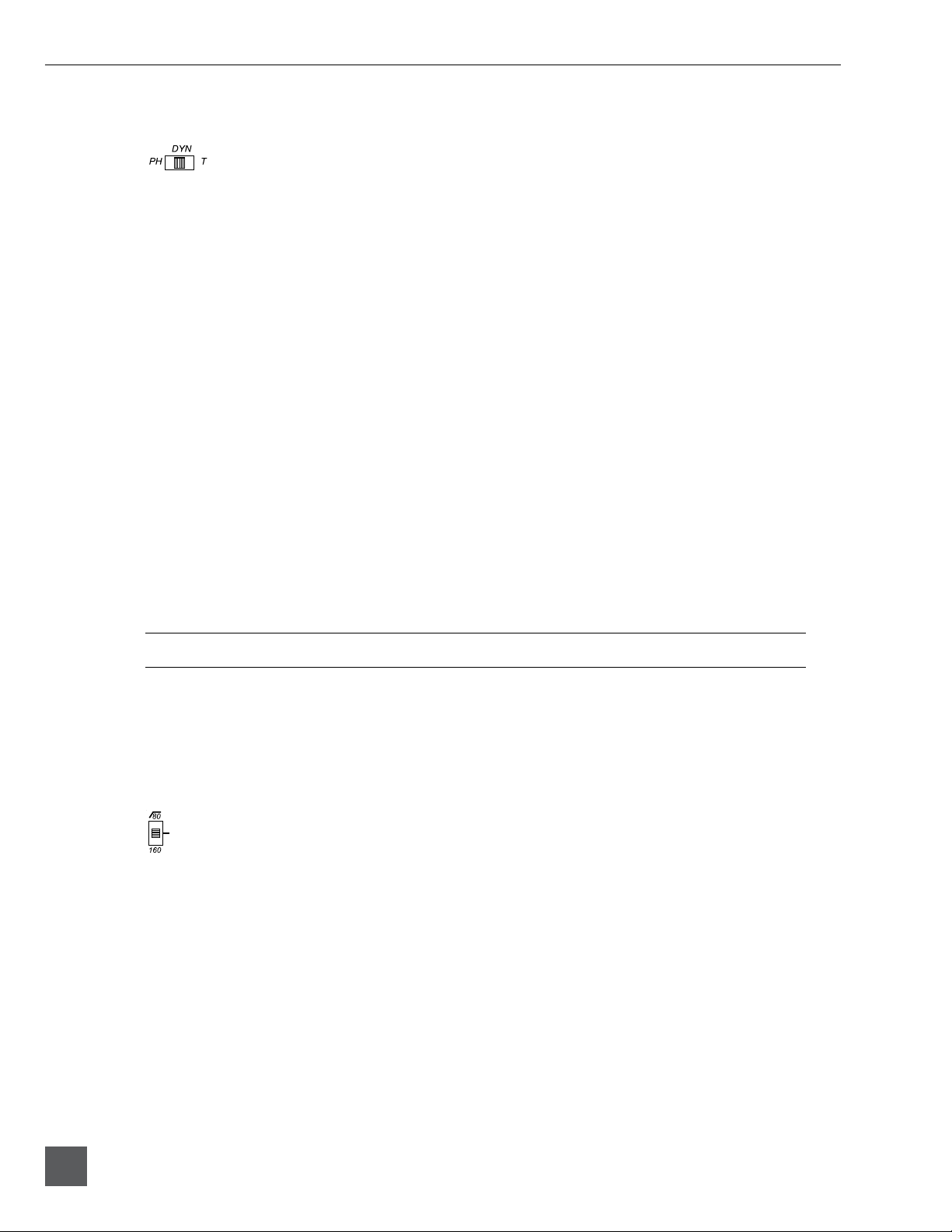
302 User Guide and Technical Information
Phantom and T- Microphone Powering
This switch selects the type of power that will be applied to the adjacent input XLR. The
302 provides both Phantom and T-power on each channel respectively. If neither Phantom
or T-power are required, with dynamic microphones for instance, it is good practice to turn off
microphone powering (DYN position).
Phantom Power
Phantom powering is a fixed DC voltage between 12 and 48 volts. This voltage is resistively applied
to pin-2 and pin-3 of an XLR connector relative to pin-1. There is no voltage difference between the
signal pins-2 and -3. Dynamic microphones will operate as normal when phantom power is applied
to them.
The 302 can provide up to 10 mA to each input at 48 V, sufficient for the most power-hungry
condenser microphones. Many phantom powered microphones do not require 48 V and can be
properly powered with 12 V. When acceptable, use 12 V phantom to extend the 302’s battery life.
The phantom voltage level can be set to either 12 V or 48 V and is applied across all inputs where
phantom power is selected.
T-Powering
T-powering is a microphone powering scheme used by several European condenser microphone
manufacturers. Today, T-powered microphones are not as common as phantom powered
microphones, but many are still in regular use. Unlike phantom power, T-power resistively applies
12 V between the signal pins -2 and -3. The 302 provides positive T-power, on the three-pin XLR
connector pin-2 has +12 volts relative to pin-3. T-power can be selected for each input.
When using “red dot” T-powered microphones (reverse polarity T-power) use a polarity-reversing
adapter on the input, otherwise damage to the microphone may occur.
Phantom and T-powering are not interchangeable. Use T-powering only for T-powered microphones.
The DYN (dynamic) position does not apply any voltage to the microphone input. It is generally
good practice to select the DYN position when microphone power is not required. Phantom power
can capacitively couple noise into the mic inputs with poor mic cables. Do not apply phantom power
when using ribbon microphones, improperly wired cables can permanently damage the microphone.
High-Pass Filters
Each channel of the 302 has a two-position high-pass filter. High-pass (or low-cut/low roll-off)
filters are useful for removing excess low frequency energy in audio signals. Wind noise is a
common unwanted low frequency signal and a high-pass filter is effective for reducing wind noise.
For most audio applications engaging the high-pass filter is beneficial, since little usable audio
information exists below 80 Hz, especially for speech reproduction.
The 302’s high-pass filters feature a 12 dB/octave slope with either 80 Hz or 160 Hz corner (-3 dB)
frequencies. The 160 Hz settings is used when aggressive filtering is required. The 302’s high-pass
circuit is unique because of its placement before any electronic amplification. Most mixer’s highpass circuits are placed after the mic preamp, where all of the high-energy low-frequency signals get
amplified. Because the 302’s circuit cuts low-frequency signals before amplifying, higher headroom
is achieved in presence of signals with a lot of low-frequency energy.
8
v. 3.6 Features and specifications are subject to change. Visit www.sounddevices.com for the latest documentation.
Page 9
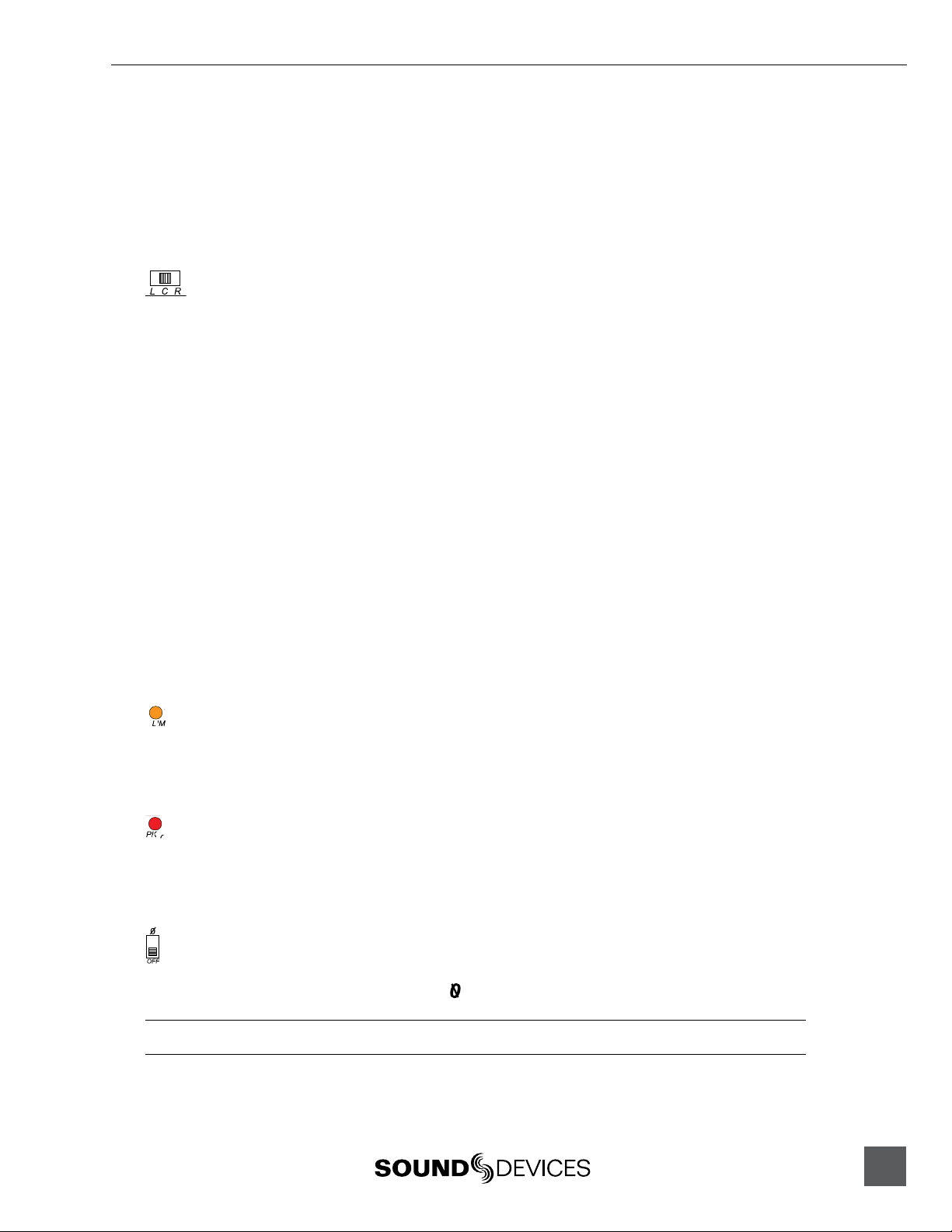
302 User Guide and Technical Information
When possible, attempt to equalize at the sound source with microphone selection, use of
windscreens, microphone placement, and on-board microphone filtering. Many microphones have
on-board high pass filters, and the high-pass filters on the 302 can be used in conjunction with the
microphone’s filters to increase the filter’s slope.
The high-pass filter is defeated when the switch is in the center position.
Pan Switches
The pan switches assign inputs to the output buses. Inputs can be sent to the left, right, or
both outputs equally. The 302 features excellent “off-attenuation” in the left and right
positions. With the use of the pan switches, separate mixes can be sent to the left and right outputs.
For example, a summed mono mix of all three inputs can be sent to the right output while an
isolated mix of only one input can be sent to the left output.
Input Limiters
The 302 Input Limiters act solely as “safety” limiters. Enabling the Output Limiters with the “LIM”
switch, located on the front panel, will also enable the Input Limiters. See Setup Menu to defeat the
Channel Limiters entirely.
In normal operation, with a properly set gain structure, the threshold of the Input Limiter will not
be reached. In the event of extremely high input signal levels, such as in high SPL environments, the
Input Limiter(s) will activate to prevent the input signal from clipping. Without the Input Limiters,
high signal conditions can overload the channel causing distortion.
Sound Devices recommends that the Input Limiters be engaged at all times. Input Limiters do not
effect audio below the set threshold (just below clipping) in any way. There is no user-selectable
adjustments to the Input Limiter’s threshold or its envelope.When Input Channels 1 and 2 are linked
as a stereo pair, the Input Limiters also are linked and perform the same gain reduction equally
across the channels.
LED
Each channel has an orange limiter LED which illuminates in proportion to the amount of
limiting. If the channel limiter LED illuminates substantially, reduce the amount of gain applied to
the channel by turning down the Gain (trim) pot.
Peak LED
Each channel has its own red Peak LED to indicate that the signal is 3 dB below the clipping level
of the respective channel. If the red Peak LED illuminates often, reduce the amount of gain applied
to the respective channel by turning down the Gain (trim) pot.
Polarity Reverse - Input 2
Engaging the Polarity Reverse Switch inverts the polarity of Channel 2. Polarity reversal is often
used to quickly reverse the stereo field in MS recording. The normal position is OFF, with polarity
reversal occurring when the switch is in the position.
Be advised that an audible pop occurs when the polarity switch changes states.
9
Page 10

302 User Guide and Technical Information
Stereo Linking of Inputs 1 and 2
Stereo linking allows Inputs 1 and 2 to be controlled as a single, stereo input. This is useful when
stereo microphones or stereo line level signals are used with the 302. Stereo linking allows the user to
control the overall signal of both inputs with a single fader.
There are two modes of operation for stereo linking, X/Y link and MS stereo. Stereo linking is
activated in the Setup Menu.
X/Y Stereo Link
Inputs 1 and 2 can be linked as a stereo pair to simplify control when using stereo microphones.
X/Y stereo linking is set in the Setup Menu. When in X/Y stereo link operation, Inputs 1 and 2
Pan switches continue to control the signal routing for each respective channel. Channel 2’s Fader
controls the overall level of the stereo pair. Input 1 and 2’s Gain (trim) pots and High-Pass Filters
continue to act independently of each other. When linked, Channel 1 and 2’s Input Limiters are also
linked.
MS Stereo Linking
When MS stereo linking is selected in the Setup Menu, Inputs 1 and 2 are linked as an MS (MidSide) stereo pair. MS is a popular stereo configuration because of its good spatial placement, monocompatibility, and surround compatibility.
The 302’s MS matrix uses Input 1 for the Mid signal and Input 2 for the Side signal. Input 2’s Fader
controls the overall gain of the MS stereo pair. Input 1’s Fader and both Input 1 and 2’s Pan switches
are disabled. Input 1 and 2’s Gain (trim) pots and High-Pass Filters continue to act independently of
each other. The Gain control for Inputs 1 and 2 are used to vary the Mid and Side levels respectively.
Using the Input 2 Gain is an effective way to control the stereo spread.
Inputs 4 & 5
When additional inputs are needed, such as when multiple wireless receivers are
used, the Return connector can be assigned to act as the input connector for Channels 4 and 5. This
functionality is set in the Setup Menu. See Setup Menu.
Several options are available for Inputs 4 and 5. Either or both of the inputs can be sent to the left,
right, or left and right output bus. Control the input sensitivity of Inputs 4 and 5 with the RTN L
(CH4*) and RTN R (CH5*) Trim controls adjacent to the RTN (Input 4/5*) 3.5-mm Female connector.
The RTN (Input 4 and 5) Input is an unbalanced stereo input that is suitable for tape or line level devices
only. There are no microphone preamps on Inputs 4 and 5.
To indicate that the Return connector is now used for Inputs 4 and 5, the 4/5 Channel Enabled LED
(on the output panel) illuminates.
10
v. 3.6 Features and specifications are subject to change. Visit www.sounddevices.com for the latest documentation.
Page 11

302 User Guide and Technical Information
Outputs
The 302 is a two-bus mixer. Each input can be “hard panned” between the left and right output
bus making it easy to use the 302 in either stereo or dual-mono operations. Because dialog is often
recorded in mono, each output connector can be used to feed a separate camera or recorder. The
302’s Master XLR Outputs and Tape Outputs share the same program content.
There is no master level control on the 302. The master is factory-set to unity gain, or “0” dB.
XLR Outputs
The two XLR outputs are active-balanced connections, each capable of driving long lines. These
connections can be used as either balanced or unbalanced. When unbalancing, use pin-2 for (+) and
pin-1 for ground; float (leave open) pin-3.
XLR Output Level
The XLR Output Level is adjusted in the Setup Menu (there is no external Mic/Line level switch).
See Setup Menu for details. From the factory, the 302 is set for Line Level (0 dB) outputs. The Output
Attenuation LED, adjacent to the XLR Outputs, indicates if the XLR Outputs are set to any level
other than Line Level.
If the Output Attenuation
LED is illuminated, the XLR
Output Level is set to below
Line Level
Line-Level or Mic-Level (or somewhere in between)
The XLR Output Level can be attenuated anywhere from a Line level (0 dB) signal to low Mic level
(-56 dB) signal. See Setup Menu for adjustment. Both the Left and Right XLR Outputs are adjusted
simultaneously, the Left and Right Outputs cannot be attenuated independently.
Attenuation is set from 0 to -16 dB in 2 dB increments, and -40 to -56 dB in 2 dB increments. The
common attenuation levels of -10 dB (Aux level), -40 dB (hot Mic-level), and -56 dB (low Mic-level)
are available.
When attenuating the XLR Output level in the Setup Menu, determine how much attenuation is
applied by adding the values shown by the solidly lit LEDs. For example, to set -40 dB of attenuation
the values of -30 (right meter) and -10 (left meter) should be illuminated.
Output levels should be set according to the input level of the receiving device (camera, recorder,
transmitter, etc.). This unique control is ideal because the gain structure of the 302 can be set
precisely for any given piece of equipment.
To attenuate the XLR Outputs from Line to Mic level:
1. Turn off the mixer, if already on.
2. Press and hold the Peak/VU selection button while switching power on. Continue to hold
down the PK/VU button until the -30 LED on the left meter begins to flash.
3. The Setup Menu is now entered. The XLR Output Attenuation is the first Setup Menu option
indicated by the flashing -30 LED on the left meter. The solidly lit 0 dB LEDs indicate that the
mixer is currently set to Line level (0 dB).
4. Use the Brightness (down) button to apply attenuation. Successively press the down button
until the -30 LED on the right meter and the -10 LED on the left meter are illuminated.
11
Page 12

302 User Guide and Technical Information
5. Step through all Setup Menu options by pressing the PK/VU button until the meters
“dance”.
The setting is now saved and the Output Attenuation LED should now be lit.
Tape Out (Mix Output)
The Tape Output is typically used to interface with consumer inputs such as MiniDisc, DAT,
and compact cassette recorders. The 302 has an unbalanced, two-channel tape level output
on a single, locking Switchcraft TA3M-type connector.
The Tape Output program is identical to the XLR Output. Tape Out level is fixed at a -15 dBu
nominal level and is electrically isolated from the XLR Outputs. Additionally, the Tape Output
functions as the Mix Out to link multiple Sound Devices mixers. See Mixer Linking.
Output Limiters
In addition to the limiters on each input channel, the 302 has a software-controlled
Output Limiter. Output Limiters are used to prevent overloading of recorders,
cameras, and wireless transmitters connected to the 302. The Output Limiters on the 302 use an
optoisolator-based peak limiting circuit. The Output Limiter threshold is set in the Setup Menu. The
Output Limiter can be set in one of two positions, Link or LIM.
Link (Stereo Operation)
When set in the link position, the Output Limiters act identically on each (left/right) output bus. If
one output causes the limiter to engage, the other bus will follow suit. This is useful when using the
302 in stereo-operation, output limiters will not affect the stereo image.
LIM (Dual-Mono)
When using each output bus separately the output limiter should be set to the ON position. This
position engages each Output Limiter separately. They will act on each respective output bus
independently of each other.
While all dynamics processing “distorts” the audio signal, overloading a circuit is usually far more
objectionable. For most applications the limiters are a significant benefit and should be enabled.
Headphone Monitoring
The 302 has a flexible headphone circuit capable of selecting a variety of audio signals for headphone
monitoring. Most professional headphones ranging in impedance from 8 ohms to 1000 ohms can be
used with the 302.
12
The 302 headphone output is capable of producing ear-damaging levels. Turn down levels before
switching headphone sources.
The Headphone Level Control adjusts the overall volume sent to the headphones. The level control
adjusts both the left and right headphone outputs simultaneously.
v. 3.6 Features and specifications are subject to change. Visit www.sounddevices.com for the latest documentation.
Page 13

302 User Guide and Technical Information
HP Monitor Selection
Several signal sources can be sent to the headphones. The front panel rotary switch selects the signal.
HP Sources Description
(PFL) 1 PFL solo monitoring of the Channel 1 input signal. The channel is monitored in dual-mono. Pre-Fader, post-
(PFL) 2
(PFL) 3
L
R
M
ST Stereo monitoring of the master output bus. This is the primary monitoring path.
RTN Stereo return from the RTN monitor input path.
M-MS
ST-MS
RTN-MS
Limiter, and post-High-Pass. Useful for setting the channel gain.
PFL solo monitoring of the Channel 2 input signal. The channel is monitored in dual-mono. Pre-Fader, postLimiter, and post-High-Pass. Useful for setting the channel gain.
PFL solo monitoring of the Channel 3 input signal. The channel is monitored in dual-mono. Pre-Fader, postLimiter, and post-High-Pass. Useful for setting the channel gain.
Left output bus, monitored in dual-mono.
Right output bus, monitored dual-mono.
Summed mono of the left and right output bus.
Monitoring of the mono signal of an MS stereo signal.
Monitoring of discrete MS signals in the headphones as a decoded stereo signal.
Monitoring of discrete MS return signal in the headphones as decoded stereo signal.
Headphone Level and Overload LED
The Headphone Level controls the overall headphone level sent to the headphones. The adjacent
LED indicates that the headphone circuit is overloading. The LED will also illuminate with an
overloaded RTN signal.
Return Monitoring
Return input connector
Adjusts return input level
Indicated by the RTN positions on the rotary switch, audio sources connected to the mixers 3.5-mm
jack labeled RTN can be monitored in headphones. Return, or “confidence monitoring,” is useful
to monitor audio from a camera or recorder. Typically, a camera’s headphone output is used as the
Return Monitor source. Return levels are controlled by the heaphone level, while the return level
sensitivity can be adjusted with the RTN L and RTN R Trim controls.
13
Page 14

302 User Guide and Technical Information
Tone Oscillator/Slate Microphone
A single 3-position switch controls the Tone Oscillator and Slate Microphone. The Tone/Slate switch
is located in the upper right corner of the front panel. The switch is protected from inadvertent
engagement by the end panel. When the Tone Oscillator is engaged the inputs are muted.
Tone Oscillator
Tone is used to set gain levels between the 302 and the next device in the signal path. The Tone
Oscillator uses the latch position of the switch. Switch positions can be reassigned in the Setup
Menu.
From the factory, the Tone Oscillator is set to output a 1 kHz tone at 0 dBu to the outputs (when the
outputs are set to Line level). If you are interconnecting primarily with analog video cameras, you
may want to modify to the tone output level to +4 dBu in the Setup Menu. In the Setup Menu, the
Tone frequency and Output level can be adjusted, and tone can be defeated altogether.
When engaged, the 302’s Tone Oscillator attenuates the headphone output by 20 dB to protect the
operator’s ears. This feature can be defeated in the Setup Menu.
Left/Right Verification
Pressing the Battery Check button when the tone oscillator is active sets the left output level to cycle
between 0 and -20 dB. This is helpful to verify proper left and right channel connection. Turning off
the tone oscillator or pressing the Battery Check button again stops the output cycling.
Slate Microphone
The Slate Microphone is used to audibly notate scenes at the mixer location. Its audio performance
is not suitable for critical recording applications; it should only be used for documenting scenes to
tape. At factory default, the slate mic uses the momentary switch position.
In the Setup Menu, a one second 400 Hz tone can be set to precede the Slate Microphone. The Slate
Microphone signal is sent to all outputs. In the Setup Menu, the Slate Microphone can be disabled
altogether to prevent unintentional activation. Additionally, the switch assignments of Slate and
Tone can be reversed for user convenience.
14
v. 3.6 Features and specifications are subject to change. Visit www.sounddevices.com for the latest documentation.
Page 15

302 User Guide and Technical Information
The Meter
The 302’s meter provides a great deal of audio signal information to the operator. The ability to
view multiple ballistics, peak levels (PPM), average levels (VU), or a combination of both, is unique
to Sound Devices LED-based meters. The 302 meters do not share the inherent limitations of LCD
and mechanical meters. LCD-based meters can have sluggish indications in cold temperature.
Mechanical meters can be fragile and not ideal for field use.
The 302 meters share the same technology and software programmability used in Sound Devices
larger 442 field mixers and on the 7-Series digital recorders.
Source
The meter can display levels of the output buses, the PFL levels, or RTN Input levels. Default
operation is always the output bus except when PFL’s are selected from the Headphone Selection
Switch. This operation can be modified in the Setup Menu.
Press to cycle through available
meter ballistics selections
Press to change
LED brightness
Scale
When viewing peak information on the meter, its scale is calibrated in peak-reading dBu. When
viewing VU (Volume Units) information, its scale corresponds to VU units.
Unlike other analog mixers, the 302 is calibrated with its 0 VU reference at 0 dBu, not +4 dBu. If you
primarily interconnect with analog video cameras, you may want to change the 0 VU reference to +4 dBu
in the Setup Menu.
The 302’s scale is designed for digital recording devices, providing maximum information between
-30 dBu to 0 dBu which is where typical peaks occur (-50 to -20 dBFS). This allows the user to record
with a full 12 to 20 dB of headroom while in the fine-resolution green-colored part of the meter.
Additionally, the meter color changes to orange at 0 dBu and red at +8 dBu. These color changes
correspond to -20 dBFS and -12 dBFS respectively, which are commonly used recording levels for
today’s digital recording devices.
IRT Scale Compliance
The 302 meter scale can be shifted to comply with the German IRT specifications. Setup Menu item
-8 controls the adjustment to shift the meter scale. See http://www.irt.de/ for more information.
Ballistics
Meter Ballistics refers to way the LED Meter visually displays the behavior of an audio signal.
Pressing the PK/VU button on the 302’s front pane will instantly display the next ballistic setting. At
Factory Default, the ballistics are displayed in this order VU, Peak, Peak-Hold and VU combination,
and Peak and VU combination. The selection and order of the various ballistics can be altered in the
Setup Menu. See Setup Menu for more details.
15
Page 16

302 User Guide and Technical Information
Peak
An important setting used to display the absolute peak signal level to prevent overload of
downstream devices. Peak-only is commonly used in Europe, but is being replaced by the PPM/VU
combination metering.
VU
Calibrated to display the average loudness of audio signals. This setting is useful when connecting
to analog recorders or in combination with peak readings. VU meters are too slow to be used as the
sole metering source when interconnected to digital devices. At Factory Default, the 302 has its 0 VU
reference level at 0 dBu. The meter reference level can be altered in the Setup Menu. See Setup Menu
for more details.
Peak and VU combination
This setting is very informative as it simultaneously displays the absolute peak level and the average
loudness of an audio signal.
Peak-Hold and VU
Identical to the Peak and VU combination setting with the exception that the peak level is held for
1500 ms. Peak-Hold is useful in applications when an overload condition is unacceptable or when
program material must not exceed a prescribed threshold. This allows for easy viewing of peak
values that could otherwise go unnoticed.
Ballistics Lock
The ballistics setting can be locked to prevent unintended changes. While pressing down the
Brightness button, press the Battery Check button to lock or unlock the ballistics. There is no
indication that the ballistics are locked.
Illumination Intensity
The Output Meter can be set for comfortable viewing in all lighting conditions. There are four levels
of brightness intensities available on the 302. Select the intensity level best suited for the current
environment. To toggle through the available intensities, press the Brightness button on the 302’s
front panel.
16
v. 3.6 Features and specifications are subject to change. Visit www.sounddevices.com for the latest documentation.
Page 17

Mixer Linking
302 User Guide and Technical Information
302A
Link two 302 mixers together for higher input
channel counts by connecting the Tape Out/Mix
Out of 302A to the Mix In of 302B.
To add inputs to the 302, an additional mixer can be connected (linked) into its Mix In connection.
The unbalanced Mix In connection is directly compatible with Sound Devices MixPre, 302, and 442
mixers. A simple connection between those mixer’s Mix Out/Tape Out and the 302 Mix In, adds
their input channel to the 302’s output bus. The unit connected via the Mix In will contain all inputs.
When linking with a 442 a system of seven microphone inputs is achieved. Generally when linking
to a 442, the 442 is used as the master, linking with the 302’s Mix Out to the 442’s Mix In. At the 442
outputs, all seven inputs appear.
Sound Device XL-1B accessory cable can be used to link multiple 302 mixers or 302 and 442 mixers.
Sound Devices XL-3 accessory cable can be used to link a MixPre to the 302 for a five input system.
Link cables must be wired to short pin-1 to connector shell in order to open the Mix In connection.
302B
The Stereo Output program
of 302A is sent directly to the
Stereo Output program of 302B.
Powering
The 302 can be powered from either internal batteries or from external DC. The power-efficient
302 can operate from three AA alkaline batteries for nearly a production day (less with phantom
powering). While many users prefer external DC sources to power both their mixer and wireless
receivers, the use of internal batteries is perfectly feasible for both primary and backup powering of
the 302.
Power Switch and LED
The 3-position power switch selects between internal batteries, external DC, or power off. Because
of the power supply design of the 302, the unit takes approximately 10 seconds to fully stabilize its
power supply after power-up. Additionally, there is sufficient capacitance in the circuit to toggle
between internal and external without disruption in audio.
The power LED illuminates solid green to indicate good power. When the power source falls
below the threshold voltage See the Setup Menu Chart the power LED begins to flash. Once flashing
changing the power source is recommended.
17
Page 18

302 User Guide and Technical Information
Internal Batteries
The 302 uses a unique battery tube to hold 3-AA batteries. This robust tube is sealed to prevent
potential battery leakage from ruining internal circuitry. The threaded-nickel cap extends beyond the
panel to make battery changes easy and quick.The battery tube extends no farther than adjacent XLR
connectors.
Remove batteries when the unit is stored for extended periods.
External DC Sources
For extended mixer runtime use an external DC source. The 302 can be powered from any DC
source with a voltage range of 5 volts to 18 volts. If using an AC-to-DC transformer, such as a Sound
Devices XL-WPH2, make certain its output voltage falls in the 5–18 V range and can supply at least
4 watts. If an over voltage is applied to the mixer, an internal poly fuse is opened to prevent mixer
damage. The fuse is reset when the voltage is removed.
The external DC supply is isolated (floating) from the circuitry to minimize ground loop and
interaction among devices sharing the same DC source. The external DC connector is a Hirose 4-pin
female. This locking connector mates to Hirose P/N HR10-7P-4P (Sound Devices P/N XL-H). Pin-1
is negative and pin-4 is the positive voltage.
Power Metering
The battery check button indicates battery voltages of internal and external power supplies on
the output meter. The left meter shows the internal battery voltage and the right meter shows
the external battery voltage. Since many different battery types are available for external use, the
external DC metering can be customized for a given battery in the Setup Menu. The power meter
is read from left to right, with the highest voltage indicated with LED’s lit all the way to the left
(green).
Power Consumption
The 302 can vary in the amount of current it draws. Several functions of the 302 directly affect
current draw in different ways. The following list highlights the larger current drawing functions
(listed from highest to lowest current draw).
Microphone
Powering
Output Drive Level
Headphone Output High headphone output levels increase current draw
Meter Brightness Current draw is slightly increased with higher illumination intensities
Experimentation is recommended to determine battery life for each individual setup and application.
The main source of current beyond the idle current draw. See Phantom and T-Powering 48
V phantom can draw copious amounts of current out of the batteries depending on what model
microphone is used. Two phantom powered microphones draw twice as much current as one.
Microphones vary widely in their current draw depending on type and phantom voltage applied
Higher output drive levels into multiple, low-impedance inputs increases current draw
18
v. 3.6 Features and specifications are subject to change. Visit www.sounddevices.com for the latest documentation.
Page 19

302 User Guide and Technical Information
The Setup Menu
The 302 has 18 available setup features. See the Setup Menu Chart for all available options. Setups,
typically set-and-forget features, are infrequently changed. With the Setup Menu, these features are
easily accessed directly on mixer’s the front panel.
Entering the Setup Menu
To access the Setup Menu perform the following steps:
1. Turn off the mixer, if already on.
2. Press and hold the Peak/VU selection switch while switching power on.
3. The Setup Menu is now entered.
Functions as the “down”
button when in a setup
The mixer will not pass audio when in the Setup Menu. When in the Setup Menu the flashing
LED on the left meter (L) position indicates the selected setup feature. The right meter (R) position
indicates the values selected for the setup. Use the PK/VU button advance from one setup to
another. If the intended setup is passed, setup mode must be re-entered since you can only step
forward through the Setup Menu.
To adjust values, the meter brightness button (down) and the battery check button (up) allow
selection among setup values. Some setups have multiple values while others have only two values.
Press and hold while
powering on to enter the
Setup Menu; also used to
advance to the next Setup
Menu option
Functions as the “up”
button when in a setup
Setup Example
The following steps show how to change the tone frequency from the factory default of 1 kHz to 100
Hz.
1. Enter the setup menu by pressing and holding down the PK/VU button while powering the
mixer. Hold the button until the –30 LED begins flashing.
2. Press the PK/VU button six times until the left meter LED flashes at the –16 position (see
Setup Chart for a list of all setups).
3. To move among parameter values, press the brightness button (down) and battery check
button (up) until the 100 Hz position is selected (–24 LED will illuminate solid).
4. Press the PK/VU button multiple times until the meters perform their scrolling dance. This
saves the new setting into memory.
To save new values to memory, the PK/VU button must be repeatedly pressed until the last setup is
reached. At that point the meters will “dance” and the new values will be saved to memory.
19
Page 20

302 User Guide and Technical Information
User Default
A memory location is available to store user-defined default settings. The user default is helpful to
save a baseline of settings different than the factory default settings. To save a user default perform
the following:
1. Hold down both the meter brightness button and battery check button while powering the
mixer.
2. The current settings will be saved as the user default.
The user default settings can be recalled from the setup menu by applying the user default restore.
See the Setup Menu Chart.
Output Limiter Adjustment
Output limiter thresholds are adjustable between +4 dBu and +20 dBu in 1 dB increments. The
threshold level is shown on the lower (right) meter string by illuminating LEDs. Because LEDs are
spaced every 4 dB, a combination of flashing and solid adjacent LEDs indicate limiter levels between
the numbered LEDs. Factory default is 20 dBu. Each press of the battery button or meter brightness
control changes the threshold by 1 dB. Three possible LED indications show threhold value:
• Single solid LED - actual value indicates threshold.
• Flashing LED next to a solid LED - indicates that the threshold is one dB above or below the
solid LED value.
• Two solid LEDs - threshold value is even number value between the two indicated values.
Two examples are shown below, a setting of +10 dBu and +11 dBu thresholds.
both “8” and “12” LEDs solid
indicates +10 dBu limiter
threshold
“8” flashing and “12” solid indicates
+11 dBu limiter threshold
20
v. 3.6 Features and specifications are subject to change. Visit www.sounddevices.com for the latest documentation.
Page 21

302 User Guide and Technical Information
Advanced Gain Structure and Interconnection
The 302’s unique output attenuator circuit is adjusted in the Setup Menu. This can be thought of as
a master gain control which comes after the 302’s output meter. This circuit allows the user to match
the 302’s output level to any recording device. When properly set, the dynamic range of the system is
maximized and the 302’s meters will “match” the recorder’s meters.
For simple interconnection the following three setting are identical to setting the output switch on
the 442 mixer to “Line”, “Tape”, or “Mic.”. 0 dB – Line , 10 dB – Tape , 40 dB – Mic .
However, to tailor the 302’s outputs exactly to the recording device, the 302’s output can be
attenuated from full line-level in 2 dB steps from 0 to 16 dB (line/tape levels), then in 2 dB steps from
40 to 56 dB (mic levels). So if 40 dB of attenuation is “too hot” for a given device’s mic input, the
attenuator could be set to 50 dB or more.
When interconnecting the 302 to any recording device, the best way to set the level between them is
to match the 302’s output clipping level with the recorder’s input clipping level. When this is done
and the recording device’s input gain controls are kept fixed, two things will happen:
1. The dynamic range of the recording is maximized.
2. All level metering can be done via the 302’s meter.
The recorder’s level meter can be ignored since the only way for the recorder to clip is for the 302
to clip. The 302’s meters match the recorder’s meters in that the clip points match. Because most
recorder’s meter ballistics and scale are different, it is impossible to make the 302 meter exactly
match a given recorder’s meter. However, this is irrelevant if the clip levels match.
Full Scale Tone
The following information is intended for users with advanced knowledge of interconnection and gain
structure.
To facilitate matching the clipping levels of the 302’s output to the recorder’s clip level, the 302
includes a full-scale tone output function. “Full scale” is the same as “clipping level.” To activate this
full scale tone, turn on the tone switch while in the Setup Menu –30 position. Be extremely careful
when doing this, as a full-scale tone is extremely loud and can hurt the operator’s ears. Make sure to
turn down the headphone level and the level going to any amplifiers, etc. from the 302.
The advanced way to set gain structure is as follows:
1. Connect 302’s XLR outputs to the recording device.
2. Enter Setup Menu (see The Setup Menu).
3. Turn down headphones and any amplifiers connected to the 302’s other outputs.
4. Turn on the tone oscillator via its switch.
5. Turn the recording device’s input gain control to its detented point (or half-way if no detent).
6. Adjust the 302’s output level via the up/down buttons until the recorder is just shy of
clipping as indicated on its meter.
7. If the 302’s Output level is at 0 dB and the recorder is not to its clip level, increase the
recorder’s gain control until it is to the clip level.
8. Fix the recorder’s gain controls with tape so that they do not get bumped.
9. Exit the 302’s Setup Menu by pressing the PK/VU switch until the startup sequence happens.
Note: The Setup Menu must be exited in this manner or else the setting will not be saved.
10. It is recommended that the 302’s limiters be turned on at all times, as they will not activate
until just before clipping.
21
Page 22

302 User Guide and Technical Information
Setup Menu (v 3.6)
Below is the chart of setups for the 302. See Setup Menu on page 15 for instructions on how to enter
and navigate the setup menu. Factory default settings are displayed in bold.
Meter Setup Name Setting (value on R Meter) Descripion
–30
–26
–24
–22
–20
–18
–16
–14
–12
–10
–8
XLR Attenuation
Level
Output Limiter
Thres. Adjustment
Stereo Link, Ch. 1/2
Input Limiter Defeat
RTN L to Ch. 4 Input
RTN R to Ch. 5 Input
Tone Osc. Frequency
Tone Osc. Level
Slate Mic ON/OFF
Metering Source
Meter Reference
Level
(VU and Peak)
Line-level (0), add the indicated values on left
and right meter for attenuation amount
1 dB increments from +4 to +20 dBu, level
shown on meter
OFF (–30), Stereo Link (–26), MS Link (–24) Links inputs 1 and 2 as a stereo pair, either X/Y or MS stereo
OFF (–30), ON (–26) When ON, input limiters remain OFF at all times
OFF (–30), L-only (–26), R-only (–24), L+R (–22) Routes RTN-Left to the master bus with set pan assignment.
OFF (–30), L-only (–26), R-only (–24), L+R (–22) Routes RTN-Right to the master bus with set pan assignment.
1000 (–30), 400 (–26), 100 (–24), Hz Selects the frequency of the sine wave tone oscillator
OFF (–30), –20 dBu (–26) –10 dBu (–24), 1 dB
increments to +8, 0 dBu is default
ON (–30), Tone + Slate (–26), OFF (–24) Activates the slate mic. Tone and slate offers a 400 Hz tone
ST & PFL (–30), Follows headphone switch posi-
tion (–26), STereo only (–24)
0 VU =0 dBu (–30),
0 VU = +4 dBu (–26),
0 VU = +8 dBu (–24)
0 VU/Peak = +1 dBu (–22)
0 VU/Peak = +2 dBu (–20)
0 VU/Peak = +3 dBu (–18)
0 VU/Peak = +4 dBu (–16)
0 VU/Peak = +5 dBu (–14)
0 VU/Peak = +6 dBu (–12)
0 VU/Peak = +7 dBu (–10)
0 VU/Peak = +8 dBu (–8)
Selects the amount of attenuation from Line level on the XLR
Outputs.
Sets the Output Limiter threshold in dBu. see page 12 in User
Guide for more details.
Selects the output level of the tone oscillator in dBu at LINE
level
preceding the slate mic.
Selects the metering source. PFL levels are show on the left
meter
Selects VU and/or Peak dBu reference level
–6
–4
–2
0
4
8
12
Split-Ear Monitor
Headphone
Attenuation w/Tone
External Battery
Voltage Reference
Meter Ballistics
Select
Master Peak LED
Threshold Adjust
Slate/Tone Switch
Default Restore
OFF (–30), ON (–26), Program Mix (–24) Assigns summed-mono RTN signal to left headphone output
ON (–30), OFF (–26) Reduces the headphone level by 20 dB when tone oscillator
1 (–30), 2 (–26), 3 (–24), 4 (–22), 5 (–20), 6
(–18), see voltage metering chart below
VU | PPM | VU-PPMHold | VU-PPM (–30),
PPM | VU-PPMHold | VU-PPM (–26),
VU | VU-PPM-Hold | VU-PPM (–24),
PPM | VU-PPM (–22), VU | VU-PPM (–20)
PPM only (–18)
1 dB increments from +4 to +20 dBu,
level shown on meter
Normal (–30), reversed (–26), tone only (–24),
slate only (–22)
OFF (–30), User Default (–26),
Factory Default (–24), Custom Default (–22)
and R program to right headphone output. Active in RTN
position.
is activated
Selects the external DC range of the voltage check function
and power LED flash point
Selects meter ballistics choices selected when toggling the
front panel meter ballistics switch
Sets the signal level where the “20” LED illuminates. Used to
set an alternate peak level
Changes the functionality of the slate / tone switch. Switch
can be defeated by engaging setup -14 and setup -12
Resets setup menu to either the stored default, factory
default, or custom default values
Voltage Metering Chart
Setting High Voltage LED Flash Point Low Voltage Power Source
1 13.0 11.5 11.0 12 V NiCad, NiMH, Li, etc.
2
3
4
5
6 17.0 11.5 5.0 Full range of DC input, with cutoff for 12 V NiCad, etc.
4.5 3.4 3.0 Internal batteries
17.0 11.5 11.0 Expanded range of setting #1
8.5 5.75 5.5 6 V NiMH, Li, etc.
14.0 11.4 10 12 V Lead Acid
7.0 5.7 5.0 6 V Lead Acid
22
v. 3.6 Features and specifications are subject to change. Visit www.sounddevices.com for the latest documentation.
Page 23

302 User Guide and Technical Information
Specications
Measurement settings (unless otherwise specified): Gain controls for the channel being measured at
mid point, all other channels gains fully down; pan switches centered; high-pass off; inputs in ‘mic’
position; outputs in ‘line’ position. Mic input driven with 150 ohm source. Outputs measured with
100k ohm load. Temperature at 25º C.
Maximum Gain, typical (trim, fader, master, phones RTN fully up):
Inputs
Dynamic Range
Frequency Response
Equivalent Input Noise
THD + Noise
Input Clipping Level
Gain Matching ±0.1 dB (Mic In to Line Out)
Common Mode Rejection
Ratio
High-Pass Filters
Mic Powering
(each XLR selectable)
Input Limiters
XLR, mic setting
XLR, line setting
Mix In
Return & ch 4/5
115 dB minimum (trim fully down)
20 Hz to 30 kHz, +0.2, –0.5 dB,
–1 dB @ 5 Hz and 50 kHz typical
–126 dBu (–128 dBV) maximum (22 Hz to 22 kHz bandwidth, flat filter, trim control fully up)
0.007% typical (1 kHz, +4 dBu at Line out)
0.009 max (50 Hz to 20 kHz, +18 dBu at Line out, fader fully up)
0 dBu minimum (trim control fully down)
120 dB minimum at 80 Hz, mic input
100 dB minimum at 10 kHz, mic input
Switchable 80 Hz or 160 Hz, 12 dB/oct
Dynamic (no power applied),
12 V Phantom - through 680 ohm resistors, 10 mA per mic available,
48 V Phantom - through 6.8k resistors, 10 mA per mic available,
12 V T-Power - through 180 ohm resistors, 10 mA per mic available
+18 dBu threshold, 20:1 limiting ratio, 1 mS attack time, 200 mS release time.
Impedance:
(Ohms Actual)
2.5k transformer-balanced < 600 ohm mics 0 dBu (0.78 Vrms)
16k transformer-balanced < 2k ohm outputs +40 dBu (80 Vrms)
4.2k unbalanced, stereo 302, 442 Mix Out (1.8k) +6 dBu (1.5 Vrms)
10k unbalanced < 2k ohm outputs +30 dBu
Type: For use with: Max Input Level:
23
Page 24

302 User Guide and Technical Information
Outputs
Line Output Clipping
Level (1% THD)
Output Noise
Output Limiters
XLR, factory Line setting
XLR, mic (lowest) setting
Tape Out / Mix Out TA3
Headphones - 3.5 mm
XLR Output @ factory (line) setting
XLR Output attenuated
Tape Output TA3-type
Headphones, 1/4-in and 3.5 mm
Metering
20 dBu minimum
18 dBu minimum with 600 ohm load
–100 dBu (–102 dBV) maximum (22 Hz to 22 kHz bandwidth, flat filter, master gain fully up,
faders fully down)
affects the Line Output and Tape Out,
threshold selectable from +4 dBu to +20 dBu,
1 dB steps, 20:1 limiting ratio, 1 mS attack time, 200 mS release time
Impedance:
(Ohms Actual)
150 active-balanced >= 600 ohm mics +20 dBu (7.8 Vrms)
150 active-balanced <2k ohm outputs –36 dBu
1.8k unbalanced, stereo >6k ohm inputs +6 dBu (1.5 Vrms)
200 unbalanced, stereo 8–2k ohm phones +20 dBu (7.8 Vrms)
Type: For use with:
XLR Input
Mic Setting
75 dB 35 dB 20 dB
0–16 dB
2 dB steps
61 dB 21 dB 6 dB
95 dB 55 dB 30 dB
XLR Input
Line Setting
40–56 dB,
2 dB steps
Max Output Level:
RTN /
ch 4/5
25–41 dB, 2 dB steps
LED Metering
40-segment (2 x 20), sunlight-viewable
Selectable Peak, VU, or Peak (with or without peak hold) + VU ballistics
Environmental
Operation and Storage
Operating: –20°C to 60°C, 0 to 95% relative humidity; (non-condensing); Storage: –40°C to 85°C
Power
Internal Voltages
Power supply (batteries)
Power supply (external)
Power Consumption
±16 VDC (bi-polar) regulated audio rails
2.4–6 V range internal batteries; isolated (floating)
external DC input jack, 5–18 V, locking 4-pin Hirose connector, pin-4 = (+), pin-1 = (–), use
Hirose #HR10-7P-4P (DigiKey# HR100-ND) for locking mating DC connector.
130 mA @ 4.5 V, internal batteries, idle, no phantom
55 mA @ 12 V external DC, idle, no phantom
Dimensions and Weight
Size
Mass
47 mm x 214 mm x 114 mm (H x W x D)
1.8” x 8.4” x 4.5”
0.85 kg, (1.8 lbs) unpackaged with three alkaline AA batteries
24
v. 3.6 Features and specifications are subject to change. Visit www.sounddevices.com for the latest documentation.
Page 25

302 User Guide and Technical Information
Accessories
Several high-value accessories are available for the 302 mixer, including a carry-case, cables, and
power accessories. For a full list of Sound Devices products and accessories, visit our web site
www.sounddevices.com/products.
CS-3
CS-MAN
XL-1B
XL-3 3.5 mm to TA3-F link cable for MixPre/MP-2 Tape Output to 302
XL-4 Bag of four (4) TA3-F-type connectors.
XL-7
XL-14
XL-H Bare Hirose connector, (Hirose p/n HR10-7P-4P) to mate with
XL-NPH
Production case with high-quality strap for use with 302, 7-Series
recorders and MixPre; NP-type battery compartment and accessory
pouch for wireless. Built for Sound Devices by CamRade.
Convenient, padded carry/storage case with handles, handy to
store wallets, keys and mobile phones; handcrafted in China.
TA3-F to TA3-F Interconnection cables for 302-to-302 and 302-to442 linking; 12-inch.
Mix In; 20-inch.
TA3-F to 3.5 mm jack to connect unbalanced, stereo TA3 tape out
connection to unbalanced stereo 3.5-mm inputs., 15-inch.
3.5 mm male TRS to 1/4-inch female TRS jack for headphone
extension, 12-inch.
locking 4-pin DC power jack.
NP-type battery cup with 24-inch cable with Hirose 4-pin locking
power jack at equipment end.
XL-WPH3 AC to DC Power Supply (in-line) 100 - 240V 50/60 Hz input, 12
VDC 3.75 A (45 W) output, Hirose 4-pin DC plug. Supplied with
3-pin IEC cord for use in North America and Japan.
25
Page 26

302 User Guide and Technical Information
CE Declaration of Conformity
According to ISO/IEC Guide 22
Sound Devices, LLC
300 Wengel Drive
Reedsburg, WI 53959 USA
declares that the product, 302 Production Field Mixer is in conformity with and passes:
EN55103-1, 1997 EMC-product family standard for audio, video, audio-
EN55103-2, 1997 EMC-product family standard for audio, video, audio-
EN55103-1 Phenomena 2, 3,
1997
EN55103-2 Phenomena 3, 1997 Magnetic immunity 50 Hz to 10 kHz
CISPR 22 (EN55022) 2003 Radiated and conducted emissions, Class B
EN61000-4-2 (2001)/
IEC61000-4-2 (2001)
EN61000-4-3 (2001)/
IEC1000-4-3 (2001)
EN61000-4-4 (2001)/
IEC61000-4-4 (2001)
EN61000-4-4 (2001)/
IEC61000-4-4 (2001)
EN61000-4-5 (2001)/
IEC61000-4-5 (2001)
EN61000-4-6 (2001)/
IEC61000-4-6 (2001)
EN61000-4-11 (2002)/
IEC61000-4-11(2001)
visual and entertainment lighting control apparatus for
professional use. Part 1: Emissions
visual and entertainment lighting control apparatus for
professional use. Part 2: Immunity
Magnetic emissions at 1 meter 50 Hz – 50 kHz
ESD, ±4 kV contact, ±8 kV air discharge
Radiated RF immunity, 10 V/m, 80% 1 kHz amplitude
modulation
AC power ports: EFT Burst, I/O lines, ±0.25 kV to ±1.0
kV, power line ±0.5 kB – ±1 kV
EFT Burst, I/O lines, ±0.25 kV to ±1.0 kV, power line
±0.5 kB – ±1 kV
Surge ±1 kV differential mode (line-to-line), ±2 kV
common mode (line-to-ground)
Conducted RF immunity, 3 V, 80% @1 kHz amplitude
modulation
Voltage dips and short interruptions at test voltage
level: 0% V unominal @ 70% V unominal @ 25 period
26
Tested by L. S. Compliance, Inc. Cedarburg, Wisconsin
March 26, 2003
Matthew Anderson
Director of Engineering
Sound Devices, LLC
v. 3.6 Features and specifications are subject to change. Visit www.sounddevices.com for the latest documentation.
Page 27

302 User Guide and Technical Information
Warranty and Technical Support
Warranty
Sound Devices, LLC warrants the 302 Production Mixer against defects in materials and
workmanship for a period of ONE (1) year from date of original retail purchase. This is a nontransferable warranty that extends only to the original purchaser. Sound Devices, LLC will repair or
replace the product at its discretion at no charge. Warranty claims due to severe service conditions
will be addressed on an individual basis. THE WARRANTY AND REMEDIES SET FORTH
ABOVE ARE EXCLUSIVE. SOUND DEVICES, LLC DISCLAIMS ALL OTHER WARRANTIES,
EXPRESS OR IMPLIED, INCLUDING WARRANTIES OF MERCHANTABILITY AND FITNESS
FOR A PARTICULAR PURPOSE. SOUND DEVICES, LLC IS NOT RESPONSIBLE FOR SPECIAL,
INCIDENTAL, OR CONSEQUENTIAL DAMAGES ARISING FROM ANY BREACH OF
WARRANTY OR UNDER ANY OTHER LEGAL THEORY. Because some jurisdictions do not permit
the exclusion or limitations set forth above, they may not apply in all cases.
For all service, including warranty repair, please contact Sound Devices for an RMA number and
send the 302, along with proof of purchase date to:
Sound Devices, LLC
Service Repair RMA # XXXX
300 Wengel Drive
Reedsburg, WI 53959 USA
Technical Support / Bug Reports
For technical support and bug reporting on all Sound Devices products contact:
Sound Devices, LLC
E-mail: support@sounddevices.com
web: www.sounddevices.com/contact_support.htm
Telephone: +1 (608) 524-0625 / Toll-Free in the U.S.A.: (800) 505-0625
Fax: +1 (608) 524-0655
Sound Devices hosts a support forum for 7-Series recorders. The URL is:
www.sounddevicessupport.com
FCC Statement
This device has been tested and found to comply with the limits for a class B digital device, pursuant to part 15 of the FCC rules. These
limits are designed to provide reasonable protection against harmful interference in a residential installation. This equipment generates,
uses, and can radiate radio frequency energy and, if not installed and used in accordance with the instructions, may cause harmful
interference to radio communications. However, there is no guarantee that interference will not occur in a particular installation.
27
Page 28

302 firmware revision 3.6- Printed in U.S.A.
