Sophos SG 125 quick start Guide

Quick Start Guide
SG 105(w)/115(w)/125(w)/135(w) Rev. 3

Before you begin please confirm that you have a working Internet connection and make sure you have the account information available that was provided by your ISP.
1. Before Deploying
Congratulations on your purchase of the Sophos SG appliance to protect your data networks and computers. This Quick Start Guide describes in short steps how
to assemble the appliance and explains how to open the web-based WebAdmin configuration tool on the security system from your administration client PC. WebAdmin allows you to configure every aspect of the security system.
a) What does the box include
|
|
|
|
|
|
|
|
|
|
|
|
|
|
SG 105(w)/115(w)/125(w)/135(w) |
SG 105(w)/115(w) - 2 antennas; |
This Quick Start Guide and |
Power Adapter |
Micro USB cable |
||
|
SG 125(w)/135(w) - 3 antennas |
Security Notes |
(region specific) |
RJ45 Ethernet cable |
||
|
|
|
|
|
|
|
SG 105w/115w Rev. 3 |
|
|
2 x external antenna |
|||
|
|
|
||||
|
|
(SG 105w and SG 115w only) |
||||
|
|
|
|
|
1 x |
|
|
Optional |
|
|
Micro |
||
|
2nd |
|
|
USB |
||
|
redundant |
|
|
|
|
|
|
power |
1 x COM |
4 x GbE |
|||
|
supply |
(RJ45) |
copper port |
|||
|
|
|
|
|
|
|
|
|
|
|
|
|
|
|
|
|
|
|
|
|
Power |
1 x |
2 x USB |
1 x GbE SFP |
Supply |
HDMI |
2.0 |
(shared) |
* The displayed back image is of the SG 115 and SG 135 device.
b) Device Images: Back Side*
SG 125w/135w Rev. 3
Optional 2nd redundant power supply
|
|
|
|
|
|
3 x external |
|
|
|
|
|
|
|
||
|
|
|
|
|
|
antenna |
|
|
|
|
|
|
|
(SG 125w and |
|
|
|
|
|
|
|
SG 135w only) |
|
|
1 x |
|
|
|
|
||
|
Micro |
|
|
|
|
||
|
USB |
|
|
|
|
||
|
|
1 x COM |
|
|
8 x GbE |
||
|
|
|
|
||||
|
|
(RJ45) |
|
copper port |
|||
|
|
|
|
|
|
|
|
|
|
|
|
|
|
|
|
|
|
|
|
|
|
|
|
|
|
|
|
|
|
|
|
|
|
|
|
|
|
|
|
Power |
1 x |
2 x USB |
1 x GbE |
Expansion bay (shown with |
Supply |
HDMI |
2.0 |
SFP |
optional module incl. 2 antennas) |
Quick Start Guide SG 105(w)/115(w)/125(w)/135(w) |
1 |
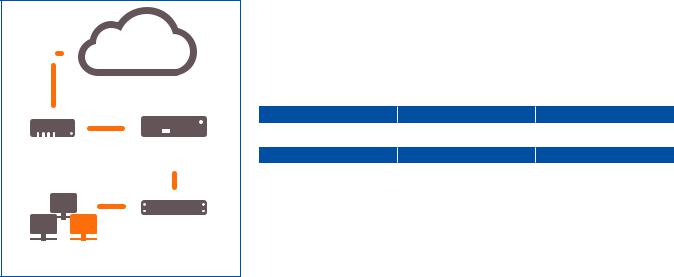
Internet
|
|
|
|
|
E1/any port |
|
|
|
|
|
|
|
|
|
|
|
|
|
|
|
|
|
|
|
|
||
|
|
|
|
|
|
|
|
|
|
|
|
|
|
|
|
|
|
|
|
||||||||
|
|
|
|
|
|
|
|
|
|
|
|
|
|
|
|
|
|
|
|
|
|||||||
|
|
|
|
|
|
|
|
|
|
|
|
|
|
|
|
|
|
||||||||||
|
|
|
|
|
|
|
|
|
|
|
|
|
|
|
|
|
|
|
|
||||||||
e.g., |
UTM Appliance |
||||||||||||||||||||||||||
DSL modem |
|
|
|
|
|
|
|
|
|
|
|
|
|
|
|
|
|
|
|
|
|||||||
|
|
|
|
|
|
|
|
|
|
|
|
|
|
|
|
|
|
|
|
|
|
E0/LAN |
|||||
|
|
|
|
|
|
|
|
|
|
|
|
|
|
|
|
|
|
|
|
|
|
|
|
|
|
|
|
|
|
|
|
|
|
|
|
|
|
|
|
|
|
|
|
|
|
|
|
|
|
|
|
|
|
|
|
|
|
|
|
|
|
|
|
|
|
|
|
|
|
|
|
|
|
|
|
|
|
|
|
|
|
|
|
|
|
|
|
|
|
|
|
|
|
|
|
|
|
|
|
|
|
|
|
|
|
|
|
|
|
|
|
|
|
|
|
|
|
|
|
|
|
|
|
|
|
|
|
|
|
|
|
|
|
|
|
|
|
|
|
|
|
|
|
|
|
|
|
|
|
|
|
|
|
|
|
|
|
|
|
|
|
|
|
|
|
|
|
|
|
|
|
|
|
|
|
|
|
|
|
|
|
Switch |
|||||||||||||
|
|
|
|
|
|
|
|
|
|
|
|
|
|
||||||||||||||
|
|
|
|
|
|
|
|
|
|
|
|
|
|
||||||||||||||
|
|
|
|
|
|
|
|
|
|
|
|
|
|
||||||||||||||
|
|
|
|
|
|
|
|
|
|
|
|
|
|
|
|
|
|
|
|
|
|
|
|
|
|
|
|
|
Internal network |
|
|
|
|
|
|
|
|
|
|
|
|
|
|
|
|
|
|
|
|
||||||
|
admin client PC |
|
|
|
|
|
|
|
|
|
|
|
|
|
|
|
|
|
|
|
|
||||||
License
The security appliances are delivered with a 30-day trial version. During or after the trial period, you can activate the full license you purchased from your Sophos
partner by creating an account at https://myutm.sophos.com, activating the provided activation and upgrade keys, and uploading the created license file into your appliance.
2. Mount and connect the device
Connect the ports to the internal and external networks
1.Connect the E0/LAN port via a hub or switch to the internal network. For this purpose, please use the RJ45 Ethernet cable of the scope of supply. Note that your administration client PC must also be connected to this network.
2.Connect the E1/WAN port to the external network. The connection to the WAN depends on the type of Internet access.
The UTM appliances are shipped with the following default settings:
Ethernet Port |
|
IP Address |
|
Zone |
E0/LAN |
|
|
|
LAN |
192.168.0.1/255.255.255.0 |
|
|||
Default Gateway |
|
DNS Proxy |
|
DHCP Service |
None |
|
Enabled |
|
Disabled |
|
|
|||
|
|
|
|
|
Note: On SG 105(w)/115(w) the SFP port is shared with RJ45 Ethernet Port E3 and takes precedence over RJ45 port in case you connect cables in both ports at the same time.
Mount the appliance to the rack
If you want to mount the device within a rack please use the optionally available rackmount kit for this device.
Quick Start Guide SG 105(w)/115(w)/125(w)/135(w) Rev. 3 |
2 |
Workstation connection properties:
IP address: Any address in the range 192.168.0.2 through 192.168.0.254
Netmask: Enter 255.255.255.0
Standard gateway: Enter the IP address of the appliance’s internal network card E0/LAN: 192.168.0.1
DNS server: Enable this option and enter the IP address of the internal network card E0/LAN: 192.168.0.1
3. Power Up the Device
Connect the power adapter(s) and turn on the device
Connect the provided power adapter to connector 1 on the back of the device. In order to increase redundancy you can connect an optionally available second power adapter of the same type to power connector 2.
Turn the device on. The power switch is on the back of the device and is placed next to the power connection.
During boot up the Status LED on the front will blink green. Once the device has booted completely the Status LED will turn to solid green.
4. Configure the device
Use your browser to make the initial connection to the WebAdmin GUI
You will need to configure a workstation with the necessary LAN properties to access WebAdmin. You can change these settings later to match your existing network. The location of the menu for these settings depends on the operating system of your client.
Example: With Windows 7, the menu can be found under Start >> Control Panel >> Network and Sharing Center
Start the browser and enter the management IP address of the appliance: https://192.168.0.1:4444
Accept the security notice by clicking OK (Mozilla Firefox) or Yes (MS Internet Explorer).
For configuration you can follow the initial setup wizard described in the WebAdmin Quick Start Guide** or cancel it and perform a manual setup (see the UTM Administration Guide*).
*Available at www.sophos.com/en-us/support/documentation/sophos-utm
**Available via WebAdmin >> Support >> Manual
Quick Start Guide SG 105(w)/115(w)/125(w)/135(w) Rev. 3 |
3 |

5. Device LED Status
LEDs on each RJ45 Ethernet connector
ACT/LNK |
Green |
Constantly |
1. The Ethernet port is receiving power. |
(Left LED) |
|
|
2. Good connection between the Ethernet port |
|
|
|
and hub. |
|
|
Flashing |
The adapter is sending or receiving network data. |
|
|
|
The frequency of the flashes varies with the |
|
|
|
amount of traffic. |
|
|
Off |
1. The adapter and switch are not receiving power. |
|
|
|
2. No connection between both ends of network. |
|
|
|
3. Network drivers have not been loaded or do not |
|
|
|
function correctly. |
|
|
|
|
Speed |
Amber |
On |
The Ethernet port is operating at 1,000 Mbps |
(Right LED) |
Green |
On |
The Ethernet port is operating at 100 Mbps |
|
|||
|
|
Off |
The Ethernet port is operating at 10 Mbps |
|
|
|
|
LEDs on SFP connector |
|
|
|
ACT/LNK |
Green |
Constantly |
1. The SFP connector is receiving power. |
(Left LED) |
|
|
2. Good connection between the SFP connector |
|
|
|
and hub. |
|
|
Flashing |
The adapter is sending or receiving network data. |
|
|
|
The frequency of the flashes varies with the |
|
|
|
amount of traffic. |
|
|
Off |
1. The adapter and switch are not receiving power. |
|
|
|
2. No connection between both ends of network. |
|
|
|
3. Network drivers have not been loaded or do not |
|
|
|
function correctly. |
|
|
|
|
Speed |
Amber |
On |
The Ethernet port is operating at 1,000 Mbps |
(Right LED) |
|
|
|
|
|
|
|
LEDs on front |
|
|
|
Storage |
Blue |
Flashing |
SSD drive is being accessed |
Status |
Green |
Constantly |
Normal operation |
|
|
|
|
|
|
Flashing |
Device is booting up or shutting down |
|
Red |
Constantly |
SSD or boot failure |
|
|
|
|
|
|
Flashing |
General error (please contat support) |
Wifi |
Green |
On |
Wifi is active |
|
|
|
|
|
|
Off |
Wifi is inactive |
Power 1 |
Green |
Constantly |
Power adapter 1 in normal operation |
|
|
|
|
|
Red |
Constantly |
Power adapter 1 failed or disconnected |
Power 2 |
Green |
Constantly |
Power adapter 2 in normal operation |
|
|
|
|
|
Red |
Constantly |
Power adapter 2 failed or disconnected |
|
|
|
|
Device Images: Front Side*
Status LEDs
(w-model has additional Wi-Fi LED)
6. Support and Documentation
For more information and technical support, please visit www.sophos.com/en-us/support or contact your local Sophos reseller.
* The displayed front image is of the SG 115 and SG 135 device.
Quick Start Guide SG 105(w)/115(w)/125(w)/135(w) Rev. 3 |
4 |
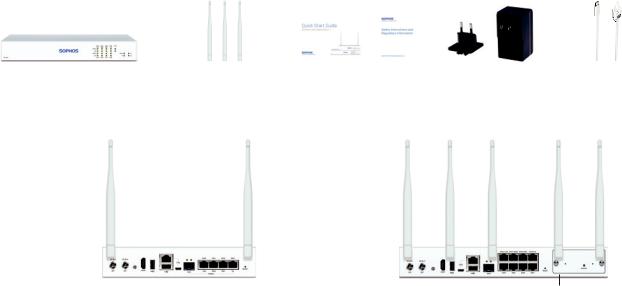
Bevor Sie beginnen, vergewissern Sie sich, dass Sie mit dem Internet verbunden sind und die Kontodaten vorliegen, die Sie von Ihrem ISP erhalten haben.
1. Vorbereitung
Herzlichen Glückwunsch zum Kauf dieser Sophos SG Appliance zum Schutz Ihrer Datennetzwerke und Computer. Dies e Kurzanleitung beschreibt schrittweise die Montage der Appliance und erläutert, wie Sie über Ihren Administrations-Client-PC das webbasierte WebAdmin Konfigurationstool auf dem Sicherheitssystem öffnen. Mit WebAdmin können Sie jeden Aspekt des Sicherheitssystems konfigurieren.
a) Verpackungsinhalt
|
|
|
|
|
|
|
|
|
|
|
|
|
|
SG 105(w)/115(w)/125(w)/135(w) |
SG 105(w)/115(w) – 2 Antennen, |
Diese Kurzanleitung und |
Netzadapter |
Micro USB-Kabel |
||
|
SG 125(w)/135(w) – 3 Antennen |
Sicherheitshinweise |
(regionenspezifisch) |
RJ45 Ethernet-Kabel |
||
|
|
|
|
|
|
|
|
|
|
|
|
|
|
|
|
b) Abbildungen der Appliance: Rückseite* |
|
|
|
||||||||
SG 105w/115w Rev. 3 |
|
|
2 externe Antennen |
SG 125w/135w Rev. 3 |
|
|
|
|
|
3 externe |
||||||||||
|
|
|
|
|
|
|
|
|
|
|
|
|
||||||||
|
|
(nur SG 105w und SG 115w) |
|
|
|
|
|
|
|
|
|
|
Antennen |
|||||||
|
|
|
|
|
|
|
|
|
|
|
|
|
|
|
|
|
|
|
(nur SG 125w |
|
|
|
|
|
|
|
|
|
|
|
|
|
|
|
|
|
|
|
|
und SG 135w) |
|
|
Optionale zweite |
1 x |
|
|
|
|
|
1 x |
|
|
|
|||||||||
|
redundante |
Micro |
|
|
|
|
|
Micro |
|
|
|
|||||||||
|
Stromversorgung |
USB |
|
|
|
|
|
USB |
|
|
|
|||||||||
|
|
|
|
|
|
|
|
|
Optionale zweite |
|
|
|
|
|
|
|
||||
|
|
|
|
|
|
|
|
|
|
|
|
|
|
|
|
|||||
|
|
|
1 x COM |
|
4 x Kupferport |
redundante |
|
1 x COM |
8 x Kupferport |
|||||||||||
|
|
|
(RJ45) |
|
GbE |
Stromversorgung |
|
(RJ45) |
|
GbE |
||||||||||
|
|
|
|
|
|
|
|
|
|
|
|
|
|
|
|
|
|
|
|
|
|
|
|
|
|
|
|
|
|
|
|
|
|
|
|
|
|
|
|
|
|
|
|
|
|
|
|
|
|
|
|
|
|
|
|
|
|
|
|
|
|
|
Stromversorgung 1 x |
2 x USB |
1 x GbE SFP |
Stromversorgung |
1 x |
2 x USB |
1 x GbE |
Erweiterungsschacht |
HDMI |
2.0 |
(geteilt) |
|
HDMI |
2.0 |
SFP |
(abgebildet mit optionalem |
|
|
|
|
|
|
|
Modul einschl. 2 Antennen) |
* Die Abbildung der Rückseite bezieht sich auf die SG 115 und SG 135 Appliance.
Kurzanleitung SG 105(w)/115(w)/125(w)/135(w) Rev. 3 |
5 |
