Sophos APX 120 operation manual
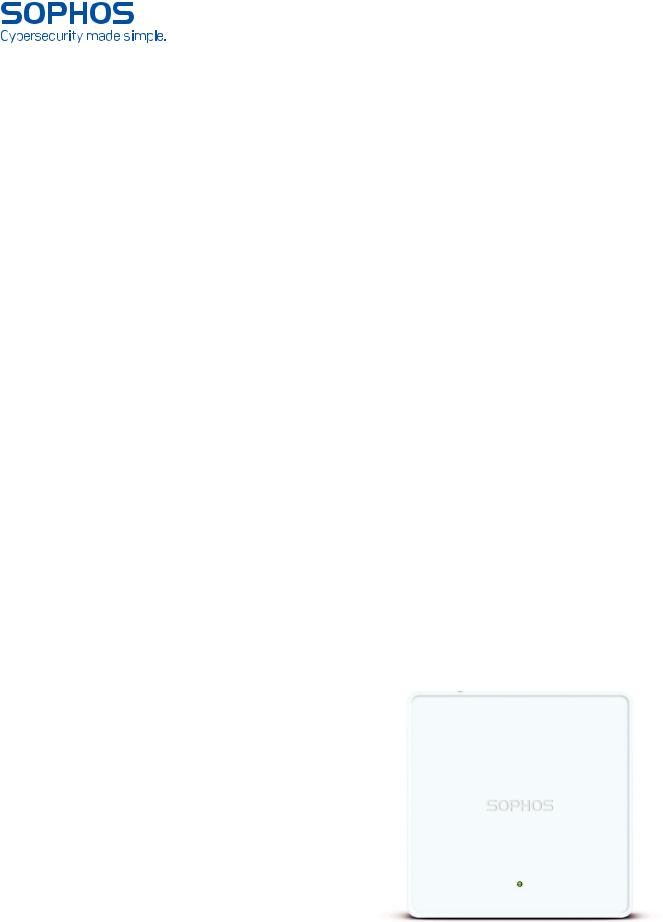
Operating Instructions
APX 120

Operating Instructions
Foreword
We are pleased to welcome you as a new Sophos APX Series customer.
Sophos APX Series access points are high performance wireless products using the latest 802.11ac Wave 2 technology for a best-in-class user experience. The APX Series models can be easily managed in Sophos Central, our cloud-based security management platform. All you need to do is set up a Sophos Central account and plug in the device anywhere in your network. The access point
will find the cloud-based controller automatically and become operable within seconds.
These operating instructions will help you setup your Sophos Central account, install and configure your Sophos APX Series access point and also provide detailed technical specifications. In addition, please also see the following documents that contain useful information on safety, regulatory compliance, and configuration options:
ÌÌ Sophos APX Series Safety Instructions and Regulatory Information
ÌÌ Sophos APX Series Quick Start Guide
The instructions must be read carefully prior to using the device and should be kept in a safe place. You can download all user manuals and additional documentation from the Sophos Knowledgebase under
www.sophos.com/en-us/support/knowledgebase.aspx or from
www.sophos.com/get-started-ap.
Security Symbols
The following symbol and its meaning appears in the Quick Start Guide, Safety
Instructions and in these Operating Instructions.
Caution and Important Note. If these notes are not correctly observed:
ÌÌ This is dangerous to life and the environment
ÌÌ The access point may be damaged
ÌÌ The functions of the access point will be no longer guaranteed
ÌÌ Sophos shall not be liable for damages arising from a failure to comply with the Safety Instructions
Designed Use
The access point must be installed pursuant to the current installation notes. Otherwise failure-free and safe operation cannot be guaranteed. The EU declaration of conformity is available upon request from the following address:
Sophos Technology GmbH Amalienbadstr. 41/Bau 52 76227 Karlsruhe Germany
APX 120 |
1 |

Operating Instructions
Operating Elements and Connections
APX 120
Kensington Lock
LED
Power connector |
LAN (PoE) Port |
15/16" T-bar & flat ceiling bracket connectors
Wallmount Reset
keyholes button
Component Descriptions
Component |
Description |
Status LED |
The Status LED indicates the operational state of your access point such as boot |
|
status, firmware updates and error states. For details, see table “LED Status” below. |
Eth0 (PoE) |
Eth0 is the Ethernet port to connect your access point to your network. This port |
|
can also be connected to a PoE capable source (PoE Injector or PoE switch) to |
|
power your access point. Alternatively, you can power the access point using an |
|
APX 120 Power Supply (available as an accessory from your Sophos partner). |
Power |
If you are not using PoE as a power source you can connect |
Connector |
an optionally available APX 120 Power supply here. |
Reset button |
The reset button allows you to reboot the device and reset its configuration |
|
to the factory default. For details, please see section “Reboot & Reset” |
Kensington |
You can physically secure the AP by attaching a lock and cable (such |
Lock |
as a Kensington® notebook lock) to the device lock slot. |
LED Status
LED on Front
Off |
Off |
AP is off or reboot started |
Green |
Solid |
Normal operation |
|
Flashing |
AP is booting & connecting to wireless controller* |
Red |
Solid |
Error, no wireless controller found. AP will reboot (if not yet claimed |
|
|
by a controller). Check network connection if error persists. |
|
|
If reset button pressed: AP preparing configuration reset |
|
|
|
|
Flashing |
Configuration reset in progress* |
|
slowly |
|
|
Flashing |
Firmware update in progress* |
|
fast |
Note: Do not disconnect from power |
|
|
* Your AP should recover from this state after a maximum of 5 minutes.
APX 120 |
2 |
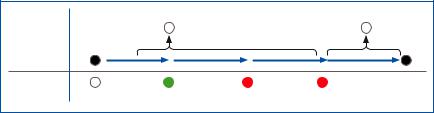
Operating Instructions
Connection and Configuration
The initial connection of your access point to your network and the wireless controller is described in the APX Quick Start Guide which was been shipped with your device or is available under www.sophos.com/get-started-ap.
For the access point to communicate with Sophos Central servers the following ports will need to be open on your firewall:
ÌÌ 443 (HTTPS)
ÌÌ 80 (HTTP)
ÌÌ 123 (NTP)
After successful connection you can start your initial configuration.
Setting up your access point in Sophos Central
You will need a Sophos Central account to manage your access points. Please go to https://central.sophos.com to sign in under your account or create a new account.
After signing in select Wireless from the popup screen or click on Wireless in the left navigation to get started.
Follow the Onboarding Wizard to register your access point.
For more information, please see the Sophos Central Admin Help.
Reboot & Reset
Your access point can be rebooted with the installed configuration or reset to the factory default configuration depending on how long you press and hold the reset button.
Reboot with current image and configuration
1.Press reset button
2.Release reset button
3.AP reboots (LED will go off, then will turn to solid green)
Reboot with current image and clear configuration
1.Press and hold reset button
2.AP reboots (LED will go off and then switch to green briefly)
3.LED will turn solid red for 5 sec. You can still cancel the configuration clearance process by releasing the reset button before the LED starts blinking
4.LED will blink red (configuration will be cleared)
5.Release reset button
6.AP reboots with factory default settings
Reset |
Released |
Reboot |
|
Reboot clear config |
Button |
|
|
|
|
|
Pressed |
|
|
5 Sec |
|
|
|
|
|
Status LED |
|
|
|
|
|
Off |
Solid |
Solid |
Blinking |
APX 120 |
3 |
