Sony XR-C450W User Manual
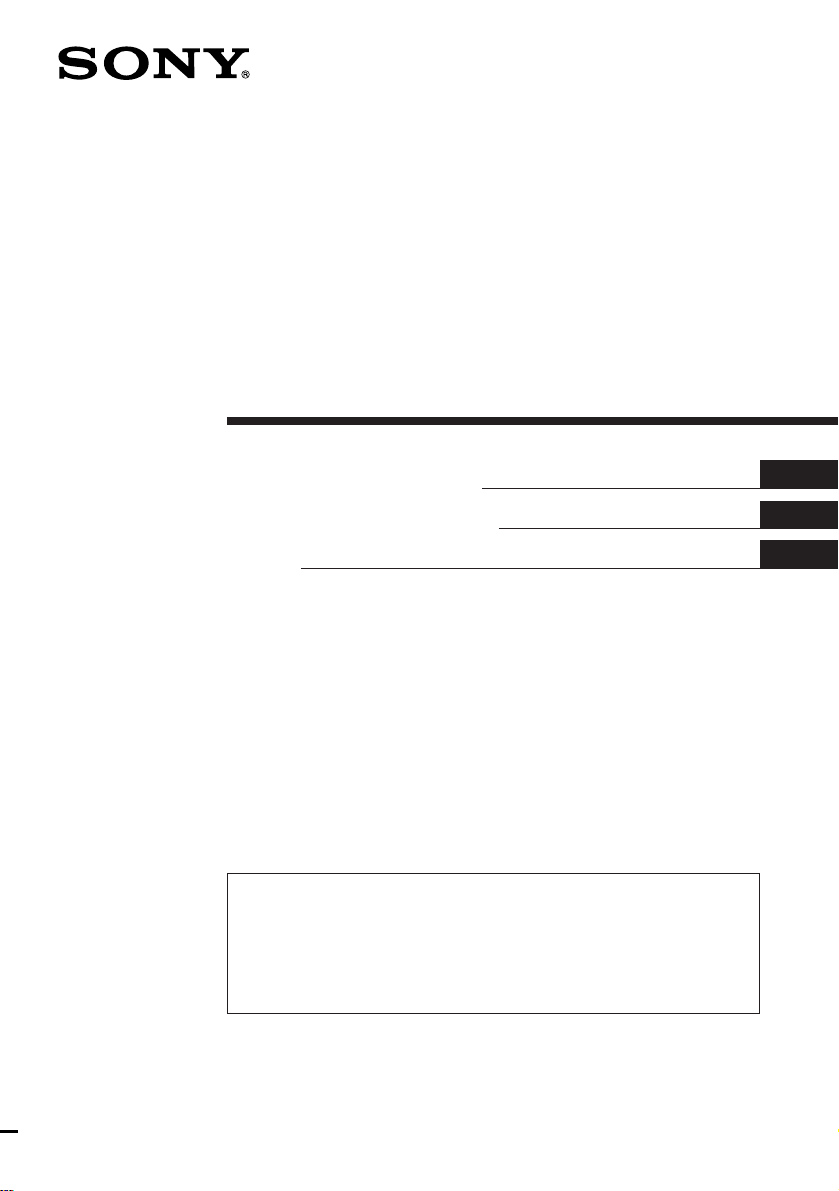
FM/MW/SW
Cassette Car
Stereo
Operating Instructions
Manual de instrucciones
#####
For installation and connections, see the supplied Installation/Connections
manual.
Con respecto a la instalación y las conexiones, consulte el manual de Instalación/
conexiones suministrado.
#####
#####
EN
ES
C
XR-C450W
1997 by Sony Corporation
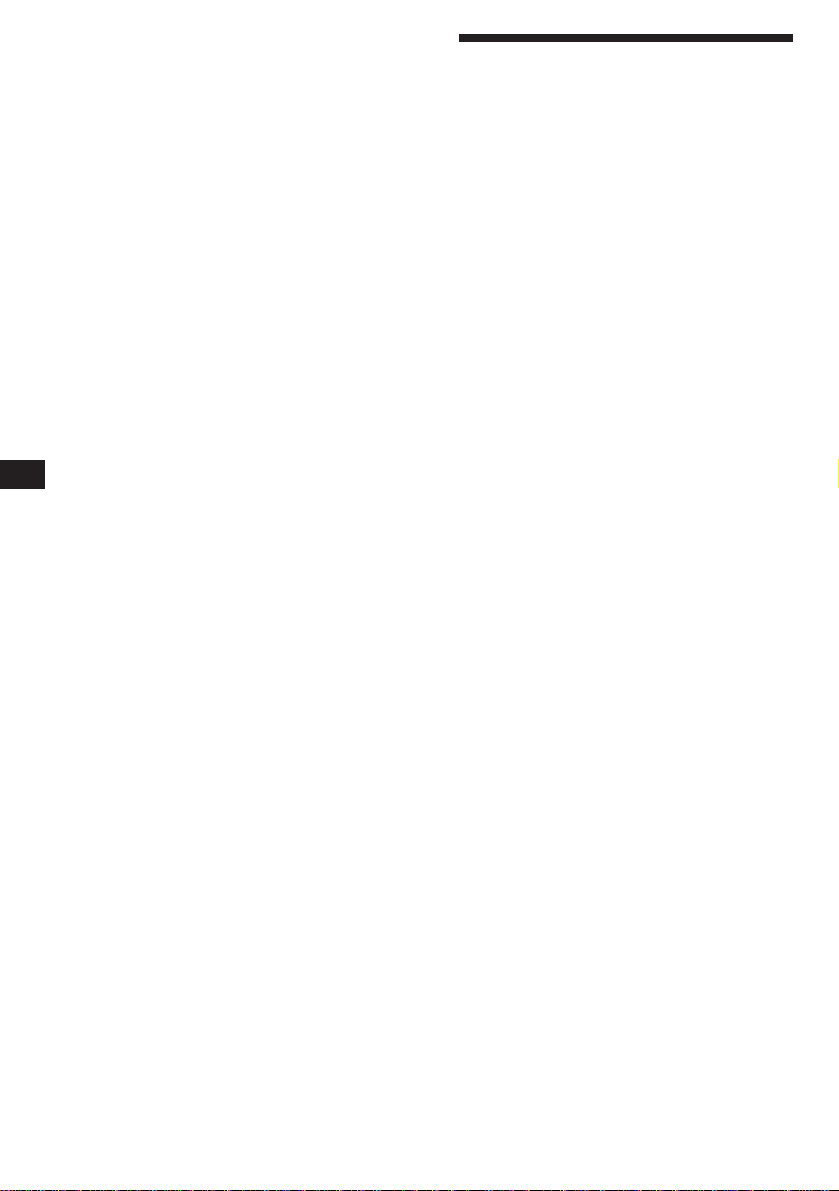
EN
Welcome!
Thank you for purchasing the Sony Cassette
Car Stereo. This unit lets you enjoy a variety of
features by using a rotary remote.
In addition to the tape playback and the radio
operation you can expand your system by
connecting optional CD/MD changer.
2
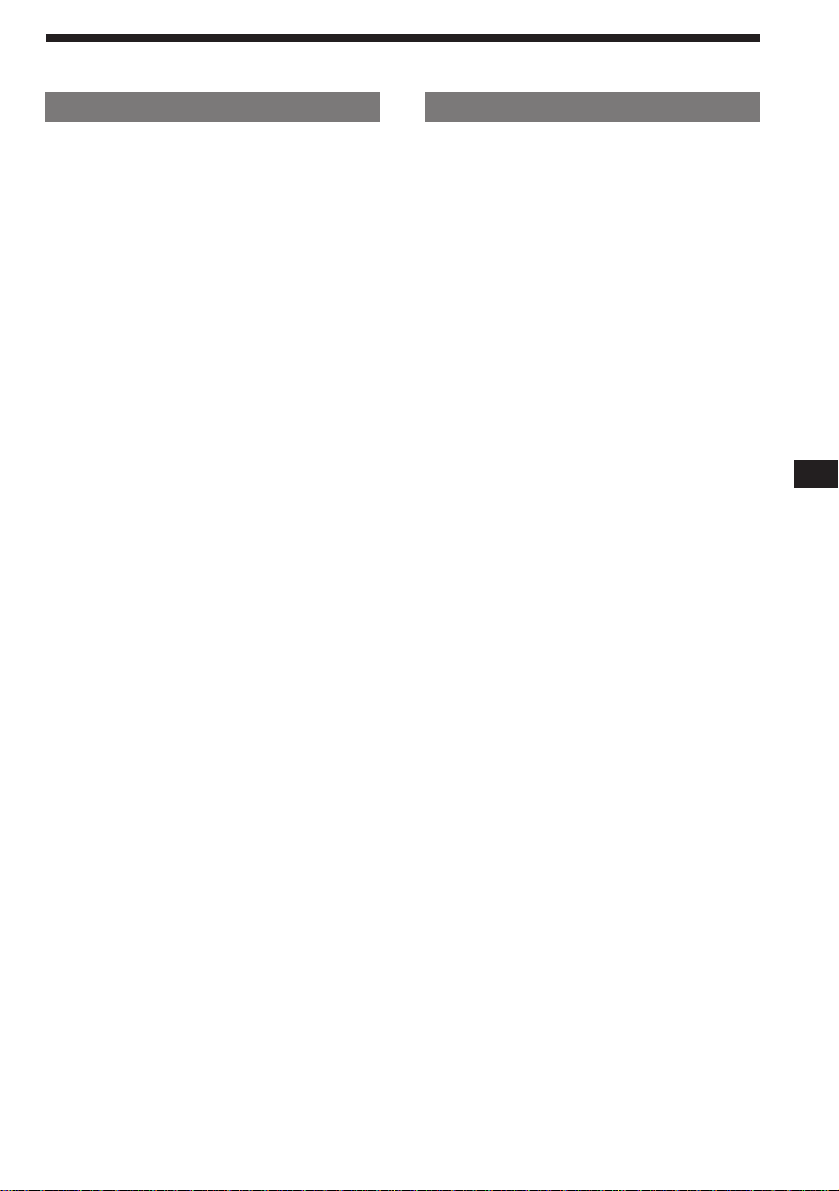
Table of contents
This Unit Only
Getting Started
Resetting the unit ................................................ 4
Detaching the front panel .................................. 4
Preparing the wireless remote .......................... 5
Setting the clock .................................................. 5
Cassette Player
Listening to a tape............................................... 6
Playing a tape in various modes....................... 6
Radio
Memorizing stations automatically
— Best Tuning Memory (BTM) ................... 7
Memorizing only the desired stations ............. 8
Receiving the memorized stations.................... 8
Storing the station names
— Station Memo ............................................ 8
Other Functions
Adjusting the sound characteristics ............... 10
Muting the sound.............................................. 10
Changing the sound and beep tone ............... 10
With Optional Equipment
CD/MD Changer
Playing a CD/MD ............................................. 11
Scanning the tracks
— Intro scan.................................................. 11
Playing tracks repeatedly
— Repeat play .............................................. 11
Playing tracks in random order
— Shuffle play .............................................. 12
Labeling a CD
— Disc Memo (CD changer with
custom file function) .............................. 12
Selecting the specific tracks for playback
— Bank (CD changer with custom file
function)................................................... 13
EN
Additional Information
Precautions ......................................................... 14
Maintenance....................................................... 15
Dismounting the unit ....................................... 15
The rotary remote labels .................................. 15
Location of controls .......................................... 16
Specifications ..................................................... 18
Troubleshooting guide ..................................... 19
Index ................................................................... 21
3
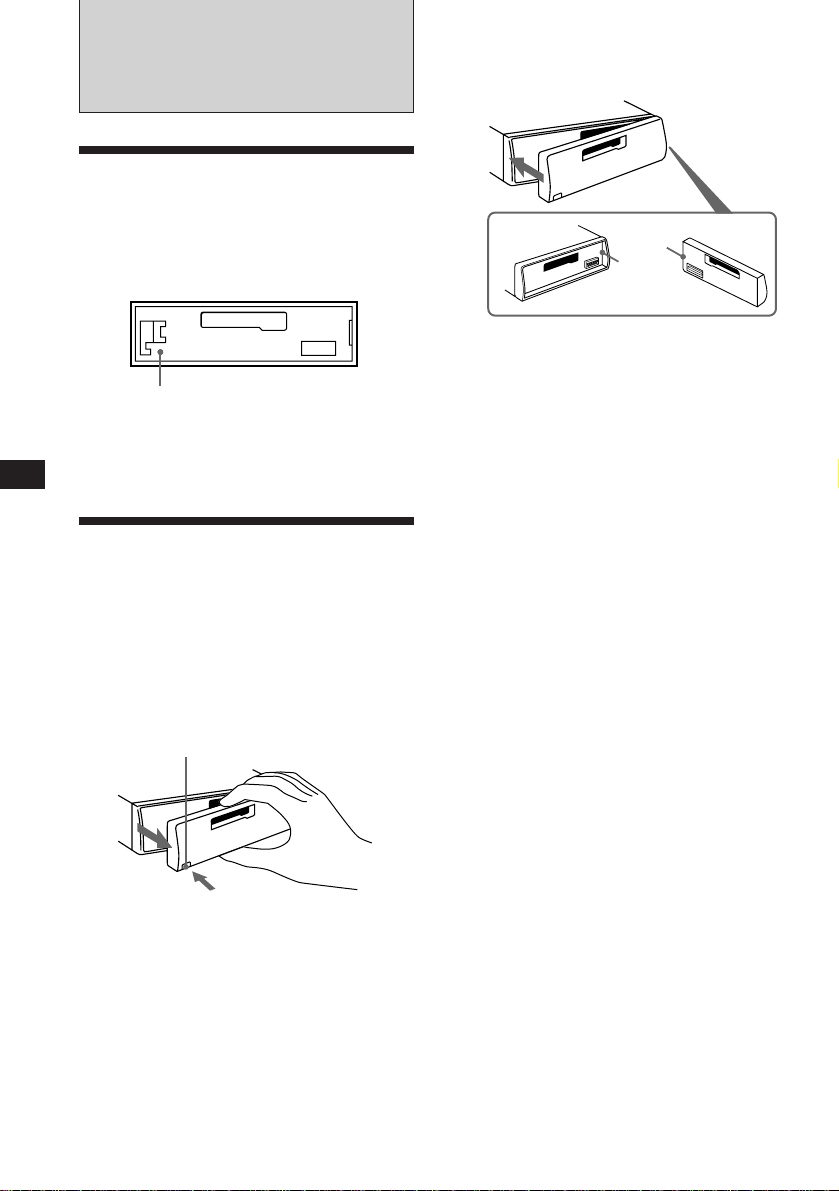
EN
Getting Started
Resetting the unit
Before operating the unit for the first time or
after replacing the car battery, you must reset
the unit.
Press the reset button with a pointed object,
such as a ball-point pen.
Reset button
Note
Pressing the reset button will erase all the memorized
programme and memory functions.
Detaching the front panel
The front panel of this unit can be detached to
prevent the unit from being stolen.
1 Press (OFF).
2 Press (RELEASE) to open up the front
panel, and detach the panel by pulling it
towards you.
(RELEASE)
Attaching the front panel
Attach part A of the front panel to part B of
the unit as illustrated and push until it clicks.
A
B
Notes
• Make sure the front panel is the right way up when
attaching it to the unit as it cannot be attached upside
down.
• Do not press the front panel hard against the unit when
attaching it to the unit. It can easily be attached by
pressing it lightly against the unit.
• When you carry the front panel with you, put it in the
supplied front panel case.
• Do not press hard or give excessive pressure to the
display windows of the front panel.
• Do not expose the front panel to direct sunlight, heat
sources such as hot air ducts or leave it in a humid place.
Never leave it on the dashboard etc. of a car parked in
direct sunlight where there may be a considerable rise in
temperature inside the car.
Caution alarm
If you turn the ignition key to the OFF position
without removing the front panel, the caution
alarm will beep for a few seconds (only when
the POWER SELECT switch is set to the A
position).
If you connect an optional power amplifier
and do not use the built-in amplifier, the beep
tone will be disabled.
Notes
• Be sure not to drop the panel when detaching it from the
unit.
• If you press (RELEASE) to detach the panel while the
unit is still turned on, the power will automatically turn
off to protect the speakers from being damaged.
4
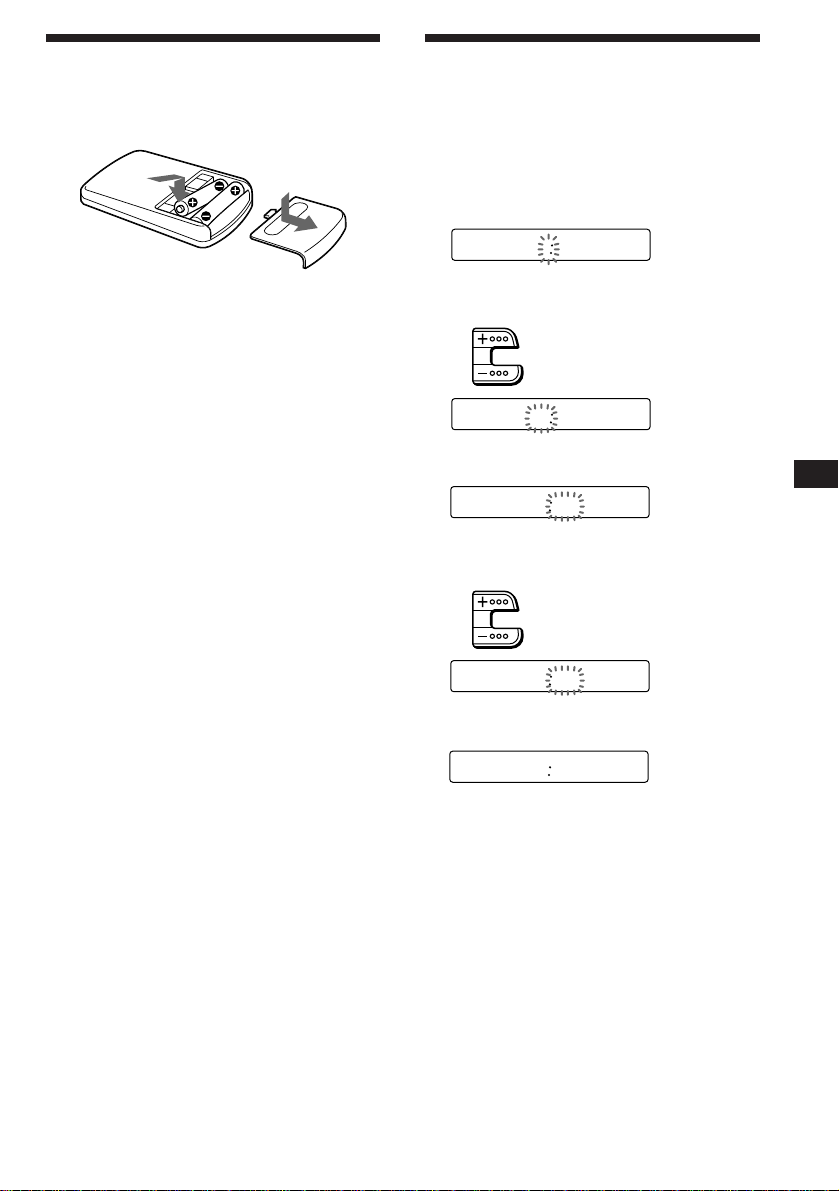
Preparing the wireless
remote
Installing the batteries
Two size AA (R6) batteries
Battery life is approx. six months although it
depends on the way of use.
Notes on batteries
To avoid damage from battery leakage and
subsequent corrosion:
— insert the batteries by matching the “+” and
“–” on the batteries to the “+” and “–” in
the battery compartment
— do not use an old battery with a new one,
or different types of batteries together
— remove the batteries when you do not use
the unit for a long period of time
— do not charge the batteries.
If any battery leakage occurs, replace the
batteries with new ones after cleaning the
battery compartment.
Notes on wireless remote
•Do not leave the wireless remote in a location
near any heat sources, or in a place subject to
direct sunlight (especially on the dashboard
in summer etc.).
•When you park your car in direct sunlight,
detach the wireless remote and place it in a
location such as the glove-box, where it will
not be subjected to direct sunlight.
Setting the clock
The clock has a 12-hour digital indication.
For example, setting it to 10:08
1 Press (OFF) or (DSPL) during operation.
2 Press (DSPL) for two seconds.
100
The hour digit blinks.
1 Set the hour digits.
to go forward
to go backward
1000
2 Press (SEL) momentarily.
1000
The minute digit blinks.
3 Set the minute digits.
to go forward
to go backward
1008
3 Press (DSPL) momentarily.
1008
The clock activates.
Note
If the POWER SELECT switch on the bottom of the unit is
set to the B position, the clock cannot be set unless the
power is turned on. Set the clock after you have turned on
the radio.
EN
Getting Started
5
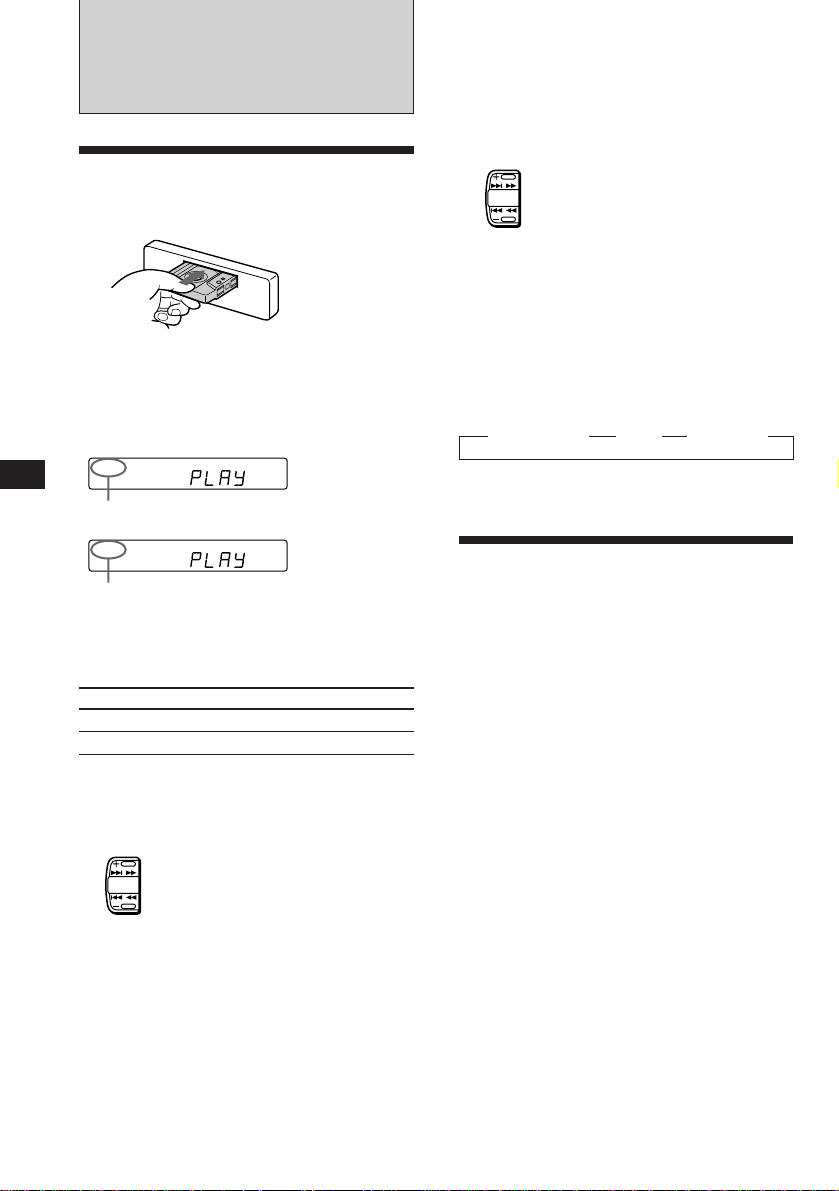
Cassette Player
Listening to a tape
Insert a cassette.
Locating the beginning of a track
— Automatic Music Sensor (AMS)
You can skip up to nine tracks at one time.
During playback, press either side of
(SEEK/AMS) momentarily.
To locate the succeeding tracks
SEEK
AMS
To locate the preceding tracks
Note
The AMS function may not work when :
• the blanks between tracks are shorter than 4 seconds
• there is noise between tracks
• there are long sections of low volume or quiet sections.
EN
Playback will start automatically.
If a cassette is already inserted, press
(SOURCE) repeatedly until “PLAY” is
displayed.
FWD
The side facing up is being played.
REV
The side facing down is being played.
Tip
To change the tape transport direction, press (MODE)
(*) during tape playback.
To
Stop playback
Eject the cassette
Press
(OFF)
6
Fast-winding the tape
During playback, press either side of
(SEEK/AMS) more than two second.
Fast-forward
SEEK
AMS
Rewind
To start playback during fast-forwarding or
rewinding, press (MODE) (*).
Changing the displayed items
Each time you press (DSPL) momentarily
during tape playback, the displayed item
changes as follows:
z Tape playback z Clock z Frequency*
* While the ATA function activated.
Playing a tape in various
modes
Searching for the desired track
— Intro scan
Press (1) during playback.
“INTRO” appears on the display.
The first 10 seconds of all the tracks are played.
When you find the desired track, press again.
The unit returns to the normal playback mode.
Playing tracks repeatedly
— Repeat play
Press (2) during playback.
“REP” appears on the display.
When the current played track is over, it will
be played again from the beginning.
To cancel this mode, press again.
6
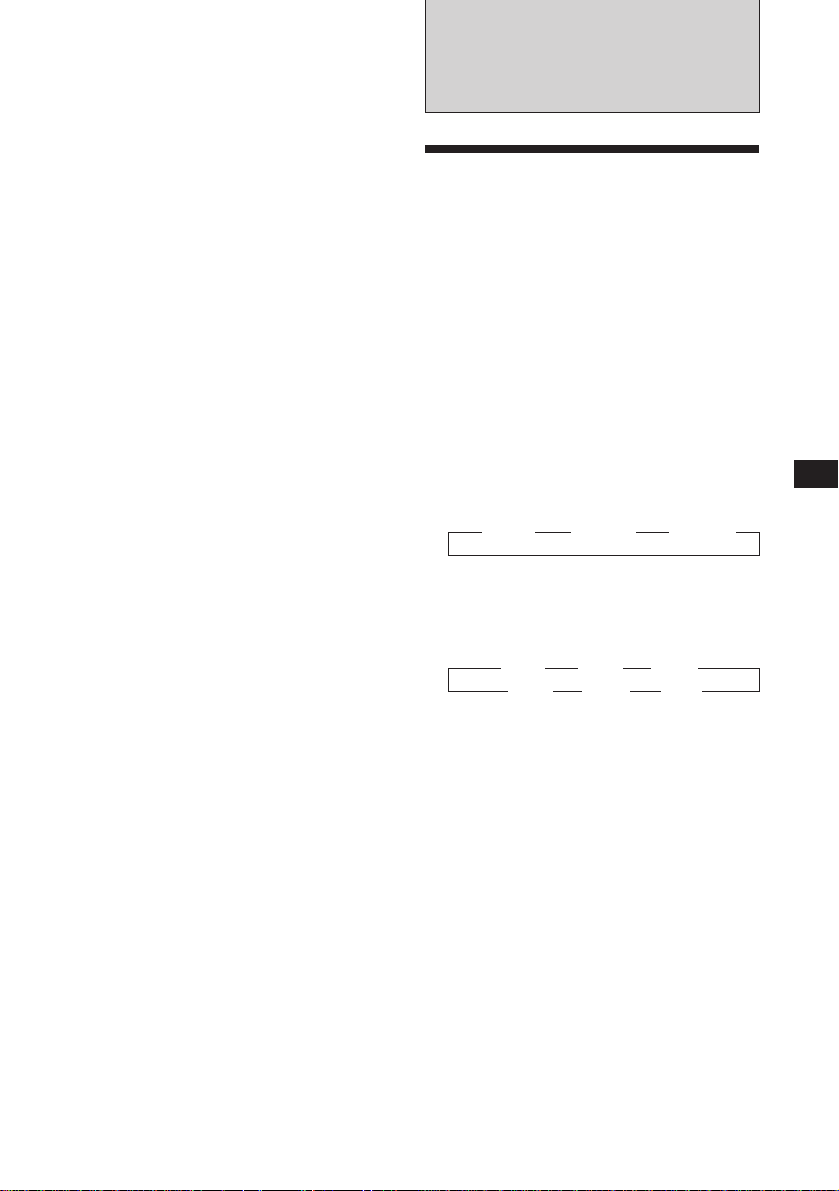
Switching to the radio while fastwinding a tape
— Automatic Tuner Activation (ATA)
Press (5) during playback.
“ATA” appears on the display.
Radio
When fast-forwarding or rewinding with
(SEEK/AMS) for two seconds, the tuner will
turn on automatically.
To cancel this function, press (5).
Skipping blanks during tape
playback — Blank skip
Press (6) during playback.
“BL.SKIP” appears on the display.
Blanks longer than eight seconds will
automatically be skipped during tape
playback.
To cancel this function, press (6).
Playing a tape recorded in the
Dolby B NR system
Press the (3) when you want to listen to
a tape recorded in the Dolby* B NR
system.
“a” appears on the display.
To cancel this function, press (3).
* Dolby noise reduction manufactured under license from
Dolby Laboratories Licensing Corporation.
“DOLBY” and the double-D symbol a are trademarks
of Dolby Laboratories Licensing Corporation.
Playing a CrO2 or metal tape
Press (4) when you want to listen to a
CrO2 (TYPE II) or metal (TYPE IV) tape.
“MTL” appears on the display.
To cancel this function, press (4).
Memorizing stations
automatically
— Best Tuning Memory (BTM)
This function selects from the currently
received band the stations with the strongest
signals and memorizes them in order of their
frequency.
PREVENTING ACCIDENTS!
When tuning in while driving, use the
automatic tuning or memory preset search
function instead of manual tuning.
1 Press (SOURCE) repeatedly to select the
tuner.
Each time you press (SOURCE), the source
changes as follows:
z TAPE z TUNER z CD/MD
2 Press (MODE) repeatedly to select the
band.
Each time you press (MODE), the band
changes as follows:
z FM1 z FM2 z FM3
SW2 Z SW1 Z MW Z
3 Press (LCL/BTM) for two seconds.
Notes
• The unit will not store stations with weak signals on the
preset number buttons. If there are only a few stations
received, some preset number buttons will remain empty.
• When there is a preset number indicated on the display,
the unit will store stations on all preset number buttons
from the one currently displayed.
EN
Cassette Player/Radio
7
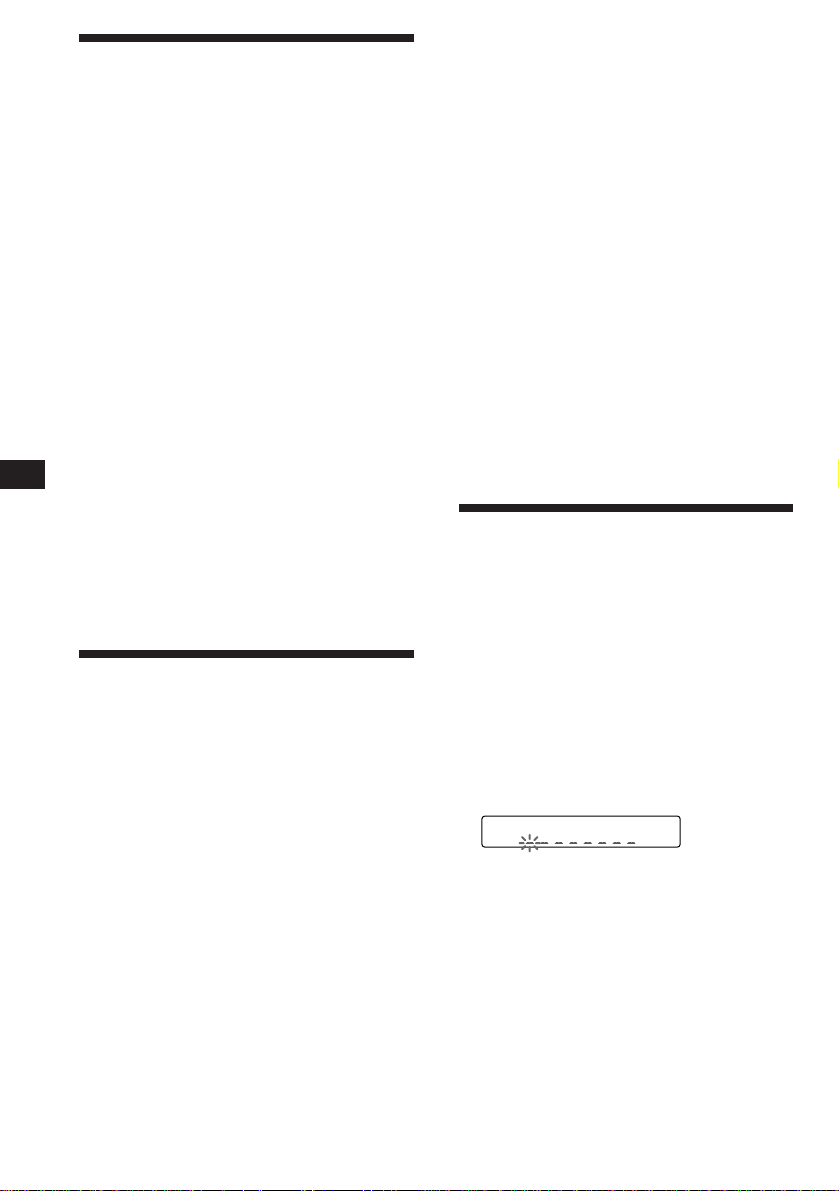
Memorizing only the
FM1
desired stations
Up to 6 stations on each band (FM1, FM2, FM3,
MW, SW1, and SW2) can be stored on the
preset number buttons in the order of your
choice. Therefore, 18 FM stations can be
memorized.
If you try to store another station on the same
preset number button, the previously stored
station will be erased.
Changing the displayed items
Each time you press (DSPL), the display
changes between the frequency and the clock.
If you cannot tune in a preset
station
Press either side of (SEEK/AMS)
momentarily to search for the station
(automatic tuning).
Scanning stops when a station is received.
Press either side of the button repeatedly
until the desired station is received.
EN
1 Press (SOURCE) repeatedly to select the
tuner.
2 Press (MODE) repeatedly to select the
band.
3 Press (SEEK/AMS) to search for the
station you wish to store on a preset
number button.
4 Press the desired preset number button
((1) to (6)) for two seconds.
The number of the selected preset number
button appears on the display.
Receiving the memorized
stations
1 Press (SOURCE) repeatedly to select the
tuner.
2 Press (MODE) repeatedly to select the
band.
Note
If the automatic tuning stops too frequently, press
(LCL/BTM) momentarily until “LCL” lights up on the
display (local seek mode). Only the stations with relatively
strong signals can be tuned in.
Tip
If you know the frequency, press and hold either side of
(SEEK/AMS) until the desired station is received (manual
tuning).
Storing the station names
— Station Memo
You can assign a name to each radio station
and store it in memory. The name of the
station currently tuned in appears in the
display. You can store up to eight characters
for a station.
Storing the station names
1 Tune in a station whose name you want
to store.
2 Press (FILE) for two seconds.
3 Press the preset number button ((1) to
(6)) momentarily on which the desired
station is stored.
Tip
Press either side of (PRESET/DISC) to receive in order the
stations stored in the memory (Preset Search Function).
8
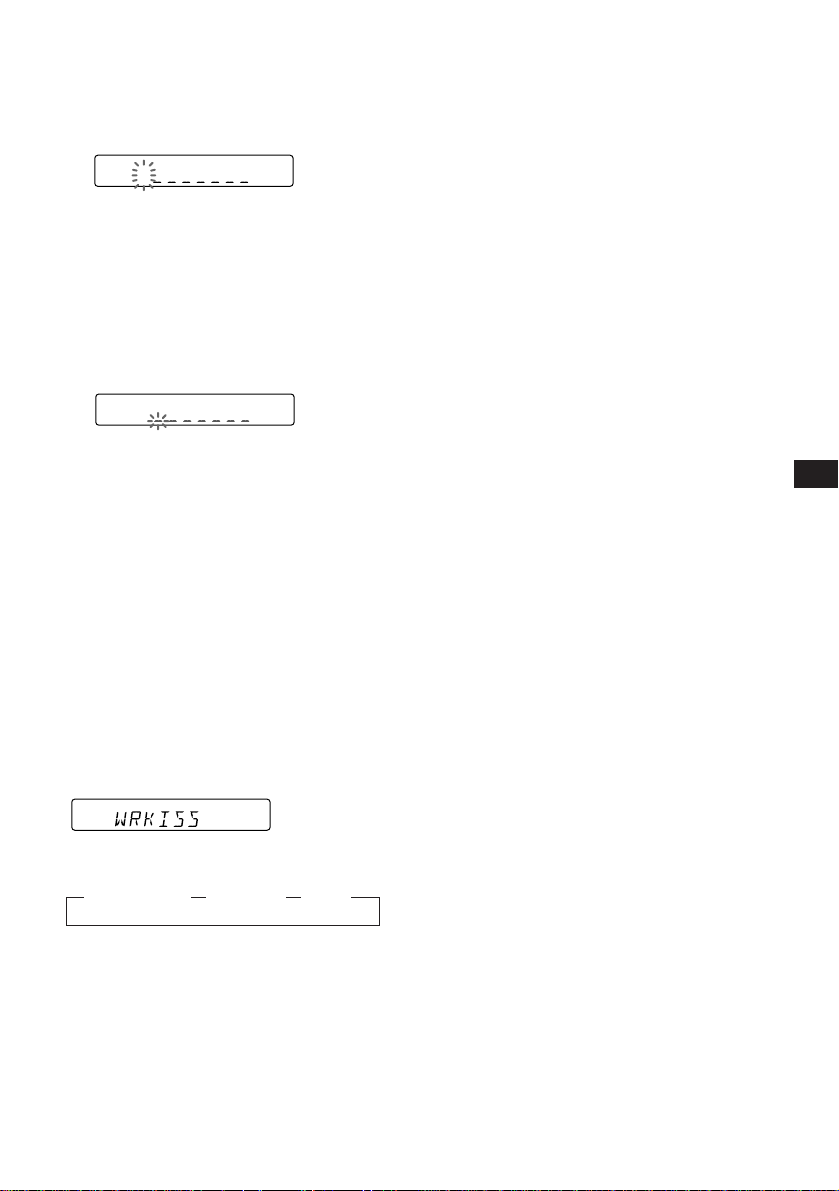
3 Enter the characters.
1 Press (+) to select the desired
characters.
(A n B n C n ··· Z n 0 n 1 n 2 n
··· 9 n + n – n * n / n \ n > n <
n . n _ )
FM1
W
If you press (–), the characters appear
in the reverse order.
If you want to put a blank space
between characters, select “_” (underbar).
2 Press (SEL) after locating the desired
character.
The flashing cursor moves to the next
space.
FM1
W
If you press (SEL) when the eighth
character (farthest right character) is
flashing, the flashing part goes back to
the first character (farthest left
character).
3 Repeat steps 1 and 2 to enter the
entire name.
Erasing the station name
1 Tune in any station and press (FILE) for
two seconds.
2 Press (5) while pressing (SEL).
3 Press (+) or (–) to select the name that
you want to erase.
4 Press (SEL) for two seconds.
The name is erased.
Repeat steps 3 and 4 if you want to erase
other names.
5 Press (FILE) for two seconds.
The unit returns to the normal radio
reception mode.
EN
Radio
4 To return to the normal radio reception,
press (FILE) for two seconds.
Tip
To erase/correct a name, enter “_” (under-bar) for each
character.
Displaying the station name
Press (DSPL) during radio reception.
FM1
Each time you press (DSPL), the item
changes as follows:
z Station name* z Frequency z Clock
* If the station name is not stored, “NO NAME”
appears in the display for one second.
9
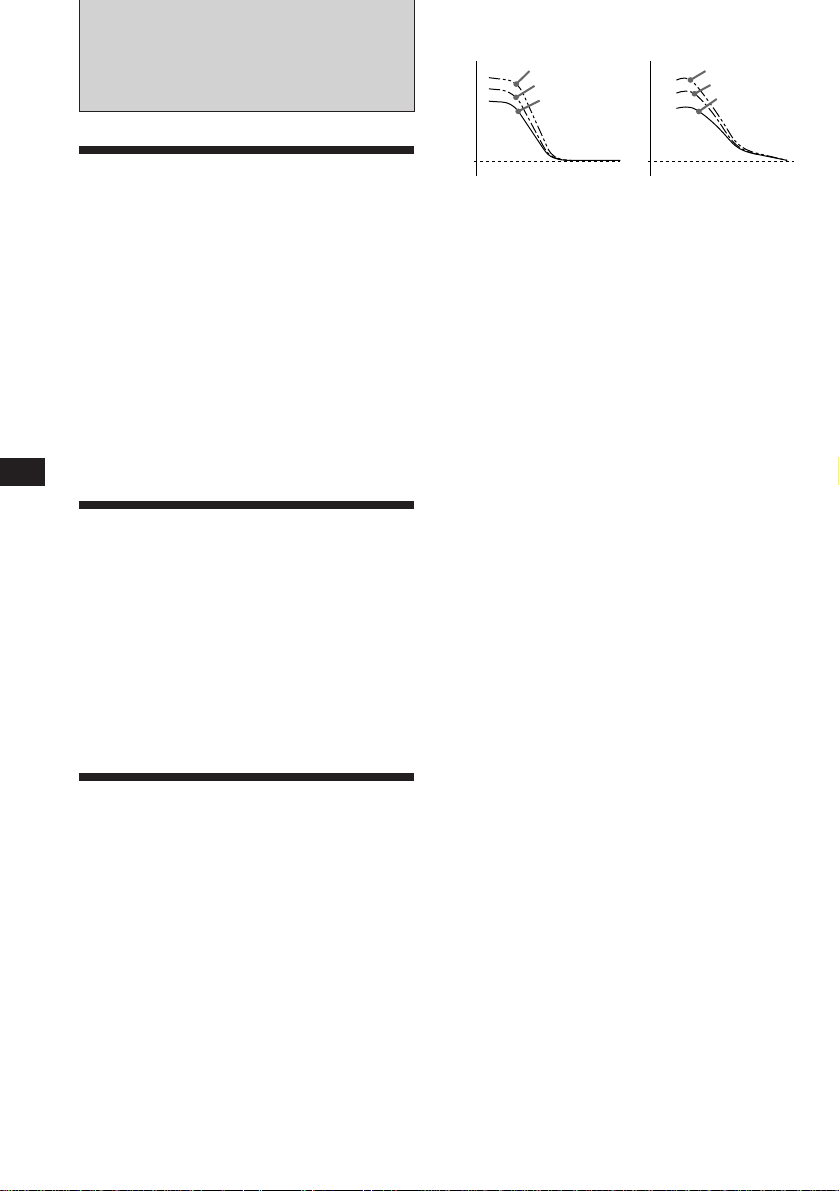
Other Functions
Digital D-bass Analog D-bass
Level
D-BASS 3
D-BASS 2
D-BASS 1
Level
D-BASS 3
D-BASS 2
D-BASS 1
EN
Adjusting the sound
characteristics
1 Select the item you want to adjust by
pressing (SEL) repeatedly.
VOL (volume) n BAS (bass) n TRE
(treble) n BAL (balance) n FAD (fader)
2 Adjust the selected item by pressing
either (+) or (–).
Adjust within three seconds after selecting.
(After three seconds the button will again
serve as volume control button.)
Muting the sound
Press (MUTE).
The “MUTE” indication flashes.
To restore the previous volume level, press
again.
Tip
The unit decreases the volume automatically when a
telephone call comes in (Telephone-mute function).
0dB
Adjusting the bass curve
Turn the D-BASS control to adjust the
bass level (1, 2 or 3).
“D-BASS”* appears in the display.
To cancel, turn the control to the OFF position.
* If the CD changer has the digital D-bass function,
“DIGITAL D-BASS” appears on the display during CD
playback.
0dB
Frequency (Hz)Frequency (Hz)
Muting the beep tone
Press (6) while pressing (SEL).
To obtain the beep tone again, press these
buttons again.
Note
If you connect an optional power amplifier and do not use
the built-in amplifier, the beep tone will be disabled.
Changing the illumination color
Press (1) while pressing (SEL).
You can choose the color between amber and
green.
Changing the sound and
beep tone
Boosting the bass sound — D-bass
You can enjoy clear and powerful bass sound.
The D-bass function boosts the low frequency
signal with a sharper curve than conventional
bass boost.
You can hear the bass line more clearly even if
the vocal sound is the same volume. You can
emphasize and adjust the bass sound easily
with the D-bass control. This effect is similar to
the one you get when you use an optional
subwoofer system.
Moreover, the Digital D-bass* function creates
even sharper and more powerful bass sound
than Analog D-bass.
10
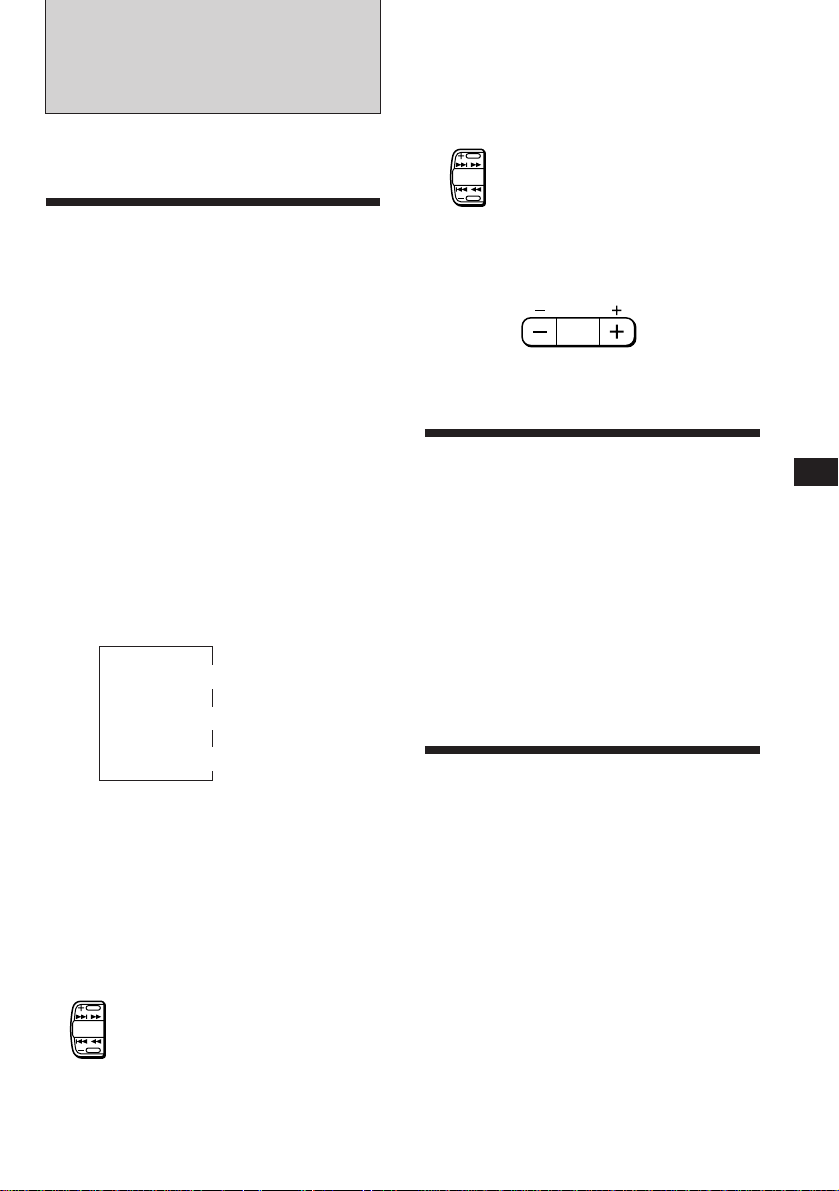
With Optional Equipment
CD/MD Changer
You can control up to five CD/MD changers
with this unit.
Locating a specific point in a track
— Manual Search
During playback, press and hold either
side of (SEEK/AMS). Release the button
when you have found the desired part.
To search forward
SEEK
AMS
To search backward
Playing a CD/MD
Press (SOURCE) until the desired
changer indication appears on the
display.
CD/MD playback starts.
When a CD/MD changer is connected, all the
tracks play from the beginning.
Note
Even if you select an MD changer, “CD” appears in the
display.
Selecting CD/MD changers (when
several CD/MD changers are
connected)
Press (MODE) repeatedly to select the desired
CD/MD changer.
Changing the displayed items
Each time you press (DSPL) during CD/MD
playback, the item changes as follows:
Elapsed playback time
* If you have not labeled CD, “NO NAME” appears in
the display.
If the disc name of an MD is not prerecorded “NO
NAME” appears in the display.
Locating a specific track
— Automatic Music Sensor (AMS)
During playback, press either side of
(SEEK/AMS) once for each track you wish
to skip the tracks.
To locate the succeeding tracks
SEEK
AMS
To locate the preceding tracks
$
$
Disc name*
$
Clock
Switching to other discs
During playback, press either side of
(PRESET/DISC) .
PRESET
DISC
To return to the
previous disc
To advance to the
next disc
Scanning the tracks
— Intro scan
The first 10 seconds of all the tracks on the
current disc are played in order. After the first
disc is over, the next disc is played.
Press (1) during playback.
“INTRO” appears on the display.
When you find the desired track, press again .
The unit returns to the normal CD/MD
playback mode.
Playing tracks repeatedly
— Repeat play
To repeat a track
Press (2) repeatedly during CD/MD
playback until “REP 1” is displayed.
To repeat a disc
Press (2) repeatedly during CD/MD
playback until “REP 2” is displayed.
EN
Other Functions/CD/MD Changer
11
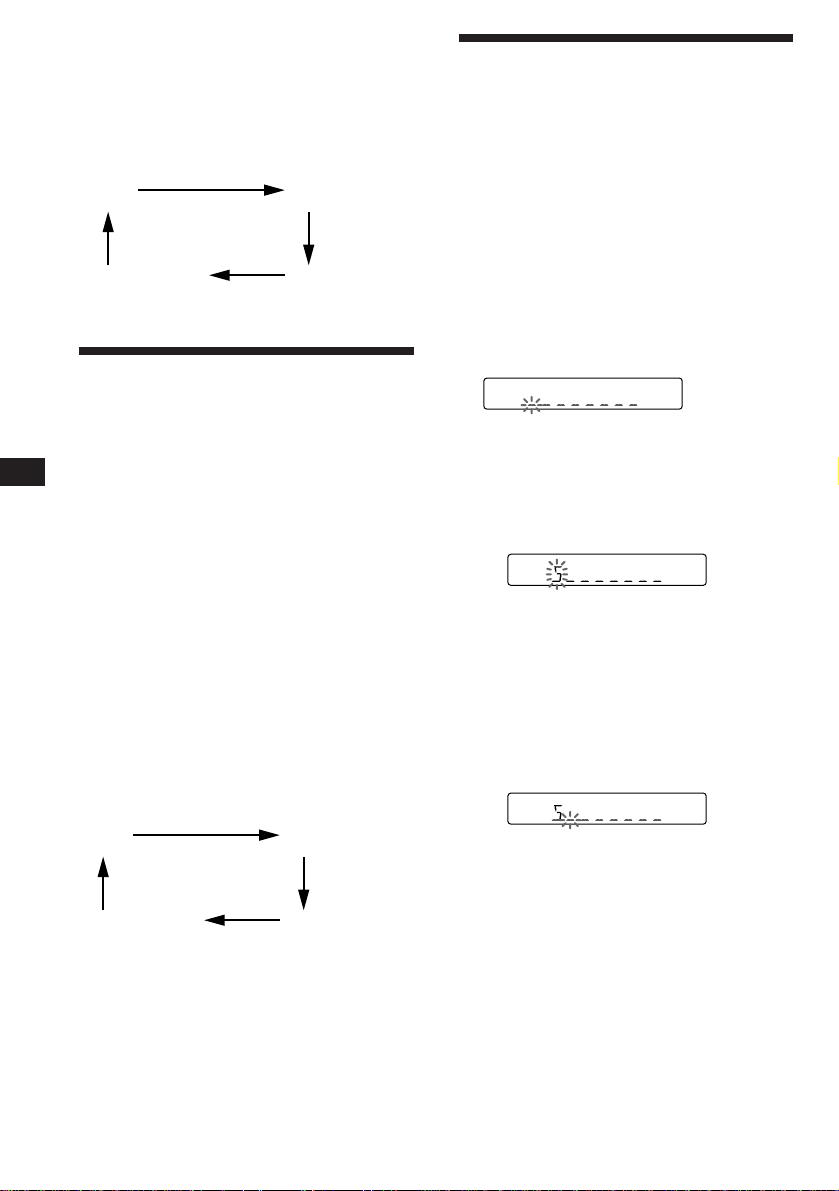
EN
CD
CD
CD
To repeat all the discs in the
current changer
Press (2) repeatedly during CD/MD
playback until “REP 3” is displayed.
Each time you press (2) the display changes as
follows:
REP 1
(Track repeat)
Cancel (Normal CD/
MD playback mode)
REP 2
(Disc repeat)
REP 3
(Changer repeat)
Playing tracks in random
order
To play the tracks on the current
disc in random order
To play all the discs in the changer
in random order
To play all the discs in the current
connected changers in random
order
Each time you press (3) the display changes as
follows:
SHUF 1
(Disc shuffle)
Cancel (Normal CD/
MD playback mode)
If you press (1) during shuffle play, the first 10
seconds of all tracks will be played in random
order.
— Shuffle play
Press (3) repeatedly during CD/MD
playback until “SHUF 1” is displayed.
Press (3) repeatedly during CD/MD
playback until “SHUF 2” is displayed.
Press (3) repeatedly during CD/MD
playback until “SHUF 3” is displayed.
SHUF 2
(Changer shuffle)
SHUF 3
(All shuffle)
Labeling a CD
— Disc Memo
(CD changer with custom file function)
You can label each disc with a personalized
name. You can enter up to 8 characters for a
disc. If you label a CD, you can locate a disc by
name and select the specific tracks for
playback (page 13).
Note
When you label an MD, the disc names on the disc itself do
not change. The names are stored in the CD changer’s
custom files.
1 Play the CD and press (FILE) for two
seconds.
2 Enter the characters.
1 Press (+) to select the desired
characters.
(A n B n C n ··· Z n 0 n 1 n 2 n
··· 9 n + n – n * n / n \ n > n <
n . n _ )
If you press (–), the characters appear
in the reverse order.
If you want to put a blank space
between characters, select “_” (underbar).
2 Press (SEL) after locating the desired
character.
The flashing cursor moves to the next
space.
If you press (SEL) when the eighth
character (farthest right character) is
flashing, the flashing part goes back to
the first character (farthest left
character).
3 Repeat steps 1 and 2 to enter the
entire name.
3 To return to the normal CD playback
mode, press (FILE) for two seconds.
12
Tip
To erase/correct a name, enter “_” (under-bar) for each
character.
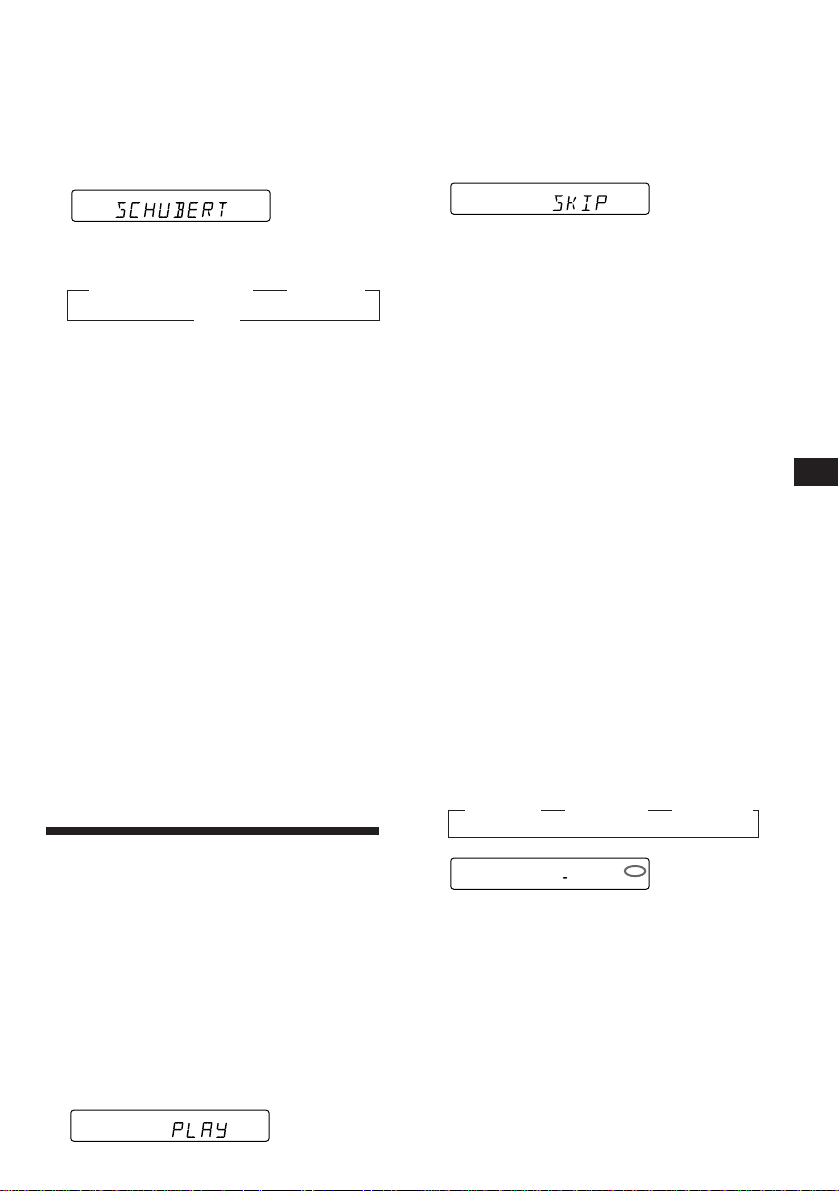
Note
If you try to label an MD and you have not connected a
CD changer with the custom file function “*FULL*” then
“--------” appear in the display, but you cannot input
characters. In this case, press (FILE) for two seconds.
Displaying the disc memo
Press (DSPL) during CD playback.
CD
Each time you press (DSPL) during CD
playback, the item changes as follows:
z Elapsed playback time z Disc name
Clock Z
Erasing the disc memo
1 Press (SOURCE) to select the CD
changer.
2 Play the CD and press (FILE) for two
seconds.
3 Press (5) while pressing (SEL).
4 Press (+) or (–) to select the name that
you want to erase.
5 Press (SEL) for two seconds.
The name is erased.
Repeat steps 4 and 5 if you want to erase
other names.
6 Press (FILE) for two seconds.
The unit returns to the normal CD playback
mode.
Note
If you have not labeled the disc, you cannot use this
function. For more information on “Labelling a CD”,
refer to page 12.
2 Press either side of (SEEK/AMS) to select
the track number you want to skip and
press (SEL).
DISC TRACK
CD2
5 3
The indication changes from “PLAY” to
“SKIP.” If you want to return to “PLAY,"
press (SEL) again.
3 Repeat step 2 to set the “PLAY” to “SKIP”
mode on all the tracks.
4 Press (FILE) for two seconds.
The unit returns to the normal CD playback
mode.
Notes
• You can set the “SKIP” mode on up to 24 tracks.
• You cannot set the “SKIP” mode on all the tracks.
Playing the specific tracks only
You can select:
•BANK-ON to play the tracks with “PLAY”
setting.
•BANK-INV (inverse) to play the tracks with
the “SKIP” setting.
1 During playback, press (4).
“BANK” appears on the display.
2 Press (4) to select the desired mode.
Each time you press (4), the display
changes as follows:
z BANK-ON z BANK-INV z BANK-OFF
EN
CD/MD Changer
Selecting the specific
tracks for playback
— Bank
(CD changer with custom file function)
If you label the disc, you can set the unit to
skip tracks and play only the tracks you want.
1 Start playing the disc and press (FILE)
for two seconds. Then press (FILE)
momentarily.
Bank edit mode
DISC TRACK
CD2
5 1
CD1
BANK ON
Playback starts from the track following the
current one.
To go back to the normal playing mode, select
“BANK-OFF” in step 2.
BANK
13
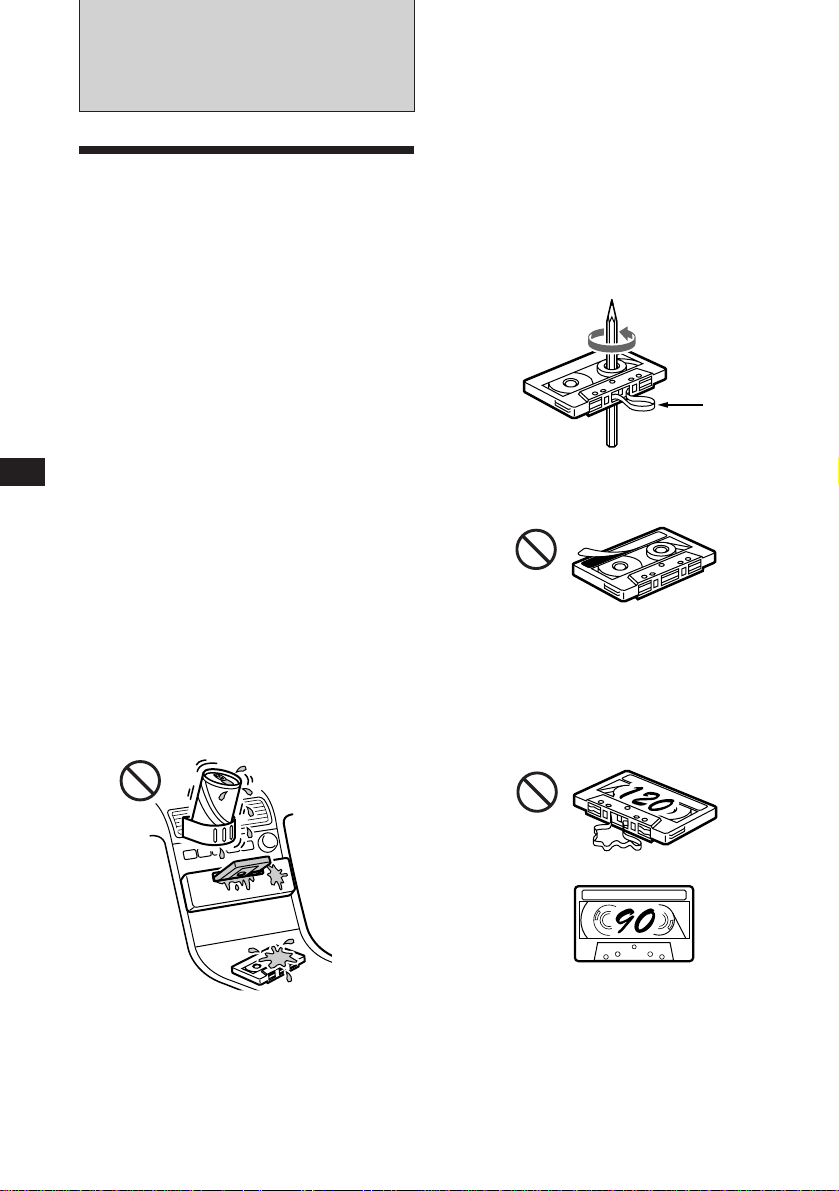
EN
Additional
Information
Precautions
• If your car was parked in direct sunlight
resulting in a considerable rise in
temperature inside the car, allow the unit to
cool off before operating it.
• If no power is being supplied to the unit,
check the connections first. If everything is in
order, check the fuse.
• If no sound comes from the speakers of a
2-speaker system, set the fader control to the
center position.
• When the tape is played back for a long
period, the cassette may become warm
because of the built-in power amplifier.
However, this is not a sign of malfunction.
If you have any questions or problems
concerning your unit that are not covered in
this manual, please consult your nearest Sony
dealer.
To maintain high quality sound
If you have drink holders near your audio
equipment, be careful not to splash juice or
other soft drinks onto the car audio. Sugary
residues on this unit or cassette tapes may
contaminate the playback heads, reduce the
sound quality, or prevent sound reproduction
altogether.
Cassette cleaning kits cannot remove sugar
from the tape heads.
Notes on Cassettes
Cassette care
• Do not touch the tape surface of a cassette, as
any dirt or dust will contaminate the heads.
• Keep cassettes away from equipment with
built-in magnets such as speakers and
amplifiers, as erasure or distortion on the
recorded tape could occur.
• Do not expose cassettes to direct sunlight,
extremely cold temperatures or moisture.
• Slack in the tape may cause the tape to be
caught in the machine. Before you insert the
tape, use a pencil or similar object to turn the
reel and take up any slack.
Slack
• Distorted cassettes and loose labels can cause
problems when inserting or ejecting tapes.
Remove or replace loose labels.
Cassettes longer than 90 minutes
The use of cassettes longer than 90 minutes is
not recommended except for long continuous
play. The tapes used for these cassettes are
very thin and tend to be stretched easily.
Frequent playing and stopping of these tapes
may cause them to be pulled into the cassette
deck mechanism.
14
