Page 1
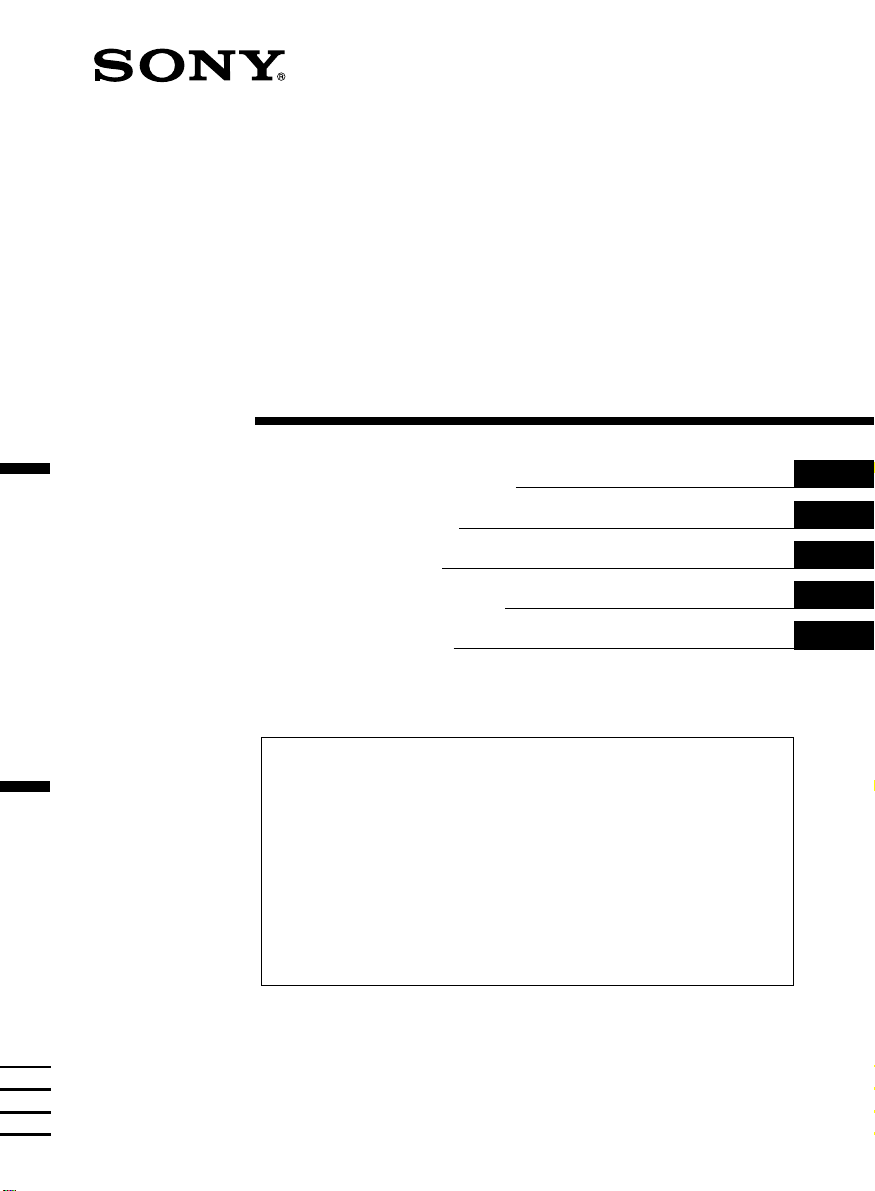
FM/MW/LW
Cassette
Car Stereo
3-865-674-41 (1)
Operating Instructions
Instrukcje Obsługi
Návod k obsluze
Οδηγίεσ Λειτουργίασ
Kullanım kılavuzu
For installation and connections, see the supplied installation/connections
manual.
Szczegóły dotyczące instalacji i podłączeń, proszę sprawdzić w dostarczonym,
osobnym podręczniku
Informace o instalaci a zapojení naleznete v přiložené příručce Instalace /
zapojení.
Για την εγκατάσταση και τισ συνδέσεισ, δείτε το συνοδευτικ εγχειρίδιο
Εγκατάσταση/Συνδέσεισ.
Kurma ve bağlantı işlemleri için ünite beraberindeki Kurma/Bağlantılar kılavuzuna
bakınız.
XR-C5120R
GB
PL
CZ
GR
TR
XR-C4120
1999 by Sony Corporation
Page 2
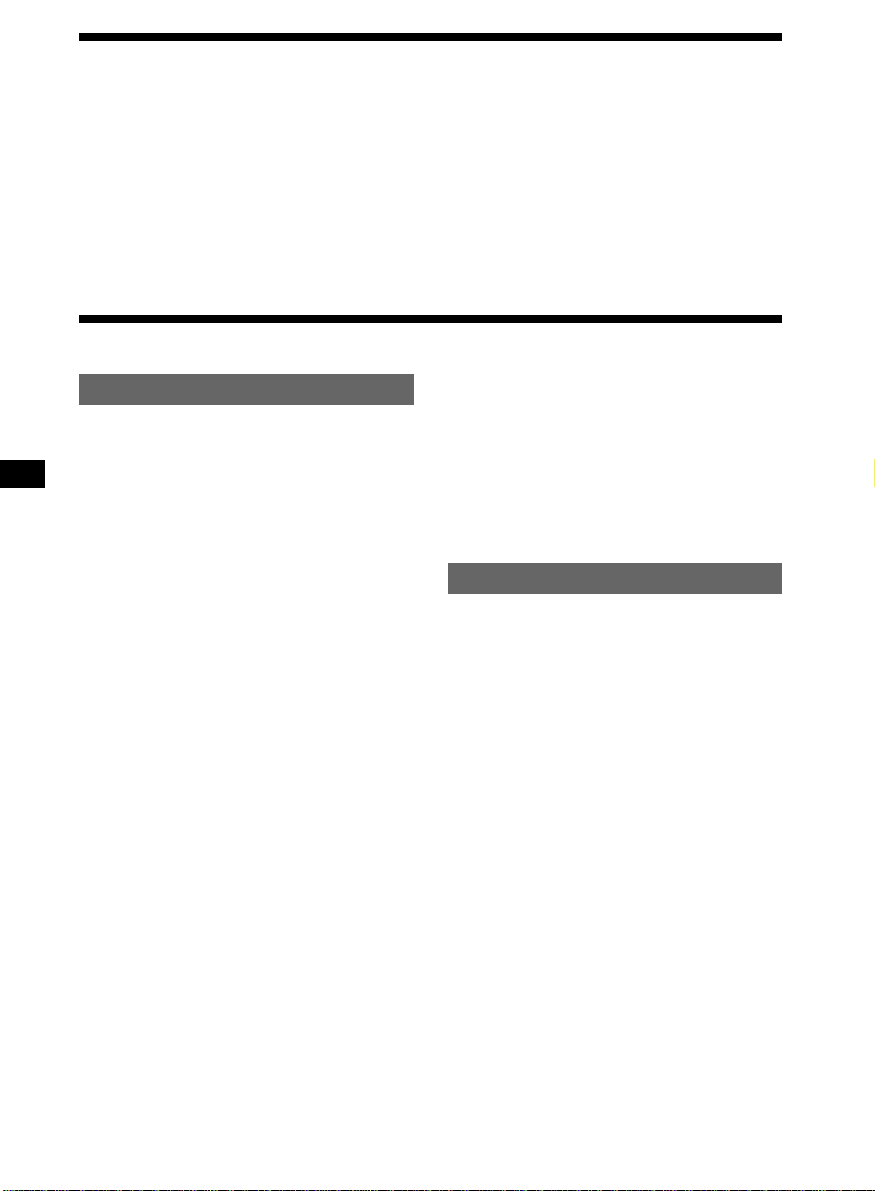
Welcome !
Thank you for purchasing this Sony Cassette
Player. This unit lets you enjoy a variety of
features as well as a rotary commander
(supplied for XR-C4120, optional for
XR-C5120R).
In addition to the cassette playback and radio
operations, you can expand your system by
connecting an optional CD/MD unit*1.
Table of Contents
This Unit Only
Location of controls ............................................ 3
Getting Started
Resetting the unit ................................................ 4
Detaching the front panel .................................. 4
Setting the clock .................................................. 5
Cassette Player
Listening to a tape ............................................... 6
Playing a tape in various modes ....................... 7
Radio
Memorizing stations automatically
— Best Tuning Memory (BTM).................... 7
Memorizing only the desired stations ............. 8
Receiving the memorized stations ................... 8
When you operate this unit or a connected
optional CD unit with the CD TEXT function,
the CD TEXT information will appear in the
display when you play a CD TEXT disc*2.
*1You can connect a CD changer, an MD changer,
a CD player, or an MD player.
*2A CD TEXT disc is an audio CD that includes
information such as the disc name, artist name,
and track names.
This information is recorded on the disc.
Other Functions
Labelling the rotary commander .................... 14
Using the rotary commander .......................... 14
Adjusting the sound characteristics ............... 16
Attenuating the sound ..................................... 16
Changing the sound and display settings ..... 16
Boosting the bass sound
— D-bass ....................................................... 17
With Optional Equipment
CD/MD Unit
Playing a CD or MD ......................................... 18
Playing tracks repeatedly
— Repeat Play .............................................. 19
Playing tracks in random order
— Shuffle Play .............................................. 19
RDS (XR-C5120R only)
Overview of the RDS function .......................... 9
Displaying the station name.............................. 9
Retuning the same programme automatically
— Alternative Frequencies (AF) .................. 9
Listening to traffic announcements ................. 11
Presetting the RDS stations with the AF
and TA data....................................................11
Locating a station by programme type .......... 12
Setting the clock automatically ....................... 13
2
Additional Information
Precautions......................................................... 20
Maintenance....................................................... 21
Dismounting the unit ....................................... 21
Specifications ..................................................... 22
Troubleshooting guide ..................................... 23
Page 3
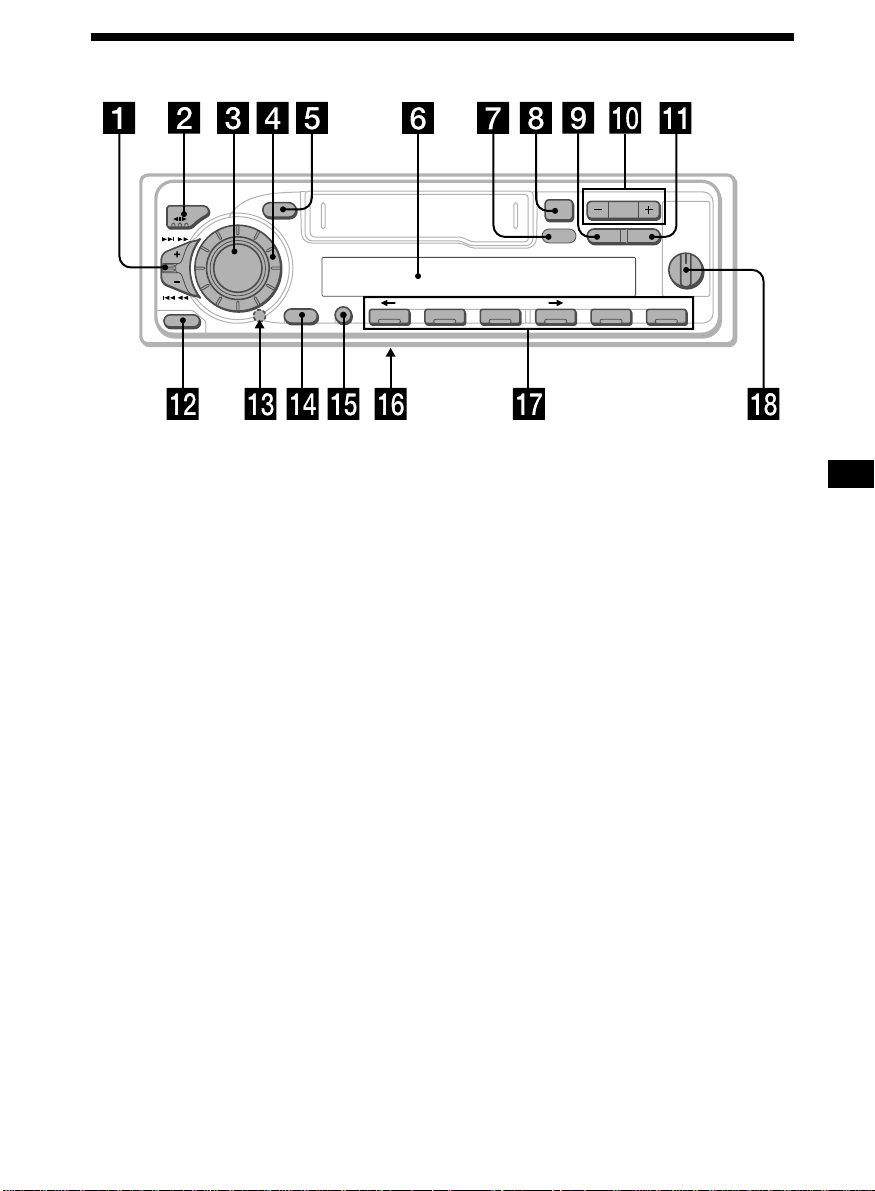
Location of controls
MODE
SEEK / AMS
SOUND
SOURCE
6
D-BASS
AF/TAPTYDSPL
1
2
OFF
3
+
–
PRESET
DISC
SHIFT SET UP
RELEASE
OFF
Refer to the pages listed for details.
1 SEEK/AMS (seek/Automatic Music
Sensor/manual search) control
6, 8, 10, 13, 19
2 MODE (*)button
During tape playback:
Playback direction change 6
During radio reception:
BAND select 7, 8
During CD or MD playback:
CD/MD unit select 18
3 SOURCE (TAPE/TUNER/CD/MD) button
6, 7, 8, 11, 18
4 Dial (volume/bass/treble/left-right/rear-
front control) 5, 16
5 SOUND button 16
6 Display window
7 DSPL (display mode change) button
6, 8, 9, 18
8 6 (eject) button 6
9 PTY button (XR-C5120R only)
RDS Programme 13
PLAY MODE
564321
XR-C5120R
!º PRESET/DISC button
During radio reception:
Preset stations select 8
During CD/MD playback:
Disc change 19
!¡ AF/TA button (XR-C5120R only)
9, 10, 11, 12
!™ RELEASE (front panel release) button
4, 21
!£ Reset button (located on the front side
of the unit behind the front panel) 4
!¢ OFF button 4, 6
!∞ SHIFT button
PLAY MODE 7, 8, 10, 12, 19
SET UP 5, 13, 16, 18
!§ POWER SELECT switch
(located on the bottom of the unit)
See “POWER SELECT switch” in the
Installation/Connections manual.
!¶ Number buttons 8, 10, 12
!• D-BASS control 17
3
Page 4
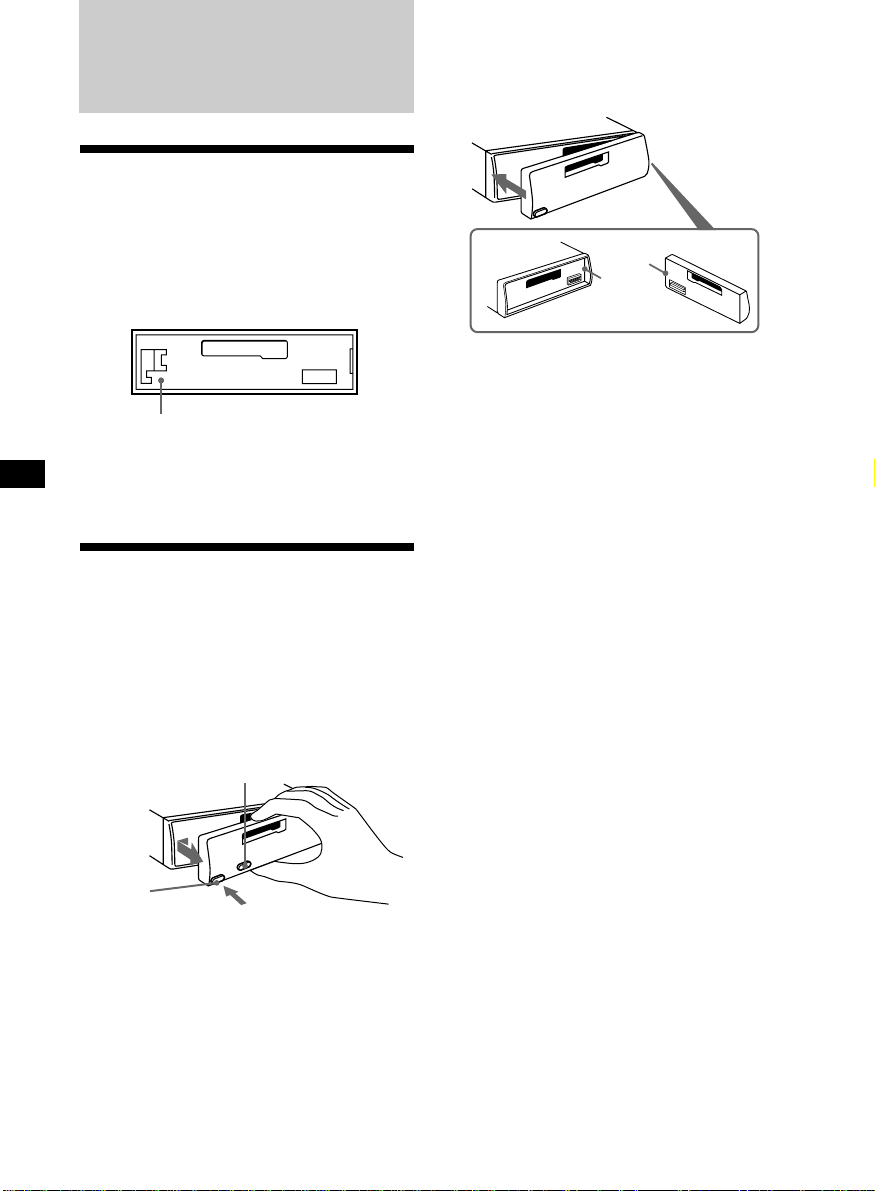
Getting Started
Resetting the unit
Before operating the unit for the first time or
after replacing the car battery, you must reset
the unit.
Remove the front panel and press the reset
button with a pointed object, such as a
ballpoint pen.
Reset button
Note
Pressing the reset button will erase the clock
setting and some memorized functions.
Detaching the front panel
You can detach the front panel of this unit to
protect the unit from being stolen.
1 Press (OFF).
2 Press (RELEASE), then slide the front
panel a little to the left, and pull it off
towards you.
(OFF)
Attaching the front panel
Attach part a of the front panel to part b of
the unit as illustrated and push the left side
into position until it clicks.
a
b
Notes
• Be sure not to attach the front panel upside
down.
• Do not press the front panel too hard against the
unit when attaching it.
• Do not press too hard or put excessive pressure
on the display window of the front panel.
• Do not expose the front panel to direct sunlight
or heat sources such as hot air ducts, and do not
leave it in a humid place. Never leave it on the
dashboard of a car parked in direct sunlight or
where there may be a considerable rise in
temperature.
Caution alarm
If you turn the ignition key switch to the OFF
position without removing the front panel, the
caution alarm will beep for a few seconds
(only when the POWER SELECT switch on the
bottom of the unit is set to the A position).
If you connect an optional power amplifier
and do not use the built-in amplifier, the beep
sound will be deactivated.
(RELEASE)
Notes
• Be sure not to drop the panel when detaching it
from the unit.
• If you detach the panel while the unit is still
turned on, the power will turn off automatically
to prevent the speakers from being damaged.
• When carrying the front panel with you, use the
supplied front panel case.
4
Page 5
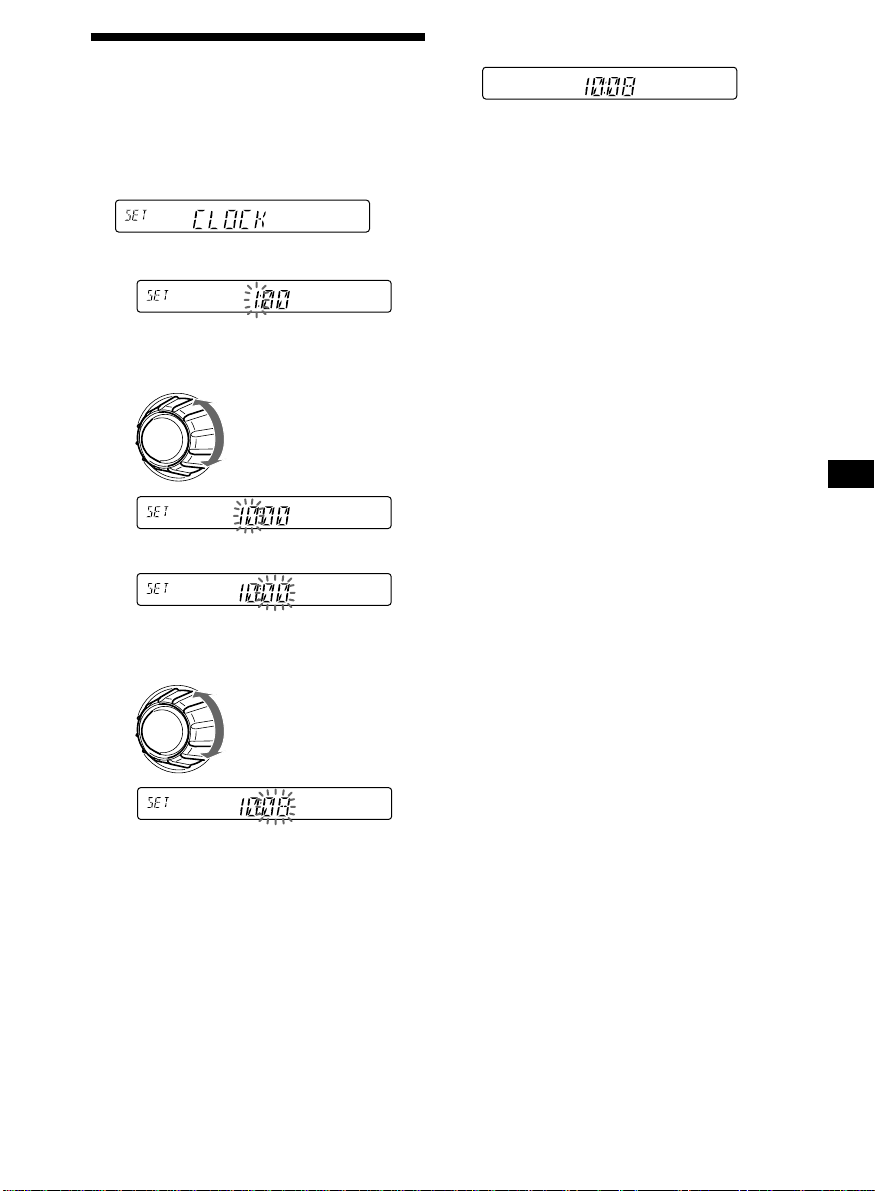
Setting the clock
2 Press (SHIFT).
The clock uses a 24-hour digital indication.
Example: To set the clock to 10:08
1 Press (SHIFT), then press (2) (SET UP)
repeatedly until “CLOCK” appears.
1 Press (4) (n).
The hour indication flashes.
2 Set the hour.
to go backward
to go forward
3 Press (4) (n).
The minute indication flashes.
4 Set the minute.
The clock starts.
3 Press (SHIFT).
After the clock setting is complete, the
display returns to normal playback mode.
Note
If the POWER SELECT switch on the bottom of the
unit is set to the B position, turn the power on
first, then set the clock.
to go backward
to go forward
5
Page 6
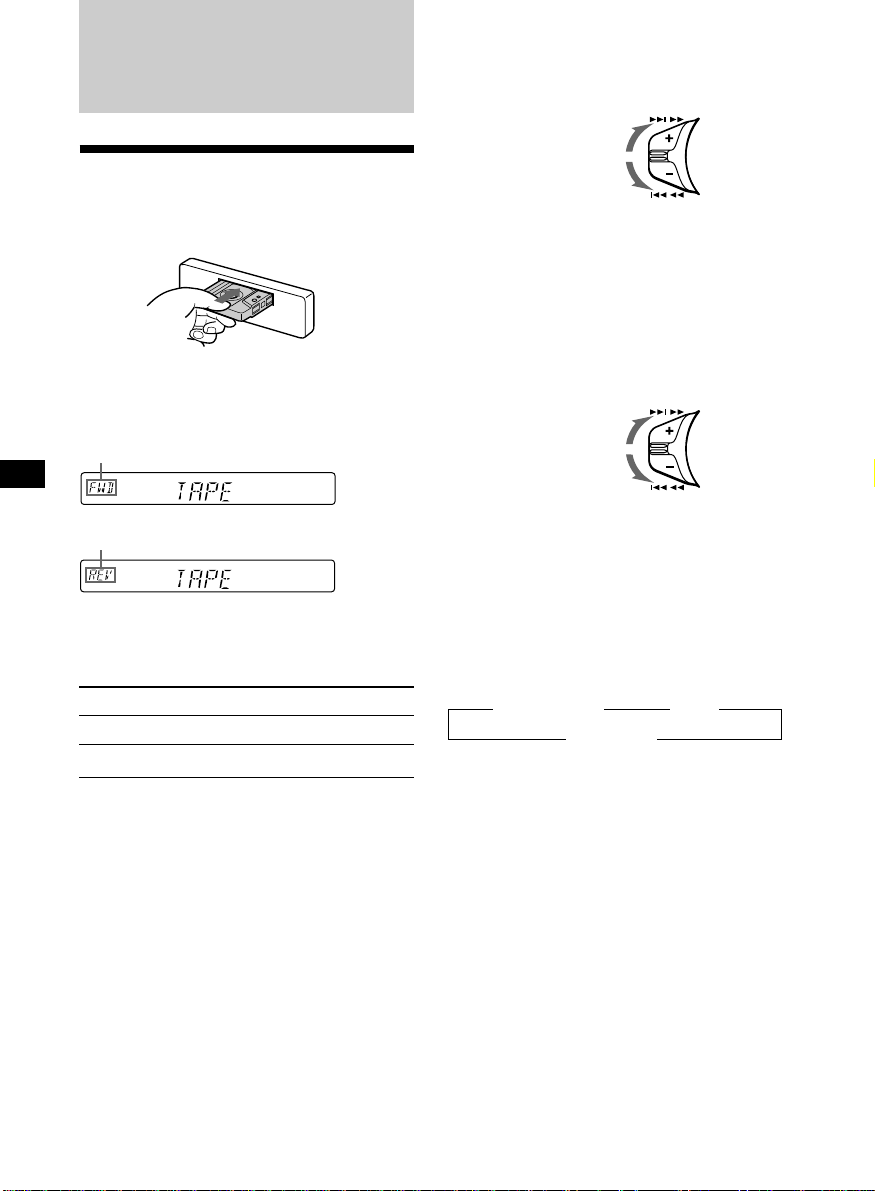
Cassette Player
Fast-winding the tape
During playback, push the SEEK/AMS
control up or down and hold.
SEEK / AMS
Fast-forward
Listening to a tape
Insert a cassette.
Playback starts automatically.
If a cassette is already inserted, press
(SOURCE) repeatedly until “FWD” or “REV”
appears to start playback.
The side facing up is played.
The side facing down is played.
Tip
To change the tape‘s playback direction, press
(MODE) (*).
To Press
Stop playback (OFF)
Eject the cassette 6
Rewind
To start playback during fast-forwarding or
rewinding, press (MODE) (*).
Locating a specific track
— Automatic Music Sensor (AMS)
During playback, push the SEEK/AMS
control up or down and release for each
track you want to skip.
You can skip up to nine tracks at one time.
To locate
succeeding tracks
To locate
preceding tracks
Note
The AMS function may not work when:
— the blanks between tracks are shorter than
four seconds
— there is noise between tracks
— there are long sections of low volume or quiet
sections.
SEEK / AMS
Changing the display item
Each time you press (DSPL), the item changes
as follows:
z Tape playback z Clock
Frequency* Z
* While either of the following functions are
activated.
— ATA function
— AF/TA function (XR-C5120R)
After you select the desired item, the display
will automatically change to the Motion
Display mode after a few seconds.
In the Motion Display mode, all the above
items are scrolled in the display one by one in
order.
Tip
The Motion Display mode can be turned off. (See
“Changing the sound and display settings” on
page 16).
6
Page 7
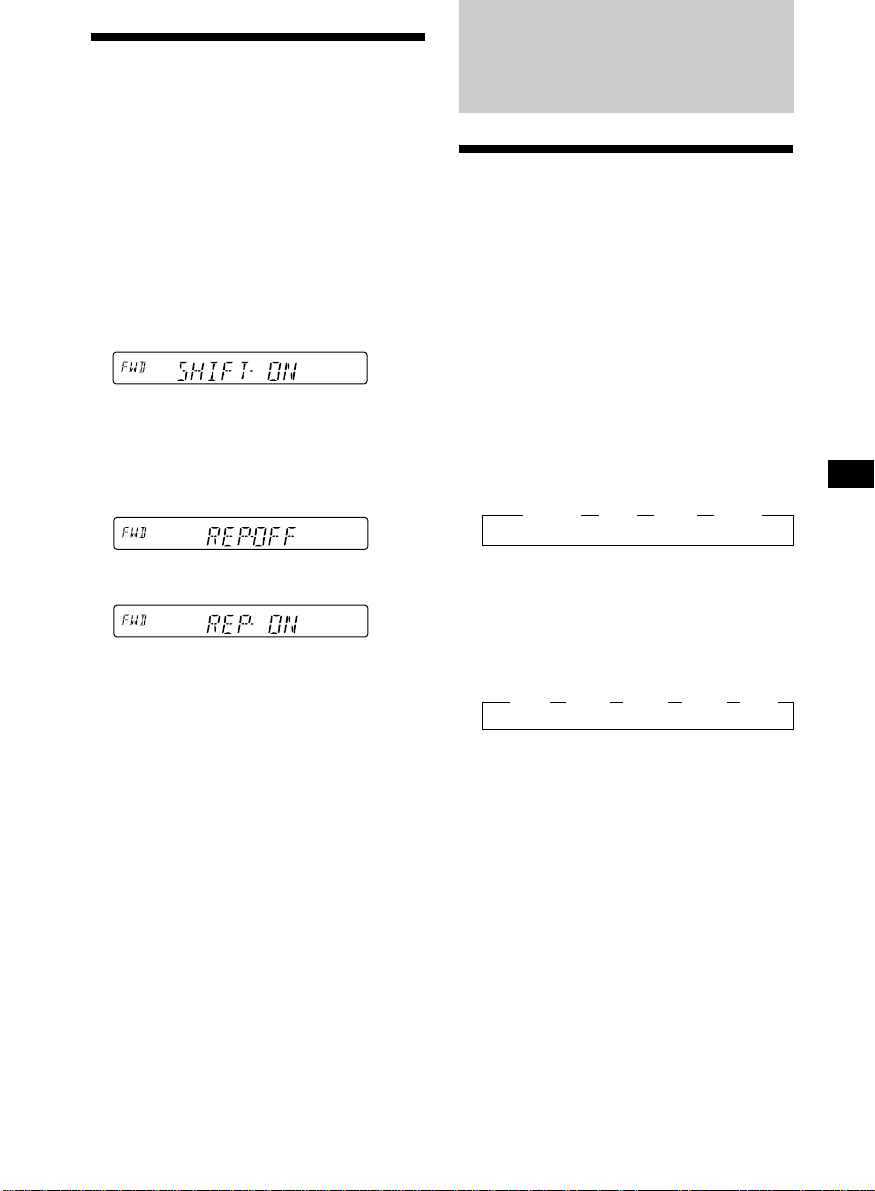
Playing a tape in various
modes
You can play the tape in various modes:
•REP (Repeat Play) repeats the current track.
•METAL (Metal) lets you play a metal or CrO2
tape.
•BL SKP (Blank Skip) skips blanks longer than
eight seconds.
•ATA (Automatic Tuner Activation) turns on
the tuner automatically when fast-winding
the tape.
1 During playback, press (SHIFT).
“SHIFT-ON” appears in the display.
2 Press (3) (PLAY MODE) repeatedly until
the desired play mode appears.
Each time you press (3) (PLAY MODE),
the item changes as follows:
REP n METAL n BL SKP n ATA
3 Press (4) (n) to select “ON.”
Play mode starts.
4 Press (SHIFT).
Radio
Memorizing stations
automatically
— Best Tuning Memory (BTM)
The unit selects the stations with the strongest
signals and memorizes them in the order of
their frequencies. You can store up to 6 stations
on each band (FM1, FM2, FM3, MW, and LW).
Caution
When tuning in stations while driving, use
Best Tuning Memory to prevent accidents.
1 Press (SOURCE) repeatedly to select the
tuner.
Each time you press (SOURCE), the source
changes as follows:
z TUNER z CD* z MD* z TAPE
* If the corresponding optional equipment is
not connected, this item will not appear.
2 Press (MODE) repeatedly to select the
band.
Each time you press (MODE), the band
changes as follows:
z FM1 z FM2 z FM3 z MW z LW
To return to normal playback mode, select
“OFF” in step 3 above.
Note
If the “SFT” indication appears, press (SHIFT) to
complete the mode setting.
3 Press (SHIFT), then press (3) (PLAY
MODE) repeatedly until “B.T.M” appears.
4 Press (4) (n).
The unit stores stations in the order of their
frequencies on the number buttons.
A beep sounds when the setting is stored.
5 Press (SHIFT).
Notes
• The unit does not store stations with weak
signals. If only a few stations can be received,
some number buttons will retain their former
setting.
• When a number is indicated in the display, the
unit starts storing stations from the one currently
displayed.
7
Page 8
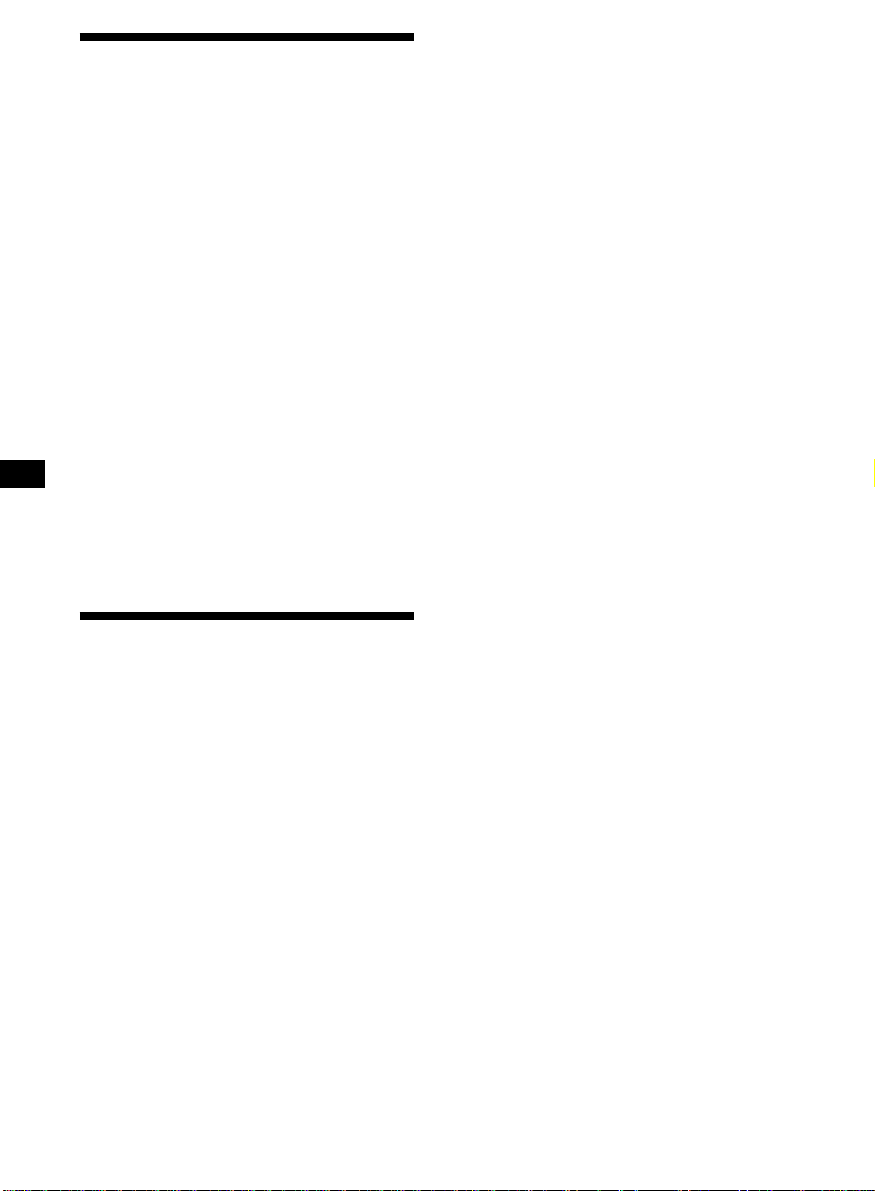
Memorizing only the
desired stations
You can preset up to 18 FM stations (6 each for
FM1, 2, and 3), up to 6 MW stations, and up to
6 LW stations in the order of your choice.
1 Press (SOURCE) repeatedly to select the
tuner.
2 Press (MODE) repeatedly to select the
band.
3 Push the SEEK/AMS control up or down
to tune in the station that you want to
store on the number button.
4 Press and hold the desired number
button ((1) to (6)) until “MEM” appears.
The number button indication appears in
the display.
Note
If you try to store another station on the same
number button, the previously stored station will
be erased.
Receiving the memorized
stations
1 Press (SOURCE) repeatedly to select the
tuner.
2 Press (MODE) repeatedly to select the
band.
3 Press the number button ((1) to (6)) on
which the desired station is stored.
Tip
Press either side of (PRESET/DISC) to receive the
stations in the order they are stored in the
memory (Preset Search Function).
If you cannot tune in a preset
station
Push and release the SEEK/AMS control
up or down to search for the station
(automatic tuning).
Scanning stops when the unit receives a
station. Push the SEEK/AMS control up or
down repeatedly until the desired station is
received.
Note
If the automatic tuning stops too frequently, press
(SHIFT), then press (3) (PLAY MODE) repeatedly
until “LOCAL” (local seek mode) is displayed. Then
press (4) (n) to select “LOCAL-ON.” Press (SHIFT).
Only the stations with relatively strong signals will
be tuned in.
Tip
If you know the frequency of the station you want
to listen to, push the SEEK/AMS control up or
down and hold until the desired frequency
appears (manual tuning).
If FM stereo reception is poor
— Monaural Mode
1 During radio reception, press (SHIFT),
then press (3) (PLAY MODE) repeatedly
until “MONO” appears.
2 Press (4) (n) repeatedly until “MONO-
ON“ appears.
The sound improves, but becomes
monaural (“ST” disappears).
3 Press (SHIFT).
To return to normal mode, select “MONOOFF” in step 2 above.
Changing the display item
Each time you press (DSPL), the item changes
as follows:
Frequency (Station Name)* ˜ Clock
* When you tune in an FM station that transmits
RDS data, the station name appears (XR-C5120R
only).
After you select the desired item, the display
will automatically change to the Motion
Display mode after a few seconds.
In the Motion Display mode, all the above
items are scrolled in the display one by one in
order.
Tip
The Motion Display mode can be turned off. (See
“Changing the sound and display settings” on
8
page 16).
Page 9
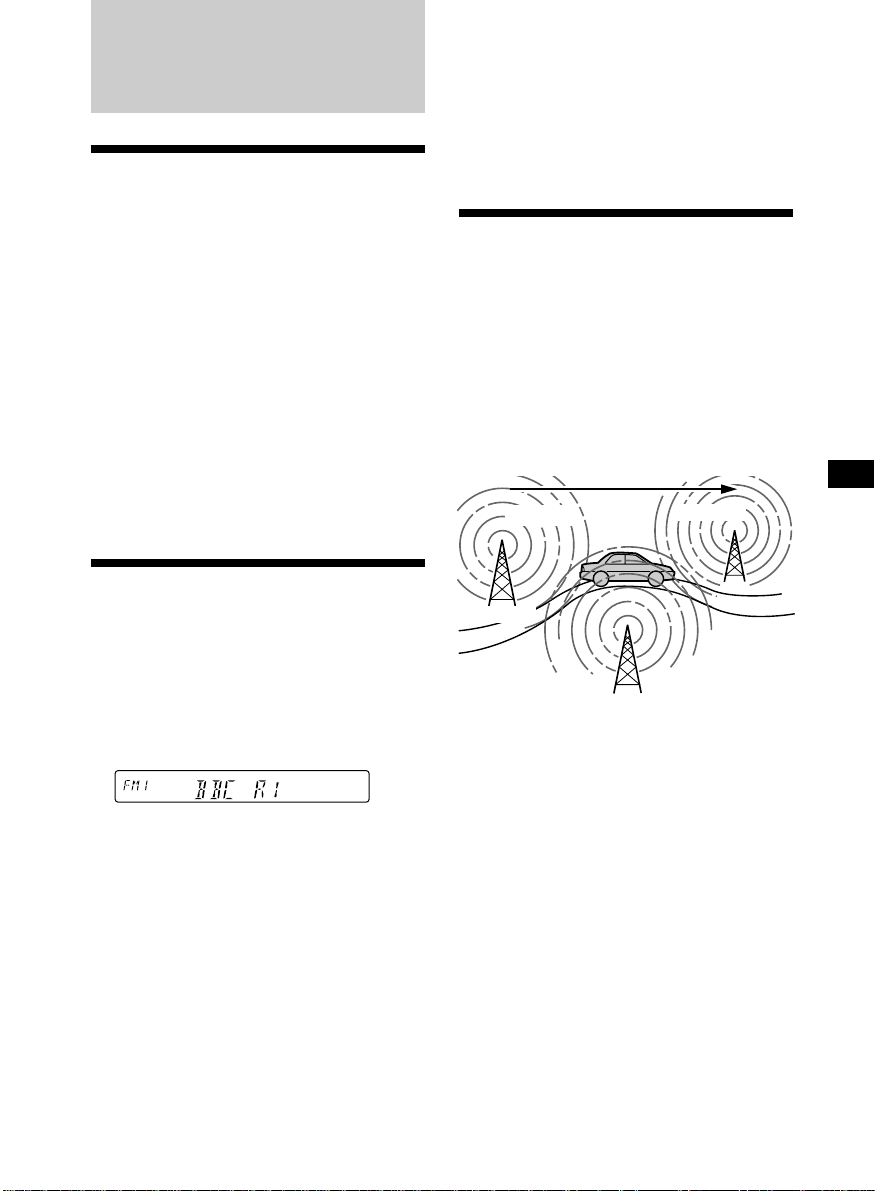
RDS (XR-C5120R only)
Overview of the RDS
function
Radio Data System (RDS) is a broadcasting
service that allows FM stations to send
additional digital information along with the
regular radio programme signal. Your car
stereo offers you a variety of services. Here are
just a few: retuning the same programme
automatically, listening to traffic
announcements, and locating a station by
programme type.
Notes
• Depending on the country or region, not all of
the RDS functions are available.
• RDS may not work properly if the signal strength
is weak or if the station you are tuned to is not
transmitting RDS data.
Displaying the station
name
Tip
The Motion Display mode can be turned off. (See
“Changing the sound and display settings” on
page 16).
Note
“NO NAME” appears if the received station does
not transmit RDS data.
Retuning the same
programme automatically
— Alternative Frequencies (AF)
The Alternative Frequencies (AF) function
automatically selects and retunes the station
with the strongest signal in a network. By
using this function, you can continuously
listen to the same programme during a longdistance drive without having to retune the
station manually.
Frequencies change automatically.
98.5MHz
Station
96.0MHz
The name of the current station lights up in the
display.
Select an FM station (page 7).
When you tune in an FM station that
transmits RDS data, the station name
appears in the display.
Note
The “*” indication means that an RDS station is
being received.
Changing the display item
Each time you press (DSPL), the item changes
as follows:
Station Name (Frequency) ˜ Clock
After you select the desired item, the display
will automatically change to the Motion
Display mode after a few seconds.
In the Motion Display mode, all the above
items are scrolled in the display one by one in
order.
102.5MHz
1 Select an FM station (page 7).
2 Press (AF/TA) repeatedly until “AF-ON”
appears.
The unit starts searching for an alternative
station with a stronger signal in the same
network.
Note
When there is no alternative station in the area
and you do not need to search for an alternative
station, turn the AF function off by pressing
(AF/TA) repeatedly until “AF TA-OFF” appears.
9
Page 10
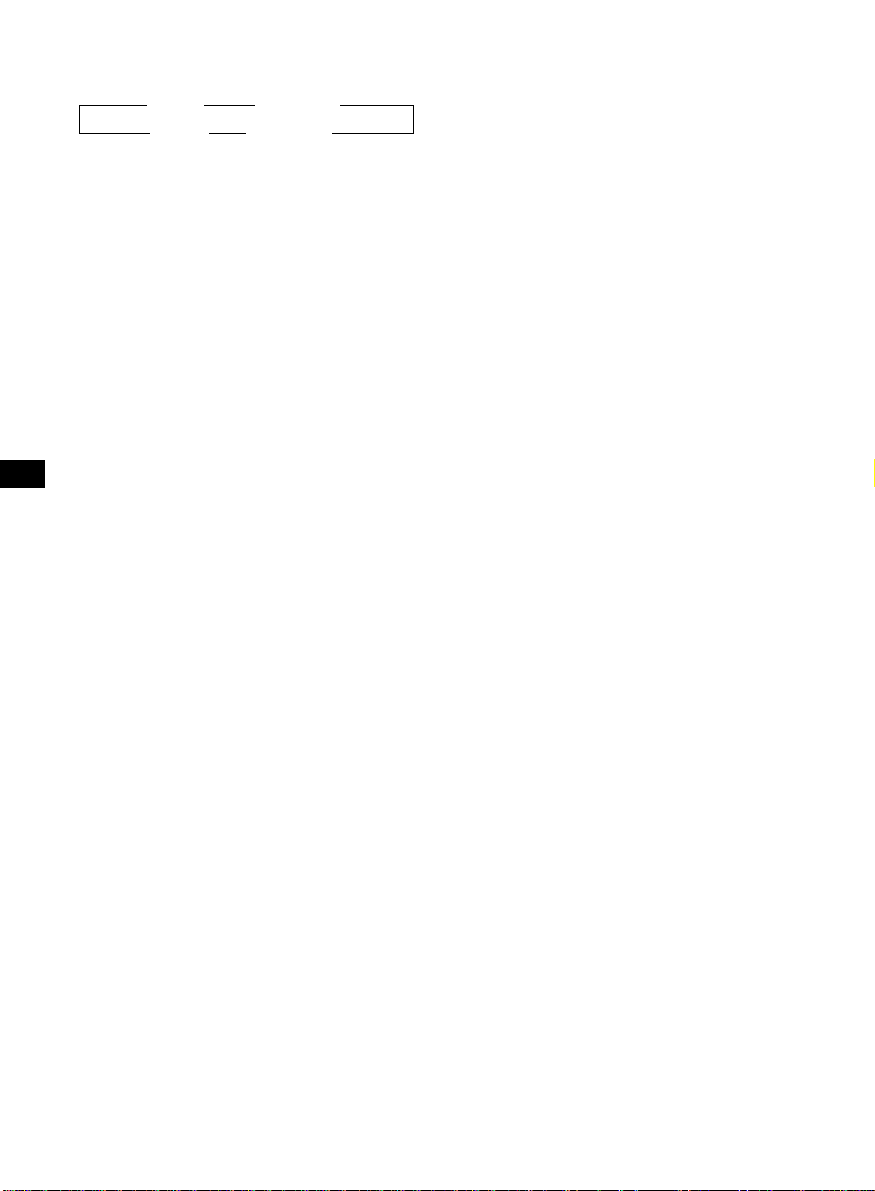
Changing the display item
Each time you press (AF/TA), the item changes
as follows:
” TA-ON ” AF TA-ON*
* Select this to turn on both the AF and TA
functions.
Notes
• When “NO AF” and the station name flash
alternately, it means that the unit cannot find an
alternative station in the network.
• If the station name starts flashing after selecting
a station with the AF function on, this indicates
that no alternative frequency is available. Push
the SEEK/AMS control up or down while the
station name is flashing (within eight seconds).
The unit starts searching for another frequency
with the same PI (Programme Identification) data
(“PI SEEK” appears and no sound is heard). If the
unit cannot find another frequency, “NO PI”
appears, and the unit returns to the previously
selected frequency.
AF-ON “ AF TA-OFF “
Listening to a regional programme
The “REG-ON” (regional on) function lets you
stay tuned to a regional programme without
being switched to another regional station.
(Note that you must turn the AF function on.)
The unit is factory preset to “REG-ON,” but if
you want to turn off the function, do the
following.
Local link function
(United Kingdom only)
The Local Link function lets you select other
local stations in the area, even if they are not
stored on your number buttons.
1 Press a number button that has a local
station stored on it.
2 Within five seconds, press the number
button of the local station again.
3 Repeat this procedure until the desired
local station is received.
1 During radio reception, press (SHIFT),
then press (3) (PLAY MODE) repeatedly
until “REG” appears.
2 Press (4) (n) repeatedly until “REG-OFF”
appears.
3 Press (SHIFT).
Note that selecting “REG-OFF” might cause
the unit to switch to another regional
station within the same network.
To return to regional on, select “REG-ON” in
step 2 above.
Note
This function does not work in the United
Kingdom and in some other areas.
10
Page 11
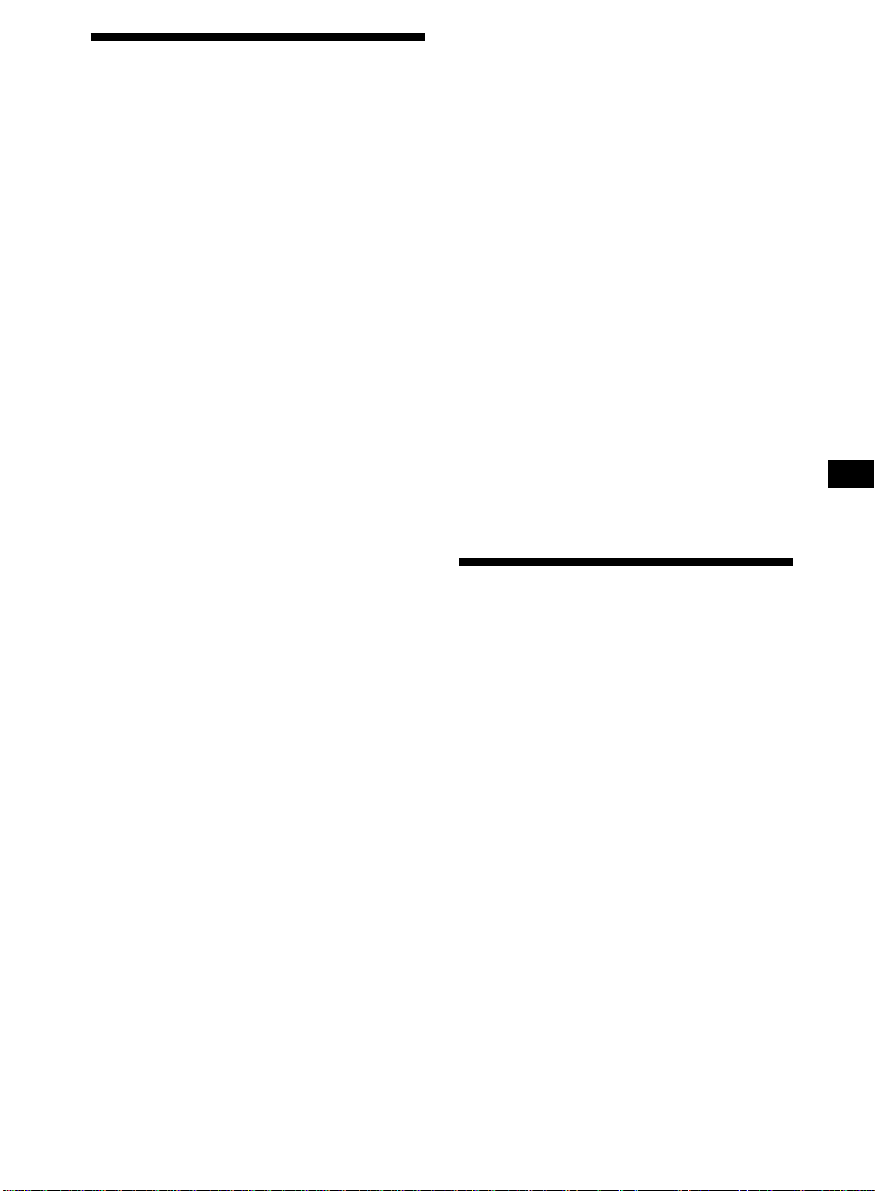
Listening to traffic
announcements
The Traffic Announcement (TA) and Traffic
Programme (TP) data let you automatically
tune in an FM station that is broadcasting
traffic announcements even if you are listening
to other programme sources.
Presetting the volume of traffic
announcements
You can preset the volume level of the traffic
announcements beforehand so you won’t
miss the announcement. When a traffic
announcement starts, the volume will be
automatically adjusted to the preset level.
1 Select the desired volume level.
Press (AF/TA) repeatedly until “TA-ON”
or “AF TA-ON” appears.
The unit starts searching for traffic
information stations. “TP” appears in the
display when the unit finds a station
broadcasting traffic announcements.
When the traffic announcement starts,
“TA” flashes. The flashing stops when the
traffic announcement is over.
Tip
If the traffic announcement starts while you are
listening to another programme source, the unit
automatically switches to the announcement and
goes back to the original source when the
announcement is over.
Notes
“NO TP” flashes for five seconds if the received
•
station does not broadcast traffic announcements.
Then, the unit starts searching for a station that
broadcasts it.
• When “EON” appears with “TP” in the display,
the current station makes use of broadcast traffic
announcements by other stations in the same
network.
To cancel the current traffic
announcement
Press (AF/TA) or (SOURCE).
To cancel all traffic announcements, turn off
the function by pressing (AF/TA) until “AF
TA-OFF” appears.
2 Press (AF/TA) for two seconds.
”TA“ appears and the setting is stored.
Receiving emergency
announcements
If an emergency announcement comes in while
you are listening to the radio, the programme
will automatically switch to it. If you are
listening to a source other than the radio, the
emergency announcements will be heard if
you set AF or TA to on. The unit will then
automatically switch to these announcements
no matter which source you are listening to at
the time.
Presetting the RDS
stations with the AF and
TA data
When you preset RDS stations, the unit stores
each station’s data as well as its frequency, so
you don’t have to turn on the AF or TA
function every time you tune in the preset
station. You can select a different setting (AF,
TA, or both) for individual preset stations, or
the same setting for all preset stations.
11
Page 12
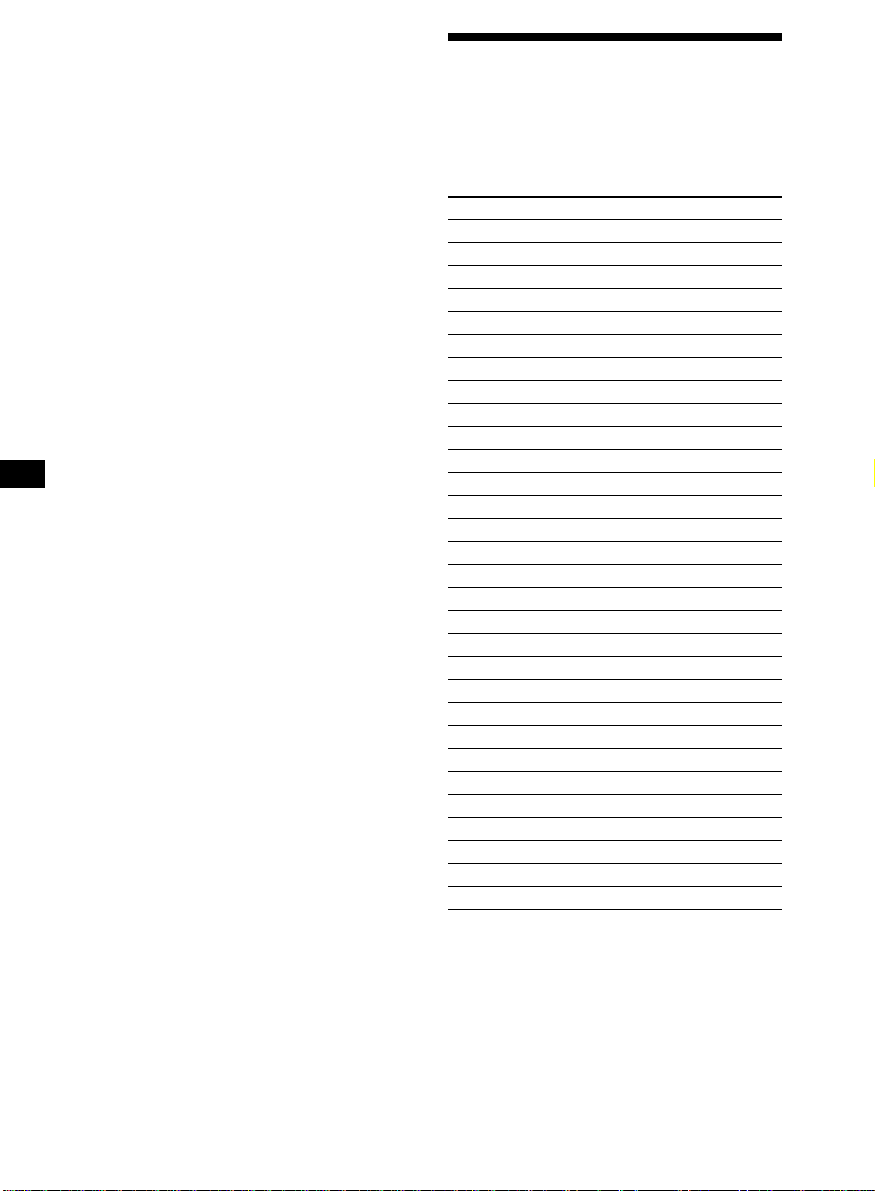
Presetting the same setting for all
preset stations
1 Select an FM band (page 7).
Locating a station by
programme type
2 Press (AF/TA) repeatedly to select either
“AF-ON,” “TA-ON” or “AF TA-ON” (for
both AF and TA functions).
Note that selecting “AF TA-OFF” stores not
only RDS stations, but also non-RDS
stations.
3 Press (SHIFT), then press (3) (PLAY
MODE) repeatedly until “B.T.M” appears.
4 Press (4) (n) until “B.T.M” flashes.
5 Press (SHIFT).
Presetting different settings for
each preset station
1 Select an FM band, and tune in the
desired station.
2 Press (AF/TA) repeatedly to select either
“AF-ON,” “TA-ON” or “AF TA-ON” (for
both AF and TA functions).
3 Press the desired number button and
hold until “MEM” appears.
Repeat from step 1 to preset other stations.
Tip
If you want to change the preset AF and/or TA
setting after you tune in the preset station, you
can do so by turning the AF or TA function on or
off.
You can locate the station you want by
selecting one of the programme types shown
below.
Programme types Display
News NEWS
Current Affairs AFFAIRS
Information INFO
Sports SPORT
Education EDUCATE
Drama DRAMA
Culture CULTURE
Science SCIENCE
Varied VARIED
Popular Music POP M
Rock Music ROCK M
Easy Listening EASY M
Light Classical LIGHT M
Classical CLASSICS
Other Music Type OTHER M
Weather WEATHER
Finance FINANCE
Children’s Programmes CHILDREN
Social Affairs SOCIAL A
Religion RELIGION
Phone In PHONE IN
Travel TRAVEL
Leisure LEISURE
Jazz Music JAZZ
Country Music COUNTRY
National Music NATION M
Oldies Music OLDIES
Folk Music FOLK M
Documentary DOCUMENT
Not specified NONE
12
Note
You cannot use this function in some countries
where no PTY (Programme Type selection) data is
available.
Page 13
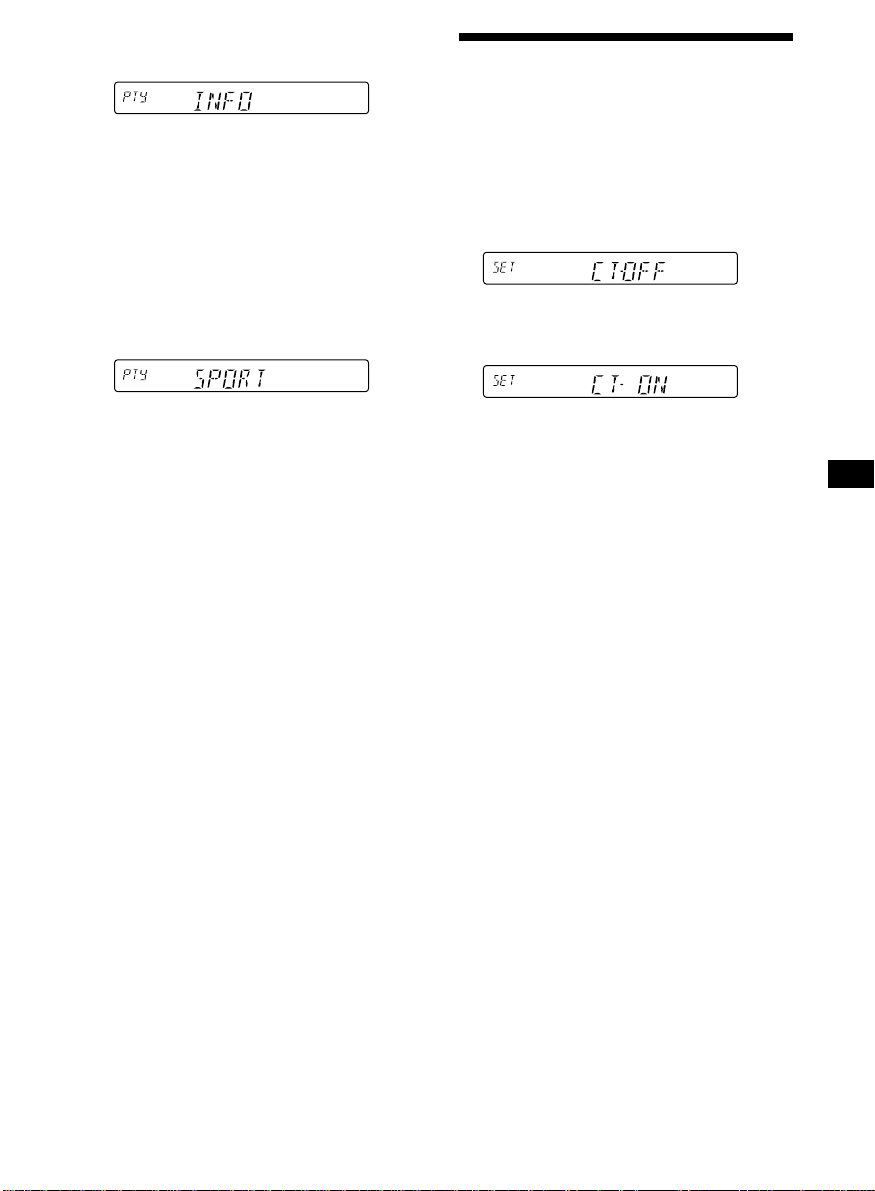
1 Press (PTY) during FM reception until
“PTY” appears.
Setting the clock
automatically
The current programme type name appears
if the station is transmitting the PTY data.
“- - - - -” appears if the received station is
not an RDS station, or if the RDS data has
not been received.
2 Press (PTY) repeatedly until the desired
programme type appears.
The programme types appear in the order
shown in the above table. Note that you
cannot select “NONE” (Not specified) for
searching.
3 Push the SEEK/AMS control up or down.
The unit starts searching for a station
broadcasting the selected programme type.
When the unit finds the programme, the
programme type appears again for five
seconds.
“NO” and the programme type appear
alternately for five seconds if the unit
cannot find the programme type. It then
returns to the previously selected station.
The CT (Clock Time) data from the RDS
transmission sets the clock automatically.
1 During radio reception, press (SHIFT),
then press (2) (SET UP) repeatedly until
“CT” appears.
2 Press (4) (n) repeatedly until “CT-ON”
appears.
The clock is set.
3 Press (SHIFT) to return to the normal
display.
To cancel the CT function
Select “CT-OFF” in step 2 above.
Notes
• The CT function may not work even though an
RDS station is being received.
• There might be a difference between the time
set by the CT function and the actual time.
13
Page 14
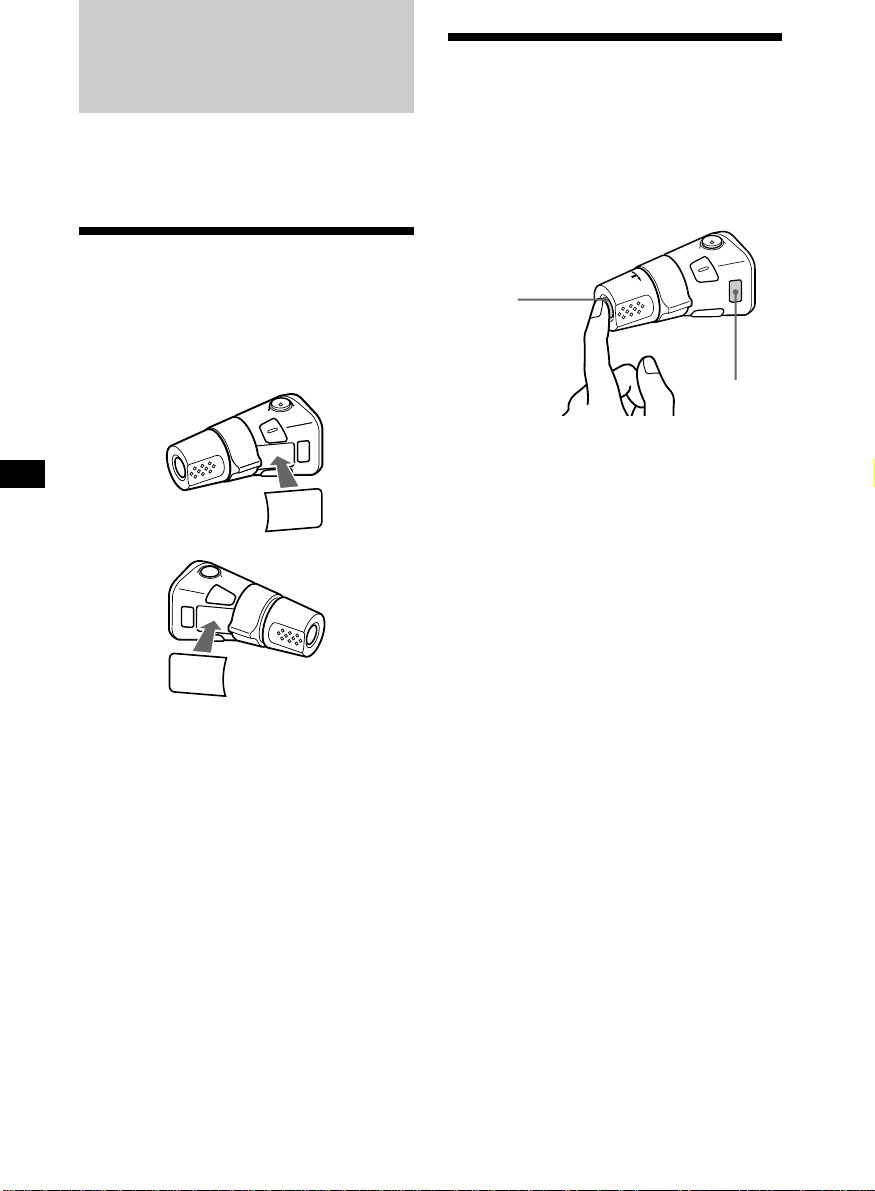
Other Functions
Using the rotary
commander
You can also control the optional CD or MD
units with the rotary commander*.
* Supplied for XR-C4120, optional for XR-C5120R
Labelling the rotary
commander
Depending on how you mount the rotary
commander, attach the appropriate label as
shown in the illustration below.
SOUND
MODE
DSPL
DSPL
MODE
SOUND
The rotary commander works by pressing
buttons and/or rotating controls.
By pressing buttons
(the SOURCE and MODE buttons)
(SOURCE)
(MODE)
Each time you press (SOURCE), the
source changes as follows:
TUNER n CD* n MD* n TAPE
Pressing (MODE) changes the operation
in the following ways;
• Tape : playback direction
• Tuner : FM1 n FM2 n FM3 n MW
• CD unit* : CD1 n CD2 n …
• MD unit* : MD1 n MD2 n …
* If the corresponding optional equipment is
not connected, the item will not appear.
Tip
When the POWER SELECT switch is set to position
B, you can turn on this unit by pressing (SOURCE)
on the rotary commander.
n LW
14
Page 15
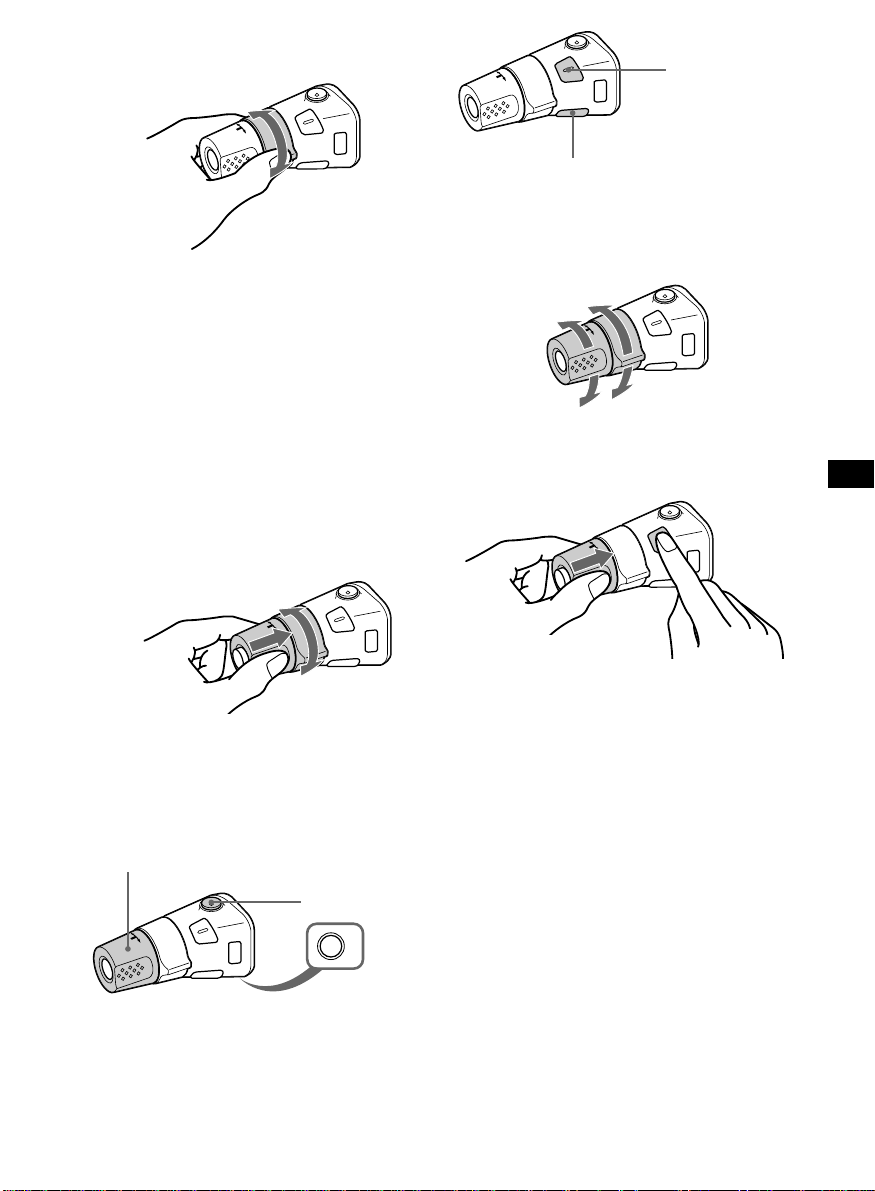
By rotating the control
(the SEEK/AMS control)
Rotate the control and release it to:
•Locate the beginnings of tracks on the
tape. Rotate and hold the control, and
release it to fast-wind the tape. To start
playback while fast-winding the tape,
press (MODE) .
•Locate a specific track on a disc. Rotate
and hold the control until you locate the
specific point in a track, then release it to
start playback.
•Tune in stations automatically. Rotate and
hold the control to find a specific station.
By pushing in and rotating the
control (the PRESET/DISC control)
Press (SOUND) to
adjust the volume
and sound menu.
Press (DSPL) to change
the displayed items.
Changing the operative direction
The operative direction of controls is factoryset as shown below.
To increase
To decrease
If you need to mount the rotary commander on
the right hand side of the steering column, you
can reverse the operative direction.
GB
Push in and rotate the control to:
•Receive the stations memorized on the
number buttons.
•Change the disc.
Other operations
Rotate the VOL control to
adjust the volume.
Press (ATT) to
attenuate the
sound.
Press (OFF) to turn
off the unit.
Press (SOUND) for two seconds while
pushing the VOL control.
Tip
You can also change the operative direction of
these controls with the unit (see “Changing the
sound and display settings” on page 16).
OFF
15
Page 16
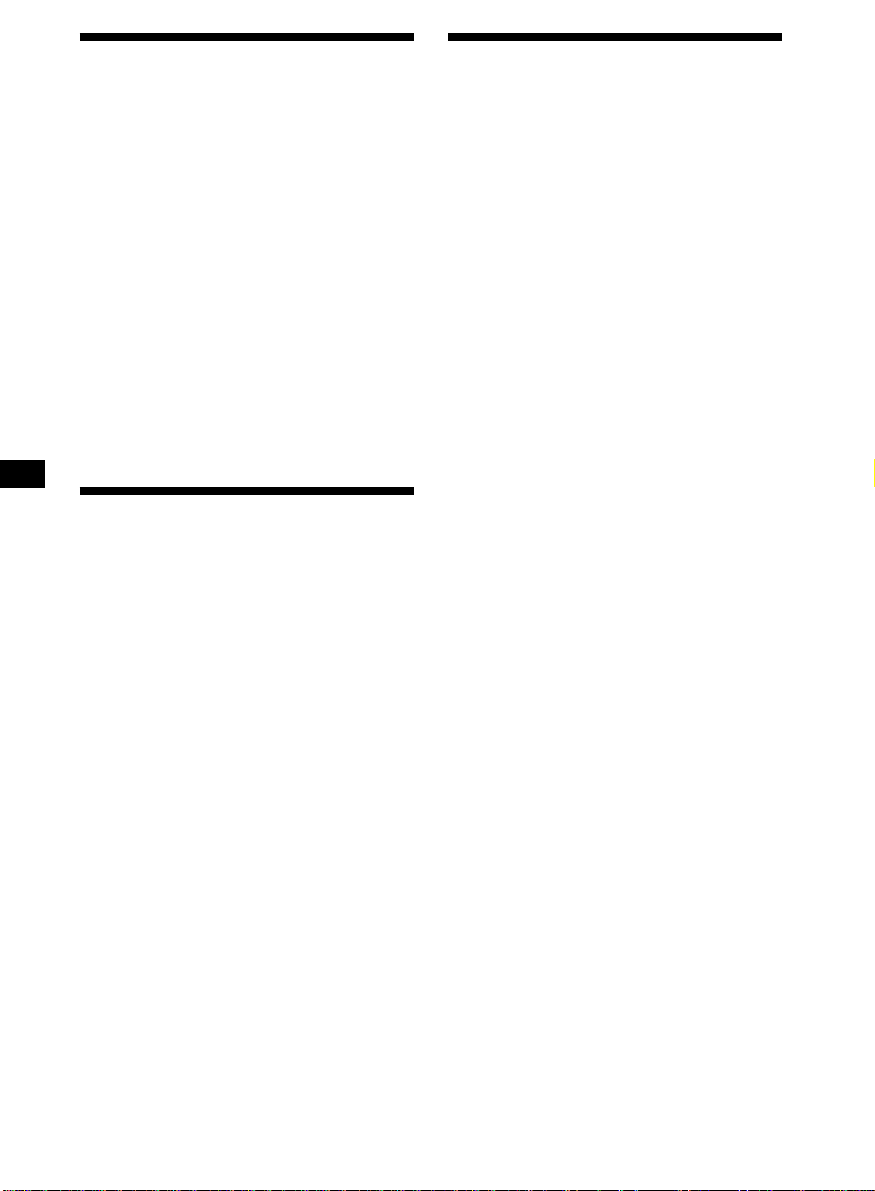
Adjusting the sound
characteristics
Changing the sound and
display settings
You can adjust the bass, treble, balance, and
fader.
You can store the bass and treble levels
independently for each source.
1 Select the item you want to adjust by
pressing (SOUND) repeatedly.
VOL (volume) n BAS (bass) n
TRE (treble) n BAL (left-right) n
FAD (front-rear)
2 Adjust the selected item by rotating the
dial.
Adjust within three seconds after selecting
the item. (After three seconds, the dial
function reverts to volume control.)
Attenuating the sound
Press (ATT) on the rotary commander*.
“ATT-ON” flashes momentarily.
* Supplied for XR-C4120, optional for
XR-C5120R
To restore the previous volume level, press
(ATT) again.
Tip
The unit decreases the volume automatically when
a telephone call comes in (Telephone ATT
function).
The following items can be set:
•CLOCK (page 5).
•CT (Clock Time)*1 (page 13).
•AMBER/GREEN – to change the
illumination colour to amber or green.
•BEEP – to turn the beep sound on or off.
•RM (Rotary Commander) – to change the
operative direction of the rotary
commander*2.
— Select “NORM” to use the rotary
commander as the factory-set position.
— Select “REV” when you mount the rotary
commander on the right side of the
steering column.
•M.DSPL (Motion Display) – to turn the
motion display on or off.
•A.SCRL (Auto Scroll)*3 (page 18).
1 Press (SHIFT).
2 Press (2) (SET UP) repeatedly until the
desired item appears.
Each time you press (2) (SET UP), the item
changes as follows:
CLOCK n CT*1 n AMBER/GREEN n BEEP n
RM n M.DSPL n A.SCRL*
*1XR-C5120R only
2
Supplied for XR-C4120, optional for
*
XR-C5120R
*3When no CD or MD is playing, this item will
not appear.
3
16
Page 17
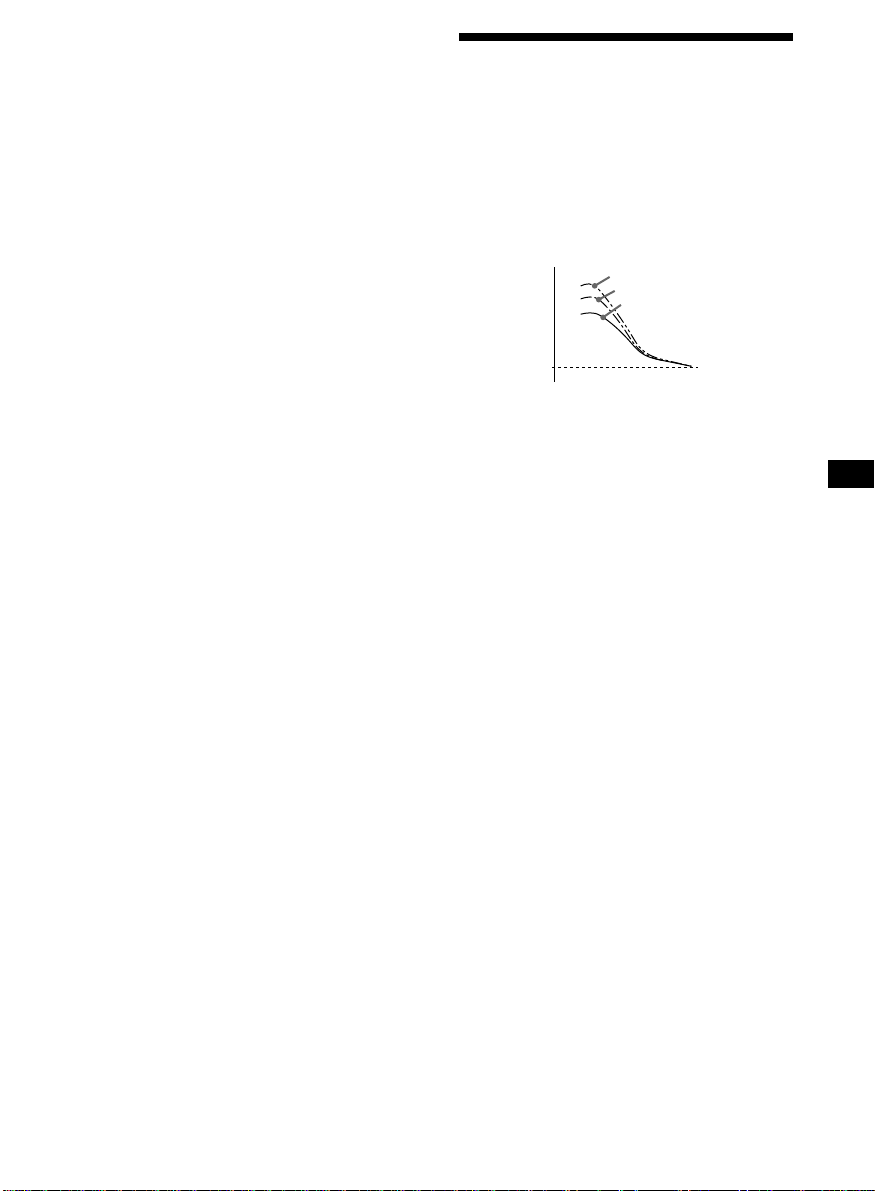
3 Press (4) (n) to select the desired
setting (Example: ON or OFF).
4 Press (SHIFT).
After the mode setting is complete, the
display returns to normal playback mode.
Note
If the “SFT” indication appears, press (SHIFT) to
complete the mode setting.
Boosting the bass sound
— D-bass
You can enjoy a clear and powerful bass
sound. The D-bass function boosts the low
frequency signal with a sharper curve than
conventional bass boost.
You can hear the bass line more clearly even
while the vocal volume remains the same. You
can emphasize and adjust the bass sound
easily with the D-BASS control.
D-BASS 3
Level
0dB
Adjusting the bass curve
Turn the D-BASS control to adjust the
bass level (1, 2, or 3).
“D-BASS” appears in the display.
To cancel, turn the control to OFF.
Note
If the bass sound becomes distorted, adjust the
D-BASS control or volume.
D-BASS 2
D-BASS 1
Frequency (Hz)
GB
17
Page 18
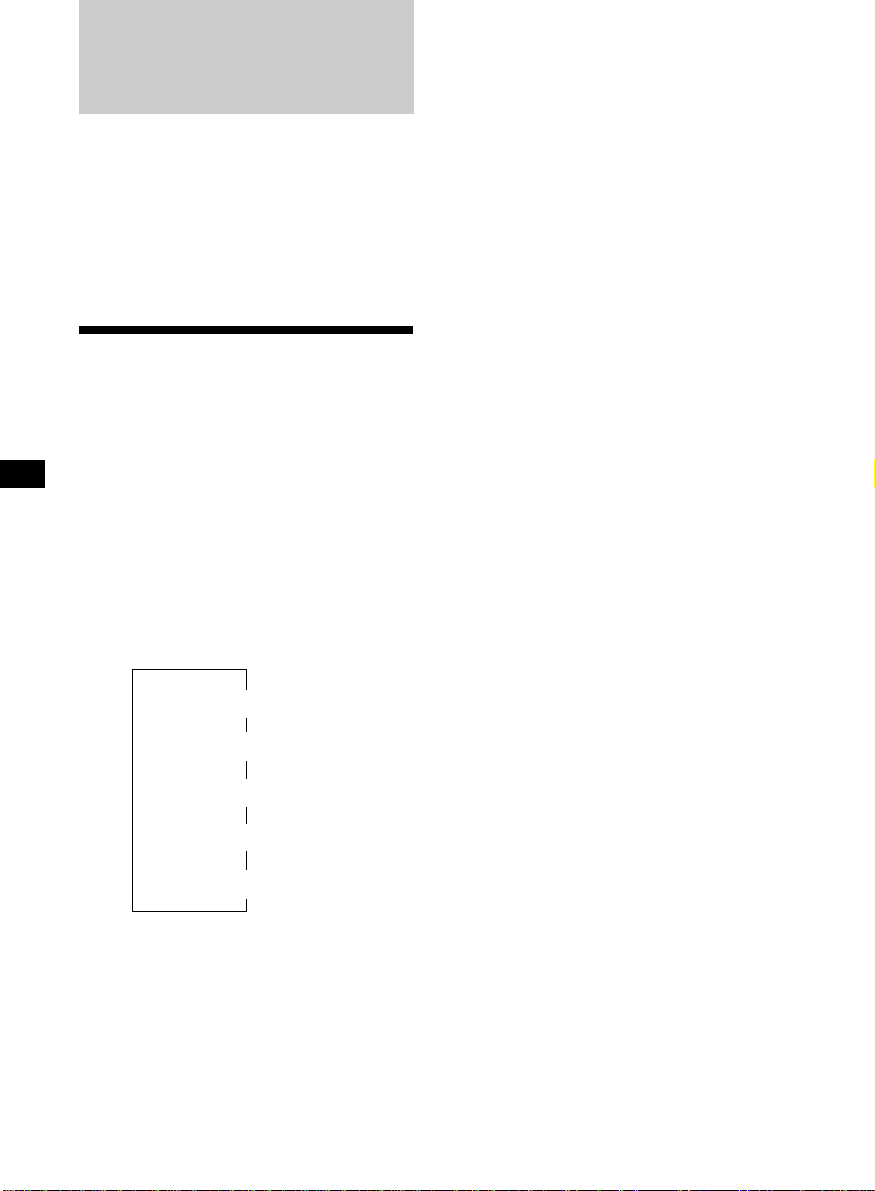
With Optional Equipment
CD/MD Unit
This unit can control a maximum of ten
external CD/MD units in this configuration:
CD unit – maximum of five
MD unit – maximum of five
Any combination up to ten will work.
If you connect an optional CD unit with the
CD TEXT function, the CD TEXT information
will appear in the display when you play a CD
TEXT disc.
Playing a CD or MD
1 Press (SOURCE) repeatedly to select CD
or MD.
2 Press (MODE) until the desired unit
appears.
CD/MD playback starts.
When a CD/MD unit is connected, all the
tracks play from the beginning.
Changing the display item
Each time you press (DSPL) during CD, CD
TEXT, or MD playback, the item changes as
follows:
Elapsed playback time
Disc name*
*1If you have not labelled the disc or if there is no
disc name prerecorded on the MD, “NO NAME”
appears in the display.
2
If you play a CD TEXT disc, the artist name
*
appears in the display after the disc name. (Only
for CD TEXT discs with the artist name.)
3
If the track name of a CD TEXT disc or MD is not
*
prerecorded, “NO NAME” appears in the
display.
4
While the AF/TA function is activated
*
(XR-C5120R only).
$
$
1
/Artist name*
$
Track name*
$
Clock
$
FM1 frequency*
2
3
4
After you select the desired item, the display
will automatically change to the Motion
Display mode after a few seconds.
In the Motion Display mode, all the above
items are scrolled in the display one by one in
order.
Tip
The Motion Display mode can be turned off. (See
“Changing the sound and display settings” on
page 16).
Automatically scrolling a disc name
— Auto Scroll
If the disc name, artist name, or track name on
a CD TEXT disc or MD exceeds 8 characters
and the Auto Scroll function is on, information
automatically scrolls across the display as
follows:
• The disc name appears when the disc has
changed (if the disc name is selected).
• The track name appears when the track has
changed (if the track name is selected).
If you press (DSPL) to change the display
item, the disc or track name of the MD or CD
TEXT disc is scrolled automatically whether
you set the function on or off.
1 During playback, press (SHIFT).
2 Press (2) (SET UP) repeatedly until
“A.SCRL” appears.
3 Press (4) (n) to select “A.SCRL-ON.”
4 Press (SHIFT).
To cancel Auto Scroll, select “A.SCRL-OFF” in
step 3 above.
Note
For some discs with very many characters, the
following cases may happen:
—Some of the characters are not displayed
—Auto Scroll does not work.
Tip
To manually scroll the long name of an MD or CD
TEXT disc after activating the Auto Scroll function,
press (SHIFT), then (1) ( N) (manual scroll).
18
Page 19
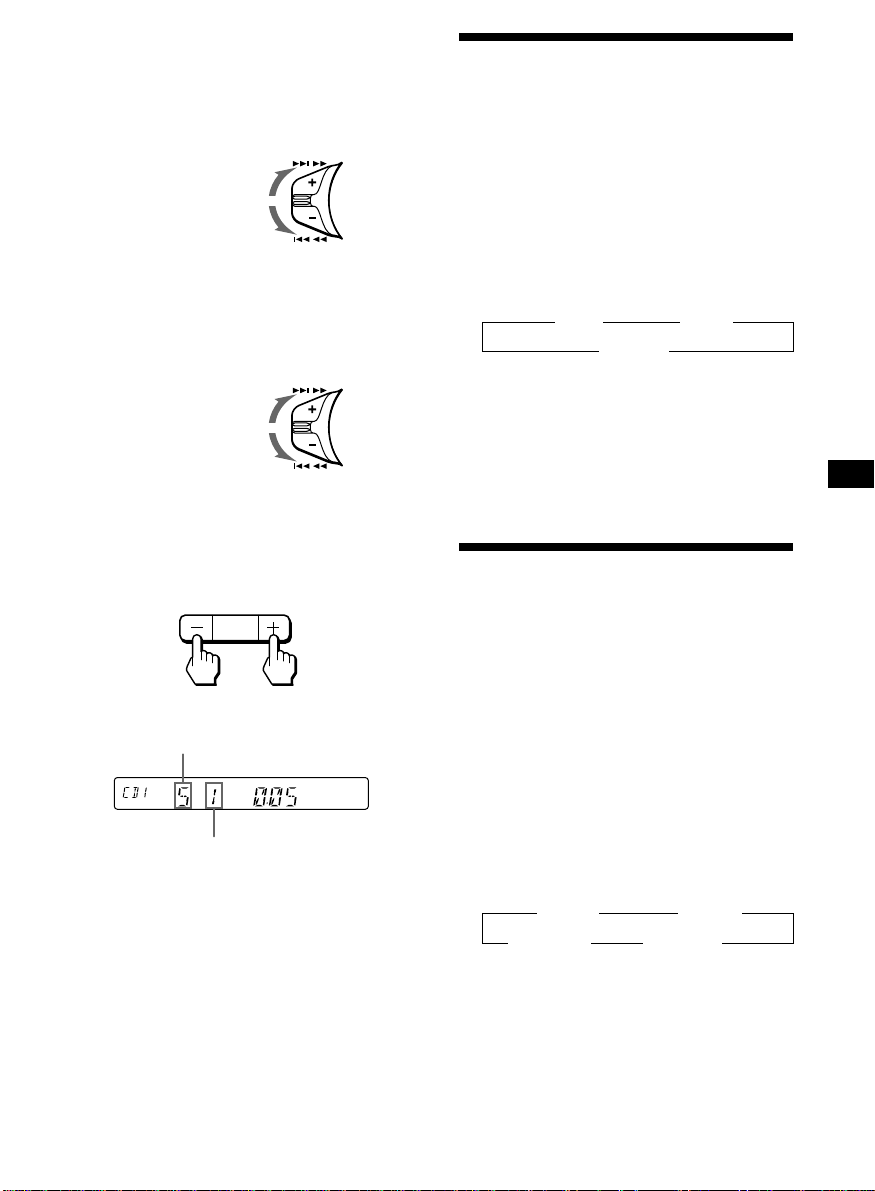
Locating a specific track
— Automatic Music Sensor (AMS)
During playback, push the SEEK/AMS
control up or down and release for each
track you want to skip.
To locate
succeeding tracks
To locate
preceding tracks
SEEK / AMS
Playing tracks repeatedly
— Repeat Play
You can select:
•REP-1 – to repeat a track.
•REP-2 – to repeat a disc.
1 During playback, press (SHIFT), then
press (3) (PLAY MODE) repeatedly until
“REP” appears.
Locating a specific point in a track
— Manual Search
During playback, push the SEEK/AMS
control up or down and hold. Release
when you have found the desired point.
To search forward
To search backward
SEEK / AMS
Switching to other discs
During playback, press either side of
(PRESET/DISC) .
The desired disc in the current unit begins
playback.
PRESET
DISC
+
For succeeding
discs
–
For preceding
discs
Disc number
Track number
2 Press (4) (n) repeatedly until the
desired setting appears.
z REP-1 z REP-2
REP-OFF Z
Repeat Play starts.
3 Press (SHIFT).
To return to normal playback mode, select
“REP-OFF” in step 2 above.
Playing tracks in random
order — Shuffle Play
You can select:
•SHUF-1 – to play the tracks on the current
disc in random order.
•SHUF-2 – to play the tracks in the current
unit in random order.
•SHUF-ALL – to play all the tracks in all the
units in random order.
1 During playback, press (SHIFT), then
press (3) (PLAY MODE) repeatedly until
“SHUF” appears.
2 Press (4) (n) repeatedly until the
desired setting appears.
z SHUF-1 z SHUF-2
SHUF-OFF Z SHUF-ALL Z
Shuffle Play starts.
GB
3 Press (SHIFT).
To return to normal playback mode, select
“SHUF-OFF” in step 2 above.
19
Page 20
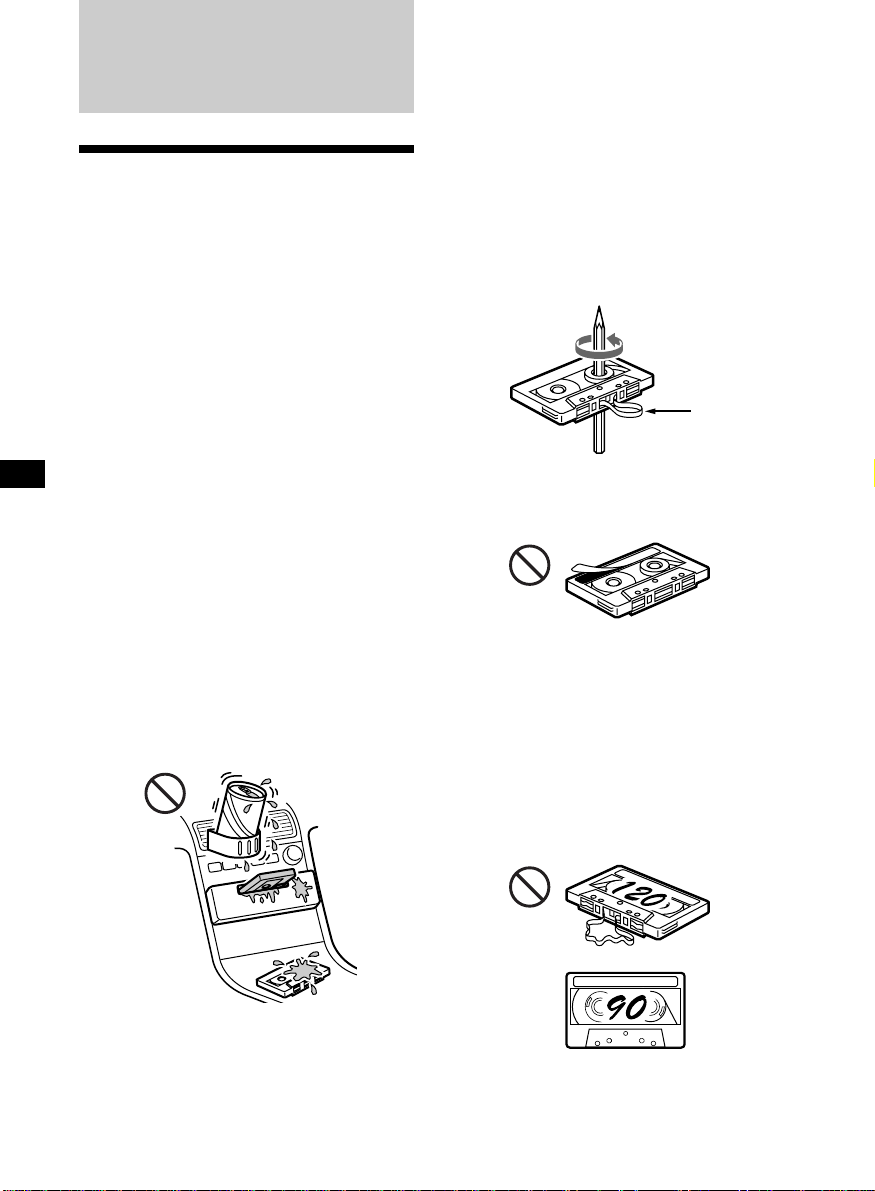
Additional
Information
Precautions
• If your car was parked in direct sunlight
resulting in a considerable rise in
temperature inside the car, allow the unit to
cool off before operating it.
• If no power is being supplied to the unit,
check the connections first. If everything is in
order, check the fuse.
• If no sound comes from the speakers of a
two-speaker system, set the fader control to
the centre position.
• When a tape is played back for a long period,
the cassette may become warm because of
the built-in power amplifier. However, this is
not a sign of malfunction.
Notes on Cassettes
Cassette care
• Do not touch the tape surface of a cassette, as
any dirt or dust will contaminate the heads.
• Keep cassettes away from equipment with
built-in magnets such as speakers and
amplifiers, as erasure or distortion on the
recorded tape could occur.
• Do not expose cassettes to direct sunlight,
extremely cold temperatures, or moisture.
• Slack in the tape may cause the tape to be
caught in the machine. Before you insert the
tape, use a pencil or similar object to turn the
reel and take up any slack.
Slack
If you have any questions or problems
concerning your unit that are not covered in
this manual, please consult your nearest Sony
dealer.
To maintain high quality sound
If you have drink holders near your audio
equipment, be careful not to splash juice or
other soft drinks onto the car audio. Sugary
residues on this unit or cassette tapes may
contaminate the playback heads, reduce the
sound quality, or prevent sound reproduction
altogether.
Cassette cleaning kits cannot remove sugar
from the tape heads.
• Distorted cassettes and loose labels can cause
problems when inserting or ejecting tapes.
Remove or replace loose labels.
• The sound may become distorted while
playing the cassette. The cassette player head
should be cleaned after each 50 hours of use.
Cassettes longer than 90 minutes
The use of cassettes longer than 90 minutes is
not recommended except for long continuous
play. The tape used for these cassettes is very
thin and tends to stretch easily. Frequent
playing and stopping of these tapes may cause
them to become entangled in the cassette deck
mechanism.
20
Page 21
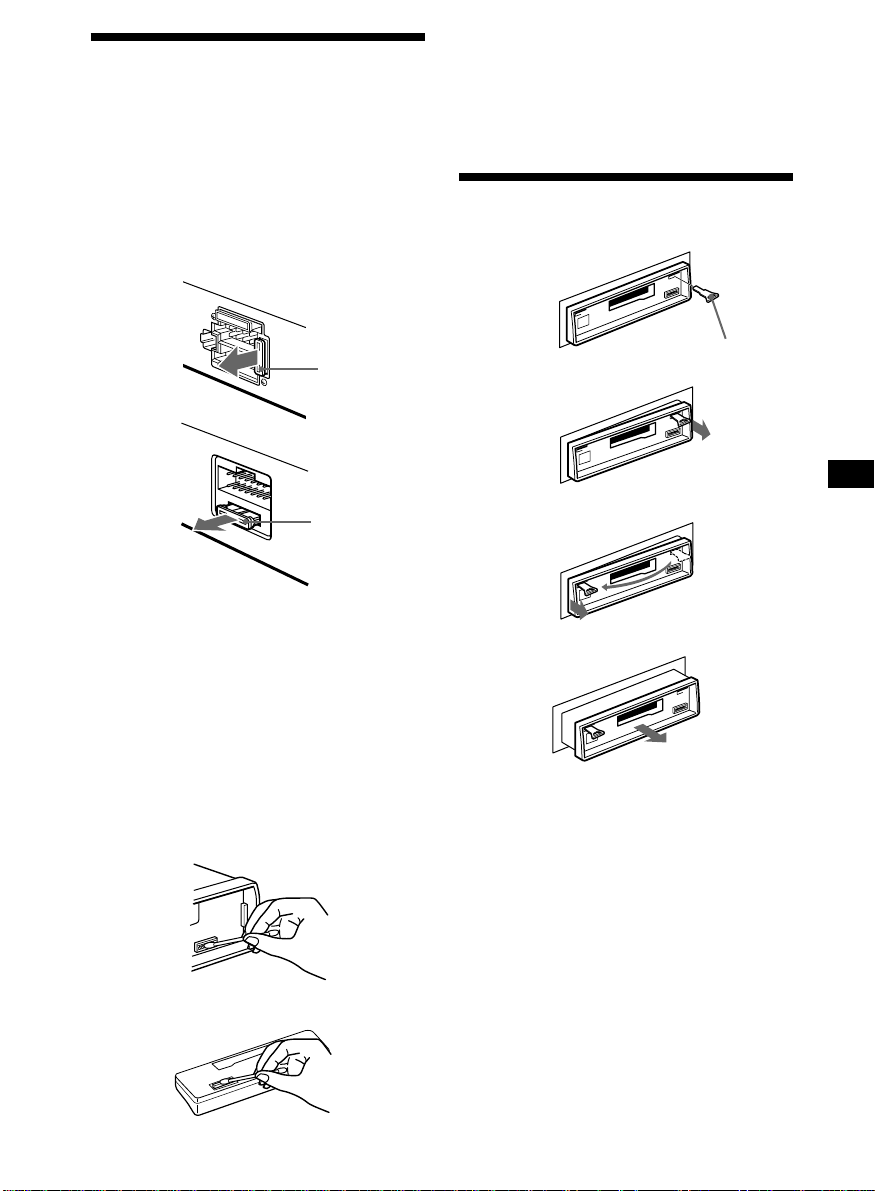
Maintenance
Fuse replacement
When replacing the fuse, be sure to use one
matching the amperage rating stated on the
original fuse. If the fuse blows, check the
power connection and replace the fuse. If the
fuse blows again after replacement, there may
be an internal malfunction. In such a case,
consult your nearest Sony dealer.
XR-C5120R:
Fuse (10 A)
XR-C4120:
Notes
• For safety, turn off the engine before cleaning
the connectors and remove the key from the
ignition switch.
• Never touch the connectors directly with your
fingers or any metal device.
Dismounting the unit
1
Release key (supplied)
2
Fuse (10 A)
Warning
Never use a fuse with an amperage rating
exceeding the one supplied with the unit as
this could damage the unit.
Cleaning the connectors
The unit may not function properly if the
connectors between the unit and the front
panel are not clean. In order to prevent this,
open the front panel by pressing (RELEASE),
then detach it and clean the connectors with a
cotton swab dipped in alcohol. Do not apply
too much force. Otherwise, the connectors may
be damaged.
Main unit
3
4
Back of the front panel
21
Page 22
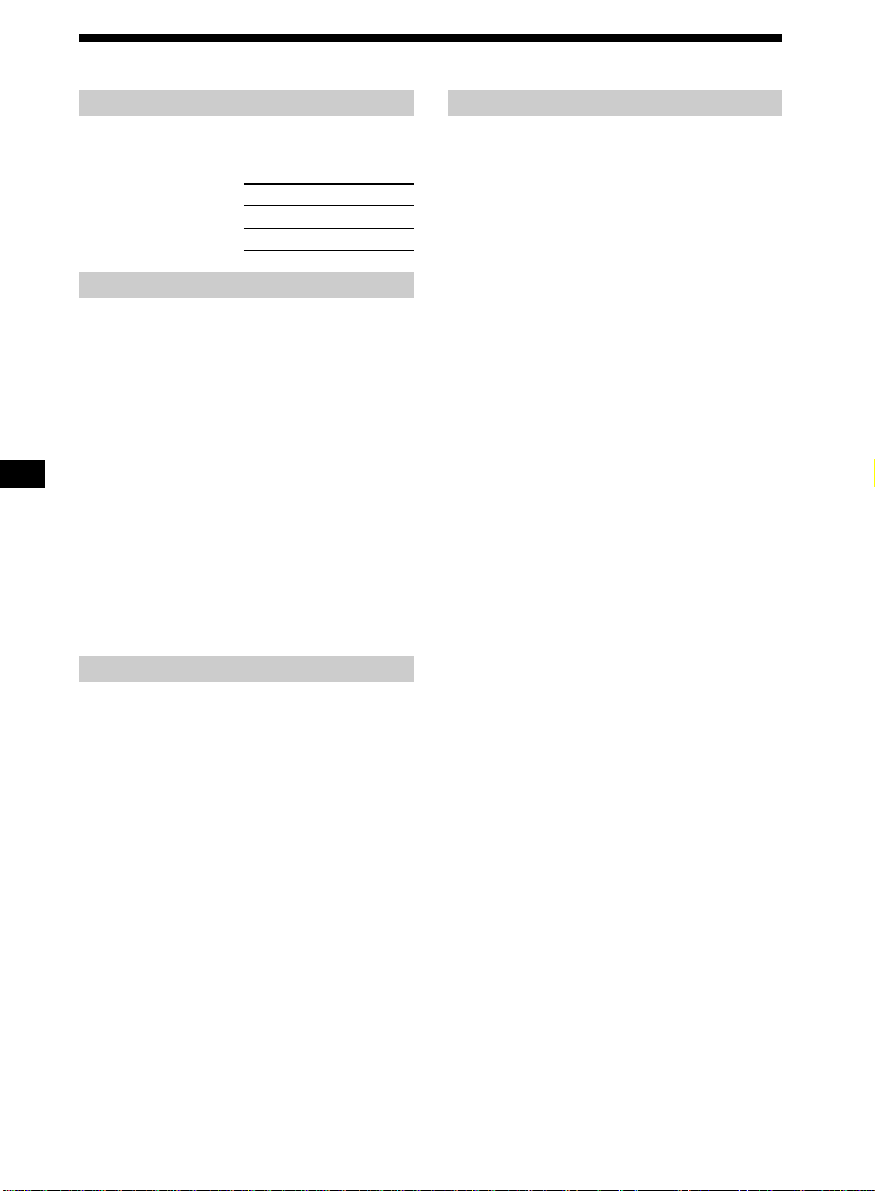
Specifications
Cassette player section
Tape track 4-track 2-channel stereo
Wow and flutter 0.08 % (WRMS)
Frequency response 30 – 18,000 Hz
Signal-to-noise ratio
Cassette type
TYPE II, IV 61 dB
TYPE I 58 dB
Tuner section
FM
Tuning range 87.5 – 108.0 MHz
Aerial terminal External aerial connector
Intermediate frequency 10.7 MHz
Usable sensitivity 9 dBf
Selectivity 75 dB at 400 kHz
Signal-to-noise ratio 65 dB (stereo),
Harmonic distortion at 1 kHz
Separation 35 dB at 1 kHz
Frequency response 30 – 15,000 Hz
68 dB (mono)
0.7 % (stereo),
0.4 % (mono)
MW/LW
Tuning range MW: 531 – 1,602 kHz
Aerial terminal External aerial connector
Intermediate frequency 10.7 MHz/450 kHz
Sensitivity MW: 30 µV
LW: 153 – 281 kHz
LW: 50 µV
Power amplifier section
Outputs Speaker outputs
Speaker impedance 4 – 8 ohms
Maximum power output 40 W × 4 (at 4 ohms)
(sure seal connectors)
General
Outputs Audio output
Tone controls Bass ±8 dB at 100 Hz
Power requirements 12 V DC car battery
Dimensions Approx. 188 × 58 × 181 mm
Mounting dimensions Approx. 182 × 53 × 164 mm
Mass Approx. 1.2 kg
Supplied accessories Rotary commander (1)
Optional accessories Rotary commander
Optional equipment CD changer (10 discs)
Design and specifications are subject to change
without notice.
Power aerial relay control
lead
Power amplifier control
lead
Telephone ATT control
lead
Treble ±8 dB at 10 kHz
(negative earth)
(w/h/d)
(w/h/d)
(XR-C4120 only)
Parts for installation and
connections (1 set)
Front panel case (1)
RM-X4S
BUS cable (supplied with
an RCA pin cord)
RC-61 (1 m), RC-62 (2 m)
CDX-828, CDX-727
MD changer (6 discs)
MDX-65
Other CD/MD units with
the Sony-BUS system
Source selector
XA-C30
22
Page 23
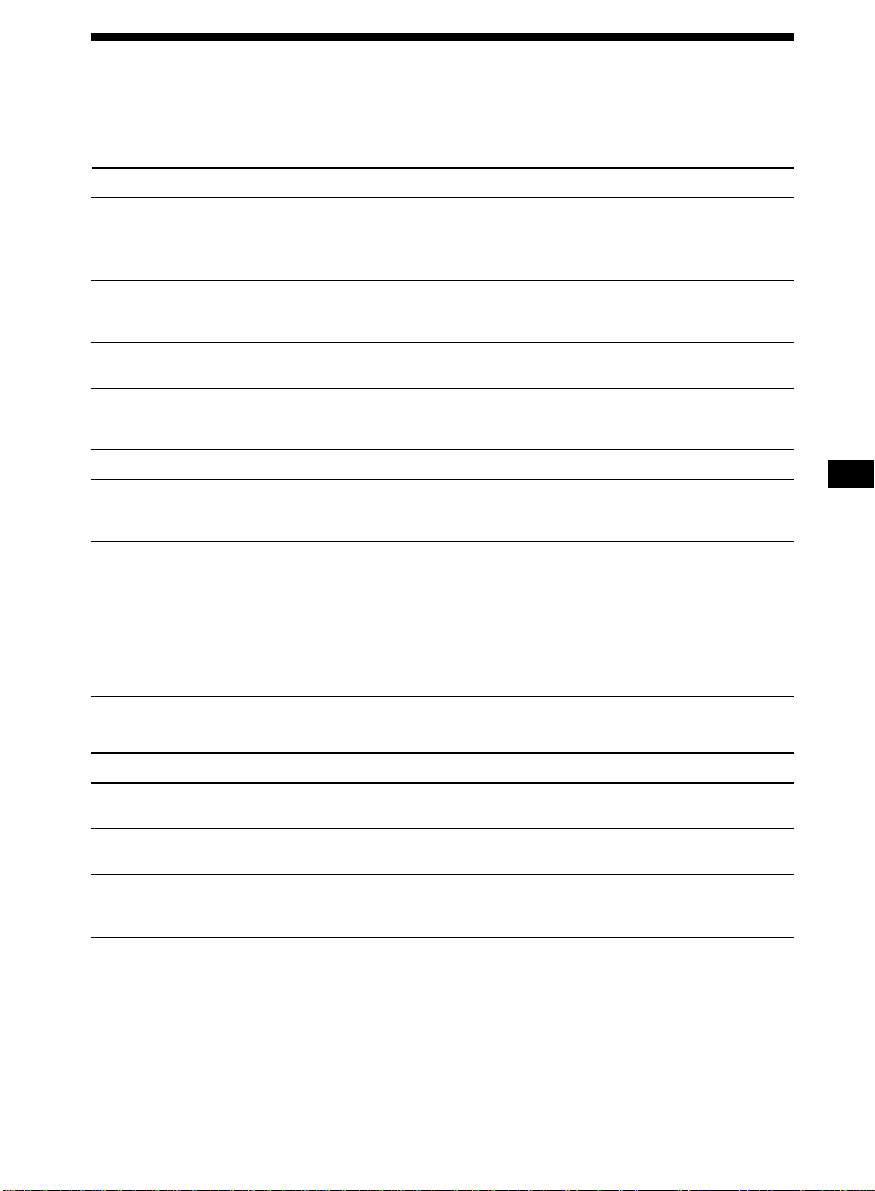
Troubleshooting guide
The following checklist will help you remedy the problems you may encounter with your unit.
Before going through the checklist below, check the connections and operating procedures.
General
Problem
No sound.
The contents of the memory
have been erased.
Indications do not appear
in the display.
Tape playback
Problem
The sound is distorted.
The AMS does not operate
correctly.
Cause/Solution
•Cancel the ATT function.
•Set the fader control to the centre position for two-speaker
systems.
•Rotate the dial clockwise to adjust the volume.
• The power cord or battery has been disconnected.
• The reset button was pressed.
n Store again into the memory.
Remove the front panel and clean the connectors. See
“Cleaning the connectors” (page 21) for details.
Cause/Solution
The tape head is contaminated.
n Clean the head with a commercially available dry-type
cleaning cassette.
• There is noise in the space between tracks.
• A blank space is too short (less than four seconds).
• The SEEK/AMS control was pushed up immediately before
the following track.
• The SEEK/AMS control was pushed down immediately after
the track starts.
• A long pause, or a passage of low frequencies or very low
sound level is treated as a blank space.
Radio reception
Problem
Preset tuning is not possible.
Automatic tuning is not
possible.
The “ST” indication flashes.
Cause/Solution
• Memorize the correct frequency.
• The broadcast signal is too weak.
The broadcast signal is too weak.
n Use manual tuning.
•Tune in the frequency accurately.
•The broadcast signal is too weak.
n Set to MONO mode (page 8).
23
Page 24
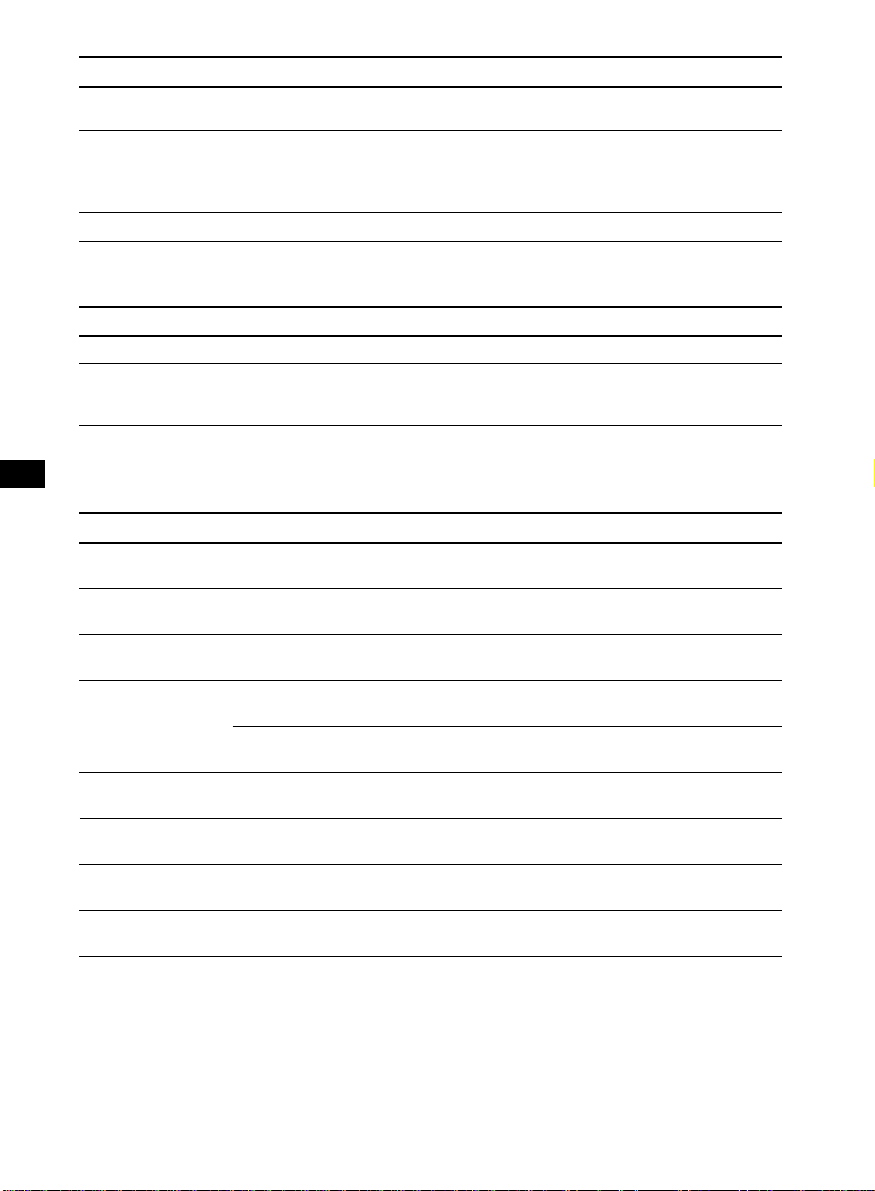
RDS (XR-C5120R only)
Problem
The SEEK starts after a few
seconds of listening.
No traffic announcements.
PTY displays “NONE.”
Cause/Solution
The station is non-TP or has a weak signal.
n Press (AF/TA) repeatedly until “AF TA-OFF” appears.
•Activate “TA.”
•The station does not broadcast any traffic announcements
despite being TP.
n Tune to another station.
The station does not specify the programme type.
CD/MD playback
Problem
The sound skips.
Cannot turn off the “--------”
indication.
Cause/Solution
A dirty or defective disc.
You cannot labell MDs unless you connect a CD unit with the
custom file function.
n Press (PTY) for two seconds.
Error displays (when an optional CD/MD unit is connected)
The following indications will flash for about five seconds, and an alarm sound will be heard.
Display
NO MAG
NO DISC
NG DISCS
ERROR
BLANK
RESET
NO READY
HI TEMP
*1 When an error occurs during playback of a CD or MD, the disc number of the CD or MD does not appear
in the display.
2
The disc number of the disc causing the error appears in the display.
*
Cause
The disc magazine is not inserted in
the CD/MD unit.
No disc is inserted in the CD/MD unit.
A CD/MD cannot play because of
some problem.
A CD is dirty or inserted upside
2
down.*
1
*
An MD does not play because of some
problem. *
No tracks have been recorded on an
1
*
MD.*
The CD/MD unit cannot be operated
because of some problem.
The lid of the MD unit is open or MDs
are not inserted properly.
The ambient temperature is more than
50°C.
2
2
Solution
Insert the disc magazine in the CD/
MD unit.
Insert discs in the CD/MD unit.
Insert another CD/MD.
Clean or insert the CD correctly.
Insert another MD.
Play an MD with tracks recorded on
it.
Press the reset button of the unit.
Close the lid or insert the MDs
properly.
Wait until the temperature goes
down below 50°C.
If the above-mentioned solutions do not help improve the situation, consult your nearest Sony
dealer.
24
Page 25
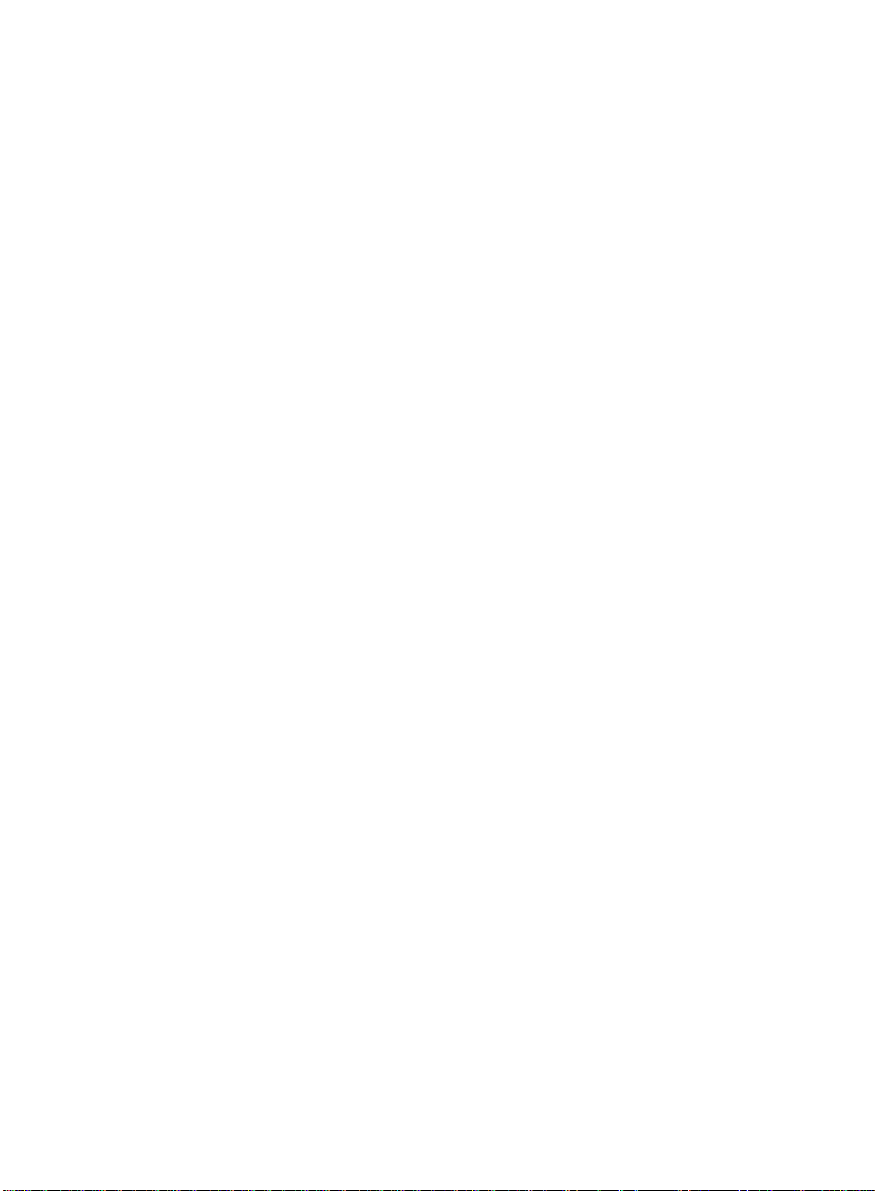
25
Page 26
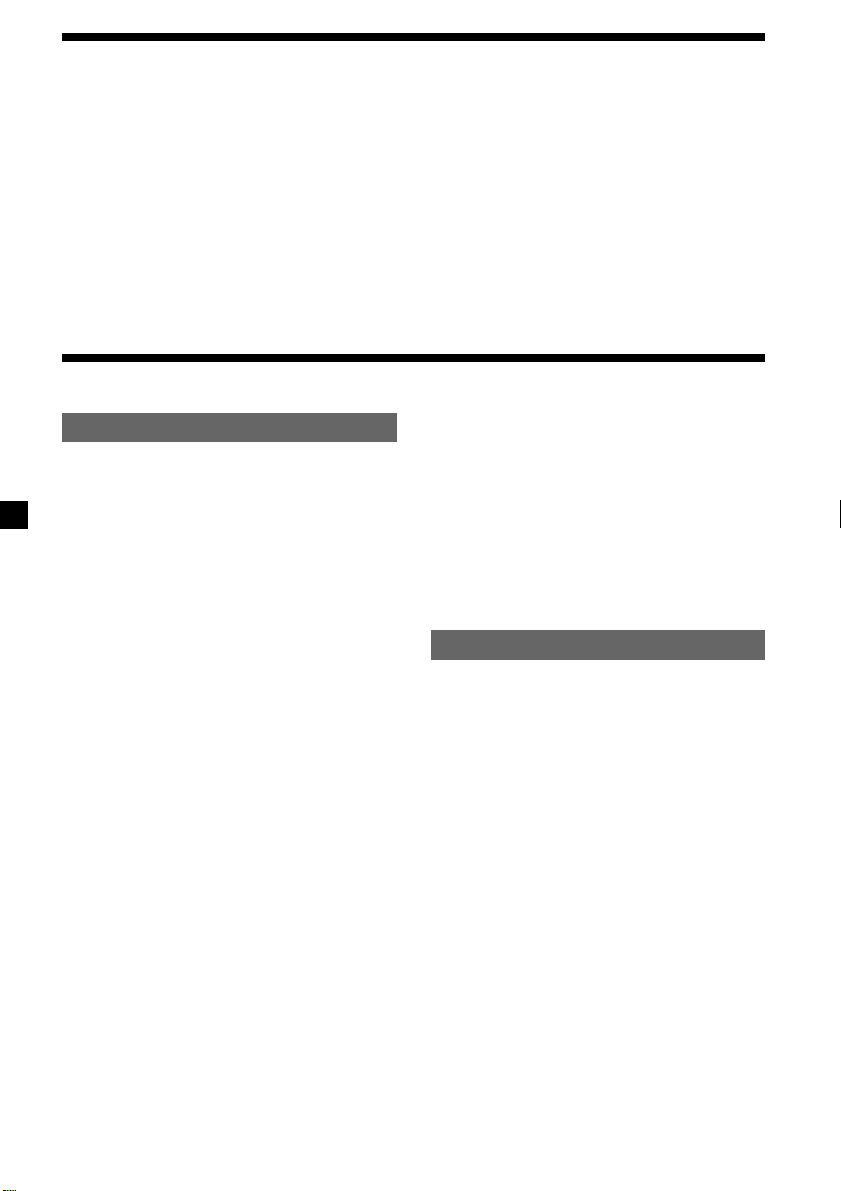
Witamy
Dziękujemy za zakupienie Odtwarzacza Kaset
Sony. Nabyty przez Państwa sprzęt umożliwi
przyjemność korzystania z wielu funkcji, przy
jednoczesnej wygodzie posługiwania się
rotacyjnym pilotem zdalnego sterowania.
(dostarczany z modelem XR-C4120,
opcjonalny dla modelu XR-C5120R).
Zakupiony sprzęt spełnia nie tylko funkcje
magnetofonu kasetowego i radioodbiornika,
lecz oferuje również możliwość poszerzenia
systemu przez podłączenie odtwarzacza płyt
CD/MD*1 jako dodatkowej opcji.
Tylko dla tego sprzętu
Tylko dla tego sprzętu
Umiejscowienie kontrolek ...............................3
Przygotowania wstępne
Zerowanie sprzętu .......................................... 4
Zdejmowanie przedniego panelu.................... 4
Nastawianie zegara......................................... 5
Magnetofon
Słuchanie taśm ............................................... 6
Odtwarzanie taśmy w różnych trybach
pracy .......................................................... 7
Radio
Automatyczne kodowanie stacji nadawczych
w pamięci sprzętu
— Tryb Best Tuning Memory
(BTM = pamięć najlepszego strojenia) .......7
Kodowanie wyłącznie wybranych stacji
nadawczych ............................................... 8
Odbiór zapisanych w pamięci stacji
nadawczych ............................................... 8
RDS (tylko dla XR-C5120R)
Opis funkkcji RDS ...........................................9
Wyświetlanie wskaźnika nazwy stacji
nadawczej .................................................. 9
Automatyczne, ponowne strojenie tego
samego programu
— Funkcja Alternatywnych częstotliwości
(Alternative Frequencies) (AF) .................... 9
Odbiór migawek o ruchu drogowym ............ 11
Kodowanie stacji nadawczych oferujących
serwis RDS o sygnałach AF oraz TA........ 11
Zlokalizowanie stacji według rodzaju
transmitowanego programu ..................... 12
Automatyczne nastawianie zegara ............... 13
2
Podczas operacji zestawu lub podłączonego,
opcjonalnego odtwarzacza płyt CD,
wyposażonego w funkcję CD TEXT, informacje
zakodowane na płycie CD TEXT zostaną
uwidocznione na wyświetlaczu podczas
odtwarzania płyty tego typu*2.
*1
Podłączyć można zmieniacz płyt CD, zmieniacz
płyt MD, odtwarzacz płyt CD i odtwarzacz płyt MD.
*2
Płyta CD TEXT jest dźwiękową płytą CD,
zawierającą dodatkowe dane, takie jak tytuł dysku,
nazwisko wykonawcy oraz tytuły wszystkich
utworów.
Informacje te są dodatkowo zakodowane na płycie.
Pozostałe funkcje
Naklejanie etykietek na pilot rotacyjny ......... 14
Korzystanie z rotacyjnego pilota zdalnego
sterowania ................................................ 14
Regulacja charakterystyk dźwięku ............... 16
Wyciszanie dźwięku ...................................... 16
Zmienianie wstępnych nastawów dźwięku i
wskaźników wyświetlacza ....................... 16
Wspomaganie tonów niskich Funkcja
— D-bass .................................................17
Z Wyposażeniem Opcjonalnym
Komponent CD/MD
Odtwarzanie płyty CD lub MD ...................... 18
Powtórne odtwarzanie tytułów
— Tryb Repeat play ................................. 19
Odtwarzanie tytułów w przypadkowej
kolejności
— Tryb Shuffle play.................................. 19
Informacje dodatkowe
Środki Ostrożności ....................................... 20
Konserwacja ................................................. 21
Wymontowanie sprzętu ................................ 21
Dane techniczne ........................................... 22
Usuwanie usterek ......................................... 23
Page 27
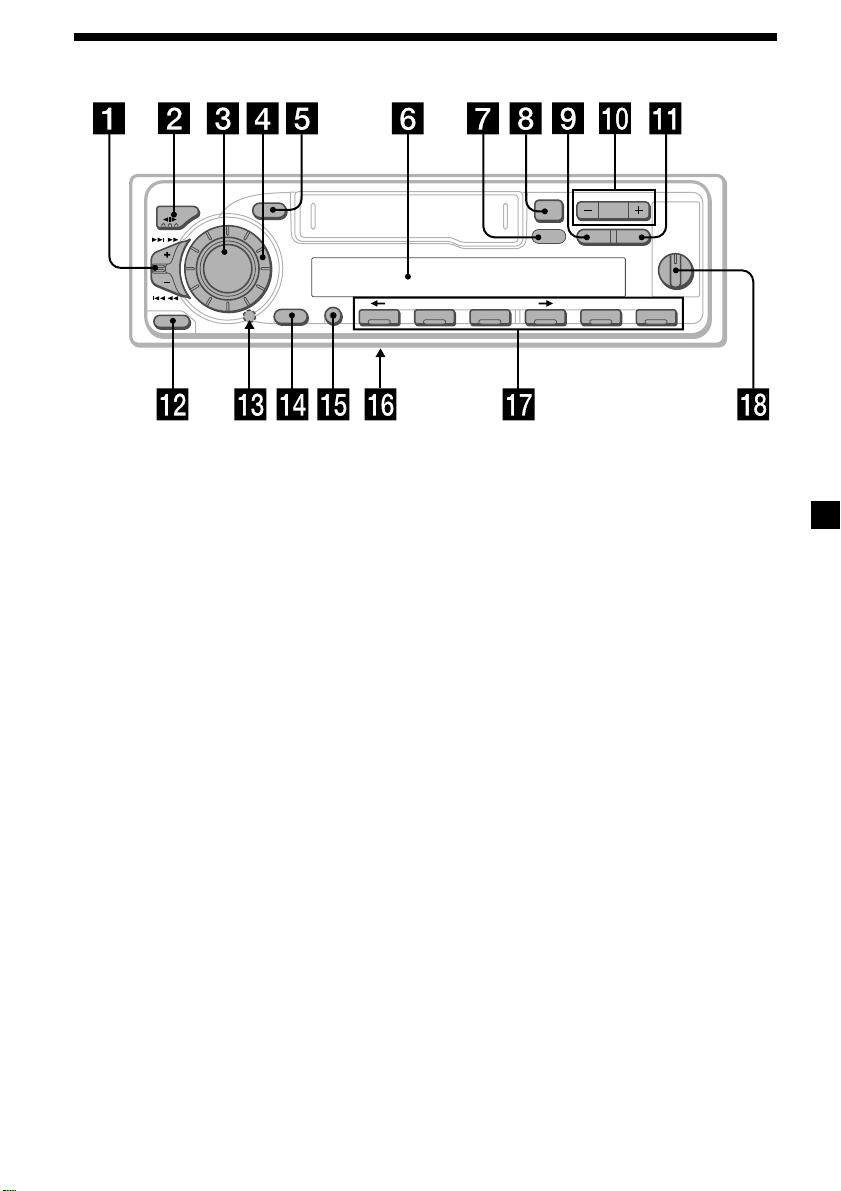
Umiejscowienie kontrolek
MODE
SEEK / AMS
SOUND
SOURCE
6
D-BASS
AF/TAPTYDSPL
1
2
OFF
3
+
–
PRESET
DISC
SHIFT SET UP
RELEASE
OFF
Szczegóły znajdują się na stronach podanych w spisie.
1 Kontrolka SEEK/AMS (seek/Automatic
!º Przycisk PRESET/DISC
Music Sensor/manual search =
przeszukiwanie/automatyczny czujnik
muzyki/manualne przeszukiwanie) 6, 8,
10, 13, 19
2 Przycisk trybu pracy MODE (*)
Podczas odtwarzania taśmy:
Zmiana kierunku odtwarzania 6
Podczas odbioru audycji radiowych:
Wybór pasma BAND 7, 8
Podczas odtwarzania płyt CD lub MD:
Wybór odtwarzacza CD/MD 18
!¡ Przycisk AF/TA (tylko dla XR-C5120R)
!™ Przycisk RELEASE (zwolnienie
!£ Przycisk zerowania (umieszczony z
3 Przycisk wyboru źródła odtwarzania
SOURCE (TAPE/TUNER/CD/MD) 6, 7, 8,
11, 18
4 Regulator (regulujący głośność/basy/
!¢ Przycisk wyłączania OFF 4, 6
!∞ Przycisk SHIFT
tony wysokie/lewy-prawy/tył-przód)
5, 16
5 Przycisk SOUND 16
!§ Przełącznik wyboru źródła zasilania
6 Wyświetlacz
7 Przycisk DSPL (tryb zmiany
wskaźników wyświetlacza) 6, 8, 9, 18
8 Przycisk 6 6
9 Przycisk PTY (tylko dla XR-C5120R)
Program RDS 13
!¶ Przyciski numeryczne 8, 10, 12
!• Kontrolka D-BASS 17
PLAY MODE
564321
XR-C5120R
Podczas odbioru audycji radiowych:
Wybór wstępnie zakodowanych stacji
radiowych 8
Podczas odtwarzania płyt CD/MD:
Zmiana płyty 19
9, 10, 11, 12
przedniego panelu) 4, 21
przodu korpusu sprzętu, za panelem
przednim) 4
PLAY MODE (tryb odtwarzania) 7, 8, 10,
12, 19
SET UP 5, 13, 16, 18
POWER SELECT (umieszczony na
dolnej powierzchni sprzętu)
Patrz pod “Przełącznik POWER SELECT”
w instrukcjach Montażu/Podłączeń.
3
Page 28
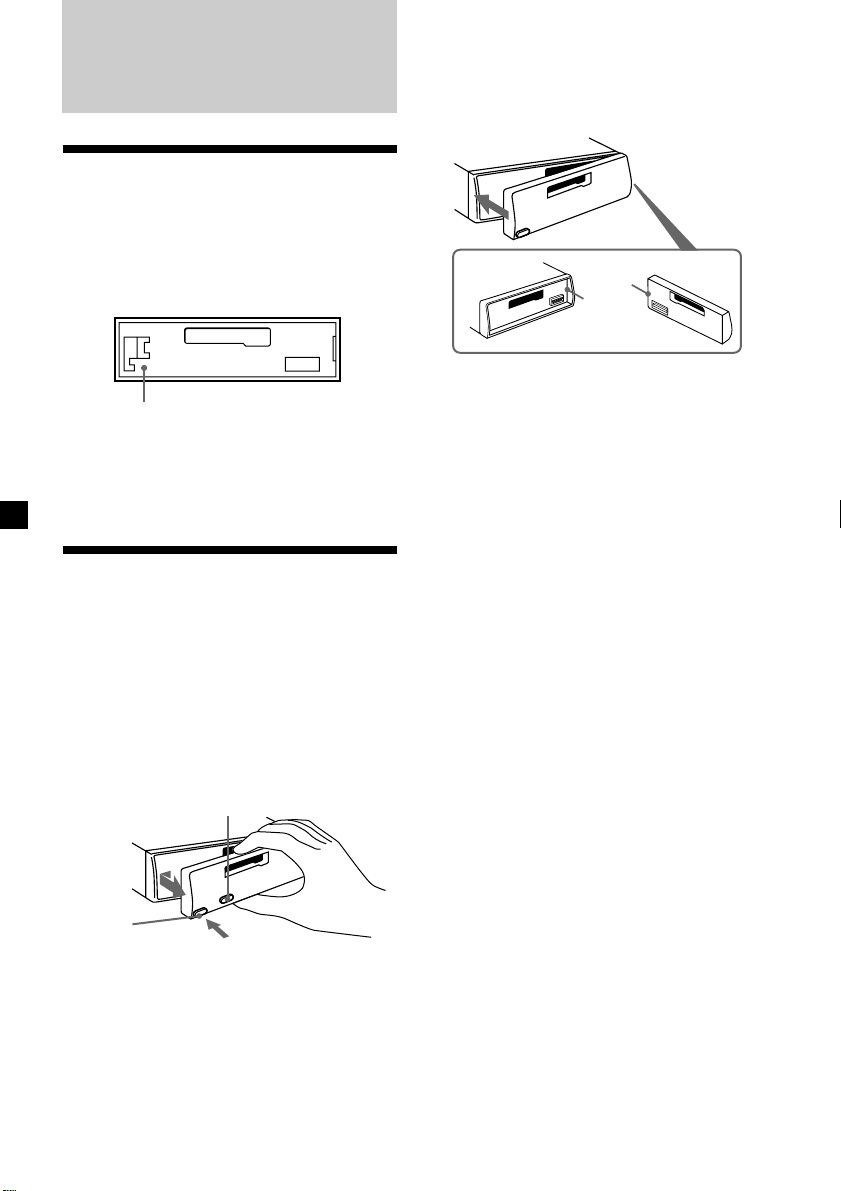
Przygotowania
wstępne
Zerowanie sprzętu
Sprzęt należy wyzerować przed rozpoczęciem
eksploatacji poraz pierwszy lub po wymianie
akumulatora pojazdu.
Zdjąć przedni panel i szpiczasto zakończonym
przedmiotem, np. długopisem, nacisnąć
przycisk zerowania (reset).
Przycisk zerowania
Uwaga
Naciśnięcie przycisku zerowania spowoduje
wymazanie nastawów zegara i niektórych funkcji,
zakodowanych w pamięci sprzętu.
Zdejmowanie
przedniego panelu
Sporzęt można zabezpieczyć przed kradzieżą
przez zdjęcie przedniego panelu.
1 Proszę nacisnąć przycisk (OFF).
2 Nacisnąwszy (RELEASE), przesunąć
przedni panel lekko w lewo i zdjąć
pociągając do siebie.
(OFF)
Zakładanie przedniego panela
Część, na ilustracji oznaczoną a, należy
umocować w miejscu oznaczonym b, na
głównym korpusie sprzętu, następnie
docisnąć lewą stronę, do zaskoczenia.
a
b
Uwagi
•
Proszę uważać by panel nie został umocowany
górą na dół.
•
Przy zakładaniu, nie dociskać panelu do sprzętu.
•
Nie wywierać zbytniego nacisku na wyświetlacz
przedniego panelu.
•
Unikać narażania przedniego panelu na nadmierne
działanie promieni słonecznych lub ciepłego
powietrza pochodzącego z systemu ogrzewczego
pojazdu, nie pozostawiać w miejscach wilgotnych.
Nie pozostawiać panelu na desce rozdzielczej
samochodu zaparkowanego na nasłonecznionym
miejscu, ze względu na możliwość znacznego
wzrostu temperatury.
Alarm ostrzegawczy
Jeżeli przedni panel nie został uprzednio
zdjęty, alarm ostrzegawczy włączy się na parę
sekund po przełączeniu kluczyka zapłonu na
pozycję OFF. (tylko w przypadku kiedy
przełącznik źródła zasilania “POWER SELECT”
znajduje się w pozycji A).
Sygnał akustyczny nie uaktywni się, jeżeli
użytkownik podłączy opcjonalny wzmacniacz
mocy i nie wykorzysta zintegrowanego ze
sprzętem wzmacniacza.
(RELEASE)
Uwagi
•
Proszę uważać by przy zdejmowaniu panela nie
upuścić go.
•
Zdejmowanie panelu przy jednocześnie włączonym
zasilaniu, spowoduje automatyczne wyłączenie
sprzętu, chroniąc głośniki przed ewentualnym
uszkodzeniem.
•
Zabierając przedni panel ze sobą, proszę
przechowywać w przeznaczonym do tego celu etui
ochronnym.
4
Page 29
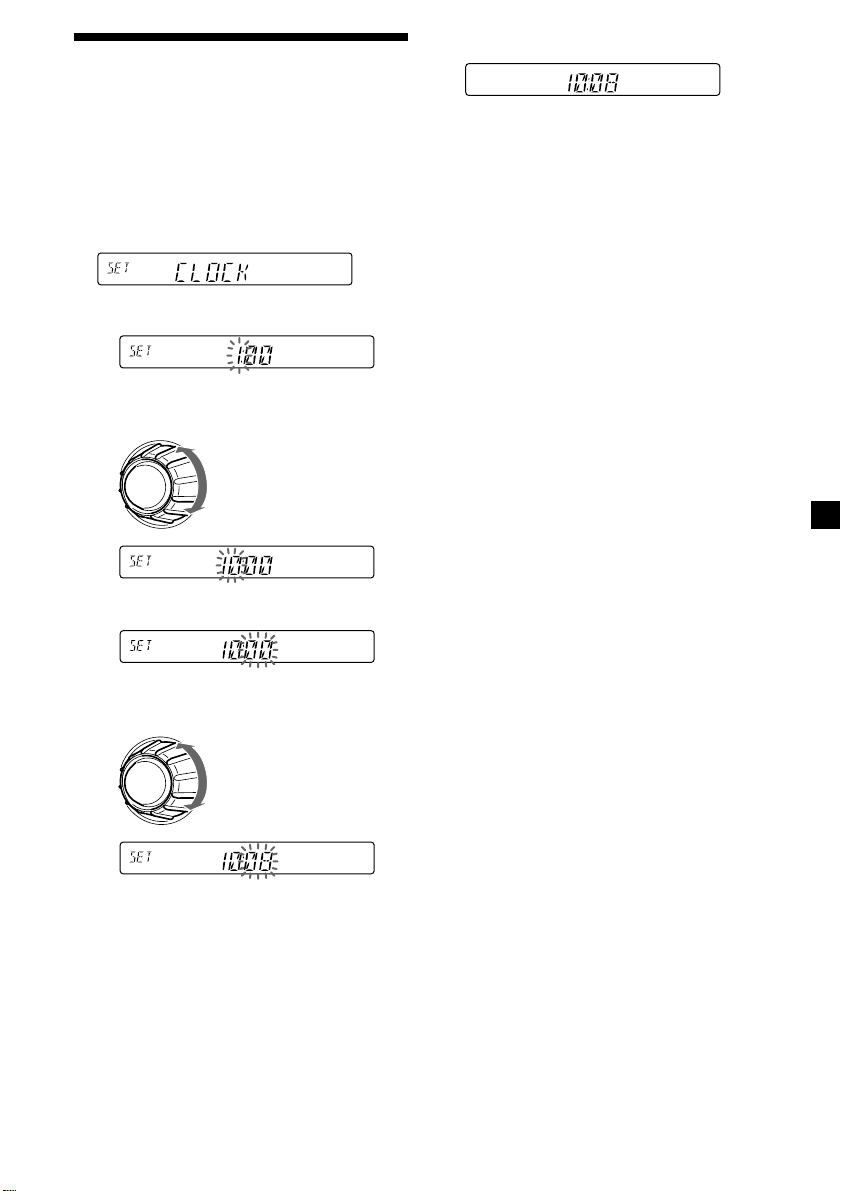
Nastawianie zegara
Zegar działa na zasadzie cyfrowego systemu
24-godzinnego.
Przykład: Nastawienie zegara na godzinę
10:08
1 Nacisnąć (SHIFT), następnie kilkakrotnie
przycisk (2) (SET UP) do wyświetlenia
wskaźnika “CLOCK”.
1 Nacisnąć (4) (n).
Wskaźnik godziny miga.
2 Nastawić godzinę.
aby cofnąć
aby przesunąć naprzód
3 Nacisnąć (4) (n).
2 Nacisnąć (SHIFT).
Zegar rozpoczyna działanie.
3 Nacisnąć (SHIFT).
Po zakończeniu nastawiania zegara, na
wyświetlacz powracają wskaźniki
normalnego trybu odtwarzania.
Uwaga
Jeżeli przełącznik POWER SELECT, umieszczony na
dolnej powierzchni sprzętu, nastawiono na pozycję
B
, proszę włączyć zasilanie przed rozpoczęciem
nastawiania zegara.
Wskaźnik minut miga.
4 Nastawić minuty.
aby cofnąć
aby przesunąć naprzód
5
Page 30
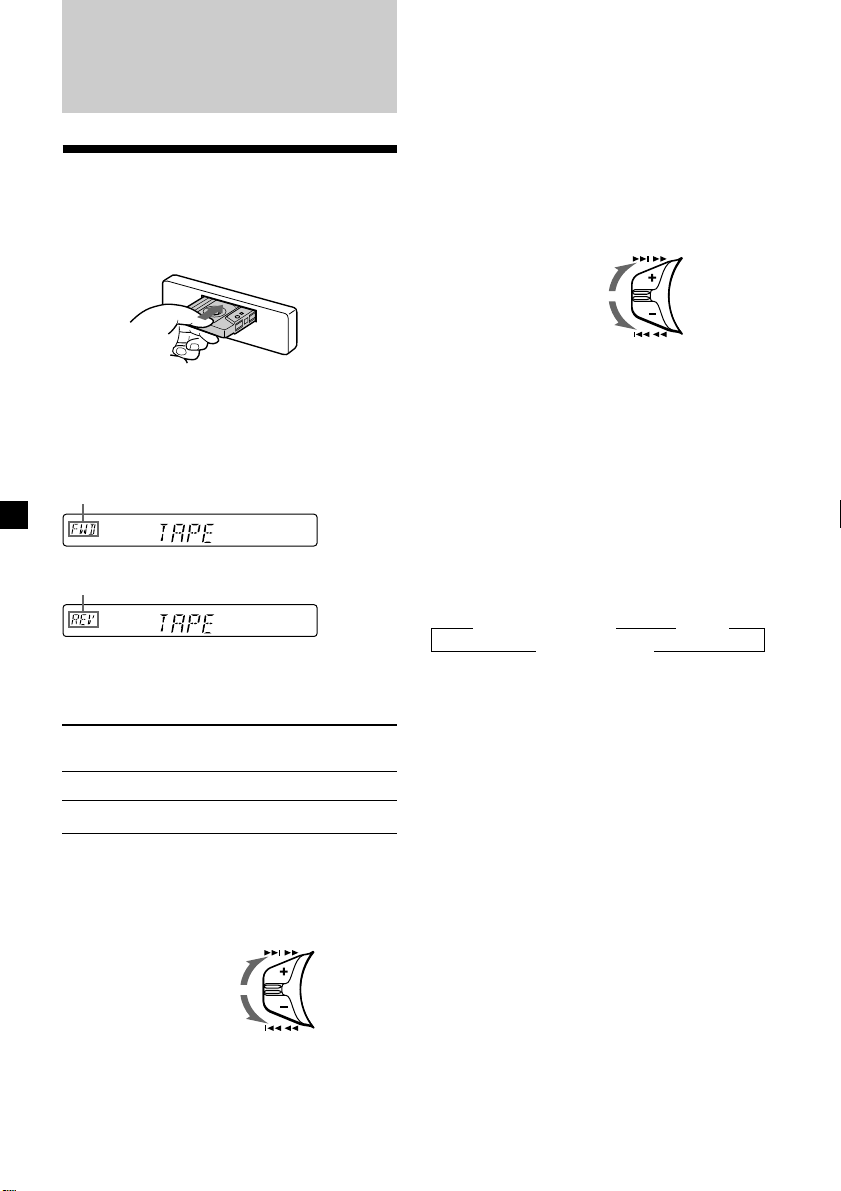
Magnetofon
Słuchanie taśm
Wsunąć kasetę.
Odtwarzanie rozpoczyna się
automatycznie.
Jeżeli kaseta została już uprzednio wsunięta,
proszę przed rozpoczęciem odtwarzania,
kilkakrotnie nacisnąć przycisk (SOURCE), do
wyświetlenia wskaźnika “FWD” lub “REV”.
Odtwarzana jest strona kasety skierowana ku
górze.
Odtwarzana jest strona kasety skierowana ku
dołowi.
Wskazówka
Aby zmienić kierunek odtwarzania taśmy, proszę
nacisnąć
(MODE)
(*)
.
Aby Proszę
Zatrzymać odtwarzanie (OFF)
Wyjąć kasetę 6
Szybkie przewijanie taśmy
Podczas odtwarzania, przesunąć
kontrolkę SEEK/AMS ku górze lub w dół
i przytrzymać.
Szybki transport
naprzód
Cofnięcie taśmy
nacisnąć przycisk
SEEK / AMS
Zlokalizowanie poszczególnych tytułów
— Automatic Music Sensor
(AMS - automatyczny czujnik
muzyki)
Podczas odtwarzania, przesunąć
kontrolkę SEEK/AMS w górę lub w dół i
zwolnić dla każdego tytułu, który
zostanie pominięty.
Pominąć można każdorazowo
maksymalnie dziewięć tytułów.
Aby zlokalizować
kolejne tytuły
Aby zlokalizować
poprzednie tytuły
Uwaga
Funkcja AMS może nie działać w następujących
przypadkach:
—
odstępy między poszczególnymi tytułami
wynoszą mniej niż cztery sekundy
—
dźwięki występujące w przerwach między
poszczególnymi tytułami
—
długie fragmenty niskiego poziomu głośności lub
fragmenty bardzo spokojnej muzyki.
SEEK / AMS
Zmienianie się wskaźników
informacyjnych
Każdorazowe naciśnięcie przycisku (DSPL),
zmienia wyświetlane wskaźniki w następującej
kolejności:
z Odtwarzanie taśmy z Zegar
Częstotliwość* “
*
Jeżeli jedna z następujących funkcji została
uaktywniona.
—
Funkcja ATA
—
Funkcja AF/TA (XR-C5120R)
Parę sekund po wybraniu preferowanej
pozycji, wyświetlacz automatycznie powraca
do trybu Ruchomego Ekranopisu (Motion
Display).
W trybie Ruchomego Ekranopisu, wszystkie
wyżej wymienione wskaźniki, przesuną się
kolejno na wyświetlaczu.
Wskazówka
Tryb Ruchomego Ekranopisu można wyłączyć (patrz
“Zmienianie wsępnych nastawów dźwięku i
wskaźników wyświetlacza” na stronie 16).
Aby rozpocząć odtwarzanie podczas szybkiego
transportu naprzód lub podczas cofania taśmy,
proszę nacisnąć przycisk (MODE) (*).
6
Page 31

Odtwarzanie taśmy w
różnych trybach pracy
Taśmę można odtworzyć w różnych trybach
pracy:
•REP (Repeat Play= powtórne odtworzenie)
powtórne odtworzenie aktualnie
odgrywanego tytułu.
•Tryb METAL (Metal) zezwala na odtworzenie
taśmy metalowej lub Cr02.
•BL SKP (Blank Skip= omijanie przerw między
tytułami) omijanie przerw powyżej 8 sekund.
•ATA (Automatic Tuner Activation =
automatycznie włączanie tunera)
automatyczne włączenie tunera podczas
szybkiego transportu taśmy.
1 Podczas odtwarzania, nacisnąć (SHIFT).
Na wyświetlaczu ukazuje się wskaźnik
“SHIFT-ON”.
2 Kilkakrotnie naciskać przycisk (3)
(PLAY MODE), do ukazania się
wskaźnika wybranego trybu pracy.
Każdorazowe naciśnięcie przycisku (3)
(PLAY MODE), zmienia wyświetlane
wskaźniki w następującej kolejności:
REP n METAL n BL SKP n ATA
Radio
Automatyczne kodowanie stacji
nadawczych w pamięci sprzętu
—
Tryb Best Tuning Memory
(BTM = pamięć najlepszego strojenia)
Jest to funkcja wybierania radiowych stacji
nadawczych o najsilniejszych sygnałach emisji
i kodowania ich według częstotliwości w
pamięci sprzętu. Zakodować można
maksymalnie 6 stacji nadawczych dla każdego
z pasm (FM1, FM2, FM3, MW i LW).
Ostrzeżenie
Ze względu na bezpieczeństwo jazdy, do
nastrojenia radia podczas prowadzenia pojazdu
należy korzystać z funkcji Best Tuning Memory
(metoda optymalnego strojenia pamięciowego).
1 Proszę kilkakrotnie nacisnąć przycisk
(SOURCE) i wybrać pozycję tuner.
Każdorazowe naciśnięcie przycisku
(SOURCE), zmienia kolejność wyświetlania
wskaźników źródła odtwarzania w
następujący sposób:
z TUNER zCD* z MD* z TAPE
3 Nacisnąć przycisk (4) (n) i wybrać
nastaw “ON”.
Odtwarzanie rozpoczyna się w wybranym
trybie.
4 Proszę nacisnąć (SHIFT).
Naciśnięcie “OFF” w etapie 3, powyżej,
przywraca normalny tryb odtwarzania.
Uwaga
Jeżeli zostanie wyświetlony wskaźnik “SFT”,
(SHIFT)
nacisnąć
pracy.
aby zakończyć nastawianie trybu
*
Wskaźnik urządzenia dodatkowego, którego nie
podłączono do głównego sprzętu, nie jest
wyświetlany.
2 Proszę kilkakrotnie nacisnąć przycisk
(MODE) i wybrać pasmo.
Każdorazowe naciśnięcie przycisku
(MODE), zmienia kolejność wyświetlania
wskaźników pasm w następujący sposób:
z FM1 z FM2 z FM3 z MW z LW
3 Kilkakrotnie nacisnąć przycisk (SHIFT),
następnie (3) (PLAY MODE) do
wyświetlenia wskaźnika “B.T.M”.
4 Proszę nacisnąć (4) (n).
Stacje radiowe są kodowane pod
przyciskami numerycznymi według
częstotliwości.
Zapisanie stacji w pamięci sprzętu jest
potwierdzane sygnałem akustycznym.
5 Proszę nacisnąć (SHIFT).
ciąg dalszy na następnej stronie n
7
Page 32

Uwagi
•
Stacje nadawcze o słabym sygnale emisji nie
zostaną zapisane w pamięci sprzętu. Jeżeli sprzęt
odbiera tylko kilka radiowych stacji nadawczych,
pod niektórymi przyciskami numerycznymi
pozostaną poprzednio dokonane zapisy
pamięciowe.
•
Jeżeli na wyświetlaczu widoczny jest wskaźnik
numeryczny, sprzęt rozpoczyna kodowanie stacji
od aktualnie wyświetlanego numeru wzwyż.
Kodowanie wyłącznie
wybranych stacji nadawczych
Wstępnie zakodować można maksymalnie 18
stacji pasma FM (po 6 dla pasm FM1, 2, i 3)
oraz po 6 dla pasm MW i LW, w dowolnej
kolejności.
1 Proszę kilkakrotnie nacisnąć przycisk
(SOURCE) i wybrać pozycję tuner.
2 Proszę kilkakrotnie nacisnąć przycisk
(MODE) i wybrać pasmo.
3 Przesunąć kontrolkę SEEK/AMS w górę
lub w dół celem dostrojenia radiowej
stacji nadawczej, która zostanie
zakodowana w pamięci sprzętu, pod
odpowiednim numerem wywoławczym.
4
Naciskać właściwy przycisk numeryczny (
do
(6)
) do wyświetlenia wskaźnika “MEM”.
Na wyświetlaczu ukazuje się cyfra
odpowiadająca wybranemu przyciskowi
numerycznemu.
Uwaga
Zapisanie nowej stacji nadawczej pod zajętym
przyciskiem numerycznym, anuluje poprzednio
dokonany zapis.
(1)
Odbiór zapisanych w
pamięci stacji nadawczych
1 Proszę kilkakrotnie nacisnąć przycisk
(SOURCE) i wybrać pozycję tuner.
2 Proszę kilkakrotnie nacisnąć przycisk
(MODE) i wybrać pasmo.
3 Nacisnąć przycisk numeryczny ((1) do
(6)) pod którym zapisano poszukiwaną
stację nadawczą.
Wskazówka
Naciśnięcie jednej ze stron przycisku
umożliwia odbiór stacji nadawczych w kolejności, w
której zostały wprowadzone do pamięci sprzętu
(Funkcja Preset Search = funkcja przeszukiwania
zakodowanych w pamięci danych).
8
(PRESET/DISC)
W przypadku trudności z dostrojeniem
zakodowanej stacji nadawczej
Odszukać stację przez przesunięcie
kontrolki SEEK/AMS w górę lub w dół,
zwolnić kontrolkę (automatyczne strojenie).
Przeszukiwanie zostaje zakończone w
momencie odebrania sygnałów
transmisyjnych. Kilkakrotnie przesunąć
kontrolkę SEEK/AMS w górę lub w dół do
nastrojenia wybranej stacji nadawczej.
Uwaga
Jeżeli automatyczne strojenie jest zbyt często
przerywane, proszę nacisnąć przycisk
następnie kilkakrotnie nacisnąć przycisk
MODE) do wyświetlenia wskaźnika “LOCAL” (local
seek mode=tryb przeszukiwania lokalnego). Teraz
proszę nacisnąć
ON”. - Nacisnąć
Dostrojone zostaną wyłącznie stacje nadawcze
emitujące relatywnie silny sygnał.
Wskazówka
Jeżeli wiadoma jest częstotliwość wybranej stacji,
proszę przesunąć kontrolkę SEEK/AMS w górę lub
dół i przytrzymać do momentu wyświetlenia
wskaźnika poszukiwanej częstotliwości (strojenie
manualne).
(4) (n
) i wybrać pozycję “LOCAL-
(SHIFT)
.
(SHIFT)
(3)
,
(PLAY
Jeżeli jakość odbioru stereofonicznego
na paśmie FM jest niezadowalająca
— Tryb monofoniczny
1
Podczas odbioru audycji radiowych nacisnąć
(SHIFT)
, następnie kilkakrotnie
MODE) do wyświetlenia wskaźnika “MONO”.
(3)
(PLAY
2 Kilkakrotnie naciskać (4) (n) do
wyświetlenia wskaźnika “MONO-ON”.
Jakość dźwięku ulega poprawie, lecz
przechodzi na tryb monofoniczny (wskaźnik
“ST” znika).
3 Proszę nacisnąć (SHIFT).
Aby powrócić do normalnego trybu
odtwarzania, w etapie 2 powyżej wybrać
pozycję “MONO-OFF”.
Zmienianie się wyświetlonych wskaźników
Każdorazowe naciśnięcie przycisku (DSPL), w
następujący sposób zmienia kolejność
wyświetlanych wskaźników:
Częstotliwość (Nazwa stacji)* ˜ Zegar
*
Dostrojenie stacji pasma FM, emitującej dane
serwisu RDS, jest sygnalizowane wyświetleniem
nazwy stacji (tylko dla XR-C5120R).
Parę sekund po wybraniu preferowanej
pozycji, wyświetlacz automatycznie powraca
do trybu Ruchomego Ekranopisu (Motion
Display).
W trybie Ruchomego Ekranopisu, wszystkie
wyżej wymienione wskaźniki, przesuną się
kolejno na wyświetlaczu.
Wskazówka
Tryb Ruchomego Ekranopisu można wyłączyć (patrz
“Zmienianie wsępnych nastawów dźwięku i
wskaźników wyświetlacza” na stronie 16).
Page 33

RDS (tylko dla XR-C5120R)
Opis funkkcji RDS
Radio Data System (RDS = radiowy system
danych) jest serwisem usługowym rozgłośni
radiowych, umożliwijący stacjom nadawczym,
pasma FM emitowanie dodatkowych
informacji, równolegle z normalnym sygnałem
ich programów. Nabyty stereofoniczny zestaw
samochodowy oferuje cały wachlarz usług
tego typu. Oto niektóre z nich: automatyczne,
powtórne strojenie wybranego programu,
migawki o ruchu drogowym i lokalizowanie
stacji nadawczych według rodzaju
nadawanych przez nie programów.
Uwagi
•
Dostępność funkcji RDS zależy od kraju lub rejonu.
•
Funkcja RDS może nie działać prawidłowo, jeżeli
emitowany sygnał jest zbyt słaby lub jeżeli
nastrojona stacja nie transmituje serwisu RDS.
Wskazówka
Tryb Ruchomego Ekranopisu można wyłączyć (patrz
“Zmienianie wsępnych nastawów dźwięku i
wskaźników wyświetlacza” na stronie 16).
Uwaga
Jeżeli nastrojona stacja nadawcza nie emituje
sygnałów serwisu RDS, zostaje wyświetlony
wskaźnik “NO NAME”.
Automatyczne, ponowne
strojenie tego samego
programu
— Funkcja Alternatywnych
częstotliwości (Alternative
Frequencies) (AF)
Funkcja alternatywnych częstotliwości (AF)
służy automatycznemu wybieraniu i
ponownemu dostrajaniu stacji nadawczych o
nasilniejszym sygnale nadawczym. Funkcja ta
umożliwia nieprzerwany odbiór tego samego
programu podczas długodystansowej jazdy,
bez potrzeby manualnego przestrajania stacji
nadawczej.
Wyświetlanie wskaźnika
nazwy stacji nadawczej
Nazwa aktualnie odbieranej stacji zostaje
wyświetlona.
Wybrać stację pasma FM (strona 7).
Dostrojenie stacji pasma FM, emitującej
dane serwisu RDS, jest sygnalizowane
wyświetleniem nazwy stacji.
Uwaga
Wskaźnik “
sygnał serwisu RDS.
Zmienianie wyświetlonych
wskaźników
Każdorazowe naciśnięcie przycisku (DSPL), w
następujący sposób zmienia kolejność
wyświetlanych wskaźników:
Nazwa stacji (Częstotliwość) ˜ Zegar
Parę sekund po wybraniu preferowanej
pozycji, wyświetlacz automatycznie powraca
do trybu Ruchomego Ekranopisu (Motion
Display).
W trybie Ruchomego Ekranopisu, wszystkie
wyżej wymienione wskaźniki, przesuną się
kolejno na wyświetlaczu.
*
” informuje, że odbierana stacji emituje
Częstotliwości zmieniają się automatycznie.
98,5 MHz
Stacja
102,5 MHz
96,0 MHz
1 Wybrać stację pasma FM (strona 7).
2 Kilkakrotnie naciskać przycisk (AF/TA)
do wyświetlenia wskaźnika “AF-ON”.
Sprzęt rozpoczyna poszukiwanie
alternatywnej stacji nadawczej o
silniejszym sygnale, na tej samej sieci.
Uwaga
Jeżeli w danym rejonie nie ma alternatywnej stacji i
nie ma potrzeby poszukiwania jej, proszę wyłączyć
funkcję AF przez naciskanie przycisku
wyświetlenia wskaźnika “AF TA-OFF”.
(AF/TA)
do
9
Page 34

Znmienianie wyświetlonych
wskaźników
Każdorazowe naciśnięcie przycisku (AF/TA),
następująco zmienia kolejność wyświetlanych
wskaźników:
” TA-ON ” AF TA-ON*
AF-ON “ AF TA-OFF “
Proszę nacisnąć ten przycisk aby włączyć funkcje
*
AF i TA.
Funckja lokalnego połączenia
(tylko dla Wielkiej Brytanii)
Funkcja lokalnego połączenia umożliwia
wybranie innych lokalnych stacji nadawczych
danego rejonu, niekoniecznie zakodowanych
w pamięci sprzętu.
1 Nacisnąć przycisk numeryczny, pod
którym zapisano lokalną stację
nadawczą.
Uwagi
•
Miganie wskaźnika “NO AF” oraz nazwy stacji
radiowej na zmianę, informuje, że na tej sieci nie
udało się zlokalizować alternatywnej stacji nadawczej.
•
Jeżeli po wybraniu stacji nadawczej funkcją AF,
nazwa stacji miga, oznacza to, że nie ma dostępu
do alternatywnej częstotliwości. W trakcie migania
nazwy stacji, proszę (w przeciągu ośmiu sekund),
przesunąć kontrolkę (SEEK/AMS) w górę lub w dół.
Sprzęt rozpoczyna poszukiwanie alternatywnej
częstotliwości o tych samych danych
identyfikacyjnych PI (Identyfikacja Programu)
(ukazuje się wskaźnik “PI SEEK” a dźwięk zostaje
wyłączony). Wskaźnik “NO PI”ukazuje się jeżeli nie
udało się zlokalizować innej częstotliwości, a sprzęt
powraca do poprzednio wybranej częstotliwości.
Odbiór programu regionalnego
Funkcja “REG-ON” (regionalny uaktywniony)
umożliwia stały odbiór wybranego programu
regionalnego, bez potrzeby przełączania na
inną stację regionalną. (Zakładając, że funkcja
AF została uprzednio uaktywniona). Sprzęt
został fabrycznie nastawiony na funkcję
“REG-ON”, aby wyłączyć funkcję, proszę
wykonać następujące operacje.
1 Podczas odbioru audycji radiowych,
nacisnąć (SHIFT), następnie kilkakrotnie
(3) (PLAY MODE) do wyświetlenia
wskaźnika “REG”.
2 Kilkakrotnie naciskać (4) (n), do
wyświetlenia wskaźnika “REG-OFF”.
2 W przeciągu pięciu sekund ponownie
nacisnąć przycisk numeryczny lokalnej
stacji nadawczej.
3 Proszę powtarzać wyżej opisane
operacje do momentu uzyskania odbioru
wybranej, lokalnej stacji nadawczej.
3 Proszę nacisnąć (SHIFT).
Wybranie pozycji “REG-OFF” może
spowodować przełączenie na inną
regionalną stację nadawczą tej samej sieci.
Aby powrócić do pozycji auktywnienia
nastawu stacji regionalnej, proszę w etapie 2,
powyżej, wybrać pozycję “REG-ON”.
Uwaga
Wyżej opisana funkcja nie działa w Wielkiej Brytanii i
w kilku innych rejonach.
10
Page 35

Odbiór migawek o ruchu
drogowym
Dane funkcji Migawek o ruchu Drogowym (TA
= Traffic Announcement) oraz Programu
Informacji Drogowych (TP = Traffic
Programme), zezwalają na automatyczne
dostrojenie stacji pasma FM transmitującej
migawki o ruchu drogowym, podczas odbioru
programów z innych źródeł.
Nastawianie poziomu głośności dla
migawek o ruchu drogowym
Poziom głośności dla transmisji migawek o
ruchu drogowym można uprzednio
wyregulować, zapewniając dobry odbiór
informacji. W momencie rozpoczęcia
transmisji, nastawiony poziom głośności
zostanie automatycznie doregulowany.
1 Proszę wybrać odpowiedni poziom
głośności.
Kilkakrotnie naciskać przycisk (AF/TA)
do wyświetlenia wskaźnika “TA-ON” lub
“AF TA-ON”.
Sprzęt rozpoczyna poszukiwanie stacji
nadawczych transmitujących informacje o
ruchu drogowym. Po zlokalizowaniu
odpowiedniej stacji nadawczej, ukazuje się
wskaźnik “TP”.
W momencie rozpoczęcia transmisji
migawek o ruchu drogowym, wskaźnik
“TA” miga do zakończenia transmisji.
Wskazówka
Jeżeli transmisja migawek o ruchu drogowym
rozpocznie się podczas odbioru programu z innego
źródła, sprzęt automatycznie przełączy na migawki o
ruchu drogowym i po zakończeniu transmisji powróci
do uprzednio wybranego źródła odbioru.
Uwagi
•
Jeżeli odbierana stacji nadawcza nie transmituje
migawek o ruchu drogowym, przez pięć sekund
miga wskaźnik “NO TP”. Następnie, sprzęt
rozpocznie poszukiwanie odpowiedniej stacji
nadawczej, oferującej ten serwis.
•
Jednoczesne wyświetlenie wskaźnika “EON” wraz
ze wskaźnikiem “TP”, informuje, że aktualnie
odbierana stacja nadawcza korzysta z transmisji
migawek o ruchu drogowym, oferowanym przez
inne stacje tej samej sieci.
Wyłączanie funkcji aktualnych
migawek o ruchu drogowym
Nacisnąć (AF/TA) lub (SOURCE).
Aby wyłączyć wszystkie transmisje
migawek o ruchu drogowym, proszę
wyłączyć funkcję przez naciskanie
przycisku (AF/TA) do wyświetlenia
wskaźnika “AF TA-OFF”.
2 Przez dwie sekundy naciskać przycisk
(AF/TA).
Ukazuje się wskaźnik “TA” i nastaw zostaje
zapisany w pamięci sprzętu.
Odbiór ogłoszeń alarmowych
Transmisja ogłoszeń alarmowych podczas
odbioru programu radiowego, automatycznie
przełącza sprzęt na odbiór ogłoszenia
alarmowego. Podczas odbioru programu z
innych źródeł, ogłoszenia alarmowe można
odebrać wyłącznie po uprzednim nastawieniu
funkcji AF lub TA na pozycję “on”. Sprzęt
wówczas automatycznie przełączy się na
odbiór ogłoszeń alarmowych, bez względu na
aktualnie odbierane źródło programów.
Kodowanie stacji
nadawczych oferujących
serwis RDS o sygnałach
AF oraz TA
Zapisanie stacji serwisu RDS, koduje
jednocześnie rodzaj informacji oraz
częstotliowść każdej z odpowiednich stacji,
bez konieczności każdorazowego włączania
funkcji AF lub TA po dostrojeniu wybranej
stacji nadawczej. Dla każdej, indywidualnie
zakodowanej stacji nadawczej, można wybrać
odrębne nastawy (AF, TA, lub oba) lub też
identyczne nastawy dla wszystkich
zapisanych w pamięci stacji nadawczych.
11
Page 36

Kodowanie tego samego nastawu dla
wszystkich, zapisanych w pamięci
stacji nadawczych
1 Wybrać stację pasma FM (strona 7).
2 Proszę kilkakrotnie nacisnąć przycisk
(AF/TA) i wybrać nastaw “AF-ON”, “TAON” lub “AF TA-ON” (dla funkcji AF oraz
TA).
Zaznacza się, że wybranie pozycji “AF TAOFF” koduje zarówno stacje RDS jak
również stacje pasma FM nie oferujące
serwisu RDS.
3 Proszę kilkakrotnie naciskać (SHIFT),
następnie (3) (PLAY MODE) do
wyświetlenia wskaźnika “B.T.M”.
4 Naciskać (4) (n) do ukazania się
migającego wskaźnika “B.T.M”.
5 Nacisnąć (SHIFT).
Kodowanie różnych nastawów dla
każdej, zapisanej w pamięci stacji
nadawczej
1 Wybrać pasmo FM i dostroić wybraną
stację nadawczą.
2 Proszę kilkakrotnie nacisnąć przycisk
(AF/TA) i wybrać pozycję “AF-ON”, “TAON” lub “AF TA-ON” (dla funkcji AF oraz
TA).
3 Naciskać odpowiedni przycisk
numeryczny do wyświetlenia wskaźnika
“MEM”.
Powtórzyć operacje od etapu 1-go aby
zakodować dalsze stacje nadawcze.
Wskazówka
Aby zmienić zakodowany nastaw AF oraz/lub TA po
dostrojeniu zakodowanej w pamięci sprzętu stacji
nadawczej, należy włączyć lub wyłączyć funkcję AF
lub TA.
Zlokalizowanie stacji
według rodzaju
transmitowanego
programu
Poszukiwaną stację nadawczą można
zlokalizować przez wybranie rodzaju programu
z poniżej podanego spisu.
Rodzaj programu Wskaźnik
Wiadomości NEWS
Wydarzenia aktualne AFFAIRS
Informacje INFO
Sport SPORT
Edukacja EDUCATE
Dramaturgia DRAMA
Kultura CULTURE
Nauka SCIENCE
Różne VARIED
Muzyka popularna POP M
Muzyka Rock ROCK M
Muzyka łatwa EASY M
Lekka muzyka klasyczna LIGHT M
Muzyka klasyczna CLASSICS
Inne rodzaje muzyki OTHER M
Pogoda WEATHER
Finanse FINANCE
Programy dla dzieci CHILDREN
Sprawy społeczne SOCIAL A
Religia RELIGION
Programy z telefonicznym PHONE IN
udziałem słuchaczy
Podróże TRAVEL
Odpoczynek LEISURE
Muzyka jazzowa JAZZ
Muzyka typu “Country” COUNTRY
Muzyka narodowa NATION M
Stare szlagiery OLDIES
Muzyka ludowa FOLK M
Programy dokumentalne DOCUMENT
Wyżej nie NONE
wyspecyfikowane
12
Uwaga
W krajach, gdzie dane PTY (Programme Type
selection = wybór rodzaju programu) są niedostępne,
nie można korzystać z tej funkcji.
Page 37

1 Podczas odbioru transmisji na paśmie
FM, proszę naciskać przycisk (PTY) do
wyświetlenia wskaźnika “PTY”.
Nazwa rodzaju programu zostanie
wyświetlona, jeżeli stacja nadawcza
transmituje dane PTY. Wskaźnik “- - - - -”
ukazuje się jeżeli odbierana stacja
nadawcza nie jest stacją oferującą RDS lub
jeżeli sygnał danych RDS nie został
odebrany.
2 Proszę kilkakrotnie nacisnąć przycisk
(PTY) do ukazania się nazwy rodzaju
programu.
Rodzaj programu zostaje wyświetlony w
wyżej podanej kolejności. Nie można
wybrać nastawu “NONE” (nie
wyspecyfikowany), aby rozpocząć
poszukiwania odpowiedniej stacji.
3 Przesunąć kontrolkę SEEK/AMS w górę
lub w dół.
Sprzęt rozpoczyna poszukiwanie stacji
nadawczej, transmitującej wybrany rodzaj
programu. Po zlokalizowaniu programu,
nazwa rodzaju zostaje przez pięć sekund
ponownie wyświetlona.
Jeżeli typu poszukiwanego programu nie
uda się zlokalizować, przez pięć sekund
wyświetlane są na zmianę wskaźniki “NO” i
typ programu. Następnie przywrócony
zostaje odbiór poprzednio nastrojonej stacji
nadawczej.
Automatyczne
nastawianie zegara
Emitowane przez serwis RDS dane funkcji CT
(Czas Zegar), automatycznie nastawiają zegar
sprzętu.
1 Podczas odbioru adudycji radiowej,
nacisnąć (SHIFT), następnie kilkakrotnie
(2) (SET UP) do wyświetlenia wskaźnika
“CT”.
2 Proszę kilkakrotnie naciskać przycisk
(4) (n) do wyświetlenia wskaźnika
“CT-ON”.
Zegar jest teraz nastawiony.
3 Proszę nacisnąć przycisk (SHIFT) aby
przywrócić normalny stan wyświetlacza.
Wyłączenie funkcji CT
W etapie 2, powyżej, wybrać nastaw
“CT-OFF”.
Uwagi
•
Nawet przy odbiorze stacji RDS, funkcja CT może
nie działać.
•
Godzina nastawiona w trybie CT może być
niedokładna w relacji do czasu rzeczywistego.
13
Page 38

Pozostałe funkcje
Pilot rotacyjny umożliwia również sterowanie
pracą opcjonalnego sprzętu odtwarzania płyt
CD lub MD*.
*
Dostarczany z modelem XR-C4120, opcjonalny dla
modelu XR-C5120R
Naklejanie etykietek na
pilot rotacyjny
Rotacyjny pilot zdalnego sterowania, działa
przez naciskanie oraz/lub przekręcanie
kontrolek.
Korzystanie z
rotacyjnego pilota
zdalnego sterowania
W zależności od przewidzianego miejsca
montażu pilota, proszę umieścić odpowiednie
etykietki, według ilustracji poniżej.
Przez naciskanie przycisków
(SOURCE oraz MODE przycisków)
(SOURCE)
(MODE)
MODE
SOUND
DSPL
SOUND
MODE
DSPL
Każdorazowe naciśnięcie przycisku
(SOURCE), w następujący sposób
zmienia wyświetlanie wskaźników źródła
odtwarzania:
TUNER n CD* n MD* n TAPE
Naciskanie przycisku (MODE) zmienia
operacje w następującej kolejności;
• Taśma : kierunek odtwarzania
• Tuner : FM1 n FM2 n FM3 n MW n LW
• Odtwarzacz CD* : CD1 n CD2 n …
• Odtwarzacz MD* : MD1 n MD2 n …
*
Wskaźnik urządzenia dodatkowego, którego nie
podłączono do głównego sprzętu, nie jest
wyświetlany.
Wskazówka
Jeżeli przełącznik POWER SELECT nastawiono na
B
pozycję
przycisku
, sprzęt można włączyć przez naciśnięcie
(SOURCE)
na pilocie rotacyjnym.
14
Page 39

Przez obracanie kontrolki
(kontrola funkcji SEEK/AMS)
Przekręcić i zwolnić kontrolkę aby:
• Zlokalizować początki tytułów na taśmie.
Obracać i przytrzymywać kontrolkę,
zwolnić aby w szybkim trybie przewinąć
taśmę. Naciśnięcie przycisku (MODE)
włącza odtwarzanie podczas szybkiego
przewijania taśmy.
• Zlokalizować wybrany tytuł na dysku.
Przekręcić i przytrzymać kontrolkę do
momentu zlokalizowania odpowiedniego
punktu, poczym zwolnić kontrolkę aby
rozpocząć odtwarzanie.
• Automatycznie dostroić stacje
nadawcze. Przekręcać i przytrzymać
kontrolkę do zlokalizowania
poszukiwanej stacji.
Wciskać i przkręcać kontrolkę
(sterowanie funkcją PRESET/DISC)
Nacisnąć przycisk
(SOUND) aby
wyregulować poziom
głośności i menu
właściwości dźwięku.
Nacisnąć (DSPL) aby
zmienić wyświetlane
wskaźniki informacyjne.
Zmiana operatywnego kierunku
Kierunek operatywny kontrolek został
fabrycznie nastawiony, jak pokazano na
ilustracji poniżej.
Aby zwiększyć
Aby zredukować
Jeżeli pilot rotacyjny będzie montowany po
prawej stronie kolumny kierownicy, kierunek
operacyjny kontrolek można dla wygody
obsługującego zmienić.
Wcisnąć i przekręcić kontrolkę, aby:
• Nastawić odbiór stacji nadawczych,
zakodowanych w pamięci pod
przyciskami numerycznymi.
• Zmienić dysk.
Pozostałe operacje
Przekręcić kontrolkę VOL
aby wyregulować poziom
głośności.
Nacisnąć przycisk
(OFF) aby wyłączyć
sprzęt.
Nacisnąć (ATT)
aby stłumić
dźwięk.
Proszę przez dwie sekundy naciskać
przycisk (SOUND), jednocześnie
wciskając kontrolkę VOL.
Wskazówka
Zmienić można również kierunek operatywny niżej
wymienionych kontrolek (patrz “Zmienianie
wstępnych nastawów dźwięku i wskaźników
wyświetlacza” na stronie 16).
OFF
15
Page 40

Regulacja
charakterystyk dźwięku
Wyregulować można nastawy basów, tonów
wysokich, równowagi akustycznej, i funkcję
wyciszania.
Dla każdego źródła odtwarzania można
odrębnie zakodować nastawione poziomy
basów i tonów wysokich.
1 Przez kilkakrotne naciskanie przycisku
(SOUND), wybrać element do
wyregulowania.
VOL (głośność) n BAS (basy) n
TRE (tony wysokie) n BAL (równowaga
lewy-prawy) n FAD (przednie-tylne)
2 Wyregulować wybraną pozycję przez
przekręcanie pierścienia kontrolki.
Regulację przeprowadzić w przeciągu
trzech sekund od wybrania pozycji. (Po
upływie trzech sekund, funkcja kontrolki
ponownie służy regulacji poziomu
głośności.)
Wyciszanie dźwięku
Na pilocie rotacyjnym nacisnąć przycisk
(ATT)*.
Przez moment miga wskaźnik “ATT-ON”.
*
Dostarczany z modelem XR-C4120, opcjonalny
dla modelu XR-C5120R.
Aby przywrócić poprzedni poziom głośności,
ponownie nacisnąć przycisk (ATT).
Wskazówka
Sprzęt automatycznie wycisza dźwięk w momencie
zarejestrowania rozmowy telefonicznej (funkcja
Telephone-ATT).
Zmienianie wstępnych
nastawów dźwięku i
wskaźników
wyświetlacza
Zakodować można następujące pozycje:
•CLOCK - zegar (strona 5).
•CT (Clock Time = Zegar Czas)*1 (strona 13).
•AMBER/GREEN – aby zmienić kolor
luminacji na pomarańczowy lub zielony.
•BEEP – aby włączyć lub wyłączyć
sygnalizację akustyczną.
•RM (Pilot Rotacyjny) – aby zmienić kierunek
operatywny pilota rotacyjnego*2.
— Wybrać pozycję “NORM” w celu
przywrócenia fabrycznych nastawów
pilota rotacyjnego.
— Wybrać pozycję “REV” jeżeli pilot
rotacyjny będzie montowany na prawo od
kolumny kierownicy.
•M.DSPL (Motion Display = Ruchomy
Ekranopis) - włączenie lub wyłączenie
ruchomego ekranopisu.
•A.SCRL (Auto Scroll = automatyczne
przeszukiwanie)*3 (strona 18).
1 Proszę nacisnąć (SHIFT).
2 Kilkakrotnie nacisnąć (2) (SET UP) do
wyświetlenia wskaźnika wybranej
pozycji.
Każdorazowe naciśnięcie przycisku (2)
(SET UP) w następujący sposób zmienia
kolejność wyświetlanych wskaźników:
CLOCK n CT*1 n AMBER/GREEN n BEEP
n RM n M.DSPL n A.SCRL*
1
*
Tylko dla XR-C5120R.
2
*
Dostarczany z modelem XR-C4120,
opcjonalny dla modelu XR-C5120R.
3
*
Wskaźnik nie zostanie wyświetlony, jeżeli płyta
CD lub MD nie jest aktualnie odtwarzana.
3
16
Page 41

3 Nacisnąć przycisk (4) (n) w celu
wybrania właściwego nastawu (na
przykład: ON (wł.) lub OFF (wył)).
4 Nacisnąć (SHIFT).
Po zakończeniu nastawiania trybu pracy,
zostają przywrócone wskaźniki normalnego
trybu odtwarzania.
Uwaga
Jeżeli zostanie wyświetlony wskaźnik “SFT”,
(SHIFT)
nacisnąć
pracy.
aby zakończyć nastawianie trybu
Wspomaganie tonów
niskich Funkcja — D-bass
Użytkownik ma możliwość korzystania z
czystego i wzmocnionego dźwięku basów.
Funkcja D-bass wspomaga sygnały o niskiej
częstotliwości efektywniej niż konwencjonalne
metody wspomagania basów.
Wyraźniejszy odbiór tonów niskich przy
normalnym poziomie głośności dźwięków
wokalnych. Kontrolka D-BASS ułatwia
uwydatnianie i regulację tonów niskich.
D-BASS 3
D-BASS 2
Poziom
0dB
Regulacja korektora graficznego
tonów niskich
Proszę przekręcić kontrolkę D-BASS
aby wyrównać poziom tonów niskich (1,
2, lub 3).
Wskaźnik “D-BASS” zostaje wyświetlony.
Aby anulować, przestawić kontrolkę na
pozycję OFF.
D-BASS 1
Częstotliwość (Hz)
Uwaga
Jeżeli basy zostaną znieksztalcone, proszę
wyregulować galką D-BASS lub przyciskiem
“volume” (poziom glośności).
17
Page 42

Z Wyposażeniem Opcjonalnym
Komponent CD/MD
Nabyty sprzęt posiada zdolność sterowania
maksymalnie dziesięcioma dodatkowymi
odtwarzaczami płyt CD/MD w następującej
konfiguracji:
Odtwarzacze płyt CD - maksymalnie pięć
Odtwarzacze płyt MD - maksymalnie pięć
Możliwość operowania maksymalnie
dziesięcioma komponentami, w dowolnej
kombinacji.
Jeżeli podłączony opcjonalny odtwarzacz płyt CD
jest wyposażony w funkcję CD TEXT, dane
informacyjne odtwarzanej płyty CD TEXT będą
przekazywane na wyświetlacz.
Odtwarzanie płyty CD
lub MD
1 Kilkakrotnie naciskać przycisk (SOURCE) i
wybrać pozycję CD lub MD.
2 Naciskać (MODE) do wyświetlenia wybrać
pozycję CD lub MD.
Odtwarzanie płyty CD/MD rozpoczyna się.
Przy podłączonym odtwarzaczu CD/MD, wszystkie
tytuły zostaną odtworzone od początku.
Zmienianie wyświetlonych
wskaźników informacyjnych
Każdorazowe naciśnięcie przycisku (DSPL)
podczas odtwarzania płyty CD, CD TEXT lub MD,
w następujący sposób zmienia kolejność
wyświetlanych wskaźników:
Czas odtworzonych dysków
Tytuł dysku*1/Nazwisko wykonawcy*
Częstotliwości pasma FM1*
1
*
Jeżeli użytkownik nie nadał płycie własnego tytułu lub
jeżeli na płycie MD nie zakodowano jej tytułu, na
wyświetlaczu ukazuje się wskaźnik “NO NAME”.
2
*
Jeżeli odtwarzana jest płyta CD TEXT, po wyświetleniu
tytułu płyty, na wyświetlaczu ukazuje się nazwisko
wykonawcy. (Dotyczy tylko płyt CD TEXT o
zakodowanym nazwisku wykonawcy)
3
*
Wskaźnik “NO NAME” jest również wyświetlany w
przypadku gdy tytuł płyty CD lub MD nie został
zakodowany.
4
*
Jeżeli uaktywniono funkcje AF/TA (tylko dla
XR-C5120R
).
$
$
$
Tytuł nagrania*
$
Zegar
$
2
3
4
Parę sekund po wybraniu preferowanej
pozycji, wyświetlacz automatycznie powraca
do trybu Ruchomego Ekranopisu (Motion
Display).
W trybie Ruchomego Ekranopisu, wszystkie
wyżej wymienione wskaźniki, przesuną się
kolejno na wyświetlaczu.
Wskazówka
Tryb Ruchomego Ekranopisu można wyłączyć (patrz
“Zmienianie wstępnych nastawów dźwięku i
wskaźników wyświetlacza” na stronie 16).
Automatyczne przesuwanie tytułu
płyty
— funkcja Auto Scroll
Jeżeli dane, zakodowane na płycie CD TEXT
lub MD, dotyczące nazwiska wykonawcy lub
tyułu utworu, składają się z więcej jak 8
znaków, pod warunkiem, że uaktywniono
funkcję Auto Scroll, informacje przesuną się
powoli na wyświetlaczu w następującym
porządku,:
•
Tytuł płyty po wymianie płyt (jeżeli wybrano płytę
według nadanego jej tytułu).
•
Tytuł nagrania, jeżeli zmieniło się nagranie (jeżeli
wybrano nagranie według nadanego mu tytułu).
Tytuł płyty lub tytuł nagrania płyt MD lub CD
TEXT, po naciśnięciu przycisku (DSPL) w celu
zmiany wyświetlanego wskaźnika,
automatycznie przesuwa się na wyświetlaczu
bez względu na to, czy funkcję włączono czy
wyłączono.
1 Podczas odtwarzania, nacisnąć przycisk
(SHIFT).
2 Kilkakrotnie nacisnąć przycisk (2) (SET
UP) do wyświetlenia wskaźnika
“A.SCRL”.
3 Proszę nacisnąć przycisk (4) (n) celem
wybrania pozycji “A.SCRL-ON”.
4 Nacisnąć (SHIFT).
Anulować funkcję Auto Scroll przez wybranie
pozycji “A.SCRL-OFF” w etapie 3, powyżej.
Uwaga
Jeżeli poszczególne tytuły płyt składają się z wielu
znaków, następujące może się zdarzyć:
—
Niektóre znaki nie zostaną wyświetlone
—
Funkcja Auto Scroll nie będzie działać.
Wskazówka
Aby manualnie wywołać przesuwowe wyświetlenie
nazwy MD lub CD TEXT, należy po uaktywnieniu
funkcji Auto Scroll, nacisnąć
(manualne sterowane wyświetlenie przesuwowe).
(SHIFT)
i
(1) (N
)
18
Page 43

Zlokalizowanie poszczególnych
tytułów nagrań
— Automatic Music Sensor (AMS =
automatyczny sensor muzyki)
Podczas odtwarzania, przesunąć
kontrolkę SEEK/AMS w górę lub w dół i
zwolnić dla każdego tytułu, który
zostanie pominięty.
Aby zlokalizować
następne tytuły
Aby zlokalizować
poprzednie tytuły
SEEK / AMS
Zlokalizowanie poszczególnych miejsc
na nagraniu
— Tryb manualnego przeszukiwania
Podczas odtwarzania, przesunąć
kontrolkę SEEK/AMS w górę lub w dół i
przytrzymać. Zwolnić kontrolkę po
zlokalizowaniu poszukiwanego miejsca.
Przeszukiwanie
do przodu
Przeszukiwanie
przez cofanie
SEEK / AMS
Przełączanie na inny dysk
W trybie odtwarzania, proszę nacisnąć
jedną ze stron przycisku (PRESET/DISC).
Rozpoczyna się odtwarzanie wybranej
płyty w aktualnie uaktywnionym
odtwarzaczu.
–
Dla poprzednich płyt Dla kolejnych płyt
Numer płyty
Numer tytułu
PRESET
DISC
+
Powtórne odtwarzanie
tytułów — Tryb Repeat play
Użytkownik może wybrać:
•tryb REP-1 – aby powtórzyć jeden tytuł.
•tryb REP-2 – aby powtórzyć płytę.
1 Podczas odtwarzania nacisnąć przycisk
(SHIFT), następnie kilkakrotnie naciskać
(3) (PLAY MODE) do wyświetlenia
wskaźnika “REP”.
2
Kilkakrotnie naciskać przycisk
wyświetlenia wskaźnika wybranego nastawu.
z REP-1 z REP-2
REP-OFF Z
Rozpoczyna się powtórne odtwarzanie.
(4) (n
) do
3 Nacisnąć przycisk (SHIFT).
Aby przywrócić normalny tryb odtwarzania, w
etapie 2, powyżej, wybrać pozycję
“REP-OFF”.
Odtwarzanie tytułów w
przypadkowej kolejności
— Tryb Shuffle play
Użytkownik może wybrać:
•tryb SHUF-1 – odtworzenie wszystkich
tytułów aktualnie odtwarzanej płyty, w
przypakowej kolejności.
•tryb SHUF-2 – odtworzenie wszystkich
tytułów w aktualnie auktywnionym
odtwarzaczu, w przypadkowej kolejności.
•tryb SHUF-ALL – odtworzenie w
przypadkowej kolejności wszystkich tytułów
płyt umieszczonych we wszystkich,
podłączonych odtwarzaczach.
1 Podczas odtwarzania, nacisnąć przycisk
(SHIFT), następnie kilkakrotnie przycisk
(3) (PLAY MODE) do wyświetlenia
wskaźnika “SHUF”.
2 Kilkakrotnie naciskać przycisk (4) (n)
do wyświetlenia wybranego nastawu.
z SHUF-1 z SHUF-2
SHUF-OFF Z SHUF-ALL Z
Rozpoczyna się odtwarzanie w
przypadkowej kolejności.
3 Nacisnąć (SHIFT).
Wybranie pozycji “SHUF-OFF” w etapie 2,
powyżej, przywraca normalny tryb
odtwarzania.
19
Page 44

Informacje
dodatkowe
Środki Ostrożności
•Jeżeli pojazd był zaparkowany w
nasłonecznionym miejscu, co mogło
spowodować znaczny wzrost temperatury w
jego wnętrzu, należy przed rozpoczęciem
użytkowania, odczekać by sprzęt uległ
schłodzeniu.
•W przypadku gdy do sprzętu nie dochodzi
zasilanie, należy przede wszystkim
sprawdzić łącza. Jeżeli są one prawidłowo
podłączone, proszę sprawdzić bezpiecznik.
•W przypadku braku dźwięku z głośników w
systemie 2-głośnikowym, proszę ustawić
kontrolkę funkcji “fader” (zanik) w pozycji
środkowej.
•Sprzęt jest wyposażony we własny
wzmacniacz mocy, co może spowodować
nagrzanie się kasety, odtwarzanej przez
dłuższy czas. Ten objaw nie jest sygnałem
defektu sprzętu.
Z ewentualnymi pytaniami lub niejasnościami
związanymi z użytkowaniem zakupionego
sprzętu, które nie zostały omówione w
instrukcji obsługi, należy zwrócić się do
fachowców najbliższego punktu sprzedaży
produktów firmy Sony.
Uwagi dotyczące Kaset
Środki ostrożności dotyczące kaset
•Nie dotykać powierzchni taśmy, gdyż brud
lub kurz mogą zanieczyścić głowice
odtwarzające.
•Kasety należy przechowywać z dala od
sprzętu wyposażonego w magnesy, takiego
jak np. głośniki lub wzmacniacze mocy, gdyż
mogłoby to spowodować wymazanie
nagrania lub zniekształcenie dźwięku.
•Nie poddawać kaset bezpośredniemu
działaniu słońca, bardzo niskich temperatur
lub wilgoci.
•Rozciągnięte taśmy mogą zostać wciągnięte
przez mechanizm odtwarzacza. Przed
wsunięciem kasety, proszę przy pomocy
ołówka lub innego, podobnego przedmiotu,
przekręcić rolkę aby zlikwidować luz taśmy.
Luz taśmy
•Zniekształcona kaseta i odstające etykiety
mogą spowodować komplikacje przy
wsuwaniu i wysuwaniu kaset. Proszę usunąć
lub wymienić luźne etykietki.
Aby utrzymać wysoką jakość
odtwarzanego dźwięku
Jeżeli pojazd jest wyposażony w umieszczone
w pobliżu sprzętu obsady do przechowywania
puszek z napojami, proszę uważać by na
sprzęt nie wylać soków lub innych napoji.
Większość tego rodzaju napoji zawiera cukier,
którego resztki mogą spowodować
zanieczyszczenie kaset i tym sposobem
głowic odtwarzających, redukując jakość
dźwięku lub powodując jego całkowity zanik.
Zestawy czyszczące głowice odtwarzające nie
są w stanie oczyścić lepkich zanieczyszczeń.
20
•Podczas odtwarzania kasety może nastąpić
zniekształcenie dźwięku. Głowice
magnetofonowe nałeży oczyszczać po około
50 godzinach pracy.
Kasety o dłuższym niż 90 minut czasie
odtwarzania
Nie jest zalecane korzystanie z kaset o
dłuższym niż 90 minut czasie odtwarzania, z
wyjątkiem odtwarzania w trybie ciągłym.
Taśmy takich kaset są bardzo cienkie i łatwiej
rozciągają się. Częste odtwarzanie i
zatrzymywanie może spowodować
wciągnięcie taśmy przez mechanizm
magnetofonu.
Page 45

Konserwacja
Wymiana bezpiecznika
Przed wymianą bezpiecznika, należy
sprawdzić czy ilość amperów odpowiada
ilości podanej na oryginalnym bezpieczniku.
Jeżeli bezpiecznik przepalił się, należy
sprawdzić podłączenie zasilania i wymienić
bezpiecznik. Jeżeli bezpiecznik ponownie
przepali się, może być to sygnałem
wewnętrznego defektu sprzętu. W takim
wypadku, proszę skonsultować się z
najbliższym punktem obsługi firmy Sony.
XR-C5120R:
Bezpiecznik
(10 A)
XR-C4120:
Bezpiecznik
(10 A)
Wewnętrzna powierzchnia
przedniego panelu
Uwagi
•
Z uwagi na bezpieczeństwo, przed rozpoczęciem
oczyszczania złączy, należy wyłączyć silnik i wyjąć
kluczyk ze stacyjki.
•
Złączy nie dotykać bezpośrednio gołą ręką lub
przedmiotami metalowymi.
Wymontowanie sprzętu
1
Klucz zwalniający
(dostarczony)
2
Ostrzeżenie
Nie należy nigdy korzystać z bezpiecznika o
wyższej, od podanej na dostarczonym ze
sprzętem bezpieczniku, wartości znamionowej
amperów, gdyż mógłby on spowodować
uszkodzenie sprzętu.
Oczyszczanie łączy
Sprzęt może nie działać prawidłowo jeżeli
łącza pomiędzy panelem a głównym
korpusem są zanieczyszczone. Aby temu
zapobiec, należy otworzyć przedni panel przez
lekkie naciśnięcie w miejscu oznaczonym
(RELEASE), zdjąć panel i wyczyścić łącza
wacikiem, lekko zwilżonym alkoholem. Nie
należy wywierać nacisku. W przeciwnym
wypadku można uszkodzić łącza.
Główny korpus sprzętu
3
4
21
Page 46

Dane techniczne
Magnetofon
Ścieżka taśmy 4-ścieżkowy 2-kanałowy
stereo
Kołysanie i drżenie dźwięku
0,08 % (WRMS)
Odpowiedź częstotliwościowa
30 – 18.000 Hz
Odstęp psofometryczny
Rodzaje kaset
TYPE II, IV 61 dB
TYPE I 58 dB
Tuner
FM
Zakres strojenia 87,5 – 108,0 MHz
Gniazdko anteny Łącze anteny zewnętrznej
Częstotliwość pośrednia 10,7 MHz
Czułość używalna 9 dBf
Wyborczość 75 dB przy 400 kHz
Odstęp psofometryczny 65 dB (stereo),
68 dB (mono)
Harmoniczne zniekształcenie przy 1 kHz
0,7 % (stereo),
0,4 % (mono)
Rozdzielczość 35 dB at 1 kHz
Odpowiedź częstotliwościowa
30 – 15.000 Hz
MW/LW
Zakres strojenia MW: 531 – 1.602 kHz
LW: 153 – 281 kHz
Gniazdko anteny Łącze anteny zewnętrznej
Częstotliwość pośrednia 10,7 MHz/450 kHz
Czułość MW: 30 µV
LW: 50 µV
Wzmacniacz
Wyjścia Wyjścia głośnikowe
(złączniki szczelne)
Impedancja głośników 4 – 8 ohmów
Maksymalna moc na wyjściu
40 W × 4 (przy 4 ohmach)
Ogólne
Wyjścia Wyjścia audio
Regulacje barwy dźwięku Bass ±8 dB przy 100 Hz
Zapotrzebowanie mocy Akumulator 12 V DC
Wymiary Około 188 × 58 × 181 mm
Wymiary montażowe Około 182 × 53 × 164 mm
Waga Około 1,2 kg
Dostarczony osprzęt Pilot rotacyjny (1)
Osprzęt opcjonalny Pilot rotacyjny RM-X4S
Sprzęt opcjonalny Odtwarzacz CD ze
Wygląd zewnętrzny oraz dane techniczne, mogłą
ulec zmianie bez uprzedzenia.
Przewód sterowania
przekaźnikiem
automatycznej anteny
Przewód sterowania
zasilaniem wzmacniacza
mocy
Przewód sterowania
telefonicznego ATT
Wysokie ±8 dB przy 10 kHz
(uziemienie ujemne)
(szer./wys./gł.)
(szer./wys./gł.)
(tylko dla XR-C4120)
Elementy instalacyjne i
łączeniowe (1 zestaw)
Etui na przedni panel (1)
Kabel BUS (dostarczony z
przewodem o wtyku RCA)
RC-61 (1 m), RC-62 (2 m)
zmieniaczem dysków
(10 płyt)
CDX-828, CDX-727
zmieniacz dysków MD
(6 płyt)
MDX-65
Inne zmieniacze CD/MD
wyposażone w system
Sony-BUS
Selektor źródła
XA-C30
22
Page 47

Usuwanie usterek
Niżej podana lista kontrolna służy jako pomoc w usuwaniu ewentualnych błędów, które mogą
wystąpić podczas eksploatacji sprzętu.
Przed skorzystaniem z listy kontrolnej, zaleca się sprawdzenie podłączeń i czynności operacyjnych.
Ogólne
Usterka
Brak dźwięku.
Dane zaprogramowane w
pamięci sprzętu, zostały
wymazane.
Brak wskaźników na
wyświetlaczu.
Odtwarzanie taśmy
Usterka
Dźwięk ulega zniekształceniu.
Funkcja AMS nie działa
prawidłowo.
Przyczyna/Sposób usunięcia usterki
• Anulować funkcję ATT.
• Przy dwu-głośnikowych systemach, ustawić kontrolkę zaniku
w pozycji środkowej.
• Pierścień regulacyjny regulujący poziom głośności przekręcać
w kierunku przeciwnym do ruchu wskazówek zegara.
• Odłączony przewód zasilania lub akumulator.
• Naciśnięto przycisk zerowania.
n Ponownie zakodować w pamięci sprzętu.
Zdjąć przedni panel i oczyścić złącza. Szczegóły, patrz
“Oczyszczanie łączy” (strona 21).
Przyczyna/Sposób usunięcia usterki
Zanieczyszczona głowica taśmy.
n Oczyścić głowicę, dostępną w handlu kasetą czyszczącą na
sucho.
• Szmery w przerwach między tytułami.
• Przerwa między tytułami jest za krótka (mniej niż cztery
sekundy).
• Kontrolka SEEK/AMS została przesunięta ku górze
bezpośrednio przed odtworzeniem następnych tytułów.
• Kontrolka SEEK/AMS została przesunięta w dół bezpośrednio
po rozpoczęciu odtwarzania tytułu.
• Długa przerwa lub część nagrania o niskiej częstotliwości lub
bardzo niskim poziomie dźwięku, jest traktowana przez
sprzęt jako przerwa w nagraniu.
Odbiór audycji radiowych
Usterka
Zaprogramowane strojenie nie
działa.
Automatyczne strojenie nie
funkcjonuje.
Wskaźnik “ST” miga.
Przyczyna/Sposób usunięcia usterki
• W pamięci zakodować właściwą częstotliwość.
• Sygnał transmitowanej audycji jest za słaby.
Sygnał emitowanej audycji jest za słaby.
n Proszę dostroić manualnie.
• Dokładnie dostroić częstotliwość.
• Sygnał transmitowanej audycji jest za słaby.
n Nastawić na tryb MONO (strona 8).
23
Page 48

Funkcje RDS (tylko dla XR-C5120R)
Usterka
Tryb poszukiwania SEEK,
włącza się po paru sekundach
słuchania.
Brak migawek o ruchu
drogowym.
PTY wyświetla wskaźnik
“NONE”.
Przyczyna/Sposób usunięcia usterki
Stacja nie emituje serwisu TP lub emitowany sygnał jest słaby.
n Naciskać (AF/TA) do wyświetlenia wskaźnika “AF TA-OFF”.
• Uaktywnić funkcję “TA”.
• Stacja, wbrew wskaźnikowi TP nie transmituje migawek o
ruchu drogowym.
n Proszę dostroić inną stację nadawczą.
Stacja nie wysyła sygnałów indetyfikujących rodzaje
programów.
Odtwarzanie płyt CD/MD
Usterka
Przeskoki dźwięku.
Nie można wyłączyć wskaźnika
“--------”.
Przyczyna/Sposób usunięcia usterki
Zanieczyszczona lub uszkodzona płyta.
Płycie MD będzie można nadać nazwę dopiero po podłączeniu
odtwarzacza płyt CD, wyposażonego w funkcję pliku danych.
n Przez dwie sekundy naciskać (PTY).
Wskaźniki błędów (jeżeli podłączono dodatkowy odtwarzacz płyt CD/MD)
Następujące wskaźniki świetlne migają przez około pięć sekund i rozlega się alarmowy sygnał
dźwiękowy.
Wskaźnik Przyczyna
NO MAG
NO DISC
NG DISCS
ERROR
BLANK
RESET
NO READY
HI TEMP
1
*
W przypadku usterki, powstałej podczas odtwarzania płyty CD lub MD, numery płyt nie zostaną wyświetlone.
2
*
Numer płyty, która spowodowała wystąpienie usterki ukaże się na wyświetlaczu.
W komponencie CD/MD nie
umieszczono magazynku płyt.
W odtwarzaczu CD/MD nie
umieszczono płyty.
Dysk CD/MD nie zostaje odtworzony
z niewiadomego powodu.
Płyta CD jest zanieczyszczona lub
odwrotnie ułożona.*
1
*
Płyta MD nie zostaje odtworzona ze
względu na jakiś błąd.*
Brak nagrań na płycie MD*
1
*
Zmiennik dysków CD/MD nie pracuje
z przyczyn nieznanych.
Otwarta osłona odtwarzacza MD lub
też płyty MD są niewłaściwie
umieszczone w odtwarzaczu.
Temperatura otoczenia wynosi ponad
50° C.
2
2
2
Sposób usunięcia usterki
Wsunąć magazynek płyt do
odtwarzacza CD/MD.
Umieścić płyty w odtwarzaczu CD/
MD.
Proszę wymienić dysk CD/MD.
Oczyścić lub właściwie umieścić płytę
CD.
Wymienić płytę MD na inną.
Odtworzyć nagraną płytę MD.
Proszę nacisnąć przycisk “reset” na
korpusie sprzętu.
Zamknąć osłonę lub właściwie ułożyć
płyty MD.
Proszę poczekać, aż temperatura
otoczenia spadnie poniżej 50˚C.
Jeżeli wyżej podane wskazówki nie pomogą w usunięciu usterki, należy skonsultować się z
najbliższym punktem obsługi lub sprzedaży produktów firmy Sony.
24
Page 49

25
Page 50

Vítejte!
Děkujeme vám, že jste se rozhodli pro koupi
stereofonního autorádia Sony. U
tohotopřístroje máte možnost ovládat celou
řadu funkcí velmi pohodlně za pomoci
otočného dálkového ovládače.
Tento přístroj vám poskytuje celou řadu
funkcí; můžete ho také ovládat otočným
dálkovým ovladačem (součást příslušenství
modelu XR-C4120, k dokoupení u modelu
XR-C5120R).
Jako doplnění funkcí magnetofonu a rádia
můžete rozšířit váš systém zapojením
přídavného přehrávače CD/MD *1.
Obsah
Když budete ovládat tento přístroj nebo
zapojený přídavný přehrávač CD pomocí
funkce CD TEXT, objeví se na displeji
informace CD TEXT, když budete přehrávat
disk CD TEXT *2.
1
*
Můžete také zapojit měnič CD, měnič MD,
přehrávač CD nebo přehrávač MD.
2
*
Disk CD TEXT je audio CD, který obsahuje
informace jako jméno disku, jméno zpěváka nebo
skupiny, názvy skladeb.
Tato informace je nahrána na disku.
Tento přístroj samotný
Popis tlačítek .................................................. 3
Uvedení do provozu
Vynulování přístroje ........................................ 4
Odstranění předního panelu ........................... 4
Nastavení hodin .............................................. 5
Přehrávač kazet
Poslech pásku ................................................ 6
Různé režimy při přehrávání pásku ................ 7
Rádio
Automatické ukládání stanic do paměti
— Best Tuning Memory
(BTM - pamě» ladění) ................................. 7
Ukládání pouze požadovaných stanic ............8
Vyvolávání stanic, uložených do paměti .........8
RDS (pouze XR-C5120R)
Přehled funkcí RDS ......................................... 9
Znázornění jména stanice ...............................9
Automatické přelaïování jedné stanice
— Alternative Frequencies
(AF - alternativní frekvence) ....................... 9
Poslech dopravního hlášení .......................... 11
Přednastavení stanic RDS s údaji AF a TA ...11
Vyhledávání stanice podle druhu
programu ................................................. 12
Automatické nastavení hodin ....................... 13
Další funkce
Nalepení nálepky na otočný dálkový
ovladač ..................................................... 14
Použití otočného dálkového ovladače .......... 14
Nastavení zabarvení zvuku ........................... 16
Ztlumení zvuku.............................................. 16
Změna nastavení zvuku a displeje ................16
Zvýraznění basů
— D-bass .................................................17
S přídavnými přístroji
Přehrávač CD/MD
Přehrávání CD nebo MD ...............................18
Opakované přehrávání skladeb
— Opakované přehrávání ........................ 19
Přehrávání skladeb v nahodilém pořadí
— Náhodné přehrávání ............................19
Dodatečné informace
Bezpečnostní opatření ..................................20
Údržba .......................................................... 21
Demontáž přístroje ....................................... 21
Technické údaje ............................................ 22
Odstranění drobných závad ......................... 23
2
Page 51

Popis tlačítek
MODE
SEEK / AMS
SOURCE
SOUND
+
–
PRESET
6
DISC
D-BASS
AF/TAPTYDSPL
1
2
OFF
3
RELEASE
SHIFT SET UP
OFF
PLAY MODE
Na uvedených stránkách naleznete další podrobné informace.
1 Spínač SEEK/AMS (vyhledávání/
Automatic Music Sensor - automatický
hudební senzor/manuální vyhledávání)
6, 8, 10, 13, 19
2 Tlačítko MODE (*)
Během přehrávání pásku:
změna směru přehrávání 6
Během příjmu rozhlasového vysílání:
volba pásma - BAND 7, 8
Během přehrávání CD nebo MD:
volba přístroje CD/MD 18
3 Tlačítko SOURCE (TAPE/TUNER/CD/
MD) - zdroj 6, 7, 8, 11, 18
4 Nastavení (tlačítko hlasitost/basy/
výšky/vlevo-vpravo/zadní-přední) 5, 16
5 Tlačítko SOUND 16
6 Displej
7 Tlačítko DSPL (změna režimu displeje)
6, 8, 9, 18
8 Tlačítko 6 (vysunutí) 6
9 Tlačítko PTY (pouze XR-C5120R)
Program RDS 13
!º Tlačítko PRESET/DISC
Během příjmu rozhlasového vysílání:
Volba stanic uložených do paměti 8
Během přehrávání CD/MD:
Změna disku 19
!¡ Tlačítko AF/TA (pouze XR-C5120R)
9, 10, 11, 12
!™ Tlačítko RELEASE (uvolnění předního
panelu) 4, 21
!£ Tlačítko pro vynulování (umístěné na
přední straně přístroje za předním
panelem) 4
!¢ Tlačítko OFF 4, 6
!∞ Tlačítko SHIFT
PLAY MODE 7, 8, 10, 12, 19
SET UP 5, 13, 16, 18
!§ Spínač POWER SELECT
(umístění na spodní straně přístroje)
Viz “spínač POWER SELECT” v návodu k
instalaci/Zapojení.
!¶ Číselná tlačítka 8, 10, 12
!• Knoflík D-BASS 17
564321
XR-C5120R
3
Page 52

Uvedení do provozu
Vynulování přístroje
Než začnete s tímto přístrojem poprvé
pracovat nebo po každé výměně autobaterie
musíte přístroj vynulovat.
Sejměte přední panel a stiskněte tlačítko pro
vynulování špičatým nástrojem jako např.
kuličkovým perem.
Tlačítko Reset - vynulování
Poznámka
Stisknutím tlačítka pro vynulování dojde k vymazání
času na hodinách a k vymazání funkcí, uložených do
paměti přístroje.
Odstranění předního
panelu
Z tohoto přístroje můžete sejmout přední
panel, abyste ho tak zajistili proti krádeži.
1 Stiskněte (OFF).
2 Stiskněte (RELEASE), potom posuňte
přední panel lehce doleva a sejměte ho
směrem k sobě.
(OFF)
Nasazení předního panelu
Nasaïte stranu a předního panelu na stranu
b na přístroji podle ilustrace a zatlačte na
levou stranu, dokud nezaklapne.
a
b
Poznámky
•
Dbejte na to, abyste nepohybovali předním
panelem nahoru a dolů.
•
Při nasazování netlačte přední panel příliš silně na
přístroj.
•
Netlačte příliš silně ani nenarážejte ničím na displej
na předním panelu.
•
Nevystavujte přední panel přímému slunečnímu
záření, zdrojům tepla jako např. vedení teplého
vzduchu, ani ho nenechávejte ve vlhkém prostředí.
Nikdy ho nenechávejte na přístrojové desce apod.
auta zaparkovaného na slunci, kdy by mohla
teplota uvnitř auta nepřiměřeně stoupnout.
Bezpečnostní upozornění
Jestliže vypnete klíček od zapalování - poloha
OFF, aniž byste odstranili přední panel, začne
na několik vteřin pípat bezpečnostní alarm
(pouze jestliže je spínač POWER SELECT volba napětí přepnut do polohy A).
Jestliže zapojíte přídavný zesilovač a
nebudete používat zabudovaný zesilovač,
bude pípání vypnuté.
(RELEASE)
Poznámky
•
Dbejte na to, aby vám panel při snímání nevypadl z
ruky.
•
Jestliže uvolníte přední panel a přístroj přitom bude
stále zapnutý, dojde k automatickému vypnutí
přístroje, aby nedošlo k poškození reproduktorů.
•
Jestliže chcete nosit přední panel s sebou,
ukládejte ho vždy do příslušného pouzdra, které je
součástí příslušenství.
4
Page 53

Nastavení hodin
2 Stiskněte (SHIFT).
Hodiny mají 24-hodinový ukazatel.
Příklad: nastavení hodin na 10:08
1 Stiskněte tlačítko (SHIFT), potom
tiskněte opakovaně (2) (SET UP), dokud
se na displeji neobjeví “CLOCK”
(hodiny).
1 Stiskněte (4) (n).
Číslice pro hodinu začnou blikat.
2 Nastavte hodinu.
zpět
dopředu
3 Stiskněte (4) (n).
Číslice pro minuty začnou blikat.
Hodiny se rozejdou.
3 Stiskněte (SHIFT).
Jakmile je nastavení hodin ukončeno,
nastaví se na displeji normální režim
přehrávání.
Poznámka
Jestliže je spínač POWER SELECT na spodní straně
přístroje nastaven do polohy
přístroj a potom nastavte hodiny.
B
, zapněte napřed
4 Nastavte minuty.
zpět
dopředu
5
Page 54

Přehrávač kazet
Rychlé přetáčení pásku
Behem přehrávání posuňte spínač
SEEK/AMS nahoru nebo dolů a držte ho.
SEEK / AMS
Rychle dopředu
Poslech pásku
Vložte kazetu.
Přehrávání se spustí automaticky.
Jestliže je kazeta již vložená, tiskněte
opakovaně tlačítko (SOURCE), dokud se na
displeji neobjeví “FWD” nebo “REV”, abyste
spustili přehrávání.
Přehrávání horní strany kazety.
Přehrávání dolní strany kazety.
Tip
Chcete-li změnit směr přehrávání kazety, stiskněte
tlačítko
(MODE)
(*)
.
Funkce Tlačítko
Zastavení přehrávání (OFF)
Vysunutí kazety 6
Dozadu
Chcete-li během rychlého převíjení dopředu
nebo dozadu začít s poslechem, stiskněte
tlačítko (MODE) (*).
Vyhledávání určité skladby
— Automatic Music Sensor (AMS)
(automatický hudební senzor)
Během přehrávání posuňte spínač
SEEK/AMS nahoru nebo dolů a uvolněte
ho pro každou skladbu, kterou hccete
přeskočit.
Můžete najednou přeskočit až devět
skladeb.
Vyhledávání
následujících skladeb
Vyhledávání
předešlých skladeb
Poznámka
Funkce AMS nefunguje, jestliže:
—
jsou nenahrané úseky mezi skladbami kratší než
4 sekundy
—
jsou mezi skladbami nahrané šumy
—
jsou na kazetě dlouhé tiché pasáže.
SEEK / AMS
Změna položek na displeji
Při každém stisknutí tlačítka (DSPL), se budou
měnit položky následovně:
z Přehrávání pásku z Hodiny
Frekvence* Z
Když je aktivovaná jedna z následujícíh funkcí.
*
—
funkce ATA
—
funkce AF/TA (XR-C5120R)
Po zadání požadované položky se displej po
několika sekundách automaticky nastaví do
režimu Motion Display - akční displej.
V režimu akčního displeje se budou výše
uvedené položky postupně měnit na dispeji.
Tip
Režim akčního displeje můžete vypnout (viz “Změna
nastavení zvuku a displeje” na straně 16).
6
Page 55

Různé režimy při
přehrávání pásku
Pásek můžete přehrávat různými režimy:
•REP (opakované přehrávání) opakování
aktuální skladby.
•METAL (Metal) přehrávání pásků typu metal
nebo CrO2.
•BL SKP (Blank Skip-přeskakování prázdných
míst) přeskakování nenahraných úseků,
trvajících déle než osm sekund.
•ATA (Automatic Tuner Activation-
automatická aktivace tuneru) automatické
zapnutí rádia při rychlém převíjení pásku.
1 Během přehrávání stiskněte tlačítko
(SHIFT).
Na displeji se objeví “SHIFT-ON”.
Rádio
Automatické ukládání
stanic do paměti
— Best Tuning Memory
(BTM - pamě» ladění)
Tato funkce vybírá stanice s nejsilnějším
signálem a ukládá je do paměti v pořadí jejich
frekvencí. Můžete uložit do paměti až 6 stanic
pro každé pásmo (FM1, FM2, FM3, MW, a LW).
Bezpečnostní upozornění
Jestliže ladíte stanice během řízení, používejte
funkci automatického ladění, abyste předešli
případné nehodě.
2 Tiskněte opakovaně (3) (PLAY MODE),
dokud se neobjeví požadovaný režim
přehrávání.
Při každém stisknutí tlačítka (3) (PLAY
MODE), se bude položka měnit
následovně:
REP n METALn BL SKP n ATA
3 Stiskněte (4) (n), abyste zadali “ON”.
Režim přehrávání začíná.
4 Stiskněte (SHIFT).
Chcete-li se vrátit k režimu normálního
přehrávání zadejte “OFF” v kroku 3 výše.
Poznámka
Jestliže se na displeji objeví indikace “SFT”, stiskněte
(SHIFT)
, abyste ukončili nastavení režimu.
1 Tiskněte opakovaně (SOURCE), abyste
zadali přijímač.
Při každém stisknutí tlačítka (SOURCE), se
zdroje mění v následujícím pořadí:
z TUNER zCD* z MD* z TAPE
Jestliže není zapojený přenrávač/měnič CD/
*
MD, neobjeví se na displeji tato položka.
2 Tiskněte opakovaně (MODE), abyste
zadali pásmo.
Při každém stisknutí tlačítka (MODE), se
pásma mění v následujícím pořadí:
z FM1 z FM2 z FM3 z MW z LW
3 Stiskněte (SHIFT), potom tiskněte
opakovaně (3) (PLAY MODE), dokud se
na displeji neobjeví “B.T.M”.
4 Stiskněte (4) (n).
Tento přístroj ukládá stanice do paměti v
pořadí jejich frekvencí a přiřazuje je k
číselným tlačítkům.
Jakmile je ladění ukončeno, ozve se
zapípání.
5 Stiskněte (SHIFT).
Poznámky
•
Přístroj neuloží do paměti stanice s přiliš slabým
signálem. Jestliže lze naladit pouze několik stanic,
zůstanou u některých tlačítek přiřazené jejich
původní stanice.
•
Jestliže je na displeji znázorněné číslo stanice,
bude přístroj ukládat stanice do paměti počínajíce
od znázorněného čísla.
7
Page 56

Ukládání pouze
požadovaných stanic
Můžete uložit do paměti až 18 stanic na FM
(po 6-ti pro FM1, 2, a 3), až 6 stanic na MW SV a až 6 stanic na LW - DV v pořadí podle
vaší volby.
1 Tiskněte opakovaně (SOURCE), abyste
zadali přijímač.
2 Tiskněte opakovaně (MODE), abyste
zadali pásmo.
3 Posuňte spínač SEEK/AMS nahoru nebo
dolů, abyste naladili stanici, kterou
chcete uložit do paměti pod určitým
číselným tlačítkem.
4 Stiskněte a držte stisknuté požadované
číselné tlačítko ((1) až (6)), dokud se na
displeji neobjeví “MEM”.
Na displeji se objeví indiakce příslušného
číselného tlačítka.
Poznámka
Jestliže se pokusíte uložit na již obsazené tlačítko
další stanici, dojde k vymazání původně uložené
stanice.
Vyvolávání stanic,
uložených do paměti
1 Tiskněte opakovaně (SOURCE), abyste
zadali přijímač.
2 Tiskněte opakovaně (MODE), abyste
zadali pásmo.
Jestliže nemůžete naladit
přednastavenou stanici
Posuňte a pus»te spínač SEEK/AMS
nahoru nebo dolů, abyste spustili ladění
stanic (automatické ladění).
Vyhledávání se zastaví, jakmile je stanice
naladěna. Posouvejte opakovaně spínač
SEEK/AMS nahoru nebo dolů, dokud
nenaladíte požadovanou stanici.
Poznámka
Jestliže se automatické ladění zastavuje příliš často,
(SHIFT)
stiskněte
(PLAY MODE), dokud se na displeji neobjeví
“LOCAL” (local seek mode - režim lokálního
vyhledávání). Potom stiskněte
“LOCAL-ON”. Stiskněte
Nyní budou vyhledávány pouze stanice s relativně
silným signálem.
Tip
Jestliže znáte frekvenci stanice, kterou chcete
poslouchat, posuňte spínač SEEK/AMS nahoru nebo
dolů a držte ho, dokud nenaladíte požadovanou
stanici (manuální ladění).
, potom tiskněte opakovaně
(4) (n
(SHIFT)
.
(3)
), abyste zadali
Jestliže je stereofonní příjem na FM
rušený — monofonní režim
1 Během poslechu rádia stiskněte (SHIFT),
potom tiskněte opakovaně (3) (PLAY
MODE), dokud se na displeji neobjeví
“MONO”.
2 Tiskněte opakovaně (4) (n), dokud se
na displeji neobjeví “MONO-ON”.
Kvalita zvuku se zlepší, zvuk však bude
monofonní (Indikace “ST” zmizí).
3 Stiskněte (SHIFT).
Chcete-li se vrátit k normálnímu režimu,
zadejte v kroku 2 výše “MONO-OFF” (vyp.).
Změna položek na displeji
Při každém stisknutí tlačítka (DSPL), se
položky budou měnit následovně:
Frekvence (Jméno stanice)* ˜ Hodiny
3 Stiskněte číselné tlačítko ((1) až (6)), ke
kterému je přiřazená požadovaná
stanice.
Tip
Stiskněte jednu ze stran
znázornilo pořadí, ve kterém jsou stanice uloženy do
paměti (Preset Search Function - funkce vyhledávání
přednastavení).
(PRESET/DISC)
, aby se
8
Jestliže naladíte stanici FM, která vysílá údaje RDS,
*
objeví se na displeji jméno stanice (pouze XRC5120R).
Po zadání požadované položky se displej po
několika sekundách automaticky nastaví do
režimu Motion Display - akční displej.
V režimu akčního displeje se budou výše
uvedené položky postupně měnit na dispeji.
Tip
Režim akčního displeje můžete vypnout (viz “Změna
nastavení zvuku a displeje” na straně 16).
Page 57

RDS
(pouze XR-C5120R)
Přehled funkcí RDS
Tip
Režim akčního displeje můžete vypnout. (Viz “Změna
nastavení zvuku a displeje” na straně 16).
Poznámka
Na displeji se objeví “NO NAME” (žádné jméno),
jestliže naladěná stanice nevysílá údaje RDS.
Radio Data System (RDS) je služba vysílacích
stanic, která umožňuje vysílat na pásmu FM
doprovodné digitální informace spolu s
běžnými signály rozhlasového vysílání. Vaše
stereofonní rádio vám nabízí celou řadu
služeb. Jen několik z nich: automatické
naladění stejného programu, poslech
dopravního hlášení, ladění stanic podle jejich
druhu.
Poznámky
•
V závislosti na zemi a oblasti nemusí být všechny
funkce RDS dostupné.
•
RDS nebude řádně fungovat, jestliže je signál příliš
slabý nebo jestliže naladěná stanice tyto signály
RDS nevysílá.
Znázornění jména
stanice
Na displeji se objeví jméno právě naladěné
stanice.
Nalaïte stanici FM (strana 7).
Jestliže naladíte stanici FM, která vysílá
údaje RDS, objeví se na displeji jméno
stanice.
Poznámka
Indikace “
Změna položek na displeji
Při každém stisknutí tlačítka (DSPL), se
položky budou měnit následovně:
Jméno stanice (Frekvence) ˜ Hodiny
Po zadání požadované položky se displej po
několika sekundách automaticky nastaví do
režimu Motion Display - akční displej.
V režimu akčního displeje se budou výše
uvedené položky postupně měnit na dispeji.
*
” znamená, že je přijímána stanice RDS.
Automatické
přelaïování jedné
stanice
— Alternative Frequencies
(AF - alternativní frekvence)
Funkce alternativní frekvence (AF) automaticky
vybírá a přelaïuje stanici s nejsilnějším
signálem v síti. Při použití této funkce můžete
průběžně poslouchat stejný program i při
dalekých cestách, aniž byste museli dolaïovat
stanici manuálně.
Automatická změna frekvencí.
98,5 MHz
Stanice
102,5 MHz
1 Nalaïte stanici FM (strana 7).
2 Tiskněte opakovaně (AF/TA), dokud se
na displeji neobjeví “AF-ON”.
Přístroj začne vyhledávat alternativní stanici
se silnějším signálem ve stejné síti.
Poznámka
Jestliže ve vaší oblasti není žádná alternativní stanice
a jestliže nepotřebujete vyhledávat žádnou
alternativní stanici, vypněte funkci AF opakovaným
tisknutím tlačítka
neobjeví “AF TA-OFF”.
(AF/TA)
, dokud se na displeji
96,0 MHz
9
Page 58

Změna položek na displeji
Při každém stisknutí tlačítka (AF/TA), se
budou položky měnit následovně:
” TA-ON ” AF TA-ON*
AF-ON “ AF TA-OFF “
Obě funkce - AF a TA zapnuté.
*
Poznámky
•
Jestliže na displeji střídavě svítí “NO AF” a jméno
stanice, znamená to, že přístroj nemůže nalézt v síti
alternativní stanici.
•
Jestliže po zadání stanice za pomoci funkce AF
začne jméno stanice blikat, znamená to, že není
dostupná žádná alternativní stanice. Posuňte
spínač SEEK/AMS nahoru nebo dolů, dokud jméno
stanice bliká (do osmi sekund). Přístroj začne
vyhledávat další frekvenci se stejnou programovou
identifikací PI (Programme Identification) (na displeji
se objeví “PI SEEK” a zvuk se ztratí). Jestliže
přístroj nenalezne žádnou jinou frekvenci, na
displeji se objeví “NO PI” a přístroj se vrátí k
původně zadané frekvenci.
Poslech regionálního programu
Funkce “REG-ON” (regionální) na tomto
přístroji vám umožňuje ponechat naladěný
regionální program, aniž by došlo k přepínání
na jiné regionální stanice (Zapamatujte si, že
funkce AF musí zůstat zapnutá). V tomto
přístroji je tato funkce výrobcem nastavena na
“REG-ON”, jestliže ji však chcete vypnout,
postupujte podle následujícího popisu.
Funkce lokálního vyhledávání (pouze
ve Spojeném království)
Funkce lokálního vyhledávání vám umožňuje
ladit další lokální stanice ve vaší zemi, i když
tyto nejsou uložené do paměti.
1 Stiskněte číselné tlačítko, ke kterému je
lokální stanice přiřazena.
2 Během pěti sekund stiskněte opět
číselné tlačítko pro volbu lokální stanice.
3 Tento postup opakujte, dokud
nenaladíte požadovanou lokální stanici.
1 Během poslechu rádia stiskněte tlačítko
(SHIFT), potom tiskněte opakovaně (3)
(PLAY MODE), dokud se na displeji
neobjeví “REG”.
2 Tiskněte opakovaně (4) (n), dokud se
na displeji neobjeví “REG-OFF” (vyp.).
3 Stiskněte (SHIFT).
Zapamatujte si, že když bude tato funkce
vypnutá “REG-OFF”, může dojít k tomu, že
přístroj naladí jinou regionální stanici ve
stejné síti.
Chcete-li se vrátit opět k funkci lokálního
vyhledávání, zadejte v kroku 2 výše “REG-ON”
(zap.).
Poznámka
Tato funkce nefunguje ve Spojeném království a v
několika dalších zemích.
10
Page 59

Poslech dopravního
hlášení
Funkce dopravní hlášení (TA) a dopravní
programy (TP) vám umožní automatické ladění
stanice FM, která vysílá dopravní hlášení, i
když posloucháte jiné zdroje.
Tiskněte opakovaně (AF/TA), dokud se
na displeji neobjeví “TA-ON” nebo “AF
TA-ON”.
Přístroj začne vyhledávat stanice, vysílající
dopravní hlášení. Jakmile přístroj nalezne
stanici vysílající dopravní hlášení, rozsvítí se
na displeji “TP”.
Na začátku dopravního hlášení začne “TA”
blikat, po skončení dopravního hlášení se
blikání zastaví.
Tip
Jestliže dopravní hlášení začne v době, kdy budete
poslouchat jiný zdroj programu, přístroj se
automaticky přepne na toto hlášení a po jeho
skončení se vrátí k původnímu zdroji programu.
Poznámky
•
“NO TP” bude na displeji blikat po dobu pěti
sekund, jestliže že naladěná stanice dopravní
hlášení nevysílá. Potom bude přístroj pokračovat ve
vyhledávání stanice s dopravním hlášením.
•
Jestliže se na displeji objeví zároveň “EON” a “TP”,
přenáší naladěná stanice dopravní hlášení jiné
stanice ve stejné síti.
Zrušení aktuálního dopravního hlášení
Stiskněte (AF/TA) nebo (SOURCE).
Chcete-li zrušit všechna dopravní hlášení,
vypněte tuto funkci stisknutím (AF/TA),
dokud se na displeji neobjeví “AF TA-OFF”.
Nastavení hlasitosti dopravních
hlášení
Máte možnost nastavit předem úroveň
hlasitosti dopravních hlášení abyste tato
hlášení nepřeslechli. Na začátku dopravního
hlášení se hlasitost automaticky nastaví na
přednastavenou úroveň.
1 Zadejte požadovanou úroveň hlasitosti.
2 Stiskněte (AF/TA) na dvě sekundy.
Na displeji se objeví “TA” a nastavení je
uloženo do paměti.
Příjem nouzových hlášení
Jestliže je vysíláno nouzové hlášení a vy
posloucháte rádio, bude program automaticky
přepnut na toto hlášení. Jestliže posloucháte
jiný zdroj než rádio, uslyšíte nouzové hlášení
pouze tehdy, když budete mít zapnutou funkci
AF nebo TA. Přístroj se potom automaticky
přepne na toto hlášení, bez ohledu na to, co
budete v tu dobu právě poslouchat.
Přednastavení stanic
RDS s údaji AF a TA
Když uložíte do paměti stanice RDS, přístroj
uloží průvodní údaje pro stanici stejně tak jako
její frekvenci, takže nemusíte při každém
naladění předladěné stanice zapínat funkce AF
nebo TA. Pro jednotlivé předladěné funkce
můžete zadat různá nastavení (AF, TA, nebo
obě) nebo ale také stejné nastavení pro
všechny předladěné stanice.
11
Page 60

Stejné nastavení pro všechny
přednastavené stanice
1 Nalaïte stanici FM (strana 7).
Vyhledávání stanice
podle druhu programu
2 Tiskněte opakovaně (AF/TA), abyste
zadali buï “AF-ON,” “TA-ON” nebo “AF
TA-ON” (pro obě funkce AF a TA).
Zapamatujte si, že vypnutím funkce
dopravního hlášení - “AF TA-OFF” bude
toto nastavení uloženo u stanic RDS i u
stanic bez RDS.
3 Stiskněte (SHIFT), potom tiskněte
opakovaně (3) (PLAY MODE), dokud se
ne displeji neobjeví “B.T.M”.
4 Stiskněte (4) (n), dokud bude blikat
“B.T.M”.
5 Stiskněte (SHIFT).
Různá nastavení pro jednotlivé
přednastavené stanice
1 Zadejte pásmo FM a nalaïte
požadovanou stanici.
2 Tiskněte opakovaně (AF/TA), abyste
zadali buï “AF-ON,” “TA-ON” nebo “AF
TA-ON” (pro obě funkce AF a TA).
3 Stiskněte požadované číselné tlačítko a
držte ho, dokud se na displeji neobjeví
“MEM”.
Chcete-li nastavit jiné stanice, opakujte
postup od kroku 1.
Tip
Jestliže chcete po naladění stanice změnit nastavení
AF a/nebo TA, můžete tak učinit zapnutím/vypnutím
funkce AF nebo TA.
Požadovanou stanici můžete vyhledat
zadáním jednoho z druhů programů podle
tabulky níže.
Druh programů Displej
Zprávy NEWS
Aktuální události AFFAIRS
Informace INFO
Sport SPORT
Vzdělání EDUCATE
Divadlo DRAMA
Kultura CULTURE
Věda SCIENCE
Pestré prog. VARIED
Populární hudba POP M
Rocková hudba ROCK M
Oddechová hudba EASY M
Vážná hudba LIGHT M
Klasická hudba CLASSICS
Jiný druh hudby OTHER M
Počasí WEATHER
Finance FINANCE
Dětské programy CHILDREN
Sociální záležitosti SOCIAL A
Náboženství RELIGION
Telefonáty PHONE IN
Cestování TRAVEL
Volný čas LEISURE
Jazzová hudba JAZZ
Country COUNTRY
Lidová hudba NATION M
Oldies OLDIES
Folklórní hudba FOLK M
Dokumentární vys. DOCUMENT
Bez specifikace NONE
12
Poznámka
Tuto funkci nemůžete používat v některých zemích,
které nevysílají údaje PTY (Programme Type
selection - volba typu programu).
Page 61

1 Stiskněte (PTY) během poslechu na FM,
aby se na displeji objevilo “PTY”.
Automatické nastavení
hodin
Jestliže stanice vysílá údaje PTY, objeví se
na displeji označení druhu právě
poslouchaného programu. Jestliže stanice
nevysílá RDS nebo jestliže není možné
přijímat signály RDS, objeví se na displeji
“- - - - -”.
2 Tiskněte opakovaně (PTY), aby se
objevil požadovaný druh programu.
Druh programu se objeví v pořadí
uvedeném v předchozí tabulce.
Zapamatujte si, že pro vyhledávání
nemůžete zadat “NONE” (bez specifikace).
3 Posuňte spínač SEEK/AMS nahoru nebo
dolů.
Přístroj začne s vyhledváním stanice
vysílající zadaný druh programu. Jakmile je
program nalezen, objeví se na pět sekund
opět druh programu.
Jestliže přístroj zadaný druh programu
nenalezne, bude na displeji střídavě blikat
Jestliže přístroj nenalezne zadaný druh
programu, bude na displeji střídavě blikat
“NO” a druh programu po dobu pěti
sekund, přístroj se poté automaticky
přepne na přenos naposledy přijímané
stanice.
Údaje CT (Clock Time - hodiny) přenášené
společně s údaji RDS nastaví hodiny
automaticky.
1 Během poslechu rádia stiskněte tlačítko
(SHIFT), potom tiskněte opakovaně (2)
(SET UP) ), dokud se na displeji neobjeví
“CT”.
2 Tiskněte opakovaně (4) (n), dokud se
na displeji neobjeví “CT-ON”.
Hodiny jsou nastavené.
3 Stiskněte (SHIFT), abyste se vrátili k
normálnímu displeji.
Zrušení funkce CT
V kroku 2 výše zadejte “CT-OFF” (vyp.).
Poznámky
•
Může se stát, že funkce CT nebude fungovat i přes
příjem stanice RDS.
•
Může se stát, že čas nastavený funkcí CT nebude
přesný.
13
Page 62

Další funkce
Použití otočného
dálkového ovladače
Tento přístroj můžete také ovládat přídavným
otočným dálkovým ovladačem*.
*
součást příslušenství modelu XR-C4120, k
dokoupení u modelu XR-C5120R.
Nalepení nálepky na
otočný dálkový ovladač
Podle toho, kam otočný dálkový ovladač
umístíte, nalepte příslušnou nálepku podle
ilustrace níže.
SOUND
MODE
DSPL
DSPL
MODE
SOUND
Dálkový ovladač reaguje na stisknutí tlačítek
a/nebo otáčení knoflíků.
Tlačítka
(SOURCE - zdroj a MODE - režim)
(SOURCE)
(MODE)
Při každém stisknutí tlačítka (SOURCE),
se bude zdroj měnit následovně:
TUNER n CD* n MD* n TAPE
Stisknutím (MODE) se funkce mění
následovně;
• Pásek : směr přehrávání
• Tuner : FM1 n FM2 n FM3 n
• Přehrávač CD* : CD1 n CD2 n …
• Přehrávač MD* : MD1 n MD2 n …
Jestliže není zapojen žádný přídavný přístroj,
*
tato položka se neobjeví.
Tip
Jestliže je spínač POWER SELECT nastaven do
B
polohy
(SOURCE)
, můžete zapnout tento přístroj stisknutím
na otočném dálkovém ovladači.
MW n LW
14
Page 63

Otočný knoflík
(SEEK/AMS - vyhledávání)
Otáčejte knoflíkem a pus»te ho, jestliže
chcete:
• Vyhledávat začátky skladeb na pásku.
Otočte a držte knoflík, a uvolněte ho,
chcete-li rychle přetáčet pásek. Chcete-li
začít s přehráváním během rychlého
převíjení pásku, stiskněte (MODE).
• Vyhledávat konkrétní skladbu na disku.
Otočte a držte knoflík, dokud
nenaleznete určitý bod skladby, potom
ho pus»te, abyste spustili přehrávání.
• Automaticky ladit stanice. Otočte a držte
knoflík, abyste naladili konkrétní stanici.
Zatlačený knoflík, otáčení s ním
(funkce PRESET/DISC nastavení/disk)
Stiskněte (SOUND),
chcete-li nastavil
hlasitost a zvuk.
Stiskněte (DSPL), chcete-li
změnit položky na displeji.
Změna směru funkce
Směr funkcí knoflíku je výrobcem nastaven
podle ilustrace níže.
Zvyšování
Snižování
Jestliže jste nuceni upevnit dálkový ovladač na
pravé straně sloupku volantu, můžete směr
funkcí otočit.
Držte zatlačený knoflík a otáčejte jím,
jestliže chcete:
• Poslouchat stanice přiřazené číselným
tlačítkům.
• Změnit disk.
Další funkce
Otáčejte knoflíkem VOL, jestliže
chcete nastavit hlasitost.
Stiskněte (ATT),
chcete-li ztlumit
zvuk.
OFF
Stiskněte (OFF),
chcete-li přístroj
vypnout.
Stiskněte (SOUND) na dvě sekundy a
zatlačte přitom na knoflík VOL.
Tip
Směr funkcí těchto ovládacích prvků můžete také
změnit na přístroji (viz “Změna nastavení zvuku a
displeje” na straně 16).
15
Page 64

Nastavení zabarvení
zvuku
Změna nastavení zvuku
a displeje
Můžete nastavit basy, výšky, vyvážení vpravovlevo a vepředu-vzadu.
Úroveň basů a výšek můžete uložit nezávisle
pro každý zdroj.
1 Zadejte položku, kterou chcete nastavit,
opakovaným tisknutím tlačítka (SOUND).
VOL (hlasitost) n BAS (basy) n
TRE (výšky) n BAL (vlevo-vpravo) n
FAD (vepředu-vzadu)
2 Zadanou položku nastavte otáčením
knoflíku.
Položku nastavte do tří sekund po jejím
zadání. (Po třech sekundách bude knoflík
opět fungovat jako knoflík pro ovládání
hlasitosti.)
Ztlumení zvuku
Stiskněte (ATT) na otočném dálkovém
ovladači *.
“ATT-ON” se krátce rozsvítí.
*
Součást příslušenství modelu XR-C4120, k
dokoupení u modelu XR-C5120R.
Chcete-li nastavit zpět původní hlasitost,
stiskněte opět tlačítko (ATT).
Tip
Přístroj automaticky ztlumí hlasitost, když zazvoní
telefon (funkce Telefon ATT).
Následující položky mohou být nastaveny:
•CLOCK (hodiny) (strana 5).
•CT (Clock Time - čas na hodinách) *1 (strana
13).
•AMBER/GREEN – změna barvy osvětlení na
oranžovou nebo zelenou.
•BEEP – zapínání a vypínání pípání.
•RM (Rotary Commander – otočný dálkový
ovladač) – změna směru funkcí otočného
dálkového ovladače *2.
— Zadejte “NORM”, chcete-li používat
dálkový ovladač tak, jak byl nastaven
výrobcem.
— Zadejte “REV”, jestliže je otočný dálkový
ovladač umístěn na pravé straně sloupku
volantu.
•M.DSPL (Motion Display - akční displej) –
zapínání a vypínání funkce monitoru displeje.
•A.SCRL (Auto Scroll – automatické
rolování) *3 (strana 18).
1 Stiskněte (SHIFT).
2 Tiskněte opakovaně (2) (SET UP),
dokud se neobjeví požadovaná položka.
Při každém stisknutí (2) (SET UP), se
budou položky měnit následovně:
CLOCK n CT*1 n AMBER/GREEN n BEEP n
RM n M.DSPL n A.SCRL*
1
*
Pouze XR-C5120R.
2
*
Součást příslušenství modelu XR-C4120, k
dokoupení u modelu XR-C5120R.
3
*
Jestliže není přehráván ani CD ani MD,
neobjeví se tato položka.
3
16
Page 65

3 Stiskněte (4) (n), abyste zvolili
požadované nastavení (například: ON
nebo OFF).
4 Stiskněte (SHIFT).
Jakmile je nastavení režimu ukončeno, vrátí
se diplej do režimu normálního přehrávání.
Poznámka
Jestliže se na displeji objeví indikace “SFT”, stiskněte
(SHIFT)
, abyste ukončili nastavení režimu.
Zvýraznění basů
— D-bass
Můžete se těšit z poslechu jasných a silných
basů. Funkce D-bass zvýrazňuje signály s
nižšími frekvencemi s ostřejší křivkou než
konvenční bass boost.
Basy uslyšíte mnohem jasněji, i když budou
vokály nastaveny na stejnou hlasitost. Basy
můžete zvýraznit a nastavit snadno za pomoci
knoflíku D-BASS.
D-BASS 3
D-BASS 2
Úroveň
0dB
Nastavení křivky basů
Otáčejte knoflíkem D-BASS, abyste
nastavili úroveň basů (1, 2, nebo 3).
Na displeji se objeví “D-BASS”.
Chcete-li nastavení zrušit, otočte knoflík na
OFF - vypnuto.
Poznámka
Jsou-li basy rušené, nastavte je za pomoci tlačítka DBASS nebo tlačítka pro nastavení hlasitosti.
D-BASS 1
Frekvence (Hz)
17
Page 66

S přídavnými přístroji
Přehrávač CD/MD
3
*
Jestliže není na disku CD TEXT nebo na MD
nahráno jméno skladby, objeví se na displeji “NO
NAME”.
4
*
Když je aktivována funkce AF/TA (pouze
XR-C5120R).
Na tento přístroj lze zapojit maximálně deset
externích měničů CD/MD v následující
konfiguraci:
CD – maximálně pět
MD – maximálně pět
Jakákoli kombinace maximálně deseti přístrojů
je možná.
Jestliže zapojíte přídavný přístroj na CD s
funkcí CD TEXT, objeví se na displeji
informace CD TEXT, když budete přehrávat
disk CD TEXT.
Přehrávání CD nebo MD
1 Tiskněte opakovaně (SOURCE), abyste
zadali CD nebo MD.
2 Stiskněte tlačítko (MODE), dokud se ne
displeji neobjeví označení
požadovaného přístroje.
Přehrávání CD/MD začíná.
Jestliže je zapojen měnič CD/MD, budou
přehrány všechny skladby od začátku.
Změna položek na displeji
Při každém stisknutí tlačítka (DSPL) během
přehrávání CD, CD TEXT, nebo MD se budou
položky měnit následovně:
Uplynulá doba přehrávání
Jméno disku*
1
*
Jestliže jste CD neoznačili jménem nebo jestliže na
MD není předem nahrané jméno, objeví se na
displeji “NO NAME”.
2
*
Jestliže přehráváte disk CD TEXT, objeví se na
displeji po jménu disku jméno umělce. (Pouze u
disků CD TEXT se jménem umělce.)
$
$
1
/Jméno umělce*
$
Jméno skladby*
$
Hodiny
$
Frekvence FM1*
2
3
4
Po zadání požadované položky se displej po
několika sekundách automaticky nastaví do
režimu Motion Display - akční displej.
V režimu akčního displeje se budou výše
uvedené položky postupně měnit na dispeji.
Tip
Režim akčního displeje můžete vypnout (viz “Změna
nastavení zvuku a displeje” na straně 16).
Automatické rolování jména disku
— Auto Scroll (automatické rolování)
Jestliže je jméno disku, umělce nebo skladby
na disku CD TEXT nebo na disku MD delší než
8 písmen a je-li zapnutá funkce automatické
rolování, bude daná informace automaticky
rolovat po displeji:
•
Jméno disku se objeví při změně disku (jestliže bylo
jméno disku zadané).
•
Jméno skladby se objeví při změně skladby (jestliže
je zadané jméno skladby).
Jestliže stisknete (DSPL), abyste změnili
položku na displeji, bude jméno disku nebo
skladby na MD nebo CD TEXT automaticky
rolovat, když zapnete nebo vypnete tuto
funkci.
1 Během přehrávání stiskněte (SHIFT).
2 Tiskněte opakovaně (2) (SET UP),
dokud se neobjeví “A.SCRL”.
3 Stiskněte (4) (n), abyste zadali
“A.SCRL-ON”.
4 Stiskněte (SHIFT).
Chcete-li funkci automatického rolování
vypnout, zadejte v kroku 3 výše “A.SCRLOFF” (vyp.).
Poznámka
U některých disků jejichž jména mají velmi mnoho
písmen, mohou nastat nasledující případy:
—
Některá písmena nebudou zobrazena
—
Funkce automatické rolování nebude fungovat.
Tip
Chcete-li zapnout manuálně rolování dlouhého jména
disku MD nebo CD TEXT po displeji po zapnutí
funkce Auto Scroll, stiskněte
(N) (manuální rolování).
(SHIFT)
, potom
(1)
18
Page 67

Vyhledávání konkrétní skladby
— Automatic Music Sensor (AMSautomatický hudební senzor)
Během přehrávání posuňte spínač
SEEK/AMS nahoru nebo dolů a uvolněte
ho pro každou skladbu, kterou chcete
přeskočit.
Vyhledávání
následujících skladeb
Vyhledávání
předešlých skladeb
SEEK / AMS
Opakované přehrávání
skladeb — Opakované přehrávání
Můžete zadat:
•REP-1 – pro opakování skladby.
•REP-2 – pro opakování disku.
1 Během přehrávání stiskněte (SHIFT),
potom tiskněte opakovaně (3) (PLAY
MODE), dokud se na displeji neobjeví
“REP”.
Vyhledávání konkrétních bodů ve
skladbě
— manuální vyhledávání
Během přehrávání nastavte spínač
SEEK/AMS nahoru nebo dolů a držte ho.
Uvolněte ho, jakmile naleznete hledané
místo.
Vyhledávání dopředu
Vyhledávání dozadu
SEEK / AMS
Přepnutí na jiný disk
Během přehrávání stiskněte jednu ze
stran (PRESET/DISC).
Požadovaný disk v aktuálním přístroji bude
přehráván.
PRESET
DISC
+
Následující diskyPředešlé disky
–
Číslo disku
2 Tiskněte opakovaně (4) (n), dokud se
neobjeví požadované nastavení.
z REP-1 z REP-2
REP-OFF Z
Opakované přehrávání začíná.
3 Stiskněte (SHIFT).
Chcete-li se vrátit k režimu normálního
přehrávání, zadejte v kroku 2 výše “REP-OFF”.
Přehrávání skladeb v
nahodilém pořadí
— Náhodné přehrávání
Můžete zadat:
•SHUF-1 – přehrávání skladeb na aktuálním
disku v nahodilém pořadí.
•SHUF-2 – přehrávání skladeb v aktuálním
přístroji v nahodilém pořadí.
•SHUF-ALL – přehrávání všech skladeb ve
všech přístrojích v nahodilém pořadí.
1 Během přehrávání stiskněte (SHIFT),
potom tiskněte opakovaně (3) (PLAY
MODE), dokud se na displeji neobjeví
“SHUF”.
Číslo skladby
2 Tiskněte opakovaně (4) (n), dokud se
na displeji neobjeví požadované
nastavení.
z SHUF-1 z SHUF-2
SHUF-OFF Z SHUF-ALL Z
Náhodné přehrávání začíná.
3 Stiskněte (SHIFT).
Chcete-li se vrátit k režimu normálního
přehrávání, zadejte v kroku 2 výše “SHUFOFF”.
19
Page 68

Dodatečné
informace
Bezpečnostní opatření
•Bylo-li vaše auto zaparkováno na přímém
slunci a došlo-li k velkému zvýšení teploty
uvnitř auta, nechte přístroj vychladnout, než
ho uvedete do provozu.
•Není-li přístroj pod proudem, zkontrolujte
napřed jeho zapojení. Je-li vše v pořádku,
zkontrolujte pojistku.
•Jestliže se z reproduktorů neozývá žádný
zvuk, když jsou zapojené 2 reproduktory,
nastavte vyvážení reproduktorů do středové
polohy.
•Jestliže delší dobu posloucháte kazetu,
může se stát, že se zahřeje od
zabudovaného zesilovače. Není to však
znakem poruchy.
Vyskytnou-li se další otázky nebo problémy
týkající se vašeho přístroje, které nejsou
popsány v tomto návodu k použití, obra»te se
na nejbližší zastoupení firmy Sony.
Udržení vysoké kvality zvuku
Jestliže jsou v blízkosti vašeho rádia umístěné
držáky na nápoje, dbejte na to, aby se do
vašeho autorádia nedostaly ovocné š»ávy, ani
jiné nápoje. Zbytky cukru na tomto přístroji
nebo na kazetách by mohly zašpinit hlavy pro
přehrávání, snížit kvalitu zvuku nebo
všeobecně zhoršit reprodukci zvuku.
Soupravy na čistění kazet nemohou odstranit
cukr z hlav na přehrávání.
Poznámky ke kazetám
Péče o kazety
•Nedotýkejte se povrchu pásku v kazetě,
protože by případné nečistoty nebo vlhkost
zašpinily hlavy.
•Nepřibližujte kazety do blízkosti zařízení se
silnými zabudovanými magnety jako jsou
reproduktory a zesilovače, protože by mohlo
dojít k vymazání nebo poškození nahrávky
na nahraném pásku.
•Nevystavujte kazety přímému slunečnímu
záření, extrémně nízkým teplotám, ani
vlhkosti.
•Případné smyčky na pásku by mohly
způsobit zamotání pásku v přístroji. Než
vložíte kazetu, napněte pásek za pomoci
tužky nebo podobného předmětu - otáčením
jednoho z koleček.
Smyčka
•Zdeformované kazety nebo částečně
odlepené nálepky mohou způsobovat
problémy při zasouvání a vysouvání kazet.
Odstraňte, příp. nahraïte uvolněné nálepky.
•Může se stát, že bude zvuk při přehrávání
kazety rušený. Hlavy magnetofonu by měly
být čistěny po každých 50 hodinách
provozu.
Kazety delší než 90 minut
Nedoporučujeme přehrávání kazet delších než
90 minut s vyjímkou dlouhého souvislého
přehrávání. Pásky užívané pro tyto kazety jsou
velmi slabé, proto může snadno dojít k jejich
natažení. Jejich časté přehrávání a
zastavování může vést k tomu, že se navinou
na hlavy mechaniky.
20
Page 69

Údržba
Výměna pojistky
Při výměně pojistky se ujistěte, abyste užili
pojistku se správnou hodnotou, která je
uvedena na povrchu originální pojistky.
Jestliže pojistka praskne, zkontrolujte zapojení
proudu a pojistku vyměňte. Jestliže pojistka
po výměně opět praskne, může to být v
důsledku poruchy přístroje. V tom případě se
obra»te na nejbližší zastoupení Sony.
XR-C5120R:
Pojistka (10 A)
XR-C4120:
Poznámky
•
Pro vaši bezpečnost vypněte před čištěním
konektorů motor a vytáhněte klíček na zapalování
ze spínací skříňky.
•
Nikdy se nedotýkejte konektorů přímo prsty ani
žádnými kovovými předměty.
Demontáž přístroje
1
Uvolňovací klíč
(součást příslušenství)
2
Pojistka (10 A)
Upozornění
Nikdy nepoužívejte pojistky s vyšší ampérovou
hodnotou, než jaké jsou v přístroji, protože by
to mohlo způsobit poškození přístroje.
Čistění konektorů
Jestliže jsou konektory mezi přístrojem a
předním panelem znečistěné, nebude přístroj
fungovat řádně. Abyste tomu předešli,
uvolněte přední panel stisknutím tlačítka
(RELEASE), sejměte ho a potom vyčistěte
konektory smotkem bavlněného hadříku
navlhčeného v alkoholu. Na kontakty přitom
příliš netlačte, abyste je nepoškodili.
Hlavní přístroj
3
4
Zadní strana předního panelu
21
Page 70

Technické údaje
Magnetofon
Stopy na pásku 4 stopy, 2-kanálový
Kolísání a odchylka 0,08 % (WRMS)
Frekvence 30 – 18.000 Hz
Odstup signálu od šumu
stereofonní zvuk
Bez Dolby NR
TYPE II, IV 61 dB
TYPE I 58 dB
Rádio
FM
Kmitočtový rozsah 87,5 – 108,0 MHz
Konektor pro anténu Externí konektor pro
Mezifrekvenční kmitočet 10,7 MHz
Citlivost 9 dBf
Selektivita 75 dB při 400 kHz
Odstup signálu od šumu
Harmonická distorze při 1 kHz
Rozlišení 35 dB při 1 kHz
Frekvence 30 – 15.000 Hz
anténu
65 dB (stereo),
68 dB (mono)
0,7 % (stereo),
0,4 % (mono)
MW/LW (SV/DV)
Kmitočtový rozsah MW (SV): 531 – 1.602 kHz
Konektor pro anténu Externí konektor pro
Mezifrekvenční kmitočet 10,7 MHz/450 kHz
Citlivost MW (SV): 30 µV
LW (DV): 153 – 281 kHz
anténu
LW (DV): 50 µV
Zesilovač
Výstupy Výstupy pro reproduktory
Impedance reproduktorů
Maximální výstup 40 W × 4 (při 4 ohmech)
(bezpečnostní konektory)
4 – 8 ohmů
Všeobecně
Výstupy Výstup audio
Ovládání zvuku Basy ±8 dB při 100 Hz
Napájení Autobaterie - stejnosměrný
Rozměry Přibl. 188 × 58 × 181 mm
Rozměry pro montáž Přibl. 182 × 53 × 164 mm
Hmotnost Přibl. 1,2 kg
Dodávané příslušenství Dálkový ovladač (1)
Doplňky, které lze dokoupit
Doplňkové příslušenství Měnič CD (10 disků)
Design a technické parametry mohou být změněny
bez předchozího upozornění.
Pro kabel na ovládání
elektrické antény
Pro ovládání zesilovače
Kabel k telefonu ATT
Výšky ±8 dB při 10 kHz
proud 12 V
(negativní uzemnění)
(š/v/h)
(š/v/h)
(pouze XR-C4120)
1 souprava pro montáž a
zapojení
Pouzdro na přední panel
(1)
Otočný dálkový ovladač
RM-X4S
kabel BUS (dodávaný
společně s kabelem RCA)
RC-61 (1 m), RC-62 (2 m)
CDX-828, CDX-727
Měnič MD (6 disků)
MDX-65
Další měniče CD/MD se
systémem Sony-BUS
Volič zdroje
XA-C30
22
Page 71

Odstranění drobných závad
Následující přehled vám pomůže odstranit většinu závad, se kterými se při obsluze vašeho
přístroje případně setkáte.
Než začnete se čtením následujícího přehledu, seznamte se s instrukcemi pro napojení a obsluhu.
Všeobecně
Problém
Žádný zvuk.
Údaje uložené do paměti byly
vymazány.
Na displeji se neobjeví žádné
indikace.
Přehrávání pásku
Problém
Zvuk je rušený.
AMS řádně nefunguje.
Příčina/Odstranění
• Zrušení funkce ATT.
• Nastavte vyvážení do středové polohy, jestliže máte zapojeny
dva reproduktory.
• Otáčejte knoflíkem ve směru hodinových ručiček, abyste
nastavili hlasitost.
• Přívodní kabel nebo baterie byly odpojené.
• Došlo k stisknutí tlačítka pro vynulování.
n Uložte údaje znovu do paměti.
Sejměte přední panel a vyčistěte konektory. V kapitole “Čistění
konektorů” (strana 21) naleznete další informace.
Příčina/Odstranění
Hlavy pro záznam resp. přehrávání jsou zašpiněné.
n Vyčistěte hlavy komerčně dostupnou suchou kazetou na
čistění hlav.
• Mezi jednotlivými skladbami se ozývají šumy.
• Nenahraná místa jsou příliš krátká (méně než čtyři sekundy).
• Spínač SEEK/AMS byl posunut nahoru bezprostředně před
následující skladbou.
• Spínač SEEK/AMS byl posunut dolů bezprostředně po
začátku skladby.
• Dlouhý úsek nebo pasáž s nízkými frekvencemi nebo velmi
slabým zvukem je považovaná za pauzu.
Poslech rádia
Problém
Není možné naladit stanici
uloženou v paměti.
Automatické ladění nefunguje.
Indikátor “ST” bliká.
Příčina/Odstranění
• Zadejte do paměti správnou frekvenci.
• Vysílaný signál je příliš slabý.
Vysílání je příliš slabé.
n Nalaïte stanici ručně.
• Nalaïte přesnou frekvenci.
• Vysílaný signál je příliš slabý.
n Zadejte režim MONO (strana 8).
23
Page 72

Funkce RDS (pouze XR-C5120R)
Problém
Funkce SEEK začíná po
několika sekundách poslechu.
Žádná dopravní hlášení.
Funkce PTY ukazuje “NONE”.
Příčina/Odstranění
Jedná se o stanici bez TP nebo o stanici se slabým signálem.
n Tiskněte opokovaně (AF/TA), abyste zadali “AF TA-OFF” (vyp.).
• Zaktivujte “TA”.
• Stanice nevysílá žádné dopravní hlášení i přes TP.
n Nalaïte jinou stanici.
Stanice neoznačuje druh programu.
Přehrávání CD/MD
Problém
Zvuk přeskakuje.
Nelze zapnout indikaci
“--------”.
Příčina/odstranění
Disk je zašpiněný nebo poškozený.
Nemůžete zadat jméno MD, dokud nezapojíte přehrávač CD
unit s funkcí uživatelského souboru.
n Stiskněte (PTY) na dvě sekundy.
Hlášení chyb na displeji (je-li zapojen přídavný měnič/přehrávač CD/MD)
Následující indikace bude svítit přibližně pět sekund a bude provázena zvukovým znamením.
Displej
NO MAG
NO DISC
NG DISCS
ERROR
Příčina
V měniči/přehrávači CD/MD není
vložený zásobník na disky.
V přístroji není vložený žádný disk
CD/MD.
Nelze přehrávat CD/MD na základě
poruchy.
CD je zašpiněný nebo vložený horní
stranou dolů.*
1
*
MD nehraje z důvodu poškození.*
2
Odstranění
Vložte do měniče/přehrávače CD/
MD zásobník na disky.
Vložte do přístroje disk CD/MD.
Založte jiný CD/MD.
Vyčistěte CD nebo ho správně
vložte.
2
Vložte jiný MD.
1
Na MD nejsou nahrány žádné
BLANK
RESET
NO READY
*
skladby.*
Nelze ovládat měnič CD/MD na
základě poruchy.
Kryt přihrádky na MD je otevřený nebo
disky MD nejsou řádně vložené.
Teplota okolí je vyšší než 50°C.
2
HI TEMP
1
*
Jestliže během přehrávání CD nebo MD dojde k chybě, neobjeví se na displeji číslo disku CD nebo MD.
2
*
Na displeji se objeví číslo disku, který zapříčinil chybu.
Nepodaří-li se Vám odstranit závadu na základě uvedených postupů, obra»te se na nejbližší
zastoupení firmy Sony.
Přehrávejte MD s nahranými
skladbami.
Stiskněte tlačítko reset na přístroji.
Zavřete kryt nebo vložte řádně MD.
Počkejte, dokud teplota neklesne
pod 50˚C.
24
Page 73

25
Page 74

Καλώσ ήρθατε!
Σασ ευχαριστούµε που αγοράσατε αυτ το
Στερεοφωνικ Κασετφωνο Αυτοκινήτου
Sony. Αυτή η συσκευή σασ επιτρέπει να
απολαύσετε έναν αριθµ δυνατοτήτων,
πωσ και ένα περιστροφικ
τηλεχειριστήριο (συνοδεύει το XR-C4120,
προαιρετικ στα XR-C5120R).
Επιπλέον τησ αναπαραγωγήσ “κασέτασ”
και του ραδιοφώνου, µπορείτε να
επεκτείνετε το σύστηµά σασ συνδέοντασ
µια προαιρετική συσκευή CD/MD *1.
Περιεχµενα
Μνο η Συσκευή
Θέση χειρισµών ............................................ 3
Ξεκινώντασ
Επαναρύθµιση τησ συσκευήσ ......................4
Απσπαση τησ πρσοψησ ............................ 4
Ρύθµιση του ρολογιού ................................. 5
Κασετφωνo
Aκραση µιασ κασέτασ .................................6
Αναπαραγωγή µιασ κασέτασ σε διάφορεσ
λειτουργίεσ ...............................................7
Ραδιφωνο
Αυτµατη καταχώρηση σταθµών
στη µνήµη
— Μνήµη Ισχυρτερων Σταθµών
(BTM = Best Tuning Memory) ................. 7
Καταχώρηση στη µνήµη µνο των
επιθυµητών σταθµών .............................. 8
Λήψη των σταθµών που είναι
καταχωρηµένοι στη µνήµη ..................... 8
ταν χρησιµοποιείτε αυτή τη συσκευή ή
µια συνδεδεµένη προαιρετική συσκευή CD
µε τη λειτουργία CD TEXT, οι πληροφορίεσ
CD TEXT εµφανίζονται στην οθνη ταν
παίζετε ένα δίσκο CD TEXT *2.
*1Μπορείτε επίσησ να συνδέσετε ένα CD
changer, MD changer, CD player, ή ένα MD
player.
2
Οι δίσκοι CD TEXT είναι CD ήχου που
*
περιέχουν πληροφορίεσ πωσ το νοµα του
δίσκου, το νοµα του καλλιτέχνη και τα
ονµατα των κοµµατιών.
Αυτέσ οι πληροφορίεσ είναι γραµµένεσ στο
δίσκο.
Αλλεσ Λειτουργίεσ
Μαρκάρισµα του περιστροφικού
τηλεχειριστηρίου ................................... 14
Χρήση του περιστροφικού
χειριστηρίου ........................................... 14
Ρύθµιση των χαρακτηριστικών του
ήχου ......................................................... 16
Εξασθένηση του ήχου ................................16
Αλλαγή των ρυθµίσεων ήχου
και οθνησ .............................................. 16
Ενίσχυση των µπάσων
— D-bass .................................................17
Με Προαιρετικ Εξοπλισµ
Συσκευή CD/MD
Αναπαραγωγή ενσ CD ή MD .................... 18
Επανηλειµένη αναπαραγωγή κοµµατιών
— Επανειληµµένη αναπαραγωγή .........19
Αναπαραγωγή κοµµατιών µε τυχαία σειρά
— Ανακατεµένο παίξιµο ........................19
RDS (µνο στα XR-C5120R)
Γενικά για τη λειτουργία RDS ..................... 9
Εµφάνιση του ονµατοσ σταθµού .............. 9
Αυτµατοσ επανασυντονισµσ του ίδιου
προγράµµατοσ
— Εναλλακτικέσ Συχντητεσ (AF =
Alternative Frequencies) ..........................9
Ακραση κυκλοφοριακών ανακοινώσεων 11
Προρύθµιση των σταθµών RDS µε
δεδοµένα AF και TA ...............................11
Εντοπισµσ σταθµού µε τον τύπο
προγράµµατοσ ........................................ 12
Αυτµατη ρύθµιση του ρολογιού.............. 13
2
Πρσθετεσ Πληροφορίεσ
Προφυλάξεισ ............................................... 20
Συντήρηση ...................................................21
Αφαίρεση τησ συσκευήσ ............................ 21
Τεχνικά Χαρακτηριστικά ............................ 22
Οδηγσ Αντιµετώπισησ προβληµάτων ..... 23
Page 75

Θέση χειρισµών
MODE
SEEK / AMS
SOUND
SOURCE
6
D-BASS
AF/TAPTYDSPL
1
2
OFF
3
+
–
PRESET
DISC
RELEASE
SHIFT SET UP
OFF
PLAY MODE
Για περισστερεσ πληροφορίεσ, δείτε τισ σελίδεσ που αναφέρονται.
1 Χειρισµσ SEEK/AMS (αναζήτηση/
Αυτµατοσ Μουσικσ Αισθητήρασ/
χειροκίνητη αναζήτηση)6, 8 ,10, 13, 19
2 Πλήκτρο MODE (*)
Κατά την αναπαραγωγή κασέτασ:
Αλλαγή κατεύθυνσησ αναπαραγωγήσ 6
Κατά τη ραδιοφωνική λήψη:
Επιλογή BAND (µπάντασ)7, 8
Κατά την αναπαραγωγή CD ή MD:
Επιλογή συσκευήσ CD/MD18
3 Πλήκτρο SOURCE (ΚΑΣΕΤΑ/∆ΕΚΤΗΣ/
CD/MD)6, 7, 8, 11, 18
4 Περιστροφικ χειριστήριο (χειρισµσ
έντασησ/µπάσα/πρίµα/αριστερά-δεξιά/
πίσω-εµπρσ)5, 16
5 Πλήκτρο SOUND16
6 Παράθυρο ενδείξεων
7 Πλήκτρο DSPL (αλλαγή λειτουργίασ
οθνησ)6, 8, 9, 18
8 Πλήκτρο 66
9 Πλήκτρο PTY (µνο στα XR-C5120R)
RDS Πργραµµα13
!º Πλήκτρο PRESET/DISC
Κατά τη ραδιοφωνική λήψη:
Επιλογή προρυθµισµένων σταθµών8
Κατά την αναπαραγωγή CD/MD:
Αλλαγή δίσκων19
!¡ Πλήκτρο AF/TA (µνο στα XR–C5120R)
9, 10, 11, 12
!™ Πλήκτρο RELEASE (απελευθέρωση
πρσοψησ)4, 21
!£ Πλήκτρο Reset (Επανεκκίνηση)
(βρίσκεται στο εµπρσ τµήµα τησ
συσκευήσ, πίσω απ την πρσοψη)4
!¢ Πλήκτρο OFF4, 6
!∞ Πλήκτρο SHIFT
PLAY MODE (ΛΕΙΤΟΥΡΓΙΑ
ΑΝΑΠΑΡΑΓΩΓΗΣ)7, 8, 10, 12, 19
SET UP (ΑΡΧΙΚΗ ΡΥΘΜΙΣΗ)5, 13, 16,
18
!§ ∆ιακπτησ POWER SELECT (βρίσκεται
στο κάτω µέροσ τησ συσκευήσ)
∆είτε “∆ιακπτησ POWER SELECT”
στο εγχειρίδιο Εγκατάστασησ/
Σύνδεσησ.
!¶ Αριθµητικά πλήκτρα8, 10, 12
!• Χειρισµσ D-BASS17
564321
XR-C5120R
3
Page 76

Ξεκινώντασ
Επαναρύθµιση τησ
συσκευήσ
Πριν θέσετε τη συσκευή σε λειτουργία για
πρώτη φορά ή αφού αντικαταστήσετε την
µπαταρία του αυτοκινήτου, θα πρέπει να
επαναρυθµίσετε τη συσκευή.
Αφαιρέστε την πρσοψη και πατήστε το
πλήκτρο επαναρύθµισησ µε ένα αιχµηρ
αντικείµενο, πωσ ένα στυλ για
παράδειγµα.
Πλήκτρο επαναρύθµισησ
Σηµείωση
Εάν πιέσετε το πλήκτρο reset, µηδενίζεται η
ρύθµιση του ρολογιού και κάποιεσ λειτουργίεσ
καταχωρηµένεσ στη µνήµη.
Απσπαση τησ
πρσοψησ
Μπορείτε να αποσπάσετε την πρσοψη
αυτήσ τησ συσκευήσ για να την
προστατεύσετε απ κλοπή.
Σηµειώσεισ
• Προσέξτε να µη σασ πέσει η πρσοψη κατά την
απσπασή τησ απ τη συσκευή.
• Εάν αποσπάσετε την πρσοψη ενώ είναι
ενεργοποιηµένη η συσκευή, η τροφοδοσία
διακπτεται αυτµατα ώστε να µην πάθουν
ζηµιά τα ηχεία.
• ταν µεταφέρετε την πρσοψη µαζί σασ,
χρησιµοποιείτε την παρεχµενη θήκη τησ.
Τοποθέτηση τησ πρσοψησ
Τοποθετήστε το σηµείο a τησ πρσοψησ
στο σηµείο b τησ συσκευήσ, πωσ
φαίνεται στην εικνα, και σπρώξτε το
αριστερ τµήµα στη θέση του µέχρι να
κουµπώσει.
a
b
Σηµειώσεισ
• Προσέξτε να µην τοποθετήσετε ανάποδα την
πρσοψη.
• Κατά την τοποθέτηση, µην πιέζετε την πρσοψη
δυνατά επάνω στη συσκευή.
• Μην πιέζετε δυνατά ή εξασκείτε δύναµη στο
παράθυρο ενδείξεων τησ πρσοψησ.
• Μην εκθέτετε την πρσοψη στον ήλιο ή σε
πηγέσ θερµτητασ πωσ σε στµια καλοριφέρ,
και µην την αφήνετε σε µέρη µε υγρασία. Ποτέ
µην την αφήσετε στο ταµπλ ενσ αυτοκινήτου
παρκαρισµένου στον ήλιο, που η θερµοκρασία
ανεβαίνει σηµαντικά.
1 Πατήστε το (OFF) .
2 Πατήστε (RELEASE), κατπιν
µετακινήστε την πρσοψη λίγο προσ τα
αριστερά και τραβήξτε τη προσ τα εσάσ.
(OFF)
(RELEASE)
4
Συναγερµσ υπενθύµισησ
Εάν γυρίσετε το κλειδί τησ ανάφλεξησ στη
θέση OFF χωρίσ να έχετε αφαιρέσει την
πρσοψη, ο συναγερµσ υπενθύµισησ ηχεί
για λίγα δευτερλεπτα (µνο εάν ο
διακπτησ POWER SELECT βρίσκεται στη
θέση A).
Εάν συνδέσετε έναν προαιρετικ τελικ
ενισχυτή και δε χρησιµοποιήσετε τον
ενσωµατωµένο ενισχυτή, ο ήχοσ µπιπ
απενεργοποιείται.
Page 77

Ρύθµιση του ρολογιού
2 Πιέστε (SHIFT).
Το ρολι χρησιµοποιεί 24-ωρη ψηφιακή
ένδειξη.
Παράδειγµα: Για να ρυθµίσετε το ρολι
στισ 10:08
1 Πατήστε (SHIFT), και µετά πατήστε
επανειληµµένα (2) (SET UP) µέχρι να
εµφανιστεί η ένδειξη “CLOCK”.
1 Πιέστε (4) (n).
Αναβοσβήνει η ένδειξη τησ ώρασ.
2 Ρυθµίστε την ώρα.
για να πάτε πίσω
για να πάτε εµπρσ
3 Πιέστε (4) (n).
Το ρολι ξεκινάει.
3 Πιέστε (SHIFT).
Αφού ολοκληρωθεί η ρύθµιση του
ρολογιού, η οθνη επιστρέφει σε
κανονική λειτουργία αναπαραγωγήσ.
Σηµείωση
Εάν ο διακπτησ POWER SELECT στο κάτω µέροσ
τησ συσκευήσ είναι στη θέση B, ενεργοποιήστε
τη συσκευή πρώτα και µετά ρυθµίστε το ρολι.
Αναβοσβήνει η ένδειξη των λεπτών.
4 Ρυθµίστε τα λεπτά.
για να πάτε πίσω
για να πάτε εµπρσ
5
Page 78

Κασετφωνo
Aκραση µιασ κασέτασ
Eισάγετε µια κασέτα.
Η αναπαραγωγή ξεκινάει αυτµατα.
Εάν έχετε ήδη εισάγει µια κασέτα, πατήστε
επανειληµµένα το (SOURCE) µέχρι να
εµφανιστεί “FWD” ή “REV” και αρχίσει η
αναπαραγωγή.
Παίζει η πλευρά που βρίσκεται προσ τα επάνω.
Παίζει η πλευρά που βρίσκεται προσ τα κάτω.
Συµβουλή
Για να αλλάξετε την κατεύθυνση αναπαραγωγήσ
τησ κασέτασ, πατήστε (MODE) (*).
Για να Πιέστε
Σταµατήσετε την (OFF)
αναπαραγωγή
Εξάγετε την κασέτα 6
6
Γρήγορη περιέλιξη τησ κασέτασ
Κατά την αναπαραγωγή, πατήστε το
διπλ πλήκτρο SEEK/AMS επάνω ή κάτω
και κρατήστε.
Γρήγορη περιέλιξη
προσ τα εµπρσ
Γρήγορη περιέλιξη
προσ τα πίσω
SEEK / AMS
Για να ξεκινήσετε αναπαραγωγή κατά τη
γρήγορη περιέλιξη προσ τα εµπρσ ή πίσω,
πατήστε (MODE) (*).
Εντοπισµσ συγκεκριµένου κοµµατιού
— Αυτµατοσ Μουσικσ Αισθητήρασ
(AMS)
Κατά την αναπαραγωγή, πατήστε το
διπλ πλήκτρο SEEK/AMS επάνω ή κάτω
και αφήστε το σε κάθε κοµµάτι που
θέλετε να προσπεράσετε.
Μπορείτε να προσπεράσετε µέχρι εννέα
κοµµάτια κάθε φορά.
Για να εντοπίσετε
επµενα κοµµάτια
Για να εντοπίσετε
προηγούµενα
κοµµάτια
Σηµείωση
Το AMS µπορεί να µη λειτουργεί ταν:
— τα κενά µεταξύ των κοµµατιών είναι
µικρτερα απ τέσσερα δευτερλεπτα
— υπάρχει θρυβοσ µεταξύ των κοµµατιών
— υπάρχουν µεγάλα τµήµατα χαµηλήσ έντασησ
ή χωρίσ ήχο.
SEEK / AMS
Αλλαγή ενδείξεων στην οθνη
Κάθε φορά που πιέζετε το (DSPL), οι
ενδείξεισ στην οθνη αλλάζουν ωσ
ακολούθωσ:
z Αναπαραγωγή κασέτασ z Ρολι
Συχντητα* Z
* Ενώ είναι ενεργοποιηµένη µια απ τισ
ακλουθεσ λειτουργίεσ.
— Λειτουργία ATA
— Λειτουργία AF/TA (XR-C5120R)
Αφού επιλέξετε το στοιχείο που θέλετε, η
οθνη αλλάζει αυτµατα σε λειτουργία
Οθνησ Κίνησησ µετά απ λίγα
δευτερλεπτα.
Στη λειτουργία Οθνησ Κίνησησ, λα τα
παραπάνω στοιχεία µετακινούνται στην
οθνη ένα-ένα µε τη σειρά.
Συµβουλή
Η λειτουργία Οθνησ Κίνησησ µπορεί να
απενεργοποιηθεί (∆είτε “Αλλαγή των ρυθµίσεων
ήχου και οθνησ” στη σελίδα 16).
Page 79

Αναπαραγωγή µιασ
κασέτασ σε διάφορεσ
λειτουργίεσ
Ραδιφωνο
Μπορείτε να παίξετε µια κασέτα σε
διάφορεσ λειτουργίεσ:
•REP (Επαναλαµβανµενη Αναπαραγωγή)
επαναλαµβάνει το τρέχον κοµµάτι.
•METAL (Μετάλλου) σασ επιτρέπει να
παίξετε µια κασέτα µετάλλου ή CrO2
(χρωµίου).
•BL SKP (Υπερπήδηση Κενών) προσπερνά
τα κενά που είναι µεγαλύτερα απ οκτώ
δευτερλεπτα.
•ATA (Αυτµατη Ενεργοποίηση ∆έκτη)
ενεργοποιεί αυτµατα το δέκτη κατά τη
γρήγορη περιέλιξη τησ κασέτασ.
1 Κατά την αναπαραγωγή, πατήστε (SHIFT).
Στην οθνη εµφανίζεται η ένδειξη
“SHIFT-ON”.
2 Πιέστε επανειληµµένα (3) (PLAY
MODE) µέχρι να εµφανιστεί η επιθυµητή
λειτουργία αναπαραγωγήσ.
Κάθε φορά που πιέζετε (3) (PLAY
MODE), οι ενδείξεισ αλλάζουν ωσ
ακολούθωσ:
REP n METALn BL SKP n ATA
3 Πιέστε (4) (n) για να επιλέξετε “ON”.
Αυτµατη καταχώρηση
σταθµών στη µνήµη
— Μνήµη Ισχυρτερων Σταθµών
(BTM = Best Tuning Memory)
Η συσκευή επιλέγει τουσ σταθµούσ µε το
ισχυρτερο σήµα και τουσ καταχωρεί στη
µνήµη µε τη σειρά τησ συχντητάσ τουσ.
Μπορείτε να αποθηκεύσετε µέχρι 6
σταθµούσ σε κάθε µπάντα (FM1, FM2, FM3,
MW, και LW).
Προσοχή
ταν συντονίζετε σταθµούσ ενώ οδηγείτε,
χρησιµοποιείτε τη λειτουργία Μνήµησ
Ισχυρτερων Σταθµών για µεγαλύτερη
ασφάλεια.
1 Για να επιλέξετε το δέκτη, πιέστε
επανειληµµένα το (SOURCE).
Κάθε φορά που πιέζετε το (SOURCE), η
πηγή αλλάζει ωσ ακολούθωσ:
z TUNER zCD* z MD* z TAPE
* Εάν ο αντίστοιχοσ προαιρετικσ εξοπλισµσ
δεν είναι συνδεδεµένοσ, η αντίστοιχη
ένδειξη δεν εµφανίζεται.
2 Πιέστε επανειληµµένα το (MODE) για να
επιλέξετε µπάντα.
Κάθε φορά που πιέζετε το (MODE), η
µπάντα αλλάζει ωσ ακολούθωσ:
z FM1 z FM2 z FM3 z MW z LW
Ξεκινάει η λειτουργία αναπαραγωγήσ.
4 Πιέστε (SHIFT).
Για να επιστρέψετε σε κανονική λειτουργία
αναπαραγωγήσ, επιλέξτε “OFF” στο βήµα 3
παραπάνω.
Σηµείωση
Εάν εµφανιστεί η ένδειξη “SFT”, πατήστε (SHIFT)
για να ολοκληρώσετε τη ρύθµιση λειτουργίασ.
3 Πιέστε (SHIFT), κατπιν πατήστε
επανειληµµένα (3) (PLAY MODE) µέχρι
να εµφανιστεί η ένδειξη “B.T.M”.
4 Πιέστε (4) (n).
Η συσκευή αποθηκεύει στα αριθµητικά
πλήκτρα τουσ σταθµούσ µε τη σειρά
συχντητάσ τουσ.
ταν αποθηκεύεται η ρύθµιση,
ακούγεται ένα µπιπ.
5 Πιέστε (SHIFT).
Σηµειώσεισ
• Η συσκευή δεν αποθηκεύει σταθµούσ µε
ασθενέσ σήµα. Εάν λαµβάνονται µνο λίγοι
σταθµοί, κάποια αριθµητικά πλήκτρα διατηρούν
την προηγούµενη ρύθµισή τουσ.
• ταν εµφανίζεται ένασ αριθµσ στην οθνη, η
συσκευή ξεκινάει την αποθήκευση σταθµών
απ τον εµφανιζµενο αριθµ.
7
Page 80

Καταχώρηση στη µνήµη
µνο των επιθυµητών
σταθµών
Μπορείτε να προρυθµίσετε µέχρι 18
σταθµούσ FM (6 για κάθε µια µπάντα απ
τισ FM1, 2 και 3), µέχρι 6 σταθµούσ MW
(Μεσαία) και µέχρι 6 σταθµούσ LW
(Βραχέα), µε τη σειρά που θέλετε.
1 Για να επιλέξετε το δέκτη, πιέστε
επανειληµµένα το (SOURCE).
2 Πιέστε επανειληµµένα (MODE) για να
επιλέξετε µπάντα.
3 Πατήστε το διπλ πλήκτρο SEEK/AMS
επάνω ή κάτω για να συντονίσετε το
σταθµ που θέλετε να αποθηκεύσετε
στο αριθµητικ πλήκτρο.
4 Πιέστε και κρατήστε πατηµένο το
αριθµητικ πλήκτρο ((1) έωσ (6)) που
θέλετε, µέχρι να εµφανιστεί η ένδειξη
“MEM”.
Η ένδειξη αριθµητικού πλήκτρου
εµφανίζεται στην οθνη.
Σηµείωση
Εάν προσπαθήσετε να αποθηκεύσετε έναν άλλο
σταθµ στο ίδιο αριθµητικ πλήκτρο, ο σταθµσ
που ήταν αποθηκευµένοσ διαγράφεται.
Λήψη των σταθµών που
είναι καταχωρηµένοι
στη µνήµη
1 Για να επιλέξετε το δέκτη, πιέστε
επανειληµµένα το (SOURCE).
2 Για να επιλέξετε την µπάντα, πιέστε
επανειληµµένα το (MODE).
3 Πιέστε το αριθµητικ πλήκτρο ((1) έωσ
(6)) στο οποίο είναι αποθηκευµένοσ ο
σταθµσ που θέλετε.
Συµβουλή
Για να ακούσετε τουσ σταθµούσ µε τη σειρά που
είναι αποθηκευµένοι στη µνήµη, πατήστε ένα
απ τα δύο άκρα του πλήκτρου (PRESET/DISC)
(Λειτουργία Αναζήτησησ Προρυθµισµένων
8
Σταθµών).
Εάν δεν µπορείτε να συντονίσετε σε
κάποιον προρυθµισµένο σταθµ
Πιέστε και αφήστε το πλήκτρο SEEK/
AMS επάνω ή κάτω, για να αναζητήσετε
το σταθµ (αυτµατοσ συντονισµσ).
Η σάρωση σταµατάει ταν λάβει η συσκευή
ένα σταθµ. Πιέστε επανειληµµένα το
πλήκτρο SEEK/AMS επάνω ή κάτω, µέχρι
να λάβετε το σταθµ που θέλετε.
Σηµείωση
Εάν ο αυτµατοσ συντονισµσ σταµατάει πολύ
συχνά, πατήστε (SHIFT), κατπιν πατήστε
επανειληµµένα (3) (PLAY MODE) µέχρι να
εµφανιστεί η ένδειξη “LOCAL” (λειτουργία
τοπικήσ αναζήτησησ). Κατπιν πατήστε (4) (n)
για να επιλέξετε “LOCAL-ON.” Πιέστε (SHIFT).
Θα συντονιστούν µνο οι σταθµοί µε σχετικά
ισχυρ σήµα.
Συµβουλή
Εάν ξέρετε τη συχντητα του σταθµού που
θέλετε να ακούσετε, πατήστε το πλήκτρο SEEK/
AMS επάνω ή κάτω και κρατήστε πατηµένο µέχρι
να εµφανιστεί η συχντητα που θέλετε
(χειροκίνητοσ συντονισµσ).
Εάν δεν είναι καλή η στερεοφωνική
λήψη στα FM
— Μονοφωνική λειτουργία
1 Κατά τη ραδιοφωνική λήψη, πατήστε
(SHIFT), και µετά πατήστε
επανειληµµένα (3) (PLAY MODE), µέχρι
να εµφανιστεί η ένδειξη “MONO”.
2 Πιέστε επανειληµµένα (4) (n) µέχρι να
εµφανιστεί η ένδειξη “MONO-ON”.
Ο ήχοσ βελτιώνεται, αλλά γίνεται
µονοφωνικσ (εξαφανίζεται η ένδειξη “ST”).
3 Πιέστε (SHIFT).
Για να επιστρέψετε σε κανονική
λειτουργία, επιλέξτε “MONO-OFF” στο
βήµα 2 παραπάνω.
Αλλαγή των ενδείξεων τησ οθνησ
Κάθε φορά που πιέζετε (DSPL), οι
ενδείξεισ αλλάζουν ωσ ακολούθωσ:
Συχντητα (νοµα Σταθµού)* ˜ Ρολι
* ταν συντονίζετε σε ένα σταθµ FM που
εκπέµπει µε RDS, εµφανίζεται το νοµα του
σταθµού (µνο στα XR-C5120R).
Αφού επιλέξετε το στοιχείο που θέλετε, η
οθνη αλλάζει αυτµατα σε λειτουργία
Οθνησ Κίνησησ µετά απ λίγα
δευτερλεπτα.
Στη λειτουργία Οθνησ Κίνησησ, λα τα
παραπάνω στοιχεία µετακινούνται στην
οθνη ένα-ένα µε τη σειρά.
Συµβουλή
Η λειτουργία Οθνησ Κίνησησ µπορεί να
απενεργοποιηθεί (∆είτε “Αλλαγή των ρυθµίσεων
ήχου και οθνησ” στη σελίδα 16).
Page 81

RDS
(µνο στα XR-C5120R)
Συµβουλή
Η λειτουργία Οθνησ Κίνησησ µπορεί να
απενεργοποιηθεί (∆είτε “Αλλαγή των ρυθµίσεων
ήχου και οθνησ” στη σελίδα 16).
Σηµείωση
Εάν ο λαµβανµενοσ σταθµσ δεν εκπέµπει µε RDS,
στην οθνη εµφανίζεται η ένδειξη “NO NAME”.
Γενικά για τη λειτουργία RDS
To Σύστηµα Μετάδοσησ ∆εδοµένων Μέσω
Ραδιοφώνου (RDS = Radio Data System)
είναι µια λειτουργία εκποµπήσ, η οποία
δίνει τη δυναττητα στουσ σταθµούσ FM
να µεταδίδουν επιπλέον ψηφιακέσ
πληροφορίεσ µαζί µε το κανονικ σήµα
ραδιοφωνικού προγράµµατοσ. Το
στερεοφωνικ αυτοκινήτου σασ, σασ
προσφέρει µια ποικιλία λειτουργιών. Να
µερικέσ απ αυτέσ: αυτµατοσ
επανασυντονισµσ του ίδιου
προγράµµατοσ, ακραση κυκλοφοριακών
ανακοινώσεων και εντοπισµσ ενσ
σταθµού απ τον τύπο προγράµµατοσ.
Σηµειώσεισ
• Ανάλογα τη χώρα ή την περιοχή, δεν υπάρχουν
λεσ οι λειτουργίεσ RDS.
• Εάν το σήµα δεν είναι ισχυρ ή εάν ο σταθµσ
που είστε συντονισµένοι δεν εκπέµπει
δεδοµένα RDS, πιθανν το σύστηµα RDS να µη
λειτουργεί σωστά.
Αυτµατοσ
επανασυντονισµσ του
ίδιου προγράµµατοσ
— Εναλλακτικέσ Συχντητεσ (AF =
Alternative Frequencies)
Η λειτουργία Εναλλακτικών Συχνοτήτων
(AF) επιλέγει και επανασυντονίζει
αυτµατα το σταθµ µε το ισχυρτερο
σήµα σε ένα δίκτυο. Χρησιµοποιώντασ
αυτή τη λειτουργία, µπορείτε να ακούτε
συνέχεια το ίδιο πργραµµα, σε µακρινά
ταξίδια, χωρίσ να απαιτείται χειροκίνητοσ
επανασυντονισµσ του σταθµού.
Οι συχντητεσ αλλάζουν αυτµατα.
98.5 MHz
96.0 MHz
Εµφάνιση του ονµατοσ
σταθµού
Στην οθνη εµφανίζεται το νοµα του
σταθµού που λαµβάνετε.
Επιλέξτε ένα σταθµ FM (σελίδα 7).
ταν συντονίζετε σε ένα σταθµ FM
που εκπέµπει µε RDS, εµφανίζεται το
νοµα του σταθµού.
Σηµείωση
Η ένδειξη “ *” σηµαίνει τι λαµβάνετε ένα
σταθµ µε RDS.
Εναλλαγή των εµφανιζµενων στην
οθνη
Κάθε φορά που πιέζετε το (DSPL), οι
ενδείξεισ αλλάζουν ωσ ακολούθωσ:
νοµα Σταθµού (Συχντητα) ˜ Ρολι
Αφού επιλέξετε το στοιχείο που θέλετε, η
οθνη αλλάζει αυτµατα σε λειτουργία
Οθνησ Κίνησησ µετά απ λίγα
δευτερλεπτα.
Στη λειτουργία Οθνησ Κίνησησ, λα τα
παραπάνω στοιχεία µετακινούνται στην
οθνη ένα-ένα µε τη σειρά.
Σταθµσ
102.5 MHz
1 Επιλέξτε ένα σταθµ FM (σελίδα 7).
2 Πιέστε επανειληµµένα (AF/TA) µέχρι να
εµφανιστεί η ένδειξη “AF-ON”.
Η συσκευή ξεκινάει την αναζήτηση ενσ
εναλλακτικού σταθµού µε ισχυρτερο
σήµα, που βρίσκεται στο ίδιο δίκτυο.
Σηµείωση
ταν δεν υπάρχει εναλλακτικσ σταθµσ στην
περιοχή, και δε θέλετε να αναζητήσετε εναλλακτικ
σταθµ, απενεργοποιήστε τη λειτουργία AF
πιέζοντασ επανειληµµένα το πλήκτρο (AF/TA) µέχρι
να εµφανιστεί η ένδειξη “AF TA-OFF”.
9
Page 82

Εναλλαγή των εµφανιζµενων στην οθνη
Κάθε φορά που πιέζετε (AF/TA), οι
ενδείξεισ αλλάζουν ωσ εξήσ:
” TA-ON ” AF TA-ON*
AF-ON “ AF TA-OFF “
* Επιλέξτε για να ενεργοποιήσετε τισ λειτουργίεσ
AF και TA.
Σηµειώσεισ
• ταν στην οθνη εναλλάσσονται η ένδειξη “NO
AF” και το νοµα του σταθµού, αυτ
υποδηλώνει τι η συσκευή δε βρίσκει
εναλλακτικ σταθµ στο δίκτυο.
• Εάν το νοµα ενσ σταθµού αρχίσει να
αναβοσβήνει αφού τον επιλέξετε µε τη
λειτουργία AF ενεργοποιηµένη, αυτ
υποδηλώνει τι δεν υπάρχει εναλλακτική
συχντητα. Πιέστε το πλήκτρο SEEK/AMS
επάνω ή κάτω, ενώ αναβοσβήνει το νοµα του
σταθµού (µέσα σε οκτώ δευτερλεπτα). Η
συσκευή αρχίζει να αναζητά άλλη συχντητα
µε τα ίδια δεδοµένα PI (Programme
Identification ή Αναγνώριση Προγράµµατοσ)
(εµφανίζεται η ένδειξη “PI SEEK” ενώ δεν
ακούγεται ήχοσ). Εάν η συσκευή δε βρίσκει
άλλη συχντητα, εµφανίζεται η ένδειξη “NO
PI”, και η συσκευή επιστρέφει στη συχντητα
που είχατε επιλέξει προηγουµένωσ.
Ακραση τοπικού προγράµµατοσ
Η λειτουργία “REG-ON” (τοπικού
συντονισµού) σασ δίνει τη δυναττητα να
παραµείνετε συντονισµένοι σε ένα τοπικ
πργραµµα χωρίσ να γίνει εναλλαγή σε
κάποιον άλλο τοπικ σταθµ. (Σηµειώστε
τι πρέπει να ενεργοποιήσετε τη
λειτουργία AF.) Η συσκευή είναι
προρυθµισµένη απ το εργοστάσιο στο
“REG-ON,” αλλά εάν θέλετε να
απενεργοποιήσετε τη λειτουργία, κάντε τα
ακλουθα.
1 Κατά τη ραδιοφωνική λήψη, πατήστε
(SHIFT), και µετά πατήστε
επανειληµµένα (3) (PLAY MODE), µέχρι
να εµφανιστεί η ένδειξη “REG”.
Λειτουργία τοπικήσ σύνδεσησ (Local
link) (µνο στο Ηνωµένο Βασίλειο)
Η λειτουργία τοπικήσ σύνδεσησ σασ
επιτρέπει να επιλέξετε και άλλουσ
τοπικούσ σταθµούσ στην περιοχή, ακµη
και εάν δεν είναι ανάµεσα στουσ
προρυθµισµένουσ σασ σταθµούσ.
1 Πιέστε ένα αριθµητικ πλήκτρο που έχει
αποθηκευµένο έναν τοπικ σταθµ.
2 Μέσα σε πέντε δευτερλεπτα, πατήστε
και πάλι το αριθµητικ πλήκτρο του
τοπικού σταθµού.
3 Επαναλάβετε αυτή τη διαδικασία µέχρι
να λάβετε τον τοπικ σταθµ που
θέλετε.
2 Πιέστε επανειληµµένα (4) (n) µέχρι να
εµφανιστεί η ένδειξη “REG-OFF”.
3 Πιέστε (SHIFT).
Σηµειώστε τι η επιλογή τησ ρύθµισησ
“REG-OFF” µπορεί να έχει ωσ
αποτέλεσµα την εναλλαγή τησ
συσκευήσ σε έναν άλλο τοπικ σταθµ
του ίδιου δικτύου.
Για να επανέρθετε στη λειτουργία regional
on, επιλέξτε “REG-ON” στο βήµα 2
παραπάνω.
Σηµείωση
Αυτή η λειτουργία δεν ισχύει στο Ηνωµένο
Βασίλειο και σε κάποιεσ άλλεσ περιοχέσ.
10
Page 83

Ακραση
κυκλοφοριακών
ανακοινώσεων
Τα δεδοµένα Κυκλοφοριακών
Ανακοινώσεων (TA = Traffic
Announcement) και Κυκλοφοριακών
Προγραµµάτων (TP = Traffic Programme),
σασ δίνουν τη δυναττητα να συντονίσετε
αυτµατα σε κάποιο σταθµ FM που
µεταδίδει ανακοινώσεισ για την
κυκλοφορία, ακµη και εάν ακούτε άλλεσ
πηγέσ προγράµµατοσ.
Πιέστε επανειληµµένα (AF/TA) µέχρι να
εµφανιστεί η ένδειξη “TA-ON” ή “AF
TA-ON”.
Η συσκευή αρχίζει να αναζητά σταθµούσ
µε κυκλοφοριακέσ πληροφορίεσ. ταν η
συσκευή βρει ένα σταθµ που εκπέµπει
κυκλοφοριακέσ ανακοινώσεισ, στην
οθνη εµφανίζεται η ένδειξη “TP”.
ταν ξεκινήσει η ανακοίνωση για την
κυκλοφορία, αναβοσβήνει το “TA”, και
σταµατάει να αναβοσβήνει ταν
τελειώσει η ανακοίνωση για την
κυκλοφορία.
Συµβουλή
Εάν ξεκινήσει µια ανακοίνωση για την
κυκλοφορία ενώ ακούτε κάποια άλλη πηγή
προγράµµατοσ, η συσκευή γυρίζει αυτµατα στην
ανακοίνωση και επανέρχεται στην αρχική πηγή
ταν τελειώσει η ανακοίνωση.
Σηµειώσεισ
• Εάν ο σταθµσ που λαµβάνετε δεν εκπέµπει
κυκλοφοριακέσ ανακοινώσεισ, για πέντε
δευτερλεπτα αναβοσβήνει η ένδειξη “NO TP”.
Κατπιν, η συσκευή αρχίζει την αναζήτηση
ενσ σταθµού που εκπέµπει κυκλοφοριακέσ
ανακοινώσεισ.
• Εάν στην οθνη εµφανιστούν οι ενδείξεισ
“EON” και “TP”, ο τρέχον σταθµσ
χρησιµοποιεί µετάδοση κυκλοφοριακών
ανακοινώσεων µέσω άλλων σταθµών του ίδιου
δικτύου.
Για να ακυρώσετε την τρέχουσα
ανακοίνωση για την κυκλοφορία
Πιέστε (AF/TA) ή (SOURCE).
Για να ακυρώσετε λεσ τισ
κυκλοφοριακέσ ανακοινώσεισ,
απενεργοποιήστε τη λειτουργία
πιέζοντασ το πλήκτρο (AF/TA) µέχρι να
εµφανιστεί η ένδειξη “AF TA-OFF”.
Προρύθµιση τησ έντασησ των
ανακοινώσεων για την κυκλοφορία
Μπορείτε να προρυθµίσετε απ πριν την
ένταση των ανακοινώσεων για την
κυκλοφορία, ώστε να µη χάσετε κάποια
ανακοίνωση. ταν ξεκινήσει η ανακοίνωση
για την κυκλοφορία, η ένταση ρυθµίζεται
αυτµατα στην προρυθµισµένη στάθµη.
1 Επιλέξτε την ένταση που θέλετε.
2 Πιέστε το πλήκτρο (AF/TA) για δύο
δευτερλεπτα.
Εµφανίζεται το “TA” και η ρύθµιση
αποθηκεύεται.
Λήψη ανακοινώσεων για την
κυκλοφορία
Εάν λάβετε κάποια έκτακτη ανακοίνωση
ενώ ακούτε ραδιφωνο, το πργραµµα
γυρίζει αυτµατα σε αυτή. Εάν ακούτε
κάποια άλλη πηγή εκτσ του ραδιοφώνου,
οι έκτακτεσ ανακοινώσεισ ακούγονται εάν
ενεργοποιήσετε τη λειτουργία AF ή TA. Η
συσκευή γυρίζει αυτµατα σε αυτέσ τισ
ανακοινώσεισ, ανεξάρτητα απ την πηγή
που εκείνη τη στιγµή ακούτε.
Προρύθµιση των
σταθµών RDS µε
δεδοµένα AF και TA
ταν προρυθµίζετε τουσ σταθµούσ RDS, η
συσκευή αποθηκεύει τα δεδοµένα, πωσ
και τη συχντητα κάθε σταθµού, ώστε να
µη χρειάζεται να ενεργοποιείτε τη
λειτουργία AF ή TA, κάθε φορά που
συντονίζετε στον προρυθµισµένο σταθµ.
Για κάθε προρυθµισµένο σταθµ µπορείτε
να επιλέξετε διαφορετική ρύθµιση (AF, TA,
ή και τα δύο), ή τισ ίδιεσ ρυθµίσεισ για
λουσ τουσ προρυθµισµένουσ σταθµούσ.
11
Page 84

Προρύθµιση τησ ίδιασ ρύθµισησ για
λουσ τουσ προρυθµισµένουσ
σταθµούσ
1 Επιλέξτε ένα σταθµ FM (σελίδα 7).
2 Πιέστε επανειληµµένα (AF/TA) για να
επιλέξετε είτε “AF-ON,” “TA-ON” ή “AF
TA-ON” (και για τισ δύο λειτουργίεσ AF
και TA).
Σηµειώστε τι η επιλογή τησ
λειτουργίασ “AF TA-OFF” αποθηκεύει
χι µνο τουσ σταθµούσ µε RDS, αλλά
και αυτούσ χωρίσ RDS.
3 Πιέστε (SHIFT), κατπιν πατήστε
επανειληµµένα (3) (PLAY MODE) µέχρι
να εµφανιστεί η ένδειξη “B.T.M”.
4 Πιέστε (4) (n) µέχρι να αρχίσει να
αναβοσβήνει η ένδειξη “B.T.M”.
5 Πιέστε (SHIFT).
Προρύθµιση διαφορετικών ρυθµίσεων
για κάθε προρυθµισµένο σταθµ
1 Επιλέξτε µια µπάντα FM, και συντονίστε
στο σταθµ που θέλετε.
2 Πιέστε επανειληµµένα (AF/TA) για να
επιλέξετε είτε “AF-ON,” “TA-ON” ή “AF
TA-ON” (και για τισ δύο λειτουργίεσ AF
και TA).
3 Πιέστε το αριθµητικ πλήκτρο που
θέλετε και κρατήστε το πατηµένο µέχρι
να εµφανιστεί η ένδειξη “MEM”.
Επαναλάβετε απ το βήµα 1 για να
προρυθµίσετε και άλλουσ σταθµούσ.
Συµβουλή
Εάν θέλετε να αλλάξετε την προρυθµισµένη
ρύθµιση AF και/ή TA, αφού συντονίσετε στον
προρυθµισµένο σταθµ, µπορείτε να το κάνετε
ενεργοποιώντασ ή απενεργοποιώντασ τη
λειτουργία AF ή TA.
Εντοπισµσ σταθµού µε
τον τύπο προγράµµατοσ
Μπορείτε να εντοπίσετε το σταθµ που
θέλετε, επιλέγοντασ έναν απ τουσ τύπουσ
προγράµµατοσ που αναφέρονται
παρακάτω.
Τύποι προγράµµατοσ Εµφανίζεται στην
οθνη
Ειδήσεισ NEWS
Επίκαιρα Θέµατα AFFAIRS
Πληροφορίεσ INFO
Αθλητικά SPORT
Μρφωση EDUCATE
∆ράµα DRAMA
Πολιτιστικά CULTURE
Επιστήµη SCIENCE
∆ιάφορα VARIED
Μουσική ποπ POP M
Μουσική ροκ ROCK M
Απαλή Μουσική EASY M
Ελαφριά Κλασσική LIGHT M
Κλασσική CLASSICS
Αλλοι Τύποι Μουσικήσ OTHER M
Καιρσ WEATHER
Οικονοµικά FINANCE
Παιδικά προγράµµατα CHILDREN
Κοινωνικά Θέµατα SOCIAL A
Θρησκεία RELIGION
Τηλεφωνικά PHONE IN
προγράµµατα
Ταξιδιωτικά TRAVEL
Ψυχαγωγία LEISURE
Μουσική Τζαζ JAZZ
Μουσική Country COUNTRY
Εθνική Μουσική NATION M
Παλιά Τραγούδια OLDIES
Φολκλορική Μουσική FOLK M
Ντοκιµαντέρ DOCUMENT
∆εν αναφέρεται NONE
12
Σηµείωση
Μπορείτε να χρησιµοποιείτε αυτή τη λειτουργία
σε µερικέσ χώρεσ που δεν εκπέµπονται
δεδοµένα PTY (Programme Type selection =
Επιλογή Τύπου Προγράµµατοσ).
Page 85

1 Πιέστε (PTY) κατά τη λήψη FM, µέχρι να
εµφανιστεί η ένδειξη “PTY”.
Αυτµατη ρύθµιση του
ρολογιού
Εάν ο σταθµσ εκπέµπει δεδοµένα PTY,
εµφανίζεται το νοµα του τρέχοντοσ
τύπου προγράµµατοσ. Εάν ο σταθµσ
που λαµβάνετε δεν είναι RDS σταθµσ
ή δε λαµβάνονται τα δεδοµένα RDS,
εµφανίζεται το “- - - - -”.
2 Πιέστε επανειληµµένα το (PTY) µέχρι
να εµφανιστεί ο τύποσ προγράµµατοσ
που θέλετε.
Οι τύποι προγραµµάτων εµφανίζονται
µε τη σειρά που φαίνεται στον
παραπάνω πίνακα. Σηµειωτέον τι δεν
µπορείτε να επιλέξετε για αναζήτηση το
“NONE” (∆εν αναφέρεται).
3 Πιέστε το πλήκτρο SEEK/AMS επάνω ή
κάτω.
Η συσκευή αρχίζει να αναζητά κάποιο
σταθµ που µεταδίδει τον επιλεγµένο
τύπο προγράµµατοσ. ταν η συσκευή
βρει το πργραµµα, ο τύποσ
προγράµµατοσ εµφανίζεται και πάλι για
πέντε δευτερλεπτα.
Εάν η συσκευή δε βρίσκει τον τύπο
προγράµµατοσ, στην οθνη
εµφανίζονται εναλλάξ για πέντε
δευτερλεπτα η ένδειξη “NO” και ο
τύποσ προγράµµατοσ. Επανέρχεται
κατπιν στο σταθµ που είχατε επιλέξει
προηγουµένωσ.
Τα δεδοµένα CT (Ώρα Ρολογιού) απ την
εκποµπή RDS, ρυθµίζουν αυτµατα το
ρολι.
1 Κατά τη ραδιοφωνική λήψη, πατήστε
(SHIFT), και µετά πατήστε
επανειληµµένα (2) (SET UP), µέχρι να
εµφανιστεί η ένδειξη “CT”.
2 Πιέστε επανειληµµένα (4) (n) µέχρι να
εµφανιστεί η ένδειξη “CT-ON”.
Το ρολι ρυθµίστηκε.
3 Πιέστε (SHIFT) για να επιστρέψετε στην
κανονική οθνη.
Ακύρωση τησ λειτουργίασ CT
Επιλέξτε “CT-OFF” στο βήµα 2
παραπάνω.
Σηµειώσεισ
• Η λειτουργία CT πιθαν να µην ισχύει ακµη
και εάν λαµβάνετε κάποιο σταθµ RDS.
• Πιθανν να υπάρχει διαφορά µεταξύ τησ ώρασ
που ρύθµισε η λειτουργία CT και τησ
πραγµατικήσ ώρασ.
13
Page 86

Αλλεσ Λειτουργίεσ
Μπορείτε επίσησ να χειρίζεστε αυτή τη
συσκευή µε ένα προαιρετικ περιστροφικ
χειριστήριο*.
* Συνοδεύει το µοντέλο XR-C4120, προαιρετικ
στα XR-C5120R.
Μαρκάρισµα του
περιστροφικού
τηλεχειριστηρίου
Ανάλογα µε πώσ θα τοποθετήσετε το
περιστροφικ τηλεχειριστήριο,
τοποθετήστε την κατάλληλη ετικέτα, πωσ
φαίνεται στην παραπάνω εικνα.
SOUND
MODE
DSPL
DSPL
MODE
SOUND
Χρήση του
περιστροφικού
χειριστηρίου
Το περιστροφικ χειριστήριο λειτουργεί µε
την πίεση πλήκτρων και/ή περιστροφικών
χειρισµών.
Με πίεση των πλήκτρων
(τα πλήκτρα SOURCE και MODE)
(SOURCE)
(MODE)
Κάθε φορά που πιέζετε (SOURCE), η
πηγή αλλάζει ωσ ακολούθωσ:
TUNER n CD* n MD* n TAPE
Με πίεση του (MODE) η λειτουργία
αλλάζει µε τουσ ακλουθουσ τρπουσ;
• Κασετφωνο : κατεύθυνση αναπαραγωγήσ
• ∆έκτησ : FM1 n FM2 n FM3 n
• Συσκευή CD* : CD1 n CD2 n …
• Συσκευή MD* : MD1 n MD2 n …
* Εάν ο αντίστοιχοσ προαιρετικσ εξοπλισµσ
δεν είναι συνδεδεµένοσ, η αντίστοιχη
ένδειξη δεν εµφανίζεται.
Συµβουλή
ταν ο διακπτησ POWER SELECT βρίσκεται στη
θέση B, µπορείτε να ενεργοποιείτε αυτή τη
συσκευή πιέζοντασ το πλήκτρο (SOURCE) στο
περιστροφικ τηλεχειριστήριο.
MW n LW
14
Page 87

Με περιστροφή του ρυθµιστή
(ο ρυθµιστήσ SEEK/AMS)
Γυρίστε το ρυθµιστή στιγµιαία και
αφήστε τον για να:
• Εντοπίστε την αρχή των κοµµατιών
τησ κασέτασ. Γυρίστε και κρατήστε
γυρισµένο το ρυθµιστή, και αφήστε
τον για να τυλίξετε γρήγορα την
κασέτα. Για να ξεκινήσετε
αναπαραγωγή ενώ τυλίγετε γρήγορα
την κασέτα, πατήστε (MODE).
• Εντοπίσετε ένα συγκεκριµένο
κοµµάτι ενσ δίσκου. Γυρίστε και
κρατήστε γυρισµένο το ρυθµιστή
µέχρι να βρείτε το συγκεκριµένο
σηµείο ενσ κοµµατιού, και µετά
αφήστε τον για να αρχίσει να παίζει ο
δίσκοσ.
• Συντονίσετε αυτµατα σε σταθµούσ.
Στρέψτε και κρατήστε στραµµένο το
χειριστήριο για να βρείτε ένα
συγκεκριµένο σταθµ.
Σπρώχνοντασ προσ τα µέσα και
στρέφοντασ το χειριστήριο
(το χειριστήριο PRESET/DISC)
Αλλοι χειρισµοί
Γυρίστε το ρυθµιστή VOL
για να ρυθµίσετε την
ένταση του ήχου.
Πιέστε (DSPL) για να αλλάξετε τισ
εµφανιζµενεσ ενδείξεισ.
Πιέστε το (ATT)
για να
εξασθενήσετε
τον ήχο.
OFF
Πιέστε το (OFF)
για να κλείσετε
τη συσκευή.
Πιέστε το
πλήκτρο
(SOUND) για
να ρυθµίσετε
την ένταση
και το µενού
ήχου.
Αλλαγή τησ κατεύθυνσησ λειτουργίασ
Η λειτουργική κατεύθυνση των χειρισµών
είναι προρυθµισµένη απ το εργοστάσιο
πωσ φαίνεται παρακάτω.
Αύξηση
Μείωση
Εάν θέλετε να τοποθετήσετε το
περιστροφικ τηλεχειριστήριο στη δεξιά
πλευρά τησ κολνασ του τιµονιού,
µπορείτε να αντιστρέψετε τη λειτουργική
κατεύθυνση.
Πιέστε προσ τα µέσα και περιστρέψτε
ταυτχρονα το ρυθµιστή για να:
• Λάβετε τουσ σταθµούσ που είναι
καταχωρηµένοι στα αριθµητικά
πλήκτρα.
• Αλλάξετε δίσκο.
Πιέστε το (SOUND) για δύο
δευτερλεπτα ενώ πιέζετε προσ τα
µέσα το ρυθµιστή VOL.
Συµβουλή
Μπορείτε επίσησ να αλλάξετε τη λειτουργική
κατεύθυνση αυτών των χειρισµών απ τη
συσκευή (δείτε την “Αλλαγή των ρυθµίσεων ήχου
και οθνησ” στη σελίδα 16).
15
Page 88

Ρύθµιση των
χαρακτηριστικών του
ήχου
Μπορείτε να ρυθµίσετε τα µπάσα, τα πρίµα
και την ισοστάθµιση δεξιά-αριστερά και
εµπρσ-πίσω.
Μπορείτε να αποθηκεύσετε ανεξάρτητα
για κάθε πηγή τισ στάθµεσ για τα µπάσα και
τα πρίµα.
1 Επιλέξτε το στοιχείο που θέλετε να
ρυθµίσετε, πιέζοντασ επανειληµµένα το
(SOUND).
VOL (ένταση) n BAS (µπάσα ή χαµηλέσ
συχντητεσ) n TRE (πρίµα ή υψηλέσ
συχντητεσ) n BAL (Αριστερά-∆εξιά)
n FAD (Εµπρσ-Πίσω)
2 Ρυθµίστε την επιλεγµένη ένδειξη
στρέφοντασ τον περιστροφικ
επιλογέα.
Κάντε τη ρύθµιση µέσα σε τρία
δευτερλεπτα απ την επιλογή τησ
ένδειξησ. (Μετά απ τρία
δευτερλεπτα, η λειτουργία επιλογήσ
επιστρέφει στη ρύθµιση τησ έντασησ.)
Εξασθένηση του ήχου
Πιέστε (ATT) στο περιστροφικ
τηλεχειριστήριο*.
Η ένδειξη “ATT-ON” αναβοσβήνει
στιγµιαία.
* Συνοδεύει το µοντέλο XR-C4120,
προαιρετικ στα XR-C5120R.
Για να επαναφέρετε την προηγούµενη
ένταση, πατήστε (ATT) και πάλι.
Αλλαγή των ρυθµίσεων
ήχου και οθνησ
Μπορούν να οριστούν οι ακλουθεσ
ρυθµίσεισ:
• CLOCK (σελίδα 5).
• CT (Ώρα Ρολογιού)*1 (σελίδα 13).
• AMBER/GREEN – αλλαγή του χρώµατοσ
φωτισµού σε πορτοκαλί ή πράσινο.
• BEEP – ενεργοποίηση ή απενεργοποίηση
του µπιπ.
• RM (Περιστροφικ Τηλεχειριστήριο) –
αλλαγή τησ λειτουργικήσ κατεύθυνσησ
στο περιστροφικ τηλεχειριστήριο*2.
— Επιλέξτε “NORM” για να
χρησιµοποιήσετε το περιστροφικ
τηλεχειριστήριο στην εργοστασιακά
προρυθµισµένη θέση του.
— Επιλέξτε “REV” εάν τοποθετήσετε το
περιστροφικ τηλεχειριστήριο στη
δεξιά πλευρά τησ κολνασ του
τιµονιού.
• M.DSPL (Οθνη Κίνησησ) – ενεργοποίηση
και απενεργοποίηση τησ οθνησ
παρακολούθησησ.
• A.SCRL (Αυτµατη Μετακίνηση)*
(σελίδα 18).
1 Πιέστε (SHIFT).
2 Πιέστε επανειληµµένα (2) (SET UP)
µέχρι να εµφανιστεί η ένδειξη που
θέλετε.
Κάθε φορά που πιέζετε το πλήκτρο (2)
(SET UP), η ένδειξη αλλάζει ωσ
ακολούθωσ:
CLOCK n CT*1 n AMBER/GREEN n BEEP
n RM n M.DSPL n A.SCRL*
*1Mνο στα XR-C5120R.
2
Συνοδεύει το µοντέλο XR-C4120,
*
προαιρετικ στα XR-C5120R.
3
Εάν δεν παίζει ένα CD ή ένα MD, αυτ το
*
στοιχείο δεν εµφανίζεται.
3
3
Συµβουλή
Η συσκευή µειώνει αυτµατα την ένταση ταν
δέχεστε µια τηλεφωνική κλήση (Λειτουργία
Τηλεφώνου-ATT).
16
Page 89

3 Πιέστε (4) (n) για να επιλέξετε τη
ρύθµιση που θέλετε (για παράδειγµα:
ON ή OFF).
4 Πιέστε (SHIFT).
Αφού ολοκληρωθεί η ρύθµιση τησ
λειτουργίασ, η οθνη επανέρχεται σε
κανονική λειτουργία αναπαραγωγήσ.
Σηµείωση
Εάν εµφανιστεί η ένδειξη “SFT”, πατήστε (SHIFT)
για να ολοκληρώσετε τη ρύθµιση λειτουργίασ.
Ενίσχυση των µπάσων
— D-bass
Μπορείτε να απολαµβάνετε καθαρά και
δυνατά µπάσα. Η λειτουργία D-bass
ενισχύει το σήµα χαµηλήσ συχντητασ µε
πιο οξεία καµπύλη απ τη συµβατική
ενίσχυση των µπάσων.
Η γραµµή µπάσων ακούγεται πιο καθαρά
ακµη και εάν η ένταση των φωνητικών
παραµένει η ίδια. Με τη ρύθµιση D-BASS
µπορείτε να τονίσετε και να ρυθµίσετε
εύκολα τα µπάσα.
D-BASS 3
D-BASS 2
Στάθµη
0dB
Ρύθµιση τησ καµπύλησ µπάσων
Γυρίστε το ρυθµιστή D-BASS για να
ρυθµίσετε τη στάθµη των µπάσων (1, 2, ή
3).
Στην οθνη εµφανίζεται το “D-BASS”.
Για ακύρωση, γυρίστε το διακπτη στη
θέση OFF.
D-BASS 1
Συχντητα (Hz)
Σηµείωση
Aν ο ήχοσ των µπάσων είναι παραµορφωµένοσ,
ρυθµίστε το D-BASS ή την ένταση του ήχου
ανάλογα.
17
Page 90

Με Προαιρετικ Εξοπλισµ
Συσκευή CD/MD
Αυτή η συσκευή µπορεί να ελέγξει µε αυτή
τη σύνθεση, ένα µέγιστο αριθµ δέκα
εξωτερικών συσκευών CD/MD:
Συσκευέσ CD - µέγιστοσ αριθµσ πέντε
Συσκευέσ MD - µέγιστοσ αριθµσ πέντε
Οποιοσδήποτε συνδυασµσ µέχρι τισ δέκα
είναι εφικτσ.
Εάν συνδέσετε µια προαιρετική συσκευή
CD µε τη λειτουργία CD TEXT, οι
πληροφορίεσ CD TEXT εµφανίζονται στην
οθνη ταν παίζετε ένα δίσκο µε CD TEXT.
Αναπαραγωγή ενσ CD ή MD
1 Πιέστε επανειληµµένα το πλήκτρο
(SOURCE) για να επιλέξετε CD ή MD.
2 Πατήστε (MODE) µέχρι να εµφανιστεί η
επιθυµητή συσκευή.
Ξεκινάει η αναπαραγωγή CD/MD.
ταν είναι συνδεδεµένη µια συσκευή
CD/MD, λα τα κοµµάτια ξεκινούν απ την
αρχή.
Αλλαγή ενδείξεων τησ οθνησ
Κάθε φορά που πιέζετε το πλήκτρο (DSPL)
κατά την αναπαραγωγή ενσ CD, CD TEXT
ή MD, η ένδειξη αλλάζει ωσ ακολούθωσ:
Χρνοσ αναπαραγωγήσ
µέχρι εκείνη τη στιγµή
νοµα καλλιτέχνη*
νοµα κοµµατιού*
*1Εάν δεν έχετε δώσει ετικέτα στο δίσκο ή δεν
έχει προεγγραφεί νοµα δίσκου στο MD, στην
οθνη εµφανίζεται η ένδειξη “NO NAME”.
*2Εάν παίξετε ένα δίσκο CD TEXT, το νοµα του
καλλιτέχνη εµφανίζεται στην οθνη µετά το
νοµα του δίσκου (Μνο για δίσκουσ CD TEXT
µε το νοµα του καλλιτέχνη).
3
Εάν δεν έχουν προεγγραφεί τα ονµατα
*
κοµµατιών ενσ δίσκου CD TEXT ή MD, στην
οθνη εµφανίζεται η ένδειξη “NO NAME”.
*4Εάν η λειτουργία AF/TA είναι ενεργοποιηµένη
(µνο στα XR-C5120R).
18
$
$
νοµα δίσκου*
$
$
Ρολι
$
Συχντητα FM1*
1
/
2
3
4
Αφού επιλέξετε το στοιχείο που θέλετε, η
οθνη αλλάζει αυτµατα σε λειτουργία
Οθνησ Κίνησησ µετά απ λίγα
δευτερλεπτα.
Στη λειτουργία Οθνησ Κίνησησ, λα τα
παραπάνω στοιχεία µετακινούνται στην
οθνη ένα-ένα µε τη σειρά.
Συµβουλή
Η λειτουργία Οθνησ Κίνησησ µπορεί να
απενεργοποιηθεί (∆είτε “Αλλαγή των ρυθµίσεων
ήχου και οθνησ” στη σελίδα 16).
Αυτµατη µετακίνηση σε ένα νοµα
δίσκου
— Αυτµατη Μετακίνηση
Εάν το νοµα ενσ δίσκου, καλλιτέχνη ή
κοµµατιού ενσ δίσκου CD TEXT ή MD
υπερβαίνει τουσ 8 χαρακτήρεσ και η
λειτουργία Αυτµατησ Μετακίνησησ είναι
ενεργοποιηµένη, οι πληροφορίεσ
µετακινούνται αυτµατα κατά µήκοσ τησ
οθνησ, ωσ ακολούθωσ:
• Το νοµα του δίσκου εµφανίζεται ταν αλλάξει
ο δίσκοσ (εάν επιλεγεί το νοµα δίσκου).
• Το νοµα του κοµµατιού εµφανίζεται ταν
αλλάξει το κοµµάτι (εάν επιλεγεί το νοµα
κοµµατιού).
Εάν πιέσετε το πλήκτρο (DSPL) για να
αλλάξετε την ένδειξη τησ οθνησ, το
νοµα του δίσκου ή του κοµµατιού του
δίσκου MD ή CD TEXT, µετακινείται
αυτµατα είτε έχετε ενεργοποιήσει ή
απενεργοποιήσει τη λειτουργία.
1 Κατά την αναπαραγωγή, πατήστε
(SHIFT).
2 Πιέστε επανειληµµένα (2) (SET UP)
µέχρι να εµφανιστεί η ένδειξη
“A.SCRL”.
3 Πιέστε (4) (n) για να επιλέξετε
“A.SCRL-ON”.
4 Πιέστε (SHIFT).
Για να ακυρώσετε την Αυτµατη
Μετακίνηση, στο βήµα 3 παραπάνω
επιλέξτε “A.SCRL-OFF”.
Σηµείωση
Για κάποιουσ δίσκουσ µε πάρα πολλούσ
χαρακτήρεσ, µπορεί να συµβούν τα ακλουθα:
— Να µην εµφανίζονται κάποιοι απ τουσ
χαρακτήρεσ
— Να µη λειτουργεί η Αυτµατη Μετακίνηση.
Συµβουλή
Για να µετακινήσετε χειροκίνητα ένα µακρύ
νοµα ενσ MD ή δίσκου CD TEXT, αφού
ενεργοποιήσετε τη λειτουργία Αυτµατησ
Μετακίνησησ, πατήστε (SHIFT), κατπιν (1) (N)
(χειροκίνητη µετακίνηση).
Page 91

Εντοπισµσ ενσ συγκεκριµένου
κοµµατιού
— Αυτµατοσ Μουσικσ Αισθητήρασ
(AMS)
Κατά την αναπαραγωγή, πατήστε το
διπλ πλήκτρο SEEK/AMS επάνω ή κάτω
και αφήστε το σε κάθε κοµµάτι που
θέλετε να προσπεράσετε.
Για να εντοπίσετε τα
επµενα κοµµάτια
Για να εντοπίσετε
τα προηγούµενα
κοµµάτια
SEEK / AMS
Εντοπισµσ συγκεκριµένου σηµείου
σε ένα κοµµάτι
— Χειροκίνητη Αναζήτηση
Κατά την αναπαραγωγή, πατήστε το
πλήκτρο SEEK/AMS επάνω ή κάτω και
κρατήστε το. Αφήστε το ταν βρείτε το
σηµείο που θέλετε.
Για αναζήτηση προσ
τα εµπρσ
Για αναζήτηση προσ
τα πίσω
SEEK / AMS
Αλλαγή σε άλλουσ δίσκουσ
Κατά την αναπαραγωγή, πιέστε ένα απ
τα δύο άκρα του (PRESET/DISC).
Ξεκινάει η αναπαραγωγή του
επιθυµητού δίσκου στην τρέχουσα
συσκευή.
Για
προηγούµενουσ
δίσκουσ
Αριθµσ δίσκου
Αριθµσ κοµµατιού
–
PRESET
DISC
+
Για επµενουσ
δίσκουσ
Επανηλειµένη
αναπαραγωγή κοµµατιών
— Επανειληµµένη αναπαραγωγή
Μπορείτε να επιλέξετε:
• REP-1 – για να επαναλάβετε ένα κοµµάτι.
• REP-2 – για να επαναλάβετε ένα δίσκο.
1 Κατά την αναπαραγωγή, πατήστε
(SHIFT), κατπιν πατήστε
επανειληµµένα (3) (PLAY MODE) µέχρι
να εµφανιστεί η ένδειξη “REP”.
2 Πιέστε επανειληµµένα (4) (n) µέχρι να
εµφανιστεί η ρύθµιση που θέλετε.
z REP-1 z REP-2
REP-OFF Z
Ξεκινάει η Επαναλαµβανµενη
Αναπαραγωγή.
3 Πιέστε (SHIFT).
Για να επανέρθετε σε κανονική λειτουργία
αναπαραγωγήσ, στο παραπάνω βήµα 2
επιλέξτε “REP-OFF”.
Αναπαραγωγή
κοµµατιών µε τυχαία
σειρά — Ανακατεµένο παίξιµο
Μπορείτε να επιλέξετε:
• SHUF-1 – για να παίξετε τα κοµµάτια του
τρέχοντοσ δίσκου µε τυχαία σειρά.
• SHUF-2 – για να παίξετε τα κοµµάτια τησ
τρέχουσασ συσκευήσ µε τυχαία σειρά.
• SHUF-ALL – για να αναπαράγετε λα τα
κοµµάτια σε λεσ τισ συσκευέσ, µε τυχαία
σειρά.
1 Κατά την αναπαραγωγή, πατήστε
(SHIFT), κατπιν πατήστε
επανειληµµένα (3) (PLAY MODE) µέχρι
να εµφανιστεί η ένδειξη “SHUF”.
2 Πιέστε επανειληµµένα (4) (n) µέχρι να
εµφανιστεί η ρύθµιση που θέλετε.
z SHUF-1 z SHUF-2
SHUF-OFF Z SHUF-ALL Z
Ξεκινάει η Τυχαία Αναπαραγωγή.
3 Πιέστε (SHIFT).
Για να επιστρέψετε σε κανονική λειτουργία
αναπαραγωγήσ, επιλέξτε “SHUF-OFF” στο
βήµα 2 παραπάνω.
19
Page 92

Πρσθετεσ
Πληροφορίεσ
Προφυλάξεισ
•Εάν το αυτοκίνητ σασ παρέµεινε στον
ήλιο, µε αποτέλεσµα να ανέβει σηµαντικά
η θερµοκρασία στο εσωτερικ του,
αφήστε τη συσκευή να κρυώσει πριν τη
λειτουργήσετε.
•Εάν δεν τροφοδοτείται η συσκευή,
ελέγξτε πρώτα τισ συνδέσεισ. Εάν οι
συνδέσεισ είναι εντάξει, ελέγξτε την
ασφάλεια.
•Εάν δεν ακούγεται ήχοσ απ τα ηχεία
ενσ συστήµατοσ 2-ηχείων, ρυθµίστε την
κατανοµή ήχου εµπρσ-πίσω στην
κεντρική θέση.
•Εάν παίζετε µια κασέτα για πολύ ώρα, η
κασέτα πιθαν να ζεσταθεί απ τον
ενσωµατωµένο ενισχυτή. Ωστσο, αυτ
δεν είναι δείγµα κακήσ λειτουργίασ.
Εάν έχετε κάποιεσ απορίεσ ή προβλήµατα
µε τη συσκευή σασ, τα οποία δεν
καλύπτονται απ αυτ το εγχειρίδιο,
παρακαλώ συµβουλευτείτε το τοπικ σασ
κατάστηµα τησ Sony.
Σηµειώσεισ σχετικά µε τισ Κασέτεσ
Φροντίδα των κασετών
•Μην αγγίζετε την επιφάνεια τησ ταινίασ
µιασ κασέτασ, διτι η τυχν σκνη ή
βρωµιά θα λερώσει τισ κεφαλέσ.
•Μην αφήνετε τισ κασέτεσ κοντά σε
εξοπλισµ µε ενσωµατωµένουσ
µαγνήτεσ, πωσ ηχεία και ενισχυτέσ, διτι
µπορεί να προκληθεί διαγραφή ή
παραµρφωση τησ εγγραφήσ τησ.
•Μην αφήνετε τισ κασέτεσ στον ήλιο, σε
ιδιαίτερα χαµηλέσ θερµοκρασίεσ ή σε
υγρασία.
•Εάν η ταινία τησ κασέτασ είναι χαλαρή,
αυτ µπορεί να έχει ωσ αποτέλεσµα την
εµπλοκή τησ στο µηχανισµ τησ
συσκευήσ. Πριν εισάγετε µια κασέτα,
χρησιµοποιήστε ένα µολύβι ή κάποιο
παρµοιο αντικείµενο για να τεντώσετε
την ταινία.
Χαλάρωµα
•Οι παραµορφωµένεσ κασέτεσ και οι
ξεκολληµένεσ ετικέτεσ µπορεί να
προκαλέσουν προβλήµατα κατά την
εισαγωγή ή εξαγωγή µιασ κασέτασ.
Αφαιρέστε ή αντικαταστήστε τισ
ξεκολληµένεσ ετικέτεσ.
Για να διατηρήσετε την υψηλή
ποιτητα ήχου
Εάν υπάρχουν θέσεισ ποτών κοντά στο
στερεοφωνικ σασ, προσέξτε να µη χυθεί
χυµσ ή άλλα αναψυκτικά επάνω σε αυτ.
Υπολείµµατα ζάχαρησ στη συσκευή ή στισ
κασέτεσ µπορούν να λερώσουν τισ
κεφαλέσ αναπαραγωγήσ, να αλλοιώσουν
την ποιτητα του ήχου, ή να εµποδίσουν
εντελώσ την αναπαραγωγή ήχου.
Τα κιτ κασετών καθαρισµού δεν µπορούν
να αφαιρέσουν τη ζάχαρη απ τισ κεφαλέσ
τησ συσκευήσ.
20
•Ο ήχοσ µπορεί να ακούγεται
παραµορφωµένοσ κατά την αναπαραγωγή
τησ κασέτασ. Η κεφαλή του κασετοφώνου
πρέπει να καθαρίζεται µετά απ 50 ώρεσ
χρήσησ.
Κασέτεσ µεγαλύτερεσ απ 90 λεπτά
Η χρήση κασετών µεγαλύτερων των 90
λεπτών δε συνιστάται, εκτσ απ την
περίπτωση συνεχούσ αναπαραγωγήσ
µεγάλησ διάρκειασ. ∆ε συνιστάται η χρήση
κασετών µεγαλύτερων απ 90 λεπτά, εκτσ
τησ συνεχούσ αναπαραγωγήσ µεγάλησ
διάρκειασ. Η ταινία που χρησιµοποιείται σε
αυτέσ τισ κασέτεσ είναι πολύ λεπτή και
ξεχειλώνει εύκολα. Το συχν ξεκίνηµα και
σταµάτηµα αναπαραγωγήσ αυτών των
κασετών µπορεί να έχει ωσ αποτέλεσµα
την εµπλοκή τουσ στο µηχανισµ του
κασετοφώνου.
Page 93

Συντήρηση
Αντικατάσταση Ασφαλειών
ταν αντικαθιστάτε µια ασφάλεια,
βεβαιωθείτε τι χρησιµοποιείτε κάποια τησ
ίδιασ έντασησ ρεύµατοσ µε την αρχική
ασφάλεια. Εάν καεί η ασφάλεια, ελέγξτε τη
σύνδεση τροφοδοσίασ και αντικαταστήστε
την ασφάλεια. Εάν η ασφάλεια καεί και
πάλι µετά την αντικατάσταση, πιθαν να
υπάρχει κάποια εσωτερική βλάβη. Σε
τέτοια περίπτωση, συµβουλευτείτε το
τοπικ κατάστηµα τησ Sony.
XR-C5120R:
Ασφάλεια (10 A)
Πίσω τµήµα τησ πρσοψησ
Σηµειώσεισ
• Για λγουσ ασφαλείασ, πριν καθαρίσετε τισ
υποδοχέσ, σβήστε τον κινητήρα και βγάλτε το
κλειδί απ το διακπτη ανάφλεξησ.
• Ποτέ µην αγγίζετε τισ υποδοχέσ µε τα δάχτυλά
σασ ή άλλα µεταλλικά αντικείµενα.
Αφαίρεση τησ συσκευήσ
1
XR-C4120:
Ασφάλεια (10 A)
Προσοχή
Ποτέ µη χρησιµοποιείτε µια ασφάλεια για
µεγαλύτερο ρεύµα απ την αρχική, διτι
κάτι τέτοιο µπορεί να καταστρέψει τη
συσκευή.
Καθαρισµσ των Επαφών
Εάν οι επαφέσ µεταξύ τησ συσκευήσ και
τησ πρσοψησ δεν είναι καθαρέσ, η
συσκευή µπορεί να µη λειτουργεί σωστά.
Για να αποφύγετε κάτι τέτοιο,
απελευθερώστε την πρσοψη πιέζοντασ το
(RELEASE), και µετά βγάλτε την και
καθαρίστε τισ επαφέσ µε ένα ξυλάκι για τα
αυτιά βουτηγµένο σε οινπνευµα. Μην
εξασκείτε µεγάλη δύναµη, διτι µπορεί να
καταστρέψετε τισ επαφέσ.
Κλειδί απελευθέρωσησ
(παρέχεται)
2
3
4
Κυρίωσ συσκευή
21
Page 94

Τεχνικά Χαρακτηριστικά
Κασετφωνο
Κανάλι εγγραφήσ κασέτασ
Wow & flutter 0.08 % (WRMS)
Απκριση συχντητασ 30 – 18,000 Hz
Λγοσ Σήµατοσ/Θρυβο (S/N)
Στερεοφωνικ 2καναλιών αναπαραγωγήσ
4-καναλιών εγγραφήσ
Τύποι καoέτασ
TYPE II, IV 61 dB
TYPE I 58 dB
∆έκτησ
FM
Περιοχή συντονισµού 87.5 – 108.0 MHz
Επαφή κεραίασ Υποδοχή εξωτερικήσ
Ενδιάµεση συχντητα 10.7 MHz
Ωφέλιµη ευαισθησία 9 dBf
Επιλεξιµτητα 75 dB στα 400 kHz
Λγοσ Σήµατοσ-προσ-θρυβο
Αρµονική παραµρφωση στα 1 kHz
∆ιαχωρισµσ 35 dB στα 1 kHz
Απκριση συχντητασ 30 – 15,000 Hz
κεραίασ
65 dB (στερεοφωνικά),
68 dB (µονοφωνικά)
0.7 % (στερεοφωνικά),
0.4 % (µονοφωνικά)
MW/LW
Περιοχή συντονισµού MW: 531 – 1,602 kHz
Επαφή κεραίασ Υποδοχή εξωτερικήσ
Ενδιάµεση συχντητα 10.7 MHz/450 kHz
Ευαισθησία MW: 30 µV
LW: 153 – 281 kHz
κεραίασ
LW: 50 µV
Ενισχυτήσ
Έξοδοι Έξοδοι ηχείων
Σύνθετη αντίσταση ηχείων
Μέγιστη ισχύσ εξδου 40 W × 4 (στα 4 ohms)
(µονωµένεσ υποδοχέσ)
4 – 8 ohms
Γενικά
Έξοδοι Εξοδοσ ήχου
Ρυθµίσεισ τνου Μπάσα ±8 dB στα 100 Hz
Απαιτήσεισ ισχύοσ Μπαταρία αυτοκινήτου
∆ιαστάσεισ Περίπου 188 × 58 ×
∆ιαστάσεισ τοποθέτησησ
Βάροσ Περίπου 1.2 kg
Συνοδευτικά εξαρτήµατα
Προαιρετικά εξαρτήµατα
Προαιρετικσ εξοπλισµσ
Η σχεδίαση και τα χαρακτηριστικά µπορούν να
αλλάξουν χωρίσ προειδοποίηση.
Ακροδέκτησ ελέγχου
ρελέ ηλεκτρικήσ κεραίασ
Ακροδέκτησ ελέγχου
ενισχυτή
Ακροδέκτησ ελέγχου
τηλεφώνου ATT
Πρίµα ±8 dB στα 10 kHz
12 V DC
(αρνητική γείωση)
181 mm (π/υ/β)
Περίπου 182 × 53 ×
164 mm (π/υ/β)
Περιστροφικ
χειριστήριο (1)
(µνο στο XR-C4120)
Εξαρτήµατα για την
εγκατάσταση και τισ
συνδέσεισ (1 σετ)
Θήκη πρσοψησ (1)
Περιστροφικ
τηλεχειριστήριο
RM-X4S
BUS διαύλου (παρέχεται
µαζί µε ένα καλώδιο
RCA)
RC-61 (1 m), RC-62 (2 m)
CD changer (10 δίσκοι)
CDX-828, CDX-727
MD changer (6 δίσκοι)
MDX-65
Aλλα CD/MD changers µε
το σύστηµα Sony-BUS
Επιλογέασ πηγήσ
XA-C30
22
Page 95

Οδηγσ Αντιµετώπισησ προβληµάτων
Η ακλουθη λίστα θα σασ βοηθήσει να επιλύσετε τα προβλήµατα που πιθανν να
συναντήσετε µε τη συσκευή σασ.
Πριν διαβάσετε την παρακάτω λίστα, ελέγξτε τισ συνδέσεισ και τισ διαδικασίεσ χειρισµού.
Γενικά
Πρβληµα
Καθλου ήχοσ.
Τα περιεχµενα τησ µνήµησ
διαγράφτηκαν.
∆εν εµφανίζονται ενδείξεισ
στην οθνη.
Αναπαραγωγή κασέτασ
Πρβληµα
Ο ήχοσ είναι παραµορφωµένοσ.
Ο Αυτµατοσ Μουσικσ
Αισθητήρασ δε λειτουργεί
σωστά.
Αιτία/Λύση
•Ακυρώστε τη λειτουργία ATT.
•Σε συστήµατα δύο ηχείων, ρυθµίστε την ισοστάθµιση
εµπρσ-πίσω στην κεντρική θέση.
•Για να ρυθµίσετε την ένταση, στρέψτε δεξιστροφα τον
επιλογέα.
• Το καλώδιο τροφοδοσίασ ή η µπαταρία αποσυνδέθηκαν.
• Πατήθηκε το πλήκτρο επανεκκίνησησ (reset).
n Αποθηκεύστε πάλι στη µνήµη.
Αφαιρέστε την πρσοψη και καθαρίστε τισ επαφέσ. Για
περισστερεσ λεπτοµέρειεσ δείτε τον “Καθαρισµ των
επαφών” (σελίδα 21).
Αιτία/Λύση
Η κεφαλή έχει λερωθεί.
n Καθαρίστε την κεφαλή µε µια κασέτα καθαρισµού
στεγνού τύπου του εµπορίου.
•Υπάρχει θρυβοσ µεταξύ των κοµµατιών.
•Κάποιο κεν είναι πολύ σύντοµο (λιγτερο απ τέσσερα
δευτερλεπτα).
•Το πλήκτρο SEEK/AMS πιέζεται επάνω αµέσωσ πριν τα
ακλουθα κοµµάτια.
•Το πλήκτρο SEEK/AMS πιέζεται κάτω αµέσωσ µετά το
ξεκίνηµα του κοµµατιού.
•Μια µεγάλη παύση, ή ένα πέρασµα χαµηλών συχνοτήτων
ή µια στάθµη πολύ χαµηλού ήχου λαµβάνεται ωσ κεν
στην κασέτα.
Ραδιοφωνική λήψη
Πρβληµα
Ο συντονισµσ
προρυθµισµένων σταθµών
είναι αδύνατοσ.
Ο αυτµατοσ συντονισµσ
είναι αδύνατοσ.
Αναβοσβήνει η ένδειξη “ST”.
Αιτία/Λύση
•Καταχωρήστε τη σωστή συχντητα στη µνήµη.
•Το εκπεµπµενο σήµα είναι πολύ ασθενέσ.
Η µετάδοση είναι πολύ χαµηλή.
n Χρησιµοποιήστε χειροκίνητο συντονισµ.
•Συντονίστε µε ακρίβεια στη συχντητα.
•Το εκπεµπµενο σήµα είναι πολύ ασθενέσ.
n Γυρίστε σε λειτουργία MONO (σελίδα 8).
23
Page 96

Λειτουργίεσ RDS (µνο στα XR-C5120R)
Πρβληµα
Αρχίσει η SEEK µετά απ λίγα
δευτερλεπτα ακρασησ.
∆εν ακούγονται ανακοινώσεισ
για την κυκλοφορία.
Ο Τύποσ Προγράµµατοσ
εµφανίζει “NONE”.
Αιτία/Λύση
Ο σταθµσ δεν έχει TP ή έχει ασθενέσ σήµα.
n Πατήστε επανειληµµένα (AF/TA) µέχρι να εµφανιστεί η
ένδειξη “AF TA-OFF”.
•Ενεργοποιήστε το “TA”.
•Ο σταθµσ δε µεταδίδει ανακοινώσεισ για την
κυκλοφορία µολοντι είναι TP.
n Συντονίστε σε κάποιον άλλο σταθµ.
Ο σταθµσ δεν καθορίζει τον τύπο προγράµµατοσ.
Αναπαραγωγή CD/MD
Πρβληµα
Ο ήχοσ παρουσιάζει κενά.
∆εν απενεργοποιείται η
ένδειξη “--------”.
Αιτία/Λύση
Λερωµένοσ ή ελαττωµατικσ δίσκοσ.
∆εν µπορείτε να σηµειώσετε MD εάν δε συνδέσετε µια
συσκευή CD µε τη λειτουργία προσαρµοσµένου αρχείου.
n Πατήστε (PTY) για δύο δευτερλεπτα.
Μηνύµατα σφαλµάτων (ταν υπάρχει συνδεδεµένη προαιρετική συσκευή CD/MD)
Οι ακλουθεσ ενδείξεισ αναβοσβήνουν για πέντε δευτερλεπτα περίπου και ακούγεται
ένασ προειδοποιητικσ ήχοσ.
Μήνυµα
NO MAG
NO DISC
NG DISCS
ERROR
BLANK
RESET
NO READY
HI TEMP
*1 Εάν συµβεί ένα σφάλµα κατά την αναπαραγωγή ενσ CD ή MD, ο αριθµσ δίσκου του CD ή MD δεν
εµφανίζεται στην οθνη.
2
*
Ο αριθµσ του δίσκου που προκαλεί το σφάλµα εµφανίζεται στην οθνη.
Αιτία
∆εν έχετε εισάγει τη θήκη δίσκου
στη συσκευή CD/MD.
∆εν έχετε εισάγει δίσκο στη
συσκευή CD/MD.
Ένα CD/MD δεν παίζει λγω
κάποιου προβλήµατοσ.
Ένα CD είναι λερωµένο ή έχει
εισαχθεί ανάποδα.*
1
*
Ένα MD δεν αναπαράγεται λγω
κάποιου προβλήµατοσ.*
1
*
∆εν έχουν εγγραφεί κοµµάτια σε
ένα MD.*
Η συσκευή CD/MD δε λειτουργεί
λγω κάποιου προβλήµατοσ.
Το καπάκι τησ συσκευήσ MD είναι
ανοικτ ή δεν έχουν εισαχθεί
σωστά τα MD.
Η θερµοκρασία περιβάλλοντοσ
είναι µεγαλύτερη απ 50°C.
2
2
2
Λύση
Εισάγετε τη θήκη δίσκου στη
συσκευή CD/MD.
Εισάγετε δίσκουσ στη συσκευή CD/
MD.
Εισάγετε κάποιο άλλο CD/MD.
Καθαρίστε ή εισάγετε το CD
σωστά.
Εισάγετε ένα άλλο MD.
Παίξτε ένα MD µε ηχογραφηµένα
κοµµάτια.
Πιέστε το πλήκτρο επαναρύθµισησ
στη συσκευή.
Κλείστε το καπάκι ή εισάγετε
σωστά τα MD.
Περιµένετε µέχρι να πέσει η
θερµοκρασία κάτω απ τουσ 50°C.
Εάν οι λύσεισ που αναφέρονται παραπάνω δε βοηθούν στη βελτίωση τησ κατάστασησ,
συµβουλευτείτε το τοπικ κατάστηµα τησ Sony.
24
Page 97

25
Page 98

Hoşgeldiniz!
Sony kaset çaları satın aldığınız için teşekkür
ederiz. Bu ünite ile çeşitli özelliklerin yanı sıra
bir döner kumandayı (XR-C4120 beraberinde,
XR-C5120R için tercihe bağlı) zevkle
kullanabilirsiniz.
Kaset ve radyo işlevinin yanı sıra, sisteminizi
tercihe bağlı bir CD/MD ünitesi*1 ekleyerek de
genişletebilirsiniz.
İçindekiler
Yalnız bu ünite
Kontrol düğmelerinin yerleri ............................ 3
Başlarken
Ünitenin ayarı ..................................................4
Ön panelin sökümü .........................................4
Saatin ayarlanması ......................................... 5
Kasetçalar
Kaset dinlenmesi ............................................. 6
Kasetin çeşitli kiplerde çalınması ....................7
Radyo
İstasyonların otomatik olarak hafızaya alınması
— Best Tuning Memory (BTM) .................. 7
Yalnız arzu edilen istasyonların hafızaya
alınması...................................................... 8
Hafızaya alınmış istasyonların dinlenmesi ......8
Bu üniteyi veya CD TEXT işlevi olan tercihe
bağlı bir CD ünitesini çalıştırdığınızda, bir CD
TEXT diski*2 çalarsanız, göstergede CD TEXT
bilgisi görülür.
*1Bir CD changer, MD changer, CD çalar veya MD
çalar bağlayabilirsiniz.
2
CD TEXT diski sanatçının ismi ve parçaların
*
isimleri gibi bilgileri içeren bir audio Cd’dir.
Bu bilgi diskin üzerine kaydedilmiştir.
Diğer Fonksiyonlar
Döner kumandanın etiketlendirilmesi ............14
Döner kumandanın kullanılması ................... 14
Ses özelliklerinin ayarlanması....................... 16
Sesin kısılması ..............................................16
Ses ve gösterge ayarlarının değiştirilmesi .... 16
Basın yükseltilmesi
— D-bass ................................................. 17
Ek donatım ile
CD/MD ünitesi
CD veya MD’nin çalınması............................ 18
Parçaların tekrar çalınması
— Repeat Play .........................................19
Parçaların rasgele çalınması
— Shuffle Play ......................................... 19
RDS (yalnız XR-C5120R için)
RDS fonksiyonu hakkında ............................... 9
İstasyon isminin görülmesi ..............................9
Aynı programın otomatik olarak tekrar
ayarlanması
— Alternative Frequences (AF).................. 9
Trafik haberlerinin dinlenmesi .......................11
RDS istasyonlarını AF ve TA verilerine
ayarlamak................................................. 11
İstasyonun program tipine göre
yerleştirilmesi ........................................... 12
Saatin otomatik ayarı .................................... 13
2
Ek bilgi
Tedbirler ........................................................20
Bakım ............................................................21
Ünitenin sökülmesi ........................................21
Özellikler ....................................................... 22
Problem arama kılavuzu ............................... 23
Page 99

Kontrol düğmelerinin yerleri
MODE
SEEK / AMS
SOUND
SOURCE
6
D-BASS
AF/TAPTYDSPL
1
2
OFF
3
+
–
PRESET
DISC
SHIFT SET UP
RELEASE
OFF
Detaylar için listedeki sayfalara başvurunuz.
1 SEEK/AMS (seek/Automatic Music
Sensor/manual search) kontrolü
6, 8, 10, 13, 19
2 MODE (*)tuşu
Kaset çalışı sırasında:
Çalış yönünün değiştirilmesi 6
Radyo yayını sırasında:
BAND seçimi 7, 8
CD veya MD çalışı sırasında:
CD/MD ünite seçimi 18
3 SOURCE (TAPE/TUNER/CD/MD) tuşu
6, 7, 8, 11, 18
4 Kadran (ses/bas/tiz/sol-sağ/arka-ön
kontrolü) 5, 16
5 SOUND tuşu 16
6 Gösterge penceresi
7 DSPL (gösterge kipini değiştirme) tuşu
6, 8, 9, 18
8 6 (eject) tuşu 6
9 PTY düğmesi (yalnız XR-C5120R için)
RDS programı 13
PLAY MODE
564321
XR-C5120R
!º PRESET/DISC tuşu
Radyo yayını sırasında:
Kaydedilmiş istasyonların seçimi 8
CD/MD çalışı sırasında:
Diskin değiştirilmesi 19
!¡ AF/TA düğmesi (yalnız XR-C5120R için)
9, 10, 11, 12
!™ OPEN (ön paneli sökme) düğmesi 4, 21
!£ Ayar tuşu (ünitenin ön yüzüne ön
panelin arkasına yerleştirilmiştir) 4
!¢ OFF tuşu 4, 6
!∞ SHIFT tuşu
PLAY MODE 7, 8, 10, 12, 19
SET UP 5, 13, 16, 18
!§ POWER SELECT düğmesi (ünitenin
üzerinde)
Kurma/Bağlantılar kılavuzunda “POWER
SELECT düğmesi” ne bakınız.
!¶ Numara tuşları 8, 10, 12
!• D-BASS kontrolü 17
3
Page 100

Başlarken
Ünitenin ayarı
Üniteyi ilk bağlamanızdan önce veya
otomobilin aküsünü değiştirdikten sonra,
üniteyi ayarlamalısınız.
Ön paneli çıkarınız ve ayar düğmesine
tükenmez kalem gibi sivri uçlu bir obje ile
basınız.
Ayar tuşu
Not
Ayar tuşuna basmak saat ayarını ve bazı kaydedilmiş
işlevleri siler.
Ön panelin sökümü
Üniteyi çalınmaktan korumak için bu ünitenin
ön panelini sökebilirsiniz.
1 (OFF) tuşuna basınız.
2 (RELEASE) tuşuna basınız, ardından ön
paneli biraz sola doğru kaydırınız ve
kendinize doğru çekerek çıkarınız.
(OFF)
Ön panelin takılması
Ön panelin a parçasını ünitenin b parçasına
gösterildiği üzere takınız ve sola doğru yerine
oturup klik sesi gelene kadar itiniz.
a
b
Notlar
• Ön paneli baş aşağı takmamaya dikkat ediniz.
• Ön paneli takarken üniteye doğru sert şekilde
bastırmayınız.
• Ön panelin gösterge penceresine sert şekilde
bastırmayınız veya aşırı basınç uygulamayınız.
• Ön paneli direkt güneş ışığına veya sıcak hava
kanalları gibi ısı kaynaklarına tabi bırakmayınız ve
nemli bir yerde muhafaza etmeyiniz. Ön paneli
hiçbir zaman ısının bir hayli artabileceği direkt
güneş ışığına park edilmiş bir otomobilin kontrol
paneline koymayınız.
Dikkat ikazı
Ön paneli çıkarmadan kontak anahtarını OFF
pozisyonuna getirirseniz, bir kaç saniye için
dikkat ikazı çalar (yalnızca POWER SELECT
düğmesi A pozisyonuna getirilmiş ise).
Tercihe bağlı bir güç amlifikatörü bağlarsanız
ve dahili amplifikatörü kullanmazsanız uyarı
sinyali kapanmış olur.
(RELEASE)
Notlar
• Paneli üniteden sökerken düşürmemeye dikkat
ediniz.
• Paneli ünite hala açık iken sökerseniz, hoparlörlerin
zarar görmemesi için güç otomatik olarak kesilir.
• Ön paneli yanınızda taşıdığınızda, ön panel
çantasını kullanınız.
4
