Page 1
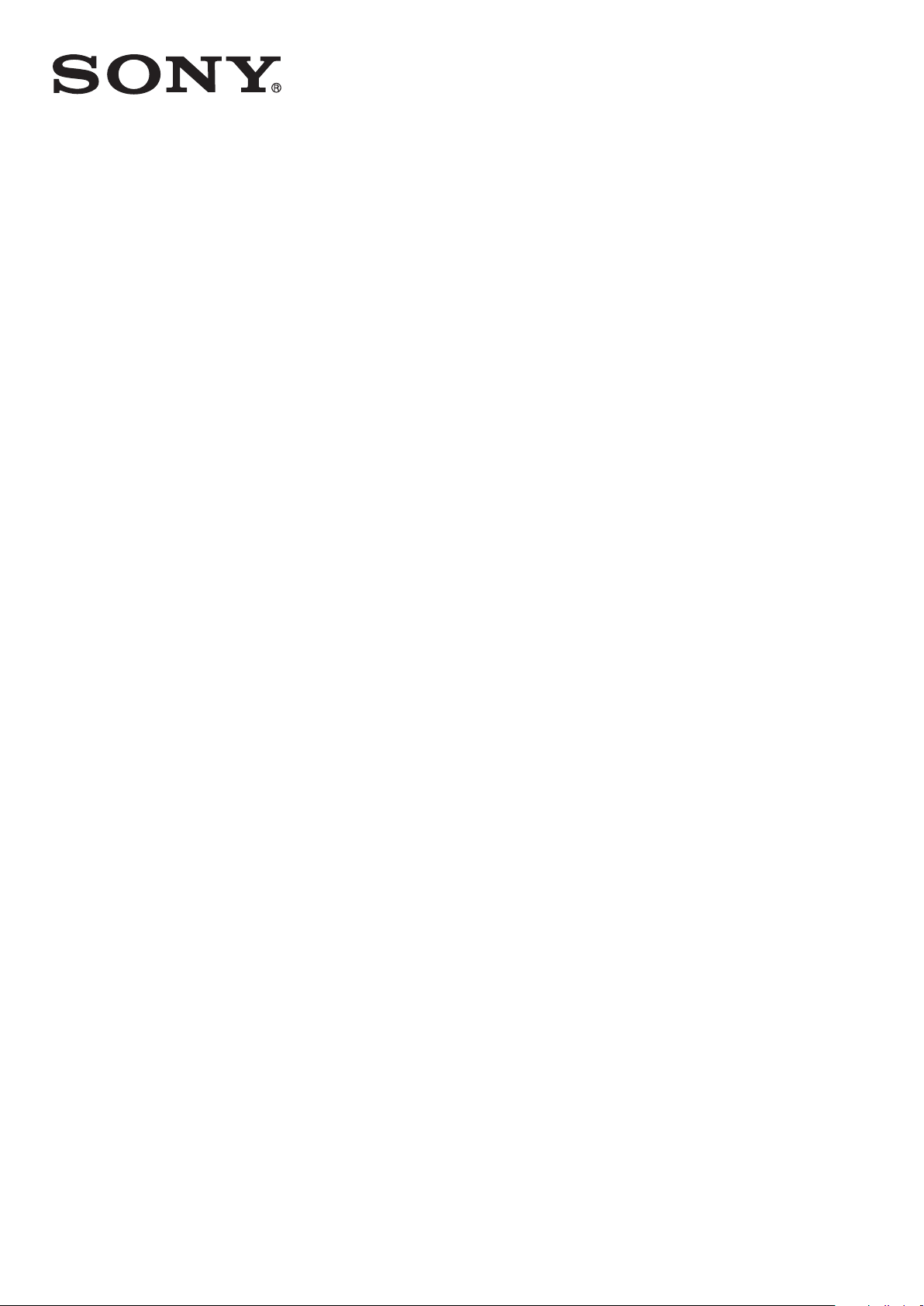
User guide
SmartBand Talk
SWR30
Page 2
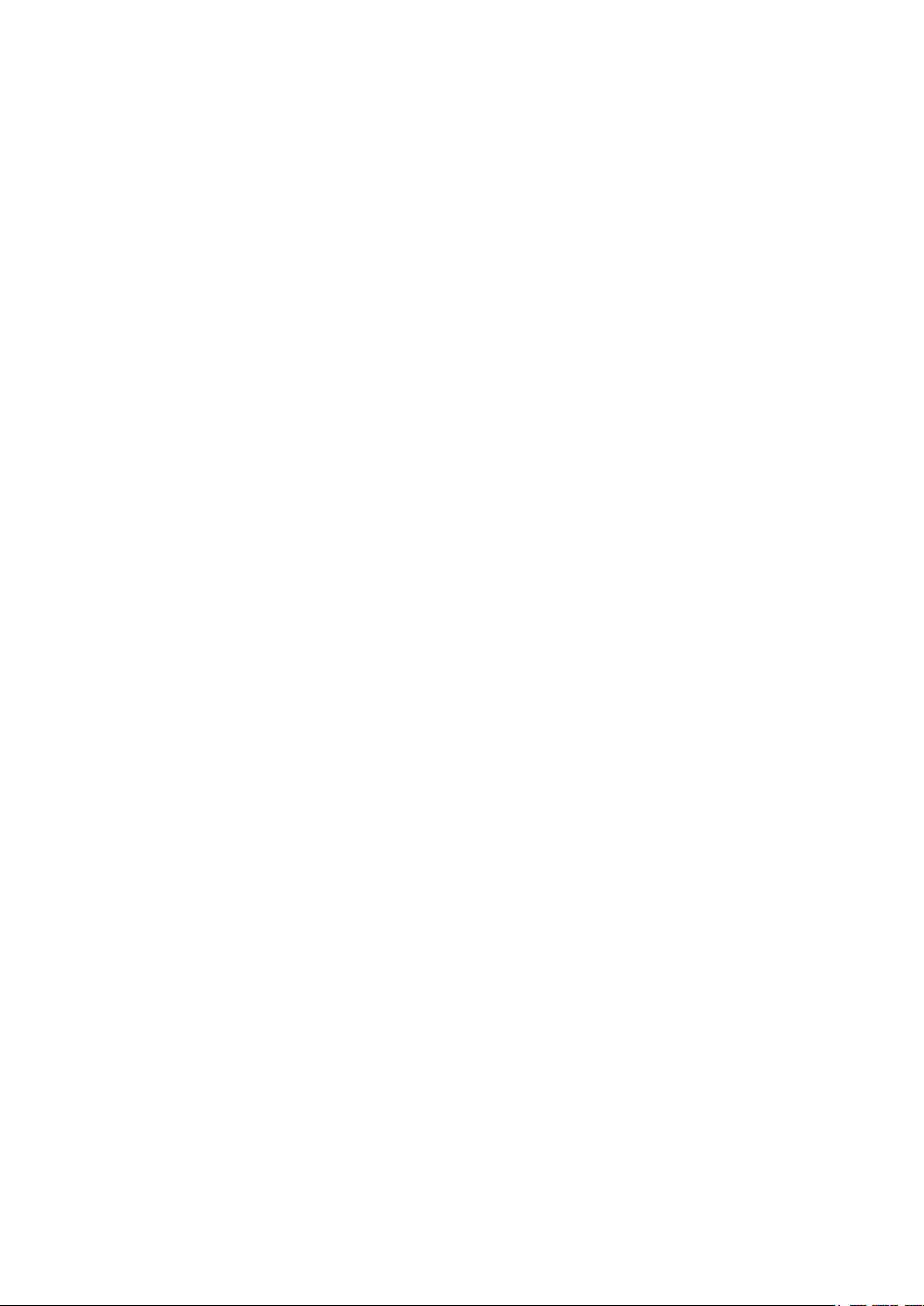
Contents
Basics.............................................................................................3
Introduction........................................................................................3
Hardware overview............................................................................3
Understanding the display.................................................................4
Interacting with the SmartBand Talk.................................................4
Charging your SmartBand Talk..........................................................4
Assembly...........................................................................................5
Turning on and off..............................................................................6
Setting up your SmartBand Talk....................................................7
Preparing to use your SmartBand Talk..............................................7
Reconnecting your SmartBand Talk..................................................8
Resetting your SmartBand Talk.........................................................8
Settings for your SmartBand Talk..................................................9
Using the SmartBand Talk application..............................................9
SmartBand Talk alarm.......................................................................9
Notifications.....................................................................................11
Handling calls...................................................................................11
Do not disturb..................................................................................12
Text orientation................................................................................12
Display colour..................................................................................12
Locating your SmartBand Talk........................................................12
Controlling applications with your SmartBand Talk.........................13
Logging your activities using the Lifelog application...................14
Using the Lifelog application...........................................................14
Setting goals....................................................................................16
Creating life bookmarks...................................................................16
Synchronising data with the Lifelog application..............................17
Important information...................................................................18
Using your SmartBand Talk in wet and dusty conditions................18
Legal information.............................................................................19
2
This is an Internet version of this publication. © Print only for private use.
Page 3
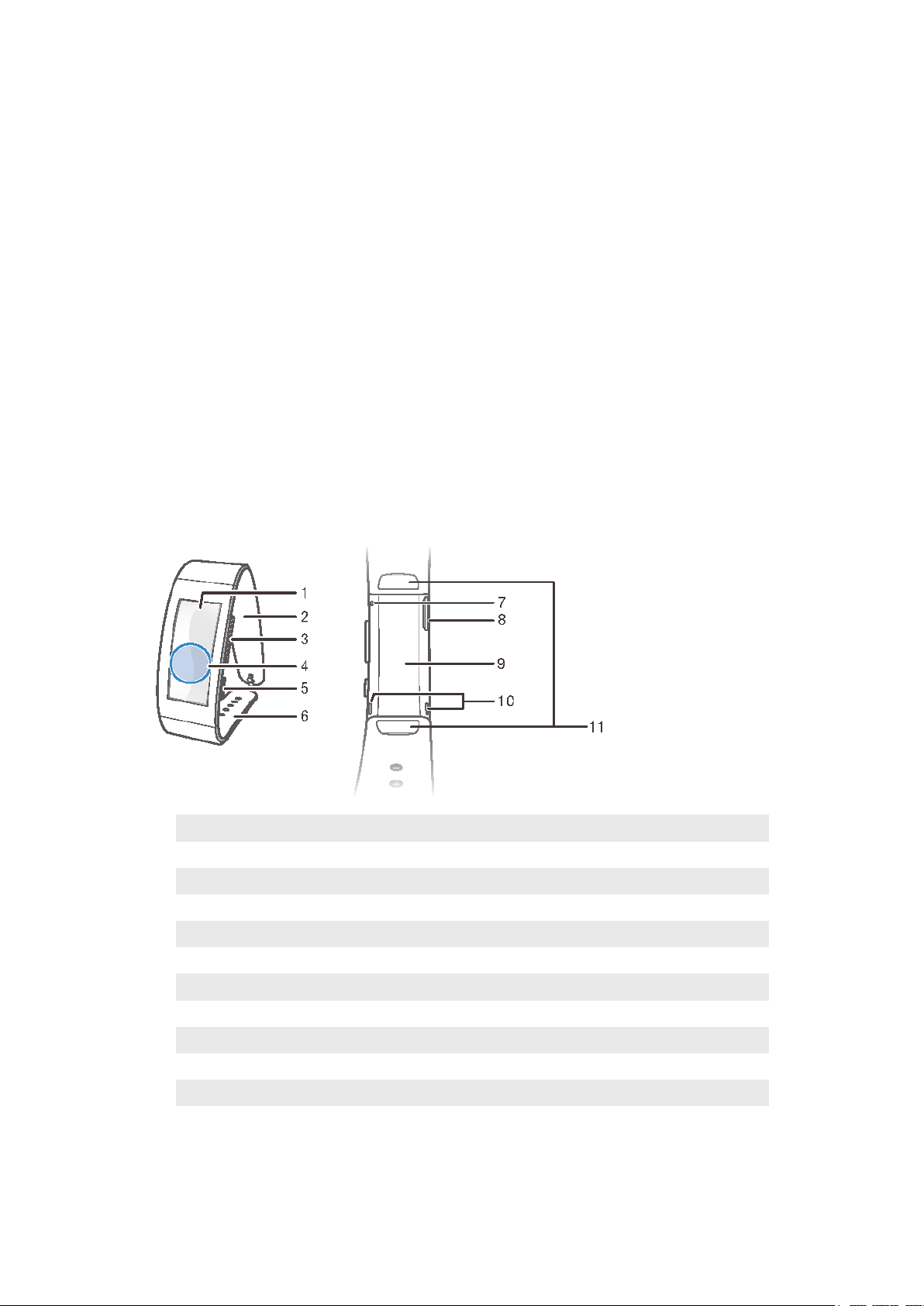
Basics
Introduction
The SmartBand Talk is both a standalone device as well as a companion product that
connects wirelessly via Bluetooth® with Android™ smartphones and tablets. Worn
on your dominant wrist, it can monitor your body movements and interact with your
Android™ device to generate data about your daily life and habits. For example, the
SmartBand Talk counts your steps and records data about your physical state while
you walk or run. Together with the Lifelog application, you can set personal goals and
then track your progress in a comprehensive and easily viewable format.
The accessory also helps you to stay organised and manage common day-to-day
tasks. For example, you can use it to handle alarms, phone calls and text messages,
and to record voice notes. And with dozens of applications available for your
SmartBand Talk on Google Play™, you can add new features regularly.
Before you can get started using your SmartBand Talk, you must download the
SmartBand Talk application and set up the accessory to work with your phone or
tablet. Refer to the relevant setup information for more details. Also, remember that
your Android™ device must run the Android™ software version 4.4 or higher and
support the Bluetooth® version 3.0 profile.
Hardware overview
1 Screen
2 Wristband strap 1
3 Volume key
4 NFC detection area
5 Power key/Function key
6 Wristband strap 2
7 Microphone
8 Micro USB port
9 Core unit
10 Speakers
11 Attachment clips
This is an Internet version of this publication. © Print only for private use.
3
Page 4
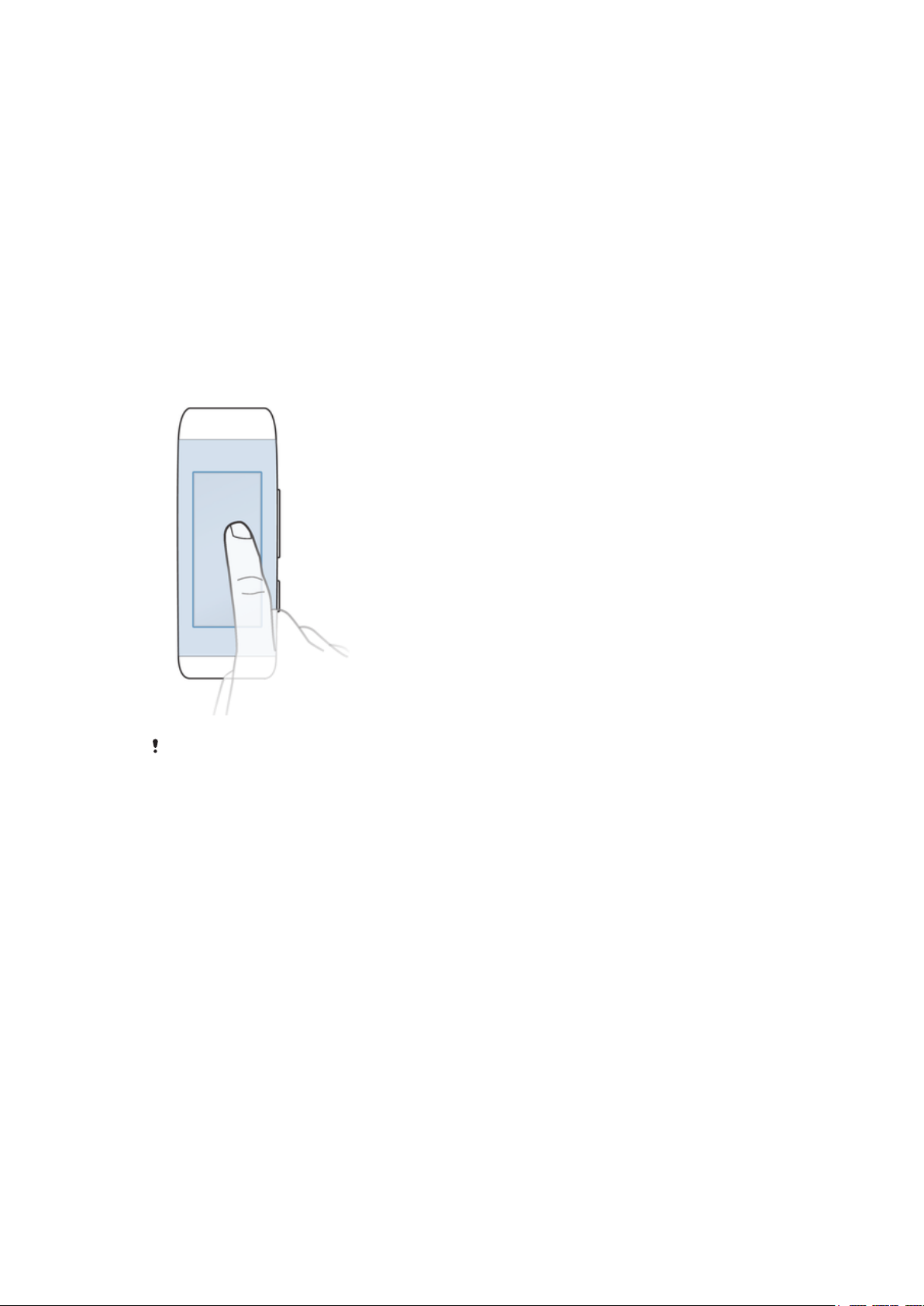
Understanding the display
Your SmartBand Talk features an E Ink® display that uses electronic ink technology
to reproduce the appearance of ordinary ink on paper. In an E Ink® display, no
backlight is used. Instead, ambient light from the environment is reflected from the
surface of the display, making it more comfortable to read. The image on your E Ink®
screen is retained even when power to the screen is turned off. Also note that when
the content displayed on the screen changes, there is a brief transition time. This is
normal E Ink® display behavior.
Interacting with the SmartBand Talk
You can control applications by firmly tapping the SmartBand Talk and you can
navigate from screen to screen by pressing the function key. If the screen is idle for
30 seconds, the idle mode screen becomes active.
Tapping
•
Handle installed applications, for example, add bookmarks.
The display of the SmartBand Talk is not touch sensitive. Remember to firmly tap the
SmartBand Talk in order for the device to register a command. Also note that the screen does
not recognise swiping movements.
Function key
You can use the function key to navigate between different screens and applications.
To navigate from one screen to another
•
Short press the function key.
To exit an application
•
Long press the function key. After the application closes, the idle mode screen
becomes active.
Charging your SmartBand Talk
Before using your SmartBand Talk for the first time, you need to charge it for
approximately 30 minutes. Sony chargers are recommended.
If your SmartBand Talk is not used during charging, it takes 45 to 70 minutes to fully
charge it depending on the type of charger used.
4
This is an Internet version of this publication. © Print only for private use.
Page 5
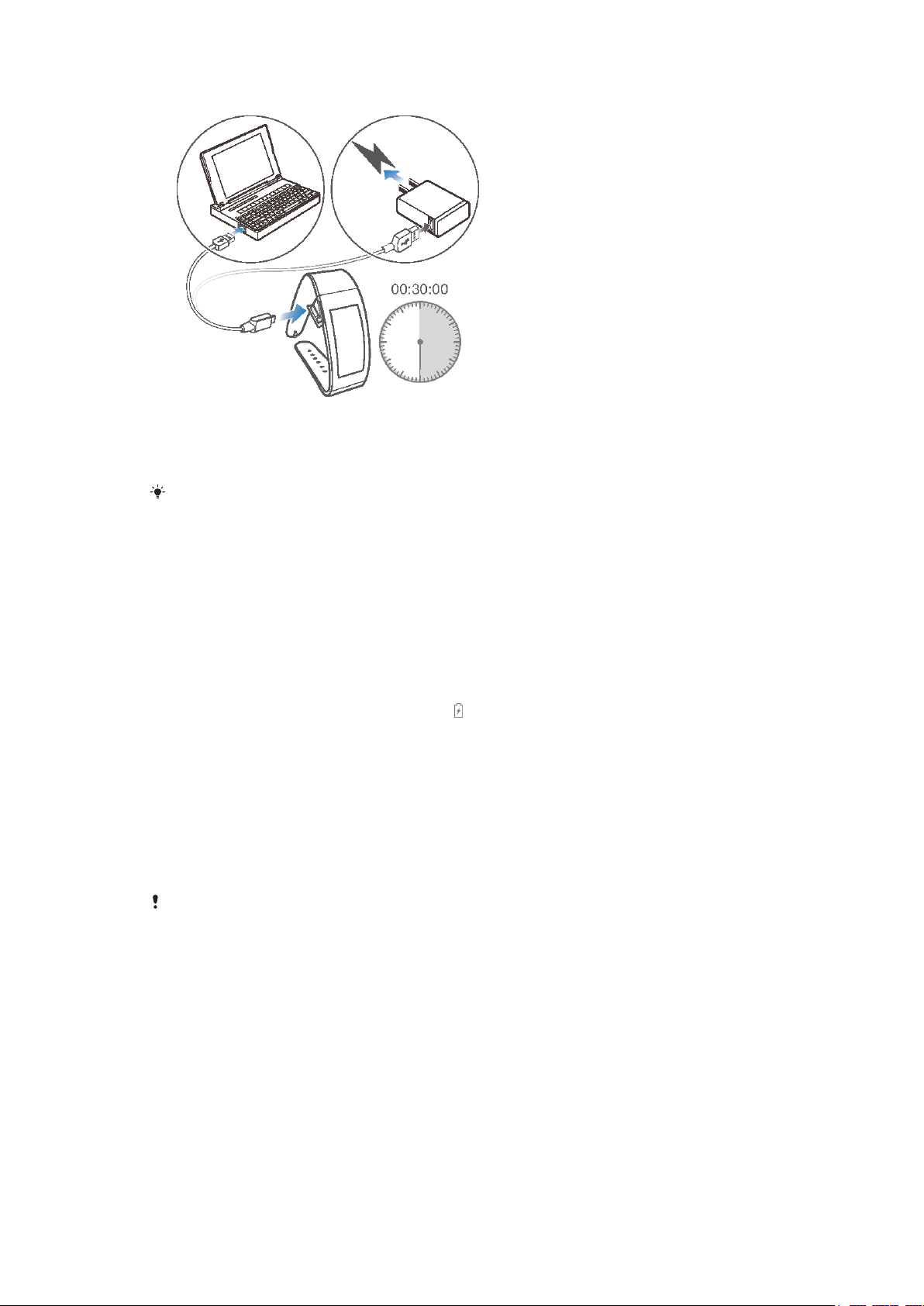
To charge your SmartBand Talk
1
Plug one end of the USB cable into the charger or into the USB port of a
computer.
2
Plug the other end of the cable into the Micro USB port of your SmartBand
Talk.
If you are charging the device for the first time, make sure you charge it for at least 30
minutes.
To check the battery level of your SmartBand Talk
•
From the main application screen of your Android™ device, find and tap
SmartBand Talk > STATUS.
Low battery level notification
When your SmartBand Talk is on and the battery level goes below 15 percent, it
emits one short vibration and a warning notification appears on the screen to indicate
that the battery is low. The warning gets repeated when the battery reaches charge
levels of 10 and 5 percent, respectively.
displays permanently on your SmartBand
Talk when the battery runs out of power, indicating that you need to charge it.
To dismiss a battery warning notification
•
Short press the function key.
Assembly
To personalise your SmartBand Talk, you can replace the wristband with bands of
different colour and length, which can be purchased separately.
When you change the wristband, you may also have to replace the attachment clips with clips
of a suitable size or type.
5
This is an Internet version of this publication. © Print only for private use.
Page 6
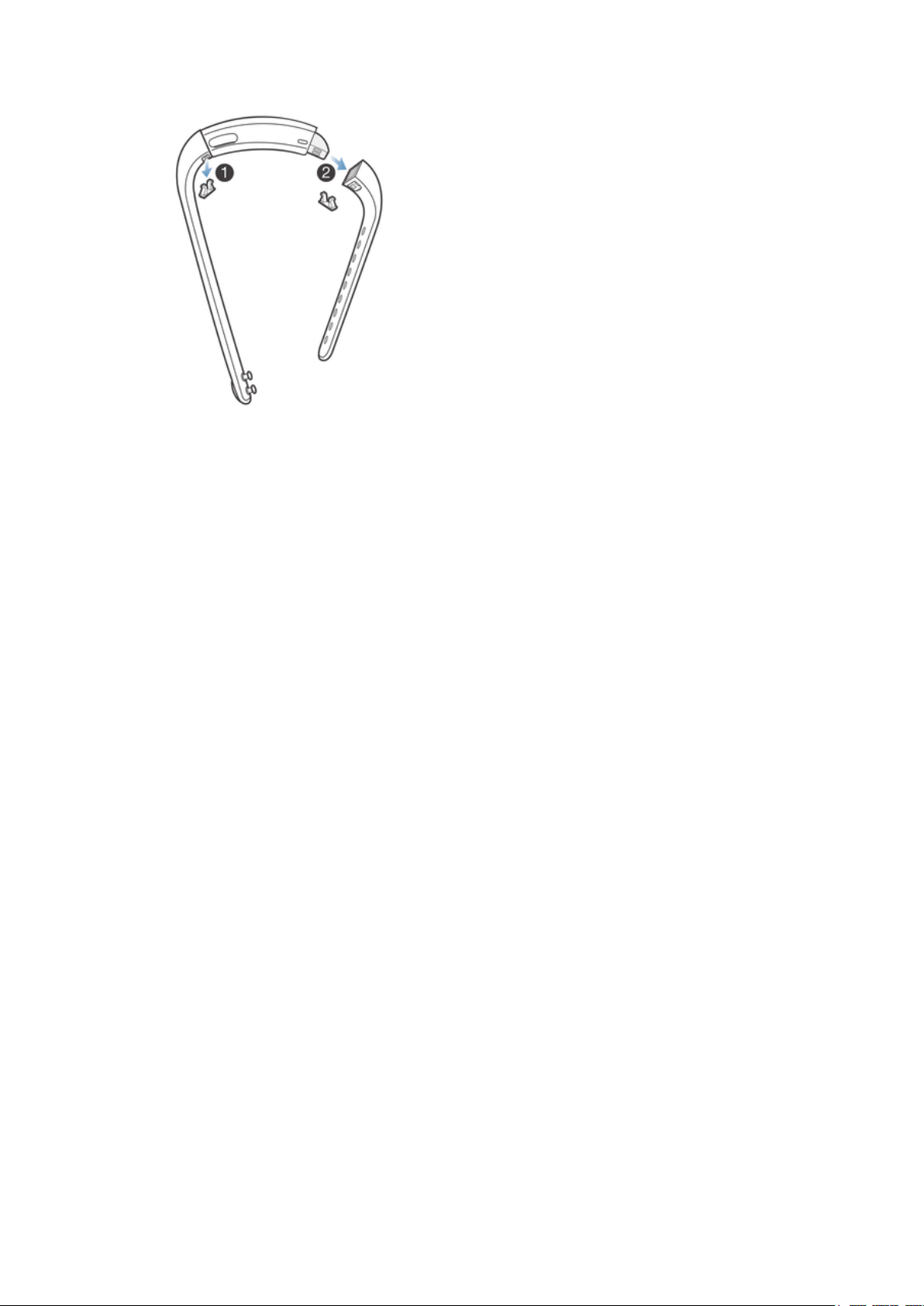
To remove the wristband
1
Insert a fingernail, or a similar object, into the gap near each attachment clip,
then drag out and fully remove the clips.
2
Remove the wristband straps from the core unit of the accessory.
Turning on and off
To turn on your SmartBand Talk
•
Press and hold down the power key until the device vibrates.
To turn off your SmartBand Talk
•
Press and hold down the power key for about 5 seconds, then release it.
6
This is an Internet version of this publication. © Print only for private use.
Page 7

Setting up your SmartBand Talk
Preparing to use your SmartBand Talk
For your SmartBand Talk to work properly, you must install the latest version of the
SmartBand Talk application on the Android™ device, and then pair and connect it
with your Android™ device. You also need to install the Lifelog application, which
adds extra features and functions that allow you to, for example, see more detailed
information about your daily activities.
You can set up your SmartBand Talk using NFC, which launches the pairing,
connection and setup procedures automatically, or you can use the manual
Bluetooth® option which requires some extra steps, for example, to download and
install some necessary applications.
A setup wizard in the SmartBand Talk application guides you through the process of
setting up your SmartBand Talk for the first time.
All applications required for the SmartBand Talk to work are available on Google Play™.
To set up your SmartBand Talk using NFC
1
Make sure that your SmartBand Talk has been charged for at least 30 minutes.
2
Make sure that the NFC function is turned on and that the screen is active and
unlocked.
3
Place the Android™ device over your SmartBand Talk so that the NFC area of
each device touches the other.
permanently in the Notification panel when a connection with the SmartBand
Talk is active.
You can set up your SmartBand Talk using NFC even when the SmartBand Talk is turned off.
You can drag down the status bar to open the Notification panel and get quick access to the
SmartBand application and the Lifelog application.
appears briefly in the status bar and
7
This is an Internet version of this publication. © Print only for private use.
Page 8

To set up your SmartBand Talk using Bluetooth®
1
Make sure that your SmartBand Talk has been charged for at least 30 minutes.
2
Android™ device: Make sure that you have installed or updated the SmartBand
Talk application to the latest version.
3
Turn on your SmartBand Talk.
4
Android™ device: Turn on the Bluetooth® function, then scan for Bluetooth®
devices and select SWR30 in the list of available devices.
5
Android™ device: Follow the instructions that appear on the screen. appears
briefly in the status bar and permanently in the Notification panel when a
connection with the SmartBand Talk is active.
You can drag down the status bar to open the Notification panel and get quick access to the
SmartBand application and the Lifelog application.
To install the SmartBand Talk application
1
From the main application screen of your Android™ device, find and tap Play
Store to open the Google Play™ application.
2
Tap the search icon, then search for “SmartBand Talk”.
3
After the search results appear, tap SmartBand Talk, then follow the relevant
instructions to download and install the application.
You can only install the SmartBand Talk application on an Android™ device, for example, an
Android™ smartphone or tablet.
Reconnecting your SmartBand Talk
In cases where a connection gets lost, for example, when the connected Android™
device goes out of range, your SmartBand Talk automatically performs a series of
reconnection attempts. If no connection is found after a certain period, your
SmartBand Talk stops trying to reconnect. When this happens, you can use the
function key to force the accessory to try reconnecting, or you can use NFC to
reconnect the two devices.
To force the SmartBand Talk to try reconnecting
•
Press the power key.
To reconnect your SmartBand Talk using NFC
1
Android™ device: Make sure that the NFC function is turned on and that the
screen is active and unlocked.
2
Place the Android™ device over your SmartBand Talk so that the NFC
detection area of each device touches the other.
Resetting your SmartBand Talk
Reset your SmartBand Talk if it behaves unexpectedly or if you want to connect it to
a new device.
To perform a factory data reset
1
Turn off your SmartBand Talk.
2
Press and hold down both the power key and the volume up and down keys
simultaneously until you feel three short vibrations followed by one longer
vibration, then release the keys.
You need to pair the SmartBand Talk with your Android™ device again.
To force your SmartBand Talk to shut down
•
Long press the power key.
8
This is an Internet version of this publication. © Print only for private use.
Page 9

Settings for your SmartBand Talk
Using the SmartBand Talk application
You can view and change settings for your SmartBand Talk by using the SmartBand
Talk application on your Android™ device.
1 Turn the smart wake up function on or off.
Add, edit or delete smart wake up alarms.
2 Turn the notifications function on or off.
Select which notifications to forward to your SmartBand Talk.
3 Turn incoming calls on or off.
Select whether you want to handle calls directly using your SmartBand Talk.
4 Turn the “do not disturb” function on or off, or change the interval time.
5 Enable Xperia™ phone alarm notifications.
6 Set the text orientation.
7 Select the display background colour.
You can tap or drag the relevant slider to the on or off position depending on whether you
want to receive notifications and incoming calls and activate the “do not disturb” and other
functions. You can also tap on the name of each function to view more information about how
to adjust its settings.
SmartBand Talk alarm
Your SmartBand Talk has two different alarm functions. One is the Xperia™ phone
alarm function, which only works when your SmartBand Talk is connected to an
Xperia™ device. The other is the smart wake up function, which wakes you up within
a selected time frame after you have reached a state of light sleep so that you wake
up feeling refreshed. The smart wake up function works whether an Android™ device
is connected or not.
Alarm notifications from an Xperia™ device
Your SmartBand vibrates when pre-set alarms go off on a connected Xperia™
device.
To enable alarm notifications from an Xperia™ device
1
From the main application screen of your Xperia™ device, find and tap
SmartBand Talk > SETTINGS.
2
Mark the Xperia™ phone alarm checkbox.
9
This is an Internet version of this publication. © Print only for private use.
Page 10

To hide sender’s name from notification message on your SmartBand Talk
1
From the main application screen of your Android™ device, find and tap
SmartBand Talk > SETTINGS > Notifications.
2
Mark the Privacy checkbox.
To snooze an alarm on your Xperia™ device when your SmartBand Talk vibrates
•
Short press the function key.
To turn off an alarm when your SmartBand Talk vibrates
•
Long press the function key.
Smart wake up alarms
You can set one or several smart wake up alarms in the SmartBand Talk SWR30
application. The smart wake up alarm wakes you up at the best time based on your
sleep cycle. The alarm notifies you with a continuous vibration. After you set a time
frame for when you would like to be awoken by the alarm, your SmartBand Talk
registers when you have reached a state of light sleep (after a period of deep sleep)
and then wakes you up.
For example, if you set a smart wake up alarm for between 06:30 and 07:00 AM, the
alarm wakes you up sometime between 06:30 and 07:00 AM when you reach a state
of light sleep. If you do not reach a state of light sleep during this period, the smart
wake up alarm wakes you up at 07:00 AM.
If you want to add, remove or change a smart wake up alarm, your SmartBand Talk must be
connected to the Android™ device.
To add a smart wake up alarm
1
From the main application screen of your Android™ device, find and tap
SmartBand Talk > SETTINGS.
2
Tap Smart wake up alarm, then tap .
3
Tap Time, then scroll up or down to adjust the time and tap Set.
4
Tap Repeat, then mark the days on which you want the alarm to recur and tap
OK.
5
Tap Alarm window and select an option.
6
Mark the Alarm sound checkbox if you want a sound alert.
7
When you’re finished, tap Done.
To edit an existing smart wake up alarm
1
From the main application screen of your Android™ device, find and tap
SmartBand Talk > SETTINGS.
2
Tap Smart wake up alarm, then tap the alarm that you want to edit.
3
Edit the options as desired.
4
When you’re finished, tap Done.
To delete a smart wake up alarm
1
From the main application screen of your Android™ device, find and tap
SmartBand Talk > SETTINGS.
2
Tap Smart wake up alarm, then touch and hold the alarm that you want to
delete.
3
Tap
, then tap Yes.
To turn on a smart wake up alarm
1
From the main application screen of your Android™ device, find and tap
SmartBand Talk > SETTINGS.
2
Tap Smart wake up alarm.
3
Scroll to the alarm that you want to turn on, then drag the relevant slider switch
to the right.
10
This is an Internet version of this publication. © Print only for private use.
Page 11

Notifications
All notifications that appear in the status bar on a connected Android™ device can be
forwarded to your SmartBand Talk. You can use the SmartBand Talk application to
select which notifications to forward. Your SmartBand Talk vibrates once when a
notification comes in.
You can firmly tap your SmartBand Talk application to read a preview of a message.
But you need to use your Android™ device to read the full message.
To turn on the notification function
1
From the main application screen of your Android™ device, find and tap
SmartBand Talk > SETTINGS.
2
Drag the slider beside Notifications to the right.
3
If you are turning on the notifications function for the first time, follow the
instructions that appear on the screen to give the SmartBand Talk application
access to your notifications.
To hide sender’s name from notification message on your SmartBand Talk
1
From the main application screen of your Android™ device, find and tap
SmartBand Talk > SETTINGS > Notifications.
2
Mark the Privacy checkbox.
To select which notifications to forward to your SmartBand Talk
1
From the main application screen of your Android™ device, find and tap
SmartBand Talk > SETTINGS > Notifications.
2
Tap Add application.
3
Tap Downloaded or All apps.
4
In the list that appears, mark or unmark the desired options.
5
Tap Done.
Handling calls
Your SmartBand Talk notifies you with continuous vibrations when a call comes in.
You can choose to answer the call on your Android™ device or to answer and handle
it directly on your SmartBand Talk by speaking into the microphone of the device.
You can also use your SmartBand Talk to reject an incoming call and hang up on an
ongoing call. To handle calls and receive call notifications directly on your SmartBand
Talk, you must first enable the relevant settings in the SmartBand Talk application.
To enable your SmartBand Talk to receive incoming call
1
From the main application screen of your Android™ device, find and tap
SmartBand Talk > SETTINGS.
2
Drag the slider beside Incoming calls to the right.
To answer an incoming call using your SmartBand Talk
1
When the call comes in, short press the function key. The voice of the caller
can be heard through the speakers on your SmartBand Talk.
2
To talk to the caller, hold the accessory with a 20 cm range of your mouth and
speak into the microphone.
If you want to answer the incoming call using your handset, you can select the option on the
ongoing call screen of your Android™ device, then the call is in the device you chose to
answer with.
To reject an incoming call using your SmartBand Talk
•
Long press the function key.
To silence an incoming call using your SmartBand Talk
•
Long press the volume key up or down.
11
This is an Internet version of this publication. © Print only for private use.
Page 12

To hang up on an ongoing call using your SmartBand Talk
•
Short press the function key.
To mute or unmute an ongoing call using your SmartBand Talk
•
During the call, long press the function key.
Do not disturb
You can turn off the notifications and events sounds by turning on the “do not
disturb” function. But when this function is on, the alerting functions, such as the
smart wake up alarm, the Xperia™ phone alarm and locating SmartBand Talk
function, remain activated.
To turn on the “do not disturb” function
1
From the main application screen of your Android™ device, find and tap
SmartBand Talk > SETTINGS.
2
Drag the slider beside Do not disturb to the right.
To set the “do not disturb” interval
1
From the main application screen of your Android™ device, find and tap
SmartBand Talk > SETTINGS >Do not disturb.
2
Drag the slider beside Repeat to the right.
3
Tap Repeat.
4
Tap the start time, then scroll up or down to edit accordingly and tap Set.
5
Tap the end time, then scroll up or down to edit accordingly and tap Set.
6
Tap Done.
Text orientation
You can set the text orientation of your SmartBand Talk according to the arm on
which you wear it.
To select the display orientation
1
From the main application screen of your Android™ device, find and tap
SmartBand Talk > SETTINGS.
2
Tap Text orientation, then select an option.
3
Tap OK.
Display colour
You can change the display colour for your SmartBand Talk from black to white, or
vice versa.
To change the display colour
1
From the main application screen of your Android™ device, find and tap
SmartBand Talk > SETTINGS.
2
Tap Display colour, then select an option.
3
Tap OK.
Locating your SmartBand Talk
In case you forget where you left it, you can locate your SmartBand Talk by activating
the ringer remotely.
12
This is an Internet version of this publication. © Print only for private use.
Page 13

To use the remote ring function
1
From the main application screen of your Android™ device, find and tap
SmartBand Talk > STATUS.
2
Tap Locate SmartBand™. Your SmartBand Talk starts to ring loudly.
3
To mute the ringer, press any key on your SmartBand Talk.
Controlling applications with your SmartBand Talk
You can add up to nine applications at a time for use with your SmartBand Talk. You
can then use your SmartBand Talk to control how the selected applications function
on the connected Android™ device. For example, if you add the relevant media
player application, you can use the SmartBand Talk to control the playback of media
files on the connected Android™ device. For each added application, you can edit
the settings at any time.
To select an application for use with your SmartBand Talk
1
From the main application screen of your Android™ device, find and tap
SmartBand Talk > MY APPS.
2
Tap Add apps, then select an application and follow the on-screen instructions.
3
To download more applications, tap Get more apps, then follow the download
instructions.
To rearrange the list of selected applications
1
From the main application screen of your Android™ device, find and tap
SmartBand Talk > MY APPS.
2
Touch and hold the application that you want to move, then drag it to the
desired position.
To edit settings for a selected application
1
From the main application screen of your Android™ device, find and tap
SmartBand Talk > MY APPS.
2
Select an application, then edit the settings as desired.
To remove a selected application
1
From the main application screen of your Android™ device, find and tap
SmartBand Talk > MY APPS.
2
Touch and hold the application that you want to delete, then drag it to
.
13
This is an Internet version of this publication. © Print only for private use.
Page 14

Logging your activities using the Lifelog application
Using the Lifelog application
The Lifelog application records your physical, social and entertainment activities. For
example, you can see if you’ve been walking or running and how you communicate
with your friends. You can also see what pictures you took and what music you
listened to. To start using the Lifelog application, you need to download it from
Google Play™ and then set up an account.
The statistics that the Lifelog application generates from your physical activities, for example,
walking distance and calorie count, are based on the height and weight data you provide.
Results may vary from user to user. Also, remember that you need an active Internet
connection to synchronise data to the Lifelog application on your Android™ device.
1 Show all logged activities and life bookmarks
2 View detailed information about a life bookmark
3 View information about application usage
4 View all logged activities since the start of the day
5 Add a life bookmark
6 View menu options
7 Physical activities log
8 View all logged activities for the selected day
9 Switch between dashboard and map view
10 Activities dashboard
To set up an account for the Lifelog application
1
From the Home screen of your Android™ device, tap , then find and tap
Lifelog.
2
Follow the instructions that appear on the screen and accept the terms and
conditions.
3
Create a new account or select to use an existing one. Sony PlayStation®
Network accounts can also be used.
4
Follow the instructions that appear on the screen to create a Lifelog account.
14
This is an Internet version of this publication. © Print only for private use.
Page 15

To log in to the Lifelog application
1
From the Home screen of your Android™ device, tap , then find and tap
Lifelog.
2
Follow the instructions that appear on the screen and accept the terms and
conditions.
Adjusting the stride length for walking and running
The Lifelog application uses the number of steps you have taken and your stride
length to calculate the distance you have walked or run. The automatic stride length
used by default is based on your gender and height. If you feel that the distances
measured by the Lifelog application are not accurate enough, you can adjust your
stride length.
To adjust the stride length for walking
1
From the Home screen of your Android™ device, tap
Lifelog.
2
Tap > Settings > Profile.
3
Find and tap Stride length.
4
Unmark the Automatic checkbox if it is marked, then scroll up or down to
adjust the setting and tap Set.
To adjust the stride length for running
1
From the Home screen of your Android™ device, tap , then find and tap
Lifelog.
2
Tap > Settings > Profile.
3
Find and tap Running stride length.
4
Unmark the Automatic checkbox if it is marked, then scroll up or down to
adjust the setting and tap Set.
, then find and tap
Activity box overview
1 View all logged life bookmarks
2 View the time you have spent using communication applications from Google Play™ and some
other applications such as the Phone and the Messaging applications from Sony
3 View the amount of active calories that you have burned while exercising and the passive calories
that you have burned while not exercising
4 View how many photos you have taken
5 View the number of steps you have taken and logged in the Lifelog application
6 View the time you have spent listening to music using applications from Google Play™ and some
other applications such as the "WALKMAN" application
7 View the total time you have spent walking for longer than just a few steps
8 View your total time spent watching movies, TV shows and other video content using applications
from Google Play™ and some other applications
9 View the total time you have spent running with a high steps-per-minute ratio for longer than just a
few steps
15
This is an Internet version of this publication. © Print only for private use.
Page 16

10 View your total time spent playing games using applications from Google Play™ and PlayStation®
Store
11 View your total time spent browsing while using applications from Google Play™ and some other
web browsers
12 View your total time spent reading books or comics using applications from Google Play™ and
some other applications
Activity overview
1 Show data in a day, week, month or year view
2 Show your current goal status
3 Show the current activity in different units
4 Show the amount of activity using the chosen unit type
5 Details about your activity
Setting goals
Set goals for activities in your daily life, for example, the number of steps to take, the
distance you want to walk, or the amount of calories you want to burn.
To set a goal
1
In the Lifelog application, tap the activity that you want to set a goal for.
2
Tap Day, then tap the goal dashboard.
3
Scroll up or down to adjust the value for your goal, then tap Set.
Creating life bookmarks
Use your SmartBand Talk to create life bookmarks. Life bookmarks save information
about time, location and audio notes, and help you remember special occasions. For
location data to be gathered, you must have an active Internet connection.
To use the audio note feature, you must select the Life bookmark application for use
with your accessory.
To create a life bookmark on an Android™ device using the Lifelog application
1
Android™ device: In the Lifelog application, tap
2
Follow the on-screen instructions.
3
If necessary, add text notes, then tap OK.
.
To select the Life bookmark application for use with your SmartBand Talk
1
From the main application screen of your Android™ device, find and tap
SmartBand Talk > MY APPS.
2
Tap Add apps and select Life Bookmark.
16
This is an Internet version of this publication. © Print only for private use.
Page 17

To create a life bookmark using your SmartBand Talk
1
Make sure that your SmartBand Talk is turned on and the Life bookmark
application is enabled in the SmartBand Talk application on your Android™
device.
2
Using the function key, navigate to the Life bookmark screen.
3
To log the place and time, and to record an audio note, firmly tap on the
SmartBand Talk and speak into the SmartBand Talk. You can record 10
seconds of audio.
Synchronising data with the Lifelog application
When your SmartBand Talk is connected to your Android™ device, data gets
synchronised automatically to the Lifelog application. When the SmartBand Talk gets
disconnected from the Android™ device, it can continue to collect data until the
memory becomes full. It’s therefore recommended to synchronise data between the
two devices regularly to free up memory on your SmartBand Talk.
17
This is an Internet version of this publication. © Print only for private use.
Page 18

Important information
Using your SmartBand Talk in wet and dusty conditions
Your SmartBand Talk is waterproof and dust tight in compliance with the Ingress
Protection (IP) ratings IP65 and IP68, as explained in the table below.
These specific IP ratings mean that your SmartBand Talk is dust resistant and is
protected against low pressure water stream as well as against the effects of
immersion for 30 minutes in fresh (non-saline) water up to 1.5 metres deep.
You can use your SmartBand Talk:
•
in dusty environments, for example, on a windy beach.
•
when your fingers are wet.
•
in some extreme weather conditions, for example, when it’s snowing or raining.
•
in fresh (non-saline) water depths of 1.5 metres or less, for example, in a fresh water
lake or river.
•
in a chlorinated swimming pool.
The unit should be rinsed with fresh water after use in chlorinated water.
After exposure to water, the acoustic performance of the device may be reduced until
the sound output ports have dried out.
Even if your SmartBand Talk is resistant to dust and water, you should avoid
exposing it unnecessarily to environments with excessive dust, sand and mud or to
moist environments with extreme high or low temperatures. The waterproof ability of
the micro USB port cannot be guaranteed in all environments or conditions.
Never immerse your SmartBand Talk in salt water or let the micro USB port come in
contact with salt water. For example, if you’re at the beach, remember to keep your
SmartBand Talk away from the sea water. Also, never expose the SmartBand Talk to
any liquid chemicals. For example, if you’re washing dishes by hand using liquid
detergent, avoid bringing your SmartBand Talk in contact with the detergent. After
exposure to non-fresh water, rinse your SmartBand Talk using fresh water.
Normal wear and tear along with damage to your SmartBand Talk can reduce its
ability to resist dust or moisture. After using the SmartBand Talk in water, dry off the
areas around the micro USB port.
All compatible accessories, including batteries, chargers and micro USB cables, are
not waterproof and dust resistant on their own.
Your warranty does not cover damage or defects caused by abuse or improper use
of your SmartBand Talk (including use in environments where the relevant IP rating
limitations are exceeded). If you have any further questions about the use of your
products, refer to our Customer support service for help. To view more specific
information about water resistance, go to
support/discover-more/water-and-dust-resistance/
http://www.sonymobile.com/global-en/
.
Ingress Protection Rating
Your SmartBand Talk has an IP rating, which means it has undergone certified tests
to measure its resistance levels to both dust and water. The first digit in the two-digit
IP rating indicates the level of protection against solid objects, including dust. The
second digit indicates how resistant the device is to water.
Resistance to solid objects and dust
IP0X: No special protection IPX0. No special protection
IP1X. Protected against solid objects
> 50 mm in diameter
IP2X. Protected against solid objects >
12.5 mm in diameter
This is an Internet version of this publication. © Print only for private use.
Resistance to water
IPX1. Protected against dripping water
IPX2. Protected against dripping water when tilted up to 15
degrees from normal position
18
Page 19

IP3X. Protected against solid objects >
2.5 mm in diameter
IPX3. Protected against spraying water
IP4X. Protected against solid objects > 1
IPX4. Protected against splashing water
mm in diameter
IP5X. Protected against dust; limited
IPX5. Protected against water jet spray for at least 3 minutes
ingress (no harmful deposit)
IP6X. Dust tight IPX6. Protected against heavy jet spray for at least 3 minutes
IPX7. Protected against the effects of immersion in up to 1
metre of water for 30 minutes
IPX8. Protected against the effects of continued immersion in
water depths greater than 1 metre. The exact conditions are
specified for each device by the manufacturer.
Legal information
Sony SWR30
Prior to use, please read the
This User guide is published by Sony Mobile Communications Inc. or its local affiliated company, without any
warranty. Improvements and changes to this User guide necessitated by typographical errors, inaccuracies of
current information, or improvements to programs and/or equipment, may be made by Sony Mobile
Communications Inc. at any time and without notice. Such changes will, however, be incorporated into new
editions of this User guide.
All rights reserved.
©2014 Sony Mobile Communications Inc.
Interoperability and compatibility among Bluetooth® devices varies. Device generally supports products
utilizing Bluetooth spec. 1.2 or higher, and Headset or Handsfree profile.
Sony is the trademark or registered trademark of Sony Corporation. Bluetooth is the trademark of the
Bluetooth (SIG) Inc. and is used under license. All other marks are the property of their respective owners. All
rights reserved.
All product and company names mentioned herein are the trademarks or registered trademarks of their
respective owners. Any rights not expressly granted herein are reserved. All other trademarks are property of
their respective owners.
www.sonymobile.com
Visit
All illustrations are for illustration only and may not accurately depict the actual accessory.
Important information
for more information.
leaflet separately provided.
19
This is an Internet version of this publication. © Print only for private use.
Page 20

Declaration of Conformity
We, Sony Mobile Communications AB of
Nya Vattentornet
SE-221 88 Lund, Sweden
declare under our sole responsibility that our product
Sony type RD-0140
and in combination with our accessories, to which this declaration relates is in
conformity with the appropriate standards EN 300 328:V1.8.1, EN 301 489-17:V2.2.1,
EN 301 489-3:V1.6.1 and EN 60 950-1:2006 +A11:2009
+A1:2010+A12:2011+A12:2011 following the provisions of, Radio Equipment and
Telecommunication Terminal Equipment directive 1999/5/EC.
Lund, July 2014
Pär Thuresson,
Quality Officer, SVP, Quality & Customer Services
FCC Statement
This device complies with Part 15 of the FCC rules. Operation is subject to the following two
conditions: (1) This device may not cause harmful interference, and (2) This device must
accept any interference received, including interference that may cause undesired operation.
Any change or modification not expressly approved by Sony may void the user's authority to operate the
equipment.
This equipment has been tested and found to comply with the limits for a Class B digital device, pursuant to
Part 15 of the FCC Rules. These limits are designed to provide reasonable protection against harmful
interference in a residential installation. This equipment generates, uses and can radiate radio frequency
energy and, if not installed and used in accordance with the instructions, may cause harmful interference to
radio communications. However, there is no guarantee that interference will not occur in a particular
installation.
If this equipment does cause harmful interference to radio or television reception, which can be determined by
turning the equipment off and on, the user is encouraged to try to correct the interference by one or more of
the following measures:
•
Reorient or relocate the receiving antenna.
•
Increase the separation between the equipment and receiver.
•
Connect the equipment into an outlet on a circuit different from that to which the receiver is connected.
•
Consult the dealer or an experienced radio/TV technician for help.
AVISO IMPORTANTE PARA MÉXICO
La operación de este equipo está sujeta a las siguientes dos condiciones: (1) es posible que este equipo o
dispositivo no cause interferencia perjudicial y (2) este equipo o dispositivo debe aceptar cualquier
interferencia, incluyendo la que pueda causar su operación no deseada.
Para consultar la información relacionada al número del certificado, refiérase a la etiqueta del empaque y/o del
producto.
Alimentación: 5,0 Vcc
Industry Canada Statement
This device complies with RSS-210 of Industry Canada.
Operation is subject to the following two conditions: (1) this device may not cause interference, and (2) this
device must accept any interference, including interference that may cause undesired operation of the device.
This Class B digital apparatus complies with Canadian ICES-003.
Cet appareil numérique de la classe B est conforme à la norme NMB-003 du Canada.
Avis d’industrie Canada
Le présent appareil est conforme aux CNR d'Industrie Canada applicables aux appareils radio exempts de
licence.
L'exploitation est autorisée aux deux conditions suivantes: (1) l'appareil ne doit pas produire de brouillage, et,
and (2) l'utilisateur de l'appareil doit accepter tout brouillage radioélectrique subi, même si le brouillage est
susceptible d'en compromettre le fonctionnement.
20
This is an Internet version of this publication. © Print only for private use.
