
User guide
SmartBand 2 (for Android
SWR12
™
)

Contents
Basics.............................................................................................3
Introduction........................................................................................3
Hardware overview............................................................................ 3
Charging your SmartBand 2.............................................................. 4
Assembly........................................................................................... 5
Wearing your SmartBand 2................................................................5
Turning on and off..............................................................................6
Setting up your SmartBand 2.........................................................7
Preparing to use your SmartBand 2.................................................. 7
Reconnecting the SmartBand 2.........................................................8
Resetting your SmartBand 2..............................................................8
Using your SmartBand 2................................................................9
Using the SmartBand 2 application...................................................9
Getting notified.................................................................................. 9
Get moving.........................................................................................9
Measuring Stress & Recovery..........................................................10
Smart wake up alarms..................................................................... 12
Out-of-range alert notifications........................................................13
Do not disturb.................................................................................. 13
Remote control................................................................................ 13
Connecting to Google Fit.................................................................14
Third party apps...............................................................................14
Notification lights............................................................................. 14
Logging your activities using the Lifelog application................... 16
Using the Lifelog application........................................................... 16
Setting goals.................................................................................... 18
Editing logged activities...................................................................18
Synchronising data with the Lifelog application.............................. 19
Important information...................................................................20
Using your SmartBand 2 in wet and dusty conditions.................... 20
Legal information............................................................................. 20
2

Basics
Introduction
Your SmartBand 2 is a companion product that connects wirelessly via Bluetooth®
with Android™ devices. Worn on your dominant wrist, it can monitor your body
movements and interact with your Android™ device to generate data about your daily
life and habits. For example, the SmartBand 2 counts your steps and records data
about your physical state while you sleep, walk or run.
Your SmartBand 2 is a device you can wear everyday and features a sensor that
monitors your pulse and helps determine your heart rate. Together with the Lifelog
application, you can set personal goals and then track your progress in a
comprehensive and easily viewable format. When used with a compatible Android™
device, you can use the SmartBand 2 to receive notifications and manage your
alarms and phone calls.
Before you can get started using your SmartBand 2, you must download the
SmartBand 2 application and set up the accessory to work with your phone or tablet.
Refer to the relevant setup information for more details. Also, remember that your
Android™ device must run the Android™ software version 4.4 or higher and support
the Bluetooth® version 4.0 profile.
Hardware overview
1
2
3
4
5
6
7
8
9
Wristband
Power key cover
Power key
Notification light A
Notification light B
Notification light C
Core
Ventilation hole
Heart rate sensor
3
This is an internet version of this publication. © Print only for private use.

10
Micro USB port
11
The ventilation hole is not used for resetting the device. Do not insert or force sharp objects in
the hole as this may damage the device.
NFC detection/tapping area
Charging your SmartBand 2
Before using your SmartBand 2 for the first time, you need to charge it for
approximately 30 minutes. Sony chargers are recommended.
Your SmartBand 2 turns off automatically when the charger is connected. You cannot
turn on the device while a charger is connected.
To charge your SmartBand 2
1
Plug one end of the USB cable into the charger or into the USB port of a
computer.
2
Plug the other end of the cable into the Micro USB port of your SmartBand 2.
3
While the battery is charging, notification light A changes from red to orange.
The notification light changes to green when you reach 90% battery power.
Make sure the USB port is clean and dry before you insert a USB cable into the port. It’s
recommended to use a microfibre cloth.
Your SmartBand 2 turns off when connecting to a charger, and goes back to its previous on/off
state when the charger is unplugged.
Battery notification light status
Red light Battery is charging and the charge level is less than 15%.
Orange light Battery is charging and the charge level is between 15% and 90%.
Green light Battery is charging and the charge level is greater than 90%.
To check the battery level of your SmartBand 2
•
From the main application screen of your Android™ device, find and tap the
SmartBand 2 application, the battery percentage level appears on the screen.
Low battery level notification
When your SmartBand 2 reaches a specific battery level, the device vibrates and the
red light starts flashing every 4 seconds until you charge the device or it powers off.
The low battery level notification is triggered when you have approximately 5 minutes
left in Heart Activity mode and 75 minutes in STAMINA mode. The time varies
depending on usage. When battery level is below 1%, your SmartBand 2
4
This is an internet version of this publication. © Print only for private use.

automatically turns off. You need to charge your SmartBand 2 when the battery runs
out of power.
If the "Do not disturb" function is turned on, you will not get the low battery notification.
Assembly
To personalise your SmartBand 2, you can replace the wristband with bands of
different colour, which can be purchased separately.
To assemble your SmartBand 2
•
Insert the core into the wristband in such a way that the power key is inserted
underneath the power key cover.
Wearing your SmartBand 2
You should wear the SmartBand 2 on your dominant hand and position the device on
your wrist two fingers above the wrist bone. Wear your SmartBand 2 on your wrist
snugly but comfortably, neither too tight nor too loose. In order for the SmartBand 2
to monitor your pulse, it should stay in place on your wrist. While you're exercising,
tighten the wristband a bit. When you're done, loosen the wristband.
Caring for your SmartBand 2 and your skin
To help avoid skin irritation, correctly adjust the bracelet’s fit around your wrist and
clean your SmartBand 2 regularly. Rinse the SmartBand 2 with fresh water under a
faucet and dry the device completely, particularly after performing rigorous activity,
heavy sweating or exposing the device outdoors.
If you start to experience skin irritation or an allergic reaction, stop wearing your
SmartBand 2. Contact your physician if symptoms persist.
5
This is an internet version of this publication. © Print only for private use.

Turning on and off
To turn on the SmartBand 2
•
Press and hold down the power key until your SmartBand 2 vibrates. All
notification lights turn on one by one and then turn off.
When turning on your SmartBand 2 for the first time, it automatically enters pairing mode and
notification light A flashes until your SmartBand 2 is connected to a device.
To turn off the SmartBand 2
•
Press and hold down the power key until your SmartBand 2 vibrates. All
notification lights are on simultaneously and then turn off one by one.
6
This is an internet version of this publication. © Print only for private use.

Setting up your SmartBand 2
Preparing to use your SmartBand 2
For your SmartBand 2 to work properly, you must install the latest version of the
SmartBand 2 application on the Android™ device, and then pair and connect it with
your Android™ device. You also need to install the Lifelog application, which adds
extra features and functions that allow you to, for example, see more detailed
information about your daily activities.
You can set up your SmartBand 2 using NFC, which launches the pairing, connection
and setup procedures automatically, or you can use the Bluetooth® option to do the
steps manually.
A setup wizard in the SmartBand 2 application guides you through the process of
setting up your SmartBand 2 for the first time.
All applications required for the SmartBand 2 to work are available on Google Play™.
To set up your SmartBand 2 using NFC
1
Make sure that your SmartBand 2 is fully charged.
2
Android™ device: Make sure that the NFC function is turned on and that the
screen is active and unlocked.
3
Place the Android™ device over your SmartBand 2 so that the NFC detection
area of each device touches the other, then follow the instructions on the
Android™ device to install the SmartBand 2 application and the Lifelog
application. appears briefly in the status bar and permanently in the
Notification panel when a connection with the SmartBand 2 is active.
When starting your SmartBand 2 for the
with a device before, your SmartBand 2 automatically enters pairing mode. If your SmartBand
2 is turned on and has been paired before, it tries to reconnect to the last paired device
instead. Your SmartBand 2 can only be paired to one device at a time.
You can set up your SmartBand 2 using NFC even when the SmartBand 2 is turned off. The
SmartBand 2 turns on when the NFC detection area touches it. If you have problems pairing
your SmartBand 2 with an Android™ device using NFC, try to connect manually using
Bluetooth®. You can drag down the status bar to open the Notification panel and get quick
access to the SmartBand 2 application and the Lifelog application.
first time and the SmartBand 2 has not been paired
7
This is an internet version of this publication. © Print only for private use.

To set up your SmartBand 2 using Bluetooth®
1
Make sure that your SmartBand 2 is fully charged.
2
Android™ device: Make sure that you have installed or updated the SmartBand
2 application to the latest version.
3
Turn on your SmartBand 2.
4
Android™ device: Turn on the Bluetooth® function, then scan for Bluetooth®
devices and select SWR12 in the list of available devices.
5
Android™ device: Follow the instructions that appear on the screen. appears
briefly in the status bar and permanently in the Notification panel when a
connection with the SmartBand 2 is active.
You can drag down the status bar to open the Notification panel and get quick access to the
SmartBand 2 application and the Lifelog application.
Reconnecting the SmartBand 2
In cases where a connection gets lost, for example, when the connected Android™
device goes out of range, your SmartBand 2 vibrates 3 times if the out-of-range alert
is turned on, and your SmartBand 2 automatically performs a series of reconnection
attempts if Bluetooth® is turned on. In case the auto-reconnection fails, you can use
the power key to manually force the accessory to try reconnecting, or you can use
NFC to reconnect the two devices.
To force the SmartBand 2 to try reconnecting
•
Briefly press the power key.
To reconnect your SmartBand 2 using NFC
1
Android™ device: Make sure that the NFC function is turned on and that the
screen is active and unlocked.
2
Place the Android™ device over your SmartBand 2 so that the NFC detection
area of each device touches the other.
The SmartBand 2 application opens automatically when your SmartBand 2 connects with
your Android™ device using NFC.
Resetting your SmartBand 2
Reset your SmartBand 2 if it behaves unexpectedly or if you want to connect it to a
new device.
To perform a factory reset
1
Turn on your SmartBand 2, open the SmartBand 2 app on the phone and tap
the option icon and select “Forget SmartBand 2”.
2
Clear Host App data at Phone Settings > Apps > SmartBand 2 > Storage >
Clear data, or uninstall SmartBand 2 app.
3
Turn off your SmartBand 2
4
Press and hold down the power key for more than 10 seconds.
To unpair your SmartBand 2
1
From the main application screen of your Android™ device, find and tap
SmartBand 2 > > Forget SmartBand.
2
Tap OK to confirm.
You can also unpair your SmartBand 2 from the Bluetooth® settings of the Android™ device.
8
This is an internet version of this publication. © Print only for private use.

Using your SmartBand 2
Using the SmartBand 2 application
You can view and change settings for your SmartBand 2 by using the SmartBand 2
application on your Android™ device. You can also view your current pulse, stress
and physical activities, such as steps, from the SmartBand 2 application.
Getting notified
You can set your SmartBand 2 to vibrate when you get an incoming call or a
notification from your Android™ device.
All notifications that appear in the status bar on a connected Android™ device can be
forwarded to your SmartBand 2. You can use the SmartBand 2 application to select
which notifications to forward.
Notified by
Incoming calls Vibrating
Smart wake up alarm Vibrating
Other notifications Vibrating once Light A flashing the same colour as on
To turn on the “Get Notified” function
1
From the main application screen of your Android™ device, find and tap
SmartBand 2 > > Settings.
2
Tap Get notified, then drag the sliders beside Off, Incoming call and
Notifications to the on position.
3
Follow the on-screen instructions to get access of reading notifications for your
SmartBand 2.
To select which notifications to forward to your SmartBand 2
1
From the main application screen of your Android™ device, find and tap
SmartBand 2 >
2
Drag the sliders beside Off and Notifications to the on position.
3
Tap Get notifications from, then select the desired apps.
To reject an incoming call
•
Briefly press the power key.
> Settings > Get notified.
Vibration feedback Lights feedback
All lights flashing white continuously
continuously
Not available
continuously
your Android™ device for 5 minutes
To turn on the Low vibration function
•
Drag the Low vibration slider to the on position.
Get moving
Your SmartBand 2 can remind you to get up and take a few steps when you’ve been
idle for too long.
You can also manage the interval and time frame for these reminders.
To turn on the Get moving function
1
From the main application screen of your Android™ device, find and tap
SmartBand 2 >
2
Tap Get moving, then drag the sliders to the on position.
> Settings.
9
This is an internet version of this publication. © Print only for private use.

Measuring Stress & Recovery
Stress is a natural part of everyday life and contributes to the healthy and balanced
overall condition of an individual. The Stress & Recovery values provided by the
SmartBand 2 refer to a combination of your Heart Rate (HR) and Heart Rate Variability
(HRV). SmartBand 2 analyses your Heart Rate Variability (HRV) and assesses how
well your body manages stress levels during different situations throughout the day.
The SmartBand 2 can measure Heart Rate (HR) and Heart Rate Variability (HRV) even
if the device is disconnected from an Android™ device. Data collected using the
heart rate sensor is stored for up to 72 hours and synced to the Android™ device
once connected via Bluetooth or NFC.
This product is intended to help you track your exercise and lifestyle. It is not a medical device
and data from it should never be used to make medical decisions (like preventing, diagnosing,
monitoring, or treating a disease or injury) or replace the advice of a medical professional.
Sony Mobile disclaims any warranty that this device could be used or suitable for medical
purposes. Seek medical advice before undertaking a new or altered training regime using this
device, particularly if using this device together with a pacemaker or other medical devices.
Extensive use of pulse and stress measurement increases battery consumption.
Pulse measurement
Pulse measurement is the generally recommended method of determining your heart
rate (HR), which can be a rough indicator of intensity of exercise. Pulse rate is
expressed by the number of times your heart beats per minute (BPM). Although
"pulse rate" and "heart rate" are two different concepts, the terms are used in the
same context in this User guide.
Stress and recovery levels
Stress & Recovery is determined using Heart Rate Variability (HRV). The heart rate is
never constant and the time difference between two consecutive heartbeats changes
from beat to beat. This variation is called Heart Rate Variability (HRV). If the variation
in-between heartbeats is high, this indicates a relaxed or recovering state. If the
variation is low, this indicates stress.
Activities such as reading a book may result in low stress levels, or can even be
tracked as recovery. For example, busy moments at work or school may result in a
high stress indication. It is important to note that a stress reaction does not have to
be negative; it may also indicate that you are experiencing something exciting or fun.
To balance periods of high stress, you need to recover by relaxing and sleeping well.
A medium stress level may indicate effortless productivity, which is common during
work and social activities.
Recovery mostly occurs while you sleep. There are factors that can affect your
recovery measurements. A physically active lifestyle, healthy nutrition, lower
consumption of alcohol, and elimination of stress factors make it possible to improve
recovery during sleep in the long run. Avoiding highly strenuous physical activities
and "slowing down" mental activities well before going to bed also have a positive
effect on recovery.
Stress & Recovery values provided by the SmartBand 2 are not a reliable source for analysing
overall fitness. Low intensity exercises, for example, can be misinterpreted incorrectly as
recovery.
To get an measurement of your Stress & Recovery, wear your SmartBand 2 for at least one
night when you go to bed.
How the SmartBand 2 measures your pulse and stress
The SmartBand 2 uses green lights paired with light‑sensitive photodiodes to detect
the amount of blood flowing through your wrist at any given moment. By flashing its
lights hundreds of times per second, the SmartBand 2 can calculate the number of
times the heart beats each minute and provide an estimate of your heart rate.
10
This is an internet version of this publication. © Print only for private use.

Factors that affect pulse and stress measurement
Several factors can affect the performance of the SmartBand 2 heart rate sensor.
•
Skin perfusion: the amount of blood flowing through the skin varies significantly from
person to person and can also be impacted by the environment. If you’re exercising
in the cold, for example, the skin perfusion in your wrist may be too low for the heart
rate sensor to get a result.
•
Movement: rhythmic movements such as running or cycling give better results from
the heart rate sensor compared with irregular movements like in tennis or boxing.
•
Skin pigmentation variations: permanent or temporary changes to your skin, such as
some tattoos. The ink, pattern, and saturation of some tattoos can block light from
the sensor, making it difficult to get reliable results.
Getting the most from the SmartBand 2 heart rate sensor
Even under ideal conditions, the SmartBand 2 may not be able to get a reliable heart
rate reading every time for every individual. For a small percentage of users, various
factors may make it impossible to get any heart rate reading at all. Perform the
following steps if you want to improve the reading from the heart rate sensor:
•
Make sure that you wear your SmartBand 2 snugly, but comfortably on your wrist. If it
does not stay in place on your wrist and the heart rate sensor fails to get a good
reading, tighten the wristband.
•
You may need to clean the SmartBand 2, especially the heart rate sensor, after
exercising or heavy sweating.
Measuring pulse and stress automatically
The SmartBand 2 measures your pulse and stress and recovery level about six times
an hour.
Measuring pulse and stress manually
You can have your SmartBand 2 perform a reading of your pulse at any time, either
from the device itself or from your Android™ device.
To get the best heart rate data when exercising, initiate the heart rate sensor a few
minutes before your physical activity so that the sensor is able to detect your pulse.
Notifications,
you measure your pulse and stress manually.
To measure your pulse and stress manually from your SmartBand 2
1
To start measuring your pulse and stress level, double-press the power key.
The notification lights start to flash orange alternately and then together when
the reading is complete. The results are then displayed on the SmartBand 2
application on your iPhone.
2
To end the measurement, double-press the power key again.
If the SmartBand 2 cannot detect your pulse, it vibrates three times and the
start to flash alternately in orange. If the heart rate sensor fails to get a reading, adjust the
SmartBand 2's position on your wrist or clean the sensor. For more information on improving
the reading from the heart rate sensor, see
sensor
except for incoming calls and alarms, are not passed to your SmartBand 2 when
notification lights
Getting the most from the SmartBand 2 heart rate
on page 11.
To measure your pulse and stress manually from your Android™ device
1
From the main application screen of your Android™ device, find and tap
SmartBand 2. The SmartBand 2 immediately attempts to get a reading from
the heart rate sensor and displays the results on the Lifelog or SmartBand 2
application.
2
To end the measurement, quit the SmartBand 2 application.
11
This is an internet version of this publication. © Print only for private use.

STAMINA mode
To reduce battery consumption, you can turn on STAMINA mode, which disables
automatic measurement of pulse and stress. You can still manually start a
measurement even while your SmartBand 2 is in STAMINA mode.
To turn on/off STAMINA mode
1
From the main application screen of your Android™ device, find and tap
SmartBand 2 > > Settings.
2
Tap STAMINA mode, then drag the slider to the On/Off position.
You can apply STAMINA mode automatically by selecting the When battery is low option.
Smart wake up alarms
You can set one or several Smart wake up alarms in the SmartBand 2 application.
The Smart wake up alarm wakes you up at the best time based on your sleep cycle.
The alarm notifies you with a continuous vibration. After you set a time frame for
when you would like to be awoken by the alarm, your SmartBand 2 detects when you
have reached a state of light sleep (after a period of deep sleep) and then wakes you
up.
For example, if you set a Smart wake up alarm for between 06:30 and 07:00 AM, the
alarm wakes you up sometime between 06:30 and 07:00 AM when you reach a state
of light sleep. If you do not reach a state of light sleep during this period, the Smart
wake up alarm wakes you up at 07:00 AM.
If you want to add, remove or change a Smart wake up alarm, your SmartBand 2 must be
connected to the Android™ device.
To add a Smart wake up alarm
1
From the main application screen of your Android™ device, find and tap
SmartBand 2 >
2
Tap Smart wake up, then tap .
3
Tap Time and select the relevant values for the hour and minute, then tap OK.
4
To edit a period, tap the plus or minus icons beside the Wake-up period.
5
Tap Repeat, then mark the days on which you want the alarm to recur and tap
OK.
6
When you’re finished, tap SAVE.
To edit an existing Smart wake up alarm
1
From the main application screen of your Android™ device, find and tap
SmartBand 2 >
2
Tap Smart wake up, then tap the alarm that you want to edit.
3
Edit the options as desired.
4
When you’re finished, tap SAVE.
To delete a Smart wake up alarm
1
From the main application screen of your Android™ device, find and tap
SmartBand 2 >
2
Tap Smart wake up, then tap the alarm that you want to delete.
3
Tap DELETE.
To turn on a Smart wake up alarm
1
From the main application screen of your Android™ device, find and tap
SmartBand 2 > > Settings.
2
Tap Smart wake up.
3
Drag the slider beside the alarm that you want to turn on.
> Settings.
> Settings.
> Settings.
To snooze a Smart wake up alarm when your SmartBand 2 vibrates
•
Briefly press the power key.
12
This is an internet version of this publication. © Print only for private use.

To turn off a Smart wake up alarm when your SmartBand 2 vibrates
•
Press and hold down the power key until your SmartBand 2 vibrates once
shortly.
To turn on the Low vibration function
•
Drag the Low vibration slider to the on position.
Out-of-range alert notifications
You can receive a notification when you leave your Android™ device behind by
turning on the Out-of-range alert notification. Your SmartBand 2 then notifies you
with three short vibrations when the distance between your SmartBand 2 and the
connected Android™ device becomes too great and causes a disconnection. This
function is turned off by default.
To turn on the Out-of-range alert notification function
1
From the main application screen of your Android™ device, find and tap
SmartBand 2 >
2
Tap Get notified, then drag the slider beside Out-of-range alert to the on
position.
> Settings.
Do not disturb
You can turn on the Do not disturb function if you do not want to be interrupted by
notifications. When the Do not disturb function is enabled, only the Smart wake up
alarm is active.
To turn on the Do not disturb function
1
From the main application screen of your Android™ device, find and tap
SmartBand 2 >
2
Tap Get notified > Do not disturb, then drag the slider beside Off to the on
position.
To set the Do not disturb interval
1
From the main application screen of your Android™ device, find and tap
SmartBand 2 > > Settings.
2
Tap Get notified > Do not disturb, then drag the slider beside Off to the on
position.
3
Tap Start time and select the relevant values for the hour and minute, then tap
OK.
4
Tap End time and select the relevant values for the hour and minute, then tap
OK.
> Settings.
Remote control
You can use your SmartBand 2 to control media playback and the Find phone
application on the connected Android™ device. You can select which application you
want to control using the SmartBand 2. If you select a media application, you can
manage media playback on the Android™ device. If you select the Find phone
application, you can make your Android™ device ring loudly.
The three
control.
notification lights on the SmartBand 2 are blue when you are using it as a remote
To turn on the remote control function
1
From the main application screen of your Android™ device, find and tap
SmartBand 2 > > Settings.
2
Tap Remote control, then drag the slider beside Off to the on position.
13
This is an internet version of this publication. © Print only for private use.

To select which application can be used with remote control
1
From the main application screen of your Android™ device, find and tap
SmartBand 2 > > Settings.
2
Tap Remote control, then drag the slider beside Off to the on position.
3
Tap Active function, then select an application as desired.
To control music playback on your Android™ device from your SmartBand 2
1
Make sure that your SmartBand 2 is connected to your Android™ device.
2
Select music player as the application that can be controlled through your
SmartBand 2.
3
Briefly press the power key on your SmartBand 2.
4
To play or pause the music file, tap the SmartBand 2 once. To go to the next
music file, tap twice. To go to the previous music file, tap three times.
5
To end remote control, briefly press the power key or wait for 10 seconds
without tapping the SmartBand 2. The three blue notification lights turn off.
Connecting to Google Fit
You can use your SmartBand 2 with Google's online health and fitness service,
Google Fit. With the Google Fit application, you can measure, track and store fitness
data online.
To connect your SmartBand 2 to Google Fit
1
From the main application screen of your Android™ device, find and tap
SmartBand 2 >
2
Tap Google Fit, then drag the slider beside Off to the on position, then follow
the on-screen instructions to confirm your Google account.
> Settings.
Third party apps
You can use SmartBand 2 as a heart rate monitor using third party fitness apps.
To connect to third party apps
The host app temporarily disconnects while you are setting up third party apps, make sure
no previously installed third party apps are connected during the setup.
1
From the main application screen of your Android™ device, find and tap
SmartBand 2 > > Settings.
2
Tap Third party apps, then tap OK to make your SmartBand 2 accessible to
other apps for a few minutes.
3
Tap OK, GOT IT to dismiss the message.
Cancel to quit the connection process.
Tap
Notification lights
You can determine the status of your SmartBand 2 via the three notification lights on
the device.
14
This is an internet version of this publication. © Print only for private use.

Notification light activity Status of the SmartBand 2
All lights illuminating in white one by one, then turning off
simultaneously
All lights illuminating in white simultaneously, then turning off one
by one
Light A flashing in green Factory data resetting/Updating
Light A flashing in blue Connecting to the Android™ device
All lights illuminating in blue one by one, then turning off
simultaneously
All lights illuminating in white one by one, then turning off
simultaneously
All lights flashing in orange continuously Measuring pulse and stress and
All lights flashing in blue continuously Remote controlling
All lights flashing in red continuously Low battery level
All lights flashing in white continuously Incoming calls
Light A flashing in the same colour as on your Android™ device for
5 minutes
Powered on
Powered off
firmware
Connected to the Android™ device
Not connected to the Android™
device
recovery level manually
Other notifications
15
This is an internet version of this publication. © Print only for private use.

Logging your activities using the Lifelog application
Using the Lifelog application
The Lifelog application records your physical, social and entertainment activities. For
example, you can monitor your stress and recovery, and see how long you’ve been
walking or running. You can also see what pictures you took and what music you
listened to. To start using the Lifelog application, you need to download it from
Google Play™ and then set up an account.
The statistics that the Lifelog application generates from your physical activities, for example,
walking distance and calorie count, are based on the height and weight data you provide.
Results may vary from user to user. Also, remember that you need an internet connection to
synchronise data to the Lifelog application on your Android™ device.
Lifelog is designed to help you track your daily activities, including any exercise you perform.
Take note, however, that Smart Products are not medical devices and data from Lifelog is not
meant to replace the advice of a qualified medical professional.
1 View detailed information about a Life Bookmark
2 View list of Lifelog insights, such as comparison of steps with others
3 View all logged activities for the selected day
4 View menu options
5 View information about application usage
6 View physical activities log
7 Switch between dashboard and map view
8 View all logged activities since the start of the day
9 Activities dashboard
To set up an account for the Lifelog application
1
From the main application screen of your Android™ device, find and tap
Lifelog.
2
Follow the instructions that appear on the screen and accept the terms and
conditions.
3
Create a new account or select an existing one.
4
Follow the instructions that appear on the screen to create a Lifelog account.
16
This is an internet version of this publication. © Print only for private use.

To log in to the Lifelog application
1
From the main application screen of your Android™ device, find and tap
Lifelog.
2
Follow the instructions that appear on the screen and accept the terms and
conditions.
Adjusting the stride length for walking and running
The Lifelog application uses the number of steps you have taken and your stride
length to calculate the distance you have walked or run. The automatic stride length
used by default is based on your gender and height. If you feel that the distances
measured by the Lifelog application are not accurate enough, you can adjust your
stride length.
To adjust the stride length for walking
1
From the main application screen of your Android™ device, find and tap
Lifelog.
2
3
4
1
2
3
4
> Settings > Profile.
Tap
Find and tap Stride length.
Unmark the Automatic checkbox if it is marked, then scroll up or down to
adjust the setting and tap SET.
To adjust the stride length for running
From the main application screen of your Android™ device, find and tap
Lifelog.
> Settings > Profile.
Tap
Find and tap Running stride length.
Unmark the Automatic checkbox if it is marked, then scroll up or down to
adjust the setting and tap SET.
Activity box overview
1 View the amount of active calories that you have burned while exercising and the passive calories
that you have burned while not exercising
2 View your sleep hours and check the quality of your sleep based on the information collected
3 View the number of steps you have taken and logged in the Lifelog application
4 View the total time you have spent riding a bicycle for longer than just a few steps
5 View the total time you have spent walking for longer than just a few steps
6 View the total time you have spent taking transportation for longer than just a few steps
7 View the history of your pulse and stress and recovery levels logged in the Lifelog application
8 View the time you have spent using communication applications from Google Play™ and select
applications such as the Phone and the Messaging applications from Sony
9 View the total time you have spent running with a high steps-per-minute ratio for longer than just a
few steps
17
This is an internet version of this publication. © Print only for private use.

10 View how many photos you have taken
11 View your total time spent browsing while using applications from Google Play™ and select web
browsers
12 View your total time spent reading books or comics using applications from Google Play™ and
select applications
13 View your total time spent playing games using applications from Google Play™
14 View your total time spent watching movies, TV shows and other video content using applications
from Google Play™ and select applications
15 Edit to show or hide activities
16 View the time you have spent listening to music using applications from Google Play™ and select
applications such as the Music application
17 View all logged Life Bookmarks
Activity overview
1 Show data in a day, week, month or year view
2 Show the current activity in different units
3 Show the amount of activity using the chosen unit type
4 Show your current goal status
5 Details about your activity
Setting goals
Set goals for activities in your daily life, for example, the number of steps to take or
the amount of calories you want to burn.
To set a goal
1
In the Lifelog application, tap the activity that you want to set a goal for.
2
Tap DAY, then find and tap
3
Scroll up or down to adjust the value for your goal, then tap SET.
.
Editing logged activities
Lifelog can recognise four types of moving activity: Walking, Running, Cycling and
Transport. You can change the logged moving activity type or delete a sleeping
activity as needed.
18
This is an internet version of this publication. © Print only for private use.
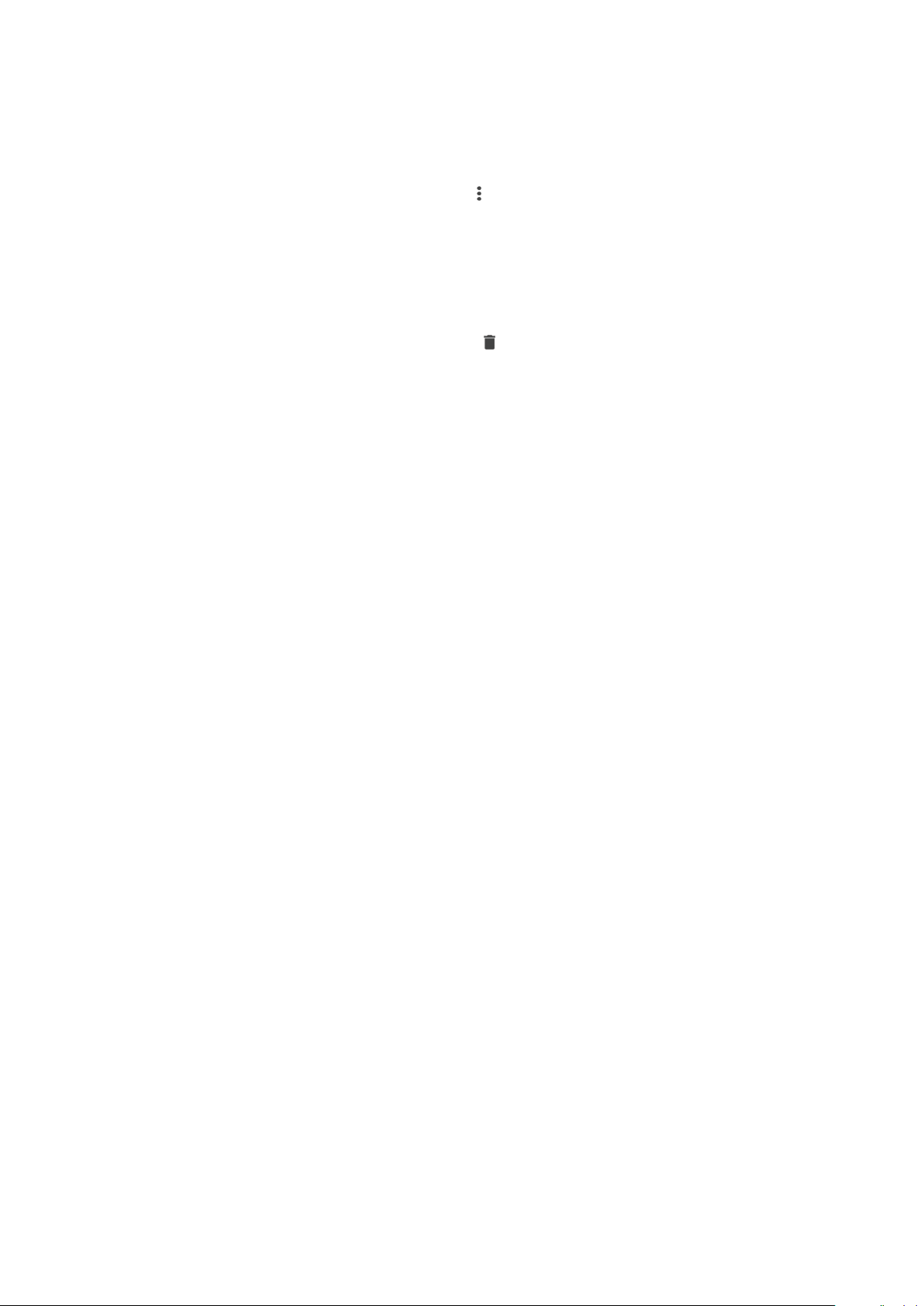
To change the moving activity type
1
From the main application screen of your Android™ device, find and tap
Lifelog.
2
Swipe left or right on the timeline to navigate to the logged moving activity that
you want to change.
3
Tap the moving activity animation, then tap > Edit activity.
4
Select an activity type, then tap DONE.
To delete a sleeping activity
1
From the main application screen of your Android™ device, find and tap
Lifelog.
2
Swipe left or right on the timeline to navigate to the logged sleeping activity
that you want to delete.
3
Tap the sleeping activity animation, then tap
> DELETE.
Synchronising data with the Lifelog application
When your SmartBand 2 is connected to your Android™ device, data gets
synchronised automatically to the Lifelog application. When the SmartBand 2 gets
disconnected from the Android™ device, it can continue to collect data until the
memory becomes full. It’s therefore recommended to synchronise data between the
two devices regularly to free up memory on your SmartBand 2.
19
This is an internet version of this publication. © Print only for private use.

Important information
Using your SmartBand 2 in wet and dusty conditions
Your SmartBand 2 is waterproof and protected against dust, so don’t worry if you get
caught in the rain or want to wash off dirt after wearing it for a period of time. But
remember that the SmartBand 2 is only protected in fresh and chlorinated water up to
3m for a maximum of 30 minutes. Rinse the SmartBand 2 with fresh water under a
faucet and dry the device completely after swimming. Abuse and improper use of
your SmartBand 2 will invalidate warranty. The device has Ingress Protection rating
IP65/68. For more info, see
support.sonymobile.com
Your SmartBand 2 has a capless USB port. The USB port must be completely dry
before a cable can be connected for charging. If your SmartBand 2 gets exposed to
water and the USB port gets wet, wipe the SmartBand 2 dry with a microfibre cloth
and shake it several times with the USB port facing downwards. Repeat the
procedure until no moisture is visible in the USB port.
Your warranty does not cover damage or defects caused by abuse or use of your
SmartBand 2 against Sony Mobile’s instructions. For more information about the
warranty, refer to the Important information, which can be accessed via
support.sonymobile.com
.
Legal information
.
Sony SWR12
This product is intended to help you track your exercise and lifestyle. It is not a medical device and data from it
should never be used to make medical decisions (like preventing, diagnosing, monitoring, or treating a disease
or injury) or replace the advice of a medical professional. Sony Mobile disclaims any warranty that this device
could be used or suitable for medical purposes. Seek medical advice before undertaking a new or altered
training regime using this device, particularly if using this device together with a pacemaker or other medical
devices.
Prior to use, please read the
This User guide is published by Sony Mobile Communications Inc. or its local affiliated company, without any
warranty. Improvements and changes to this User guide necessitated by typographical errors, inaccuracies of
current information, or improvements to programs and/or equipment, may be made by Sony Mobile
Communications Inc. at any time and without notice. Such changes will, however, be incorporated into new
editions of this User guide.
All rights reserved.
©2015 Sony Mobile Communications Inc.
Interoperability and compatibility among Bluetooth® devices varies. Device generally supports products
utilising Bluetooth spec. 1.2 or higher, and Headset or Handsfree profile.
Sony is the trademark or registered trademark of Sony Corporation. Bluetooth is the trademark of the
Bluetooth (SIG) Inc. and is used under license. All other marks are the property of their respective owners. All
rights reserved.
All product and company names mentioned herein are the trademarks or registered trademarks of their
respective owners. Any rights not expressly granted herein are reserved. All other trademarks are property of
their respective owners.
www.sonymobile.com
Visit
All illustrations are for illustration only and may not accurately depict the actual accessory.
Important information
for more information.
leaflet separately provided.
20
This is an internet version of this publication. © Print only for private use.

Declaration of Conformity for SWR12
Hereby, Sony Mobile declares that the equipment type RD-0071
is in compliance with Directive: 2014/53/EU. The full text of the EU declaration of
conformity is available at the following internet address: http://
www.compliance.sony.de/
С настоящото Sony Mobile декларира, че радиосъоръжение тип RD-0071 е в
съответствие с Директива; 2014/53/EC. Цялостният текст на ЕС декларацията за
съответствие може да се намери на следния интернет адрес: http://
www.compliance.sony.de/
Sony Mobile ovime izjavljuje da je radijska oprema tipa RD-0071 u skladu s
Direktivom; 2014/53/EU. Cjeloviti tekst EU izjave o sukladnosti dostupan je na
sljedećoj internetskoj adresi: http://www.compliance.sony.de/
Sony Mobile tímto prohlašuje, že radiové zařízení typ RD-0071 je v souladu se
směrnicí; 2014/53/EU. Úplné znění EU prohlášení o shodě je k dispozici na této
internetové adrese: http://www.compliance.sony.de/
Hermed erklarer Sony Mobile, at radioudstyrstypen RD-0071 er i overensstemmelse
med direktiv; 2014/53/EU. EU-overensstemmelseserklaringens fulde tekst kan findes
pa folgende internetadresse: http://www.compliance.sony.de/
Hierbij verklaart Sony Mobile dat het type radioapparatuur RD-0071 conform is met
Richtlijn; 2014/53/EU. De volledige tekst van de EU-conformiteitsverklaring kan
worden geraadpleegd op het volgende internetadres: http://
www.compliance.sony.de/
Käesolevaga deklareerib Sony Mobile, et käesolev raadioseadme tüüp RD-0071
vastab direktiivi; 2014/53/EL nouetele. ELi vastavusdeklaratsiooni täielik tekst on
kättesaadav järgmisel internetiaadressil: http://www.compliance.sony.de/
Sony Mobile vakuuttaa, että radiolaitetyyppi RD-0071 on direktiivin; 2014/53/EU
mukainen. EU-vaatimustenmukaisuusvakuutuksen täysimittainen teksti on saatavilla
seuraavassa internetosoitteessa: http://www.compliance.sony.de/
Le soussigné, Sony Mobile, déclare que l’équipement radioélectrique du type
RD-0071 est conforme a la directive; 2014/53/UE. Le texte complet de la déclaration
UE de conformité est disponible a l’adresse internet suivante: http://
www.compliance.sony.de/
Hiermit erklärt Sony Mobile, dass der Funkanlagentyp RD-0071 der Richtlinie;
2014/53/EU entspricht. Der vollständige Text der EU-Konformitätserklärung ist unter
der folgenden Internetadresse verfügbar: http://www.compliance.sony.de/
Με την παρούσα η Sony Mobile, δηλώνει ότι ο ραδιοεξοπλισμός RD-0071 πληροί τους
όρους της οδηγίας; 2014/53/EE. Το πλήρες κείμενο της δήλωσης συμμόρφωσης ΕΕ
διατίθεται στην ακόλουθη ιστοσελίδα στο διαδίκτυο: http://www.compliance.sony.de/
Sony Mobile igazolja, hogy a RD-0071 típusú rádióberendezés megfelel a;
2014/53/EU irányelvnek. Az EU-megfelelőségi nyilatkozat teljes szövege elérhető a
következő internetes címen: http://www.compliance.sony.de/
Il fabbricante, Sony Mobile, dichiara che il tipo di apparecchiatura radio RD-0071 e
conforme alla direttiva; 2014/53/EU. Il testo completo della dichiarazione di
conformita UE e disponibile al seguente indirizzo Internet: http://
www.compliance.sony.de/
Ar šo Sony Mobile deklarē, ka radioiekārta RD-0071 atbilst Direktīvai; 2014/53/ES.
Pilns ES atbilstības deklarācijas teksts ir pieejams šādā interneta vietnē: http://
www.compliance.sony.de/
Mes, Sony Mobile, patvirtiname, kad radijo įrenginių tipas RD-0071 atitinka Direktyvą;
2014/53/ES. Visas ES atitikties deklaracijos tekstas prieinamas šiuo interneto adresu:
http://www.compliance.sony.de/
21
This is an internet version of this publication. © Print only for private use.

Il-Kumpanija Sony Mobile tiddikjara li t-tagħmir tar-radju tat tip RD-0071 huwa
konformi mad-Direttiva; 2014/53/EU. It-test sħiħ tad-dikjarazzjoni ta’ konformita talUE huwa disponibbli f’dan l-indirizz tal-Internet li ġej: http://www.compliance.sony.de/
Herved erklarer Sony Mobile at radioutstyr typen RD-0071 er i samsvar med direktiv;
2014/53/EU. EU-erklaring fulltekst finner du pa Internett under: http://
www.compliance.sony.de/
Sony Mobile niniejszym oświadcza, że typ urządzenia radiowego RD-0071 jest
zgodny z dyrektywą; 2014/53/UE. Pełny tekst deklaracji zgodności UE jest dostępny
pod następującym adresem internetowym: http://www.compliance.sony.de/
O(a) abaixo assinado(a) Sony Mobile declara que o presente tipo de equipamento de
rádio RD-0071 está em conformidade com a Diretiva; 2014/53/UE. O texto integral da
declaraçao de conformidade está disponível no seguinte endereço de Internet: http://
www.compliance.sony.de/
Prin prezenta, Sony Mobile declară că tipul de echipament radio RD-0071 este în
conformitate cu Directiva; 2014/53/UE. Textul integral al declarației UE de
conformitate este disponibil la următoarea adresă internet: http://
www.compliance.sony.de/
Sony Mobile potrjuje, da je tip radijske opreme RD-0071 skladen z Direktivo;
2014/53/EU. Celotno besedilo izjave EU o skladnosti je na voljo na naslednjem
spletnem naslovu: http://www.compliance.sony.de/
Sony Mobile týmto vyhlasuje, že rádiové zariadenie typu RD-0071 je v súlade so
smernicou; 2014/53/EÚ. Úplné EÚ vyhlásenie o zhode je k dispozícii na tejto
internetovej adrese: http://www.compliance.sony.de/
Por la presente, Sony Mobile declara que el tipo de equipo radioeléctrico RD-0071 es
conforme con la Directiva; 2014/53/UE. El texto completo de la declaración UE de
conformidad está disponible en la dirección Internet siguiente: http://
www.compliance.sony.de/
Härmed försäkrar Sony Mobile att denna typ av radioutrustning RD-0071
överensstämmer med direktiv; 2014/53/EU. Den fullständiga texten till EU-försäkran
om överensstämmelse finns pa följande webbadress: http://
www.compliance.sony.de/
Bu belgeyle, Sony Mobile Communications Inc., RD-0071 tipi telsiz cihazının
2014/53/EU sayılı Direktife uygun olduğunu beyan etmektedir. AB Uygunluk beyanının
tum metnine şu internet adresinden ulaşılabilir: http://www.compliance.sony.de/
FCC Statement
This device complies with Part 15 of the FCC rules. Operation is subject to the following two conditions: (1)
This device may not cause harmful interference, and (2) This device must accept any interference received,
including interference that may cause undesired operation.
Any change or modification not expressly approved by Sony may void the user's authority to operate the
equipment.
This equipment has been tested and found to comply with the limits for a Class B digital device, pursuant to
Part 15 of the FCC Rules. These limits are designed to provide reasonable protection against harmful
interference in a residential installation. This equipment generates, uses and can radiate radio frequency energy
and, if not installed and used in accordance with the instructions, may cause harmful interference to radio
communications. However, there is no guarantee that interference will not occur in a particular installation.
If this equipment does cause harmful interference to radio or television reception, which can be determined by
turning the equipment off and on, the user is encouraged to try to correct the interference by one or more of
the following measures:
•
Reorient or relocate the receiving antenna.
•
Increase the separation between the equipment and receiver.
•
Connect the equipment into an outlet on a circuit different from that to which the receiver is connected.
•
Consult the dealer or an experienced radio/TV technician for help.
AVISO IMPORTANTE PARA MÉXICO
La operación de este equipo está sujeta a las siguientes dos condiciones: (1) es posible que este equipo o
dispositivo no cause interferencia perjudicial y (2) este equipo o dispositivo debe aceptar cualquier
interferencia, incluyendo la que pueda causar su operación no deseada.
Para consultar la información relacionada al número del certificado, refiérase a la etiqueta del empaque y/o del
producto.
Alimentación: 3,7 Vcc
22
This is an internet version of this publication. © Print only for private use.

Industry Canada Statement
This device complies with Industry Canada’s licence-exempt RSSs. Operation is subject to the following two
conditions: (1) This device may not cause interference; and (2) This device must accept any interference,
including interference that may cause undesired operation of the device.
Avis d’industrie Canada
Le présent appareil est conforme aux CNR d’Industrie Canada applicables aux appareils radio exempts de
licence. L’exploitation est autorisée aux deux conditions suivantes: (1) l’appareil ne doit pas produire de
brouillage; (2) l’utilisateur de l’appareil doit accepter tout brouillage radioélectrique subi, même si le brouillage
est susceptible d’en compromettre le fonctionnement.
23
This is an internet version of this publication. © Print only for private use.
