
User guide
SmartBand 2 (for iOS)
SWR12

Contents
Basics.............................................................................................3
Introduction.......................................................................................3
Hardware overview...........................................................................3
Charging your SmartBand 2............................................................. 4
Assembly...........................................................................................4
Wearing your SmartBand 2...............................................................5
Turning on and o............................................................................ 6
Setting up your SmartBand 2........................................................7
Preparing to use your SmartBand 2................................................. 7
Reconnecting the SmartBand 2........................................................7
Resetting your SmartBand 2.............................................................7
Using your SmartBand 2............................................................... 8
Using the SmartBand 2 application..................................................8
Getting notified.................................................................................8
Get moving....................................................................................... 8
Measuring Stress & Recovery........................................................... 8
Smart wake up alarms..................................................................... 11
Out-of-range alert notifications......................................................12
Do not disturb..................................................................................12
Remote control................................................................................ 12
Connecting to Health...................................................................... 13
Notification lights............................................................................ 13
Important information.................................................................14
Using your SmartBand 2 in wet and dusty conditions...................14
Legal information............................................................................14
2

Basics
Introduction
Your SmartBand 2 is a companion product that connects wirelessly via Bluetooth®
with your iPhone. Worn on your dominant wrist, it can monitor your body
movements and interact with your iPhone to generate data about your daily life
and habits. For example, the SmartBand 2 counts your steps and records data
about your physical state while you walk or run.
Your SmartBand 2 is a device you can wear everyday and features a sensor that
monitors your pulse and helps determine your heart rate. When used with a
compatible iPhone device, you can use the SmartBand 2 to receive notifications
and manage your alarms and phone calls.
Before you can get started using your SmartBand 2, you must download the
SmartBand 2 application and set up the accessory to work with your iPhone. Also,
remember that your iPhone must be running on iOS version 8.2 or higher.
Hardware overview
1
2
3
4
5
6
7
8
9
10
The ventilation hole is not used for resetting the device. Do not insert or force sharp objects
in the hole as this may damage the device.
Wristband
Power key cover
Power key
Notification light A
Notification light B
Notification light C
Core
Ventilation hole
Heart rate sensor
Micro USB port
3
This is an Internet version of this publication. © Print only for private use.

Charging your SmartBand 2
Before using your SmartBand 2 for the first time, you need to charge it for
approximately 30 minutes. Sony chargers are recommended.
Your SmartBand 2 turns o automatically when the charger is connected. You
cannot turn on the device while a charger is connected.
To charge your SmartBand 2
1 Plug one end of the USB cable into the charger or into the USB port of a
computer.
2 Plug the other end of the cable into the Micro USB port of your SmartBand 2.
3 While the battery is charging, notification light A changes its color. The
notification light changes to green when you reach 90% battery power.
Make sure the USB port is dry before you insert a USB cable into the port.
Your SmartBand 2 turns o when connecting to a charger, and goes back to its previous
on/o state when the charger is unplugged.
Battery notification light status
Red light
Orange light Battery is charging and the charge level is between 15% and 90%.
Green light Battery is charging and the charge level is greater than 90%.
To check the battery level of your SmartBand 2
• On your iPhone, find and tap SmartBand 2. The battery percentage level
appears on the home screen of your SmartBand 2 application.
You cannot check the battery level when your SmartBand 2 is charging.
Low battery level
When your SmartBand 2 reaches a specific battery level, the device vibrates and
the red light starts flashing every 4 seconds until you charge the device or it
powers o. The low battery level notification is triggered when you have
approximately 5 minutes left in Heart Activity mode and 75 minutes in STAMINA
mode. The time varies depending on usage. When battery level is below 1%, your
SmartBand 2 automatically turns o. You need to charge your SmartBand 2 when
the battery runs out of power.
Battery is charging and the charge level is less than 15%.
notification
If the "Do not disturb" function is turned on, you will not get the low battery
notification.
Assembly
To personalise your SmartBand 2, you can replace the wristband with bands of
dierent colour, which can be purchased separately.
4
This is an Internet version of this publication. © Print only for private use.

To assemble your SmartBand 2
• Insert the core into the wristband in such a way that the power key is
inserted underneath the power key cover.
Wearing your SmartBand 2
You should wear the SmartBand 2 on your dominant hand and position the device
on your wrist two fingers above the wrist bone. Wear your SmartBand 2 on your
wrist snugly but comfortably, neither too tight nor too loose. In order for the
SmartBand 2 to monitor your pulse, it should stay in place on your wrist. While
you're exercising, tighten the wristband a bit. When you're done, loosen the
wristband.
Caring for your SmartBand 2 and your skin
To help avoid skin irritation, correctly adjust the bracelet’s fit around your wrist and
clean your SmartBand 2 regularly. Rinse the SmartBand 2 with fresh water under a
faucet and dry the device completely, particularly after performing rigorous
activity, heavy sweating or exposing the device outdoors.
If you start to experience skin irritation or an allergic reaction, stop wearing your
SmartBand 2. Contact your physician if symptoms persist.
5
This is an Internet version of this publication. © Print only for private use.

Turning on and o
To turn on the SmartBand 2
• Press and hold down the power key until your SmartBand 2 vibrates. All
notification lights turn on one by one and then turn o.
When turning on your SmartBand 2 for the first time, it automatically enters pairing mode
and notification light A flashes until your SmartBand 2 is connected to a device.
To turn o the SmartBand 2
• Press and hold down the power key until your SmartBand 2 vibrates. All
notification lights are on simultaneously and then turn o one by one.
6
This is an Internet version of this publication. © Print only for private use.

Setting up your SmartBand 2
Preparing to use your SmartBand 2
For your SmartBand 2 to work properly, you must install the latest version of the
SmartBand 2 application on your iPhone, and then pair and connect your
SmartBand 2 device with your iPhone using Bluetooth®.
To set up your SmartBand 2 using Bluetooth®
1 Make sure that your SmartBand 2 device is fully charged and turned on.
2 On your iPhone, make sure that you have installed and updated the
SmartBand 2 application to the latest version.
3 On your iPhone, open SmartBand 2, then follow the on-screen instructions.
You may need to update the firmware of your SmartBand 2 after it’s successfully paired with
your iPhone.
If you don't see the introduction screen, you can tap the SmartBand 2 tab on your
SmartBand 2 application for help regarding connecting your device.
Reconnecting the SmartBand 2
In cases where a connection gets lost, your SmartBand 2 automatically performs a
series of reconnection attempts. If auto-reconnection fails, you can use the power
key to manually force the accessory to try reconnecting with your iPhone.
To force the SmartBand 2 to try reconnecting
• Briefly press the power key of your SmartBand 2 device, or tap Search for
SmartBand 2 on the SmartBand 2 tab of your SmartBand 2 application on
your iPhone.
If you still have issues connecting to your iPhone, tap the help button on the SmartBand 2
tab on your SmartBand 2 application and follow the on-screen instructions.
Resetting your SmartBand 2
Reset your SmartBand 2 if it behaves unexpectedly or if you want to connect it to a
new device.
To perform a factory reset
1 Turn o your SmartBand 2.
2 Press and hold down the power key for 5–10 seconds until a green light
starts flashing.
To unpair your SmartBand 2
1 On your iPhone, find and tap Settings > Bluetooth.
2 Find SWR12 and tap
3 Tap Forget Device to confirm.
, and then tap Forget This Device.
7
This is an Internet version of this publication. © Print only for private use.

Using your SmartBand 2
Using the SmartBand 2 application
You can view and change settings for your SmartBand 2 by using the SmartBand 2
application on your iPhone. You can also view your current pulse, stress and
physical activities, such as steps, from the SmartBand 2 application.
Getting notified
You can set your SmartBand 2 to vibrate when you get an incoming call or a
notification from your iPhone.
All notifications on a connected iPhone can be forwarded to your SmartBand 2.
Notified by Vibration feedback Lights feedback
Incoming calls Vibrating continuously All lights flashing white
continuously
Smart wake up alarm Vibrating continuously Not available
Other notifications Vibrating once Light A flashing white for 5
minutes
To turn on Notifications
1 On your iPhone, open SmartBand 2, then tap SmartBand 2.
2 Tap Notifications, then drag the sliders beside Incoming calls and Other
apps to the on position.
To reject an incoming call
• Briefly press the power key.
To turn on the Low vibration function
• Drag the Low vibration slider to the on position.
Get moving
Your SmartBand 2 can remind you to get up and take a few steps when you’ve
been idle for too long.
You can also manage the interval and time frame for these reminders.
To turn on the Get moving function
1 On your iPhone, open SmartBand 2, then tap SmartBand 2.
2 Tap Get moving, then drag the sliders to the on position.
Measuring Stress & Recovery
Stress is a natural part of everyday life and contributes to the healthy and balanced
overall condition of an individual. The Stress & Recovery values provided by the
SmartBand 2 refer to a combination of your Heart Rate (HR) and Heart Rate
Variability (HRV). SmartBand 2 analyses your Heart Rate Variability (HRV) and
assesses how well your body manages stress levels during dierent situations
throughout the day.
The SmartBand 2 can measure Heart Rate (HR) and Heart Rate Variability (HRV)
even if the device is disconnected from your iPhone. Data collected using the heart
8
This is an Internet version of this publication. © Print only for private use.
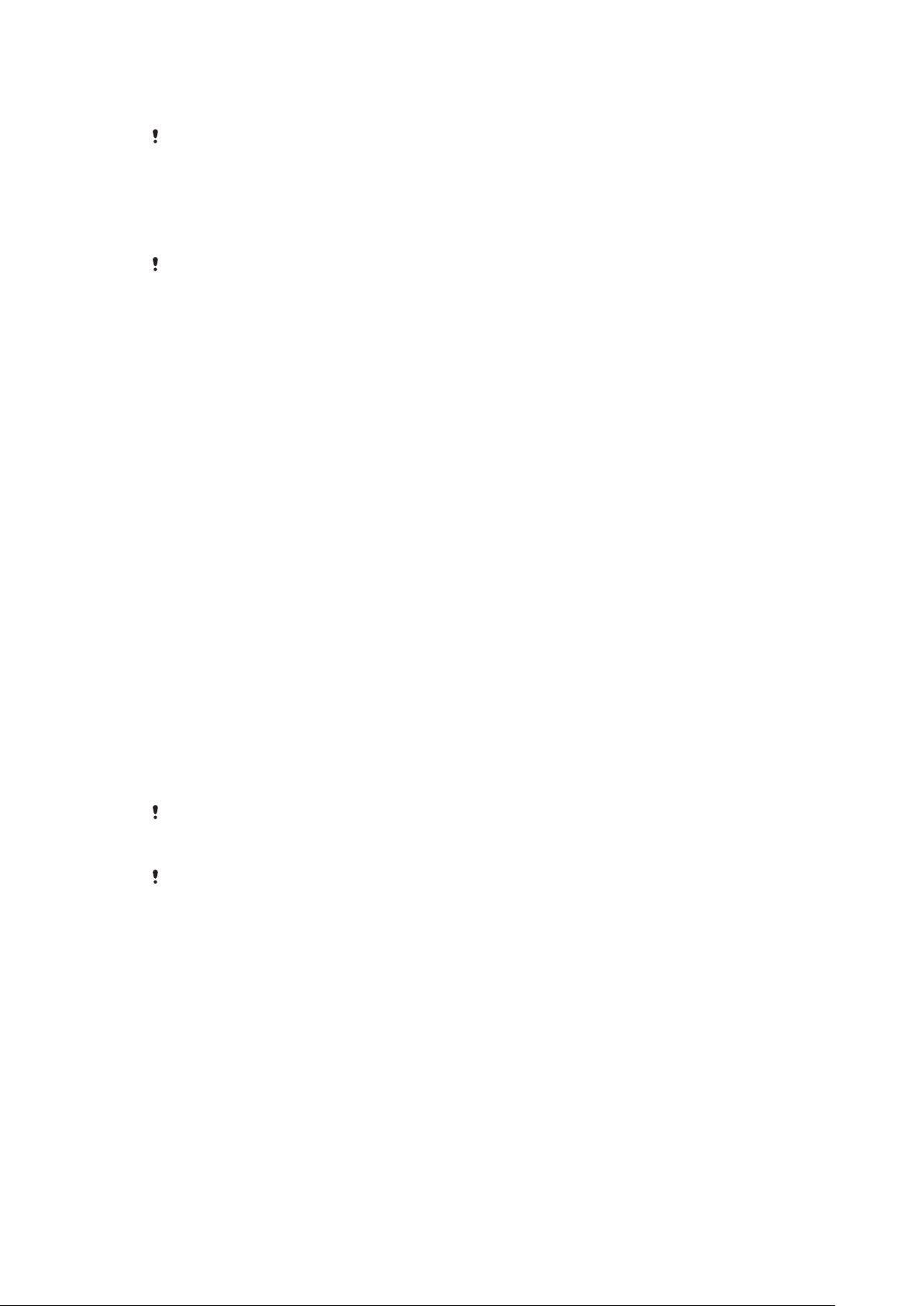
rate sensor is stored for up to 72 hours and synced to your iPhone once connected
via Bluetooth.
This product is intended to help you track your exercise and lifestyle. It is not a medical
device and data from it should never be used to make medical decisions (like preventing,
diagnosing, monitoring, or treating a disease or injury) or replace the advice of a medical
professional. Sony Mobile disclaims any warranty that this device could be used or suitable
for medical purposes. Seek medical advice before undertaking a new or altered training
regime using this device, particularly if using this device together with a pacemaker or other
medical devices.
Extensive use of pulse and stress measurement increases battery consumption.
Pulse measurement
Pulse measurement is the generally recommended method of determining your
heart rate (HR), which can be a rough indicator of intensity of exercise. Pulse rate is
expressed by the number of times your heart beats per minute (BPM). Although
"pulse rate" and "heart rate" are two dierent concepts, the terms are used in the
same context in this User guide.
Stress and recovery levels
Stress & Recovery is determined using Heart Rate Variability (HRV). The heart rate is
never constant and the time dierence between two consecutive heartbeats
changes from beat to beat. This variation is called Heart Rate Variability (HRV). If
the variation in-between heartbeats is high, this indicates a relaxed or recovering
state. If the variation is low, this indicates stress.
Activities such as reading a book may result in low stress levels, or can even be
tracked as recovery. For example, busy moments at work or school may result in a
high stress indication. It is important to note that a stress reaction does not have to
be negative; it may also indicate that you are experiencing something exciting or
fun. To balance periods of high stress, you need to recover by relaxing and
sleeping well. A medium stress level may indicate eortless productivity, which is
common during work and social activities.
Recovery mostly occurs while you sleep. There are factors that can aect your
recovery measurements. A physically active lifestyle, healthy nutrition, lower
consumption of alcohol, and elimination of stress factors make it possible to
improve recovery during sleep in the long run. Avoiding highly strenuous physical
activities and "slowing down" mental activities well before going to bed also have
a positive eect on recovery.
Stress & Recovery values provided by the SmartBand 2 are not a reliable source for
analysing overall fitness. Low intensity exercises, for example, can be misinterpreted
incorrectly as recovery.
To get an measurement of your Stress & Recovery, wear your SmartBand 2 for at least one
night when you go to bed.
How the SmartBand 2 measures your pulse and stress
The SmartBand 2 uses green lights paired with light‑sensitive photodiodes to
detect the amount of blood flowing through your wrist at any given moment. By
flashing its lights hundreds of times per second, the SmartBand 2 can calculate the
number of times the heart beats each minute and provide an estimate of your
heart rate.
Factors that aect pulse and stress measurement
Several factors can aect the performance of the SmartBand 2 heart rate sensor.
• Skin perfusion: the amount of blood flowing through the skin varies significantly
from person to person and can also be impacted by the environment. If you’re
exercising in the cold, for example, the skin perfusion in your wrist may be too low
for the heart rate sensor to get a result.
9
This is an Internet version of this publication. © Print only for private use.

• Movement: rhythmic movements such as running or cycling give better results
from the heart rate sensor compared with irregular movements like in tennis or
boxing.
• Skin pigmentation variations: permanent or temporary changes to your skin, such
as some tattoos. The ink, pattern, and saturation of some tattoos can block light
from the sensor, making it dicult to get reliable results.
Getting the most from the SmartBand 2 heart rate sensor
Even under ideal conditions, the SmartBand 2 may not be able to get a reliable
heart rate reading every time for every individual. For a small percentage of users,
various factors may make it impossible to get any heart rate reading at all. Perform
the following steps if you want to improve the reading from the heart rate sensor:
• Make sure that you wear your SmartBand 2 snugly, but comfortably on your wrist.
If it does not stay in place on your wrist and the heart rate sensor fails to get a
good reading, tighten the wristband.
• You may need to clean the SmartBand 2, especially the heart rate sensor, after
exercising or heavy sweating.
Measuring pulse and stress automatically
The SmartBand 2 measures your pulse and stress and recovery level about six
times an hour.
Measuring pulse and stress manually
You can have your SmartBand 2 perform a reading of your pulse at any time, either
from the device itself or from your iPhone.
To get the best heart rate data when exercising, initiate the heart rate sensor a few
minutes before your physical activity so that the sensor is able to detect your
pulse.
To measure your pulse and stress manually from your SmartBand 2
1 To start measuring your pulse and stress level, double-press the power key.
The notification lights start to flash orange alternately and then together
when the reading is complete. The results are then displayed on the
SmartBand 2 application on your iPhone.
2 To end the measurement, double-press the power key again.
If the SmartBand 2 cannot detect your pulse, it vibrates three times and the notification
lights start to flash alternately in orange. If the heart rate sensor fails to get a reading, adjust
the SmartBand 2's position on your wrist or clean the sensor. For more information on
improving the reading from the heart rate sensor, see
2 heart rate sensor
on page 10.
Getting the most from the SmartBand
To measure your pulse and stress manually from your iPhone
1 On your iPhone, open SmartBand 2. The SmartBand 2 immediately attempts
to get a reading from the heart rate sensor and displays the results on the
SmartBand 2 application.
2 To end the measurement, quit the SmartBand 2 application.
STAMINA mode
To reduce battery consumption, you can turn on STAMINA mode, which disables
automatic measurement of pulse and stress. You can still manually start a
measurement even while your SmartBand 2 is in STAMINA mode.
10
This is an Internet version of this publication. © Print only for private use.

To turn on/o STAMINA mode
1 On your iPhone, open SmartBand 2, then tap SmartBand 2.
2 Tap Stamina mode, then drag the slider beside Stamina mode to the on
position.
You can apply Stamina mode automatically by selecting the Low battery mode.
Smart wake up alarms
You can set one or several Smart wake up alarms in the SmartBand 2 application.
The Smart wake up alarm wakes you up at the best time based on your sleep cycle.
The alarm notifies you with a continuous vibration. After you set a time frame for
when you would like to be awoken by the alarm, your SmartBand 2 detects when
you have reached a state of light sleep and then wakes you up.
For example, if you set a Smart wake up alarm for between 06:30 and 07:00 AM,
the alarm wakes you up sometime between 06:30 and 07:00 AM when you reach a
state of light sleep. If you do not reach a state of light sleep during this period, the
Smart wake up alarm wakes you up at 07:00 AM.
If you want to add, remove or change a Smart wake up alarm, your SmartBand 2 must be
connected to the iPhone.
To add a Smart wake up alarm
1 On your iPhone, open SmartBand 2, then tap SmartBand 2.
2 Tap Smart wake up, then tap
3 Tap Wake up time and select the relevant values for the hour and minute.
4 To edit a period, tap Wake up interval and select the relevant value.
5 Tap Repeat, then mark the days on which you want the alarm to recur and
tap Edit Alarm.
6 When you’re finished, tap Back.
.
To edit an existing Smart wake up alarm
1 On your iPhone, open SmartBand 2, then tap SmartBand 2.
2 Tap Smart wake up, then tap the alarm that you want to edit.
3 Edit the options as desired.
4 When you’re finished, tap Back.
To delete a Smart wake up alarm
1 On your iPhone, open SmartBand 2, then tap SmartBand 2.
2 Tap Smart wake up, then tap the alarm that you want to delete.
3 Tap
.
To turn on a Smart wake up alarm
1 On your iPhone, open SmartBand 2, then tap SmartBand 2.
2 Tap Smart wake up.
3 Drag the slider beside the alarm that you want to turn on.
To snooze a Smart wake up alarm when your SmartBand 2 vibrates
• Briefly press the power key.
To turn o a Smart wake up alarm when your SmartBand 2 vibrates
• Press and hold down the power key until your SmartBand 2 vibrates once
shortly.
To turn on the Low vibration function
• Drag the Low vibration slider to the on position.
11
This is an Internet version of this publication. © Print only for private use.

Out-of-range alert notifications
You can receive a notification when you leave your iPhone behind by turning on
the Out-of-range alert notification. Your SmartBand 2 then notifies you with three
short vibrations when the distance between your SmartBand 2 and the connected
iPhone becomes too great and causes a disconnection. This function is turned o
by default.
To turn on the Out-of-range alert notification function
1 On your iPhone, open SmartBand 2, then tap SmartBand 2.
2 Drag the slider beside Out of range alert to the on position.
Do not disturb
You can turn on the Do not disturb function if you do not want to be interrupted by
notifications. When the Do not disturb function is enabled, only the Smart wake up
alarm is active.
To turn on the Do not disturb function
1 On your iPhone, open SmartBand 2, then tap SmartBand 2.
2 Tap Notifications, then drag the slider beside Do not disturb to the on
position.
To set the Do not disturb interval
1 On your iPhone, open SmartBand 2, then tap SmartBand 2.
2 Tap Notifications, then drag the slider beside Do not disturb to the on
position.
3 Tap Start and select the relevant values for the hour and minute.
4 Tap End and select the relevant values for the hour and minute.
Remote control
You can use your SmartBand 2 to control playback from the Music application on
the connected iPhone.
The three notification lights on the SmartBand 2 are blue when you are using it as a remote
control.
To allow your SmartBand 2 to control the iPhone Music application
1 On your iPhone, open SmartBand 2, then tap SmartBand 2.
2 Drag the slider beside Music control to the on position.
To control music playback on your iPhone from your SmartBand 2
12
This is an Internet version of this publication. © Print only for private use.

1 Make sure that your SmartBand 2 is connected to your iPhone.
2 Briefly press the power key on your SmartBand 2 and tap it immediately. The
three notification lights flash blue.
3 To play or pause the music file, tap the SmartBand 2 once. To go to the next
music file, tap twice. To go to the previous music file, tap three times.
4 To end remote control, briefly press the power key or wait for 10 seconds
without tapping the SmartBand 2. The three blue notification lights turn o.
Connecting to Health
The SmartBand 2 application needs access to the Apple's Health application to be
able to track your activities and progress.
To allow the Apple Health application access to data from the SmartBand 2
application
1 On your iPhone, open Health.
2 Tap Sources > SmartBand 2.
3 Drag the sliders beside all items.
The Health application does not track your stress level from the SmartBand 2 application.
Notification lights
You can determine the status of your SmartBand 2 via the three notification lights
on the device.
Notification
All lights illuminating in white one by one, then turning o
simultaneously
All lights illuminating in white simultaneously, then turning o
one by one
Light A flashing in green Factory data resetting/Updating
Light A flashing in blue Connecting to an iPhone
All lights illuminating in blue one by one, then turning o
simultaneously
All lights illuminating in white one by one, then turning o
simultaneously
All lights flashing in orange continuously Measuring pulse and stress and
All lights flashing in blue continuously Remote controlling
All lights flashing in red continuously Low battery level
All lights flashing in white continuously Incoming calls
Light A flashing in white for 5 minutes Other notifications
light activity Status of the SmartBand 2
Powered on
Powered o
firmware
Connected to an iPhone
Not connected to an iPhone
recovery level manually
13
This is an Internet version of this publication. © Print only for private use.

Important information
Using your SmartBand 2 in wet and dusty conditions
Your SmartBand 2 is waterproof and protected against dust, so don’t worry if you
get caught in the rain or want to wash o dirt after wearing it for a period of time.
But remember that the SmartBand 2 is only protected in fresh and chlorinated
water up to 3m for a maximum of 30 minutes. Rinse the SmartBand 2 with fresh
water under a faucet and dry the device completely after swimming. Abuse and
improper use of your SmartBand 2 will invalidate warranty. The device has Ingress
Protection rating IP65/68. For more info, see
support.sonymobile.com
Your SmartBand 2 has a capless USB port. The USB port must be completely dry
before a cable can be connected for charging. If your SmartBand 2 gets exposed to
water and the USB port gets wet, wipe the SmartBand 2 dry with a microfibre cloth
and shake it several times with the USB port facing downwards. Repeat the
procedure until no moisture is visible in the USB port.
Your warranty does not cover damage or defects caused by abuse or use of your
SmartBand 2 against Sony Mobile’s instructions. For more information about the
warranty, refer to the Important information, which can be accessed via
support.sonymobile.com
.
Legal information
.
Sony SWR12
This product is intended to help you track your exercise and lifestyle. It is not a medical device and data
from it should never be used to make medical decisions (like preventing, diagnosing, monitoring, or
treating a disease or injury) or replace the advice of a medical professional. Sony Mobile disclaims any
warranty that this device could be used or suitable for medical purposes. Seek medical advice before
undertaking a new or altered training regime using this device, particularly if using this device together
with a pacemaker or other medical devices.
Prior to use, please read the
This User guide is published by Sony Mobile Communications Inc. or its local aliated company, without
any warranty. Improvements and changes to this User guide necessitated by typographical errors,
inaccuracies of current information, or improvements to programs and/or equipment, may be made by
Sony Mobile Communications Inc. at any time and without notice. Such changes will, however, be
incorporated into new editions of this User guide.
All rights reserved.
©2015 Sony Mobile Communications Inc.
Interoperability and compatibility among Bluetooth® devices varies. Device generally supports products
utilising Bluetooth spec. 1.2 or higher, and Headset or Handsfree profile.
Sony is the trademark or registered trademark of Sony Corporation. Bluetooth is the trademark of the
Bluetooth (SIG) Inc. and is used under license. All other marks are the property of their respective owners.
All rights reserved.
All product and company names mentioned herein are the trademarks or registered trademarks of their
respective owners. Any rights not expressly granted herein are reserved. All other trademarks are property
of their respective owners.
www.sonymobile.com
Visit
All illustrations are for illustration only and may not accurately depict the actual accessory.
Important information
for more information.
leaflet separately provided.
14
This is an Internet version of this publication. © Print only for private use.

Declaration of Conformity for SWR12
Hereby, Sony Mobile declares that the equipment type
RD-0071 is in compliance with Directive: 2014/53/EU. The full text of the EU
declaration of conformity is available at the following internet address: http://
www.compliance.sony.de/
С настоящото Sony Mobile декларира, че радиосъоръжение тип RD-0071 е в
съответствие с Директива; 2014/53/EC. Цялостният текст на ЕС декларацията
за съответствие може да се намери на следния интернет адрес: http://
www.compliance.sony.de/
Sony Mobile ovime izjavljuje da je radijska oprema tipa RD-0071 u skladu s
Direktivom; 2014/53/EU. Cjeloviti tekst EU izjave o sukladnosti dostupan je na
sljedećoj internetskoj adresi: http://www.compliance.sony.de/
Sony Mobile tímto prohlašuje, že radiové zařízení typ RD-0071 je v souladu se
směrnicí; 2014/53/EU. Úplné znění EU prohlášení o shodě je k dispozici na této
internetové adrese: http://www.compliance.sony.de/
Hermed erklarer Sony Mobile, at radioudstyrstypen RD-0071 er i
overensstemmelse med direktiv; 2014/53/EU. EU-overensstemmelseserklaringens
fulde tekst kan findes pa folgende internetadresse: http://
www.compliance.sony.de/
Hierbij verklaart Sony Mobile dat het type radioapparatuur RD-0071 conform is met
Richtlijn; 2014/53/EU. De volledige tekst van de EU-conformiteitsverklaring kan
worden geraadpleegd op het volgende internetadres: http://
www.compliance.sony.de/
Käesolevaga deklareerib Sony Mobile, et käesolev raadioseadme tüüp RD-0071
vastab direktiivi; 2014/53/EL nouetele. ELi vastavusdeklaratsiooni täielik tekst on
kättesaadav järgmisel internetiaadressil: http://www.compliance.sony.de/
Sony Mobile vakuuttaa, että radiolaitetyyppi RD-0071 on direktiivin; 2014/53/EU
mukainen. EU-vaatimustenmukaisuusvakuutuksen täysimittainen teksti on
saatavilla seuraavassa internetosoitteessa: http://www.compliance.sony.de/
Le soussigné, Sony Mobile, déclare que l’équipement radioélectrique du type
RD-0071 est conforme a la directive; 2014/53/UE. Le texte complet de la
déclaration UE de conformité est disponible a l’adresse internet suivante: http://
www.compliance.sony.de/
Hiermit erklärt Sony Mobile, dass der Funkanlagentyp RD-0071 der Richtlinie;
2014/53/EU entspricht. Der vollständige Text der EU-Konformitätserklärung ist
unter der folgenden Internetadresse verfügbar: http://www.compliance.sony.de/
Με την παρούσα η Sony Mobile, δηλώνει ότι ο ραδιοεξοπλισμός RD-0071 πληροί
τους όρους της οδηγίας; 2014/53/EE. Το πλήρες κείμενο της δήλωσης
συμμόρφωσης ΕΕ διατίθεται στην ακόλουθη ιστοσελίδα στο διαδίκτυο: http://
www.compliance.sony.de/
Sony Mobile igazolja, hogy a RD-0071 típusú rádióberendezés megfelel a;
2014/53/EU irányelvnek. Az EU-megfelelőségi nyilatkozat teljes szövege elérhető a
következő internetes címen: http://www.compliance.sony.de/
Il fabbricante, Sony Mobile, dichiara che il tipo di apparecchiatura radio RD-0071 e
conforme alla direttiva; 2014/53/EU. Il testo completo della dichiarazione di
conformita UE e disponibile al seguente indirizzo Internet: http://
www.compliance.sony.de/
Ar šo Sony Mobile deklarē, ka radioiekārta RD-0071 atbilst Direktīvai; 2014/53/ES.
Pilns ES atbilstības deklarācijas teksts ir pieejams šādā interneta vietnē: http://
www.compliance.sony.de/
Mes, Sony Mobile, patvirtiname, kad radijo įrenginių tipas RD-0071 atitinka
Direktyvą; 2014/53/ES. Visas ES atitikties deklaracijos tekstas prieinamas šiuo
interneto adresu: http://www.compliance.sony.de/
15
This is an Internet version of this publication. © Print only for private use.

Il-Kumpanija Sony Mobile tiddikjara li t-tagħmir tar-radju tat tip RD-0071 huwa
konformi mad-Direttiva; 2014/53/EU. It-test sħiħ tad-dikjarazzjoni ta’ konformita
tal-UE huwa disponibbli f’dan l-indirizz tal-Internet li ġej: http://
www.compliance.sony.de/
Herved erklarer Sony Mobile at radioutstyr typen RD-0071 er i samsvar med
direktiv; 2014/53/EU. EU-erklaring fulltekst finner du pa Internett under: http://
www.compliance.sony.de/
Sony Mobile niniejszym oświadcza, że typ urządzenia radiowego RD-0071 jest
zgodny z dyrektywą; 2014/53/UE. Pełny tekst deklaracji zgodności UE jest
dostępny pod następującym adresem internetowym: http://
www.compliance.sony.de/
O(a) abaixo assinado(a) Sony Mobile declara que o presente tipo de equipamento
de rádio RD-0071 está em conformidade com a Diretiva; 2014/53/UE. O texto
integral da declaraçao de conformidade está disponível no seguinte endereço de
Internet: http://www.compliance.sony.de/
Prin prezenta, Sony Mobile declară că tipul de echipament radio RD-0071 este în
conformitate cu Directiva; 2014/53/UE. Textul integral al declarației UE de
conformitate este disponibil la următoarea adresă internet: http://
www.compliance.sony.de/
Sony Mobile potrjuje, da je tip radijske opreme RD-0071 skladen z Direktivo;
2014/53/EU. Celotno besedilo izjave EU o skladnosti je na voljo na naslednjem
spletnem naslovu: http://www.compliance.sony.de/
Sony Mobile týmto vyhlasuje, že rádiové zariadenie typu RD-0071 je v súlade so
smernicou; 2014/53/EÚ. Úplné EÚ vyhlásenie o zhode je k dispozícii na tejto
internetovej adrese: http://www.compliance.sony.de/
Por la presente, Sony Mobile declara que el tipo de equipo radioeléctrico RD-0071
es conforme con la Directiva; 2014/53/UE. El texto completo de la declaración UE
de conformidad está disponible en la dirección Internet siguiente: http://
www.compliance.sony.de/
Härmed försäkrar Sony Mobile att denna typ av radioutrustning RD-0071
överensstämmer med direktiv; 2014/53/EU. Den fullständiga texten till EU-
försäkran om överensstämmelse finns pa följande webbadress: http://
www.compliance.sony.de/
Bu belgeyle, Sony Mobile Communications Inc., RD-0071 tipi telsiz cihazının
2014/53/EU sayılı Direktife uygun olduğunu beyan etmektedir. AB Uygunluk
beyanının tum metnine şu internet adresinden ulaşılabilir: http://
www.compliance.sony.de/
FCC Statement
This device complies with Part 15 of the FCC rules. Operation is subject to the following two conditions: (1)
This device may not cause harmful interference, and (2) This device must accept any interference received,
including interference that may cause undesired operation.
Any change or modification not expressly approved by Sony may void the user's authority to operate the
equipment.
This equipment has been tested and found to comply with the limits for a Class B digital device, pursuant to
Part 15 of the FCC Rules. These limits are designed to provide reasonable protection against harmful
interference in a residential installation. This equipment generates, uses and can radiate radio frequency
energy and, if not installed and used in accordance with the instructions, may cause harmful interference to
radio communications. However, there is no guarantee that interference will not occur in a particular
installation.
If this equipment does cause harmful interference to radio or television reception, which can be determined
by turning the equipment o and on, the user is encouraged to try to correct the interference by one or
more of the following measures:
• Reorient or relocate the receiving antenna.
• Increase the separation between the equipment and receiver.
• Connect the equipment into an outlet on a circuit dierent from that to which the receiver is connected.
• Consult the dealer or an experienced radio/TV technician for help.
AVISO IMPORTANTE PARA MÉXICO
La operación de este equipo está sujeta a las siguientes dos condiciones: (1) es posible que este equipo o
dispositivo no cause interferencia perjudicial y (2) este equipo o dispositivo debe aceptar cualquier
interferencia, incluyendo la que pueda causar su operación no deseada.
16
This is an Internet version of this publication. © Print only for private use.

Para consultar la información relacionada al número del certificado, refiérase a la etiqueta del empaque y/o
del producto.
Alimentación: 3,7 Vcc
Industry Canada Statement
This device complies with Industry Canada’s licence-exempt RSSs. Operation is subject to the following two
conditions: (1) This device may not cause interference; and (2) This device must accept any interference,
including interference that may cause undesired operation of the device.
Avis d’industrie Canada
Le présent appareil est conforme aux CNR d’Industrie Canada applicables aux appareils radio exempts de
licence. L’exploitation est autorisée aux deux conditions suivantes: (1) l’appareil ne doit pas produire de
brouillage; (2) l’utilisateur de l’appareil doit accepter tout brouillage radioélectrique subi, même si le
brouillage est susceptible d’en compromettre le fonctionnement.
17
This is an Internet version of this publication. © Print only for private use.
